Samsung YP-F1ZW, YP-F1XB User Manual
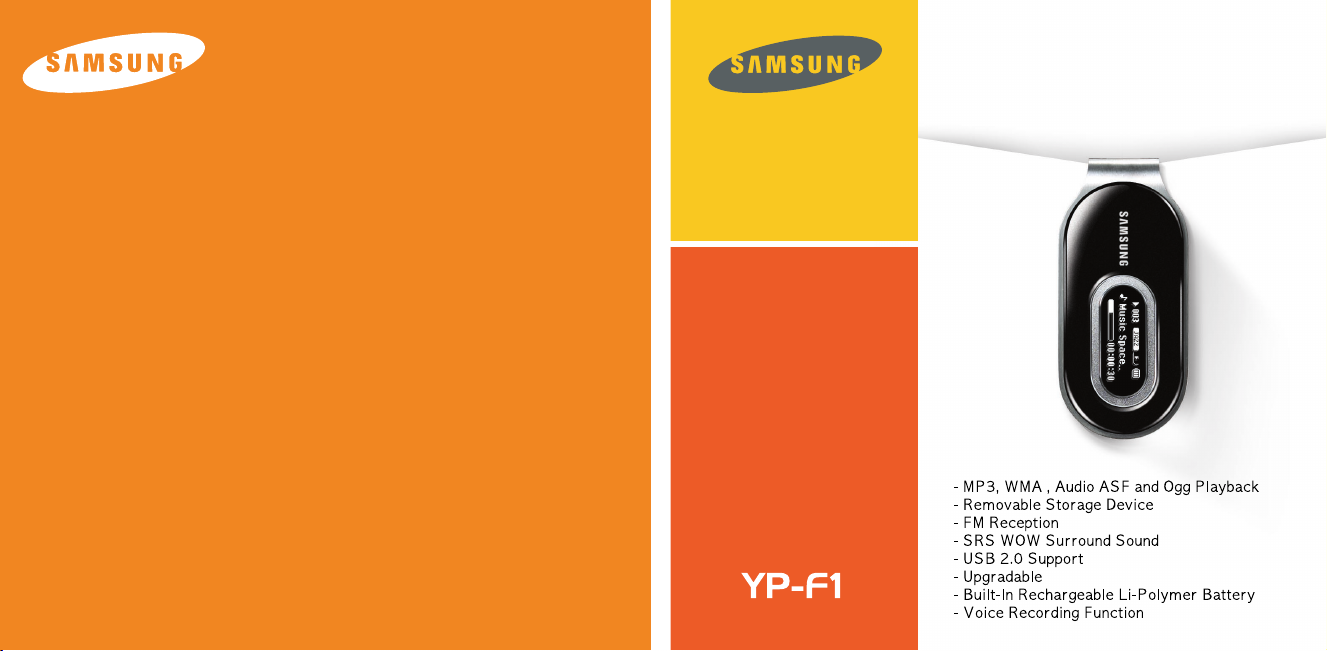
AH68-01755L (Rev 2.0)
Samsung Electronics America, Inc.
400 Valley Road, Suite 201 Mount Arlington, NJ 07856
1-800-SAMSUNG (1-800-726-7864)
www.samsung.com

3
ContentsContents
2
Safety Instructions ..............................................................................................................................................4
Features ..............................................................................................................................................................6
Components ........................................................................................................................................................8
Location of Controls ............................................................................................................................................9
Charging the Battery ........................................................................................................................................11
I Before You Begin
Playing Music ....................................................................................................................................................30
Recording Voice ................................................................................................................................................31
Searching for Music/Voice Files ........................................................................................................................32
Listening to FM Radio ........................................................................................................................................33
Recording FM ....................................................................................................................................................35
I Basic Usage
Connecting the Player to Your PC ....................................................................................................................12
Manual Installation of the USB Driver ..............................................................................................................16
Using the Player as a Removable Disk ............................................................................................................19
● Formatting the Player on Your PC ................................................................................................................19
● Downloading/Uploading Files ........................................................................................................................20
● Disconnecting the USB Cable ......................................................................................................................21
Transferring music files using Windows Media ................................................................................................22
Installing Music Studio ....................................................................................................................................24
Using Music Studio ..........................................................................................................................................25
To View Help on Music Studio ........................................................................................................................29
I Connection Procedures
Loop Repeating ................................................................................................................................................35
MENU Options ..................................................................................................................................................36
Using Navigation ..............................................................................................................................................37
Setting Playlist ..................................................................................................................................................40
Setting the Advanced Functions ........................................................................................................................41
Selecting the Play Mode ..................................................................................................................................42
Sound Settings ..................................................................................................................................................43
Display Settings ..............................................................................................................................................45
Language Settings ............................................................................................................................................47
FM Radio Settings ............................................................................................................................................48
Time Settings ....................................................................................................................................................49
Managing File ....................................................................................................................................................51
Setting the System ............................................................................................................................................52
To Upgrade Firmware ........................................................................................................................................54
I Additional Usage
Troubleshooting..................................................................................................................................................57
Specifications ....................................................................................................................................................59
Safety Information ..............................................................................................................................................62
Warranty ............................................................................................................................................................64
I Customer Support
MENU Table ......................................................................................................................................................56
I Appendix

5
Safety InstructionsSafety Instructions
4
Read and understand all the instructions to avoid injury to yourself and damage to the equipment.
Do not expose to extreme temperatures (above 35°C or below -5°C).
Do not expose to moisture.
Be careful not to subject the
player to excessive pressure
when wearing it round your neck.
Do not expose to direct sunlight
or heat sources.
Do not subject the unit to severe
impact, or place heavy objects
on it.
Do not expose to chemicals such
as benzene and thinners.
Do not store in dusty areas.
Do not let any foreign matter spill
into the device.
Do not try to disassemble and
repair the device yourself.
I Earphones
Follow Traffic Safety Instructions
● Do not use the earphones while driving an automobile or riding a bicycle.
It’s not only dangerous, but also against the law.
● To avoid an accident, do not turn up the volume of the earphones too high while walking.
Protect Your Ears
● Do not turn up the volume too high. Doctors warn against prolonged exposure to high volume.
● Stop using the device or turn the volume down if you have ringing in your ears.
● Take care so that the earphone cable is not caught by your arm or other objects while walking or exercise.
I Ambient Operating Conditions
● Ambient temperature : 5°C ~ 35°C
Humidity : 10 ~ 75%
I Environmental Information
● Follow local guidelines for waste disposal when discarding packages, batteries, and old electronic appliances.
● Your player is packaged with cardboard, polyethylene etc., and does not use any unnecessary materials.
✽
Please be aware that we claim no
responsibility for damage from data
loss due to breakdown, repair or
other causes.

7
FeaturesFeatures
6
MP3, WMA, Audio ASF and Ogg
Playback
● The player supports playback of MP3, WMA, Audio ASF, and Ogg(Ogg Vorbis)
✻ OGG is a new audio compression format that is free, open and unpatented.
For more info, see www.vorbis.com
✻ ASF is a file format used in Windows Media player.
This player can also play back ASF audio.
Removable Storage Device
● You can easily copy and paste files to the player using Windows Explorer.
FM Reception
● Listening to an FM program is made easy with Auto Search and Frequency
Memory functions.
SRS WOW Surround Sound
● The 3D surround(SRS) feature adds spaciousness to the sound.
USB 2.0 Support
● Maximum data speed transfer of 18Mbps
Upgradable
● You can upgrade the built-in programs when available.
Please check the home page (www.samsung.com) for upgrades.
Built-In Rechargeable Li-Polymer Battery
● The built-in rechargeable lithium battery provides up to 10 hours of play time.
✻ Time may vary depending on usage pattern.
Voice Recording Function
● You can make high quality voice recordings.
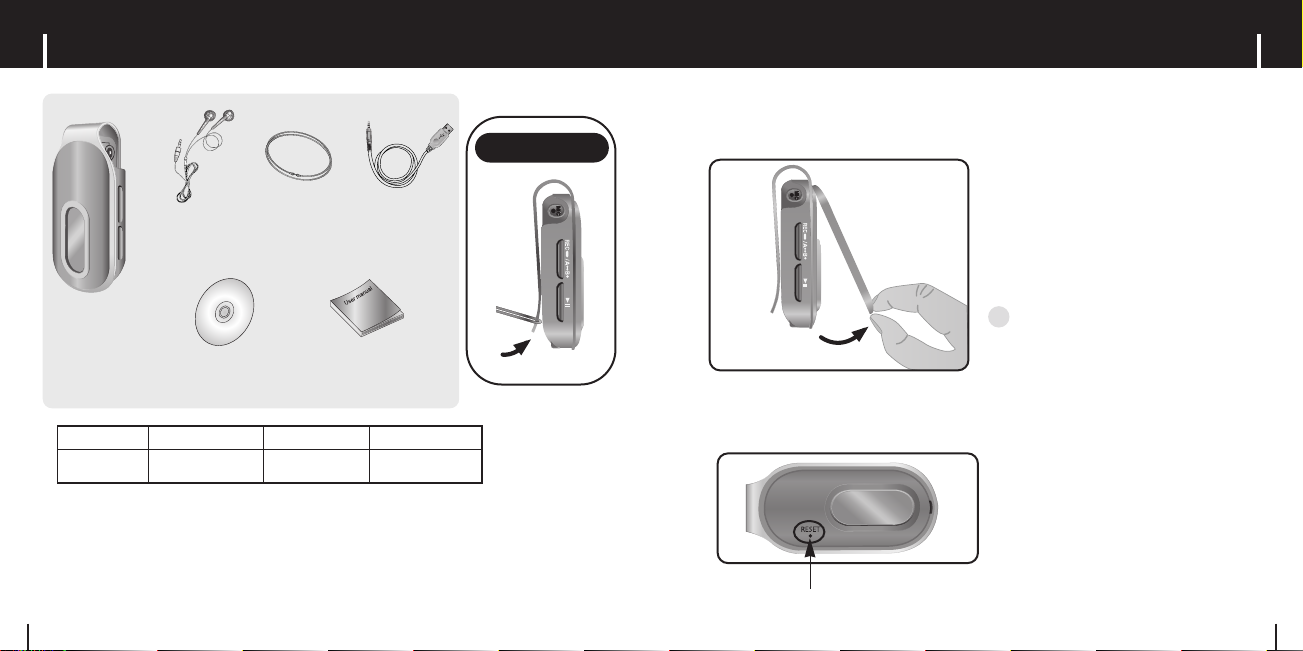
9
Location of ControlsComponents
8
● The capacity of the useable built-in memory is less than indicated as the internal
firmware uses part of the memory as well.
● The accessories' design is subject to change for the purpose of improvement, without notice.
Model
Built-in memory
YP-F1 V
256MB
YP-F1 X
512MB
YP-F1 Z
1GB
Player
Installation CD
AH68-00106B
USB Cable
AH39-00785A
Earphones
Black:AH30-00074D
White:AH30-00075D
User Manual
AH68-01755L
Necklace
Connecting the
Necklace
I Replacing the Player Cover
● Open the groove on the cover with your fingertips, take off the cover and put on another
cover of your desired color.
I Resetting the Player
● Take off the Player Cover and press the RESET Hole using a pointed object such as a safety clip.
RESET Hole
CCCCaaaauuuuttttiiiioooonn
nn
- Take care not to injure your fingertips when
you open the cover with your fingertips.
✍
Necklace
Black:AH61-01619D
White:AH61-01619C
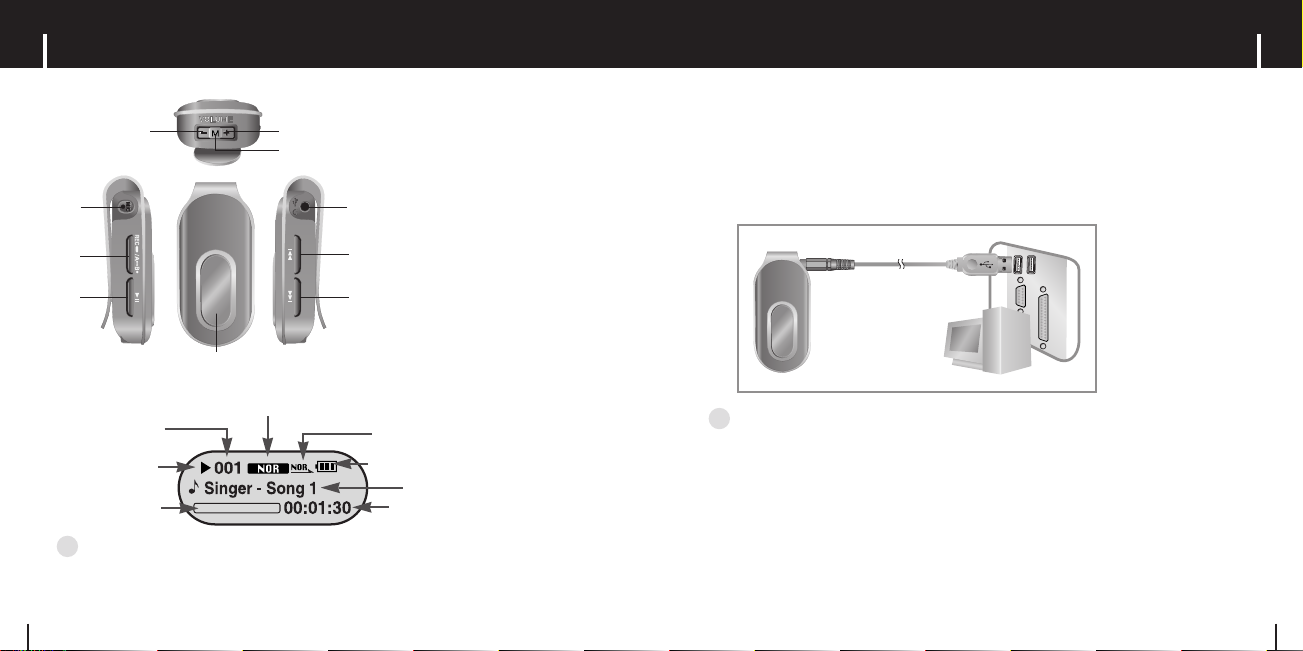
11
Charging the batteryComponents
10
I Display
1 Volume Control
2 Menu/Navigation Button
3 USB Cable Connection Port, Earphone Port
4 Skip Track/Speed Search Button
5 Skip Track/Speed Search Button
6 Display
7 Microphone
8 (Long) Record Button,
(Brief) Loop Repeating Button
9 Power On/Off/
Play/Pause Button
Title (Track Title and Artist)
Play/Stop/Pause Indicator
Track Progress Indicator
Track Number
Remaining Battery Power Indicator
Play Mode
Equalizer, SRS Indicator
Playtime Indicator
2
11
7 3
4
5
6
8
9
1 Connect the USB cable to the USB port on your computer.
2 Connect the other end of the USB cable to the USB Cable Connection Port on
top of the player.
✽
When recharging is complete, “Fully Charged” is shown in the display window.
✽
Battery recharge time in normal operation is approximately 2 hours and 30 minutes.
USB Cable
CCCCaaaauuuuttttiiiioooonn
nn
- When using the rechargeable battery for the first time or after several months of non-use, fully charge
it first.
- To avoid the risk of fire, do not charge longer than 12 hours.
- Overcharging will reduce the battery life.
- The rechargeable battery is a consumable item and its capacity will decrease gradually.
- To prolong the life of your battery, use the fully charged battery until it is completely discharged, and
then fully charge it again before use. If you charge the battery and it is not completely drained, the
battery operating time will decrease. In this case, fully cycle (fully charge and then fully discharge) the
battery several times.
- If you connect the player through a USB hub, the connection may be unstable. Please connect the
player to the computer directly.
✍
NNNNoooottttee
ee
- The screen pictures are for illustration purposes only. The actual screen may differ.
✍

13
Connecting the Player to Your PC
12
2 Follow the instructions in the window to complete the installation.
Connecting the Player to Your PC
The PC system must meet the
following specifications:
● Pentium 200MHz or greater
● Windows 98 SE/ME/2000/XP
● 40MB of available hard disc space
● CD-ROM drive
(double speed or greater)
● USB port (2.0) supported
● Direct X 8.0 or above
▼ System Requirements.
I Installing Software
1 Insert the installation CD into the
CD-ROM drive.
Select [Install Player USB Driver].
NNNNoooottttee
ee
- Install the operating system in Administrator Account
(main user) for Windows 2000 or XP.
Otherwise, installation will not be completed.
- Windows ME, 2000 and XP can recognize the driver
without installing the provided program. However,
you must install the program in order to format the player
and upgrade firmware.
- If the YP-F1 program has not been installed in Windows
98 SE, then it will not communicate with your removable
disc. You must install the USB driver file first.
✍
Make sure to install the USB driver from the Installation CD before connecting the player to your PC.
If 'Add Hardware wizard' appears, click the [Cancel] button and install the USB driver.
When the software installation is complete, connect the player to the computer and use
it as the following page shows.
Continued...
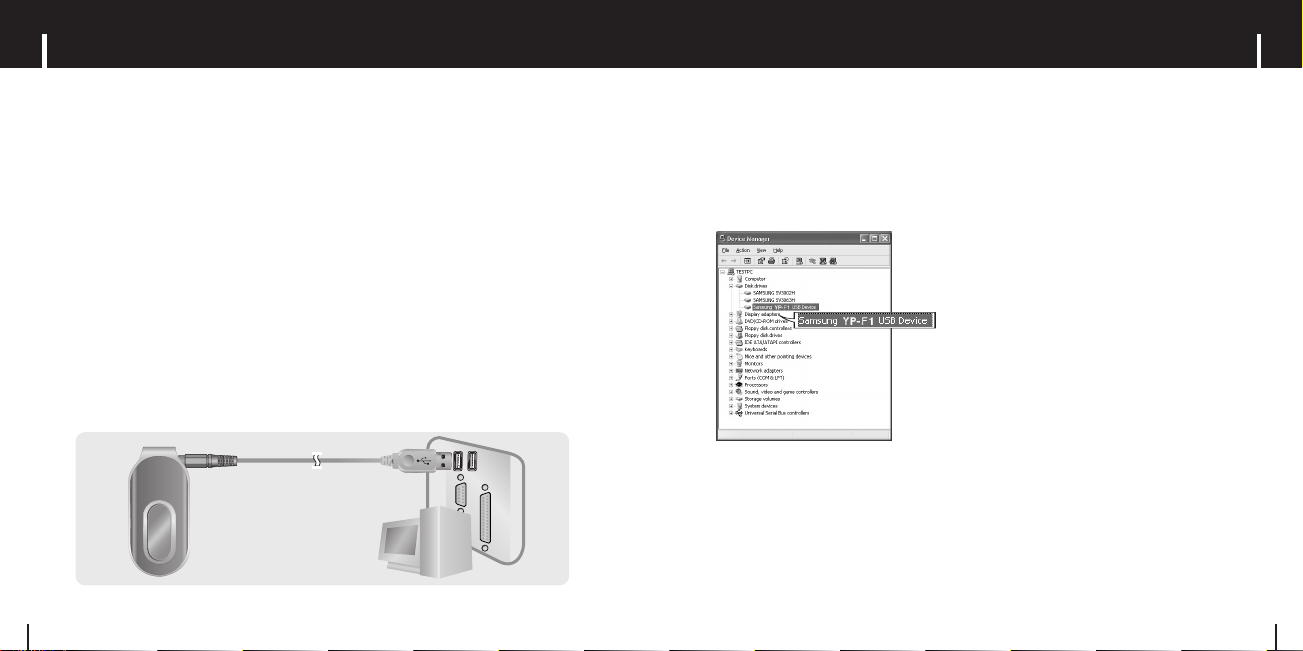
15
Connecting the Player to Your PC
14
How to check if USB driver is properly installed
How to check if USB driver is properly installed
Windows 98:
Control Panel ➝ System ➝ Device Manager ➝ Disk Drives ➝ Samsung YP-F1
Windows 2000/XP:
Start ➝ Settings ➝ Control Panel ➝ System ➝ Hardware ➝ Device Manager ➝ Disk Drives
➝ Samsung YP-F1 USB Device
5 When the USB driver is not installed automatically, refer to the next page.
1 Connect the USB cable to the USB port on your computer.
2 Connect the other end of the USB cable to the USB Cable Connection Port on
top of the player.
● If you disconnect the USB cable from your PC while implementing a
command or initializing during USB driver installation, your Player may not
function correctly.
3 The USB driver is installed with a message saying that it is searching for a new
device. You may not see the display screen during installation.
Go to the Device Manager to check that installation has been successfully
completed.
4 When the USB driver is successfully installed, "Samsung YP-F1 USB Device"
will appear in the [System Properties]➝ [Device Manager].
Connecting the Player to Your PC
USB Cable
I Connecting the player to PC with the USB cable

17
Manual Installation of the USB DriverManual Installation of the USB Driver
16
4 After selecting the driver,
click [Update Driver].
5 Click [Next].
NNNNoooottttee
ee
- If the USB driver is not automatically installed in Windows 2000, download and install the latest
service pack from Windowsupdate.microsoft.com
- The installation method may vary depending on the type of PC or operating system.
Contact your PC dealer or service center for installation information.
- If errors occur continuously when you install the USB driver, reconnect the USB cable after
rebooting your system.
✍
I If an error occurs during installation of the USB
driver
1 Check the device manager.
Windows 98SE:
Control Panel
➝
System ➝Device Manager
Windows 2000/XP :
Control Panel ➝System ➝Hardware
➝
Device Manager
2 Check if there is a device listed with an exclamation point or a question mark
(displayed as unknown device or USB device).
3 Double click on the device listed with an exclamation point or a question mark.
If the USB driver has successfully installed, go to "Downloading/Uploading Files"(P19). If the
USB driver is not automatically installed, follow the procedures below.
6 Select [Search for a suitable driver
for my device] and then click [Next].
7 Click [Next] to finish.

19
Using the Player as a Removable DiskManual Installation of the USB Driver
18
I In Windows 98
Open the Add Hardware Wizard in the Control Panel.
Follow the instructions in the window to complete the installation.
USB driver location
[CD ROM]ÍUSB DriverÍDrivers
: You must reboot your computer to complete the installation.
NNNNoooottttee
ee
- You cannot use it as a removable disc in Windows 98 if the YP-F1 program is not installed.
Make sure to install the USB driver file first.
✍
I Formatting the Player on your PC
1 Select the removable disc icon
and click the right mouse button
to select [Format].
2 Press the [Start] button.
● All saved files will be formatted.
● You can change the name of removable disc
by selecting [Volume label].
CCCCaaaauuuuttttiiiioooonn
nn
- By formatting, all previously preset menus will be reset, and any pre-existing song or
data files will be erased.
- Care must be taken as formatted files can not be recovered.
✍
Before formatting can begin, you must connect your YP-F1 to your PC using the USB cable
(see page 14).

2 Select the USB device and click the [Stop] button. When the [Stop a Hardware
Device] screen appears, click the [OK] button and then disconnect the USB
cable.
21
Using the Player as a Removable DiskUsing the Player as a Removable Disk
20
I Disconnecting the USB Cable
1 Double-click on the green arrow in the taskbar on the
bottom right of the Desktop.
After completing the file transfer, you must disconnect the cable in the following way:
I Downloading/Uploading Files
1 Connect the player to your PC with the supplied USB cable.
2 Open Windows Explorer on your PC.
● Removable Disc is displayed in Windows Explorer.
3 Select the file to save and drag-and-drop it into the removable disc icon.
(Files will appear In numerical, alphabetical order)
● If you change the name of music files in Windows Explorer to 001* * * , 002* * *...,
music files will be played in the order of number indicated.
CCCCaaaauuuuttttiiiioooonn
nn
- The “Transferring” message will appear during file
download or upload. Disconnecting the USB cable while
“Transferring” is displayed may cause malfunction of
the unit.
- The music file order displayed in Windows Explorer may
differ from the play order on your device.
✍
The following is the easiest method to load music files to your player.
CCCCaaaauuuuttttiiiioooonn
nn
- If you disconnect the USB cable improperly, the files on the device may be damaged
and will not play.
✍
