
YP-C1
- MP3, WMA , Audio ASF and Ogg Playback
- Removable Storage Device
- Direct MP3 Recording
- FM Reception
- SRS WOW Surround Sound
- USB 2.0 Support
- Upgradable
- 42 Hours of Continuous Play
- Voice Recording Function

3
ContentsContents
2
Safety Instructions................................................................................................................................................4
Features ..............................................................................................................................................................6
Components ........................................................................................................................................................8
Location of Controls ............................................................................................................................................9
I Preparations
Playing Music and Turning Off the Device ........................................................................................................22
Hold Function ....................................................................................................................................................23
Recording Voice ................................................................................................................................................23
Recording MP3s ................................................................................................................................................24
Searching for Music/Voice Files ........................................................................................................................26
Setting Bookmark ..............................................................................................................................................27
Listening to FM Radio........................................................................................................................................28
FM Recording ....................................................................................................................................................30
I Basic Usage
Connecting the player to PC ..............................................................................................................................11
Manual Installation of USB Driver......................................................................................................................15
Using the removable storage(PC)......................................................................................................................18
● Downloading/Uploading files ........................................................................................................................18
● Disconnecting the USB cable ........................................................................................................................18
● Formatting ....................................................................................................................................................19
Installing Music Studio........................................................................................................................................20
To View Help on Music Studio ..........................................................................................................................21
I Connection to Computer
Loop Repeating..................................................................................................................................................30
MENU Options ..................................................................................................................................................31
Using Navigation................................................................................................................................................32
Setting Playlist....................................................................................................................................................35
Setting the Advanced Functions ........................................................................................................................36
Selecting the Playmode......................................................................................................................................37
Setting the EQ mode..........................................................................................................................................38
● Preset EQ......................................................................................................................................................38
● Bass Booster ................................................................................................................................................38
● WOW Set ......................................................................................................................................................39
● User EQ Set ..................................................................................................................................................40
Display Settings..................................................................................................................................................41
● Scroll / Display Time......................................................................................................................................41
● Backlight / Contrast ......................................................................................................................................42
● Tag / Bitrate ..................................................................................................................................................43
Language Settings ............................................................................................................................................44
Setting the System ............................................................................................................................................45
Recording Settings ............................................................................................................................................48
Time Settings......................................................................................................................................................49
Managing Files ..................................................................................................................................................50
I Additional Usage
Troubleshooting..................................................................................................................................................52
Specifications ....................................................................................................................................................54
I Customer Support
MENU Table ......................................................................................................................................................51
I Appendix
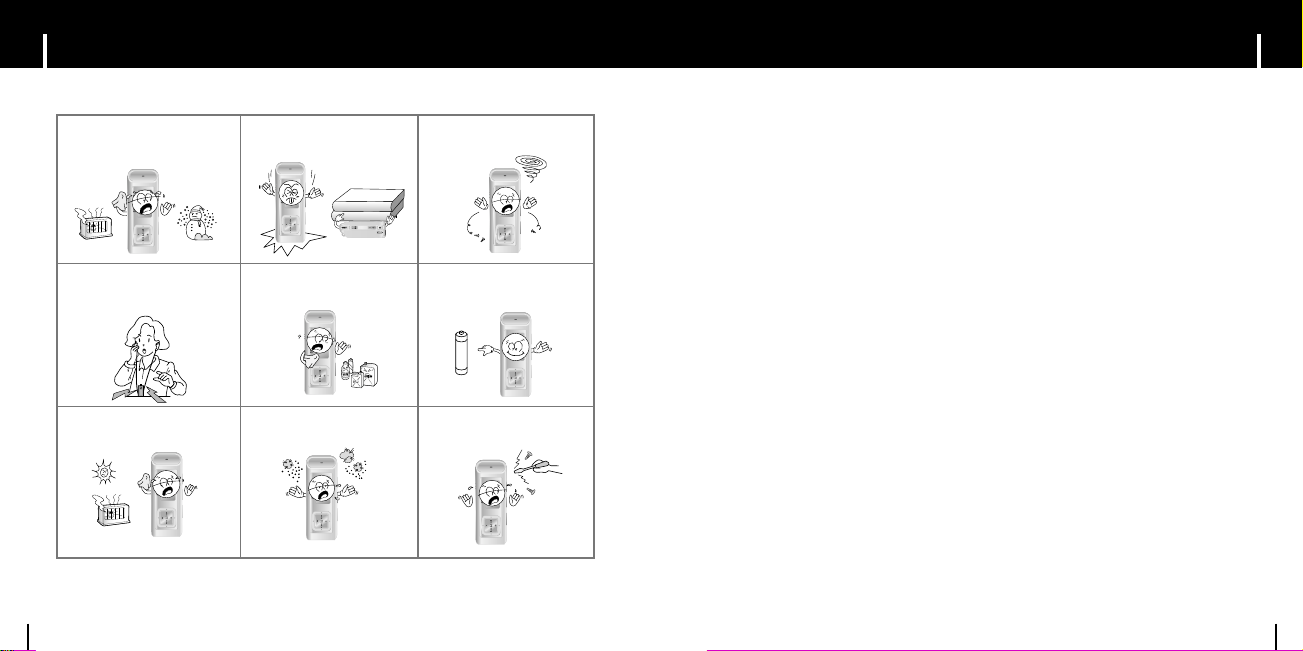
5
Safety InstructionsSafety Instructions
4
I Earphones
Follow Traffic Safety Instructions
● Do not use the earphones while driving an automobile or riding a bicycle.
It’s not only dangerous, but also against the law.
● It may cause an accident if you turn up the volume of the earphones while walking.
especially when crossing intersections.
Protect your ears
● Do not turn up the volume too high. Doctors warn against prolonged exposure to high volume.
● Stop using the device or turn the volume down if you have ringing in your ears.
I Ambient operating conditions
● Ambient temperature : 5°C ~ 35°C (41°F ~ 95°F)
Humidity : 10 ~ 75%
I Environmental Information
● Follow local guidelines for waste disposal when discarding packages, batteries,
and old electronic appliances.
● Your player is packaged with cardboard, polyethylene etc., and does not use any unnecessary materials.
Read and understand all the instructions to avoid injury to yourself and damage to the equipment.
Do not expose to extreme temperatures (above 95°F or below 23°F).
Do not expose to moisture.
Do not subject the unit to severe
impact, or place heavy objects
on it.
Do not let any foreign matter spill
into the device.
Be careful not to subject the player to excessive pressure when
wearing it round your neck.
Do not expose to chemicals such
as benzene and thinners.
Remove batteries when the
device is left unused for a long
period of time.
Do not expose to direct sunlight
or heat sources.
Do not store in dusty areas. Do not try to disassemble and
repair the device yourself.
✽
Please be aware that we claim no responsibility for damage from data loss
due to breakdown, repair or other causes.

7
FeaturesFeatures
6
MP3, WMA , Audio ASF and Ogg Playback
● The player supports playback of MP3, WMA, Audio ASF and Ogg.
Removable Storage Device
● You can easily copy and paste files to the player using Windows Explorer.
Direct MP3 Recording
● You can convert music from CDs, cassettes, and radio into
MP3 files without a PC.
FM Reception
● Listening to an FM program is made easy with Auto Search and
Frequency Memory functions.
SRS WOW Surround Sound
● The 3D surround feature adds spaciousness to the sound.
USB 2.0 Support
● Maximum data speed transfer of 18 Mbps.
Upgradable
● You can upgrade the built-in programs when available.
Please check the home page (www.samsung.com) for upgrades.
42 Hours of Continuous Play
● This player uses one AA/LR6 alkaline battery. Operation can last up to 42hours.
Actual playing time may vary according to the type and capacity of the battery.
Voice Recording Function
● You can make high quality voice recordings.

9
Location of ControlsComponents
8
● The capacity of the useable built-in memory is less than indicated as the internal firmware
uses a part of the memory as well.
● Design of accessories is subject to change for the purposes of improvement, without notice.
Model
Built-in memory
YP-C1 H
128MB
YP-C1 V
256MB
YP-C1 X
512MB
YP-C1 Z
1GB
Continued...
Player
Earphone
One Battery
(1.5V AA/LR6 type)
Line In/USB
Cable
Carrying Case
User manual
Installation CDNeck Strap
Recording Button
Play/Pause Button
Hold Switch
Loop Repeating Button
Neck strap
Hook
Earphone Jack Battery Cover
ENC/USB Cable Connection Port
Move to Track/Speed Search
Move to Track/Speed Search
Volume Up Button
Volume Down Button
Microphone
Display MENU, Navigation button

11
Connecting the player to PCLocation of Controls
10
The PC system must meet the
following specifications:
● Pentium 200MHz or greater
● Windows 98 SE/ME/2000/XP
● 40MB of available hard disk space
● CD-ROM drive
(double speed or greater)
● USB port (2.0) supported
● VGA graphic
¤¤
System Requirements.
I Installing software
I Display
I Inserting a Battery
1 Slide the cover in the direction of
the arrow to open.
2 Insert a battery to the right poles
+ , – and push-close the cover in
the direction of the arrow as indicated.
1Insert the Installation CD into the
CD-ROM drive.
Select [Install Player USB Driver].
NNNNoooottttee
ee
- Do not place heavy objects on the cover.
✍
NNNNoooottttee
ee
- The screen pictures are for illustration purposes only. The actual screen may differ.
✍
Before connecting the player to PC, make sure to install USB driver. If “Add New Hardware
Wizard” appears, press the [Cancel] button and install the USB driver.
NNNNoooottttee
ee
- Install the operating system in Administrator Account
(main user) for Windows 2000 or XP.
Otherwise, installation will not be completed.
- Windows ME, 2000 and XP can recognize the driver
without installing the provided program. However,
you must install the program in order to format the
player and upgrade firmware.
- If the YP-C1 program has not been installed in
Windows 98, then it will not communicate with your
removable disc. You must install the USB driver file first.
✍
Continued...
Title (track & artist) indicator
Play/Stop/Pause indicator
Track play indicator
Indicate next track
Track Number indicator
Remaining Battery Power indicator
Play mode indicator
Equalizer, SRS indicator
Playtime indicator
➀
➁

13
Connecting the player to PC
12
2 Follow the instructions in the window to complete the installation.
1 Connect the USB cable to the USB port on the computer.
2 Connect the other end of the USB cable to the USB cable connection port on
the bottom of the player.
● If you disconnect the USB cable from your PC while implementing a
command or initializing during USB driver installation, your PC may not
function correctly.
3 The USB driver is installed with a message saying that it is searching for a new
device. You may not see the display screen during installation.
Go to the device manager to check that installation has been successfully
completed.
4 Upon installation of the USB driver "Samsung YP-C1 USB Device" will appear in
the [System Properties] ➝ [Device Manager].
I Connecting the player to PC with the USB cable
Continued...
Connecting the player to PC
USB Cable

15
Manual Installation of USB DriverConnecting the player to PC
14
How to check USB driver
How to check USB driver
Windows 98:
Control Panel ➝ System ➝ Device Manager ➝ Disk Drives ➝ Samsung YP-C1
Windows 2000:
Control Panel ➝ System ➝ Hardware ➝ Device Manager ➝ Disk Drives ➝
Samsung YP-C1 USB Device
Windows XP:
Control Panel ➝ System ➝ Hardware ➝ Device Manager ➝ Universal Serial Bus controllers ➝
Disk Drives ➝ Samsung YP-C1 USB Device
5 When the USB driver is not installed automatically, refer to the next page.
NNNNoooottttee
ee
- If you are using Windows 2000 and your version of Windows does not recognize the USB driver
please download and install the latest service pack from windowsupdate.microsoft.com
- The installation method may vary depending on the type of PC or operating system.
Contact your PC dealer or service center for installation information.
- If errors occur continuously when you install the USB driver, reconnect the USB cable after
rebooting your system.
✍
I When an error occurs installation
of the USB driver
1Check the device manager.
Windows 98,ME:
Control Panel ➝ System ➝ Device Manager
Windows 2000 / XP:
Control Panel ➝ System ➝ Hardware ➝
Device Manager
2Check if there is a device listed with an
exclamation point or a question mark
(displayed as unknown device or USB device).
3Double click on the device listed with an exclamation point or a question
mark.
Go to “Downloading/Uploading files” if the USB driver is installed.
Follow these steps if the USB driver is not installed :

17
Manual Installation of USB DriverManual Installation of USB Driver
16
I In Windows 98
Follow the instructions in the window to complete the installation.
USB driver location
[CD ROM]\USB Driver\Drivers
: You must reboot your computer to complete the installation.
NNNNoooottttee
ee
- You cannot use it as a removable disc in Windows 98 if the YP-C1 program is not installed.
Make sure to install the USB driver file first.
✍
4After selecting the driver,
click [Update Driver].
5Click [Next].
6Select [Search for a suitable driver
for my device] and then click [Next].
7Click [Next] to finish.
