Samsung YP-700S, YP-700 User Manual
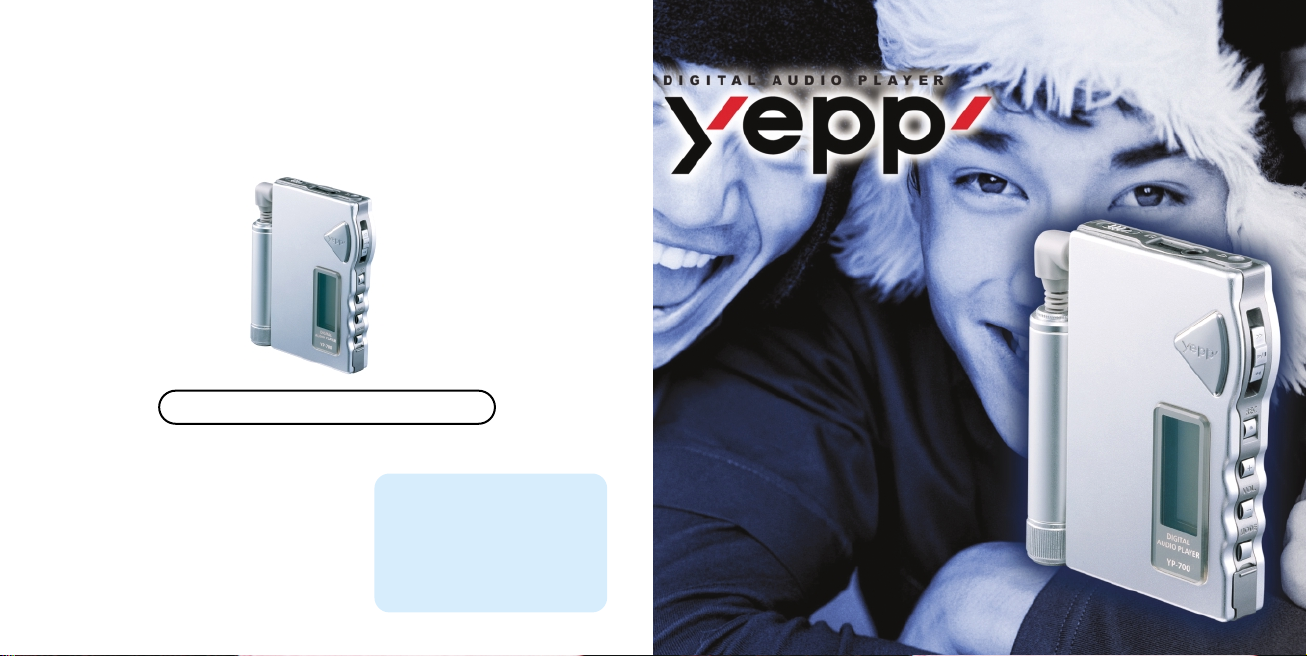
AH68-00966E
http://www.samsungelectronics.com.hk
Service centre
Samsung Customer Service Centre
11/F Phase 2, MTL Warehouse Building
Berth One, Kwai Chung, NT, Kowloon, Hong Kong
Tel: 28626001
28626971
Fax:
e-mail: service@sehk.samsung.com
2X MP3
Memory Expansion Slot
MP3 & WMA Playback
FM Remote Controller(Option)
Voice Recording Function
High Speed USB
D.I.Y. Support
Upgradeable
YP-700
YP-700

32
Using the Charger
- A charger is provided with yepp.
- Use only approved battery and charger.
Insert the rechargeable battery into the battery slot.
❈ Make sure that you put the polarity of the battery
in the right direction.
Plug the charger into a wall outlet.
❈ The charger should be used at right power source.
(refer to the label on charger)
❈ Red light indicates that battery is being charged.
❈ Green light indicates that battery is fully charged
after charging about 4 hours.
❈ When light color changes to green, remove the rechargeable
battery from the charger within one hour.
WWWWaaaarrrrnnnniiiinnnngggg ::::
Never use any charger or battery that is damaged in any way.
After charging the rechargeable battery, disconnect charger from power source.
Do not overload the outlet or extension cords.
The battery can be charged and discharged hundreds of times, but it will gradually wear out.
When the operation time is noticeably shorter than normal, it is time to buy a new battery.
Don’t charge the rechargeable battery over 24 hours.
Overcharging or overdischarging will shorten the life of the rechargeable battery.
To use the rechargeable battery for long time, repeat full charging and full discharging.
When using the rechargeable battery for the first time or when left unused for a long time,
charge it fully before using it again.
Do not short-circuit the battery. Accidental short circuiting can occur when a metallic object
(coin, clip or pen) causes a direct connection between the + and - terminals of the battery.
Short-circuiting the terminals may damage the battery.
1
2
SAFETY(Charger)
Safety symbols information
RISK OF ELECTRIC SHOCK
DO NOT OPEN
!
!
CAUTION
This symbol indicates uninsulated material within your unit
may cause an electrical shock. For the safety of everyone
in your household, please do not remove product covering.
The symbol calls attention to features for which you should
read the enclosed literature closely to prevent operating
and maintenance problems.
WWWWAAAARRRRNNNNIIIINNNNGGGG::
:: TO PREVENT FIRE OR SHOCK HAZARD, DO NOT EXPOSE
THIS EQUIPMENT TO RAIN OR MOISTURE.
CCCCAAAAUUUUTTTTIIIIOOOONNNN::
:: To prevent electic shock, match wide blade of plug to wide slot,
and fully insert.

5
4
Contents
SAFETY(Charger) ................................................................................................................2
Using the Charger ................................................................................................................3
Features ................................................................................................................................6
Components ..........................................................................................................................9
Location of Controls (yepp) ..................................................................................................10
Location of Controls (Remote Controller) ............................................................................12
Inserting the Battery..............................................................................................................14
Using the SmartMedia Card ................................................................................................15
Preparations
Listening to Music with yepp ................................................................................................16
Setting up Volume/Hold Functions ......................................................................................17
Changing Modes ..................................................................................................................18
Recording Voice ..............................................................................................................19
Searching for Music/Voice Files ..........................................................................................20
FM Listening Function(Option) ............................................................................................22
Basic Usage
Loop Repeating ....................................................................................................................24
Setting up MENU..................................................................................................................25
Repeating Tracks ................................................................................................................26
Setting up EQ ......................................................................................................................28
Managing Files ....................................................................................................................30
Customizing Options (Display) ............................................................................................34
Searching Quickly For Music/Voice Files ............................................................................37
Additional Usage
How to use yepp Explorer ....................................................................................................49
Copying Files to yepp (PC) ..................................................................................................50
Downsizing MP3 ..................................................................................................................52
Copying Files to yepp (Mac) ................................................................................................54
Deleting Files (PC) ..............................................................................................................56
Deleting Files (Mac)..............................................................................................................57
Formatting (PC) ..............................................................................................................58
Formatting (Mac) ..............................................................................................................59
Uploading Files (PC) ............................................................................................................60
Uploading Files (Mac) ..........................................................................................................61
Rearranging Files ..............................................................................................................62
Installing CD Ripper ............................................................................................................63
Software Usage
Description of Buttons (yepp player) ....................................................................................64
MENU Table ........................................................................................................................66
Appendix
Precautions ..........................................................................................................................68
Troubleshooting....................................................................................................................69
Security ..............................................................................................................................70
Specifications........................................................................................................................71
Customer Support
Connecting yepp to PC ........................................................................................................38
Manual Installation of USB Driver ........................................................................................42
Connecting yepp to Mac ......................................................................................................46
Connection to Computer

Farewell to shortage
2X MP3
2X MP3
MP3 compression technology that allows you to downsize your
MP3 files via software.
Expectation
Upgradeable
Upgradeable
You can upgrade the built-in programs if necessary.
ex) Add functions, CODEC, etc.
Please refer to the yepp home page (http://www.samsungelectronics.com.hk)
when you need to upgrade your yepp.
Endless Dream for Expansion
Memory Expansion Slot
Memory Expansion Slot
You can expand 8MB~128MB by adding a SmartMedia card.
Polyphagous player
MP3 & WMA
MP3 & WMA
Playback
Playback
MP3 is an MPEG1 Layer3 audio format.
WMA is a Microsoft Windows Media audio format.
Joy of Life
FM Remote Controller(Option)
FM Remote Controller(Option)
Capable of storing 5 stations
My yepp
D.I.Y
D.I.Y..
● Setting up EQ
● Decorating LOGO
● Changing LCD Font
● Adjusting Scroll speed
● Adjusting Contrast

9
Components
Player
Earphone
Remote Controller
Rechargeable Battery
(1.2V NI-MH)
(Option)
User’s Guide Carrying case
● SmartMedia Card(3.3V) and Disposal Battery(AAA type) are not included.
● Design of accessories is subject to change for improvement without notice.
Battery Pack
USB Cable Installation
CD
Charger
(Option)
Powerful yepp'
Playing T
Playing T
ime
ime
This unit uses a NI-MH rechargeable battery
Operation can last 20 hours (AAA alkaline battery + rechargeable battery)
The Light of the Light Wow!
Backlight High Speed USB
Backlight High Speed USB
Blue-color backlight Download speed Max. 5Mbps
Exciting
Sound
Sound
You can adjust equalizer manually.
Making Valuable Record
VVoice Recording Function
oice Recording Function
Suitable for recording lectures and meetings
Model
Built-in memory
YP-700i
192MB
YP-700H
128MB
YP-700S
64MB
YR-20FS
FM

10 11
Location of Controls (yepp)
Front Rear
Display
USB Cable
Connection Port
Battery Cover
Memory Expansion Slot
Auxiliary Battery Pack
Connection Port
Hold Switch
Remote Controller/Earphone Jack
Microphone
Play/Stop/Pause/
Forward/Backward
Button
Voice Recording
Button
Volume Buttons
MENU/Mode/Loop
Repeating Button

Location of Controls (Remote Controller)
12 13
Display
Remote Controller Connection
1
Insert the remote controller plug
into the remote controller jack on the
top of the yepp player.
2
Insert the earphone plug into
the earphone jack on the remote
controller
Remote Controller
Player
Models with FM
(Option)
Model without FM
(Option)
Hold Switch
Earphone Jack
Stop/Power Off
Button
Volume Control
Dial
FM Mode
Button
REW/FF
Button
Power On/
Play/Pause
Button
Display
Equalizer/
Repeating
Button
Loop Repeating
Button(A-B)
Hold Switch
Earphone Jack
Stop/Power Off
Button
Volume Control
Dial
REW/FF
Button
Power On/
Play/Pause
Button
Display
Equalizer/
Repeating
Button
Loop Repeating
Button
YR-20FS
FM
YR-20S
YR-20FS
FM

1514
Inserting the Battery
Using the Rechargeable Battery
Using a Disposal Battery
◗
Open the battery cover by pushing it
in the direction of the arrow.
Insert the battery into the groove and make
sure that you put the polarity of the battery in
the right direction. Close the battery cover by
pushing it in the direction of the arrow.
Open the battery pack cover in the
direction of arrow.
Insert the battery correctly and close
the battery pack cover.
1
1
2
2
Plug the battery pack into the
extension battery connection port.
3
◗
Using the SmartMedia Card
Your yepp player allows you to expand memory capacity by adding a SmartMedia card.
Insert the SmartMedia
card into the memory
expansion slot on your
yepp player in the
direction of the arrow.
Inserting the
SmartMedia card
Ejecting the
SmartMedia card
Confirm the SmartMedia
card mark is displayed on
the display.
Push the SmartMedia card again
in the direction of the arrow to
take out the SmartMedia card
from the slot.
NNNNooootttteeee ::::
Do not insert/eject the SmartMedia card during playback of music/voice files.
Make sure to turn off the player before inserting/ejecting the SmartMedia card.
Use 3.3V SmartMedia cards only.
SmartMedia cards of 8MB~128MB can be used.
Do not touch the metal face of the SmartMedia card.
◗
◗
12 3
3.3V
Player
Remote Controller
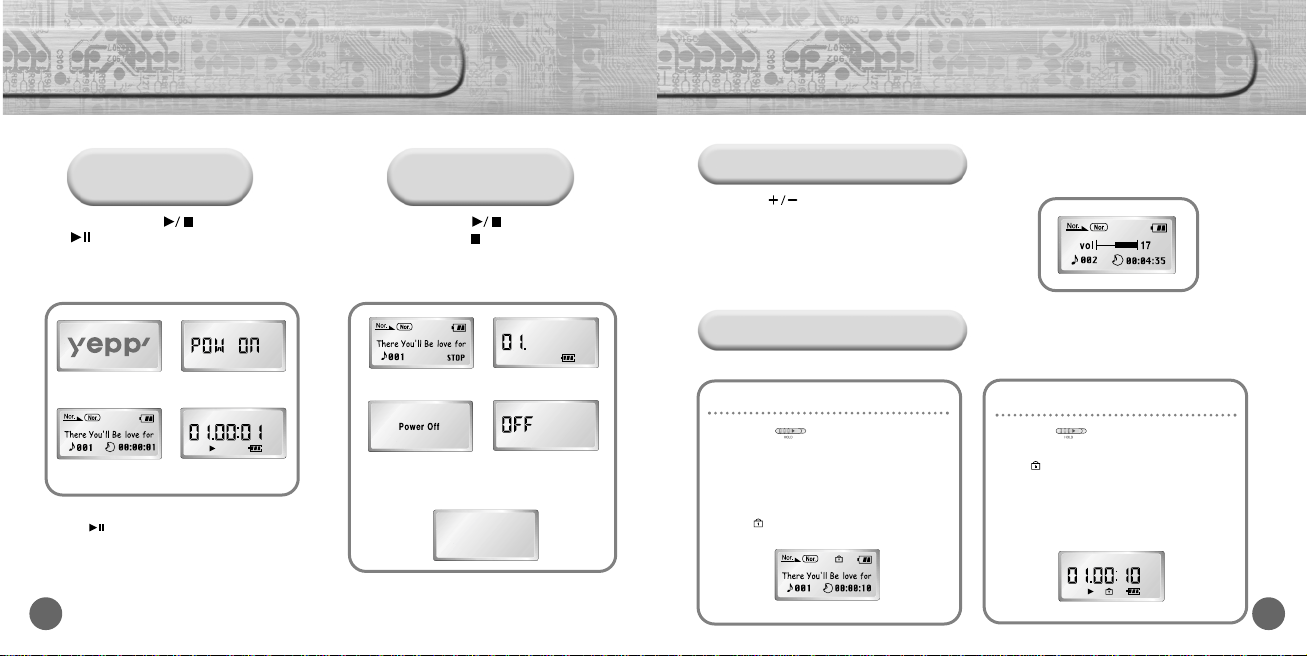
17
Setting up Volume/Hold Functions
16
Listening to Music with yepp
First, insert a battery and connect the earphones and the remote controller to the player.
Playing Music
(Power On)
Stopping Music
(Power Off)
When you press the button(yepp player)/
the button(remote controller), the yepp
logo appears and a music/voice file is played.
When you press the button
(yepp player) or the button(remote controller)
while playing, the music stops.
If no buttons are pressed within 5 seconds, the
yepp automatically powers off.
NNNNooootttteeee ::::
If the button on remote controller is pressed while
playing, yepp is paused.
WMA file can be played only at a bit rate between 48Kbps
and 192Kbps.[supplied by Windows Media Player (Ver 8.0)]
Adjusting the Volume
HOLD Function
HOLD function on the player
Press the button on the side of the yepp
player to adjust the volume while playing.
NNNNooootttteeee ::::
Volume ranges from 00 to 30.
Press briefly to adjust step by step.
Press and hold to adjust continuously.
Under Hold mode, no buttons work.
Slide the switch on the player in
the direction of the arrow.
❈ Then no buttons on the yepp player will work.
Only the remote controller buttons will work.
❈ When a button is pressed, “Hold” message
will appear on the display.
❈ The mark will appear on the display.
HOLD function on the remote controller
Slide the switch on the remote
controller in the direction of the arrow.
❈ The mark will appear on the display.
No buttons on the remote controller will work.
(Volume control dial will work.)
Only the yepp player buttons will work.
◗◗
◗◗
◗
Player
Player
Remote Controller
Remote Controller

19
Recording Voice
18
Changing Modes
Press the MODE button on the yepp player or the A-B button on the remote
controller in STOP mode.
Music Mode Voice Mode
FM Mode(Option)
To Record Voice
➡
FM Mode button is
available on the remote
controller only.
Press the REC button(player) in STOP mode.
Use the button to select built-in
memory/SmartMedia card and start recording
using the REC or button
1
Press the button to pause while recording.
Press the button again to resume recording.
2
Press the REC button to stop recording.
A new voice file is created.
The Voice messages are recorded on the built-in memory
in order of VI001, VI002...., or they will be recorded on the
SmartMedia card in order of VS001, VS002....
3
NNNNooootttteeee ::::
When the recording function does not work well, format the relevant memory first before starting recording again.
Voice recording function button is available on the player only.
Do not take out or insert the SmartMedia card while voice recording is under way.
When memory is full, recording stops automatically.
(The available time is displayed on the right of display(player) when recording begins.)
◗
◗
◗
◗
Button on the remote controller
Player
Player
Player
Remote Controller
Remote Controller
Remote Controller
Œ
´
ˇ

21
Searching for Music/Voice Files
20
Searching for Specific Parts in PLAY Mode
Press and hold the button while playing to find
the part you want to listen to.
Release the button to resume playing.
Searching for Music/Voice
Files in PLAY Mode.
Press the button briefly while playing
to advance to the next track.
Press the button briefly within 5 seconds
from the start of the track to play the previous
track. Press the button briefly after 5
seconds from the start of the track to play the
beginning of the current track.
Searching for Music/Voice Files
in STOP Mode.
Press the button in STOP mode to
skip to the previous or next track.
Press the button to play.
NNNNooootttteeee ::
::
With VBR files, pressing the
button within the first 5 seconds of
the start of track may not result in
the previous track playing.
With VBR files, the actual running
time may differ from that of the
player display.
VBR(Variable Bit Rate) file:
MP3 file whose compression rate
changes when played.
◗
◗
◗

23
FM Listening Function(Option)
22
Turn on the power of yepp and connect the remote controller.
➡
Switching to FM Mode
To Save a Radio Station
Press the MODE button
on the remote controller.
Manual Searching for
FM Frequency
Press and hold the
button on the remote
controller.
Auto search for frequency
will start.
Press the button
briefly on the remote
controller.
Manually set the frequency
that you want.
NNNNooootttteeee ::::
Only buttons on the remote controller will work in the FM mode.
In FM mode, you can’t connect yepp to a computer.
Backlight function of the remote controller display will not work in the FM mode.
To exit FM mode, press the MODE button.
NNNNooootttteeee ::::
Up to five stations(a, b, c, d, and e) can be saved.
You can replace one station with another at each saved location, but it is not possible to delete a saved station.
Press the A-B button to access the saved location directly.
Press the EQ/REP button on the
remote controller for the radio station
frequency that you want to store.
1
Press the A-B button to select
the location to save.
Select one of the following locations: a, b, c, d, or e
The radio station frequency is saved in the chosen location
2
Press the EQ/REP button to save a
Radio Station.
3
Select the location to save a Radio Station
Save a Radio Station
◗
◗
▼▼
Player
Remote Controller
Remote Controller
Remote Controller
Automatic Searching for
FM Frequency
