Samsung YP-55 User Manual

http://www.samsungyepp.com
AH68-01292B (Rev 3.0)
Samsung Electronics America Inc.
105 Challenger Road, Ridgefield Park, N.J. 07660
SERVICE DIVISION
400 Valley Road, Suite 201
Mount Arlington, NJ 07856
TEL: 1-800-SAMSUNG (1-800-726-7864)
MP3 & WMA Playback
Removable Storage Device
Encoding Function
3D Sound
Upgradable
FM Reception
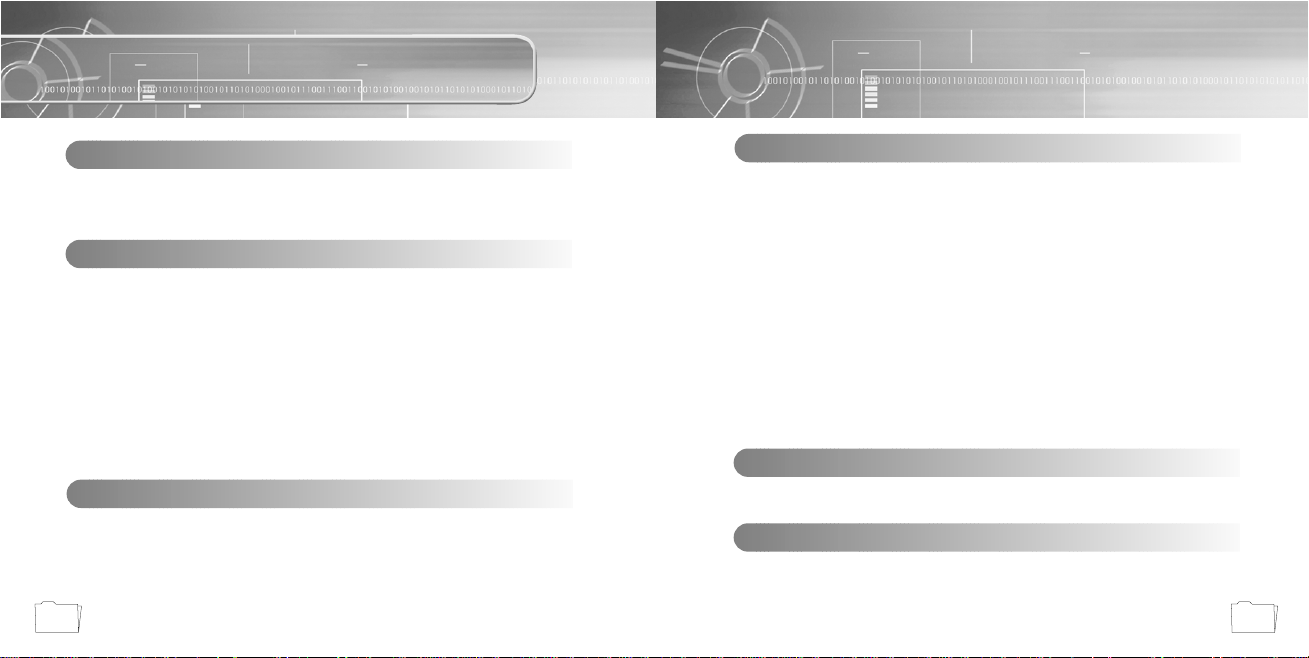
3
Contents
2
Safety Instructions ................................................................................................................4
Features ................................................................................................................................6
Components ..........................................................................................................................9
Location of Controls (yepp) ..................................................................................................10
Preparations
Listening to Music with yepp ................................................................................................32
Setting up Volume/Hold Functions ......................................................................................33
Changing Modes ..................................................................................................................34
Recording Voice....................................................................................................................35
MP3 Encoding ....................................................................................................................36
Searching for Music/Voice Files ..........................................................................................38
Listening to FM Radio ..........................................................................................................40
FM Encoding ........................................................................................................................42
Basic Usage
Loop Repeating ....................................................................................................................43
Setting up SRS ....................................................................................................................44
Setting up MENU ..................................................................................................................45
Repeating Tracks ................................................................................................................46
Setting up EQ ......................................................................................................................47
Managing Files ....................................................................................................................48
● Deleting ......................................................................................................................48
● Formatting ..................................................................................................................49
Setting up DIRECT PLAY ....................................................................................................50
Customizing Options (Display) ............................................................................................51
● DISPLAY ....................................................................................................................52
● BACKLIGHT................................................................................................................52
● BEEP ..........................................................................................................................53
● CONTRAST ................................................................................................................53
● SCROLL SPEED ........................................................................................................54
● POWER OFF TIME ....................................................................................................54
● DEFAULTVOLUME....................................................................................................55
● WOW LEVEL ..............................................................................................................55
● ENCODE ....................................................................................................................56
Additional Usage
Description of Buttons (yepp player) ....................................................................................58
MENU Table ........................................................................................................................60
Appendix
Troubleshooting....................................................................................................................62
Specifications........................................................................................................................64
Safety Information ................................................................................................................66
Warranty ..............................................................................................................................68
Customer Support
Connecting yepp to PC ........................................................................................................12
Manual Installation of USB Driver ........................................................................................16
Using the removable storage(PC)........................................................................................20
● Downloading/Uploading files ......................................................................................20
● Disconnecting the USB cable ....................................................................................21
● Formatting ..................................................................................................................22
Installing yepp studio............................................................................................................23
● To View Help on yepp studio......................................................................................25
Connecting yepp to Macintosh ............................................................................................26
Using the removable storage(Macintosh) ............................................................................29
● Downloading/Uploading files ......................................................................................29
● Disconnecting the USB cable ....................................................................................30
● Formatting ..................................................................................................................31
Connection to Computer
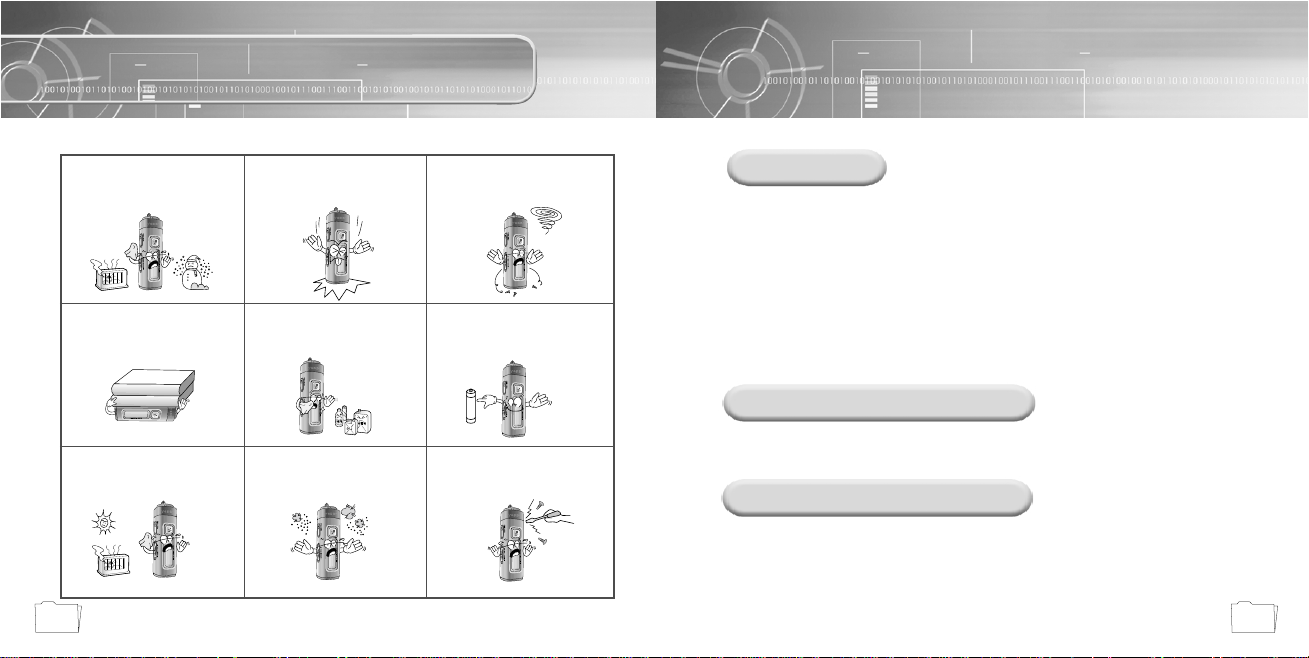
5
Safety Instructions
4
Read and understand all the instructions to avoid injury to yourself and damage to the equipment.
Do not expose to extreme
temperatures (above 95°F or
below 23°F). Do not expose to
moisture.
Do not apply excessive pressure
to the device.
Do not let any foreign matter spill
into the device.
Do not place heavy objects on top
of the device.
Do not expose to chemicals such
as benzene and thinners.
Remove batteries when the
device is left unused for a long
period of time.
Do not expose to direct sunlight
or heat sources.
Do not store in dusty areas. Do not try to disassemble and
repair the device yourself.
Earphones
Follow Traffic Safety Instructions
● Do not use the earphones while driving an automobile or riding a bicycle.
It’s not only dangerous, but also against the law.
● It may cause an accident if you turn up the volume of the earphones while walking down the street,
especially crossing at intersections.
Protect your ears
● Do not turn up the volume too high.
Doctors warn against prolonged exposure to high volume.
● Stop using the device or turn the volume down if you have ringing in your ears.
Environmental Information
● Follow local guidelines for waste disposal when discarding packages, batteries, and old
electronic appliances.
● Yepp packages use cardboard, polyethylene etc., and do not use any unnecessary materials.
Ambient operating conditions
● Ambient temperature:
5°C ~ 35°C (41°F ~ 95°F)
Humidity : 10 ~ 75%
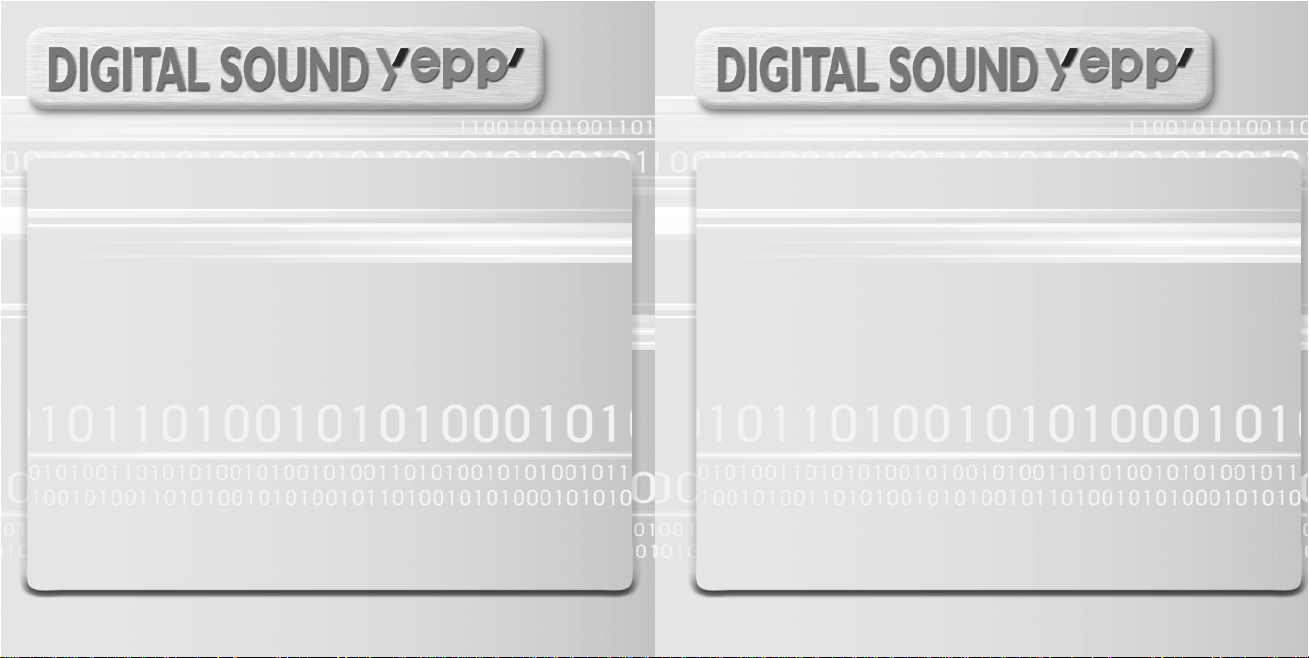
Removable Storage Device
You can easily copy and paste files to the yepp player using
Windows Explorer.
Featuring an Encoding Function
You can make a MP3 file out of an source using the ENC jack
on the main unit.
You can also convert an FM radio program into an MP3 file in real time.
Upgradable
You can upgrade the built-in programs when available.
Add functions, CODEC, etc.
Please check the yepp home page (
http://www.samsungyepp.com
)
for upgrades.
MP3 & WMA Playback
MP3 is an MPEG1 Layer3 audio format.
WMA is a Microsoft Windows Media audio format.
FM Reception
Listening to an FM program is made easy with Auto Search and
Frequency Memory functions.
Featuring 3D Sound
The 3D feature adds spaciousness to the sound.
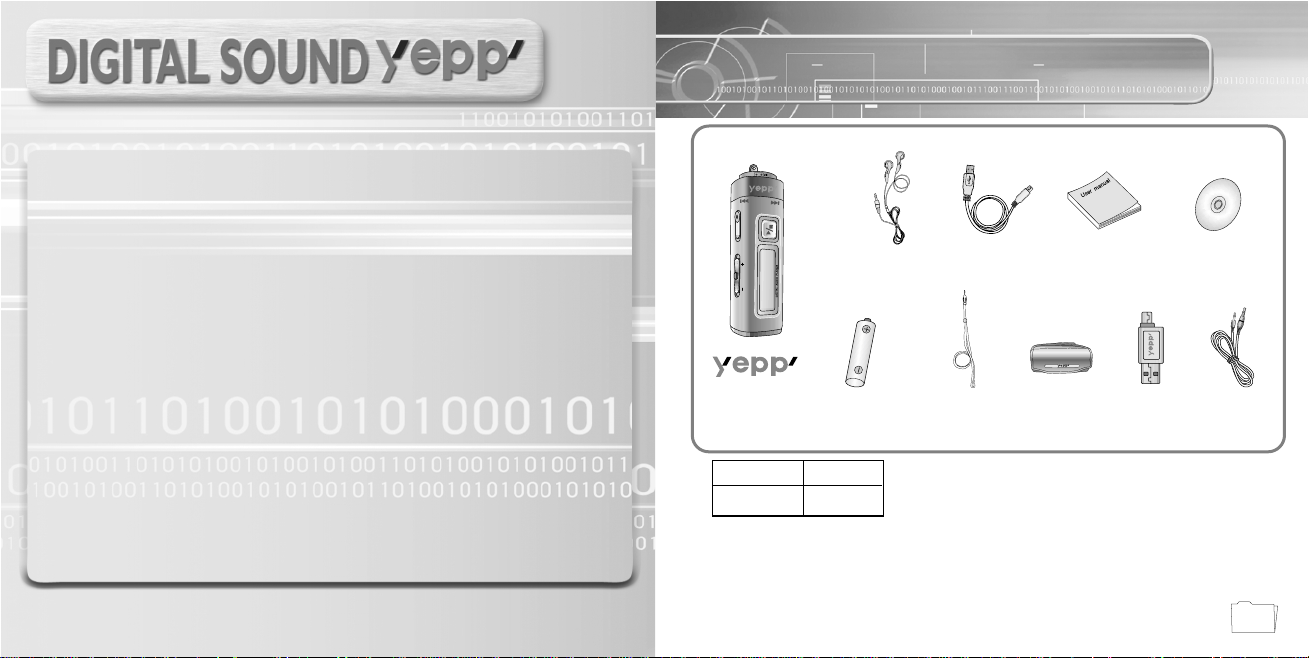
Components
9
Voice Recording Function
You can do a Voice Recording with high quality and use it for a conference.
Sound
You can adjust equalizer manually.
15-Hour Continuous Play
This unit uses one AAA/LR03 alkaline battery. Operation can last up to 15 hours.
Actual playing time may vary according to the type and capacity of the battery.
Player
Earphone
User manual
Carrying case
One Battery
(1.5V AAA/LR03 type)
USB Cable
Direct Connect
USB Adaptor
Line Cable
Installation CD
MODE
REC / ENC
VOL
Neck Strap
● The capacity of the useable built-in memory is less than indicated as the internal
firmware uses a part of the memory as well.
● Design of accessories is subject to change for improvement without notice.
Model
Built-in memory
YP-55 V
256MB
AH30-00056B AH39-00498A AH68-01292B AH80-00049B
AH39-00488A
AH39-00489A
AH61-01369A
AH61-01370A
4301-000115
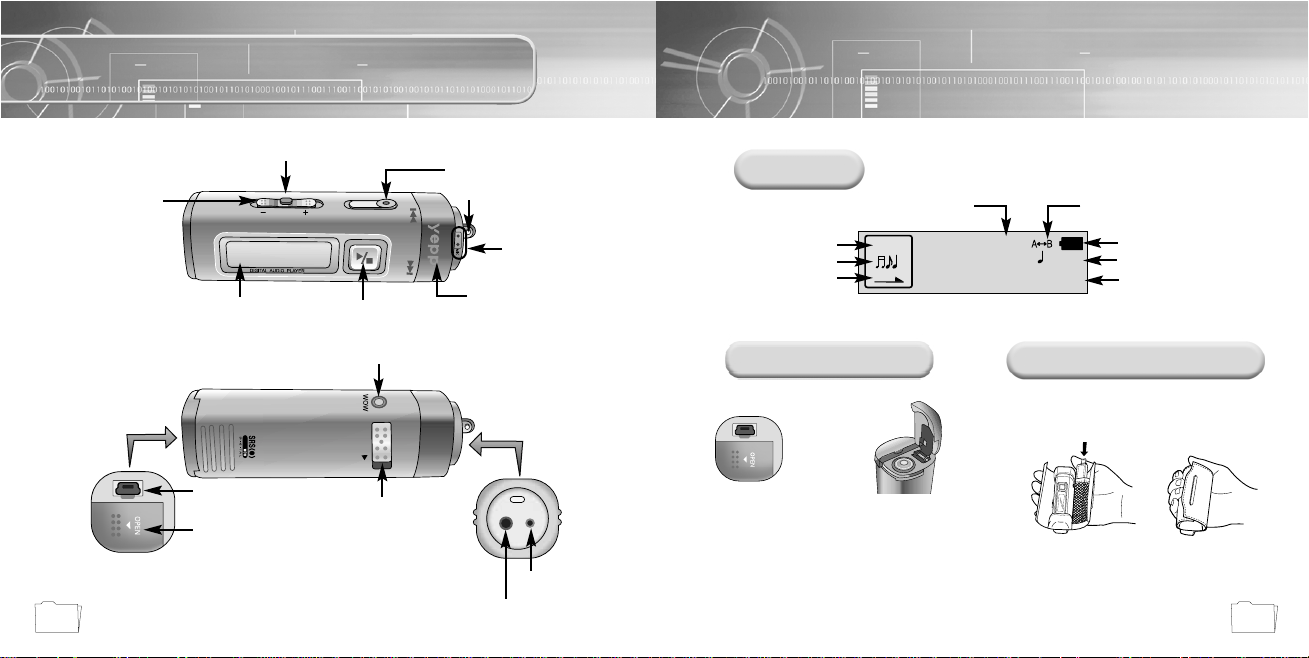
00:01:30
001
Get Original, Black Eyed
NOR
NOR
MODE
REC / ENC
VOL
YP-55
128 MB
HOLD
11
Location of Controls (yepp)
10
Display
Earphone Jack
Microphone
Neck strap Hook
Display
Voice Recording Button
Hold Switch
ENC Jack
USB Cable
Connection Port
Battery Cover
Volume Button
Play/Stop/Pause Button
Move to Track/
Speed Search Lever
Remaining Battery
Power indicator
Playtime indicator
Track Number indicator
Equalizer, SRS indicator
Title (track & artist) indicator
Repeat A-B indicator
Music/Voice/FM indicator
Play mode indicator
MENU/Loop Repeating Button
WOW Button
Inserting a Battery
How to Use the Carrying Case
Slide the cover in
the direction of the
arrow to open.
1
Insert a battery to the right
poles + , – and push-close
the cover in the direction
the arrow as indicated.
2
NNoottee ::
● Do not place heavy objects on the cover.
➪
➡
Œ
´
Use as follows.
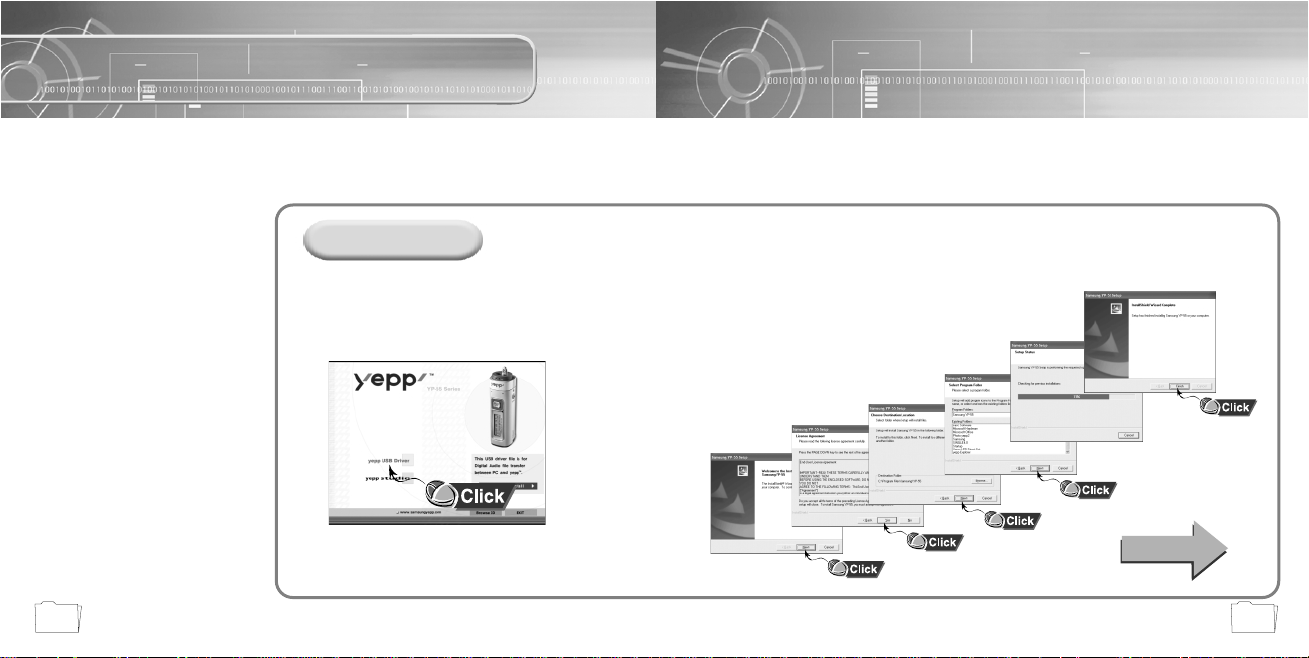
13
Connecting yepp to PC
12
Before connecting yepp to PC, make sure to install
USB driver. If “Add New Hardware Wizard” appears,
press the [Cancel] button and install USB driver.
System Requirements.
● Pentium 133MHz or greater
● Windows 98 SE/ME/2000/XP
● 20MB of available hard disk space
● CD-ROM drive
(double speed or greater)
● USB port (1.1) supported
● VGA graphic
Installing software
Insert the Installation CD into CD-ROM drive.
The picture shown below appears.
Select [USB Driver Install].
1
NNoottee ::
● Install the operating system in Administrator
Account mode for Windows 2000 or XP.
Otherwise, installation will not be completed.
● Windows ME, 2000 and XP can recognize
the driver without installing the provided
program. However, you must install the
program in order to format yepp and
upgrade firmware.
●
If the YP-55 program has not been
installed in Windows 98, then it will not
communicate with your removable disk.
You must install the USB driver file first.
Click [Next] in the series of windows that appear.
2
When installation is completed,
connect yepp to PC and use it
as shown on the next page.
Continued...
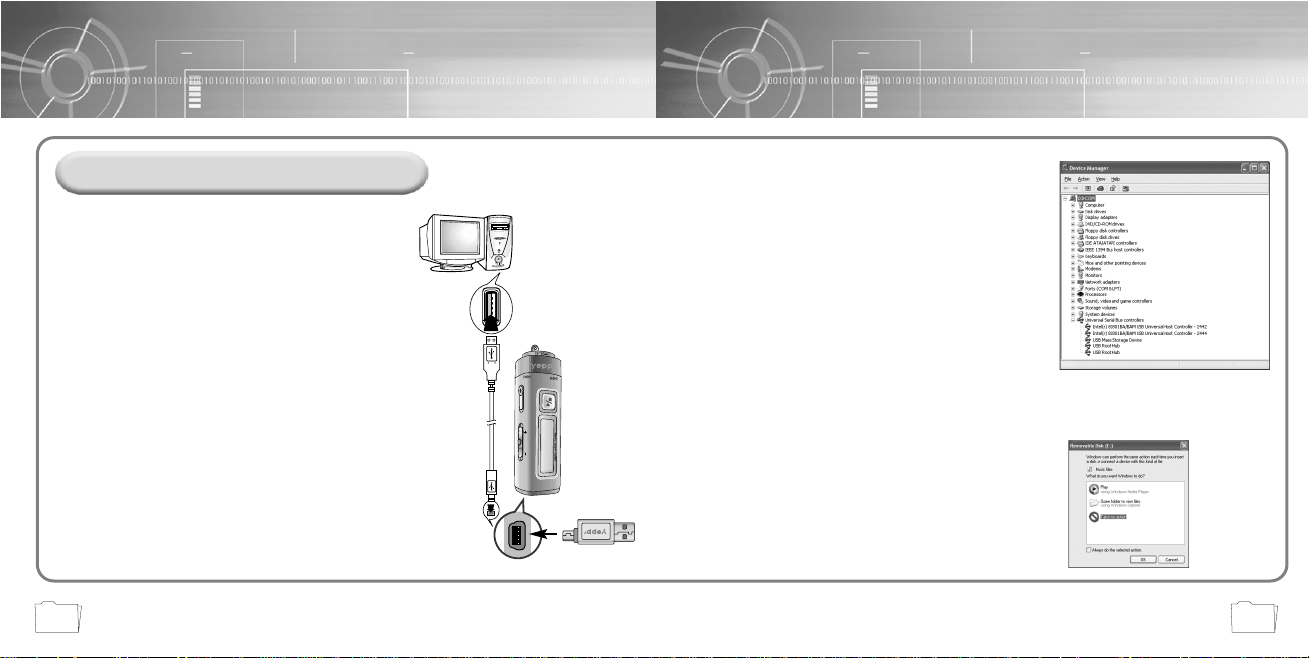
1514
Connecting yepp to PC with USB cable
MODE
REC / ENC
VOL
When USB driver is not Installed automatically,
refer to next page.
7
Upon installation of the USB driver
"SAMSUNG YP-55”
will appear in the
[System Properties] ➝ [Device Manager].
6
NNoottee :
:
How to check USB driver
How to check USB driver
Windows 98:
Control Panel ➝ System ➝ Device Manager ➝
Universal Serial Bus controllers/Samsung YP-55 Class
Windows 2000:
Control Panel ➝ System ➝ Hardware ➝
Device Manager ➝
Universal Serial Bus controllers
➝
USB Mass Storage Device
Windows XP:
Control Panel ➝ System ➝ Hardware ➝
Device Manager ➝
Universal Serial Bus controllers
➝
USB Mass Storage Device
USB connect cable
Plug one end of the USB cable into the USB
port on the back of the PC.
3
Connect the opposite end of the USB cable to the
USB cable port on the bottom of the yepp.
● If you disconnect the USB cable from your PC while
implementing a command or initializing during USB driver
installation, your PC may not function correctly.
●
The yepp will automatically turn on.
4
USB driver is installed with a message saying that it
is searching for a new device. You may not see the
display screen during installation.
Go to the device manager to check that installation
has been successfully completed.
5
NNoottee ::
For WinXP, the following window will appear whenever
you connect the USB cable to your yepp.
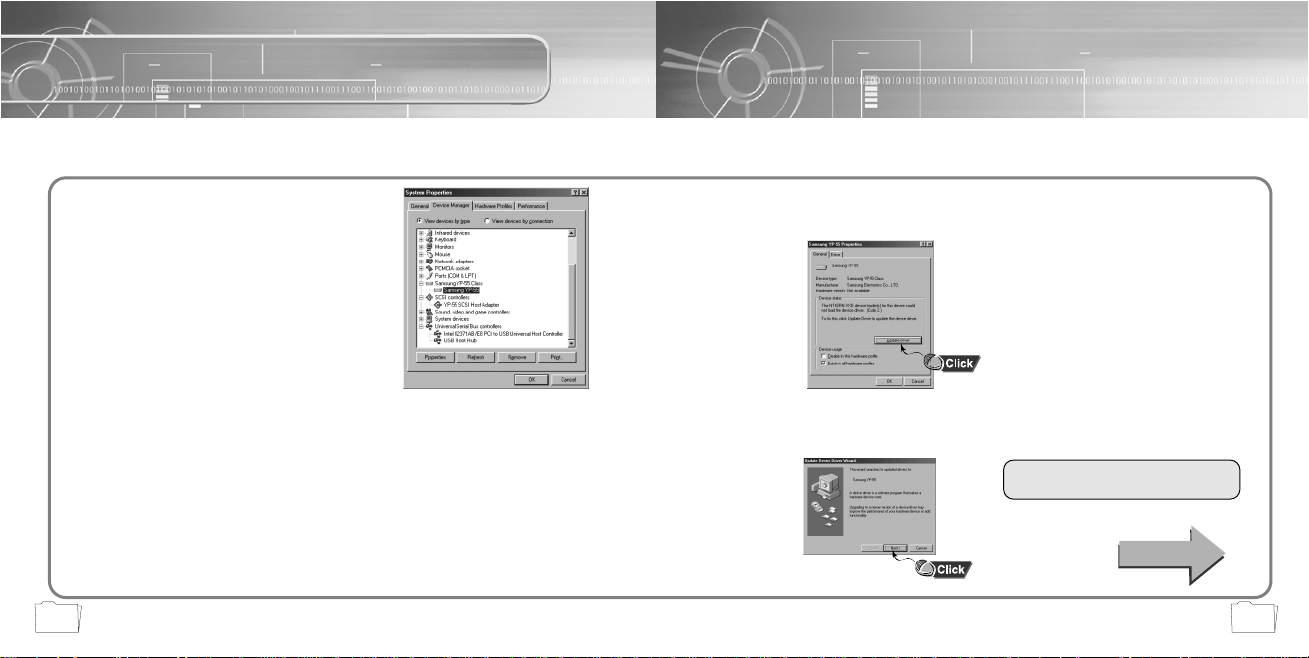
17
Manual Installation of USB Driver
16
Go to “Downloading/Uploading files” on page 20 if the USB driver is in place.
Follow these steps if the USB driver is not in place :
Check the device manager.
Windows 98,ME:
Control Panel ➝ System ➝ Device Manager
Windows 2000:
Control Panel ➝ System ➝ Hardware ➝
Device Manager
Windows XP:
Control Panel ➝ System ➝ Hardware ➝
Device Manager
1
Check if there is a device listed with
an exclamation point or a question
mark (displayed as unknown device
or USB device).
2
Double click on the device listed with an
exclamation point or a question mark.
3
After selecting the driver, click on [Update Driver].
4
Select a compatible driver, click on [Next] to finish.
5
For Windows 98, refer to page 18.
Continued...
NNoottee ::
● If you are using Windows 2000 and your version of Windows does not recognize the USB driver
please download and install the latest service pack from windowsupdate.microsoft.com
●
The installation method may vary depending on the type of PC or operating system.
Contact your PC dealer or service center for installation information.
●
If errors occur continuously when you install the USB driver, reconnect the USB cable
after rebooting your system.
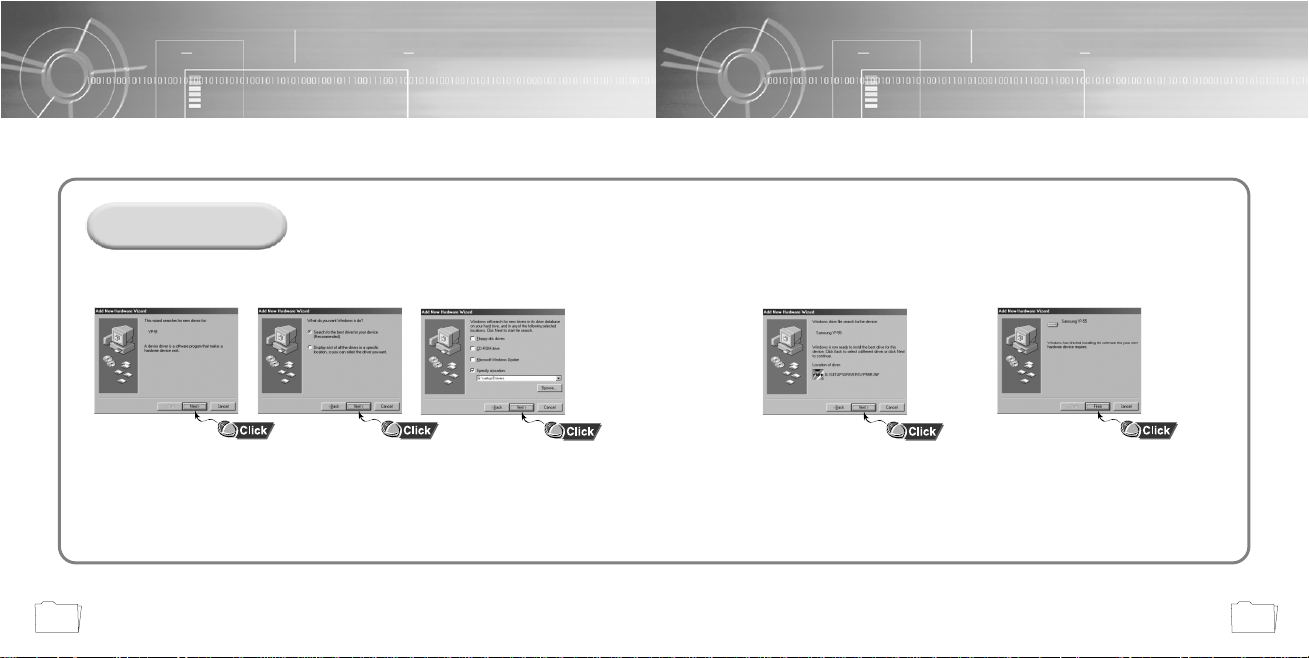
1918
● You must reboot your computer
to complete the installation.
Click [Next] button in the series of windows that appear.
In Windows 98
USB driver location
[CD ROM]\setup\Drivers
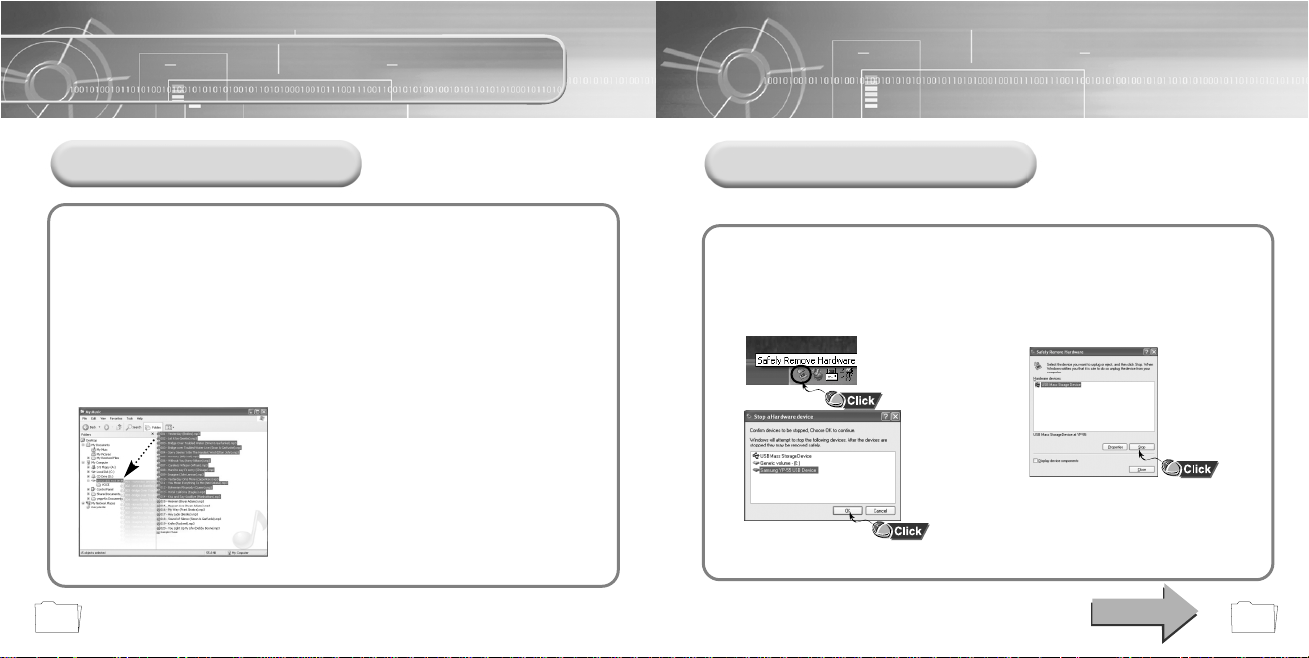
21
Using the removable storage
20
Downloading/Uploading files
Turn on the yepp and connect yepp to PC.
1
Open Windows Explorer on PC.
2
Select the file to save and drag-and-drop it into the removable disk icon.
(In numerical, alphabetical order)
3
NNoottiiccee ::
● The “WRITING/READING” message will appear during file
download or upload. Disconnecting the USB cable while
“WRITING/READING” is displayed may cause malfunction
of the unit.
● Files within a user created folder can only be played in
Music Mode.
● The order of music files is not relative to the replay order
when you select a Removable Disk in Windows Explorer.
Disconnecting the USB cable
Double-click on the green arrow
in the taskbar on the bottom
right of the window. Disconnect
the USB cable.
After completing the file transmission, you must disconnect the cable in the following way:
1
Select the USB device, and then
press the [Stop] button.
2
Continued...
NNoottee ::
The green arrow is not displayed on the Task Bar in
Windows 98 system. If “READY” message is shown in
Display window, please disconnect the USB cable.
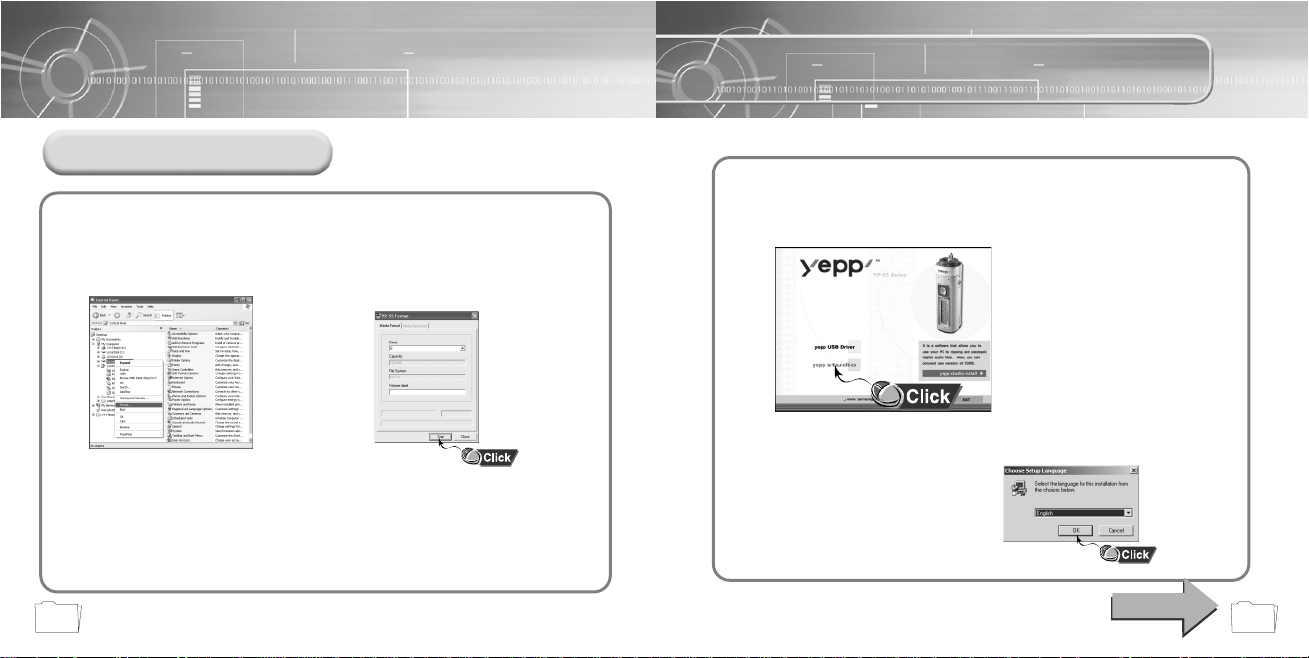
Installing yepp studio
2322
Formatting
Select the removable disk icon
and click the right mouse button
to select [Format].
1
Press the [Start] button.
● All saved files will be formatted.
● You can change the name of
removable disk by selecting
[Volume label].
2
NNoottiiccee ::
● If you format yepp in the PC without installing the provided program, it may not read the data.
● Care must be taken as formatted files can not be recovered.
● By formatting, all previously preset menus will be initialized.
NNoottee ::
● You can format by executing "YP-55 Format" located under [Start] ➔ [All Programs]
Continued...
Insert the Installation CD into CD-ROM drive.
Select [yepp studio].
1
Select language
2
