Samsung YP-53ZS, YP-53ZB, YP-53H User Manual
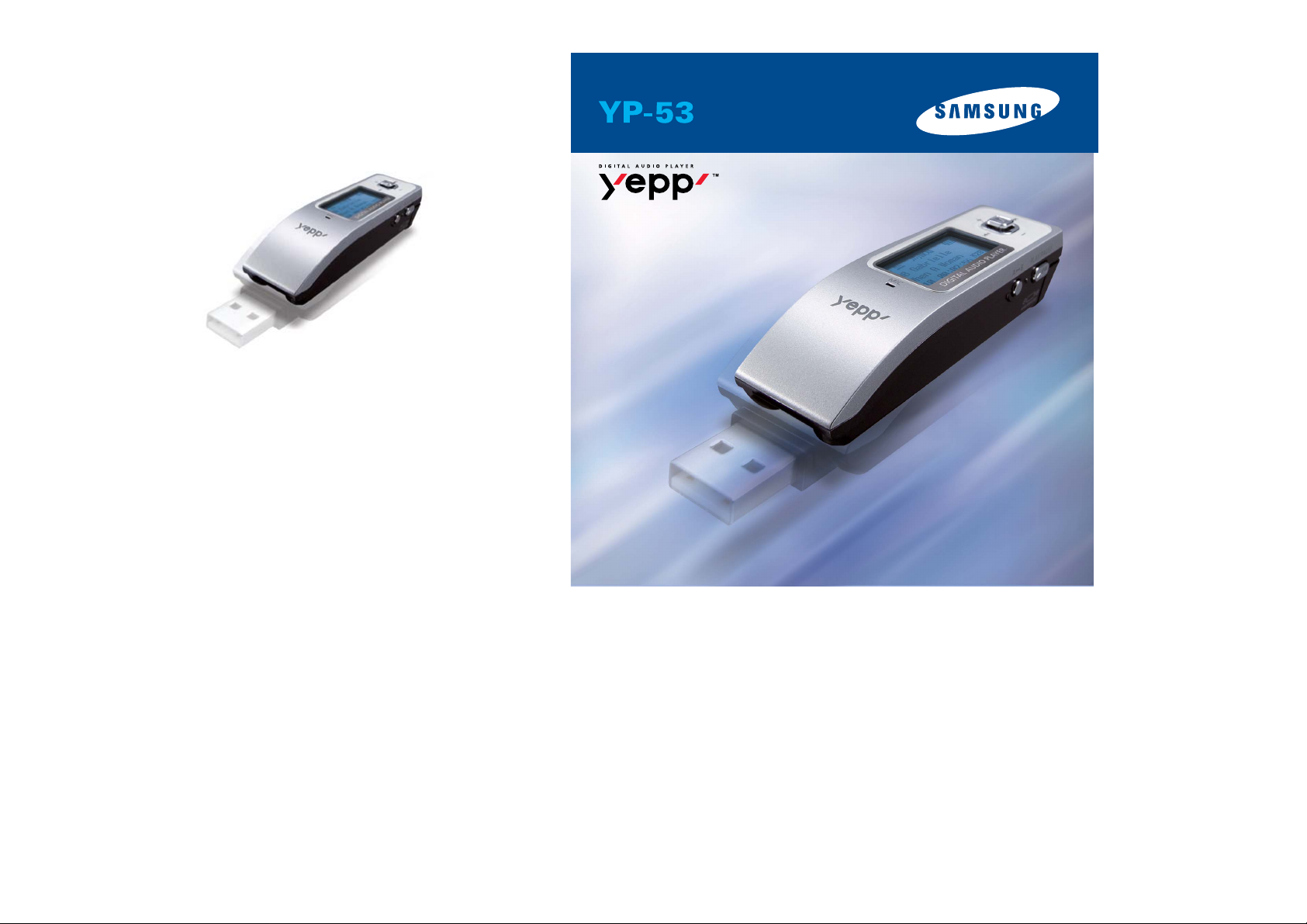
- MP3, WMA, ASF Playback
- Removable Storage Device
- USB 2.0 Support
- Direct MP3 Recording
- FM Reception
- 3D Sound
- Upgradable
- 20 Hours of Continuous Play
- Support CoolGate(Option)
AH68-01614N ( Rev 0.0)
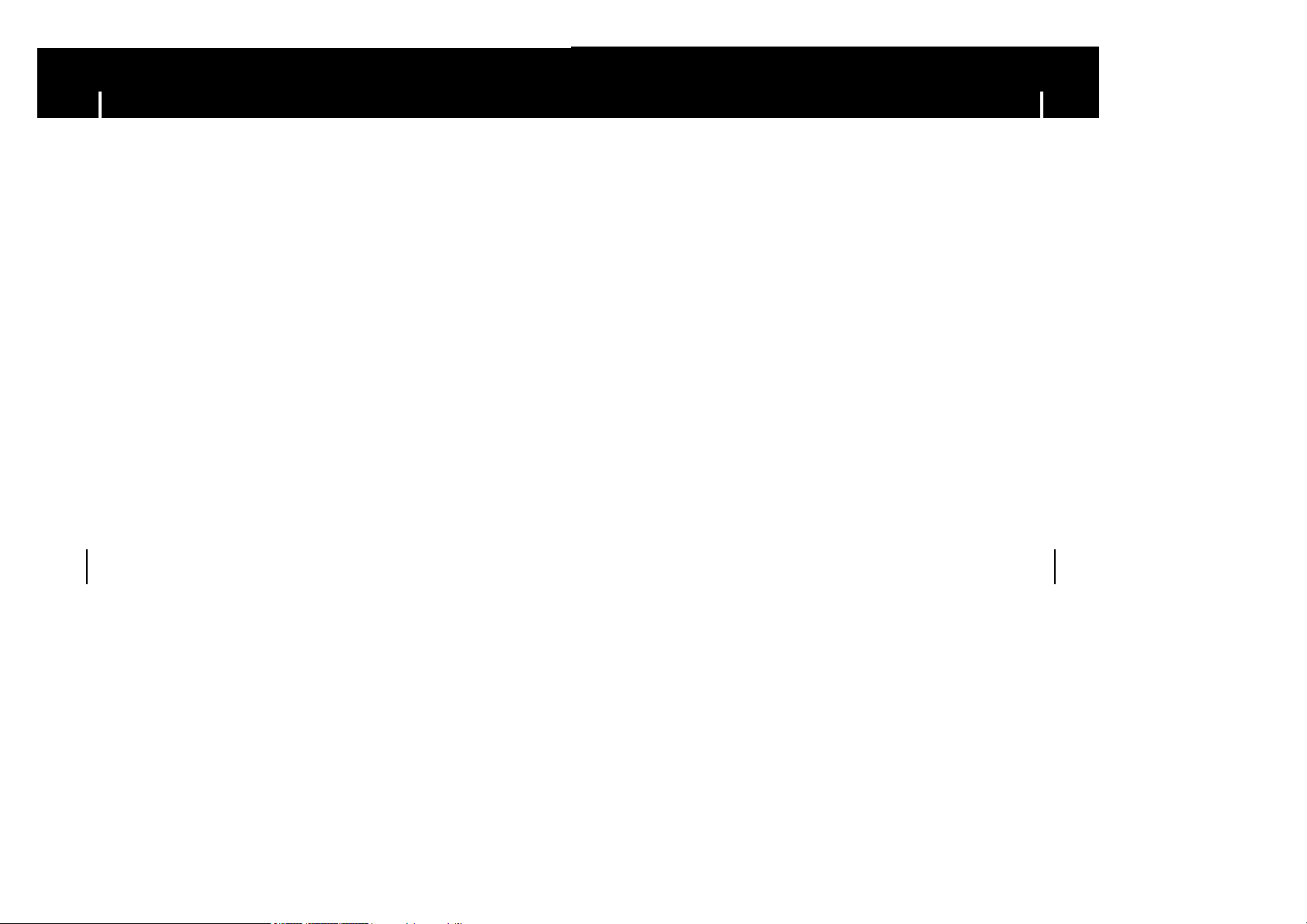
3
ContentsContents
2
Safety Instructions................................................................................................................................................4
Features ..............................................................................................................................................................6
Components ........................................................................................................................................................8
Location of Controls ............................................................................................................................................9
I Preparations
Playing Music and Turning Off the Device ........................................................................................................22
Adjusting the Volume/Hold Function ..................................................................................................................23
Recording Voice ................................................................................................................................................24
MP3 Encoding ....................................................................................................................................................25
Searching for Music/Voice Files ........................................................................................................................26
Listening to FM Radio ........................................................................................................................................27
FM Encoding ......................................................................................................................................................29
I Basic Usage
Connecting to PC ..............................................................................................................................................11
Manual Installation of USB Driver ......................................................................................................................15
Using the removable storage(PC)......................................................................................................................18
● Downloading/Uploading files ........................................................................................................................18
● Disconnecting the USB cable........................................................................................................................18
● Formatting ....................................................................................................................................................19
Installing yepp Studio ........................................................................................................................................20
● To V iew Help on yepp Studio ........................................................................................................................21
I Connection to Computer
Loop Repeating ..................................................................................................................................................30
Setting up MENU................................................................................................................................................31
Using Navigation ................................................................................................................................................32
Setting Playlist....................................................................................................................................................34
Setting the Advanced Functions ........................................................................................................................35
Selecting the Playmode......................................................................................................................................35
Setting the EQ mode..........................................................................................................................................36
Managing Files ..................................................................................................................................................37
● Deleting ........................................................................................................................................................37
● Formatting ....................................................................................................................................................37
Display................................................................................................................................................................38
● Scroll ............................................................................................................................................................38
● Information ....................................................................................................................................................38
● Backlight........................................................................................................................................................38
● Contrast ........................................................................................................................................................38
Time....................................................................................................................................................................39
● Auto Off / Sleep ............................................................................................................................................39
REC Settings......................................................................................................................................................40
● Bitrate / AutoSync Time ................................................................................................................................40
WOW Level ........................................................................................................................................................41
● Adjusting SRS and TruBass LEVEL..............................................................................................................41
● Optimization ..................................................................................................................................................41
Default Volume ..................................................................................................................................................42
Beep ..................................................................................................................................................................42
I Additional Usage
Troubleshooting..................................................................................................................................................44
Specifications ....................................................................................................................................................46
I Customer Support
MENU Table ......................................................................................................................................................43
I Appendix
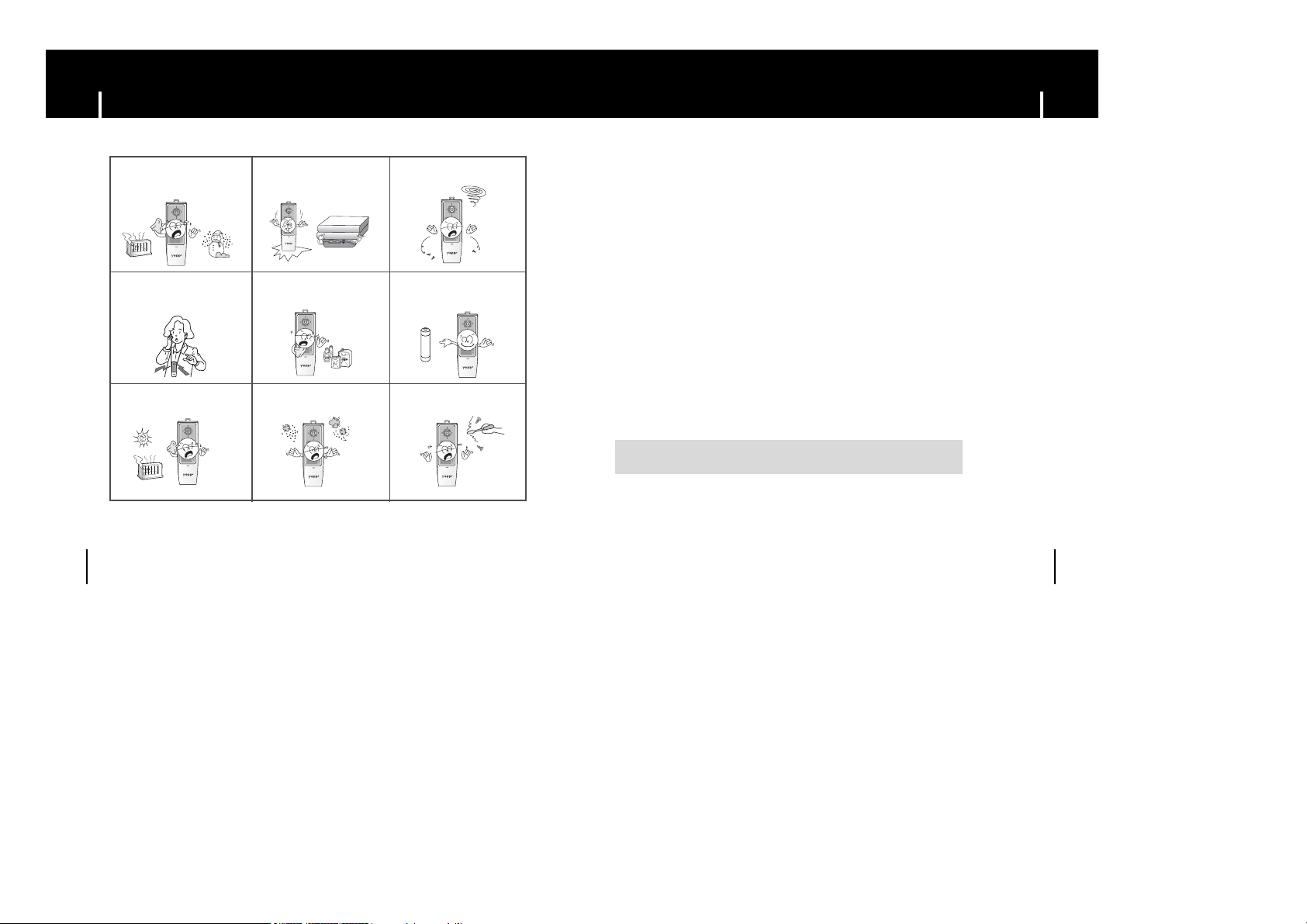
5
Safety InstructionsSafety Instructions
4
Read and understand all the instructions to avoid injury to yourself and damage to the equipment.
Do not expose to extreme temperatures (above 95°F or below 23°F).
Do not expose to moisture.
Do not subject the unit to severe
impact, or place heavy objects
on it.
Do not let any foreign matter spill
into the device.
Be careful not to subject the
player to excessive pressure
when wearing it round your neck.
Do not expose to chemicals such
as benzene and thinners.
Remove batteries when the
device is left unused for a long
period of time.
Do not expose to direct sunlight
or heat sources.
Do not store in dusty areas. Do not try to disassemble and
repair the device yourself.
I Cautions for Use
Follow Traffic Safety Instructions
● Do not use the earphones while driving an automobile or riding a bicycle.
It’s not only dangerous, but also against the law.
● It may cause an accident if you turn up the volume of the earphones while walking down the street,
especially crossing at intersections.
Protect your ears
● Do not turn up the volume too high. Doctors warn against prolonged exposure to high volume.
● Stop using the device or turn the volume down if you have ringing in your ears.
I Ambient operating conditions
● Ambient temperature : 5°C ~ 35°C (41°F ~ 95°F)
Humidity : 10 ~ 75%
I Environmental Information
● Follow local guidelines for waste disposal when discarding packages, batteries,
and old electronic appliances.
● Yo ur player is packaged with cardboard, polyethylene etc., and do not use any unnecessary materials.
Please be aware that we claim no responsibility for damage from data loss
due to breakdown, repair or other causes.
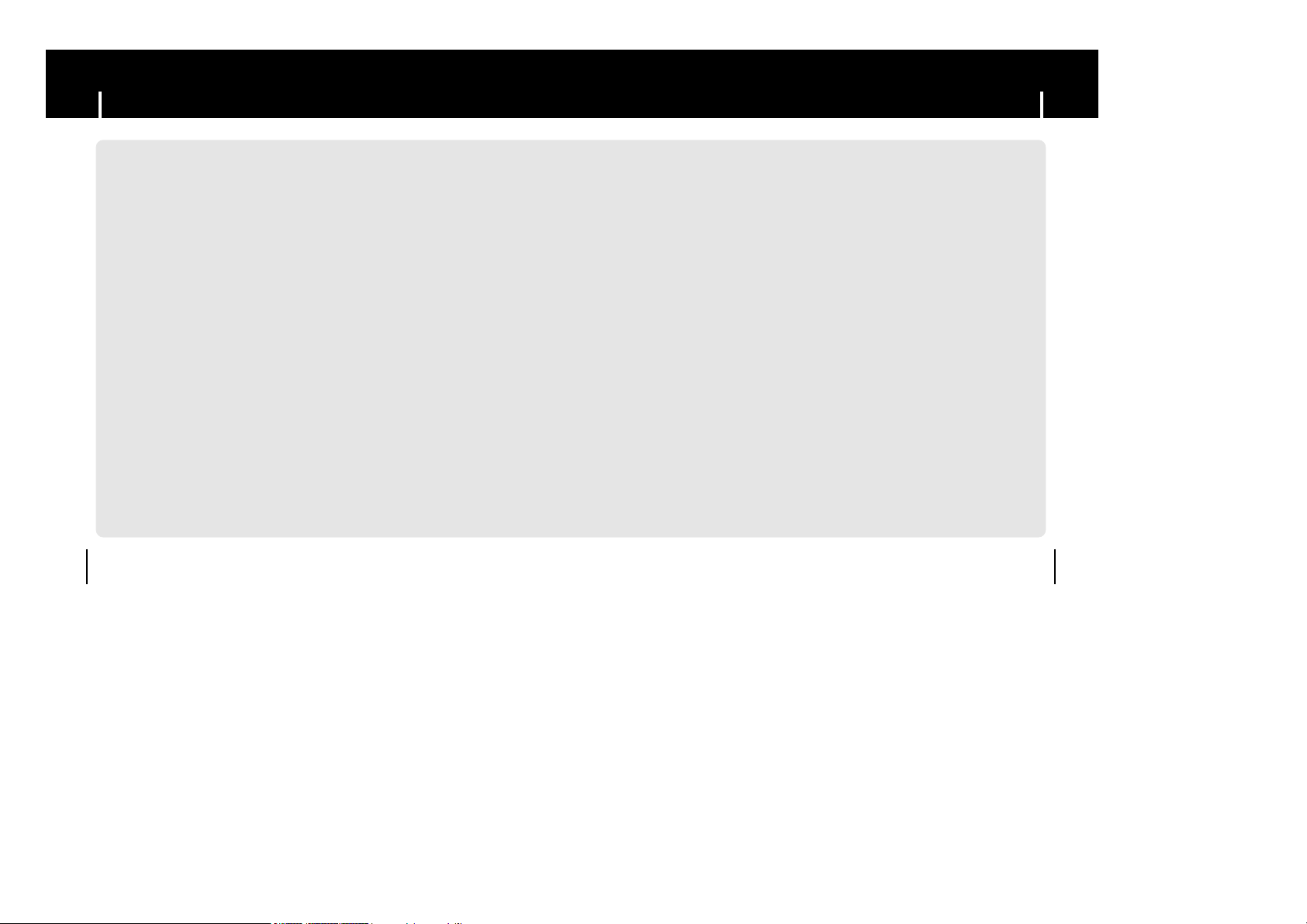
7
FeatureFeature
6
MP3, WMA, ASF Playback
● MP3 is an MPEG1 Layer3 audio format.
● WMA is a Microsoft Windows Media audio format.
● What is ASF? ASF is a file format used in Windows Media player and consists of
various kinds of content. The player can also play back audio ASF.
Removable Storage Device
● You can easily copy and paste files to the player using Windows Explorer.
USB 2.0 Support
● Maximum data speed transfer of 18Mbps.
Voice Recording Function
● You can make high quality voice recordings.
3D Sound
● The 3D surround feature adds spaciousness to the sound.
Direct MP3 Recording
●
You can convert music from CDs, cassettes, and radio into MP3 files without a PC.
FM Reception
● Listening to an FM program is made easy with Auto Search and Frequency
Memory functions.
Upgradable
● You can upgrade the built-in programs when available.
Add functions, CODEC, etc. Please check the home page
(
http://www.samsung.com)for upgrades.
20 Hours of Continuous Play
● This player uses one AAA/LR03 alkaline battery. Operation can last up to
20hours. Actual playing time may vary according to the type and capacity of the
battery.
Supporting CoolGate (Remote PC Control Program)(Option)
● Yo u can remotely control My Computer from the external computer using the
CoolGate (Remote PC Control Program).
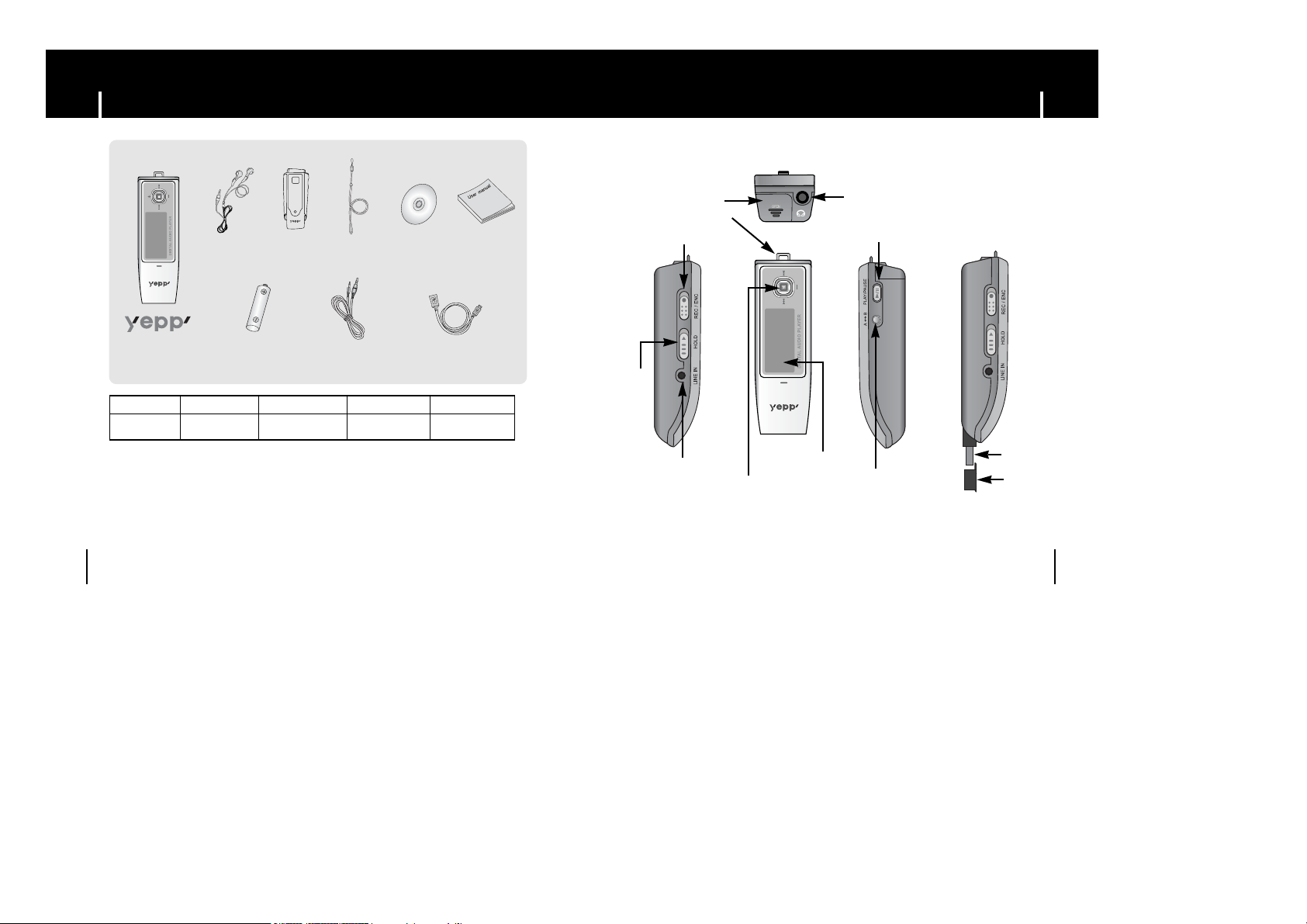
9
Location of ControlsComponents
8
Player
Earphone User manual
One Battery
(1.5V AAA/LR03 type)
USB CableLine In Cable
Installation CDNeck Strap
● The capacity of the useable built-in memory is less than indicated as the internal firmware
uses a part of the memory as well.
● Design of accessories is subject to change, for the purposes of improvement, without notice.
Model
Built-in memory
YP-53 V
256MB
YP-53 X
512MB
YP-53 Z
1GB
YP-53 H
128MB
Carrying case
Continued...
➡
➡
USB Plug
USB Plug Cap
Battery Cover
Earphone Jack
Neck strap Hook
Display
MENU, Navigation Button /
Move to Track / Speed Search /
Volume Button
Play / Pause Button
Voice Recording / ENC Switch
Hold Switch
LINE IN Jack
Loop Repeating Button
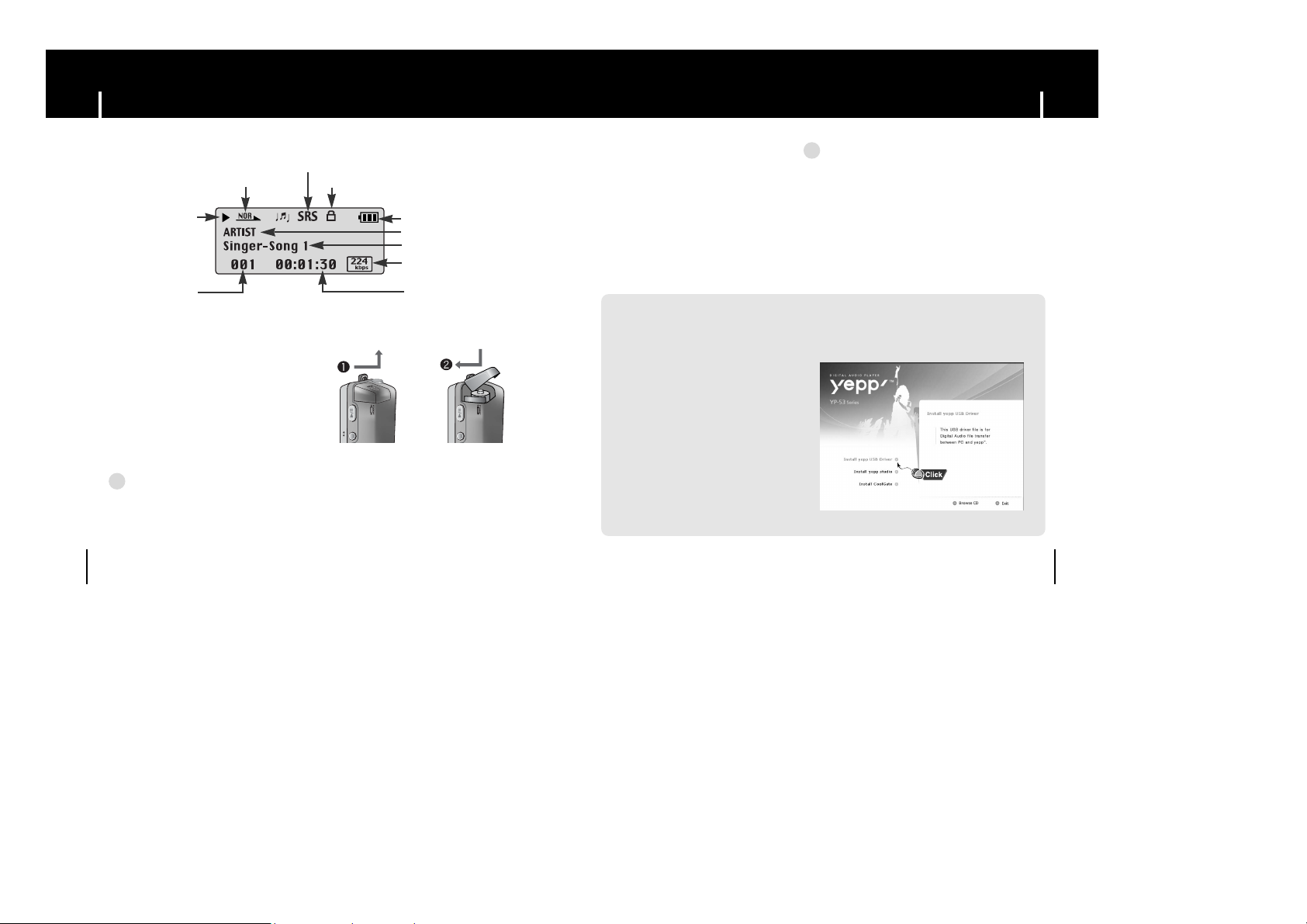
11
Connecting to PCLocation of Controls
10
The PC system must meet the
following specifications:
● Pentium 133MHz or greater
● Windows 98 SE/ME/2000/XP
● 40MB of available hard disk space
● CD-ROM drive
(double speed or greater)
● USB port (2.0) supported
● DirectX 8.0 or greater
System Requirements.
I Installing software
I Display
I Inserting a Battery
1 Slide the cover in the direction of
the arrow to open.
2 Insert a battery to the right poles
+ , – and push-close the cover in
the direction the arrow as indicated.
1Insert the Installation CD into the
CD-ROM drive.
Select [Install yepp USB Driver].
NNNNoooottttee
ee
- Do not place heavy objects on the cover.
✍
Before connecting yepp to PC, make sure to install USB driver. If “Add New Hardware Wizard”
appears, press the [Cancel] button and install the USB driver.
NNNNoooottttee
ee
- Install the operating system in Administrator Account mode
for Windows 2000 or XP. Otherwise, installation will not be
completed.
- Windows ME, 2000 and XP can recognize the driver
without installing the provided program. However,
you must install the program in order to format yepp and
upgrade firmware.
- If the YP-53 program has not been installed in Windows
98, then it will not communicate with your removable disk.
You must install the USB driver file first.
✍
Continued...
Artist indicator
Track Number indicator
Play mode indicator
Play/Stop/Pause indicator
Playtime indicator
Remaining Battery Power indicator
Equalizer, SRS indicator
Hold indicator
Track indicator
Bitrates indicator
PLAY/PAUSE
AB
PLAY/PAUSE
AB
N
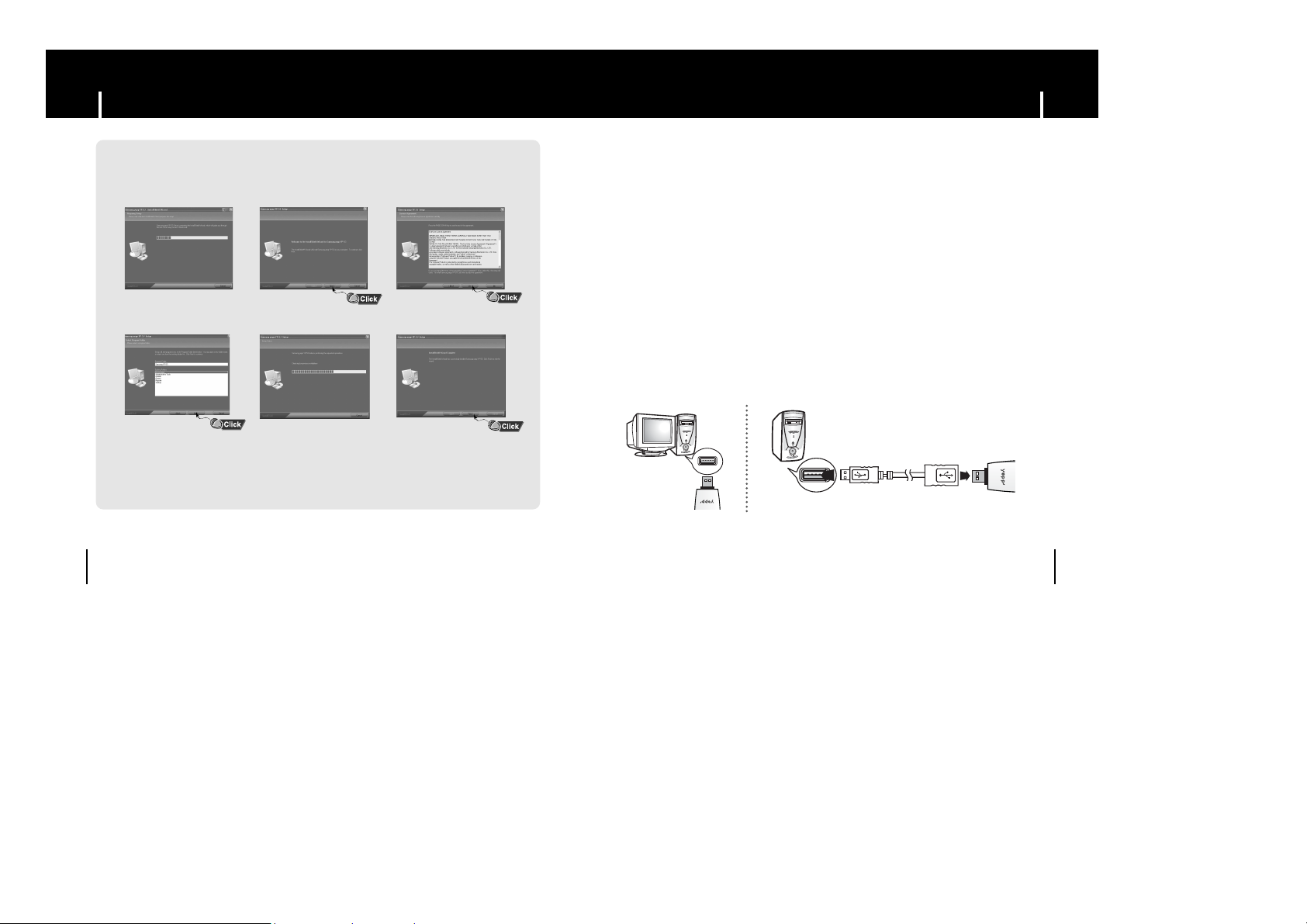
13
Connecting to PCConnecting to PC
12
2 Complete the installation by following the instructions in the order as they
appear in the windows.
1 Connect a USB cable to the USB port on the computer.
2 Connect the USB plug of the player to the opposite side of USB cable.
You can directly connect the USB plug to the USB port of PC.
● If you disconnect the USB cable from your PC while implementing a command
or initializing during USB driver installation, your PC may not function correctly.
3 The USB driver is installed with a message saying that it is searching for a
new device. You may not see the display screen during installation.
Go to the device manager to check that installation has been successfully
completed.
4 When the USB driver is installed, "Samsung yepp YP-53 USB Device" will
appear in the [Device Manager].
NN
NN
I Connecting the player to PC with USB cable
Continued...
USB connect cable
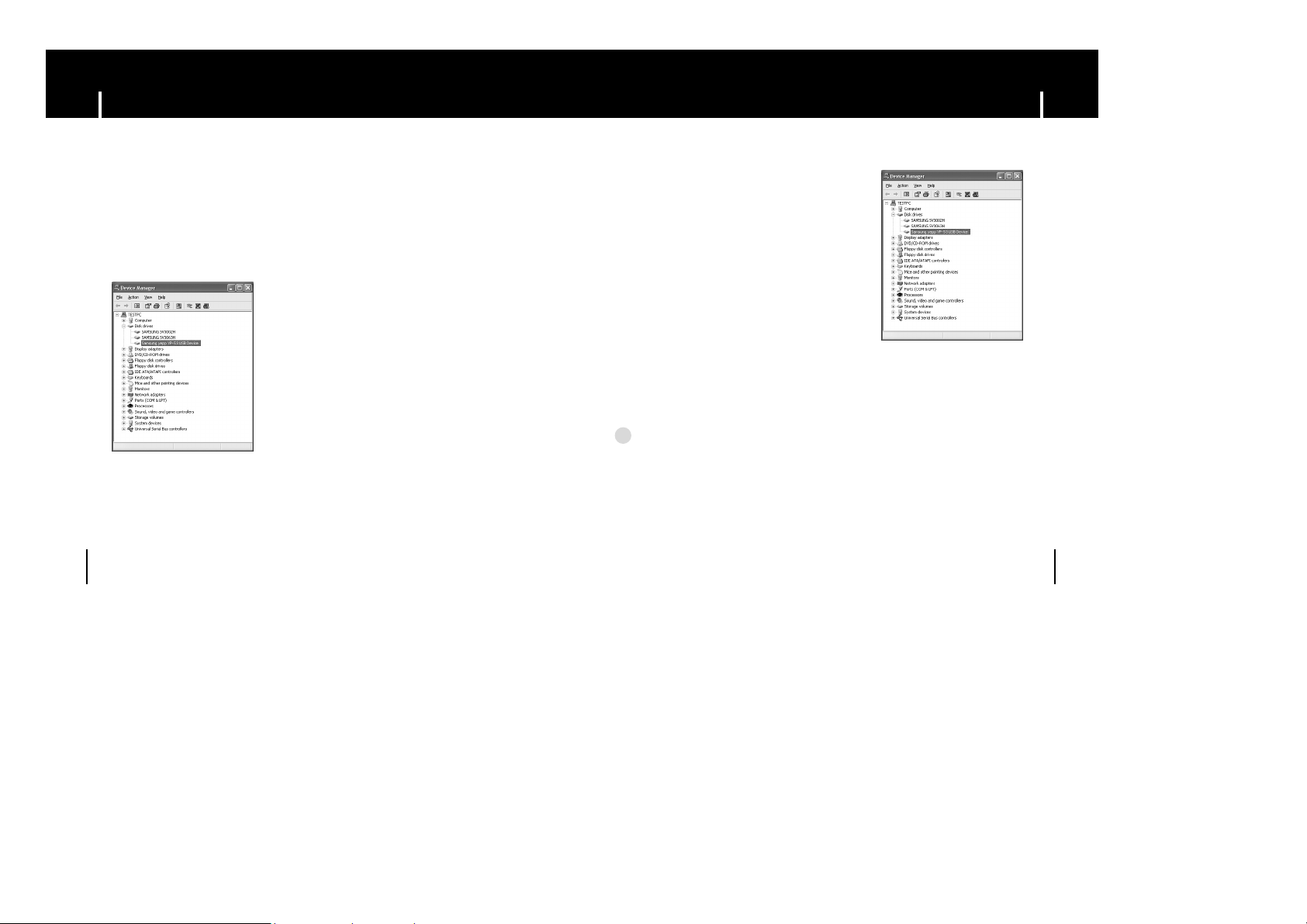
15
Manual Installation of USB DriverConnecting to PC
14
How to check USB driver
How to check USB driver
Windows 98:
Control Panel ➝ System ➝ Device Manager ➝ Disk Drives ➝ Samsung yepp YP-53
Windows 2000:
Control Panel ➝ System ➝ Hardware ➝ Device Manager ➝ Disk Drives ➝
Samsung yepp YP-53 USB Device
Windows XP:
Control Panel ➝ System ➝ Hardware ➝ Device Manager ➝ Universal Serial Bus controllers ➝
Disk Drives ➝ Samsung yepp YP-53 USB Device
5 When the USB driver is not installed automatically, refer to the next page.
NNNNoooottttee
ee
- If you are using Windows 2000 and your version of Windows does not recognize the USB driver
please download and install the latest service pack from windowsupdate.microsoft.com
- The installation method may vary depending on the type of PC or operating system.
Contact your PC dealer or service center for installation information.
- If an error continues to occur in the USB driver installation, restart your PC and connect the USB
cable again.
✍
I Installing software
1Check the device manager.
Windows 98,ME:
Control Panel ➝ System ➝ Device Manager
Windows 2000:
Control Panel ➝ System ➝ Hardware ➝
Device Manager
Windows XP:
Control Panel ➝ System ➝ Hardware ➝
Device Manager
2Check if there is a device listed with an exclamation point or a question mark
(displayed as unknown device or USB device).
3Double click on the device listed with an exclamation point or a question mark.
Go to “Downloading/Uploading files” if the USB driver is in place.
Follow these steps if the USB driver is not in place :
