
AH68-01283E (Rev 0.0)
SAMSUNG ELECTRONICS CANADA, INC.
HEADQUARTERS
7037 Financial Drive, Mississauga, Ontario, Canada L5N 6R3
TEL: 1-905-542-3535
www.samsung.ca
SERVICE DIVISION
7037 Financial Drive, Mississauga, Ontario, Canada L5N 6R3
1-800-SAMSUNG (1-800-726-7864)
MP3 & WMA Playback
Removable Storage Device
3D Stereo Sound
Upgradable
Long Battery Life of up to 15hrs
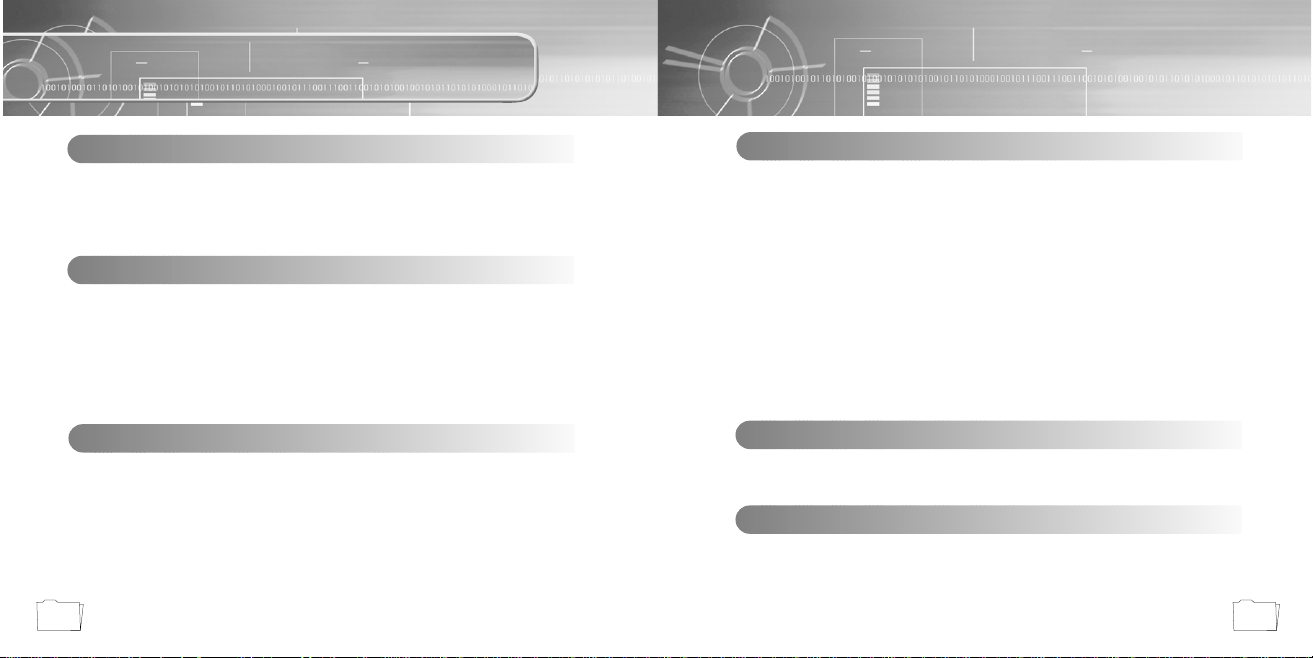
3
Contents
2
Safety Instructions ................................................................................................................4
Features ................................................................................................................................6
Components ..........................................................................................................................9
Location of Controls (yepp) ..................................................................................................10
Preparations
Listening to Music with yepp ................................................................................................24
Setting up Volume/Hold Functions ......................................................................................25
Changing Modes ..................................................................................................................26
Recording Voice....................................................................................................................27
Searching for Music/Voice Files ..........................................................................................28
Basic Usage
Loop Repeating ....................................................................................................................30
Setting up SRS ....................................................................................................................31
Setting up MENU ..................................................................................................................32
Repeating Tracks ................................................................................................................33
Setting up EQ ......................................................................................................................34
Managing Files ....................................................................................................................35
● Deleting ......................................................................................................................35
● Formatting ..................................................................................................................36
Customizing Options (Display) ............................................................................................37
● DISPLAY ....................................................................................................................38
● BACKLIGHT................................................................................................................38
● BEEP ..........................................................................................................................39
● CONTRAST ................................................................................................................39
● SCROLL SPEED ........................................................................................................40
● POWER OFF TIME ....................................................................................................40
● DEFAULTVOLUME....................................................................................................41
● WOW LEVEL ..............................................................................................................41
Additional Usage
Description of Buttons (yepp player) ....................................................................................42
MENU Table ........................................................................................................................44
Appendix
Troubleshooting....................................................................................................................46
Specifications........................................................................................................................48
Customer Support
Connecting yepp to PC ........................................................................................................12
Manual Installation of USB Driver ........................................................................................16
Using the removable storage................................................................................................20
● Downloading/Uploading files ......................................................................................20
● Disconnecting the USB cable ....................................................................................21
● Formatting ..................................................................................................................22
Installing CD Ripper ............................................................................................................23
Connection to Computer
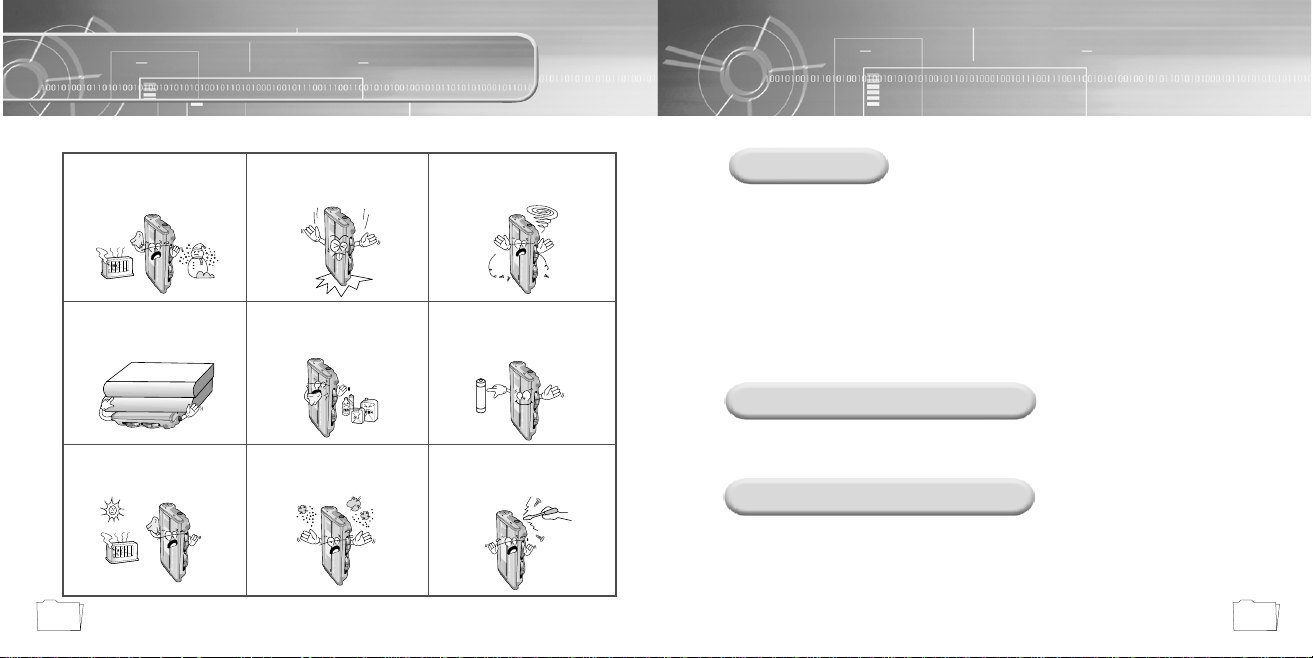
5
Safety Instructions
4
Read and understand all the instructions to avoid injury to yourself and damage to the equipment.
Do not expose to extreme
temperatures (above 95°F or
below 23°F). Do not expose to
moisture.
Do not apply excessive pressure
to the device.
Do not let any foreign matter spill
into the device.
Do not place heavy objects on top
of the device.
Do not expose to chemicals such
as benzene and thinners.
Remove batteries when the
device is left unused for a long
period of time.
Do not expose to direct sunlight
or heat sources.
Do not store in dusty areas. Do not try to disassemble and
repair the device yourself.
Earphones
Follow Traffic Safety Instructions
● Do not use the earphones while driving an automobile or riding a bicycle.
It’s not only dangerous, but also against the law.
● It may cause an accident if you turn up the volume of the earphones while walking down the street,
especially crossing at intersections.
Protect your ears
● Do not turn up the volume too high.
Doctors warn against prolonged exposure to high volume.
● Stop using the device or turn the volume down if you have ringing in your ears.
Environmental Information
● Follow local guidelines for waste disposal when discarding packages, batteries, and old
electronic appliances.
● Yepp packages use cardboard, polyethylene etc., and do not use any unnecessary materials.
Ambient operating conditions
● Ambient temperature:
5°C ~ 35°C (41°F ~ 95°F)
Humidity : 10 ~ 75%
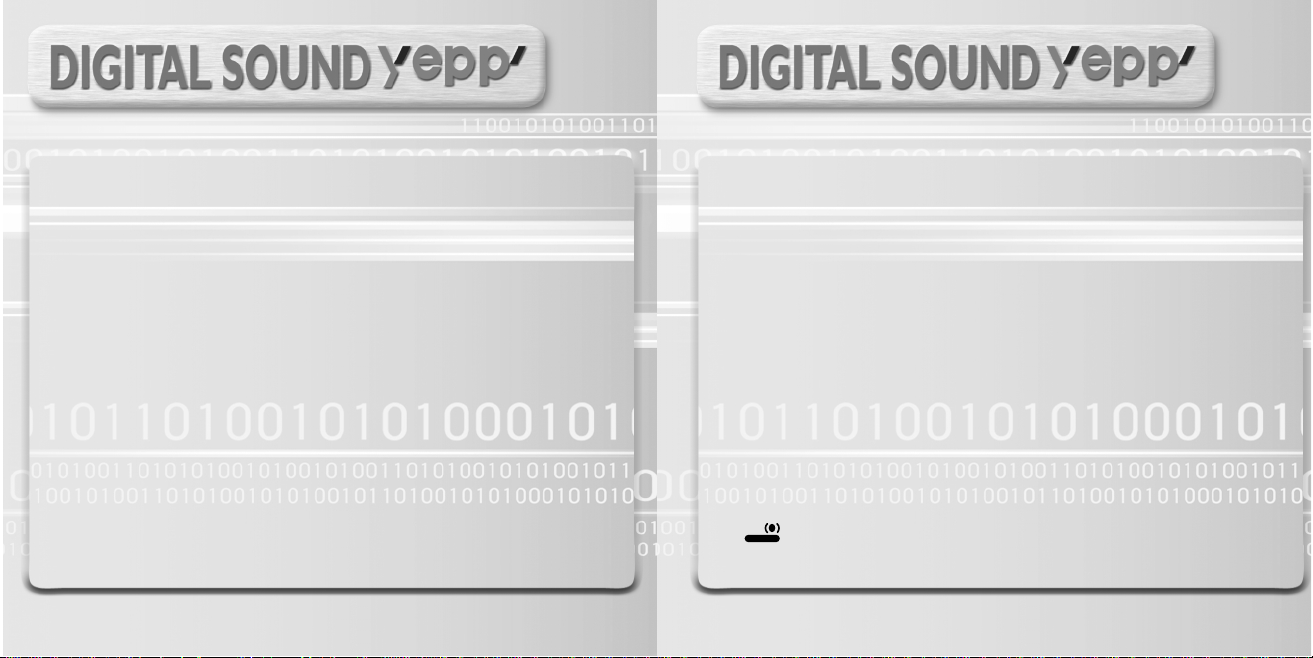
Miniature Design
Convenient small and light design
Removable Storage Device
You can easily copy and paste files to the yepp player using
Windows Explorer
Upgradable
You can upgrade the built-in programs if available.
ex) Add functions, CODEC, etc.
Please check the yepp home page (http://www.samsungyepp.com)
for upgrades.
MP3 & WMA Playback
MP3 is an MPEG1 Layer3 audio format.
WMA is an Microsoft Windows Media audio format.
Playing Time
This unit uses one AAA/LR03 alkaline battery. Operation can last up to 15 hours.
Actual playing time may vary according to the type and capacity of the battery.
Featuring 3D Sound
The 3D feature adds spaciousness to the sound.
is a trademark of SRS Labs, Inc.
WOW technology is incorporated under license from SRS labs, Inc.
SRS
WOW
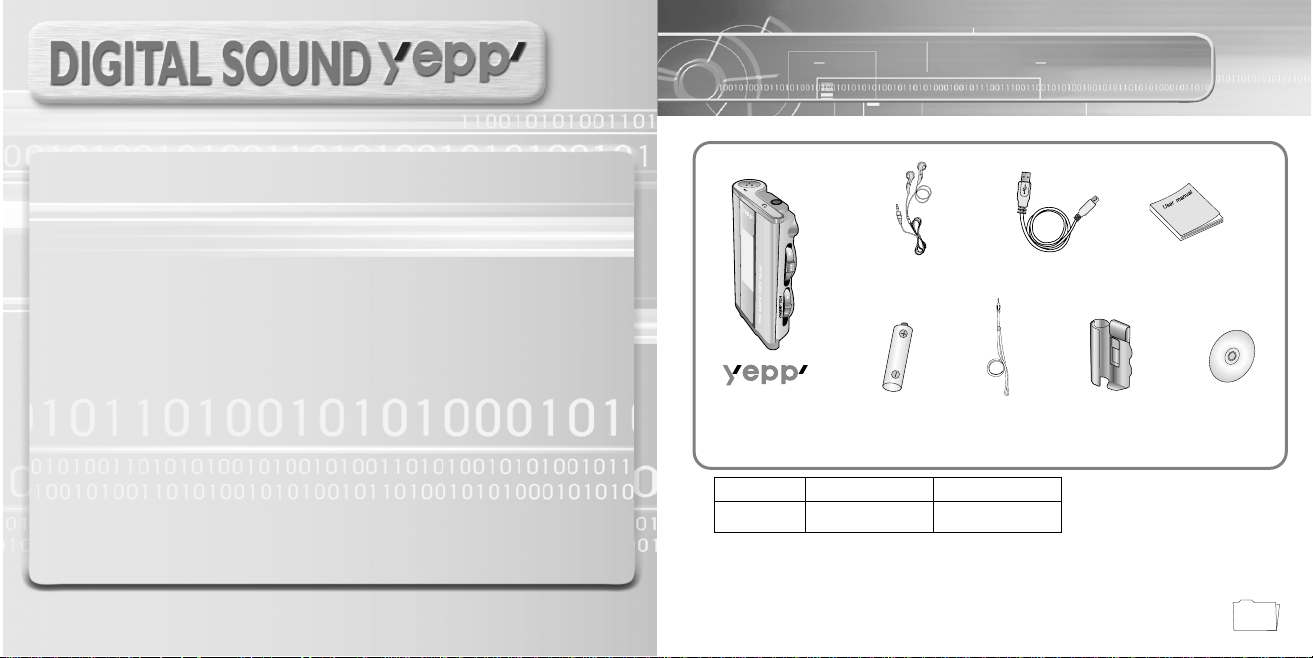
Components
9
Voice Recording Function
Suitable for recording lectures, meetings.
Backlight
Attractive Blue-Color Backlight
Sound
You can adjust the equalizer manually.
Player
Earphones
User manual
AH68-01283E
Belt Clip
One Battery
(1.5V AAA/LR03 type)
USB Cable
AH39-00498A
installation CD
Neck Strap
● The capacity of the useable built-in memory is less than indicated as the internal
firmware uses a part of the memory as well.
● Design of accessories is subject to change for improvement without notice.
Model
Built-in memory
YP-35 S
64MB
YP-35 H
128MB
AH30-00056B
AH80-00051C
AH61-01411A
AH61-01370A
4301-000115
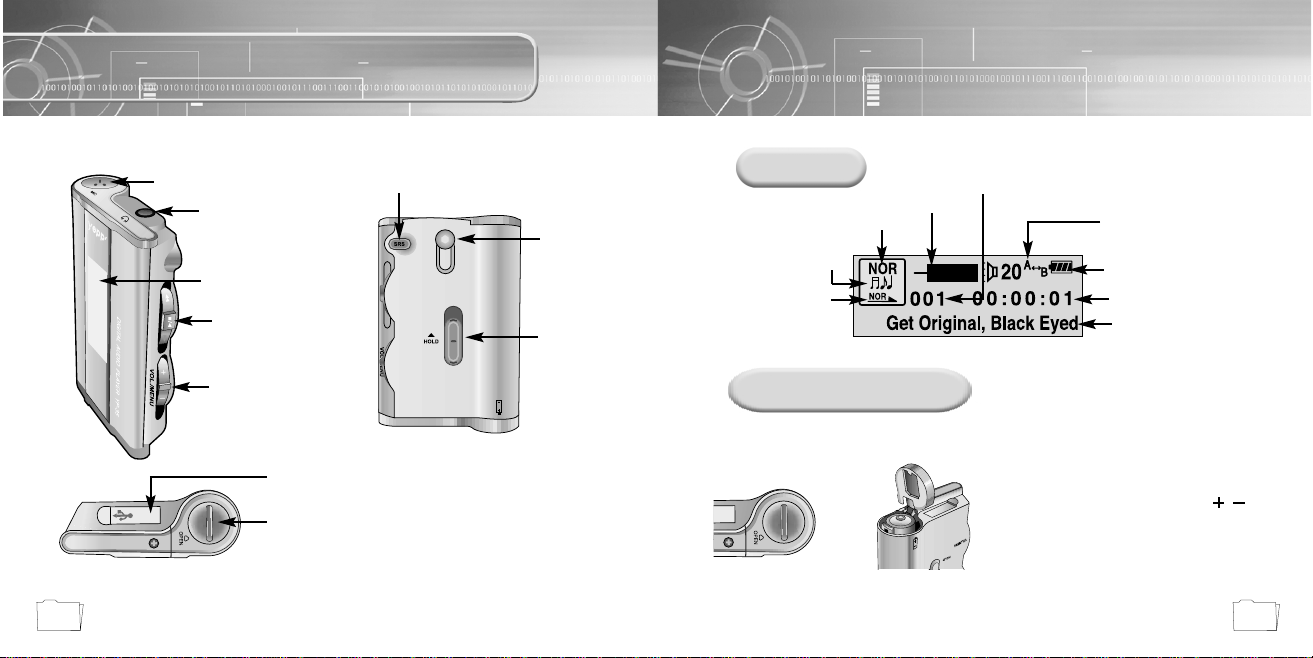
11
Location of Controls (yepp)
10
Display
Inserting a Battery
Earphone Jack
Neck strap
Hook
SRS Button
Display
Hold Switch
USB Cable
Connection Port
Battery Cover
Play/Stop/Pause/
Forward/Backward
Button
Playtime indicator
Track Number indicator
Volume indicator
Equalizer, SRS indicator
Title (track & artist) indicator
Loop Repeating indicator
Music/Voice/
Rec mode indicator
Play mode indicator
Slide the cover in the direction
of the arrow to open.
1
Insert a battery to the right poles ,
and push-close the cover in the direction
the arrow as indicated.
2
MENU/Loop Repeating/
Mode/Volume Button
➪
➡
Microphone
➡
Remaining Battery
Power indicator
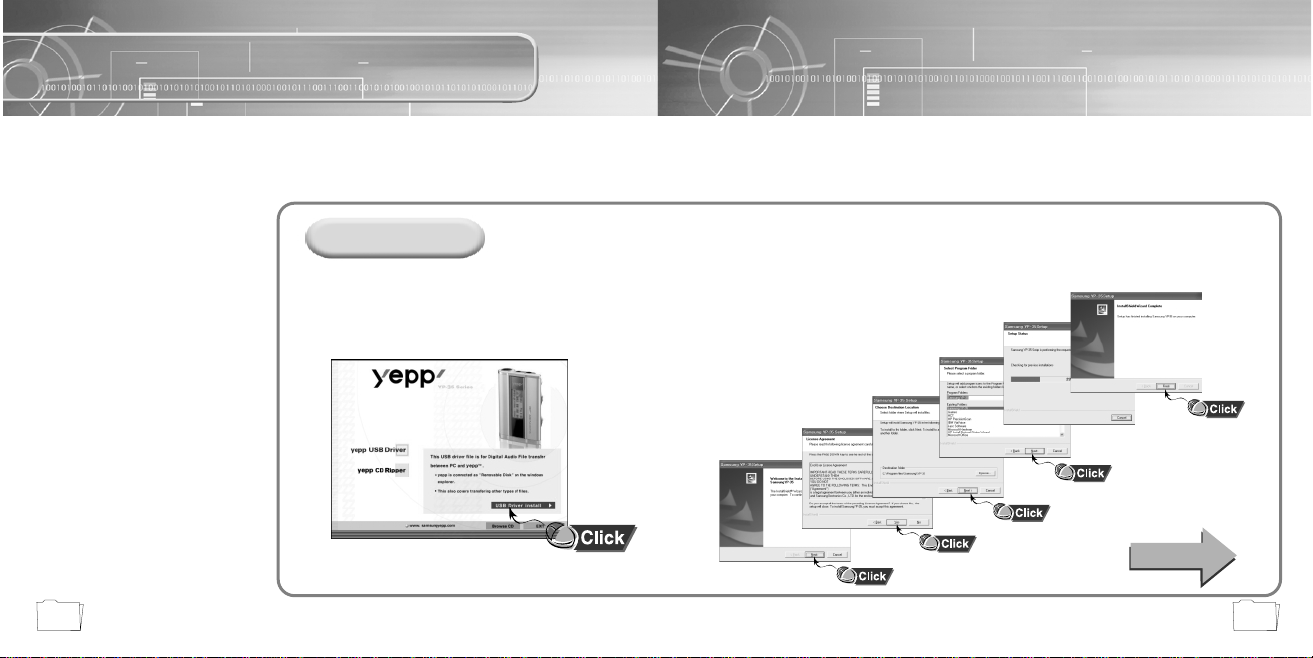
13
Connecting yepp to PC
12
Before connecting yepp to PC, make sure to install
USB driver. If “Add New Hardware Wizard” appears, press
the [Cancel] button and install USB driver.
System Requirements.
● Pentium 133MHz or greater
● Windows 98 SE/ME/2000/XP
● 20MB of available hard disk space
● CD-ROM drive
(double speed or greater)
● USB port (1.1) supported
● VGA graphic
Installing software
Insert the Installation CD into CD-ROM drive.
The picture shown below appears.
Select [USB Driver Install].
1
Click [Next] in the series of windows
that appear.
2
When installation is completed,
connect yepp to PC and use it
as shown on the next page.
Continued...
NNoottee ::
● Install the operating system in
Administrator Account mode for Windows
2000 or XP. Otherwise, installation will not
be completed.
● Windows ME, 2000 and XP can
recognize the driver without installing the
provided program. However, you must
install the program in order to format yepp
and upgrade firmware.
●
If the YP-35 program has not been
installed in Windows 98, then it will not
communicate with your removable disk.
You must install the USB driver file
first.
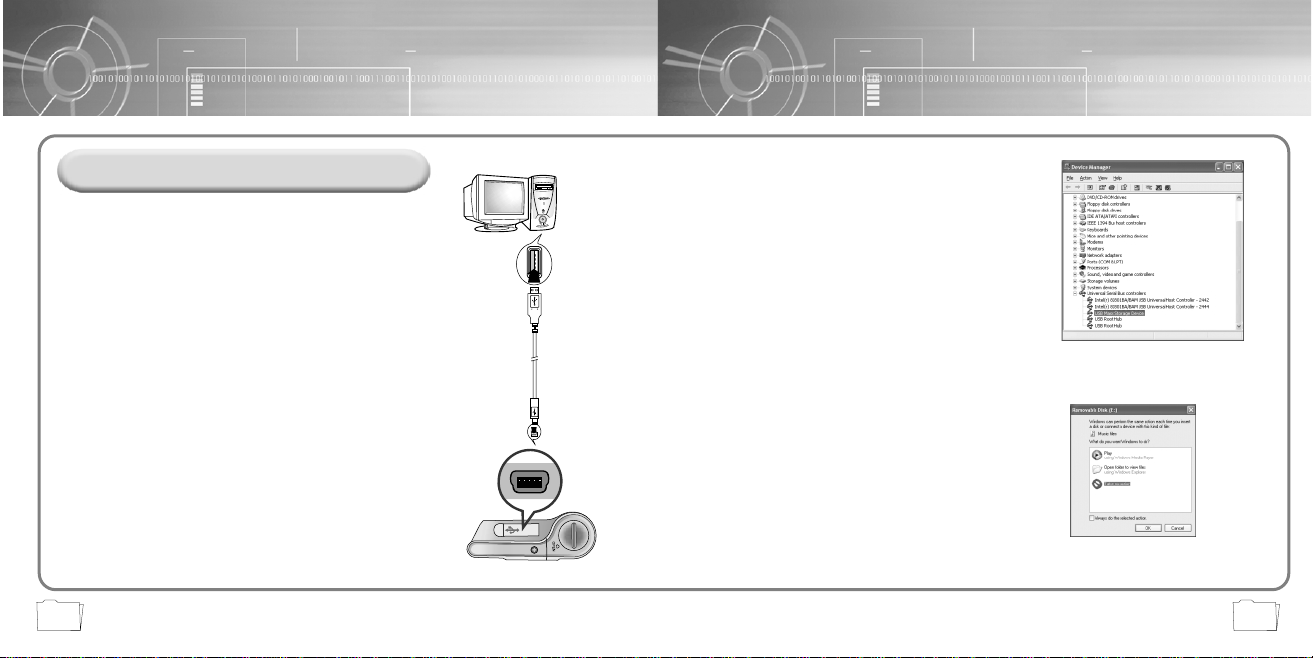
1514
Connecting yepp to PC with USB cable
When USB driver is not Installed automatically,
refer to next page.
7
Upon installation of the USB driver
"SAMSUNG YP-35”
will appear in the
[System Properties] ➝ [Device Manager].
6
NNoottee :
:
How to check USB driver
How to check USB driver
Windows 98:
Control Panel ➝ System ➝ Device Manager ➝
Universal Serial Bus controllers/SCSI and RAID controllers
Windows 2000:
Control Panel ➝ System ➝ Hardware ➝
Device Manager ➝
Universal Serial Bus controllers
➝
USB Mass Storage Device
Windows XP:
Control Panel ➝ System ➝ Hardware ➝
Device Manager ➝
Universal Serial Bus controllers
➝
USB Mass Storage Device
USB connect cable
Plug one end of the USB cable into the USB
port on the back of the PC.
3
Connect the opposite end of the USB cable to the
USB cable port on the bottom of the yepp.
● If you disconnect the USB cable from your PC while
implementing a command or initializing during USB driver
installation, your PC may not function correctly.
●
The yepp will automatically turn on.
4
USB driver is installed with a message saying that it
is searching for a new device. You may not see the
display screen during installation.
Go to the device manager to check that installation
has been successfully completed.
5
NNoottee ::
For WinXP, the following window will appear whenever
you connect the USB cable to your yepp.
