Samsung YP-30S User Manual

AH68-00972A
http://www.samsungyepp.com
Samsung Electronics America Inc.
105 Challenger Road, Ridgefield Park, N.J. 07660
SERVICE DIVISION
TEL: 1-800-SAMSUNG (1-800-726-7864)
Miniature Design
D.I.Y. Support
Backlight Support
Real Time Clock
Voice Recording
High Speed USB
64MB of Built-in Memory

2
3
Contents
Preparations
Basic Usage
Additional Usage
Connection to Computer
Features ............................................................................................................4
Components ....................................................................................................5
Location of Controls ..........................................................................................6
Inserting the Battery ..........................................................................................7
Software Usage
Appendix
Setting up Options ..........................................................................................32
Copying Files to yepp (PC)..............................................................................34
Copying Files to yepp (Mac)............................................................................36
Deleting Files (PC) ..........................................................................................38
Deleting Files (Mac) ........................................................................................39
Making MP3 flies from an Audio CD................................................................40
Formatting........................................................................................................42
Uploading Files (PC)........................................................................................43
Uploading Files (Mac)......................................................................................44
Rearranging Files.............................................................................................45
Description of Buttons......................................................................................46
MENU Table ....................................................................................................48
Customer Support
Precautions ......................................................................................................50
Troubleshooting ..............................................................................................51
Security ............................................................................................................52
Specifications ..................................................................................................53
Safety Information............................................................................................54
Warranty ..........................................................................................................56
Listening to Music with yepp..............................................................................8
Setting up Volume/Hold Functions ..................................................................9
Changing Modes..............................................................................................10
Recording Voice ..............................................................................................11
Searching for Music/Voice Files ......................................................................12
Loop Repeating ..............................................................................................14
Setting up Menu ..............................................................................................15
Repeating Tracks ............................................................................................16
Setting up EQ ..............................................................................................17
Managing Files (Deleting/Formatting)..............................................................18
Customizing Options (Setting) ........................................................................20
Installing Software (PC) ..................................................................................24
Installing Software (Mac) ................................................................................26
Connecting to Computer..................................................................................28
Manual Installation of USB Driver....................................................................30

5
4
Components
Features
CD quality sound
Miniature Design
Convenient small and light design
Real Time Clock
Automatic Clock Setting (Refer to p.25)
Voice Recording
Up to 4 Hours and 28 Minutes
Voice files are not supported by
Macintosh. (Refer to pages 11, 43 and 44)
High Speed USB
Fast Downloading Speed
MAX. 7Mbps
Backlight Support
D.I.Y. Support
Logo Embellishment (Refer to p.21)
Changeable LCD Fonts (Refer to p.25)
Adjustable Scroll Speed (Refer to p.23)
Adjustable Contrast (Refer to p.23)
Player
Earphones
Neck Strap One Battery
(1.5V AAA type)
User’s Guide
D
i
g
i
t
a
l
A
u
d
i
o
P
l
a
y
e
r
Arm Band Belt Clip
USB Cable Installation
CD
Pull the packing foam on
the bottom in the direction
of the arrow to remove the
installation CD.
NNoottiiccee :
:
To attach or remove the yepp from the Belt clip, use a coin to
open the screw to loosen the hook on the back of clip.

7
6
Location of Controls
Front
Rear
Microphone
Earphones Jack
Play/Stop/Pause/
Forward/Backward
Button
Volume
Display
Voice Recording Button
MENU/Mode/Loop
Repeating Button
Hold
USB Cable
Connection Port
Inserting the Battery
After sliding the cover in the direction
of the arrow, open the cover by
pressing "PUSH OPEN".
Open the battery cover and insert the
AAA battery following proper polarity
( , ) . Push the battery cover in
the direction of the arrow to close it.
Slide the cover back onto the unit
and press “PUSH OPEN” to close it.
NNoottiiccee :
:
Do not place heavy objects on the cover.
NNoottee :
:
Please peel the tape off the
Display after unpacking the unit.
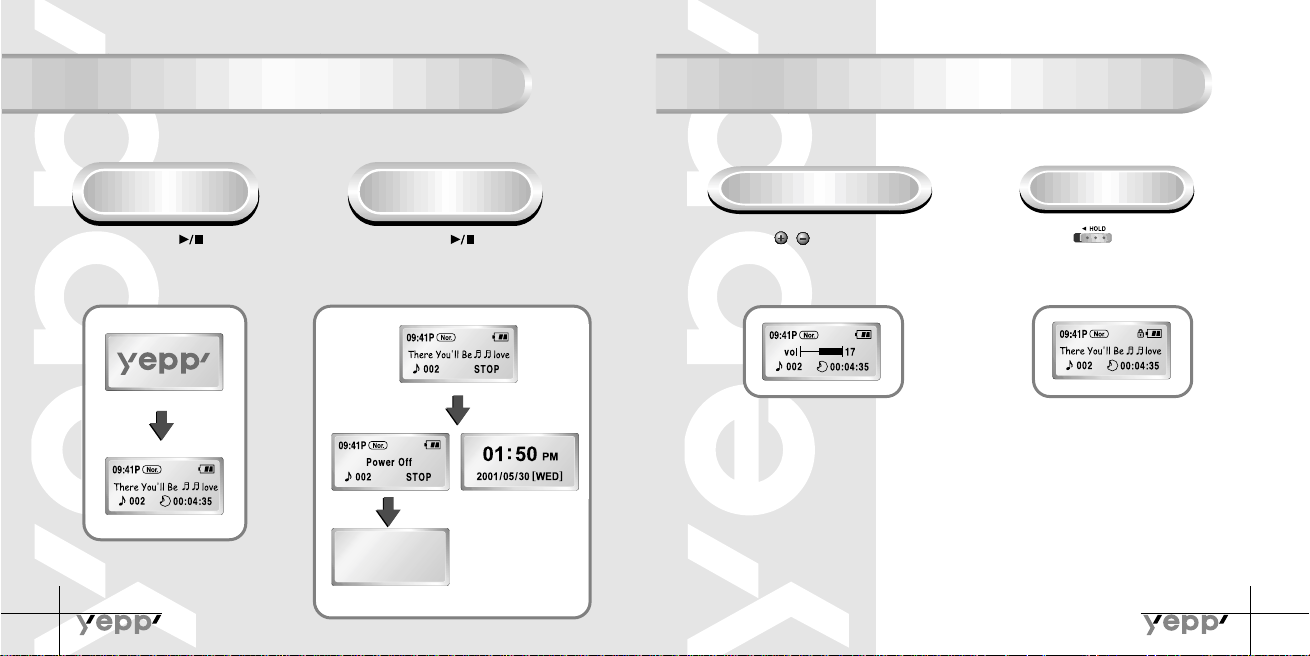
9
8
Listening to Music with yepp
Setting up Volume / Hold Functions
First, insert a battery and connect the earphones to the player.
Playing Music
(Power On)
Stopping Music
(Power Off/Sleep)
When you press the button, the yepp
logo appears and a music/voice file is
played.
Adjusting the Volume
Press the / button on the side to
adjust the volume while playing.
HOLD Function
Slide the switch on the side
in the direction of the arrow to change to
HOLD mode.
NNoottee :
:
Both Power Off and Sleep modes
can be set in the MENU
mode.(refer to P.23)
Power Off mode. Sleep mode.
NNoottee :
:
Volume ranges from 00 to 30.
● Press to adjust step by step.
● Press and hold to adjust continuously.
NNoottiiccee :
:
Under Hold mode, no buttons work.
When you press the button while playing,
the music stops. If no buttons are pressed
within 5 seconds, the yepp automatically enters
Power Off or Sleep mode.

11
10
Changing Modes Recording Voice
Changing to Voice Mode To Record Voice
To stop playing music, press the
button to change to voice mode.
Press the button to play voice files.
Press the button to begin
recording voice.
Changing to Music Mode
To stop playing voice files, press the
button to change to music mode.
Press the button to play.
09:41
002
00:00:00
Nor
VI002. SC4
09:41
002
00:00:35
Nor
Record Pause
09:41
002
00:00:35
Nor
VI002. SC4
09:41
002
STOP
Nor
1
Press the button to pause
while recording. Press the
button again to resume recording.
2
Press the button to stop
recording. Anew voice file is
created.
3
NNoottiiccee :
:
Recording is done in the order of VI001,VI002..…
● When memory is full, recording stops automatically.
(The available time is displayed on the right when recording begins.)
● When recording voice, make sure to record for longer than 5 seconds.

13
12
Searching for Music/Voice Files
Searching for Specific Parts in a
Track
Press the / button for longer than 1 second
while playing to find the part you want to listen to.
Release the / button to resume playing.
Searching for Music/Voice Files
in PLAY mode
Press the button while playing to
advance to the next track.
Press the button within 5 seconds from the
start of the track to play the previous track. Press
the button 5 seconds after the start of the
track to play the beginning of the current track.
Searching for Music/Voice Files
in STOP mode
Press the / button in STOP mode to
skip to the previous or next track.
Press the button to play.
NNoottiiccee :
:
There’s no sound while searching for specific parts in a voice file
NNoottee :
:
● With VBR files, pressing the button within 5 seconds from the start may not result in
the previous track playing.
● With VBR files, the actual running time may differ from that of the player display.
● VBR(Variable Bit Rate) file: MP3 file whose compression rate changes when played.

15
14
Loop Repeating Setting up MENU
Loop Function
Starting Point
While playing music/voice files,
press the button at the
beginning of the loop you want
to set.
flickers in the display.
Ending Point
Press the button at the end of
the loop.
appears in the display screen.
The loop is played repeatedly.
● Play mode : To select track repeating mode.
● Equalizer : To use equalizer function
● File : To delete or format music/voice files.
● Setting : To change the basic setup options of the display.
● Exit menu : To exit MENU
Press the button for longer than 2 seconds to switch to MENU mode.
Use the button to select and the / button to move.
Press the button one more time to cancel the MENU mode.
NNoottee :
:
Press the button to cancel the loop
NNoottee :
:
● In MENU, Go up can be used to exit the current setting.
● In MENU mode, no input for 10 seconds will cancel the mode.
(Refer to P. 16~23)
1. Play mode 1. Play mode
2. Equalizer
3. File
4. Setting
2. Equalizer
4. Setting
5. Exit menu
2. Equalizer
3. File
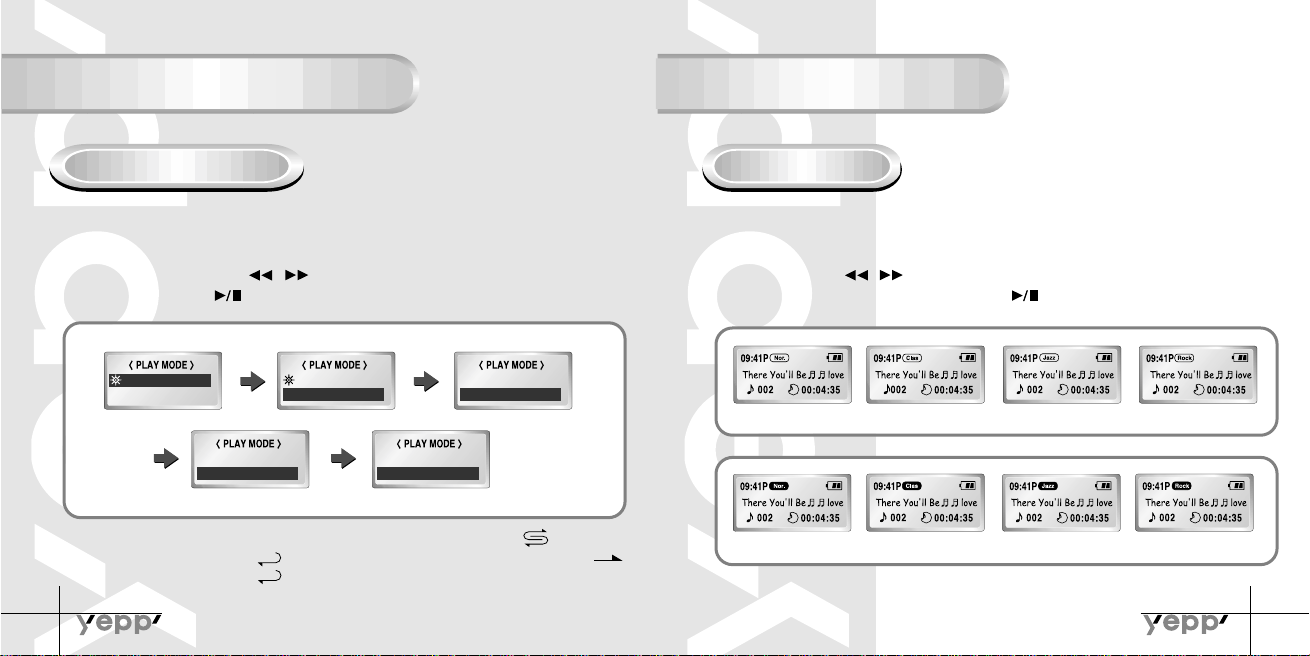
17
16
Repeating Tracks
Setting up EQ
Track Repeating Function
In MENU, select 1.Play mode.
1
In PLAY MODE, use the / button to move to the Repeat mode you
want and press the button to select.
2
EQ Function
In MENU, select 2. Equalizer.
1
In EQ, use the / button to move to the setting you
want (out of the 8 settings) and press the button to select.
2
2. Repeat one
Normal Normal
2. Repeat one
2. Repeat one
3. Repeat all
3. Repeat all
4. Shuffle
4. Shuffle
5. lntro
● Normal: To play all the tracks in order one time.
● Repeat one: To repeat one track.
● Repeat all: To repeat all tracks.
● Shuffle: To play tracks at random.
● Intro: T o play the first 10 seconds of each track.
One
All
Intro
Normal Classic Jazz Rock
Normal-DBB Classic-DBB Jazz-DBB Rock-DBB
NNoottee :
:
● DBB is for Dynamic Bass Booster, which enhances bass response.
