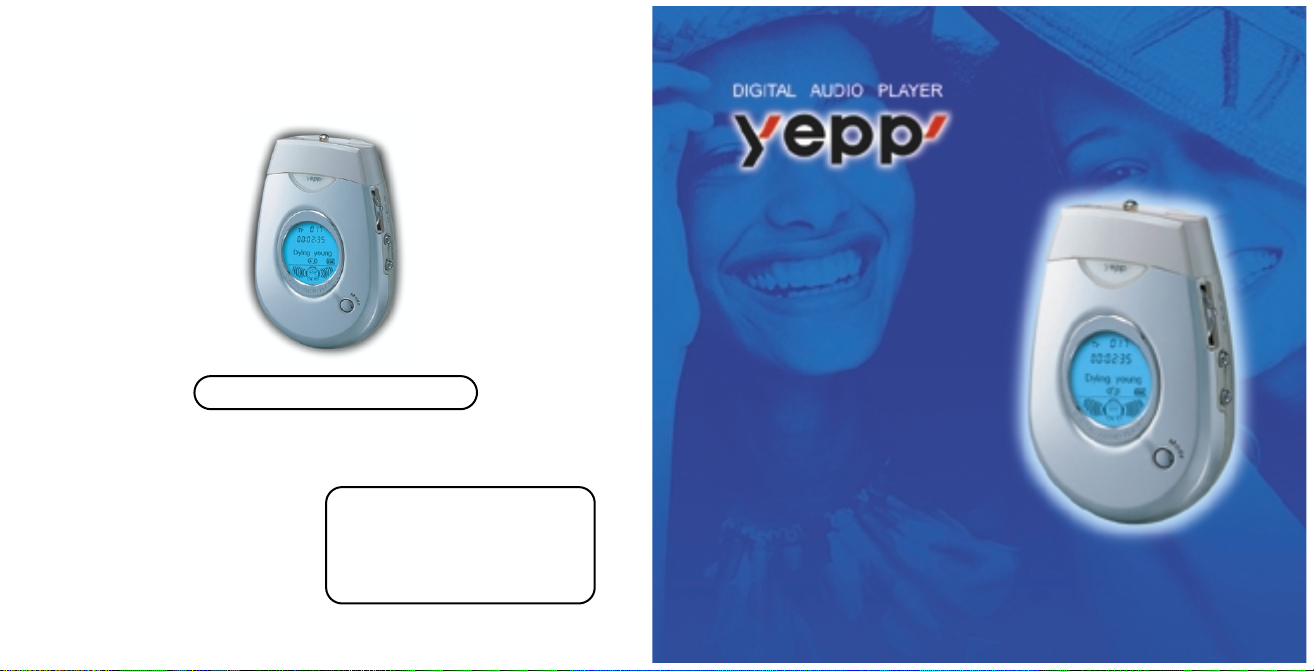
YP-300
YP-300
2X MP3
Memory Expansion Slot
MP3 & WMA Playback
High Speed USB
D.I.Y. Support
Upgradeable
S/N AH68-00966F (Rev 1.0)
Samsung Electronics America Inc.
105 Challenger Road, Ridgefield Park, N.J. 07660
SERVICE DIVISION
400 Valley Road, Suite 201
Mount Arlington, NJ 07856
TEL: 1-800-SAMSUNG (1-800-726-7864)
http://www.samsungyepp.com
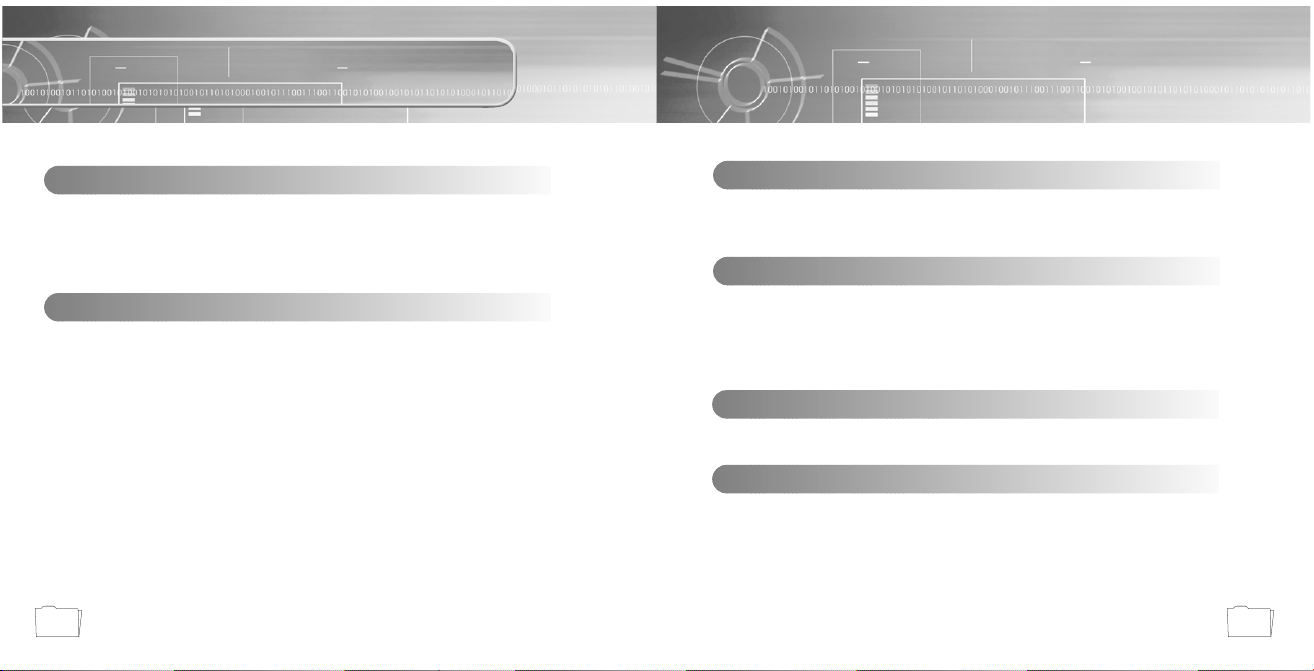
32
Contents
Safety Instructions ................................................................................................................4
Features ................................................................................................................................6
Components ..........................................................................................................................9
Location of Controls (yepp) ..................................................................................................10
Using the SmartMedia Card ................................................................................................13
Preparations
Listening to Music with yepp ................................................................................................48
Setting up Volume/Hold Functions ......................................................................................49
Searching for Music Files ....................................................................................................50
Basic Usage
Loop Repeating ....................................................................................................................52
Setting up MENU ..................................................................................................................53
Repeating Tracks ................................................................................................................54
Setting up EQ ......................................................................................................................55
Managing Files ....................................................................................................................56
Customizing Options (Display) ............................................................................................58
Additional Usage
Description of Buttons (yepp player) ....................................................................................62
MENU Table ........................................................................................................................64
Appendix
Troubleshooting....................................................................................................................66
Security ..............................................................................................................................68
Specifications........................................................................................................................69
Safety Information ................................................................................................................70
Warranty ..............................................................................................................................72
Customer Support
Connecting yepp to PC ........................................................................................................14
Manual Installation of USB Driver ........................................................................................18
Setting Option Function (PC)................................................................................................22
Formatting (PC) ....................................................................................................................23
Copying Files to yepp (PC) ..................................................................................................24
Deleting Files (PC)................................................................................................................26
Rearranging Files (PC) ........................................................................................................27
Making MP3 files from an Audio CD (PC)............................................................................28
Using Additional Functions through yepp Explorer ..............................................................30
Connecting yepp to Mac ......................................................................................................40
Copying Files to yepp (Mac) ................................................................................................44
Deleting Files (Mac)..............................................................................................................45
Formatting (Mac) ..................................................................................................................46
Uploading Files (Mac) ..........................................................................................................47
Connection to Computer
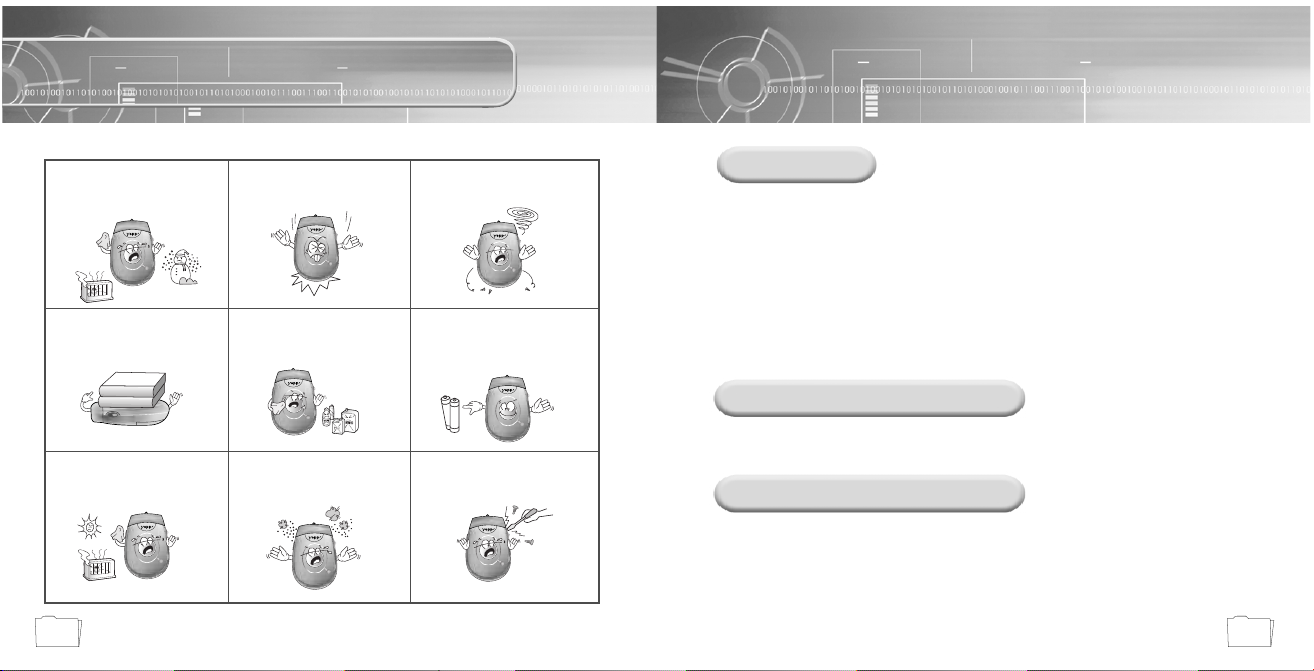
54
Safety Instructions
Read and understand all the instructions to avoid injury to yourself and damage to the equipment.
Do not expose to extreme
temperatures (above 95°F or
below 23°F). Do not expose to
moisture.
Do not apply excessive pressure
on the device.
Do not let any foreign matter spill
into the device.
Do not place heavy objects on top
of the device.
Do not expose to chemicals such
as benzene and thinners.
Remove batteries when the
device is left unused for a long
period of time.
Do not expose to direct sunlight
or heat sources.
Do not store in dusty areas. Do not try to disassemble and
repair the device yourself.
Headphones
Follow Traffic Safety Instructions
● Do not use the headphones while driving an automobile or riding a bicycle.
It’s not only dangerous, but also against the law.
● It may cause an accident if you turn up the volume of the headphones while walking down the street,
especially crossing at intersections.
Protect your ears
● Do not turn up the volume too high.
Doctors warn against prolonged exposure to high volume.
● Stop using the device or turn the volume down if you have ringing in your ears.
Environmental Information
● Follow local guidelines for waste disposal when discarding packages, batteries, and old
electronic appliances.
● Yepp packages use cardboard, polyethylene and etc, and do not use unnecessary materials.
Ambient operating conditions
● Ambient temperature:
5°C ~ 35°C (41°F ~ 95°F)
Humidity : 10 ~ 75%
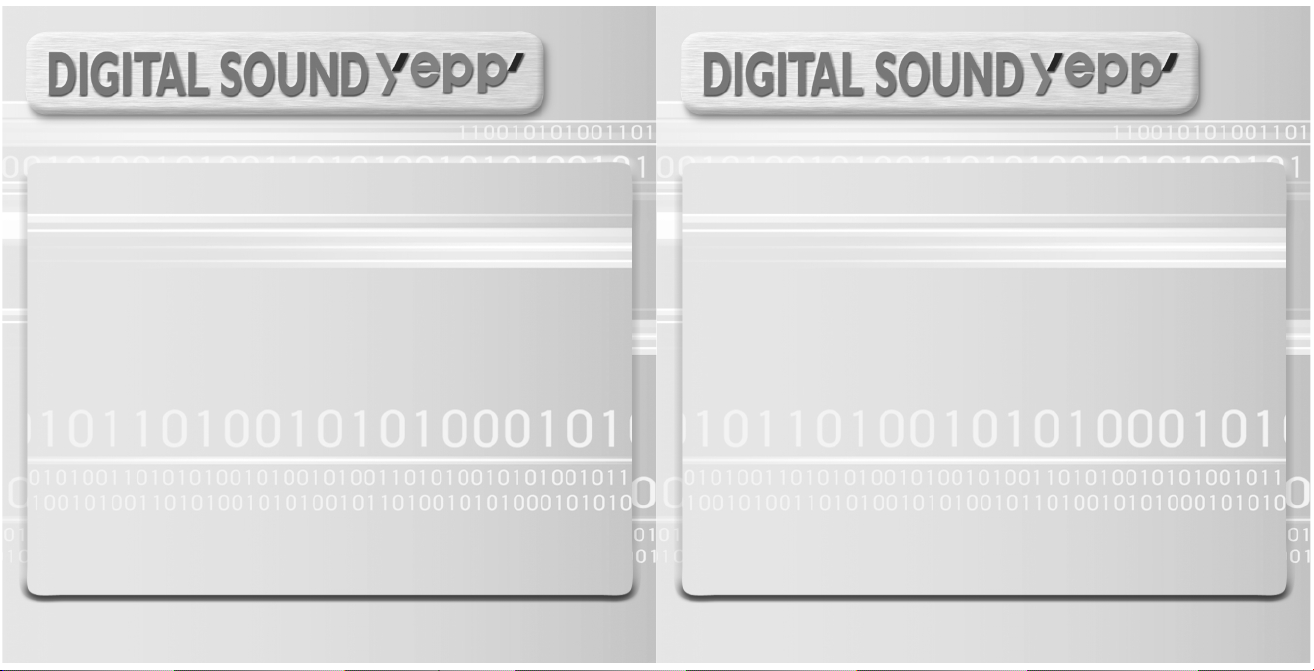
2X MP3 (refer to P.34)
MP3 compression technology that allows you to downsize your
MP3 files via software.
Upgradeable
You can upgrade the built-in programs if necessary.
ex) Add functions, CODEC, etc.
Please refer to yepp home page (http://www.samsungyepp.com)
for available upgrades.
Memory Expansion Slot (refer to P.13)
You can expand 8MB~128MB by adding a SmartMedia card.
MP3 & WMA Playback
MP3 is an MPEG1 Layer3 audio format.
WMA is a Microsoft Windows Media audio format.
D.I.Y.
● Setting up EQ
(refer to P.55)
● Adjusting Scroll speed
(refer to P.59)
● Changing LCD Font
(refer to P.33)
● Adjusting Contrast
(refer to P.60)
High Speed USB
Download speed Max. 5Mbps
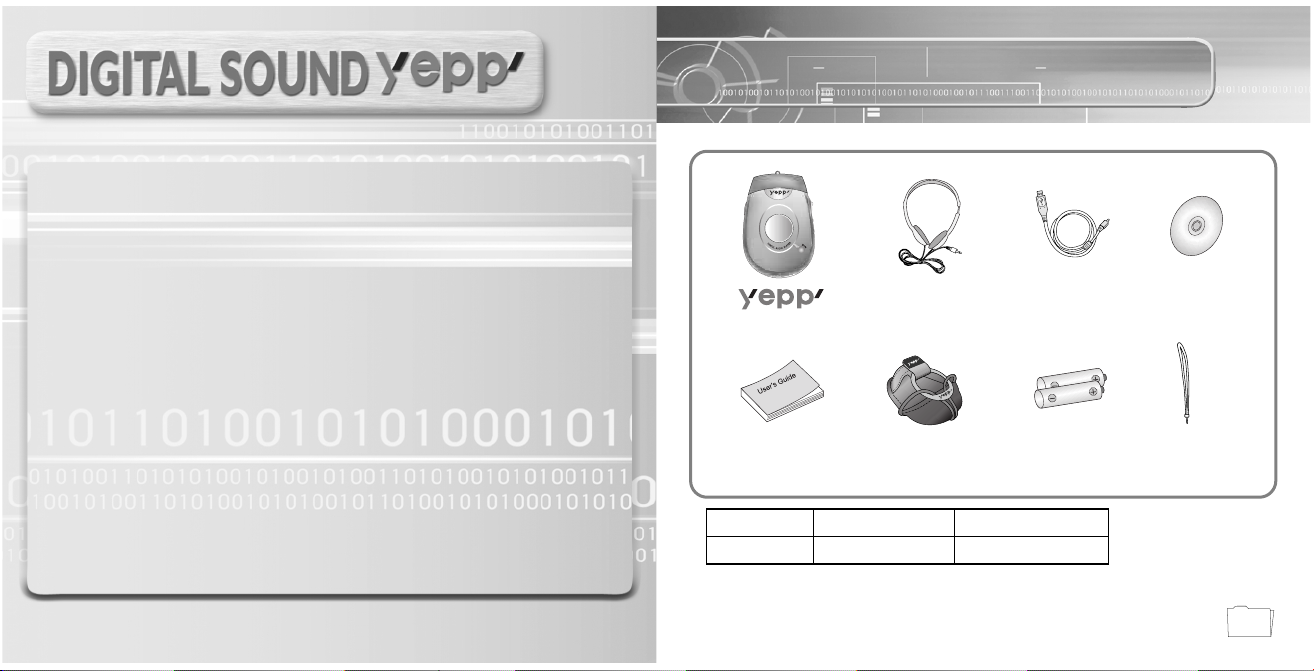
9
Components
Playing Time
This unit uses two AAA alkaline batteries. Operation can last up to 20 hours.
Actual playing time may vary according to the type and capacity of the
batteries.
Backlight (refer to P.59)
Blue-Color Backlight
Sound
You can adjust the equalizer manually.
Player
Headphones
User’s Guide
Carrying case
Two Batteries
(1.5V AAA type)
USB Cable
Installation CD
Wrist Strap
● SmartMedia Card (3.3V) is not included.
● Design of accessories is subject to change for improvement without notice.
Model
Built-in memory
YP-300 H
128MB
YP-300 S
64MB
AH68-00966F
AH61-01283A
AH61-01282A
AH80-00044AAH39-00301AAH30-00051A
4301-000115
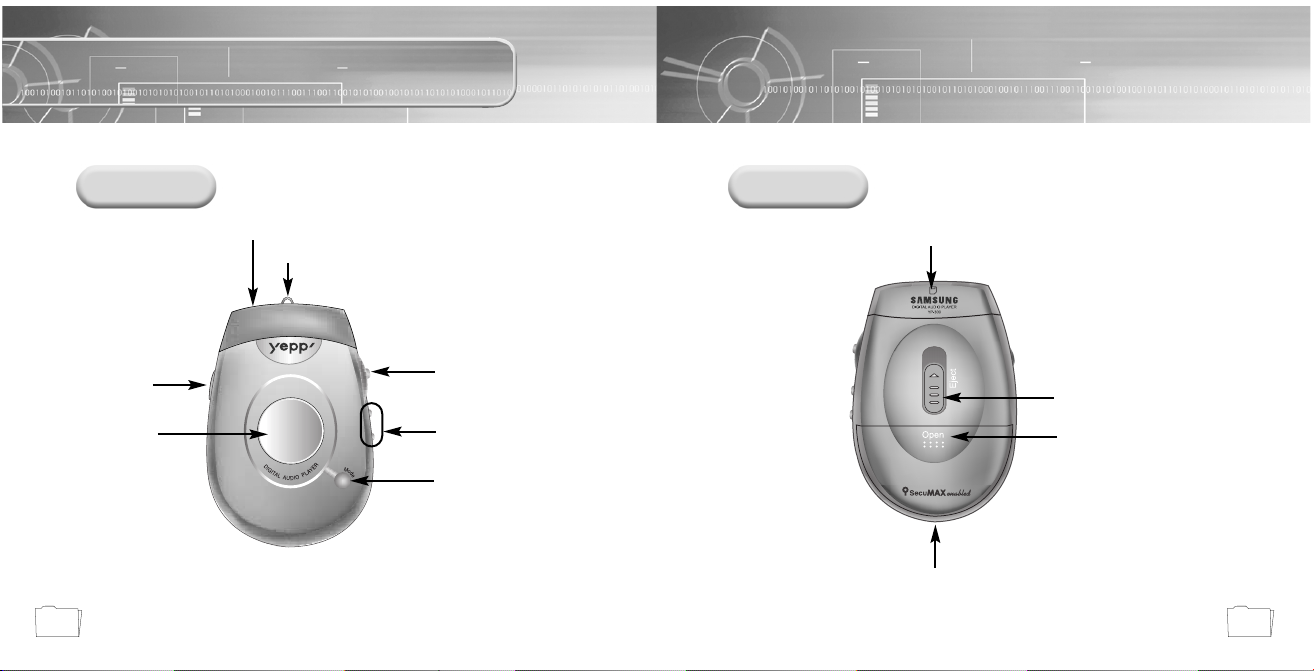
1110
Location of Controls (yepp)
Front Rear
Play/Stop/
Forward/Backward Button
Display
Hold Switch
Volume Button
MENU/Loop Repeating
Button
Headphones Jack
Wrist Strap Hook
USB Cable
Connection Port
Battery Cover
SmartMedia Card Eject Switch
Memory Expansion Slot
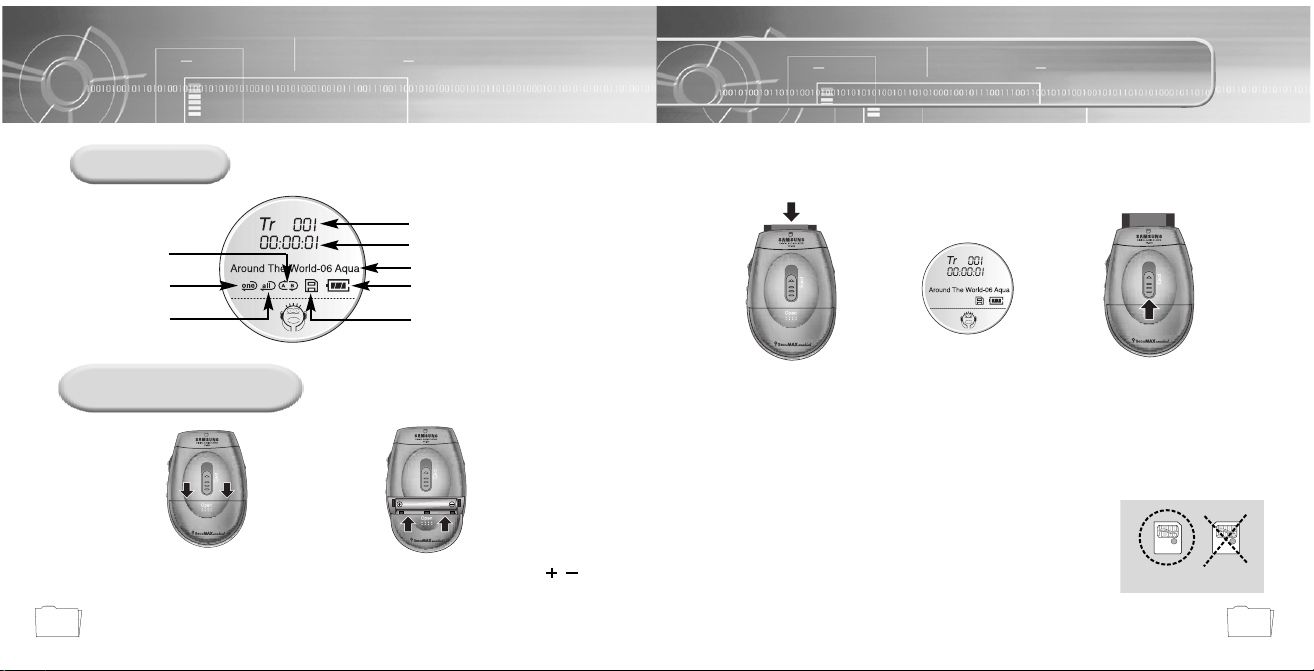
13
Using the SmartMedia Card
12
Display
Inserting Batteries
Track Number indicator
Playtime indicator
Title (track & artist) indicator
Remaining Battery Power indicator
SmartMedia Card indicator
Repeat a selected
part indicator
Repeat an entire
song indicator
Repeat all the
songs indicator
➡
Open the battery cover by pushing it
in the direction of the arrow.
1
Insert batteries to the right poles ,
and push-close the cover in the direction
of the arrows.
2
Your yepp player allows you to expand memory capacity by adding a SmartMedia card.
➡
➡
Inserting the
SmartMedia card
Ejecting the
SmartMedia card
Insert the SmartMedia
card into the memory
expansion slot in the
direction of the arrow.
Confirm that SmartMedia
card mark is displayed on
the display.
Slide the Eject Switch in the
direction of the arrow remove
the SmartMedia card.
12 3
NNNNooootttteeee ::::
Make sure to turn off the player before inserting/ejecting the SmartMedia card.
Do not insert/eject the SmartMedia card during playback of music files.
Use 3.3V SmartMedia cards only.
SmartMedia cards of 8MB~128MB can be used.
Do not touch the metal face of the SmartMedia card.
Samsung is not responsible for data loss caused by misuse.
3.3V 5V
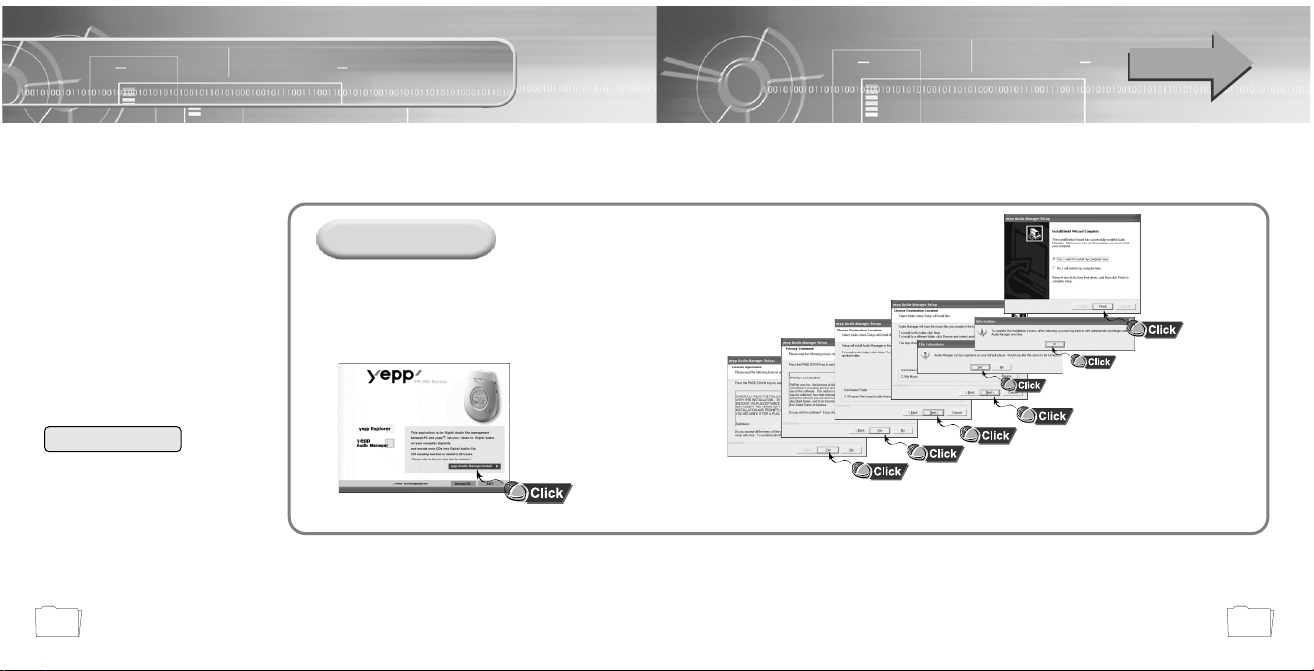
1514
Connecting yepp to PC
Before connecting yepp to PC, make sure to install yepp
Audio Manager. If “Add New Hardware Wizard” appears,
press the [Cancel] button and install yepp Audio Manager.
Installing software
Insert the Installation CD into CD-ROM drive.
The window shown below appears.
Select [yepp Audio Manager] ➝
[yepp Audio Manager Install].
1
Click [Next] in the series of
windows that appear.
2
When installation is
completed, connect yepp
to PC and use it as
shown on the next page.
Continued...
System Requirements.
Pentium 133MHz or greater
Windows 98/ME/2000/XP
20MB of available hard disk space
CD-ROM drive
(double speed or greater)
USB port supported
VGA graphic
Additional Features
- Fonts Downloading
- 2X MP3
yepp Explorer (refer P.31)
Before using yepp Audio Manager, make
sure to set up options (refer to p.22)
3
NNNNooootttteeee ::
::
How to delete the yepp Audio Manager (Rioport Manager):
● [
Start] ➝ [Control Panel] ➝ [Add or Remove Programs] ➝ Select the yepp Audio Manager (Rioport Manager) ➝
[Change/Remove]
➝ [OK]
●
If yepp Audio Manager (Rioport Manager) is already installed on your PC, remove the existing
yepp Audio Manager (Rioport Manager) first before making a new installation.
●
Install the operating system in Administrator Account mode for Windows 2000 or XP.
Otherwise, installation will not be completed.
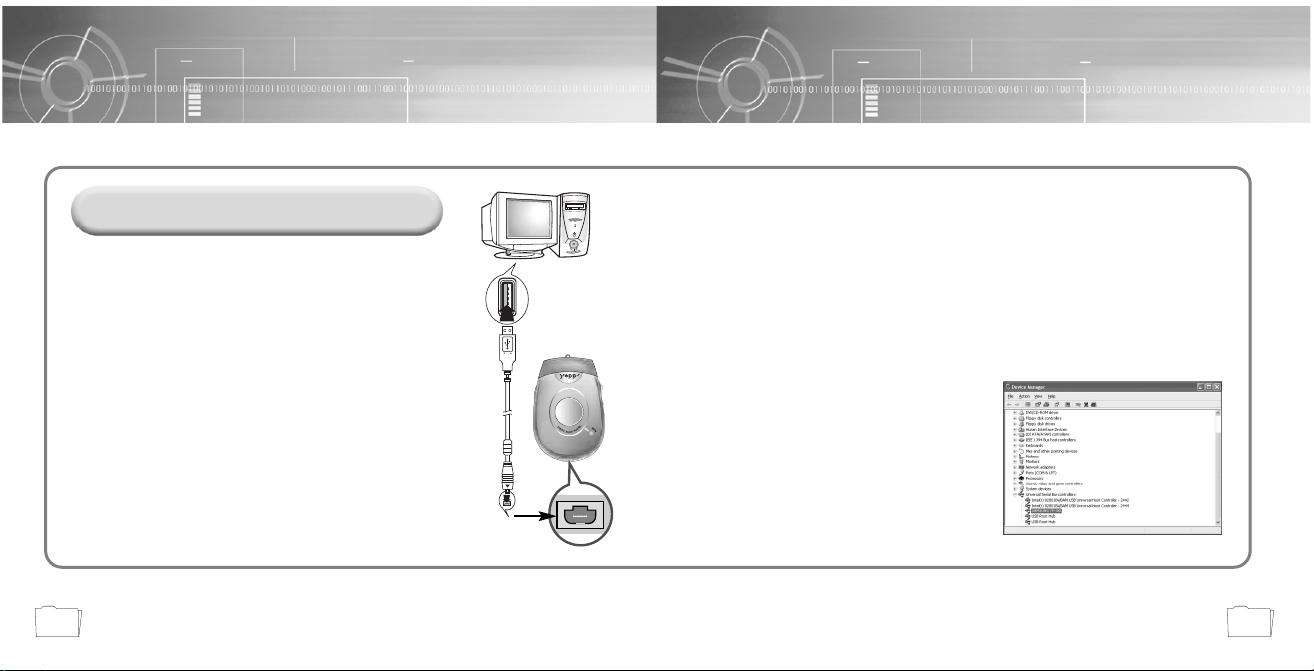
1716
Insert the battery into yepp and turn on the power.
1
Plug one end of the USB cable into the
USB port on the back of PC.
2
Plug the other end of the USB cable into the
USB port at the bottom.
PC may temporarily malfunction if you unplug the
USB cable from PC while yepp Audio Manager is initiating
or executing a command.
USB driver is installed with a message saying that it is
searching for a new device. If USB driver is not installed,
try one more time after rebooting PC.
3
Connecting yepp to PC with USB cable
When USB driver is not Installed automatically,
refer to next page.
4
When USB driver is installed, "SAMSUNG YP-300” will appear in
[System Properties] ➝ [Device Manager] as shown in the picture
below.
5
NNNNooootttteeee ::
::
How to check USB driver
How to check USB driver
Windows 98,ME:
Control Panel ➝ System ➝ Device Manager
Windows 2000:
Control Panel ➝ System ➝ Hardware ➝
Device Manager
Windows XP:
Control Panel ➝ System ➝ Hardware ➝
Device Manager
USB connect cable
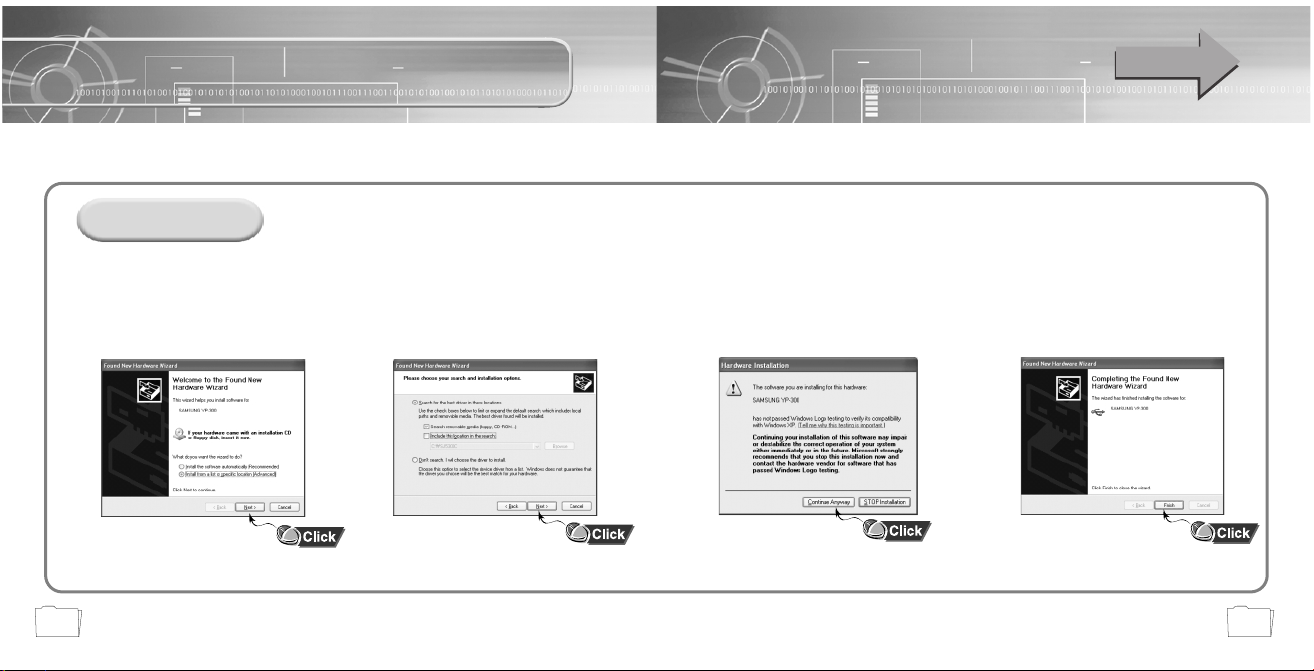
1918
Manual Installation of USB Driver
If yepp does not communicate with PC (USB driver can’t be installed automatically), turn on the power of
yepp and connect yepp to PC, install USB driver manually (How to check USB driver : refer to page 17)
In Windows XP
Connect yepp to PC.
The picture below appears.
Select [Install from a list or
specific location (Advanced)]
and click [Next].
1
Insert Installation CD into CD-ROM
drive.
Select [Search removable media
(floppy, CD-ROM...)] and click [Next]
2
Sometimes a POP-UP including the
attention below appears. This software
does not impair or destabilize the correct
operation of your system.
Click [Continue Anyway]
● If a message asking for the location of source driver
pops up, select the location and continue.
3
When Installation is completed,
click [Finish].
4
Continued...
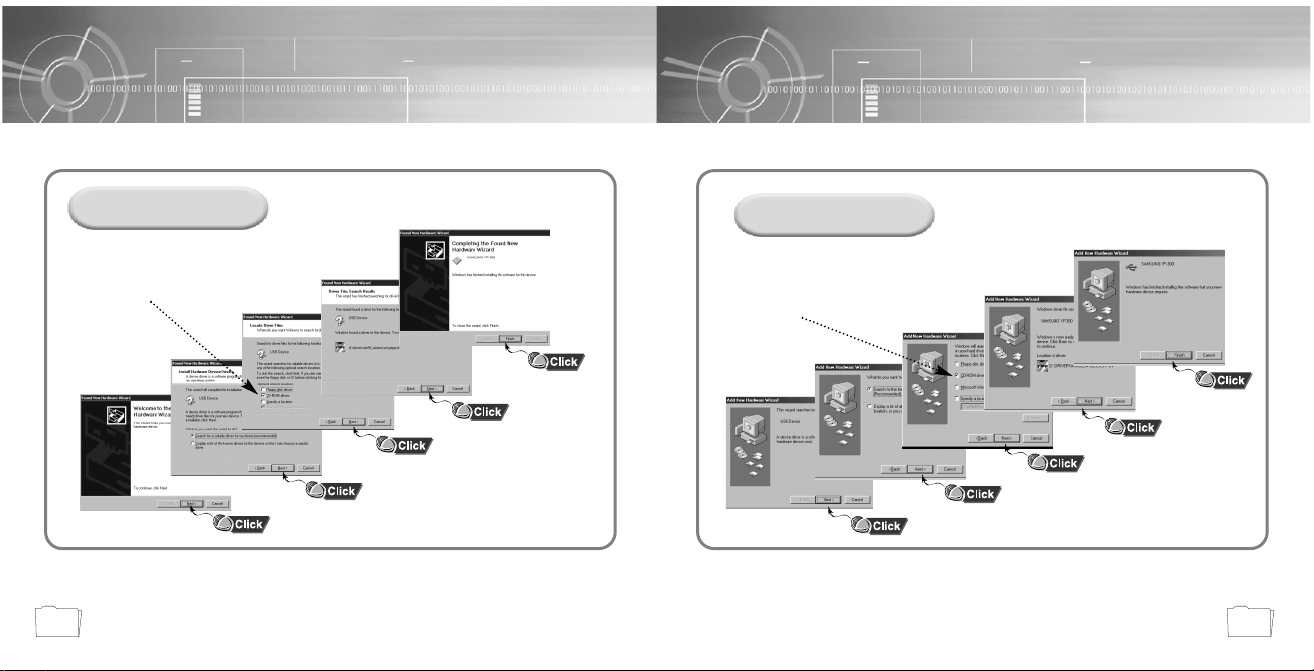
2120
Insert Installation CD and
select drive.
To complete the installation
process, reboot the system.
Click [Next] button in the series of windows that appear.
Insert Installation CD and
select drive.
In Windows 2000
In Windows 98
Click [Next] button in the series of windows that appear.
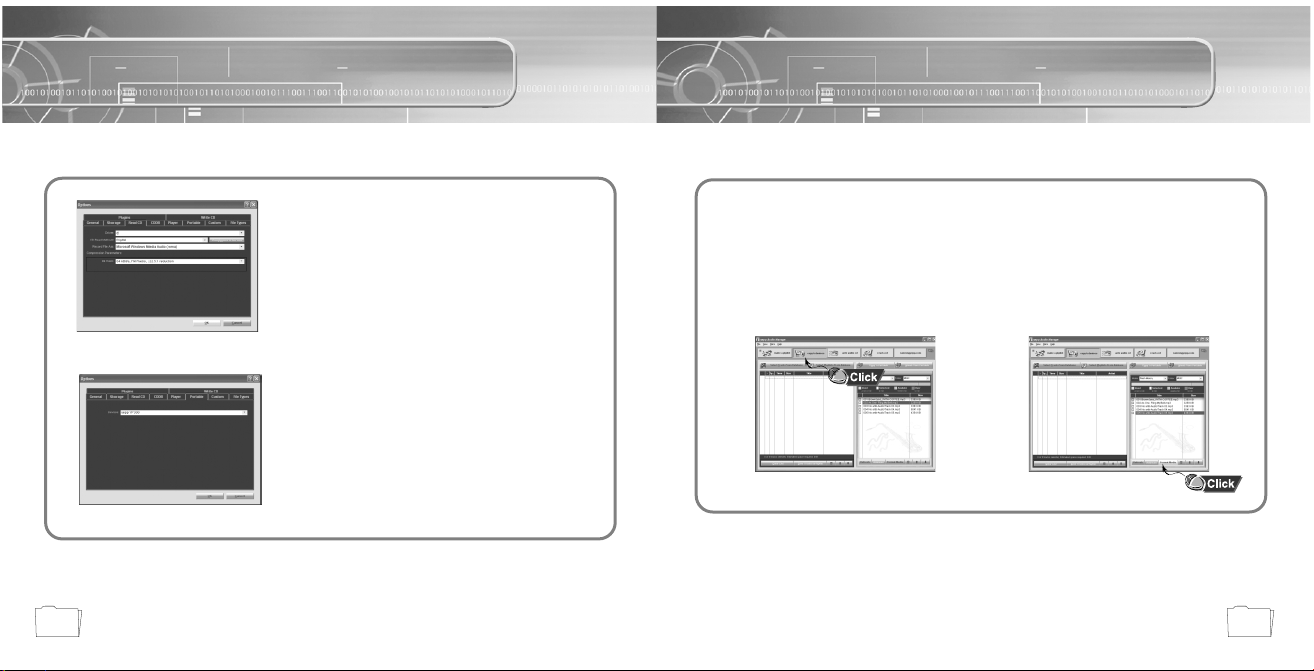
23
Formatting (PC)
22
Setting Option Function (PC)
CD Ripping Settings
●Click on the yepp Audio Manager ➝ [View] ➝
[Options...] ➝ [Read CD] ➝ Set the [Record File As]
➝ Set the [Bit Rate] ➝ Press [OK]
Device Setting
●Click on the yepp Audio Manager ➝ [View] ➝
[Options...] ➝ [Portable] ➝ Set the yepp
YP-300 on [Device] ➝ Press [OK]
Before formatting, turn on the yepp and connect to PC.
Run the yepp Audio Manager.
● Double click yepp Audio Manager icon.
1
Select Flash Memory or
SmartMedia Card on [Media]
● Click on the [Format Media] after
selecting an item.
3
Select [copy to devices].
2
NNNNooootttteeee ::
::
Make sure to connect yepp to PC and refresh before formatting.
