Page 1
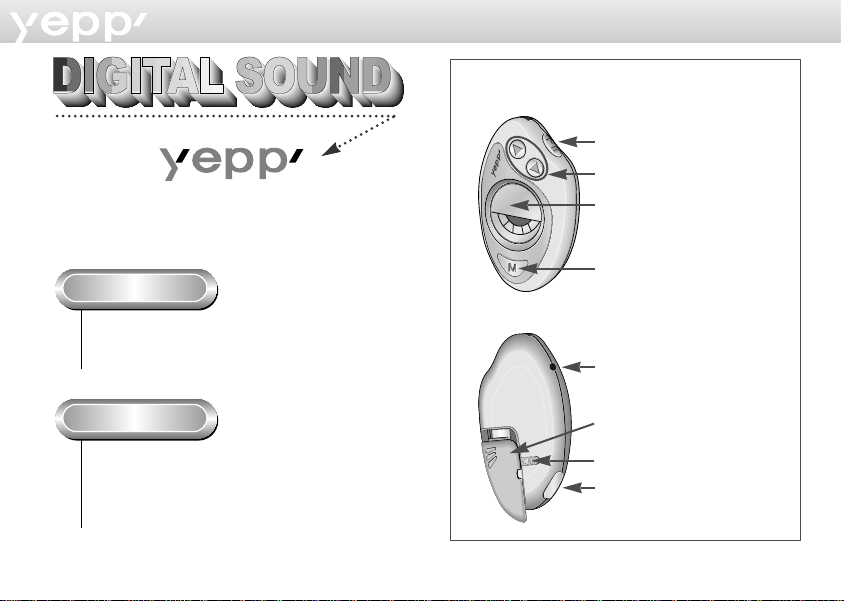
CD-level sound with no out-of pitch.
What is MP3?
MP3 refers to MPEG1 LAYER3. MP3 is a music file
made of audio data compression Technology with
no degradation of original sounds.
Parts Description
Stop/Play/Pause
Forward/Reverse/
Volume control
LCD Panel
Mode selection/
Menu display
Earphone jack
What is yepp?
yepp is an advanced digital audio player which
doesn’t need a cassette tape or a CD player.
You can download MP3 files from the internet or
PC Communcations and enjoy great sounds any
time any place.
2
Battery cover
Battery cover lock
Connection cable terminal
Page 2
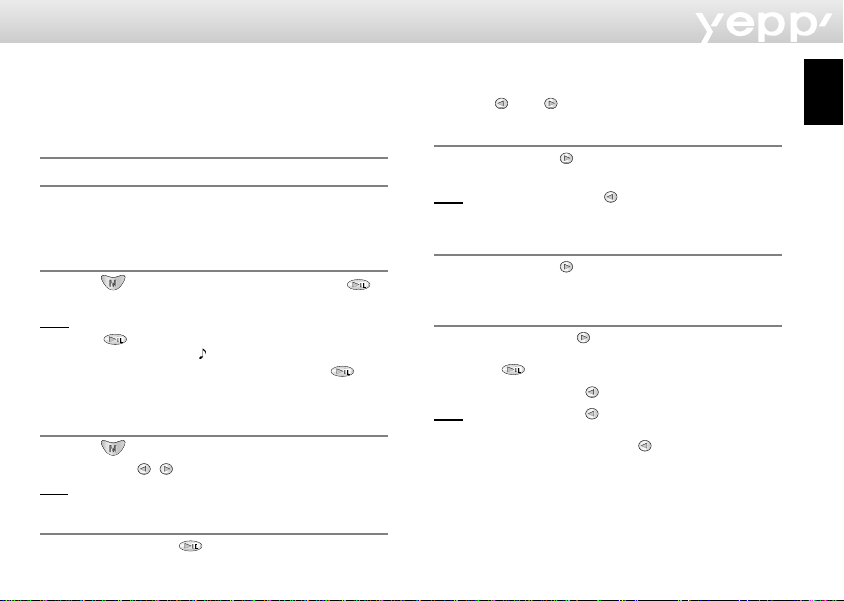
Listening to music through yepp
PAUSE
Your yepp contains of MP3 files. Insert the Battery to the
Battery compartment, and then connect earphone correctly.
Turn On the Power
Turn Off the Power
When the Time mode becomes On, it means your yepp
is turned Off. Your yepp shows real-time for about 30
days without button operation. Please Keep the battery
out when the player’s not in use for a long time.
Playback
Press the button on the yepp, then press the
button.
NNoottee
- Press the button once more while the music that you
selected is running. Then, “ ” appears on the display panel,
and the sound is suspended for a moment. Press the
button again to resume playback.
- It is possible of Quick Play on the clock mode.
Control Volume
Press the button. Control volume with the volume
control button ( / ) on the yepp.
NNoottee You can control volume from 0 to 20. Press shortly to
move up or down by 1 step. Press and hold to move continuously.
Stop Music
Press the Stop button ( ) on the yepp to stop sounds
running.
Insert the battery.
Searching the MP3 files
Press the and buttons to move to the next tracks.
To search while a song is running
Press the FF button ( ) while music is running to listen
the next music. Release this button to resume playback.
NNoottee Press the REW button ( ) while a song is running to
listen the previous music.
To skip to the next music while one is running
Press the FF button ( ) twice to move one track
forward.
To search music in stop mode
1 Press the FF button ( ) to move one track forward.
To playback the song that you choose, press the Play
button ( ).
2 Press the REW button ( ) to move one track backward.
NNoottee If the REW button ( ) is pressed before the first 5
seconds of each track, the previous song will be
repeated. If the REW button ( ) is pressed after the
first 5 seconds of each track, the current song will be
repeated.
English
3
Page 3
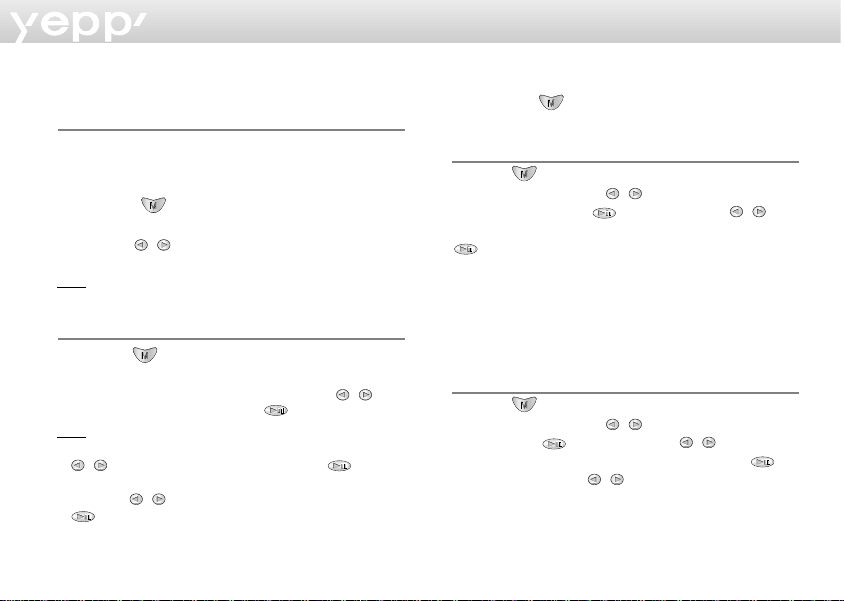
Changing the Time and Date
To check the Time and Date
1 The time appears when battery is in.
2 If there isn’t any button pressed in the MP3 mode for
one minute, the system converts to clock mode.
3 When the button is pressed shortly in the MP3
mode, the system converts to clock mode.
4 Press the / button shortly in the clock mode,
then the date appears for a short time.
NNoottee While you are replacing batteries, the time set is stored.
To change the Time and Date
1 Press the button in the clock mode, the mode will
be transferred to the Date, Time Setup.
2 Firstly, the Date will be shown. Using the /
buttons move to Setup button ( ).
NNoottee
• When you set DATE - The year blinks first. Adjust it with the
/ buttons, then you can set the year with button.
• When you set TIME - The AM/PM selection blinks first. Adjust
it with the
4
/ buttons, then you can set the time with
button.
Setting the Modes
Each time the button is pressed long, the modes will
be changed in the order of Repeat, EQ, Hold and Erase.
Repeat mode
Press the button long on the MP3 mode to change
to setup mode. Press the / button to select the
Repeat, then press the button. Press the /
button to select the repeat modes, then save it with the
button.
◆ REPEAT mode : Enables to repeat current track.
◆ REPEAT ALL mode : Enables to repeat all the track.
◆ SHUFFLE mode : Enables to playback at random.
◆ INTRO mode : Enables to repeat initial parts of the
tracks stored.
◆ NORMAL mode : Enables to repeat.
Equalizer mode
Press the button long on the MP3 mode to change
to setup mode. Press the / button to select the EQ,
then press the button. Press the / button to
select the equalizer modes, then save it with the
button. Each time the / button is pressed shortly,
the modes will be changed in the order of CLASSIC,
JAZZ, ROCK and NORMAL.
Page 4

Setting the Modes (continued...)
Connecting yepp to PC or Mac
Hold mode
Press the button long on the MP3 mode to change to
setup mode. Press the / button to select the Hold,
then press the button.
NNoottee On Hold mode, no button on system won’t work.
Each time a button is pressed, Hold message will shortly
appears. In order to stop Hold mode, press the
button long.
Erase mode
Press the button long on the MP3 mode to change to
setup mode. Press the / button to select the Erase,
then press the button. The message “ERASE?“ will
appear, then press the button.
NNoottee
- After erasure, your yepp will display next song title and then be
turned to the primary display automatically.
- Erasure will not be done during play mode.
- Press the button to cancel the erasure.
1 Connect the USB cable
to the USB port of the
computer.
2 Turn on the yepp and
connect the other end
of the cable to the
download connector.
NNoottee
- Make sure to install the yepp explorer
before connecting your yepp to PC or
Mac. When the message “Add New
Hardware Wizard” appears on the
screen, click [Cancel] and then install
the yepp explorer.
- Please refer to next page when USB
driver is not installed automatically.
Minimum PC System Requirements
- Pentium 133MHz at least
- Windows 98/2000
- Mac OS 8.6~9.0.4
- 20MB Free Disk Space
- CD-ROM Drive
(Optimum: 8X and more)
- Built-in USB Port
English
5
Page 5

Installing Software on PC
Insert the Installation CD into the CD-ROM drive.
The picture below appears when you insert the CD.
1 Click
2 Click the next button on each successive window.
NNoottee Install the other program or download the files
depending on your requirement.
6
Click
Installing Software on Mac
Insert the Installation CD into the CD-ROM drive.
1 Execute the yepp explorer.
- Double-click the yepp explorer icon.
2 Click the button on each successive window.
- After all installations are completed, the yepp
explorer folder will be created.
Installing USB Driver
After the software is installed, connect an USB cable to
the PC. Then, the USB driver is automatically installed.
If the driver is not automatically installed and the
message “Add New Hardware Wizard” appears on the
screen, do as follows;
1 Click the next button on
each successive window.
2 When the driver selection
screen appears, insert an
installation CD and select
a CD-ROM Driver.
3 After the installation is
complete, re-boot the PC.
Click
Page 6

Formatting flash memory (PC)
1 Execute the yepp explorer.
- Double-click the icon of the Baby yepp Explorer on
the desktop.
2 Click [File], [Format] and select [OK].
NNoottee
- Before formatting the flash memory, connect your yepp to PC
and click Refresh icon ( ) on the yepp explorer.
- You can also format the flash memory by pressing the right
button on the mouse and selecting [Format].
- Formatting Flash memory will delete all existing files.
Options
To set the preferences, click the [Environment] and
[Options Ctrl+O] on the yepp explorer. To save the
changes, click [OK].
Click
English
Formatting flash memory (Mac)
1
Execute the yepp explorer.
- Double-click the yepp explorer icon.
2 Click [File], [Format] and select [Flash Memory].
NNoottee
- Before formatting the flash memory, connect your yepp to Mac
and click Refresh icon ( ) on the yepp explorer.
- Formatting Flash memory will delete all existing files.
NNoottee For YP-20S/T, the USB driver must be correctly installed
for communication between the your yepp and PC.
Install the USB driver in the following sequence:
Select USB (setting option) -> Turn on the yepp -> Connect a
cable to the PC. Then the message of a new device checking
appears and simultaneously the USB driver is installed. If the
USB driver is not installed, even though you follow the above
instructions, contact your PC vendor or service center.
7
Page 7

Sending files to yepp (PC)
Before you send files to your yepp, connect the yepp to
PC and click Refresh icon ( ) on the yepp explorer.
1 Execute the yepp explorer.
- Double-click the icon of the Baby yepp Explorer on
the desktop.
2 Click the Refresh icon ( ) on the yepp explorer.
3 Click [Copy to] and [Flash Memory].
4 Select the files you would like to send to your yepp.
5 Click [Open].
- The selected files have been saved. Now you can
listen to the music with your yepp after removing
the USB cable.
NNoottee The yepp uses around 1MB of memory for each minute of
music.
8
Sending files to yepp (Mac)
1 Connect the yepp to your Mac.
2 Execute the yepp explorer.
- Double-click the yepp explorer icon.
3 Click [File] and [Refresh] on the yepp explorer.
4 Click [Copy to] and [Flash Memory].
5 Select the file you would like to send to your yepp.
6 Click [Open].
- The selected file has been saved. Now you can
listen to music with yepp after removing the USB
cable.
Deleting files
1 Click the file you would like to delete.
2 Click [File] and [Delete].
NNoottee You can also delete the files by pressing the right button
on the mouse and selecting [Delete]. (PC)
Page 8

Making MP3 files from an audio CD
You must install RealJukebox on your computer before
making MP3 files.
English
1 Execute the RealJukebox.
- Double-click the icon of the RealJukebox on the
desktop.
2 Set up environment for making MP3 files from an
audio CD.
1) Click [Options] and [Preferences].
2) Click the tab [Encording Options].
3) Select [MP3 Audio] in [Select a Format].
4) Click [Secure my...] in [Secure Files] to erase the
check-mark (
unchecked).
5) Select [I accept...] in the POP-UP Window.
6) Click [OK] on the two successive windows.
✔
) (to make [Secure my...]
3 Insert an audio CD into the CD-ROM drive.
- The CD information is displayed.
4 Select the track you would like to convert into an
MP3 file.
5 Click [Controls] and [Record Ctrl+R].
6 Recording status is displayed.
- Now you can listen to the music with your yepp
after sending files to it.
NNoottee RealJukeboxTMis a music management system provided
by Real Networks Inc.
9
Page 9

Safety Precautions
◆ Do not drop your yepp or do not leave it under heavy
objects.
◆ Keep your yepp away from water.
If this happens, wipe the player with a dry cloth.
◆ Avoid to keep the yepp in the high humidity,
temperature and strong magnetic area.
◆ Do not use thinner, alcohol, or benzene when you
clean the your yepp. It may damage it.
10
Troubleshooting
The software does not work.
- Refer to pages 5~6.
The message “BAD SONG” appears.
- This message appears when the file does not meet the MP3
format.
The player does not work or nothing is displayed on the
LCD.
- Check the capacity of the battery.
One 1.5V AAA size battery is required.
- Check the polarity (+ and -) of the battery.
The buttons are not working.
- On Hold mode, the buttons do not work.
MP3 files cannot be downloaded.
- Check and/or replace the battery.
- Check the connection between the USB port of your PC and
the USB cable.
Page 10

Security
You can get legal MP3 files from a growing number of
Internet sites. Here are some sites which provide MP3 files.
What is SecuMax?
With the increasing amount of digital multimedia contents,
the content providers became concerned with the ease in
which the content could be copied and distributed in
violation of their copyrights. This matter required the system
called SecuMAX for protecting copyrighted music and for
using legal contents conveniently.
- SecuMAX protects the copyrighted music against
infringement.
- SecuMAX can be adapted to various types of digital
contents.
- For further details on SecuMAX, please visit
www.samsungyepp.com
To listen to MP3 files encoded with SecuMAX, you must
NNoottee
download the key file form the internet and register it on
the yepp explorer.
Internet Site ---> www.cddb.com
- RealJukeboxTMis either a registered
trademark or trademark of Real Networks
Inc. in the United States and/or other
countries.
- Music CD-related data is provided through
the Internet from the CDDBTMMusic CD
Database.
- Copyright©1998 CDDB Inc. all rights
reserved.
Technical Specifications
Model................................................................YP-20S/T
Processor...........................................12MHz, 16bit CISC
Memory Capacity....................Built-in Memory 32/64MB
Power.......................................................................1.5V
Battery .......................................................One AAA-size
4 hour or longer playing time
(with alkaline batteries)
Dimensions (WxHxD)........................42 x 70 x 22.1 mm
Case.......................................................................Plastic
File Transmission Speed.........................2.4Mbps, at least
Signal to Noise Ratio................................................85dB
Earphone Output Power..........................................5mW
Output Frequency Range.............................20Hz-20KHz
English
11
