Samsung YH-999 User Manual

YH-999
Samsung Electronics Co.,Ltd
YH-999
Samsung Electronics Co.,Ltd
- Mass Storage Device Support
- WMV & ASF Playback
- MP3 & WMA Playback
- Image File Viewer Function
- 3.5” Color TFT LCD
- High Speed Transfer via USB 2.0
- High-Fidelity Sound
- Built-in Rechargeable Lithium Battery
© 2004 Microsoft Corporation. All rights reserved. Microsoft, Windows, the Windows logo,
and Windows Mobile are either registered trademarks or trademarks of Microsoft Corporation
in the United States and/or other countries.
AH68-01636B (Rev1.0)
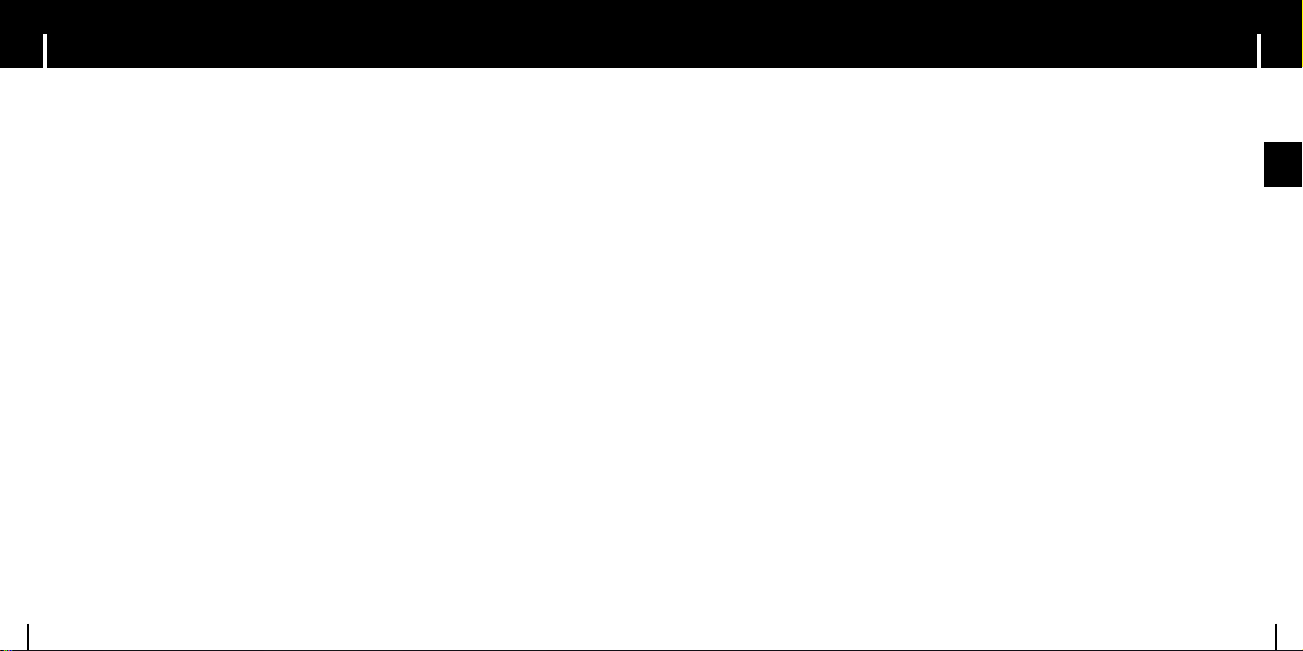
ENG
3
ContentsContents
2
Safety Instructions................................................................................................................................................4
Battery Charger Safety ........................................................................................................................................6
Charging the Battery ............................................................................................................................................7
End User Notice ..................................................................................................................................................8
Features ..............................................................................................................................................................9
Components ......................................................................................................................................................11
Location of Controls ..........................................................................................................................................12
I Preparations
Turning unit On/Off and using the HOLD Function............................................................................................27
● Turning On/Off ..............................................................................................................................................27
● HOLD Function..............................................................................................................................................27
I Basic Usage
My TV ................................................................................................................................................................28
● Selecting My TV ................................................................................................................ ............................28
● Playing the File..............................................................................................................................................28
My Music............................................................................................................................................................29
● Selecting My Music ......................................................................................................................................29
● Playing the File..............................................................................................................................................29
I Additional Usage
Connecting the Player to PC..............................................................................................................................14
Using Windows Media Player 10 ......................................................................................................................18
● Downloading Files ........................................................................................................................................18
Using Other Functions........................................................................................................................................20
Using the Mass Storage Device ........................................................................................................................23
Connecting External Device ..............................................................................................................................24
Updating Firmware ............................................................................................................................................25
I Connection to Computer
● Setting the Playback Mode and EQ ..............................................................................................................31
● Playlist Setting ..............................................................................................................................................32
● Playing the Playlist ........................................................................................................................................32
My Pictures ........................................................................................................................................................33
● Selecting My Pictures....................................................................................................................................33
● Viewing Image File........................................................................................................................................31
● Viewing Slide Show ......................................................................................................................................34
● Setting Slide Show ........................................................................................................................................34
● Playing Music during Slide Show..................................................................................................................34
My Videos ...................................................................................................................... ....................................35
● Selecting My Videos......................................................................................................................................35
● Playing the File..............................................................................................................................................35
Setting EQ..........................................................................................................................................................36
Setting the Display ............................................................................................................................................37
● Backlight / Brightness / TV Out ....................................................................................................................37
Setting the Screen/Sound Effect........................................................................................................................38
● Screen effects / Sounds ................................................................................................................................38
Setting the Regional Additional Function ..........................................................................................................39
● Language / Standards ..................................................................................................................................39
Restoring Original Settings ................................................................................................................................40
Player Information..............................................................................................................................................41
I Additional Usage
Troubleshooting..................................................................................................................................................46
Specifications ....................................................................................................................................................47
Communications Regulation Information ..........................................................................................................48
Warranty ............................................................................................................................................................50
I Customer Support
MENU Table ......................................................................................................................................................42
How to recover the Hardware Disc (HDD) ........................................................................................................43
I Appendix
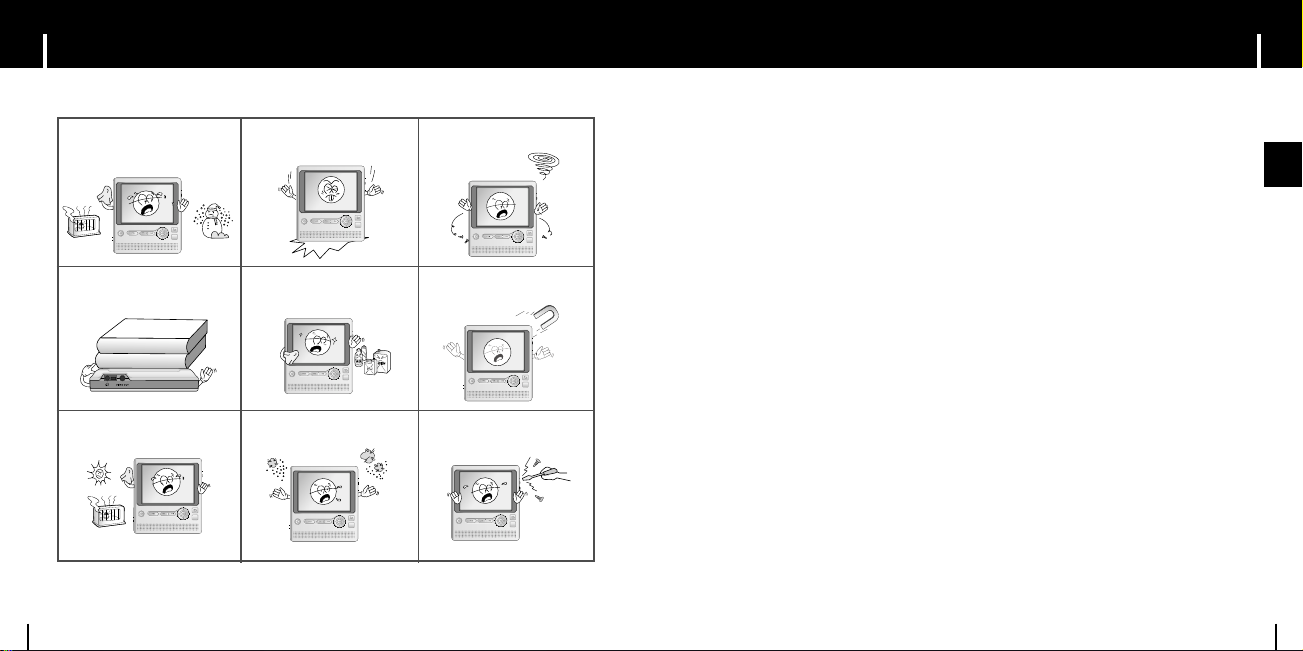
5
Safety Instructions
ENG
Safety Instructions
4
Read and understand all the instructions to avoid injury to yourself and damage to the unit.
Do not expose to extreme temperatures (above 95°F or below 23°F).
Do not expose to moisture.
Do not apply excessive pressure
to the device. Do not drop the
player.
Do not let any foreign matter spill
into the device.
Do not place heavy objects on top
of the device.
Do not expose to chemicals such
as benzene and thinners.
Do not use the unit near any
appliance that generates a strong
magnetic field.
Do not expose to direct sunlight
or heat sources.
Do not store in dusty areas. Do not try to disassemble and
repair the device yourself.
I Earphones
Follow Traffic Safety Instructions
● Do not use the earphones while driving an automobile or riding a bicycle.
It’s not only dangerous, but also against the law.
● It may cause an accident if you turn up the volume of the earphones while walking,
especially crossing at intersections.
Protect your ears
● Do not turn up the volume too high. Doctors warn against prolonged exposure to high volume.
● Stop using the device or turn the volume down if you have ringing in your ears.
I Ambient operating conditions
● Ambient temperature : 5°C ~ 35°C (41°F ~ 95°F)
Humidity : 10 ~ 75%
I Environmental Information
● Follow local guidelines for waste disposal when discarding packages, batteries,
and old electronic appliances.
● yepp packages use cardboard, polyethylene etc., and do not use any unnecessary materials.
✽
Please be aware that we disclaim all responsibility for damages from loss of saved
data due to breakdown, repair or other causes.
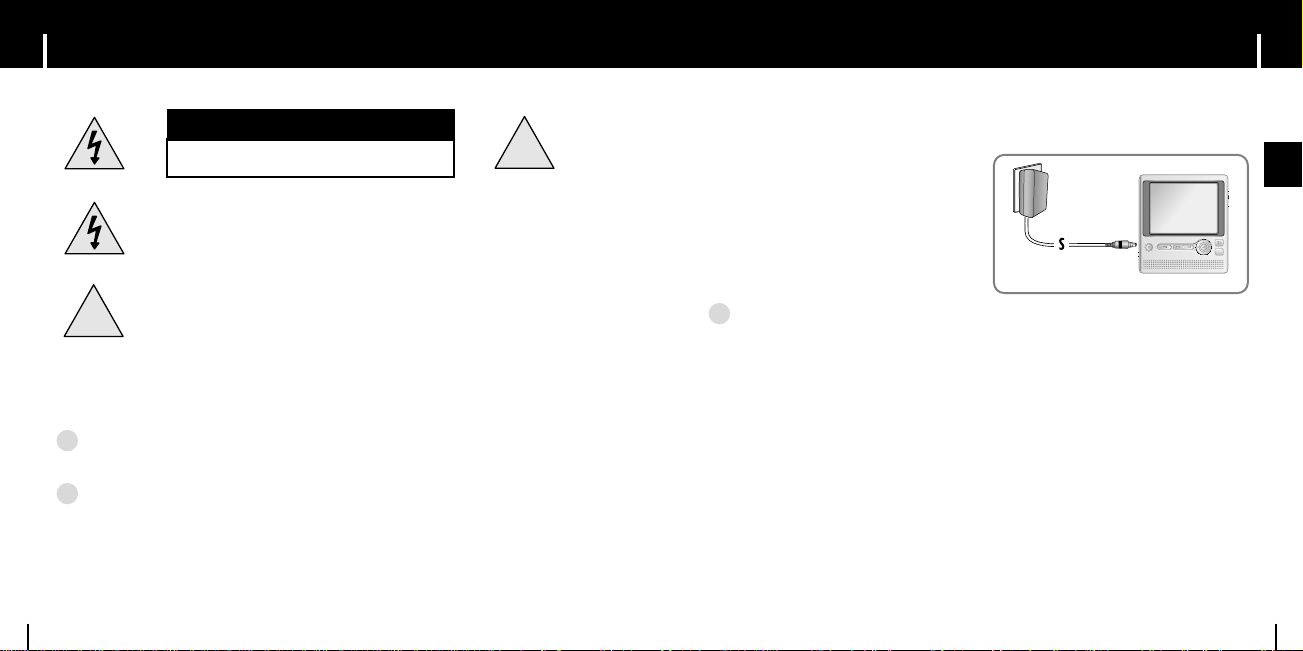
7
Charging the Battery
ENG
Battery Charger Safety
6
!
!
CAUTION
RISK OF ELECTRIC SHOCK. DO NOT OPEN
The uninsulated parts inside the charger could cause electric shock.
For your safety, do not open the charger's case.
Read this User Manual to prevent any problems that
may occur while using the charger.
A charger is supplied with your YH-999 Player
Plug the charger into a wall outlet and attach
the player to the charger.
✽ When the battery is fully charged, the orange
light will change to green.
✽ Battery recharge time in normal operation is
approximately 4 hours.
C
CCaauuttiioon
n
- To avoid electric shock, use the charger only with a power outlet that matches the
shape of the converter's plug.
- Make sure that the charger's plug is inserted all the way into the outlet.
✍
CCaauuttiioon
n
- Do not plug several devices into the same outlet.
- Do not use a charger that is defective.
- When using the rechargeable battery for the first time or after several months of non-use,
fully charge it first.
- Do not charge the rechargeable battery for more than 12 hours.
- Overcharging or overdischarging will reduce the battery life.
- The rechargeable battery is a consumable item and its capacity will decrease gradually.
- Do not let metallic objects, such as necklaces or coins, come into contact with the terminals
(metallic parts) of the charger and the built-in rechargeable battery. A fire or electric shock
may result.
- Do not touch the charger with wet hands.
✍
WWaarrnniinng
g
- Use the charger away from water sources to avoid fire or electric shock.
✍
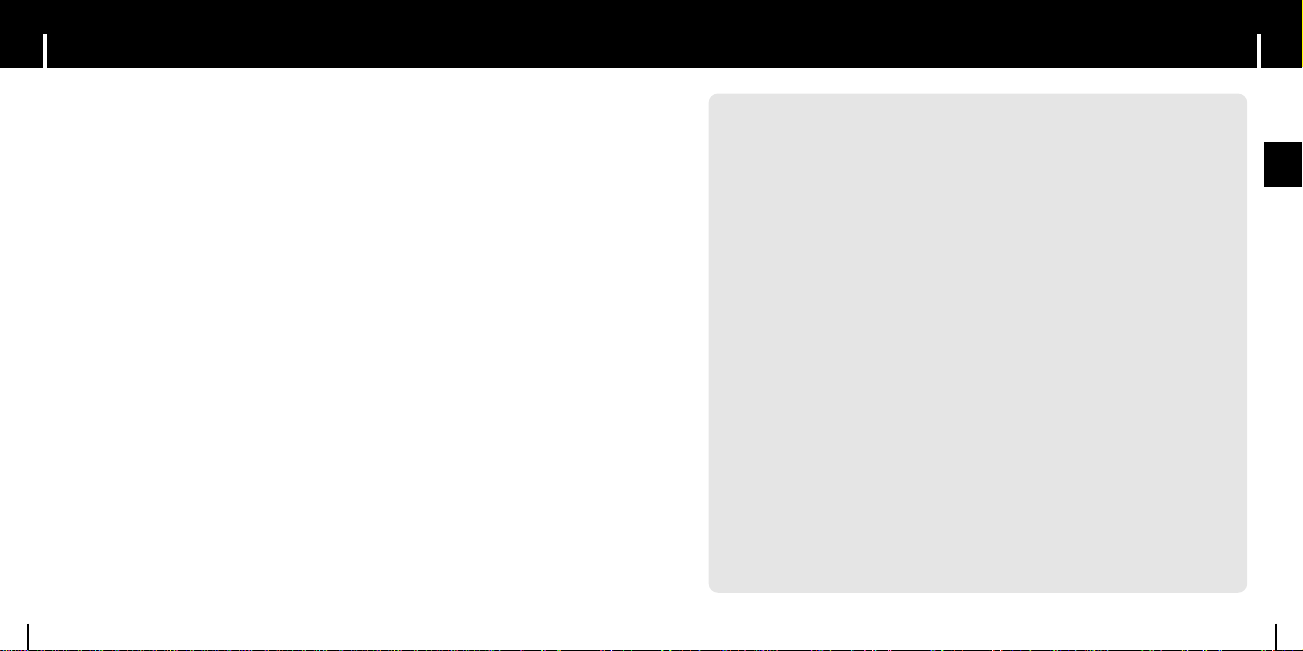
9
Features
ENG
End User Notice
8
End User Notice
Microsoft® Windows Mobile™ Software for Portable Media Centers
WWaarrnniinng
g
Operating certain parts of this Device while driving can distract your attention away from the
road, and possibly cause an accident or other serious consequences.
Do not change system settings while driving. Stop the vehicle in a safe and legal manner
before attempting these operations. This is important since while setting up or changing some
functions you might be required to distract your attention away from the road and remove your
hands from the wheel.
General Operation
Prolonged Views of Screen
If you are driving, do not access any function requiring a prolonged view of the screen.
Pull over in a safe and legal manner before attempting to access a function of the system
requiring prolonged attention. Even occasional short scans to the screen may be hazardous if
your attention has been diverted away from your driving task at a critical time.
Volume Setting
Do not raise the volume excessively. Keep the volume at a level where you can still hear
outside traffic and emergency signals while driving. Driving while unable to hear these
sounds could cause an accident.
WM DRM Device Labeling
This product is protected by certain intellectual property rights of Microsoft Corporation.
Use or distribution of such technology outside of this product is prohibited without a license
from Microsoft Corporation or an authorized Microsoft Corporation subsidiary."
Mass Storage Device Support
● You can use the built-in 20GB hard drive to store your entire music library,
plus use it as an external drive on your PC to store other data files.
WMV & ASF Playback
● You can play back ASF and WMV files.
● You can convert various kinds of video files to WMV files using
Windows Media Player 10.
(Convertible File Formats: AVI, MPEG, MPE, MPG, AU, SND)
MP3 & WMA Playback
● The player supports playback of both MP3 and WMA.
Image File Viewer Function
● You can view image files in JPEG format.
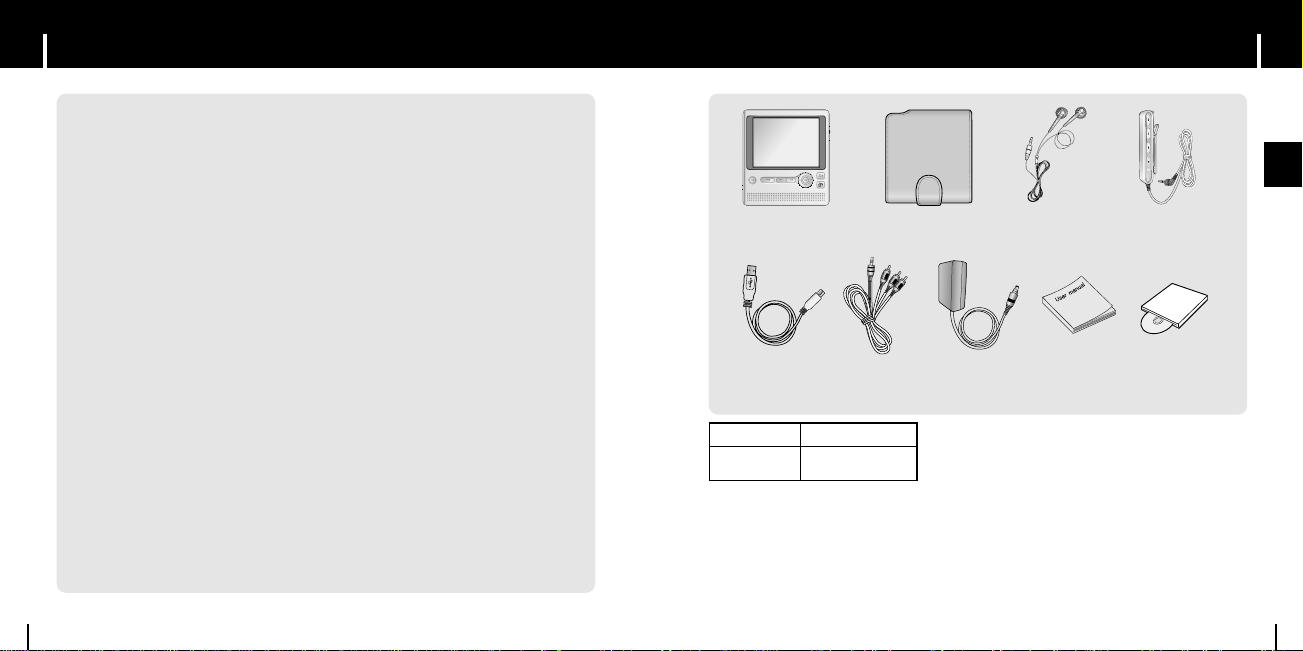
11
Components
ENG
Features
10
3.5” Color TFT LCD
● You can enjoy high quality video and image files.
High Speed Transfer via USB 2.0
● Maximum transfer speed of 480 Mbps.
High-Fidelity Sound
● The player has a built-in equalizer to adjust sound to your preference.
Built-in Rechargeable Lithium Battery
● The player contains a rechargeable lithium battery that can play music files
up to 12 hours and video files up to 3 hours.
Portable Media Center
AH81-01686A
USB Cable
AH81-01626A
A /V cable
(video/audio)
AH81-01627A
Charger
AH81-01625A
User Manual
AH68-01636B
Installation CD
AH81-01628A
Carrying Case
AH81-01624A
Earphones
AH30-00063B
Remote Control
AH81-01623A
● The appearance of the accessories shown is subject to change for product improvement
without prior notice.
● The capacity of the useable built-in memory is less than indicated as the internal firmware
uses a part of the memory as well.
Model
Built-in memory
YH-999
20GB
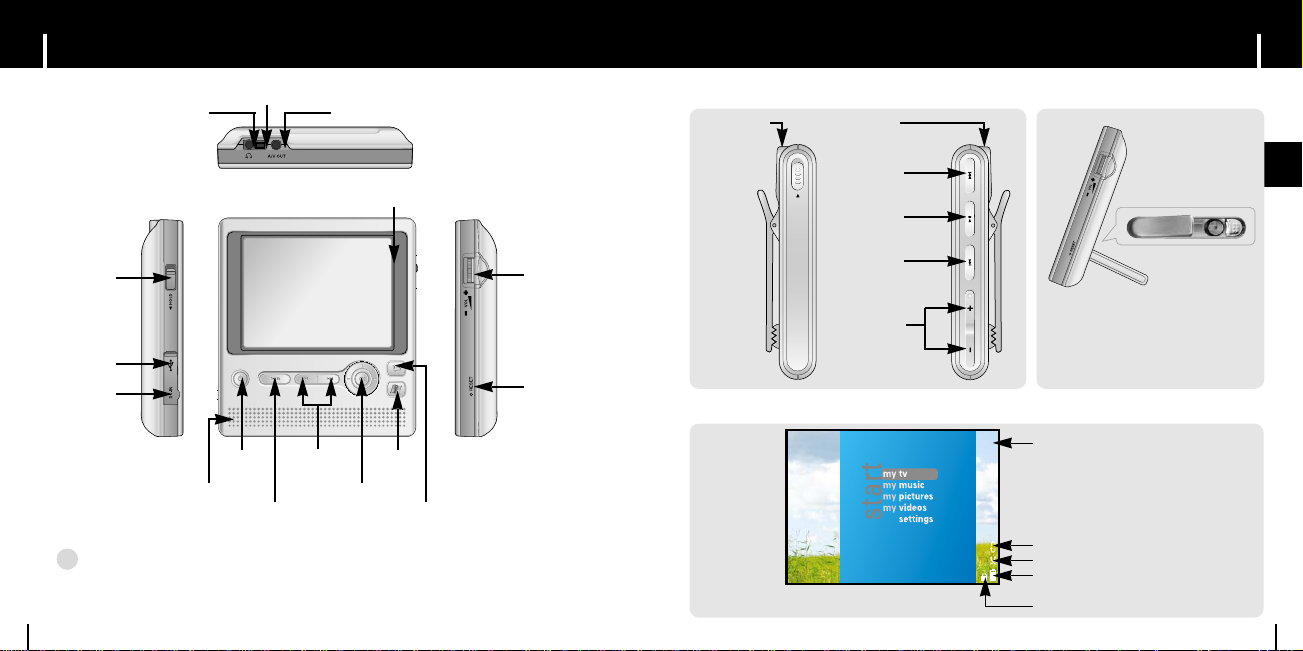
13
Location of Controls
ENG
Location of Controls
12
Remote control jack
A/ V Out jackEarphone jack
Hold switch
USB Cable
Connection Port
DC-IN
Connection Port
Display
Volume controller
Reset Hole
E-Home
button
Power
On/Off
Skip/Search
button
Play/Pause button
External Speaker
Move/Select(OK)
Previous Screen Button
NNootte
e
- Reset the player by pressing the RESET hole using a pointed object such as a safety clip.
✍
I Remote Control I Standing Position
I Display
Earphone jack
Skip/Search
button
HOLD
Play/Pause
button
Skip/Search
button
Volume control
HOLD switch
Battery remaining indicator
Hold indicator
Repeat play indicator
Shuffle play indicator
Display
¤¤
By opening the SYSTEM switch on
the rear of player, you can watch a
movie or listen to music while YH-999
is in standing position.
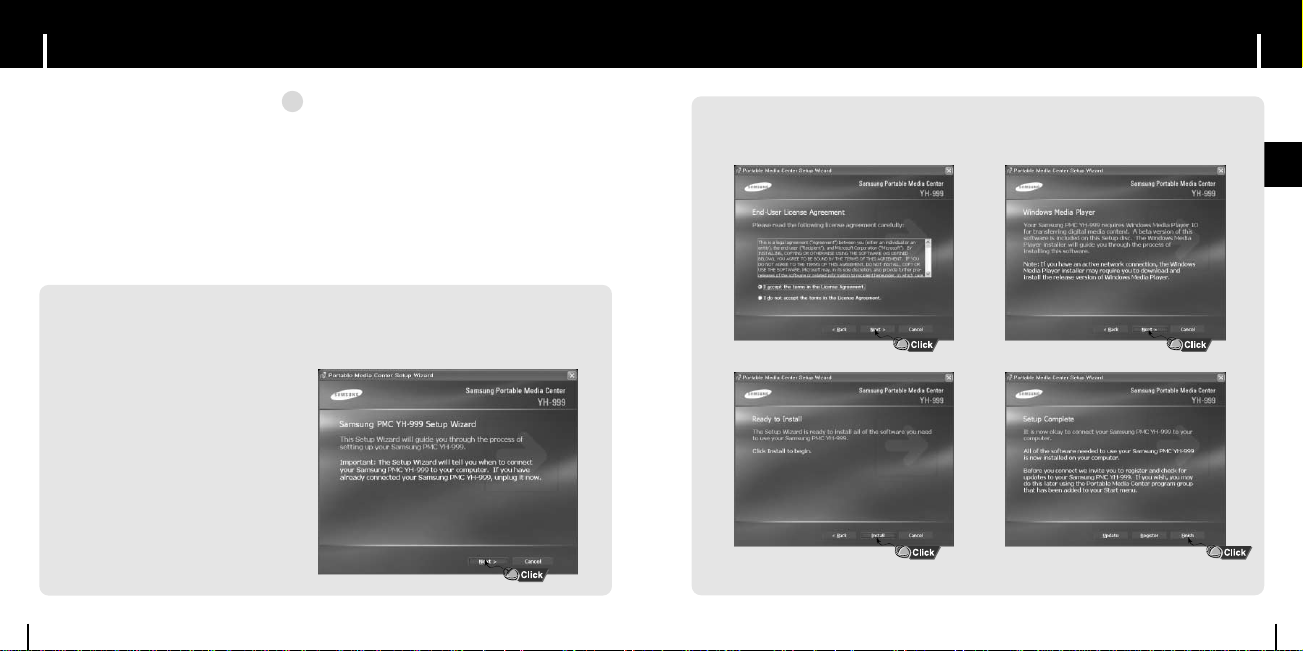
15
Connecting the Player to PC
ENG
Connecting the Player to PC
14
2 Follow the instructions in the window to complete the installation.
▼
▼
The PC system must meet the
following specifications:
● Pentium 300MHz or greater
● Windows XP series
● 64MB of available hard disk space
● CD-ROM drive
(double speed or greater)
● USB port (2.0) supported
● Windows Media Player 10 series
¤¤
System Requirements.
I Installing software
1Insert the Installation CD into the
CD-ROM drive.
The following picture appears.
Click [Next].
Make sure to install Windows Media Player10 before connecting the
player and PC.
If 'Add New Hardware Wizard' appears, press the [Cancel] button and install the
Windows Media Player10.
NNootte
e
- Make sure to install it in the Administrator account.
Installation will not proceed if you are not in the
Administrator account.
- Make sure you have the latest driver updates from
Microsoft to ensure proper operation of this product.
Click on the Start button in the lower left corner of your
PC screen, then click on "Windows Update". You will be
directed to Microsoft's Windows Update webpage.
✍
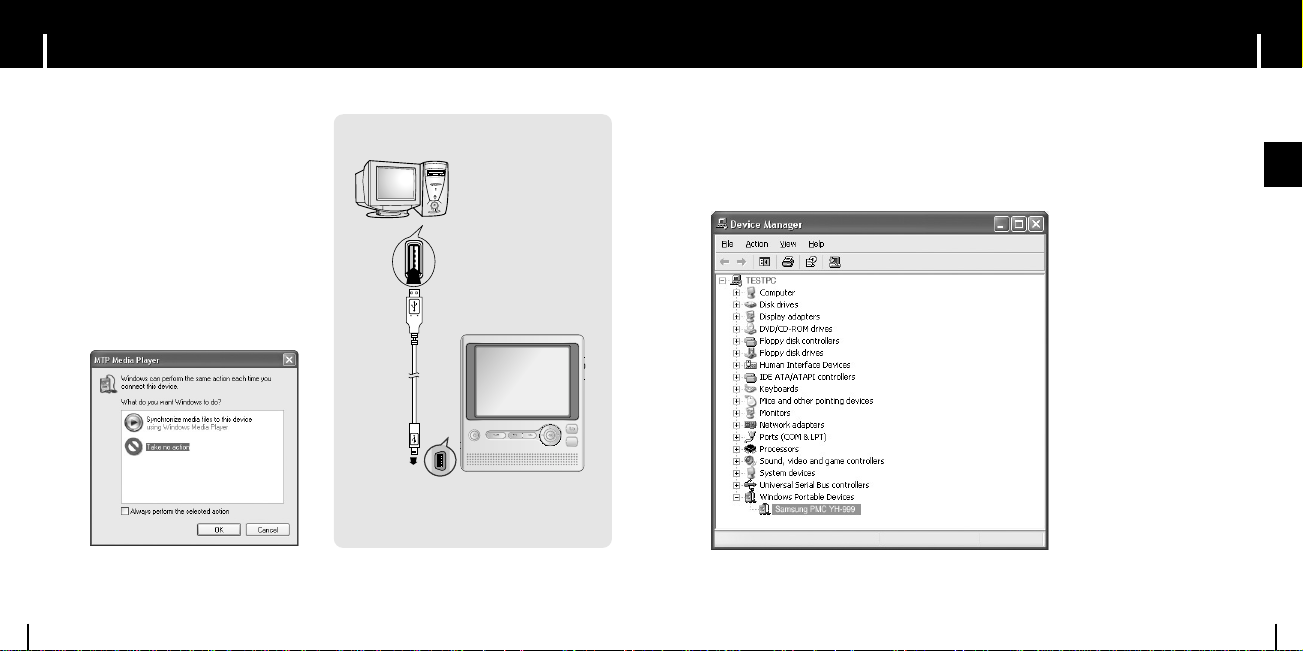
17
Connecting the Player to PC
ENG
Connecting the Player to PC
16
How to check USB driver
How to check USB driver
Windows XP:
Control Panel ➝ System ➝ Hardware ➝ Device Manager ➝
Samsung PMC YH-999
1 Connect a USB cable to the USB port
on the computer.
2 Connect the other end of a USB cable
to the USB cable connection port on
the side of the player.
● [MTP media player] window will
appear with “Searching New Hardware”
message.
Go to the device manager to check
that installation has been successfully
completed.
USB connect cable
