Samsung YH-925GS-XAP User Manual
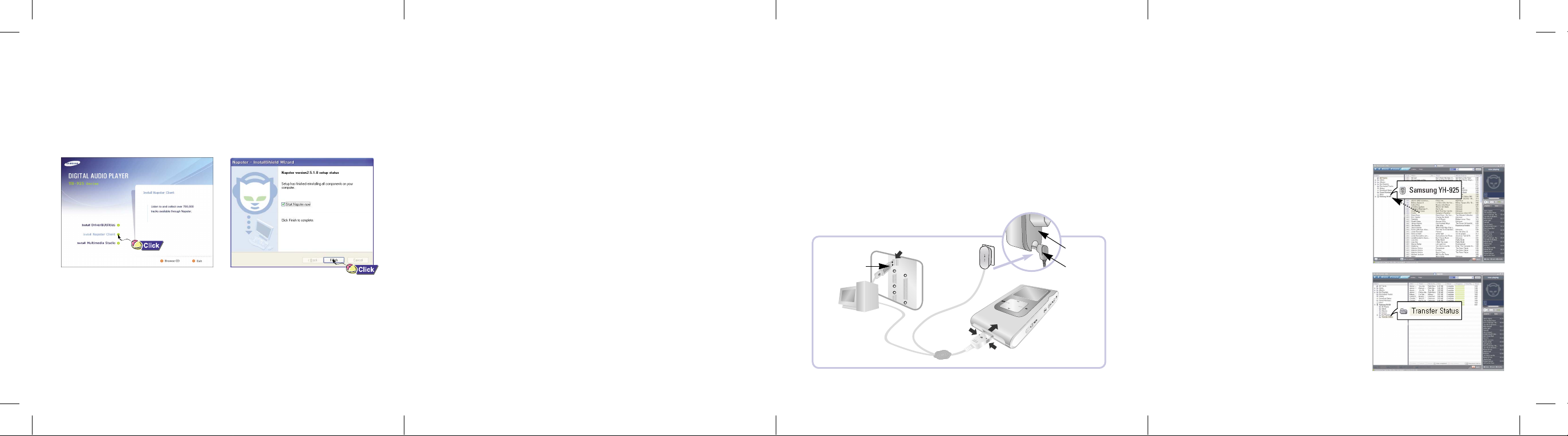
Set-Up Step 2: Installing the Napster System Management
Set-Up Step 3: Importing Your Existing Music
Set-Up Step 4: Connecting the YH-925 to your PC
Set-Up Step 5: Transferring Music to Your Player
Insert the installation CD that came with your player and follow the
instructions to install Napster.
Follow the on-screen instructions as the InstallShield Wizard guides you
through the installation.When the installation has completed, click [Finish].
::
NNNNooootttteeee ::
●
This software is only compatible with the Windows XP operating system.
●
ONLY music files transferred via Napster Software or Windows Media Player
(10 or above) can be played on your device. Please be advised transferring files
via drag n' drop will only store, NOT PLAY.
< 5 >
You can use Napster to import existing WMA or MP3 files into your Napster
library. Once these imported tracks are in your Napster Library, you can
transfer them to your player.
To import WMAs or MP3s into your Napster Library :
1 Select [Import Track(s) to My Library] from the [File] drop-down
menu on the Napster application.
2 Browse to and select the directory where the tracks are located from
the [Folder] window on the left.
3 Select the particular tracks from the [Files] window on the right.
To select multiple tracks, hold down the [Ctrl] or [Shift] keys while selecting,
or click [select all].
AH68-01662L (Rev 0.0)
1Use the USB adaptor to connect the USB cable to the USB port on your computer.
2Connect the USB cable to the USB cable connection port on the player,
and then plug the charger to the power outlet.
● If you disconnect the USB cable during initialization or execution of command in the
procedure of USB driver installation, it may cause malfunction of PC.
3The USB driver is installed with a message saying that it is searching for a
new device. You may not see the display screen during installation.
Go to the device manager to check that installation has been successfully
completed.
4Upon installation of the USB driver "Samsung YH-925 USB Device" will appear in
the [System Properties] → [Device Manager].
USB
Adaptor
PC
Charger
< 7 > < 8 >< 6 >
Charger
USB Cable
Player
Tracks that you purchase through Napster can be transferred seamlessly to
your player using the Napster application.
To transfer tracks from your Napster Library to your player:
1 Locate the track(s) that you want to transfer in your Library.
2 Click and hold the mouse on the track(s),
then drag the tracks to the listed Samsung
YH-925 icon in the left window of your
Napster Library
(refer to the following figure).
3 The progress of the transfer displays under
Transfer Status.To view transfer status,
click on the + in front of YH-925 under your
Library to expand the sub-folders,
and then click on [Transfer Status].
4 When the tracks have finished transferring,
the status is listed as Complete.
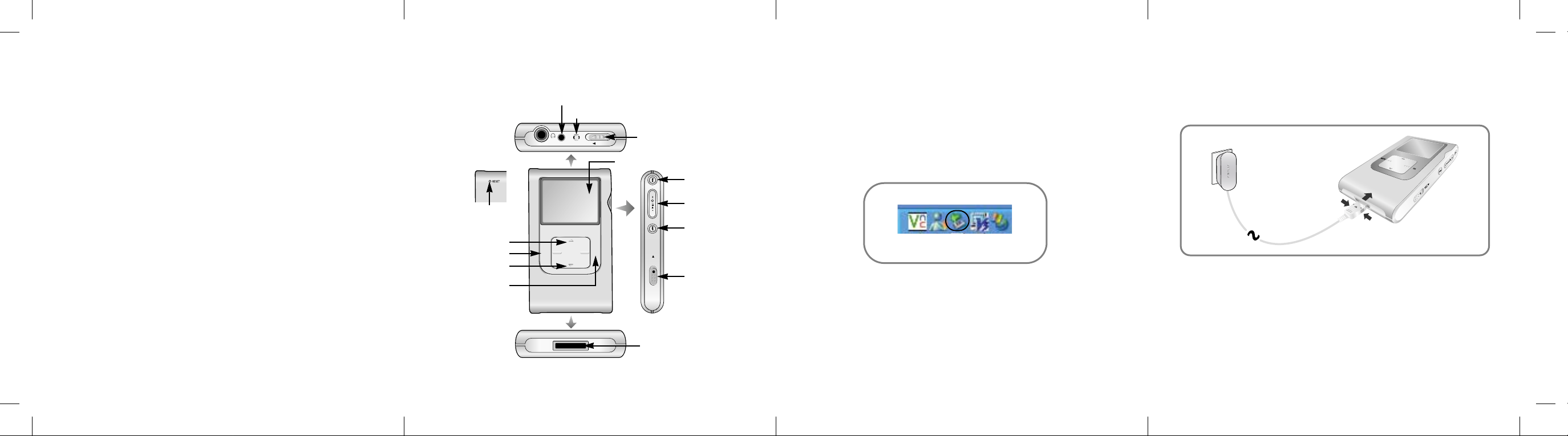
Samsung YH-925 Quick Start Guide
SELMENU
LINE-IN MIC HOLD
REC
System Requirements
Windows XP
Windows Media Player 10.0 or higher
Internet Explorer 6.0 or higher
Pentium 200MHz or greater
50MB of available hard disk space
CD-ROM drive (double speed or greater)
USB port (2.0) suppor ted
DirectX 8.0 or above.
Resolution Tips
●
Windows XP™ is required to install & use the Napster software.
It is recommended you perform a Windows Update if the Napster software will
not install.
●
Transferring songs to the YH-925 can only be accomplished through a
USB port. Install a USB card if your PC does not have one.
::
NNNNooootttteeee ::
●
For any questions regarding this product dial 1-800-SAMSUNG or visit us on the
Take a moment to familiarize yourself with the controls and terminals of the
YH-925 before charging the battery.
LINE IN jack
MIC
Earphone jack
RESET Hole
VOLUME UP/
SCROLL UP button
MENU button
VOLUME DOWN/
SCROLL DOWN button
SELECT button
HOLD switch
Display
USB Cable Connection Port
Skip/Search button
Power On/Off
Play/Pause button
Skip/Search button
Record button
WWWWAAAARRRRNNNNIIIINNNNGGGG
Unplugging the YH-925
Never unplug the device without first safely disconnecting.
TM
Napster
Windows XP: Click the "Safely Remove Hardware" icon on your Windows
NNNNooootttteeee ::
●
The Napster software is only compatible with the Windows XP operating system.
‚ Program: Click File ➔ Disconnect portable device.
taskbar and follow the instructions in the message box that
appears.
Windows XP
::
Set-Up Step 1: Initial Battery Charging
A charger is supplied with your player.
Plug the charger into a wall outlet.
When recharging is complete, “Full!” is shown in the display window.
The first time the battery is charged, it will take approximately 4 hours.
Battery recharge time in normal operation is approximately
3 hours 30 minutes.
web at www.samsung.com
< 1 >
< 2 > < 3 > < 4 >
