SAMSUNG YH-920GS User Manual

AH68-01574B(Rev 0.0)
- Mass Storage Hard Disk
- MP3, WMA Playback
- MP3 Recording Capability
- High Speed Transfer via USB
- High-Fidelity Sound
- Built-in Rechargeable Li-Ion Battery
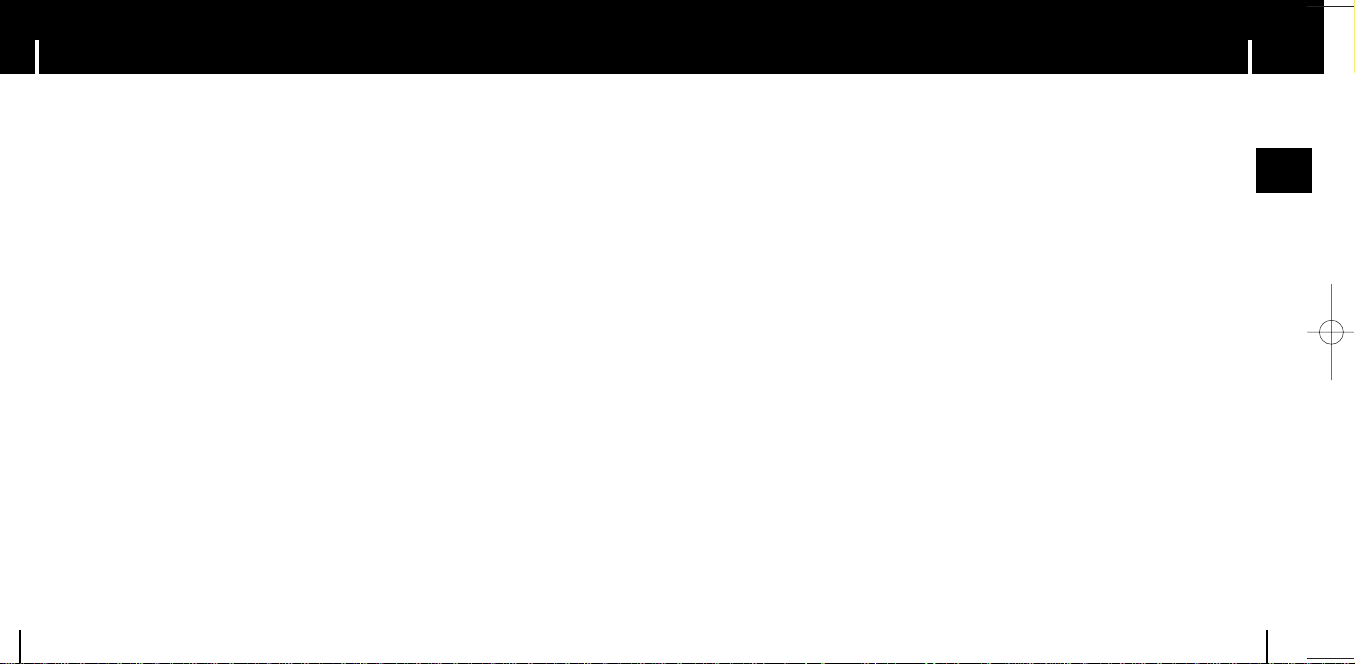
ContentsContents
I Preparations
Safety Instructions................................................................................................................................................4
Battery Charger Safety ........................................................................................................................................6
Charging the battery ............................................................................................................................................7
Features ..............................................................................................................................................................8
Components ......................................................................................................................................................10
Location of Controls............................................................................................................................................11
I Connection to Computer
Connecting to PC ..............................................................................................................................................14
Manual Installation of the USB Driver ................................................................................................................18
Disconnecting the USB cable ............................................................................................................................20
Formatting ..........................................................................................................................................................21
Using yepp Studio ..............................................................................................................................................22
● Downloading File..........................................................................................................................................22
● Making Album ..............................................................................................................................................23
● Uploading Recording File ............................................................................................................................24
● Using Recovery Program ............................................................................................................................25
To View Help on yepp Studio ............................................................................................................................26
I Using Your Player
Playing music ....................................................................................................................................................27
Adjusting the Volume / Hold Feature ................................................................................................................28
Searching Within Music Files ............................................................................................................................29
Menu Mode ........................................................................................................................................................30
2
I Using Your Player
Browsing Your Music..........................................................................................................................................31
● Searching for and Selecting Music Files ......................................................................................................31
● Play Options..................................................................................................................................................33
● Selecting a Playlist ........................................................................................................................................34
● Play Options(Playlist) ....................................................................................................................................34
● Searching for and Selecting Voice Files ......................................................................................................35
● Play Options(Voice Recordings) ..................................................................................................................35
Recording Voice ................................................................................................................................................36
Recording MP3s ................................................................................................................................................37
I Additional Features
Shuffle and Repeat Playback ............................................................................................................................38
Equalizer Settings ..............................................................................................................................................39
SRS Settings ......................................................................................................................................................40
Recording Settings ............................................................................................................................................41
Screen Settings ..................................................................................................................................................42
Auto Power Off Settings ....................................................................................................................................43
Restoring Default Settings..................................................................................................................................44
Player Information ..............................................................................................................................................45
I Customer Support
Troubleshooting..................................................................................................................................................46
Specifications ....................................................................................................................................................48
ENG
3
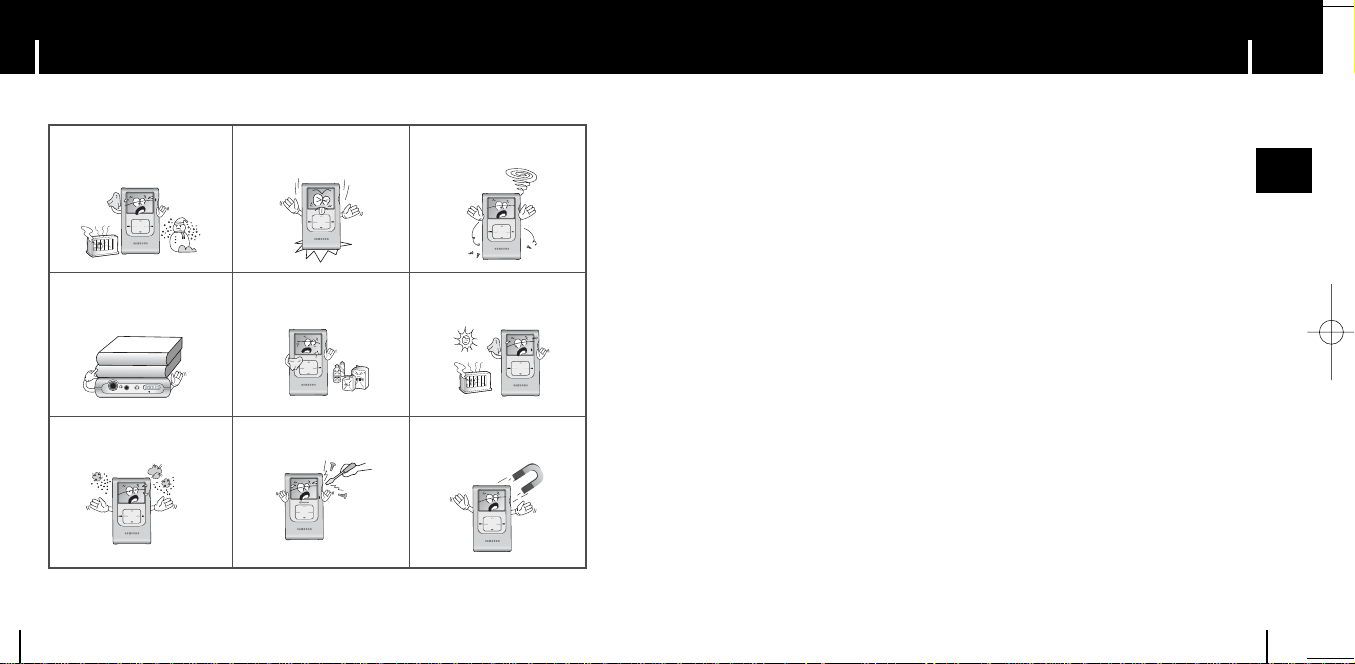
Safety Instructions
LINE-IN MIC HOLD
SELMENU
Please read and understand all the instructions to avoid injury to yourself and damage to the device
Do not expose to extreme temperatures (above 95°F or below 23°F).
Do not expose to moisture.
Do not place heavy objects on top
of the device.
Do not apply excessive pressure
to the device. Do not drop the
player.
Do not expose to chemicals such
as benzene and thinners.
Do not let any foreign matter spill
into the device.
Do not expose to direct sunlight
or heat sources.
Safety Instructions
I Earphones
Follow Traffic Safety Instructions
● Do not use the earphones while driving an automobile or riding a bicycle.
It’s not only dangerous, but also against the law.
● It may cause an accident if you turn up the volume of the earphones while walking down the street,
especially crossing at intersections.
Protect your ears
● Do not turn up the volume too high. Doctors warn against prolonged exposure to high volume.
● Stop using the device or turn the volume down if you have ringing in your ears.
I Ambient operating conditions
● Ambient temperature : 5°C ~ 35°C (41°F ~ 95°F)
● Humidity : 10 ~ 75%
ENG
Do not store in dusty areas. Do not try to disassemble and
4
repair the device yourself.
✽
Please be aware that we disclaim all responsibility for damages from loss of saved
or recorded data due to breakdown, repair or other causes.
Do not use the unit near any
appliance that generates a strong
magnetic field.
I Environmental Information
● Follow local guidelines for waste disposal when discarding packages, batteries,
and old electronic appliances.
● Your player is packaged with cardboard, polyethylene etc., and do not use any unnecessary materials.
5
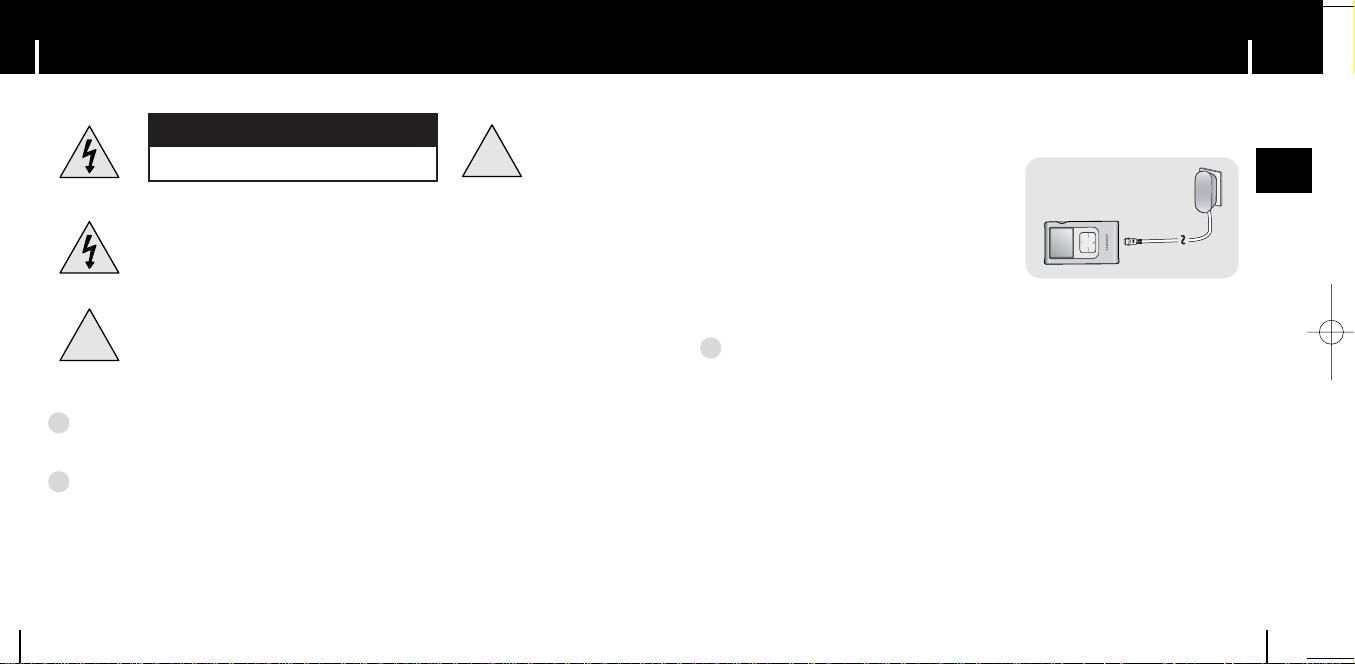
Battery Charger Safety
!
!
SELMENU
Charging the Battery
CAUTION
RISK OF ELECTRIC SHOCK. DO NOT OPEN
The uninsulated parts inside the charger could cause
electric shock.
For your safety, do not open the case of the charger.
Read this User Manual to prevent any problems that
may occur while using the charger.
gg
WWWWaaaarrrrnnnniiiinnnngg
✍
- Use the charger away from water sources to avoid fire or electric shock.
nn
CCCCaaaauuuuttttiiiioooonn
✍
- Use the charger only with a power outlet that matches the shape of the
converter's plug to avoid electric shock.
- Make sure that the charger's plug is inserted all the way into the outlet.
6
A charger is supplied with your player.
Plug the charger into a wall outlet.
❈ When charging is complete,
“Charging Complete” is shown in the display.
❈ The first time the battery is charged,
it will take approximately 3 hours.
Battery recharge time in normal operation is
approximately 2 hours.
nn
CCCCaaaauuuuttttiiiioooonn
✍
- To avoid the risk of fire, do not charge longer than the specified charge time of 12 hours.
- Do not plug several devices into the same outlet.
- Do not use a rechargeable battery or charger that is defective.
- When using the rechargeable battery for the first time or after several months of
non-use, fully charge it first.
- Overcharging or overdischarging will reduce the battery life.
- The rechargeable battery is a consumable item and its capacity will decrease gradually.
- To prolong the life of your battery, use the fully charged battery until it is completely discharged,
and then fully charge it again before use. If you charge the battery that is not completely
drained, the battery operating time will decrease. In this case, fully cycle (fully charge and then
fully discharge) the battery several times.
- Do not let metallic objects, such as necklaces or coins, come into contact with the terminals
(metallic parts) of the charger and the built-in rechargeable battery.
Afire or electric shock may result.
ENG
7
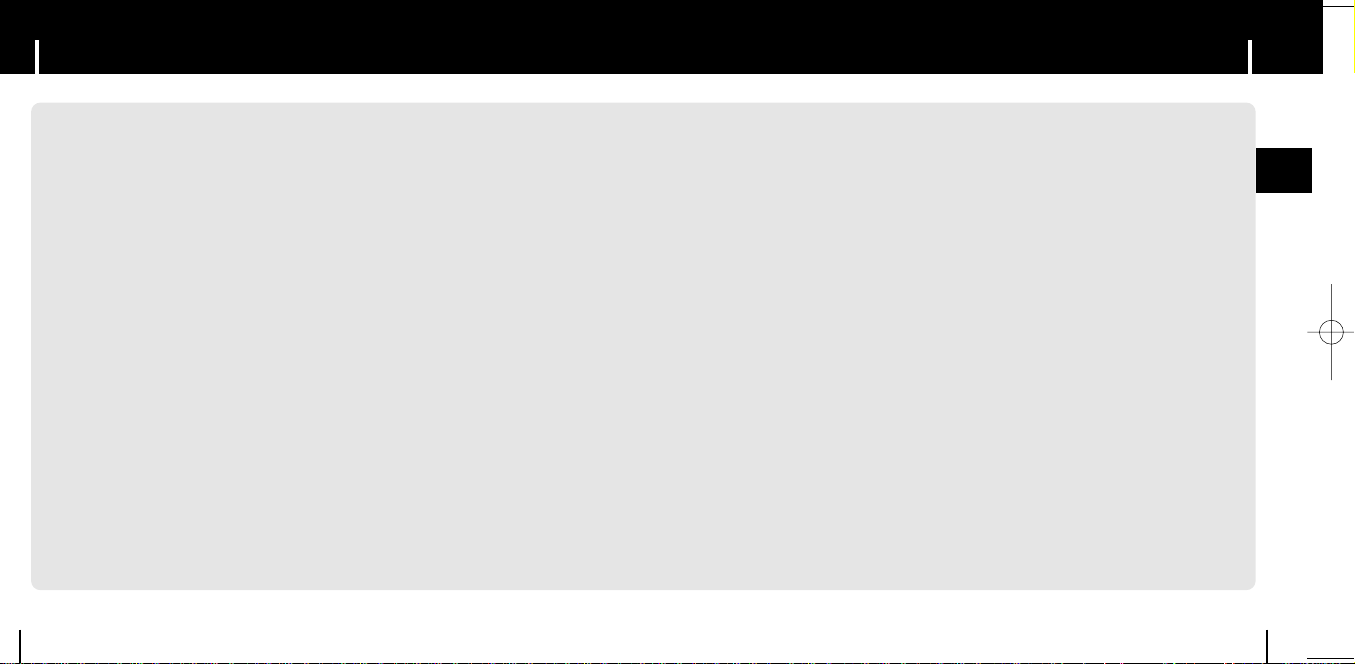
FeatureFeature
Mass Storage Device Support
● You can use the built-in 20GB hard drive to store your entire music library,
plus use it as an external drive on your PC to store other data files.
MP3 & WMA Playback
● Your player supports playback of both MP3 and WMA.
Direct MP3 Recording
● You can convert music from CDs, cassettes, and radio into
MP3 files without a PC.
8
USB 2.0 High Speed Data Transfer
● Maximum data speed transfer of 120 Mbps
High-Fidelity Sound
● The player has a built-in equalizer to adjust sound to your preference.
Built-in Rechargeable Li-Ion Battery
● The built-in rechargeable lithium battery provides up to 9 hours
✻
Time may vary depending on usage pattern.
✻
of play time.
ENG
9
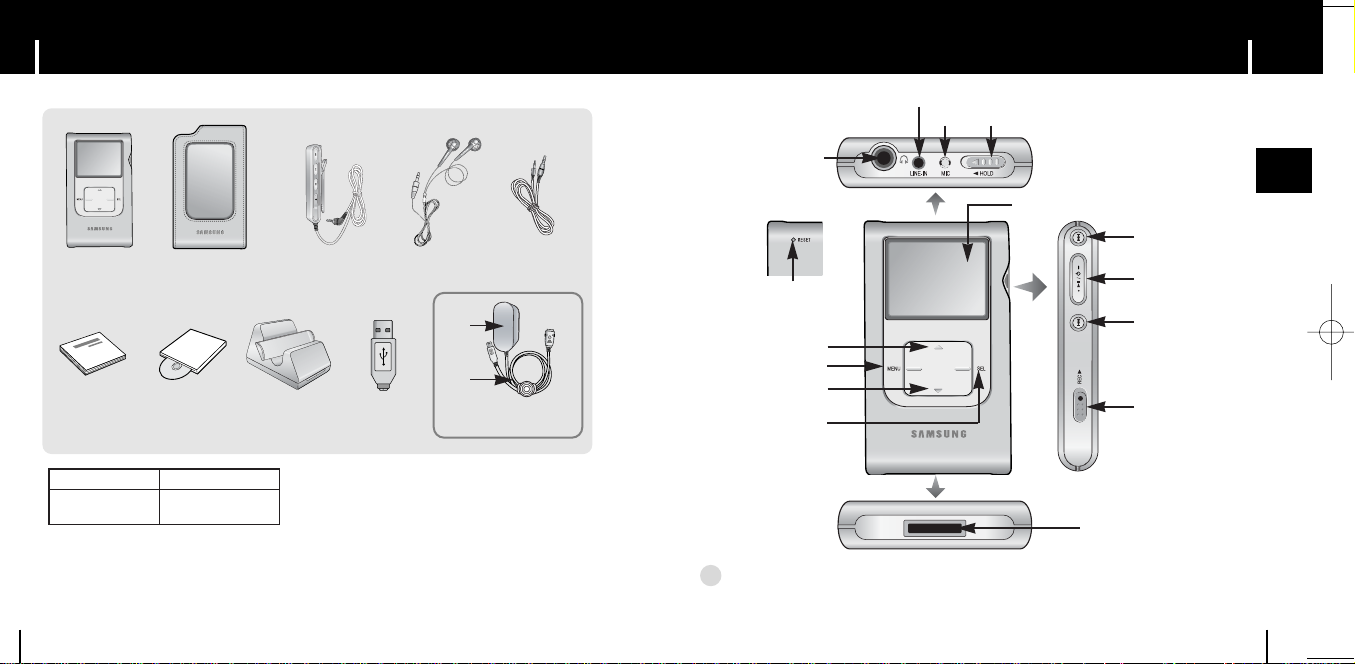
Components
Player Earphones Line-In Cable
User Manual
Carrying Case
Remote Control
USB AdapterInstallation CD Docking Cradle
1
2
1
Charger
2 USB Cable
Earphone jack/
Remote control jack
RESET Hole
VOLUME UP/
SCROLL UP button
MENU button
VOLUME DOWN/
SCROLL DOWN button
SELECT button
LINE IN jack
Location of Controls
MIC HOLD switch
Display
Skip/Search button
Power On/Off
Play/Pause button
Skip/Search button
REC button
ENG
Model
Built-in memory
● The appearance of the accessories shown is subject to change for product improvement
without prior notice.
● The capacity of the useable built-in memory is less than indicated as the internal firmware
uses a part of the memory as well.
10
YH-920 GS
20GB
USB Cable Connection Port
ee
NNNNoooottttee
✍
- Reset the player by pressing the RESET hole using a pointed object such as a safety clip.
11
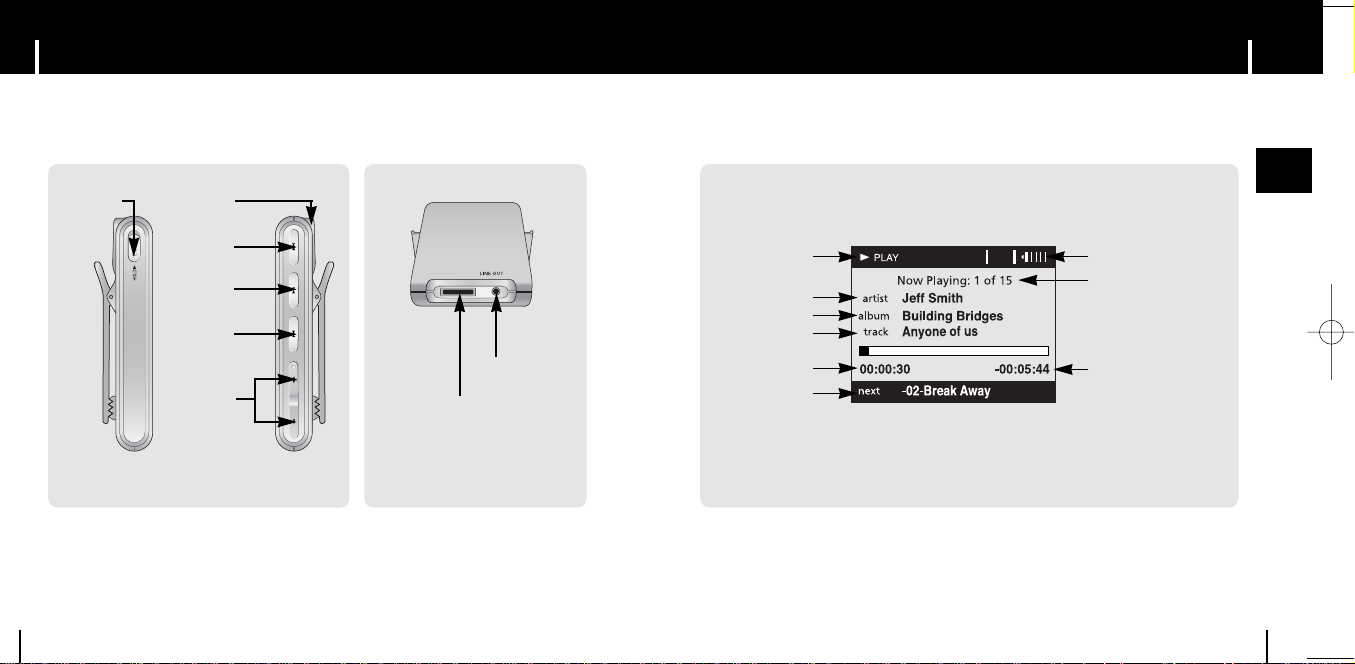
Location of Controls
I Remote Control I DisplayI Docking Cradle
Location of Controls
12
HOLD switch
Earphone jack
Skip/Search
button
Power On/Off
Play/Pause
button
Skip/Search
button
Volume control
LINE OUT jack
USB cable
Connection Port
Mode indicator
Artist display
Album display
Track display
Elapsed track time
Next track display
ENG
Battery remaining indicator
Song number display
Remaining track time
13
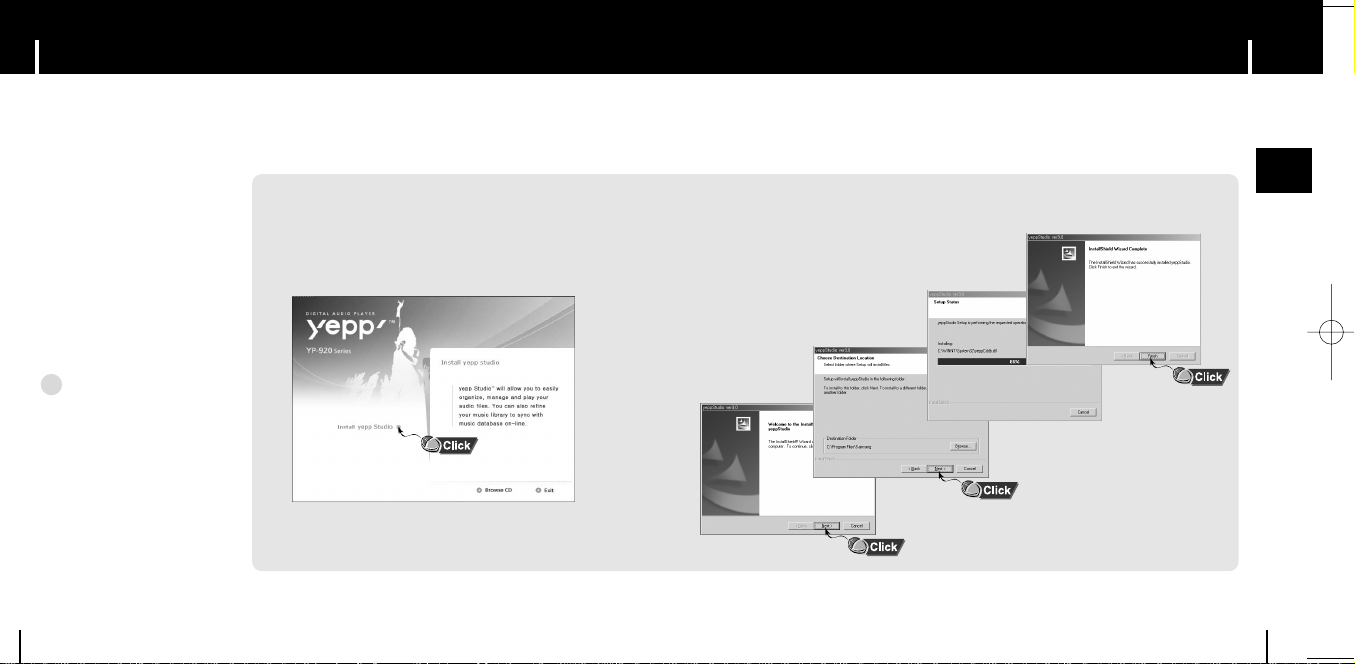
Connecting to PC
Connecting to PC
System Requirements.
● Windows 2000
Service Pack 4/XP
● Windows Media Player 9.0
● Pentium 133MHz or greater
● 40MB of available
hard disk space
● CD-ROM drive
(double speed or greater)
● USB port (2.0) supported
● Direct 8.0 or above.
ee
NNNNoooottttee
✍
- Install the operating system in
Administrator Account mode for
Windows 2000 or XP. Otherwise,
installation will not be completed.
14
Before connecting yepp to PC, make sure to install
yepp Studio. If “Add New Hardware Wizard” appears,
press the [Cancel] button and install yepp Studio.
I Installing software
1Insert the Installation CD into CD-ROM drive.
The picture shown below appears.
Select [Install yepp studio].
ENG
2Complete the installation by following the instructions in the order as
they appear in the windows.
Continued...
15
