Samsung YH-820 User Manual

-
Mass Storage Device Support
-
MP3 & WMA Playback
-
Image File Viewer
-
Direct MP3 Recording
-
USB 2.0 High Speed Data Transfer
-
SRS WOW Surround Sound
-
1.5-inch 65,000 color LCD
-
Upgradable
-
Built-in Rechargeable Li-Ion Battery
AH68-00000 (Rev 0.0)

Connecting the player to your PC ......................................................................................................................12
Manual Installation of the USB Driver ................................................................................................................16
Disconnecting the USB cable ............................................................................................................................18
Formatting in PC ................................................................................................................................................19
Using Recovery Utilities......................................................................................................................................20
Using Music Studio ............................................................................................................................................21
● Downloading File ..........................................................................................................................................21
● Making Album ..............................................................................................................................................22
● Converting Audio Files ................................................................................................................................23
● Uploading recorded File ..............................................................................................................................24
To View Help on Music Studio ..........................................................................................................................25
Installing Multimedia Studio................................................................................................................................26
Using Multimedia Studio ....................................................................................................................................28
To View Help on Multimedia Studio ..................................................................................................................35
3
Contents
ENG
Contents
2
Browsing Your Music..........................................................................................................................................40
● Searching for and Selecting Music Files ......................................................................................................40
● Play Options(Artists, Albums, Tracks, Genres) ............................................................................................42
● Selecting a Playlist ........................................................................................................................................43
● Play Options(Playlist) ....................................................................................................................................43
● Searching for and Selecting Voice Files........................................................................................................44
● Play Options(Voice Recordings)....................................................................................................................44
Recording Voice ................................................................................................................................................45
Recording MP3s ................................................................................................................................................46
Viewing Image Files ..........................................................................................................................................47
Viewing Slide Show............................................................................................................................................48
I Additional Features
I Using Your Player
Playing music ....................................................................................................................................................36
Hold Feature / Loop Repeating ..........................................................................................................................37
Searching Within Music Files ............................................................................................................................38
Menu Mode ........................................................................................................................................................39
Safety Instructions................................................................................................................................................4
Battery Charger Safety ........................................................................................................................................6
Charging the battery ............................................................................................................................................7
Features ..............................................................................................................................................................8
Components ......................................................................................................................................................10
Display................................................................................................................................................................10
Location of Controls............................................................................................................................................11
I Using Your Player
I Customer Support
Troubleshooting..................................................................................................................................................61
Specifications ....................................................................................................................................................63
Shuffle and Repeat Playback ............................................................................................................................49
Equalizer Settings ..............................................................................................................................................50
SRS Settings ......................................................................................................................................................51
Recording Settings ............................................................................................................................................52
Backlight Setting ................................................................................................................................................52
Contrast Setting ................................................................................................................................................53
Power Save Screen Setting................................................................................................................................53
Fader Effect........................................................................................................................................................54
Power Off Settings..............................................................................................................................................55
Language Settings..............................................................................................................................................55
Restoring Default Settings..................................................................................................................................56
Player Information ..............................................................................................................................................56
I Preparations
I Connection to Computer
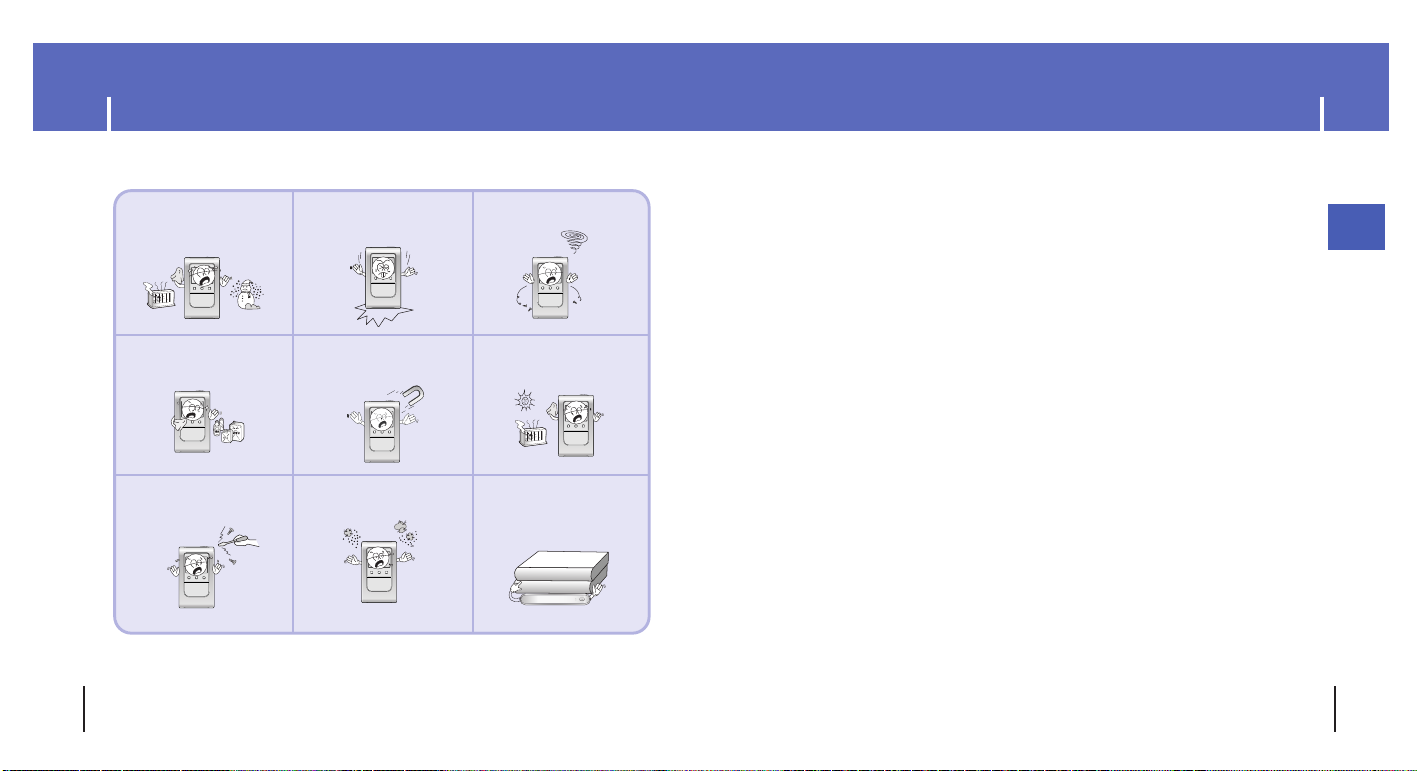
Safety Instructions
4 5
Safety Instructions
ENG
Follow Traffic Safety Instructions
● Do not use the earphones while driving an automobile or riding a bicycle.
It’s not only dangerous, but also against the law.
● To avoid an accident, do not turn up the volume of the earphones too high while walking.
Protect your ears
● Do not turn up the volume too high. Doctors warn against prolonged exposure to high volume.
● Stop using the device or turn the volume down if you have ringing in your ears.
● Follow local guidelines for waste disposal when discarding packages, batteries, and old electronic
appliances.
● Your player is packaged with cardboard, polyethylene etc., and do not use any unnecessary materials.
● Ambient temperature : 5°C ~ 35°C (41°F ~ 95°F)
● Humidity : 10 ~ 75%
Please read and understand all the instructions to avoid injury to yourself and damage to the device
REC
A↔B
Do not expose to extreme
temperatures (above 95°F
or below 23°F). Do not
expose to moisture.
Do not apply excessive
pressure to the device.
Do not drop the player.
Do not try to disassemble
and repair the device
yourself.
Do not expose to
chemicals such as
benzene and thinners.
Do not expose to direct
sunlight or heat sources.
Do not store in dusty areas.
Do not let any foreign
matter spill into the device.
Do not place heavy
objects on top of the
device.
✽
Please be aware that we disclaim all responsibility for damages from loss of saved
or recorded data due to breakdown, repair or other causes.
Do not use the unit near
any appliance that generates
a strong magnetic field.
I Earphones
I Ambient operating conditions
I Environmental Information
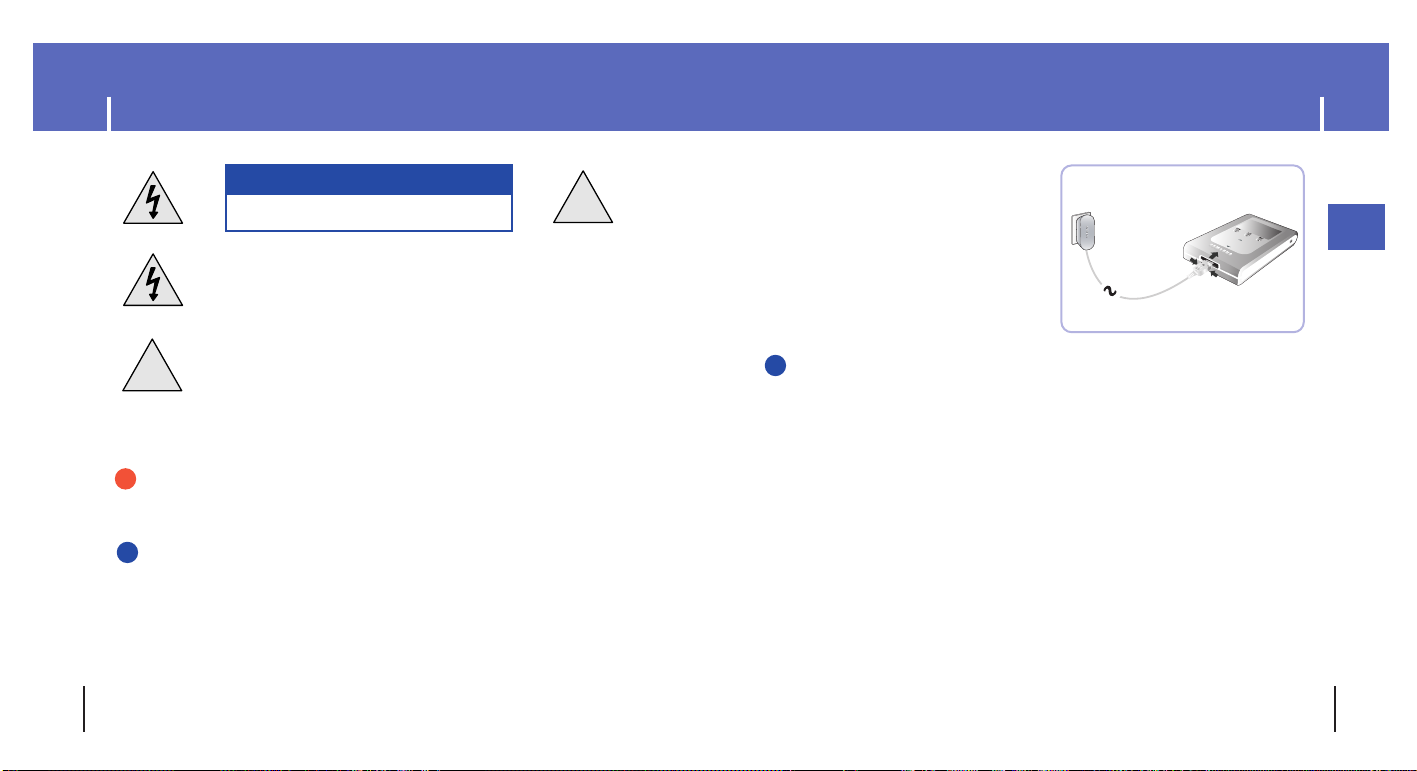
Battery Charger Safety
6 7
Charging the Battery
ENG
!
!
CAUTION
RISK OF ELECTRIC SHOCK. DO NOT OPEN
The uninsulated parts inside the charger could
cause electric shock.
For your safety, do not open the case of the
charger.
Read this User Manual to prevent any problems
that may occur while using the charger.
WWWWaaaarrrrnnnniiiinnnngg
gg
- Use the charger away from water sources to avoid fire or electric shock.
CCCCaaaauuuuttttiiiioooonn
nn
- To avoid electric shock, use the charger only with a power outlet that matches the shape of the
converter's plug.
- Make sure that the charger's plug is inserted all the way into the outlet.
A charger is supplied with your player.
Plug the charger into a wall outlet.
✻ The indicator light on the USB cable turns green
once charging is complete.
✻ The first time the battery is charged, it will take
approximately 3 hours.
Battery recharge time in normal operation is
approximately 2.5 hours.
CCCCaaaauuuuttttiiiioooonn
nn
- To avoid the risk of fire, do not charge longer than 12 hours.
- Do not plug several devices into the same outlet.
- Do not use a rechargeable battery or charger that is defective.
- When using the rechargeable battery for the first time or after several months of
non-use, fully charge it first.
- Overcharging will reduce the battery life.
- The rechargeable battery is a consumable item and its capacity will decrease gradually.
- To prolong the life of your battery, use the fully charged battery until it is completely discharged,
and then fully charge it again before use. If you charge the battery that is not completely drained,
the battery operating time will decrease. In this case, fully cycle (fully charge and then fully discharge)
the battery several times.
- Do not let metallic objects, such as necklaces or coins, come into contact with the terminals
(metallic parts) of the charger and the built-in rechargeable battery.
A fire or electric shock may result.
- Do not touch the charger with wet hands.
S
E
L
E
C
T
M
E
N
U
D
IG
IT
A
L
A
U
D
IO
P
L
A
Y
E
R
Y
H
-8
2
0
R
E
C
✍
✍
✍

8 9
Mass Storage Device Support
● You can use the built-in 5GB hard drive to store your entire music library,
plus use it as an external drive on your PC to store other data files.
MP3 & WMA Playback
● Your player supports playback of both MP3 and WMA.
Image File Viewer
● You can view JPEG images. Image files edited with Multimedia Studio can be
viewed as slide shows.
Direct MP3 Recording
● You can convert music from CDs, cassettes, and radio into MP3 files without a PC.
USB 2.0 High Speed Data Transfer
● Maximum data speed transfer of 50 Mbps
SRS WOW Surround Sound
● The 3D surround(SRS) feature adds spaciousness to the sound.
1.5-inch 65,000 Color LCD
● The 1.5-inch 65,000 color LCD supports viewing of high quality image files.
Upgradable
● You can upgrade the built-in programs when available.
Please check the home page (www.samsung.com) for upgrades.
Built-in Rechargeable Li-ion Battery
● The built-in rechargeable lithium battery provides up to 8.5 hours of play time.
Time may vary depending on usage pattern.
ENG
Features Features
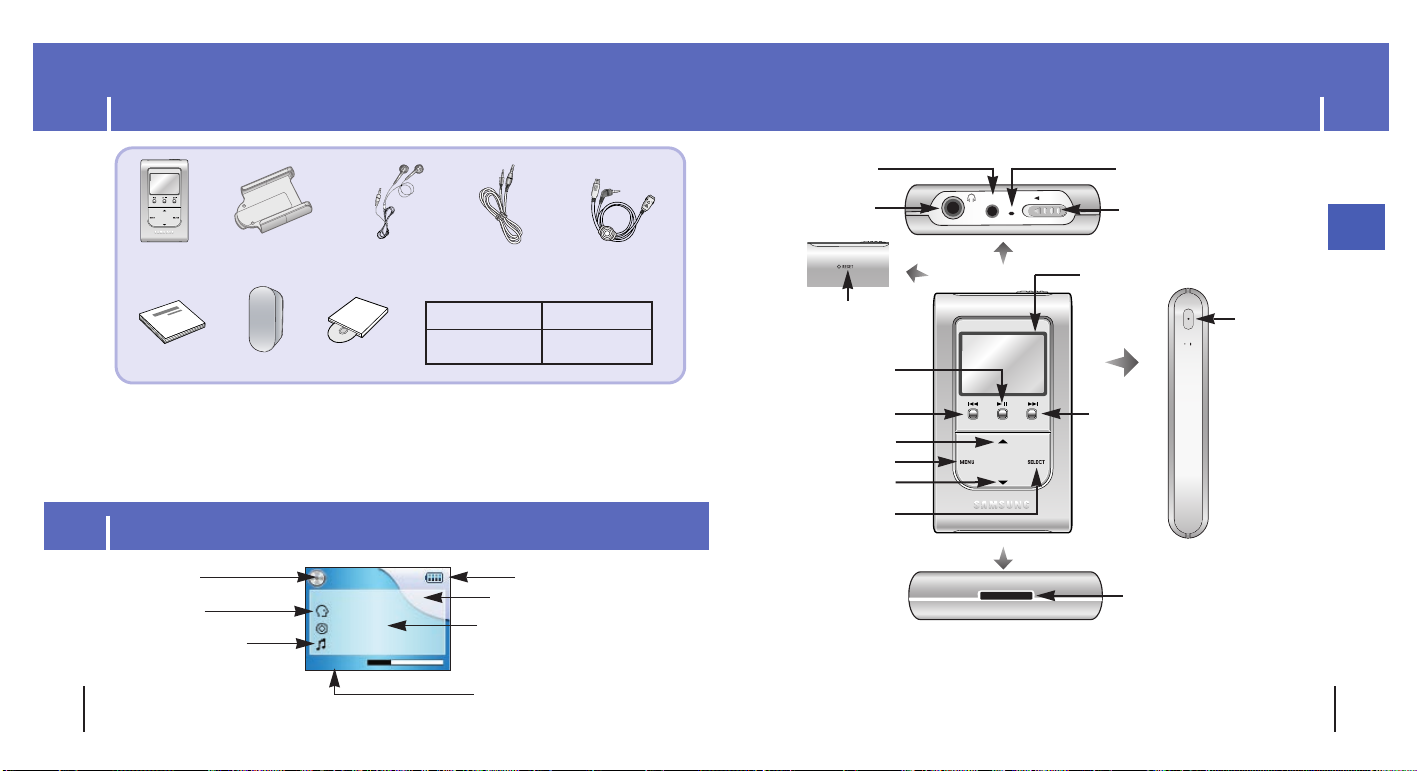
Components
10 11
Location of Controls
ENG
● The capacity of the useable built-in memory is less than indicated as the internal firmware
uses a part of the memory as well.
● The appearance of the accessories shown is subject to change for product improvement without
prior notice.
● The performance speed may slow if the internal memory does not have any free space.
Model
Built-in memory
YH-820 MC
5GB
Player
Earphones
Line-In Cable
User Manual
Charger
USB Cable
Belt clip
Installation CD
0:01:23
Now Playing : 1 of 10
Soul Tree
Sing a Song
Singer
PLAY
Mode indicator
Artist display
Track display
Elapsed track time
Album display
Battery remaining indicator
Song number display
LINE-IN
HOLD
MIC
REC
A↔B
MIC
HOLD switch
LINE IN jack
Skip/Search button
Skip/
Search button
Record button /
Loop Repeating button
USB Cable Connection Port
Power On/Off
Play/Pause button
VOLUME UP/
SCROLL UP button
Earphone jack
VOLUME DOWN/
SCROLL DOWN button
SELECT button
MENU button
RESET Hole
Display
Display
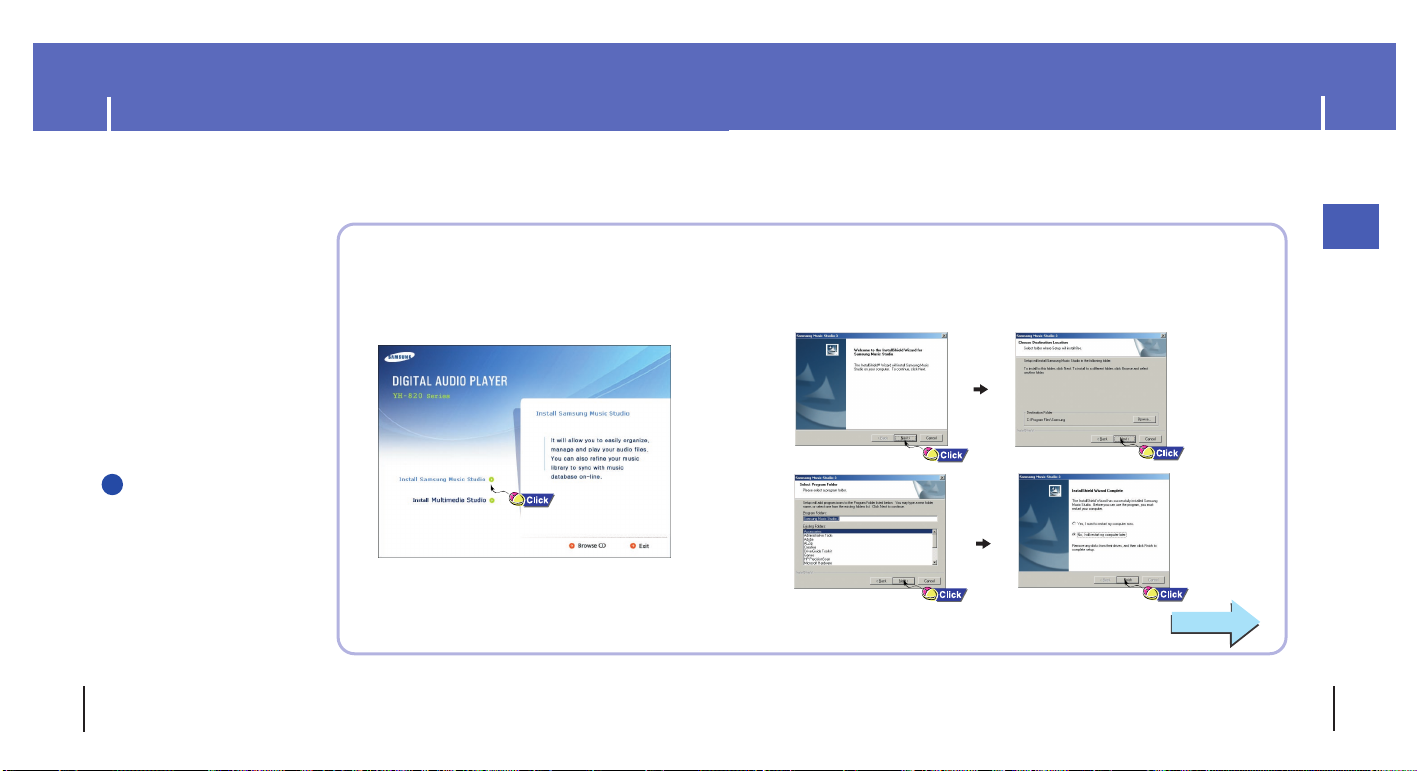
13
Connecting the player to your PC
ENG
Connecting the player to your PC
12
Continued...
2
Follow the instructions in the window to complete the installation.
Before connecting the player to PC, make sure to install
Samsung Music Studio. If “Add New Hardware Wizard”
appears, press the [Cancel] button and install Samsung
Music Studio.
❑ System Requirements.
● Windows 2000 Service
Pack 4/XP
● Windows Media Player 9.0
or above
● Internet Explorer 6.0 or higher
● Pentium 200MHz or greater
● 50MB of available hard disk space
● CD-ROM drive
(double speed or greater)
● USB port (2.0) supported
● DirectX 8.0 or above.
NNNNoooottttee
ee
- Log into your PC as an administrator
(Main User) and install the supplied
software (Music/Multimedia Studio)
into using Windows 2000 or XP.
Otherwise, installation will not be
completed.
I
Installing software
1
Insert the Installation CD into CD-ROM drive.
The picture shown below appears.
Select [Install Samsung Music Studio].
✍
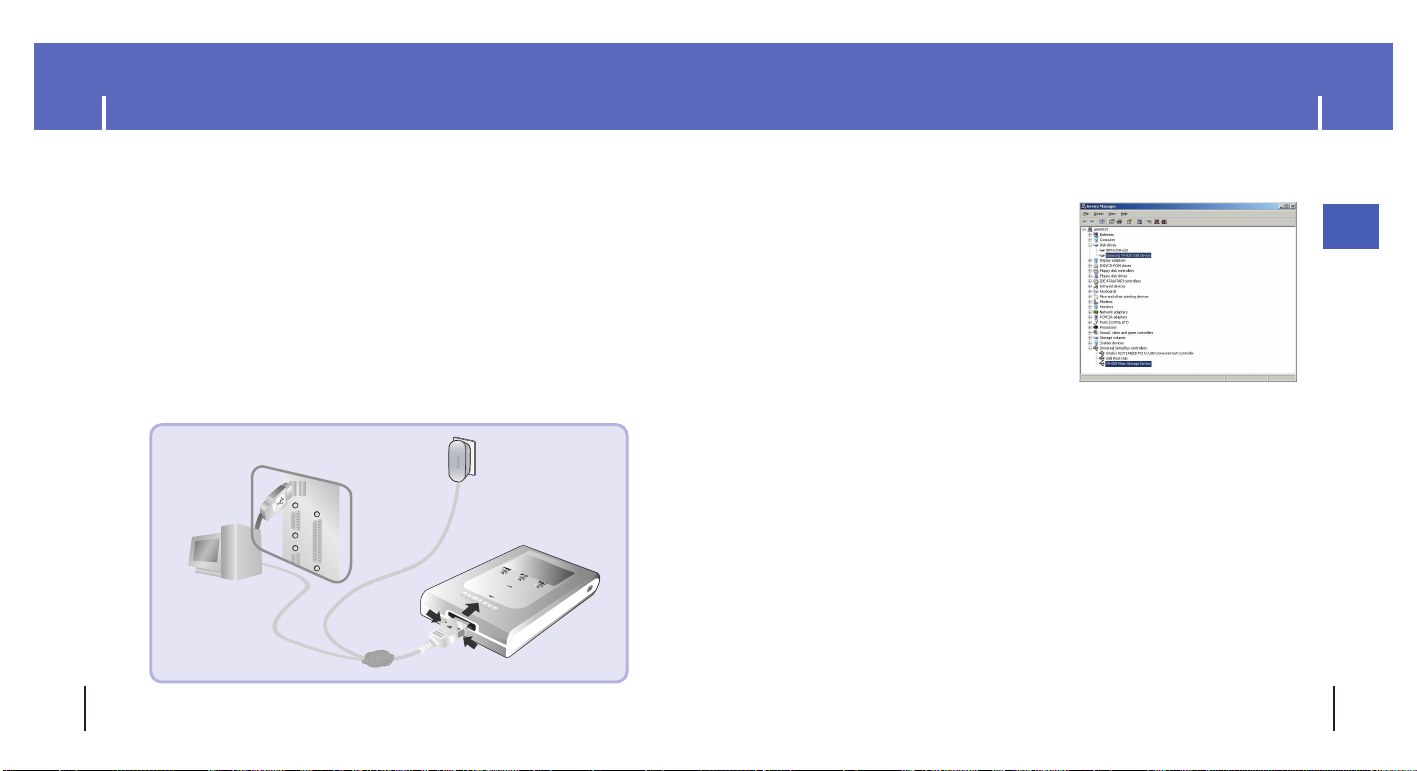
Connecting the player to your PC
14 15
Connecting the player to your PC
ENG
How to check USB driver
How to check USB driver
Windows 2000/XP:
1) Control Panel → System → Hardware →
Device Manager → Disk Drives →
Samsung YH-820 USB Device
2) Control Panel → System → Hardware → Device
Manager → Universal Serial Bus Controller →
YH-820 Mass Storage Device
When USB driver is not installed automatically, refer to next page.
7
S
E
L
E
C
T
M
E
N
U
D
I
G
I
T
A
L
A
U
D
I
O
P
L
A
Y
E
R
Y
H
-
8
2
0
REC
Connect the USB cable to the USB port of the computer.
Connect the USB cable to the USB cable connection port on the player,
and then plug the charger to the power outlet.
● If you disconnect the USB cable from your PC while implementing a command or
intializing during USB driver installation, your PC may not function correctly.
4
Upon installation of the USB driver "Samsung YH-820 USB Device" will
appear in the [System Properties]→[Device Manager].
6
3
The USB driver is installed with a message saying that it is searching for a
new device. You may not see the display screen during installation.
Go to the device manager to check that installation has been successfully completed.
5
I Connecting the player to a PC with a USB cable
Charger
USB Cable
Player
PC
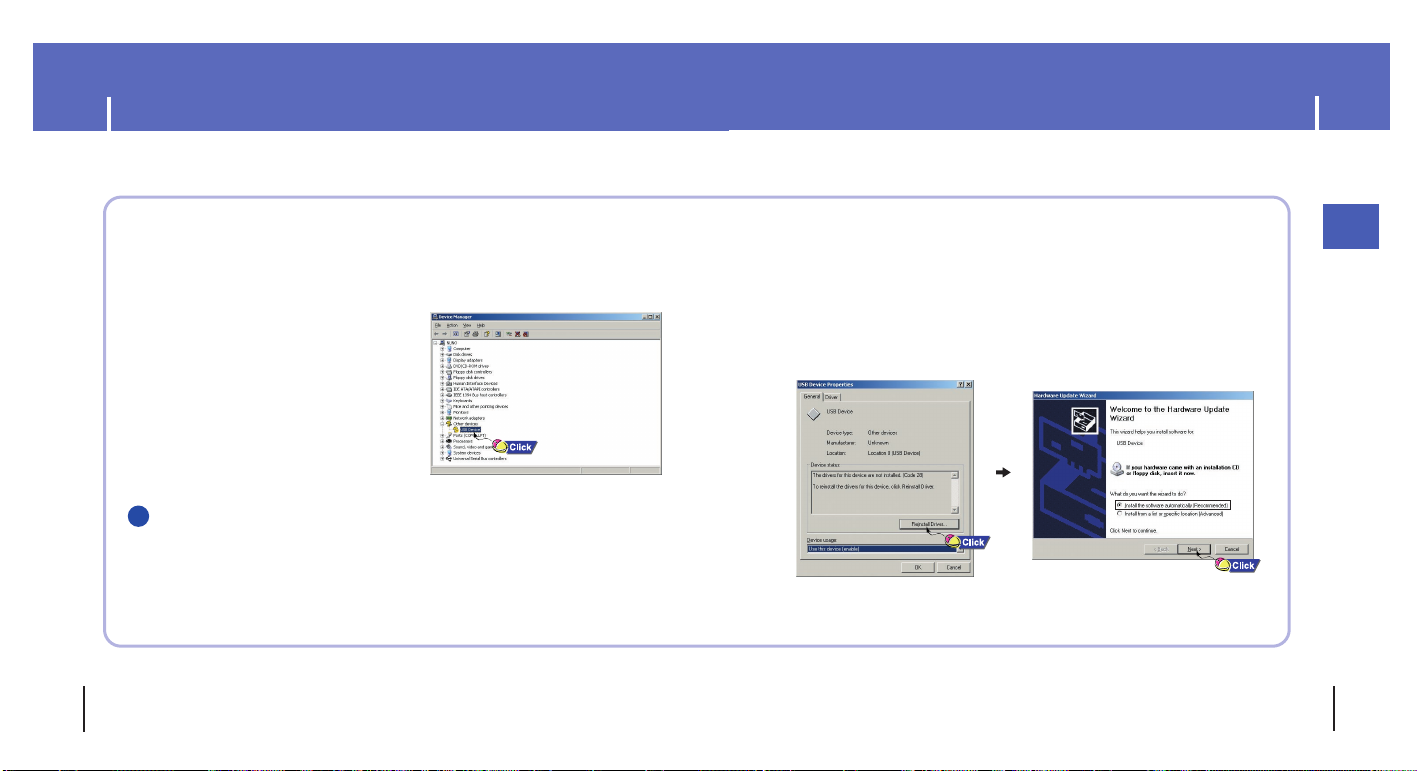
17
Manual Installation of the USB Driver
ENG
Manual Installation of the USB Driver
16
After selecting the driver and click [Reinstall driver].
4
Select [Install the software automatically] and click [Next]
to finish.
5
Go to “Downloading File”(p21) if the USB driver is installed.
Follow these steps if the USB driver is not installed :
Check the device manager.
● Windows 2000/XP (Professional):
Control Panel
→
System →Hardware
→
Device Manager
1
Check if there is a device listed with an
exclamation point or a question mark
(displayed as unknown device or USB
device).
2
Double click on the device listed with an
exclamation point or a question mark.
3
I
When an error occurs during installation of the USB driver
NNNNoooottttiiiiccccee
ee
- If you are using Windows 2000 and your version of Windows does not recognize the USB
driver, please download and install the latest service pack from windowsupdate.microsoft.com
- The installation method may vary depending on the type of PC or operating system.
Contact your PC dealer or service center for installation information.
- If errors occur continuously when you install the USB driver, reconnect the USB cable after
rebooting your system.
✍
