
MP3 File Playback
32/64MB Memory
Convenient Memory Expansion (yepp´
TM
Card)
Section Repeating
Voice Recording
Phone Book
7-Mode Equalizer
USB Adapter (Optional)
User’s Guide
YP-E32/64
ELECTRONICS
Please read all instructions in
this User’s Guide before using
the player.
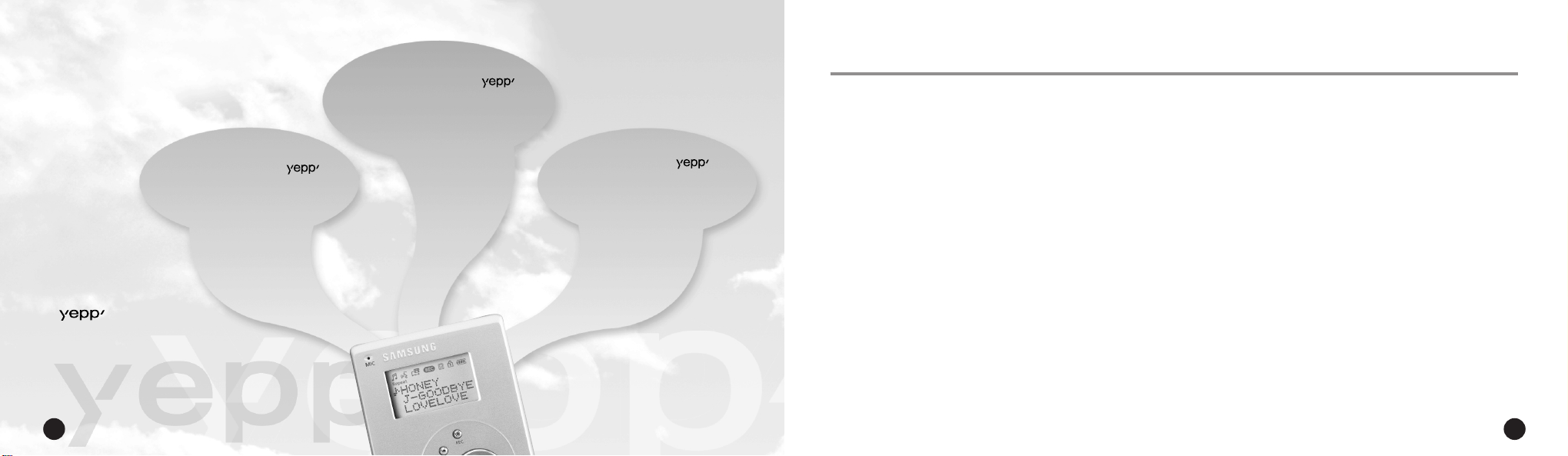
CONTENTS
Voice Recording -
You can store up to 128 minutes of voice
recording from a lecture or interview on
your yepp´
Digital Sounds -
TM
The player maintains high quality
sound at all times.
The yepp´ TMis a digital audio player for the next generation. You can
purchase MP3 files on the Internet and download them directly to your
TM
for CD quality sound without the need for a cassette or CD.
yepp´
2
ENG ENG
TM
(YP-E32).
TM
Phone Book -
You can store up to 350 Names and
phone numbers on your yepp´ TM.
What is MP3?
MP3 stands for MPEG 1 layer 3.
MP3 files are 1/4 to 1/20 the size of
uncompressed audio files.
◆
P
REPARING FOR USE
■ Player Features and Controls . . . . . . . . . . . . . . . . . . . . . . .4
■ Batteries & Accessories . . . . . . . . . . . . . . . . . . . . . . . . . . .5
◆
L
ISTENING TO THE SAMPLE MUSIC
TM
■ Listening to Music . . . . . . . . . . . . . . . . . . . . . . . . . . . . . . . .6
■ Repeating Tracks/Section . . . . . . . . . . . . . . . . . . . . . . . . . .7
■ Arranging the Playback Order . . . . . . . . . . . . . . . . . . . . . . .8
■ Using the Equalizer . . . . . . . . . . . . . . . . . . . . . . . . . . . . . .10
◆
V
OICE RECORDING
■ Voice Recording . . . . . . . . . . . . . . . . . . . . . . . . . . . . . . . .11
■ Listening to the Recorded Voice (On PC) . . . . . . . . . . . . .12
■ Listening to the Recorded Voice (On yepp´
■ Making WAV Files . . . . . . . . . . . . . . . . . . . . . . . . . . . . . . .15
◆
S
OFTWARE INSTALLA TION AND OPERATION
■ Setting Up Environment . . . . . . . . . . . . . . . . . . . . . . . . . .17
■ Installing Software on PC . . . . . . . . . . . . . . . . . . . . . . . . .18
■ Connecting yepp´
■ Formatting Flash Memory . . . . . . . . . . . . . . . . . . . . . . . . .21
■ Sending Files to yepp´
■ Option Preferences . . . . . . . . . . . . . . . . . . . . . . . . . . . . . .24
TM
to PC . . . . . . . . . . . . . . . . . . . . . . . .20
TM
. . . . . . . . . . . . . . . . . . . . . . . . . .22
TM
) . . . . . . . . .14
◆
C
REATING AND DELETING MP3 FILES
■ Making MP3 Files from an Audio CD . . . . . . . . . . . . . . . .26
■ Deleting Files . . . . . . . . . . . . . . . . . . . . . . . . . . . . . . . . . .28
◆
P
HONE BOOK
■ Storing Phone Numbers . . . . . . . . . . . . . . . . . . . . . . . . . .30
■ Sending Phone Book Entries to yepp´
■ Importing Phone Book Entries . . . . . . . . . . . . . . . . . . . . .32
■ Viewing Stored Entries . . . . . . . . . . . . . . . . . . . . . . . . . . .33
◆
O
THERS
TM
■ yepp´
■ Safety Precautions . . . . . . . . . . . . . . . . . . . . . . . . . . . . . .35
■ Troubleshooting . . . . . . . . . . . . . . . . . . . . . . . . . . . . . . . .36
■ MP3 Internet Sites . . . . . . . . . . . . . . . . . . . . . . . . . . . . . .37
◆
T
Card . . . . . . . . . . . . . . . . . . . . . . . . . . . . . . . . . .34
ECHNICAL SPECIFICATIONS
TM
. . . . . . . . . . . . .31
3
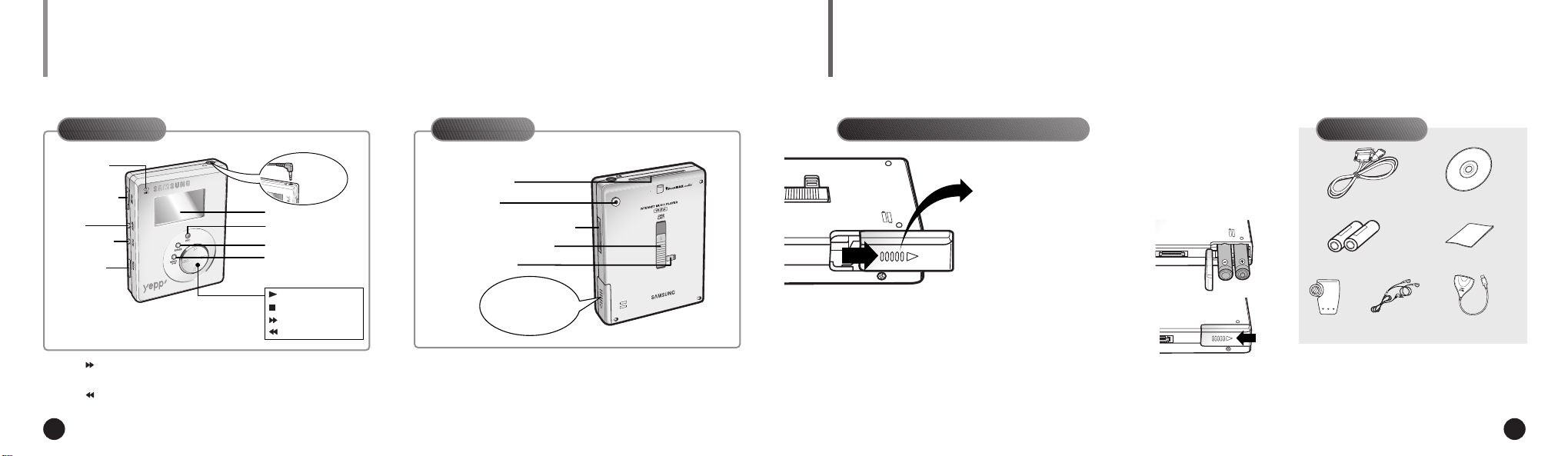
BATTERIES AND ACCESSORIESPLAYER FEATURES AND CONTROLS
Front Panel Rear Panel Accessories
Microphone
Volume Control
Repeat
EQ(Equalizer)/
3D Mode
Hold Switch
ee
NNNNoooottttee
4 5
: Press and hold to move forward within the current track;
press and release to skip to next track.
: Press and hold to move backward within the current track;
press and release to skip to the start of the previous track.
ENG ENG
Earphone
Jack
Display
Voice Record
Erase
Mode Select/
Section Repeat
Power On/Play/Pause
Stop/Power Off
Fast Forward/Search
Rewind/Search
yepp´ TMCard Slot
Belt Clip Hole
Download Data I/O Connector
yepp´ TMCard Eject Switch
Eject Lock Switch
Battery
Compartment
Inserting the Batteries into the Player
Slide the battery cover in the
1
direction of the arrow.
Insert the two “AAA”
2
batteries noting the
correct polarity.
Close the cover and
3
slide in the direction as
indicated until the battery cover latches.
Parallel Data I/O Cable Installation CD
Batteries(AAA-size) User’s Guide
Belt Clip Earphone
◆ For further details on how to purchase accessories,
please refer to http://www.samsungyepp.com
USB Adapter(Optional)
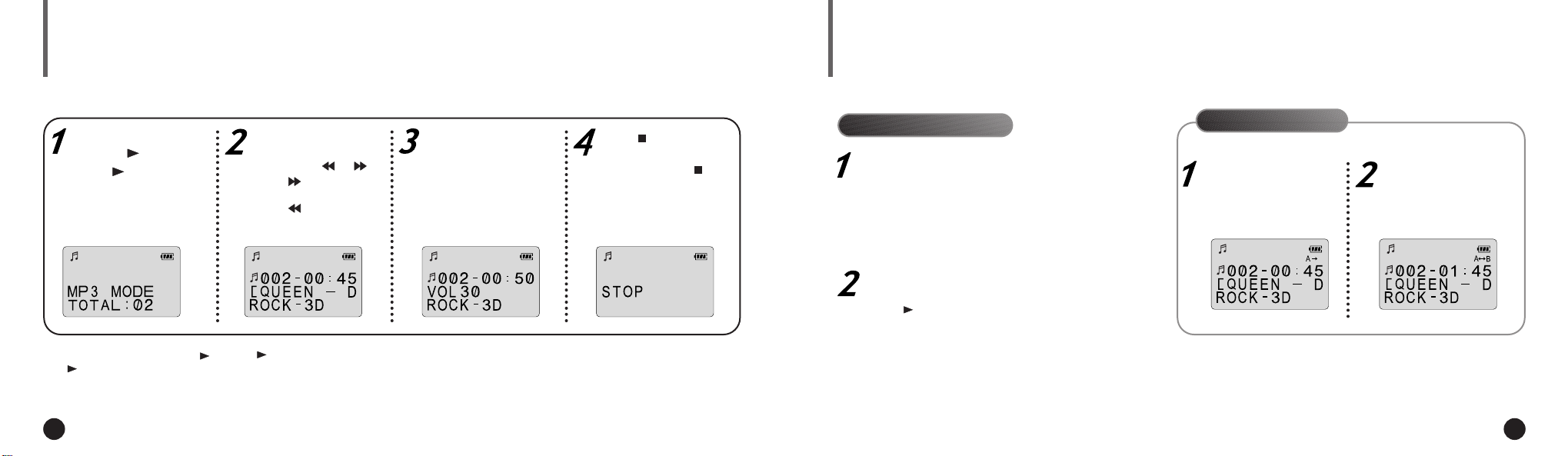
Your yepp´
TM
REPEATING TRACKS/SECTIONLISTENING TO MUSIC
comes with pre-installed MP3 files for your immediate use. Your yepp´ TMcan automatically repeat all files or an individual file.
Section Repeating
You can repeat a section within a song. Begin by playing the desired file.
Press the MODE/A↔B
button to start excerpting.
◆ A is displayed on the LCD.
Press the MODE/A↔B
button again to complete selection.
◆ B is also displayed.
Turn the player on by
pressing .
◆ Press again to play the
first selection.
Select the track to
which you wish to listen
by pressing or .
◆ Press to listen to the
next track.
◆ Press to listen to the
previous track.
Adjust the volume by
pressing and holding
the volume +/- to your
desired level.
Press to stop play.
◆ To turn your yepp´ TMoff,
press and hold the for
about 2 seconds.
Repeating Tracks
Pressing the REPEAT button will allow you to
perform the following functions.
◆ Repeat : repeat the current selected file
◆ All : repeat all files stored in the selected mode
◆ Shuffle : randomly plays files in the selected mode
◆ INTRO : plays the first 10 seconds of each file in the
selected mode
Continue pressing the REPEAT button until
the desired repeat mode is displayed.
Press to listen to the selected Repeat mode.
To turn off the repeat mode, continue to press
To stop the playback temporarily, press .
Press again to continue playing.
6 7
ENG ENG
▼
Press to play the track you selected.
▼▼
If there is no music playing, and you
have not pressed any buttons, your
TM
will automatically shut down
yepp´
after approximately 3 minutes.
the REPEAT button until there is no repeat
indication on the display.
To cancel section repeating, press the
MODE/A
▼
↔
B button during the playback.
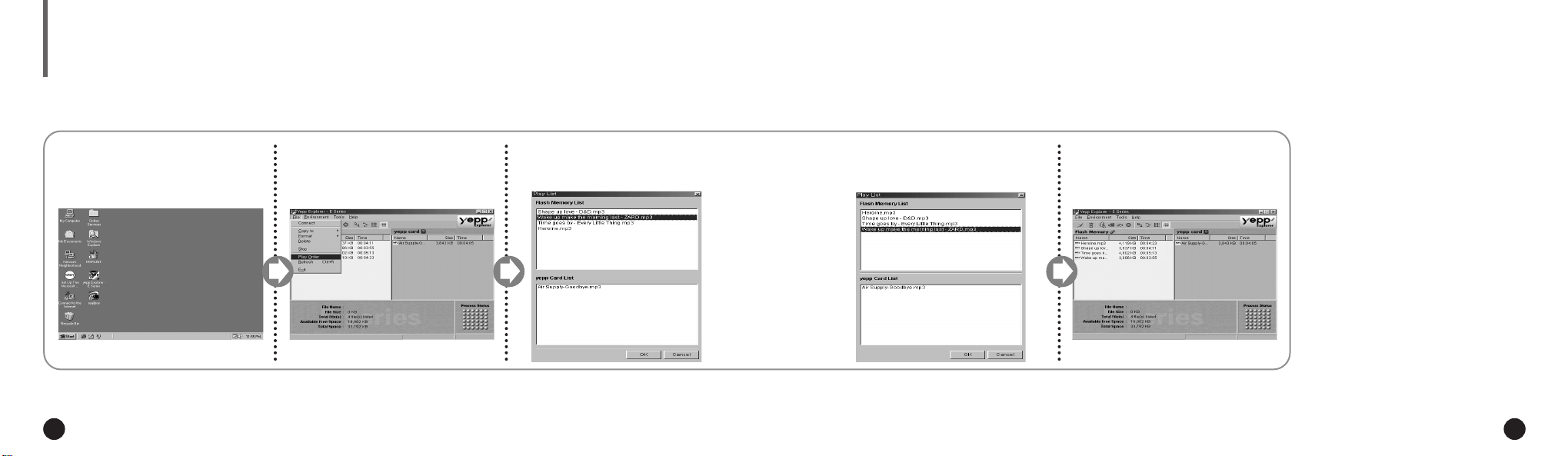
ARRANGING THE PLAYBACK ORDER
Connect your yepp´ TMto the PC and execute the yepp´ TMExplorer as indicated on pages 18~22.
Execute the yepp´ TMExplorer.
1
◆ Double-click the icon of the yepp´
Explorer on the desktop.
ENG ENG
TM
Click [File] and [Play Order].
2
Arrange the files by dragging
3
and dropping.
Click [OK] after moving files to
4
the desired position.
The yepp´ TMExplorer displays the
5
file arrangement you made.
98
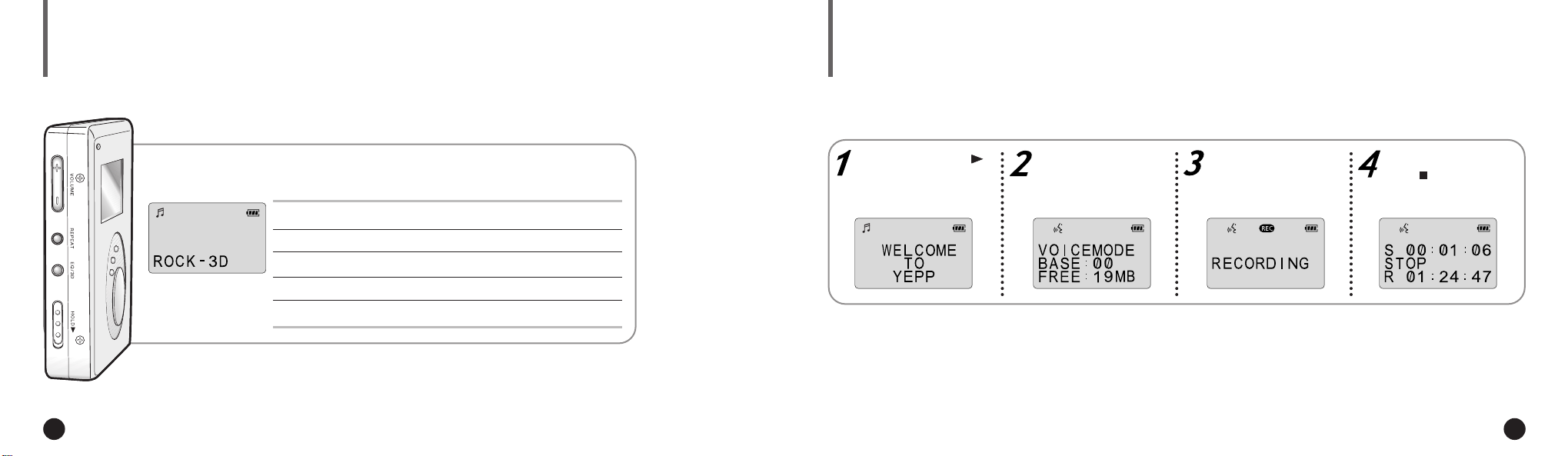
Your player is equipped with a preset equalizer that enables you to choose the most appropriate balance between
treble and bass frequencies, according to the type of music you are listening to.
VOICE RECORDINGUSING THE EQUALIZER
You can record up to 128 minutes(with YP-E32). Voice is recorded on ADPCM format,
so the quality of sound may be lower than that of the MP3 format.
Press the EQ/3D button one or more times until the required option is selected.
There are seven available equalizer settings.
To obtain a... Then select...
Normal balance NORMAL
Balance suitable for Jazz music JAZZ or JAZZ-3D
Balance suitable for rock music ROCK or ROCK-3D
Balance suitable for classical music CLASSIC or CLASSIC-3D
ee
NNNNoooottttee
3D sounds are Royal Sound Field(RSF®) provided by Rhas_tel Co..
(rhas@hitel.net)
10 11
ENG ENG
If necessary, press
to turn the player on.
ee
NNNNoooottttee
If there is no voice signal, your yepp´ TMwill stop
recording automatically until you start recording again.
Press the MODE/A↔B
button to select the
voice mode.
Press the REC button to
start voice recording.
▼
If ‘full’ is displayed, delete MP3 files or
voice files to secure free space in
memory for voice recording.
To stop recording,
press .
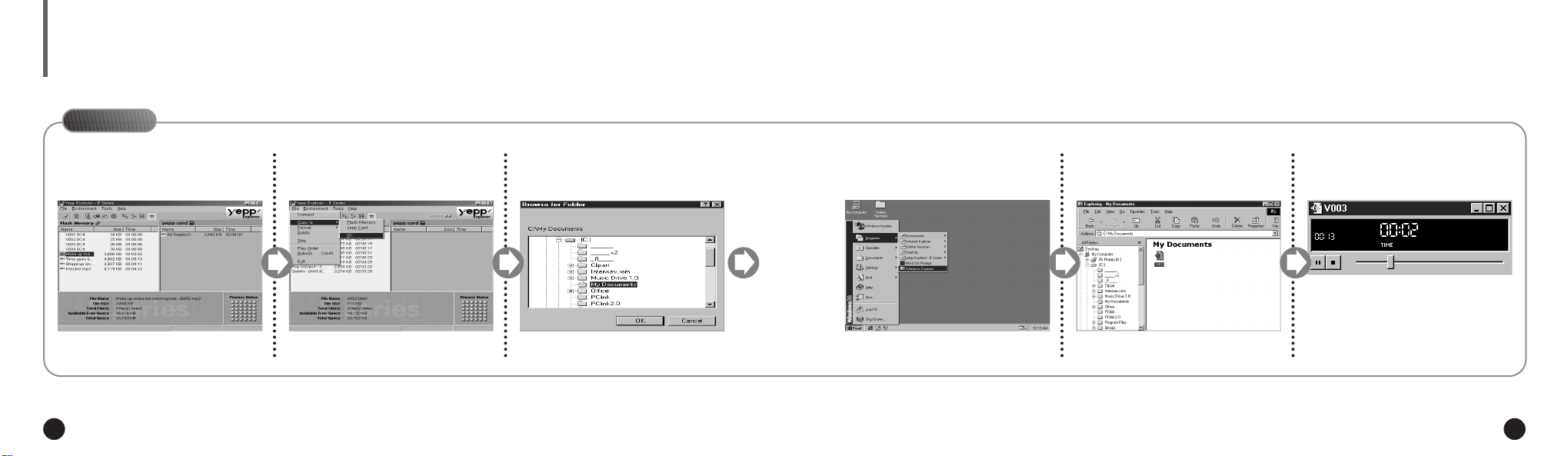
LISTENING TO THE RECORDED VOICE (ON PC)
Connect your yepp´ TMto the PC and execute the yepp´ TMExplorer as indicated on pages 18~22.
On PC
Click the file to which you
1
would like to listen.
Click [Copy to] and [PC] in order.
2
Choose the directory.
3
Click [OK].
Execute Windows Explorer.
5
Double-click the file you want to
6
listen to.
The selected file is played back.
7
4
ee
NNNNoooottttee
◆ When you wish to send voice files to another computer and listen to them, please refer to page 15.
12 13
ENG ENG
