
DUAL BAND GPRS Series
SGH-x105
Portable Digital Telephone
User Manual
Please read this manual before operating your phone, and keep
it for future reference.
Printed in Korea
Code No.: GH68-04228A
English. 05/2003. Rev. 1.0
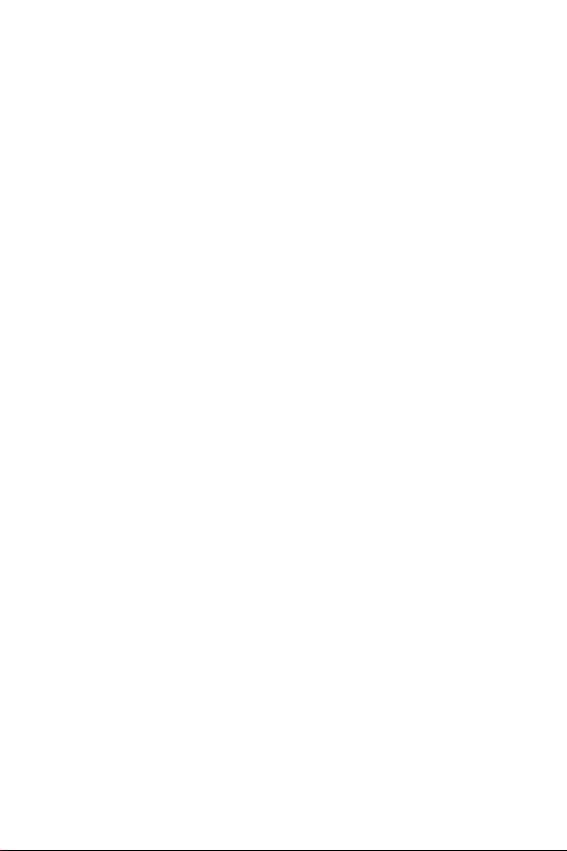
Intellectual Property
All Intellectual Property, as defined below, owned by or which is
otherwise the property of Samsung or its respective suppliers
relating to the SAMSUNG Phone, including but not limited to,
accessories, parts, or software relating thereto (the “Phone
System”), is proprietary to Samsung and protected under federal
laws, state laws, and international treaty provisions. Intellectual
Property includes, but is not limited to, inventions (patentable or
unpatentable), patents, trade secrets, copyrights, software,
computer programs, and related documentation and other works
of authorship. You may not infringe or otherwise violate the rights
secured by the Intellectual Property. Moreover, you agree that you
will not (and will not attempt to) modify, prepare derivative works
of, reverse engineer, decompile, disassemble, or otherwise
attempt to create source code from the software. No title to or
ownership in the Intellectual Property is transferred to you. All
applicable rights of the Intellectual Property shall remain with
SAMSUNG and its suppliers.
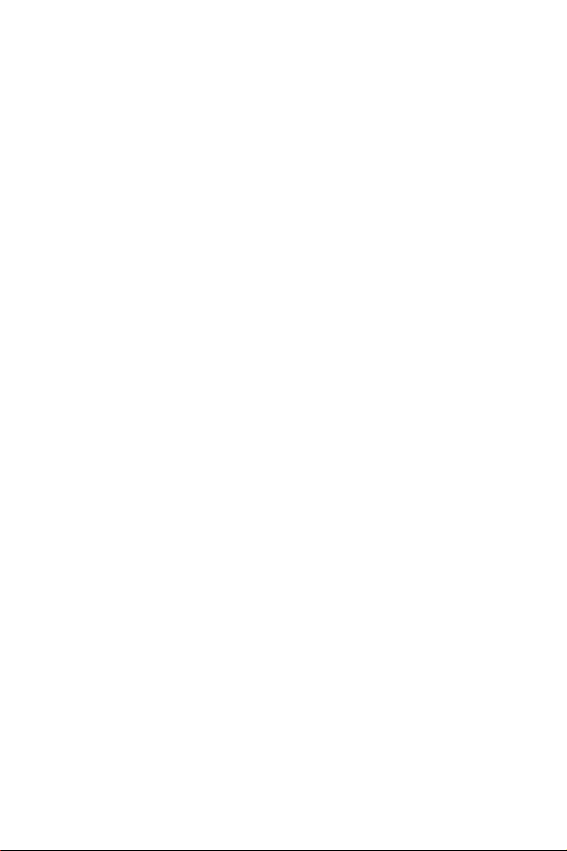
Samsung Telecommunications America (STA), Inc.
Headquarters:
1130 E. Arapaho Road
Richardson, TX 75081
Tel: 972-761-7000
Fax: 972-761-7001
Customer Care Center:
1601 E. Plano Parkway
Suite 150
Plano, TX 75047
Tel: 888-987-HELP (4357)
Fax: 972-761-7501
Internet Address: http://www.samsungusa.com/wireless
©2003 Samsung Telecommunications America. All rights
reserved. No reproduction in whole or in part allowed without
prior written approval. Samsung is a registered trademark of
Samsung Electronics America, Inc. and its related entities.
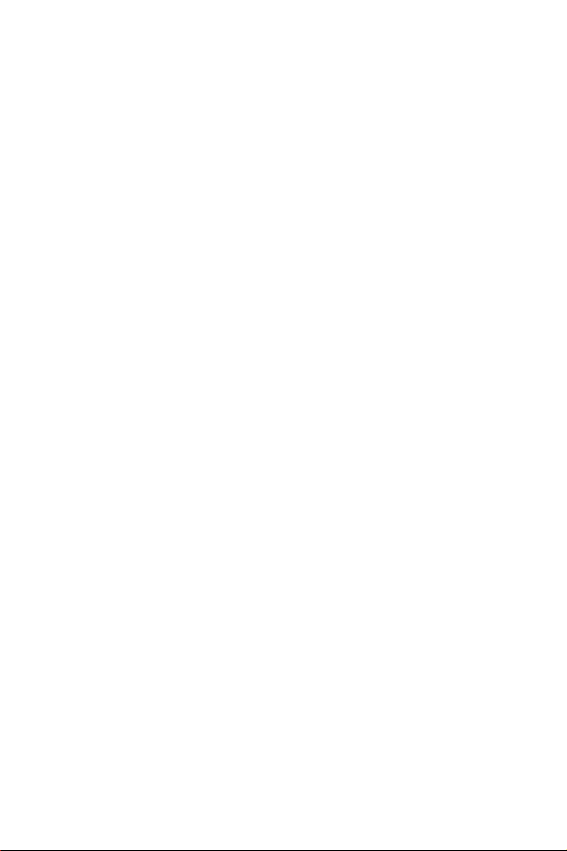
Table of Conten
ts
Important Safety Precautions............................. 7
Road Safety at All Times...................................... 7
Switching Off When Refueling............................ 7
Switching Off in Aircraft....................................... 7
Switching Off in Hospitals .................................... 7
Interference .......................................................... 7
Special Regulations ............................................. 7
Radio Frequency Exposure ................................. 8
Sensible Use .......................................................... 8
Accessories and Batteries................................... 8
Qualified service .................................................. 8
Unpacking ............................................................ 9
Your Phone ..................................................... 11
Phone Layout ..................................................... 11
Display............................................................. 15
Display Layout .................................................... 15
Service Light........................................................ 18
Getting Started ............................................... 19
Installing the SIM Card....................................... 19
Charging a Battery ............................................ 21
Switching the Phone On/Off ............................ 22
Locking or Unlocking the keypad .................... 24
Call Functions................................................. 25
Making a Call ..................................................... 25
Adjusting the Volume ........................................ 27
Answering a Call ................................................ 28
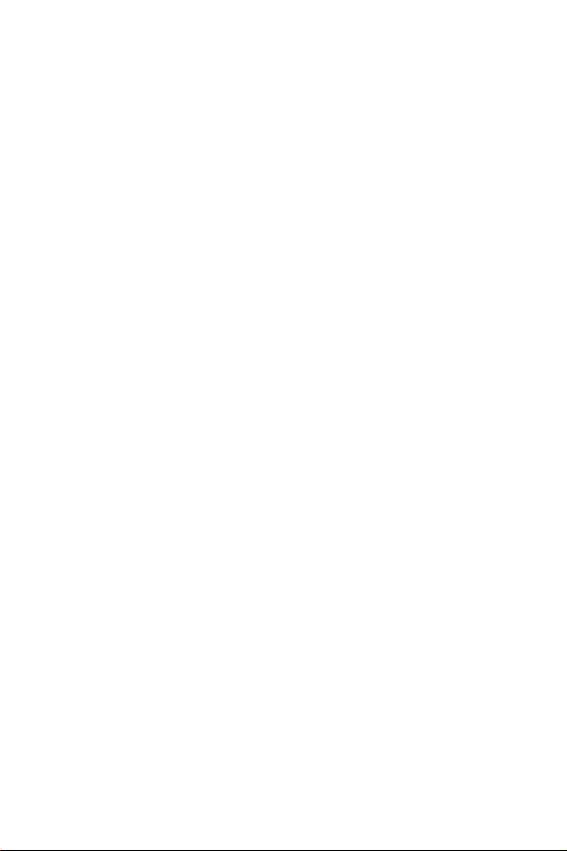
Viewing Missed Calls.......................................... 28
To view the missed call immediately ............... 29
Switching Quickly to the Silent Mode .............. 30
Selecting Functions and Options ................. 33
Example: Setting the Display Language......... 34
Phonebook ..................................................... 35
Storing a Number with a Name ....................... 35
Using Phonebook Entry Options ....................... 37
Searching for and Dialing a Number in the
Phonebook ......................................................... 38
Editing a Caller Group....................................... 40
Speed-Dialing ..................................................... 41
Deleting All Phonebook Entries ........................ 42
Checking Memory Status.................................. 43
Entering Text ................................................... 45
Changing the Text Input Mode........................ 45
Using the T9 Mode ............................................. 46
Using the Upper/Lower-Case Character
Mode ................................................................... 47
Using the Symbol Mode .................................... 48
Using the Number Mode................................... 49
In-Call Options ............................................... 51
Putting a Call on Hold ....................................... 51
Switching the Microphone Off (Mute) ............ 52
Muting/Sending DTMF ....................................... 52
Searching for a Number in the Phonebook.... 53
Answering a Second Call.................................. 53
Making a Multiparty Call................................... 54
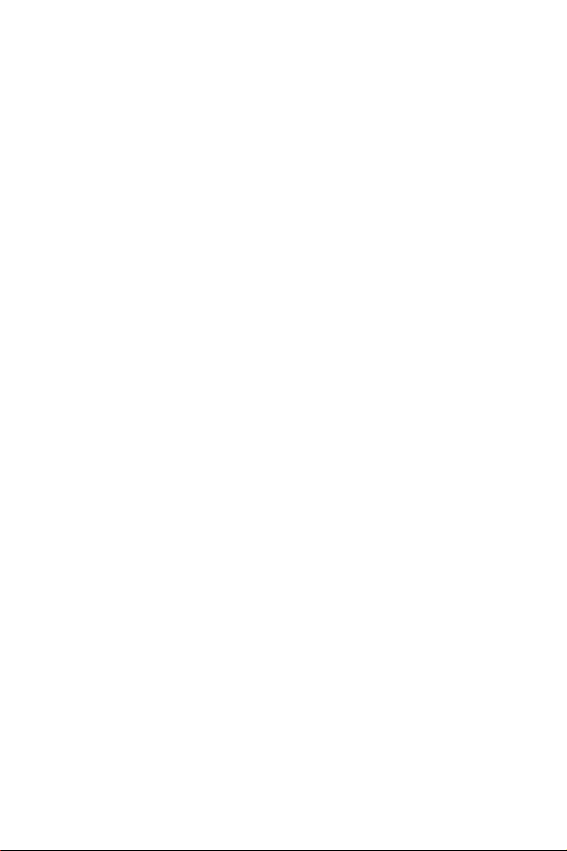
Using the Menus............................................. 56
Accessing Menu Functions by Scrolling .......... 56
Accessing Menu Functions by Using Shortcuts 57
List of Menu Functions ....................................... 58
Text Messages .................................................... 63
Write New............................................................ 65
Templates............................................................ 67
Settings ................................................................ 68
Delete All............................................................. 68
Memory Status.................................................... 69
Voice Mail........................................................... 69
Broadcast............................................................ 70
Picture Message ............................................ 71
Inbox.................................................................... 71
Outbox ................................................................ 74
Write New............................................................ 75
Templates............................................................ 78
Delete All............................................................. 79
Call Records ................................................... 80
Missed Calls......................................................... 80
Incoming Calls.................................................... 80
Outgoing Calls ................................................... 80
Delete All............................................................. 81
Call Time.............................................................. 81
Sound Settings................................................ 82
Ring Tone ............................................................ 82
Ring Volume ....................................................... 82
Alert Type ............................................................ 82
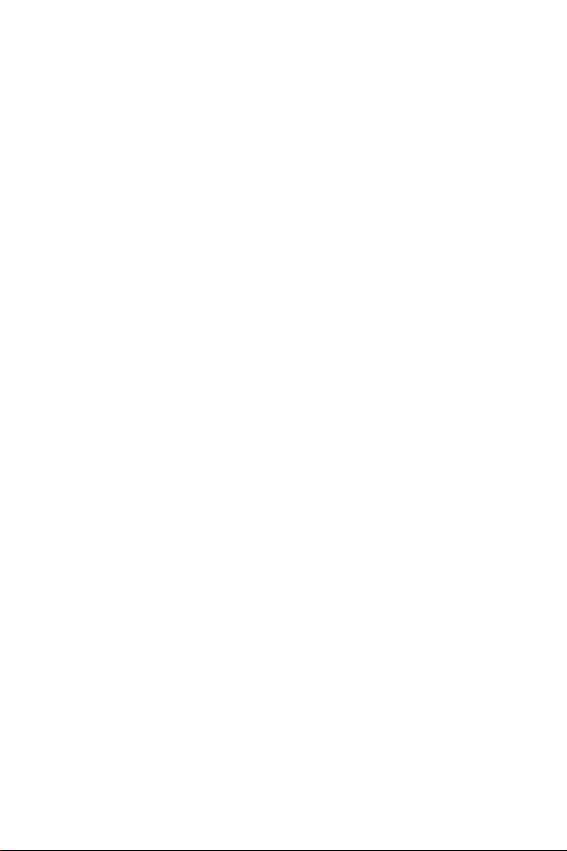
Keypad Tone ...................................................... 83
Message Tone .................................................... 83
Extra Tones .......................................................... 84
Phone Settings................................................ 86
Display Settings................................................... 86
Greeting Message ............................................. 89
Own Number ...................................................... 90
Language ........................................................... 90
Security................................................................ 90
Extra Settings....................................................... 93
ShortCut .............................................................. 93
Reset Settings...................................................... 94
Organizer ........................................................ 95
Alarm ................................................................... 95
Calendar............................................................. 96
Time & Date ........................................................ 98
Calculator ........................................................... 99
To Do List ........................................................... 100
Voice Memo..................................................... 103
Currency Exchange......................................... 103
Network Services ......................................... 106
Call Forwarding ................................................ 106
Call Waiting ...................................................... 107
Network Selection............................................ 108
Caller ID............................................................. 109
Funbox .......................................................... 110
t-zones ............................................................... 110
Games............................................................... 111
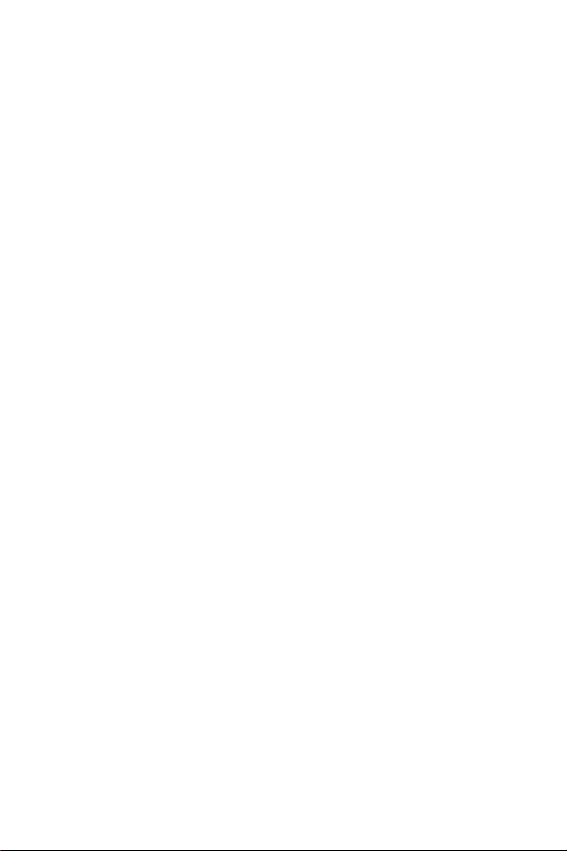
Sounds ............................................................... 112
Images............................................................... 112
Delete All........................................................... 112
Memory Status.................................................. 112
Solving Problems.......................................... 113
Insert SIM Card................................................. 113
Phone Locked Enter Password ....................... 113
Enter PIN ........................................................... 113
Access Codes .............................................. 116
Phone Password............................................... 116
PIN...................................................................... 117
PUK..................................................................... 117
PIN2.................................................................... 118
PUK2................................................................... 118
WAP Browser................................................. 119
About the WAP Browser .................................. 119
Using the WAP Browser.................................... 123
Health and Safety Information ................... 127
Usage guidelines:
All about performance and safety................ 127
Maintaining Safe Use of and Access to Your
Phone ................................................................ 129
Caring for the Battery ...................................... 132
Acknowledging Special Precautions and
FCC.................................................................... 133
FDA Consumer Update................................... 134
CTIA Safety Information................................... 143
Owner's Record................................................ 147
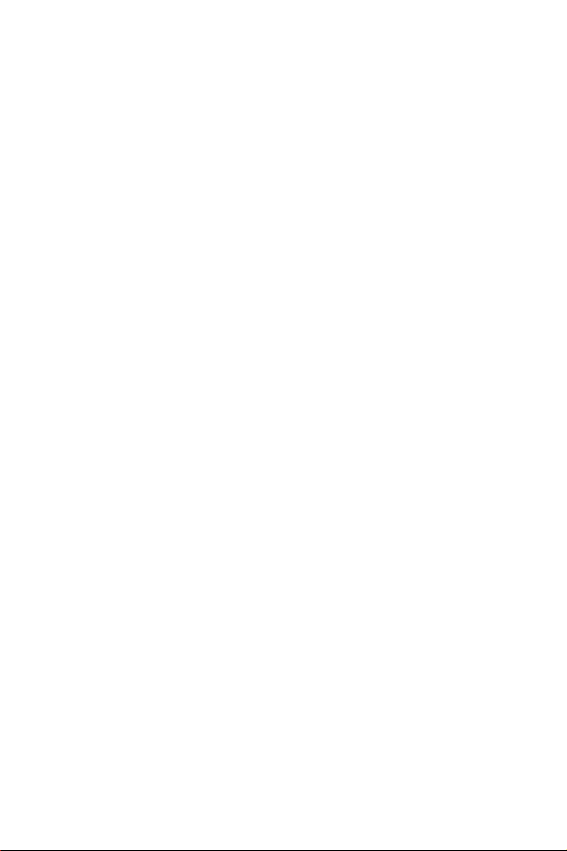
User Guide Proprietary Notice........................ 148
STANDARD LIMITED WARRANTY................... 149
Glossary ........................................................ 155
Index ............................................................. 160
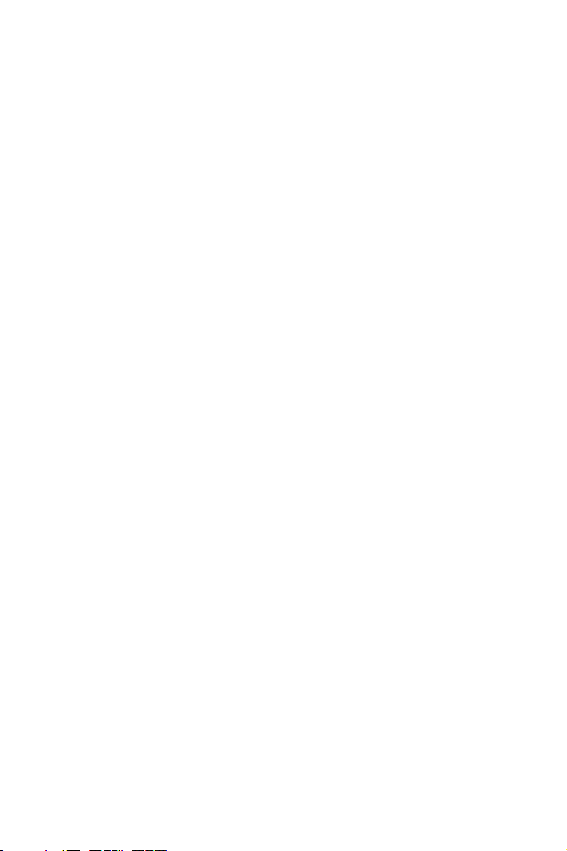
Important Safety Precautions
Read these guidelines before using your wireless phone. Failure
to comply with them may be dangerous or illegal. For more
detailed safety information, see “Health and Safety Information”
page 133.
on
Road Safety at All Times
Do not use a hand-held phone while driving; park the vehicle
first.
Switching Off When Refueling
Do not use the phone at a service station or near fuels or
chemicals.
Switching Off in Aircraft
Wireless phones can cause interference. Using them in aircraft is
both illegal and dangerous.
Switching Off in Hospitals
Switch off your phone near medical equipment. Follow any
regulations or rules in force.
Interference
All wireless phones may be subject to interference, which could
affect their performance.
Special Regulations
Meet any special regulations in force in any area and always
switch off your phone whenever it is forbidden to use it, or when it
may cause interference or danger (in a hospital for example).
Important Safety Precautions
7
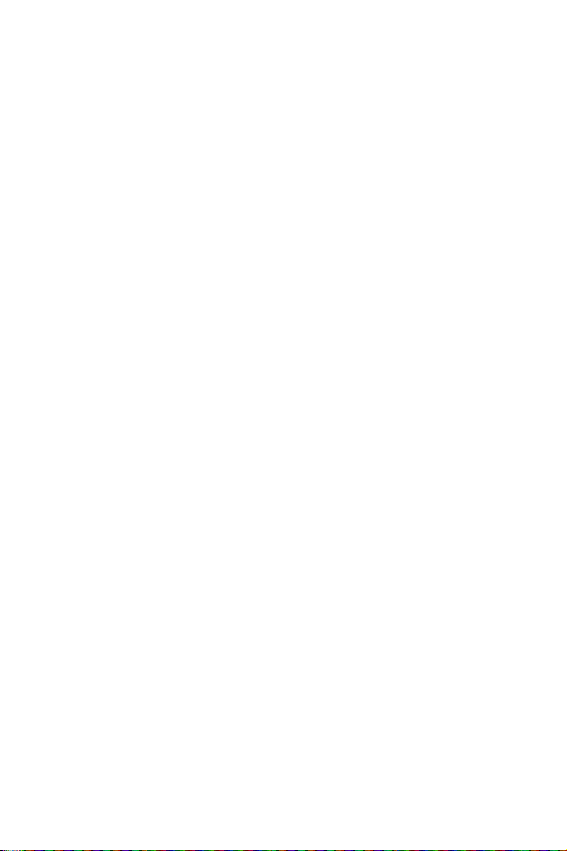
Radio Frequency Exposure
The design of this phone complies with FCC (of the U.S.
government) requirements relating to radio frequency (RF)
exposure. To maintain compliance with these requirements, use
only Samsung-supplied or approved accessories. Use of nonapproved accessories may violate the requirements.
Sensible Use
Use only in the normal position (held to the ear). Avoid
unnecessary contact with the antenna when the phone is
switched on.
Accessories and Batteries
Use only Samsung-approved accessories and batteries.
Qualified service
Only qualified service personnel may install or repair your phone.
Im port ant Safet y Precau tions
8
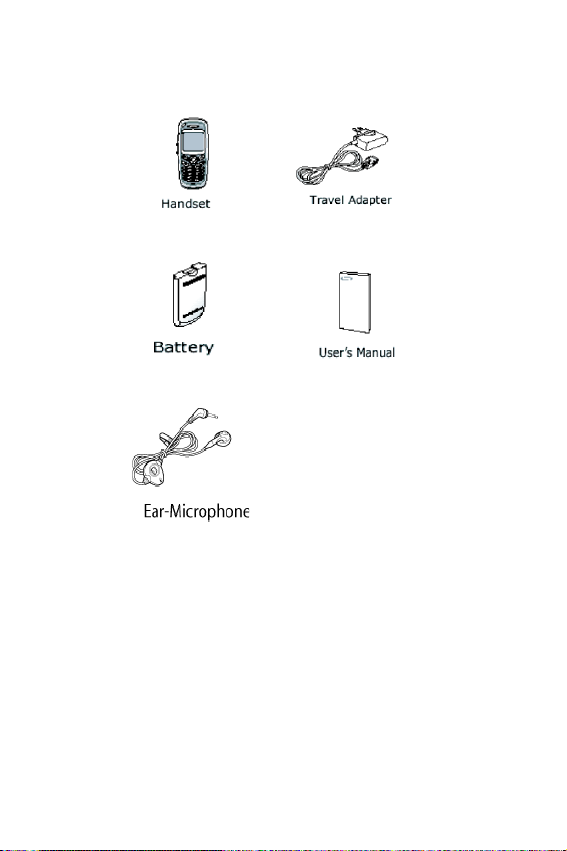
Unpacking
Your package contains the following items.
Important Safety Precautions
9
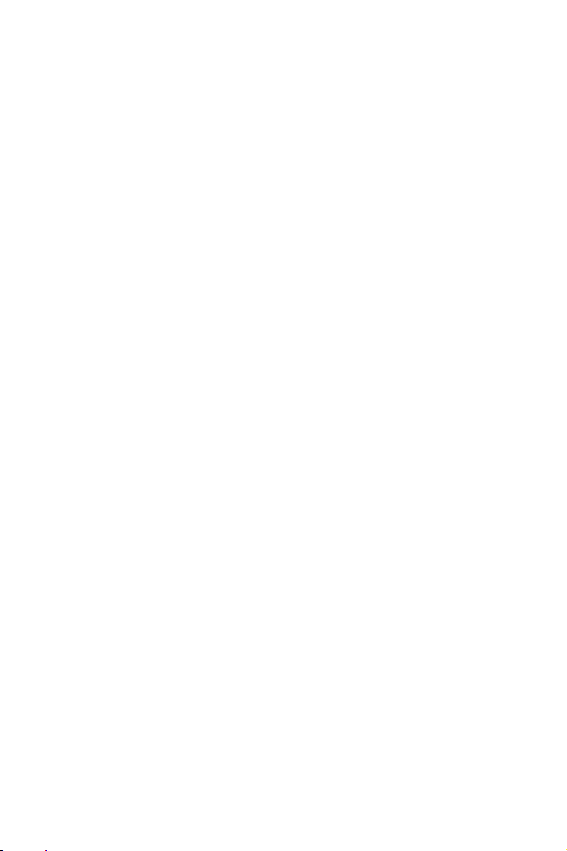
In addition, you can obtain the following accessories for your
phone from your local Samsung dealer:
● Battery charger
● Earphone
● Simple hands-free kit
● Car holder
● Standard battery
● Cigarette lighter adapter
Im port ant Safet y Precau tions
10

Your Phone
Phone Layout
The following illustrations show the main elements of your phone.
Service Light
Earpiece
Ear-microphone
jack (on side)
Volume/Menu
browse keys
(on side)
Display
Navigation
keys
Softkey/Left
Dial /Menu
Confirmation
key
Cancel/
correction key
Microphone
Softkey/Right
Power on/off/
Menu exit key
Alphanumeric
keys
Special function keys
Your Phone
11
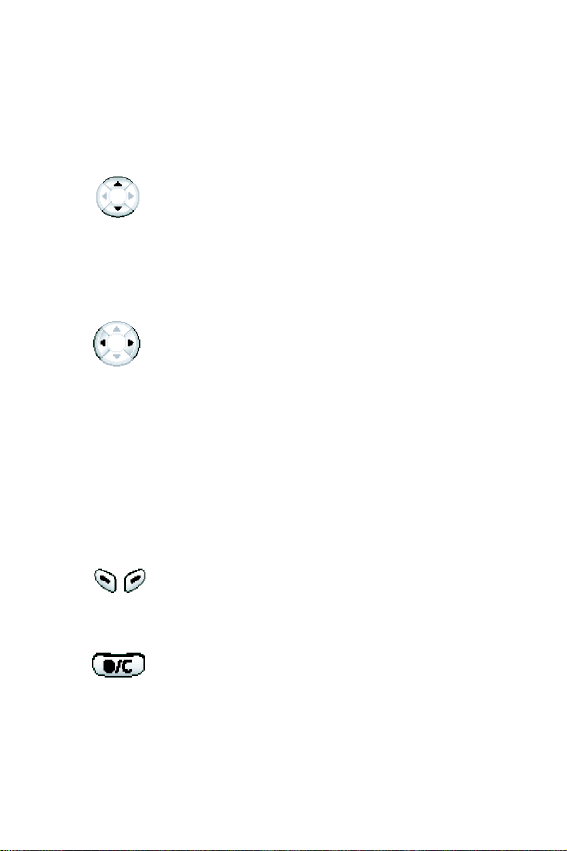
Key Description
In the Menu Mode, scroll through the menu
options and phonebook memory.
In idle mode, allow you to access your
favorite menu options directly (for more
information on shortcuts, see
In the menu facility, return to the previous
menu level and select the current menu
respectively.
When entering text, move the cursor left
and right respectively.
In idle mode, allow you to access your
favorite menu options directly (for more
information on shortcuts, see page 96).
Perform the functions indicated by the text
above them (on the bottom line of the
display).
(soft keys)
In idle mode, launches the WAP Browser
directly.
page 96).
Your Phone
12
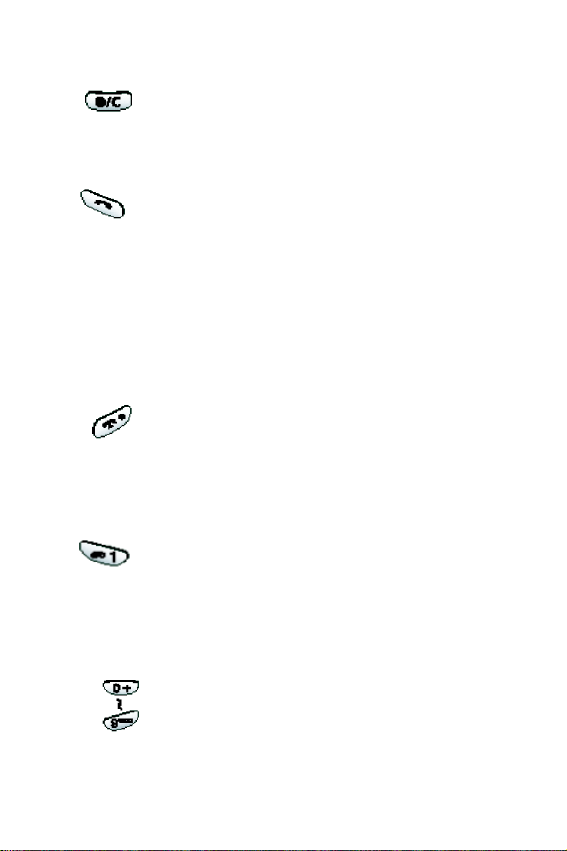
Key Description (Continued)
Deletes characters from the display.
In the menu facility, returns to the previous
menu level.
Makes or answers a call.
When held down in idle mode, recalls the
last numbers dialed or received.
In the menu facility, selects a menu
function or stores information that you have
entered (such as a name) in the phone or
SIM memory.
Ends a call. Also switches the phone on
and off when held down.
In the menu facility, returns to the idle
mode and cancels your input.
When held down in idle mode, accesses
your voice mail.
Enter numbers, letters and some special
characters. The key with the * is used to
change from upper to lower case when
entering text. The key with the # is used to
enter a space, or to turn on the silent/
vibration function.
Your Phone
13
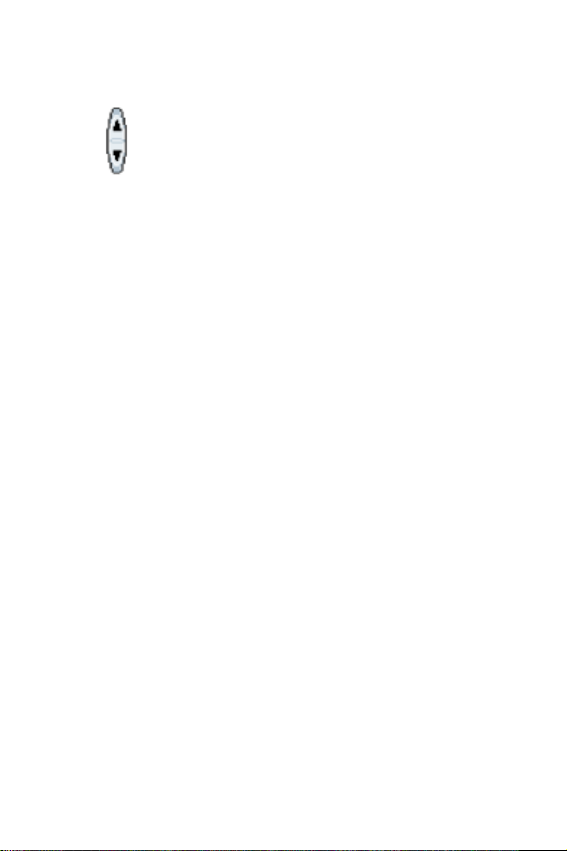
Key Description (Continued)
(on the side of the phone)
During a call, adjust the earpiece volume.
In idle mode, adjust the key volume.
In the menu facility, scroll through the
menu options and phone book memory.
Your Phone
14
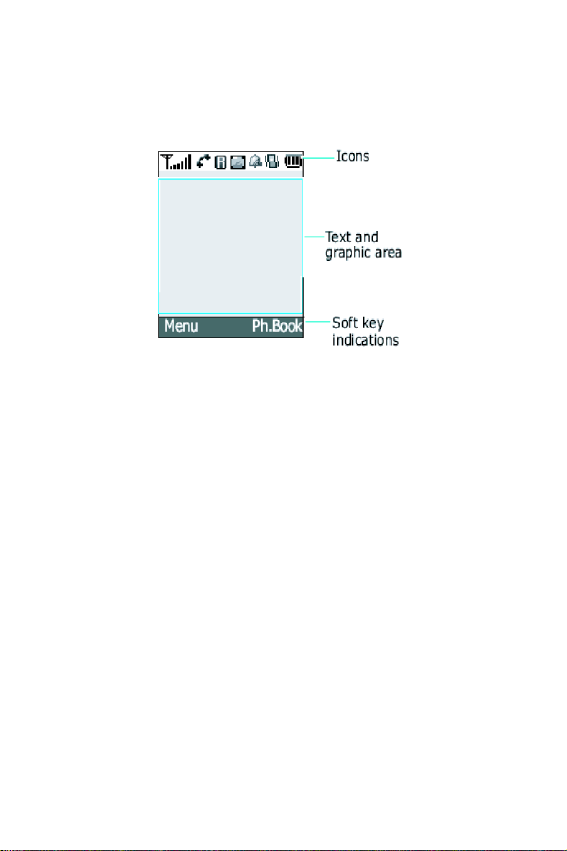
Display
Display Layout
The display is comprised of three areas.
Area Description
First line Displays various icons (see
page 16).
Middle lines Display messages, instructions and
any information that you enter
(number to be dialed, for example).
Last line Shows the functions currently
assigned to the two soft keys.
Display
15
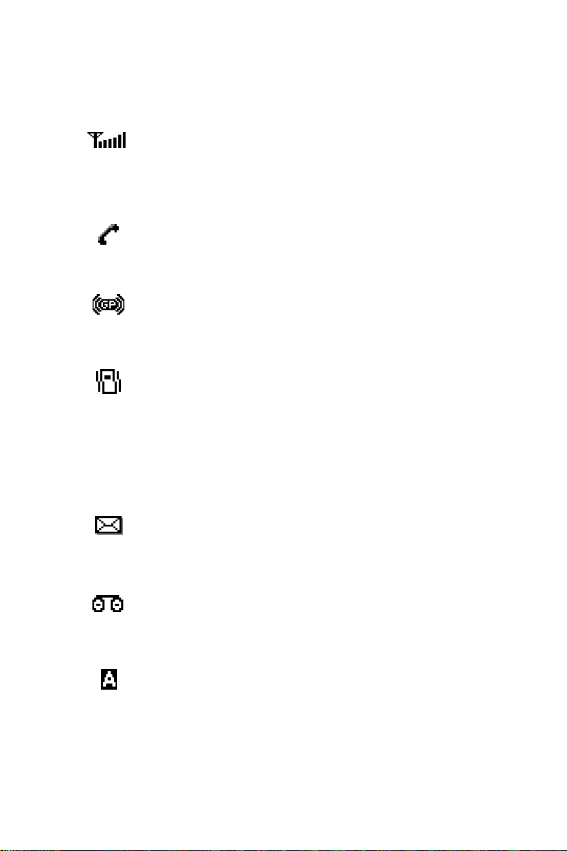
Icons
Icon Description
Shows the received signal strength. The
greater the number of bars, the better the
signal strength.
Appears when a call is in progress.
Appears when you are connected to the GPRS
network.
Appears when the Silent mode is active or you
set the Alert Type menu option (“Alert Type” on
page 85), so that the phone vibrates when
you receive a call; for further details, see
page 85.
Appears when a new text message has been
received.
Appears when a new voice mail message has
been received.
Appears when you are entering text to indicate
the current text input mode.
Display
16
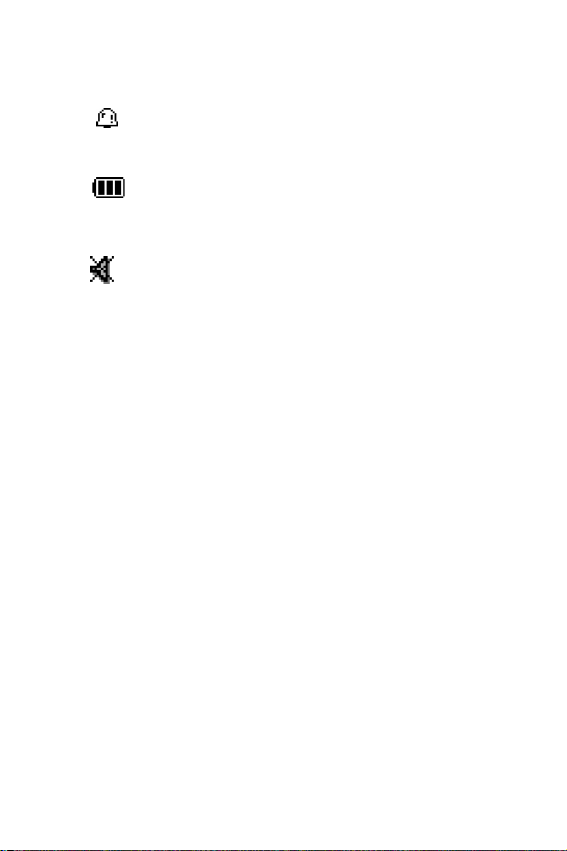
Icon Description
Appears when you set the alarm.
Shows the level of your battery. The more bars
you see, the more power you have left.
Appears when the Mute mode is active.
Backlight
The display is illuminated by a backlight. When you press any
key, the backlight illuminates. It turns off if no key is pressed
within a given period of time, depending on the Back Light menu
option.
To specify the length of time for which the backlight is active, set
the Back Light menu option (Menu 5.1.5); see
page 91 for
further details.
You can also set the phone to use the backlight only during a
specified period time, via the Auto Light menu option (Menu
5.1.6); see
Main Screen Display
page 92 for further details.
Your phone has a main screen display. It indicates that you have
an incoming call or a message, and notifies you at the specified
time when you set an alarm.
Display
17
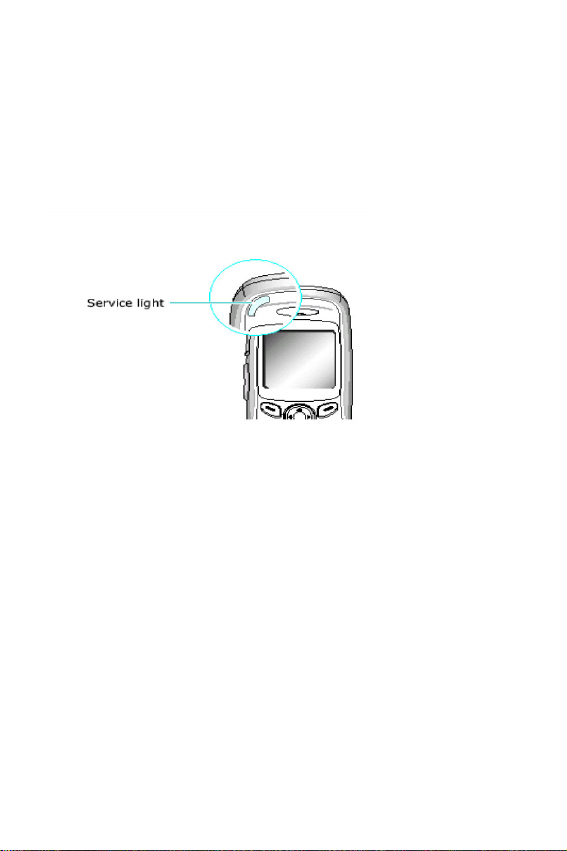
Service Light
The service light is in the top left-hand corner of the phone. It
flashes when services are available on the phone.
To activate or deactivate use of the service light, set the Service
Light menu option (Menu 5.1.7); see
Service
page 92 for further details.
Display
18
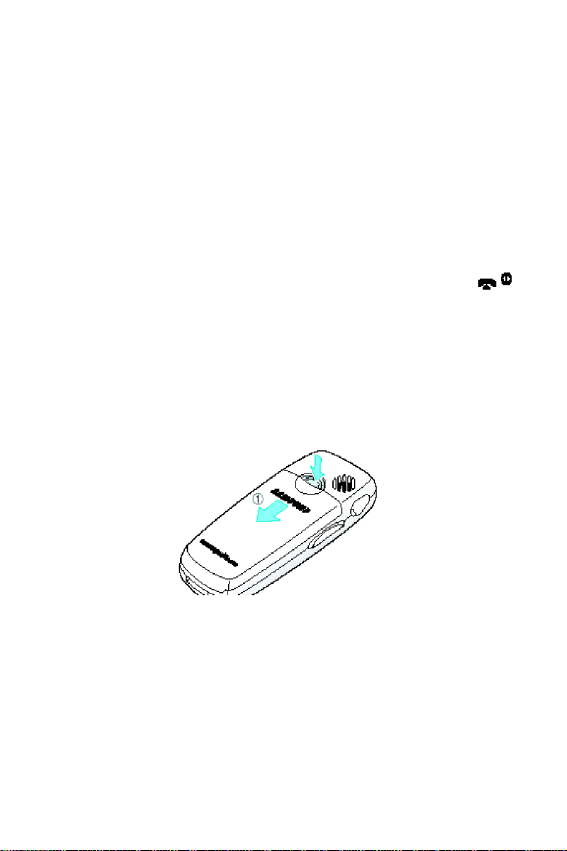
Getting Started
Installing the SIM Card
When you subscribe to a cellular network, you are provided with
a plug-in SIM card loaded with your subscription details, such as
your PIN, any optional services available and so on.
Note: The plug-in SIM card and its contacts can be easily damaged by
scratches or bending, so be careful when handling, inserting or removing
the card. Keep all SIM cards out of the reach of small children.
1. If necessary, switch off the phone by holding down the
key until the power-off image is displayed.
2. Remove the battery. To do so:
● Press down the catch above the battery and hold it in this
position.
● Slide the battery and lift it away, as shown.
Getting Started
19
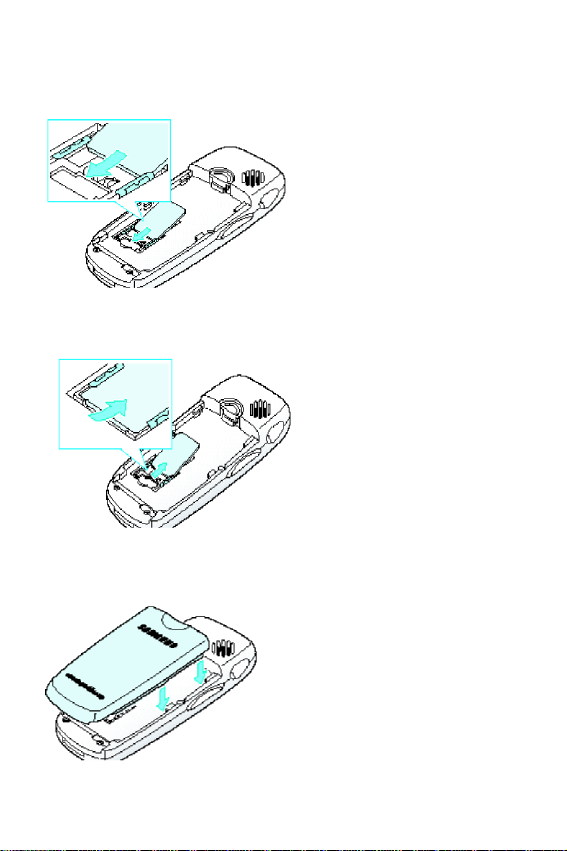
3. Slide the SIM card into the SIM card holder so that the holder
locks the card in position. Make sure that the cut corner is top
right and the gold contacts of the card face into the phone.
Note: When you need to remove the SIM card, slide it, as shown, and
take it out of the holder.
4. Place the battery back, taking care to match the tabs on the
battery with the grooves on the phone.
Getting Started
20
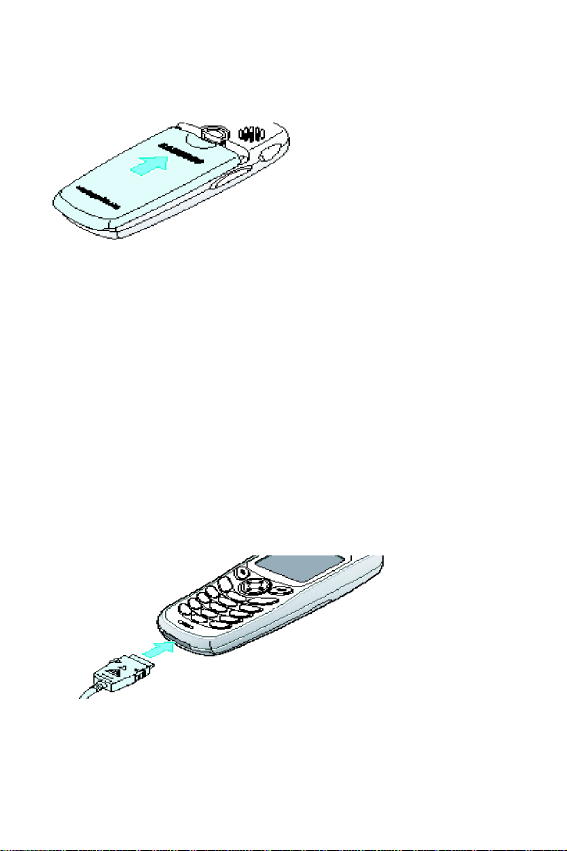
5. Slide the battery towards the top of the phone until it clicks into
place. Make sure that the battery is properly installed before
switching on the power.
Charging a Battery
Your phone is powered by a rechargeable Li-ion battery. A travel
adapter is provided with your phone. Use only approved batteries
and chargers. Ask your local Samsung dealer for further details.
The phone can be used while the battery is charging, but this will
cause the phone to charge more slowly.
Note: You must fully charge the battery before using your phone for the
first time. A discharged battery is fully recharged in approximately
200 minutes.
6. With the battery in position on the phone, connect the lead
from the travel adapter to the bottom of the phone.
7. Connect the adapter to a standard AC wall outlet.
Getting Started
21
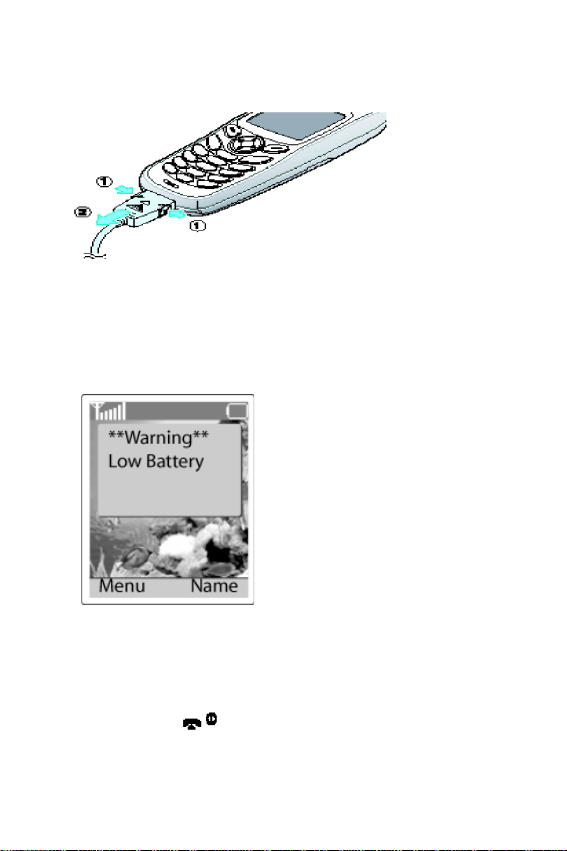
8. When charging is finished, disconnect the adapter from the
power outlet and from the phone by pressing the grey tabs on
both sides of the connector and pulling the connector out.
Low Battery Indicator
When the battery is weak and only a few minutes of talk time
remain, you will hear a warning tone and a message will be
repeated at regular intervals on the display:
When the battery becomes too weak for the phone to operate, it
switches off automatically.
Switching the Phone On/Off
1. Hold down the key until the phone switches on.
Getting Started
22
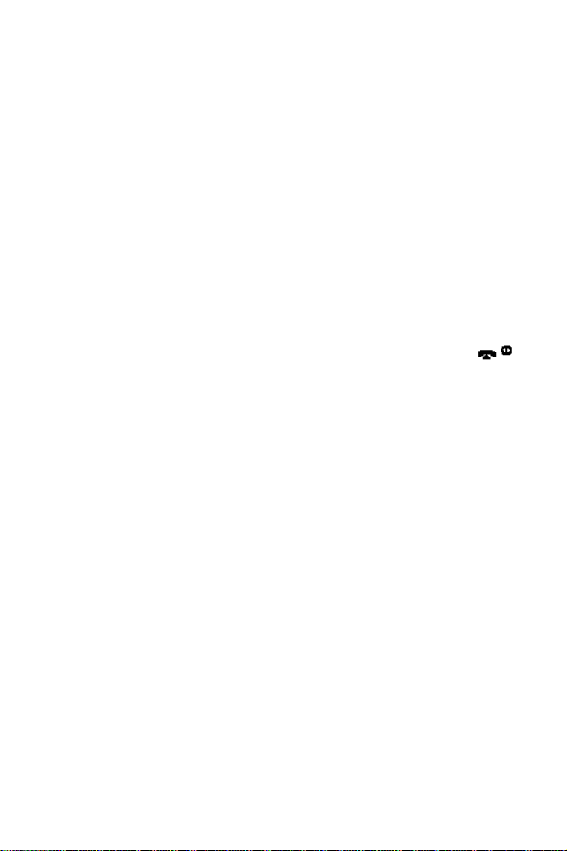
2. If the phone asks for a password, key in the password and
press the OK soft key. The phone password is factory set to
00000000. For further details, see page 121.
3. If the phone asks for a PIN, key in the PIN and press the OK
soft key. For further details, see page 122. The phone
searches for your network and when it finds it, the idle screen
appears with the Service Provider’s name, date and time.
Now, you can make or receive a call.
Note: The display language is factory set to English. To change the
language, use the Language menu option (Menu 5.4); for further details,
refer to page 93. If you locked the keypad, you must unlock it before
switching the phone off by pressing the Unlock soft key and the * key
4. When you wish to switch the phone off, hold down the
key until the power-off image is displayed.
Note: If you locked the keypad, you must unlock it before switching the
phone off by pressing the Unlock soft key and the * key.
Locking or Unlocking the keypad
You can lock the keypad to avoid pressing keys by mistake.
In Idle Mode, press and hold the * key until the LOCK icon and
“Keypad Locked” appear on the display.
You can answer incoming calls using any keys, even if you lock
the keypad. when you receive a call in the key lock mode, the
keypad is automaticlly unlocked. After the call, the key lock
mode is canceled.
You can dial emergency calls even if you lock the keypad. When
the confirming message appears, select Yes by pressing the left
soft key or the Green phone key. When you end the call, your
phone returns to the key lock mode after the period of time
specified in the Phone Lock menu option.
Getting Started
23
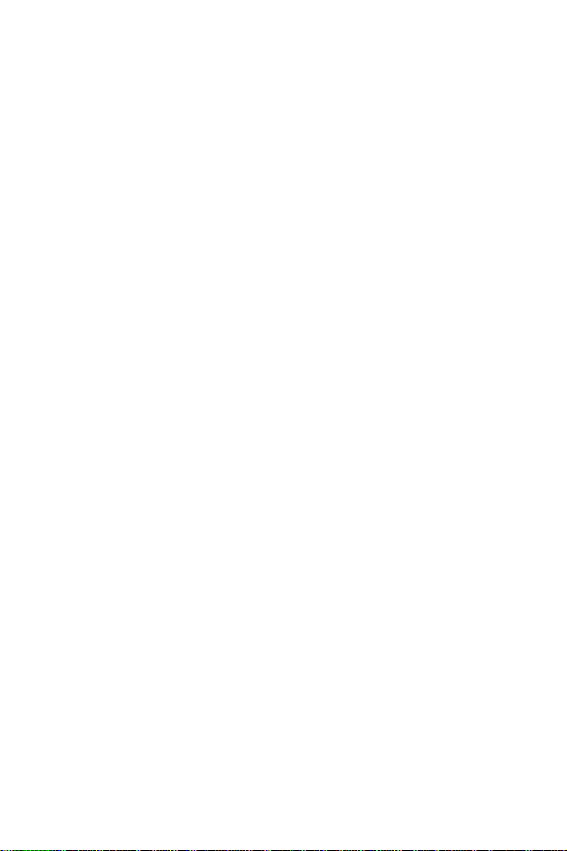
To exit the key lock mode, press the UnLock soft key and then
press the * key again. “Keypad Unlocked” appears and the Lock
icon no longer displays.
Getting Started
24
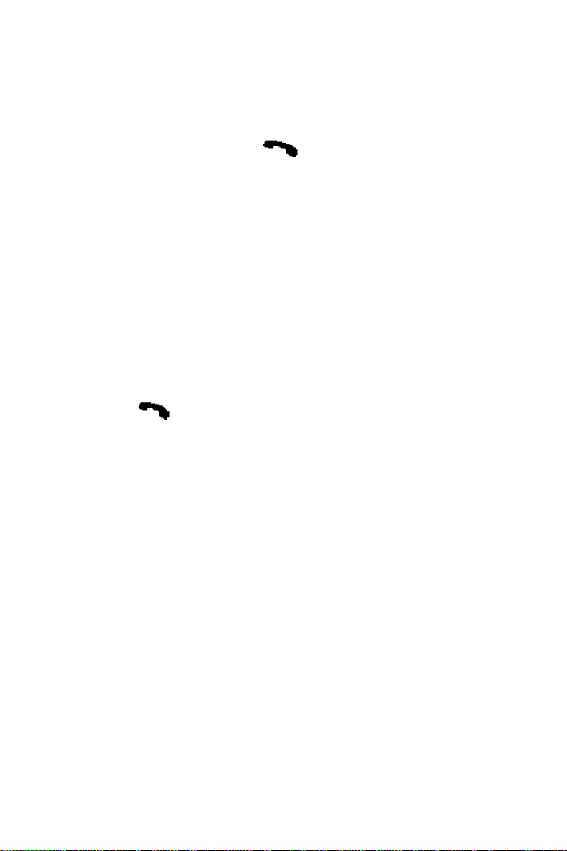
Call Functions
Making a Call
When the idle screen is displayed, key in the area code and
phone number, and press the
Note: If you have checked the Auto Redial option in the Extra Settings
menu (Menu 5.6.1), the number is redialed automatically up to ten times
when the person does not answer the call or is already on the phone; see
page 96 for further details.
Making a International Call
1. Press and hold down the 0 key.
The + character appears.
2. Key in the country code, area code and phone number and
press the key.
key.
Call Functions
25
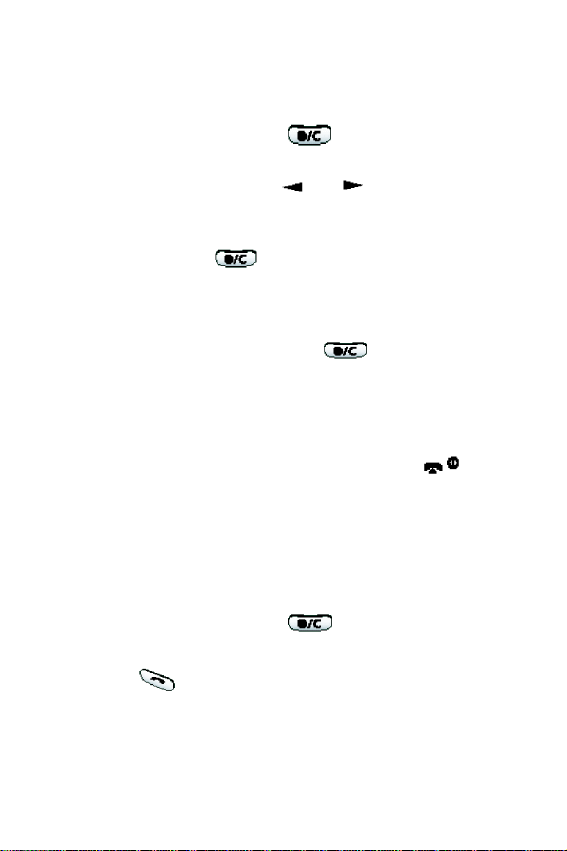
Correcting the Number
To clear... Then...
The last digit
displayed
Any other digit
in the number
The whole
display
Ending a Call
Press the key.
Press the or key until the
cursor is immediately to the right of
the digit to be cleared. Press the
key. You can also insert a
missing digit simply by pressing the
appropriate key.
Hold down the key for more
than one second.
When you have finished your call, briefly press the key.
Redialing the Last Number
The phone stores the numbers you dialed, received or missed.To
recall any of these numbers, proceed as follows.
1. If you have typed any characters on the display, clear the
display by holding down the key for more than one
second.
2. Press the key to display a list of the last numbers in the
order in which the calls were made.
Call Functions
26
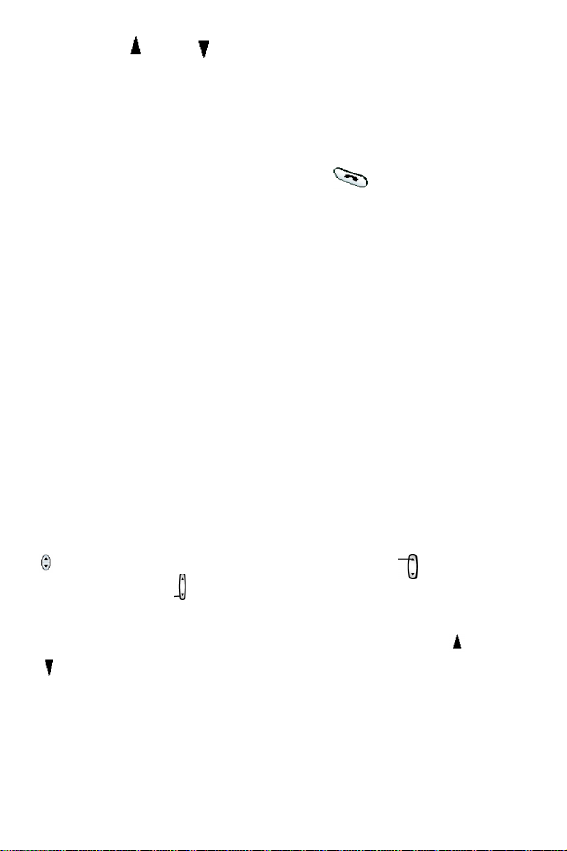
3. Use the and keys to scroll through the numbers until
the required number is highlighted.
4.T
o... Then...
Dial the number
highlighted
Edit the number
highlighted
Making a Call from the Phonebook
Press the key.
Press the Options soft key
select Edit option and
change the number as
required.
You can store frequently-dialed phone numbers with a name in
the SIM card or the phone memory, using the phonebook. You
then simply select the required name to recall the associated
number. For further details on the Phonebook features, refer to
page 35.
Adjusting the Volume
During a call, if you want to adjust the earpiece volume, use the
keys on the left side of the phone. Press the key to
increase and the key to decrease the volume.
In idle mode, you can adjust the key volume using the and
keys.
Call Functions
27
