Page 1
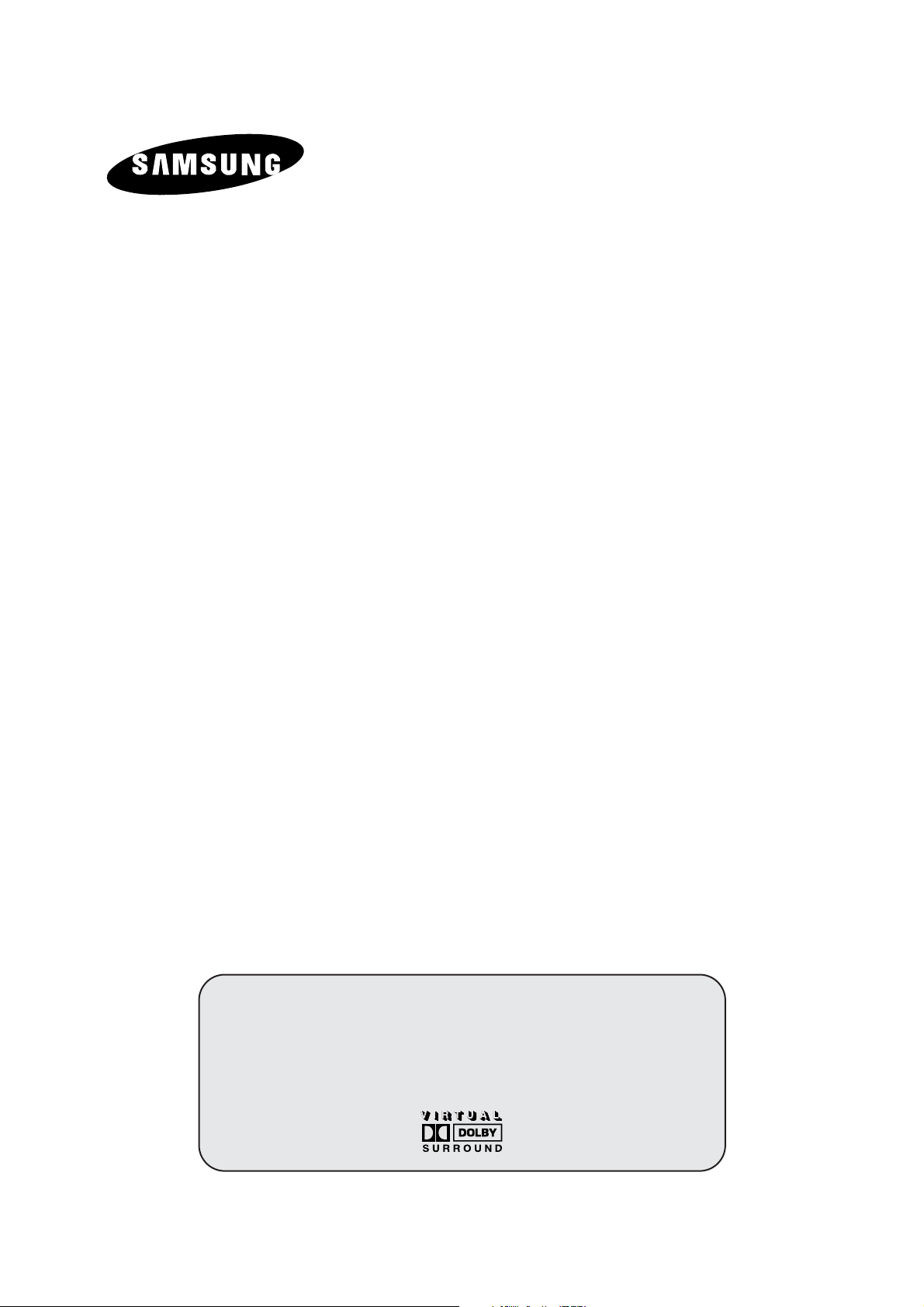
COLOUR
TELEVISION
Owner’s Instructions
Before operating the unit,
please read this manual thoroughly,
and retain it for future reference.
ON-SCREEN MENUS
PICTURE IN PICTURE
TELETEXT
Page 2
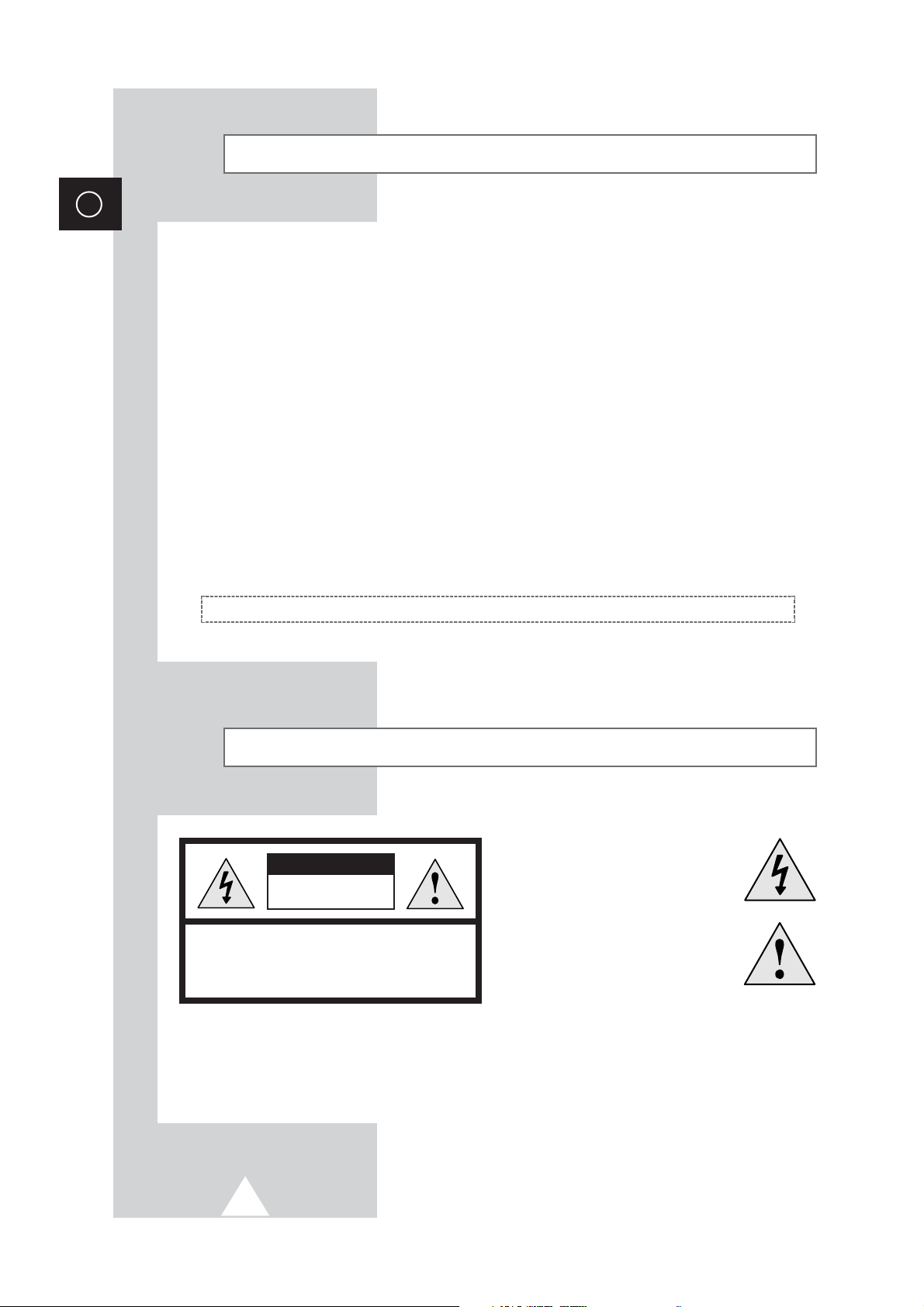
2
ENG
Safety Instructions
◆ Do not expose the television to extreme temperature conditions or to extreme humidity conditions.
◆ Do not expose the television to direct sunlight and other sources of heat.
◆ Do not expose the television to any liquids.
◆ Never put objects of any kind into the television, and do not place a water-containing vessel on the
television.
◆ During a storm conditions (especially when there is lightning) unplug the television from the mains
socket and aerial.
◆ Do not step on or twist the power cord.
◆ Do not overload wall outlets or extension cords as this can result in a risk of fire or electric shock.
◆ Please use a soft and dry cloth (not containing volatile matter) when you clean the TV.
◆ If the television is broken, do not try to repair it yourself. Contact qualified service personnel.
◆ If the remote control is not used for a long period of time, remove the batteries and store it in a
cool, dry place.
◆ Do not drop the remote control.
This device is not for use in industrial environments.
Caution
WARNING: TO PREVENT DAMAGE WHICH MAY RESULT
IN FIRE OR SHOCK HAZARD. DO NOT EXPOSE THIS
APPLIANCE TO RAIN OR MOISTURE.
CAUTION: TO PREVENT ELECTRICAL SHOCK,
DO NOT REMOVE REAR COVER, NO USER
SERVICEABLE PARTS INSIDE. REFER SERVICING TO
QUALIFIED SERVICE PERSONNEL.
RISK OF ELECTRIC SHOCK
DO NOT OPEN
CAUTION
The lightning flash and arrow head
within the triangle is a warning sign
alerting you of “dangerous voltage”
inside the product.
The exclamation point within the
triangle is a warning sign alerting
you of important instructions
accompanying the product.
☛
The main voltage is indicated on the
rear of the TV set and the frequency is
50 or 60Hz.
Page 3
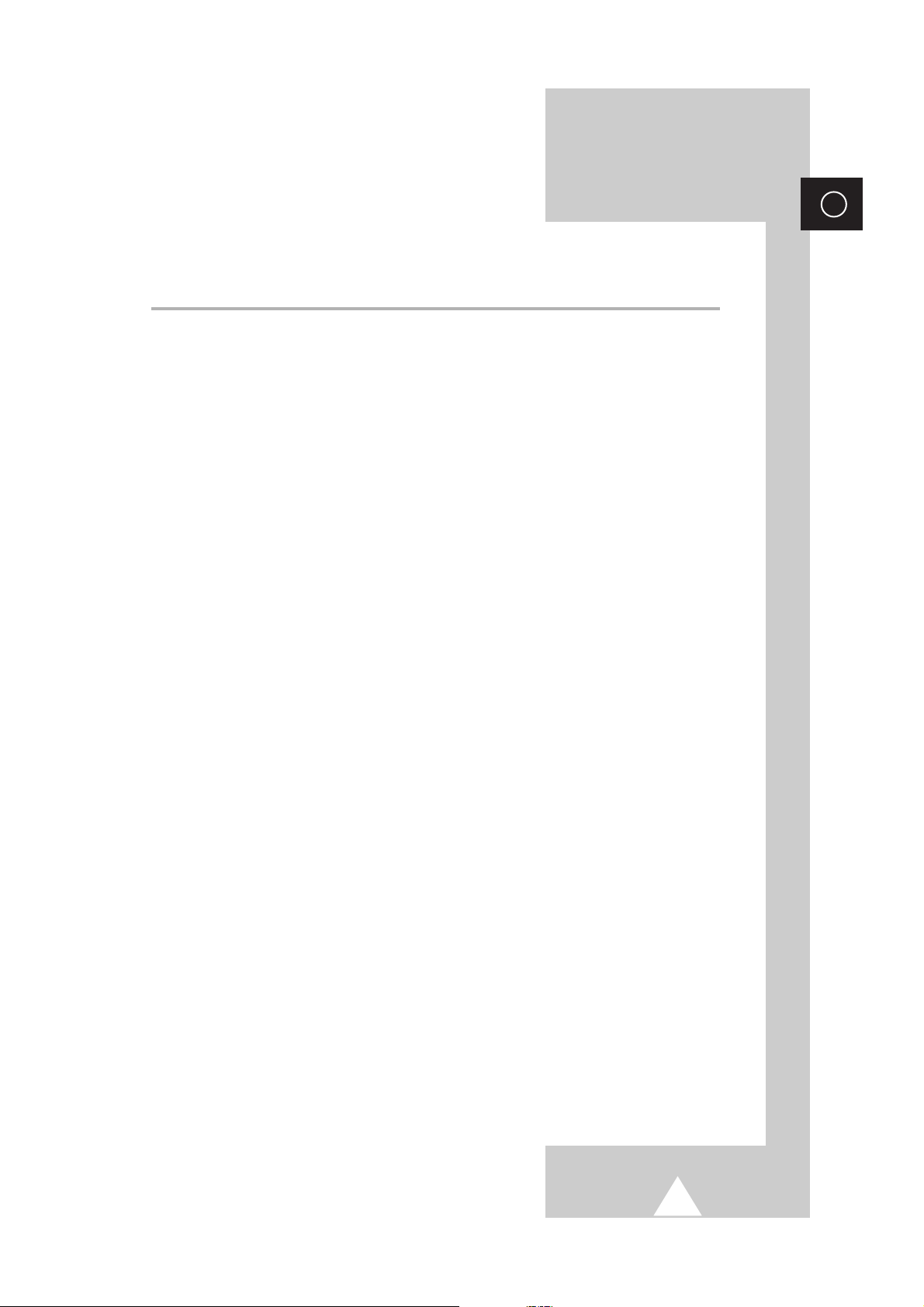
3
ENG
Contents
◆ FOREWORD
■ Safety Instructions......................................................................................... 2
■ Caution.......................................................................................................... 2
◆ CONNECTING AND PREPARING YOUR TELEVISION
■ View of Your Television (depending on the model)....................................... 5
■ Infrared Remote Control................................................................................ 6
■ Inserting the Batteries in the Remote Control................................................ 7
■ Connecting to an Aerial or Cable Television Network................................... 7
■ Switching Your Television On and Off........................................................... 8
■ Placing Your Television in Standby Mode..................................................... 8
■ Becoming Familiar with the Remote Control................................................. 9
■ Plug & Play Feature....................................................................................... 10
■ Viewing the Demonstration............................................................................ 11
■ Choosing Your Language.............................................................................. 11
◆ SETTING THE CHANNELS
■ Storing Channels Automatically..................................................................... 12
■ Sorting the Stored Channels ......................................................................... 13
■ Storing Channels Manually............................................................................ 14
■ Skipping Unwanted Channels ....................................................................... 16
■ Assigning Names to Channels ...................................................................... 17
■ Fine Tuning Channel Reception.................................................................... 18
◆ USING YOUR TELEVISION (continued)
■ Changing the Picture Standard ..................................................................... 19
■ Adjusting the Picture Settings........................................................................ 20
■ Extra Picture Settings
(Digital NR / LNA / DNIe / Scan mode).......................................................... 21
■ Setting the Blue Screen................................................................................. 22
■ Using the Tilt Control Feature........................................................................ 22
■ Selecting the Picture Size.............................................................................. 23
■ Freezing the Current Picture ......................................................................... 23
■ Changing the Sound Standard...................................................................... 23
■ Adjusting the Sound Settings ........................................................................ 24
■ Selecting the Turbo Sound............................................................................ 24
■ Extra Sound Settings
(Auto volume / Melody / Pseudo stereo / Virtual surround)........................... 25
■ Selecting the Sound Mode (depending on the model) .................................. 26
Page 4
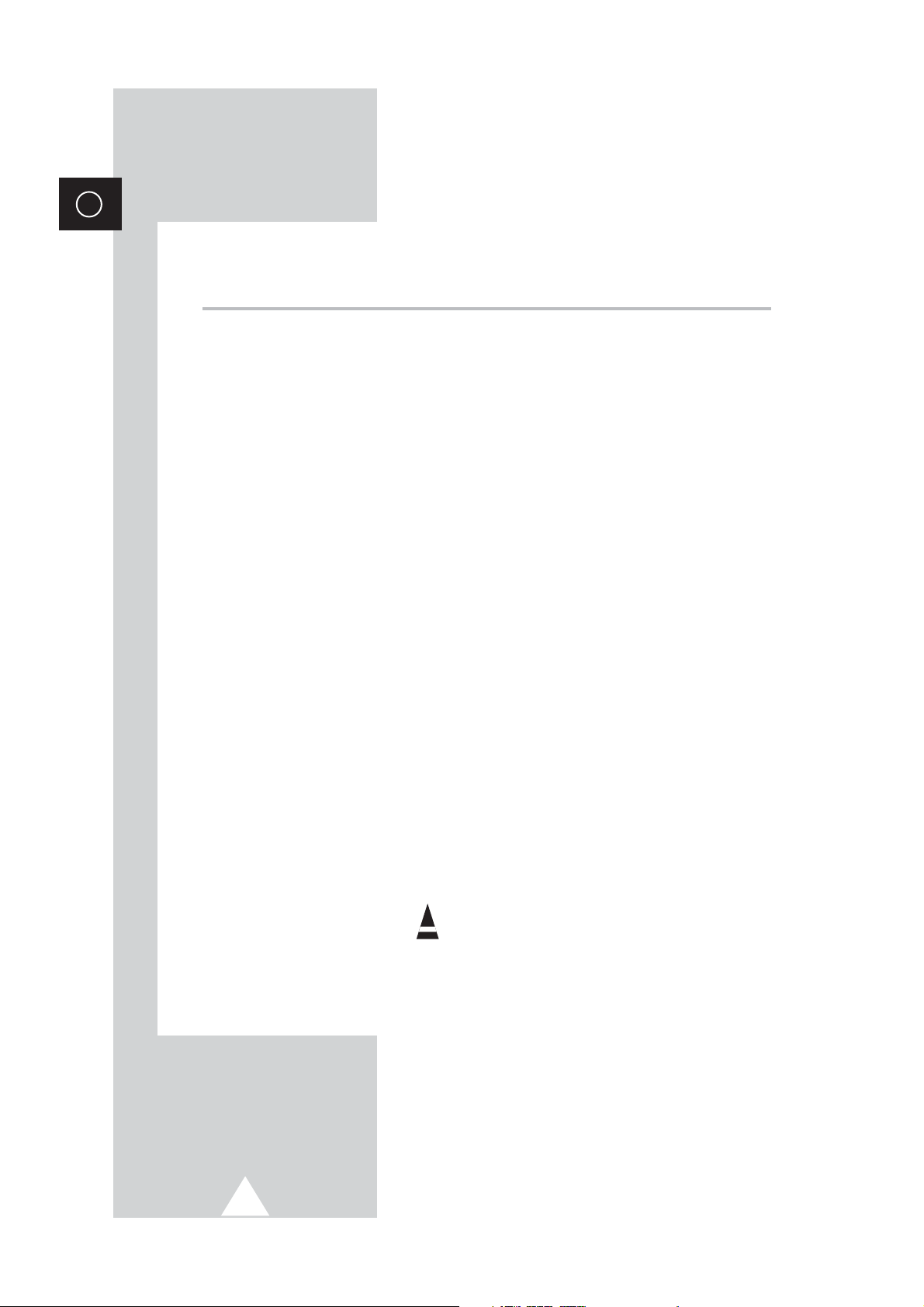
4
ENG
Contents (continued)
◆ USING YOUR TELEVISION
■ Setting the Sleep Timer................................................................................. 27
■ Setting and Displaying the Current Time....................................................... 28
■ Switching the Television On and Off Automatically....................................... 29
■ Viewing the Picture In Picture (PIP) .............................................................. 30
◆ USING THE TELETEXT FEATURE
■ Teletext Feature ............................................................................................ 32
■ Displaying the Teletext Information............................................................... 32
■ Selecting a Page by Number......................................................................... 33
■ Using FLOF to Select a Page........................................................................ 34
■ Storing Teletext Pages.................................................................................. 34
◆ ADDITIONAL INFORMATION ON CONNECTIONS
■ Connecting to the External Input/Outputs...................................................... 35
■ Connecting to the Audio Output .................................................................... 35
■ Connecting to the RCA Input......................................................................... 36
■ Connecting to the S-Video Input.................................................................... 36
■ Connecting Headphones............................................................................... 37
■ Viewing Pictures From External Sources...................................................... 37
◆ RECOMMENDATIONS FOR USE
■ Automatic Degaussing to Remove Colour Patches....................................... 38
■ Troubleshooting: Before Contacting Service Personnel................................ 38
■ Wiring the Mains Power Supply Plug (UK Only)............................................ 39
☛
➢
Press Important Note
Symbols
Page 5
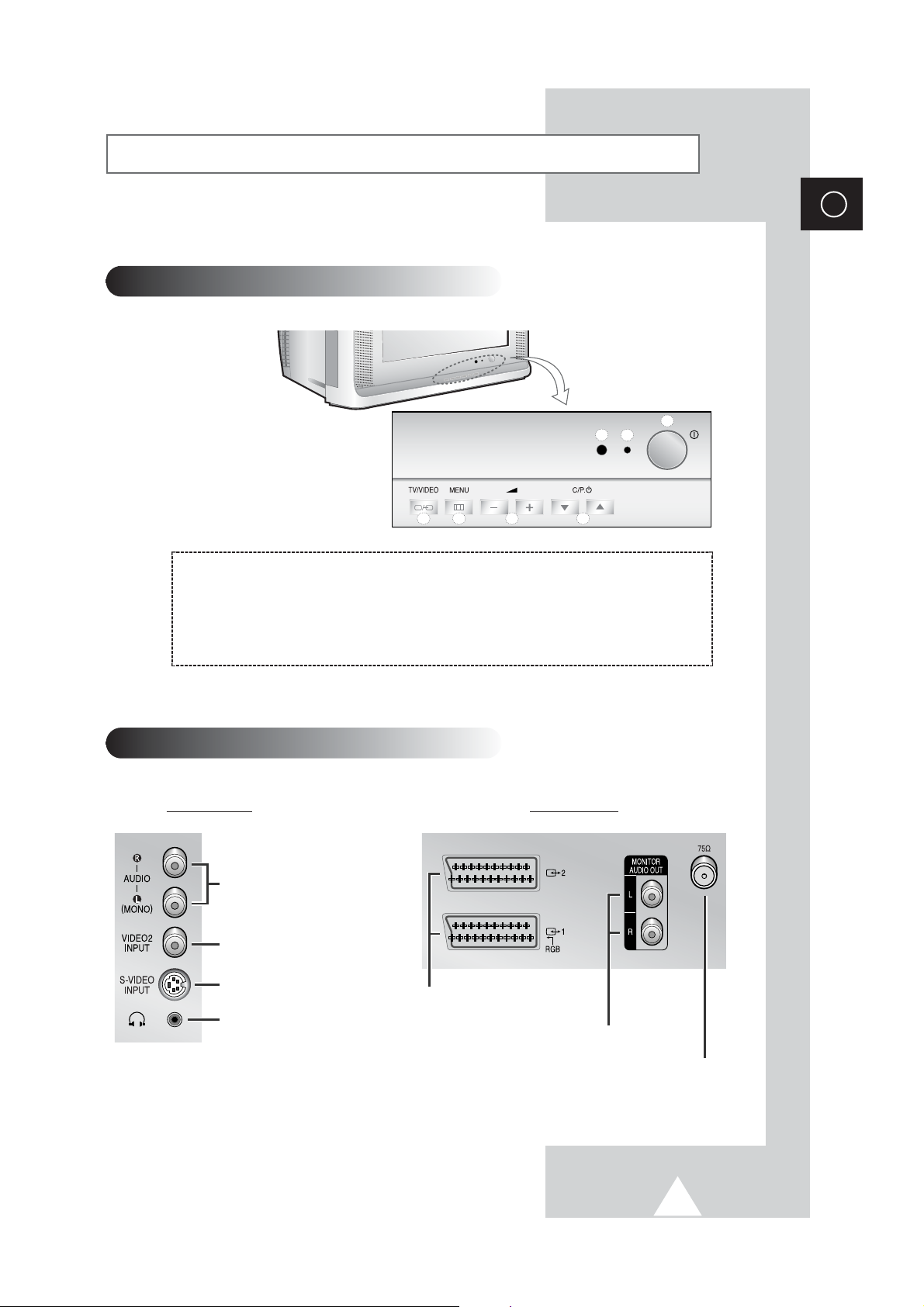
5
View of Your Television (depending on the model)
ENG
Control Panels
Connection Panels
a) Remote control sensor
b) Standby indicator
c) Power On/Off
d) Input source selection
e) Menu display
f) Volume adjustment
g) Channnmel selection
a
b
c
d
e
f
g
➢
The actual configuration on your TV may be different, depending on
your model.
CW29A10
WS32A10
Audio Input (R, L)
Video Input
S-Video Input
Headphone connector
Side of the TV
SCART Audio/
Video Input/Output
Monitor Audio Output
75Ω Coaxial Connector for Aerial/Cable Network
Rear of the TV
Page 6
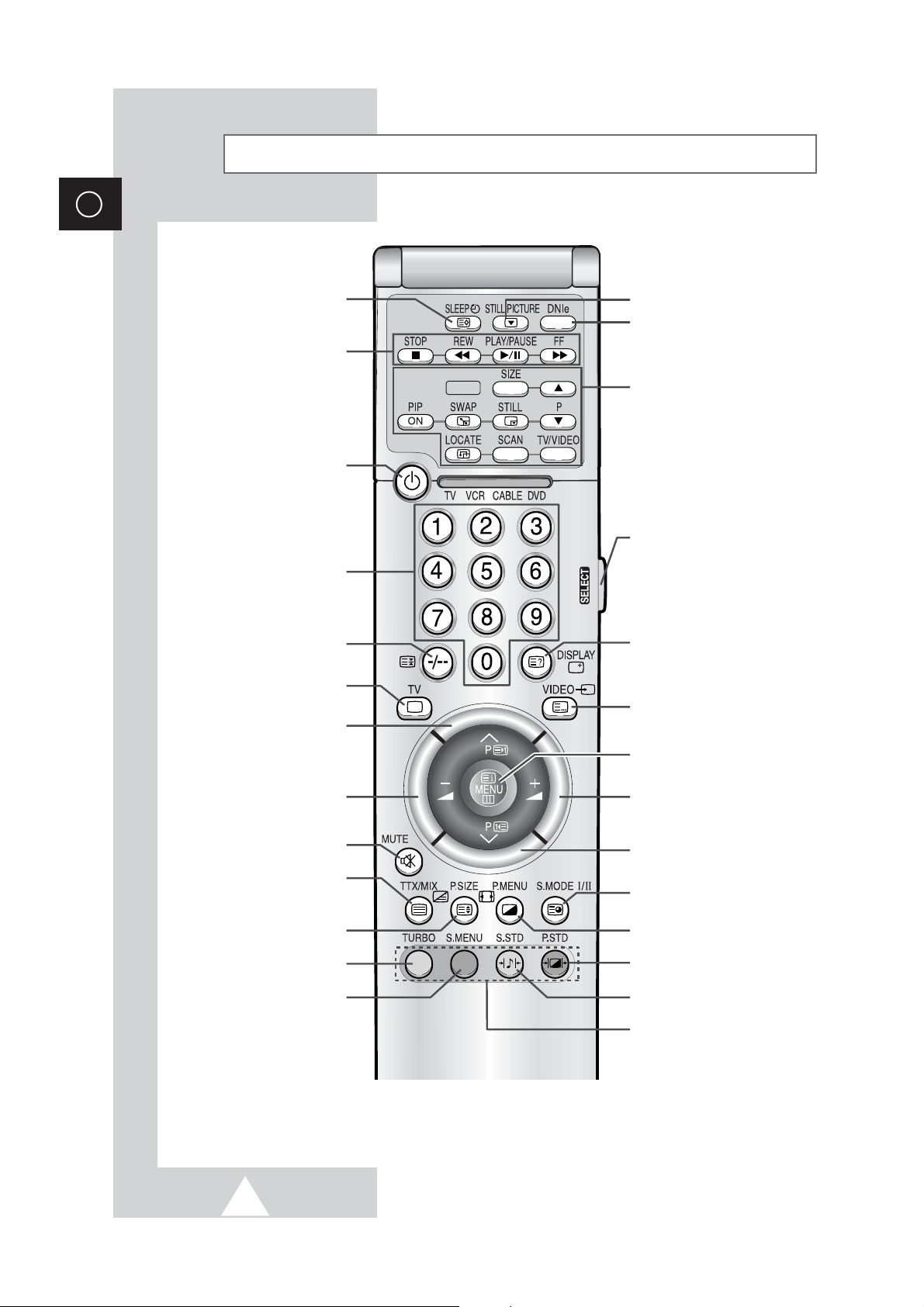
6
ENG
Infrared Remote Control
➢
The performance of the remote control may be affected by bright light.
TELEVISION STAND-BY
ONE/TWO-DIGIT CHANNEL
SELECTION/
TELETEXT PAGE HOLD
TURBO SOUND
TUNER/CABLE NETWORK
SELECTION
VOLUME DECREASE
NEXT CHANNEL/
TELETEXT NEXT PAGE
AUTOMATIC SWITCH-OFF/
TELETEXT STORE
TEMPORARY SOUND SWITCH-OFF
EXTERNAL INPUT SELECTION/
TELETEXT MODE SELECTION
(LIST/FLOF)
ON-SCREEN DISPLAY/
TELETEXT REVEAL
DIRECT CHANNEL SELECTION
PICTURE SIZE/
TELETEXT SIZE SELECTION
PREVIOUS CHANNEL\
TELETEXT PREVIOUS PAGE
VOLUME INCREASE
PICTURE EFFECT SELECTION
DNIe ON/OFF/DEMO
SOUND MODE SELECTION/
TELETEXT SUB-PAGE
MENU DISPLAY/
PROGRAMME SELECTION BY NAME
PICTURE MENU DISPLAY
SOUND EFFECT SELECTION
SOUND MENU DISPLAY
VCR OR DVD FUNCTIONS;
- STOP
- REWIND
- PLAY/PAUSE
- FAST FORWARD
PIP FUNCTIONS (OPTION);
-PIP ON/OFF
- INTERCHANGE THE MAIN AND SUB
PICTURE (SWAP)
- STILL
- SIZE SELECTION (SIZE)
- LOCATION SELECTION (LOCATE)
- SCAN
- SOURCE SELECTION (TV/VIDEO)
- CHANNEL SELECTION (P
▲/▼)
FASTEXT TOPIC SELECTION
MAKE THE REMOTE CONTROL WORKS
FOR TV, VCR, CABLE, DVD PLAYER.
➣
The remote control might not be
compatible with the TV
manufactured by another company.
TELETEXT DISPLAY/
MIX BOTH TELETEXT INFORMATION
AND THE NORMAL BROADCAST
STILL PICTURE
PIP
Page 7
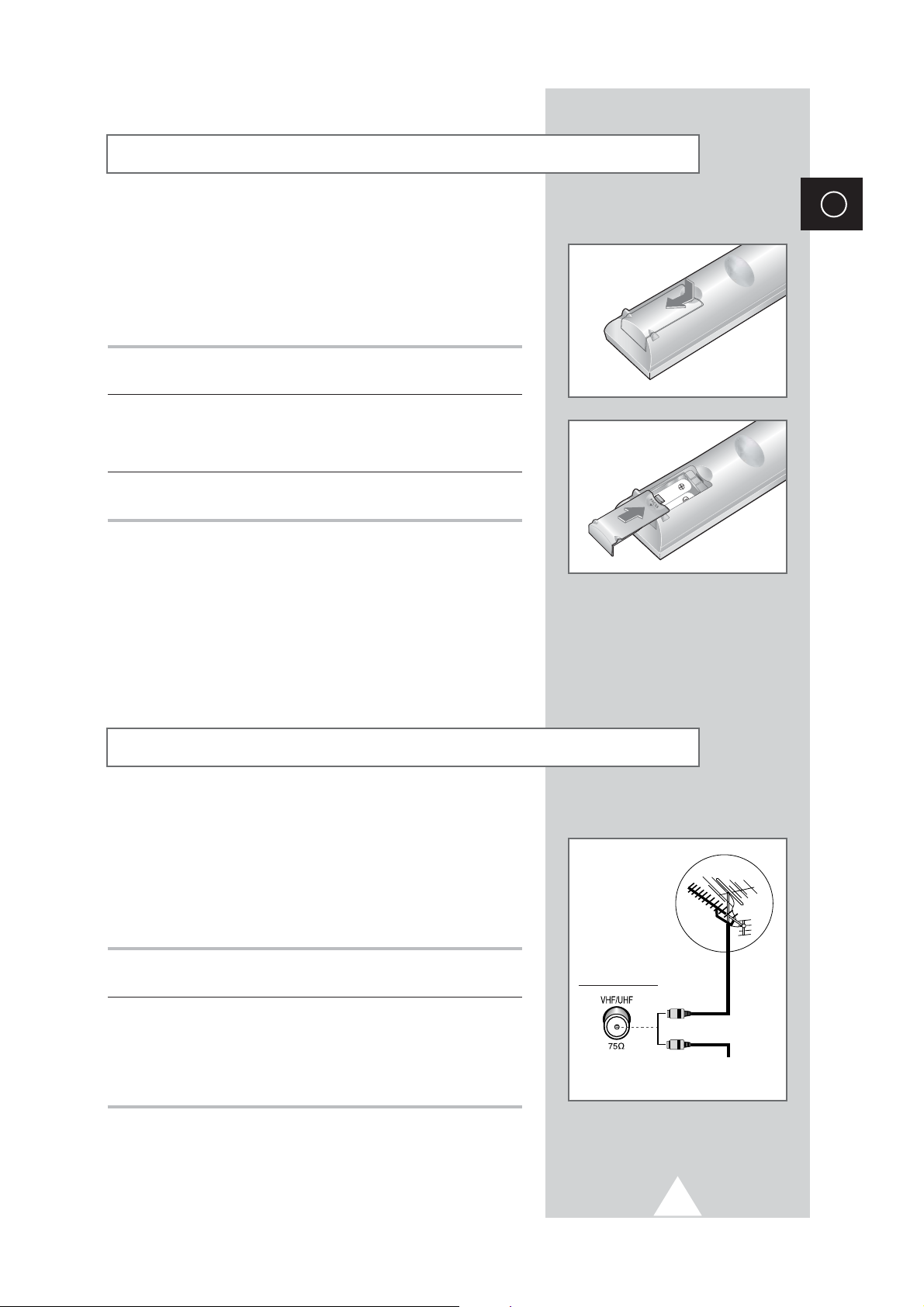
7
ENG
You must insert or replace the batteries in the remote control when
you:
◆ Purchase the television
◆ Find that the remote control is no longer operating
correctly
1 Remove the cover on the rear of the remote control by pressing
the symbol downwards and then pulling firmly to remove it.
2 Insert two R03, UM4, “AAA” 1.5V or equivalent batteries taking
care to respect the polarities:
◆-on the battery against -on the remote control
◆+on the battery against +on the remote control
3 Replace the cover by aligning it with the base of the remote
control and pressing it back into place.
Inserting the Batteries in the Remote Control
To view television channels correctly, a signal must be received by
the set from one of the following sources:
◆ An outdoor aerial
◆ A cable television network
◆ A satellite network
1 In the first three cases, connect the aerial or network input cable to
the 75Ω coaxial socket on the rear of the television.
2 If you are using an indoor aerial, you may need to turn it when
tuning your television until you obtain a picture that is both sharp
and clear.
For further details, refer to:
◆ “Storing Channels Automatically ” on page 12
◆ “Storing Channels Manually” on page 14
Connecting to an Aerial or Cable Television Network
Rear of the TV
Cable Television
Network
or
Page 8
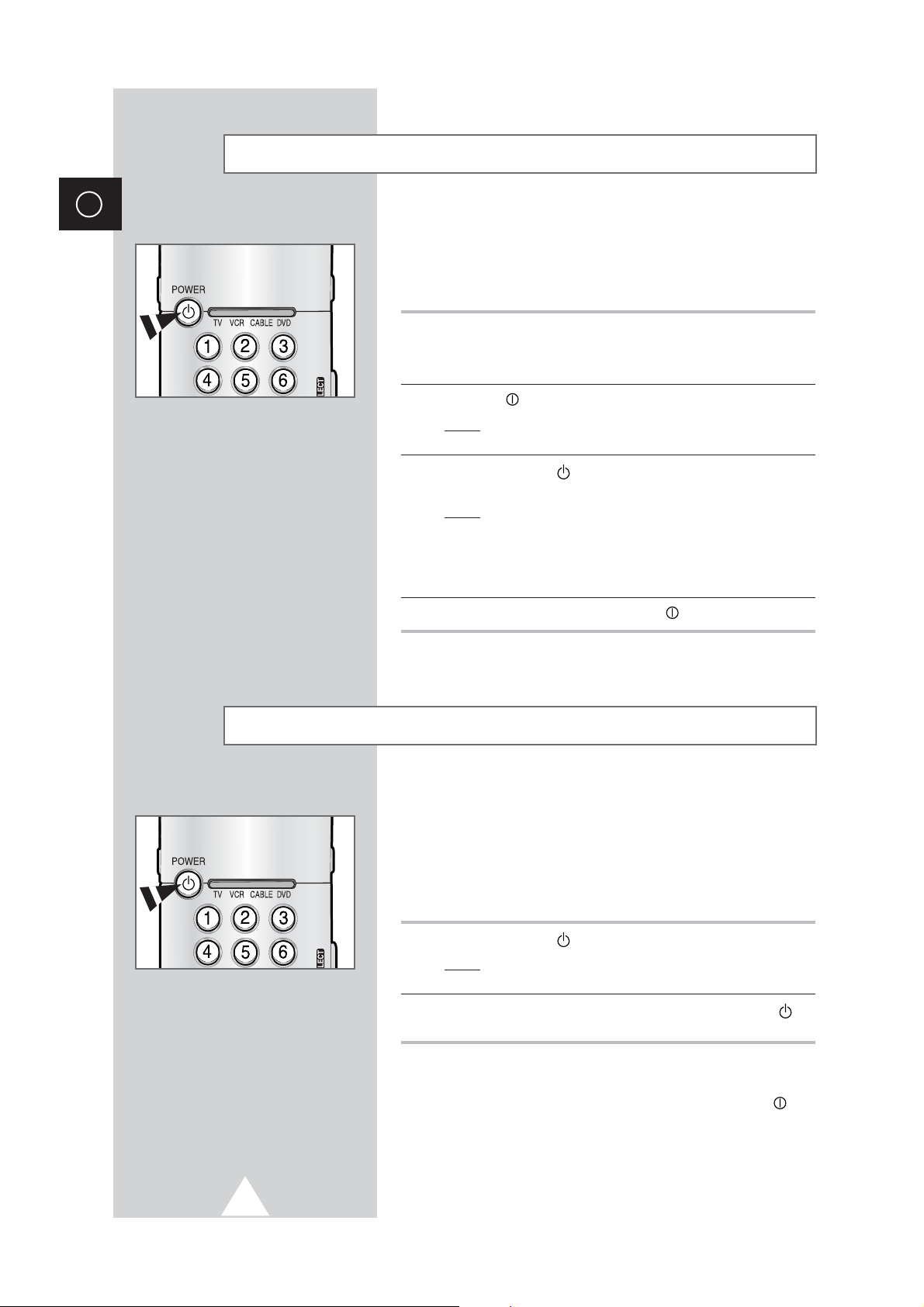
8
ENG
The mains lead is attached to the rear of your television.
☛
If you have purchased this television in the United
Kingdom, refer to page 39 for further instructions on
plug wiring.
1 Plug the mains lead into an appropriate socket.
➢
The main voltage is indicated on the rear of the television
and the frequency is 50 or 60Hz.
2 Press the “ ” button (On/Off) on the front of the television.
Result
: The Standby indicator on the front of the television
lights up.
3 Press the POWER () button on the remote control to switch the
television on.
Result
: The programme that you were watching last is re-
selected automatically.
➣
If you have not yet stored any channels, No clear picture
appears. Refer to “Storing Channels Automatically” on page
12 or “Storing Channels Manually” on page 14.
4 To switch your television off, press the “ ” button (On/Off) again.
Placing Your Television in Standby Mode
Your television can be placed in Standby mode, in order to reduce:
◆ Power consumption
◆ Wear of the cathode ray tube
The Standby mode can be useful when you wish to interrupt
viewing temporarily (during a meal, for example).
1 Press the POWER () button on the remote control.
Result
: The screen is turned off and the Standby indicator on
the front of the television lights up in red.
2 To switch the television back on, simply press the POWER ()
button again.
☛
Do not leave your television in Standby mode for long
periods of time (when you are away on holiday, for
example). Turn your television off by pressing the “ ”
button (On/Off) on the front of the television. It is best to
unplug the set from the mains and aerial.
Switching Your Television On and Off
Page 9
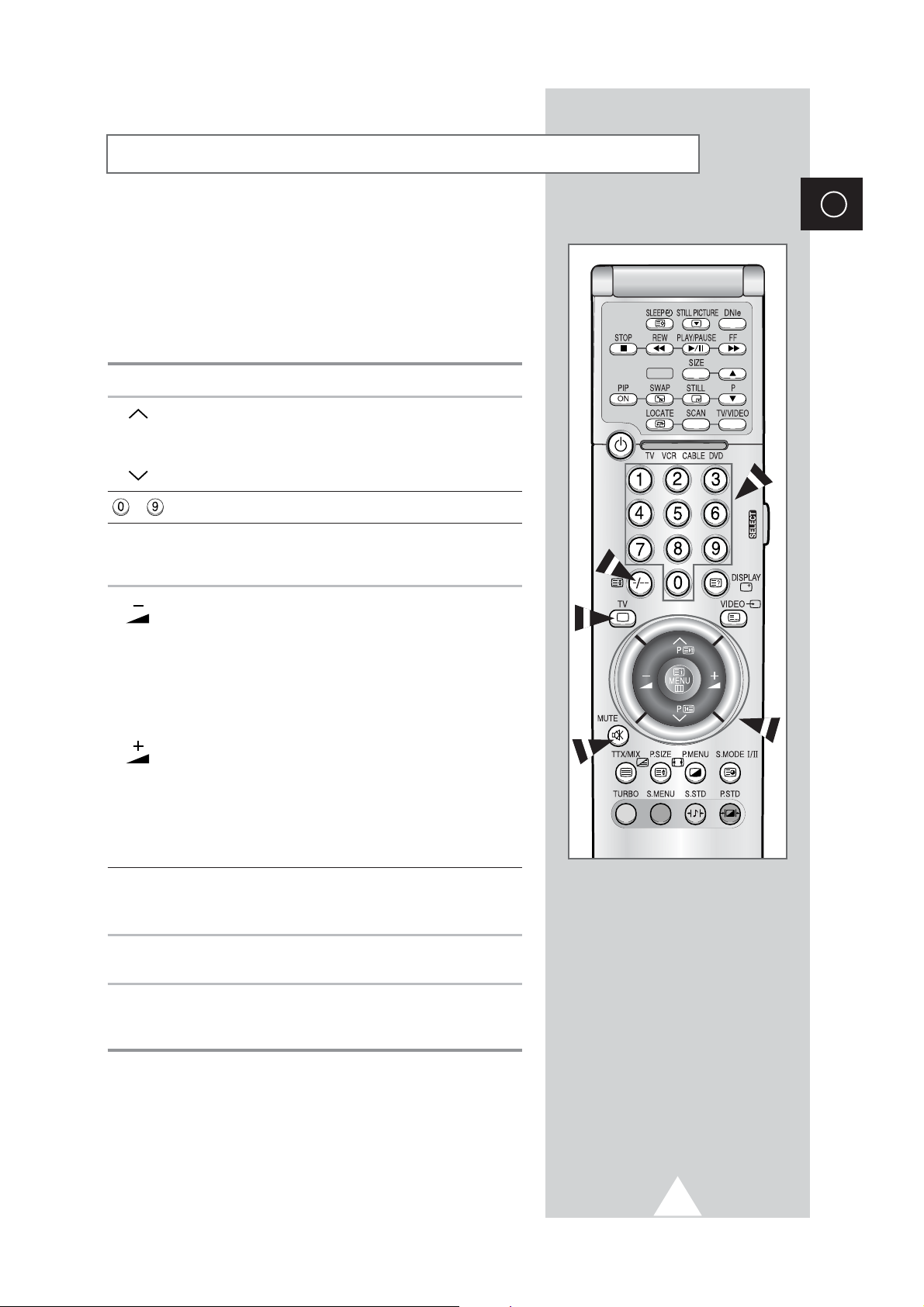
9
ENG
The remote control is used mainly to:
◆ Change channels and adjust the volume
◆ Set up the television using the on-screen menu system
The following table presents the most frequently used buttons and
their functions.
Button Viewing Function Menu Function
Used to display the next Used to select the previous
P stored channel. menu option.
P Used to display the Used to select the next menu
previous stored channel. option.
to Used to display the corresponding channels.
-/--
Used to select a channel numbered ten or over.
Press this button, and the “
--
” symbol is displayed.
Enter the two-digit channel number.
Used to decrease the Used to...
volume.
◆ Display a submenu
containing selections for
the current menu option.
◆ Search backwards
manually for channels
◆ Reduce a menu option
value.
Used to increase the Used to...
volume.
◆ Display a submenu
containing selections for
the current menu option.
◆ Search forwards
manually for channels
◆ Increase a menu option
value.
MUTE Used to switch the sound off temporarily.
➣
To turn the sound back on, press this button again, or
press the -or + button.
MENU Used to display the Used to return to the previous
on-screen menu system. menu or normal viewing.
TV Used to switch the Used to exit from the menu
television on when it is system and return to normal
in Standby mode. viewing directly.
Becoming Familiar with the Remote Control
PIP
Page 10
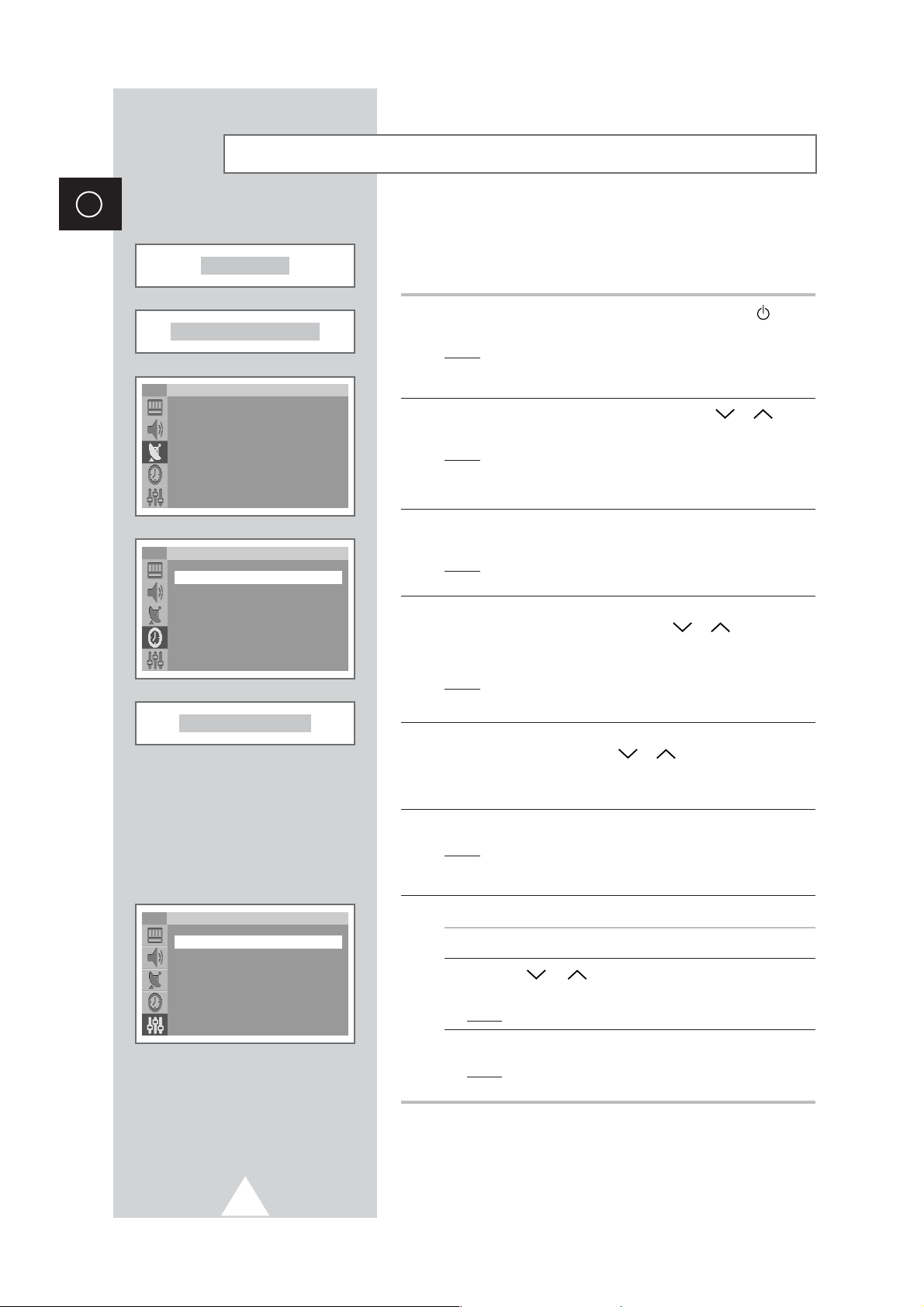
10
ENG
When the television is initially powered on, three basic customer
settings proceed automatically and subsequently: setting the
language, channel and clock.
1 If the television is in Standby mode, press the POWER () button
on the remote control.
Result
: The message Plug & Play is displayed. It flickers for
a little while and then
Language menu is automatically
displayed.
2 Select the appropriate language by pressing the or
button. Press the
MENU button to enter the language.
Result
: The message Ant. Input Check is displayed.
➣
If any language is not selected on the Language menu, the
Language menu will disappear about 30 seconds later.
3 Make sure that the antenna is connected to the TV. Press the
-
or
+ button.
Result
: The Auto store menu is displayed with Country is
selected.
4 Select your country by pressing the
-
or + button. To search the
channels, select
Search by pressing the or button, and
then press the
-
or + button. Press the MENU button to stop the
search.
Result
: The Time menu is displayed with Clock is selected.
➣
Refer to “Storing Channels Automatically” on page 12.
5 Press the
-
or + button to move to the hour or minute. Set the
hour or minute by pressing the or button.
➣
Refer to “Setting and Displaying the Current Time” on page
28.
6 When you have finished, press the MENU button.
Result
: The message Enjoy your watching is displayed,
and then the channel which has been stored will be
activated.
7 If you want to reset this feature...
1 Press the MENU button.
2 Press the or button to select Setup, and then press
the
-
or + button.
Result
: The Plug & Play is selected.
3 Press the -or + button again.
Result
: This feature starts with the message
Plug & Play
is displayed.
Plug & Play Feature
Plug & Play
Enjoy your watching.
Setup
Plug & Play
√√
Language
√√
Blue Screen : On
Demonstration
√√
Tilt : 0
PIP
√√
TV
Auto store
Country : Others
Search : -/+
TV
Ant. Input Check
Time
Clock : -- : -Timer : Off
TV
Page 11
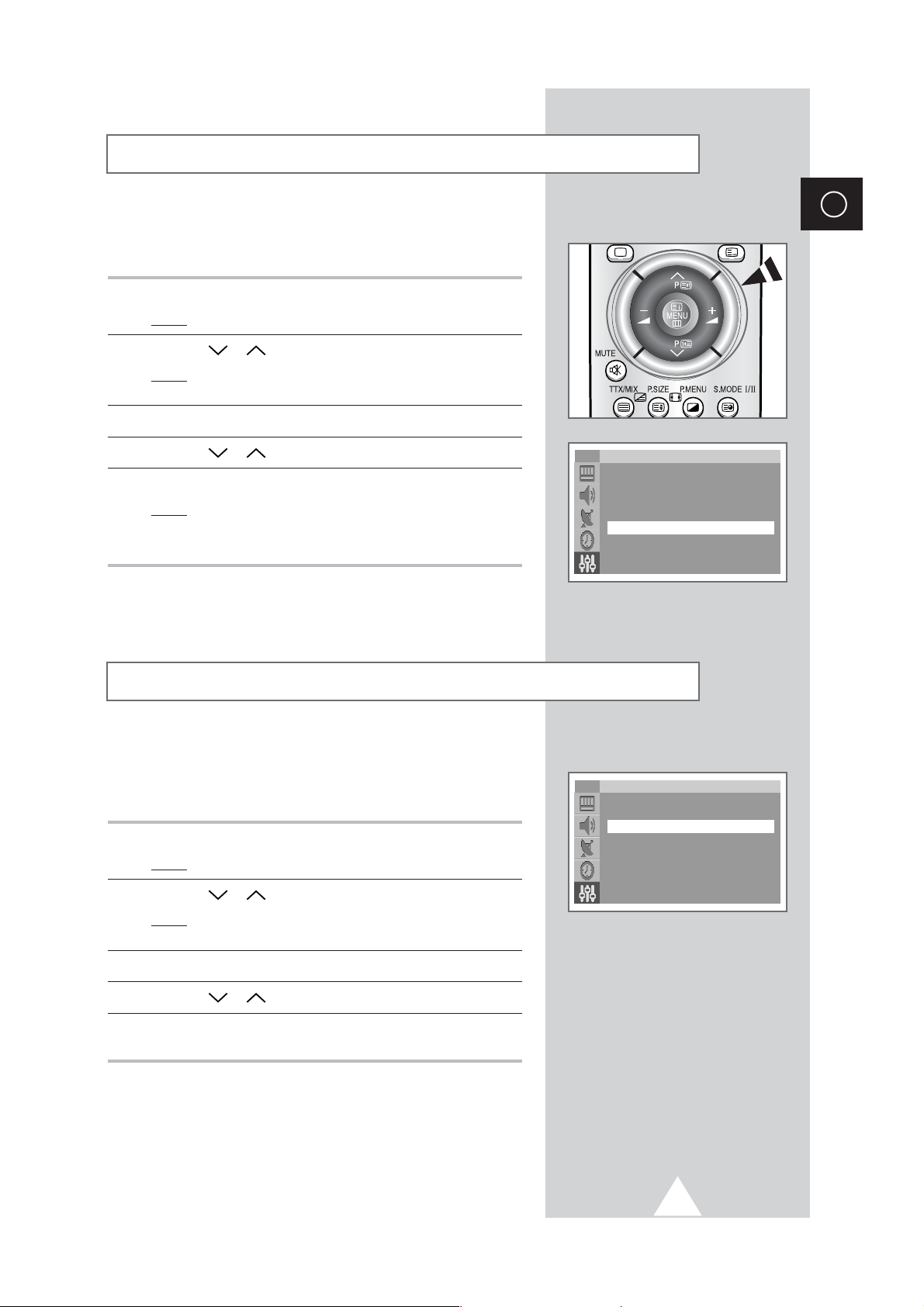
11
ENG
To become familiar with the various menus provided by your
television, you can view the inbuilt demonstration.
1 Press the MENU button.
Result
: The main menu is displayed.
2 Press the or button to select Setup.
Result
: The options available in the Setup group are
displayed.
3 Press the
-
or + button.
4 Press the or button to select Demonstration.
5 Press the
-
or + button.
Result
: Each of the menu options is displayed in turn.
➣
When you wish to exit from the demonstration, press the TV
button on the remote control.
When you start using your television for the first time, you must
select the language which will be used for displaying menus and
indications.
1 Press the MENU button.
Result
: The main menu is displayed.
2 Press the or button to select Setup.
Result
: The options available in the Setup group are
displayed.
3 Press the
-
or + button.
4 Press the or button to select Language.
5 Select the appropriate language by pressing the
-
or + button
repeatedly.
Viewing the Demonstration
Choosing Your Language
Setup
Plug & Play
√√
Language
√√
Blue Screen : On
Demonstration
√√
Tilt : 0
PIP
√√
TV
Setup
Plug & Play
√√
Language
√√
Blue Screen : On
Demonstration
√√
Tilt : 0
PIP
√√
TV
Page 12
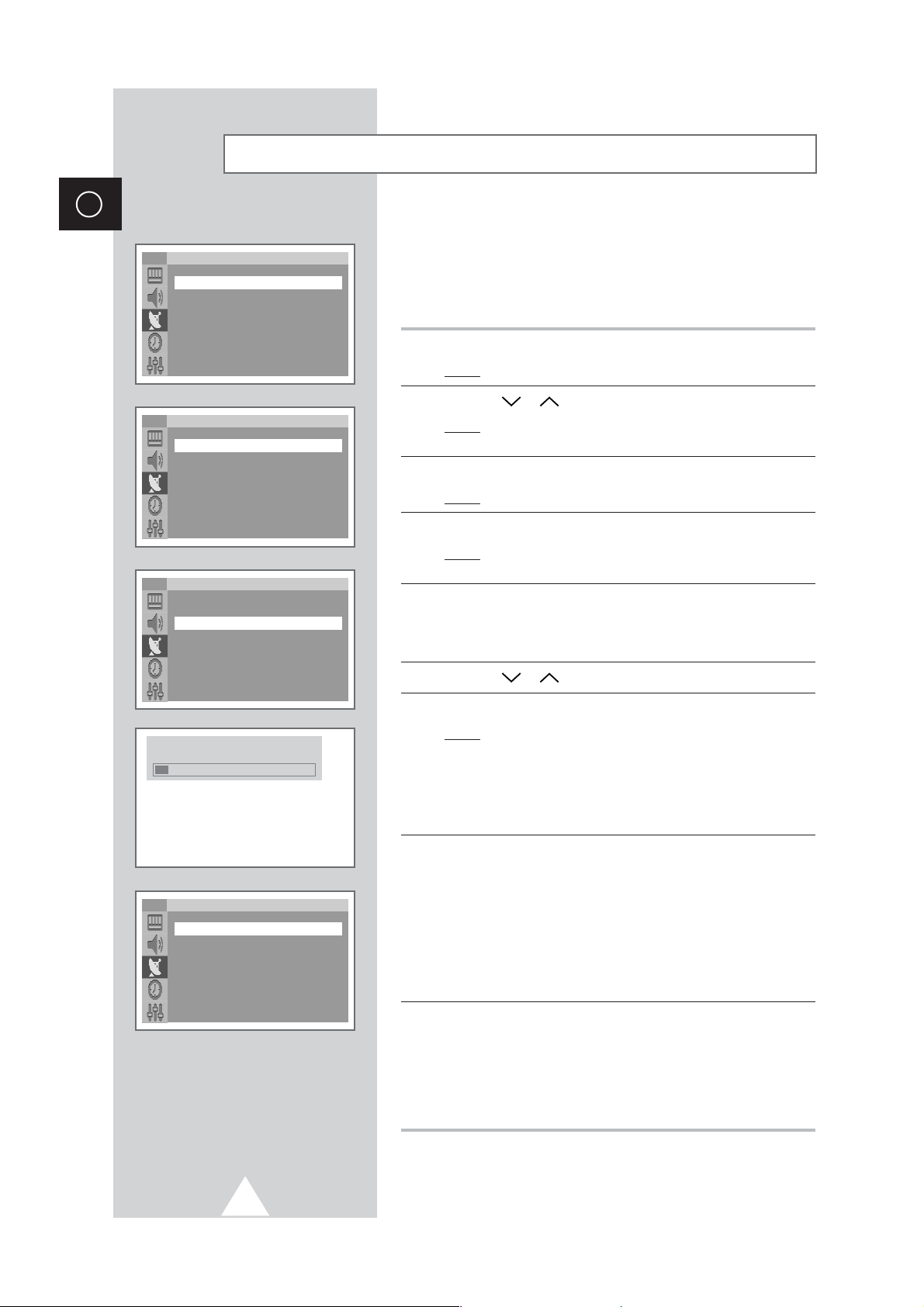
12
ENG
You can scan for the frequency ranges available to you (and
availability depends on your country). Automatically allocated
programme numbers may not correspond to actual or desired
programme numbers. However you can sort numbers manually and
clear any channels you do not wish to watch.
1 Press the MENU button.
Result
: The main menu is displayed.
2 Press the or button to select Channel.
Result
: The options available in the Channel group are
displayed.
3 Press the
-
or + button.
Result
: The Auto store is selected.
4 Press the
-
or + button again.
Result
: The options available in the
Auto store group are
displayed with
Country is selected.
5 Select your country by pressing the
-
or + button. The countries
are displayed in the following order:
Others-Belgie
-
Deutschland-España-France-Italia-Nederland
-
Schweiz-Sverige-UK-East Europe
6 Press the or button to select Search.
7 Press the
-
or + button to start the search.
Result
: The horizontal bar is displayed, and then channels are
stored in an order which reflects their positions in the
frequency range. Finally, the search will end
automatically.
➢ To stop the search before it has finished, press the MENU
button.
8 When searching and storing are complete, the Sort menu is
displayed.
◆
To sort the stored channels into the desired numerical order,
go to Step
6 of the “Sorting the Stored Channels” procedure
on page 13.
◆
To exit from the channel store function without sorting the
channels, press the
MENU button repeatedly until the menus
disappear.
9 When the channels have been stored, you can:
◆
Sort them in the order required (refer to page 13)
◆
Clear a channel (refer to page 16)
◆
Assign a name to the stored channels (refer to page 17)
◆
Fine tune channel reception if necessary (refer to page 18)
◆
Activate the Digital Noise Reduction feature (refer to page 21)
Storing Channels Automatically
Channel
Auto store
√√
Manual store
√√
Add/Erase
√√
Sort
√√
Name
√√
Fine tune
√√
TV
Auto store
Country : Others
Search : -/+
TV
Auto store
Country : Others
Search : -/+
TV
Sort
From : P 1 ----To : P-- ----Store : ?
TV
P 1 C -- ----106 MHz 7 %
Page 13

13
ENG
This operation allows you to change the programme numbers of
stored channels. This operation may be necessary after using auto
store. You can delete the channels you do not want to keep.
1 Press the MENU button.
Result
: The main menu is displayed.
2 Press the or button to select Channel.
Result
: The options available in the Channel group are
displayed.
3 Press the
-
or + button.
4 Press the or button to select Sort.
5 Press the
-
or + button.
Result
: The options available in the Sort group are displayed
with
From is selected.
6 Select the channel number that you wish to change by pressing
the
-
or + button repeatedly.
7 Press the or button to select To. Select the new channel
number which you wish to identify by pressing the
-
or + button
repeatedly.
➣
You can also select the channel number directly by pressing
the numeric buttons (0~9).
8 Press the or button to select Store. Select OK to confirm
the exchange of channel numbers by pressing the
-
or + button.
Result
:
The selected channel is exchanged with the one
previously stored to the chosen number.
9 For all the channels to move to the required channel numbers,
repeat steps
6 to 8 after selecting the From by pressing the or
button.
Sorting the Stored Channels
Channel
Auto store
√√
Manual store
√√
Add/Erase
√√
Sort
√√
Name
√√
Fine tune
√√
TV
Sort
From : P 1 ----To : P-- ----Store : ?
TV
Sort
From : P 1 ----To : P 3 ----Store : ?
TV
Sort
From : P 3 ----To : P 1 ----Store : OK
TV
Page 14

14
ENG
You can store up to 100 television channels, including those
received via cable networks.
When storing channels manually, you can choose:
◆ Whether or not to store each of the channels found
◆ The programme number of each stored channel which
you wish to identify
1 Press the MENU button.
Result
: The main menu is displayed.
2 Press the or button to select Channel.
Result
: The options available in the Channel group are
displayed.
3 Press the
-
or + button.
4 Press the or button to select Manual store.
5 Press the
-
or + button.
Result
: The options available in the
Manual store group are
displayed with
Prog.No. is selected.
6 To assign a programme number to a channel, press the
-
or +
button.
7 Press the or button to select Colour system. Indicate the
broadcasting standard required by pressing the
-
or + button
repeatedly.
Result
: The colour standards are displayed in the following
order:
Auto-PAL-SECAM-NT4.43.
8 Press the or button to select Sound system. Select the
sound standard required by pressing the -or + button repeatedly.
Result
: The sound standards are displayed in the following
order:
BG-DK-I-L.
Storing Channels Manually
Channel
Auto store
√√
Manual store
√√
Add/Erase
√√
Sort
√√
Name
√√
Fine tune
√√
TV
Manual store
Prog.No. : P 3 ----Colour system : Auto
Sound system : BG
Channel : C 1
Search : 46MHz
Store : ?
TV
Manual store
Prog.No. : P 3 ----Colour system : Auto
Sound system : BG
Channel : C 1
Search : 46MHz
Store : ?
TV
Manual store
Prog.No. : P 3 ----Colour system : Auto
Sound system : BG
Channel : C 1
Search : 46MHz
Store : ?
TV
Page 15

15
ENG
9 If you know the number of the channel to be stored, see the
following steps.
◆
Press the or button to select Channel.
◆
Press the + button.
◆
Press the or button to select C (Air channel) or S
(Cable channel).
◆
Press the + button.
◆
Press the or button to select indicate the required
number.
➣
You can also select the channel number directly by
pressing the numeric buttons (0~9).
➣
If no sound or abnormal sound, re-select the sound standard
required.
10 If you do not know the channel numbers, select Search by
pressing the or button. Press the
-
or + button to start the
search.
Result
: The tuner scans the frequency range until the first
channel or the channel that you selected is received
on your screen.
11 To store the channel and associated programme number, select
Store by pressing the or button. Press the -or + button
to select
OK.
12 Repeat Steps 9 to 11 for each channel to be stored.
☛
Channel mode
◆ P (Programme mode):
When completing tuning, the
broadcasting stations in your area have been assigned to
position numbers from P00 to max P99. You can select a
channel by entering the position number in this mode.
◆ C (Real channel mode):
You can select a channel by
entering the assigned number to each air broadcasting station
in this mode.
◆ S (Cable channel mode):
You can select a channel by
entering the assigned number for each cable channel in this
mode.
Storing Channels Manually (continued)
Manual store
Prog.No. : P 3 ----Colour system : Auto
Sound system : BG
Channel : C 1
Search : 46MHz
Store : ?
TV
Manual store
Prog.No. : P 3 ----Colour system : Auto
Sound system : BG
Channel : C 1
Search : 46MHz
Store : ?
TV
Manual store
Prog.No. : P 3 ----Colour system : Auto
Sound system : BG
Channel : C 1
Search : 46MHz
Store : OK
TV
Page 16

16
ENG
You can exclude the channels you chosen from the channels you
scanned. When you scan through the stored channels, those you
have chosen to skip are not displayed.
All of the channels that you do not specifically choose to skip are
displayed during scanning.
1 Press the MENU button.
Result
: The main menu is displayed.
2 Press the or button to select Channel.
Result
: The options available in the Channel group are
displayed.
3 Press the
-
or + button.
4 Press the or button to select Add/Erase.
5 Press the
-
or + button.
Result
:
The stored channels are displayed.
6 Press the or button to select the channel to add or erase.
If necessary, select
Added or Erased by pressing the -or +
button.
7 Repeat Step 6 for each channel to be added or erased.
Skipping Unwanted Channels
Channel
Auto store
√√
Manual store
√√
Add/Erase
√√
Sort
√√
Name
√√
Fine tune
√√
TV
Add/Erase
P 1 : Added
P 2 : Added
P 3 : Added
P 4 : Added
TV
Add/Erase
P 1 : Erased
P 2 : Added
P 3 : Added
P 4 : Added
TV
Page 17

17
ENG
Channel names will be assigned automatically when channel
information is broadcast. These names can be changed, allowing
you to assign new names.
1 Press the MENU button.
Result
: The main menu is displayed.
2 Press the or button to select Channel.
Result
: The options available in the Channel group are
displayed.
3 Press the
-
or + button.
4 Press the or button to select Name.
5 Press the
-
or + button.
Result
: The current channels are displayed.
6 If necessary, select the channel to be assigned to a new name by
pressing the or button.
7 Press the
-
or + button.
8 Press the or button to select a letter (A~Z), a number
(0~9) or a symbol (
-
, space). Move on the previous or next letter
by pressing the
-
or + button.
9 Repeat Steps 6 to 8 for each channel to be assigned to a new
name.
Assigning Names to Channels
Channel
Auto store
√√
Manual store
√√
Add/Erase
√√
Sort
√√
Name
√√
Fine tune
√√
TV
Name
P 1 : ----P 2 : ----P 3 : ----P 4 : -----
TV
TV
Name
P 1 : A---P 2 : ----P 3 : ----P 4 : -----
Page 18

18
ENG
If the reception is clear, you do not have to fine tune the channel,
as this is done automatically during the search and store operation.
If the signal is weak or distorted, you may have to fine tune the
channel manually.
1 Press the MENU button.
Result
: The main menu is displayed.
2 Press the or button to select Channel.
Result
: The options available in the Channel group are
displayed.
3 Press the
-
or + button.
4 Press the or button to select Fine tune.
5 Press the
-
or + button.
Result
: The options available in the Fine tune group are
displayed with
Tune is selected.
6 To obtain a sharp and clear picture and good sound quality, press
the
-
or + button.
Result
: The horizontal bar is displayed. Move the horizontal
bar’s cursor left or right by pressing the
-
or + button.
7 To memorise adjusted picture or sound, select Store by pressing
the or button. Press the
-
or + button.
Result
:
OK is displayed.
8 To erase adjusted picture or sound, select Erase by pressing the
or button. Press the
-
or + button.
Result
: OK is displayed.
Fine Tuning Channel Reception
Fine tune
Channel
Auto store
√√
Manual store
√√
Add/Erase
√√
Sort
√√
Name
√√
Fine tune
√√
TV
Fine tune
Tune : -/+
Store : ?
Erase : ?
TV
Fine tune
Tune : -/+
Store : OK
Erase : ?
TV
Fine tune
Tune : -/+
Store : ?
Erase :OK
TV
Page 19

19
ENG
You can select the type of picture which best corresponds to your
viewing requirements.
1 Press the MENU button.
R
esult:
The options available in the
Picture
group are
displayed.
2 Press the
-
or + button.
Result
:
The
Mode
is selected.
3 Select the required picture effect by pressing the
-
or + button
repeatedly.
Result
: The following picture effects are available:
Dynamic-Standard-Movie-Custom.
➣
You can also set these options simply by pressing the
P.STD (Picture Standard) button.
Changing the Picture Standard
Picture
Mode
œœ
Dynamic
√√
Adjust
√√
Digital NR : On
LNA : Off
DNIe : On
Scan mode : Natural
TV
Page 20

20
ENG
Your television has several settings which allow you to control
picture quality.
1 Press the MENU button.
Result
:
The options available in the
Picture
group are
displayed.
2 Press the
-
or + button.
3 Press the or button to select Adjust.
4 Press the
-
or + button.
Result
: The options available in the Adjust group are
displayed.
➣
You can also display this group simply by pressing the
P.MENU (Picture Menu) button.
5 Press the or button to select the option (Contrast,
Brightness, Sharpness, Colour, Colour tone or Tint-NTSC
only) to be adjusted. Press the
-
or +button.
Result
: The horizontal bar is displayed. Move the horizontal
bar’s cursor left or right by pressing the
-
or + button.
➣
◆ If you make any changes to these settings, the picture
standard is automatically switched to
Custom.
◆ The television has an “automatic degaussing” system
that is activated if magnetic interference is present.
To degauss the television screen, switch power off by
pressing the “ ” (On/Off) button on the front panel.
(Refer to “Automatic Degaussing to Remove Colour
Patches” on page 38.)
Adjusting the Picture Settings
Contrast 70
Colour tone 50
Cool Warm
Picture
Mode
œœ
Dynamic
√√
Adjust
√√
Digital NR : On
LNA : Off
DNIe : On
Scan mode : Natural
TV
Adjust
Contrast : 70
Brightness : 55
Sharpness : 50
Colour : 50
Colour tone : 50
TV
Page 21

21
ENG
◆ Digital NR
If the signal received by your television is weak, you can
activate this feature to reduce any static and ghosting that
may appear on the screen.
◆ LNA (Low Noise Amplifier)
This function is very useful in the situation that the TV is used
in weak signal. LNA amplifies the TV signal in the weak
signal area, but not noise. This feature is working only weak
signal condition, and that is memorized on current channel,
additional.
◆ DNIe (Digital Natural Image engine )
This feature bring you more detailed image with 3D noise
reduction, detail enhancement, contrast enhancement and
white enhancement. New image compensation Algorithm
gives brighter, clearer, much detailed image to you.
DNIeTMtechnology will fit every signals into your eyes.
◆ Scan mode
You will normally find that scan mode is best set to Natural
to reduce any slight picture flicker. However, it is possible that
some occasional broadcasts (NTSC-M) may benefit by
changing the scan mode.
Natural, Digital and
Progressive modes are available.
1 Press the MENU button.
Result
:
The options available in the
Picture
group are
displayed.
2 Press the
-
or + button.
3 Select the required option (Digital NR, LNA, DNIe or Scan
mode
) by pressing the or button.
4 Press the
-
or + button to change the setting.
◆
Digital NR : Off or On (activating)
◆
LNA : Off or On (activating)
◆
DNIe : Off, Demo or On (activating)
➣
You can also set these options simply by
pressing the
DNIe button.
◆
Scan mode : Natural, Digital or Progressive
Extra Picture Settings
Picture
Mode
œœ
Dynamic
√√
Adjust
√√
Digital NR : On
LNA : Off
DNIe : On
Scan mode : Natural
TV
Picture
Mode
œœ
Dynamic
√√
Adjust
√√
Digital NR : On
LNA : Off
DNIe : On
Scan mode : Natural
TV
Picture
Mode
œœ
Dynamic
√√
Adjust
√√
Digital NR : On
LNA : Off
DNIe : On
Scan mode : Natural
TV
Picture
Mode
œœ
Dynamic
√√
Adjust
√√
Digital NR : On
LNA : Off
DNIe : On
Scan mode : Natural
TV
PIP
Page 22

22
ENG
If no signal is being received or the signal is very weak, a blue
screen automatically replaces the noisy picture background.
If you wish to continue viewing the poor picture, you must set the
“Blue Screen” mode to “Off”.
1 Press the MENU button.
Result
: The main menu is displayed.
2 Press the or button to select Setup.
Result
: The options available in the Setup group are
displayed.
3 Press the
-
or + button.
4 Press the or button to select Blue Screen.
5 To activate this feature, select On by pressing the
-
or + button.
Setting the Blue Screen
If you find that the picture received is slightly tilted to one side, you
can adjust the tilt setting.
1 Press the MENU button.
Result
: The main menu is displayed.
2 Press the or button to select Setup.
Result
: The options available in the Setup group are
displayed.
3 Press the
-
or + button.
4 Press the or button to select Tilt.
5 Press the
-
or + button to reach the required setting (-7 to +7).
Using the Tilt Control Feature
Setup
Plug & Play
√√
Language
√√
Blue Screen : On
Demonstration
√√
Tilt : 0
PIP
√√
TV
Setup
Plug & Play
√√
Language
√√
Blue Screen : On
Demonstration
√√
Tilt : 0
PIP
√√
TV
Page 23

23
ENG
You can select the type of special sound effect to be used when
watching a given broadcast.
1 Press the MENU button.
Result
: The main menu is displayed.
2 Press the or button to select Sound.
Result
: The options available in the Sound group are
displayed.
3 Press the
-
or + button.
Result
:
The
Mode
is selected.
4 Select the required sound effect by pressing the
-
or + button
repeatedly.
Result
: The following sound effects are available:
Standard-Music-Movie-Speech(SVE)-Custom.
◆
SVE : SAMSUNG Voice Enhancement Technic
➣
You can also set these options simply by pressing the
S.STD (Sound Standard) button.
Changing the Sound Standard
You can select the picture size which best corresponds to your
viewing requirements simply by pressing the “P.SIZE” button.
The following picture sizes are available:
◆ Normal, Zoom1, Zoom2, 16:9
(CW29A10)
◆ 16:9, Panorama, Zoom1, Zoom2, 4:3, Auto Wide
(WS32A10)
Selecting the Picture Size
You can freeze the picture when watching a television programme
simply by pressing the “STILL PICTURE” button.
➣
To return to normal viewing, press this button again.
Freezing the Current Picture
Sound
Mode
œœ
Standard
√√
Equalizer
√√
Auto volume : Off
Melody : On
Pseudo stereo : Off
Virtual surround : Off
TV
Page 24

24
ENG
The sound settings can be adjusted to suit your personal preferences.
1 Press the MENU button.
Result
: The main menu is displayed.
2 Press the or button to select Sound.
Result
: The options available in the Sound. group are
displayed.
3 Press the
-
or + button.
4 Press the or button to select Equalizer.
5 Press the
-
or + button.
Result
: The options available in the Equalizer group are
displayed.
➣
You can also display this group simply by pressing the
S.MENU (Sound Menu) button.
6 Select the option to be adjusted by pressing the
-
or + button.
Press the or button to reach the required setting.
➣
If you make any changes to these settings, the sound
standard is automatically switched to
Custom.
Adjusting the Sound Settings
This feature suitably emphasizes both higher and lower bands of
sound (and includes other effects).
You can enjoy more magnificent and dynamic sound when
watching music, movie, or other channel simply by pressing the
“TURBO” button.
Selecting the Turbo Sound
Sound
Mode
œœ
Standard
√√
Equalizer
√√
Auto volume : Off
Melody : On
Pseudo stereo : Off
Virtual surround : Off
TV
EqualizerTV
R
L
100 300 1K 3K 10K
Page 25

25
ENG
◆ Auto volume
Each broadcasting station has its own signal conditions, and
so it is not easy for you to adjust the volume every time the
channel is changed. This feature lets you automatically
adjust the volume of the desired channel by lowering the
sound output when the modulation signal is high or by
raising the sound output when the modulation signal is low.
◆ Melody
You can hear clear melody sound when the television is
powered on or off.
◆ Pseudo stereo / Virtual surround
Pseudo stereo feature converts a monaural sound signal
into two identical left and right channels.
Once the
Pseudo stereo or Virtual surround is set to
On or Off, these settings apply to the sound effects such as
Standard, Music, Movie, and Speech(SVE).
1 Press the MENU button.
Result
: The main menu is displayed.
2 Press the or button to select Sound.
Result
: The options available in the
Sound group are
displayed.
3 Press the
-
or + button.
4 Select the required option (Auto volume, Melody, Pseudo
stereo
or Virtual surround) by pressing the or
button.
5 To activate each feature, select On by pressing the
-
or + button.
➣
Manufactured under license from
Dolby Laboratories. “Dolby” and
the double-D symbol ( ) are
trademarks of Dolby Laboratories.
Extra Sound Settings
Sound
Mode
œœ
Standard
√√
Equalizer
√√
Auto volume : Off
Melody : On
Pseudo stereo : Off
Virtual surround : Off
TV
Sound
Mode
œœ
Standard
√√
Equalizer
√√
Auto volume : Off
Melody : On
Pseudo stereo : Off
Virtual surround : Off
TV
Sound
Mode
œœ
Standard
√√
Equalizer
√√
Auto volume : Off
Melody : On
Pseudo stereo : Off
Virtual surround : Off
TV
Sound
Mode
œœ
Standard
√√
Equalizer
√√
Auto volume : Off
Melody : On
Pseudo stereo : Off
Virtual surround : Off
TV
Page 26

26
ENG
The “S.MODE” button displays/controls the processing and output
of the audio signal. When power is switched on, the mode is
automatically preset to either “Dual-I ” or “Stereo”, depending on
the current transmission.
➣
◆ If the receiving conditions deteriorate, listening will be
easier if the mode is set to the
Mono.
◆ If the stereo signal is weak and an automatic switching
occurs, then switch to the
Mono.
◆ When receiving a mono sound in the AV mode, connect
to the “AUDIO-L” input connector on the panel (front or
side). If the mono sound comes out only from left
speaker, press the
S.MODE button.
Selecting the Sound Mode (depending on the model)
Type of broadcast
Regular broadcast
(Standard audio)
Regular +
NICAM Mono
NICAM Stereo
NICAM Dual-I/II
Regular broadcast
(Standard audio)
Bilingual or Dual-I/II
Stereo
On-screen indication
Mono
(Normal use)
Mono ↔ Mono
NICAM (Normal)
Stereo ↔ Mono
NICAM (Normal)
Mono (Normal use)
DUAL-I ↔ DUAL-II
Stereo ↔ Mono
(Forced mono)
Dual-I → Dual-II → Mono
NICAM NICAM (Normal)
NICAM
Stereo
A2
Stereo
→
→
Page 27

27
ENG
You can select a time period of between 30 and 180 minutes after
the television automatically switches to Standby mode by pressing
the “SLEEP” button.
1 Press the SLEEP button on the remote control.
Result
: If the sleep timer is not yet set, Off is displayed.
If the sleep timer is already set, the screen displays
the remaining time and then before the television will
be placed in standby mode.
2 Press the SLEEP button repeatedly and cycle through the preset
time intervals (30, 60, 90, 120, 150, 180).
Result
: The television automatically switches to standby mode
when the timer reaches 0.
3 To cancel the sleep timer feature, press the SLEEP button
repeatedly and select
Off.
Setting the Sleep Timer
PIP
Page 28

28
ENG
You can set the television’s clock so that the current time is displayed
by pressing the “DISPLAY” button. You must also set the time if you
wish to use the automatic on or off timers.
➣
When pressing the “” button (On/Off) on the front of
the television, the clock setting will be reset.
1 Press the MENU button.
Result
: The main menu is displayed.
2 Press the or button to select Time.
Result
: The options available in the Time group are displayed.
3 Press the
-
or + button.
Result
: The Clock is selected.
4 Press the
-
or + button to move to the hour or minute. Set the
hour or minute by pressing the or button.
5 When you have finished, press the TV button to exit.
6 To... Press the “DISPLAY” button...
display the channel information Once.
display the current time Twice.
remove the display Three times.
Setting and Displaying the Current Time
Time
Clock : -- : -Timer : Off
TV
Time
Clock : -- : -Timer : Off
TV
Time
Clock : 11 : 00
Timer : Off
TV
Page 29

29
ENG
You can set the On/Off timers so that the television will:
◆ Switch on automatically and tune to the channel of your
choice at the time you select
◆ Switch off automatically at the time you select
➣
The first step is to set the television’s clock (refer to
“Setting and Displaying the Current Time” on the
previous page). If you have not yet set the clock,
the message
Set the clock first is displayed.
1 Press the MENU button.
Result
: The main menu is displayed.
2 Press the or button to select Time.
Result
: The options available in the Time group are displayed.
3 Press the
-
or + button.
4 Press the or button to select Timer.
5 Press the
-
or + button to set On
Result
: The
On Time and Off Time are displayed.
6 Press the or button to select On Time. Set the time at
which you wish the television to be switched on automatically.
◆
Press the -or + button to move to the hour or minute.
Set these by pressing the or button.
7 Press the or button to select Off Time. In the same
above, set the time at which you wish the television to be switched
off automatically.
Switching the Television On and Off Automatically
Time
Clock : 11 : 32
Timer : Off
TV
Time
Clock : 11 : 32
Timer : On
On Time : -- : -Off Time : -- : --
TV
Time
Clock : 11 : 32
Timer : On
On Time : 06 : 00
Off Time : -- : --
TV
Time
Clock : 11 : 32
Timer : On
On Time : 06 : 30
Off Time : 23 : 00
TV
Page 30

30
ENG
You can display a sub picture within the main picture of TV program
or external A/V devices such as VCR or DVD. In this way you can
watch TV program or monitor the video input from any connected
devices while watching TV or other video input.
1 Press the MENU button.
Result
: The main menu is displayed.
2 Press the or button to select Setup. Press the
-
or +
button.
3 Press the or button to select PIP. Press the
-
or + button.
4 Press the
-
or + button again to set On.
Result
: The options available in the PIP group are displayed.
5 Press the or button to select Select. Find a source of sub
picture by pressing the
-
or + button.
Result
: The sources are displayed in the following order:
TV-AV1-AV2-S-Video.
6 Press the or button to select Prog.No.. If you are
watching TV program, select the channel that you want to view
through a sub picture by pressing the
-
or + button.
➣
When the source of the sub picture (Select) is set to TV,
you can select the channel of the sub picture.
7 Press the or button to select Size. Select a size of sub
picture by pressing the
-
or + button.
Result
: The sizes are displayed in the following order:
Double-Large-Small-16 PIP.
➣
◆
16 PIP : You can view up to 16 memorized channels
on the sub picture spontaneously.
◆
On the condition of 16 PIP, it is impossible to execute
swap, still and locate.
Viewing the Picture In Picture (PIP)
Setup
Plug & Play
√√
Language
√√
Blue screen : On
Demonstration
√√
Tilt : 0
PIP
√√
TV
PIP
PIP : On
Select : TV
Prog.No : P 1
Size : Double
TV
PIP
PIP : On
Select : TV
Prog.No : P 1
Size : Double
TV
PIP
PIP : On
Select : TV
Prog.No : P 1
Size : Double
TV
PIP
PIP : On
Select : TV
Prog.No : P 1
Size : Double
TV
Page 31

31
ENG
Easy functions of remote control
Buttons Feature
PIP ON Used to activate or deactivate the PIP function directly.
SWAP Used to interchange the main picture and the sub picture.
➣
When the main picture is in the Video mode and the
sub picture is in the TV mode, you might not hear the
sound of main picture when pressing the
SWAP
button after changing the sub picture channel. At this
time, reselect the channel of main picture.
STILL Used to freeze the sub picture.
SIZE Used to select a size of sub picture (Double, Large,
Small, or 16 PIP).
P▲/▼ Used to select the channel of sub picture.
LOCATE Used to move the sub picture counterclockwise.
SCAN Used to scan every memorized channel in order. To stop
scanning, press it again.
TV/VIDEO Used to assign a source of sub picture (TV, AV1, AV2, or
S-Video).
Viewing the Picture In Picture (PIP) (continued)
PIP
Page 32

32
ENG
Most television channels provide written information services via
teletext. Information provided includes:
◆
Television programme times
◆
News bulletins and weather forecasts
◆
Sports results
◆
Travel information
This information is divided into numbered pages (see diagram).
Part Contents
A Selected page number.
B Broadcasting channel identity.
C Current page number or search indications.
D Date and time.
E Text.
F Status information.
FASTEXT information.
➣
It can be diffrent from depending on TTX source.
➣
Teletext information is often divided between several
pages displayed in sequence, which can be accessed by:
◆ Entering the page number
◆ Selecting a title in a list
◆ Selecting a coloured heading (FASTEXT system)
Teletext Feature
You can display Teletext information at any time on your television.
☛
For Teletext information to be displayed correctly,
channel reception must be stable; otherwise:
◆ Information may be missing
◆ Some pages may not be displayed
1 Select the channel providing the Teletext service using the or
button.
2 Press the TTX/MIX button to activate the teletext mode.
Result
:
The contents page is displayed. It can be redisplayed
at any time by pressing the (index) button.
3 If you wish to display the actual broadcast at the same time as
the teletext page, press the
TTX/MIX button again.
4 Press the TV button to exit from the teletext display.
Displaying the Teletext Information
Page 33

33
ENG
You can enter the page number directly by pressing the numeric
buttons on the remote control.
1 Enter the three-digit page number given in the content by pressing
the corresponding numeric buttons.
Result
: The current page counter is incremented and the
page is then displayed.
2 If the selected page is linked with several secondary pages, the
secondary pages are displayed in sequence. To freeze the display
on a given page, press the (hold). Press the (hold) again to
resume.
Using the various display options:
To display... Press the...
◆ Both teletext information and TTX/MIX twice
the normal broadcast
◆ Hidden text (reveal)
(answers to quiz games, for example)
◆ The normal screen (reveal) again
◆ A secondary page, (sub-page)
by entering its 4-digit number
◆ The next page (page up)
◆ The previous page (page down)
◆ Double-size letters in the: (size)
• Upper half of the screen • Once
• Lower half of the screen • Twice
◆ Normal screen • Three times
Selecting a Page by Number
Page 34

34
ENG
You can store up to four teletext pages to display them later at
leisure.
1 Select the LIST mode using the button.
Result
: Four 3-digit numbers are displayed in different
colours.
➣
The button is used to switch between the LIST and
FLOF modes.
2 Press the coloured button corresponding to the page that will be
replaced.
3 Enter the new page number using the numeric buttons.
4 Repeat steps 2 and 3 for each page to be stored, using a
different coloured button each time.
5 Press the (store) button until the corresponding blocks blink.
Using FLOF to Select a Page
The various topics included in the teletext pages are color-coded,
and can be selected by pressing the colored buttons on the remote
control.
1 Display the teletext contents page by pressing the TTX/MIX
button.
2 Press the coloured button corresponding to the topic that you
wish to select;the available topics are given on the status line.
Result
:
The page is displayed with other coloured information
that can be selected in the same way.
3 To display the previous or next page, press the corresponding
coloured button.
4 To display the subpage, see the following steps.
◆
Press the (sub-page) button.
Result
: The available subpages appear.
◆
Select the required sub-page. Sub-pages can be scrolled by
using the
TURBO (Red) or S.MENU (Green) button.
Storing Teletext Pages
Page 35

35
ENG
Connecting to the External Input/Outputs
➢
“” is used for the equipment with an RGB output,
such as video game devices or video disc players.
1
Rear of the TV
VCR
Decoder /
Video game device
Video disc player
Satellite receiver
①
This end can be fitted with:
◆ A SCART connector
◆ Three RCA connectors (Video + Audio-L and R)
②
If you have a second VCR and wish to copy cassettes tape, connect the
source VCR to
“”
and the target VCR to
“”
so that you can
redirect the signal from
“”
to
“”
.
③
If you have a decoder, connect the decoder to the VCR and the VCR to the
television.
➃
When you wish to record a programme, connect the receiver to
“”
and the VCR to
“”
so that you can redirect the signal from
“”
to
“”
.
2121212
1
RGB
2
1
or
①
DVD
Connecting to the Audio Output
➢ The “MONITOR AUDIO OUT” (RCA) connectors are used for equipment, such as an audio system
(to take full advantage of the Surround sound effect).
Rear of the TV
MONITOR
AUDIO OUT
L
R
Audio system
②
➃
③
Page 36

36
ENG
Connecting to the RCA Input
➢ The RCA (VIDEO and AUDIO-L+R) connectors are used for equipment,
such as camcorders, video disc players, and some video game devices.
Side of the TV
Camcorder
Video game device
Video disc player
Connecting to the S-Video Input
➢ The S-VIDEO and RCA (AUDIO-L+R) connectors are used for equipment with an S-Video output,
such as a camcorder or VCR.
Camcorder
VCR
①
To play pictures and sound, both the S-VIDEO and RCA connectors must be used.
and
①
➣
When both the side AV and rear connectors are connected to
external equipments, the side AV receives priority.
☛
Whenever you connect an audio or video system to your
television, ensure that all
elements are switched off.
Refer to the documentation supplied with your equipment
for detailed connection instructions and associated safety
precautions.
Side of the TV
Page 37

37
ENG
You can connect a set of headphones to your television if you wish
to watch a television programme without disturbing the other
people in the room.
1 Plug a set of headphones into the 3.5 mm mini-jack socket of the
television.
Result
: The sound is heard through the headphones.
2 When you wish to hear the sound through the speakers again,
simply disconnect the headphones.
➣
Prolonged use of headphones at a high volume may
damage your hearing.
Connecting Headphones
Once you have connected up your various audio and video
systems, you can view different sources by selecting the
appropriate input.
1 Check that all the necessary connections have been made.
2 Switch your television on, then press the VIDEO button
repeatedly.
Result
: The input sources are displayed in the following
order:
TV-AV1-AV2-S-Video.
➣
Depending on the source selected, the pictures may appear
automatically.
➣
To watch television programmes again, press the TV
button and select the number of the channel required.
Viewing Pictures From External Sources
Side of the TV
Page 38

38
ENG
Troubleshooting: Before Contacting Service Personnel
Before contacting Samsung after-sales service, perform the following simple checks.
If you cannot solve the problem using the instructions below, note the model and serial number of the
television and contact your local dealer.
No sound or picture
Normal picture but no sound
No picture or black and white picture
Sound and picture interference
Blurred or snowy picture,
distorted sound
Remote control malfunctions
◆ Check that the mains lead has been connected to a wall socket.
◆ Check that you have pressed the “ ” button (On/Off) and the
POWER () button.
◆ Check the picture contrast and brightness settings.
◆ Check the volume.
◆ Check the volume.
◆ Check whether the volume MUTE button on the remote control has
been pressed.
◆ Adjust the colour settings.
◆ Check that the broadcast system selected is correct.
◆ Try to identify the electrical appliance that is affecting the television,
then move it further away.
◆ Plug your television into a different mains socket.
◆ Check the direction, location and connections of your aerial.
This interference often occurs due to the use of an indoor aerial.
◆ Replace the remote control batteries.
◆ Clean the upper edge of the remote control (transmission window).
◆ Check the battery terminals.
Automatic Degaussing to Remove Colour Patches
A degaussing coil is mounted around the picture tube, so you do not normally need to degauss the
television manually.
If you move the television to a different position and color patches appear on the screen, you must:
◆ Switch the television off by pressing the “ ” (On/Off) button on the front panel
◆ Unplug the television from the wall socket
◆ Leave the television power-off for about 30 minutes so that the automatic degauss function
can be activated, and then press the “POWER ” button on the remote control.
☛ If your television will be left unattended, press the “ ” (On/Off) button to turn your
television off.
Page 39

39
ENG
Wiring the Mains Power Supply Plug (UK Only)
IMPORTANT NOTICE
The mains lead on this equipment is supplied with a moulded plug incorporating a fuse. The value of the fuse is
indicated on the pin face of the plug and, if it requires replacing, a fuse approved to BSI1362 of the same rating
must be used.
Never use the plug with the fuse cover omitted if the cover is detachable. If a replacement fuse cover is required,
it must be of the same colour as the pin face of the plug. Replacement covers are available from your dealer.
If the fitted plug is not suitable for the power points in your house or the cable is not long enough to reach a power
point, you should obtain a suitable safety approved extension lead or consult your dealer for assistance.
However, if there is no alternative to cut off the plug, remove the fuse and then safely dispose of the plug.
Do NOT connect the plug to a mains socket as there is a risk of shock hazard from the bared flexible cord.
IMPORTANT
The wires in the mains lead are coloured in accordance with the following code:
BLUE - NEUTRAL BROWN - LIVE
As these colours may not correspond to the coloured markings identifying the terminals in your plug, proceed as
follows:
The wire coloured BLUE must be connected to the terminal marked with the letter N or coloured BLUE or BLACK.
The wire coloured BROWN must be connected to the terminal marked with the letter L or coloured BROWN or RED.
WARNING: DO NOT CONNECT EITHER WIRE TO THE EARTH TERMINAL, WHICH IS MARKED WITH THE
LETTER E OR BY THE EARTH SYMBOL , OR COLOURED GREEN OR GREEN AND YELLOW.
Page 40

ELECTRONICS
AA68-02824A-00
