Samsung WB2000 Quick Start Manual

Quick Start Manual
Guide de prise en main rapide
WB2000
This Quick Start Manual has been specially designed to guide you through
the basic functions and features of your device. Please read the Quick
Start Manual and User Manual carefully to ensure safe and correct use.
Ce guide de prise en main rapide a été spécialement conçu pour vous
permettre de découvrir les fonctions et caractéristiques de base de votre
appareil. Afi n de garantir une utilisation sûre et correcte, lisez attentivement
le guide de prise enmain rapide et le mode d’emploi.
For more information, refer to
the User Manual included on the
supplied CD-ROM.
Pour des instructions plus
détaillées, veuillez consulter le
mode d’emploi complet sur le
CD-ROM fourni avec l’appareil.
ENG / SPA / FRE
WB2000_QSM_AMERICA.indb 3 2010-06-11 오후 6:26:04
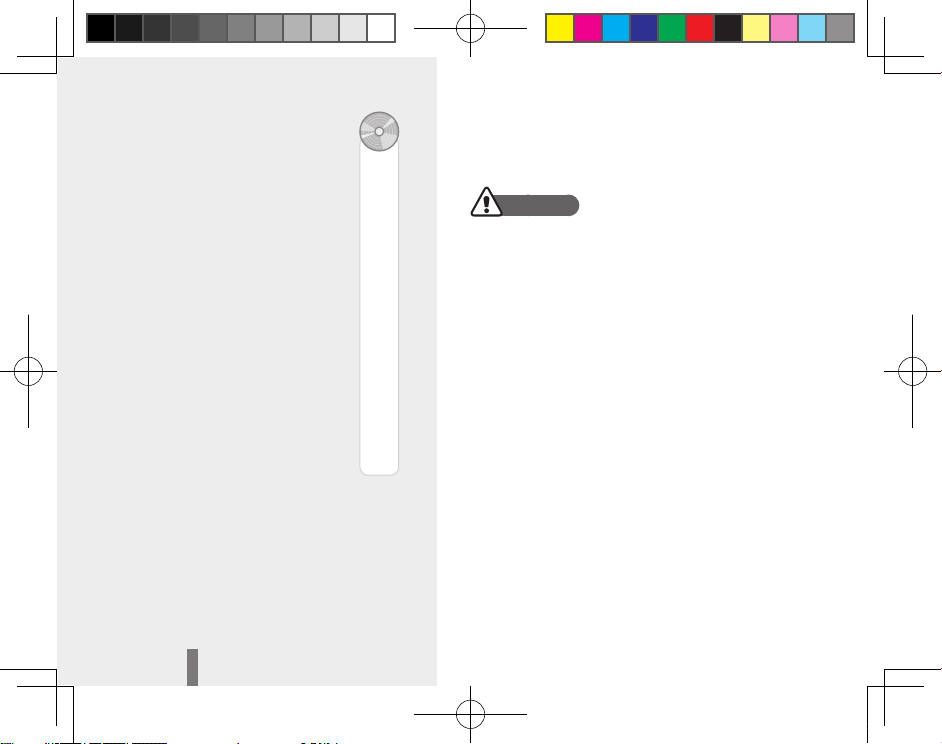
2
Health and safety informationContents
Warnings
Do not use your camera near flammable or explosive
gases and liquids
Do not use your camera near fuels, combustibles, or
flammable chemicals. Do not store or carry flammable
liquids, gases, or explosive materials in the same
compartment as the camera or its accessories.
Keep your camera away from small children and pets
Keep your camera and all accessories out of the reach of
small children and animals. Small parts may cause choking
or serious injury if swallowed. Moving parts and accessories
may present physical dangers as well.
Prevent damage to subjects’ eyesight
Do not use the flash in close proximity (closer than 1 m/
3 ft) to people or animals. Using the flash too close to your
subject’s eyes can cause temporary or permanent damage.
Health and safety information 2
Camera layout ……………… 4
Setting up your camera …… 5
Unpacking ……………………… 5
Inserting the battery and
memory card …………………… 6
Charging the battery ……………6
Turning on your camera ………… 7
Selecting options ……………… 7
Capturing photos or videos 8
Playing files ………………… 9
Transferring files to a PC
(Windows) ……………………10
Specifications ……………… 11
1
15
14
34
79
97
124
WB2000_QSM_AMERICA.indb 2 2010-06-11 오후 6:26:04
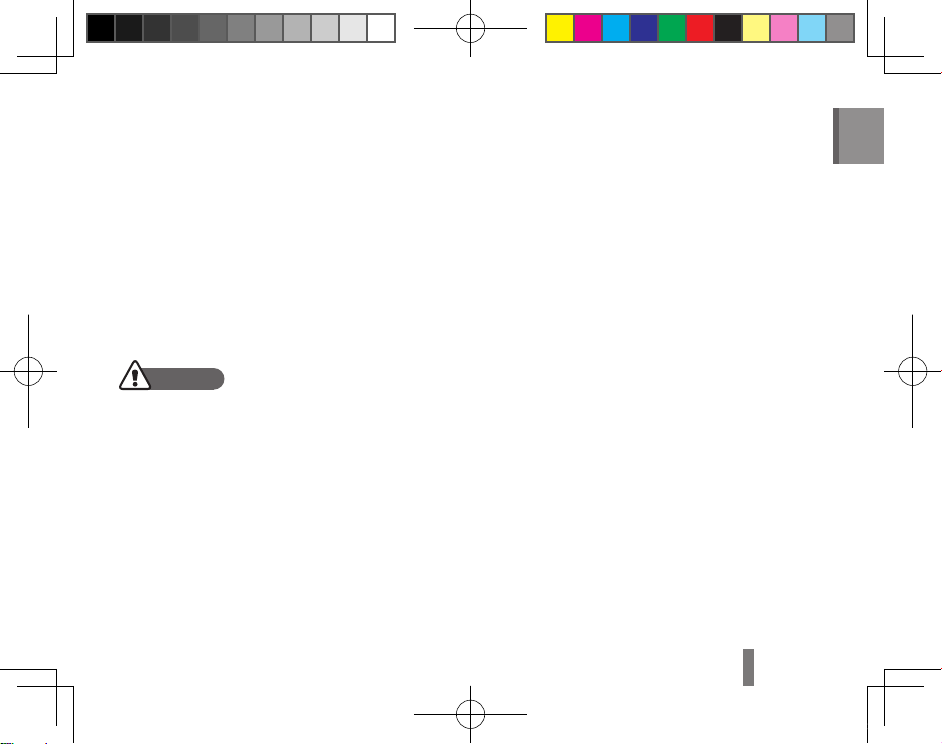
3
English
• Exercise caution when connecting cables or adapters
and installing batteries and memory cards. Forcing
the connectors, improperly connecting cables, or
improperly installing batteries and memory cards can
damage ports, connectors, and accessories.
• Do not insert foreign objects into any of your camera’s
compartments, slots, or access points. This type of
damage may not be covered by your warranty.
Protect batteries, chargers, and memory cards from
damage
• Avoid exposing batteries or memory cards to very
cold or very hot temperatures (below 0° C/32° F or
above 40° C/104° F). Extreme temperatures can
reduce the charging capacity of your batteries and
can cause memory cards to malfunction.
• Prevent memory cards from making contact with
liquids, dirt, or foreign substances. If dirty, wipe the
memory card clean with a soft cloth before inserting
in your camera.
Handle and dispose of batteries and chargers with
care
• Use only Samsung-approved batteries and chargers.
Incompatible batteries and chargers can cause serious
injuries or damage to your camera.
• Never place batteries or cameras on or in heating
devices, such as microwave ovens, stoves, or
radiators. Batteries may explode when overheated.
Cautions
Handle and store your camera carefully and sensibly
• Do not allow your camera to get wet—liquids can
cause serious damage. Do not handle your camera
with wet hands. Water damage to your camera can
void your manufacturer’s warranty.
• Avoid using or storing your camera in dusty, dirty,
humid, or poorly-ventilated areas to prevent damage
to moving parts and internal components.
WB2000_QSM_AMERICA.indb 3 2010-06-11 오후 6:26:04

4
1
Mode dial
2
Shutter button
3
POWER button
4
Mini dashboard
5
Speaker
6
AF-assist light/timer lamp
7
Lens
8
Battery chamber cover
Camera layout
^
Recorder button
&
Function button
*
Playback button
(
Navigation button/OK button
)
MENU button
a
Tripod mount
b
Display
1
9
3
4
5
6
7
8
2
0
0 !
*
& ^
%
) (
#
a
@
$
b
9
Flash
0
Microphone
!
Zoom button
@
Status lamp
#
HDMI port (Accepts HDMI cable)
$
Drive mode dial
%
USB and A/V port (Accepts USB
cable or A/V cable)
1
2
WB2000_QSM_AMERICA.indb 4 2010-06-11 오후 6:26:05

5
English
Setting up your camera
Unpacking
Camera AC adapter/USB cable
Rechargeable battery Strap
Software CD-ROM
(User manual included)
Quick Start Manual
Optional accessories
Memory cards A/V cable
Battery charger HDMI cable
WB2000_QSM_AMERICA.indb 5 2010-06-11 오후 6:26:06
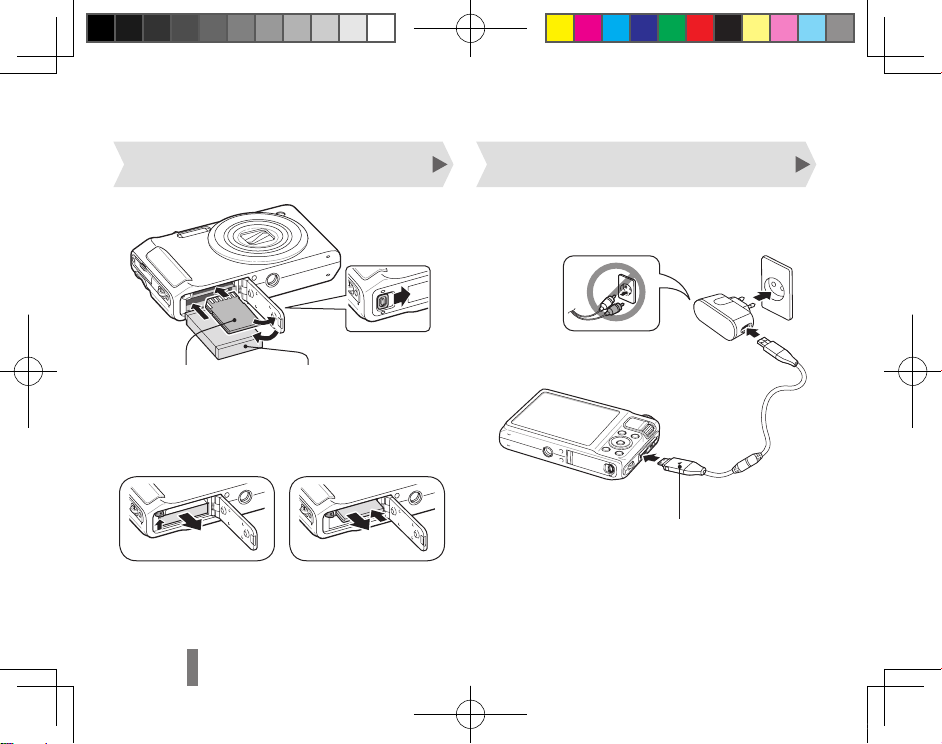
6
Setting up your camera
Inserting the battery and memory card Charging the battery
3
Insert the battery
with the Samsung
logo facing down.
2
Insert the memory
card with the
gold-colored
contacts facing up.
1
4
Indicator light
▪ Red: Charging
▪ Green: Fully charged
Before using the camera for the first time, you must
charge the battery.
▼
Removing the battery▼ Removing the memory card
Push gently the card until the
card disengages from the
camera, and then pull it out of
the slot.
WB2000_QSM_AMERICA.indb 6 2010-06-11 오후 6:26:06
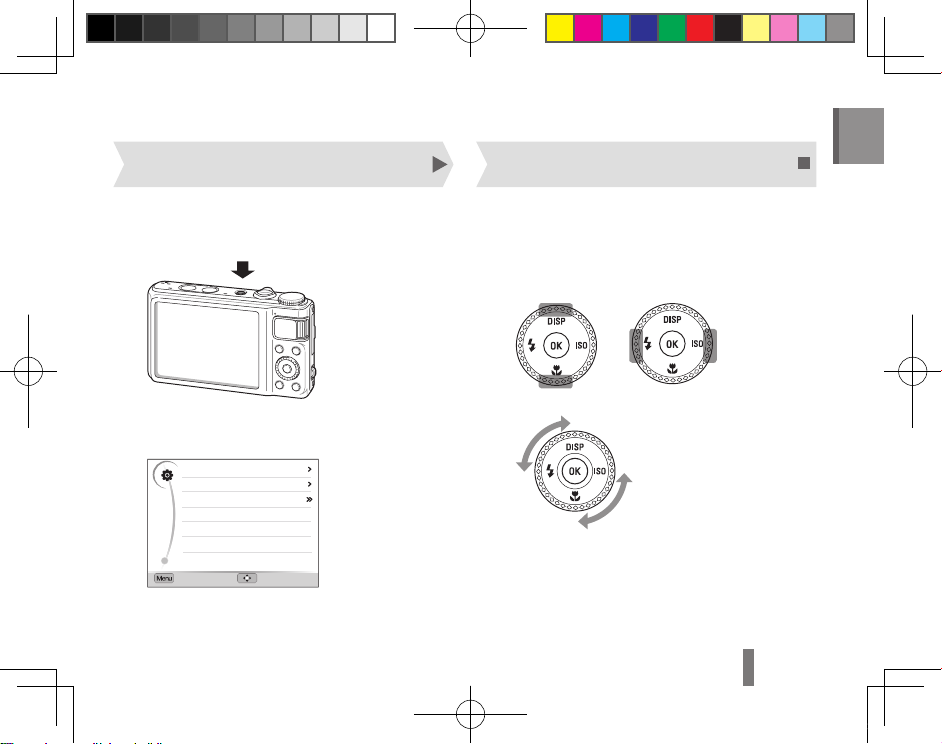
7
English
1 Press [POWER].
▪ The initial setup screen appears when you turn on
your camera for the fi rst time.
2 Select a language, select a time zone, and set
the date and time.
Language
Time Zone
Date & Time
English
London
ExitMove
2010/01/01
1 In Shooting mode, press [m].
2
Rotate or press the navigation button to scroll
to an option or menu.
▪ To move up or down press [D] or [c]. To move
left or right press [F] or [I].
▪ Rotate the navigation button any direction.
3 Press [o] to confi rm the highlighted option
or menu.
▪ Press [m] again to go back to the previous
menu.
Turning on your camera Selecting options
WB2000_QSM_AMERICA.indb 7 2010-06-11 오후 6:26:07
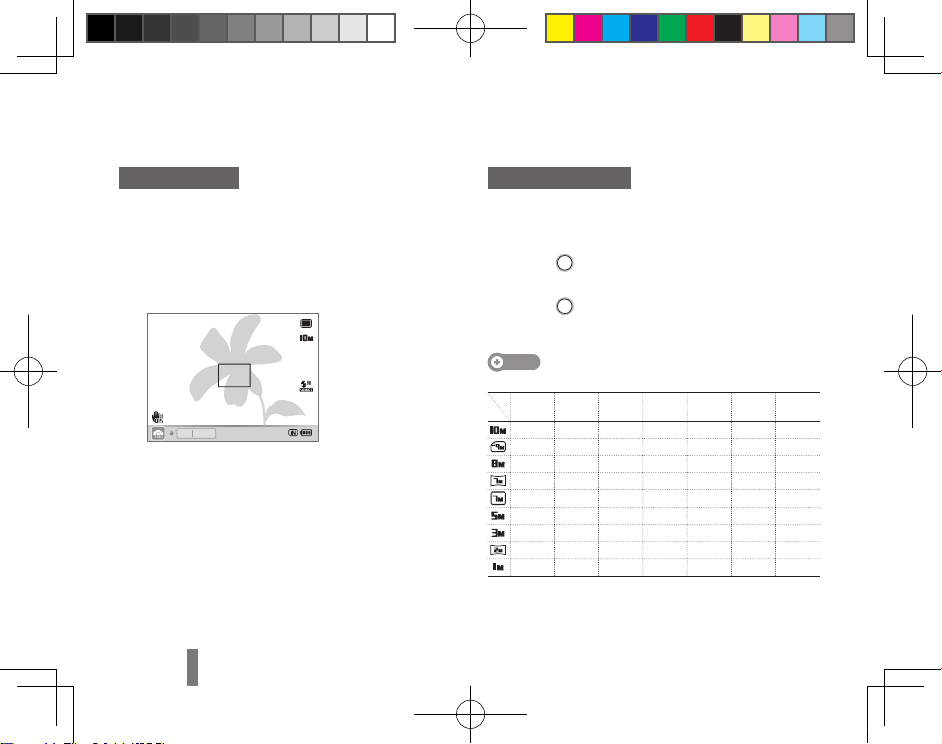
8
Taking a photo
1
Rotate the mode dial to t.
2
Align your subject in the frame.
3
Press [Shutter] halfway down to focus
automatically.
▪ A green frame means the subject in focus.
00001
F2.4 1/60
4
Press [Shutter] all the way down to take the
photo.
Recording a video
1
Rotate the mode dial to v.
2
Align your subject in the frame.
3
Press (Recorder) to start recording.
▪ Press [o] to pause or resume.
4
Press (Recorder) again to stop the
recording.
Note
Number of photos by resolution
(for 1 GB SD)
Super
Fine
Fine Normal RAW
RAW +
S.Fine
RAW +
Fine
RAW +
Normal
180 328 451 41 31 37 39
201 363 497 42 32 37 40
220 392 531 42 33 38 40
235 420 568 42 34 38 40
235 419 568 42 34 38 40
319 542 707 43 36 40 42
471 746 928 44 39 42 43
645 967 1,161 45 41 43 44
1,056 1,331 1,458 46 43 44 44
These figures are measured under Samsung’s standard conditions. Your
results may vary depending on shooting conditions and camera settings.
Capturing photos or videos
WB2000_QSM_AMERICA.indb 8 2010-06-11 오후 6:26:09

9
English
Playing files
Viewing photos
1
Press [P].
2
Press [F] or [I] to scroll through files.
▪ Press and hold [F] or [I] to scroll through files
quickly.
F2.4 1/60
Viewing videos
1
Press [P].
2
Press [o].
3
Use the following buttons to control playback.
[F]
Scan backward. The camera
scans backward in 2X, 4X, and 8X
increments when you press [F].
[o]
Pause or resume playback.
[I]
Scan forward. The camera
scans forward in 2X, 4X, and 8X
increments when you press [I].
[Zoom] left
or right
Adjust the volume level.
WB2000_QSM_AMERICA.indb 9 2010-06-11 오후 6:26:09
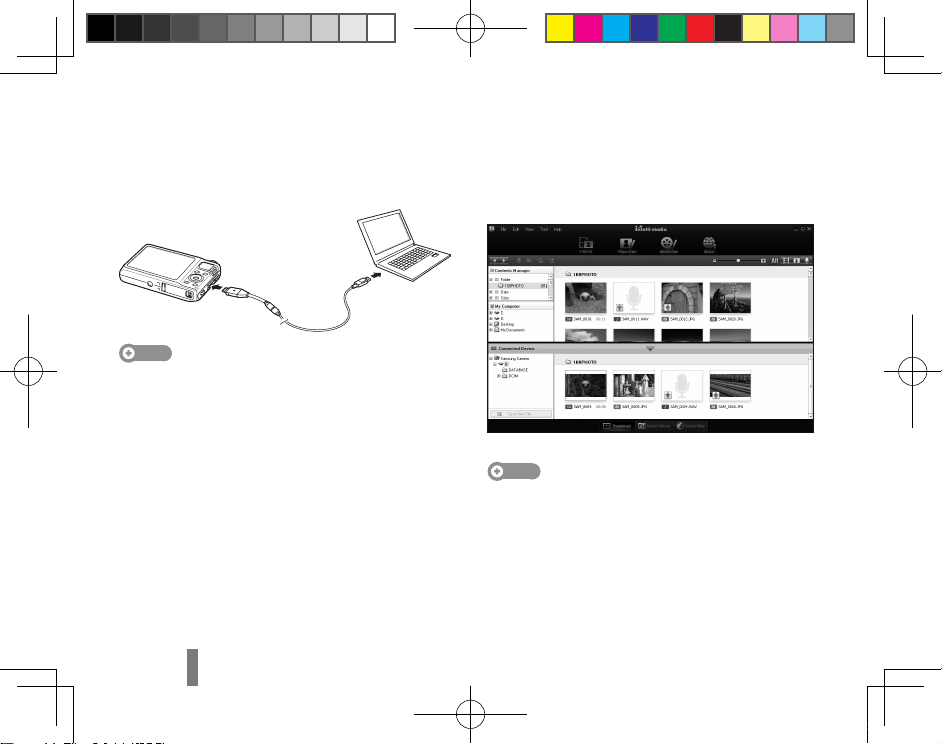
10
Transferring files to a PC (Windows)
1
Connect the camera to the PC with the USB
cable.
Note
Make sure that the PC Software option is set to On in the
settings menu.
2
Turn on the camera.
▪ The computer recognizes the camera automatically.
▪ For Windows Vista and Windows 7, select
Run iStudio.exe from the AutoPlay window.
3
Select a folder on your computer to save new
files.
▪ If your camera has no new files, the pop-up window
for saving new files will not appear.
4
Select Yes.
▪ New files will be transferred to your computer.
You can now use the Intelli-studio program.
Note
About Intelli-studio
Intelli-studio is a built-in program that allows you to play
back and edit files. You can also upload files to websites,
such as Flickr or YouTube.
WB2000_QSM_AMERICA.indb 10 2010-06-11 오후 6:26:09
