Page 1
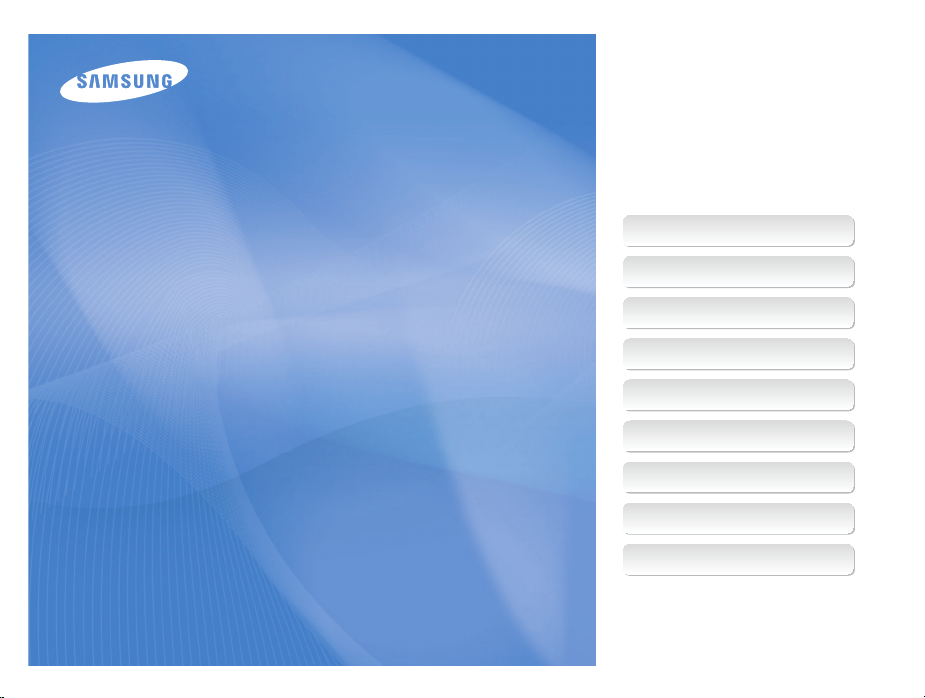
This user manual includes detailed usage
instructions for your camera. Please read
this manual thoroughly.
Ä Click a topic
Common questions
Quick reference
User Manual
WB2000
Contents
Basic functions
Extended functions
Shooting options
Playback/Editing
Appendixes
Index
Page 2
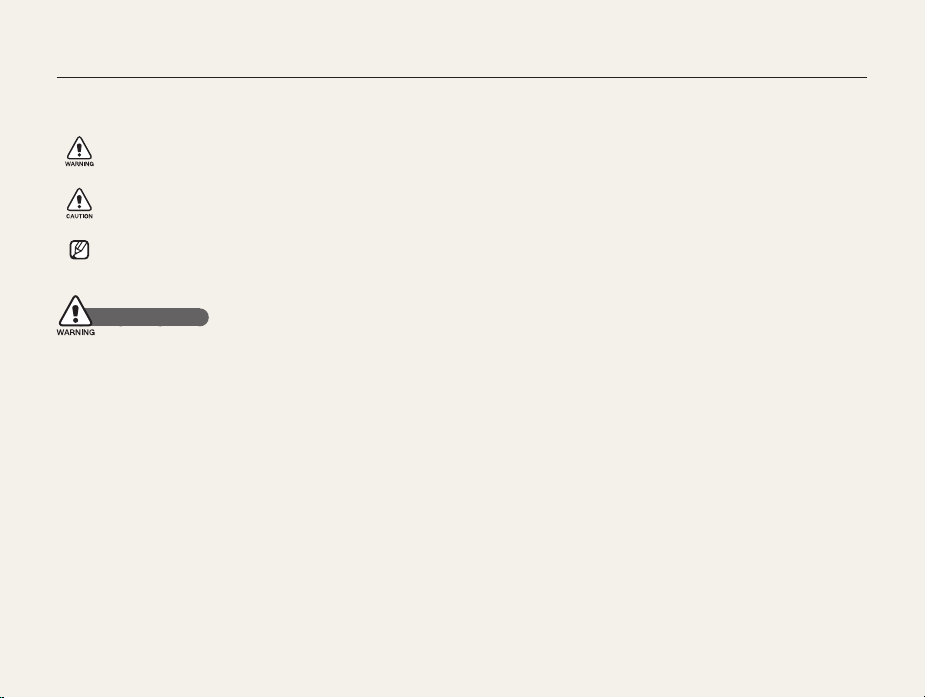
Health and safety information
Always comply with the following precautions and usage tips to avoid dangerous situations and ensure peak performance of your camera.
Warning—situations that could cause injury to yourself or
others
Caution—situations that could cause damage to your
camera or other equipment
Note—notes, usage tips, or additional information
Safety warnings
Do not use your camera near flammable or explosive
gases and liquids
Do not use your camera near fuels, combustibles, or flammable
chemicals. Do not store or carry flammable liquids, gases, or
explosive materials in the same compartment as the camera or its
accessories.
Keep your camera away from small children and pets
Keep your camera and all accessories out of the reach of small
children and animals. Small parts may cause choking or serious
injury if swallowed. Moving parts and accessories may present
physical dangers as well.
Prevent damage to subjects’ eyesight
Do not use the flash in close proximity (closer than 1 m/3 ft) to
people or animals. Using the flash too close to your subject’s
eyes can cause temporary or permanent damage.
Handle and dispose of batteries and chargers with care
• Use only Samsung-approved batteries and chargers.
Incompatible batteries and chargers can cause serious injuries
or damage to your camera.
• Never dispose of batteries in a fire. Follow all local regulations
when disposing of used batteries.
• Never place batteries or cameras on or in heating devices,
such as microwave ovens, stoves, or radiators. Batteries may
explode when overheated.
• Do not use a damaged power supply cord, plug, or loose
outlet when charging batteries. This may cause a fire or electric
shock.
1
Page 3
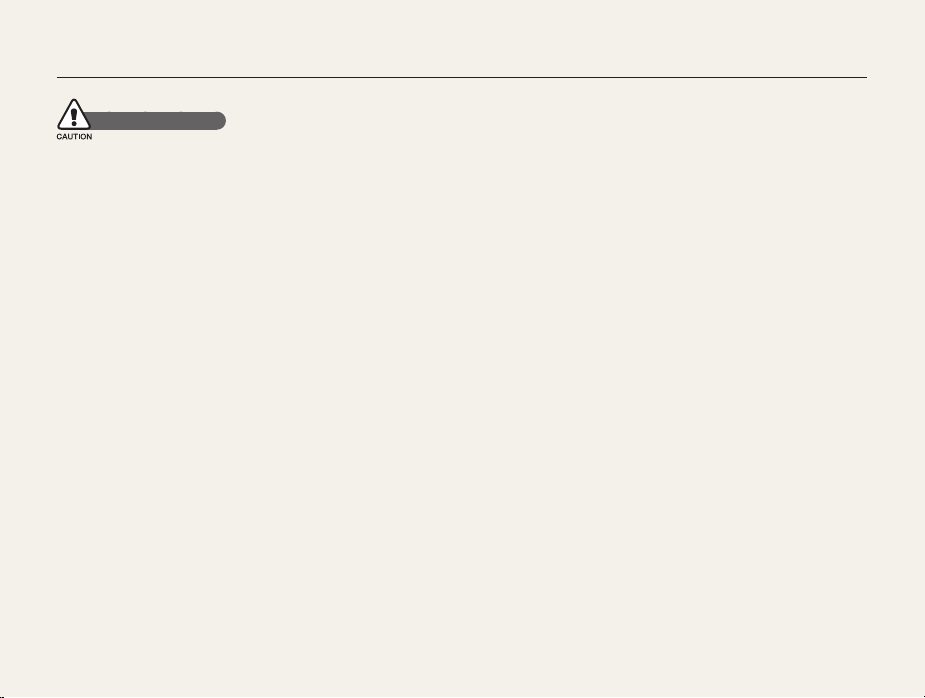
Health and safety information
Safety precautions
Handle and store your camera carefully and sensibly
• Do not allow your camera to get wet—liquids can cause serious
damage. Do not handle your camera with wet hands. Water
damage to your camera can void your manufacturer’s warranty.
• Do not expose the camera to direct sunlight or high
temperatures for an extended period of time. Prolonged
exposure to sunlight or extreme temperatures can cause
permanent damage to your camera’s internal components.
• Avoid using or storing your camera in dusty, dirty, humid, or
poorly-ventilated areas to prevent damage to moving parts and
internal components.
• Remove the batteries from your camera when storing it for an
extended period of time. Installed batteries may leak or corrode
over time and cause serious damage to your camera.
• Protect your camera from sand and dirt when using it on
beaches or in other similar areas.
• Protect your camera from impact, rough handling, and
excessive vibration to avoid serious damage.
• Exercise caution when connecting cables or adapters and
installing batteries and memory cards. Forcing the connectors,
improperly connecting cables, or improperly installing batteries
and memory cards can damage ports, connectors, and
accessories.
• Do not insert foreign objects into any of your camera’s
compartments, slots, or access points. Damage due to
improper use may not be covered by your warranty.
• Do not swing your camera by the strap. This may cause injury
to yourself or others.
• Do not paint your camera, as paint can clog moving parts and
prevent proper operation.
• Paint or metal on the outside of the camera may cause
allergies, itchy skin, eczema, or swelling for people with
sensitive skin. If you have experience any of these symptoms,
stop using the camera immediately and consult a doctor.
2
Page 4
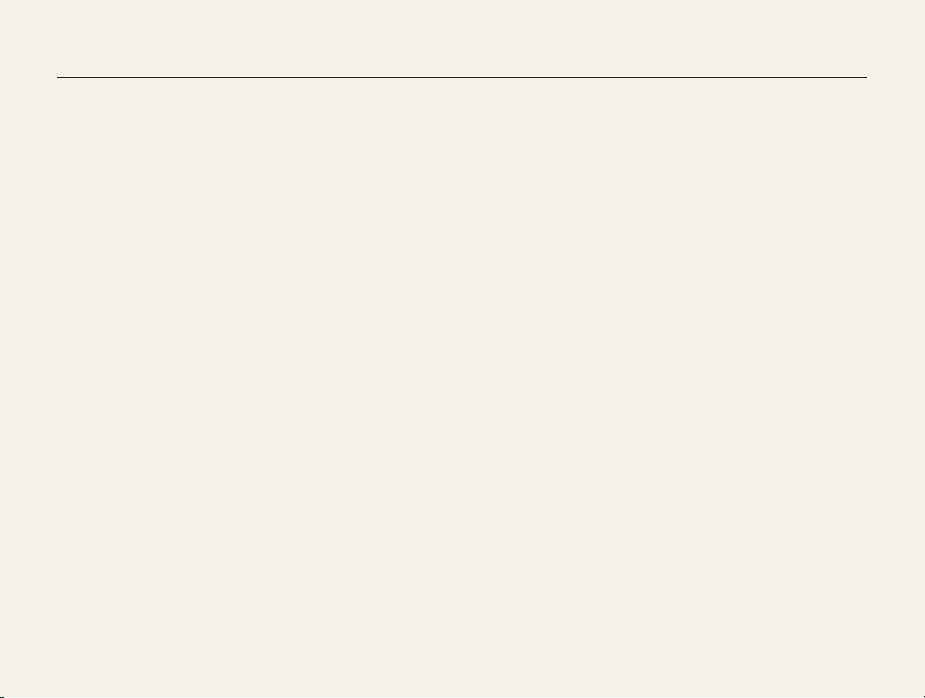
Health and safety information
Protect batteries, chargers, and memory cards from
damage
• Avoid exposing batteries or memory cards to very cold or very
hot temperatures (below 0º C/32º F or above 40º C/104º F).
Extreme temperatures can reduce the charging capacity of your
batteries and can cause memory cards to malfunction.
• Prevent batteries from making contact with metal objects, as
this can create a connection between the + and – terminals
of your battery and lead to temporary or permanent battery
damage. Also, this may cause a fire or electric shock.
• Prevent memory cards from making contact with liquids, dirt, or
foreign substances. If dirty, wipe the memory card clean with a
soft cloth before inserting in your camera.
• Do not allow liquids, dirt, or foreign substances to come in
contact with the memory card slot. Doing so may cause the
camera to malfunction.
• Insert a memory card in the correct direction. Inserting a
memory card in the wrong direction may damage your camera
and memory card.
• Turn off the camera when inserting or removing the memory
card.
• Do not bend, drop, or subject memory cards to heavy impact
or pressure.
• Do not use memory cards that have been formatted by other
cameras or by a computer. Reformat the memory card with
your camera.
• Never use a damaged charger, battery, or memory card.
Use only Samsung-approved accessories
Using incompatible accessories may damage your camera,
cause injury, or void your warranty.
Protect your camera’s lens
• Do not expose the lens to direct sunlight, as this may discolor
the image sensor or cause it to malfunction.
• Protect your lens from fingerprints and scratches. Clean your
lens with a soft, clean, debris-free lens cloth.
3
Page 5
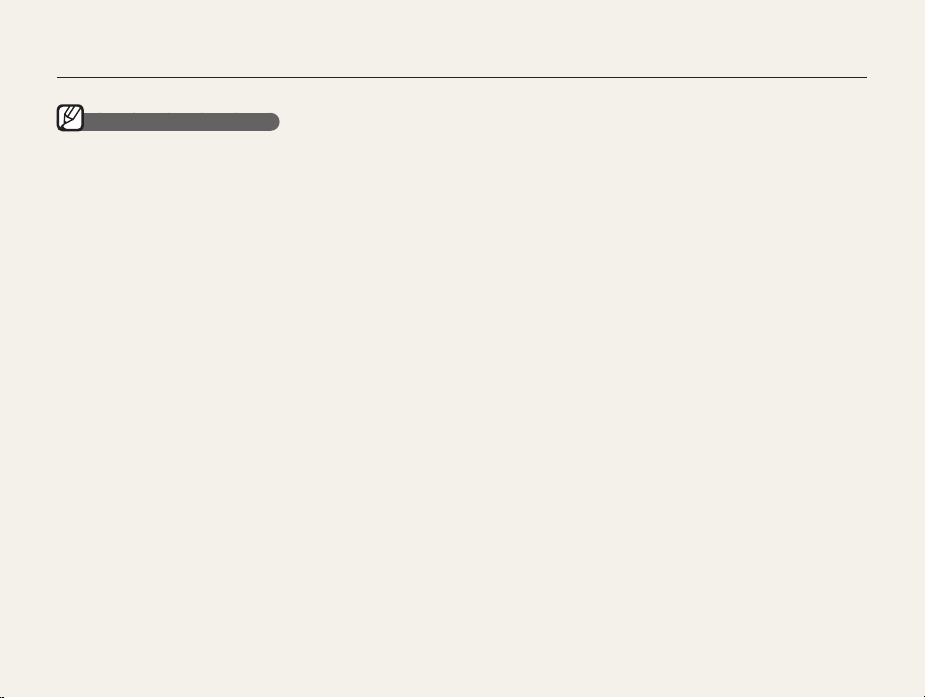
Health and safety information
Important usage information
Allow only qualified personnel to service your camera
Do not allow unqualified personnel to service the camera or
attempt to service the camera yourself. Any damage that results
from unqualified service is not covered by your warranty.
Ensure maximum battery and charger life
• Overcharging batteries may shorten battery life. After charging is
finished, disconnect the cable from your camera.
• Over time, unused batteries will discharge and must be
recharged before use.
• Disconnect chargers from power sources when not in use.
• Use batteries only for their intended purpose.
Exercise caution when using the camera in humid
environments
When transferring the camera from a cold environment to a warm
and humid one, condensation can form on the delicate electronic
circuitry and memory card. In this situation, wait for at least 1 hour
until all moisture has evaporated before using the camera.
Check that the camera is operating properly before use
The manufacturer takes no responsibility for any loss of files or
damage that may result from camera malfunction or improper
use.
4
Page 6
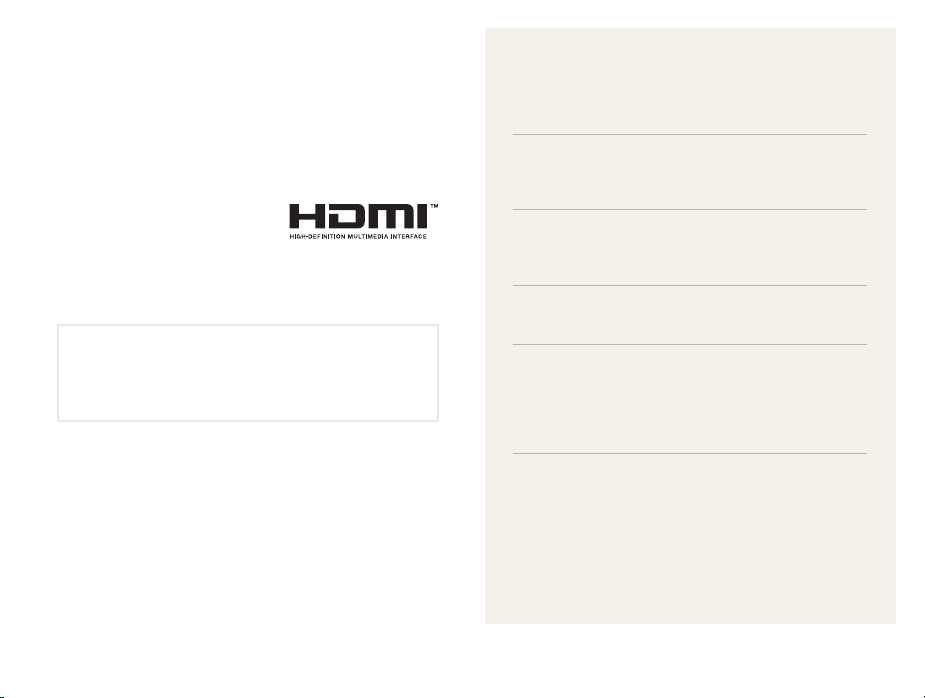
Organization of the user manual
Copyright information
• Microsoft Windows and the Windows logo are registered
trademarks of the Microsoft Corporation.
• Mac is a registered trademark of the Apple Corporation.
• HDMI, the HDMI logo and the
term “High Definition Multimedia
Interface” are trademarks or
registered trademarks of HDMI
Licensing LLC.
• Camera specifications or contents of this manual may be
changed without prior notice due to upgrade of camera
functions.
• For Open Source License information, refer to the
“OpenSourceInfo.pdf” in the provided CD-ROM.
Basic functions 13
Learn about your camera’s layout, icons, and basic
functions for shooting.
Extended functions 34
Learn how to take a photo by selecting a mode and
how to record a video or voice memo.
Shooting options 51
Learn about the options you can set in Shooting mode.
Playback/Editing 79
Learn how to play back photos, videos, or voice
memos and edit photos or videos. Also, learn how to
connect your camera to your computer, photo printer,
TV, or HDTV.
Appendixes 108
Refer to settings, error messages, specifications, and
maintenance tips.
5
Page 7

Indications used in this manual
Shooting mode Indication
Smart Auto
Program
Aperture Priority
Shutter Priority
Manual
DUAL IS
Scene
Movie
Shooting mode icons
These icons indicate that a function is available in the
corresponding modes. The s mode may not support functions
for all scenes.
For example:
t
p
A
S
M
d
s
v
Available in the
Program, Aperture
Priority, Shutter
Priority, DUAL IS,
and Movie modes
Icons used in this manual
Icon Function
Additional information
Safety warnings and precautions
Camera buttons. For example, [Shutter] represents the
[]
shutter button.
() Page number of related information
The order of options or menus you must select to perform a
step; for example: Select
select
a
, and then White Balance).
a
White Balance (represents
* Annotation
Abbreviations used in this manual
Abbreviation Definition
AF
DIS
DPOF
EV
OIS
WB
Auto Focus
Digital Image Stabilization
Digital Print Order Format
Exposure Value
Optical Image Stabilization
White Balance
6
Page 8
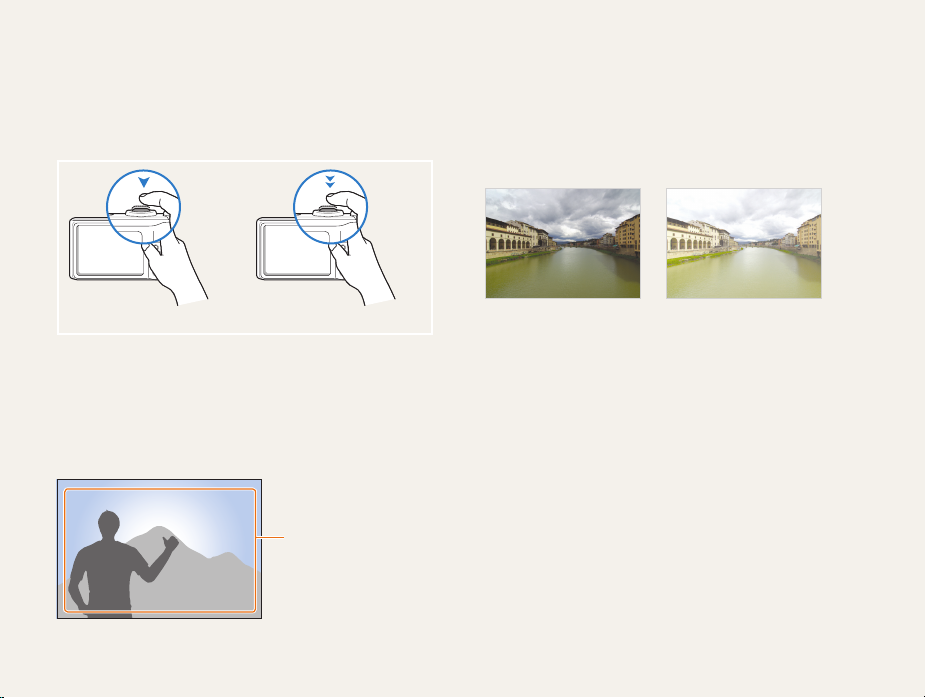
Expressions used in this manual
Pressing the shutter
• Half-press [Shutter]: press the shutter halfway down
• Press [Shutter]: press the shutter all the way down
Half-press [Shutter] Press [Shutter]
Subject, background, and composition
• Subject: the main object of a scene, such as a person, animal,
or still life
• Background: the objects around the subject
• Composition: the combination of a subject and background
Background
Composition
Subject
Exposure (Brightness)
The amount of light that enters your camera determines the
exposure. You can alter the exposure with shutter speed,
aperture value, and ISO speed. By altering the exposure, your
photos will be darker or lighter.
Normal exposure Overexposure (too bright)
7
Page 9

Common questions
You can get answers to common questions. Solve problems easily by setting shooting options.
The subject’s eyes
appear red.
Photos have dust
spots.
Photos are blurred.
Photos are blurred
when shooting at
night.
Subjects come out
too dark because of
backlighting.
This is caused by a reflection from the camera flash.
•
Set the flash option to Red-eye or Red-eye Fix. (p. 59)
•
If the photo has already been taken, select Red-eye Fix in the edit menu. (p. 93)
Dust particles floating in the air may be captured in photos when using the flash.
•
Turn off the flash or avoid taking photos in a dusty place.
•
Set ISO speed options. (p. 61)
This may be caused by taking photos in low light conditions or holding the camera incorrectly.
•
Press [Shutter] halfway down to make sure the subject is focused. (p. 32)
•
Use the d mode. (p. 45)
As the camera tries to let in more light, the shutter speed slows.
This can make it difficult to steady the camera and may result in camera shake.
•
Select Night in the s mode. (p. 37)
•
Turn on the flash. (p. 59)
•
Set ISO speed options. (p. 61)
•
Use a tripod to prevent your camera from shaking.
When the light source is behind the subject or when there is a high contrast between
the light and dark areas, the subject may come out shaded.
•
Avoid shooting in front of the sun.
•
Select Backlight in the s mode. (p. 37)
•
Set the flash option to Fill in. (p. 59)
•
Adjust the exposure. (p. 71)
•
Set the metering option to Spot if a bright subject is in the center of the frame. (p. 71)
8
Page 10
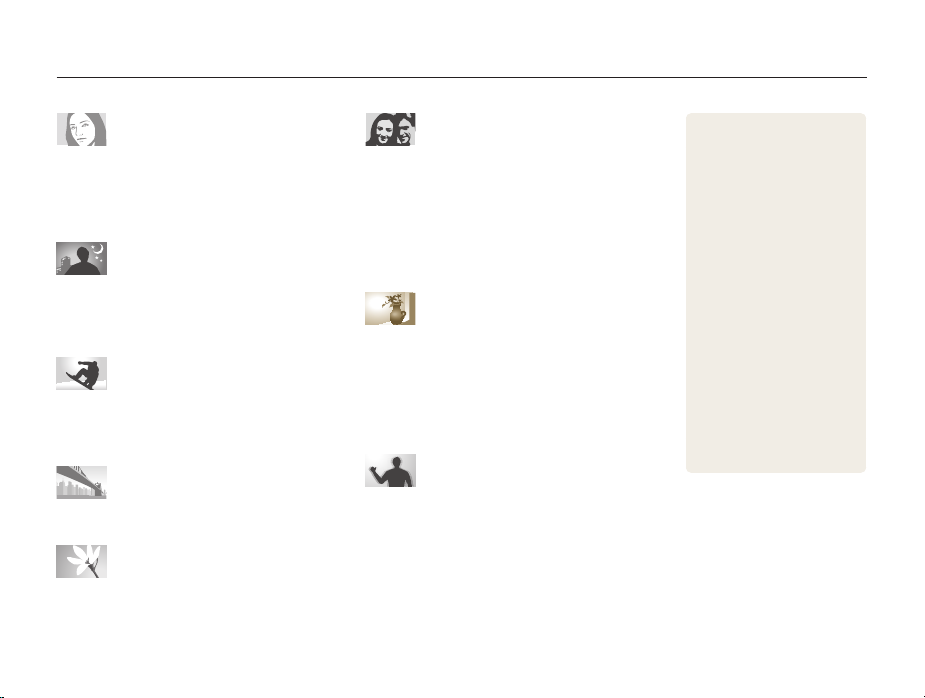
Quick reference
Taking photos of people
• s
mode > Beauty Shot, Portrait, Children f 37
•
Red-eye, Red-eye Fix (to prevent or correct red-eye)
59
f
•
Face Detection f 66
Taking photos at night or in the dark
• s
mode > Night, Dawn, Fireworks f 37
•
Flash options f 59
•
ISO speed (to adjust the sensitivity to light) f 61
Taking action photos
• S
mode f 43
•
High-speed burst mode f 55
•
Precapture f 56
Taking photos of scenery
• s
mode > Panorama, Landscape f 37
Taking photos of text, insects, or
flowers
• s
mode > Close Up, Text f 37
•
Macro, Auto Macro, Manual Focus (to take close-up
62
photos)
f
•
White Balance (to change the color tone) f 72
Adjusting the exposure (brightness)
•
WB BKT (to take 3 photos of the same scene with
different white balance options)
•
AE BKT (to take 3 photos of the same scene with
different exposures)
•
ISO speed (to adjust the sensitivity to light) f 61
•
EV (to adjust exposure) f 71
•
Metering f 71
f
58
58
f
Applying a different effect
•
PSS BKT (to take 9 photos of the same scene with
different photo styles)
•
Photo styles (to apply tones) f 75
•
Smart filter effects f 76
•
Image adjustment (to adjust saturation, sharpness,
or contrast)
f
77
58
f
Reducing camera shake
•
Optical Image Stabilization (OIS) f 30
• d
mode f 45
9
•
Viewing files by category in
Smart Album
•
Deleting all files on the
memory card
•
Viewing files as a slide show
86
f
•
Viewing files on a TV or HDTV
95
f
•
Connecting your camera to a
computer
•
Adjusting sound and volume
110
f
•
Adjusting the brightness of
the display
•
Formatting the memory card
111
f
•
Changing the display
language
•
Setting the date and time
112
f
•
Troubleshooting f 121
f
f
97
f
111
f
f
110
82
85
Page 11
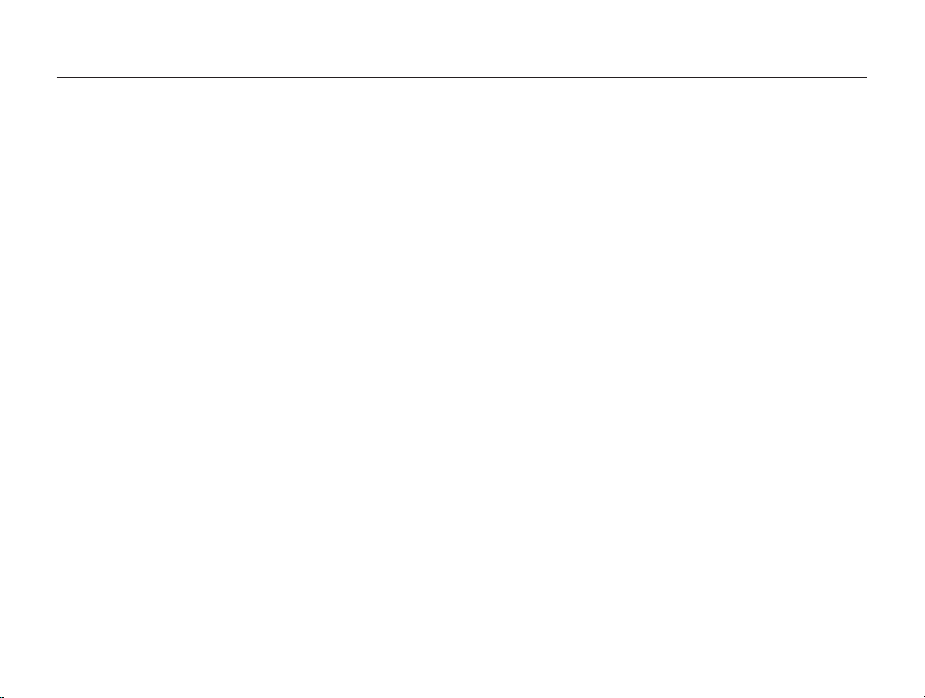
Contents
Basic functions ............................................................. 13
Unpacking ......................................................................... 14
Camera layout ................................................................... 15
Inserting the battery and memory card ..............................
Charging the battery and turning your camera on ............. 19
Charging the battery ............................................................ 19
Turning on your camera ........................................................ 19
Mini dashboard ................................................................... 20
Performing the initial setup ................................................ 21
Learning icons ................................................................... 23
Selecting options ............................................................... 24
Setting the display and sound ........................................... 26
Changing the information displayed ....................................... 26
Setting the sound ................................................................ 27
Taking photos .................................................................... 28
Zooming ............................................................................. 29
Reducing camera shake (OIS) .............................................. 30
Using the drive mode dial .................................................. 31
Tips for getting a clearer photo .......................................... 32
18
Extended functions ....................................................... 34
Using the Smart Auto mode .............................................. 35
Using the Scene mode ...................................................... 37
Using the Panorama mode ................................................... 37
Using the Panorama Action mode ......................................... 39
Using the Beauty Shot mode ................................................ 40
Using the Program mode .................................................. 41
Using the Aperture Priority, Shutter Priority,
or Manual mode ................................................................ 42
Using the Aperture Priority mode ........................................... 43
Using the Shutter Priority mode ............................................. 43
Using the Manual mode ....................................................... 44
Using the DUAL IS mode .................................................. 45
Recording a video ............................................................. 46
Recording high-speed videos ............................................... 48
Using the Smart Scene Detection mode ................................ 49
Recording voice memos ................................................... 50
Recording a voice memo ..................................................... 50
Adding a voice memo to a photo .......................................... 50
10
Page 12
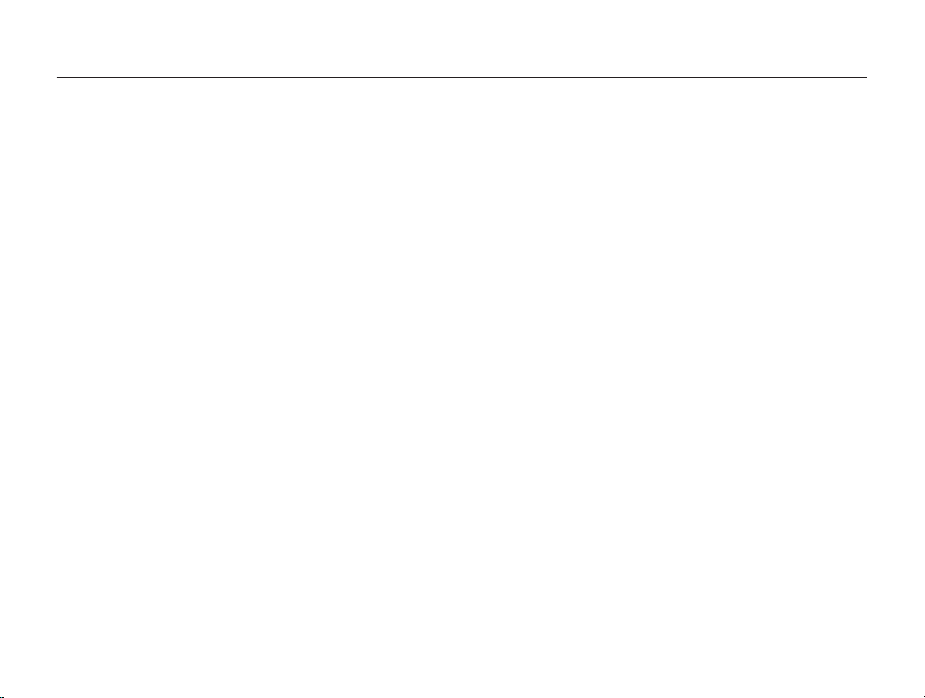
Contents
Shooting options ........................................................... 51
Selecting a resolution and quality ...................................... 52
Selecting a resolution ........................................................... 52
Selecting image quality ........................................................ 53
Using the timer .................................................................. 54
Using burst modes ............................................................ 55
Taking photos in the High-speed burst mode ......................... 55
Taking photos in the Precapture mode .................................. 56
Taking photos in the Interval mode ........................................ 57
Taking bracketed photos ...................................................... 58
Shooting in the dark .......................................................... 59
Preventing red-eye .............................................................. 59
Using the flash .................................................................... 59
Adjusting the ISO speed ...................................................... 61
Changing the camera’s focus ............................................ 62
Using macro ....................................................................... 62
Using auto focus ................................................................. 62
Using selection focus .......................................................... 63
Using tracking auto focus ..................................................... 64
Adjusting the focus area ....................................................... 65
Using face detection ......................................................... 66
Detecting faces ................................................................... 66
Taking a self-portrait shot ...................................................... 67
Taking a smile shot .............................................................. 67
Detecting eye blinking .......................................................... 68
Using smart face recognition ................................................ 68
Registering faces as your favorites (My Star) .......................... 69
Adjusting brightness and color .......................................... 71
Adjusting the exposure manually (EV) .................................... 71
Changing the metering option ............................................... 71
Selecting a light source (White balance) ................................. 72
Improving your photos ...................................................... 75
Applying photo styles ........................................................... 75
Applying smart filter effects ................................................... 76
Adjusting your photos .......................................................... 77
Using smart range ............................................................. 78
11
Page 13

Contents
Playback/Editing ........................................................... 79
Playing back ...................................................................... 80
Starting Playback mode ....................................................... 80
Viewing photos ................................................................... 85
Playing a video .................................................................... 86
Playing voice memos ........................................................... 88
Editing a photo .................................................................. 90
Resizing photos .................................................................. 90
Rotating a photo .................................................................. 90
Applying photo styles ........................................................... 91
Applying smart filter effects ................................................... 92
Correcting exposure problems ............................................. 93
Creating a print order (DPOF) ................................................ 94
Viewing files on a TV or HDTV ........................................... 95
Transferring files to your computer (for Windows) .............. 97
Transferring files using Intelli-studio ........................................ 98
Transferring files by connecting the camera as a removable
disk
.................................................................................. 100
Disconnecting the camera (for Windows XP) ........................ 101
Transferring files to your computer (for Mac) .................... 102
Using Samsung RAW Converter ..................................... 103
Installing Samsung RAW Converter ..................................... 103
Opening Samsung RAW Converter ..................................... 103
Using the Samsung RAW Converter Interface ...................... 104
Editing RAW format files ..................................................... 105
Saving RAW files as JPEG/TIFF formats .............................. 106
Printing photos with a photo printer (PictBridge) ............. 107
Appendixes ................................................................. 108
Camera settings menu .................................................... 109
Accessing the settings menu .............................................. 109
Sound .............................................................................. 110
Display ............................................................................. 110
Settings ............................................................................ 111
Error messages ............................................................... 114
Camera maintenance ...................................................... 115
Cleaning your camera ........................................................ 115
About memory cards ......................................................... 116
About the battery ............................................................... 117
Before contacting a service center .................................. 121
Camera specifications ..................................................... 124
Index ............................................................................... 129
12
Page 14
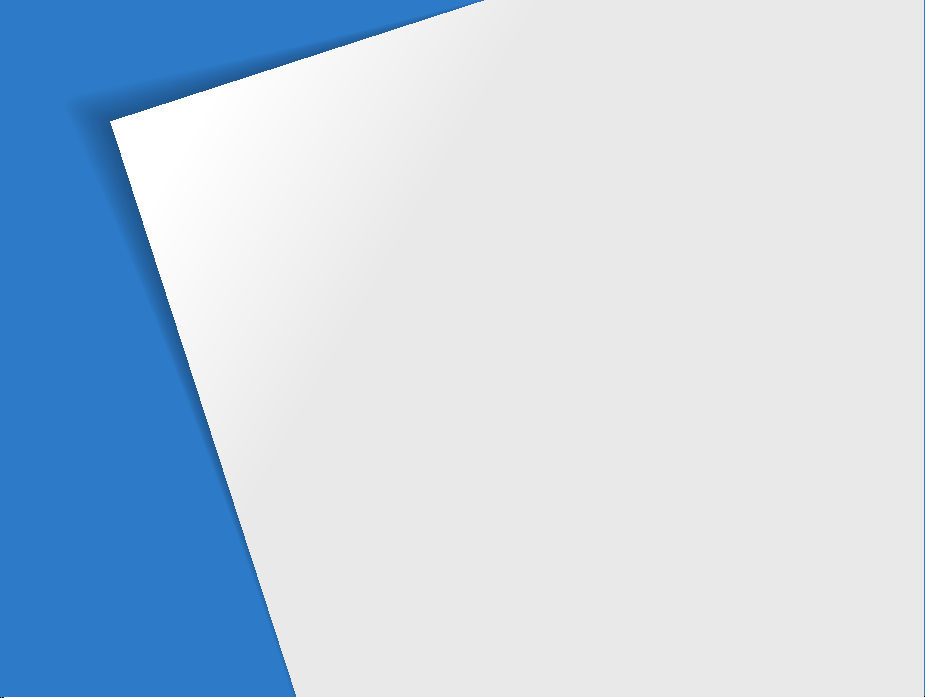
Basic functions
Learn about your camera’s layout, icons, and basic functions
for shooting.
Unpacking
Camera layout
Inserting the battery and memory card
Charging the battery and turning your camera on
Charging the battery
Turning on your camera
Mini dashboard
Performing the initial setup
Learning icons
Selecting options
Setting the display and sound
Changing the information displayed
Setting the sound
Taking photos
Zooming
Reducing camera shake (OIS)
Using the drive mode dial
Tips for getting a clearer photo
…………………………………………… 14
………………………………………… 15
…………… 18
…………………………………… 19
………………………………… 19
………………………………………… 20
………………………… 21
………………………………………… 23
……………………………………… 24
……………………… 26
…………………… 26
……………………………………… 27
………………………………………… 28
………………………………………………… 29
………………………… 30
…………………………… 31
……………………… 32
… 19
Page 15
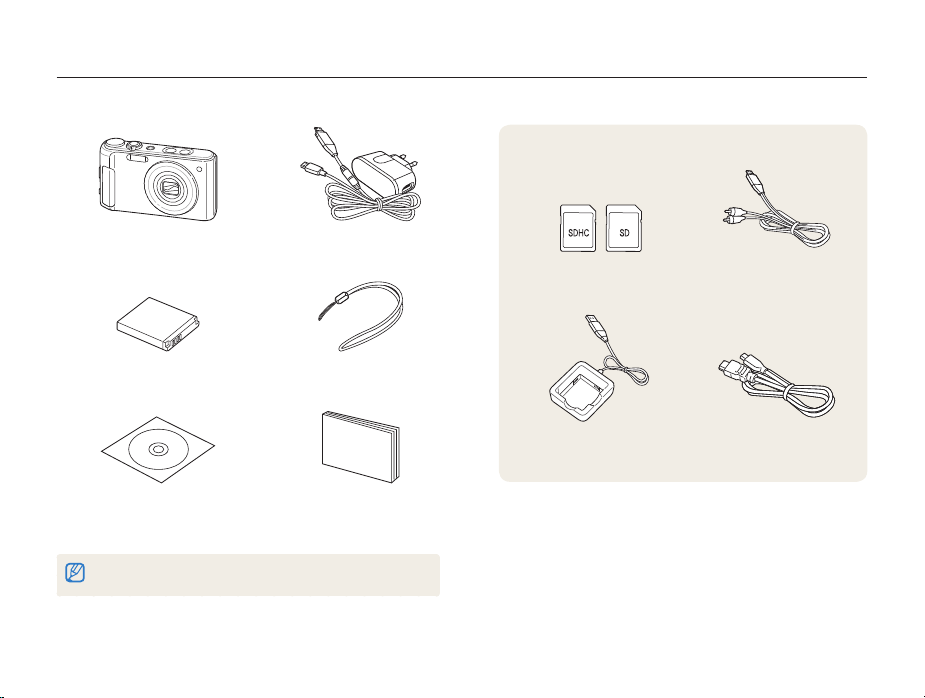
Unpacking
Check your product box for the following items.
Camera AC adapter/USB cable
Rechargeable battery Strap
Optional accessories
Memory cards A/V cable
Battery charger HDMI cable
Software CD-ROM
(User manual included)
The illustrations may differ from your actual items.
Quick Start Manual
Basic functions
14
Page 16

Camera layout
Before you start, familiarize yourself with your camera’s parts and their functions.
Shutter button
Mode dial (p. 17)
Flash
HDMI port
Accepts HDMI cable
USB and A/V port
Accepts USB cable or A/V cable
POWER button
Basic functions
15
Microphone
Mini dashboard (p. 20)
AF-assist light/Timer lamp
Lens
Tripod mount
Battery chamber cover
Insert a memory card and battery
Page 17
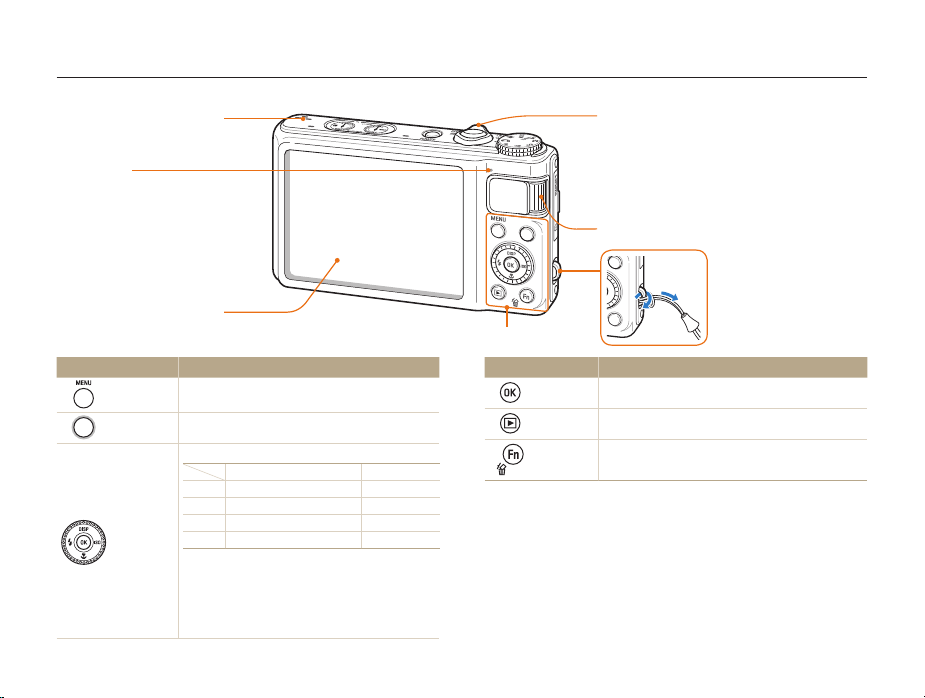
Camera layout
Speaker
Status lamp
•
Blinking: When saving a photo or
video, being read by a computer or
printer, or out of focus
•
Steady: When connecting to a
computer or in focus
Display
Button Description
m
Recorder
Access options or menus.
Start recording a video.
When pressing:
D
c
F
Navigation
I
When rotating:
•
Scroll to an option or menu.
•
Adjust shutter speed, aperture, or exposure value in
Shooting mode.
•
Scroll through files in Playback mode.
In Shooting mode
Change the display option
Change the macro option
Change the flash option
Change the ISO option
While setting
Move up
Move down
Move left
Move right
Basic functions
Zoom button
•
Zoom in or out in Shooting mode
•
Zoom in on part of a photo or view files as thumbnails
in Playback mode
•
Adjust volume in Playback mode
•
Open screens to adjust defined settings
Drive mode dial (p. 31)
(See the table below)
Button Description
o
Playback
Function
Confirm the highlighted option or menu.
Enter Playback mode.
•
Access options in Shooting mode.
•
Delete files in Playback mode.
16
2
1
Page 18
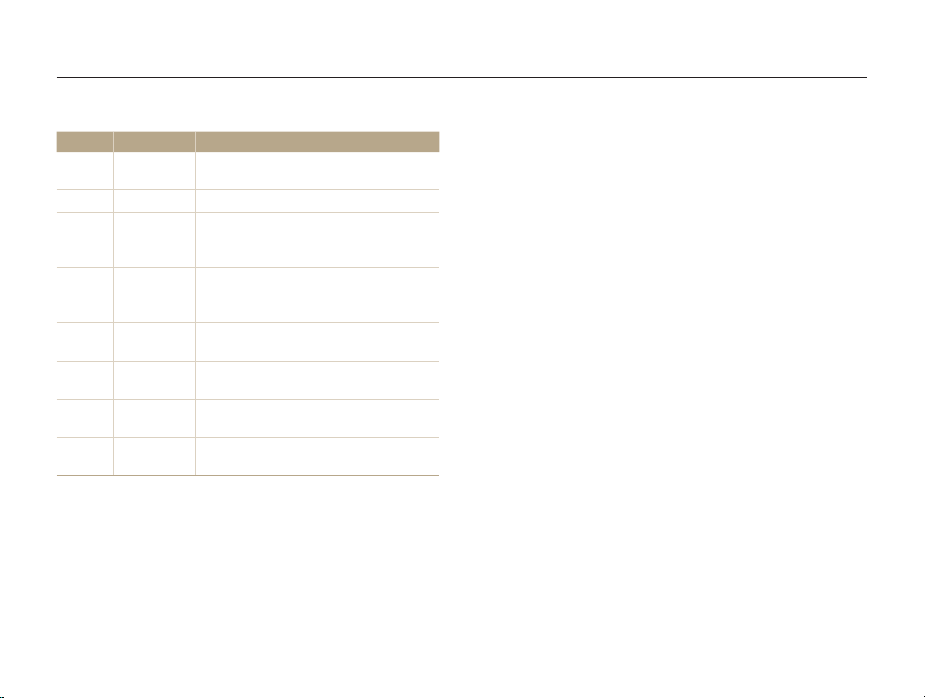
Camera layout
Mode dial
Icon Mode Description
t
p
A
S
M
d
s
v
Smart Auto
Program
Aperture
Priority
Shutter
Priority
Manual
DUAL IS
Scene
Movie
Take a photo by letting the camera select a
scene mode it detects.
Take a photo by setting options.
Take a photo by adjusting the aperture
value. (The shutter speed is set
automatically.)
Take a photo by adjusting the shutter
speed. (The aperture value is set
automatically.)
Take a photo by adjusting both the aperture
value and shutter speed.
Take a photo using options suitable for
reducing camera shake.
Take a photo using options preset for a
specific scene.
Check the configured settings to record
a video.
Basic functions
17
Page 19
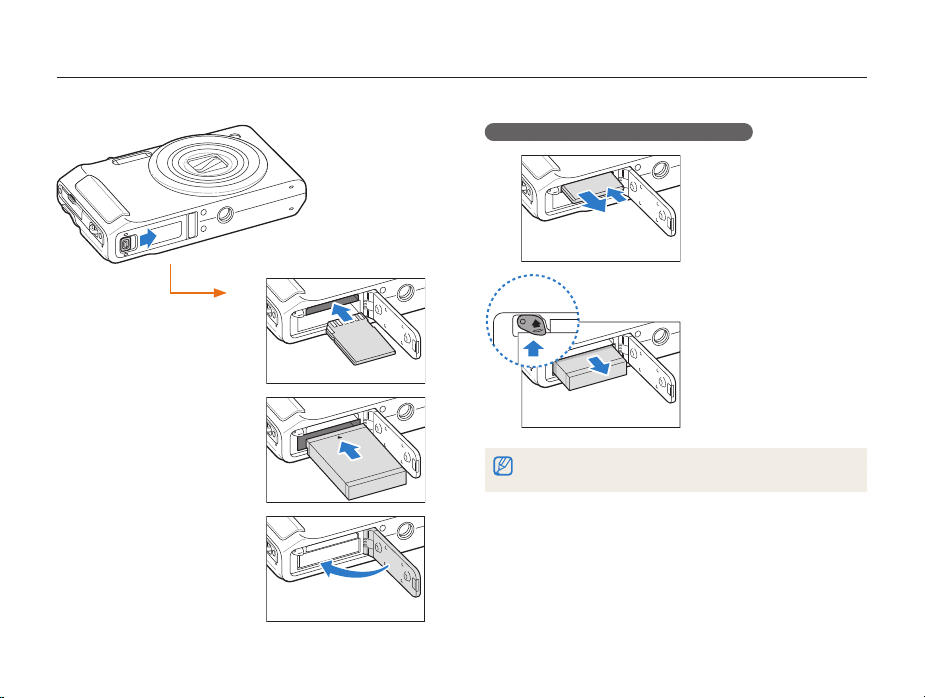
Inserting the battery and memory card
Learn how to insert the battery and an optional memory card into the camera.
Removing the battery and memory card
Memory card
Push gently the card until
the card disengages from
the camera, and then pull it
out of the slot.
Insert a memory card with
the gold-colored contacts
facing up.
Insert the battery with the
Samsung logo facing down.
Memory card
Battery
Basic functions
Battery lock
Push the lock up to release
the battery.
Battery
The internal memory can be used as a temporary storage device when the
memory card is not inserted.
18
Page 20
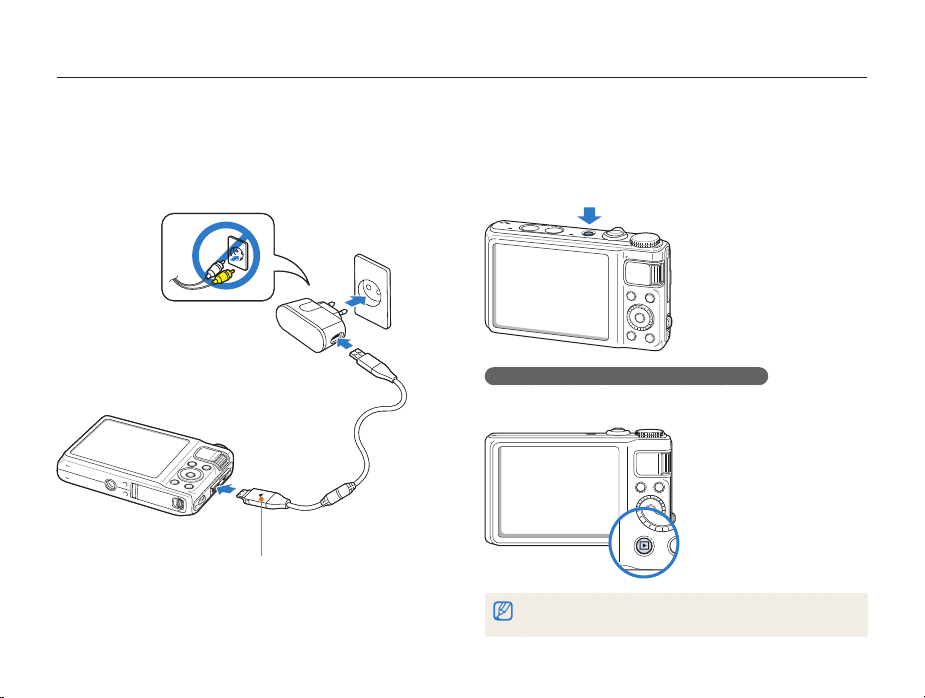
Charging the battery and turning your camera on
Charging the battery
Before using the camera for the first time, you must charge the
battery. Attach the USB cable to the AC adapter, and then plug
the end of cable with the indicator light into your camera.
Indicator light
• Red: Charging
• Green: Fully charged
Basic functions
Turning on your camera
Press [POWER] to turn your camera on or off.
• The initial setup screen appears when you turn on the camera
for the first time. (p. 21)
Turning on your camera in Playback mode
Press [P]. The camera turns on and accesses Playback mode
immediately.
When you turn on your camera by pressing and holding [P] for about
5 seconds, the camera does not emit any camera sounds.
19
Page 21

Charging the battery and turning your camera on
Mini dashboard
While the camera is turned on, Mini dashboard shows you the
remaining capacity of the battery and memory card.
•
When exposing the camera to a hot and humid environment,
condensation can form on the gauges.
•
If the hand of a gauge keeps spinning around, contact a service
center.
•
The remaining capacity of the battery and memory card may appear
different from the gauge.
Basic functions
20
Page 22
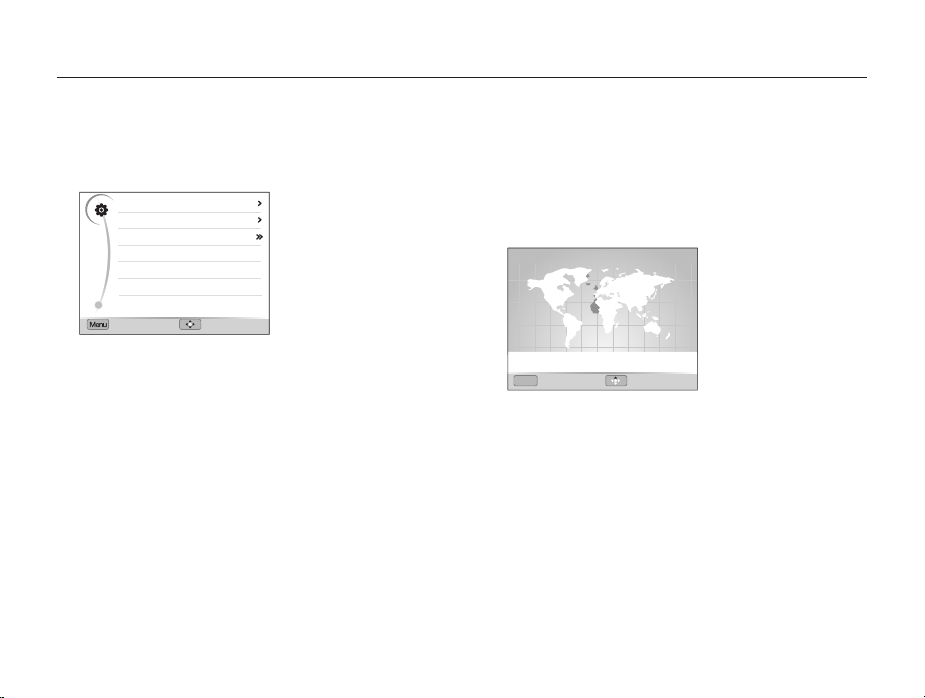
Performing the initial setup
u
When the initial setup screen appears, follow the steps below to configure the camera’s basic settings.
Press [POWER].
1
•
The initial setup screen appears when you turn on the camera
for the first time.
Language
Time Zone
Date & Time
Exit Move
Press [I] to select Language, and then press [I]
2
or [
o
].
Press [D] or [c] to select a language, and then press
3
[
o
].
Press [D] or [c] to select Time Zone (Time Zone),
4
and then press [
I
English
London
2010/01/01
] or [o].
Basic functions
Press [D] or [c] to select Home (Home), and then
5
press [
o
].
Press [F] or [I] to select a time zone, and then press
6
[
o
].
•
To set the daylight-saving time, press [D].
London
[GMT +00:00] 2010/01/01 10:00 AM
MenuMen
Back DST
Press [D] or [c] to select Date & Time (Date &
7
Time), and then press [
21
I
] or [o].
Page 23
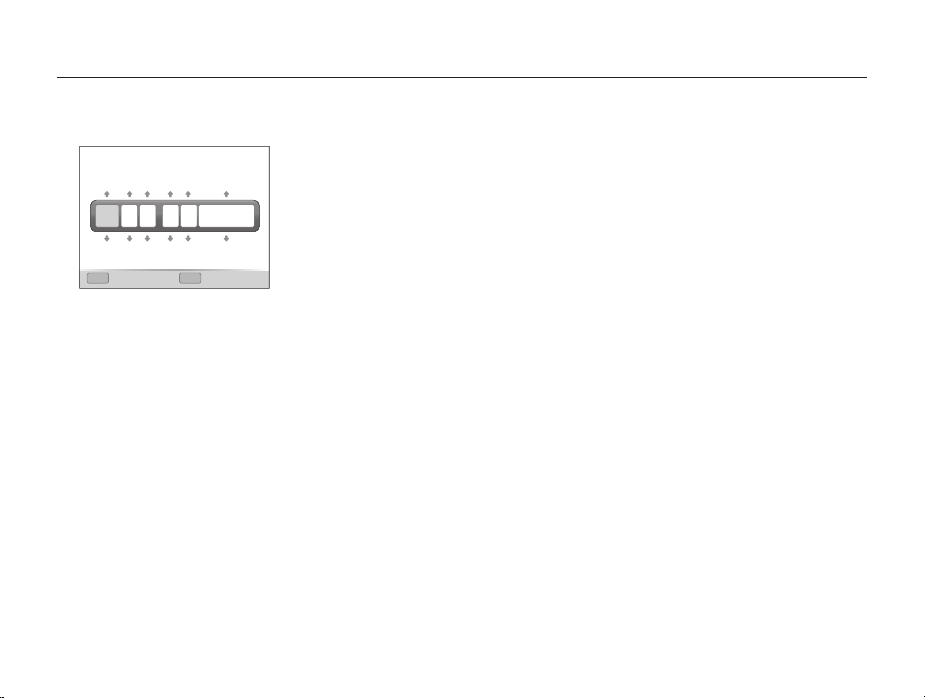
Performing the initial setup
Press [F] or [I] to select an item.
8
Year Month Date Hour Min
2010
01 01 10: 00
Off
Menu
Exit Set
Press [D] or [c] to set the date and time or select a
9
date format, and then press [
OK
o
].
Basic functions
22
Page 24
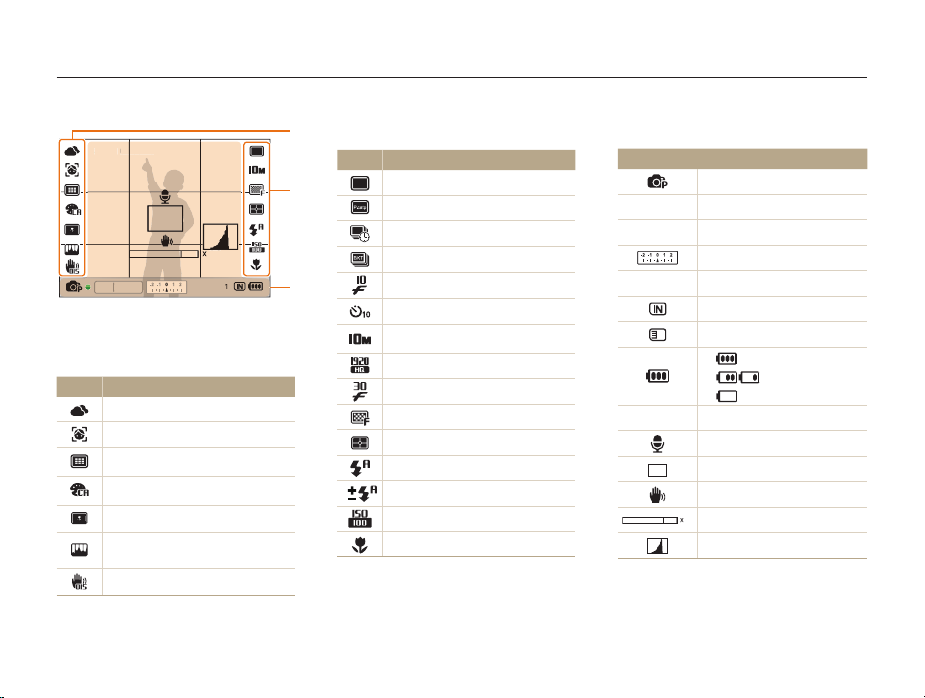
Learning icons
0
00:00:10
0000
F2.4 1/60
The icons displayed will change according to the mode you select or the options you set.
A. Icons on the left
Icon Description
STBY 00:00:10
STBY
4.0
4.
F2.4 1/60
00001
White balance
Face detection
Focus area option
Photo style
Smart filter effect
Image adjustment
(contrast, sharpness, saturation)
Optical Image Stabilization (OIS)
A
B. Icons on the right
Icon Description
B
C
Single shot
Precapture mode
Interval mode
Bracket mode
High-speed burst mode
Timer
Photo resolution
Video resolution
Frame rate
Photo quality
Metering option
Flash option
Flash intensity
ISO speed
Auto focus option
Basic functions
23
C. Information
Icon Description
Selected shooting mode
Aperture value
F2.4
Shutter speed
1/60
Exposure value
00001
00:00:10
Available number of photos
Internal memory
Memory card inserted
•
: Fully charged
•
•
(Red) : Charging needed
Available recording time
Voice memo
Auto focus frame
Camera shake
4.0
Zoom ratio
Histogram (p. 26)
: Partially charged
Page 25

Selecting options
You can select options by pressing [m] and using the navigation buttons ([D], [c], [F], [I]).
You can also access shooting options by pressing [f] but some options are not available.
In Shooting mode, press [
1
Rotate or press the navigation button to scroll to an
2
option or menu.
•
To move up or down press [D] or [c]. To move left or
right press [
•
Rotate the navigation button any direction.
Press [o] to confirm the highlighted option or menu.
3
F
] or [I].
m
].
Basic functions
Going back to the previous menu
Press [m] again to go back to the previous menu.
Press [Shutter] to return to Shooting mode.
24
Page 26
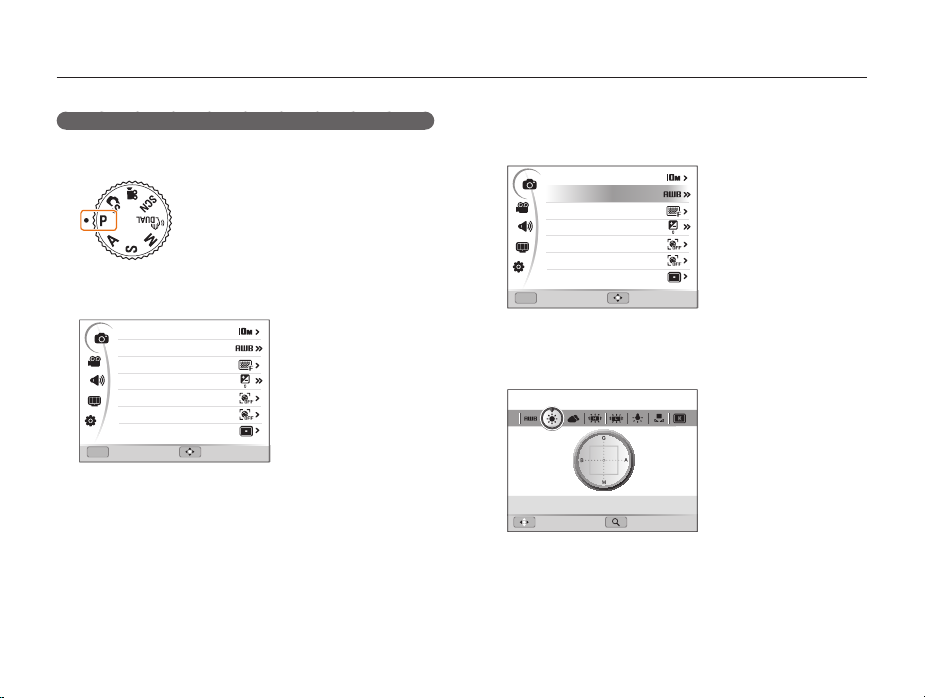
Selecting options
E.g. Selecting the white balance option in Program mode
Rotate the mode dial to p.
1
Press [
m
2
Menu
Rotate the navigation button or press [D] or [c] to
3
scroll to
].
Photo Size
White Balance
Quality
EV
Face Detection
Smart FR Edit
Focus Area
Exit Move
a
, and then press [I] or [o].
Basic functions
Rotate the navigation button or press [D] or [c] to
4
scroll to White Balance, and then press [
Photo Size
White Balance
Quality
EV
Face Detection
Smart FR Edit
Focus Area
Menu
Exit Move
Rotate the navigation button or press [F] or [I] to
5
(1/2)
I
scroll to the white balance option.
Move Adjust
Press [o] to save your settings.
6
Press [
m
7
25
] to switch to Shooting mode.
] or [o].
Page 27
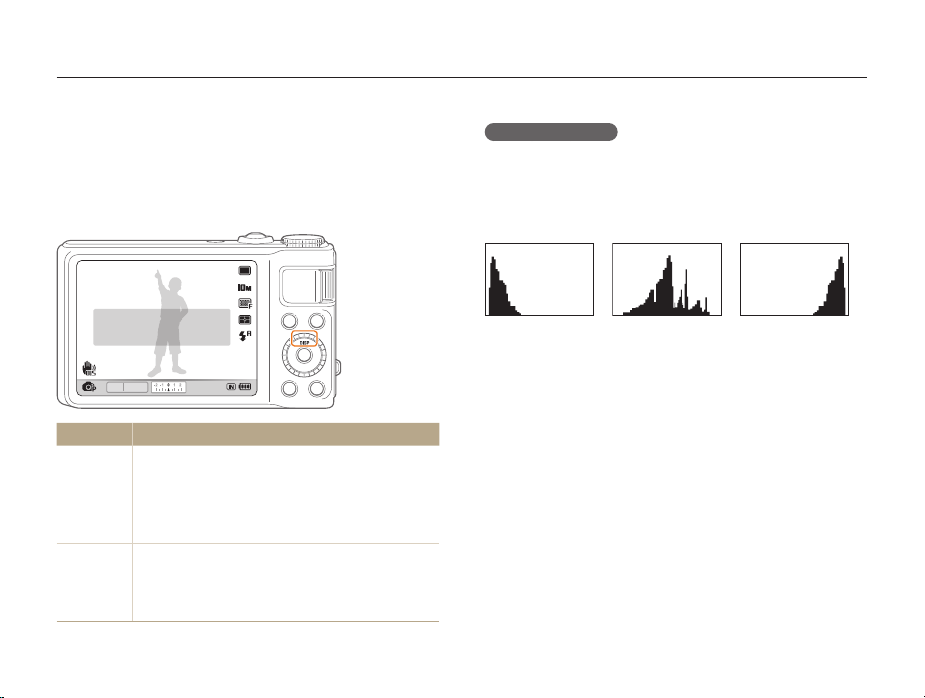
Setting the display and sound
Learn how to change the basic information the camera displays and the sound settings.
Changing the information displayed
Select the information displayed in Shooting or Playback mode.
Press [D] repeatedly to change the information
displayed.
Show all photographic
information.
F2.4 1/60
Mode Information display option
•
Shooting
Playback
•
•
•
•
•
•
00001
Hide all information about shooting.
Hide information about shooting, except information
of the bottom line.
Display all information about shooting.
Display histogram.
Hide all information about the current file.
Display all information about the current photo.
Display information about the current file, except the
shooting settings and histogram.
Basic functions
About a histogram
A histogram is a graph that displays how light is distributed in your
photo. If the histogram has a high peak on the left, your photos
are dark. A peak on the right of the graph means that your photos
are bright. The height of the peaks is related to color information.
The more of a particular color, the taller the peak.
Underexposed Well Exposed Overexposed
26
Page 28
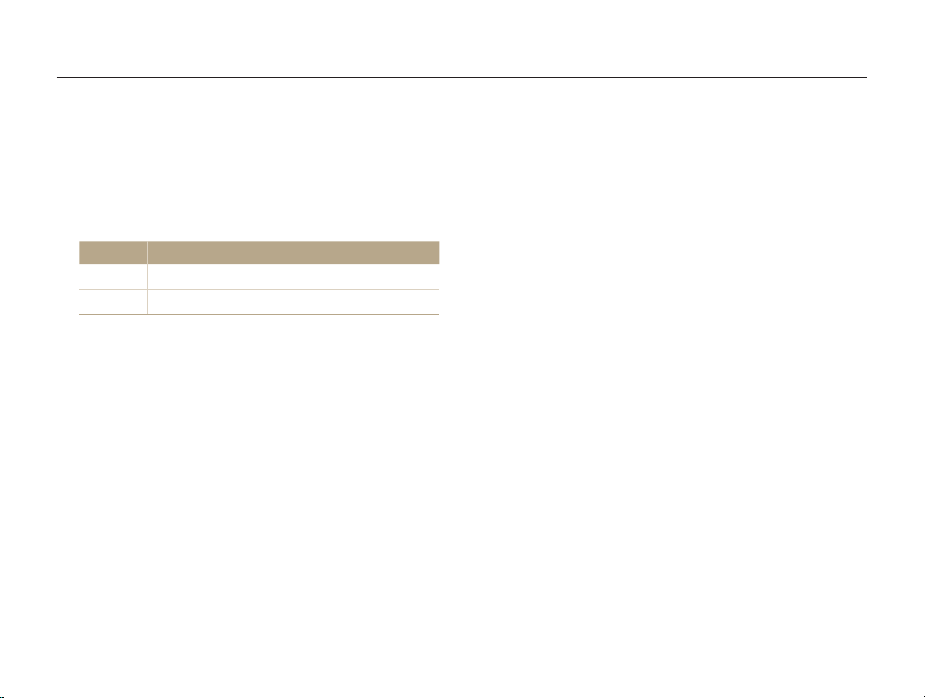
Setting the display and sound
Setting the sound
Set whether your camera emits a specified sound when you
operate your camera.
In Shooting or Playback mode, press [
1
Select < Beep Sound an option.
2
Option Description
Off
1/2/3
The camera does not emit any sounds.
The camera emits sounds.
m
].
Basic functions
27
Page 29
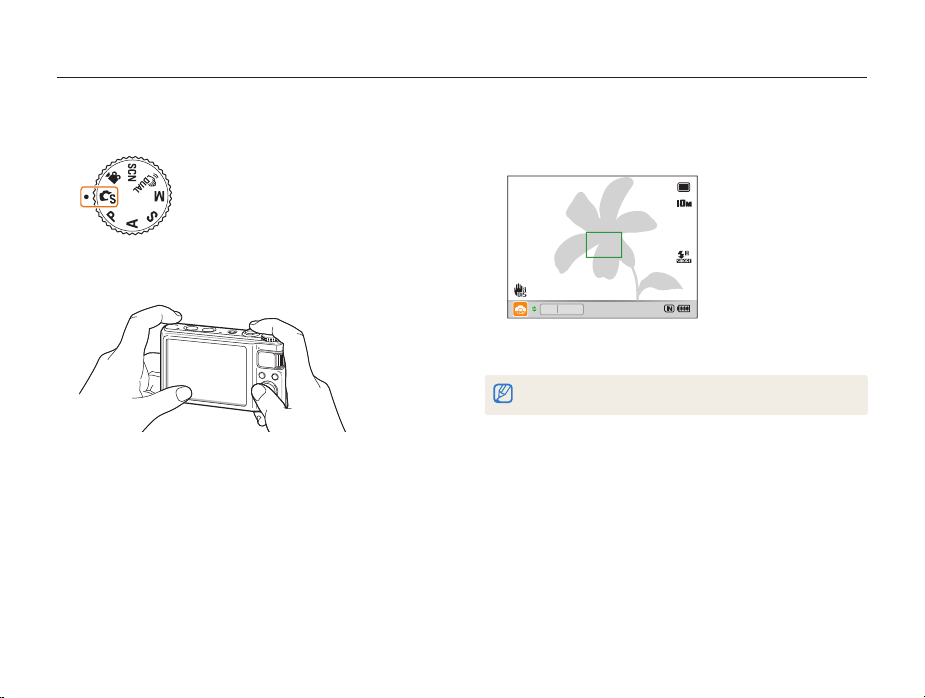
Taking photos
Learn basic actions to take photos easily and quickly in the Smart Auto mode.
Rotate the mode dial to t.
1
Align your subject in the frame.
2
Basic functions
Half-press [Shutter] to focus.
3
•
A green frame means the subject in focus.
F2.4 1/60
Press [Shutter] to take a photo.
4
See page 32 for tips to get clearer photos.
28
00001
Page 30
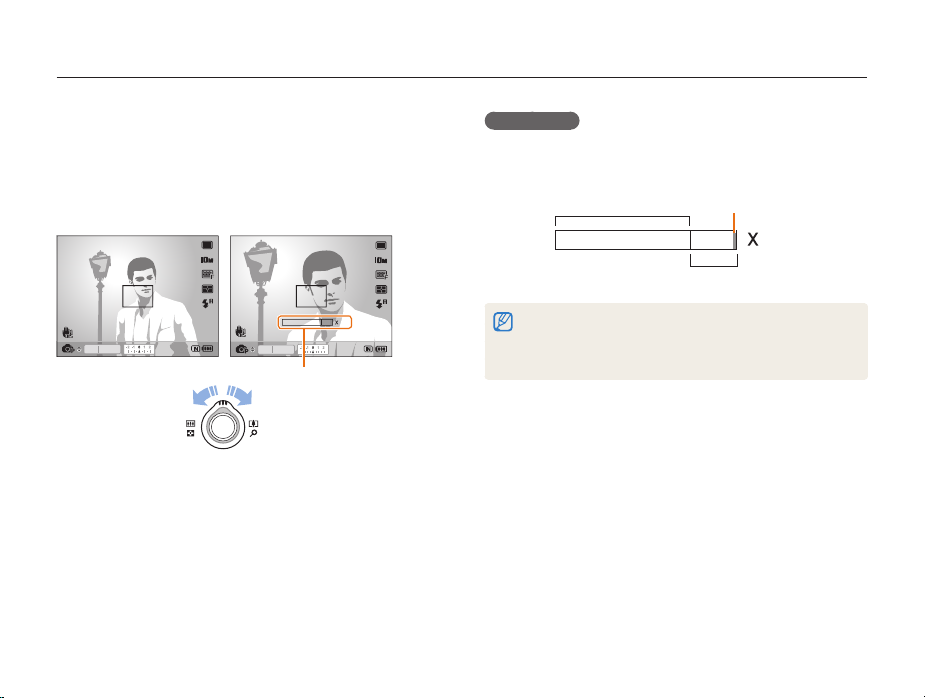
Taking photos
Zooming
You can shoot close-up photos by adjusting the zoom. Your
camera has a 5X optical zoom and 4X digital zoom. By using
both, you can zoom in up to 20 times.
Rotate [Zoom] right to zoom in on your subject. Rotate [Zoom]
left to zoom out.
4.0
F2.4 1/60
00001
F2.4 1/60
Zoom ratio
Zoom out Zoom in
00001
Basic functions
Digital zoom
If the zoom indicator is in the digital range, your camera is using
the digital zoom. The picture quality may deteriorate when you
use the digital zoom.
Optical range
Zoom indicator
4.0
Digital range
•
The digital zoom is not available when you use t, d, s (in
some scenes), and v modes and when you use Face Detection,
Manual Focus, Smart Filter, Tracking AF, and Smart Range.
•
It may take longer to save a photo when using the digital zoom.
29
Page 31

Taking photos
Reducing camera shake (OIS)
pASMsv
Reduce camera shake optically in Shooting mode.
Before correction After correction
In Shooting mode, press [
1
Select a OIS an option.
2
Option Description
m
].
Off: Deactivate the OIS function.
On: Activate the OIS function.
Basic functions
•
OIS may not function properly when:
- You move your camera to follow a moving subject.
- You use digital zoom.
- There is too much camera shake.
- The shutter speed is slow.
(For example, when you select Night in the
- The battery is low.
- You take a close-up shot.
•
If you use the OIS function with a tripod, your images may be blurred
by the vibration of the OIS sensor. Deactivate the OIS function when
you use a tripod.
•
If the camera is impacted, the display will be blurry. In this case, turn
off the camera and turn it on again to use the OIS function correctly.
•
In some scene modes, the OIS function is unavailable.
s
30
mode)
Page 32

Using the drive mode dial
Using the drive mode dial, you can change the burst mode or set the timer.
Rotate the drive mode dial to one of the following options.
Icon Mode Description
Single
Interval
10 Sec
2 Sec
Bracket
Take a single photo.
•
Take a set number of photos at a set
interval. (p. 57)
•
Use a tripod to prevent blurry photos if you
shoot for a long time.
•
Set the timer to delay shooting. (p. 54)
•
Take a photo in 10 or 2 seconds.
According to a bracketing option (p. 58),
•
Take 1 photo and create 8 photos with
different photo styles.
•
Take 3 photos with different white balance.
•
Take 3 photos with different exposures.
Basic functions
Icon Mode Description
10fps
5fps
3fps
•
High-speed burst mode (p. 55)
•
Select the number of photos to capture in
a high-speed burst. You can capture up to
10 photos in one burst.
•
Use this mode to catch the first couple of
important shots. (p. 56)
Precapture
•
Take a series of 8 photos when you press
the shutter halfway down and the last one
after you press the shutter.
1000fps
480fps
240fps
30 FPS
* The options may differ depending on the shooting mode.
•
The number of frames per second for
recording videos
•
When you select 1000 FPS, 480 FPS,
or 240 FPS, you can record high-speed
videos. (p. 48)
31
Page 33

Tips for getting a clearer photo
Holding your camera correctly
Half-pressing the shutter button
Half-press [Shutter] and adjust the focus.
Focus and exposure will be adjusted
automatically.
Focus frame
•
Press [Shutter] to take the photo if
displayed in green.
•
Change the frame and half-press
[Shutter] again if displayed in red.
F2.4 1/60
00001
The aperture value and
shutter speed are set.
Make sure nothing is
blocking the lens.
Basic functions
Reducing camera shake
•
Set the Optical Image Stabilization option to
reduce camera shake optically. (p. 30)
•
Select the d mode to reduce camera shake
both optically and digitally. (p. 45)
When is displayed
Camera shake
F2.4 1/60
00001
When shooting in the dark, avoid setting the flash option to Slow Sync
or Off. The aperture remains open longer and it may be harder to hold
the camera still.
•
Use a tripod or set the flash option to Fill in. (p. 59)
•
Set ISO speed options. (p. 61)
32
Page 34

Preventing your subject from being out of focus
It may be difficult to get your subject in focus when:
-
There is little contrast between the subject and background.
(When your subject is wearing a color of clothing that is similar to the
background.)
-
The light source behind the subject is too bright.
-
The subject is shiny.
-
The subject includes horizontal patterns, such as blinds.
-
The subject is not positioned in the center of the frame.
Use the focus lock
Half-press [Shutter] to focus. When the subject is in focus,
you can reposition the frame to change the composition.
When you are ready, press [Shutter] to take your photo.
•
When you take photos in low light
•
When subjects are moving fast
Turn on the flash.
(p. 59)
Use the High-speed
burst mode (p. 55) or
the Precapture mode
(p. 56).
Basic functions
33
Page 35

Extended functions
Learn how to take a photo by selecting a mode and how to
record a video or voice memo.
Using the Smart Auto mode
Using the Scene mode
Using the Panorama mode
Using the Panorama Action mode
Using the Beauty Shot mode
Using the Program mode
Using the Aperture Priority, Shutter Priority,
or Manual mode
Using the Aperture Priority mode
Using the Shutter Priority mode
Using the Manual mode
Using the DUAL IS mode
Recording a video
Recording high-speed videos
Using the Smart Scene Detection mode
Recording voice memos
Recording a voice memo
Adding a voice memo to a photo
……………………………………… 42
………………………… 35
……………………………… 37
…………………………… 37
……………………… 39
…………………………… 40
…………………………… 41
……………………… 43
………………………… 43
………………………………… 44
…………………………… 45
…………………………………… 46
………………………… 48
……………… 49
…………………………… 50
……………………………… 50
……………………… 50
Page 36

Using the Smart Auto mode
In this mode, your camera automatically chooses the appropriate camera settings based on a detected type of scene. The Smart Auto
mode will be helpful if you are not familiar with the camera settings for various scenes.
Rotate the mode dial to t.
1
Align your subject in the frame.
2
•
The camera selects a scene automatically. An appropriate
scene mode icon appears at the bottom left of the screen.
F2.4 1/60
Icon Description
Appears when taking photos of landscapes.
Appears when taking photos with bright white
backgrounds.
Appears when taking photos of landscapes at night.
This is available only when the flash is off.
Appears when taking portraits at night.
Appears when taking photos of landscapes with
backlighting.
Appears when taking portraits with backlighting.
00001
Extended functions
Icon Description
Appears when taking portraits.
Appears when taking close-up photos of objects.
Appears when taking close-up photos of text.
Appears when taking photos of sunsets.
Appears when taking photos of clear skies.
Appears when taking photos of forested areas.
Appears when taking close-up photos of colorful
subjects.
Appears when taking close-up portraits of people.
Appears when the camera and subject are stable for
a while. This is available only when you are shooting in
the dark.
Appears when taking photos of actively moving subjects.
Appears when taking photos of fireworks. This is
available only when you use a tripod.
35
Page 37

Using the Smart Auto mode
Half-press [Shutter] to focus.
3
Press [Shutter] to take the photo.
4
•
If the camera does not recognize a proper scene mode, appears
and the default settings are used.
•
Even if there is a face detected, the camera may not select a portrait
mode depending on the subject’s position or lighting.
•
The camera may not select the correct scene depending on shooting
environments, such as camera shake, lighting, and distance to the
subject.
•
Even if you use a tripod, the mode may not be detected depending
on the subject’s movement.
Extended functions
36
Page 38

Using the Scene mode
Take a photo with options preset for a specific scene.
Rotate the mode dial to s.
1
Select a scene.
2
Panorama
•
To change the scene mode, press [
a scene.
•
For the Panorama mode, see “Using the Panorama mode.”
•
For the Beauty Shot mode, see “Using the Beauty Shot
mode” on page 40.
Align your subject in the frame and half-press [Shutter]
3
to focus.
Press [Shutter] to take the photo.
4
m
] and select
Using the Panorama mode
Capture and combine a series of photos to imitate a wide angle
view.
Rotate the mode dial to s.
1
Select Panorama.
2
Aim the camera lens at your subject and press and hold
3
[Shutter] to capture the first shot.
Extended functions
37
Page 39

Using the Scene mode
With the button pressed, slowly move the camera to the
4
direction you selected.
•
When the viewfinder is aligned to the next scene, the camera
captures the next photo automatically.
When you are finished, release [Shutter].
5
•
When you have captured all the shots necessary for the
panoramic photo, the camera combines them into one
panoramic photo.
•
Panoramic photos may fail when:
- You move the camera too fast or too slowly.
- You rotate the camera at a small degree.
- You shake the camera.
- You move the camera to a different direction.
- You are shooting in a dark place.
- You capture a subject moving nearby.
- You are shooting under changeable light conditions.
•
The resolution of photos is set to .
•
Selecting the Panorama mode will disable digital and optical zoom
functions.
•
Some shooting options are not available in the Panorama mode.
•
The camera may stop shooting in the Panorama mode due to the
shooting composition or the subject's movement.
Extended functions
38
Page 40

Using the Scene mode
Using the Panorama Action mode
In the Panorama Action mode, you can capture and combine a
series of photos of a moving subject.
Rotate the mode dial to s.
1
Select Panorama.
2
Press [
m
3
Select a Panorama Action On.
4
Press [
5
].
m
] to switch to Shooting mode.
Press and hold [Shutter] and aim the camera at the
6
subject.
•
If there is more than one moving subject, the camera may not
recognize the correct subject.
When you are finished, release [Shutter].
7
•
The camera automatically combines the shots into one photo.
•
Panoramic photos may fail when:
- You move the camera too fast or too slowly.
- You rotate the camera at a small degree.
- You shake the camera.
- You move the camera to a different direction.
- You are shooting in a dark place.
- You capture a subject moving nearby.
- You are shooting under changeable light conditions.
•
The resolution of photos is set to VGA.
•
The camera may take time to save panoramic photos.
•
Some shooting options are not available in the Panorama Action
mode.
Extended functions
39
Page 41

Using the Scene mode
u
OK
Using the Beauty Shot mode
Take a photo of a person with options to hide facial imperfections.
Rotate the mode dial to s.
1
Select Beauty Shot.
2
To make the subject’s skin tone appear lighter (face
3
only), press [
Select a Face Tone an option.
4
•
Select a higher setting to make skin tone appear lighter.
MenuOKMen
m
].
Face Tone
Face Retouch
Face Detection
Smart FR Edit
Photo Size
Quality
Focus Area
Back Set
Level 1
Level 2
Level 3
5
6
7
8
Extended functions
To hide facial imperfections, select Face Retouch an
option.
•
Select a higher setting to hide a greater number of
imperfections.
Face Tone
Face Retouch
Face Detection
Smart FR Edit
Photo Size
Quality
Focus Area
Back Set
Menu
Press [
m
] to switch to Shooting mode.
Level 1
Level 2
Level 3
OK
Align your subject in the frame and half-press [Shutter]
to focus.
Press [Shutter] to take the photo.
The focus distance will be set to Auto Macro.
40
Page 42

Using the Program mode
In the Program mode, you can set various options except the shutter speed and aperture value, which the camera sets automatically.
Rotate the mode dial to p.
1
Set options. (For a list of options, refer to “Shooting
2
options.”)
F2.4 1/60
Align your subject in the frame and half-press [Shutter]
3
to focus.
Press [Shutter] to take the photo.
4
00001
Extended functions
41
Page 43

Using the Aperture Priority, Shutter Priority, or Manual mode
Adjust aperture value or shutter speed to control the exposure of your photos. You can use these options in the Aperture Priority, Shutter
Priority, and Manual modes.
Aperture value
The aperture is a hole through which light is admitted. You can
adjust the aperture value to control how much light reaches the
lens when you capture a photo. By decreasing the aperture value
(opening the aperture wider), more light will enter and objects that
are farther away will appear out of focus. This is good for closeup or portrait shots to draw attention to the main subject.
Alternatively, as you increase the aperture value, objects from
near to far are in sharp focus. This is good for landscape shots to
show the entire scope of the scene.
Big aperture value Small aperture value
Extended functions
Shutter speed
Shutter speed controls how long the camera’s shutter remains
open when you capture a photo. When you decrease the shutter
speed, more light enters your camera and the photo will appear
brighter. However, a slower shutter speed can also result in blurry
photos if either the subject or the camera is moving.
When you increase the shutter speed, the photo will appear
darker. However, a faster shutter speed will also reduce the
blurring if your subject or the camera is in motion.
Slow shutter speed Fast shutter speed
42
Page 44

Using the Aperture Priority, Shutter Priority, or Manual mode
Using the Aperture Priority mode
The Aperture Priority mode allows you to manually set the
aperture value while the camera automatically selects an
appropriate shutter speed.
Rotate the mode dial to A.
1
Rotate the navigation button to adjust the aperture value.
2
•
See page 42 for more information about the aperture value.
F2.4 1/60
Set options. (For a list of options, refer to “Shooting
3
options.”)
Align your subject in the frame and half-press [Shutter]
4
to focus.
Press [Shutter] to take the photo.
5
00001
Using the Shutter Priority mode
The Shutter Priority mode allows you to manually set the shutter
speed while the camera automatically selects an appropriate
aperture value.
1
2
3
4
5
Extended functions
Rotate the mode dial to S.
Press [o] and rotate the navigation button to adjust the
shutter speed.
•
See page 42 for more information about the shutter speed.
F2.4 1/60
Set options. (For a list of options, refer to “Shooting
options.”)
Align your subject in the frame and half-press [Shutter]
to focus.
Press [Shutter] to take the photo.
43
00001
Page 45

Using the Aperture Priority, Shutter Priority, or Manual mode
Using the Manual mode
The Manual mode allows you to manually adjust both the aperture
value and the shutter speed.
Rotate the mode dial to M.
1
Rotate the navigation button to adjust the aperture value.
2
Rotate the navigation button to adjust the shutter speed.
4
Press [o] to save the shutter speed.
5
Set options. (For a list of options, refer to “Shooting
6
options.”)
Align your subject in the frame and half-press [Shutter]
7
to focus.
Press [Shutter] to take the photo.
8
F2.4 1/60
Press [o] to select the aperture value.
3
00001
Extended functions
44
Page 46

Using the DUAL IS mode
Reduce camera shake and prevent blurred photos with Optical and Digital Image Stabilization functions.
Before correction After correction
Rotate the mode dial to d.
1
Align your subject in the frame and half-press [Shutter]
2
to focus.
Press [Shutter] to take the photo.
3
•
The digital zoom will not work in this mode.
•
The photo will be corrected optically only when taken with a light
source that is brighter than fluorescent light.
•
If your subject is moving rapidly, the photo may be blurry.
•
Set the Optical Image Stabilization option to reduce camera shake in
different shooting modes. (p. 30)
Extended functions
45
Page 47

Recording a video
Record videos of up to 20 minutes in length. The recorded video is saved as an H.264 (MPEG-4.AVC) file.
•
H.264 (MPEG-4 part10/AVC) is a high-compression video format established by international standard organizations ISO/IEC and ITU-T.
•
Some memory cards may not support high definition recording. In this case, set a lower resolution. (p. 52)
•
Memory cards with slow writing speed will not support high-resolution videos and high-speed videos. To record high-resolution or high-speed videos, use memory
cards with fast writing speed.
•
When the Optical Image Stabilization is activated, your video may be recorded with the OIS operation sound.
•
The zoom sound may be recorded if you use the zoom while recording a video.
Press [
m
Rotate the mode dial to v.
1
•
To record high-speed videos, set the frame rate to 1000 FPS,
480 FPS or 240 FPS. (p. 48)
•
The video frame size may appear smaller while you are recording
a video depending on video resolution and frame rate.
Press [
m
2
Select V Voice a sound option.
3
Option Description
].
Off: Record a video without sound.
On: Record a video with sound.
Zoom Mute: Record a video without sound while
zooming.
4
STBY 00:00:10
Set other options as desired.
5
(For options, refer to “Shooting options.”)
Press (Recorder) to start recording.
6
Press (Recorder) again to stop recording.
7
] to switch to Shooting mode.
00001
Extended functions
46
Page 48

Recording a video
•
You do not need to rotate the mode dial to v to record a video. You
can start recording a video in any mode by pressing (Recorder).
•
Frame rate options may vary depending on video resolution.
•
If a message that the memory is full appears while you are recording
a high-resolution video, change the resolution to the lower one to
increase the remaining memory capacity.
Frame rate available for each resolution
Resolution Frame rate
Wide (16:9)
Standard (4:3)
1920 X 1080 HQ
1920 X 1080
1280 X 720
192 X 64
432 X 320
224 X 160
640 X 480
320 X 240
30 FPS
30 FPS
30 FPS
1000 FPS
240 FPS
480 FPS
30 FPS
30 FPS
To pause recording
The camera allows you to pause temporarily while recording a
video. With this function, you can record several scenes as a
single video.
Press [o] to pause while recording. Press it again to resume.
Capturing still images while recording a video
You can capture still images while recording a video without
switching to the photo shooting modes (up to six photos).
Press [Shutter] to capture images while recording a video.
• Captured images will be saved automatically.
Extended functions
00:00:07
47
Page 49

Recording a video
•
Captured photos have the same resolution as a video. However, when
the video resolution is 1920 X 1080 HQ or 1920 X 1080, the captured
photos have the same resolution as a photo in Shooting mode.
•
Captured photos will work as bookmarks to jump to that point in the
video. When you select an image on the video screen, the camera
plays the video from the selected scene. (p. 87)
•
You cannot capture still images while recording high-speed videos.
Recording high-speed videos
You can record high-speed videos by setting frame rates. Highspeed videos will be played in slow motion at 30 FPS, regardless
of the frame rate of the video.
•
Memory cards with slow writing speeds do not support high-speed
videos.
•
You cannot set photo styles, smart filter effects, or the Smart Scene
Detection mode when recording high-speed videos.
•
High-speed videos do not support the optical zoom and voice
recording.
•
You cannot record high-speed videos while the camera is connected
to a TV.
Rotate the mode dial to V.
1
• V
mode only allows you to record a high-speed video.
Rotate the drive mode dial to select a frame rate:
2
Option Description
1000fps: Record 1000 frames per second (for up to 10
seconds).
480fps: Record 480 frames per second (for up to 3
minutes).
240fps: Record 240 frames per second (for up to 5
minutes).
Press (Recorder) to start recording.
3
Press (Recorder) again to stop recording.
4
Extended functions
48
Page 50

Recording a video
Using the Smart Scene Detection mode
In this mode, your camera automatically chooses the appropriate
video settings based on a detected type of scene.
In Shooting mode, press [
1
Select V Smart Scene Detection On.
2
Press [
m
3
Align your subject in the frame.
4
•
The camera selects a scene automatically. An appropriate
scene mode icon appears at the bottom left of the screen.
STBY 00:00:10
] to switch to Shooting mode.
F2.4 1/60
00001
m
].
Extended functions
Icon Description
Appears when recording videos of landscapes.
Appears when recording videos of clear skies.
Appears when recording videos of forested areas.
Appears when recording videos of sunsets.
Press (Recorder) to start recording.
5
Press (Recorder) again to stop recording.
6
•
If the camera does not recognize a proper scene mode, will not
change and the default settings are used.
•
The camera may not select the correct scene depending on shooting
environments, such as camera shake, lighting and distance to the
subject.
•
In the Smart Scene Detection mode, you cannot set smart filter effects
and photo styles.
•
If you change the burst mode, the Smart Scene Detection mode will
be deactivated.
49
Page 51

Recording voice memos
O
S
r
Learn how to record a voice memo that you can play back at any time. You can add a voice memo to a photo as a short reminder of
shooting conditions.
You will get the best sound quality when recording 40 cm away from the camera.
pASMds
Recording a voice memo
In Shooting mode, press [
1
Select a Voice Record.
2
Press [Shutter] to record.
3
•
Press [o] to pause or resume recording.
•
You can record voice memos of up to 10 hours in length.
00:00:10
Shutter
hutte
Stop Pause
Press [Shutter] to stop.
4
•
Press [Shutter] again to record a new voice memo.
Press [
5
m
m
].
OK
K
] to switch to Shooting mode.
Adding a voice memo to a photo
1
2
3
4
5
Extended functions
In Shooting mode, press [
m
].
Select a Voice Memo.
Press [
m
] to switch to Shooting mode.
Align your subject in the frame and take a photo.
•
The camera begins to record a voice memo right after you
take the photo.
Record a short voice memo (10 seconds maximum).
•
Press [Shutter] to stop recording a voice memo.
You cannot add voice memos to photos in the High-speed burst mode and
the Bracket mode.
50
Page 52

Shooting options
Learn about the options you can set in Shooting mode.
Selecting a resolution and quality
Selecting a resolution
Selecting image quality
Using the timer
Using burst modes
Taking photos in the High-speed burst mode
Taking photos in the Precapture mode
Taking photos in the Interval mode
Taking bracketed photos
Shooting in the dark
Preventing red-eye
Using the flash
Adjusting the ISO speed
………………………… 52
……………………… 53
……………………………… 54
………………………… 55
…………………… 58
……………………… 59
…………………………… 59
……………………………… 59
…………………… 61
Changing the camera’s focus
Using macro
Using auto focus
Using selection focus
Using tracking auto focus
Adjusting the focus area
………………………………… 62
…………………………… 62
………………………… 63
……………………… 65
………… 52
……… 56
………… 57
…………… 62
…………………… 64
Using face detection
Detecting faces
Taking a self-portrait shot
Taking a smile shot
Detecting eye blinking
Using smart face recognition
55
Registering faces as your favorites (My Star)
……………………… 66
……………………………… 66
…………………………… 67
……………………… 68
Adjusting brightness and color
Adjusting the exposure manually (EV)
Changing the metering option
Selecting a light source (White balance)
Improving your photos
Applying photo styles
Applying smart filter effects
Adjusting your photos
Using smart range
………………………… 75
……………………… 77
………………………… 78
…………………… 67
………………… 68
… 69
…………… 71
……… 71
……………… 71
…… 72
…………………… 75
………………… 76
Page 53

Selecting a resolution and quality
Learn how to change the image resolution and quality settings.
Selecting a resolution
As you increase the resolution, your photo or video will include
more pixels, so it can be printed on larger paper or displayed on
a larger screen. When you use a high resolution, the file size will
also increase.
When taking a photo:
In Shooting mode, press [
1
Select a Photo Size an option.
2
Option Description
3648 X 2736: Print on A2 paper in wide ratio (3:2).
3648 X 2432: Print on A3 paper in wide ratio (3:2).
3264 X 2448: Print on A3 paper.
3648 X 2048: Print on A3 paper in panorama ratio
(16:9).
2736 X 2736: Print on A3 paper in 1:1 ratio.
2592 X 1944: Print on A4 paper.
2048 X 1536: Print on A5 paper.
tpASMdsv
m
].
Shooting options
Option Description
1920 X 1080: Print on A5 paper in panorama ratio (16:9)
or play back on an HDTV.
1024 X 768: Attach to email.
When recording a video:
In the v mode, press [
1
Select V Movie Size an option.
2
Option Description
1920 X 1080 HQ: Play back high-quality files in
panorama ratio (16:9) on an HDTV.
1920 X 1080: Play back in panorama ratio (16:9) on an
HDTV.
1280 X 720: Play back in panorama ratio (16:9) on an
HDTV.
640 X 480: Play back on a general TV.
320 X 240: Post on a web page.
When a memory card is not inserted, 640 X 480 and 320 X 240 only
are supported.
52
m
].
Page 54

Selecting a resolution and quality
Selecting image quality
Photos you take are saved in JPEG or RAW format. Higher quality
images will result in larger sizes.
In Shooting mode, press [
1
Select a Quality an option.
2
Option Description
Super Fine
Fine
Normal
RAW
RAW + S.Fine
RAW + Fine
RAW + Normal
The options may differ depending on the shooting mode.
In the High-speed burst mode, the Precapture mode, and the Bracket mode,
you cannot take photos in RAW format, and a RAW option will be set to
Super Fine.
pASMds
m
].
Shooting options
What are RAW files?
Photos captured by a camera are often transformed to JPEG
format and stored in the memory according to the settings
of the camera at the time of shooting. RAW files are not
transformed to JPEG format and are stored in the memory
without any changes. RAW files have the file extension “RAW”
(For example:“SAM-9999 RAW”). To adjust and calibrate
exposures, white balances, tones, contrasts, and colors of the
RAW files, use the Samsung RAW Converter program supplied
in the software CD-ROM. (See page 103)
53
Page 55

Using the timer
Learn how to set the timer to delay shooting.
Rotate the drive mode dial to 2 Sec or 10 Sec.
1
Option Description
2 Sec: Take a photo in 2 seconds.
10 Sec: Take a photo in 10 seconds.
Press [Shutter] to start the timer.
2
•
The AF-assist light/timer lamp blinks. The camera will
automatically take a photo at the specified time.
•
Rotate the drive mode dial to Single to cancel the timer.
•
Depending on the timer option, some face detection options are not
available.
•
You cannot use the timer in the Panorama mode and the Panorama
Action mode.
tpASMdsv
Shooting options
54
Page 56

Using burst modes
It can be difficult to take photos of fast-moving subjects or capture natural facial expressions and gestures of your subjects in photos.
Also, it can be difficult to adjust the exposure correctly and select a proper light source. In these cases, select one of the burst modes.
pASMd
Taking photos in the High-speed burst mode
Rotate the drive mode dial to one of the high-speed
1
burst options.
•
You can use the flash, only when you select Single.
•
Depending on the burst mode, some face detection options are not
available.
•
In the High-speed burst mode, the Precapture mode, and the Bracket
mode, you cannot take photos in RAW format.
•
In the High-speed burst mode, the Precapture mode, and the Bracket
mode, you cannot set face detection options, some photo styles
(Sketch and Defog), Smart Filter, Tracking AF, or Smart Range.
Option Description
10fps: Take 10 photos per second continuously.
5fps: Take 5 photos per second continuously.
3fps: Take 3 photos per second continuously.
Shooting options
55
Page 57

Using burst modes
Press and hold [Shutter].
2
•
While you are pressing [Shutter], the camera takes photos
continuously.
•
You can capture up to 10 photos in one burst.
•
It may take longer to save the photos depending on the memory card
capacity and performance.
•
The camera always displays captured photos before returning to
Shooting mode.
Taking photos in the Precapture mode
In the Precapture mode, the camera starts shooting before you
even press the shutter all the way down. If you do not want to
miss the first couple of important shots, simply use this mode and
select the photo with the best results after shooting.
Rotate the drive mode dial to Precapture.
1
Align your subject in the frame and half-press [Shutter]
2
to focus.
•
The camera takes 8 photos continuously.
If you release [Shutter] too fast, the camera will takes less than 8 photos.
Press [Shutter].
3
•
The camera takes the last photo and then saves all of the
captured photos while you are half-pressing [Shutter].
•
If you do not press [Shutter] all the way down, the photos
captured while you are half-pressing [Shutter] will not be
saved.
Shooting options
56
Page 58

Using burst modes
Taking photos in the Interval mode
In the Interval mode, you can take a set number of photos at a
set interval over a period of time. The captured photos show the
natural progression of time. This mode is helpful to capture the
movement of clouds or opening of flower buds.
•
In the Interval mode, the camera captures multiple photos for certain
period of time. You need to check the remaining battery and memory
capacity before using this function. When the battery or memory
capacity is insufficient, the camera automatically stops capturing
photos.
•
You can set the shooting interval from 1 minute and you can capture
photos in the Interval mode for up to 48 hours.
•
If you press [POWER] when the camera is turned off, the Interval
mode will be deactivated. Use caution to avoid pressing [POWER], as
the camera does not display any indicators in the Interval mode.
•
When you half-press [Shutter], press [Shutter], or (Recorder), the
Interval mode is deactivated.
Rotate the drive mode dial to Interval.
1
In Shooting mode, press [
2
Select a Interval.
3
m
].
Select an option.
4
Option Description
Interval
No. of Shots
Align your subject in the frame.
5
Turn off the camera.
6
•
The camera automatically turns on and takes the first shot
after about 1 minute. After the first shot, the camera turns off.
•
The camera automatically turns on after the interval you set
and takes the next photo.
If you rotate the mode dial when the camera turns off in the Interval mode, the
selected shooting mode may not work properly.
Set the shooting interval.
Set the number of photos to capture.
Shooting options
57
Page 59

Using burst modes
Taking bracketed photos
You can use the automatic bracketing feature to take multiple
photos of the same subject with different setting values slightly
modified, such as exposure, white balance, or photo style.
Rotate the drive mode dial to Bracket.
1
Press [Shutter].
2
•
If WB BKT or AE BKT is selected, the camera takes 3
photos continuously.
•
If PSS BKT is selected, the camera takes 1 photo and
creates 8 photos with different photo styles. The original photo
is saved automatically and you can select one additional
photo to save.
Use a tripod to prevent blurry photos.
Shooting options
Selecting a bracketing option
In Shooting mode, press [
1
Select a Bracket.
2
Select a bracketing option.
3
Option Description
PSS BKT: Take 1 photo and create 8 photos with
different photo styles.
WB BKT: Take 3 photos with different white balance.
AE BKT: Take 3 photos with selected exposures.
Adjust the color for the selected light source (white
4
balance) or select an exposure value.
Press [o] to save your settings.
5
58
m
].
Page 60

Shooting in the dark
Learn how to take photos at night or in low light conditions.
Preventing red-eye
If the flash fires when you take a photo of a person in the dark, a
red glow may appear in the eyes. To prevent this, select Red-eye
or Red-eye Fix. Refer to flash options in “Using the flash.”
ps
Shooting options
Using the flash
Use the flash when taking photos in the dark or when you need
more light on your photos.
In Shooting mode, press [F].
1
Select an option.
2
Option Description
59
tpASMs
Move Adjust
Off:
•
The flash does not fire.
•
Camera shake warning ( ) will be displayed when
shooting in low light.
Auto: The flash fires automatically when the subject or
background is dark.
Page 61

Shooting in the dark
Option Description
Auto: The camera will select a proper flash setting for
the detected scene in the
Red-eye*:
•
The flash fires when the subject or background is
dark.
•
The camera reduces red-eyes.
Fill in:
•
The flash always fires.
•
Light intensity is adjusted automatically.
Slow Sync:
•
The flash fires and the shutter stays open longer.
•
Select this when you want to capture ambient light to
reveal more details in the background.
•
Use a tripod to prevent your photos from blurring.
Red-eye Fix*:
•
The flash fires when the subject or background is
dark.
•
The camera corrects red-eyes through its advanced
software analysis.
The options may differ depending on the shooting mode.
* There is an interval between two bursts of the flash. Do not move until
the flash fires a second time.
t
mode.
Shooting options
•
Flash options are not available if you set the High-speed burst mode,
the Precapture mode, or the Bracket mode, or if you select Self-
Portrait or Blink Detection.
•
Make sure that your subjects are within the recommended distance
from the flash. (p. 124)
•
If there is reflected light or much dust in the air, tiny spots may appear
on your photo.
Adjusting the flash intensity
Adjust the flash intensity to avoid overexposure or underexposure.
In Shooting mode, press [F].
1
Scroll to an option.
2
Rotate [Zoom] right.
3
60
Page 62

Shooting in the dark
OK
Adjust the intensity.
4
Adjusting the ISO speed
pASM
The ISO speed is the measure of a film’s sensitivity to light as
defined by the International Organization for Standardization (ISO).
The higher ISO speed you select, the more sensitive to light your
camera becomes. With a higher ISO speed, you can get a better
photo without using the flash.
In Shooting mode, press [I].
1
Back Set
Press [o] to save your settings.
5
•
Adjusting the flash intensity may not be effective if:
- The subject is too close to the camera.
- You set a high ISO speed.
- The exposure value is too big or too small.
•
In some shooting modes, you cannot use this function.
OK
OK
Move Set
Select an option.
2
•
Select to use an appropriate ISO speed based on the
OK
brightness of the subject and lighting.
The higher ISO speed you select, the more image noise you may get.
Shooting options
61
Page 63

Changing the camera’s focus
Learn how to adjust the camera’s focus according to your subjects.
Using macro
Use macro to take close-up photos of subjects, such as flowers
or insects. Refer to macro options in “Using auto focus.”
•
•
pASMdv
Try to hold the camera very still to prevent blurry photos.
Turn off the flash if the distance to the subject is less than 40 cm.
Shooting options
Using auto focus
To take sharp photos, select the appropriate focus according to
your distance from the subject.
In Shooting mode, press [c].
1
Move Set
Select an option.
2
Option Description
Normal (AF): Focus on a subject farther than 50 cm.
Macro: Focus on a subject 5-50 cm away (50-80 cm
away when using zoom).
Auto Macro: Focus on a subject farther than 5 cm
(farther than 50 cm away when using zoom).
Manual Focus: Focus on a subject by manually
adjusting the focus distance. (p. 63)
The options may differ depending on the shooting mode.
62
pASMdv
OKOK
Page 64

Changing the camera’s focus
Adjusting the focus distance manually
In Shooting mode, press [c].
1
Scroll to Manual Focus.
2
Rotate [Zoom] right.
3
Press or rotate the navigation button to adjust the focus
4
distance.
Back Set
Press [o] to save your settings.
5
•
When you adjust the focus distance manually and the subject is out of
focus, the photo may become blurry.
•
If you use this function, you cannot set focus area options and face
detection options.
OK
Shooting options
Using selection focus
You can focus on a particular part of your scene. Select where
you want to focus.
In Shooting mode, press [
1
Select a Focus Area Selection AF.
2
Press [
m
3
Press [o].
4
Move the frame to the area you want to focus and press
5
[
o
].
Press [Shutter] to take the photo.
6
•
Press [o] to change the focus area.
If you use this function, you cannot set face detection, photo style options,
and smart filter effects.
63
] to switch to Shooting mode.
OK: Selection AF
F2.4 1/60
pASMd
m
00001
].
Page 65

Changing the camera’s focus
Using tracking auto focus
Tracking AF allows you to track and auto focus on your subject,
even when you are moving.
In Shooting mode, press [
1
Select a Focus Area Tracking AF.
2
Press [
m
3
Focus on the subject you want to track and press [o].
4
•
A focus frame appears on the subject and follows the subject
] to switch to Shooting mode.
pASMd
m
].
as you move the camera.
F2.4 1/60
•
The white frame means that your camera is tracking the
00001
subject.
•
The green frame means that your subject is in focus when you
half-press [Shutter].
Shooting options
•
Tracking a subject may fail when:
- The subject is too small or the subject moves excessively.
- The subject is backlit or you are shooting in a dark place.
- Colors or patterns on the subject and the background are the
same.
- The camera shakes excessively.
In these cases, the focus frame appears as a white single-line frame.
•
If the camera fails to track the subject, you must reselect the subject
to track.
•
If the camera fails to fix the focus, the focus frame changes to a red
single-line frame.
•
If you use this function, you cannot set face detection, photo style
options, and smart filter effects.
64
Page 66

Changing the camera’s focus
Adjusting the focus area
You can get clearer photos by selecting an appropriate focus
area according to your subject’s location in the scene.
In Shooting mode, press [
1
Select a Focus Area an option.
2
Option Description
Center AF: Focus on the center (suitable when subjects
are located in the center).
Multi AF: Focus on one or more of 9 possible areas.
Selection AF: Focus on the area you select. (p. 63)
Tracking AF: Focus on and track the subject. (p. 64)
The options may differ depending on the shooting mode.
pASMds
m
].
Shooting options
65
Page 67

Using face detection
pASMds
If you use face detection options, your camera can automatically detect a human face. When you focus on a human face, the camera
adjusts the exposure automatically. Take photos quickly and easily by using Blink Detection to detect closed eyes or Smile Shot to
capture a smiling face. You can also use Smart Face Recognition to register faces and prioritize the focus on them.
•
In some s modes, face detection is unavailable.
•
Face detection may not be effective when:
- The subject is far from the camera. (The focus frame will appear
orange for Smile Shot and Blink Detection.)
- It is too bright or too dark.
- The subject is not facing the camera.
- The subject is wearing sunglasses or a mask.
- The subject is in backlighting or the lighting condition is unstable.
- The subject’s facial expression changes remarkably.
•
Face detection is not available when you use a photo style, smart filter
effect, image adjustment option, or when you use Manual Focus,
Selection AF, or Tracking AF.
•
Face detection is not available when you use the digital zoom.
•
Depending on the burst mode, some face detection options are not
available.
•
When you take photos of detected faces, they will be registered in
the face list.
•
You can view registered faces in order of priority in Playback mode.
(p. 82) Even though faces are registered successfully, they may not be
classified in Playback mode.
•
The detected face in Shooting mode may not appear in the face list
or Smart Album.
Shooting options
Detecting faces
Your camera automatically detects human faces (up to 10 human
faces).
In Shooting mode, press [
1
Select a Face Detection Normal.
2
•
The nearest face appears in a white focus frame and the rest
of the faces appear in gray focus frames.
•
The closer you are to the subject, the quicker your camera will detect
faces.
•
If you set the burst mode, the detected faces may not be recognized.
66
m
].
Page 68

Using face detection
Taking a self-portrait shot
Take photos of yourself. The focus distance will be set to
close-up and your camera will emit a beep.
In Shooting mode, press [
1
Select a Face Detection Self-Portrait.
2
Press [
m
3
When you hear a quick beep, press [Shutter].
4
] to switch to Shooting mode.
m
].
Shooting options
Taking a smile shot
The camera automatically releases the shutter when it detects a
smiling face.
In Shooting mode, press [
1
Select a Face Detection Smile Shot.
2
Press [
m
3
Align a smiling face in the frame.
4
•
When the camera detects the smiling face, it takes a photo
automatically.
•
When your subject smiles broadly, your camera can detect
the smile more easily.
67
] to switch to Shooting mode.
m
].
Page 69

Using face detection
Detecting eye blinking
If your camera detects closed eyes, it will automatically take
2 photos in succession.
In Shooting mode, press [
1
Select a Face Detection Blink Detection.
2
When blink detection fails, “Picture taken with eyes closed.” message
appears. Take another photo.
m
].
Shooting options
Using smart face recognition
The camera automatically registers faces that you frequently
photograph (up to 10 people). This feature will automatically
prioritize the focus on those faces. This feature is available only
when you use a memory card.
In Shooting mode, press [
1
Select a Face Detection Smart Face
2
Recognition.
•
The nearest face appears in a white focus frame and the rest
of the faces appear in gray focus frames.
•
: Indicates favorite faces (To register favorite faces, see
page 69).
•
: Indicates faces that the camera automatically registers.
68
m
].
Page 70

Using face detection
•
The camera may recognize and register faces incorrectly depending
on lighting conditions, unusual changes in the subject’s pose or face,
and whether or not the subject is wearing glasses.
•
The camera can automatically register up to 12 faces. If the camera
recognizes a new face when there are 12 registered faces, it will
replace the face in the lowest priority with the new one.
•
The camera can detect up to 10 faces in one scene.
Shooting options
Registering faces as your favorites (My Star)
You can register your favorite faces to prioritize the focus and
exposure on those faces. This feature is available only when you
use a memory card.
In Shooting mode, press [
1
Select a Smart FR Edit My Star.
2
Align your subject’s face with the oval guideline and
3
press [Shutter] to register the face.
•
If the subject’s face is not aligned with the oval guideline, the
white frame will not appear.
•
You can take photos of a subject’s face directly from the front,
to the left side, to the right side, from above, or from below.
•
Take photos of one person at a time when registering faces.
Back Set
Menu
69
m
].
OK
Page 71

Using face detection
When you are finished taking the photos, the face list
4
appears.
•
Your favorite faces are indicated with a on the face list.
•
You can register up to 8 favorite faces.
•
The flash option will be set to Off.
•
If you register the same face twice, you can delete one of the faces
in the face list.
Viewing your favorite faces
In Shooting mode, press [
1
Select a Smart FR Edit Face List.
2
•
To change the ranking of the favorite faces, press [f] and select Edit
Ranking. (p. 81)
•
To cancel the favorite faces, press [f] and select Delete. (p. 82)
m
].
Shooting options
70
Page 72

Adjusting brightness and color
Learn how to adjust the brightness and color for better image quality.
Adjusting the exposure manually (EV)
pASdv
Depending on the intensity of the ambient light, your photos
may be too bright or dark. In these cases, you can adjust the
exposure to get a better photo.
Darker (-)
In Shooting mode, press [
1
Select a EV.
2
Select a value to adjust the exposure.
3
Press [o] to save your settings.
4
•
•
Neutral (0)
Once you adjust the exposure, the setting will remain the same. You
may need to change the exposure value later to avoid overexposing or
underexposing photos you take later.
If you cannot decide on an appropriate exposure, change the
bracketing mode to AE BKT and rotate the drive mode dial to
Bracket. The camera takes photos with different exposures. (p. 55)
Brighter (+)
m
].
Shooting options
Changing the metering option
The metering mode refers to the way in which a camera
measures the quantity of light. The brightness and lighting of your
photos will vary depending on the metering mode you select.
In Shooting mode, press [
1
Select a Metering an option.
2
Option Description
Spot:
•
Your camera measures only the light intensity of the
very center of the frame.
•
If a subject is not in the center of the scene, your
photo may be improperly exposed.
•
Suitable for a subject with backlighting.
Multi:
•
Your camera divides the scene into several areas, and
then measures the light intensity of each area.
•
Suitable for general photos.
Center-weighted:
•
Your camera averages the meter reading of the entire
frame with emphasis placed on the center.
•
Suitable for photos with subjects in the center of the
frame.
71
m
pASMdv
].
Page 73

Adjusting brightness and color
Selecting a light source (White balance)
pASMdv
The color of your photo depends on the type and quality of the
light source. If you want the color of your photo to be realistic,
select an appropriate lighting condition to calibrate the white
balance, such as Auto WB, Daylight, Cloudy, or Tungsten, or
adjust color temperature manually. You can also adjust color for
the preset light sources so that the colors of the photo match the
actual scene under mixed lighting conditions.
Auto WB Daylight
Cloudy Tungsten
Shooting options
In Shooting mode, press [
1
Select a White Balance an option.
2
Option Description
Auto WB: Use automatic settings depending on the
lighting conditions.
Daylight: Select when taking outdoor photos on a
sunny day.
Cloudy: Select when taking outdoor photos on a cloudy
day or in shadows.
Fluorescent_H: Select when shooting under a daylight
fluorescent or three-way fluorescent light.
Fluorescent_L: Select when shooting under white
fluorescent light.
Tungsten: Select when taking indoor photos under
incandescent bulbs or halogen lamps.
Custom Set: Use your pre-defined settings. (p. 73)
Color Temperature: Adjust the color temperature of the
light source. (p. 74)
72
m
].
Page 74

Adjusting brightness and color
Customizing preset white balance options
In Shooting mode, press [
1
Select a White Balance.
2
Scroll to a white balance option.
3
Rotate [Zoom] right.
4
Press or rotate the navigation button to adjust the value
5
m
].
on the coordinates.
G
A
B
M
Back Set
•
G: Green
•
A: Amber
•
M: Magenta
•
B: Blue
Press [o] to save your settings.
6
OK
Shooting options
Defining your own white balance
In Shooting mode, press [
1
Select a White Balance.
2
Scroll to Custom Set.
3
Aim the lens at a piece of white paper.
4
Press [Shutter].
5
73
m
].
Page 75

Adjusting brightness and color
Adjusting color temperature
In Shooting mode, press [
1
Select a White Balance.
2
Scroll to Color Temperature.
3
Rotate [Zoom] right.
4
Press or rotate the navigation button to adjust the color
5
m
].
temperature.
3900K
Back
Press [o] to save your settings.
6
OK
Set
Shooting options
Color temperature
Color temperature is a measurement in degrees Kelvin that
indicates the hue of a specific type of light source. As the color
temperature increases, the color distribution becomes cooler.
Alternatively, as the color temperature decreases, the color
distribution becomes warmer.
Clear sky
Fluorescent_H
Cloudy
Daylight
Fluorescent_L
Halogen lamp
Tungsten
Candle light
74
Page 76

Improving your photos
Learn how to improve your photos by applying photo styles, colors, or smart filter effects, or by making some adjustments.
Applying photo styles
Apply a different photo style to your photos, such as Soft, Vivid,
or Forest.
Soft Vivid Forest
In Shooting mode, press [
1
Select a Photo Style Selector an option.
2
•
Select Custom RGB to define your own RGB tone.
•
When you select Sketch, the photo automatically resizes to
or smaller.
•
In the High-speed burst mode, the Precapture mode, and the Bracket
mode, you cannot use Sketch and Defog.
•
If you use this function, you cannot set face detection, the smart filter
effect, and image adjustment option.
pASMdv
m
].
Shooting options
Defining your own RGB tone
In Shooting mode, press [
1
Select a Photo Style Selector.
2
Scroll to Custom RGB.
3
Rotate [Zoom] right.
4
Select a color (R: Red, G: Green, B: Blue).
5
R
G
B
Back Set
Adjust the amount of the selected color.
6
m
].
OK
(-: less or +: more)
Press [o] to save your settings.
7
75
Page 77

Improving your photos
m
pASMv
].
Shooting options
Applying smart filter effects
Apply various filter effects to your photos to create unique images.
Miniature Vignetting
Fish-eye
In Shooting mode, press [
1
Select a Smart Filter.
2
Select an effect.
3
Option Description
Normal: No effect.
Miniature: Make a photo of a life-size location or object
look like a photo of a miniature scale model. Blurring
parts of the photo makes the scene seem much smaller
than it actually is.
Vignetting: Apply the retro-looking colors, high contrast,
and strong vignette effect.
Fish-eye: Distort close objects to imitate the visual
effect of a fisheye lens.
•
If you select Miniature when recording a video, the miniature
recording time is displayed with the icon and is shorter than the
real recording time.
•
If you select Miniature when recording a video, you cannot record the
video sound and capture still images from a video.
•
When you apply a smart filter effect while recording a video, the video
will be automatically resized to or smaller.
•
If you use this function, you cannot set face detection, the photo style,
and image adjustment options.
•
If you change the burst mode, smart filter effects will be deactivated.
76
Page 78

Improving your photos
Adjusting your photos
Adjust the contrast, sharpness, and saturation of your photos.
In Shooting mode, press [
1
Select a Image Adjust.
2
Select an adjustment option.
3
•
Contrast
•
Sharpness
•
Saturation
Select a value to adjust the selected item.
4
Contrast option Description
-
+
Sharpness option Description
-
+
pASM
m
].
Decrease the color and brightness.
Increase the color and brightness.
Soften the edges on your photos (suitable for
editing the photos on your computer).
Sharpen the edges to improve the clarity
of your photos. This may also increase the
noise on your photos.
Shooting options
Saturation option Description
-
+
•
Select 0 if you do not want to apply any effects. (suitable for printing)
•
If you use this function, you cannot set face detection, a photo style
option, and a smart filter effect.
77
Decrease the saturation.
Increase the saturation.
Page 79

Using smart range
Your camera takes two photos with different exposures, and then overlays the bright area of the underexposed photo and the dark area of
the overexposed photo.
Without smart
range effect
In Shooting mode, press [
1
Select a Smart Range.
2
Select an option.
3
Option Description
With smart
range effect
Off: The smart range effect is off.
On: The smart range effect is on.
pASM
m
•
The smart range effect may be affected by camera shake, lighting,
movement of the subject, and the shooting environment.
•
When taking photos at night, slow the ISO speed to reduce noise in
your photos.
•
When taking photos at night, use a tripod to prevent blurry photos.
•
You cannot use the flash when the smart range effect is on.
•
It may take longer to save a photo with the smart range effect.
•
When you use the smart range effect, the preview image on the
screen and the captured photo may appear slightly larger than a photo
captured without this effect.
].
Shooting options
78
Page 80

Playback/Editing
Learn how to play back photos, videos, or voice memos and edit photos or videos.
Also, learn how to connect your camera to your computer, photo printer, TV, or HDTV.
Playing back
Starting Playback mode
Viewing photos
Playing a video
Playing voice memos
Editing a photo
Resizing photos
Rotating a photo
Applying photo styles
Applying smart filter effects
Correcting exposure problems
Creating a print order (DPOF)
Viewing files on a TV or HDTV
………………………………… 80
……………………… 80
……………………………… 85
……………………………… 86
………………………… 88
……………………………… 90
……………………………… 90
…………………………… 90
………………………… 91
………………… 92
……………… 93
………………… 94
…………… 95
Transferring files to your computer
(for Windows)
Transferring files using Intelli-studio
Transferring files by connecting the camera
as a removable disk
Disconnecting the camera (for Windows XP)
……………………………… 97
………… 98
……………………… 100
101
Transferring files to your computer
(for Mac)
………………………………… 102
Using Samsung RAW Converter
Installing Samsung RAW Converter
Opening Samsung RAW Converter
Using the Samsung RAW Converter Interface
Editing RAW format files
Saving RAW files as JPEG/TIFF formats
…………………… 105
……… 103
……… 103
……… 103
… 106
Printing photos with a photo printer
(PictBridge)
……………………………… 107
104
Page 81

Playing back
Learn actions to play back photos, videos, or voice memos, and manage files.
Starting Playback mode
View photos or play videos and voice memos stored in your
camera.
Press [P].
1
•
The most recent file you have taken or recorded is displayed.
•
If the camera is off, it turns on.
Rotate the navigation button or press [F] or [I] to
2
scroll through files.
•
Press and hold [F] or [I] to scroll through files quickly.
•
If you want to view files stored in the internal memory, remove your
memory card.
•
The camera will not properly play back files that are too large or those
taken with cameras from other manufacturers.
Playback/Editing
Photo display in Playback mode
100-0001
Histogram
ISO 100
F2.4 1/60
Flash OFF
Size 3648X2736
Date 2010/01/01
Information
Memory in use
Icon
Description
Photo includes a voice memo
100-0001
Folder name – File name
Print order has been set (DPOF)
Protected file
Photo includes a registered face; Available only when you
use a memory card
80
Page 82

Playing back
OK
Video display in Playback mode
00:00:00/00:00:10
00:00:02 00:00:05 00:00:07
Play Capture
OK
Icon Description
Video file
00:00:00/
100-0001
Playback time – Total playback time
00:00:10
Folder name – File name
Protected file
100-0001
Thumbnail image of bookmark
Playback/Editing
Ranking your favorite faces
You can change the ranking of your favorite faces. This feature is
available only when you use a memory card.
In Playback mode, press [
1
Select u Face List Edit Edit Ranking.
2
Scroll to a face from the list and press [o].
3
1
2
3
48
Back Set
Menu
Rotate the navigation button or press [D] or [c] to
4
change the ranking of the face, and then press [
m
].
4
5
6
Fn
f
].
81
Page 83

Playing back
Canceling your favorite faces
In Playback mode, press [
1
Select u Face List Edit Delete My Star.
2
Scroll to a face and press [o].
3
Press [f].
4
Select Yes.
5
m
].
Playback/Editing
Viewing files by category in Smart Album
View and manage files by categories, such as date, file type, or
week.
In Playback mode, rotate [Zoom] left.
1
Press [
m
2
Select a category.
3
302716 1 3298 6
Menu
82
].
Type
Date
Color
Week
Face
Back Set
OK
Page 84

Playing back
Option Description
Type
Date
Color
Week
Face
Rotate the navigation button or press [F] or [I] to
4
View files by the file type.
View files by the date they were saved.
View files by the dominant color of the image.
View files by the weekday they were saved.
View files by recognized faces and favorite faces.
(Up to 20 people)
It may take some time for the camera to open Smart Album or to change
the category and recognize files.
scroll through files.
•
Press and hold [F] or [I] to scroll through files quickly.
Press [o] to return to the normal view.
5
Playback/Editing
Viewing files as thumbnails
Scan thumbnails of files.
In Playback mode, rotate [Zoom] left to display
9 or 20 thumbnails. Rotate [Zoom] right to return to the
previous mode.
262728 29 30 231
Menu
Filter
To Do this
Scroll through files
Delete files
1
2010/01/01
Rotate the navigation button or press
[
D
], [c], [F], or [I].
Press [f] and select Yes .
83
Page 85

Playing back
Protecting files
Protect your files from accidental deletion.
In Playback mode, press [
1
Select u Protect Select.
2
•
To protect all files, select All Lock.
Select the file you want to protect and press [o].
3
•
Press [o] again to cancel your selection.
Select Set
Press [f].
4
m
].
Protected file
FnOK
Playback/Editing
Deleting files
Delete single files or all files at once. You cannot delete protected
files.
To delete a single file,
In Playback mode, select a file and press [f].
1
Select Yes to delete the file.
2
To delete multiple files,
In Playback mode, press [f].
1
Select Multiple Delete.
2
Select files you want to delete and press [o].
3
•
Press [o] again to cancel your selection.
Press [f].
4
Select Yes.
5
84
Page 86

Playing back
To delete all files,
In Playback mode, press [
1
Select u Delete All Yes.
2
Copying files to the memory card
You can copy files from the internal memory to a memory card.
In Playback mode, press [
1
Select u Copy to Card.
2
Select Yes to copy files.
3
m
m
].
].
Viewing photos
Zoom in on part of a photo or view photos in a slide show.
Enlarging a photo
In Playback mode, rotate [Zoom] right to enlarge a
photo. Rotate [Zoom] left to reduce a photo.
Playback/Editing
The enlarged area and zoom ratio are indicated on the top of the
screen. The maximum zoom ratio may vary depending on the
resolution.
OKOK
Trim
To Do this
Move the enlarged area
Trim the enlarged photo
When you view imported photos on your camera, images may enlarge at
different ratios.
85
Press [D], [c], [F], or [I].
Press [o]. It will be saved as a new file.
Page 87

Playing back
Starting a slide show
You can apply effects and audio to your slide show.
In Playback mode, press [
1
Select l.
2
Select a slide show effect option.
3
•
Skip to step 5 to start a slide show with no effects.
Option Description
Set the photos you want to view as a slide show.
•
Images
Interval
Effect
Music
All: View all photos in a slide show.
•
Date: View photos captured on a specific date in
a slide show.
•
Select: View selected photos in a slide show.
•
Set the interval between photos.
•
This is available when Off is selected in the effect
option.
•
Select a transition effect.
•
Select Off for no effects.
Select a background audio.
m
].
Playback/Editing
Set the slide show effect.
4
Select Start Play.
5
•
To loop the slide show, select Repeat.
•
Press [o] to pause or resume the slide show.
To stop the slide show and switch to Playback mode, press [o], and then
[F] or [I].
Playing a video
You can play a video, capture an image from a video, or crop a
video.
In Playback mode, select a video and press [o].
1
Playback time/
Total playback time
OKOK
Pause FF/REW
86
00:00:07/00:00:10
Page 88

Playing back
OK
Use the following buttons to control playback.
2
Press To
[
F
]
[o]
[I]
[Zoom] left or
right
Scan backward. The camera scans backward in
2X, 4X, and 8X increments when you press [
Pause or resume playback.
Scan forward. The camera scans forward in 2X,
4X, and 8X increments when you press [
Adjust the volume level.
Playing high-speed videos
In Playback mode, select a video files recorded at 1000 FPS,
480 FPS or 240 FPS and press [o].
• High-speed videos will be played in slow motion at 30 FPS,
regardless of the frame rate of the video.
F
].
I
].
Playback/Editing
Using bookmarks
Captured photos will work as bookmarks to jump to that point in
the video. When you select an image on the video screen, the
camera plays the video from the selected scene.
In Playback mode, select a video file that contains still
1
images captured while recording a video.
Rotate [Zoom] right to select a scene and press [o].
2
•
The video file will play back from the scene you have selected.
00:00:00/00:00:10
00:00:02 00:00:05 00:00:07
OK
Play
Bookmarks will be retained even if you delete the captured images or change
the file name.
87
100-0001
Page 89

Playing back
Trimming a video during playback
Press [o] at the point where you want the new video to
1
begin, and rotate [Zoom] right.
Press [o] to resume playback.
2
Press [o] at the point where you want the new video to
3
end, and rotate [Zoom] right.
Select Yes.
4
•
The original video should be at least 10 seconds long.
•
The edited video is saved as a new file.
Capturing an image during playback
Press [o] at the point where you want to save a still
1
image.
Press [c].
2
A captured image has the same resolution as the original video file and is
saved as a new file.
Playback/Editing
Playing voice memos
Playing a voice memo
In Playback mode, select a voice memo and press [o].
1
Use the following buttons to control playback.
2
Press To
F
]
[
[o]
[I]
[c]
[Zoom] left or right
88
Scan backward.
Pause or resume playback.
Scan forward.
Stop playback.
Adjust the volume level.
Page 90

Playing back
Adding a voice memo to a photo
In Playback mode, select a photo and press [
1
Select u Voice Memo On.
2
Press [Shutter] to record a short voice memo (10
3
seconds maximum).
•
Press [Shutter] to stop recording a voice memo.
Playing a voice memo added to a photo
In Playback mode, select a photo that includes a voice
memo, and then press [
• Press [o] to pause or resume playback.
o
].
m
].
Playback/Editing
89
Page 91

Editing a photo
Perform photo editing tasks, such as resizing, rotating, eliminating red-eyes, and adjusting brightness, contrast, or saturation.
Resizing photos
In Playback mode, select a photo and press [
1
Select y Resize an option.
2
•
Select to save the photo as a start image. (p. 110)
Resize
Rotate
Photo Style Selector
Smart Filter
Image Adjust
Menu
Back Set
Available options differ depending on the size of the selected photo.
2592 X 1944
2048 X 1536
1024 X 768
Start Image
OK
m
].
Playback/Editing
Rotating a photo
In Playback mode, select a photo and press [
1
Select y Rotate an option.
2
Move Set
The rotated photo will be saved as the same file, not a new file.
90
OK
m
].
Page 92

Editing a photo
Applying photo styles
Apply a different photo style to the photo, such as
Forest
. The edited photo will be saved as a new file but it could be
resized to a lower resolution.
Soft Vivid Forest
In Playback mode, select a photo and press [
1
Select y Photo Style Selector an option.
2
•
If you select Custom RGB, you can define your own RGB
tone and photo style.
Move Set
OK
Soft, Vivid
m
, or
].
Playback/Editing
Defining your own RGB tone
In Playback mode, select a photo and press [
1
Select y Photo Style Selector.
2
Scroll to Custom RGB.
3
Rotate [Zoom] right.
4
Select a color (R: Red, G: Green, B: Blue).
5
R
G
B
Back Set
Adjust the amount of the selected color.
6
OK
(-: less or +: more)
91
m
].
Page 93

Editing a photo
Applying smart filter effects
Apply various filter effects to your photos to create unique images.
The edited photo will be saved as a new file but it could be
resized to a lower resolution.
Miniature Vignetting
Fish-eye
Playback/Editing
In Playback mode, select a photo and press [
1
Select y Smart Filter.
2
Select an effect.
3
Move Set
92
OK
m
].
Page 94

Editing a photo
Correcting exposure problems
Remove red-eye; hide facial imperfections; adjust brightness,
contrast, or saturation; or add noise to the photo. The edited
photo will be saved as a new file but it could be resized to a lower
resolution.
Removing red-eye
In Playback mode, select a photo and press [
1
Select y Image Adjust Red-eye Fix.
2
Hiding facial imperfections
In Playback mode, select a photo and press [
1
Select y Image Adjust Face Retouch.
2
Rotate [Zoom] right.
3
Select a level.
4
•
As the number increases, the face becomes clearer.
Press [o] to save your settings.
5
m
m
].
].
Playback/Editing
Adjusting brightness/contrast/saturation
In Playback mode, select a photo and press [
1
Select y Image Adjust.
2
Select an adjustment option.
3
Option Description
Brightness
Contrast
Saturation
Rotate [Zoom] right.
4
Select a value to adjust the selected item.
5
(-: less or +: more)
Press [o] to save your settings.
6
Adding noise to the photo
In Playback mode, select a photo and press [
1
Select y Image Adjust Add Noise.
2
93
m
m
].
].
Page 95

Editing a photo
Creating a print order (DPOF)
Select photos to be printed and set options, such as number of
copies or paper size. Because the customized options are saved
in the MISC folder of the memory card, you can print photos
conveniently by taking only the memory card to a print shop
without your camera.
•
The memory card can be taken to a print shop that supports DPOF
(Digital Print Order Format) or you can print photos directly through a
DPOF-compatible printer at home.
•
Wide photos may print with the left and right edges cut off, so be
aware of the dimensions of your photos.
•
You cannot set the DPOF for the photos stored in the internal memory.
In Playback mode, press [
1
Select u DPOF Standard an option.
2
Option Description
Select
All
Reset
If you select Select, scroll to a photo and rotate [Zoom]
3
Print the selected photos.
Print all photos.
Reset your settings.
left or right to select the number of copies. Repeat for
the photos you want, and then press [
•
If you select All, press [D] or [c] to select the number of
copies, and then press [
m
o
].
f
].
].
Playback/Editing
Press [
m
4
Select u DPOF Size an option.
5
Option Description
Select
All
Reset
If you select Select, scroll to a photo and rotate [Zoom]
6
].
Specify the print size for the selected photo.
Specify the print size for all photos.
Reset your settings.
left or right to select the print size. Repeat for the photos
you want, and then press [
•
If you select All, press [D] or [c] to select the print size,
and then press [
Printing photos as thumbnails
In Playback mode, press [
1
Select u DPOF Index Yes.
2
If you specify the print size, you can print photos only with DPOF
1.1-compatible printers.
94
o
f
].
].
m
].
Page 96

Viewing files on a TV or HDTV
Play back photos or videos by connecting your camera to a TV using the A/V cable.
In Shooting or Playback mode, press [
1
Select n Video Out.
2
Select a video signal output according to your country or
3
region. (p. 112)
Turn off your camera and TV.
4
Connect your camera to your TV using the A/V cable.
5
m
Video
].
Audio
Playback/Editing
Turn on your TV and select the video output mode using
6
the TV remote control.
Turn on your camera and press [P].
7
View photos or play videos using the buttons on your
8
camera.
•
On some TVs, digital noise may occur or part of an image may not
appear.
•
Images may not appear centered on the TV screen depending on
your TV settings.
•
Some shooting modes are not available while the camera is
connected to a TV.
95
Page 97

Viewing files on a TV or HDTV
Viewing files on an HDTV
You can view high-quality and uncompressed photos or videos
on an HDTV using the optional HDMI cable. HDMI (High Definition
Multimedia Interface) is supported by most HDTVs.
In Shooting or Playback mode, press [
1
Select n HDMI Size.
2
Select an HDMI resolution. (p. 113)
3
Turn off your camera and HDTV.
4
Connect your camera to your HDTV using the optional
5
m
].
HDMI cable.
Playback/Editing
Turn on your camera.
6
•
If you turn Anynet+ off, the HDTV does not turn on
automatically.
View files using the buttons on your camera or the
7
remote control of your HDTV.
•
If your HDTV supports the Anynet+(CEC) profile, turn the Anynet+ on
in the settings menu (p. 113) to control all connected Samsung A/V
devices with the TV remote control.
•
Connection time to a HDTV may vary with the type of SD card used.
A faster SD card will not necessarily result in a faster HDMI transfer,
due to the main function of the card is to improve transfer rate during
shooting.
96
Page 98

Transferring files to your computer (for Windows)
Transfer files to your computer using the built-in Intelli-studio program. You can also edit files or upload files to your favorite websites.
Requirements
Item Requirements
CPU
RAM
OS
Hard disk
capacity
Intel® Core 2 Dual® 1.66 GHz or higher/
AMD Athlon™ X 2 Dual-Core 2.2 GHz or higher
Minimum 512 MB RAM
(1 GB and above recommended)
Windows XP SP2/Vista/7
250 MB or more (1 GB or more recommended)
•
CD-ROM drive
•
nVIDIA Geforce 7600GT or higher/
ATI X1600 series or higher
Others
•
1024 x 768 pixels, 16-bit color display compatible
monitor (1280 x 1024 pixels, 32-bit color display
recommended)
•
USB 2.0 port, Microsoft DirectX 9.0c or later
Playback/Editing
•
Intelli-studio may not perform correctly on some computers, even
when the computer meets the requirements.
•
If your computer does not meet the requirements, videos may not play
correctly or it may take longer to edit videos.
•
Install DirectX 9.0c or above before you use the program.
•
You must use Windows XP/Vista/7 or Mac OS 10.4 or later to
connect the camera as a removable disk.
•
Using a self-assembled PC or a PC and OS that are not supported
may void your warranty.
•
The programs may not work properly on 64-bit Edition of Windows
XP, Vista, and 7.
97
Page 99

Transferring files to your computer (for Windows)
Transferring files using Intelli-studio
Intelli-studio starts automatically when you connect the camera to
your computer with the USB cable.
The battery charges while the camera is connected to a computer with the
USB cable.
In Shooting or Playback mode, press [
1
Select n PC Software On.
2
Turn off the camera.
3
Connect the camera to your computer with the USB
4
cable.
You must plug the end of the cable with the indicator light (S) into
your camera. If the cable is reversed, it may damage your files. The
manufacturer is not responsible for any loss of data.
m
].
Turn on the camera.
5
•
The computer recognizes the camera automatically.
If you set the USB option to Select Mode, select Computer from the
pop-up window.
Select a folder on your computer to save new files to.
6
•
If your camera has no new files, the pop-up window for saving
new files will not appear.
Select Yes.
7
•
New files are transferred to the computer.
For Windows Vista and Windows 7, select Run iStudio.exe from the
AutoPlay window.
Playback/Editing
98
Page 100

Transferring files to your computer (for Windows)
Using Intelli-studio
Intelli-studio is a built-in program that allows you to play back and edit files. You can also upload files to websites, such as Flickr or YouTube.
For details, select Help Help in the program.
•
If you install Intelli-studio on your computer, the program launches more quickly. To install the program, select Tool Install Intelli-studio on PC.
•
You cannot edit files directly on the camera. Transfer files to a folder on your computer before editing.
•
You cannot copy files in your computer to the camera.
•
Intelli-studio supports the following formats:
- Videos: MP4 (Video: H.264, Audio: AAC), WMV (WMV 7/8/9), AVI (MJPEG)
- Photos: JPG, GIF, BMP, PNG, TIFF
•
You cannot open the RAW format files with the Intelli-studio program.
12345
%
$
#
6
7
8
9
@
0
!
Playback/Editing
99
