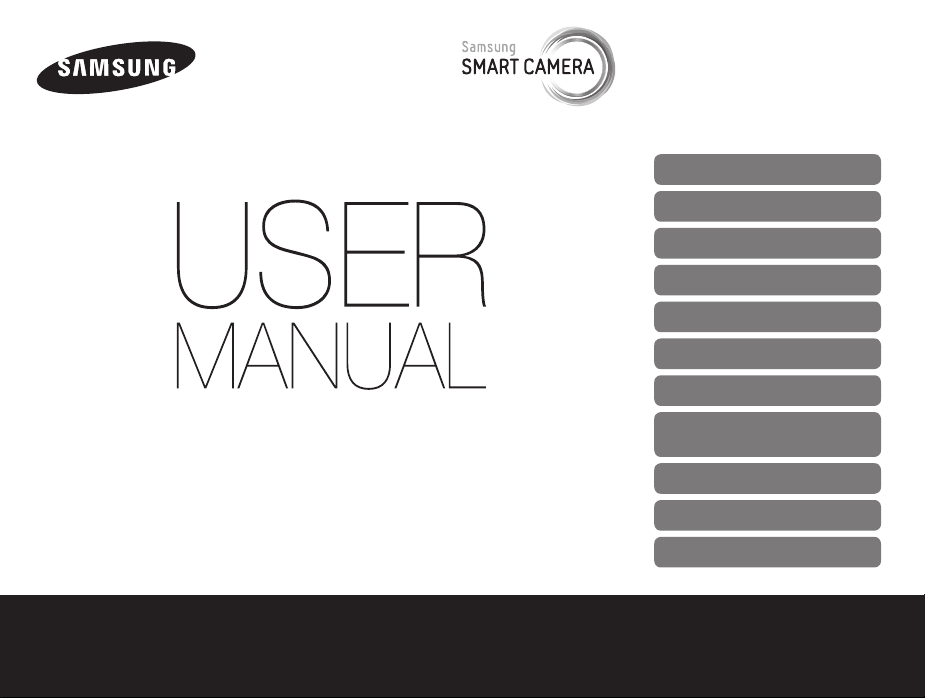
This user manual includes detailed usage
instructions for your camera. Please read
this manual thoroughly.
Click a topic
Basic troubleshooting
Quick reference
Contents
Basic functions
Extended functions
Shooting options
Playback/Editing
WB150/WB150F/
WB151/
WB151F/WB152F
Wireless network
(WB150F/WB151F/WB152F only)
Settings
Appendixes
Index
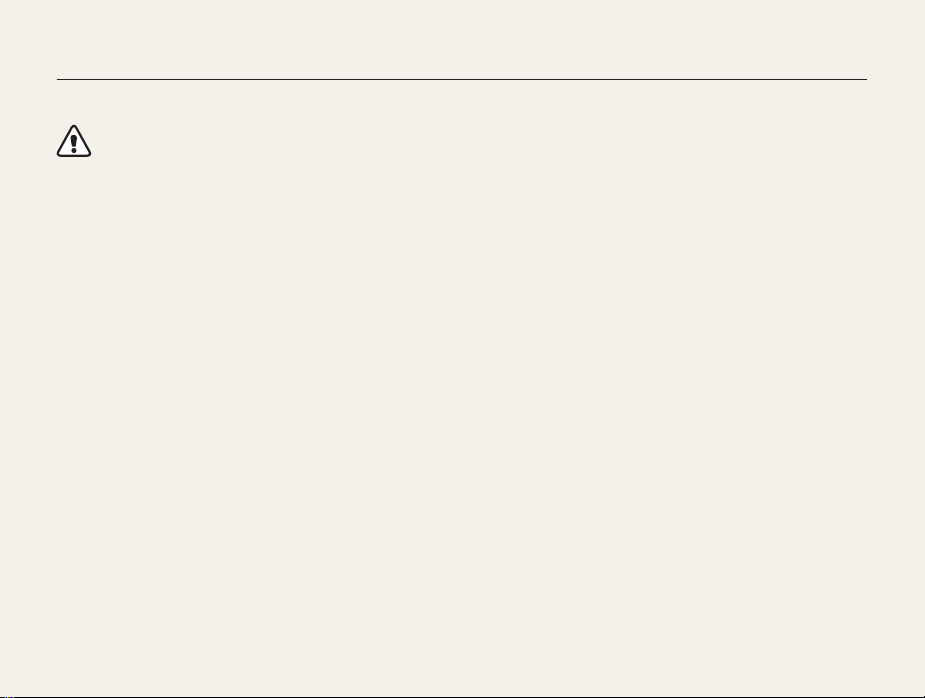
Health and safety information
Always comply with the following precautions and usage tips to avoid dangerous situations and ensure peak performance of your camera.
Warning—situations that could cause injury to yourself or
others
Do not disassemble or attempt to repair your camera.
This may result in electric shock or damage to the camera.
Do not use your camera near flammable or explosive gases and
liquids.
This may cause a fire or explosion.
Do not insert flammable materials into the camera or store these
materials near the camera.
This may cause a fire or electric shock.
Do not handle your camera with wet hands.
This may result in electric shock.
1
Prevent damage to subjects’ eyesight.
Do not use the flash in close proximity (closer than 1 m/3 ft) to
people or animals. If you use the flash too close to your subject’s
eyes, this can cause temporary or permanent eyesight damage.
Keep your camera away from small children and pets.
Keep your camera and all accessories out of the reach of small
children and animals. Small parts may cause choking or serious
injury if swallowed. Moving parts and accessories may present
physical dangers as well.
Do not expose the camera to direct sunlight or high
temperatures for an extended period of time.
Prolonged exposure to sunlight or extreme temperatures can
cause permanent damage to your camera’s internal components.
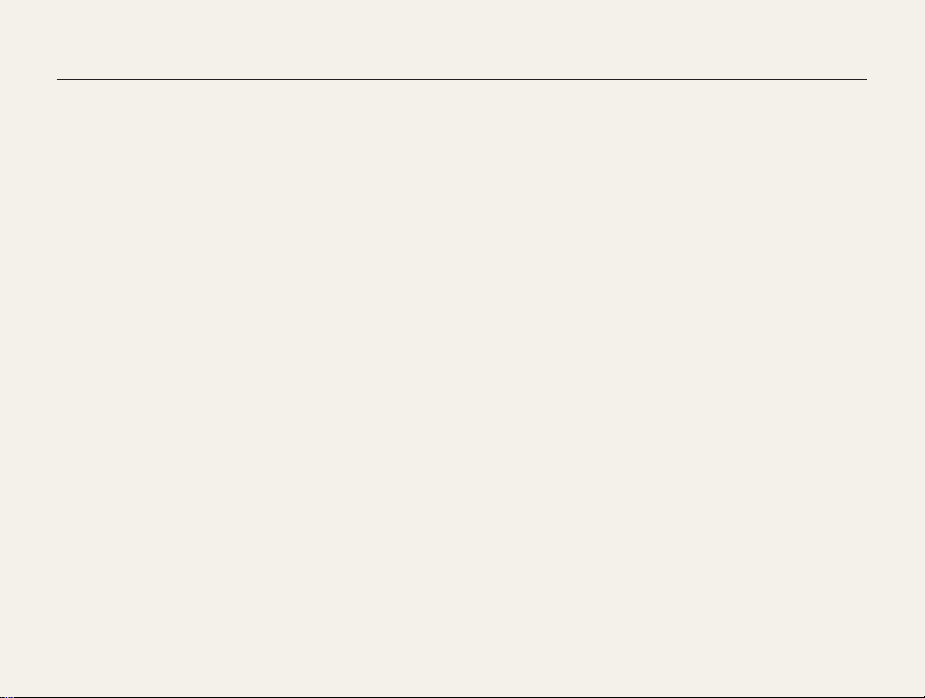
Health and safety information
Avoid covering the camera or charger with blankets or clothes.
The camera may overheat, which may distort the camera or
cause a fire.
Do not handle the power supply cord or go near the charger
during a thunderstorm.
This may result in electric shock.
If liquid or foreign objects enter your camera, immediately
disconnect all power sources, such as the battery or charger,
and then contact a Samsung service center.
Comply with any regulations that restrict the use of a camera in
a certain area.
• Avoid interference with other electronic devices.
• Turn off the camera when in an aircraft. Your camera can cause
interference with aircraft equipment. Follow all airline regulations
and turn off your camera when directed by airline personnel.
• Turn off the camera near medical equipment. Your camera can
interfere with medical equipment in hospitals or health care
facilities. Follow all regulations, posted warnings, and directions
from medical personnel.
Avoid interference with pacemakers.
Maintain a minimum of 15 cm (6 inches) between this
camera and all pacemakers to avoid potential interference,
as recommended by the manufacturer and the independent
research group, Wireless Technology Research. If you have
any reason to suspect that your camera is interfering with
a pacemaker or other medical device, turn off the camera
immediately and contact the manufacturer of the pacemaker or
medical device for guidance.
2
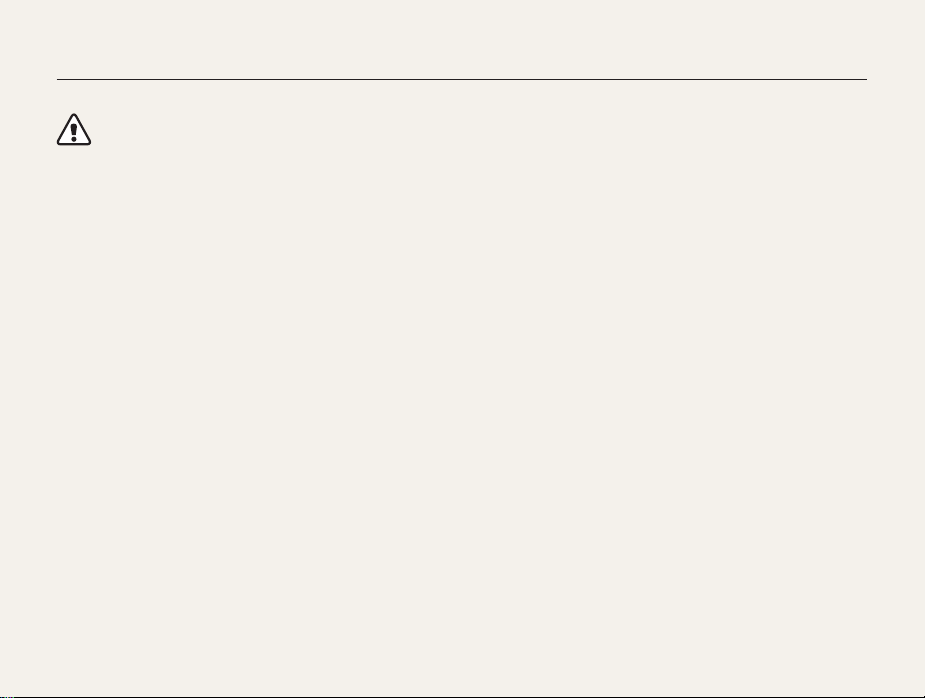
Health and safety information
Caution—situations that could cause damage to your camera
or other equipment
Remove the batteries from your camera when storing it for an
extended period of time.
Installed batteries may leak or corrode over time and cause
serious damage to your camera.
Use only authentic, manufacturer-recommended, Lithium-ion
replacement batteries. Do not damage or heat the battery.
Inauthentic, damaged, or heated batteries may cause a fire or
personal injury.
Use only Samsung-approved batteries, chargers, cables and
accessories.
• Using unauthorized batteries, chargers, cables or accessories
can cause batteries to explode, damage your camera, or cause
injury.
• Samsung is not responsible for damage or injuries caused by
unapproved batteries, chargers, cables or accessories.
Use the battery only for its intended purpose.
Misusing the battery may cause a fire or electric shock.
Do not touch the flash while it fires.
The flash is very hot when fired and may burn your skin.
When you use the AC charger, turn off the camera before you
disconnect the power to the AC charger.
Failing to do so may result in fire or electric shock.
Disconnect the charger from the wall socket when not in use.
Failing to do so may result in fire or electric shock.
Do not use a damaged power supply cord, plug, or loose outlet
when you charge batteries.
This may cause a fire or electric shock.
Do not allow the AC charger to come in contact with the +/terminals on the battery.
This may cause a fire or electric shock.
3
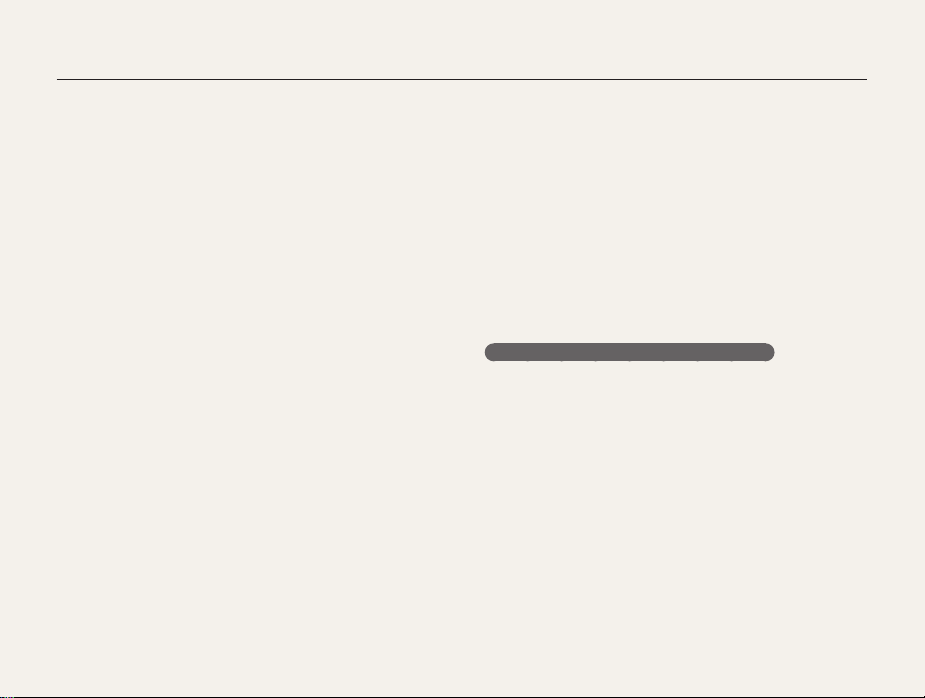
Health and safety information
Do not force the camera’s parts or apply pressure to the
camera.
This may cause your camera to malfunction.
Exercise caution when you connect cables or adapters and
install batteries and memory cards.
If you force the connectors, improperly connect cables, or
improperly install batteries and memory cards, you can damage
ports, connectors, and accessories.
Keep cards with magnetic strips away from the camera case.
Information stored on the card may be damaged or erased.
Never use a damaged charger, battery, or memory card.
This may result in electric shock or camera malfunction or cause
a fire.
Check that the camera is operating properly before use.
The manufacturer takes no responsibility for any loss of files or
damage that may result from camera malfunction or improper
use.
You must plug the small end of the USB cable into your camera.
If the cable is reversed, it may damage your files. The
manufacturer is not responsible for any loss of data.
Avoid interference with other electronic devices.
Your camera emits radio frequency (RF) signals that may interfere
with unshielded or improperly shielded electronic equipment,
such as pacemakers, hearing aids, medical devices, and
other electronic devices in homes or vehicles. Consult the
manufacturers of your electronic devices to solve any interference
problems you experience. To prevent unwanted interference, use
only Samsung-approved devices or accessories.
Use your camera in the normal position.
Avoid contact with your camera’s internal antenna.
Data transference and your responsibilities
• Data transferred via WLAN could be leaked, so avoid
transferring sensitive data in public areas or on open networks.
• The camera manufacturer is not liable for any data transfers that
infringe on copyrights, trademarks, intellectual property laws, or
public decency ordinances.
4
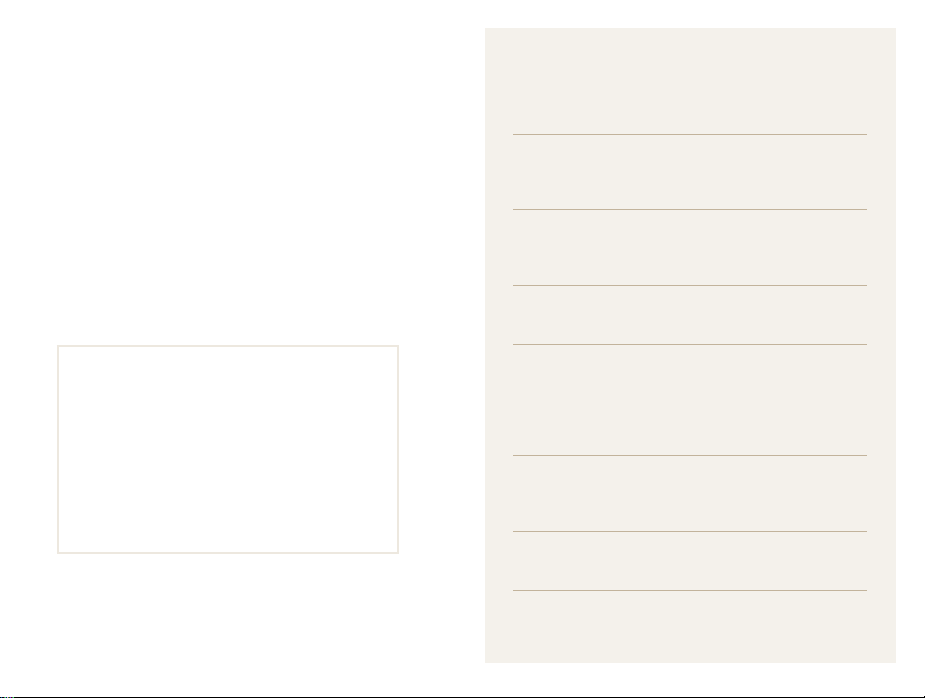
Outline of the User Manual
Copyright information
• Microsoft Windows and the Windows logo are
registered trademarks of the Microsoft Corporation.
• Mac is a registered trademark of the Apple Corporation.
•
microSD™, microSDHC™, and microSDXC™ are
registered trademarks of the SD Association.
®
• Wi-Fi
, the Wi-Fi CERTIFIED logo, and the Wi-Fi logo are
registered trademarks of the Wi-Fi Alliance.
• Trademarks and trade names used in this manual are
the property of their respective owners.
• Camera specifications or contents of this manual may
be changed without prior notice due to upgrade of
camera functions.
• We recommend using your camera within the country
where you purchased it.
• Use this camera responsibly and adhere to all laws
and regulations concerning its use.
• You are not allowed to reuse or distribute any part of
this manual without prior permission.
• For Open Source License information, refer to the
‘OpenSourceInfo.pdf’ in the provided CD-ROM.
Basic functions 14
Learn about your camera’s layout, icons, and basic
functions for shooting.
Extended functions 34
Learn how to capture a photo and record a video by
selecting a mode.
Shooting options 53
Learn how to set the options in Shooting mode.
Playback/Editing 76
Learn how to play back photos or videos, and edit
photos or videos. Also, learn how to connect your
camera to your computer, photo printer, or TV.
Wireless network
(WB150F/WB151F/WB152F only) 99
Learn how to connect to wireless local area networks
(WLANs) and use functions.
Settings 120
Refer to options to configure your camera’s settings.
Appendixes 126
Get information about error messages, specifications,
and maintenance.
5
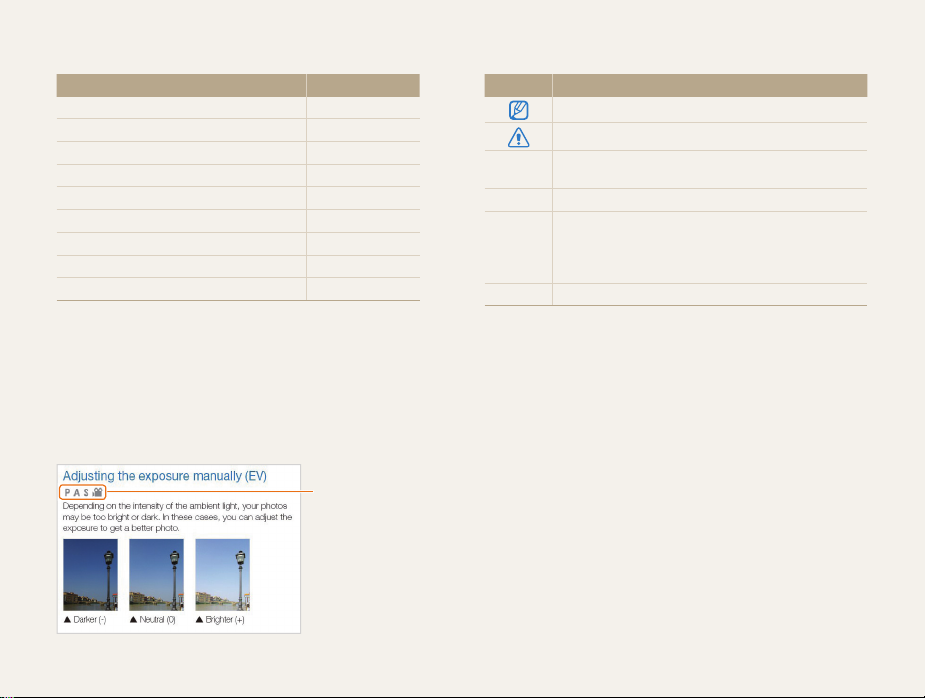
Indicators used in this manual
Shooting mode Indicator
Smart Auto
Program
Aperture Priority, Shutter Priority, Manual
Scene
Magic Plus
Wi-Fi (WB150F/WB151F/WB152F only)
Live Panorama (WB150/WB151 only)
Settings
Movie
Shooting mode icons
These icons appear in the text when a function is available in a
mode. See the example below.
Note: The s or g mode may not support functions for all
scenes or modes.
For example:
T
p
G
s
g
w
R
n
v
Available in Program,
Aperture Priority,
Shutter Priority, and
Movie modes
Icons used in this manual
Icon Function
Additional information
Safety warnings and precautions
Camera buttons. For example, [Shutter] represents the
[]
shutter button.
() Page number of related information
The order of options or menus you must select to
perform a step; for example: Select Face Detection
Normal (represents Select Face Detection, and then
select Normal).
* Annotation
6
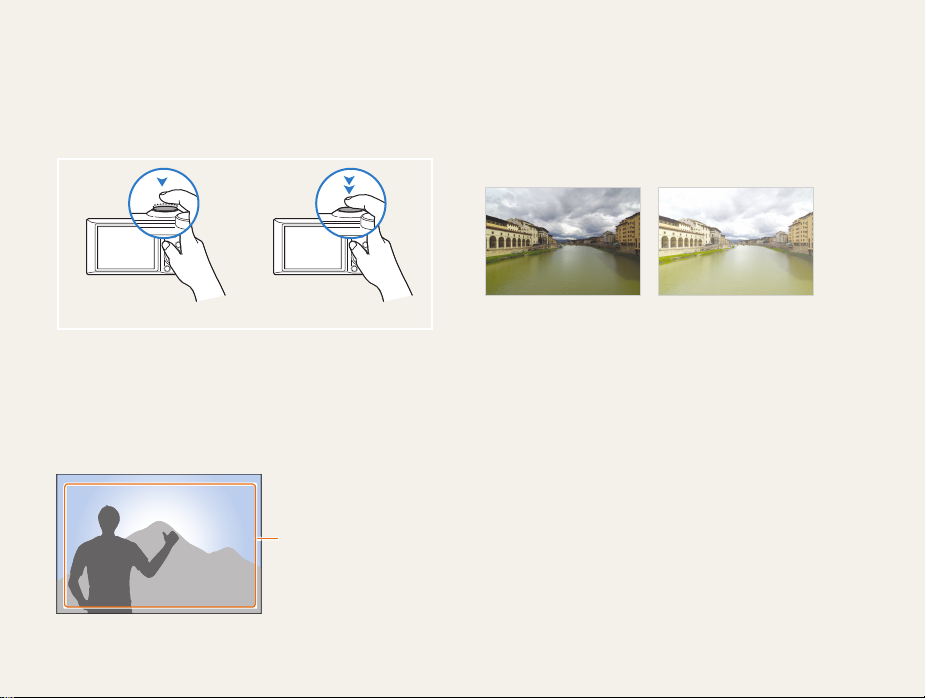
Expressions used in this manual
Pressing the shutter
• Half-press [Shutter]: Press the shutter halfway down
• Press [Shutter]: Press the shutter all the way down
Half-press [Shutter] Press [Shutter]
Subject, background, and composition
• Subject: The main object in a scene, such as a person,
animal, or still life
• Background: The objects around the subject
• Composition: The combination of a subject and background
Background
Composition
Subject
Exposure (Brightness)
The amount of light that enters your camera determines the
exposure. You can alter the exposure by changing the shutter
speed, aperture value, or ISO sensitivity. By altering the exposure,
your photos will be darker or lighter.
S
7
Normal exposure
Overexposure (too bright)
S
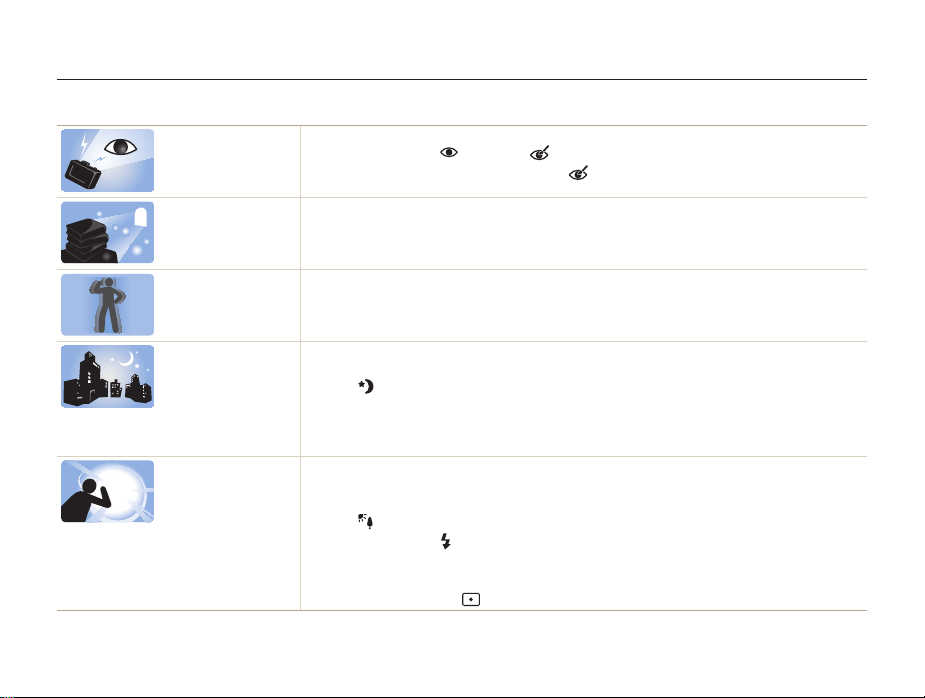
Basic troubleshooting
Learn to solve common problems by setting shooting options.
The subject’s eyes
appear red.
Photos have dust
spots.
Photos are blurred.
Photos are blurred
when shooting at
night.
Subjects come out
too dark because of
backlighting.
Red eye occurs when the subject's eyes reflect light from the camera flash.
•
Set the flash option to Red-eye or Red-eye Fix. (p. 57)
•
If the photo has already been captured, select Red-eye Fix in the edit menu. (p. 90)
If dust particles are present in the air, you may capture them in photos when you use the flash.
•
Turn off the flash or avoid capturing photos in a dusty place.
•
Set ISO sensitivity options. (p. 59)
Blurring can occur if you capture photos in low light conditions or hold the camera incorrectly.
Use the OIS function or half-press [Shutter] to ensure the subject is focused. (p. 32)
As the camera tries to let in more light, the shutter speed slows. This can make it difficult to hold the
camera steady long enough to capture a clear photo and may result in camera shake.
•
Select Night in s mode. (p. 37)
•
Turn on the flash. (p. 57)
•
Set ISO sensitivity options. (p. 59)
•
Use a tripod to prevent your camera from shaking.
When the light source is behind the subject or when there is a high contrast between light and dark
areas, the subject may appear too dark.
•
Avoid shooting toward the sun.
•
Select Backlight in s mode. (p. 37)
•
Set the flash option to Fill in. (p. 57)
•
Adjust the exposure. (p. 69)
•
Set the Auto Contrast Balance (ACB) option. (p. 70)
•
Set the metering option to Spot if a subject is in the center of the frame. (p. 70)
8
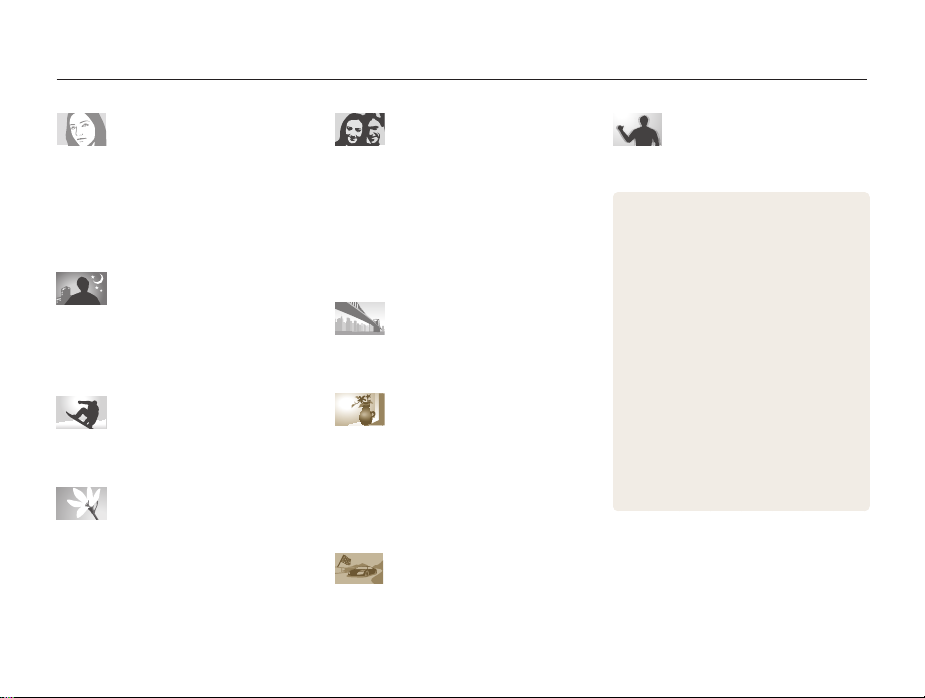
Quick reference
Capturing photos of people
• s
mode > Beauty Shot f 38
• g
mode > Picture in Picture f 46
•
Red-eye/Red-eye Fix (to prevent or correct
57
red-eye)
f
•
Face Detection f 64
•
Self-Portrait f 65
Capturing photos at night or in
the dark
• s
mode > Night, Sunset, Dawn f 37
•
Flash options f 57
•
ISO sensitivity (to adjust the sensitivity to light)
59
f
Capturing action photos
• h
mode f 42
•
Continuous, Motion Capture f 73
Capturing photos of text,
insects, or flowers
• s
mode > Text f 37
•
Macro f 60
Adjusting the exposure
(brightness)
•
ISO sensitivity (to adjust the sensitivity to light)
59
f
•
EV (to adjust exposure) f 69
•
ACB (to compensate for subjects against bright
backgrounds)
•
Metering f 70
•
AEB (to capture 3 photos of the same scene
with different exposures)
70
f
73
f
Capturing photos of scenery
• s
mode > Landscape f 37
• g
mode > Live Panorama f 44
Applying effects to photos
• g
mode > Magic Frame f 45
• g
mode > Split Shot f 46
• g
mode > Artistic Brush f 48
• g
mode > Photo Filter f 49
•
Image Adjust (to adjust Sharpness, Contrast,
or Saturation)
74
f
Applying effects to videos
• g
mode > Movie Filter f 50
9
Reducing camera shake
•
Optical Image Stabilization (OIS) f 31
•
Viewing files by category in Smart Album
79
f
•
Viewing files as thumbnails f 80
•
Deleting all files on the memory f 82
•
Viewing files as a slide show f 84
•
Viewing files on a TV f 91
•
Connecting your camera to a computer
92
f
•
Using photo or video sharing websites
(WB150F/WB151F/WB152F only)
•
Sending photos or videos via email
(WB150F/WB151F/WB152F only)
•
Adjusting sound and volume f 122
•
Adjusting the brightness of the display
123
f
•
Changing the display language f 124
•
Setting the date and time f 124
•
Before contacting a service center f 138
104
f
107
f
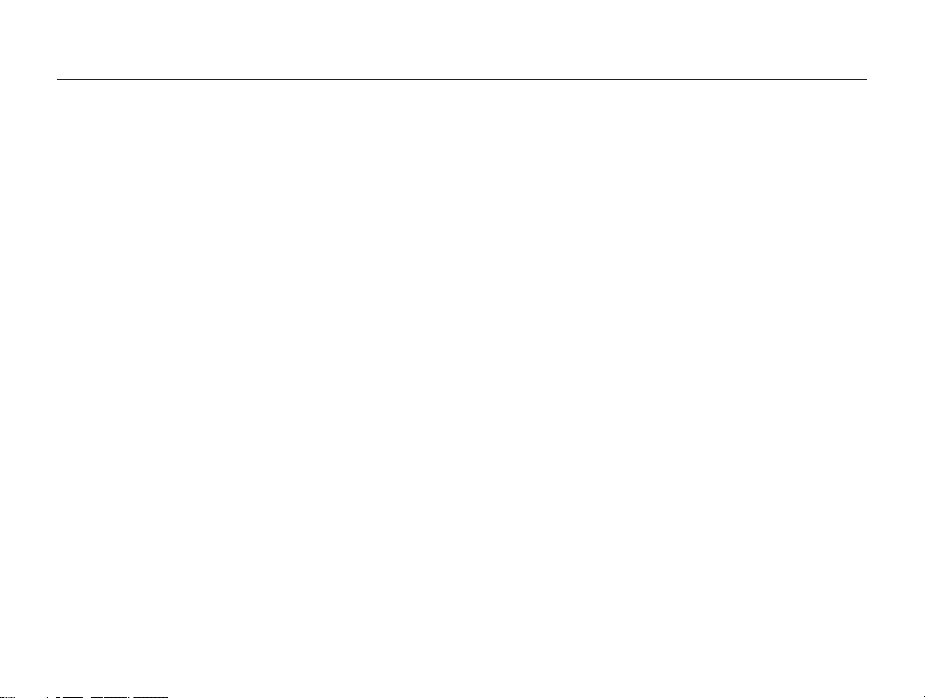
Contents
Basic functions
Unpacking ................................................................... 15
Camera layout ............................................................. 16
Inserting the battery and memory card ....................... 19
Charging the battery and turning on your camera ...... 20
Charging the battery ................................................... 20
Turning on your camera .............................................. 20
Performing the initial setup ......................................... 21
Learning icons ............................................................. 23
Selecting options or menus ........................................ 24
Setting the display and sound .................................... 26
Setting the display type ............................................... 26
Setting the sound ....................................................... 27
Capturing photos ......................................................... 28
Zooming .................................................................... 29
Reducing camera shake (OIS) ..................................... 31
Tips for getting a clearer photo ................................... 32
................................................................. 14
Extended functions
Using the Smart Auto mode ........................................ 35
Using the Scene mode ................................................ 37
Using the Beauty Shot mode ....................................... 38
Using the Program mode ............................................ 39
Using the Aperture Priority, Shutter Priority,
or Manual mode .......................................................... 40
Using the Aperture Priority mode .................................. 41
Using the Shutter Priority mode .................................... 42
Using the Manual mode .............................................. 43
Using the Magic Plus mode ........................................ 44
Using the Live Panorama mode ................................... 44
Using the Magic Frame mode ..................................... 45
Using the Split Shot mode .......................................... 46
Using the Picture-in-Picture mode ................................ 46
Using the Artistic Brush mode ..................................... 48
Using the Photo Filter mode ........................................ 49
Using the Movie Filter mode ....................................... 50
Using the Movie mode ................................................ 51
Using the Smart Scene Detection mode ...................... 52
10
.......................................................... 34
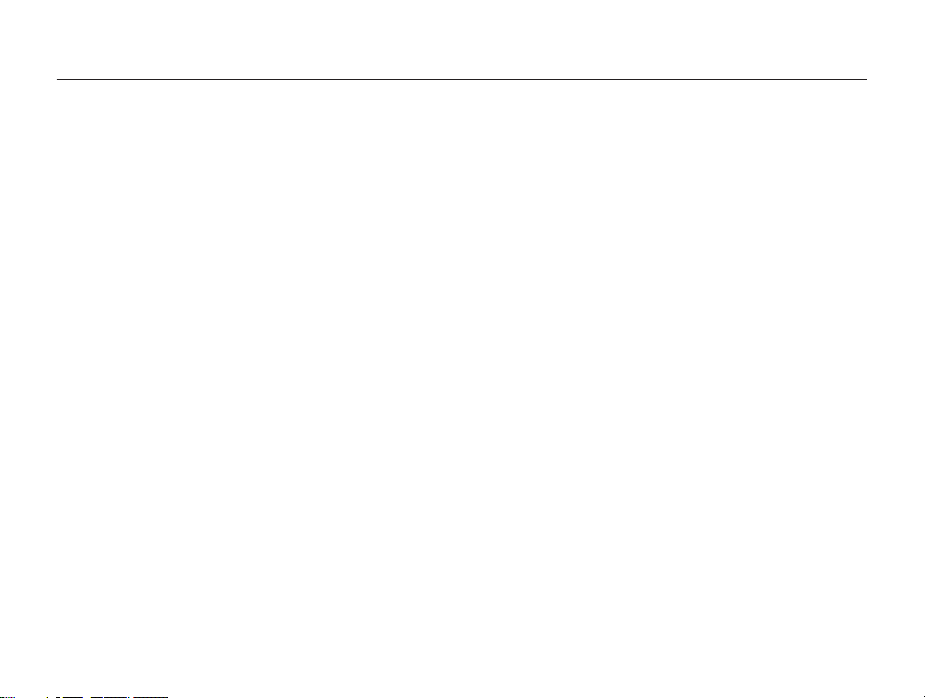
Contents
Shooting options
.............................................................. 53
Selecting a resolution and quality ............................... 54
Selecting a resolution .................................................. 54
Selecting an image quality ........................................... 55
Using the timer ............................................................ 56
Shooting in the dark .................................................... 57
Preventing red-eye ..................................................... 57
Using the flash ........................................................... 57
Adjusting the ISO sensitivity ......................................... 59
Changing the camera’s focus ..................................... 60
Using macro .............................................................. 60
Using auto focus ........................................................ 60
Focusing on a selected area ....................................... 62
Using tracking auto focus ............................................ 62
Adjusting the focus area .............................................. 63
Using Face Detection .................................................. 64
Detecting faces .......................................................... 64
Capturing a self portrait shot ........................................ 65
Capturing a smile shot ................................................ 65
Detecting eye blinking ................................................. 66
Using Smart Face Recognition .................................... 66
Registering faces as your favorites (My Star) ................. 67
Adjusting brightness and color ................................... 69
Adjusting the exposure manually (EV) ........................... 69
Compensating for backlighting (ACB) ........................... 70
Changing the metering option ...................................... 70
Selecting a White Balance setting ................................ 71
Using burst modes ...................................................... 73
Adjusting images ......................................................... 74
Reducing the sound of the zoom ................................ 75
11
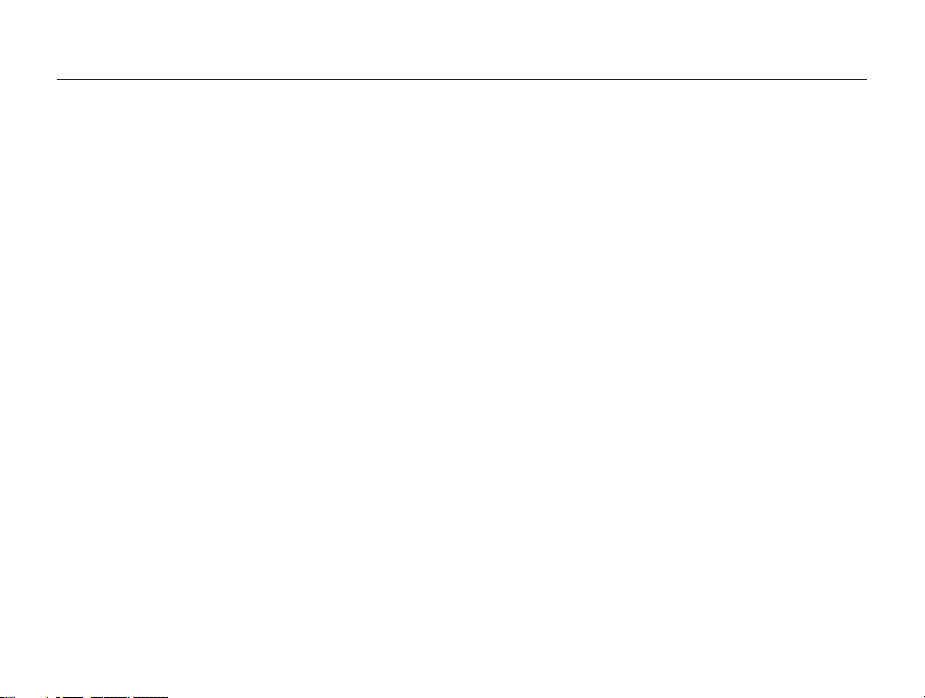
Contents
Playback/Editing
............................................................... 76
Viewing photos or videos in Playback mode .............. 77
Starting Playback mode .............................................. 77
Viewing photos .......................................................... 83
Playing a video ........................................................... 85
Editing a photo ............................................................ 87
Resizing photos ......................................................... 87
Rotating a photo ......................................................... 87
Applying Smart Filter effects ........................................ 88
Adjusting your photos ................................................. 89
Creating a print order (DPOF) ....................................... 90
Viewing files on a TV ................................................... 91
Transferring files to your Windows computer ............. 92
Transferring files with Intelli-studio ................................. 93
Transferring files by connecting the camera
as a removable disk
Disconnecting the camera (for Windows XP) ................. 96
.................................................... 95
Transferring files to your Mac computer ..................... 97
Printing photos with a PictBridge photo printer ......... 98
Wireless network (WB150F/WB151F/WB152F only)
Connecting to a WLAN and configuring
network settings ........................................................ 100
Connecting to a WLAN ............................................. 100
Using the login browser ............................................ 101
Network connection tips ........................................... 102
Entering text ............................................................. 103
Using photo or video sharing websites .................... 104
Accessing a website ................................................ 104
Uploading photos or videos ....................................... 104
Sending photos or videos via email .......................... 106
Changing email settings ............................................ 106
Sending photos or videos via email ............................ 107
Sending photos or videos to a smart phone ............ 109
Using a smart phone as a remote shutter release .... 110
Uploading photos to a cloud server .......................... 112
Using Auto Backup to send photos or videos ......... 113
Installing the program for Auto Backup on your PC ...... 113
Sending photos or videos to a PC ............................. 113
Viewing photos or videos on a
TV Link-enabled TV ................................................... 115
Sending photos using Wi-Fi Direct ........................... 117
About the Wake on LAN (WOL) feature .................... 118
12
.... 99
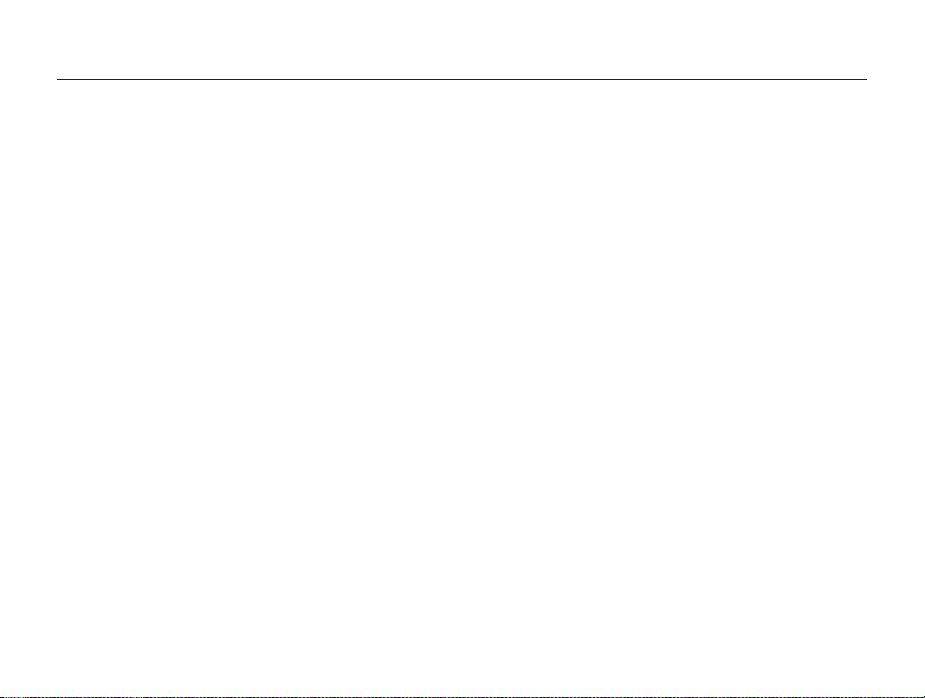
Contents
Settings
........................................................................... 120
Settings menu ........................................................... 121
Accessing the settings menu .................................... 121
Sound ..................................................................... 122
Display .................................................................... 122
Connectivity ............................................................. 123
General ................................................................... 124
Appendixes
..................................................................... 126
Error messages ......................................................... 127
Camera maintenance ................................................ 129
Cleaning your camera ............................................... 129
Using or storing the camera ...................................... 130
About memory cards ................................................ 131
About the battery ...................................................... 134
Before contacting a service center ........................... 138
Camera specifications ............................................... 141
Glossary ..................................................................... 145
FCC notice ................................................................. 150
Declaration sentence in official languages ............... 153
Index .......................................................................... 155
13
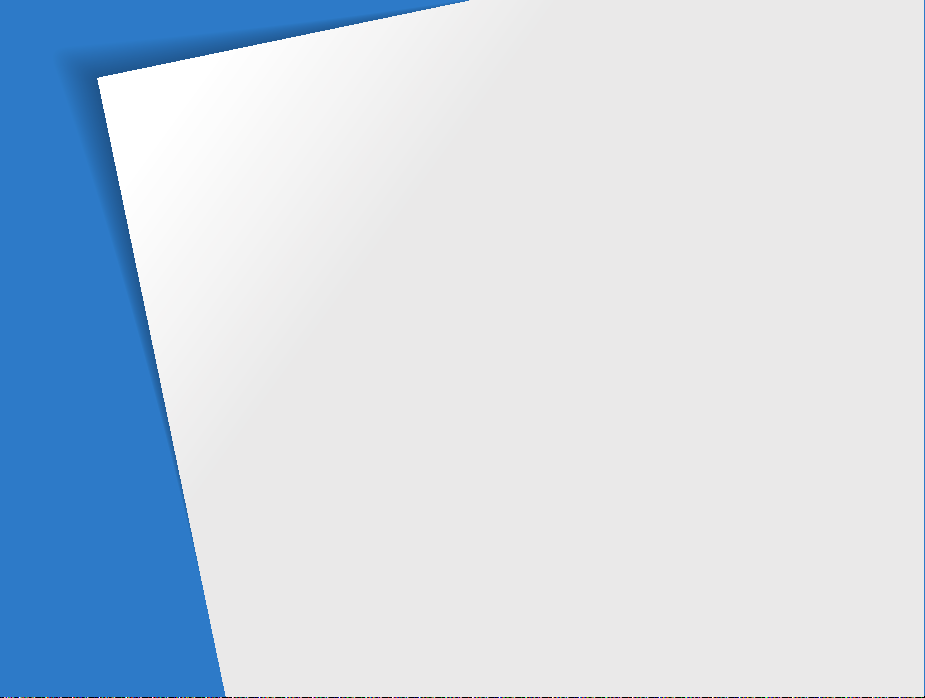
Basic functions
Learn about your camera’s layout, icons, and basic functions for shooting.
Unpacking
Camera layout
Inserting the battery and memory card
Charging the battery and turning on
your camera
Performing the initial setup
Learning icons
………………………………… 15
……………………………… 16
………………………………… 20
Charging the battery
Turning on your camera
……………………… 20
………………… 20
……………… 21
……………………………… 23
… 19
Selecting options or menus
Setting the display and sound
Setting the display type
Setting the sound
Capturing photos
Zooming
………………………………… 29
Reducing camera shake (OIS)
Tips for getting a clearer photo
……………… 24
…………………… 26
………………………… 27
………………………… 28
…………… 26
…………… 31
…………… 32
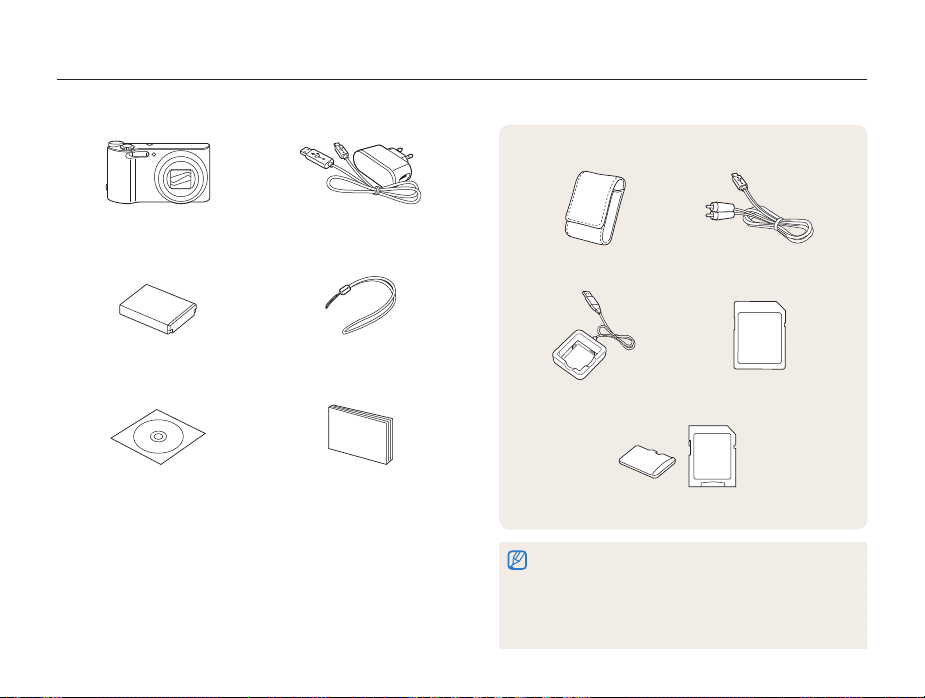
Unpacking
The following items are included in your product box.
Optional accessories
Camera AC adapter/
USB cable
Rechargeable battery Strap
User Manual CD-ROM Quick Start Guide
Basic functions
15
Camera case A/V cable
Battery charger Memory card
Memory card/Memory card adapter
•
The illustrations may differ slightly from the items shipped with your
product.
•
The items included in the box may differ depending on the model.
•
You can purchase optional accessories at a retailer or a Samsung
service center. Samsung is not responsible for any problems
caused by using unauthorized accessories.
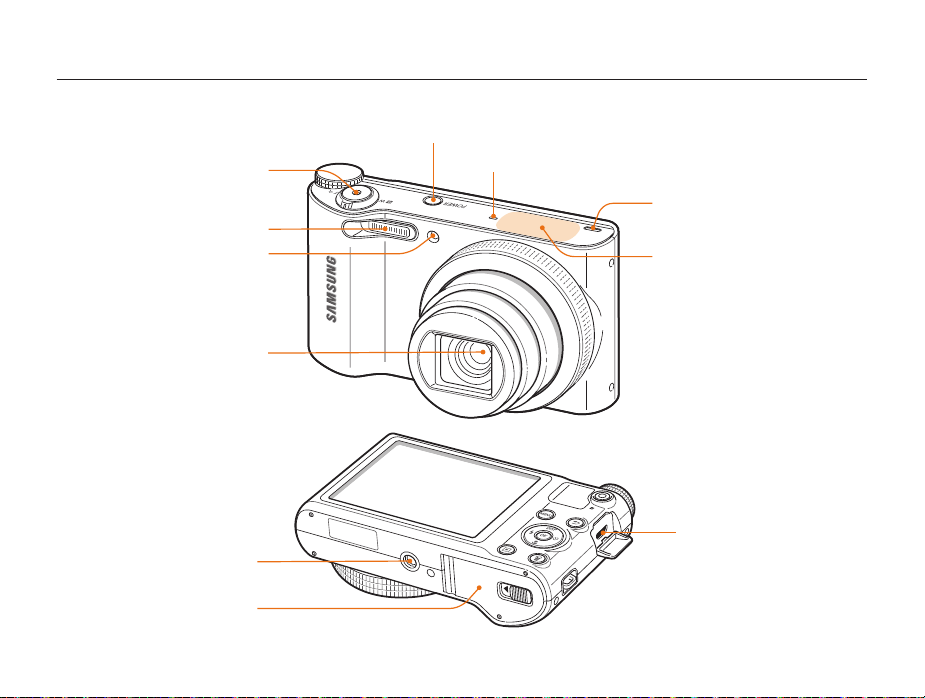
Camera layout
Before you start, familiarize yourself with your camera’s parts and their functions.
POWER button
Shutter button
Flash
AF-assist light/Timer lamp
Lens
Tripod mount
Battery chamber cover
Insert a memory card and battery
Microphone
Speaker
Internal antenna*
* Avoid contact with the internal antenna
while using the wireless network.
(WB150F/WB151F/WB152F only)
USB and A/V port
Accepts USB cable and A/V cable
Basic functions
16
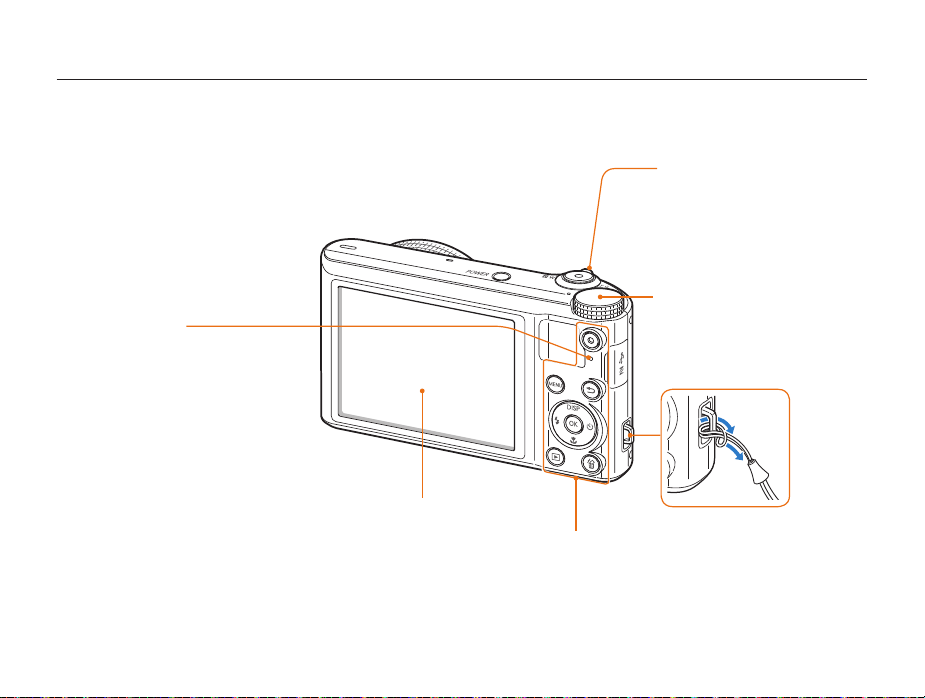
Camera layout
Status lamp
•
Blinking: When the camera is
saving a photo or video, being
read by a computer or printer,
when the image is out of focus,
or there is a problem charging the
battery (On WB150F/WB151F/
WB152F, when the camera is
connecting to WLAN or sending
a photo)
•
Steady: When the camera
is connected to a computer,
charging the battery, or when the
image is in focus
Display
Buttons
(p. 18)
Zoom button
•
In Shooting mode: Zoom in or out
•
In Playback mode: Zoom in on part
of a photo or view files as thumbnails,
or adjust the volume
Mode dial
(p. 18)
Attaching the strap
x
y
Basic functions
17
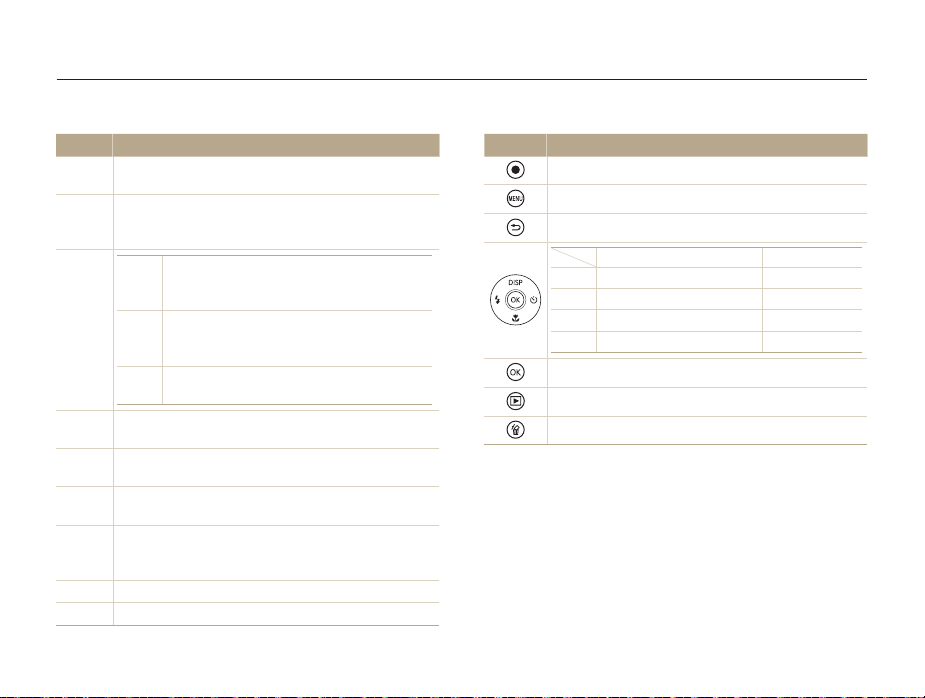
Camera layout
Mode dial
Icon Description
Smart Auto: Capture a photo with a scene mode selected
T
automatically by the camera.
Program: Capture a photo by setting options except the
p
shutter speed and aperture value which the camera sets
automatically.
A
G
h
M
Scene: Capture a photo with options preset for a specific
s
scene.
Magic Plus: Capture a photo, record a video, or edit an
g
image with various effects.
Wi-Fi: Connect to wireless local area networks and use
w
functions. (WB150F/WB151F/WB152F only)
Live Panorama: Capture and combine a series of
R
photos to create a panoramic image.
(WB150/WB151 only)
n
Settings: Configure your camera’s settings.
v
Movie: Customize settings to record a video.
Aperture Priority: The camera selects a shutter
speed based on the aperture value you have
set manually.
Shutter Priority: The camera selects an
aperture value based on the shutter speed you
have set manually.
Manual: Adjust various camera settings
including shutter speed and aperture value.
Basic functions
Buttons
Button Description
Start recording a video.
Access options or menus.
Move back.
D
c
F
t
Confirm the highlighted option or menu.
Enter Playback mode.
Delete files in Playback mode.
18
Basic functions Other functions
Change the display option. Move up
Change the macro option. Move down
Change the flash option. Move left
Change the timer option. Move right
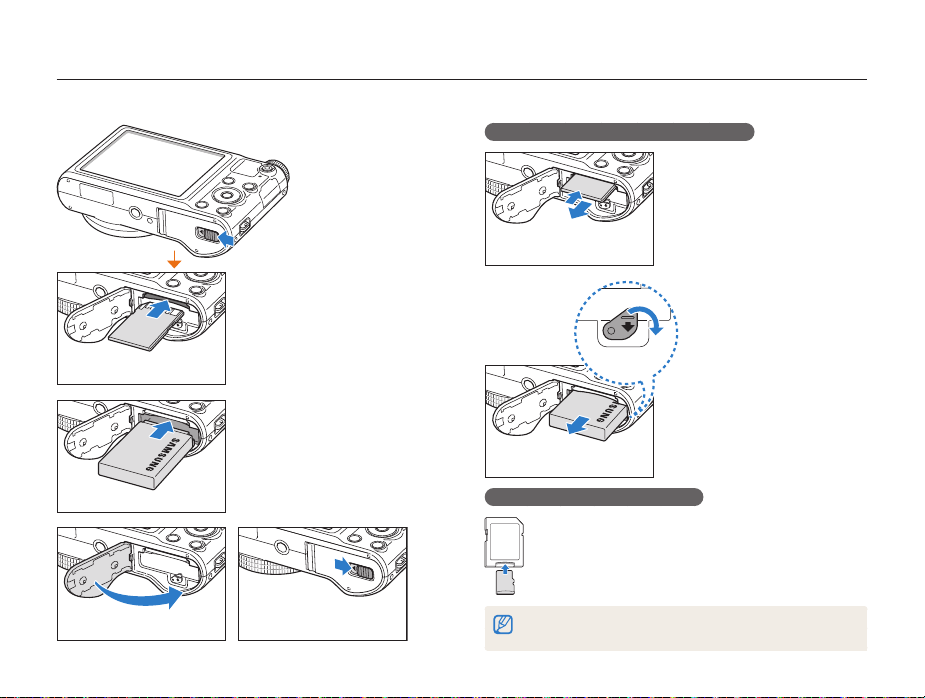
Inserting the battery and memory card
Learn how to insert the battery and an optional memory card into the camera.
Removing the battery and memory card
Memory card
Insert a memory card with the
gold-colored contacts facing
up.
Memory card
Insert the battery with the
Samsung logo facing up.
Rechargeable battery
Rechargeable battery
Basic functions
Using the memory card adapter
19
Push the card gently until it
disengages from the camera,
and then pull it out of the slot.
Battery lock
Slide the lock down to release
the battery.
To use micro memory cards with this product, a PC,
or a memory card reader, insert the card into an
adapter.
You can use the internal memory for temporary storage if a memory card is
not inserted.
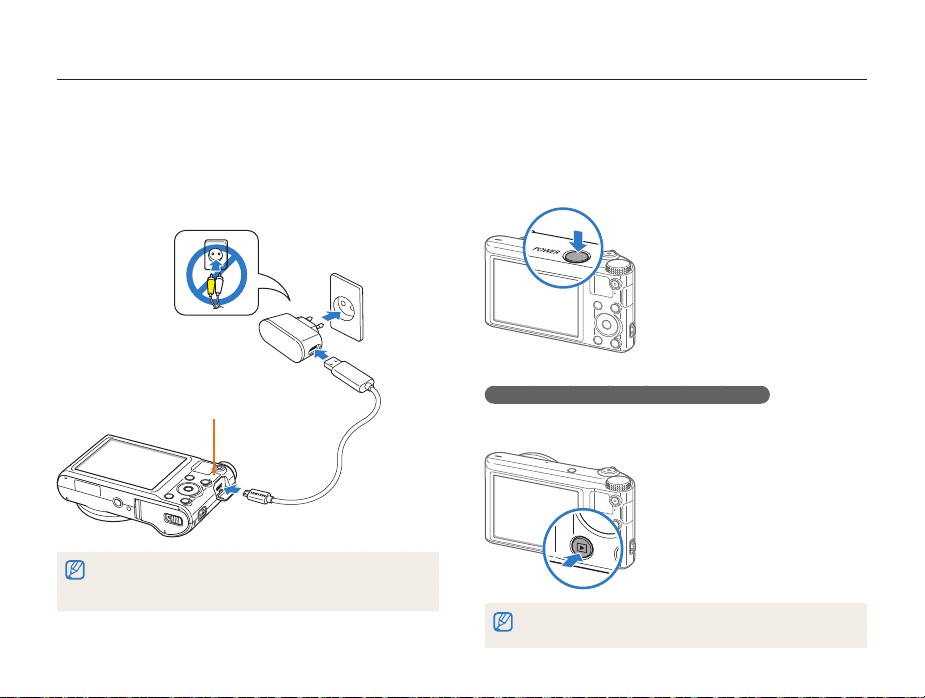
Charging the battery and turning on your camera
Charging the battery
Before you use the camera for the first time, you must charge the
battery. Plug the small end of the USB cable into your camera,
and then plug the other end of the USB cable into the AC
adapter.
Status lamp
•
Red light on: Charging
•
Red light off: Fully charged
•
Red light blinking: Error
Use only the AC adapter and USB cable supplied with your camera. If you
use another AC adapter (such as SAC-48), the camera battery may not
charge or work properly.
Basic functions
Turning on your camera
Press [POWER] to turn your camera on or off.
• The initial setup screen appears when you turn on the camera
for the first time. (p. 21)
Turning on your camera in Playback mode
Press [P]. The camera turns on and immediately accesses
Playback mode.
If you turn on your camera by pressing and holding [P] until the status lamp
blinks, the camera does not emit any sounds.
20
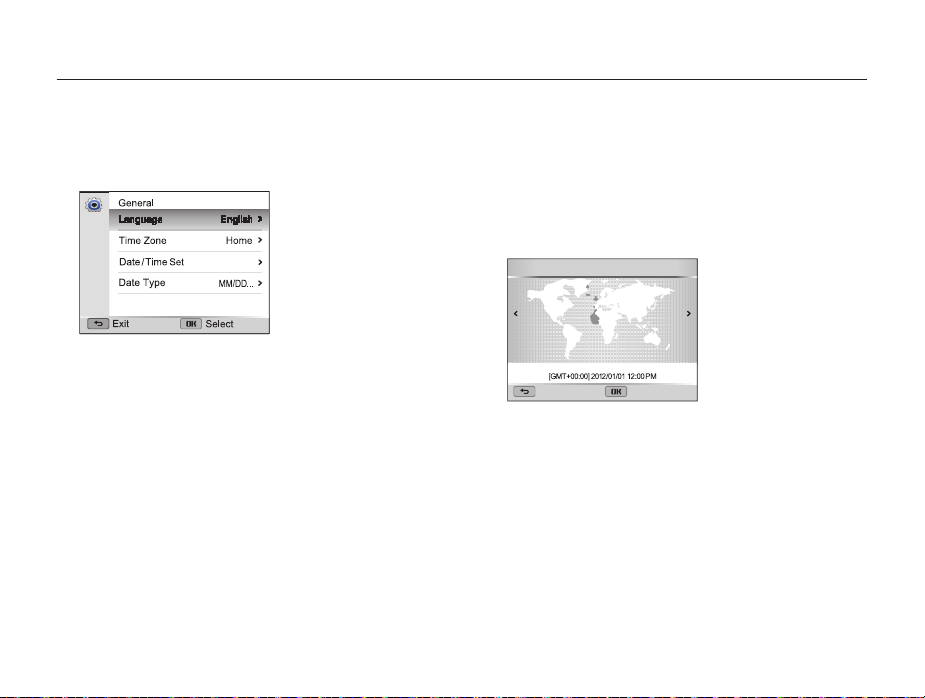
Performing the initial setup
When you turn on your camera for the first time, the initial setup screen appears. Follow the steps below to configure the camera’s basic
settings.
Verify that Language is highlighted, and then press
1
[
t
] or [o].
Press [D/c] to select a language, and then
2
press [
o
].
Press [c] to select Time Zone, and then press
3
[
t
] or [o].
Basic functions
Press [D/c] to select Home, and then press [o].
4
•
When you travel to another country, select Visit, and then
select a new time zone.
Press [F/t] to select a time zone, and then press
5
[
o
] [b].
Time Zone : Home
London
Cancel Set
21
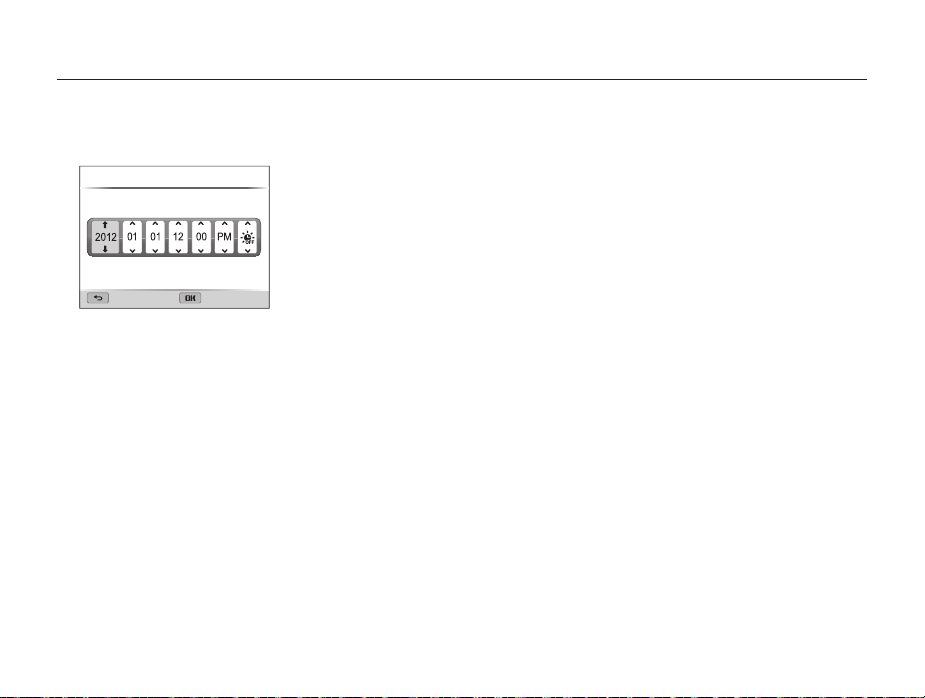
Performing the initial setup
Press [c] to select Date/Time Set, and then press
6
[
t
] or [o].
Date/Time Set
Year Month Day Hr Min DST
Cancel Set
•
The screen may differ depending on the language selected.
Press [F/t] to select an item.
7
Press [D/c] to set the date, time, and daylight-
8
saving time, and then press [
o
].
Basic functions
Press [c] to select Date Type, and then press
9
[
t
] or [o].
Press [D/c] to select a date type, and then
10
press [
o
].
Press [b] to finish the initial setup.
11
22
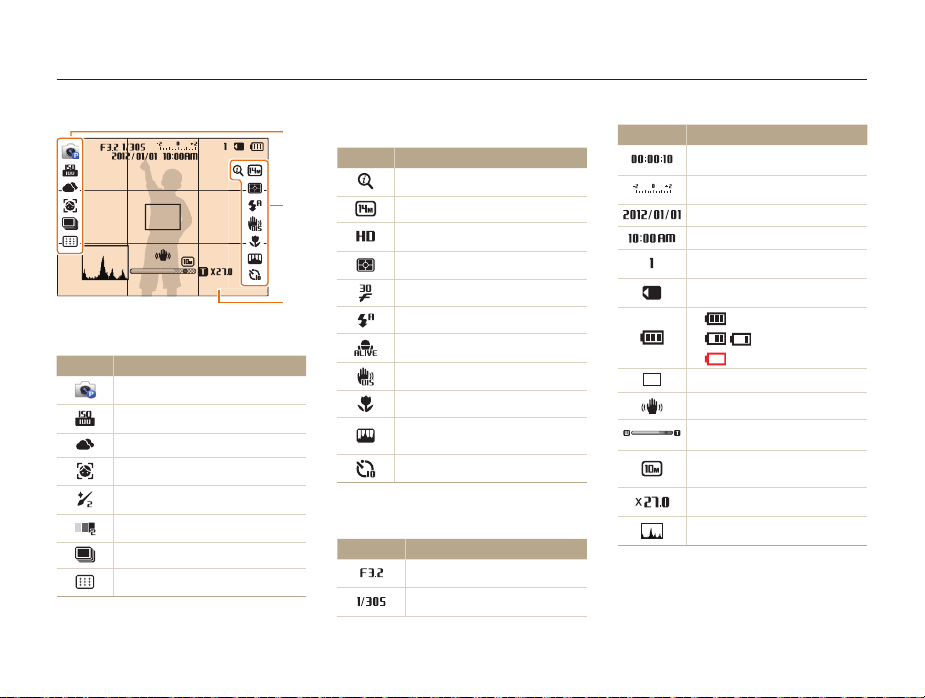
Learning icons
The icons the camera displays on the screen change according to the mode you select or the options you set.
2
Shooting options (right)
Icon Description
Intelli zoom on
Photo resolution
Video resolution
Metering
Frame rate
Flash
Sound Alive on
Optical Image Stabilization (OIS)
Auto focus option
Image adjustment (sharpness,
contrast, and saturation)
Timer
3
Shooting information
Icon Description
Aperture value
Shutter speed
Icon Description
1
Shooting options (left)
Icon Description
Shooting mode
ISO sensitivity
White balance
Face detection
Face retouch
Face tone
Burst option
Focus area
1
2
3
Available recording time
Exposure value
Current date
Current time
Available number of photos
Memory card inserted
•
: Fully charged
•
: Partially charged
•
: Empty (Recharge)
Auto focus frame
Camera shake
Zoom indicator
Photo resolution when the
Intelli zoom is on
Zoom ratio
Histogram (p. 26)
Basic functions
23
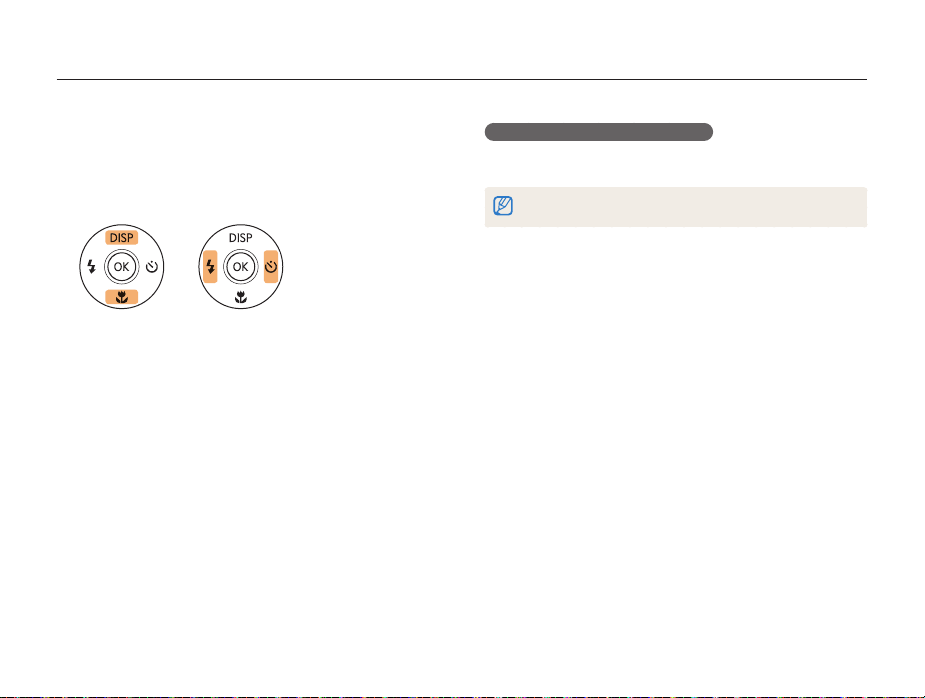
Selecting options or menus
To select an option or a menu, press [m], and then press [D/c/F/t] or [o].
In Shooting mode, press [m].
1
Select an option or a menu.
2
•
To move up or down, press [D] or [c].
•
To move left or right, press [F] or [t].
Press [o] to confirm the highlighted option or menu.
3
Basic functions
Going back to the previous menu
Press [b] to go back to the previous menu.
Half-press [Shutter] to return to Shooting mode.
24
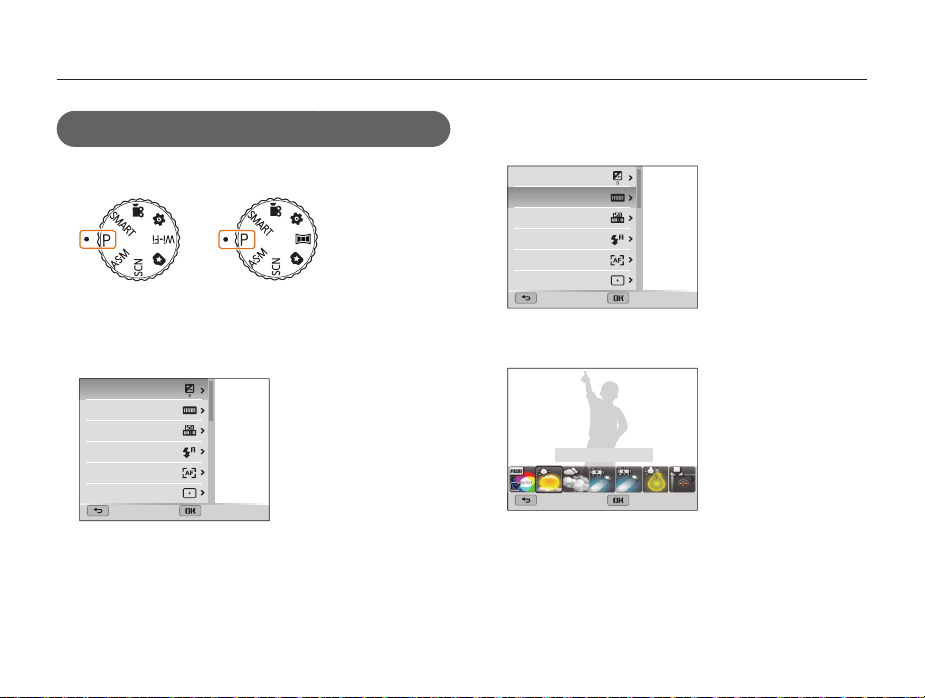
Selecting options or menus
For example, to select a White Balance option in Program
mode:
Rotate the mode dial to p.
1
S WB150F/WB151F/
WB152F
Press [m].
2
EV
White Balance
ISO
Flash
Focus
Focus Area
Exit Select
SWB150/WB151
Basic functions
Press [D/c] to select White Balance, and then
3
press [
t
] or [o].
EV
White Balance
ISO
Flash
Focus
Focus Area
Exit Select
Press [F/t] to select a White Balance option.
4
White Balance : Daylight
Back Select
Press [o] to save your settings.
5
25
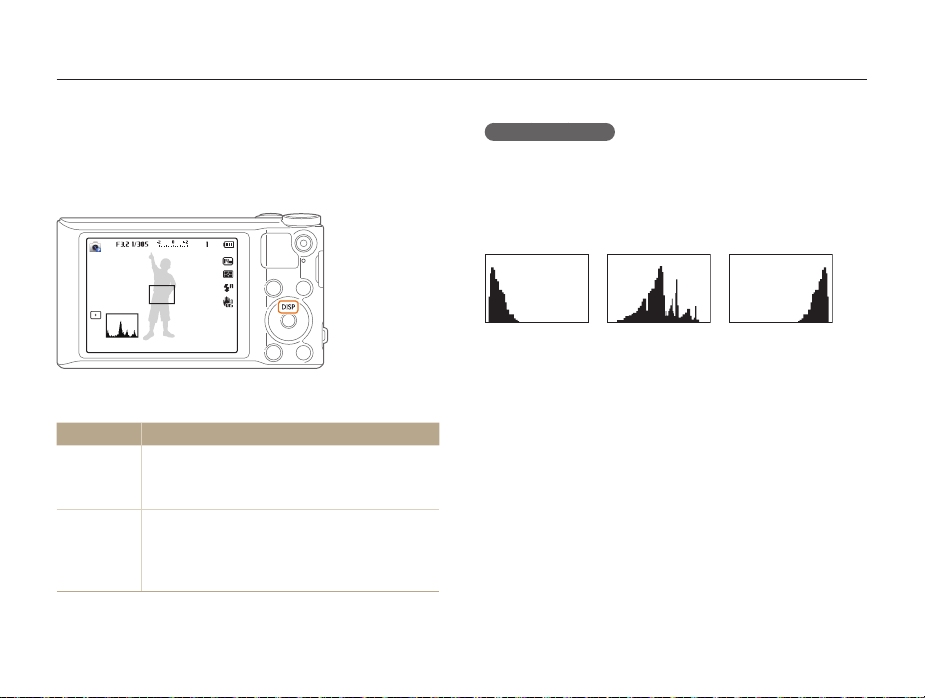
Setting the display and sound
Learn how to change the basic display information and sound settings.
Setting the display type
You can select a display type for the Shooting or Playback mode.
Each type displays different shooting or playback information.
See the table below.
Press [D] repeatedly to change the display type.
Mode
Shooting
Playback
Display type
•
Hide all information about shooting options.
•
Show all information about shooting options.
•
Show a histogram.
•
Hide all information about the current file.
•
Show information about the current file (excluding
the shooting settings and histogram).
•
Show all information about the current file.
Basic functions
About histograms
A histogram is a graph that illustrates how light is distributed
in your photo. If the histogram has a high peak on the left, the
photo is underexposed and will appear dark. A peak on the
right of the graph means that the photo is overexposed and will
appear washed out. The height of the peaks is related to color
information. The more of a particular color, the taller the peak.
Under-exposedS Well-exposedS Over-exposed
S
26
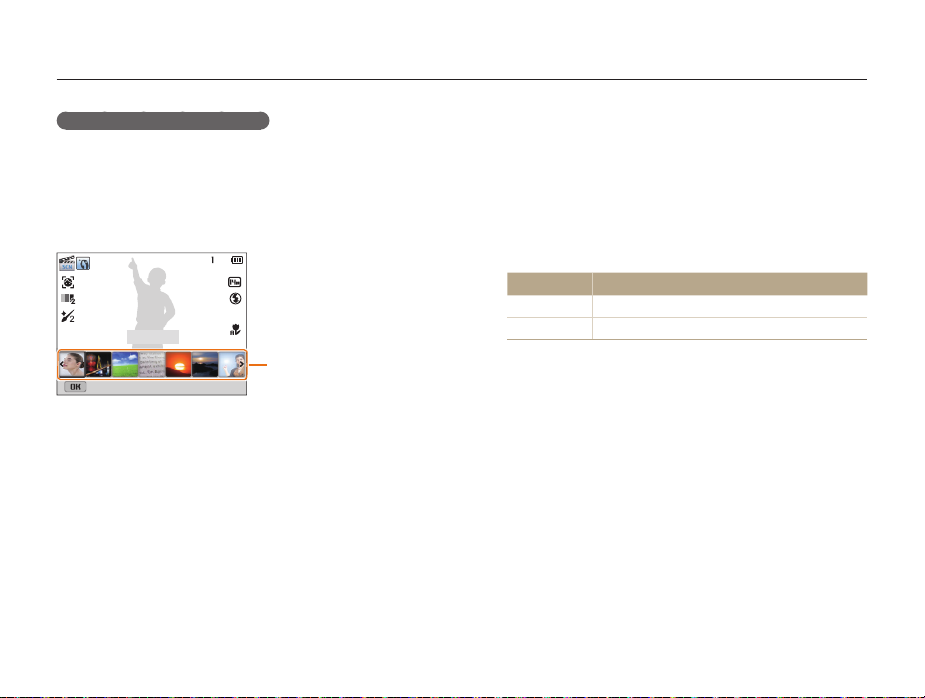
Setting the display and sound
Setting the option display view
You can hide or show the option display appearing in some
modes.
Press [o] repeatedly.
• Hide the option display.
• Show the option display.
Beauty Shot
Option display
Panel off
S For example, in Scene mode
Basic functions
Setting the sound
Turn the sound your camera emits when you perform functions
on or off.
Rotate the mode dial to n.
1
Select Sound Beep Sound.
2
Select an option.
3
Option
Off
On
27
Description
The camera does not emit any sounds.
The camera emits sounds.
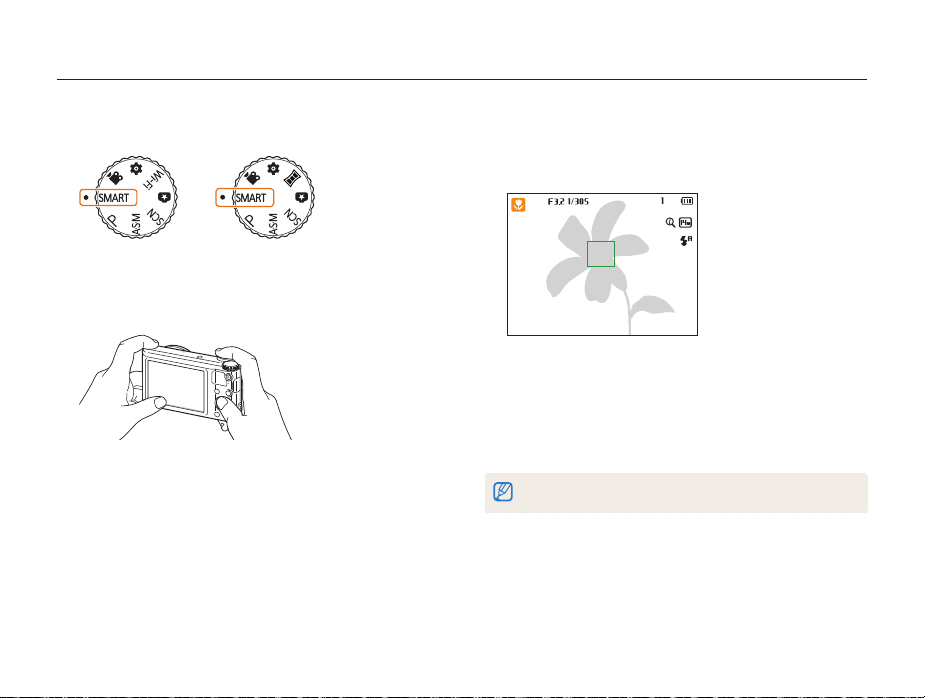
Capturing photos
Learn how to capture photos easily and quickly in Smart Auto mode.
Rotate the mode dial to
1
S WB150F/WB151F/
WB152F
Align your subject in the frame.
2
SWB150/WB151
T
.
Basic functions
Half-press [Shutter] to focus.
3
•
A green frame means the subject is in focus.
•
A red frame means the subject is out of focus.
Press [Shutter] to capture a photo.
4
Press [P] to view the captured photo.
5
•
To delete the photo, press [f], and then select Yes .
Press [P] to return to Shooting mode.
6
See page 32 for tips to get clearer photos.
28
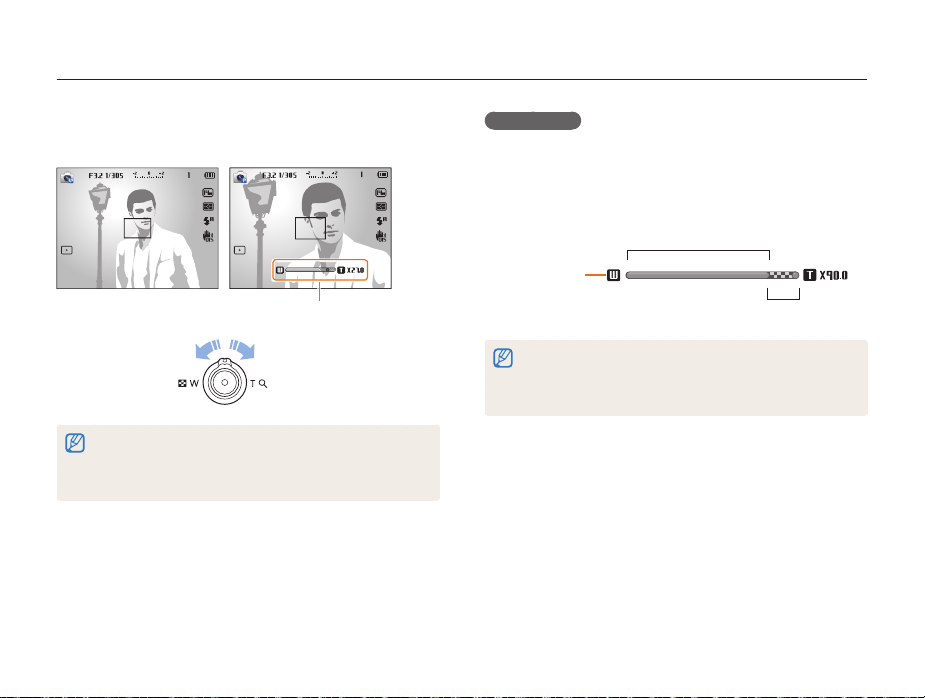
Capturing photos
Zooming
You can capture close-up photos by adjusting the zoom.
Zoom ratio
Zoom out
•
The farther you rotate the zoom button, the faster the camera zooms
in or out.
•
When you rotate the zoom button, the zoom ratio shown on the
screen may change inconsistently.
Zoom in
Basic functions
Digital zoom
pAhMs
The Digital zoom is supported by default in Shooting mode. If you
zoom in on a subject in Shooting mode and the zoom indicator
is in the digital range, your camera is using the Digital zoom. By
using both the 18X Optical zoom and 5X Digital zoom, you can
zoom in up to 90 times.
Optical range
Zoom indicator
Digital range
•
The Digital zoom is not available with the Selection AF option, Tracking
AF option, or Manual Focus.
•
If you capture a photo with the Digital zoom, the photo quality may be
lower than normal.
29

Capturing photos
Intelli zoom
If the zoom indicator is in the Intelli range, your camera is using
the Intelli zoom. Photo resolution varies according to the zoom
rate if you use the Intelli zoom. By using both the Optical zoom
and Intelli zoom, you can zoom in up to 36 times.
Zoom
indicator
pAhMs
Optical range
•
Intelli zoom is not available with the Selection AF option, Tracking AF
option, or Manual Focus.
•
The Intelli zoom helps you capture a photo with less quality
deterioration than the Digital zoom. However, the photo quality may be
lower than when you use the Optical zoom.
•
The Intelli zoom is available only when you set a 4:3 resolution ratio. If
you set another resolution ratio with Intelli zoom on, the Intelli zoom will
be turned off automatically.
Photo resolution when
the Intelli zoom is on
Intelli range
Basic functions
Setting Intelli zoom
In Shooting mode, press [m].
1
Select Intelli Zoom.
2
Select an option.
3
Icon
Description
Off: The Intelli zoom is deactivated.
On: The Intelli zoom is activated.
30

Capturing photos
Reducing camera shake (OIS)
Reduce camera shake optically in Shooting mode.
Before correction
S
In Shooting mode, press [m].
1
Select OIS.
2
Select an option.
3
Icon
Description
Off: OIS is deactivated.
On: OIS is activated.
After correction
S
pAhMv
Basic functions
•
OIS may not function properly when:
- you move your camera to follow a moving subject
- you use the Digital zoom
- there is too much camera shake
- the shutter speed is slow (for example, when you capture night
scenes)
- the battery is low
- you capture a close-up shot
•
If you use the OIS function with a tripod, your images may be blurred
by the vibration of the OIS sensor. Deactivate the OIS function when
you use a tripod.
•
If the camera is hit or dropped, the display will be blurry. If this occurs,
turn off the camera, and then turn it on again.
31

Tips for getting a clearer photo
Holding your camera correctly
Half-pressing the shutter button
Half-press [Shutter] and adjust the
focus. The camera adjusts the focus and
exposure automatically.
The camera sets the aperture value
and shutter speed automatically.
Focus frame
•
Press [Shutter] to capture the photo
if the focus frame appears in green.
•
Change the composition and halfpress [Shutter] again if the focus
frame appears in red.
Ensure nothing is
blocking the lens,
flash, or microphone.
Basic functions
Reducing camera shake
Set the Optical Image Stabilization option to reduce
camera shake optically. (p. 31)
When is displayed
Camera shake
When you shoot in the dark, avoid setting the flash option to
Slow Sync or Off. The aperture remains open longer and it may be
harder to hold the camera steady long enough to capture a clear
photo.
•
Use a tripod or set the flash option to Fill in. (p. 57)
•
Set ISO sensitivity options. (p. 59)
32

Preventing your subject from being out of focus
It may be difficult to get your subject in focus when:
-
there is little contrast between the subject and background (for
example, when your subject is wearing clothing that is similar in color
to the background)
-
the light source behind the subject is too bright
-
the subject is shiny or reflective
-
the subject includes horizontal patterns, such as blinds
-
the subject is not positioned in the center of the frame
Using the focus lock
Half-press [Shutter] to focus. When the subject is in focus,
you can reposition the frame to change the composition.
When you are ready, press [Shutter] to capture your photo.
•
When you capture photos in low light
•
When subjects are moving rapidly
Turn on the flash.
(p. 57)
Use the Continuous
or Motion Capture
function. (p. 73)
Basic functions
33

Extended functions
Learn how to capture a photo and record a video by selecting a mode.
Using the Smart Auto mode
Using the Scene mode
Using the Beauty Shot mode
Using the Program mode
Using the Aperture Priority, Shutter
Priority, or Manual mode
Using the Aperture Priority mode
Using the Shutter Priority mode
Using the Manual mode
……………… 35
…………………… 37
…………… 38
………………… 39
………………… 40
………… 41
………… 42
………………… 43
Using the Magic Plus mode
Using the Live Panorama mode
Using the Magic Frame mode
Using the Split Shot mode
Using the Picture-in-Picture mode
Using the Artistic Brush mode
Using the Photo Filter mode
Using the Movie Filter mode
Using the Movie mode
Using the Smart Scene Detection mode
……………… 44
………… 44
…………… 45
……………… 46
…………… 48
……………… 49
……………… 50
…………………… 51
……… 46
… 52

Using the Smart Auto mode
In Smart Auto mode, your camera automatically chooses the appropriate camera settings based on the type of scene it detects. The Smart
Auto mode is helpful if you are not familiar with the camera settings for various scenes.
Rotate the mode dial to
1
Align your subject in the frame.
2
•
The camera automatically selects a scene. An appropriate
scene icon appears at the top left of the screen. The icons are
listed below.
Icon Description
Landscapes
Scenes with bright white backgrounds
Landscapes at night
Portraits at night
Landscapes with backlighting
T
.
3
4
Extended functions
Icon Description
Portraits with backlighting
Portraits
Close-up photos of objects
Close-up photos of text
Sunsets
Blue skies
Forested areas
Close-up photos of colorful subjects
Camera is stabilized or on a tripod (when shooting in
the dark)
Actively moving subjects
Fireworks (when using a tripod)
Half-press [Shutter] to focus.
Press [Shutter] to capture the photo.
35

Using the Smart Auto mode
•
If the camera does not recognize an appropriate scene mode, it uses
the default settings for the T mode.
•
Even if it detects a face, the camera may not select a portrait mode
depending on the subject's position or lighting.
•
The camera may not select the correct scene depending on the
shooting conditions, such as camera shake, lighting, or distance to
the subject.
•
Even if you use a tripod, the camera may not detect the mode if
the subject is moving.
•
In T mode, the camera consumes more battery power, because
it changes settings often to select appropriate scenes.
Extended functions
36

Using the Scene mode
In Scene mode, you can capture a photo with options that are preset for a specific scene.
Rotate the mode dial to s.
1
Select a scene.
2
Beauty Shot
Panel off
Option Description
Beauty Shot
Night
Landscape
Text
Capture a portrait with options to hide facial
imperfections.
Capture scenes at night or in low lighting (using
a tripod is recommended).
Capture still-life scenes and landscapes.
Clearly capture text from printed or electronic
documents.
3
4
Extended functions
Option Description
Sunset
Dawn
Backlight
Beach & Snow
Capture scenes at sunset, with natural-looking
reds and yellows.
Capture scenes at sunrise.
Capture backlit subjects.
Reduce underexposure of subjects caused by
sunlight reflected from sand or snow.
Align your subject in the frame, and then half-press
[Shutter] to focus.
Press [Shutter] to capture the photo.
37

Using the Scene mode
Using the Beauty Shot mode
In Beauty Shot mode, you can capture a portrait with options to
hide facial imperfections.
Rotate the mode dial to s.
1
Select Beauty Shot.
2
Press [m].
3
Select Face Tone.
4
Select an option.
5
•
For example, increase the face tone setting to make skin
appear lighter.
Face Tone
Off
Level 1
Level 2
Level 3
Back Select
Press [m].
6
Select Face Retouch.
7
Select an option.
8
•
For example, increase the face retouch setting to hide more
imperfections.
Face Retouch
Off
Level 1
Level 2
Level 3
Back Select
Align your subject in the frame, and then half-press
9
[Shutter] to focus.
Press [Shutter] to capture the photo.
10
When you use the Beauty Shot mode, the focus distance will be set to
Auto Macro.
Extended functions
38

Using the Program mode
In Program mode, you can set most options, except the shutter speed and aperture value, which the camera sets automatically.
Rotate the mode dial to p.
1
Set the desired options.
2
•
For a list of options, refer to "Shooting options". (p. 53)
Align your subject in the frame, and then half-press
3
[Shutter] to focus.
Press [Shutter] to capture the photo.
4
Extended functions
39

Using the Aperture Priority, Shutter Priority, or Manual mode
Adjust the aperture value or shutter speed to control the exposure of your photos. You can use these options in the Aperture Priority,
Shutter Priority, and Manual modes.
Aperture value
The aperture is a hole that lets light into the camera. The aperture
housing contains thin, metal plates that open and close, widening
or narrowing the aperture, and controlling the amount of light that
enters the camera. The size of the aperture is closely related to
the brightness of a photo: the larger the aperture, the brighter the
photo; the smaller the aperture, the darker the photo. Note that
the larger the aperture value, the smaller the aperture size. For
example, an aperture set to 5.6 is larger than an aperture set to 11.
Small aperture value (The size
S
of the aperture is large.)
Large aperture value (The size
S
of the aperture is small.)
Extended functions
Shutter speed
Shutter speed, which is an important factor in the brightness of a
photo, refers to the amount of time it takes to open and close the
shutter. A slow shutter speed allows more time to let light in. All
things being equal, photos are brighter, but fast moving objects
tend to blur. On the other hand, a fast shutter speed allows less
time to let light in. Photos are darker, but objects in motion are
captured more clearly.
Slow shutter speed
S
40
Fast shutter speed
S

Using the Aperture Priority, Shutter Priority, or Manual mode
Using the Aperture Priority mode
The Aperture Priority mode allows you to set the aperture value
manually while the camera automatically selects an appropriate
shutter speed.
Rotate the mode dial to
1
Select .
2
•
To select another mode when the mode dial is set to G,
press [
b
], and then select a mode.
Press [o] [D/c] to adjust the aperture value.
3
•
See page 40 for more information about the aperture value.
G
.
SetAperture
Press [o] to save the setting.
4
Set options.
5
•
For a list of options, refer to "Shooting options". (p. 53)
Align your subject in the frame, and then half-press
6
[Shutter] to focus.
Press [Shutter] to capture the photo.
7
When you set the ISO option to Auto, the shutter speed may not change
automatically to match the aperture value. In this case, the camera finds an
appropriate exposure value by changing the ISO option automatically when
you capture a photo. To set the ISO option manually, press [m], and then
select ISO an option.
Extended functions
41

Using the Aperture Priority, Shutter Priority, or Manual mode
Using the Shutter Priority mode
The Shutter Priority mode allows you to set the shutter speed
manually while the camera automatically selects an appropriate
aperture value.
Rotate the mode dial to
1
Select .
2
•
To select another mode when the mode dial is set to G,
press [
b
], and then select a mode.
Press [o] [D/c] to adjust the shutter speed.
3
•
See page 40 for more information about the shutter speed.
G
.
SetShutter Speed
Press [o] to save the setting.
4
Set options.
5
•
For a list of options, refer to "Shooting options". (p. 53)
Align your subject in the frame, and then half-press
6
[Shutter] to focus.
Press [Shutter] to capture the photo.
7
When you set the ISO option to Auto, the aperture value may not change
automatically to match the shutter speed. In this case, the camera finds an
appropriate exposure value by changing the ISO option automatically when
you capture a photo. To set the ISO option manually, press [m], and then
select ISO an option.
Extended functions
42

Using the Aperture Priority, Shutter Priority, or Manual mode
Using the Manual mode
The Manual mode allows you to adjust both the aperture value
and the shutter speed manually.
Rotate the mode dial to
1
Select .
2
•
To select another mode when the mode dial is set to G,
press [
b
], and then select a mode.
Press [o] [F/t] to select the aperture value or
3
shutter speed.
G
.
MoveAperture
Press [D/c] to adjust the aperture value or shutter
4
speed.
Press [o] to save the setting.
5
Set options.
6
•
For a list of options, refer to "Shooting options". (p. 53)
Align your subject in the frame, and then half-press
7
[Shutter] to focus.
Press [Shutter] to capture the photo.
8
Extended functions
43

Using the Magic Plus mode
In the Magic Plus mode, you can capture a photo or record a video with various effects.
With [Shutter] pressed, slowly move the camera in the
Using the Live Panorama mode
In Live Panorama mode, you can capture a wide panoramic
scene in a single photo. Capture and combine a series of photos
to create a panoramic image.
Shooting example
S
Rotate the mode dial to g.
1
•
On WB150/WB151 model, rotate the mode dial to R, and
then skip to step 3.
Select .
2
Align your subject in the frame, and then half-press
3
[Shutter] to focus.
•
Align the camera with the far left or the far right, or very top or
bottom, of the scene you want to capture.
Press and hold [Shutter] to start shooting.
4
5
direction that will let it capture the rest of the panorama.
•
When the viewfinder is aligned with the next scene, the
camera captures the next photo automatically.
When you are finished, release [Shutter].
6
•
When you have captured all the necessary shots, the camera
combines them into one panoramic photo.
Extended functions
44

Using the Magic Plus mode
•
For best results when capturing panoramic photos, avoid the
following:
- moving the camera too quickly or too slowly
- moving the camera too little to capture the next image
- moving the camera at irregular speeds
- shaking the camera
- changing the camera direction while capturing a photo
- shooting in dark places
- capturing moving subjects nearby
- shooting conditions where the brightness or color of light is
changing
•
Selecting Live Panorama mode will disable the digital and optical zoom
functions. If you select Live Panorama mode while the lens is zoomed
in, the camera automatically zooms out to the default position.
•
In Live Panorama mode, some shooting options are not available.
•
The camera may stop shooting due to the shooting composition or
movement within the scene.
•
In Live Panorama mode, your camera may not capture the last scene
in its entirety if you stop moving the camera exactly where you want
the scene to end. To capture the entire scene, move your camera
slightly beyond the point where you want the scene to end.
Extended functions
Using the Magic Frame mode
In Magic Frame mode, you can apply various frame effects to
your photos. The shape and the feel of the photos will change
according to the frame you select.
Rotate the mode dial to g.
1
Select .
2
Select an option.
3
Mural
Panel off
Align your subject in the frame, and then half-press
4
[Shutter] to focus.
Press [Shutter] to capture the photo.
5
In Magic Frame mode, the resolution is automatically set to .
45

Using the Magic Plus mode
Using the Split Shot mode
In Split Shot mode, you can capture several photos and arrange
them with preset layouts.
Rotate the mode dial to g.
1
Select .
2
Select a split style.
3
•
To adjust the sharpness of the dividing line, press [m],
and then select Line Blur a desired value.
•
To apply a Smart Filter effect to part of the shot, press
[
m
], and then select Smart Filter a desired option.
You can apply different Smart Filter effects to each part of the
shot.
Panel off
Align your subject in the frame, and then half-press
4
[Shutter] to focus.
Press [Shutter] to capture a photo.
5
•
Repeat steps 4 and 5 to capture the rest of the photos.
•
To recapture a photo, press [b].
•
In Split Shot mode, the resolution is automatically set to or smaller.
•
In Split Shot mode, the available zoom range may be less than in other
shooting modes.
Using the Picture-in-Picture mode
In Picture-in-Picture mode, you can capture or select a full-sized
background photo, and then insert a smaller photo or video into
the foreground.
Rotate the mode dial to g.
1
Select .
2
•
To set the final video size when inserting a video, press
[
m
], and then select Movie Size a desired video size.
Extended functions
46

Using the Magic Plus mode
Half-press [Shutter] to focus, and then press [Shutter]
3
to capture a background photo.
•
To select a background photo from your saved photos, press
[
m
], and then select Open Image a desired photo.
You cannot select a video file or a photo captured in Live
Panorama mode.
Press [o] to set the photo as the background image.
4
•
To recapture a background photo, press [b].
Retake Move Frame
Press [o], and then press [D/c/F/t] to change
5
the insertion point.
Press [o], and then press [D/c/F/t] to change
6
the insertion size.
Press [o] to save the setting.
7
8
Extended functions
Half-press [Shutter] to focus, and then press [Shutter]
to capture and insert a photo.
•
The insertion window appears larger when you half-press
[Shutter], so that you can determine whether or not the
subject is in focus.
•
To record a video, press (Video recording). To stop
recording and insert the video, press
again.
•
When capturing background photos, the resolution is automatically set
to and all photos captured are saved.
•
The final Picture-in-picture photos or videos are saved as one
combined file and the inserted photos or videos are not saved
separately.
•
When inserting an image, the resolution for the combined file is
automatically set to .
•
When inserting a video, the resolution for the combined file is
automatically set to or smaller.
•
When capturing a background photo, a vertical photo captured in the
vertical position is displayed horizontally without auto rotate.
•
The maximum size of the insertion window is 1/4 of the screen, and
the aspect ratio stays the same when changing the size.
•
The maximum length of video that can be inserted is 20 minutes.
•
In Picture-in-Picture mode, the available zoom range may be less than
in other shooting modes.
•
In Picture-in-Picture mode, you cannot set the Sound Alive options.
•
When you select a background photo from your saved photos, black
bars may appear at the edges of the image, depending on the aspect
ratio.
47
(Video recording)

Using the Magic Plus mode
Using the Artistic Brush mode
In Artistic Brush mode, you can capture a photo, and then view a
video that shows how to apply the filter effect.
Rotate the mode dial to g.
1
Select .
2
Select a filter.
3
Ink Painting
Panel off
Option Description
Ink Painting
Cartoon
Sketch
Apply a watercolor painting effect.
Apply a cartoon painting effect.
Apply a pen sketch effect.
Align your subject in the frame, and then half-press
4
[Shutter] to focus.
Press [Shutter] to capture a photo.
5
•
After capturing the photo, the video that shows how to apply
the filter will begin automatically.
•
In Artistic Brush mode, the resolution is automatically set to or
smaller.
•
In Artistic Brush mode, both the photo with the filter effect and the
video that shows how to apply the filter effect are saved.
•
In Artistic Brush mode, the available zoom range may be less than in
other shooting modes.
•
In Artistic Brush mode, it may take longer to save files.
•
You cannot upload a video captured in Artistic Brush mode via the
wireless networking feature on your camera. (WB150F/WB151F/
WB152F)
Extended functions
48

Using the Magic Plus mode
Using the Photo Filter mode
Apply various filter effects to your photos to create unique images.
Miniature Vignetting
Fish-eye Sketch
Rotate the mode dial to g.
1
Select .
2
Select an effect.
3
Extended functions
Option Description
Miniature
Vignetting
Ink Painting
Oil Painting
Cartoon
Cross Filter
Sketch
Soft Focus
Fish-eye
Old Film
Half Tone Dot
Classic
Retro
Zooming Shot
49
Apply a tilt-shift effect to make the subject appear
in miniature.
Apply the retro-looking colors, high contrast, and
strong vignette effect of Lomo cameras.
Apply a watercolor painting effect.
Apply an oil painting effect.
Apply a cartoon painting effect.
Add lines that radiate outward from bright objects to
imitate the visual effect of a cross filter.
Apply a pen sketch effect.
Hide facial imperfections or apply dreamy effects.
Blacken the edges of the frame and distort objects
to imitate the visual effect of a fisheye lens.
Apply a vintage film effect.
Apply a halftone effect.
Apply a black and white effect.
Apply a sepia tone effect.
Blur the edges of a photo to emphasize the subjects
in the center.

Using the Magic Plus mode
Align your subject in the frame, and then half-press
4
[Shutter] to focus.
Press [Shutter] to capture a photo.
5
Depending on the option you select, the resolution may change to or
smaller automatically.
Using the Movie Filter mode
Apply various filter effects to your videos to create unique images.
Rotate the mode dial to g.
1
Select .
2
Select an effect.
3
Option Description
Miniature
Vignetting
Half Tone Dot
Sketch
Apply a tilt-shift effect to make the subject appear
in miniature.
Apply the retro-looking colors, high contrast, and
strong vignette effect of Lomo cameras.
Apply a halftone effect.
Apply a pen sketch effect.
Option Description
Fish-eye
Classic
Retro
Palette Effect 1
Palette Effect 2
Palette Effect 3
Palette Effect 4
Press (Video recording) to start recording.
4
Press (Video recording) again to stop recording.
5
•
•
•
Distort close objects to imitate the visual effect of a
fisheye lens.
Apply a black and white effect.
Apply a sepia tone effect.
Create a vivid look with sharp contrast and strong
color.
Make scenes clean and clear.
Apply a soft brown tone.
Create a cold and monotone effect.
If you select Miniature, the miniature recording time is also displayed
and is shorter than the real recording time.
If you select Miniature, you cannot record the video sound.
Depending on the option you select, the recording speed may change
to and the recording resolution may change to or smaller
automatically.
Extended functions
50

Using the Movie mode
In Movie mode, you can customize settings to record HD videos of up to 20 minutes in length. The camera saves recorded videos as
MP4 (H.264) files.
•
H.264 (MPEG-4 part10/AVC) is a high-compression video format established by the international standards organizations ISO-IEC and ITU-T.
•
Some memory cards may not support high definition recording. If your card does not, set a lower resolution.
•
Memory cards with slow writing speeds will not support high-resolution videos. To record high-resolution videos, use memory cards with faster write speeds.
•
If you activate the OIS function while recording a video, the camera may record the operating sound of the OIS function.
•
If you use the zoom function when recording a video, the camera may record the noise of the zoom operating. To decrease zoom noise, use the Sound Alive
function. (p. 75)
Rotate the mode dial to v.
1
Set desired options.
2
•
For a list of options, refer to "Shooting options". (p. 53)
Press (Video recording) to start recording.
3
Press (Video recording) again to stop recording.
4
You can start recording a video in some modes by pressing
(Video recording) without having to rotate the mode dial to v.
The camera allows you to temporarily pause a video while
recording. With this function, you can record separate scenes as
a single video.
• Press [o] to pause while recording.
• Press [o] to resume.
Extended functions
Pause recording
51

Using the Movie mode
Using the Smart Scene Detection mode
In Smart Scene Detection mode, your camera automatically
chooses the appropriate camera settings based on the scene it
has detected.
Rotate the mode dial to v.
1
Press [m].
2
Select Smart Scene Detection On.
3
Align your subject in the frame.
4
•
The camera automatically selects a scene. An appropriate
scene icon will appear at the top left of the screen.
Extended functions
Icon Description
Landscapes
Sunsets
Blue skies
Forested areas
Press (Video recording) to start recording.
5
Press (Video recording) again to stop recording.
6
•
If the camera does not recognize an appropriate scene mode, it uses
the default settings for the Smart Scene Detection mode.
•
The camera may not select the correct scene depending on the
shooting conditions, such as camera shake, lighting, and distance to
the subject.
52

Shooting options
Learn how to set the options in Shooting mode.
Selecting a resolution and quality
Selecting a resolution
Selecting an image quality
Using the timer
Shooting in the dark
Preventing red-eye
Using the flash
Adjusting the ISO sensitivity
Changing the camera’s focus
Using macro
Using auto focus
Focusing on a selected area
Using tracking auto focus
Adjusting the focus area
…………………… 54
………………… 55
……………………………… 56
……………………… 57
……………………… 57
…………………………… 57
……………… 59
…………… 60
……………………………… 60
………………………… 60
……………… 62
………………… 62
………………… 63
………… 54
Using Face Detection
Detecting faces
Capturing a self portrait shot
Capturing a smile shot
Detecting eye blinking
Using Smart Face Recognition
Registering faces as your favorites
………………………………… 67
(My Star)
Adjusting brightness and color
Adjusting the exposure manually (EV)
Compensating for backlighting (ACB)
Changing the metering option
Selecting a White Balance setting
Using burst modes
Adjusting images
……………………… 64
…………………………… 64
……………… 65
…………………… 65
…………………… 66
…………… 66
…………… 69
…………… 70
………………………… 73
…………………………… 74
Reducing the sound of the zoom
…… 69
…… 70
………… 71
………… 75

Selecting a resolution and quality
Learn how to change the image resolution and quality settings.
Selecting a resolution
As you increase the resolution, your photo or video will include
more pixels, so it can be printed on larger paper or displayed on
a larger screen. When you use a high resolution, the file size will
also increase.
Setting the photo resolution
In Shooting mode, press [m].
1
Select Photo Size.
2
Select an option.
3
Icon Description
4320 X 3240: Print on A1 paper.
4320 X 2880: Print on A1 paper in wide ratio (3:2).
4320 X 2432: Print on A2 paper in panorama ratio (16:9)
or play back on an HDTV.
3648 X 2736: Print on A2 paper.
2832 X 2832: Print on A3 paper in 1:1 ratio.
2592 X 1944: Print on A4 paper.
1984 X 1488: Print on A5 paper.
1920 X 1080: Print on A5 paper in panorama ratio (16:9)
or play back on an HDTV.
1024 X 768: Attach to an email.
TpAhMsg
Shooting options
Setting the video resolution
In Shooting mode, press [m].
1
Select Movie Size.
2
Select an option.
3
Icon Description
1280 X 720: HD files to play back on an HDTV.
640 X 480: SD files to play back on an analog TV.
320 X 240: Post on a web page.
For Sharing (WB150F/WB151F/WB152F only): Post
on a website using the wireless network (30 seconds
maximum).
54
TpAhMsgv

Selecting a resolution and quality
Selecting an image quality
Set the photo and video quality settings. Higher image quality
settings will result in larger file sizes.
Setting the photo quality
The camera compresses and saves the photos you capture in
the JPEG format.
In Shooting mode, press [m].
1
Select Quality.
2
Select an option.
3
Icon Description
Super Fine: Capture photos in super high quality.
Fine: Capture photos in high quality.
Normal: Capture photos in normal quality.
pAhMsg
Shooting options
Setting the video quality
The camera compresses and saves the videos you record in
MP4 (H.264) format.
In Shooting mode, press [m].
1
Select Frame Rate.
2
Select an option.
3
Icon Description
30 FPS: Record 30 frames per second.
15 FPS: Record 15 frames per second.
55
gv

Using the timer
Learn how to set the timer to delay shooting.
TpAhMsgv
In Shooting mode, press [t].
1
Timer
Off
10 Sec
2 Sec
Double
Back
Select an option.
2
Icon Description
Off: The timer is not active.
10 Sec: Capture a photo after a 10-second delay.
2 Sec: Capture a photo after a 2-second delay.
Double: Capture one photo after a 10-second delay
and another photo after a 2-second delay.
Available options may differ depending on the shooting conditions.
Select
Shooting options
Press [Shutter] to start the timer.
3
•
The AF-assist light/timer lamp blinks. The camera will
automatically capture a photo after the specified time has
elapsed.
•
Press [Shutter] or [t] to cancel the timer.
•
Depending on the Face Detection options you selected, the timer
function may not be available.
•
In some modes, you can also set the timer option by pressing
[m], and then selecting Timer.
56

Shooting in the dark
Learn how to capture photos at night or in low light conditions.
Preventing red-eye
If the flash fires when you capture a photo of a person in the dark,
a red glow may appear in the person’s eyes. To prevent this,
select Red-eye or Red-eye Fix. Refer to flash options in
“Using the flash.”
Before correction
S
ps
After correction
S
Shooting options
Using the flash
Use the flash when you capture photos in the dark or when you
need more light in your photos.
In Shooting mode, press [F].
1
Select an option.
2
Icon Description
57
TpAhMsg
Flash
Off
Auto
Red-eye
Fill in
Slow Sync
Red-eye Fix
Back Select
Off:
•
The flash will not fire.
•
The camera will display the shake warning when
you are shooting in low light.
Auto: The flash will fire automatically when the subject or
background is dark.

Shooting in the dark
Icon Description
Red-eye:
•
The flash will fire twice when the subject or
background is dark to reduce the red-eye effect.
•
There is an interval between the 2 bursts of the flash.
Do not move until the flash fires a second time.
Fill in:
•
The flash always fires.
•
The camera automatically adjusts light intensity.
Slow Sync:
•
The flash fires and the shutter stays open longer.
•
This option is recommended when you want to
capture more ambient light to reveal more details in
the background.
•
Use a tripod to prevent your photos from blurring.
•
The camera will display the shake warning when
you are shooting in low light.
Red-eye Fix:
•
The flash fires twice when the subject or background
is dark. The camera corrects red-eyes through its
advanced software analysis.
•
There is an interval between the 2 bursts of the flash.
Do not move until the flash fires a second time.
Available options may differ depending on the shooting conditions.
Shooting options
•
Flash options are not available if you set Burst options or select
Self-Portrait or Blink Detection.
•
Make sure that your subjects are within the recommended distance
from the flash. (p. 142)
•
If light from the flash is reflected or there is a substantial amount of
dust in the air, tiny spots may appear in your photo.
•
In some modes, you can also set the flash option by pressing [m],
and then selecting Flash.
58

Shooting in the dark
Adjusting the ISO sensitivity
The ISO sensitivity is the measure of a film’s sensitivity to light as
defined by the International Organization for Standardization (ISO).
The higher ISO sensitivity you select, the more sensitive to light
your camera becomes. Use a higher ISO sensitivity to capture
better photos and reduce camera shake when not using the
flash.
In Shooting mode, press [m].
1
Select ISO.
2
Select an option.
3
•
Select to use an appropriate ISO sensitivity based on the
brightness of the subject and lighting.
Higher ISO sensitivities may result in more image noise.
pAhM
Shooting options
59

Changing the camera’s focus
Learn how to adjust the camera’s focus to suit the subject and the shooting conditions.
Using macro
Use macro to capture close-up photos of subjects, such as
flowers or insects.
•
•
pAhMsv
Try to hold the camera firmly to prevent blurry photos.
Turn off the flash if the distance to the subject is less than 15.7 in.
(40 cm).
Shooting options
Using auto focus
To capture sharp photos, select the appropriate focus option
according to your distance from the subject.
In Shooting mode, press [c].
1
Focus
Back Select
60
TpAhMsv
Normal (AF)
Manual Focus
Macro

Changing the camera’s focus
Select an option.
2
Icon Description
Normal (AF): Focus on a subject farther than
31 in. (80 cm) away. Farther than 138 in. (350 cm) away
when you use the zoom.
Manual Focus: Focus on a subject by adjusting the
focus distance manually. (p. 61)
Macro: Focus on a subject that is 2-31 in. (5-80 cm)
from the camera. 71-138 in. (180-350 cm) when you
use the zoom.
Auto Macro:
•
Focus on a subject farther than 2 in. (5 cm) away.
Farther than 71 in. (180 cm) away when you use the
zoom.
•
It is set automatically in some shooting modes.
Available options may differ depending on the shooting conditions.
In some modes, you can also set the focus option by pressing [m], and
then selecting Focus.
Shooting options
Adjusting the focus distance manually
In Shooting mode, press [c].
1
Select Manual Focus.
2
Press [F/t] to adjust the focus distance.
3
Manual Focus
Cancel Set
Press [o] to save your settings.
4
•
When you adjust the focus distance manually and the subject is out of
focus, the photo may be blurry.
•
If you use this function, you cannot set focus area options and Face
Detection options.
61
pAhM

Changing the camera’s focus
Focusing on a selected area
You can focus on an area that you have selected.
In Shooting mode, press [m].
1
Select Focus Area Selection AF.
2
Press [o], and then press [D/c/F/t] to move
3
the frame to a desired area.
Move Select
Press [o].
4
Press [Shutter] to capture the photo.
5
•
Press [o] to change the focus area.
If you use this function, you cannot set Face Detection options, Timer options,
and Intelli zoom.
pAhM
Shooting options
Using tracking auto focus
Tracking AF allows you to track and auto focus on your subject,
even when you are moving.
In Shooting mode, press [m].
1
Select Focus Area Tracking AF.
2
Focus on the subject you want to track, and then
3
press [
o
].
•
A focus frame appears on the subject and follows the subject
as you move the camera.
•
The white frame means that your camera is tracking the
subject.
•
When you half-press [Shutter], the green frame means that
your subject is in focus.
Press [Shutter] to capture the photo.
4
62
pAhM

Changing the camera’s focus
•
If you do not select a focus area, the focus frame will appear in the
center of the screen.
•
Tracking a subject may fail when:
- the subject is too small
- the subject moves excessively
- the subject is backlit or you are shooting in a dark place
- colors or patterns on the subject and the background are the same
- the subject includes horizontal patterns, such as blinds
- the camera shakes excessively
•
When tracking a subject fails, the focus frame will appear as a white
single-line frame ( ).
•
If the camera fails to track the subject, you must reselect the subject
to track.
•
If the camera fails to focus, the focus frame will change to a red
single-line frame ( ).
•
If you use this function, you cannot set Face Detection options, Timer
options, Burst options, and Intelli zoom.
Shooting options
Adjusting the focus area
pAhM
You can get clearer photos by selecting an appropriate focus
area according to your subject's location in the scene.
In Shooting mode, press [m].
1
Select Focus Area.
2
Select an option.
3
Icon Description
Center AF: Focus on the center of the frame (suitable
when subjects are located at or near the center).
Multi AF: Focus on one or more of 9 possible areas.
Selection AF: Focus on the area that you select. (p. 62)
Tracking AF: Focus on and track the subject. (p. 62)
Available shooting options may differ depending on the shooting mode.
63

Using Face Detection
pAhMs
If you use Face Detection options, your camera can automatically detect a human face. When you focus on a human face, the camera
adjusts the exposure automatically. Use Blink Detection to detect closed eyes or Smile Shot to capture a smiling face. You can also use
Smart Face Recognition to register faces and prioritize the focus on them.
•
When your camera detects a face, it tracks the detected face
automatically.
•
Face Detection may not be effective when:
- the subject is far from the camera (The focus frame will appear
orange for Smile Shot and Blink Detection.)
- it is too bright or too dark
- the subject is not facing the camera
- the subject is wearing sunglasses or a mask
- the subject’s facial expression changes drastically
- the subject is backlit or the lighting conditions are unstable
•
Face Detection is not available when you set the Selection AF,
Tracking AF, or Manual Focus.
•
Depending on the shooting options you selected, available Face
Detection options may differ.
•
Depending on the Face Detection options you selected, the timer
function may not be available.
•
When you set Face Detection options, the AF area is automatically
set to Multi AF.
•
Depending on the Face Detection options you selected, Burst options
may not be available.
•
When you set Smart Face Recognition option and capture photos of
detected faces, they will be registered in the face list.
•
You can view registered faces in order of priority in Playback mode.
(p. 79) Even though faces are registered successfully, they may not be
classified in Playback mode.
•
A face detected with Smart Face Recognition option may not appear
in the face list or Smart Album.
Shooting options
Detecting faces
Your camera automatically detects up to 10 human faces in one
scene.
In Shooting mode, press [m].
1
Select Face Detection Normal.
2
The face nearest the camera
or nearest the center of the
scene appears in a white
focus frame and the rest
of the faces appear in gray
focus frames.
The closer you are to the subjects, the quicker your camera will detect faces.
64

Using Face Detection
Capturing a self portrait shot
Capture photos of yourself. The camera sets the focus distance
to close-up, and then emits a beep when ready.
In Shooting mode, press [m].
1
Select Face Detection Self-Portrait.
2
Compose your shot with the lens facing you.
3
When you hear a quick beep, press [Shutter].
4
When faces are located in the center,
the camera beeps rapidly.
If you turn Volume off in the sound settings, the camera will not emit a beep.
(p. 122)
Shooting options
Capturing a smile shot
The camera automatically releases the shutter when it detects a
smiling face.
In Shooting mode, press [m].
1
Select Face Detection Smile Shot.
2
Compose your shot.
3
•
The camera automatically releases the shutter when it detects
a smiling face.
When your subject smiles
broadly, your camera can detect
the smile more easily.
65

Using Face Detection
Detecting eye blinking
If your camera detects closed eyes, it will automatically capture
2 photos in succession.
In Shooting mode, press [m].
1
Select Face Detection Blink Detection.
2
Shooting options
Using Smart Face Recognition
The camera automatically registers faces that you frequently
photograph. The Smart Face Recognition feature will
automatically prioritize the focus on those faces and on favorite
faces. The Smart Face Recognition feature is available only when
you use a memory card.
In Shooting mode, press [m].
1
Select Face Detection Smart Face Recognition.
2
• : Faces that you have registered as favorites.
(To register faces as favorites, refer to page 67.)
• : Faces that the camera has automatically registered.
66

Using Face Detection
•
The camera may recognize and register faces incorrectly depending
on lighting conditions, drastic changes in the subject's pose or face,
and whether or not the subject is wearing glasses.
•
The camera can automatically register up to 12 faces. If the camera
recognizes a new face when 12 faces have already been registered, it
will replace the lowest priority face with the new one.
Shooting options
Registering faces as your favorites (My Star)
You can register your favorite faces to prioritize the focus and
exposure on those faces. This feature is available only when you
use a memory card.
In Shooting mode, press [m].
1
Select Smart FR Edit My Star.
2
Align your subject’s face with the oval guideline, and then
3
press [Shutter] to register the face.
SetCancel
•
Capture photos of one person at a time when registering faces.
•
Capture 5 photos of the subject’s face for best results: one each
from the front, left, right, above, and below.
•
When capturing photos from the left, right, above, and below,
instruct the subject not to turn his or her face more than
30 degrees.
•
You can register a face even if you capture only one photo of the
subject's face.
67

Using Face Detection
When you are finished capturing the photos, the face list
4
appears.
•
Your favorite faces are indicated with a on the face list.
•
You can register up to 8 favorite faces.
•
The flash will not fire when you register a favorite face.
•
If you register the same face twice, you can delete one of the faces
in the face list.
Viewing your favorite faces
In Shooting mode, press [m].
1
Select Smart FR Edit Face List.
2
•
To change the ranking of your favorite faces, press [m], and then
select Edit Ranking. (p. 78)
•
To delete a favorite face, press [m], and then select Cancel My
Star. (p. 79)
Shooting options
68

Adjusting brightness and color
Learn how to adjust the brightness and color for better image quality.
Adjusting the exposure manually (EV)
pAhv
Depending on the intensity of the ambient light, your photos
may be too bright or dark. In these cases, you can adjust the
exposure to get a better photo.
Select a value to adjust the exposure.
3
•
The photo will be brighter as the exposure value increases.
EV : 1
Cancel Set
Darker (-)
S
In Shooting mode, press [m].
1
Select EV.
2
Neutral (0)S Brighter (+)
S
Shooting options
Press [o] to save your settings.
4
•
Once you adjust the exposure, the setting will be stored automatically.
You may need to change the exposure value later to avoid
overexposure or underexposure.
•
If you cannot decide on an appropriate exposure, select the
AEB (Auto Exposure Bracket) option. The camera will capture
3 consecutive photos, each with a different exposure: normal,
underexposed, and overexposed. (p. 73)
69

Adjusting brightness and color
Compensating for backlighting (ACB)
When the light source is behind your subject or there is high
contrast between your subject and the background, your subject
is likely to appear dark in the photo. In this case, set the Auto
Contrast Balance (ACB) option.
SWithout ACB SWith ACB
In Shooting mode, press [m].
1
Select ACB.
2
Select an option.
3
Icon Description
Off: ACB (Auto Contrast Balance) is deactivated.
On: ACB (Auto Contrast Balance) is activated.
•
The ACB feature is always on in Smart Auto mode.
•
The ACB feature is not available when you set Burst options.
pAhM
Shooting options
Changing the metering option
The metering mode refers to the way in which a camera
measures the quantity of light. The brightness and lighting of your
photos will vary depending on the metering mode you select.
In Shooting mode, press [m].
1
Select Metering.
2
Select an option.
3
Icon Description
Multi:
•
Your camera divides the frame into several areas,
and then measures the light intensity of each area.
•
Suitable for general photos.
Spot:
•
Your camera measures only the light intensity at the
very center of the frame.
•
If a subject is not in the center of the frame, your
photo may be improperly exposed.
•
Suitable for a subject with backlighting.
Center-weighted:
•
Your camera averages the meter reading of the entire
frame with emphasis placed on the center.
•
Suitable for photos with subjects in the center of the
frame.
70
pAhMv

Adjusting brightness and color
Selecting a White Balance setting
The color of your photo depends on the type and quality of the
light source. If you want the color of your photo to be realistic,
select a White Balance setting that is appropriate for the lighting
conditions, such as Auto WB, Daylight, Cloudy, or Tungsten.
Auto WB
Cloudy
Daylight
Tungsten
pAhMv
Shooting options
In Shooting mode, press [m].
1
Select White Balance.
2
Select an option.
3
Icon Description
Auto WB: Automatically set the White Balance based
on the lighting conditions.
Daylight: For outdoor photos on a sunny day.
Cloudy: For outdoor photos on a cloudy day or in
shadows.
Fluorescent_H: For shooting under a daylight
fluorescent or 3-way fluorescent light.
Fluorescent_L: For shooting under white fluorescent
light.
Tungsten: For shooting indoor photos under
incandescent bulbs or halogen lamps.
Custom Set: To use White Balance settings that you
define. (p. 72)
Color Temp.: To adjust the color temperature of the
light source. (p. 72)
71

Adjusting brightness and color
Defining your own White Balance
You can customize the White Balance by capturing a photo of
a white surface, such as a piece of paper, under the lighting
conditions in which you intend to capture a photo. The White
Balance feature will help you to match the colors in your photo
with the actual scene.
In Shooting mode, press [m].
1
Select White Balance Custom Set.
2
Aim the lens at a piece of white paper, and then press
3
[Shutter].
Shooting options
Adjusting color temperature
In Shooting mode, press [m].
1
Select White Balance Color Temp.
2
Press [F/t] to adjust the color temperature to match
3
your light source.
•
You can capture a warmer photo with a higher color
temperature setting (more yellow/red), and a cooler photo with
a lower color temperature setting (more blue).
Color Temp. : 6500 K
Press [o] to save your settings.
4
72

Using burst modes
It can be difficult to capture photos of fast-moving subjects or capture natural facial expressions and gestures of your subjects in photos.
Also, it can be difficult to adjust the exposure correctly and select a proper light source. In these cases, select one of the burst modes.
In Shooting mode, press [m].
1
Select Drive.
2
Select an option.
3
Icon Description
Single: Capture a single photo.
Continuous:
•
While you are pressing [Shutter], the camera
continuously captures photos.
•
The maximum number of photos depends on the
capacity of your memory card.
pAhM
Icon Description
Motion Capture: While you are pressing [Shutter], the
camera captures
maximum of 30 photos).
AEB:
•
Capture 3 consecutive photos, each with a different
exposure: normal, underexposed, and overexposed.
•
Use a tripod to prevent blurry photos.
•
You can use the flash and timer only when you select Single.
•
When you select Motion Capture, your camera will set the resolution
to and set the ISO sensitivity to Auto.
•
Depending on the Face Detection option you selected, some Burst
options may not be available.
photos (5 photos per second;
Shooting options
73

Adjusting images
Adjust the sharpness, contrast, or saturation of your photos.
pAhM
In Shooting mode, press [m].
1
Select Image Adjust.
2
Select an option.
3
•
Sharpness
•
Contrast
•
Saturation
Image Adjust
Sharpness
Contrast
Saturation
Cancel
Set
Shooting options
Press [F/t] to adjust each value.
4
Sharpness Description
Soften the edges on your photos (suitable for
-
editing the photos on your computer).
Sharpen the edges to improve the clarity of your
+
photos. This may also increase the noise in your
photos.
Contrast Description
-
Decrease the color and brightness.
+
Increase the color and brightness.
Saturation Description
-
Decrease the saturation.
+
Increase the saturation.
Press [o] to save your settings.
5
Select 0 if you do not want to apply any effects (suitable for printing).
74

Reducing the sound of the zoom
When you use the zoom while recording videos, the camera can record the sound of the zoom. Use the Sound Alive function to reduce the
zoom noise.
In Shooting mode, press [m].
1
Select Voice.
2
Select an option.
3
Icon Description
Sound Alive On: Turn on the Sound Alive function to
reduce the zoom noise.
Sound Alive Off: Turn off the Sound Alive function. The
camera can record the zoom noise.
Mute: Do not record sounds.
•
Do not block the microphone when you use the Sound Alive
function.
•
Recordings made with Sound Alive may differ from actual
sounds.
•
In Picture-in-Picture mode, you cannot set the Sound Alive
options.
pAhMsgv
Shooting options
75

Playback/Editing
Learn how to play back photos or videos, and edit photos or videos. Also, learn how to
connect your camera to your computer, photo printer, or TV.
Viewing photos or videos in Playback
mode
………………………………………… 77
Starting Playback mode
Viewing photos
Playing a video
Editing a photo
Resizing photos
Rotating a photo
Applying Smart Filter effects
Adjusting your photos
Creating a print order (DPOF)
Viewing files on a TV
………………… 77
…………………………… 83
…………………………… 85
……………………………… 87
…………………………… 87
………………………… 87
……………… 88
…………………… 89
…………… 90
……………………… 91
Transferring files to your Windows
computer
…………………………………… 92
Transferring files with Intelli-studio
Transferring files by connecting the
camera as a removable disk
Disconnecting the camera
(for Windows XP)
Transferring files to your Mac computer
Printing photos with a PictBridge photo
printer
……………………………………… 98
………………………… 96
………… 93
……………… 95
… 97

Viewing photos or videos in Playback mode
Learn how to play back photos or videos and how to manage files.
Starting Playback mode
View photos or play videos stored in your camera.
Press [P].
1
•
The most recent file will be displayed.
•
If the camera is off, it will turn on and display the most recent
file.
Press [F/t] to scroll through files.
2
•
Press and hold [F/t] to scroll through files quickly.
•
If you want to view files stored in the internal memory, remove your
memory card.
•
You may not be able to edit or play back files that were captured with
other cameras, due to unsupported sizes (image size, etc) or codecs.
Use a computer or another device to edit or play back these files.
Playback/Editing
Photo file information
Memory in use
File Information
Histogram
Album/Zoom In
Icon Description
Current file/Total files
Folder name–File name
Protected file
Print order has been set (DPOF)
To display file information on the screen, press [D].
77

Viewing photos or videos in Playback mode
Video file information
Album
Play Capture
Icon Description
Current file/Total files
Folder name-File name
Current playback time
Video length
Protected file
To display file information on the screen, press [D].
File Information
Playback/Editing
Ranking your favorite faces
You can rank your favorite faces. The favorite face feature is
available only when you insert a memory card into the camera.
In Playback mode, press [m].
1
Select Face List.
2
Face List
EditBack
Press [m].
3
Select Edit Ranking.
4
Select a face, and then press [o].
5
Press [F/t] to change the ranking of the face, and then
6
press [
b
].
78

Viewing photos or videos in Playback mode
Deleting favorite faces
You can delete your favorite faces. The favorite face feature is
available only when you insert a memory card into the camera.
In Playback mode, press [m].
1
Select Face List.
2
Press [m].
3
Select Cancel My Star.
4
Select a face, and then press [o].
5
Press [f].
6
When the pop-up message appears, select Yes.
7
Playback/Editing
Viewing files by category in Smart Album
View files by category, such as date, face, or file type.
In Playback mode, rotate [Zoom] to the left.
1
Press [m].
2
Select Filter a category.
3
Filter
All
Date
Face List
File Type
Back Select
Icon Description
All: View files normally.
Date: View files by the date they were saved.
Face List: View files by recognized faces and favorite
faces. (Up to 20 people)
File Type: View files by the file type.
79

Viewing photos or videos in Playback mode
Scroll to a desired list, and then press [o] to
4
open the list.
Scroll to a desired file, and then press [o] to
5
view the file.
Rotate [Zoom] to the left to return to the previous view.
6
It may take some time for the camera to open Smart Album, change the
category, or reorganize files.
Playback/Editing
Viewing files as thumbnails
Scan thumbnails of files.
In Playback mode, rotate [Zoom] to the left to view
thumbnails (12 at a time). Rotate [Zoom] to the left
once more to display more thumbnails
(24 at a time). Rotate [Zoom] to the right to return to
the previous view.
Menu
Press [D/c/F/t] to scroll through files.
80

Viewing photos or videos in Playback mode
Protecting files
Protect your files from accidental deletion.
In Playback mode, press [m].
1
Select Protect On.
2
You cannot delete or rotate a protected file.
Playback/Editing
Deleting files
Select files to delete in Playback mode.
Deleting a single file
You can select one file, and then delete it.
In Playback mode, select a file, and then press [f].
1
When the pop-up message appears, select Yes.
2
You can also delete files in Playback mode by pressing [m], and then
selecting Delete Delete Yes .
81

Viewing photos or videos in Playback mode
Deleting multiple files
You can select multiple files, and then delete them at once.
In Playback mode, press [f].
1
•
When in thumbnails view, press [m], select
Delete Select, and then skip to step 3, or press [
select Select, and then skip to step 3.
When the pop-up message appears, select Multiple
2
Delete.
Scroll to each file you want to delete, and then
3
press [
o
].
•
Press [o] again to cancel your selection.
Press [f].
4
When the pop-up message appears, select Yes.
5
f
],
Playback/Editing
Deleting all files
You can select all files, and then delete them at once.
In Playback mode, press [m].
1
•
When in thumbnails view, press [m], select
Delete Delete All, and then skip to step 3, or press [
select Delete All, and then skip to step 3.
Select Delete Delete All.
2
When the pop-up message appears, select Yes.
3
•
All unprotected files are deleted.
Copying files to a memory card
Copy files from the internal memory to a memory card.
In Playback mode, press [m].
1
Select Copy to Card.
2
82
f
],

Viewing photos or videos in Playback mode
Viewing photos
Enlarge part of a photo or view photos as a slide show.
Enlarging a photo
In Playback mode, rotate [Zoom] to the right to
enlarge a portion of the photo. Rotate [Zoom] to the
left to zoom out.
Enlarged area
Crop
Playback/Editing
To Description
Move the enlarged area
Press [D/c/F/t].
Press [o], and then select Yes . (The
Trim the enlarged photo
trimmed photo will be saved as a new file.
The original photo is retained in its original
form.)
When you view photos that were captured by another camera, the zoom
ratio may differ.
83

Viewing photos or videos in Playback mode
Viewing panoramic photos
View photos captured in Live Panorama mode.
In Playback mode, press [F/t] to scroll to a desired
1
panoramic photo.
•
The entire panoramic photo appears on the screen.
Press [o].
2
•
The camera automatically scrolls through the photo from left to
right for a horizontal panoramic photo and from top to bottom
for a vertical panoramic photo. The camera then switches to
Playback mode.
•
While playing back a panoramic photo, press [o] to pause
or resume.
•
After you have paused the playback of a panoramic photo,
press [
D/c/F/t
vertically, depending on the direction you moved when
capturing the photo.
Press [b] to return to Playback mode.
3
The camera automatically scrolls through the panoramic photo only if the
longest side of the photo is two or more times longer than the shortest side.
] to move the photo horizontally or
Playback/Editing
Playing a slide show
Apply effects and audio to a slide show of your photos. The slide
show function does not work for videos.
In Playback mode, press [m].
1
Select Slide Show Options.
2
Select a slide show effect option.
3
•
Skip to step 4 to start a slide show with no effects.
Option Description
Play Mode
Interval
Music
Effect
84
Set whether or not to repeat the slide show.
(One Play*, Repeat)
•
Set the interval between photos.
(1 sec*, 3 sec, 5 sec, 10 sec)
•
You must set the Effect option to Off to set the
interval.
Set background audio.
•
Set a scene change effect between photos.
(Off, Calm*, Shine, Relax, Lively, Sweet)
•
Select Off to cancel effects.
•
When you use the Effect option, the interval
between photos will be set to 1 second.
* Default

Viewing photos or videos in Playback mode
Press [b].
4
Select Start Slide Show.
5
View the slide show.
6
•
Press [o] to pause the slide show.
•
Press [o] again to resume the slide show.
•
Press [o], and then press [F/t] to stop the slide show and return
to Playback mode.
•
Rotate [Zoom] to the left or right to adjust the volume level.
Playing a video
In Playback mode, you can view a video, and then capture or trim
parts of the playing video. You can save the captured or trimmed
segments as new files.
In Playback mode, select a video, and then press [o].
1
View the video.
2
Current playback time/
Video length
Pause Stop
To Description
Scan backward
Pause or resume
playback
Scan forward
Adjust the volume level
Press [F]. Each time you press [F],
you change the scan speed in this
order: 2X, 4X, 8X.
Press [o].
Press [t]. Each time you press [t],
you change the scan speed in this
order: 2X, 4X, 8X.
Rotate [Zoom] to the left or right.
Playback/Editing
85

Viewing photos or videos in Playback mode
Trimming a video
In Playback mode, select a video, and then press
1
[
m
].
Select Trim Movie.
2
Press [o] to start playing the video.
3
Press [o] [c] at the point where you want the
4
trimming to begin.
Press [o] to resume playing the video.
5
Press [o] [c] at the point where you want the
6
trimming to end.
Press [c] to trim.
7
When the pop-up message appears, select Yes.
8
•
The original video should be at least 10 seconds long.
•
The camera will save the edited video as a new file and leave the
original video intact.
Playback/Editing
Capturing an image from video
While viewing a video, press [o] at the point where you
1
want to capture an image.
Press [c].
2
•
The resolution of the captured image will be the same as the original
video.
•
The captured image is saved as a new file.
86

Editing a photo
Learn how to edit photos.
•
The camera will save edited photos as new files.
•
When you edit photos, the camera will automatically convert them to a lower resolution. Photos that you rotate or resize manually are not automatically converted to
a lower resolution.
Resizing photos
Change the size of a photo and save it as a new file.
In Playback mode, select a photo, and then
1
press [
m
].
Select Resize.
2
Select an option.
3
Resize
2592 X 1944
1984 X 1488
1024 X 768
Back Select
Available resize options differ depending on the original size of the photo.
Playback/Editing
Rotating a photo
Rotate the mode dial to g.
1
Select .
2
Rotate [Zoom] to the left, and then select a photo.
3
Select Rotate an option.
4
Press [c] to save.
5
Rotate : Right 90˚
Cancel Save
•
The camera will overwrite the original file.
•
In Playback mode, press [m], and then select Rotate to rotate
a photo.
87

Editing a photo
Applying Smart Filter effects
Apply special effects to your photos.
Rotate the mode dial to g.
1
Select .
2
Rotate [Zoom] to the left, and then select a photo.
3
Select Smart Filter an option.
4
Smart Filter : Miniature
Back Set
Option Description
Normal
Miniature
Vignetting
No effect
Apply a tilt-shift effect to make the subject
appear in miniature.
Apply the retro-looking colors, high contrast, and
strong vignette effect of Lomo cameras.
Playback/Editing
Option Description
Ink Painting
Oil Painting
Cartoon
Cross Filter
Sketch
Soft Focus
Fish-eye
Old Film
Half Tone Dot
Classic
Retro
Zooming Shot
Press [c] to save.
5
88
Apply a watercolor painting effect.
Apply an oil painting effect.
Apply a cartoon painting effect.
Add lines that radiate outward from bright
objects to imitate the visual effect of a cross
filter.
Apply a pen sketch effect.
Hide facial imperfections or apply dreamy
effects.
Distort close objects to imitate the visual effect
of a fisheye lens.
Apply a vintage film effect.
Apply a halftone effect.
Apply a black and white effect.
Apply a sepia tone effect.
Blur the edges of a photo to emphasize the
subjects in the center.

Editing a photo
Adjusting your photos
Learn how to adjust the brightness, contrast, or saturation or how
to correct the red-eye effect. If the center of a photo is dark, you
can adjust it to be brighter. The camera will save an edited photo
as a new file, but may convert it to a lower resolution.
•
You can adjust brightness, contrast, and saturation and apply Smart
Filter effects at the same time.
•
You cannot apply the ACB, Face Retouch, and Red-eye Fix effects
at the same time.
Adjusting brightness, contrast, or saturation
Rotate the mode dial to g.
1
Select .
2
Rotate [Zoom] to the left, and then select a photo.
3
Select an adjusting option.
4
Icon Description
Brightness
Contrast
Saturation
Press [F/t] to adjust the option.
5
Press [o].
6
Press [c] to save.
7
Adjusting dark subjects (ACB)
Rotate the mode dial to g.
1
Select .
2
Rotate [Zoom] to the left, and then select a photo.
3
Select ACB.
4
Press [c] to save.
5
Playback/Editing
89

Editing a photo
Retouching faces
Rotate the mode dial to g.
1
Select .
2
Rotate [Zoom] to the left, and then select a photo.
3
Select Face Retouch.
4
Press [F/t] to adjust the option.
5
•
As the number increases, the skin tone becomes brighter and
smoother.
Press [c] to save.
6
Removing red-eye
Rotate the mode dial to g.
1
Select .
2
Rotate [Zoom] to the left, and then select a photo.
3
Select Red-eye Fix.
4
Press [c] to save.
5
Playback/Editing
Creating a print order (DPOF)
Select photos to print and save print options in the Digital Print
Order Format (DPOF). This information is saved in the MISC folder
on your memory card for convenient printing on
DPOF-compatible printers.
In Playback mode, select a photo you want to print, and
1
then press [
Select DPOF.
2
Press [D/c] to select the number of copies, and
3
then press [
90
m
].
o
].
•
You can take the memory card to a print shop that supports DPOF
(Digital Print Order Format) or you can print photos directly through a
DPOF-compatible printer at home.
•
Photos with dimensions that are wider than the paper may be cut off
on the left and right edges. Ensure that your photo dimensions are
compatible with the paper you select.
•
You cannot set DPOF options for photos stored in the internal
memory.
•
If you specify the print size, you can print photos only with
DPOF 1.1-compatible printers.

Viewing files on a TV
Play back photos or videos by connecting your camera to a TV with the A/V cable.
Rotate the mode dial to n.
1
Select Connectivity Video Out.
2
Select the video signal output for your country or region.
3
(p. 123)
Turn off your camera and TV.
4
Connect your camera to your TV with the A/V cable.
5
VideoAudio
Playback/Editing
Turn on your TV, and then select the A/V video source
6
with the TV remote control.
Turn on your camera.
7
•
The camera automatically enters into Playback mode when
you connect it to a TV.
View photos or play videos using the camera buttons.
8
•
Depending on the TV model, you may see some digital noise or part
of an image may not appear.
•
Images may not be centered on the TV screen depending on your
TV settings.
91

Transferring files to your Windows computer
Transfer files to your Windows computer, edit them with Intelli-studio, and upload them to the web.
Requirements
Item Requirements
CPU
RAM
OS*
Hard disk
capacity
Intel® Pentium®4 3.2 GHz or higher/
AMD Athlon™ FX 2.6 GHz or higher
Minimum 512 MB RAM (1 GB or more recommended)
Windows XP SP2, Windows Vista, or Windows 7
250 MB or more (1 GB and above recommended)
•
CD-ROM drive
•
1024 X 768 pixels, 16-bit color display compatible
monitor (1280 X 1024 pixels, 32-bit color display
Others
recommended)
•
USB 2.0 port
•
nVIDIA Geforce 7600GT or higher/
ATI X1600 series or higher
•
Microsoft DirectX 9.0c or higher
* A 32-bit version of Intelli-studio will be installed—even on 64-bit editions of
Windows XP, Windows Vista, and Windows 7.
Playback/Editing
•
The requirements are recommendation only. Intelli-studio may not work
properly even when the computer meets the requirements, depending
on the condition of your computer.
•
If your computer does not meet the requirements, videos may not play
correctly or it may take longer to edit videos.
•
Install DirectX 9.0c or later before you use Intelli-studio.
•
Your computer must be running Windows XP, Windows Vista, or
Windows 7 for you to connect the camera as a removable disk.
The manufacturer is not responsible for any damage that results from using
unqualified computers such as a computer you assembled yourself.
92

Transferring files to your Windows computer
Transferring files with Intelli-studio
You can download Intelli-studio from the linked webpage and
install it on your computer. When you connect the camera to
a computer with Intelli-studio installed, the program will launch
automatically.
The battery will charge while the camera is connected to a computer with the
USB cable.
Rotate the mode dial to n.
1
Select Connectivity PC Software On.
2
Turn off the camera.
3
Connect the camera to your computer with the USB
4
cable.
You must plug the small end of the USB cable into your camera. If the
cable is reversed, it may damage your files. The manufacturer is not
responsible for any loss of data.
Turn on the camera.
5
•
When the
Intelli-studio installation pop-up appears on the
computer screen, follow the on-screen instructions to
complete the installation.
•
Once the Intelli-studio is installed on your computer, the
computer recognizes the camera and launches the
Intelli-studio automatically.
If you set the USB option to Select Mode, select Computer in the
pop-up window.
Select a destination folder on your computer, and then
6
select Yes.
•
New files stored on the camera will automatically transfer to
the selected folder.
•
If your camera has no new files, the pop-up window for saving
new files will not appear.
For Windows Vista and Windows 7, select Run iLinker.exe from the Auto
Play window to start Intelli-studio. If Run iLinker.exe does not appear on
the computer, click Computer Intelli-studio, and then follow the
on-screen instructions to complete the Intelli-studio installation.
Playback/Editing
93

Transferring files to your Windows computer
Using Intelli-studio
Intelli-studio allows you to play back and edit files. For details, select Help Help from the program toolbar.
•
You can update the firmware of your camera by selecting Web Support Upgrade firmware for the connected device from the program toolbar.
•
You cannot edit files directly on the camera. Transfer files to a folder on your computer before editing.
•
Intelli-studio supports the following formats:
- Videos: MP4 (Video: H.264, Audio: AAC), WMV (WMV 7/8/9), AVI (MJPEG)
- Photos: JPG, GIF, BMP, PNG, TIFF
12
:
$
#
543
6
7
8
9
@
0
!
Playback/Editing
94

Transferring files to your Windows computer
No. Description
1
Open menus.
2
Display files in the selected folder.
3
Switch to the Photo edit mode.
4
Switch to the Video edit mode.
Switch to the Sharing mode (to send files by email or
5
upload files to websites, such as Flickr or YouTube).
6
Enlarge or reduce the thumbnails in the list.
7
Select a file type.
8
View files in the selected folder on your computer.
9
Show or hide files on the connected camera.
0
View files in the selected folder on the camera.
!
View files as thumbnails or on a map.
@
Browse folders stored on the camera.
#
Browse folders stored on your computer.
$
Move to the previous or next folder.
Print files, view files on a map, store files in My Folder, or
:
register faces.
Playback/Editing
Transferring files by connecting the camera
as a removable disk
Connect the camera to your computer as a removable disk.
Rotate the mode dial to n.
1
Select Connectivity PC Software Off.
2
Turn off the camera.
3
Connect the camera to your computer with the USB
4
cable.
You must plug the small end of the USB cable into your camera. If the
cable is reversed, it may damage your files. The manufacturer is not
responsible for any loss of data.
95

Transferring files to your Windows computer
Turn on the camera.
5
•
The computer recognizes the camera automatically.
If you set the USB option to Select Mode, select Computer in the
pop-up window.
On your computer, select My Computer Removable
6
Disk DCIM 100PHOTO.
Drag or save files to your computer.
7
Disconnecting the camera (for Windows XP)
With Windows Vista and Windows 7, the methods for
disconnecting the camera are similar.
Verify that the status lamp is not blinking.
1
•
The status lamp blinks when transferring files. Wait until it
stops.
Click on the tool bar at the bottom right of your
2
computer screen.
Click the pop-up message.
3
Click the message box that indicates the camera can be
4
removed safely.
Remove the USB cable.
5
The camera may not disconnect safely while Intelli-studio is running. End the
program before disconnecting the camera.
Playback/Editing
96

Transferring files to your Mac computer
When you connect the camera to a Macintosh computer, the computer will automatically recognize the device. You can transfer files directly
from the camera to the computer without installing any programs.
Mac OS 10.4 or later is supported.
Connect your camera to a Macintosh computer with the
1
USB cable.
You must plug the small end of the USB cable into your camera. If the
cable is reversed, it may damage your files. The manufacturer is not
responsible for any loss of data.
Playback/Editing
Turn on the camera.
2
•
The computer recognizes the camera automatically and
displays a removable disk icon.
If you set the USB option to Select Mode, select Computer in the
pop-up window.
Double-click the removable disk icon.
3
Drag or save files to your computer.
4
97

Printing photos with a PictBridge photo printer
Print photos with a PictBridge-compatible printer by connecting your camera directly to the printer.
Rotate the mode dial to n.
1
Select Connectivity USB Printer.
2
Turn on the printer, and then connect your camera to the
3
printer with the USB cable.
If the camera is off, press [POWER] or [P] to turn it on.
4
•
The printer recognizes the camera automatically.
Press [F/t] to select a file to print.
5
•
Press [m] to set printing options.
See “Configuring print settings.”
Press [o] to print.
6
•
Printing starts. Press [o] to cancel printing.
Playback/Editing
Configuring print settings
Press [m] to configure print settings.
Images
Size
Layout
Type
Quality
Date Print
Exit Select
Option Description
Images
Size
Layout
Type
Quality
Date Print
File Name
Reset
98
Select whether to print the current photo or all photos.
Set the print size.
Set the number of photos to be printed on a single
sheet of paper.
Set the type of paper.
Set the print quality.
Set to print the date.
Set to print the file name.
Reset settings to their default values.
Some options may not be supported by some printers.

Wireless network (WB150F/WB151F/WB152F only)
Learn how to connect to wireless local area networks (WLANs) and use functions.
Connecting to a WLAN and configuring
network settings
Connecting to a WLAN
Using the login browser
Network connection tips
Entering text
Using photo or video sharing
websites
Accessing a website
Uploading photos or videos
Sending photos or videos via email
Changing email settings
Sending photos or videos via email
Sending photos or videos to a
smart phone
………………………… 100
………………… 100
………………… 101
……………… 102
…………………………… 103
………………………………… 104
…………………… 104
…………… 104
…… 106
……………… 106
…… 107
……………………………… 109
Using a smart phone as a remote
shutter release
Uploading photos to a cloud server
Using Auto Backup to send photos
or videos
Installing the program for Auto Backup
on your PC
Sending photos or videos to a PC
Viewing photos or videos on a
TV Link-enabled TV
Sending photos using Wi-Fi Direct
About the Wake on LAN (WOL)
feature
…………………………… 110
………………………………… 113
…………………………… 113
…… 113
……………………… 115
…… 117
…………………………………… 118
…… 112
