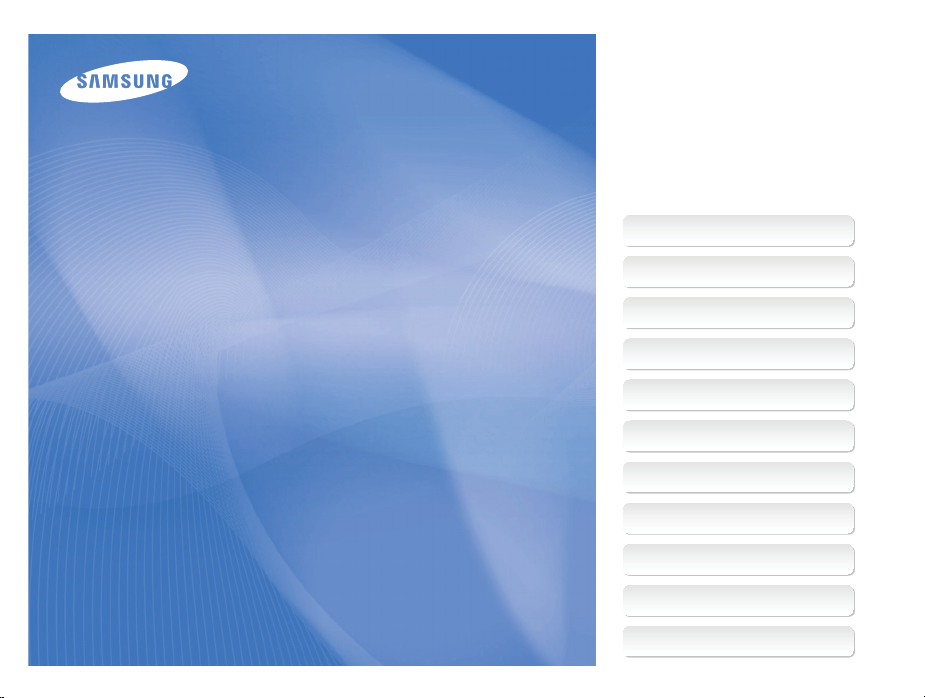
This user manual includes detailed usage
instructions for your camera. Please read
this manual thoroughly.
Click a topic
Basic troubleshooting
Quick reference
User Manual
WB150/WB150F
WB152/WB152F
Contents
Basic functions
Extended functions
Shooting options
Playback/Editing
Wireless network
Settings
Appendixes
Index
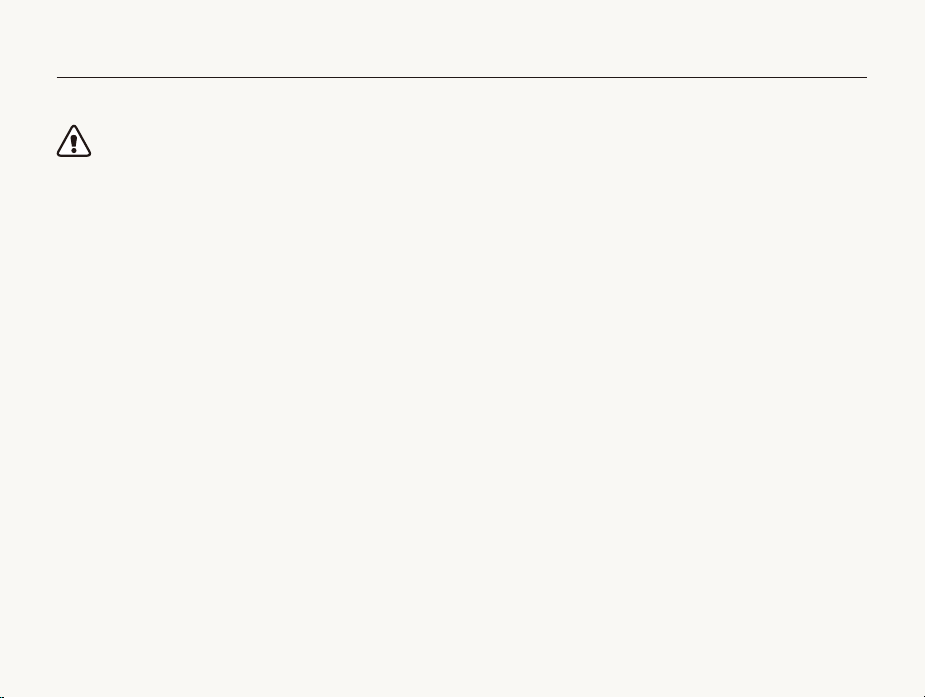
Health and safety information
Always comply with the following precautions and usage tips to avoid dangerous situations and ensure peak performance of your camera.
Warning—situations that could cause injury to yourself or
others
Do not disassemble or attempt to repair your camera.
This may result in electric shock or damage to the camera.
Do not use your camera near flammable or explosive gases and
liquids.
This may cause a fire or explosion.
Do not insert flammable materials into the camera or store these
materials near the camera.
This may cause a fire or electric shock.
Do not handle your camera with wet hands.
This may result in electric shock.
Prevent damage to subjects’ eyesight.
Do not use the flash in close proximity (closer than 1 m/3 ft) to
people or animals. If you use the flash too close to your subject’s
eyes, this can cause temporary or permanent eyesight damage.
1
Keep your camera away from small children and pets.
Keep your camera and all accessories out of the reach of small
children and animals. Small parts may cause choking or serious
injury if swallowed. Moving parts and accessories may present
physical dangers as well.
Do not expose the camera to direct sunlight or high
temperatures for an extended period of time.
Prolonged exposure to sunlight or extreme temperatures can
cause permanent damage to your camera’s internal components.
Avoid covering the camera or charger with blankets or clothes.
The camera may overheat, which may distort the camera or
cause a fire.
If liquid or foreign objects enter your camera, immediately
disconnect all power sources, such as the battery or charger,
and then contact a Samsung service center.
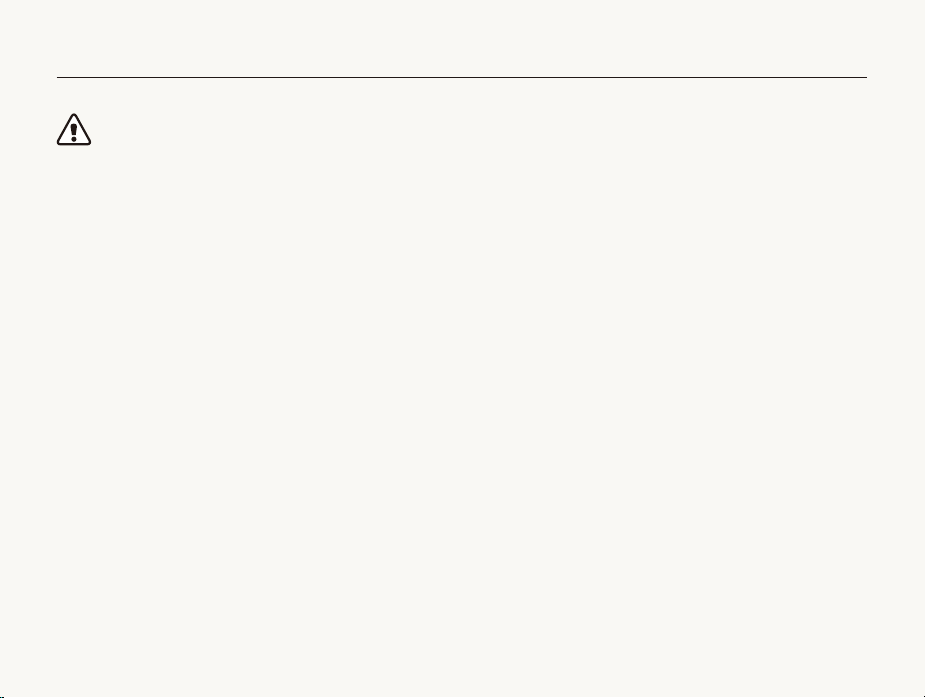
Health and safety information
Caution—situations that could cause damage to your camera
or other equipment
Remove the batteries from your camera when storing it for an
extended period of time.
Installed batteries may leak or corrode over time and cause
serious damage to your camera.
Use only authentic, manufacturer-recommended, Lithium-ion
replacement batteries. Do not damage or heat the battery.
Inauthentic, damaged, or heated batteries may cause a fire or
personal injury.
Use only Samsung-approved batteries, chargers, cables and
accessories.
• Using unauthorized batteries, chargers, cables or accessories
can cause batteries to explode, damage your camera, or cause
injury.
• Samsung is not responsible for damage or injuries caused by
unapproved batteries, chargers, cables or accessories.
Use the battery only for its intended purpose.
Misusing the battery may cause a fire or electric shock.
Do not touch the flash while it fires.
The flash is very hot when fired and may burn your skin.
When you use the AC charger, turn off the camera before you
disconnect the power to the AC charger.
Failing to do so may result in fire or electric shock.
Disconnect the charger from the wall socket when not in use.
Failing to do so may result in fire or electric shock.
Do not use a damaged power supply cord, plug, or loose outlet
when you charge batteries.
This may cause a fire or electric shock.
Do not allow the AC charger to come in contact with the +/terminals on the battery.
This may cause a fire or electric shock.
Do not force the camera’s parts or apply pressure to the
camera.
This may cause your camera to malfunction.
2
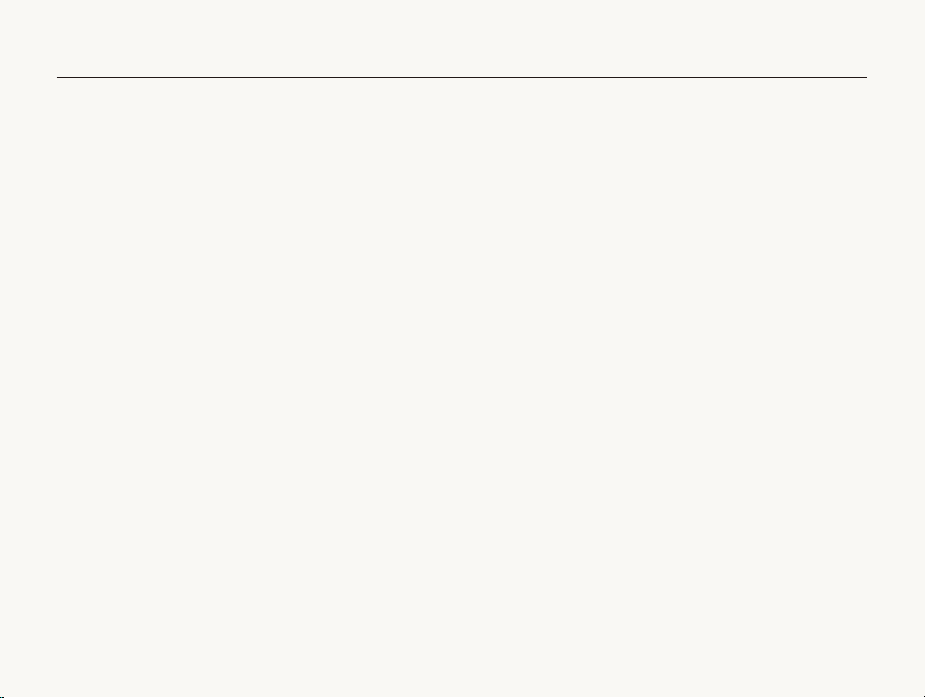
Health and safety information
Exercise caution when you connect cables or adapters and
install batteries and memory cards.
If you force the connectors, improperly connect cables, or
improperly install batteries and memory cards, you can damage
ports, connectors, and accessories.
Keep cards with magnetic strips away from the camera case.
Information stored on the card may be damaged or erased.
Never use a damaged charger, battery, or memory card.
This may result in electric shock or camera malfunction or cause
a fire.
Check that the camera is operating properly before use.
The manufacturer takes no responsibility for any loss of files or
damage that may result from camera malfunction or improper
use.
You must plug the small end of the USB cable into your camera.
If the cable is reversed, it may damage your files. The
manufacturer is not responsible for any loss of data.
3
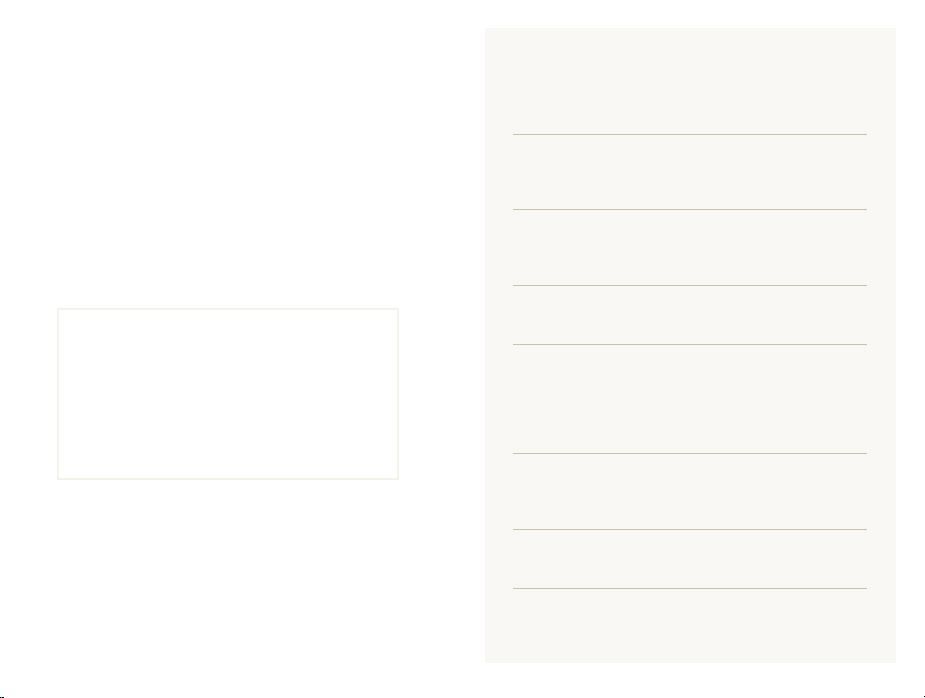
Outline of the User Manual
Copyright information
• Microsoft Windows and the Windows logo are
registered trademarks of the Microsoft Corporation.
• Mac is a registered trademark of the Apple Corporation.
®
• Wi-Fi
, the Wi-Fi CERTIFIED logo, and the Wi-Fi logo are
registered trademarks of the Wi-Fi Alliance.
• Trademarks and trade names used in this manual are
the property of their respective owners.
• Camera specifications or contents of this manual may
be changed without prior notice due to upgrade of
camera functions.
• We recommend using your camera within the country
where you purchase it.
• You are not allowed to reuse or distribute any part of
this manual without prior permission.
• For Open Source License information, refer to the
‘OpenSourceInfo.pdf’ in the provided CD-ROM.
Basic functions 13
Learn about your camera’s layout, icons, and basic
functions for shooting.
Extended functions 34
Learn how to capture a photo and record a video by
selecting a mode.
Shooting options 57
Learn how to set the options in Shooting mode.
Playback/Editing 84
Learn how to play back photos or videos, and edit
photos or videos. Also, learn how to connect your
camera to your computer, photo printer, TV, HDTV, or
3D TV.
Wireless network 111
Learn to connect to wireless local area networks
(WLANs) and use functions.
Settings 131
Refer to options to configure your camera’s settings.
Appendixes 137
Get information about error messages, specifications,
and maintenance.
4
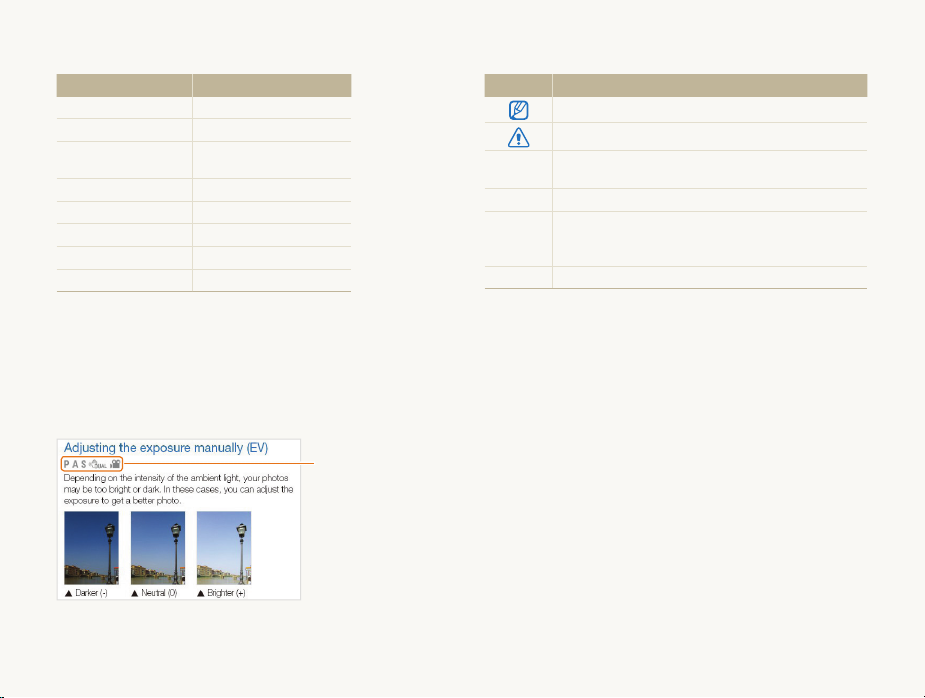
Indicators used in this manual
Shooting mode Indicator
Smart Auto
Program
Aperture Priority,
Shutter Priority, Manual
DUAL IS
Scene
Panorama
Creative Movie Maker
Movie
Shooting mode icons
These icons appear in the text when a function is available in a
mode. See the example below.
Note: The s mode may not support functions for all scenes.
For example:
S
p
G
d
s
R
K
v
Available in Program,
Aperture Priority,
Shutter Priority,
DUAL IS, and Movie
modes
Icons used in this manual
Icon Function
Additional information
Safety warnings and precautions
Camera buttons. For example, [Shutter] represents the
[]
shutter button.
() Page number of related information
The order of options or menus you must select to
perform a step; for example: Select
(represents Select
* Annotation
a
, and then select Photo Size).
a
Photo Size
5
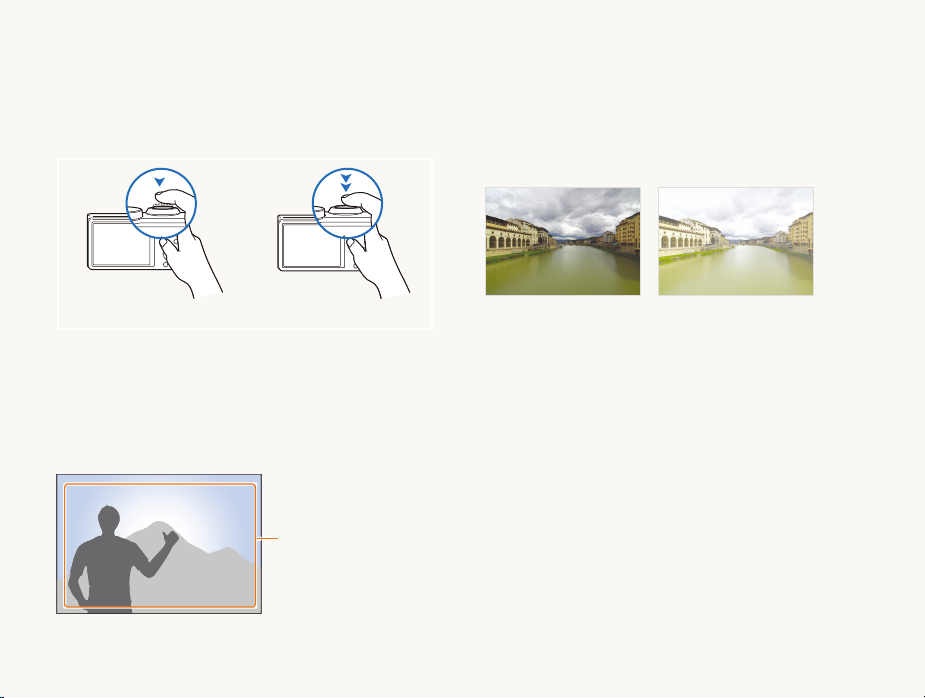
Expressions used in this manual
Pressing the shutter
• Half-press [Shutter]: press the shutter halfway down
• Press [Shutter]: press the shutter all the way down
Half-press [Shutter] Press [Shutter]
Subject, background, and composition
• Subject: the main object in a scene, such as a person, animal,
or still life
• Background: the objects around the subject
• Composition : the combination of a subject and background
Background
Composition
Subject
Exposure (Brightness)
The amount of light that enters your camera determines the
exposure. You can alter the exposure with shutter speed,
aperture value, and ISO sensitivity. By altering the exposure, your
photos will be darker or lighter.
6
Normal exposure
Overexposure (too bright)
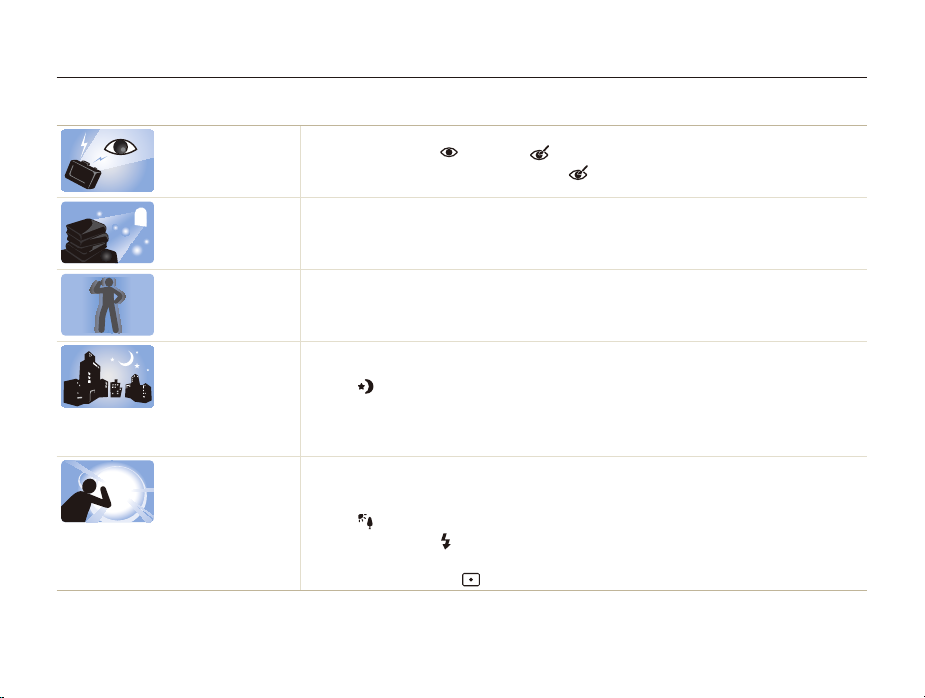
Basic troubleshooting
Learn to solve common problems by setting shooting options.
The subject’s eyes
appear red.
Photos have dust
spots.
Photos are blurred.
Photos are blurred
when shooting at
night.
Subjects come out
too dark because of
backlighting.
Red eye occurs when the subject's eyes reflect light from the camera flash.
•
Set the flash option to Red-eye or Red-eye Fix. (p. 61)
•
If the photo has already been captured, select Red-eye Fix in the edit menu. (p. 98)
If dust particles are present in the air, you may capture them in photos when you use the flash.
•
Turn off the flash or avoid capturing photos in a dusty place.
•
Set ISO sensitivity options. (p. 63)
Blurring can occur if you capture photos in low light conditions or hold the camera incorrectly.
•
Use the OIS function or half-press [Shutter] to ensure the subject is focused. (p. 32)
•
Use the d mode. (p. 47)
As the camera tries to let in more light, the shutter speed slows. This can make it difficult to hold the
camera steady long enough to take a clear picture and may result in camera shake.
•
Select Night in s mode. (p. 37)
•
Turn on the flash. (p. 61)
•
Set ISO sensitivity options. (p. 63)
•
Use a tripod to prevent your camera from shaking.
When the light source is behind the subject or when there is a high contrast between light and dark
areas, the subject may appear too dark.
•
Avoid shooting toward the sun.
•
Select Backlight in s mode. (p. 37)
•
Set the flash option to Fill in. (p. 61)
•
Adjust the exposure. (p. 73)
•
Set the metering option to Spot if a subject is in the center of the frame. (p. 74)
7
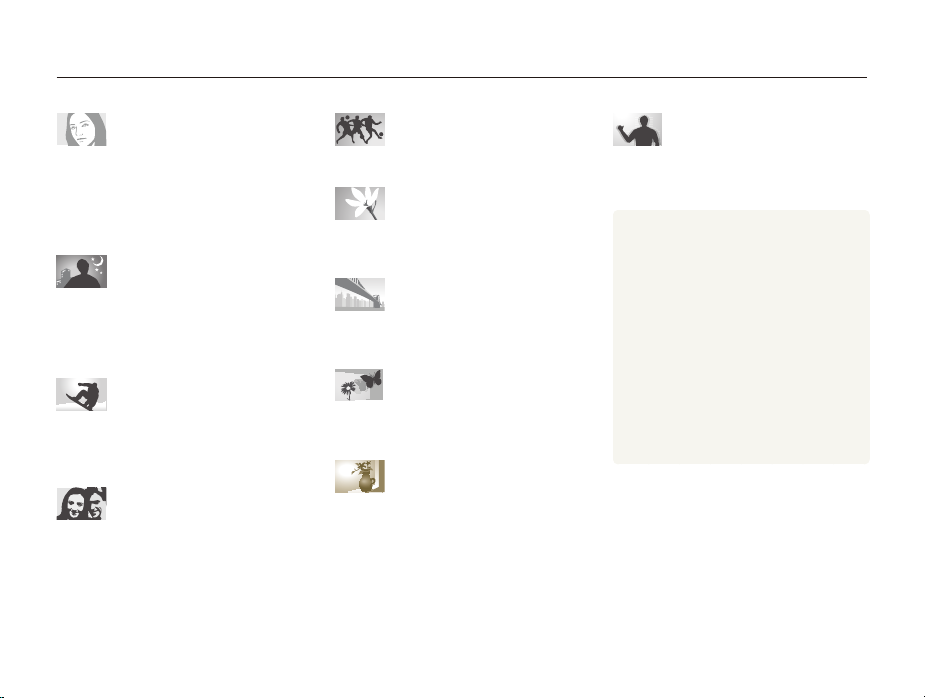
Quick reference
Capturing photos of people
• s
mode > Beauty Shot 40
•
Red-eye/Red-eye Fix (to prevent or correct
61
red-eye)
•
Face Detection 68
•
Self-Portrait 69
Capturing photos at night or in
the dark
• s
mode > Night, Sunset, Dawn 37
•
Flash options 61
•
ISO sensitivity (to adjust the sensitivity to light)
63
Capturing action photos
• h
mode 45
•
High-speed burst mode 78
•
Precapture 79
Adjusting the exposure
(brightness)
• s
mode > HDR 38
•
ISO sensitivity(to adjust the sensitivity to light)
63
•
EV (to adjust exposure) 73
•
Metering 74
•
Bracket 79
Capturing panoramic action
photos
• R
mode > Action Panorama 50
Capturing photos of text,
insects, or flowers
• s
mode > Text 37
•
Macro 64
Capturing photos of scenery
• s
mode > Landscape 37
• R
mode 48
Capturing 3D photos
• s
mode > 3D Photo 38
• R
mode > 3D Panorama 48
Applying effects to photos
• s
mode > Zooming Shot 41
•
Smart Filter effects 81
•
Image Adjust (to adjust Contrast, Sharpness,
or Saturation)
83
8
Reducing camera shake
•
Optical Image Stabilization (OIS) 31
• d
mode 47
•
Viewing files by category in Smart Album
88
•
Viewing files as thumbnails 89
•
Deleting all files on the memory card 90
•
Viewing files as a slide show 93
•
Viewing files on a TV, HDTV, or 3D TV 101
•
Connecting your camera to a computer
104
•
Adjusting sound and volume 133
•
Adjusting the brightness of the display
133
•
Changing the display language 134
•
Setting the date and time 134
•
Before contacting a service center 148
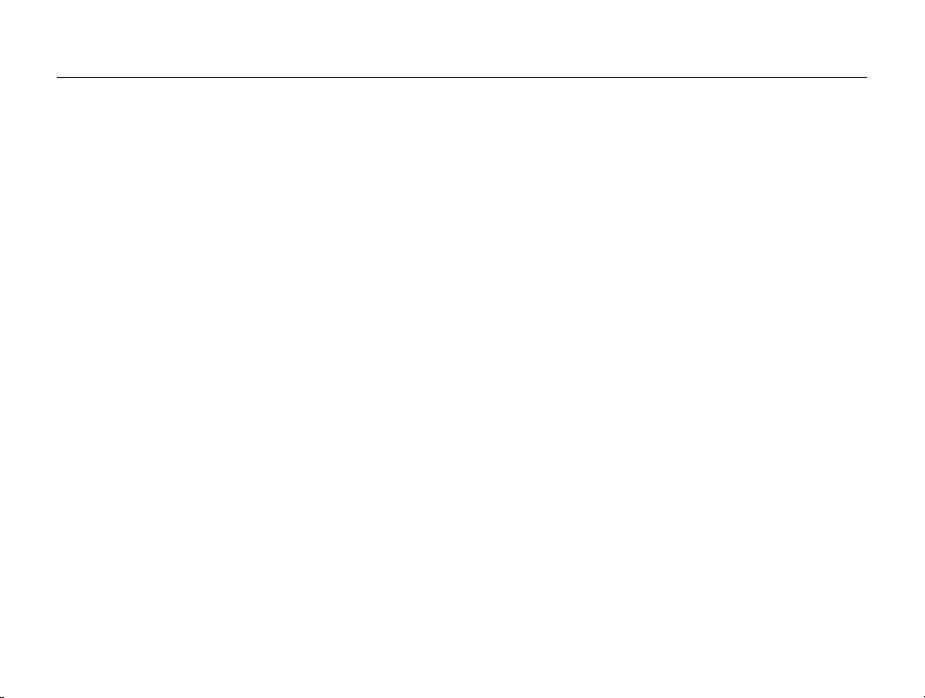
Contents
Basic functions
Unpacking ................................................................... 14
Camera layout ............................................................. 15
Inserting the battery and memory card ....................... 18
Charging the battery and turning on your camera ...... 19
Charging the battery ................................................... 19
Turning on your camera .............................................. 19
Performing the initial setup ......................................... 20
Learning icons ............................................................. 22
Selecting options or menus ........................................ 23
Using [MENU] ............................................................ 23
Using [Fn] .................................................................. 25
Setting the display and sound .................................... 26
Setting the display type ............................................... 26
Setting the sound ....................................................... 27
Capturing photos ......................................................... 28
Zooming .................................................................... 29
Reducing camera shake (OIS) ..................................... 31
Tips for getting a clearer photo ................................... 32
................................................................. 13
Extended functions
Using the Smart Auto mode ........................................ 35
Using the Scene mode ................................................ 37
Using the 3D Photo mode ........................................... 38
Using the HDR mode ................................................. 38
Using the Magic Frame mode ..................................... 39
Using the Beauty Shot mode ....................................... 40
Using the Zooming Shot mode .................................... 41
Using the Program mode ............................................ 42
Using the Aperture Priority, Shutter Priority,
or Manual mode .......................................................... 43
Using the Aperture Priority mode .................................. 44
Using the Shutter Priority mode .................................... 45
Using the Manual mode .............................................. 46
Using the DUAL IS mode ............................................ 47
Using the Panorama mode ......................................... 48
Using the 2D or 3D Panorama mode ........................... 48
Using the Action Panorama mode ................................ 50
Using the Movie mode ................................................ 51
Recording high-speed videos ...................................... 53
Using the Smart Scene Detection mode ...................... 54
Using the Creative Movie Maker mode ...................... 55
Making a movie with the Creative Movie Maker ............. 55
View a movie made in Creative Movie Maker mode ....... 56
9
.......................................................... 34
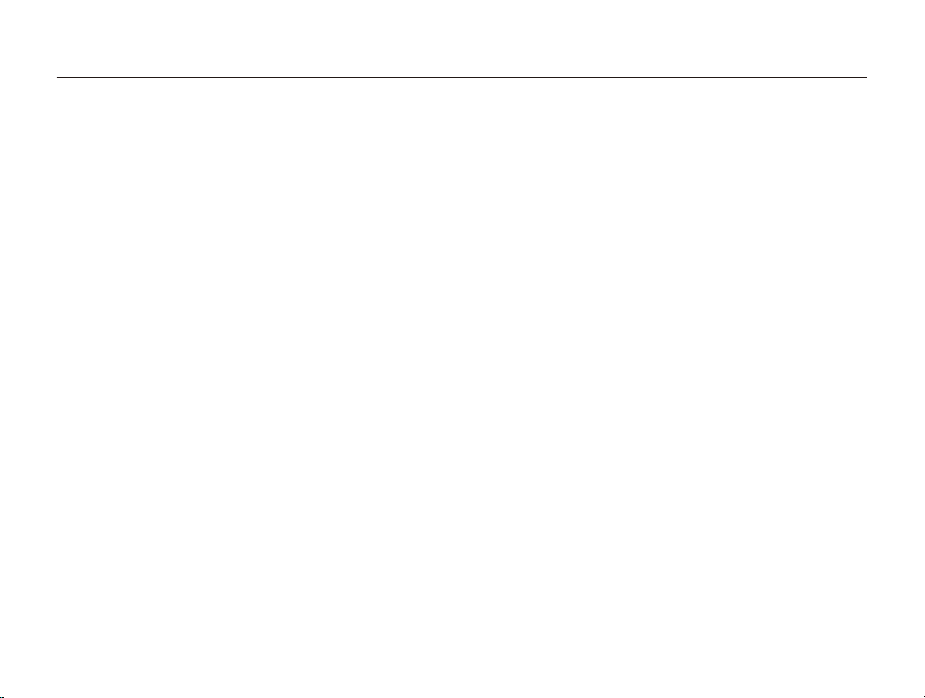
Contents
Shooting options
.............................................................. 57
Selecting a resolution and quality ............................... 58
Selecting a resolution .................................................. 58
Setting the photo quality .............................................. 59
Using the timer ............................................................ 60
Shooting in the dark .................................................... 61
Preventing red-eye ..................................................... 61
Using the flash ........................................................... 61
Adjusting the ISO sensitivity ......................................... 63
Changing the camera’s focus ..................................... 64
Using macro .............................................................. 64
Using auto focus ........................................................ 64
Focusing on a selected area ....................................... 66
Using tracking auto focus ............................................ 66
Adjusting the focus area .............................................. 67
Using Face Detection .................................................. 68
Detecting faces .......................................................... 68
Capturing a self portrait shot ........................................ 69
Capturing a smile shot ................................................ 69
Detecting eye blinking ................................................. 70
Using Smart Face Recognition .................................... 70
Registering faces as your favorites (My Star) ................. 71
Adjusting brightness and color ................................... 73
Adjusting the exposure manually (EV) ........................... 73
Changing the metering option ...................................... 74
Selecting a White Balance setting ................................ 75
Using burst modes ...................................................... 78
Capturing photos in the High-speed burst mode ........... 78
Capturing photos in the Precapture mode .................... 79
Capturing bracketed photos ........................................ 79
Applying effects/Adjusting images .............................. 81
Applying Smart Filter effects ........................................ 81
Adjusting your photos ................................................. 83
10
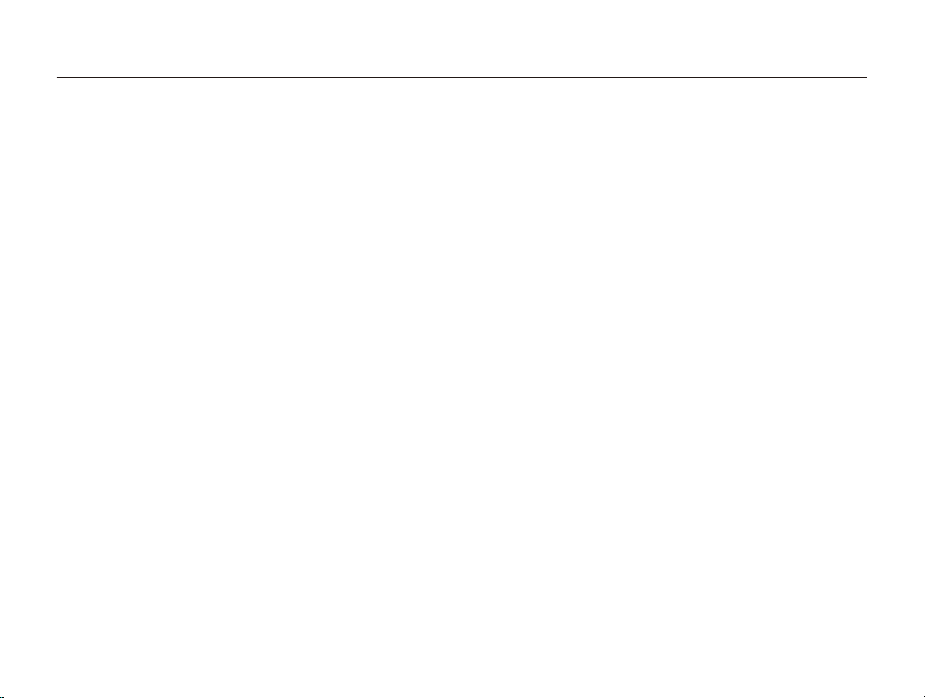
Contents
Playback/Editing
............................................................... 84
Viewing photos or videos in Playback mode .............. 85
Starting Playback mode .............................................. 85
Viewing photos .......................................................... 91
Playing a video ........................................................... 94
Editing a photo ............................................................ 96
Resizing photos ......................................................... 96
Rotating a photo ......................................................... 96
Applying Smart Filter effects ........................................ 97
Adjusting your photos ................................................. 98
Creating a print order (DPOF) ....................................... 99
Viewing files on a TV, HDTV, or 3D TV ....................... 101
Transferring files to your Windows computer ........... 104
Transferring files with Intelli-studio ............................... 105
Transferring files by connecting the camera as
a removable disk
Disconnecting the camera (for Windows XP) ............... 108
...................................................... 107
Transferring files to your Mac computer ................... 109
Printing photos with a PictBridge photo printer ....... 110
Wireless network
............................................................ 111
Connecting to a WLAN and configuring
network settings ........................................................ 112
Connecting to a WLAN ............................................. 112
Setting network options ............................................ 113
Manually setting the IP address ................................. 113
Network connection tips ........................................... 114
Sending photos via email .......................................... 115
Changing email settings ............................................ 115
Sending photos via email .......................................... 117
Entering text ............................................................. 118
Using photo or video sharing websites .................... 119
Accessing a website ................................................ 119
Uploading photos or videos ....................................... 119
Using a smart phone as a remote shutter release .... 120
Viewing photos or videos on a
AllShare-enabled TV .................................................. 122
Viewing photos or videos on a TV I ............................. 122
Viewing photos or videos on a TV II ............................ 124
Sending or receiving photos or videos
with another camera .................................................. 125
Sending photos or videos to another camera .............. 125
Receiving photos or videos from another camera ........ 125
Using Auto Backup to send photos or videos .......... 127
Installing the program for Auto Backup on your PC ...... 127
Sending photos or videos to a PC ............................. 127
Sending photos or videos to a Blu-ray disc Player ....... 128
About the Wakeup on LAN (WOL) feature ................ 129
11
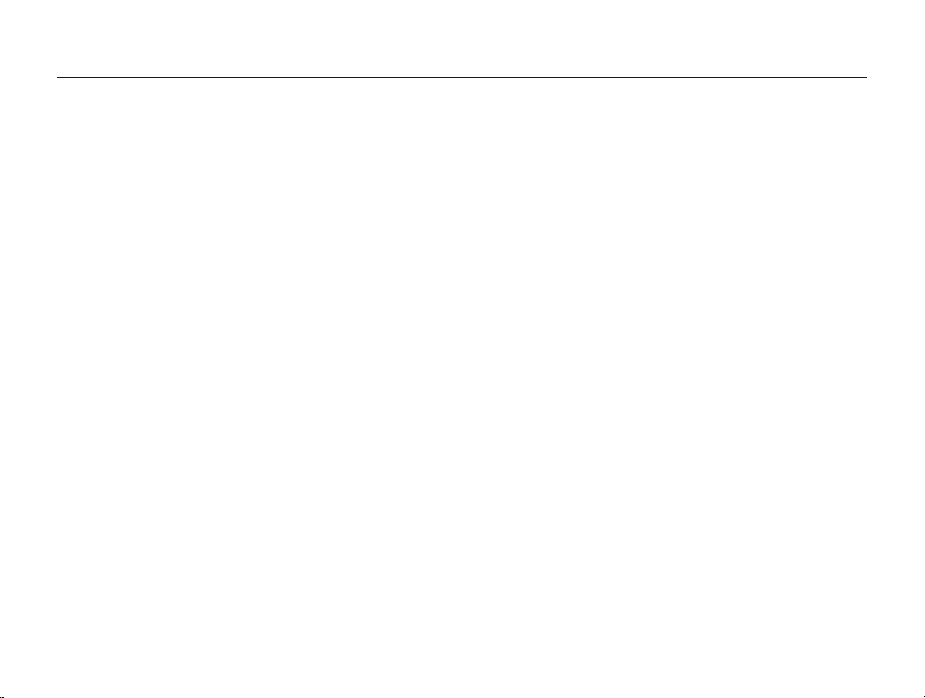
Contents
Settings
........................................................................... 131
Settings menu ........................................................... 132
Accessing the settings menu .................................... 132
Sound ..................................................................... 133
Display .................................................................... 133
Settings ................................................................... 134
Appendixes
..................................................................... 137
Error messages ......................................................... 138
Camera maintenance ................................................ 139
Cleaning your camera ............................................... 139
Using or storing the camera ...................................... 140
About memory cards ................................................ 141
About the battery ...................................................... 144
Before contacting a service center ........................... 148
Camera specifications ............................................... 151
Glossary ..................................................................... 155
FCC notice ................................................................. 160
Index .......................................................................... 161
12
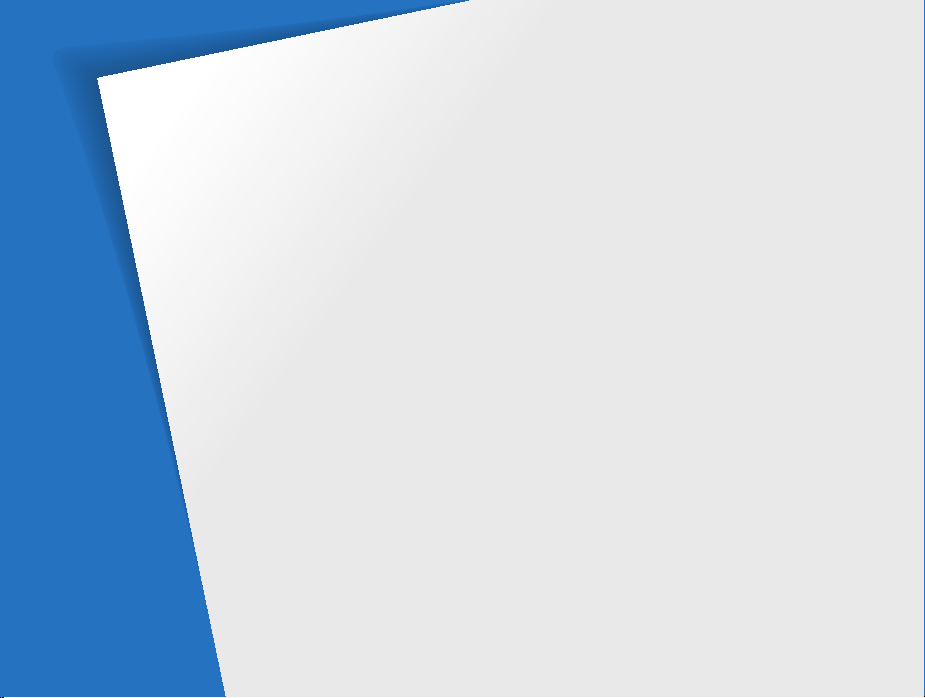
Basic functions
Learn about your camera’s layout, icons, and basic functions for shooting.
Unpacking
Camera layout
Inserting the battery and memory card
Charging the battery and turning
on your camera
Performing the initial setup
Learning icons
………………………………… 14
……………………………… 15
…………………………… 19
Charging the battery
Turning on your camera
……………………… 19
………………… 19
……………… 20
……………………………… 22
… 18
Selecting options or menus
Using [MENU]
Using [Fn]
Setting the display and sound
Setting the display type
Setting the sound
Capturing photos
Zooming
Reducing camera shake (OIS)
Tips for getting a clearer photo
…………………………… 23
………………………………… 25
………………………… 28
………………………………… 29
……………… 23
…………………… 26
………………………… 27
…………… 26
…………… 31
…………… 32
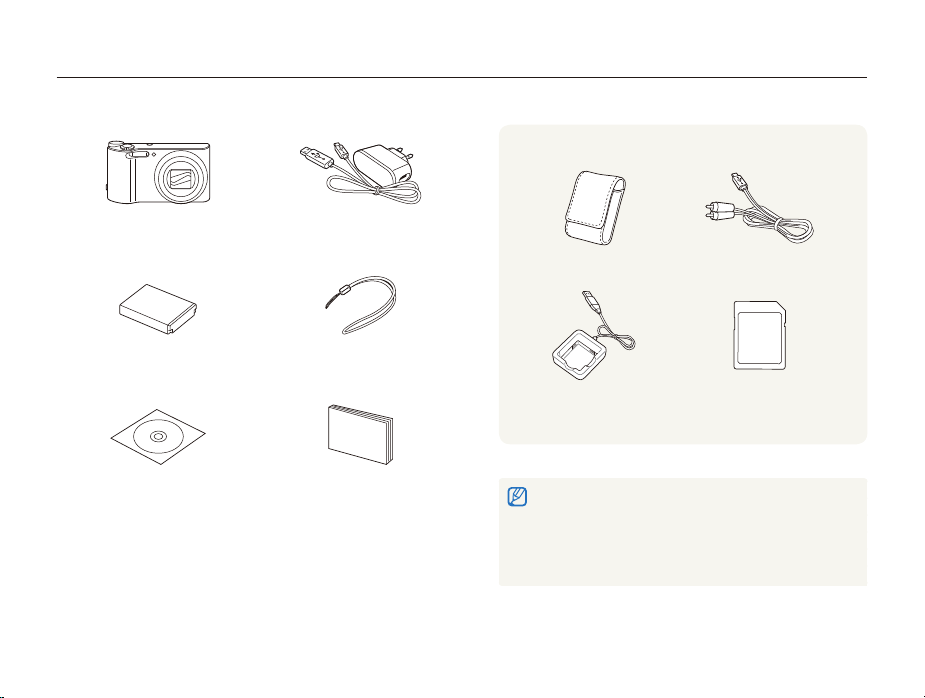
Unpacking
The following items are included in your product box.
Optional accessories
Camera AC adapter/
USB cable
Rechargeable battery Strap
User Manual CD-ROM Quick Start Guide
Basic functions
14
Camera case A/V cable
Battery charger Memory card
•
The illustrations may differ slightly from the items shipped with your
product.
•
The items included in the box may differ depending on the model.
•
You can purchase optional accessories at a retailer or a Samsung
service center. Samsung is not responsible for any problems
caused by using unauthorized accessories.
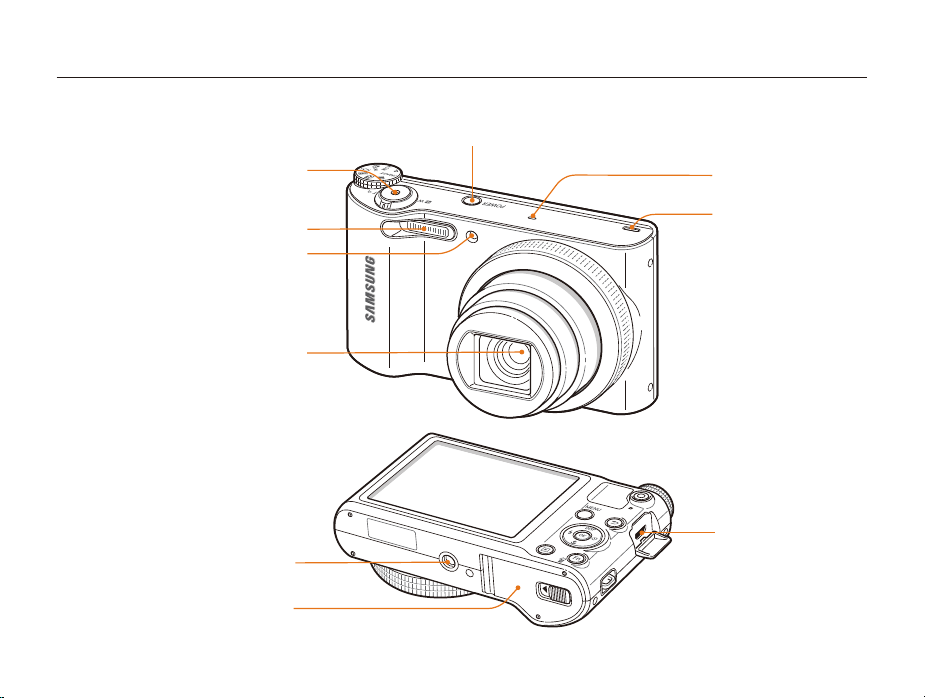
Camera layout
Before you start, familiarize yourself with your camera’s parts and their functions.
POWER button
Shutter button
Flash
AF-assist light/Timer lamp
Lens
Tripod mount
Battery chamber cover
Insert a memory card and battery
Basic functions
Microphone
Speaker
USB and A/V port
Accepts USB cable and A/V cable
15
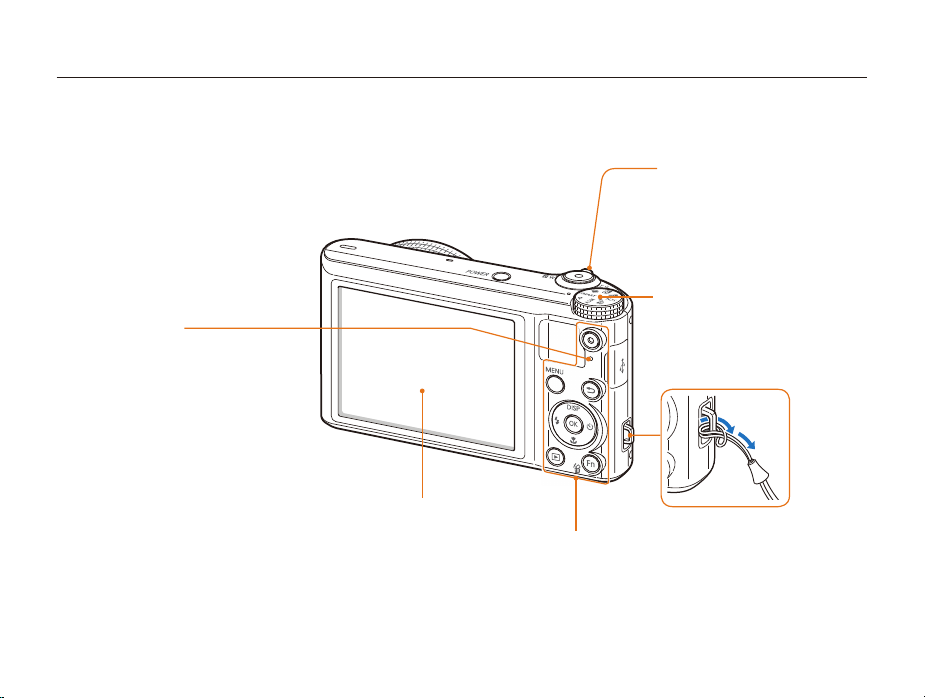
Camera layout
Status lamp
•
Blinking: When the camera is
saving a photo or video, being read
by a computer or printer, or when
the image is out of focus
•
Steady: When the camera is
connected to a computer, charging
the battery, or when the image is
in focus
Display
Buttons
(p. 17)
Zoom button
•
In Shooting mode: Zoom in or out
•
In Playback mode: Zoom in on part
of a photo or view files as thumbnails,
or adjust the volume
Mode dial
(p. 17)
Attaching the strap
x
y
Basic functions
16
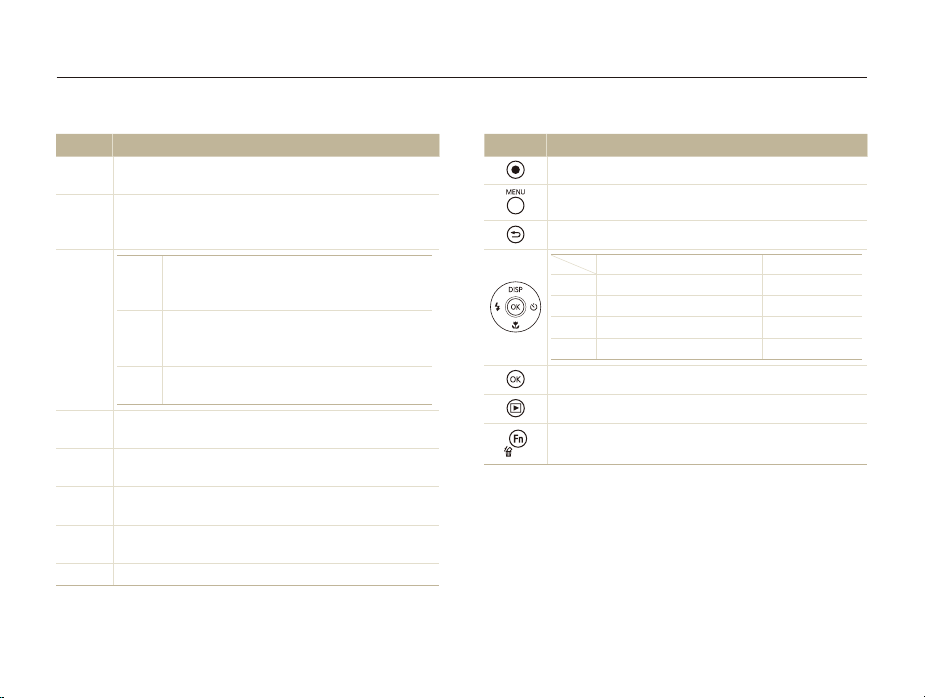
Camera layout
Mode dial
Icon Description
Smart Auto: Capture a photo with a scene mode selected
T
automatically by the camera.
Program: Capture a photo by setting options except the
p
shutter speed and aperture value which the camera sets
automatically.
A
G
h
M
DUAL IS: Capture a photo with options that reduce
d
camera shake.
Scene: Capture a photo with options preset for a specific
s
scene.
Panorama: Capture and combine a series of photos to
R
create a panoramic image.
Creative Movie Maker: Create movies from photos and
K
videos stored on the memory card.
v
Movie: Customize settings to record a video.
Aperture Priority: The camera selects a shutter
speed based on the aperture value you have
set manually.
Shutter Priority: The camera selects an
aperture value based on the shutter speed you
have set manually.
Manual: Adjust various camera settings
including shutter speed and aperture value.
Basic functions
Buttons
Button Description
Start recording a video.
Access options or menus.
Go back.
D
c
F
t
Confirm the highlighted option or menu.
Enter Playback mode.
•
Access options in Shooting mode.
•
Delete files in Playback mode.
17
Basic functions Other functions
Change the display option. Move up
Change the macro option. Move down
Change the flash option. Move left
Change the timer option. Move right
