Samsung WAM7500/ZA User Manual

WAM7500/WAM7501/WAM6500/WAM6501
Wireless Audio - 360
R7/R6 Portable
User Manual
imagine the possibilities
Thank you for purchasing this Samsung product.
To receive more complete service,
please register your product at
www.samsung.com/register
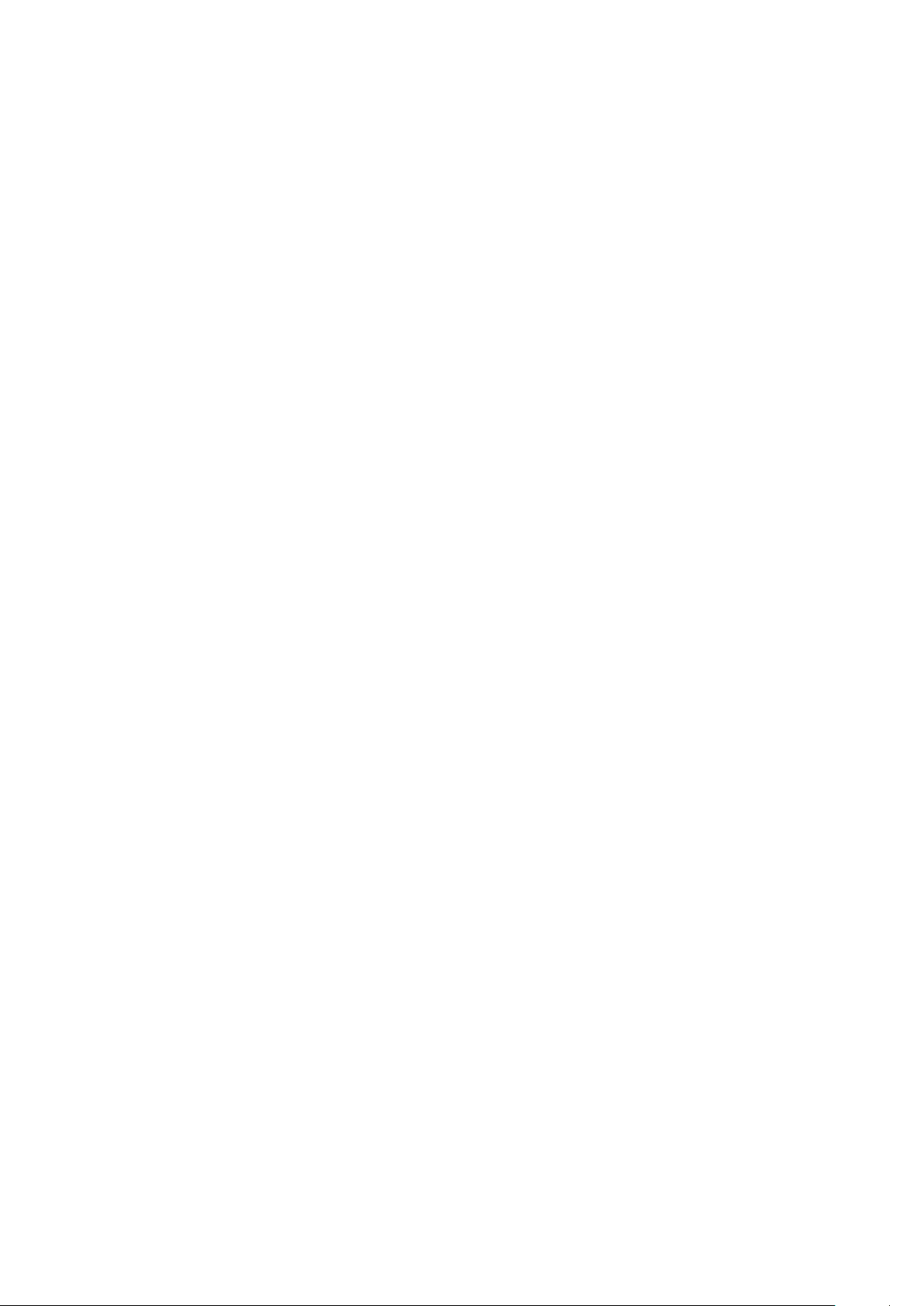
Contents
GETTING STARTED
Accessories ................................... 3
Front Panel .................................... 4
Rear Panel - WAM6500/
WAM6501 ..................................... 6
Standby Mode ............................... 6
CONNECTING TO THE
WI-FI NETWORK
Connecting to Bluetooth Devices ... 7
Connecting TV to the speaker ....... 8
Connecting to TV via Bluetooth
(TV SoundConnect) .............................8
Regulatory Compliance
Statements .................................. 14
Warning ............................................14
FCC Statement: (for U.S.A) ...............14
IC Statement: (for Canada) ................15
Important Safety Instructions .............16
Safety precautions ....................... 17
Power Supply Precautions ................17
Installation Precautions ......................17
Usage Precautions ............................18
Cleaning Precautions ........................19
Additional Information .................. 19
About the Network Connection .........19
APPENDIX
Troubleshooting ........................... 10
Open Source License Notice ....... 12
Licenses ...................................... 12
Specifications .............................. 12
Copyright .................................... 19
4
2
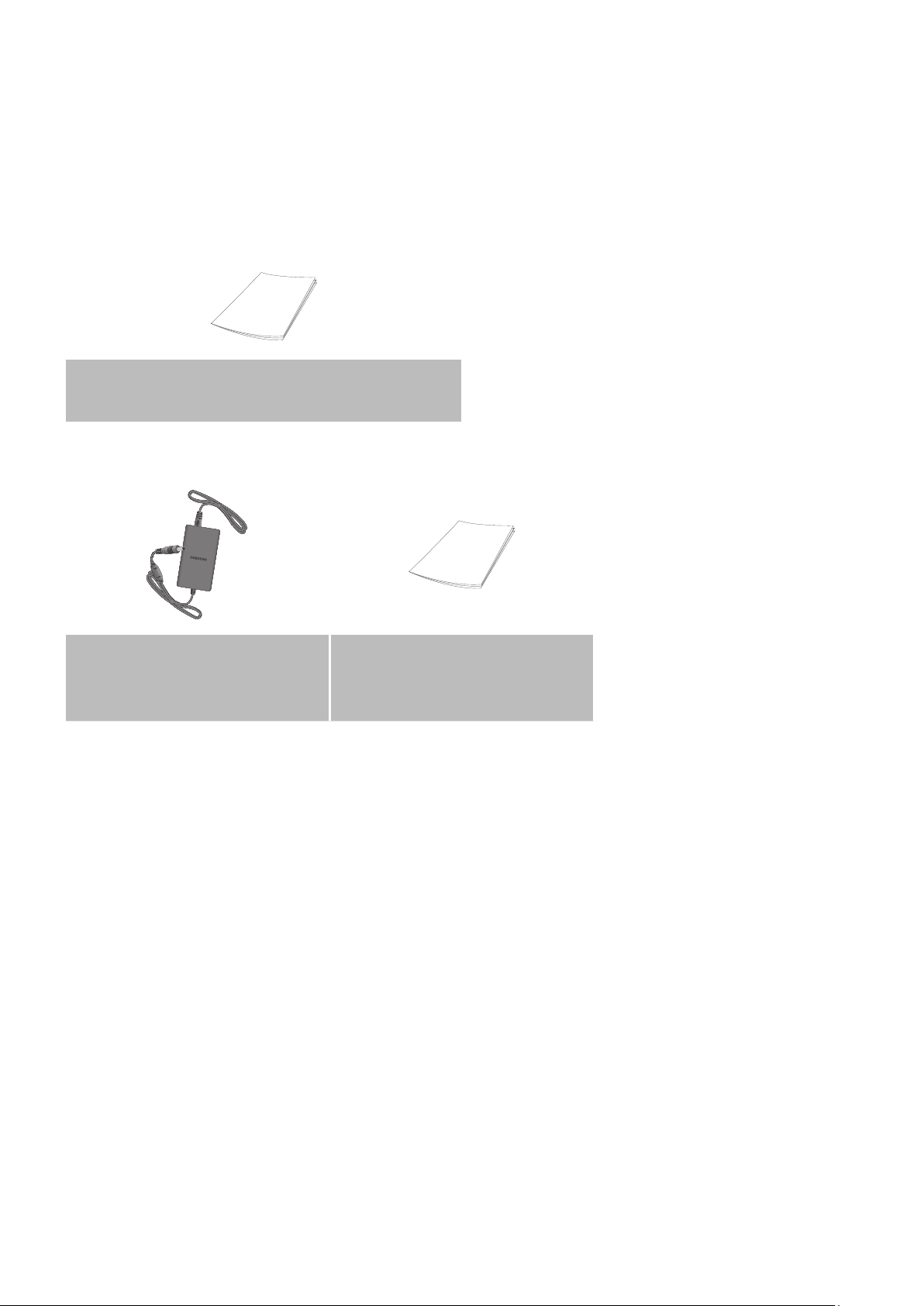
Getting Started
A
Accessories
Confirm you have the supplied accessories shown below.
• WAM7500/WAM7501
Quick Setup Guide
(AH68-02866A)
• WAM6500/WAM6501
Power Adapter
(WAM6500 : BN44-00799C
/ WAM6501 : BN44-00799D)
Quick Setup Guide
(AH68-02867A)
4
3
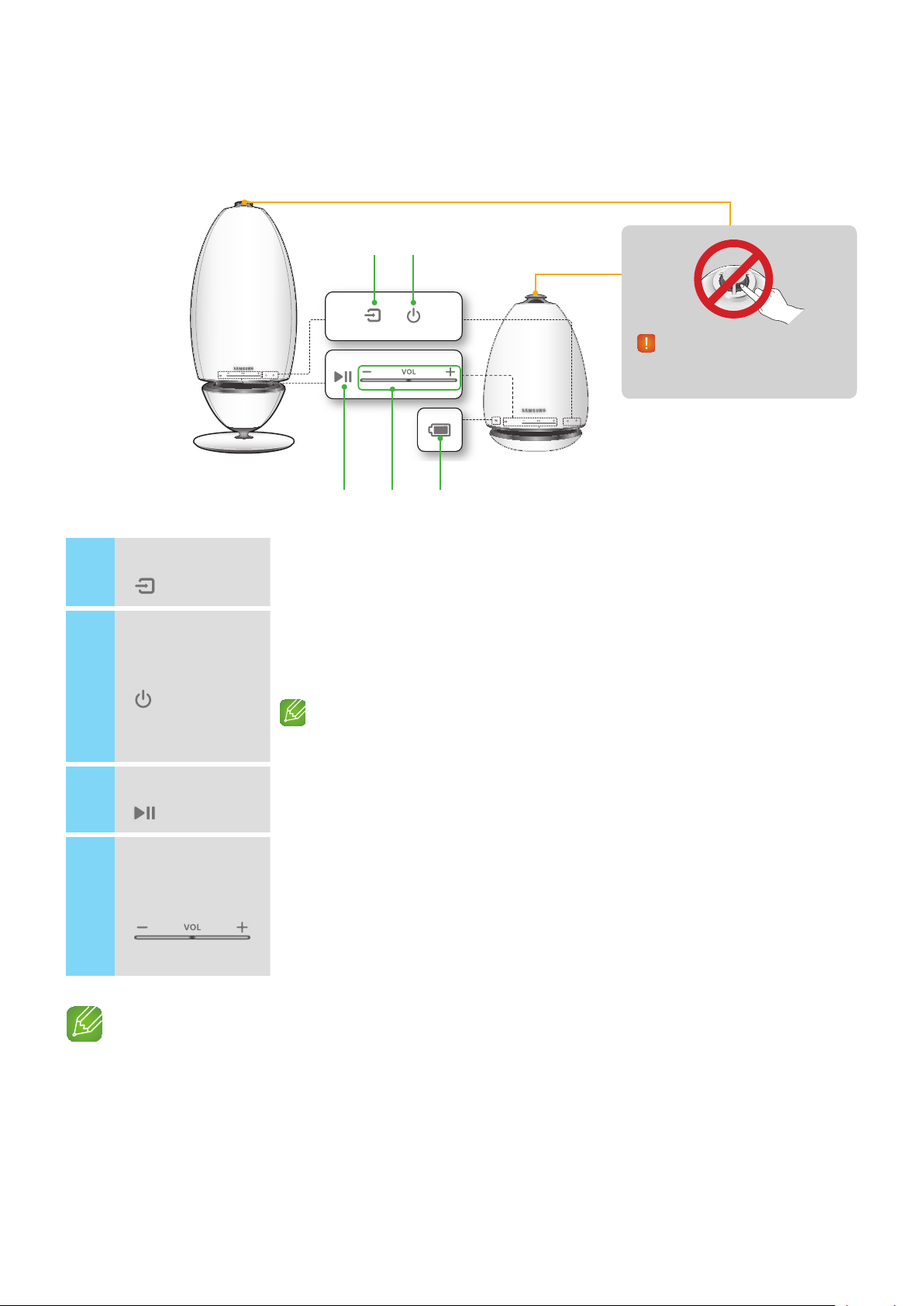
A
Front Panel
< WAM7500/WAM7501 > < WAM6500/WAM6501 >
a
c ed
b
Be careful not to insert your hand
or finger into the tweeter opening
on top of the product.
Source button
1
( )
Standby button
2
( )
Play/Pause button
3
( )
Volume Control
button
4
( )
Touch this button to switch to TV SoundConnect or Bluetooth.
Touch and hold this button for more than 5 seconds to re-search TV SoundConnect.
Touch this button to switch the speaker to Standby mode.
- Standby mode: This mode turns off the product’s basic functions and maintains
Wi-Fi connections only.
If you touch and hold this button for 5 seconds, the speaker turns off.
(WAM7500, WAM7501 only)
Touch this button to play or pause playback.
The sound is muted when TV SoundConnect function is enabled.
Controls the volume level.
Touch and hold the + button to increase the volume level. Touch and hold the
- button to decrease the volume level.
Touch and hold both the + and - buttons simultaneously for 5 seconds to reset the
product.
NOTE
9Speaker LED indication
- Blue (On): Connection established (Wi-Fi, Bluetooth, TV SoundConnect)
- Blue (Blink): Connection in progress (Wi-Fi, Bluetooth, TV SoundConnect)
- Purple (Blink at 1 sec interval and goes off): Finished updating
- Red: When turning on, or when Wi-Fi connection has failed
4
4
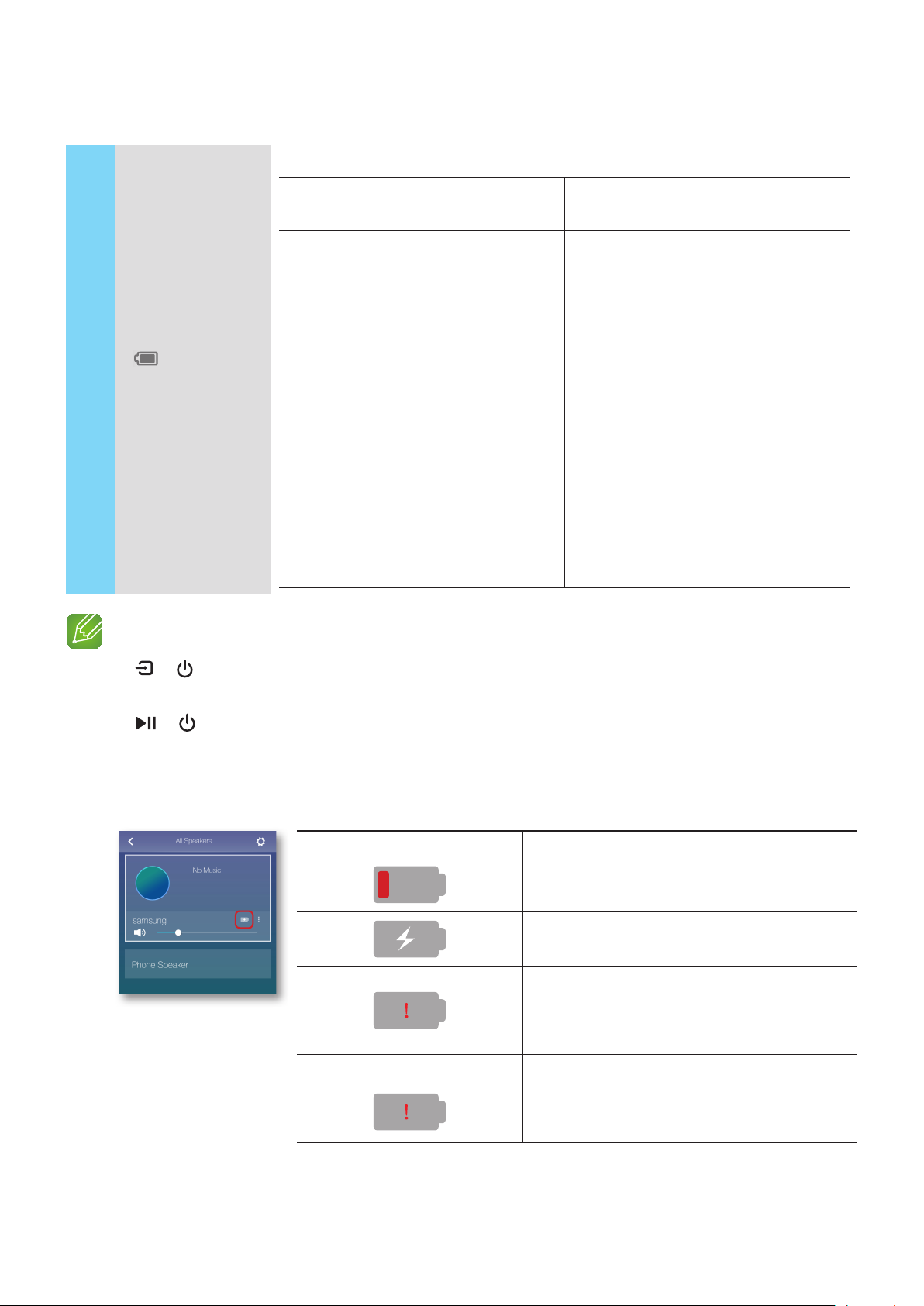
You can check speaker's battery status through the LED indicator under the battery icon.
Battery Status
( )
5
(WAM6500,
WAM6501 Only)
NOTES
Battery LED indicator when power
adapter is connected.
• Red LED : Charging.
• LED OFF : Fully charged.
• Rapid red blinking : Not charging.
Battery LED indicator when power
adapter is not connected.
• Green LED : 100% to 10% of charge
remaining.
• Slow red blinking : 10~0% remaining.
- Slow red blinking indicates that the
battery requires charging. Connect the
power adapter.
- You can play the product for 6 hours
with fully charged battery.
(The playback time may differ
depending on music source, volume,
battery status, etc.)
- The sound volume may decrease and
the speaker may turn off automatically
when the battery is low.
9 + Add Speaker : Touch and hold both buttons simultaneously for 5 seconds to use the Add
Speaker function.
9 + Wi-Fi Setup : Touch and hold both buttons simultaneously for 5 seconds when connecting this
speaker to your network using the Wi-Fi Setup method.
- For more details, follow the instructions in the app on your smart device.
9You can check battery status connected to the product in the App. (WAM6500, WAM6501 Only)
Whole icon flashes. (flashing)
Less than 10% of battery energy is left.
Charging.
If volume 25 or above.
- Will not charge. Reduce to below volume 25
to charge.
Whole icon flashes. (flashing)
Abnormal charge.
- Try charging the product within the charging
temperature range (5°C to 35°C).
91 bar represents about 30% of battery life. 3 bars represent the whole battery life. (WAM6500, WAM6501 Only)
(Remaining battery display may vary depending on sound source and volume.)
4
5
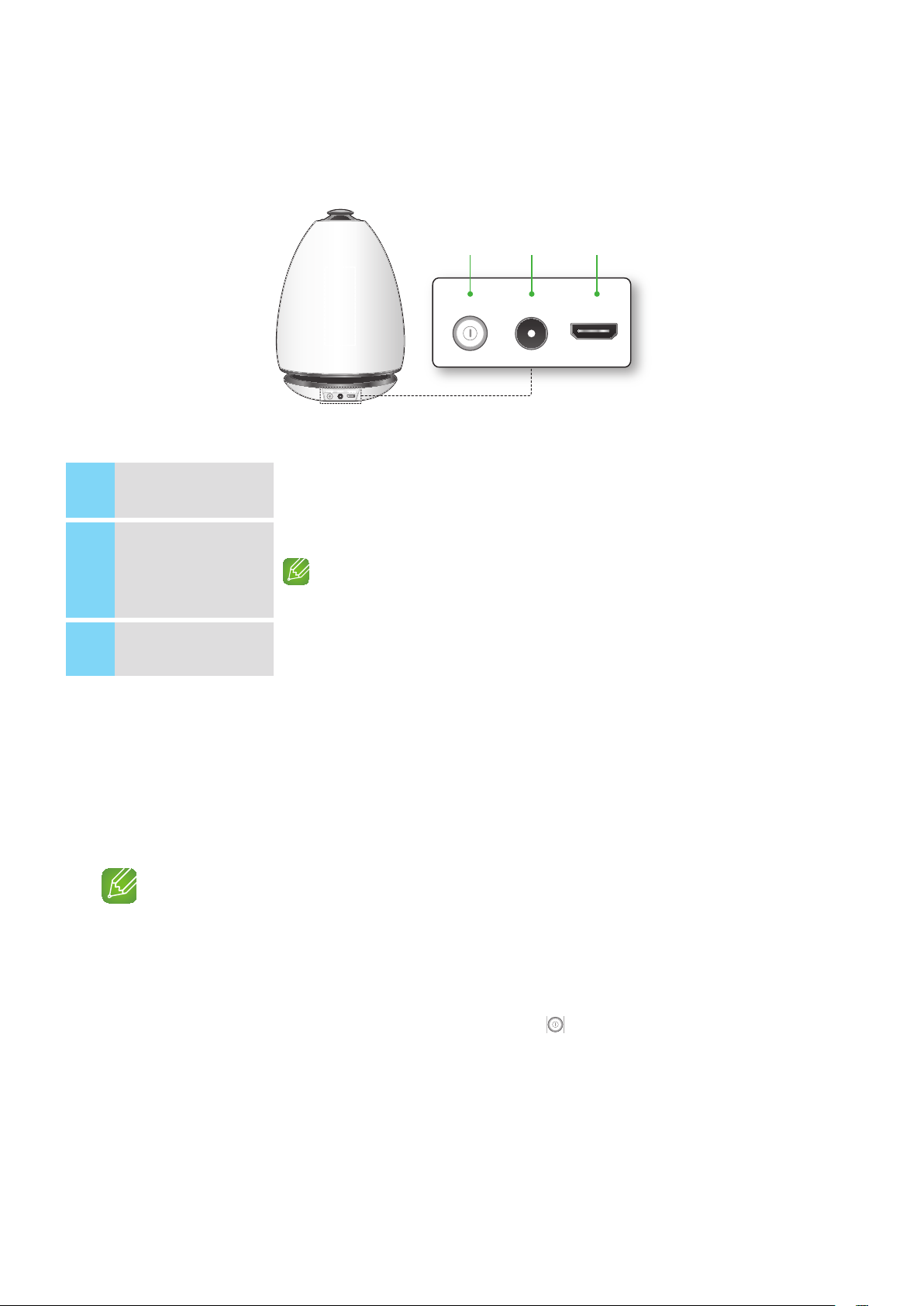
A
DC24V SERVICEPOWER DC24V SERVICEPOWER
Rear Panel - WAM6500/WAM6501
a b c
DC24V SERVICEPOWER DC24V SERVICEPOWER
DC24V SERVICEPOWER DC24V SERVICEPOWER
< WAM6500/WAM6501 >
POWER To turn the product on or off, press and hold this button for more than 2 seconds.
1
The connection for the speaker's power adapter.
DC 24V
2
SERVICE For service only. Lets service technicians update the firmware of the product.
3
A
Standby Mode
In Wi-Fi / Bluetooth / TV SoundConnect mode
`
- The product switches to Standby mode if there is no operation (music playing, button
operation, app use) for 15 minutes.
NOTES
9While playing music in the Wi-Fi, Bluetooth, or TV SoundConnect connection modes, the WAM
speaker will not switch to Standby mode.
9The WAM6500 and WAM6501 models use battery power if the power adapter is disconnected and
the Standby mode is activated.
(You can minimize battery consumption by pressing the
and turning the speaker off.)
Charging stops if the volume level reaches 25 or more.
(The maximum volume level of this product is 30.)
POWER button on the rear of the speaker
4
6

Connecting to the Wi-Fi network
A
Connecting to Bluetooth Devices
You can connect the WAM speaker to a Bluetooth device and enjoy the music stored in the
device.
1 Turn on the speaker, and then press the Source button on its top panel.
2 Turn on the Bluetooth function of your smart device, and then select Search.
3 Select [Samsung] R7 or [Samsung] R6 Portable.
The Bluetooth connection between the smart device and the WAM speaker is made.
NOTES
9A Bluetooth device may cause noise or malfunction, depending on usage, if:
- A part of your body is in contact with the receiving/transmitting system of the Bluetooth device or
the speaker.
- It is subject to electrical variation from obstructions caused by a wall, corner, or by office
partitioning.
- It is exposed to electrical interference from same frequency-band devices including medical
equipment, microwave ovens, and wireless LANs.
9Pair the speaker with the Bluetooth device while they are close together.
9The Bluetooth connection will be lost if the distance between the speaker and the Bluetooth device
exceeds 32 feet (10 m). Even within range, the sound quality may be degraded by obstacles such as
walls or doors.
9This speaker may cause electric interference during its operation.
9The speaker supports SBC data (44.1kHz, 48kHz).
9The AVRCP feature is not supported.
9Connect only to a Bluetooth device that supports the A2DP (AV) function.
9You cannot connect to a Bluetooth device that supports only the HF (Hands Free) function.
9Only one Bluetooth device can be paired at a time.
9If you unplug the speaker, the Bluetooth connection is terminated. To re-establish the connection, plug
the speaker into an outlet, and then reset the Bluetooth connection.
4
7
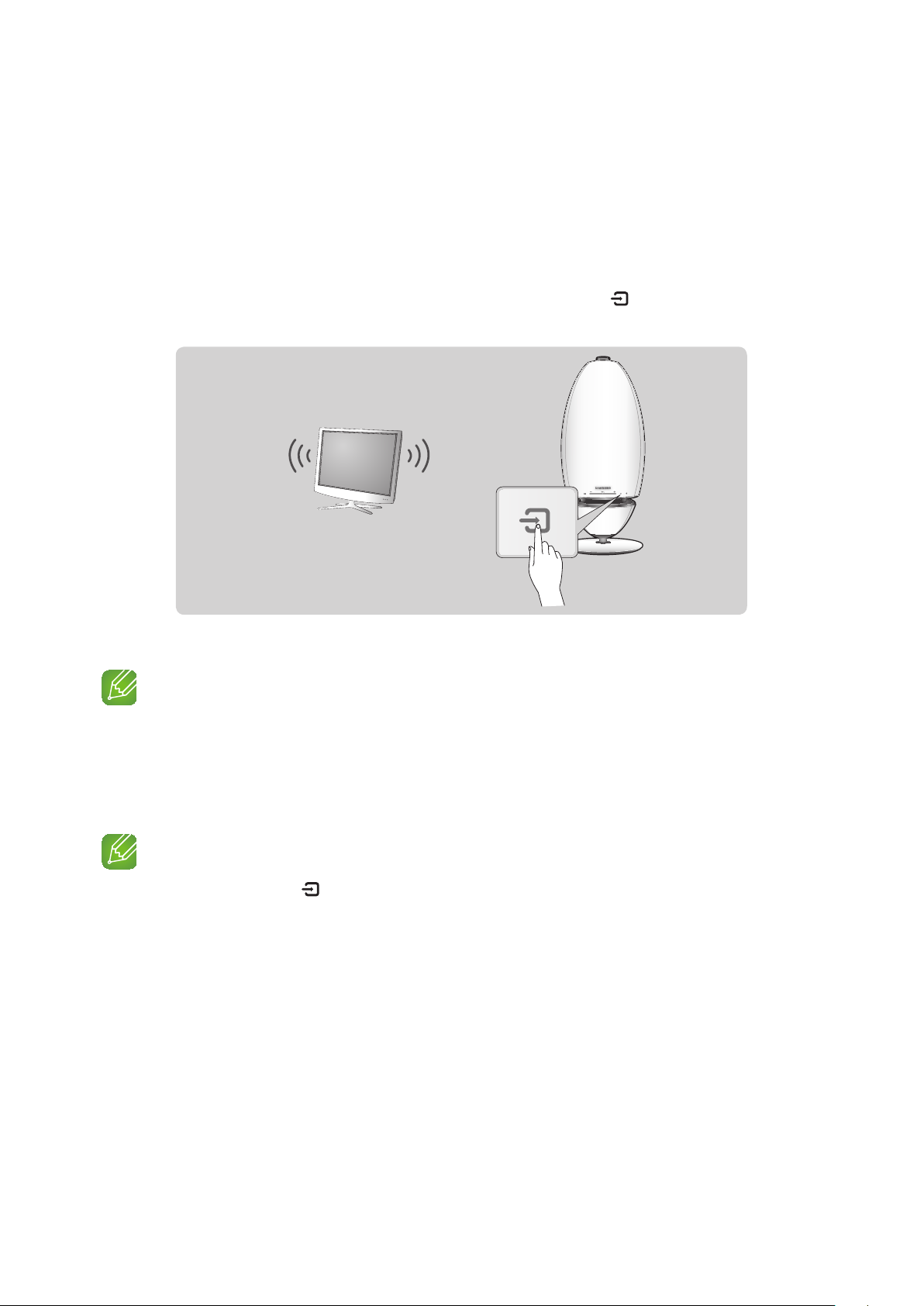
A
Connecting TV to the speaker
Connecting to TV via Bluetooth (TV SoundConnect)
❚
TV SoundConnect function allows you to conveniently connect Samsung TV to external
speaker(s) wirelessly and enjoy the TV sound.
1 Plug the WAM speaker into an outlet, and then touch the Source button on its front
panel.
TV
2 A message asking whether to proceed with Bluetooth pairing appears.
NOTE
9Set Add New Device to On in the TV's TV SoundConnect Settings menu. (Refer to the TV's user
manual for details.)
3 When a message appears to check whether to establish Bluetooth pairing or not, select
Yes. The speaker is paired to the TV.
NOTES
9Press and hold the Source button for more than 5 seconds to reset the TV SoundConnect.
9Optimal pairing distance is 6.5 feet (2 m) or less.
9If you unplug the WAM speaker, the TV SoundConnect connection is terminated. To re-establish the
connection, plug the speaker into an outlet, and then reset the TV SoundConnect connection.
9When the speaker is in Standby mode, the TV SoundConnect connection is not terminated.
4
8
