Samsung WAM551-ZA User Manual

WAM550/WAM551
Wireless Audio - Multiroom
M5
User Manual (iOS)
imagine the possibilities
Thank you for purchasing this Samsung product.
To receive more complete service,
please register your product at
www.samsung.com/register
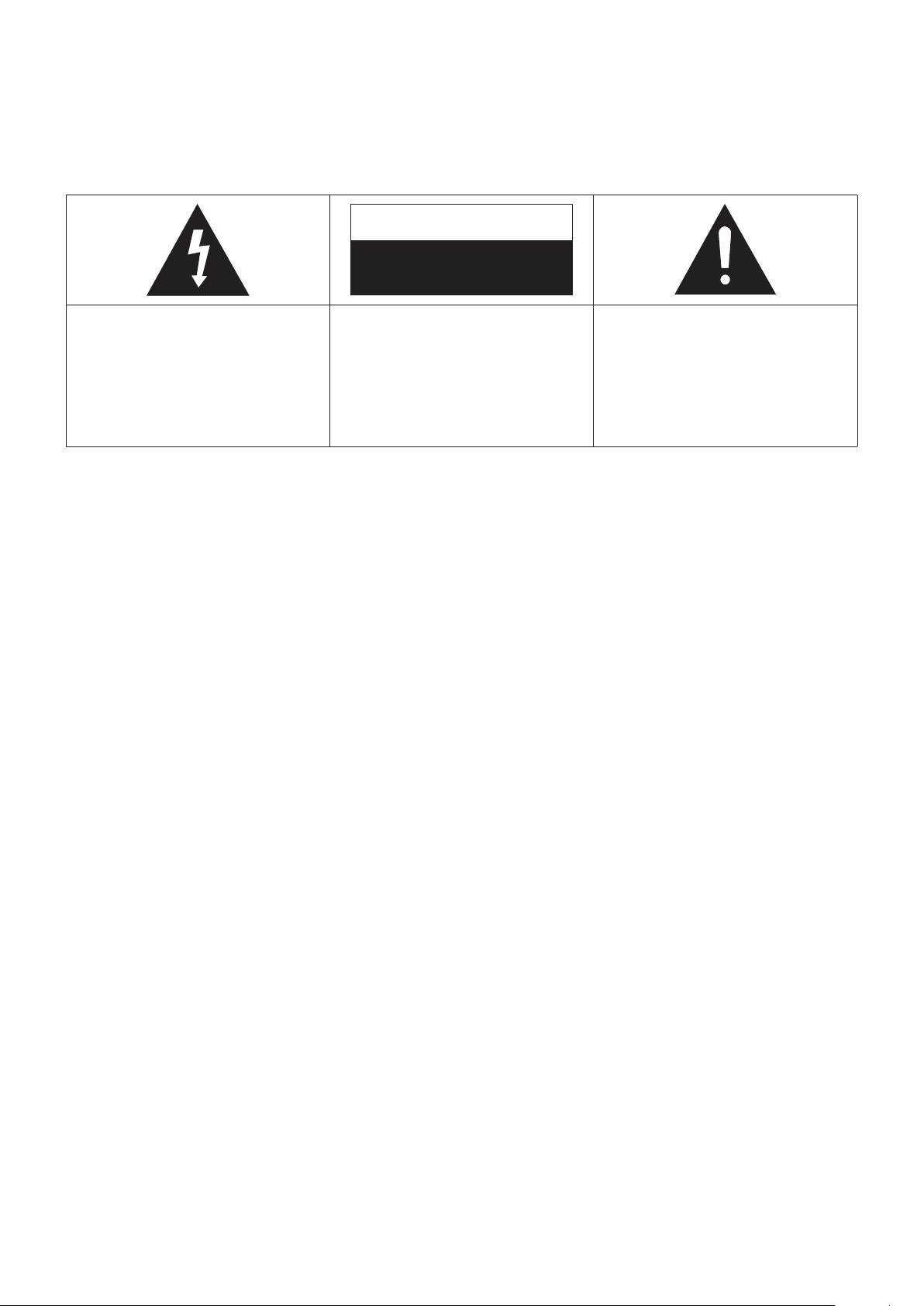
Safety Information
A
Regulatory Compliance Statements
CAUTION
RISK OF ELECTRIC SHOCK
DO NOT OPEN
The lighting flash and arrowhead
within the triangle is a warning sign
alerting you to dangerous voltage
inside the product.
Warning
❚
• To reduce the risk of fire or electric shock, do not expose this appliance to rain or moisture.
• Do not expose this apparatus to dripping or splashing.
Do not put objects filled with liquids, such as vases on the apparatus.
• To turn this apparatus off completely, you must pull the power plug out of the wall socket.
Consequently, the power plug must be easily and readily accessible at all times.
FCC Statement: (for U.S.A)
❚
CAUTION:
ELECTRIC SHOCK, DO NOT REMOVE
THE COVER (OR BACK). NO USER
SERVICEABLE PARTS INSIDE. REFER
SERVICING TO QUALIFIED SERVICE
PERSONNEL.
TO REDUCE THE RISK OF
The explanation point within the
triangle is a warning sign alerting
you to important instructions
accompanying the product.
Federal Communication Commission Interference Statement
This equipment has been tested and found to comply with the limits for a Class B digital
device, pursuant to Part 15 of the FCC Rules. These limits are designed to provide reasonable
protection against harmful interference in a residential installation. This equipment generates,
uses and can radiate radio frequency energy and, if not installed and used in accordance with
the instructions, may cause harmful interference to radio communications. However, there is
no guarantee that interference will not occur in a particular installation. If this equipment does
cause harmful interference to radio or television reception, which can be determined by turning
the equipment off and on, the user is encouraged to try to correct the interference by one of the
following measures:
• Reorient or relocate the receiving antenna.
• Increase the separation between the equipment and receiver.
• Connect the equipment to an outlet that is on a different circuit than the outlet the receiver is
connected to.
• Consult the dealer or an experienced radio/TV technician for help.
4
2
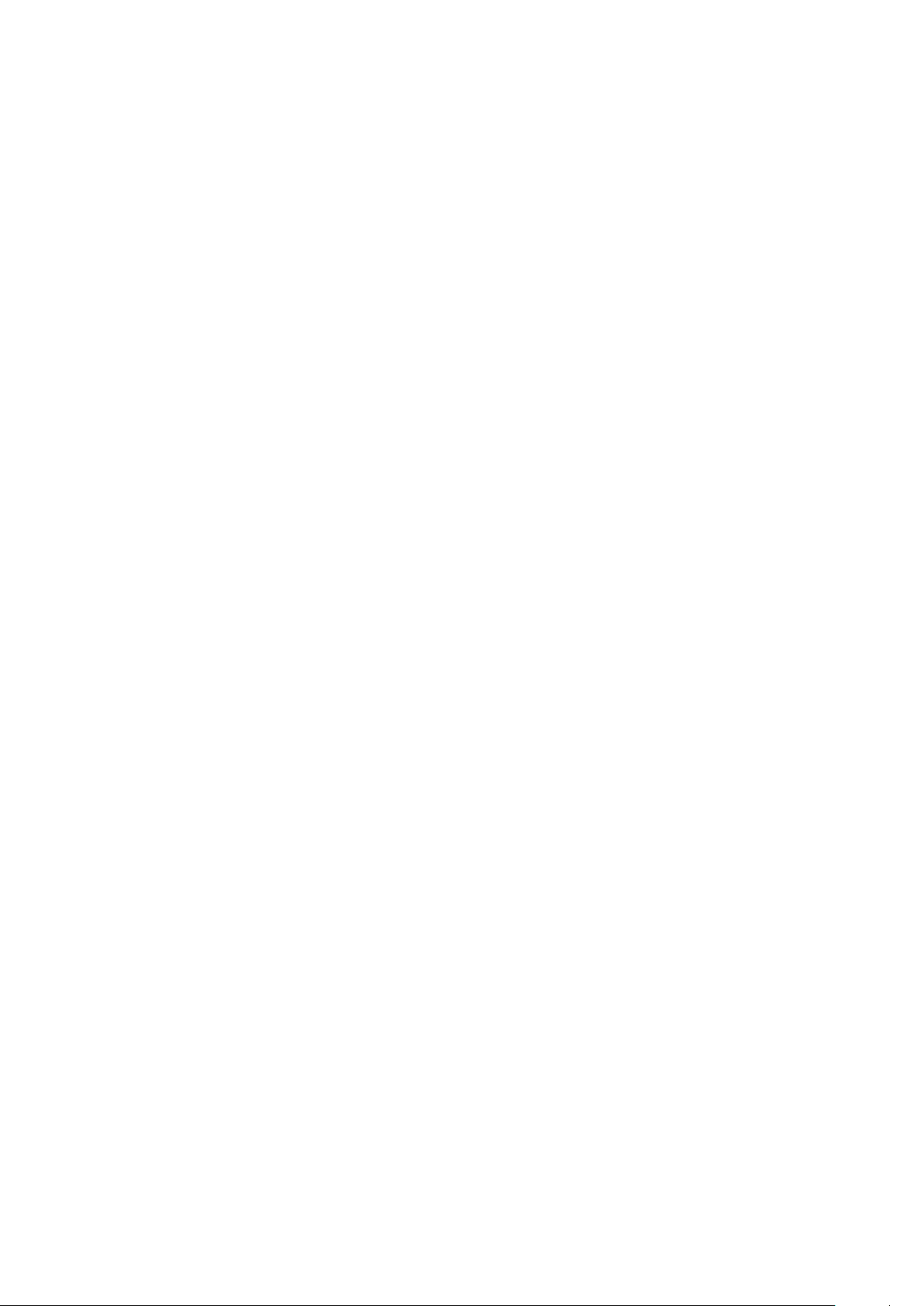
FCC Caution: Any changes or modifications not expressly approved by the party responsible for
compliance could void the user's authority to operate this equipment.
This device complies with Part 15 of the FCC Rules. Operation is subject to the following two
conditions: (1) This device may not cause harmful interference, and (2) this device must accept
any interference received, including interference that may cause undesired operation.
For products available in the US and Canadian markets, only channels 1~11 are available. You
cannot select other channels.
This device and it's antennas must not be co-located or operated in conjunction with any other
antenna or transmitter except in accordance with FCC multi-transmitter product procedures.
This device operates in the 5.15~5.25GHz frequency range. It is restricted to indoor
environments only.
IMPORTANT NOTE
FCC Radiation Exposure Statement
This equipment complies with FCC radiation exposure limits set forth for an uncontrolled
environment. This equipment should be installed and operated so there is at least 8 inches (20cm)
between the radiator and your body.
IC Statement: (for Canada)
❚
CAN ICES-3 (B)/NMB-3(B)
This device complies with Industry Canada license-exempt RSS standard(s). Operation is
subject to the following two conditions: (1) this device may not cause interference, and (2) this
device must accept any interference, including interference that may cause undesired operation
of the device.
For products available in the US and Canadian markets, only channels 1~11 are available. You
cannot select other channels.
This device and it's antennas must not be co-located or operated in conjunction with any other
antenna or transmitter except in accordance with IC multi-transmitter product procedures.
This device may automatically discontinue transmission if there is no information to transmit,
or an operational failure. Note that this is not intended to prohibit the transmission of control or
signaling information or the use of repetitive codes where required by the technology.
To reduce potential for harmful interference to co-channel mobile satellite systems, this device
operates in the 5150-5250 MHz band, and is for indoor use only.
4
3
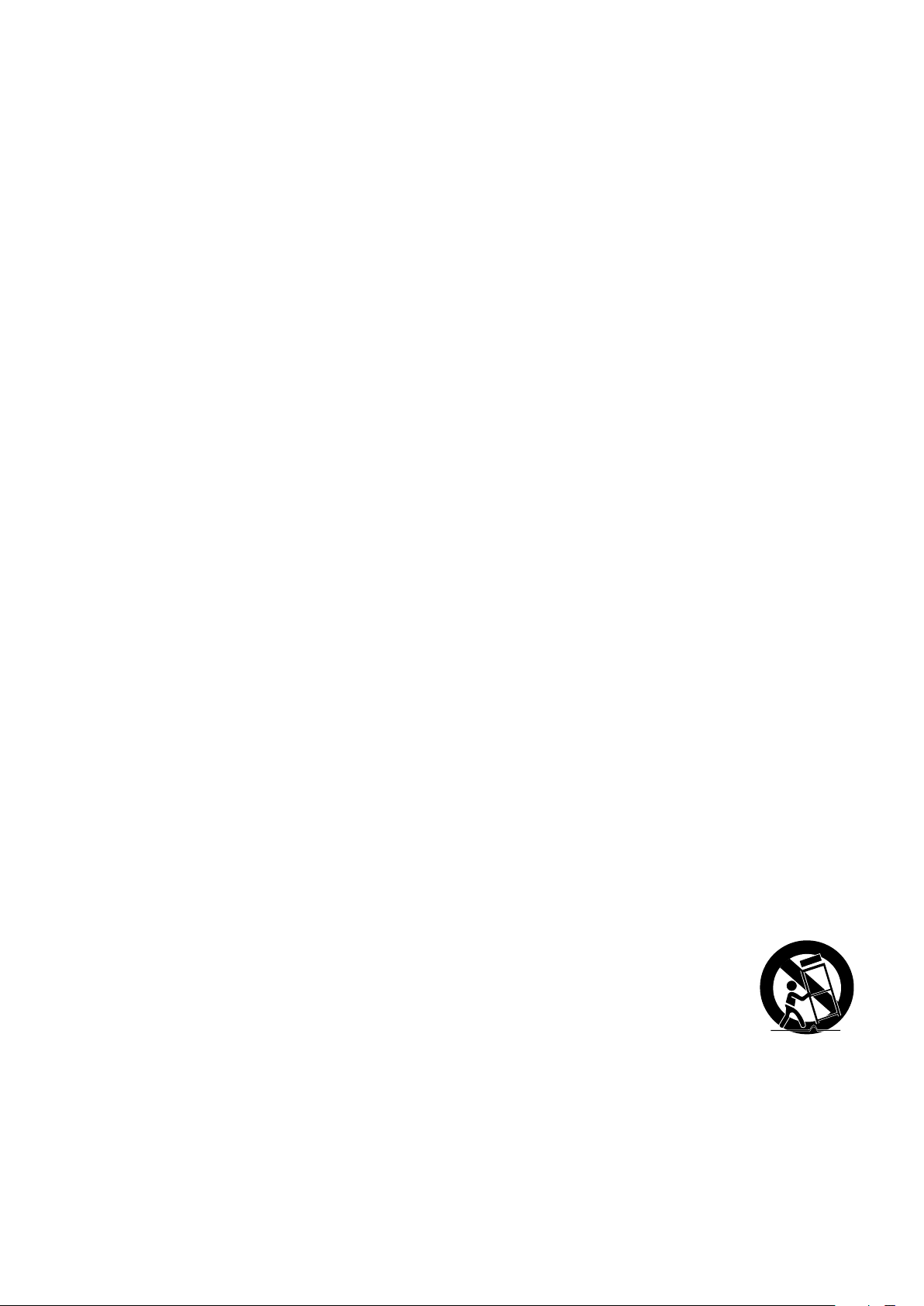
IMPORTANT NOTE:
IC Radiation Exposure Statement:
This equipment complies with IC RSS-102 radiation exposure limits set forth for an uncontrolled
environment. This equipment should be installed and operated so there is at least 8 inches (20cm)
between the radiator and your body.
Important Safety Instructions
❚
Read these operating instructions carefully before using the unit. Follow all the safety instructions
listed below.
Keep these operating instructions handy for future reference.
1 Read these instructions.
2 Keep these instructions.
3 Heed all warnings.
4 Follow all instructions.
5 Do not use this apparatus near water.
6 Clean only with a dry cloth.
7 Do not block any ventilation openings. Install in accordance with the manufacturer's
instructions.
8 Do not install near any heat sources such as radiators, heat registers, stoves, or other
apparatus (including AV receivers) that produce heat.
9 Do not defeat the safety purpose of the polarized or grounding-type plug. A polarized plug
has two blades with one wider than the other. A grounding type plug has two blades and
a third grounding prong. The wide blade or the third prong are provided for your safety. If
the provided plug does not fit into your outlet, consult an electrician for replacement of the
obsolete outlet.
10 Protect the power cord from being walked on or pinched particularly at plugs, convenience
receptacles, and the point where it exits the apparatus.
11 Only use attachments/accessories specified by the manufacturer.
12 Use only with the cart, stand, tripod, bracket, or table specified by the
manufacturer, or sold with the apparatus. When a cart is used, use caution
when moving the cart/apparatus combination to avoid injury from tip-over.
13 Unplug this apparatus during lightning storms or when unused for long periods
of time.
14 Refer all servicing to qualified service personnel. Servicing is required when the apparatus
has been damaged in any way, such as when the power-supply cord or plug is damaged,
liquid has been spilled or objects have fallen into the apparatus, the apparatus has been
exposed to rain or moisture, does not operate normally, or has been dropped.
4
4
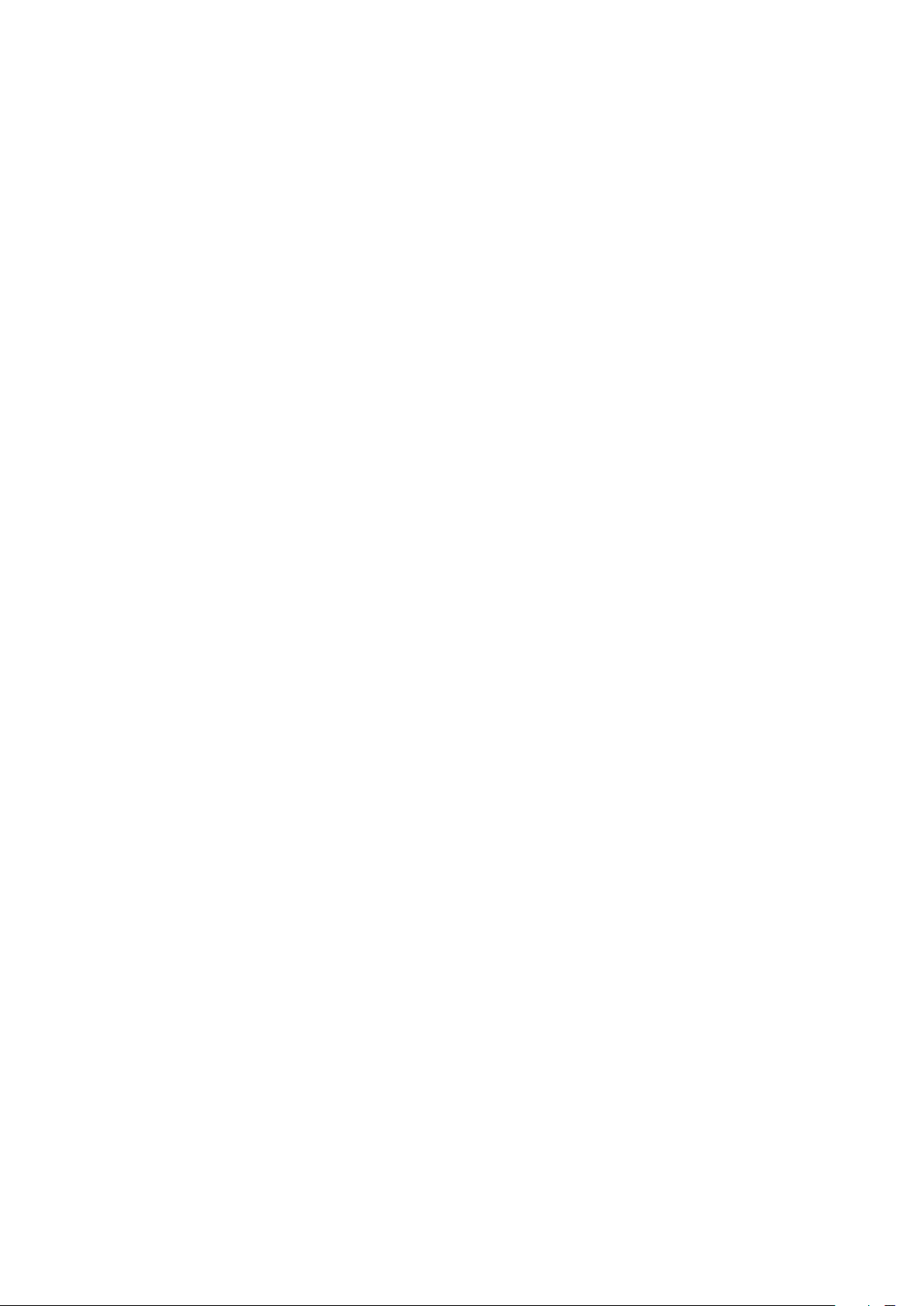
A
Safety precautions
Power Supply Precautions
❚
• Do not overload outlets or extension cords.
- This may result in abnormal heat or fire.
• Do not plug in or unplug the power cord with wet hands.
• Do not place the product near heating equipment.
• To clean the power plug blades, remove the plug from the wall outlet and wipe the blades with
a dry cloth only.
• Do not bend the power cord or pull it forcefully.
• Do not put heavy objects on the power cord.
• Do not plug the power cord into a loose or damaged outlet.
• Fully insert the power cord's plug into the the wall outlet so that the plug is firmly attached to
the outlet.
- If the connection is unstable, there is a risk of fire.
Installation Precautions
❚
• Do not install the product near equipment or objects that generate heat or produce fire
(candles, mosquito coils, heaters, radiators, etc.). Do not install in direct sunlight.
• When moving the product, turn off the power and disconnect all cords (include the power
cord) from the unit.
- A damaged cord may cause a fire and poses a risk of electric shock.
• Installing the product in environments with high heat or humidity, dust, or extreme cold, can
lead to quality problems or cause the product to malfunction. Before you install the product
in an environment that is outside the norm, please contact a Samsung service center for
additional information.
• When placing the product on a shelf, cabinet, or desk, make sure the top panel faces
upwards.
• Do not place the product on an unstable surface (e.g. a shaky shelf, a tilted desk, etc.).
- Dropping the product can cause it to malfunction and poses a risk of injury. Severe vibration or
impact can also cause the product to malfunction and lead to a fire hazard.
• Install your product with enough space around it for ventilation.
- Leave at least 4 inches (10cm) at the rear of the product and more than 2 inches (5cm) on
each side of the product.
• Keep the plastic packing materials out of reach of your children.
- Children playing with the plastic packing materials run the risk of suffication.
4
5
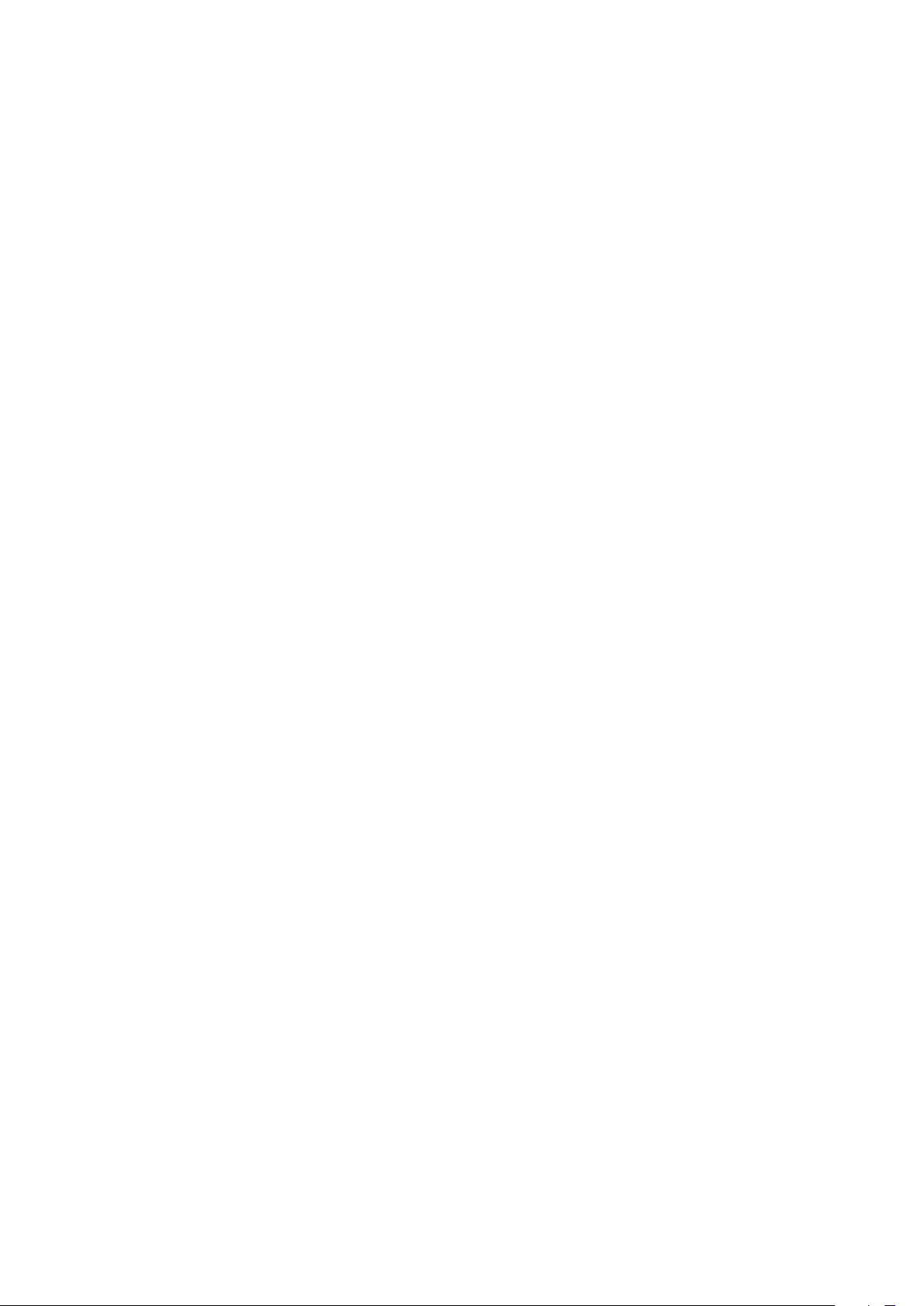
Usage Precautions
❚
• Using for an extended time at high volume may cause serious damage to your hearing.
- If you are exposed to sound louder than 85db for an extended time, you may adversely affect
your hearing. The louder the sound is, the more seriously damaged your hearing may become.
Note that an ordinary conversation is between 50 to 60 db and road noise is approximately 80
db.
• This product contains dangerous high voltage. Do not attempt to disassemble, repair, or
modify it yourself.
- Contact a Samsung service center when your product is in need of repair.
• Do not place any container that contains liquid on the product (e.g. a vase, beverages,
cosmetics, chemicals, etc.). Do do not allow any metal objects (e.g. coins, hair clips, etc.) or
flammable material (e.g. paper, matches, etc.) to enter the product (through the air vents, I/O
ports, etc.).
- If any harmful material or liquid enters the product, turn off the product immediately, unplug
the power cord, and then contact a Samsung service center.
• Do not drop the product. In case of a mechanical breakdown, disconnect the power cord and
contact a Samsung service center.
- There is a risk of fire or electric shock.
• Do not hold or pull the product by the power cord or the signal cable.
- A damaged cable can cause the product to malfunction, cause a fire, and poses a risk of
electric shock.
• Do not use or keep flammable materials near the product.
• If the product emits an abnormal sound or a burnt smell or smokes, unplug the power-cord
immediately and contact a Samsung service center.
• If you smell gas, ventilate the room immediately. Do not touch the power plug of the product.
Do not turn the product off or on.
• Do not strike or subject the product to a sudden shock. Do not pierce the product with a
sharp object.
Cleaning Precautions
❚
• Never use alcohol, solvents, waxes, benzene, thinners, air freshener, or lubricants to clean the
product, or spray insecticide on the product.
- Using any of these materials can discolor the exterior coating or cause it to split or peel off,
or remove the labelling on the product.
• To clean the product, unplug the power cord, and then wipe the product with a clean, dry,
soft cloth (Microfiber, cotton).
- Avoid leaving dust on the product. Dust can scratch its the surface.
4
6
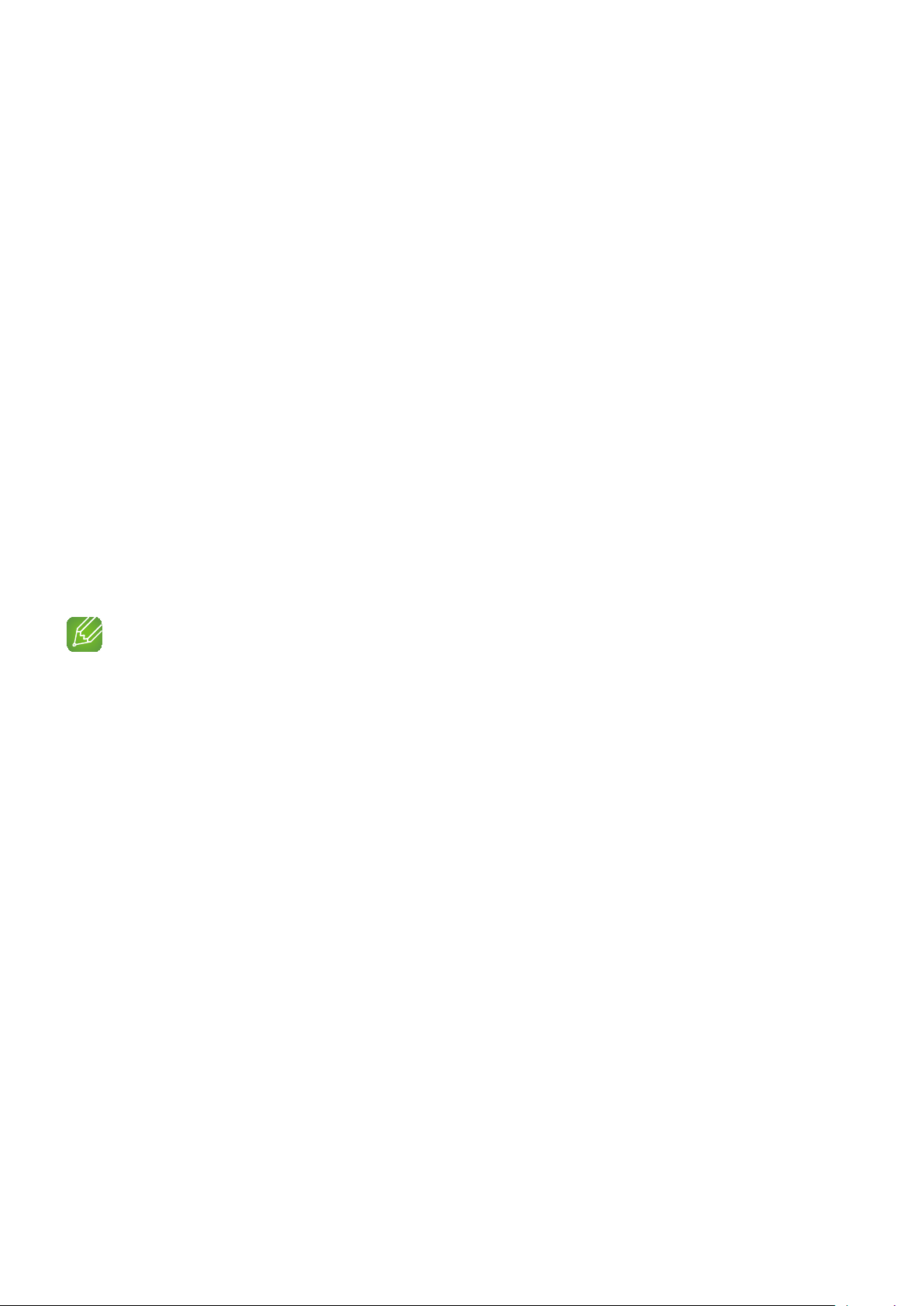
A
Additional Information
About the Network Connection
❚
• Depending on the wireless router used, some network operations may perform differently.
• For detailed information on networking with a wireless router or modem, refer to the router's
or modem's documentation.
• Select one wireless channel that is not used currently. If the selected channel is used by
another communication device nearby, radio interference may result in communication failure.
• In compliance with the newest Wi-Fi certification specifications, the HUB does not support
WEP, TKIP, or TKIP-AES (WPA2 Mixed) security encryption in networks running in the 802.11n
mode.
• By its nature, wireless LAN may experience radio interference depending on the environmental
conditions (such as wireless router performance, distance, obstruction, interference with other
wireless devices, etc.)
• WEP encryption does not work with WPS (PBC) / WPS (PIN).
Compatible products
❚
• Mobile : iOS (4.3 or above)
NOTE
9Some devices may not be compatible with the product.
A
Copyright
© 2014 Samsung Electronics Co.,Ltd.
All rights reserved; No part or whole of this user's manual may be reproduced or copied without
the prior written permission of Samsung Electronics Co.,Ltd.
4
7
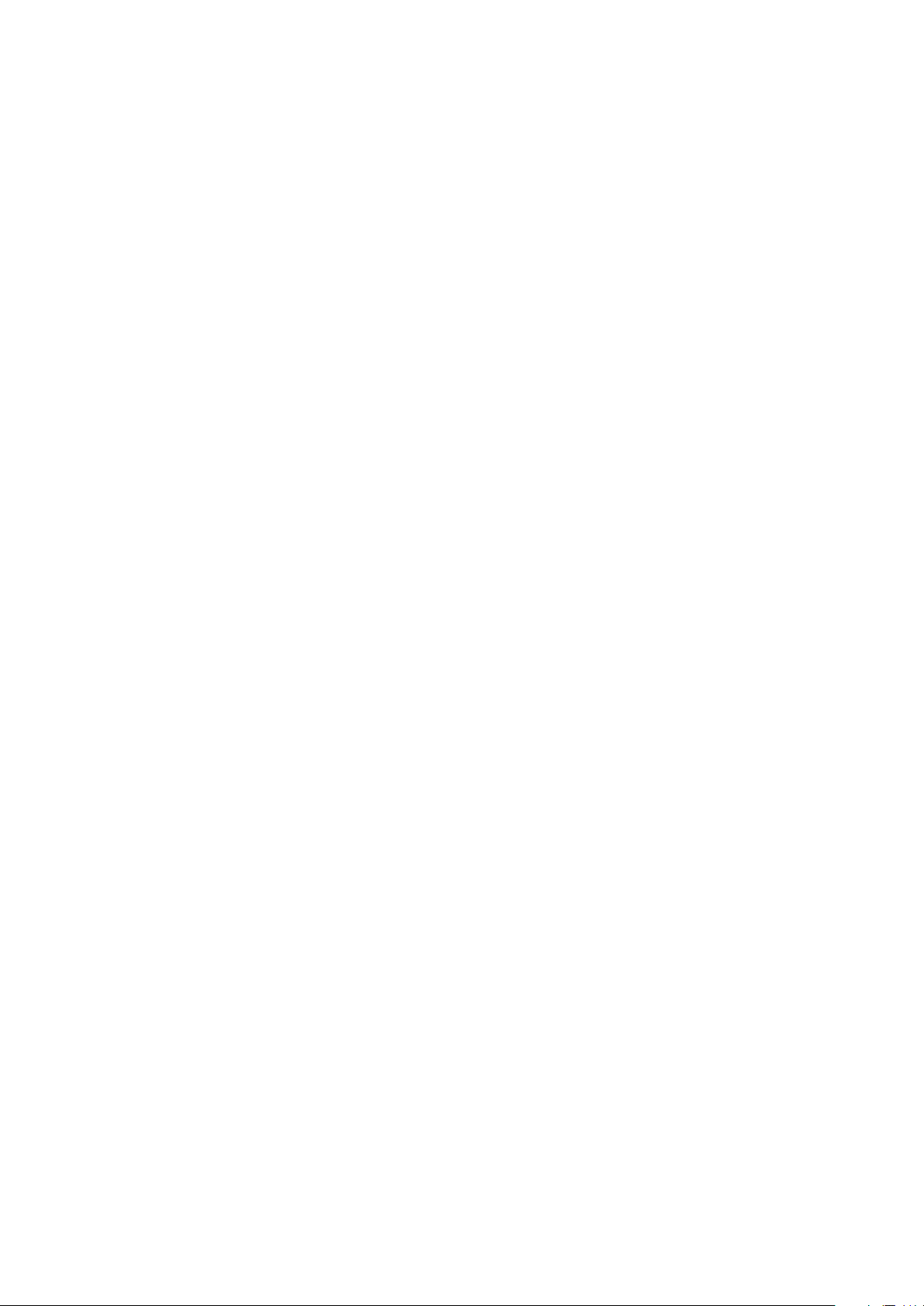
Contents
SAFETY INFORMATION
Regulatory Compliance Statements ............................................................. 2
Warning .....................................................................................................................2
FCC Statement: (for U.S.A) ........................................................................................2
IC Statement: (for Canada) .........................................................................................3
Important Safety Instructions ......................................................................................4
Safety precautions ....................................................................................... 5
Power Supply Precautions .........................................................................................5
Installation Precautions ...............................................................................................5
Usage Precautions .....................................................................................................6
Cleaning Precautions .................................................................................................6
Additional Information .................................................................................. 7
About the Network Connection ..................................................................................7
Compatible products ..................................................................................................7
Copyright .................................................................................................... 7
UNDERSTANDING YOUR M5
Before you begin ....................................................................................... 12
Communication Basics ............................................................................................12
Basic Connection ...................................................................................... 12
How you can enjoy your M5 ...................................................................... 13
4
8
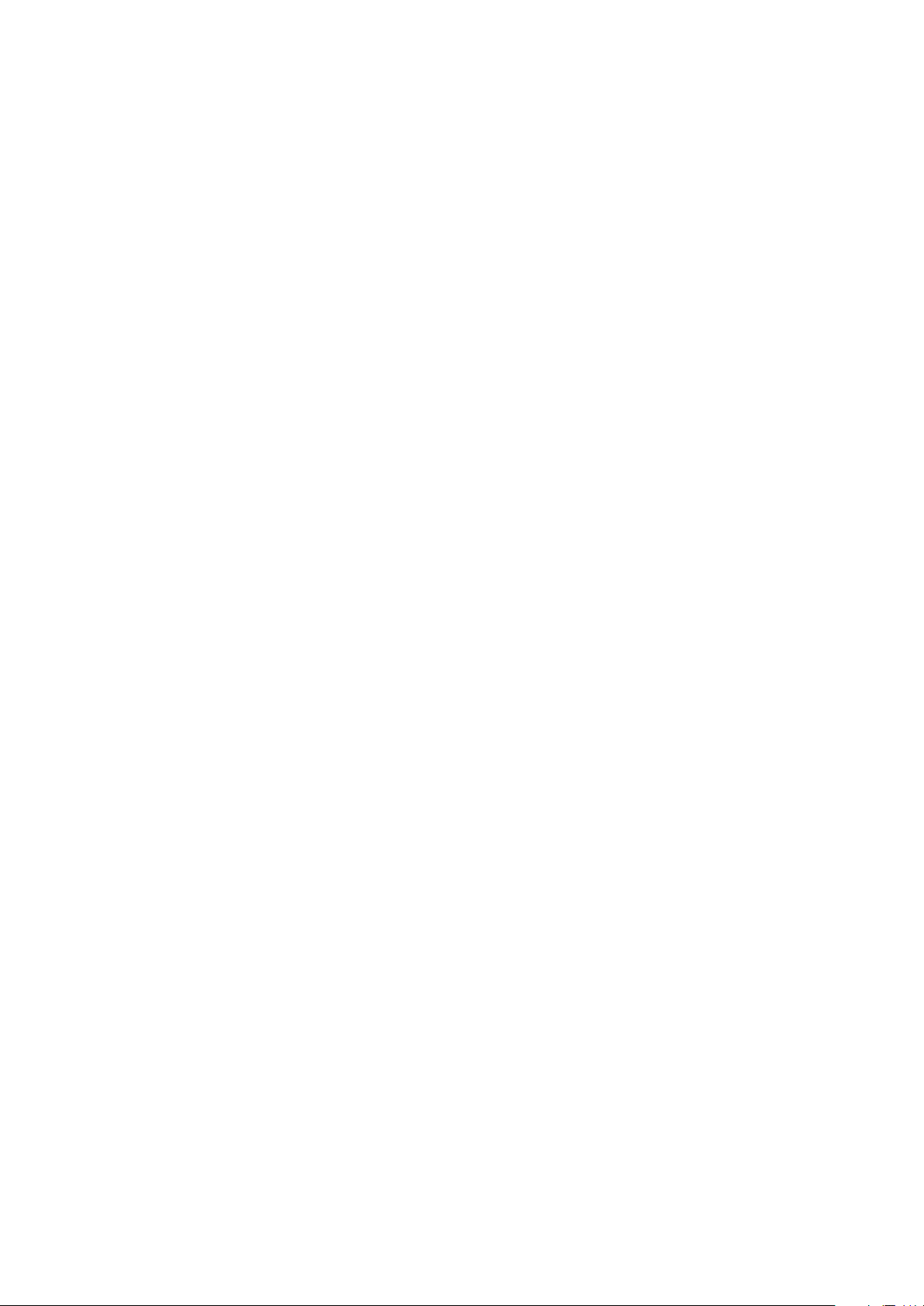
GETTING STARTED
Top Panel .................................................................................................. 14
Rear Panel ................................................................................................. 15
Accessories ............................................................................................... 16
Available Accessories (Not Included) .......................................................... 16
Connecting the Stand ................................................................................ 17
Sleep Mode ............................................................................................... 17
Installing on a wall ...................................................................................... 17
CONNECTIONS
Connecting with a HUB (Not Included) ....................................................... 18
Connecting the M5(s) to Your Network with a HUB (Not Included) ............................18
Connecting without a HUB (Not Included) .................................................. 21
Connecting the M5 to Your Network with a LAN Cable (For a Single M5) .................21
Connecting the M5 to Your Network via the WPS Method (For a Single M5) .............23
Connecting the M5 to Your Network via the Wi-Fi Setup Method (For a Single M5) ..25
Connecting the M5 to Bluetooth Devices ................................................... 29
Disconnecting Bluetooth ..........................................................................................30
Connecting with TV SoundConnect function .............................................. 31
Disconnecting TV SoundConnect .............................................................................32
4
9
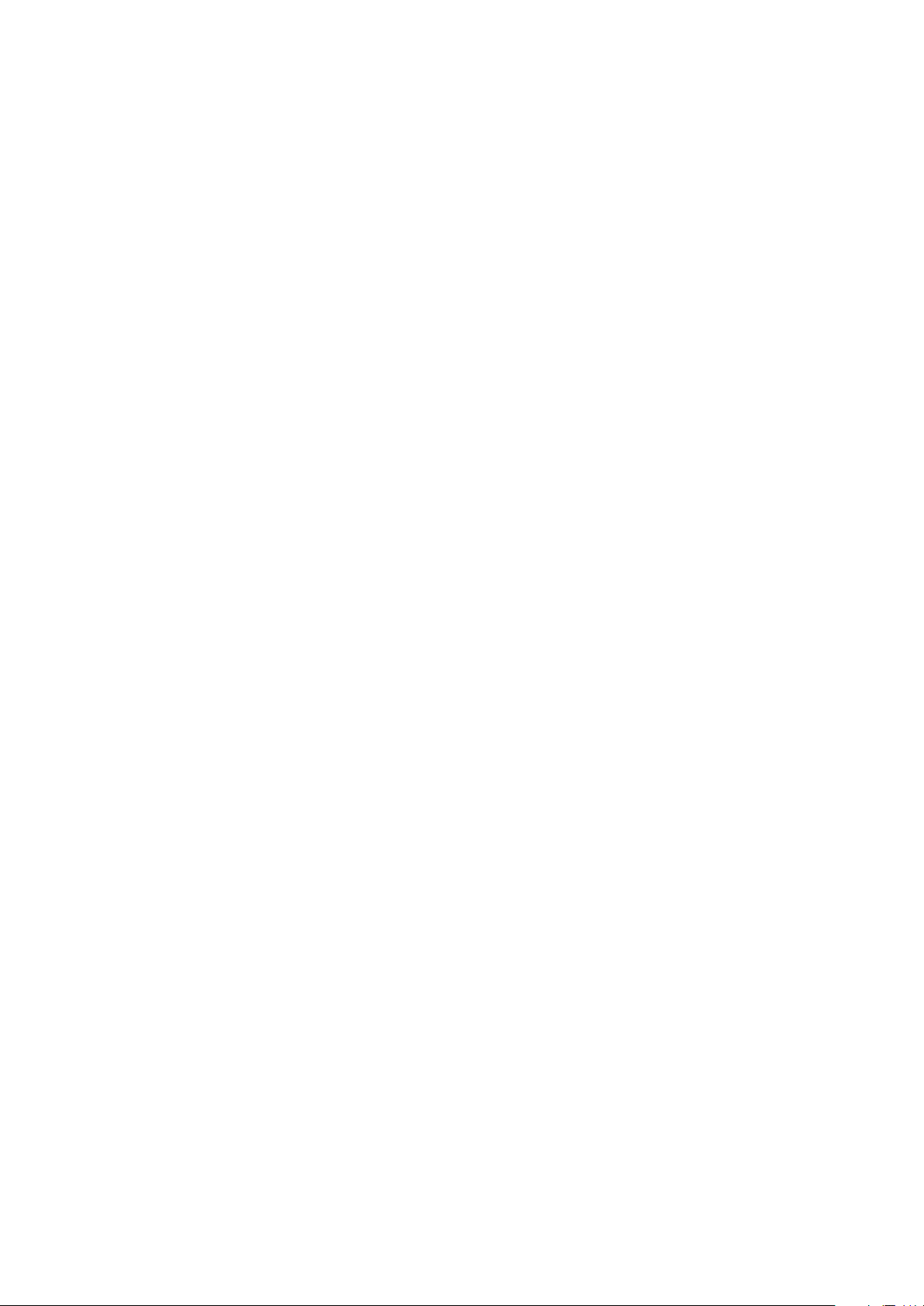
Adding an M5 ............................................................................................ 33
Adding an extra M5 to a HUB that is connected to an M5 ........................................33
Adding another M5 and Hub to a single M5 in use ...................................................34
Adding a HUB ........................................................................................... 36
Relocating the M5 ..................................................................................... 36
FUNCTIONS
Installing the Samsung Multiroom App ....................................................... 37
Accessing the Samsung Multiroom App .................................................... 37
Using the Samsung Multiroom App .......................................................... 38
Renaming a connected M5 ......................................................................................38
Switching the input source .......................................................................................38
Changing the sort order of listed M5s
Grouping M5s ..........................................................................................................40
Playing a Song .........................................................................................................42
Sorting the song .......................................................................................................42
Adding tracks to a Playlist ........................................................................................43
Creating a Playlist .....................................................................................................45
Listening to a radio station .......................................................................................47
Setting My Preset .....................................................................................................47
Setting the Default Radio Stations in Speaker Preset ................................................49
Searching for a Radio Station ...................................................................................49
Playing music from content providers ......................................................................50
Playing music from the Amazon cloud player ............................................................50
........................................................................... 39
Playing music from a selected device .......................................................................50
44
10
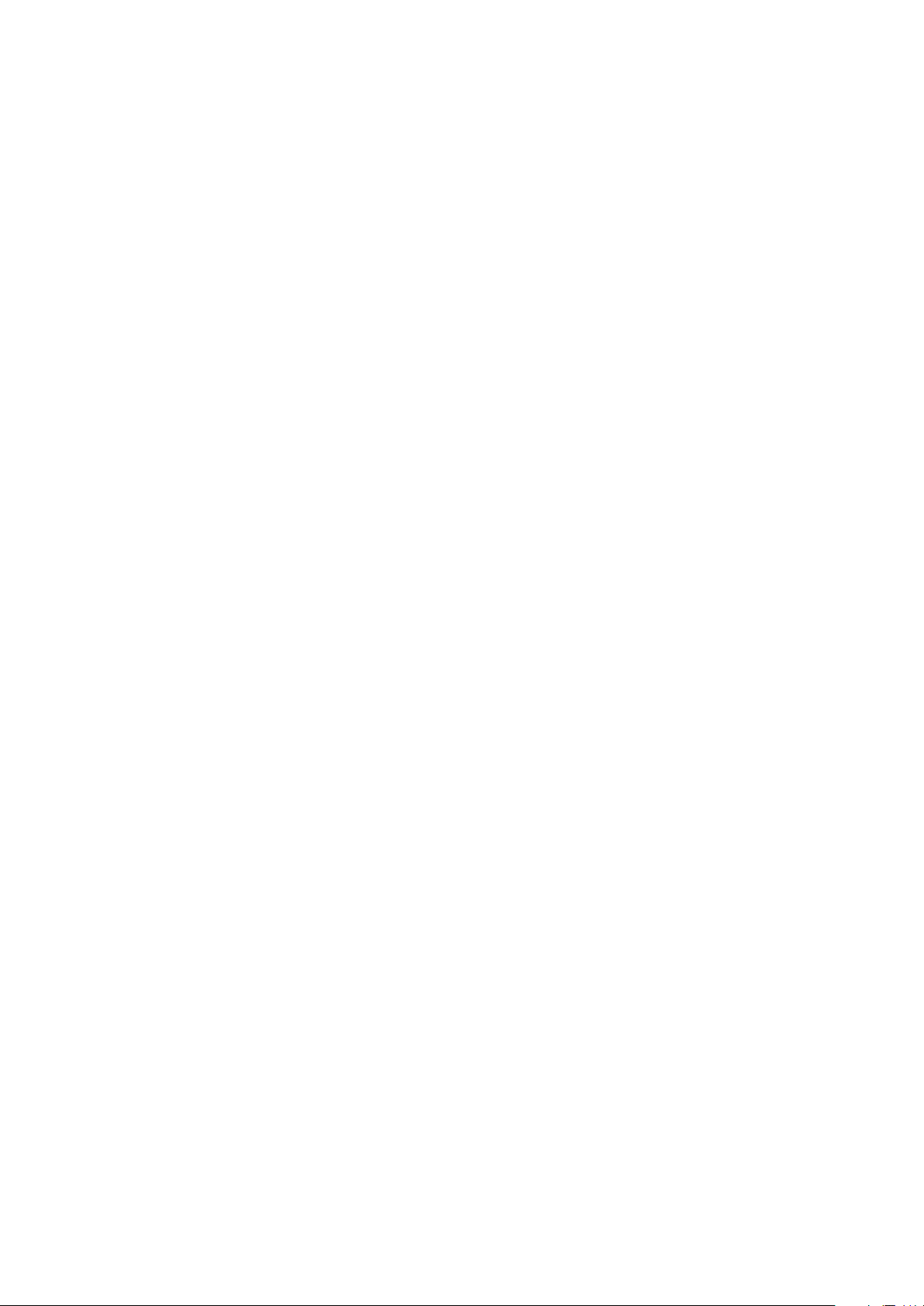
Using the Settings menu ............................................................................ 51
Guide .......................................................................................................................51
Service .....................................................................................................................52
Speaker Settings ......................................................................................................53
Clock .......................................................................................................................56
Support ....................................................................................................................57
Open source licenses ...............................................................................................58
App Version..............................................................................................................58
Reset your product .................................................................................... 59
Resetting the M5 ......................................................................................................59
Resetting the HUB (Not Included) .............................................................................59
APPENDIX
Troubleshooting ......................................................................................... 60
Specifications ............................................................................................ 63
Open Source License Notice ..................................................................... 64
44
11
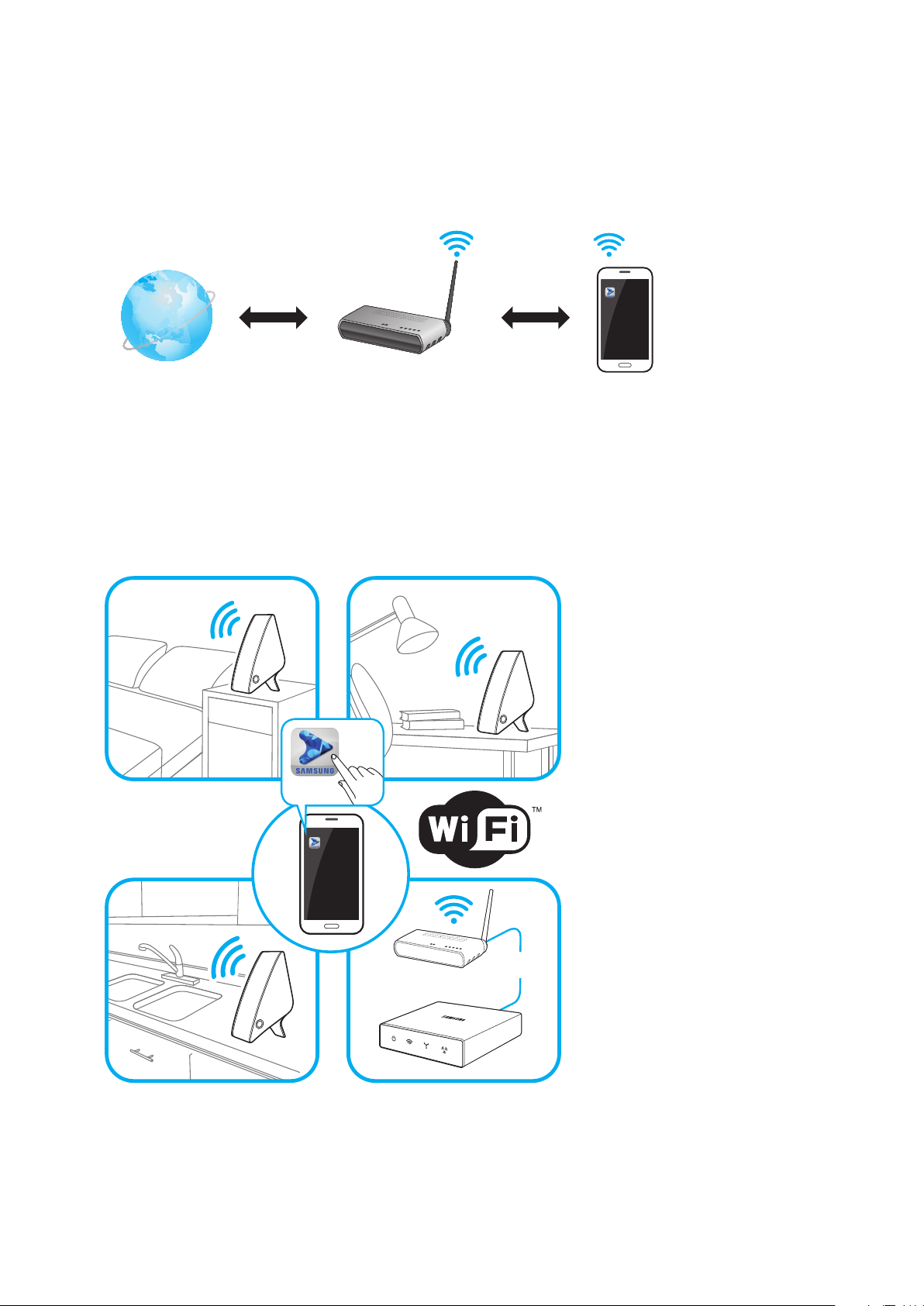
Understanding Your M5
A
Before you begin
Communication Basics
❚
Smart Device:
iOS (App Control)
Internet
1 Requirements: Wireless Router, Smart Device
2 The wireless router should be connected to the Internet.
3 The smart device should be connected to the router via a Wi-Fi connection.
A
Basic Connection
Wireless Router
Wired
Wireless Router
• If you have a HUB, you can use two or more M5s in a multi-room configuration.
44
12
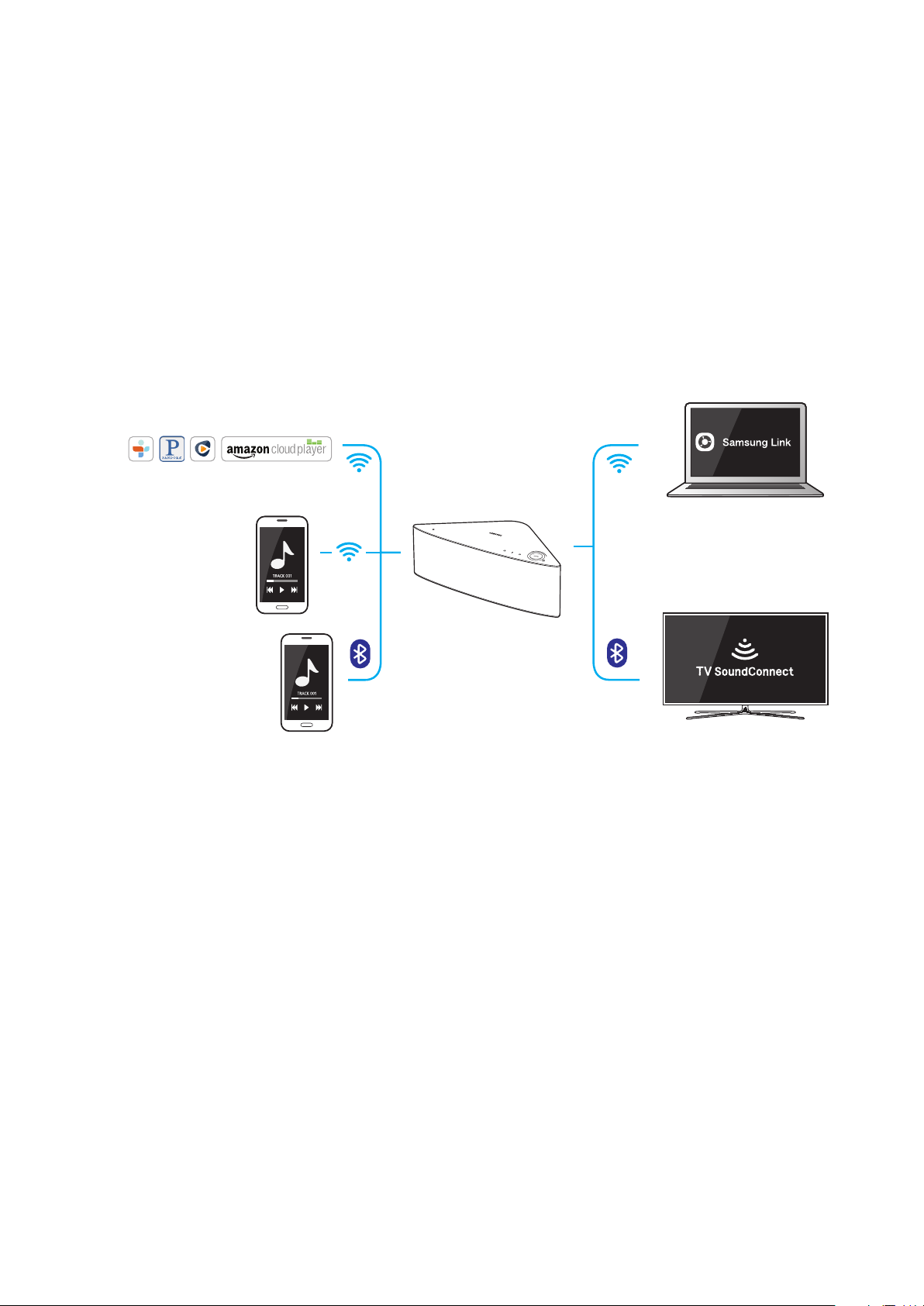
A
How you can enjoy your M5
• Stream music through Internet radio, music services, or from the cloud.
• Play music through a Wi-Fi connection from your smart device.
• Play music from your phone, PC, or smart devices via Bluetooth.
• Use the TV SoundConnect function to play sound from your Samsung TV.
• If you have connected a HUB, you can configure multiple M5s in a Multi-room set-up with
Internet radio, music services, and Samsung Link.
- Note that Bluetooth and TV SoundConnect are not configured for Multi-room set-ups.
tunein PANDORA Rhapsody Streaming music services
You can play music from
your smart devices through
the M5 using a Wi-Fi con-
nection.
Enable the Bluetooth func-
tion of your smart device
and the [Samsung] M5 will
appear on the device list.
You can play music on devices
connected to your local network
using App's Devices menu.
You can listen to the sound from
your Samsung TV through the
M5 by using the TV SoundCon-
nect function.
44
13
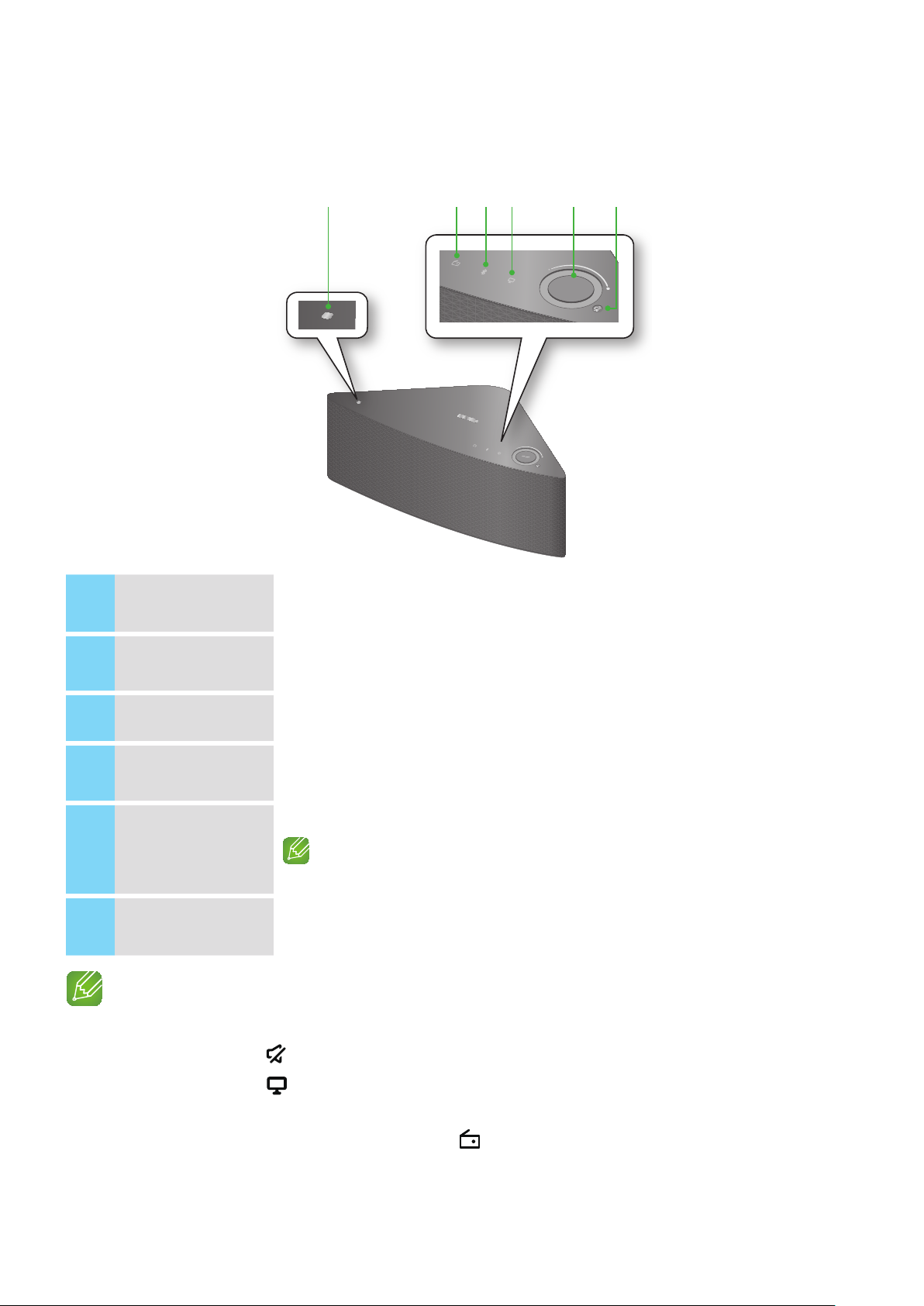
Getting Started
A
Top Panel
ytrewq
VOLUME
VOLUME
NFC Tag
1
Internet Radio
2
Preset
Bluetooth button
3
TV SoundConnect
4
button
Volume Control
5
Mute button
6
NOTES
9When you turn on the M5, touch buttons appear on its top panel.
Connect your NFC compatible device via Bluetooth to the M5 using the simple NFC
tagging procedure. (Android only)
Press this button to listen to an Internet radio station. Each time you press the
button, you change the radio station.
Press this button to enable Bluetooth.
Press this button to enable TV SoundConnect.
Controls the volume level.
Touch and drag softly with your finger to make adjustments.
This will not work if you press with excessive force.
Mutes the sound from this M5. Press again to restore the sound to the previous
volume level.
9 Press and hold the
9 Press and hold the
and connect a new TV.
9 You can listen to a radio station by pressing the
M5. Each time you press the button, the M5 changes the station.
Mute button for more than 5 seconds to place the M5 into Sleep Mode.
TV SoundConnect button for more than 5 seconds to reset the TV SoundConnect
Internet Radio Preset button on the top panel of the
44
14
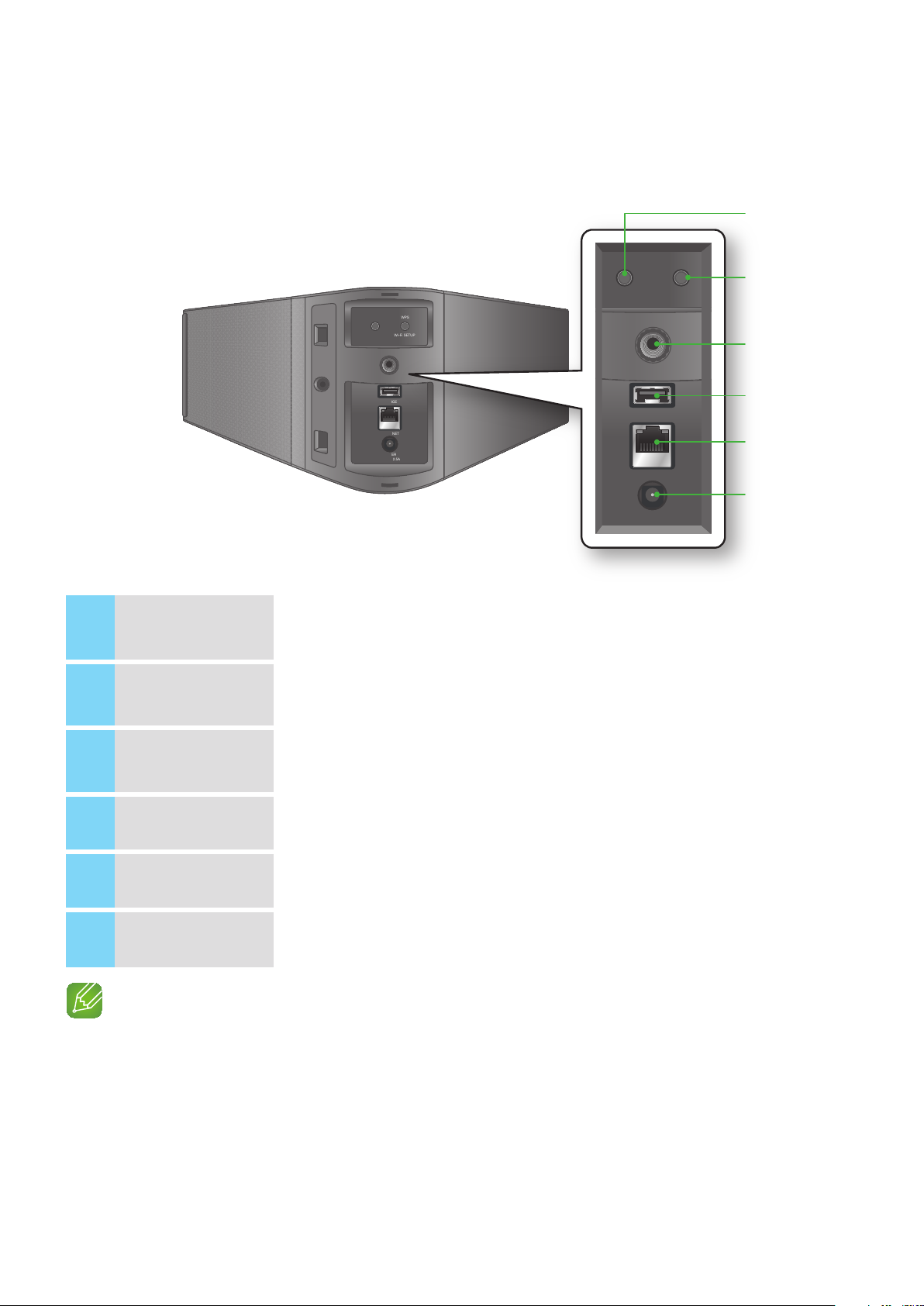
A
Rear Panel
q
SPK ADD button
1
(Speaker Add)
WPS/Wi-Fi SETUP
2
button
SPK ADD
SPK ADD
WPS
Wi-Fi SETUP
WPS
Wi-Fi SETUP
w
e
SERVICE
ETHERNET
POWER
DC 14V 2.5A
SERVICE
ETHERNET
POWER
DC 14V 2.5A
Press this button to add an M5 to your network.
Press this button to connect your M5 to your network using WPS or Wi-Fi setup.
r
t
y
3
4
5
6
Wall Mount
SERVICE
ETHERNET
POWER
You can purchase a wall-mount to hang your product on the wall.
(For more information, please refer to page 17.)
For service only. Lets service technicians update the firmware of the M5.
Lets you connect the M5 to your network using a LAN cable.
Connection for the M5's power adapter.
NOTES
9SPK ADD Button: Press for 1 second to pair your M5 with a HUB.
9WPS / Wi-Fi SETUP Button:
- Press for 1 second to connect the M5 to your wireless router using WPS.
- Press and hold down for more than 5 seconds until you hear a fast, 3 note beep to connect the M5 to
your network through your smart device using the Wi-Fi Setup method.
44
15
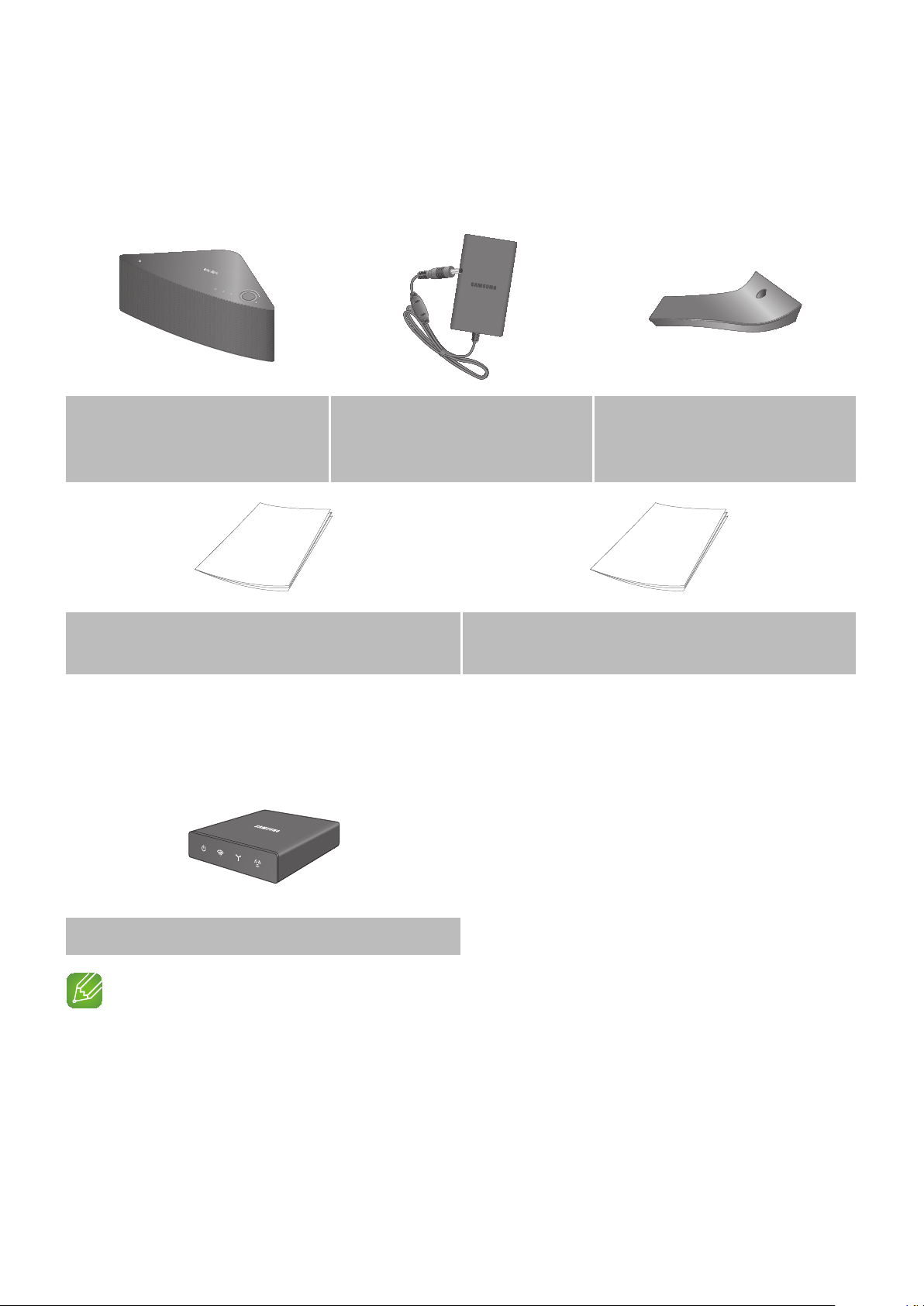
A
Accessories
Confirm you have the supplied accessories shown below.
VOLUME
Wireless Audio - Multiroom
M5
User manual
(AH68-02695A)
A
Available Accessories (Not Included)
Power Adapter
(BN44-00659A)
Stand
(WAM550 : AH96-02814A
WAM551 : AH96-02814B)
Getting started
(AH68-02696A)
HUB: WAM250
NOTES
9Information on available accessories and their release dates can be found on the Samsung website.
9When purchasing an accessory, check whether it is compatible with the M5.
9Use authentic Samsung accessories. Damage and problems caused by unauthorized accessories can void
your warranty.
44
16
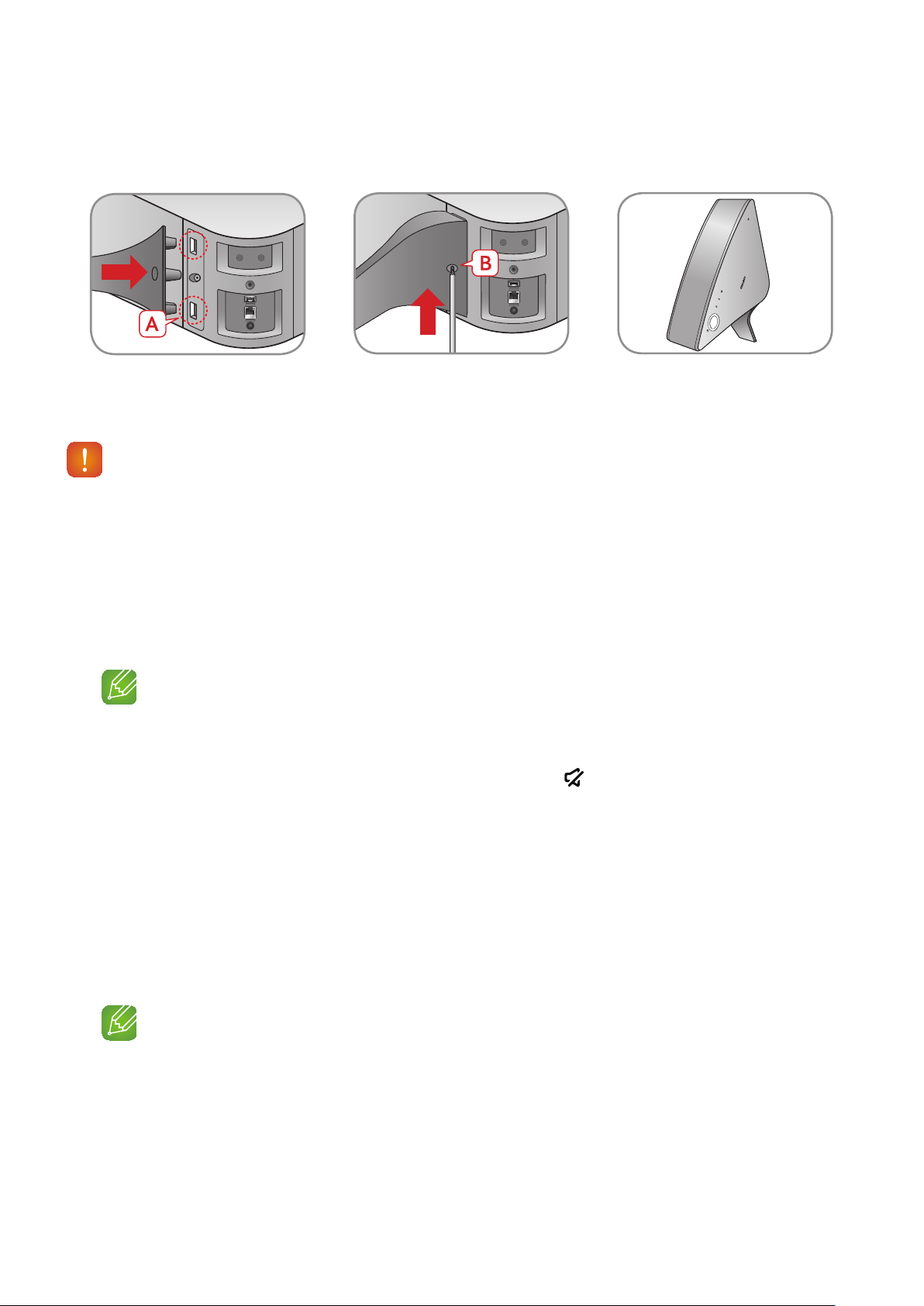
A
Connecting the Stand
• Insert the stand into slot A of the M5.
Caution
9Do not place the M5 on an unstable surface.
A
Sleep Mode
In Wi-Fi / Bluetooth / TV SoundConnect mode
`
- The M5 switches to the sleep mode if there is no music playback or no button operation
(either from the top panel or from the app) for 25 minutes.
NOTES
9While playing music in the Wi-Fi, Bluetooth, or TV SoundConnect connection modes, the M5 will not
switch to the Sleep mode.
9To switch to the Sleep mode manually, press and hold the
A
Installing on a wall
• Tighten a screw at B. • The M5 can now be installed
vertically.
Mute button for more than 5 seconds.
You can purchase your preferred wall-mount additionally to install the product on a wall if you want.
Considerations for purchasing
`
For weight and hole size, refer to page 62.
- Endurable load : Above 5.1 lbs
- Hole size : 1/4 - 20 threaded insert
NOTES
9Since Wall-mount installation is optional, you should additionally purchase corresponding accessories
9Please have a qualified installer install the Wall Mount Bracket.
9Ask professional installation company to mount your product on the wall.
Check the strength of the wall before you install the Wall Mount Bracket. If the strength is insufficient,make
9
sure to reinforce the wall before installing the Wall Mount Bracket and the M5 on the wall.
9For more information, please refer to the Wall Mount's manual.
9Samsung Electronics is not liable for any damage to the product due to the product being installed
inappropriately.
44
17
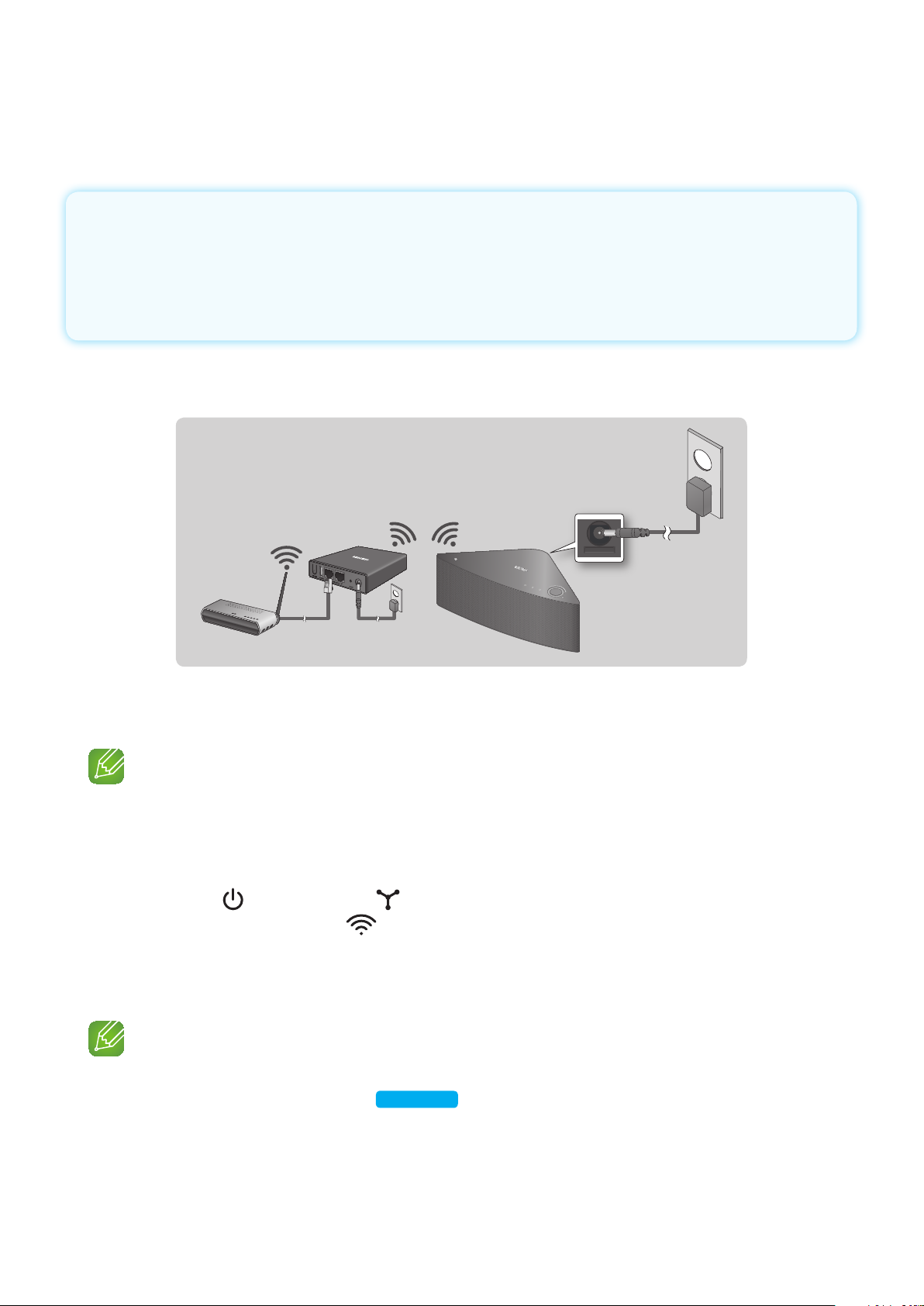
Connections
ETHERNET
A
Connecting with a HUB (Not Included)
• If the M5 fails to connect to your network or its network connection operates abnormally,
place the M5 closer to the HUB or your router and try again.
• The M5 is a wireless network device. Its communications with your network may
be disrupted because of the distance between it and other devices on the network,
obstructions, or interference from other wireless devices.
Connecting the M5(s) to Your Network with a HUB (Not Included)
❚
HUB
LAN Plug In
Wireless Router
POWER
VOLUME
Plug In
1 Connect a LAN cable to the router and the ETHERNET SWITCH on the back of the
HUB.
NOTE
9You can connect the LAN cable to any ETHERNET SWITCH Port on the HUB.
2 Attach the HUB's power cord to the power port on the rear of the HUB, and then plug
the power cord into an electrical outlet.
3
The power ( ) and the HUB ( ) indicators on the HUB's front turn on.
When the pairing indicator (
) begins to flash, plug the M5(s) into an outlet.
The pairing indicator on the M5 starts to flash.
If the HUB's pairing indicator does not flash, press the SPK ADD button on the rear of the
HUB.
NOTE
9If you are adding multiple M5s, connect all the M5's to electrical outlets. If you are not connecting all
the M5s, refer to pages 33~35.
Press here
4 Wait until the pairing indicator on the M5 stops flashing. If the M5's LED indicator turns
solid blue, pairing is complete. The M5 may also beep.
44
18
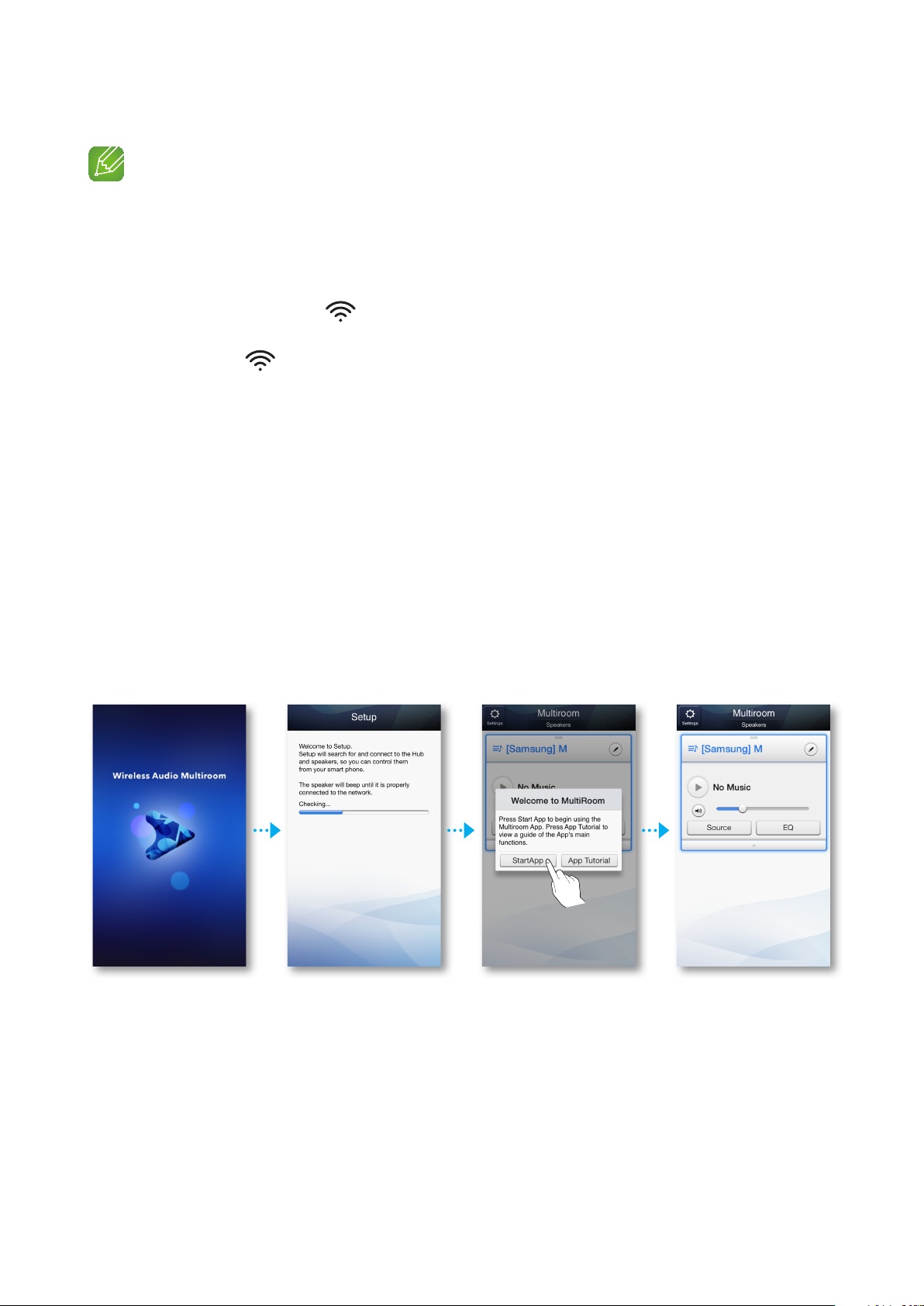
NOTES
9Place each M5 at least 20 inches (50 cm) from the HUB when connecting them to the HUB.
9Your smart device cannot connect to the M5 or the HUB if there is no wireless router.
9To confirm you have a proper connection, check the pairing indicator on the front of the HUB.
- When you turn on the HUB for the first time, there is a 20 minute pairing period.
The pairing indicator (
) will blink for these 20 minutes or until pairing occurs. When you press
the SPK ADD button to pair additional M5s, the pairing period is reduced to 10 minutes. The pairing
indicator (
) flashes for 10 minutes or until pairing occurs. Turn on the M5 you want to pair while
the pairing indicator is flashing.
- If pairing mode has expired, press the SPK ADD button on the rear of the HUB to turn on pairing
mode again. Then, turn the M5 off and then on or press the SPK ADD button on the rear of the M5
to link the M5 to the HUB.
9For a proper connection, connect the HUB to your router before turning on the M5.
- Connecting the M5 to the HUB may take a few minutes.
- There will be a brief sound when the connection is established.
5 Connect your smart device to your Wi-Fi network. (The HUB and the smart device should
be connected to the same router.)
6 Download the Samsung Multiroom app from the App Store of your smart device.
7 On your smart device, select the Samsung Multiroom app. Setup starts.
44
19
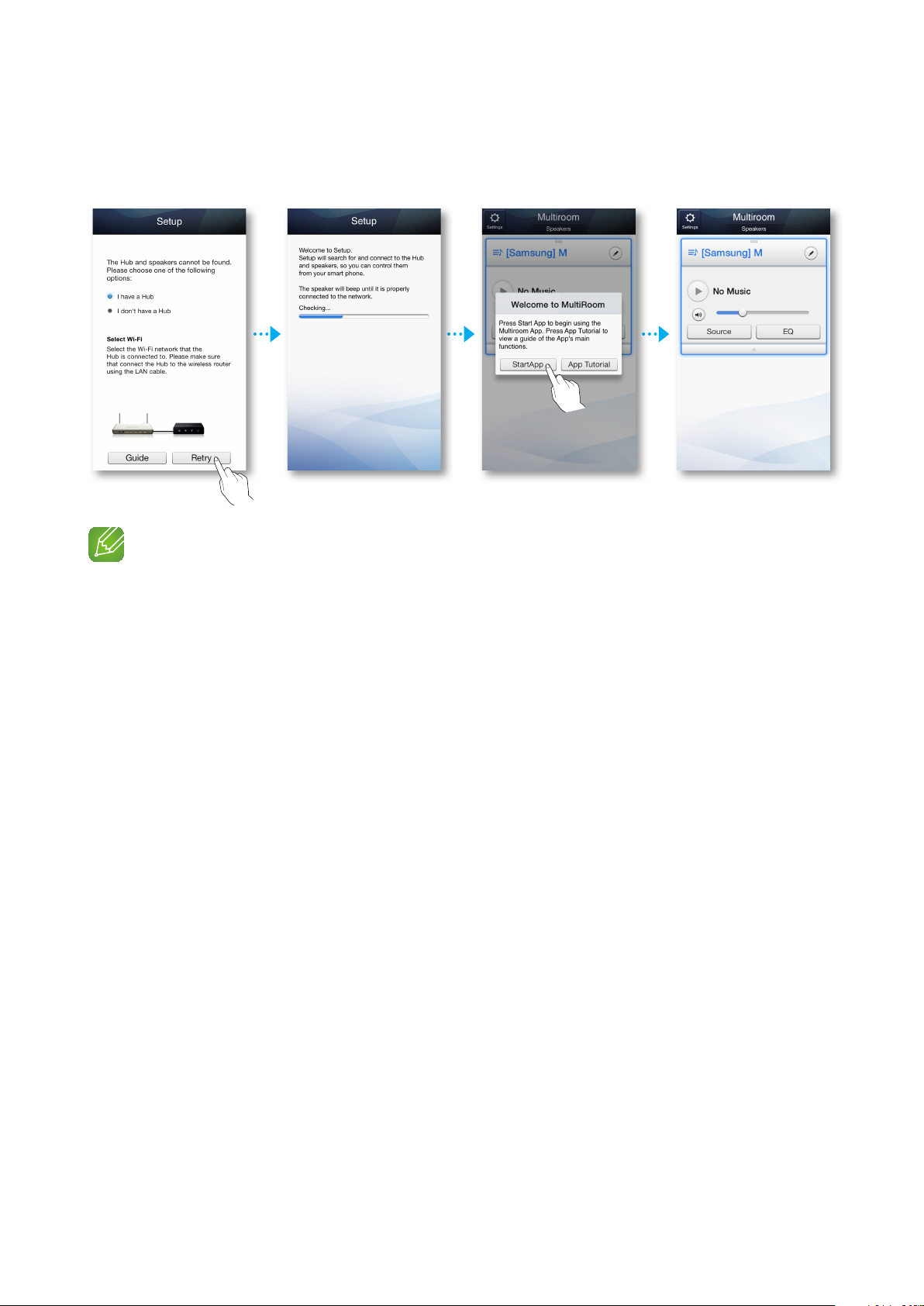
8 If the automatic setup fails, run the App again and follow the instructions in the app guide
on your device to connect the M5 and the HUB.
NOTE
9After pairing is complete, the M5 naming screen appears. Edit the name or enter a name of your own
choosing.
44
20
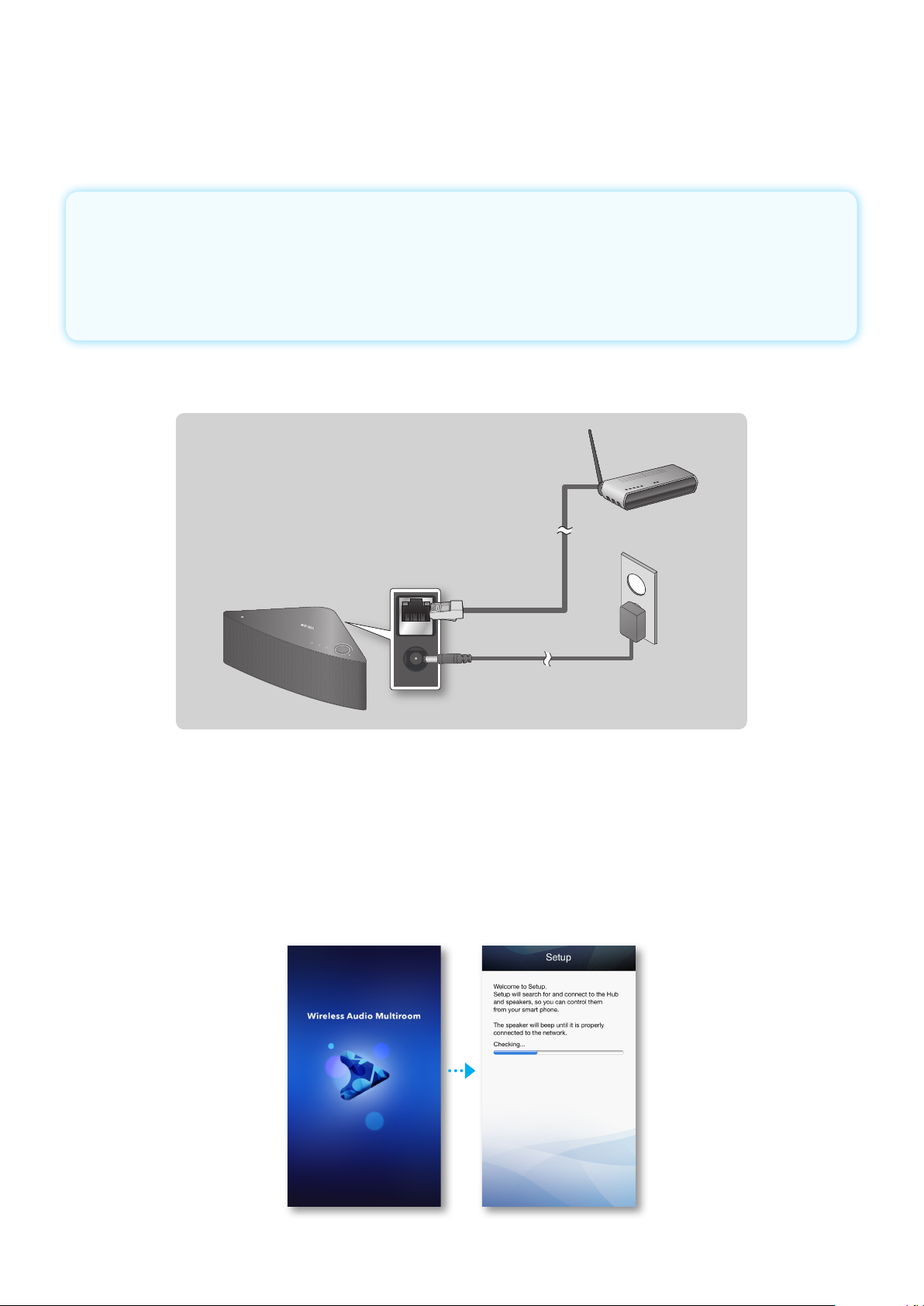
A
Connecting without a HUB (Not Included)
• If the M5 fails to connect to your network or its network connection operates abnormally,
place the M5 closer to the HUB or your router and try again.
• The M5 is a wireless network device. Its communications with your network may
be disrupted because of the distance between it and other devices on the network,
obstructions, or interference from other wireless devices.
Connecting the M5 to Your Network with a LAN Cable (For a Single M5)
❚
Wireless Router
VOLUME
ETHERNET
POWER
DC 14V 2.5A
LAN
Plug In
1 Connect one end of the LAN cable to the M5's ETHERNET port. Connect the other end
to your wireless router. (You cannot use the M5 without a wireless router.)
2 Plug the M5 into an electrical outlet. The LED pairing indicator starts to blink.
3 Connect your smart device to your Wi-Fi network.
4 Download the Samsung Multiroom app from the App Store of your smart device.
5 On your Smart device, select the Samsung Multiroom app. Setup starts.
44
21
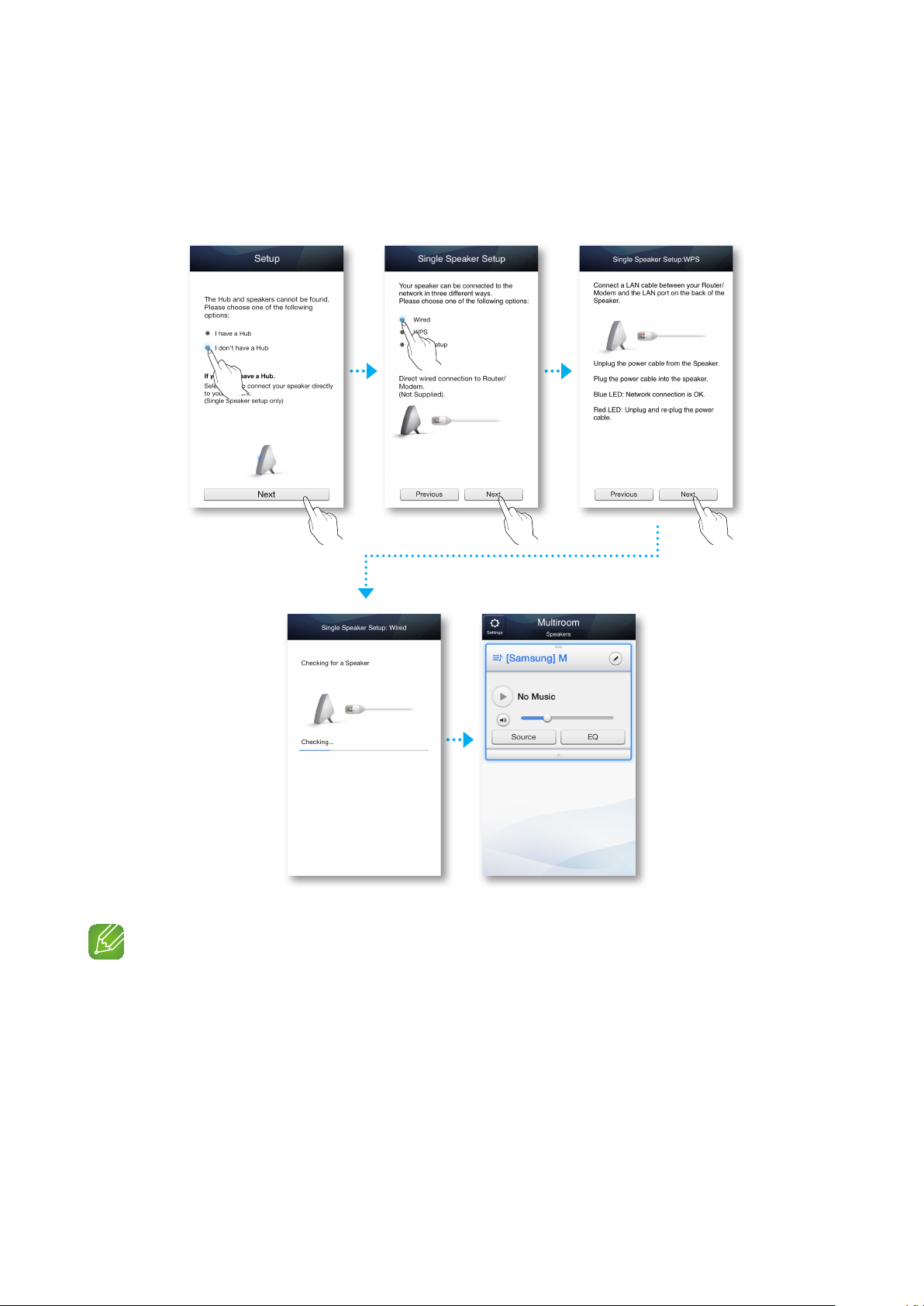
6 In the app, select "I don't have a Hub", and then press Next. On the next screen, select
Wired, and then press Next.
7 Unplug the M5's power cable, and then plug it in again.
NOTE
9After pairing is complete, the M5 naming screen appears. Edit the name or enter a name of your own
choosing.
44
22
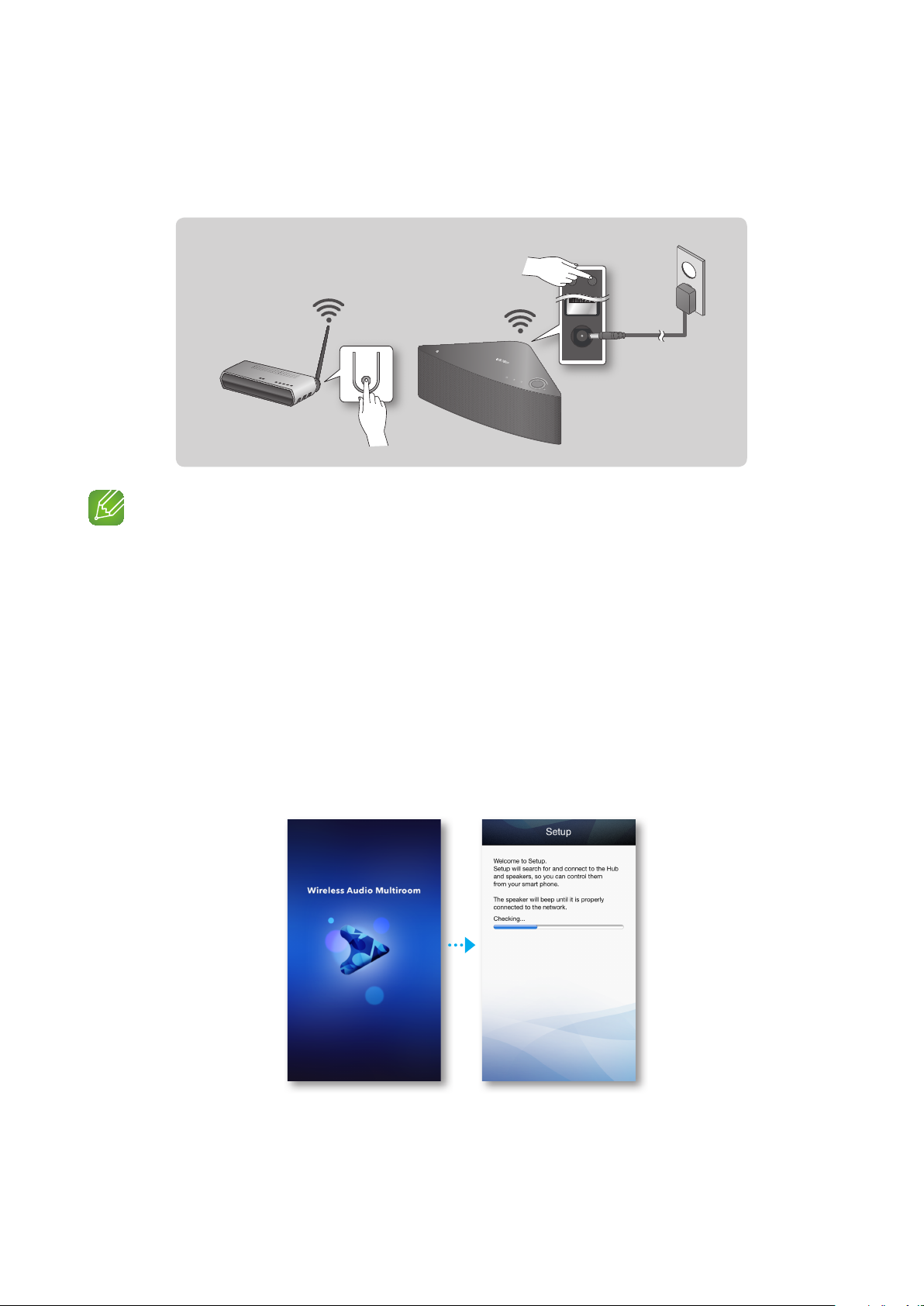
Connecting the M5 to Your Network via the WPS Method (For a Single
❚
M5)
WPS/Wi-Fi SETUP button
SPK ADD
WPS
Wi-Fi SETUP
WPS button
ETHERNET
POWER
WPS
DC 14V 2.5A
VOLUME
Plug In
Wireless Router
NOTES
9The M5 does not support Wi-Fi Direct or Wi-Fi Setup (tethering).
9Some Wi-Fi devices may search for and find the M5, but not support the connection.
9For activation of the WPS function on a relevant AP, refer to the AP's manual.
9The WPS function may not be supported on some APs.
In that case connect to the Internet using a wired network or the M5's Wi-Fi Setup.
1 Plug the M5 into an electrical outlet. The LED pairing indicator starts to blink.
2 Connect your smart device to your Wi-Fi network.
3 Download the Samsung Multiroom app from the App Store of your smart device.
4 On your smart device, select the Samsung Multiroom app. Setup starts.
44
23
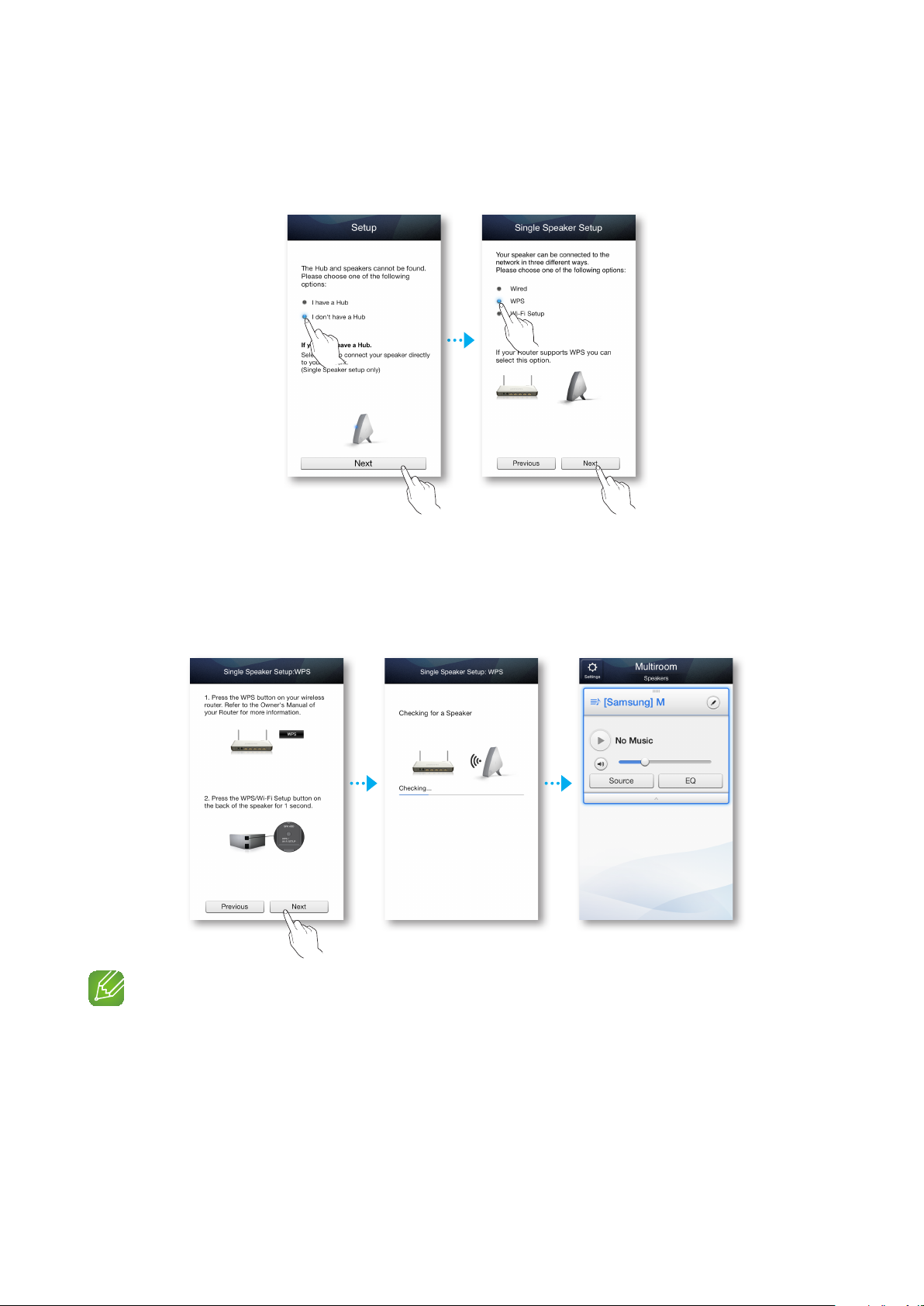
5 In the app, select "I don't have a Hub", and then press Next. On the next screen, select
WPS, and then press Next.
6 Press the WPS button on your wireless router, and then press the WPS/Wi-Fi SETUP
button on the back of the M5. Once the M5 is connected, the M5 produces a sound, and
the LED pairing indicator on the front stops flashing.
Press Next on your smart device when the LED pairing indicator stops flashing.
NOTES
9The M5 goes into stand-by for 2 minutes when you press the WPS/Wi-Fi SETUP button. While the M5
is in stand-by, press the WPS button of your router.
9For the WPS stand-by duration and the specifications of your router, refer to the router's manual.
9After pairing is complete, the M5 naming screen appears. Edit the name or enter a name of your own
choosing.
44
24
