Page 1
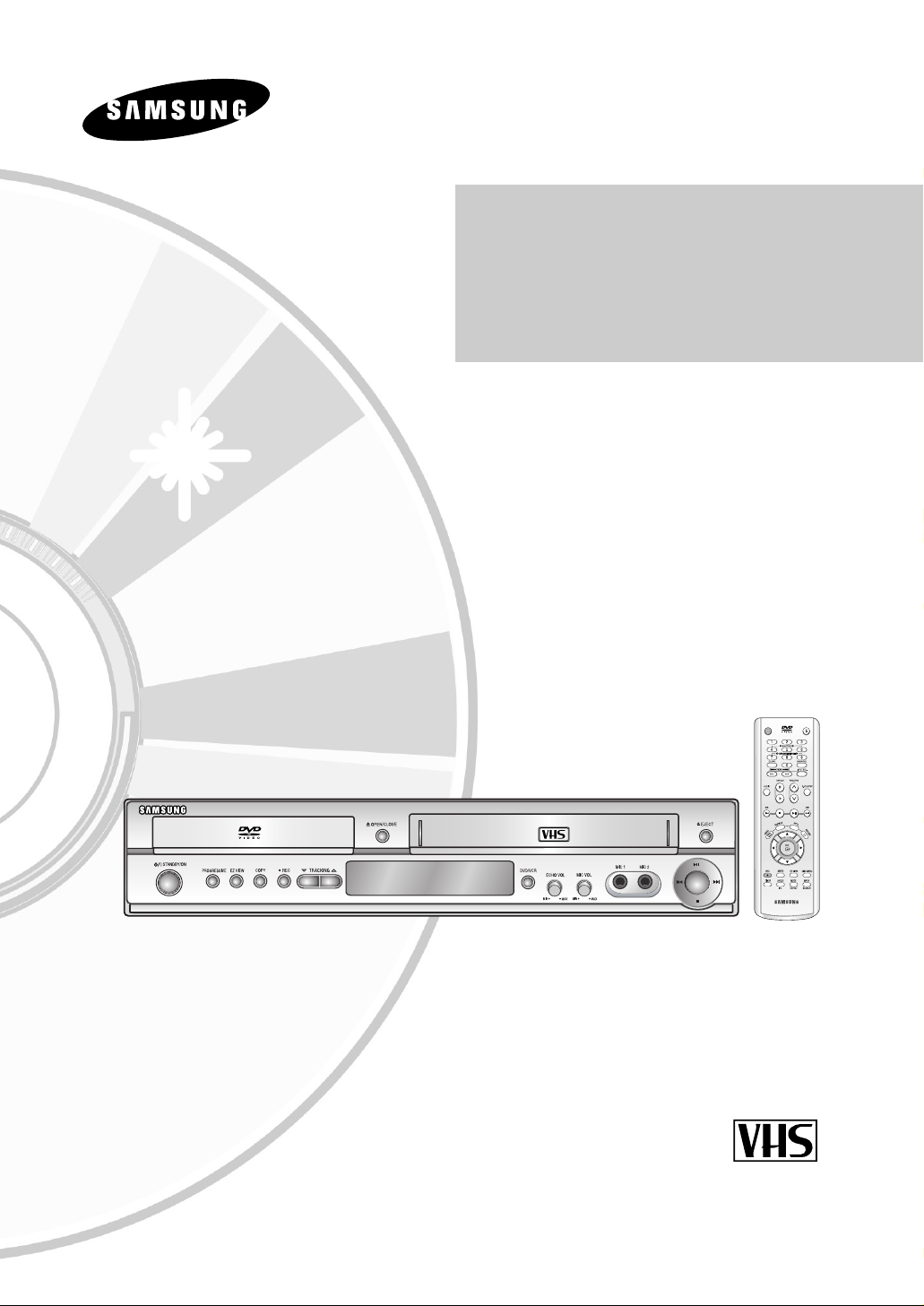
User’s Manual
DVD-V6500K DVD-V7000K
www.samsung.com
AK68-00648K-00
PAL/NTSC
OPEN/CLOSESTANDBY/ON
Page 2
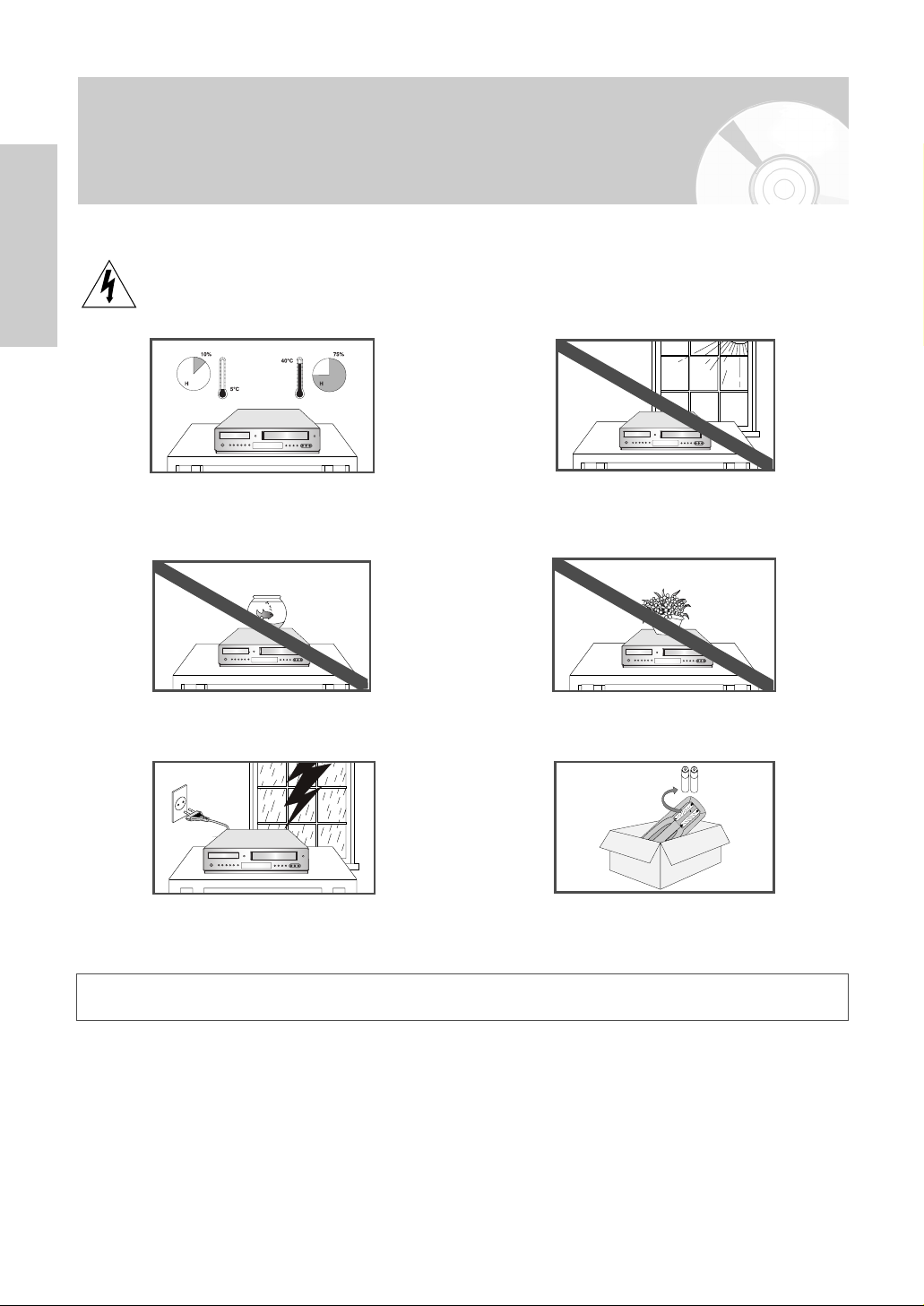
Getting Started
2 -
English
Safety Instructions
The following illustrations represent precautions.
The lightning bolt is a warning sign alerting you to dangerous voltage inside the product.
DO NOT OPEN THE DVD-VCR. Refer to service personnel.
DO NOT expose the DVD-VCR to extreme temperature
conditions (below 5°C and above 40°C) or to extreme
humidity conditions (less than 10% and more than 75%).
DO NOT expose the DVD-VCR to direct sunlight.
DO NOT expose the DVD-VCR to any liquids.
DO NOT place any objects on the DVD-VCR or remote control.
During a storm and/or lightning, unplug the DVD-VCR from
the mains jack and aerial.
If the remote control is not used for a long period of time,
remove the batteries and store it in a cool, dry place.
THIS DEVICE IS NOT FOR USE IN INDUSTRIAL ENVIRONMENTS
This product incorporates copyright protection technology that is protected by method claims of certain U.S.
patents and other intellectual property rights owned by Macrovision Corporation and other rights owners.
Use of this copyright protection technology must be authorized by Macrovision Corporation, and is intended for home
and other limited viewing uses only unless otherwise authorized by Macrovision Corporation. Reverse engineering or
disassembling is prohibited.
Page 3
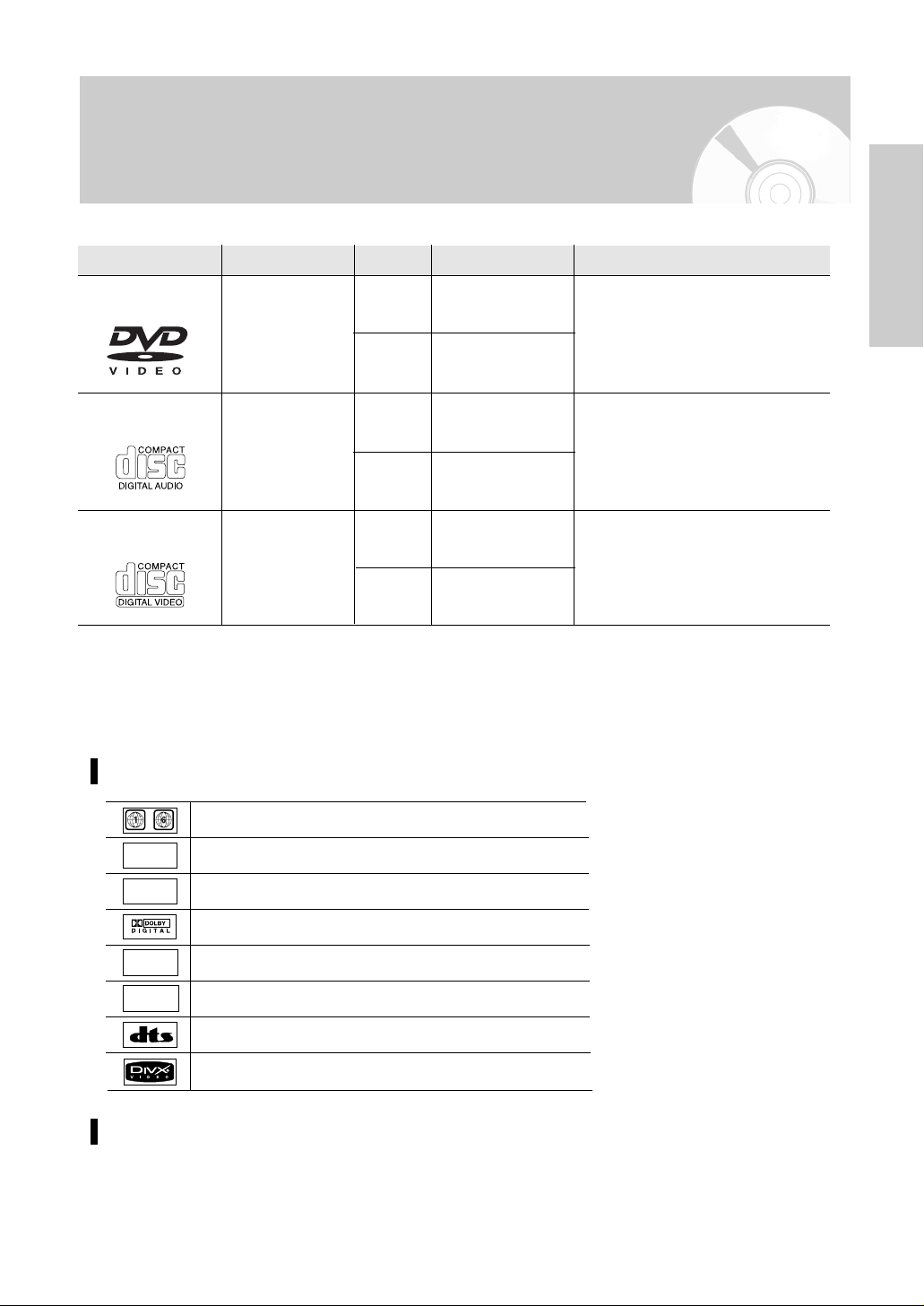
English
- 3
Getting Started
Disc Markings
Disc Type and Characteristics
This DVD-VCR is capable of playing the following types of discs with the corresponding logos:
12 Cm
8 Cm
Single-sided 240 min.
Double-sided 480 min.
Single-sided 80 min.
Double-sided 160 min.
Audio
+
Video
- DVD contains excellent sound and
video due to Dolby Digital, DTS and
MPEG-2 system.
- Various screen and audio functions
can be easily selected through the onscreen menu.
Disc Types (Logos)
Recording Types Disc Size Max. Playing Time Characteristics
DVD
12 Cm
8 Cm
74 min.
20 min.
74 min.
20 min.
12Cm
8 Cm
Audio
Audio
+
Video
- CD is recorded as a Digital Signal with
better audio quality, less distortion and
less deterioration of audio quality over
time.
- Video with CD sound, VHS quality &
MPEG-1 compression technology.
AUDIO-CD
VIDEO-CD
- DO NOT play CD-ROM, CD-I and DVD-ROM in this player!
(CDGs play audio only, not graphics.)
- It may not play CD-R,CD-RW and DVD-R, -RW, DVD+R, +RW in all cases due to the type of disc or condition of the recording.
- The recorded disc may not run as playback depends on the recording speed.
- Do not run the player with two discs loaded at the same time.
~
PAL
Play Region Number
PAL colour system in Europe, Australia, New Zealand, etc.
NTSC broadcast system in U.S.A, Canada, Korea, Japan, etc.
Dolby Digital disc
Stereo disc
Digital Audio disc
DTS disc
Disc contains a Divx software product
DIGITAL
SOUND
STEREO
NTSC
Play Region Number
Both the DVD-VCR and the discs are coded by region. These regional codes must match in
order for the disc to play. If the codes do not match, the disc will not be played.
The Region Number for this player is described on the rear panel of the player.
Page 4
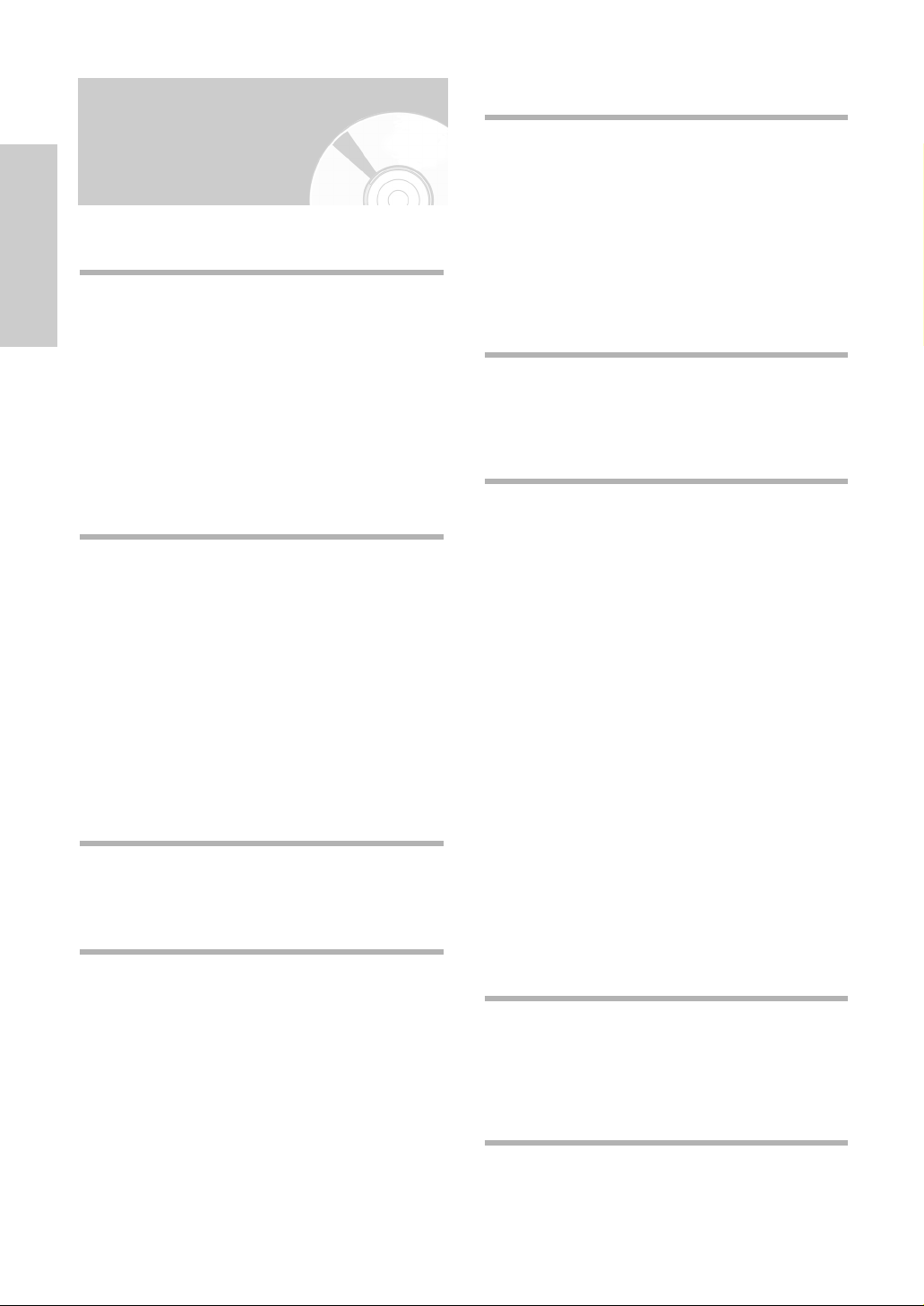
4 -
English
Getting Started
Contents
Getting Started
Getting Started
Safety Instructions . . . . . . . . . . . . . . . . . . . . . . 2
Disc Type and Characteristics . . . . . . . . . . . . . 3
Overviews . . . . . . . . . . . . . . . . . . . . . . . . . . . . 5
Front View of the DVD-VCR . . . . . . . . . . . . . . . . . . . 5
Rear View of the DVD-VCR . . . . . . . . . . . . . . . . . . . 5
Display Indicators . . . . . . . . . . . . . . . . . . . . . . . . . . . 5
Accessories . . . . . . . . . . . . . . . . . . . . . . . . . . . 6
Inserting Batteries in the Remote Control . . . . . 6
Tour of the Remote Control . . . . . . . . . . . . . . . . . . . . 7
Connections
Connections
Quick Overview . . . . . . . . . . . . . . . . . . . . . . . . 8
Connecting DVD-VCR to the TV using the
Audio/Video Cable . . . . . . . . . . . . . . . . . . . . . . 9
Connecting DVD-VCR to the TV using the
S-Video Cable (DVD Only) . . . . . . . . . . . . . . . 9
Connecting DVD-VCR to the TV using the
Component Video Cable (DVD Only) . . . . . . . 10
Connecting to an AV amplifier with
the digital input jack . . . . . . . . . . . . . . . . . . . . . 11
Connecting External Devices . . . . . . . . . . . . . . 11
Copying from DVD to VCR . . . . . . . . . . . . . . . 12
Settings
Settings
Setting the Date and Time . . . . . . . . . . . . . . . . 13
Setting the Menu Language . . . . . . . . . . . . . . . 14
VCR Functions
VCR Functions
Selecting the Colour Mode . . . . . . . . . . . . . . . 15
Intelligent Picture Control . . . . . . . . . . . . . . . . . 16
Auto Power off . . . . . . . . . . . . . . . . . . . . . . . . 16
Screen Messages . . . . . . . . . . . . . . . . . . . . . . 17
Selecting the Cassette Type . . . . . . . . . . . . . . 17
Repeat Play . . . . . . . . . . . . . . . . . . . . . . . . . . 18
S-VHS Play . . . . . . . . . . . . . . . . . . . . . . . . . . . 18
Selecting the Recording Speed . . . . . . . . . . . . 19
Protecting a Recorded Cassette . . . . . . . . . . . 19
Recording from Another VCR or Camcorder . . . . . 20
Using the Assemble Edit Function . . . . . . . . . . 20
Playing Back
Playing Back
Playing a Cassette . . . . . . . . . . . . . . . . . . . . . 21
Adjusting Picture Alignment Manually . . . . . . . 21
Selecting the Audio Output Mode (DVD-V7000K) . 22
Playing a Cassette in Slow Motion . . . . . . . . . . 22
Playing a Sequence Frame by Frame . . . . . . . 22
Playing a Sequence at Variable Speeds . . . . . 22
Searching for a Specific Sequence . . . . . . . . . 23
Using the Tape Counter . . . . . . . . . . . . . . . . . . 25
VCR KARAOKE Function
VCR KARAOKE Function
Using the KARAOKE Function (VCR) . . . . . . . 25
SCORE Function (VCR) . . . . . . . . . . . . . . . . . 26
KARAOKE SEARCH Function (VCR) . . . . . . . 26
DVD Fuctions
DVD Fuctions
Setting Up the Language Features . . . . . . . . . 27
Setting Up the Audio Options . . . . . . . . . . . . . . 29
Setting Up the Display Options . . . . . . . . . . . . 30
Setting Up the Parental Control . . . . . . . . . . . . 31
DivX(R) Registration . . . . . . . . . . . . . . . . . . . . 33
Firmware Upgrade . . . . . . . . . . . . . . . . . . . . . . 33
Special Playback Features . . . . . . . . . . . . . . . 35
Using the Display Function . . . . . . . . . . . . . . . 36
Adjusting the Aspect Ratio (EZ View) . . . . . . . . 37
Selecting the Subtitle Language . . . . . . . . . . . 38
Selecting the Audio Language . . . . . . . . . . . . . 38
Changing the Camera Angle . . . . . . . . . . . . . . 39
Zoom . . . . . . . . . . . . . . . . . . . . . . . . . . . . . . . 39
Marks . . . . . . . . . . . . . . . . . . . . . . . . . . . . . . . 40
Repeat Chapter/Title . . . . . . . . . . . . . . . . . . . . 40
A to B Repeat . . . . . . . . . . . . . . . . . . . . . . . . . 41
MP3/WMA Play . . . . . . . . . . . . . . . . . . . . . . . . 42
Program & Random Play (CD/MP3/WMA) . . . . . . 43
Picture CD Playback . . . . . . . . . . . . . . . . . . . . 44
DivX/MPEG4 Playback . . . . . . . . . . . . . . . . . . 46
DivX/MPEG4 Special Playback Features . . . . 46
DVD KARAOKE Function
DVD KARAOKE Function
Using the KARAOKE Function (DVD) . . . . . . . 47
Key Control (DVD) . . . . . . . . . . . . . . . . . . . . . . 48
Reserving Song (DVD) . . . . . . . . . . . . . . . . . . 48
Vocal Function (DVD) . . . . . . . . . . . . . . . . . . . 49
Reference
Reference
Technical Specifications . . . . . . . . . . . . . . . . . . 51
Troubleshooting Guide (VCR) . . . . . . . . . . . . . 52
Troubleshooting Guide (DVD) . . . . . . . . . . . . . 53
Page 5
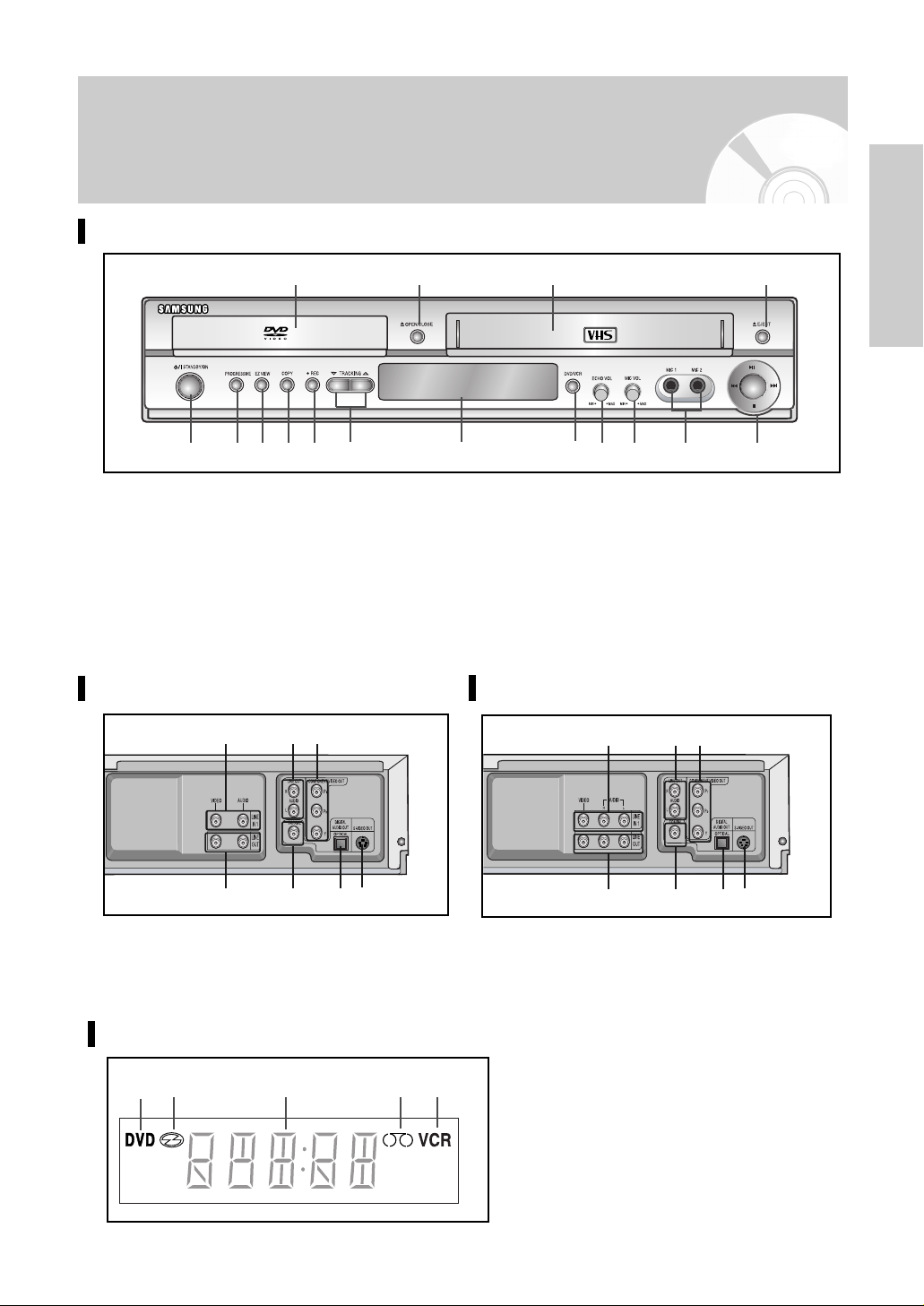
English
- 5
Getting Started
Overviews
Front View of the DVD-VCR
1. DVD DECK
2. OPEN/CLOSE BUTTON
3. VIDEO CASSETE COMPARTMENT
4. EJECT BUTTON
5. STANDBY/ON BUTTON
6. PROGRESSIVE SCAN MODE BUTTON
7. EZ VIEW BUTTON
8. COPY BUTTON
9. RECORD BUTTON
10. TRACKING BUTTON
11. FRONT PANEL DISPLAY
12. DVD/VCR SELECTION BUTTON
13. ECHO VOLUME
14. MIC VOLUME
15. MIC JACK
16. PLAY/STILL, STOP, FAST FORWARD SKIP
NEXT, REWIND/SKIP BACK BUTTON
1 2 3 4
5 6 7 8 9 10 11 12 13 14 15 16
Display Indicators
1. The DVD Deck is active.
2. Disc is loaded.
3. The time, counter position, current deck
status is displayed.
4. VHS tape is inserted.
5. The VCR Deck is active.
1 2 3 4 5
Rear View of the DVD-VCR (DVD-V6500K)
2 4 6 7
1 3 5
Rear View of the DVD-VCR (DVD-V7000K)
1. LINE IN 1 (Audio / Video)
2. LINE OUT (Audio / Video)
3. LINE AUDIO OUT (S-VIDEO OR COMPONENT)
4. DIGITAL AUDIO OUT (COAXIAL)
5. COMPONENT VIDEO OUT
6. DIGITAL AUDIO OUT (OPTICAL)
7. S-VIDEO OUT
2 4 6 7
1 3 5
Page 6
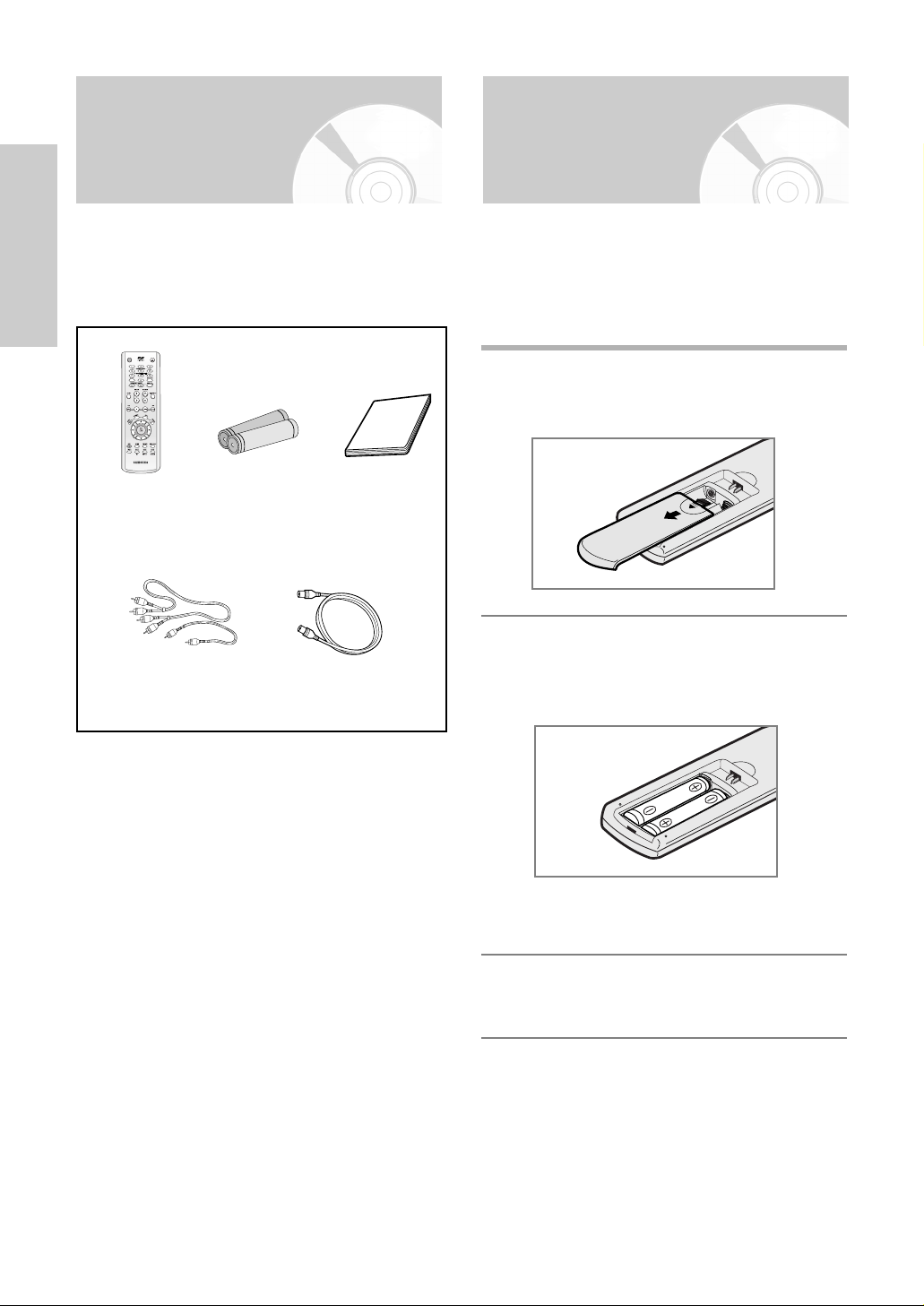
6 -
English
Getting Started
Accessories Inserting Batteries in
the Remote Control
You have just purchased a SAMSUNG DVD-VCR.
Together with your DVD-VCR, you will find the following
accessories in the box.
You must insert or replace the batteries in the remote
control when you:
• Purchase the DVD-VCR
• Find that the remote control is no longer working
correctly
1
Push the tab in the direction of the arrow to
release the battery compartment cover on the
rear of the remote control.
2
Insert two AAA, RO3 or equivalent batteries,
taking care to respect the polarities:
• + on the battery with + on the remote control
• – on the battery with – on the remote control
•
Do not mix different battery types
(manganese and alkaline for example).
3
Replace the cover by aligning it with the base of
the remote control and pushing it back into
place.
Remote
Control
OPEN/CLOSESTANDBY/ON
Batteries for
Remote Control
Audio & Video
Cable
Owner’s
Instructions
RF Cable
Page 7
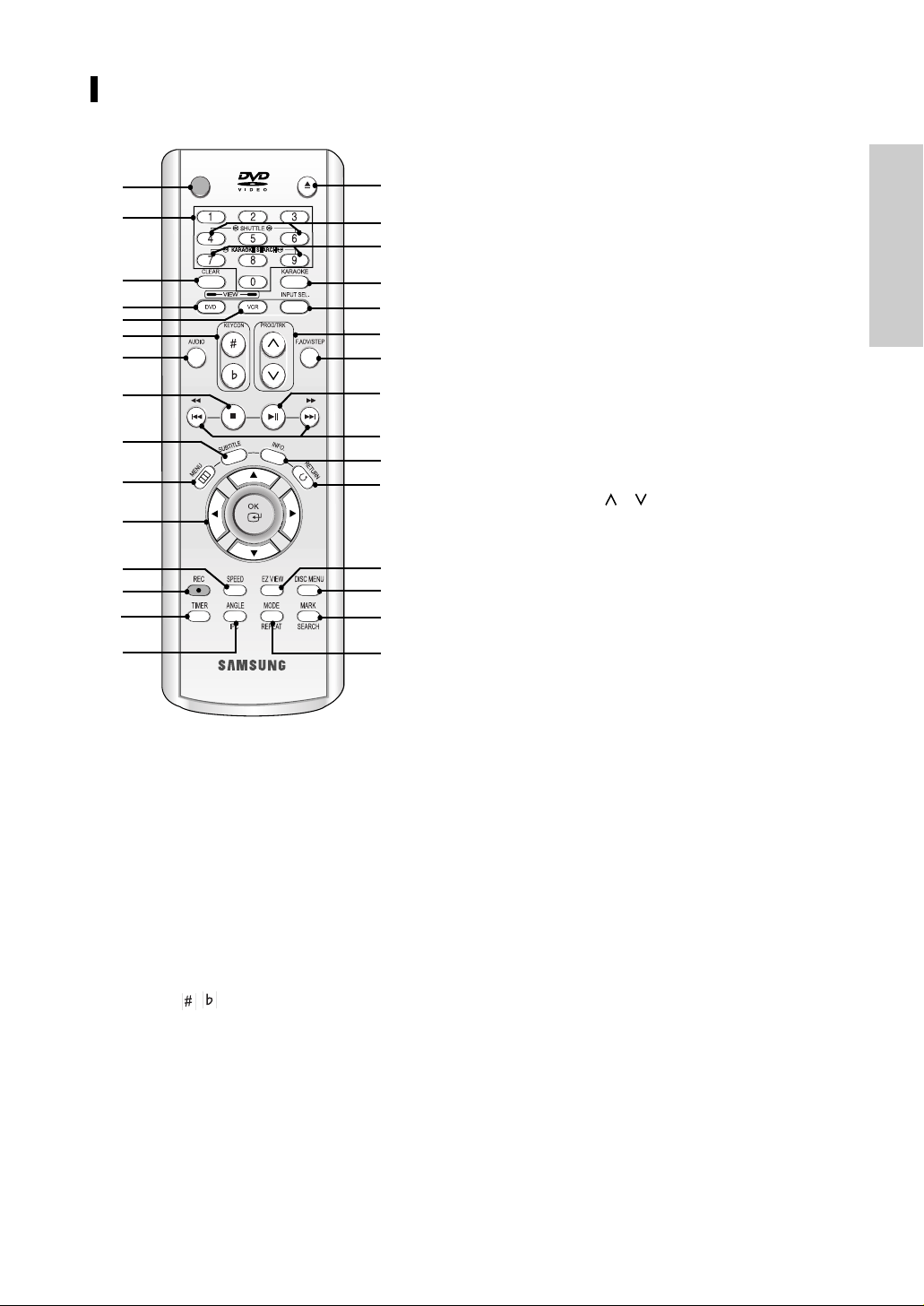
English
- 7
Getting Started
Tour of the Remote Control
11. OK
…… / ††, œœ/ √√
Used to control the cursor in the on-screen menu
and confirm your choice.
12. SPEED
Used to select the recording speed.
13. REC ( ●)
Used to make a recording on cassette.
14. TIMER
15. ANGLE
Used to access various camera angles on a DVD.
IPC (Intelligent Picture Control)
Used to adjust the sharpness of the picture.
16. OPEN/CLOSE
Used to open and close the disc and video
cassette tray.
17. SHUTTLE
Used to play a sequence at variable speeds.
18. KARAOKE SEARCH
19. KARAOKE
20. INPUT SEL.
Used to select a external input signal.
21. PROG/TRK ( / )
Used to adjust picture alignment manually to
obtain the best possible picture during playback.
22. F.ADV/STEP
Used to advance a sequence frame by frame.
23. PLAY/STILL (
√ll
)
Used to play or pause during playback.
24. SEARCH/SKIP (
œœ/ √√
,
lœœ
/
√√l
)
Used to search forward or backward through a
disc.
Used to skip the title, chapter, or track.
25. INFO.
Used to display the current setting or disc status.
26. RETURN
Used to return to a previous menu.
27. EZ VIEW
Used to adjust the aspect ratio on a disc.
28. DISC MENU
Used to display a disc menu.
29. MARK
Used to mark a position during playback a disc.
SEARCH
Used to search for a specific sequence.
30. MODE
Used to select the programme or random play.
REPEAT
Used to allow the repeat play a title, chapter,
track, disc or A-B.
1. STANDBY/ON
Used to turn the power on or off.
2. Number Buttons
3. CLEAR
Used to cancel a preset mark.
Used to set the tape counter to zero.
Used to resume normal play during repeat play.
4. DVD
Used to operate DVD.
5. VCR
Used to operate VCR.
6. KEYCON ( , )
7. AUDIO
Used to access various audio functions.
8. STOP ( ■ )
Used to stop during playback.
9. SUBTITLE
Used to change the DVD’s subtitle language.
10. MENU
Used to display the on-screen menu.
OPEN/CLOSESTANDBY/ON
1
2
3
4
5
6
7
8
9
10
11
12
13
14
15
16
17
18
19
20
21
22
23
24
25
26
27
28
29
30
Page 8
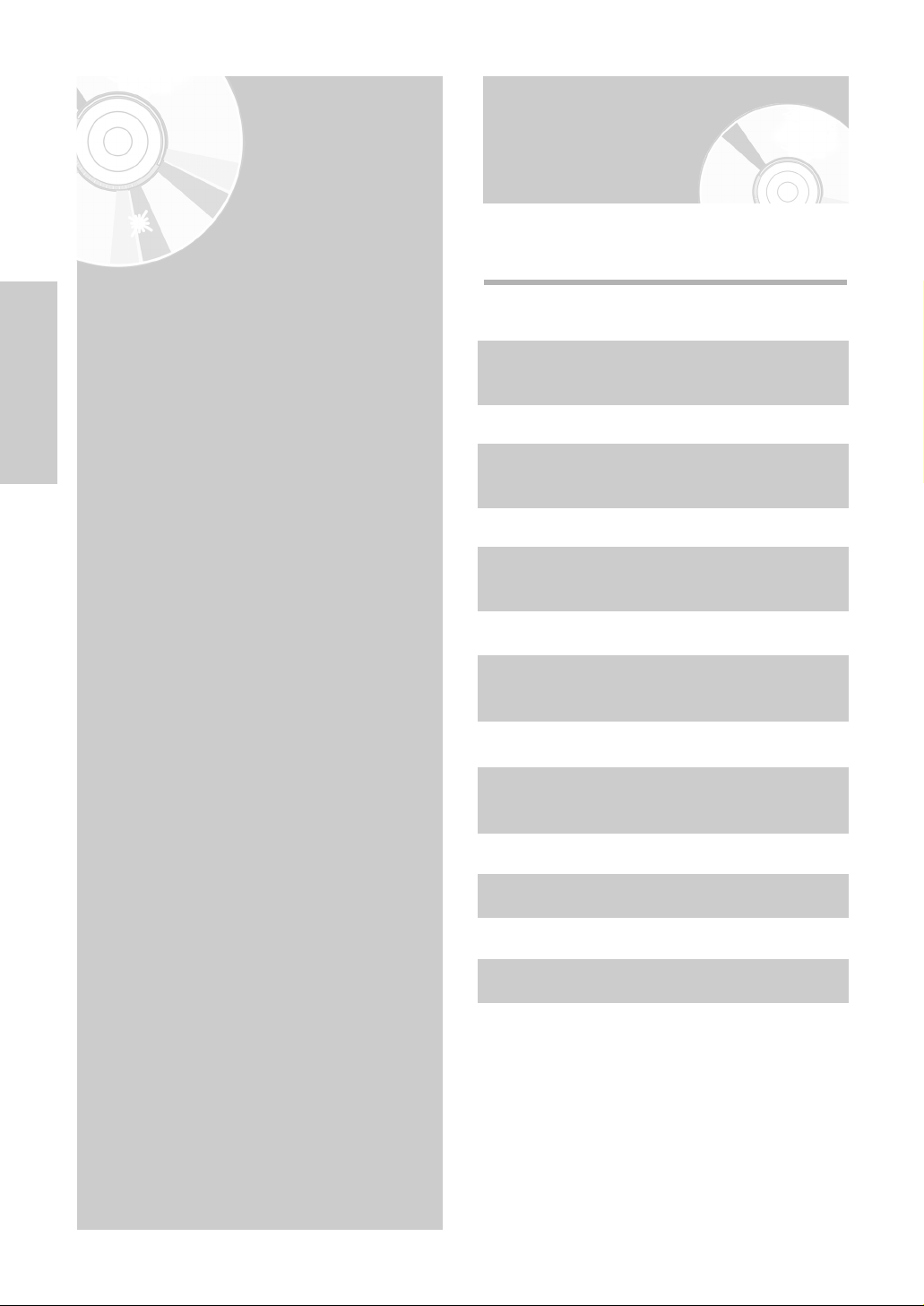
8 -
English
Connections
Connections
•
Quick Overview . . . . . . . . . . . . . . . . . . . . 8
•
Connecting DVD-VCR to the TV using the
Audio/Video Cable . . . . . . . . . . . . . . . . . . . 9
•
Connecting DVD-VCR to the TV using the
S-Video Cable (DVD Only) . . . . . . . . . . . . . 9
•
Connecting DVD-VCR to the TV using the
Component Video Cable (DVD Only) . . . . . 10
•
Connecting to an AV amplifier with the
digital input jack . . . . . . . . . . . . . . . . . . . . 11
•
Connecting External Devices . . . . . . . . . . . 11
•
Copying from DVD to VCR . . . . . . . . . . . . 12
Quick Overview
A Quick overview presented in this guide will give
you enough information to start using the DVD-VCR.
Quick Overview
Connecting DVD-VCR to the TV using the
Audio/Video Cable
Connecting DVD-VCR to the TV using the
S-Video Cable (DVD Only)
Connecting DVD-VCR to the TV using the
Component Video Cable (DVD Only)
Connecting to an AV amplifier with the
digital input jack
Connecting External Devices
Copying from DVD to VCR
Page 9
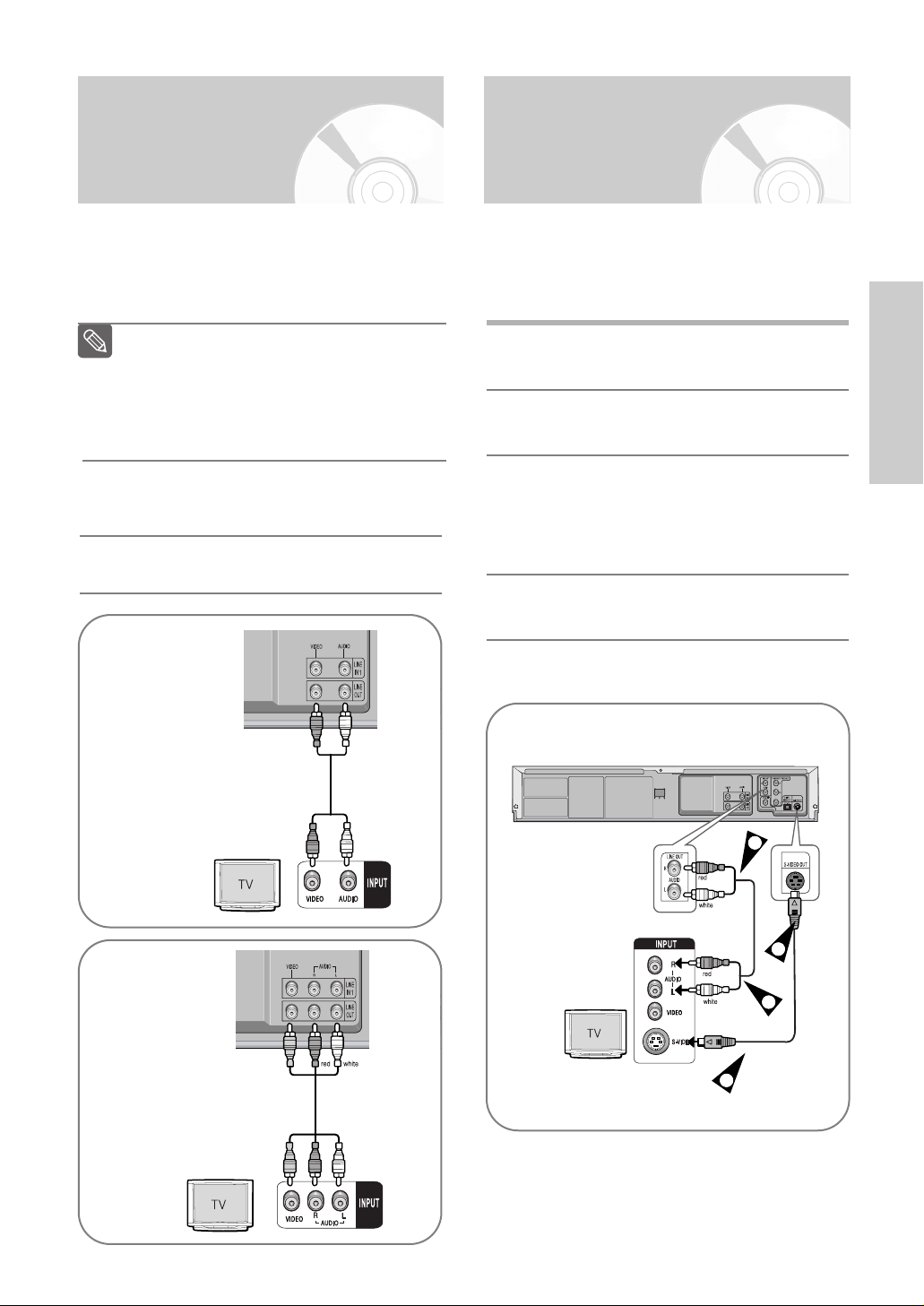
English
- 9
Connections
Connecting DVD-VCR to the TV using the S-Video Cable (DVD Only)
You will enjoy high quality images. S-Video seperates
the picture element into black and white(Y) and
colour(C) signals to present clearer images than regular
video input mode.
1
Connect one end of the S-Video cable into the
S-VIDEO output jack on the rear of the DVD-VCR.
2
Plug the other end of the S-Video cable into the
appropriate input connector on the television.
3
Connect one end of the audio cables supplied into
the AUDIO LINE output jacks on the rear of the
DVD-VCR.
• Take care to respect the colour coding of the left
and right channels.
4
Plug the other end of the audio cables into the
appropriate input connectors on the television.
3
2
4
1
Connecting DVD-VCR to the TV using the Audio/Video Cable
You can connect your DVD-VCR to the television
using the Audio/Video cable if the appropriate input
is available on the television. You thus:
• Obtain better quality sound and pictures
• Simplify the setting up procedure of your DVD-VCR
1
Connect one end of the Audio/Video cable to
the Video output and Audio output jack on the
rear of the DVD-VCR.
2
Plug the other end into the appropriate
connector on the television.
Regardless of the type of connection chosen,
you must always connect the Audio/Video Cable
supplied. Otherwise, no picture will be visible on
the screen when the DVD-VCR is switched off.
Make sure that both the television and the
DVD-VCR are switched off before connecting
the cables.
Note
* DVD-V6500K
* DVD-V7000K
Page 10
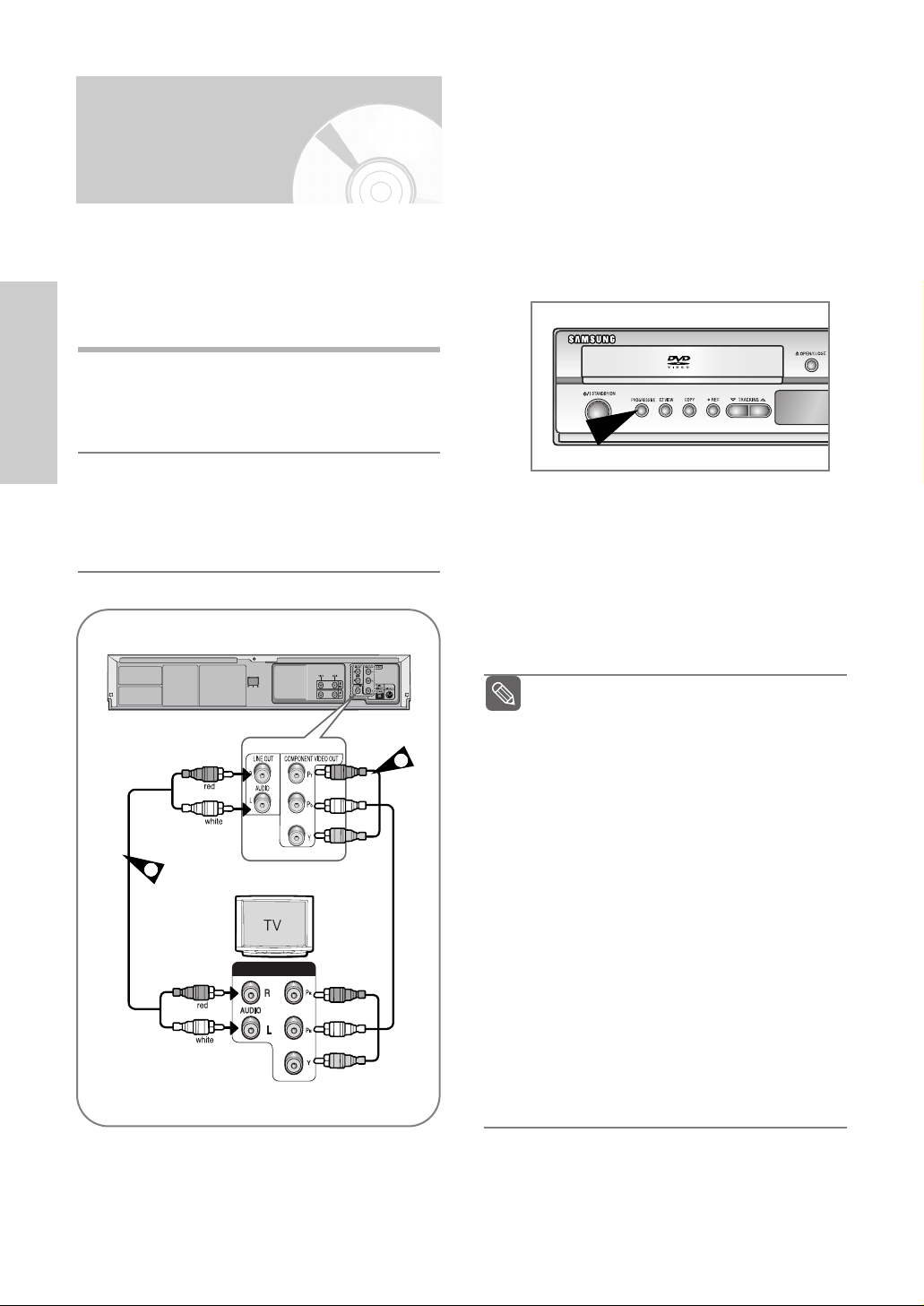
10 -
English
Connections
Connecting DVD-VCR to the TV using the Component Video Cable (DVD Only)
Your TV must support progressive scan input to allow
you to watch component video output.
You will enjoy high quality accurate colour reproduction
images. Component video seperates the picture
element into black and white(Y), blue(P
b)
, red(Pr) signals
to present most clear and clean images.
1
Connect Component video cables between the
COMPONENT VIDEO OUT jacks on the rear of
the DVD-VCR and COMPONENT VIDEO IN jacks
on the rear of the TV.
2
Connect audio cables between the AUDIO LINE
OUT jacks on the rear of the DVD-VCR and
AUDIO IN jacks on the rear of the TV.
• Take care to respect the colour coding of the left
and right channels.
COMPONENT VIDEO IN
COMPONENT INPUT
1
2
COMPONENT VIDEO OUT
❚
Progressive Scan
If the TV connected supports Progressive Scan,
press the PROGRESSIVE button on the front panel
in stop mode.
• The Progressive Scan feature is only available
for DVD. Activate it in DVD Stop mode.
• The message “Press OK to confirm Progressive
scan mode. Otherwise press RETURN.” will be
displayed. If you want Progressive scan mode,
select OK. Make sure that the disc has stopped
completely before changing the mode.
• To cancel the progressive scan mode, press the
PROGRESSIVE button in stop mode.
• Make sure that the colour coded connections
match. That is, the Y, P
b
and Prcomponent
output jacks of your DVD -VCR should be
connected to the exact corresponding component
input jacks on your TV. Otherwise, red or blue
images will be displayed on the TV screen.
If your TV does not have Progressive scan
mode, there will be no signal on the screen.
If you press the PROGRESSIVE button, it
will be changed to Interlace scan mode.
See your TV User’s Manual to find out if
your TV supports Progressive Scan.
If Progressive Scan is supported, follow the
TV User’s instructions regarding
Progressive Scan settings in the TV’s menu
system.
Depending on your TV, the method of
connection may differ from the illustration
above.
What is "Progressive Scan"?
Progressive scan has twice as many
scanning lines as the interlace output
method has. Progressive scanning method
can provide better and clearer picture
quality.
You must connect the player to the
component(s) before using the Progressive
Scan feature.
Use the Component Video connection
method only for the DVD.
NTSC DVD disk is not supported.
Note
Page 11

English
- 11
Connections
Connecting External Devices
Connecting to an AV amplifier with the digital input jack
To take full advantage of the movie theater experience
that DVD offers, you may want to connect your DVDVCR to a complete Surround Sound system, including
an A/V Receiver and six Surround Sound speakers.
If your A/V receiver is equipped with a Dolby Digital
Decoder, you have the option to bypass the DVD-VCR’s
built-in Dolby Digital Decoder. Use the Digital Audio Out
connection below.
To enjoy Dolby Digital or DTS sound, you must set up
the audio settings. (See page 29)
1
Connect a Digital Audio coaxial/optical cable from
the Digital Audio Out jacks on the panel of the
DVD-VCR to their corresponding Digital Audio
Input jacks on your A/V Receiver:
To Digital Audio Input of an A/V
Receiver with a Dolby, MPEG2, DTS,
Digital Decoder
This allows you to connect your DVD -VCR to other
external devices and view or record their outputs.
• Connecting a VCR, Set-Top Box(STB) or DVD-VCR
to the AUDIO/VIDEO LINE IN 1 jacks.
Connecting a VCR or external device to AUDIO/VIDEO
LINE IN 1 jacks of the DVD-VCR.
You can record from connected equipment (VCR, STB
or DVD).
Copy protected content cannot be recorded.
Note
* DVD-V6500K
* DVD-V7000K
Page 12
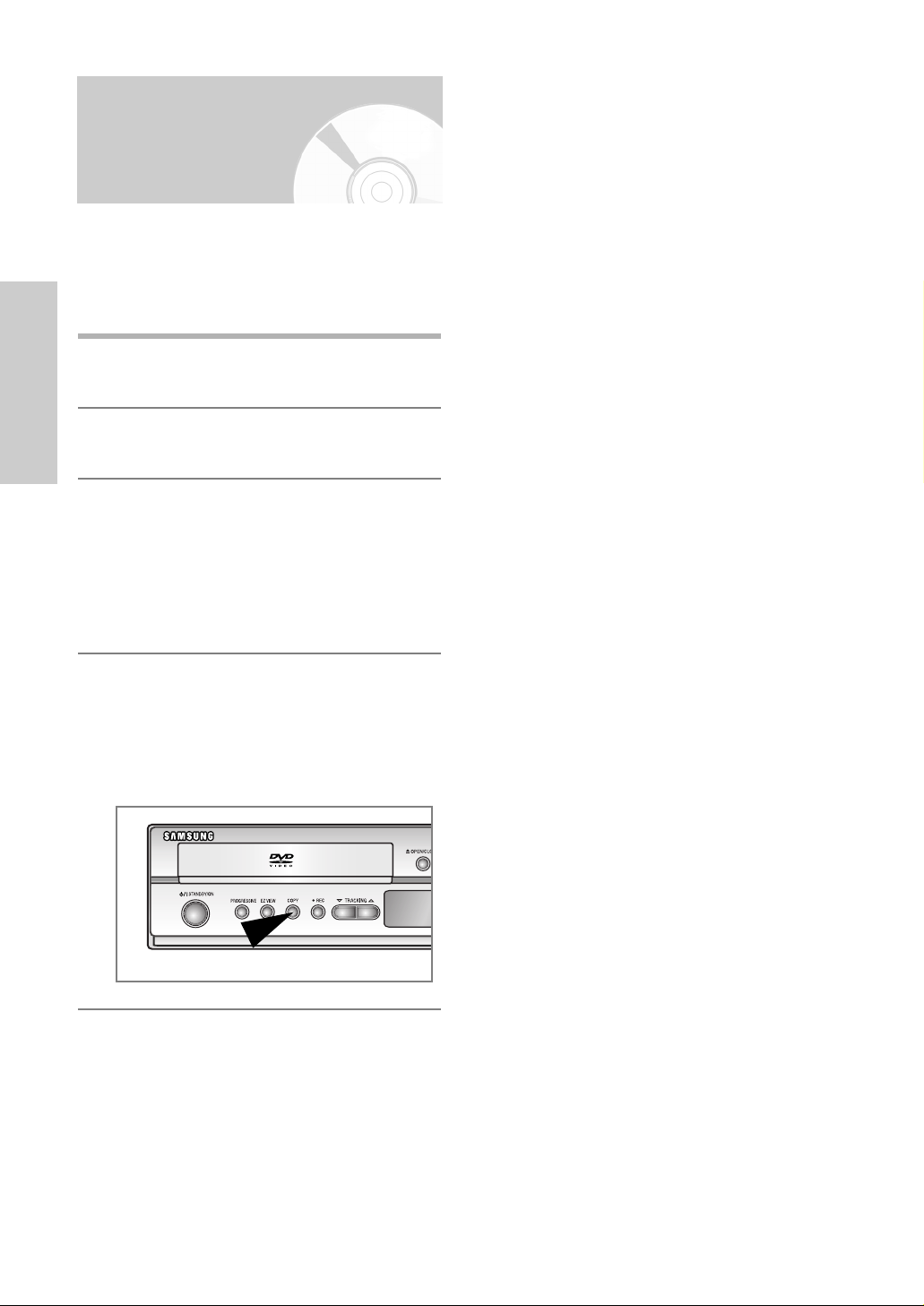
12 -
English
Connections
The DVD-VCR allows you to copy the contents of a
DVD to a VHS tape with a press of the COPY button.
• If the DVD you are attempting to copy is copy
protected, you will not be able to copy the disc. It is
not permitted to copy Macrovision® encoded DVDs.
1
Insert the disc you wish to copy in the DVD deck
and close the drawer.
2
Insert a blank VHS videotape into the VCR deck.
3
Press the COPY button on the DVD-VCR front
panel.
•
The DVD will go into Play mode and the VCR
will go into Record mode.
•
If the DVD disc menu appears, you may need to
press the PLAY button manually to begin
copying.
4
When the DVD is finished playing, press the VCR
button on the remote control and then press the
STOP button to end the copy.
•
You must stop the Copy process manually when
the DVD movie ends or the DVD may replay and
record over and over again.
Copying from DVD to VCR
Page 13
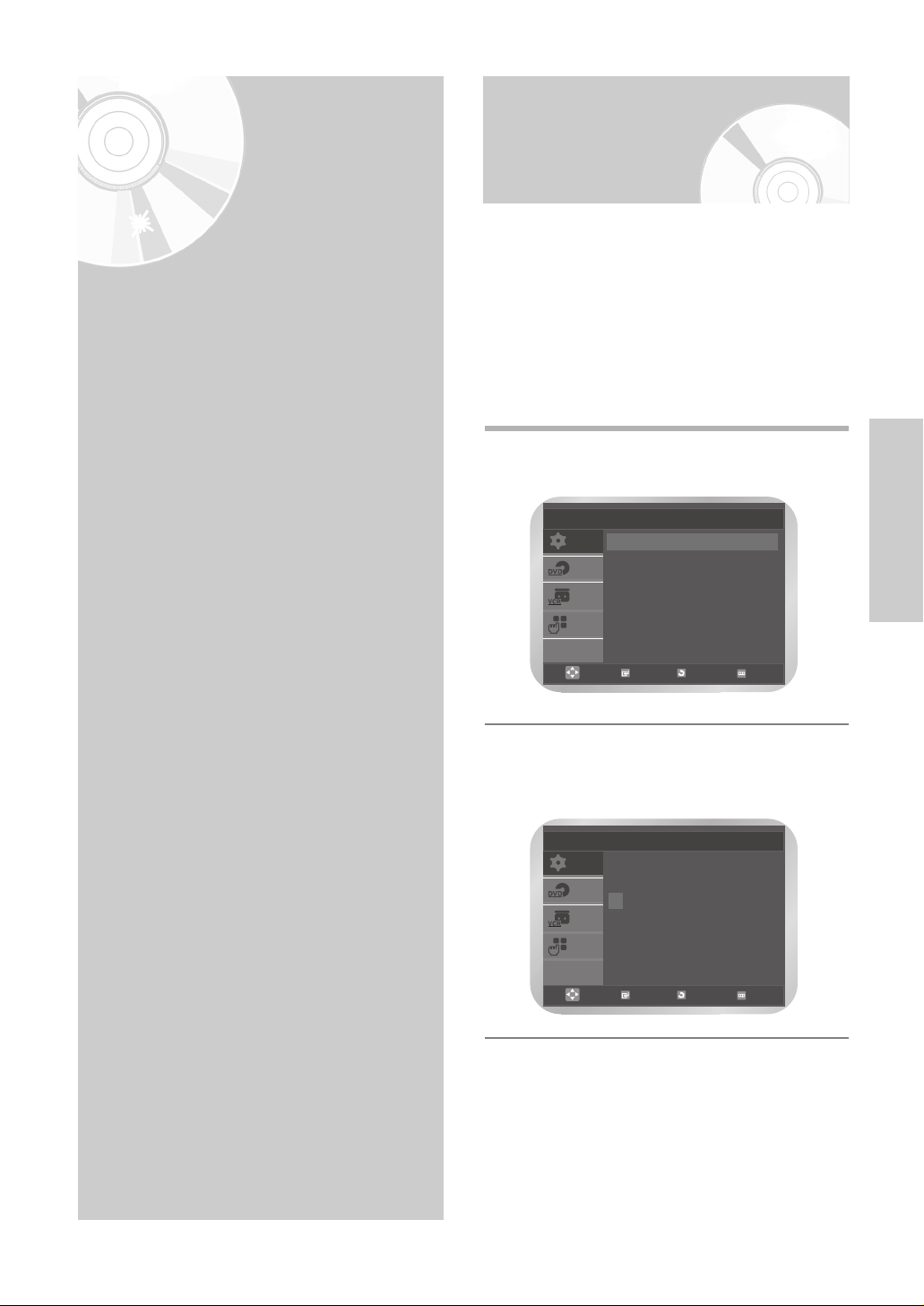
English
- 13
Settings
Setting the Date and Time
Your DVD-VCR contains a 24-hour clock and
calendar used to:
• Automatically stop programme recording
• Preset your DVD-VCR to record a programme
automatically
You must set the date and time when :
• You purchase the DVD-VCR.
• Do not forget to reset the time when you change
clocks from winter to summer time and vice versa.
1
Press the MENU button, then press the OK or
√ button.
2
Press the … or † button to select Clock, then
press the OK or √ button.
The Clock Set menu is displayed.
Settings
•
Setting the Date and Time . . . . . . . . . . . . . 13
•
Setting the Menu Language . . . . . . . . . . . . 14
SETUP
DVD
VCR
FUNC
Setup
Language : English
√√
Clock
√√
User Set
√√
Auto Power Off : Off
√√
Screen Messages : On
√√
OK RETURN MENU
SETUP
DVD
VCR
FUNC
Clock Set
Time Date Year
12 : 00 01 / JAN / 2005 SAT
OK RETURN MENU
Page 14
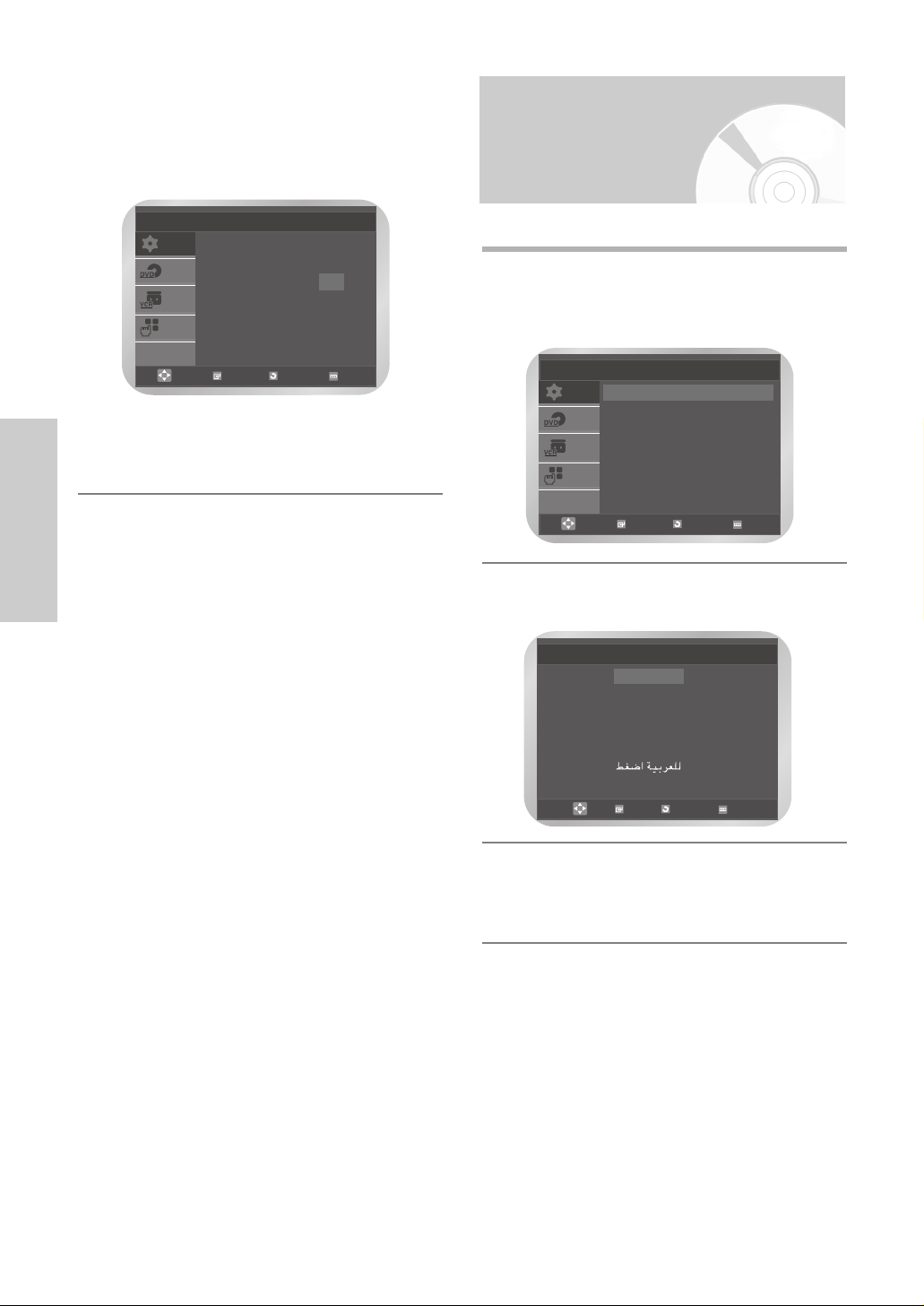
14 -
English
Settings
3
Press the œ or √ button to select the hour,
minutes, day, month, and year.
The selected option is highlighted.
Press the … or † button to set them, then press
the OK button
The day of the week is displayed automatically.
• You can hold the … or † button to scroll
more quickly through the values.
• Press the MENU button to exit the menu.
Setting the Menu Language
1
Press the MENU button, then press the OK or
√ button.
The Language is highlighted.
2
Press the OK or √ button again.
The Language Set menu is displayed.
3
Press the … or † button to select desired
language, then press the OK or √ button.
• Press the MENU button to exit the menu.
Language Set
√√
English
Français
Deutsch
Español
Nederlands
OK
RETURN
MENU
SETUP
DVD
VCR
FUNC
Clock Set
Time Date Year
12 : 00 01 / JAN / 2005 SAT
OK RETURN MENU
SETUP
DVD
VCR
FUNC
Setup
Language : English
√√
Clock
√√
User Set
√√
Auto Power Off : Off
√√
Screen Messages : On
√√
OK RETURN MENU
Page 15
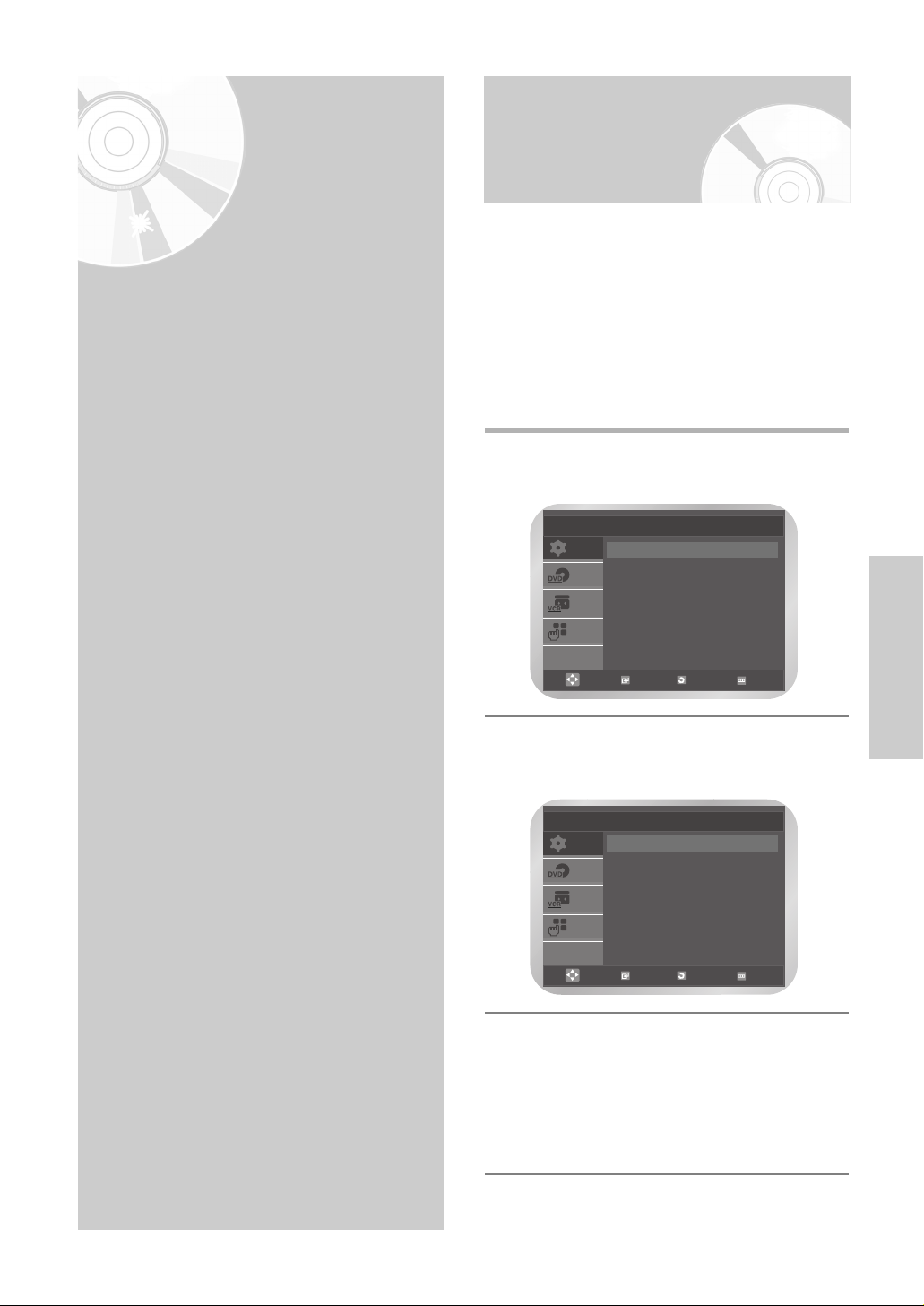
English
- 15
VCR Functions
Before recording or playing back a cassette, you can
select the required system standard.
Otherwise, the system automatically selects the
reception standard when you select AUTO.
• When you playback an NTSC-recorded tape on this
DVD-VCR make a setting on the colour system
according to your TV. If your TV is a PAL system only
TV, set NTPB. If your TV is multi system TV (NTSC
4.43 compatible), set NT4.43 and you can record
NT4.43.
1
Press the MENU button, then press the OK or √
button.
2
Press the … or † button to select User Set,
then press the OK or √ button.
The User Set menu is displayed.
3
Press the OK or √ button to select required colour
system.
Auto ➝ PAL ➝ MESECAM ➝ B/W
• Auto : When playing back a cassette, the
system standard is automatically selected
by the DVD-VCR.
• B/W : Black and White
VCR
Functions
Selecting the Colour Mode
•
Selecting the Colour Mode . . . . . . . . . . . . 15
•
Intelligent Picture Control . . . . . . . . . . . . 16
•
Auto Power off . . . . . . . . . . . . . . . . . . . . . 16
•
Screen Messages . . . . . . . . . . . . . . . . . . . 17
•
Selecting the Cassette Type . . . . . . . . . . . . 17
•
Repeat Play . . . . . . . . . . . . . . . . . . . . . . . 18
•
S-VHS Play . . . . . . . . . . . . . . . . . . . . . . . . 18
•
Selecting the Recording Speed . . . . . . . . . 19
•
Protecting a Recorded Cassette . . . . . . . . 19
•
Recording from Another VCR or Camcorder . 20
•
Using the Assemble Edit Function . . . . . . . 20
SETUP
DVD
VCR
FUNC
Setup
Language : English
√√
Clock
√√
User Set
√√
Auto Power Off : Off
√√
Screen Messages : On
√√
OK RETURN MENU
SETUP
DVD
VCR
FUNC
User Set
Colour System : Auto
√√
IPC : On
√√
OK RETURN MENU
Page 16
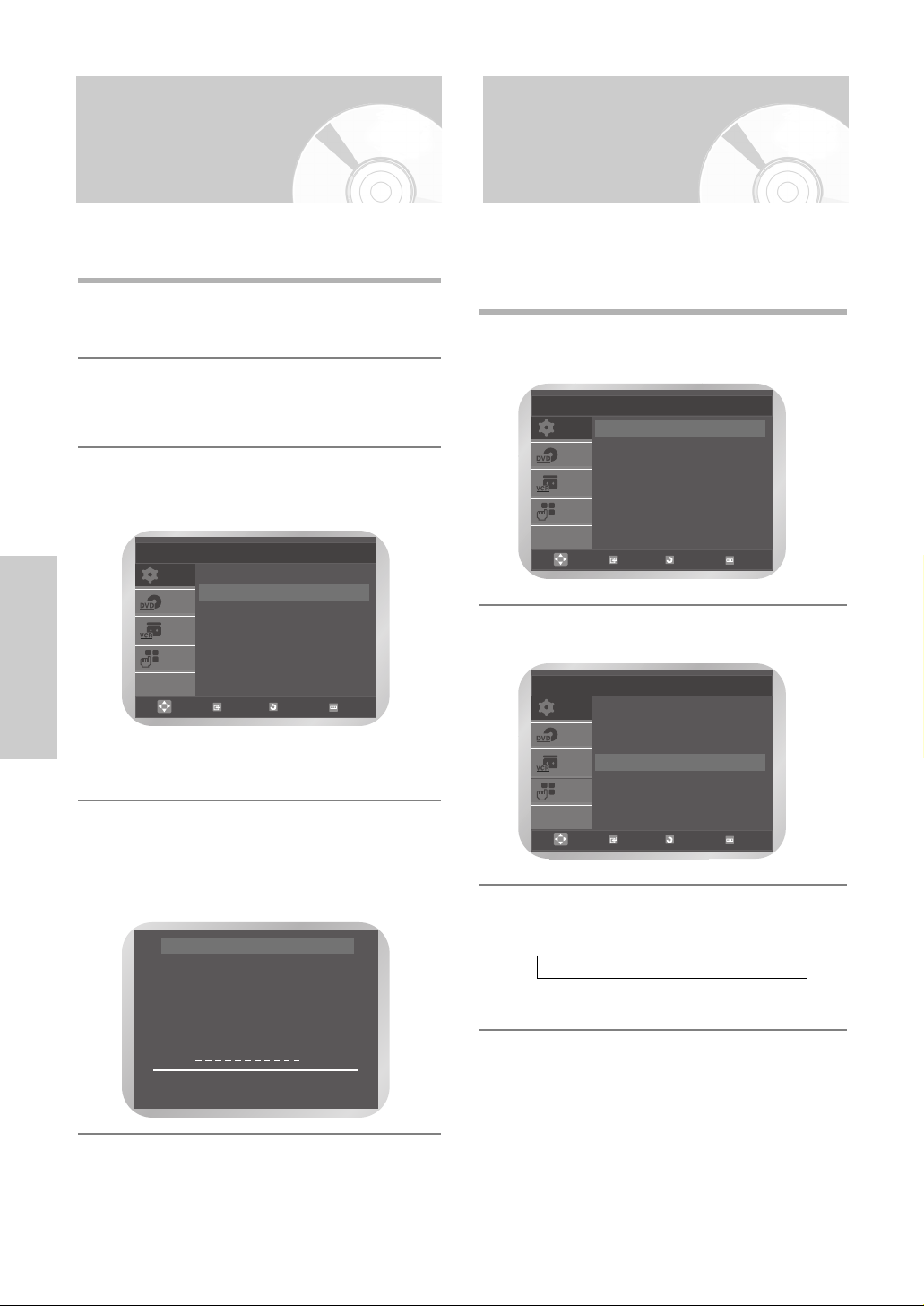
16 -
English
VCR Functions
Intelligent Picture Control
This feature allows you to adjust the sharpness of the
image automatically, according to your own preferences.
1
During playback press the MENU button, then
Press the OK or √ button.
2
Press the … or † button to select User Set, then
Press the OK or √ button.
The User Set menu is displayed.
3
Press the … or † button to select IPC (Intelligent
Picture Control), then press the OK or √ button to
select IPC option.
• You can select the modes simply by pressing
the IPC button.
4
To adjust the sharpness manually, press the
† button to turn the IPC mode OFF.
The sharpness of the picture is adjusted manually.
Press the œ or √ buttons until the picture is
displayed according to your preferences.
❉ ❉ PICTURE ❉ ❉
IPC : OFF
SOFTEN SHARPEN
œœ √√
ON/OFF
††
❉
Auto Power off
This feature automatically turns off your DVD-VCR if no
signal is received and you do not press any button for the
selected time.
1
Press the MENU button, then press the OK or √
button.
2
Press the … or † button to select Auto Power Off.
3
Press the OK or √ button to select the preset
interval.
➝ Off ➝ 1 Hour ➝ 2 Hour ➝ 3 Hour
• Press the MENU button to exit the menu.
SETUP
DVD
VCR
FUNC
User Set
Colour System : Auto
√√
IPC : On
√√
OK RETURN MENU
SETUP
DVD
VCR
FUNC
Setup
Language : English
√√
Clock
√√
User Set
√√
Auto Power Off : Off
√√
Screen Messages : On
√√
OK RETURN MENU
SETUP
DVD
VCR
FUNC
Setup
Language : English
√√
Clock
√√
User Set
√√
Auto Power Off : Off
√√
Screen Messages : On
√√
OK RETURN MENU
Page 17
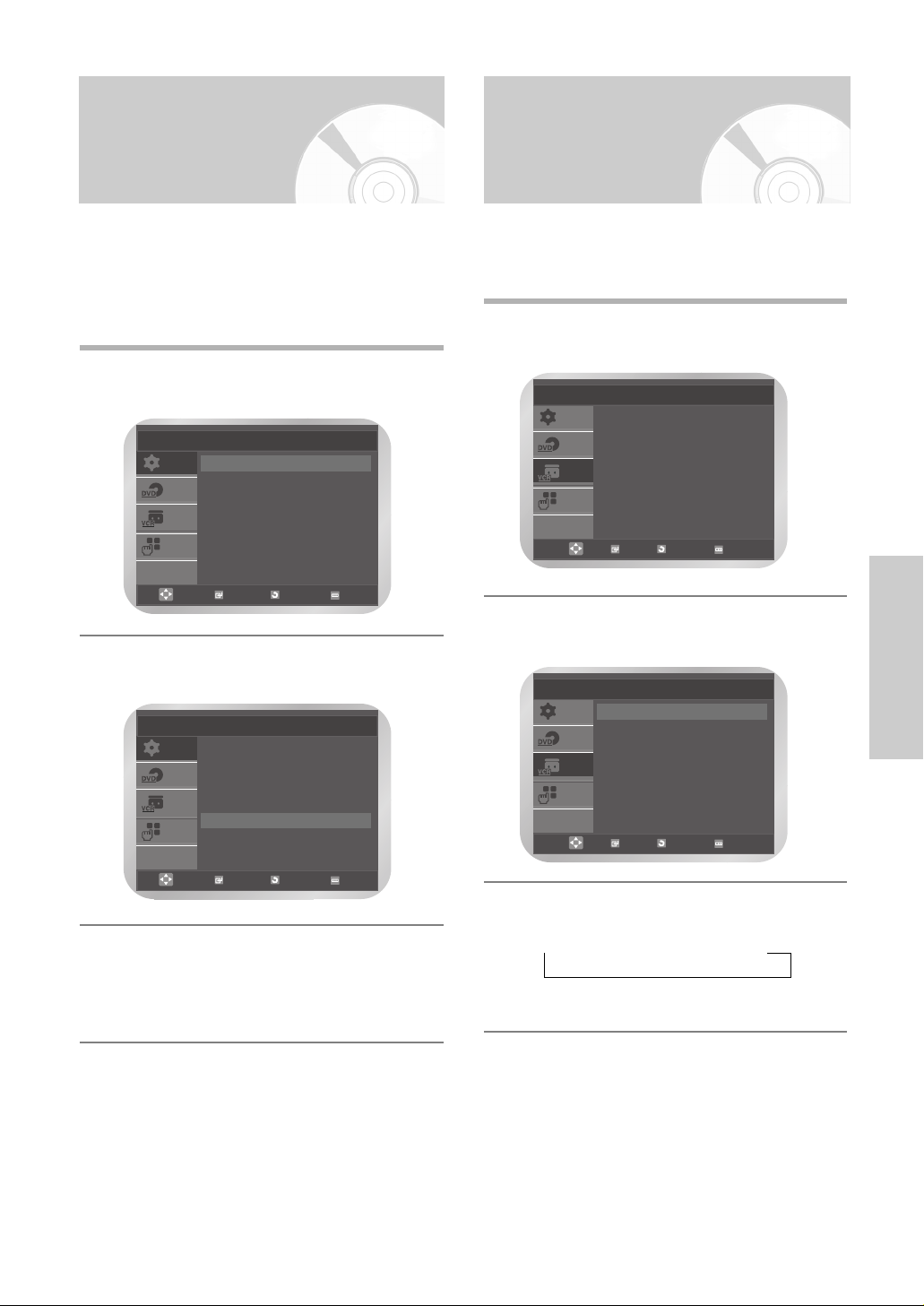
English
- 17
VCR Functions
Selecting the Cassette Type
If you wish to use the tape counter to display the time
remaining on a cassette, you must indicate the type of
cassette inserted.
1
Press the MENU button, then press the … or †
button to select VCR.
2
Press the OK or √ button.
The Tape Select is selected.
3
Press the OK or √ button to select the correct
cassette length.
➝ E180 ➝ E240 ➝ E260 ➝ E300
• Press the MENU button to exit the menu.
Screen Messages
Your DVD-VCR displays most information both the
DVD-VCR and the television.
You can choose to display or hide this information on the
television screen (except for the search, programming
menu and timer functions, which cannot be hidden).
1
Press the MENU button, then press the OK or √
button.
2
Press the … or † button to select Screen
Messages.
3
Press the OK or √ button to select On or Off.
• On : Select to display on-screen information.
• Off : Select to hide on-screen information.
• Press the MENU button to exit the menu.
SETUP
DVD
VCR
FUNC
Setup
Language : English
√√
Clock
√√
User Set
√√
Auto Power Off : Off
√√
Screen Messages : On
√√
OK RETURN MENU
SETUP
DVD
VCR
FUNC
Setup
Language : English
√√
Clock
√√
User Set
√√
Auto Power Off : Off
√√
Screen Messages : On
√√
OK RETURN MENU
SETUP
DVD
VCR
FUNC
VCR Setup
Tape Select : E180
√√
Repeat Play : Off
√√
S-VHS : Off
√√
OK RETURN MENU
SETUP
DVD
VCR
FUNC
VCR Setup
Tape Select : E180
√√
Repeat Play : Off
√√
S-VHS : Off
√√
OK RETURN MENU
Page 18

18 -
English
VCR Functions
Repeat Play
You can set repeat play to repeat the tape continuously
from beginning to end.
1
Press the MENU button.
Press the … or † button to select VCR.
2
Press the OK or √ button.
The Tape Select is selected.
3
Press the … or † button to select Repeat Play,
then press the OK or √ button to select On or Off.
• On : Repeat play.
• Off : Do not wish to repeat play.
SETUP
DVD
VCR
FUNC
VCR Setup
Tape Select : E180
√√
Repeat Play : Off
√√
S-VHS : Off
√√
OK RETURN MENU
SETUP
DVD
VCR
FUNC
VCR Setup
Tape Select : E180
√√
Repeat Play : Off
√√
S-VHS : Off
√√
OK RETURN MENU
SETUP
DVD
VCR
FUNC
VCR Setup
Tape Select : E180
√√
Repeat Play : Off
√√
S-VHS : Off
√√
OK RETURN MENU
S-VHS Play
1
Press the MENU button.
Press the … or † button to select VCR.
2
Press the OK or √ button.
The Tape Select is selected.
3
Press the … or † button to select S-VHS, then
press the OK or √ button to select On or Off.
• On : S-VHS play.
• Off : Do not wish to S-VHS play.
SETUP
DVD
VCR
FUNC
VCR Setup
Tape Select : E180
√√
Repeat Play : Off
√√
S-VHS : Off
√√
OK RETURN MENU
SETUP
DVD
VCR
FUNC
VCR Setup
Tape Select : E180
√√
Repeat Play : Off
√√
S-VHS : Off
√√
OK RETURN MENU
SETUP
DVD
VCR
FUNC
VCR Setup
Tape Select : E180
√√
Repeat Play : Off
√√
S-VHS : Off
√√
OK RETURN MENU
Page 19

English
- 19
VCR Functions
To re-record over a protected cassette (safety
tab broken), cover the hole with adhesive
tape.
Note
Video cassettes have a safety tab to prevent accidental
erasure. When this tab has been removed, you cannot
record on the tape.
1
If you wish to protect a cassette, break off the tab
using a small screwdriver.
Selecting the Recording Speed
You can record a cassette at two different speeds:
• SP (Standard Play)
• LP (Long Play)
In Long Play modes:
• Each cassette lasts twice as long
• The recording is of a slightly lower quality
1
Press the SPEED button on the remote control to
select SP or LP.
The selected record speed will appear on the front
panel display.
Type Recording Time (in SP)
E180 180 mins. or 3 hours
E240 240 mins. or 4 hours
E260 260 mins. or 4 hours and 20 mins.
E300 300 mins. or 5 hours
Protecting a Recorded Cassette
Page 20

20 -
English
VCR Functions
You can copy a cassette to your DVD-VCR from another
video source, such as another VCR or a Camcorder etc.
• It is an infringement of copyright laws to copy
prerecorded cassettes or to re-record them in any
form without the permission of the owners of the
corresponding copyright.
1
Connect the output jack of your External
devices to the LINE IN 1 on the rear of the
DVD-VCR.
2
Insert a blank cassette in your DVD-VCR.
3
Insert the pre-recorded cassette in the other video
source (VCR or Camcorder etc).
4
Press the INPUT SEL. button to select the
appropriate input on your DVD-VCR:
• LINE IN 1 for the audio/video input
5
Start playing back the cassette to be copied.
6
Hold down the REC (●) button for a while to start
recording on your DVD-VCR.
7
When you have finished recording, press the
■
button on both VCR and DVD-VCR.
• If you wish to view the cassette being copied, your
DVD-VCR must be connected as usual to the
television (refer to page 11 for further details).
Recording from Another VCR or Camcorder
Using the Assemble Edit Function
This function allows you to start a new recording at a
specific position on the cassette while
maintaining a very smooth scene change.
1
Insert the cassette to be edited in your DVD-VCR.
2
Press the √ll button to start playback.
3
When you reach the position from which you wish
to start the new recording, press the √
ll button.
4
Press the F.ADV/STEP button as often as
necessary to advance frame by frame, until the
exact recording position is located.
5
While the DVD-VCR is in still mode, hold down the
REC (
●
) button for a while to activate the
assemble edit function.
6
Select the source from which you wish to record
by pressing:
• The INPUT SEL. button for the LINE IN 1
input source.
7
Press the √ll button to start recording.
When you have finished recording, press the
■
button.
Page 21

English
- 21
Playing Back
Playing
Back
Playing a Cassette
This function allows you to play back any pre-recorded
cassette.
1
Switch on both the television and your DVD-VCR.
2
Insert the video cassette. If the safety tab on the
cassette is intact, press the
√ll (play/pause)
button. Otherwise, the cassette is played
automatically.
• When a cassette is loaded, the tape position
is optimized automatically to reduce
disturbance (Digital Auto Tracking).
When playing a cassette, if the end of the
tape is reached, the cassette is rewound
automatically. NTSC tapes can be played back
but cannot be recorded with this DVD-VCR.
3
Press the ■(stop) button to stop the playback.
Press the (eject) button to eject the playback.
This feature allows you to adjust the alignment manually
to obtain the best possible picture.
When noise bars or streaks appear during playback,
adjust alignment manually by pressing the
TRK ( or ) button until the picture is clear and
stable.
◆ The tracking bar appears.
◆ The image is adjusted.
Adjusting Picture Alignment Manually
•
Playing a Cassette . . . . . . . . . . . . . . . . . 21
•
Adjusting Picture Alignment Manually . . 21
•
Selecting the Audio Output Mode
(DVD-V7000K) . . . . . . . . . . . . . . . . . . . 22
•
Playing a Cassette in Slow Motion . . . . . 22
•
Playing a Sequence Frame by Frame . . . 22
•
Playing a Sequence at Variable Speeds . . 22
•
Searching for a Specific Sequence . . . . . 23
•
Using the Tape Counter . . . . . . . . . . . . . 25
VCR KARAOKE Function
VCR KARAOKE Function
• Using the KARAOKE Function (VCR) . . . . . . 25
• SCORE Function (VCR) . . . . . . . . . . . . . . . . . 26
• KARAOKE SEARCH Function (VCR) . . . . . . . 26
Page 22

22 -
English
Playing Back
Playing a Sequence at Variable Speeds
You can vary the playback speed using the Shuttle
function (up to nine times the normal speed).
Example: You wish to analyse a sportsperson’s
technique, movement by movement.
• No sound is heard when playing a sequence at
variable speeds.
1
Press the :
• √llbutton to start playing the cassette.
• SHUTTLE (
<<
) button to play the cassette
backwards.
• SHUTTLE (
>>
) button to play the cassette forwards.
2
Each time you press the SHUTTLE button, the
speed is changed as shown in the following
illustration.
Playing a Sequence Frame by Frame
You can
• Stop the cassette at a given frame (image)
• Advance one frame at a time
• No sound is heard when playing back frame by frame.
1
Press the :
• √
ll button to start playing the cassette.
• √
ll button again to make still mode.
• F.ADV button to advance frame by frame.
• √
ll button to return to normal playback.
• Vertical stability: When playing back frame by frame,
interference may be seen on the screen. Press the
TRK ( or ) button to minimize this effect.
REVERSE
PLAY
X9
REVERSE
PLAY
X5
REVERSE
PLAY
X3
STILL
SLOW
MOTION
X1/10
SLOW
MOTION
X1/5
PLAY
PLAYX3PLAYX5PLAY
X9
Selecting the Audio Output Mode (DVD-V7000K)
You can select the mode in which the sound is
reproduced on the loudspeakers and AV outputs.
The following options are available.
Press the AUDIO button on the remote control until the
required option is displayed.
Playing a Cassette in Slow Motion
You can play a cassette in slow motion.
• No sound is heard when playing back a cassette
in slow motion.
1
Press the :
• √
ll button to start playing the cassette.
• √
ll button again to make still mode.
• √√ button to start slow mode.
• œœ or √√ button as many times as required
to decrease or increase the speed respectively.
• √
ll button twice to return to the normal speed.
• The slow motion feature does not support running
video backwards.
2
When playing back in slow motion, picture
interference may occur.
Press the TRK ( or ) button to minimize
this effect.
• When you have been using the Slow Motion
function for more than about two minutes, the
DVD-VCR will automatically play to protect the:
- Cassette
- Video heads
Option Description
L Used to listen to the sound on the left
Hi-Fi channel.
R Used to listen to the sound on the right
Hi-Fi channel.
MIX Used to listen to the mixed sound of the
Hi-Fi and normal channels.
MONO Used to listen to the sound on the
normal mono channel.
LR Used to listen to Hi-Fi stereo sound on
the left and right channels
•
When playing back tapes recorded in
Hi-Fi, the sound switches to Hi-Fi
after five seconds of Mono.
➝ L ➝ R ➝ MIX ➝ MONO ➝ LR
To select the sound mode, simply press the AUDIO
button on the remote control until the required option is
displayed.
Page 23

English
- 23
Playing Back
Searching for a Specific Sequence
Each time you record a cassette on this DVD-VCR,
an “index” is automatically marked on the tape when
recording starts.
The Search function allows you to fast-forward or rewind
to a specific index and start playback from that point.
Depending on the direction selected, the indexes are
numbered as follows:
• This DVD-VCR uses a standard indexing system
(VISS). As a result, it will recognize any indexes
marked by other VCRs using the same system
and vice versa.
❚
Go To [0:00:00] Stop
Use this feature when you want to search for the 0:00:00
counter position on a cassette.
Press the CLEAR button at the point on the tape where
you want to set the counter to 0:00:00.
The VCR will rewind or fast forward, searching for the
0:00:00 counter position, and then automatically stop at
that position.
1
Press the MENU button, then press the … or †
button to select FUNC.
Press the OK or √ button.
The Function menu is displayed.
etc.
21 1 2
etc.
Prev
Seq.
Seq. being
played
Next
Seq.
➔
2
Press the … or † button to select
VCR Function,
then
press the OK or √ button.
The VCR Function menu is displayed with the Go
To [0:00:00] selected.
• It can be displayed simply by pressing the
SEARCH button.
3
Press the OK or √ button again.
❚
End Search
Use this feature when you want to search for a blank
position to record a program on a cassette.
The VCR will fast forward, searching for a blank position,
and then automatically stop at that position.
If the VCR reaches the end of the tape during end
search, the tape will be ejected.
1
Press the SEARCH button
The VCR Function menu is displayed.
Press the … or † button to select End Search.
2
Press the OK or √ button.
SETUP
DVD
VCR
FUNC
Function
DVD Function
√√
VCR Function
√√
OK RETURN MENU
SETUP
DVD
VCR
FUNC
VCR Function
Go To [0:00:00]
End Search
Intro Scan
OK RETURN MENU
SETUP
DVD
VCR
FUNC
VCR Function
Go To [0:00:00]
End Search
Intro Scan
OK RETURN MENU
Page 24

24 -
English
Playing Back
❚
Intro Scan
1
Press the SEARCH button.
The VCR Function menu is displayed.
Press the … or † button to select Intro Scan.
2
Press the OK or √ button.
3
Press the œœor√√button depending on the
direction where your desired programme is
located.
4
When an Index mark is found the DVD-VCR will
playback the tape for 5 seconds, after which it will
continue searching for the next Index mark.
5
If you want to watch the tape from a particular
Index, press the √
ll
twice.
❚
Index Skip Search
This feature will enable you to fast forward/rewind to
a specific point on a tape: e.g. if you have recorded 3
different programmes on a tape and you have rewound
the tape to the beginning, by using this feature you can
go directly to the start of programme 2 simply by
pressing the SEARCH button.
1
Press the SEARCH button.
The VCR Function menu is displayed.
Press the … or † button to select Intro Scan.
2
Press the OK or √ button.
3
Press the œœ or √√ button twice more.
4
These Index searches can be made forwards
(press the √√ button) or backwards (press the œœ
button).
(œœ -20
● ● 0● ●
+20 √√)
This will take you directly to the start of the desired
programme is located.
To cancel an Index search simply press the √
ll or
■
button.
INTRO SCAN: œœ
√√
INTRO SCAN : œœ
INDEX SEARCH : œœ -06
SETUP
DVD
VCR
FUNC
VCR Function
Go To [0:00:00]
End Search
Intro Scan
OK RETURN MENU
SETUP
DVD
VCR
FUNC
VCR Function
Go To [0:00:00]
End Search
Intro Scan
OK RETURN MENU
Page 25

English
- 25
Playing Back
Using the Tape Counter
The tape counter:
• Indicates the elapsed time in the play and record
modes (hours, minutes and seconds)
• Is reset when a cassette is inserted in the DVD-VCR
• Allows you to find the beginning of a sequence easily
• If the remaining time is to be calculated correctly, you
must indicate the type of cassette being used.
1
Insert a cassette in your DVD-VCR.
To set the tape counter to zero at the beginning of
a sequence:
• Press the INFO. button twice to display the
counter
• Press the CLEAR button when you want to set
the tape counter to zero
2
When you are ready,
• Start playback or Recording.
• Press the
■
button.
• To fast-froward or rewind to the sequence at
which the counter was set to zero, press the
œœ or √√ button.
• Some DVD-VCR information, such as the
counter, can be displayed on the television
screen (unless you have deactivated the
Screen Messages mode; refer to page 17).
Press the INFO. button:
• Once to display the current function, programme
number, recording speed, date, time and counter
• Twice to display the counter only
• Three times to display the time remaining on the
cassette
• Four times to clear the display
0:00:00
Using the KARAOKE Function (VCR)
1
Press the STANDBY/ON button and insert
KARAOKE tape.
2
Connect Mic into MIC1 or MIC2 jack.
Then the KARAOKE mode is transferred “ON”
mode.
• Disconnect the Mic makes the KARAOKE
mode transfer to “OFF” mode automatically.
• Press the KARAOKE button on the remote
control.
Press the œ or √ button to select KARAOKE
mode “ON”.
3
To adjust the Mic volume and ECHO level.
4
To sing with accompaniment.
Page 26

26 -
English
VCR Karaoke
1
Press the KARAOKE button on the remote
control.
2
Press the corresponding … or † buttons to
select the SCORE mode.
3
Press the œ or √ buttons to select the SCORE
mode “ON”.
4
Score will pop up whenever a song is
completed.
1
Press the STANDBY/ON button and insert
KARAOKE tape.
2
Press the KARAOKE button on the remote
control. Press the œ or √ buttons to select the
KARAOKE mode “ON”.
3
Press the ❿ll button to start playing the
cassette.
4
When you want the next song during playing a
song, press the KARAOKE SEARCH
❿❿
or
KARAOKE SEARCH
➛➛
buttons on the remote
control.
SCORE Function (VCR)
KARAOKE SEARCH Function (VCR)
√√
KARAOKE : ON
➛❿
SCORE : ON
➛❿
Page 27

English
- 27
DVD Functions
Setting Up the Language Features
If you set disc menu, audio and subtitle language in
advance, it will come up automatically every time you
watch a movie.
❚
Using the Disc Menu Language
1
Press the MENU button in the stop mode.
Press the … or † button to select DVD, then press
the OK or √ button.
2
Press the OK or √ button again.
Press the … or † button to select Disc Menu,
then press the OK or √ button.
3
Press the … or † button to select the required
language.
•
Select Others if the language you want is not listed.
4
Press the OK button.
Language Setup
Disc Menu : English
√√
Audio : English
√√
Subtitle : Automatic
√√
OK
RETURN
MENU
DVD
Functions
•
Setting Up the Language Features . . . . . 27
•
Setting Up the Audio Options . . . . . . . . 29
•
Setting Up the Display Options . . . . . . . 30
•
Setting Up the Parental Control . . . . . . . 31
•
DivX(R) Registration . . . . . . . . . . . . . . . 33
•
Firmware Upgrade . . . . . . . . . . . . . . . . 33
•
Special Playback Features . . . . . . . . . . . 35
•
Using the Display Function . . . . . . . . . . 36
•
Adjusting the Aspect Ratio (EZ View) . . . 37
•
Selecting the Subtitle Language . . . . . . . 38
•
Selecting the Audio Language . . . . . . . . 38
•
Changing the Camera Angle . . . . . . . . . 39
•
Zoom . . . . . . . . . . . . . . . . . . . . . . . . . . 39
•
Marks . . . . . . . . . . . . . . . . . . . . . . . . . . 40
•
Repeat Chapter/Title . . . . . . . . . . . . . . . 40
•
A to B Repeat . . . . . . . . . . . . . . . . . . . . 41
•
MP3/WMA Play . . . . . . . . . . . . . . . . . . 42
•
Program & Random Play (CD/MP3/WMA) 43
•
Picture CD Playback . . . . . . . . . . . . . . . 44
•
DivX/MPEG4 Playback . . . . . . . . . . . . 46
•
DivX/MPEG4 Special Playback Features 46
DVD KARAOKE Function
DVD KARAOKE Function
• Using the KARAOKE Function (DVD) . . . . . 47
• Key Control (DVD) . . . . . . . . . . . . . . . . . . . 48
• Reserving Song (DVD) . . . . . . . . . . . . . . . . 48
• Vocal Function (DVD) . . . . . . . . . . . . . . . . 49
Disc Menu Language
√√
English
Français
Deutsch
Español
Italiano
Nederlands
Others
Disc Menu
OK
RETURN
MENU
SETUP
DVD
VCR
FUNC
DVD Setup
Language Setup
√√
Audio Setup
√√
Display Setup
√√
Parental Setup :
√√
DivX(R) Registration
√√
OK RETURN MENU
Page 28

28 -
English
DVD Functions
❚
Using the Audio Language
1
Press the MENU button in the stop mode.
Press the … or † button to select DVD, then press
the OK or √ button.
2
Press the OK or √ button again.
Press the … or † button to select Audio, then
press the OK or √ button
3
Press the … or † button to select the required
language.
• Select Original if you want the default soundtrack
language to be the original language the disc is
recorded in.
• Select Others if the language you want is not
listed.
4
Press the OK button.
Audio Language
√√
English
Français
Deutsch
Español
Italiano
Nederlands
Original
Others
Audio
OK
RETURN
MENU
❚
Using the Subtitle Language
1
Press the MENU button in the stop mode.
Press the … or † button to select DVD, then press
the OK or √ button.
2
Press the OK or √ button again.
Press the … or † button to select Subtitle, then
press the OK or √ button
3
Press the … or † button to select the required
language.
• Select Automatic if you want the subtitle language
to be the same as the language selected as the
audio language.
• Select Others if the language you want is not
listed.
4
Press the OK button.
Language Setup
Disc Menu : English
√√
Audio : English
√√
Subtitle : Automatic
√√
OK RETURN
MENU
Subtitle Language
√√
Automatic
English
Français
Deutsch
Español
Italiano
Nederlands
Others
Subtitle
OK
RETURN
MENU
Some discs may not contain the language you
select as your initial language; in that case the
disc will use its original language setting.
Note
Language Setup
Disc Menu : English
√√
Audio : English
√√
Subtitle : Automatic
√√
OK
RETURN
MENU
SETUP
DVD
VCR
FUNC
DVD Setup
Language Setup
√√
Audio Setup
√√
Display Setup
√√
Parental Setup :
√√
DivX(R) Registration
√√
OK RETURN MENU
SETUP
DVD
VCR
FUNC
DVD Setup
Language Setup
√√
Audio Setup
√√
Display Setup
√√
Parental Setup :
√√
DivX(R) Registration
√√
OK RETURN MENU
Page 29

English
- 29
DVD Functions
Setting Up the Audio Options
1
Press the MENU button in the stop mode.
Press the … or † button to select DVD, then press
the OK or √ button.
The DVD Setup menu is displayed.
2
Press the … or † button to select Audio Setup,
then press the OK or √ button.
3
The Audio Setup menu is displayed.
4
Press the … or †
button to select the required item.
5
Press the OK or √ button to select the required
option.
❚
Dolby Digital Out
• PCM : Converts to PCM (2CH) audio.
Select PCM when using the Analog Audio
Outputs.
• Bitstream :
Converts to Dolby Digital Bitstream (5.1CH).
Select Bitstream when using the Digital
Audio Output.
❚
MPEG-2 Digital Out
• PCM : Converts to PCM (2CH) audio.
Select PCM when using the Analog Audio
Outputs.
• Bitstream : Converts to MPEG-2 Digital Bitstream
(5.1CH or 7.1CH). Select Bitstream when
using the Digital Audio Output.
❚
DTS
• Off : Doesn’t output digital signal.
• On : Outputs DTS Bitstream via digital output only.
Select DTS when connecting to a DTS Decoder.
❚
Dynamic Compression
• On : To select dynamic compression.
• Off : To select the standard range.
❚
PCM Down Sampling
• On : Select this when the amplifier connected to the
player is not 96KHz compatible. In this case, the
96KHz signals will be down converted to 48KHZ.
• Off : Select this when the amplifier connected to the
player is 96KHz compatible. In this case, all
signals will be output without any changes.
Be sure to select the correct Digital Output or no
audio will be heard.
Note
Audio Setup
Dolby Digital Out : PCM
√√
MPEG-2 Digital Out : PCM
√√
DTS : Off
√√
Dynamic Compression : On
√√
PCM Down Sampling : On
√√
OK
RETURN
MENU
How to make the DVD menu disappear or
return to menu screen during set up; Press
RETURN or œ button.
Manufactured under license from Dolby
Laboratories. “Dolby” and the double-D symbol
are trademarks of Dolby Laboratories.
“DTS” and “DTS Digital Out” are trademarks of
Digital Theater Systems, Inc.
Note
SETUP
DVD
VCR
FUNC
DVD Setup
Language Setup
√√
Audio Setup
√√
Display Setup
√√
Parental Setup :
√√
DivX(R) Registration
√√
OK RETURN MENU
SETUP
DVD
VCR
FUNC
DVD Setup
Language Setup
√√
Audio Setup
√√
Display Setup
√√
Parental Setup :
√√
DivX(R) Registration
√√
OK RETURN MENU
Page 30

30 -
English
DVD Functions
Setting Up the Display Options
1
Press the MENU button in the stop mode.
Press the … or † button to select DVD, then Press
the OK or √ button.
2
Press the … or † button to select Display Setup,
then press the OK or √ button.
3
Press the … or † button to select TV Aspect, then
press the OK or √ button.
4
Press the … or †
button to select the required item,
then press the OK button to select the required
option
Display Setup
TV Aspect : 4:3 L-Box
√√
Black Level : Off
√√
NTSC Disc Output : PAL60
√√
OK
RETURN
MENU
TV Aspect
√√
4:3 Letter Box
4:3 Pan Scan
16:9 Wide
OK
RETURN
MENU
❚
TV Aspect
• 4:3 Letter Box :
Select when you want to see the total 16:9 ratio
screen DVD supplies, even though you have a TV
with a 4:3 ratio screen. Black bars will appear at the
top and bottom of the screen.
• 4:3 Pan Scan :
Select this for conventional size TVs when you want
to see the central portion of the 16:9 screen.
(Extreme left and right side of movie picture will
be cut off.)
• 16:9 Wide :
You can view the full 16:9 picture on your widescreen
TV.
❚
Black Level
Adjusts the brightness of the screen. (On/Off)
❚
NTSC Disc Output
“NTSC” if the screen only has one NTSC-video
entrance. If this is not the case, you can choose to leave
“PAL60” as is.
SETUP
DVD
VCR
FUNC
DVD Setup
Language Setup
√√
Audio Setup
√√
Display Setup
√√
Parental Setup :
√√
DivX(R) Registration
√√
OK RETURN MENU
Page 31

English
- 31
DVD Functions
The Parental Control function works in conjunction with
DVDs that have been assigned a rating - which helps
you control the types of DVDs that your family watches.
There are up to 8 rating levels on a disc.
1
Press the MENU button in the stop mode.
Press the … or † button to select DVD, then press
the OK or √ button.
Press the … or † button to select Parental Setup.
2
Press the OK or √ button.
The Use Password menu is displayed.
3
Press the OK or √ button again if you want to use
a password.
The Enter Password menu is displayed.
Enter your password by pressing the number
buttons.
• The Re-enter Password menu is displayed to
confirm the password.
4
Enter your password again.
The Use Password is set to Yes and the Parental
Setup menu is displayed.
The DVD-VCR is locked ( ).
Create Password
RETURN
Enter Password
– – – –
Create Password
RETURN
Re-enter Password
– – – –
Parental Setup
Use Password : Yes
√√
Rating Level : 1
√√
Change Password
√√
OK
RETURN
MENU
Setting Up the Parental Control
Parental Setup
Use Password : No
√√
OK
RETURN
MENU
SETUP
DVD
VCR
FUNC
DVD Setup
Language Setup
√√
Audio Setup
√√
Display Setup
√√
Parental Setup :
√√
DivX(R) Registration
√√
OK RETURN MENU
Page 32

32 -
English
DVD Functions
❚
Setting up the Rating Level
5
Press the … or † button to select Rating Level,
then press the OK or √ button.
6
Press the … or † button to select the required
level (e.g. Level 6).
Press the OK or √ button.
• Discs that contain Level 7 will now not play.
Parental Setup
Use Password : Yes
√√
Rating Level : 1
√√
Change Password
√√
OK
RETURN MENU
Parental Setup
Use Password : Yes
√√
Rating Level : 6
√√
Change Password
√√
OK
RETURN MENU
Rating Level
Level 8 Adult
Level 7
Level 6
Level 5
Level 4
Level 3
Level 2
Level 1 Kids Safe
OK RETURN
MENU
Rating Level
Level 8 Adult
Level 7
Level 6
Level 5
Level 4
Level 3
Level 2
Level 1 Kids Safe
OK RETURN
MENU
❚
Changing the Password
5
Press the … or † button to select Change
Password.
6
Press the OK or √ button.
The Enter New Password is displayed.
Enter your new password by pressing the number
buttons.
The Re-enter Password is displayed to confirm
the password.
7
Enter your password again.
• How to make the DVD menu disappear or return
to menu screen during set up;
Press the RETURN or œ button.
• If you have forgotten your password, refer to
Forgot Password in the Troubleshooting Guide
(See page 53).
Parental Setup
Use Password : Yes
√√
Rating Level : 1
√√
Change Password
√√
OK
RETURN MENU
Change Password
RETURN
Enter New Password
– – – –
Change Password
RETURN
Re-enter Password
– – – –
Page 33

English
- 33
DVD Functions
Please use your registration code to register this player
with the DivX(R) Video On Demand service. This will
allow you to rent and purchase videos using the DivX(R)
Video On Demand format. To learn more go to
www.divx.com/vod.
1
Press the MENU button in the stop mode.
Press the … or † button to select DVD.
The DVD Setup menu is displayed.
2
Press the OK or √ button.
Press the … or † button to select DivX(R)
Registration.
3
Press the OK or √ button.
A message is displayed.
DivX(R) Registration
DivX(R) Registration
RETURN MENU
Your Registration code is: XXXXXXXX .
Please use this code to register this
player with the DivX(R) Video On Demand
service. This will allow you to rent and
purchase videos using the DivX(R) Video
On Demand format. To learn more go to
www.divx.com/vod.
DivX, DivX Certified, and
associated logos are
trademarks of
DivXNetworks, Inc and are
used under license.
SETUP
DVD
VCR
FUNC
DVD Setup
Language Setup
√√
Audio Setup
√√
Display Setup
√√
Parental Setup :
√√
DivX(R) Registration
√√
OK RETURN MENU
SETUP
DVD
VCR
FUNC
DVD Setup
Language Setup
√√
Audio Setup
√√
Display Setup
√√
Parental Setup :
√√
DivX(R) Registration
√√
OK RETURN MENU
Please read the below information before update
procedure.
1
The following events may interrupt the update
procedure and may result in permanent damage
to DVD-VCR.
• Unplugging the power cord.
• Power Outage.
• Dirt or Scratch in the discs.
• Open a tray door during processing.
2
Playback can only support English Subtitle.
If you have any question or any problem, please
feel free to contact your nearest SAMSUNG
Service Center and agency.
❚
DivX Feature Table
• A DivX disc may not be playable as playback
depends on the file format, the recording
conditions, the recording method, etc.
• A video file that has not been interleaved supports
only voice or video.
• Check the DivX disc format as this is not an error.
• Normal operation is only possible when the screen
size is 720X480 pixels or less (width x height).
• A maximum of 65 characters for the caption title of
a DivX disc is supported.
• Unsupported caption content will be displayed
using asterisks (*).
DivX can be divided into Video and Audio.
Firmware Upgrade
Supported CODEC formats DivX3, DivX4, DivX5 (GMC 1WP)
Supported file formats *.avi, *.mpeg
Supported audio formats AC3, MP3, WMA
Supported caption formats * .SMI, * .SRT, * .SUB
Page 34

34 -
English
DVD Functions
3
ERASE and WRITE appears in turn at the same
location for about 40 sec during firmware update.
4
It will be displayed DONE if the update is
completed successfully.
5
After update is completed, you have to power
off the unit and eject the update disc by using
the OPEN/CLOSE button once the unit turns
on.
6
Firmware update is ended. Turn on your player
and enjoy a DivX movie.
• In order to check new version like the
upper, press the INFO. button after opening
a tray.
The display can be changed depend on its
version and without any notice.
ERASE
RETR
S
DONE
RETR
S
Code Ver : XXXXXXXXX
Servo Ver : XXXXXXXXX
Note
❚
How to make an update disc
Write the downloaded file onto a blank CD-R disc, using
the following settings.
1
Download the software update file from the
Samsung Internet Site. (http://www.samsung.com/
Support/Product Support/Download/index.aspx)
After checking your DVD-VCR Model name on the
rear, download a file using the Search Your
Model/Name window.
2
Write the file to disc using CD-R driver of your
computer.
Software update file name: sam98-b.rom
Please do not change the file name.
If you change the file name, DVD-VCR do not
recognize the update CD-R.
Recommended Application Program
- Nero Burning / Easy CD Creator .. etc
Option
- Multisession ; No Multisession
- CD close or Finalized CD
In order to increase Disc Playability, add a
dummy file (over 100MB) together with the
update file in CD-R, not CD-RW.
(The Dummy File can be used any kind of
file except jpg, mp3, wma file. Zip file
format is recommended.)
❚
Update procedure
1
Insert the update CD-R disc with the software
update.
It takes about 30 seconds to load the update disc.
2
READING appears at the left upper side of the
screen.
Note
READING
Page 35

English
- 35
DVD Functions
Special Playback Features
During DVD/CD playback you can select from the
following special playback options.
To resume normal playback, press the
√ll button.
❚
Still
Press the √ll button during playback.
• The picture will still and the audio will mute.
• To resume playback, press the √ll button.
• If the player is left in still mode for 5 minutes, it will stop
automatically.
❚
Frame Advance (Step)
While in playback mode, press the F.ADV/STEP button
on the remote control to advance one frame at a time.
• Audio is muted during frame advance mode.
• Press the √ll button to resume normal playback.
Frame Advance operates only in the forward
direction.
❚
Skip Forward/Back
While a CD or DVD disc is in play mode, press the l
œœ
or
√√
l button to jump forward and backward through
disc chapters/tracks.
• Skip Forward (
√√
l) will jump to the next chapter/track.
• Skip Back (lœœ) will jump to the beginning of the
current chapter/track.
• Press the
l
œœ
button again to jump to the beginning of
the previous chapter/track.
❚
Search Forward/Back
While a disc is in play mode, press and hold the œœ
or √√ button to visually search forward/backward at
2X - 4X - 8X - 16X - 32X - 128X speed.
Press the √ll button to resume normal speed.
• CD: 2X - 4X - 8X - 16X - 32X speed
Note
❚
Slow Motion
During playback, press the √ll button to still the image.
Then press the
√√
button to play in slow motion at
variable speeds.
• Each press increases the slow motion speed playback
to 1/8, 1/4 or 1/2 normal speed.
• Audio is muted during slow motion playback.
Slow motion operates only in the forward
direction. Slow motion is not available for CD.
❚
Stop/Resume
• Press the ■button once to stop playback. To resume
the DVD/CD from the point where the disc stopped,
press the √ll button.
• Press the
■
button twice to completely stop playback.
The next time you press the √ll button, the disc will
start over from the beginning.
Note
Page 36

36 -
English
DVD Functions
To access the desired title when there is
more than one in the disc.
For example, if there is more than one
movie on a DVD, each movie will be
identified.
A DVD may contain several different titles.
For example, if a disc contains four different
movies, each might be considered a title.
Most of DVD discs are recorded in
chapters so that you can quickly find a
specific passage.
Each Title on a DVD is usually divided into
chapters (similar to tracks on an audio CD).
Allows playback of the film from a desired
time.
Refers to the language of the film
soundtrack. In the example, the soundtrack
is played in English 5.1CH.
A DVD disc can have up to eight different
soundtracks.
Refers to the subtitle languages available
in the disc.
You will be able to choose the subtitles
language or, if you prefer, turn them off
from the screen.
A DVD disc can have up to 32 different
subtitles.
A surround sound effect is generated using
only two front speakers.
When in VCD 2.0 MODE(MENU ON), this
function does not work. Use the DISC MENU
button in the VCD 2.0 mode to select MENU
ON or OFF.
Note
Using the Display Function
To view the current Title, Chapter/Track, and counter
position, press the INFO. button during DVD playback.
The Display screen can also be used to quickly choose a
title, chapter/track, or playing time.
1
View the Display
During DVD/VCD/CD playback, press the INFO.
button.
• To make the screen disappear, press the INFO.
button again.
2
Press the … , † buttons to select the desired item.
3
Press the œ , √ buttons to make the desired setup.
• You may use the number buttons of the remote
control to directly access a title, chapter or to start
the playback from the desired time.
4
To make the screen disappear, press the INFO.
button again.
ENG 5.1CH
ENG
MOVE OK
On
MOVE OK
DVD
VCD
MOVE OK
CD
On On
Page 37

English
- 37
DVD Functions
Adjusting the Aspect
Ratio (EZ View)
This function may behave differently depending on the
type of disc.
❚
To play back using aspect ratio (DVD)
1
Press the EZ VIEW button.
• The screen size changes when the button is
pressed repeatedly.
• The screen zoom mode operates differently
depending on the screen setting in the initial
DVD menu.
• To ensure correct operation of the EZ VIEW
button, you should set the correct aspect ratio
in the initial setup.
❚
If you are using a 16:9 TV
For 16:9 aspect ratio discs
- Wide Screen
Displays the content of the DVD title in 16:9
aspect ratio.
- Screen Fit
The top and bottom portions of the screen are
cut off. When playing a 2.35:1 aspect ratio disc,
the black bars at the top and bottom of the
screen will disappear. The picture will look
vertically stretched. (Depending on a type of
disc, the black bars may not disappear
completely.)
- Zoom Fit
The top, bottom, left and right of the screen are
cut off and the central portion of the screen is
enlarged.
For 4:3 aspect ratio discs
- Normal Screen
Displays the content of the DVD title in 16:9
aspect ratio. The picture will look horizontally
stretched.
- Screen Fit
The top and bottom portions of the screen are
cut off and the full screen appears.
The picture will look vertically stretched.
- Zoom Fit
The top, bottom, left and right portions of the
screen are cut off and the central portion of the
screen is enlarged.
❚
If you are using a 4:3 TV
For 16:9 aspect ratio discs
- 4:3 Letter Box
Displays the content of the DVD title in 16:9
aspect ratio. The black bars will appear at the
top and bottom of the screen.
- 4:3 Pan Scan
The left and right portions of the screen are cut
off an the central portion of the 16:9 screen is
displayed.
- Screen Fit
The top and bottom portions of the screen are
cut off and a full screen appears.
The picture will look vertically stretched.
- Zoom Fit
The top, bottom, left and right portions of the
screen are cut off and the central portion of the
screen is enlarged.
For 4:3 aspect ratio discs
- Normal Screen
Displays the content of the DVD title in 4:3
aspect ratio.
- Screen Fit
The top and bottom portions of the screen are
cut off and the full screen appears.
The picture will look vertically stretched.
- Zoom Fit
The top, bottom, left and right portions of the
screen are cut off and the central portion of the
screen is enlarged.
Page 38

38 -
English
DVD Functions
Selecting the
Audio
Language
Multiple language/audio setup options, such as Dolby
Digital 5.1, Dolby Pro Logic or LPCM 2 Channel audio
are available on some DVDs. You can use the AUDIO
button to quickly view and select the options available
on a disc.
1
During playback, press the AUDIO button.
•
Press the œor√button to select stereo Left or
Right.
2
Press the œor√button to select the desired
language or audio setup on the DVD.
•
Languages are represented by abbreviations, e.g.
ENG for English.
DVD
VCD, CD
Stereo
This function depends on what languages are
encoded on the disc and may not work with all
DVDs.
A DVD disc can contain up to 8 audio
languages.
How to have the same audio language come up
whenever you play a DVD ; Refer to “Setting Up
the Language Features” on page 28.
Note
Selecting the Subtitle Language
Some DVDs provide subtitles in one or more languages.
You can use the SUBTITLE button to quickly view and
change settings.
1
During playback, press the SUBTITLE button.
2
Press the œ or √ button to select the desired
subtitle language
•
The default is Off.
3
Press the … or † button to select On.
• To make the menu bar disappear, press the
SUBTITLE button again.
ENG Off
ENG Off
ENG Off
ENG On
The subtitle languages are represented by
abbreviations.
This function depends on what languages are
encoded on the disc and may not work with all
DVDs.
A DVD disc can contain up to 32 subtitle
languages.
How to have the same subtitle language come
up whenever you play a DVD; Refer to “Setting
Up the Language Features” on page 28.
Note
Page 39

English
- 39
DVD Functions
Some DVD Movies provide you with various camera
angle views on the same scene while they are showing.
To activate the feature press the ANGLE button.
1
You’ll see the angle icon while watching a DVD
with multi angles available.
2
When the angle icon comes up to the screen press
the ANGLE button to see the angle menu.
3
Press the œ or √ button to select a camera angle
you may wish to see.
Changing the Camera Angle
Zoom
1
During playback, press the MENU button.
Press the … or † buttons to select FUNC, then
press the OK or √ button.
The Function menu is displayed.
2
Press the … or † button to select
DVD Function,
then press the OK or √ button.
3
Press the … or † button to select
ZOOM
, then
press the OK or √ button.
4
Press the … , † or œ , √ buttons to select the part
of the screen you want to zoom in on, then press
the OK button.
• Press the OK button to zoom in
2X/4X/2X/Normal in order.
Note
Depending on a disc, the Zoom function may
not work.
SETUP
DVD
VCR
FUNC
Function
DVD Function
√√
VCR Function
√√
OK RETURN MENU
SETUP
DVD
VCR
FUNC
DVD Function
OK RETURN MENU
Title Menu
Disc Menu
Info
Zoom
Bookmark
Repeat
EZ View
Page 40

40 -
English
DVD Functions
Repeat Chapter/Title
You can repeat a single chapter or a complete title.
1
Press the REPEAT button while in playback mode
to open the repeat menu.
The current repeat mode is displayed.
2
Press the œ or √ button to select Chapter/Title.
Press the OK button to repeat the current
chapter/Title.
• The menu will display Track in place of Chapter
if you are playing a VCD/CD.
❚
Cancel Chapter/Title
1
Press the REPEAT button to open the repeat
menu.
2
Press the œ or √ button to selected Off, then
press the OK button.
• It is available to press the CLEAR button in order
to stop repeat play.
OffOff
Chapter Title A - B
A - B
Off
Chapter Title
OffOff
Chapter Title A - B
A - B
Off
Track Disc
DVD
VCD, CD
OffOff
Chapter Title A - B
A - B
Off
Chapter Title
OffOff
Chapter Title A - B
A - B
Off
Track Disc
DVD
VCD, CD
Marks
Up to three Bookmarks can be inserted for a given DVD/
VCD, allowing you to quickly jump to your favorite scene
or song.
1
During playback, press the MARK button.
2
Press the œ or √ button to select one of the three
mark placeholders (- - -).
Keep on playing the DVD up to the scene you
want to mark, then press the OK button. The
placeholder (-) is changed to a number (1, 2 or 3).
• You may continue to set up to three marks.
Press the MARK button when complete.
Depending on the disc, the mark function may
not work.
❚
Recalling a Maked Scene
1 During playback, press the MARK button.
2 Press the œ or √ button to select the mark you want
to delete.
3 Press the √ll button to play the mark.
❚
Clearing Mark
1 During playback, press the MARK button.
2 Press the œ or √ button to select the mark you want
to delete.
3 Press the CLEAR button to play the mark.
• Press the MARK button again to exit the mark menu.
CLEAR
Note
Up to three scenes may be marked at a time.
When in VCD 2.0 mode (MENU ON mode), this
function does not work.
Use the DISC MENU button in the VCD 2.0
mode to select MENU ON or OFF.
Depending on the disc, the mark function
may not work.
Page 41

English
- 41
DVD Functions
A to B Repeat
A to B Repeat feature enables you to repeat the
designated section on a DVD or VCD/CD. To activate,
mark where to start (A) and where to end (B) of the
section you want to watch.
1
Press the REPEAT button while in playback mode,
then press the œ or √ button to select A-.
2
Press the OK button at the beginning of the
segment you want to repeat (Point A).
The B is selected.
• The minimum A-B Repeat time is 5 seconds.
A -A - B
Off
Chapter Title
A -A - B
Off
Track Disc
DVD
VCD, CD
A -
A - BA - B
Off
Chapter Title
DVD
A -
A - BA - B
Off
Track Disc
VCD, CD
3
Press the OK button again at the end of the
segment you want to repeat (Point B).
The segment will begin repeating in a continuous
loop.
❚
Cancel A-B Repeat
1
Press the REPEAT button to open the repeat
menu.
2
Press the œ or √ button to selected Off, then
press the OK button.
• It is available to press the CLEAR button in order
to stop repeat play.
OffOff
Chapter Title A - B
A - B
Off
Chapter Title
OffOff
Chapter Title A - B
A - B
Off
Track Disc
DVD
VCD, CD
Note
When in VCD 2.0 MODE(MENU ON), this
function does not work. Use the DISC MENU
button in the VCD 2.0 mode to select MENU
ON or OFF.
Page 42

42 -
English
DVD Functions
❚
CD-R MP3/WMA discs
When playing CD-R/MP3 or WMA discs, please
follow all the recommendations for CD-R above,
plus the comments below:
Your MP3 or WMA files should be ISO 9660 or
JOLIET format.
ISO 9660 format and Joliet MP3 or WMA files are
compatible with Microsoft's DOS and Windows,
and with Apple's Mac. These two formats are the
most widely used.
When naming your MP3 or WMA files do not
exceed 8 characters, and place ".mp3, .wma"
as the file extension.
General name format of: Title.mp3. or Title.wma.
When composing your title, make sure that you
use 8 characters or less, have no spaces in the
name, and avoid the use of special characters
including: (.,/,\,=,+).
Use a decompression transfer rate of at least
128Kbps when recording MP3 files.
Sound quality with MP3 files basically depends
on the rate of compression/decompression you
choose. Getting audio CD quality sound requires
an analog/digital sampling rate, that is conversion
to MP3 format, of at least 128Kbps and up to
160Kbps. However, choosing higher rates, like
192Kbps or more, only rarely give better sound
quality. Conversely, files with decompression
rates below 128Kbps will not be played properly.
Use a decompression transfer rate of at least
64Kbps when recording WMA files.
Sound quality with WMA files basically depends
on the rate of compression/decompression you
choose. Getting audio CD quality sound requires
an analog/digital sampling rate, that is conversion
to WMA format, of at least 64Kbps and up to
192Kbps. Conversely, files with decompression
rates below 64Kbps or over 192Kbps will not be
played properly.
Do not try recording copyright protected MP3
files.
Certain "securized" files are encrypted and code
protected to prevent illegal copying. These files
are of the following types: Windows MediaTM
(registered trade mark of Microsoft Inc) and
SDMITM (registered trade mark of The SDMI
Foundation). You cannot copy such files.
Important :
The above recommendations cannot be taken as
a guarantee that the DVD-VCR will play MP3
recordings, or as an assurance of sound quality.
You should note that certain technologies and
methods for MP3 file recording on CD-Rs prevent
optimal playback of these files on your DVD-VCR
(degraded sound quality and in some
cases, inability of the player to read the files).
If you insert an MP3/WMA Disc into the DVD-VCR, you
can see the folder directory.
❚
MP3/WMA Play Function
1
Press the … or † button to select the desired
music folder, then press the OK button.
• Up to 8 music folders can be displayed at a time.
If you have more than 8 folders on a disc, press
the
† button to display them.
2
Press the … or † button again to select a music
file. Press the OK button to begin playback of a
music file.
❚
Repeat
1
Press the REPEAT button in play mode to hear
only music continuously and press it once again to
release.
Total : 1/3
ROOT
AVI
JPEG
MP3
WMA
..
A
B
C
MP3
MP3
MP3
MP3/WMA Play
Total : 3/4
ROOT ROOT
AVI
JPEG
MP3
WMA
Total : 1/3
ROOT
AVI
JPEG
MP3
WMA
Repeat file
..
A
B
C
MP3
MP3
MP3
Page 43

English
- 43
DVD Functions
Program & Random Play
(CD/MP3/WMA)
You can listen to songs randomly or in the desired
sequence
❚
Program Play
1
Press the MODE button in the stop mode.
Press the œ or √ button to select
PROGRAM.
Press the OK button.
2
Press the …/†,œ/√ buttons to select the first track
to add to the program.
Press the OK button.
The selection numbers are displayed in the
Program Order box.
3
Press the √ll button.
The disc will be played in programmed order.
❚
Cancel Program Play
During playback, press the CLEAR button.
05 06 07 08
09 10 11 12
13 14 15 16
- - - - - - - -
- - - - - - - -
- - - - - - - -
- - - - - - - -
- - - - - - - -
01 02 03 04
OK
RETURN
PROGRAM RANDOM
PROGRAM 01
Track Program Order
RETURN CLEAR
❚
Random Play
1
Press the MODE button in the stop mode.
2
Press the œ or √ button to select
RANDOM.
Press the OK button.
The disc will be played in random order.
• Depending on the disc, the Program and
Random Play functions may not work.
• To resume normal play, press the CLEAR button.
OK
RETURN
PROGRAM RANDOM
ROOT
AVI
JPEG
MP3
WMA
..
A
B
C
MP3
MP3
MP3
Page 44

44 -
English
DVD Functions
❚
Album Mode
Press the œ or √ button to select .
Press the OK button.
The album mode is displayed.
• Press the …/†,œ/√ buttons to select the required
picture, then press the OK button.
The selected picture is displayed.
• Press the lœœ or √√l button to display the
previous or next 6 pictures.
❚
Rotation
Press the œ or √ button to select
.
Each time the OK button is pressed, the picture
rotates 90 degrees clockwise.
❚
Zoom
Press the œ or √ button to select .
Each time the OK button is pressed, the picture is
enlarged up to 4X.
(Normal ➝ 2X ➝ 4X ➝ Normal)
Album Photo : 1/215
OK
RETURN
OK
RETURN
Photo : 1/215
Photo : 1/215
Picture CD Playback
If you insert a Picture (JPEG)CD Disc into the
DVD-VCR, you can see the folder directory.
1
Press the … or † button to select the picture you
want to view, then press the OK button.
The selected picture is displayed.
2
Press the lœœ or √√l button to display the
previous or next picture.
ROOT ROOT
JPEG01
JPEG
JPEG02
JPEG
JPEG03
JPEG
JPEG04
JPEG
JPEG05
JPEG
JPEG06
JPEG
JPEG07
JPEG
OK
RETURN
Total : 1/215
Photo : 1/215
Note
If no buttons on the remote control are
pressed for 10 seconds, the menu bar will
disappear. Press the DISC MENU button on
the remote control to display the menu bar.
Page 45

English
- 45
DVD Functions
❚
Slide show
Press the œ or √ button to select .
Press the OK button.
The 3 icons are displayed for time interval.
Press the œ or √ button to select one of these.
Press the OK button.
The pictures change automatically with about
an 6 second interval.
The pictures change automatically with about
an 12 second interval.
The pictures change automatically with about
an 18 second interval.
• Depending on the file size, each interval
between images may take longer or shorter
than the manual suggests.
OK
RETURN
OK
Timer :
RETURN
Photo : 1/215
❚
CD-R JPEG Discs
• Only files with the “.jpg” and “.JPG” extensions can be
played.
• If the disc is not closed, it will take longer to start
playing and not all of the recorded files may be played.
• Only CD-R discs with JPEG files in ISO 9660 or Joliet
format can be played.
• The name of the JPEG file may not be longer than 8
characters and should contain no blank spaces or
special characters (. / = +).
• Only a consecutively written multisession disc can be
played. If there is a blank segment in the multisession
disc, the disc can be played only up to the blank
segment.
• When playing a Kodak Picture CD, only the JPEG files
in the pictures folder can be played.
• Picture discs other than Kodak Picture CD may take
longer to start playing or may not play at all.
Page 46

46 -
English
DVD Functions
DivX/MPEG4 Special Playback Features
During DivX/MPEG4 playback you can select from
the following special playback options.
To resume normal playback, press the √ll button.
1
Still
Press the √ll button on the remote control during
playback.
• The picture will still and the audio will mute.
• To resume playback, press the √ll button.
• If the player is left in Still mode for 5 minutes, it
will stop automatically.
2
Frame Advance (Step)
While in playback mode, press the F.ADV/STEP
button on the remote control to advance one frame
at a time.
• Audio is muted during Frame Advance mode.
• Press √ll to resume normal playback.
3
Slow Motion
During playback, press the √ll button to Still the
image. Then use the Search √√ to play in slow
motion at variable speeds.
• Each press increases the slow motion speed
playback to 1/8, 1/4 or 1/2 normal speed.
• Audio is muted during slow motion playback.
• The Search function may not operate depending
on the condition of the disc.
4
Stop/Resume
• Press the ■button once to stop playback. To
resume the DivX/MPEG4 from the point where
the disc stopped, press the √ll button.
Note
Frame Advance operates only in the forward
direction.
DivX/MPEG4 Playback
1
When the disc is inserted, the file structure of
the disc will be shown. Depending on the file
format, a different icon will appear next to each
file. The and files will have been
highlighted.
Use … , † to select the movie file, and then
press OK or √ll.
Result
: When the 'Reading Index......' message
is displayed, wait for a second or two.
The movie will be played back.
If the "Codec. Not Supported" message is
displayed, the selected file cannot be played back.
1
To navigate to a specific time while viewing the
movie, press the INFO. button.
The file format of the current file ( or ) and
time information will be displayed.
2
You may use the number button of the remote
control to directly access to start the playback
from a desired time.
DivX
DivX
DivX
~
DivX
Page 47

English
- 47
DVD Functions
5
Zoom
During play, press the MENU button on the remote
control. Then press the … or † button to select the
FUNC option, then press the OK or √ button.
The Function menu is displayed.
Press the … or † button to select
DVD Function,
then
Press the OK or √ button.
• Press the … or † button to select
ZOOM
, then
press the OK button.
Auto Scaling : CIF(100kbps)~D1(784kbps)
resolution. If the file resolution is
small, it scales up to 2 times
automatically. So you can see the
more larger screen.
SETUP
DVD
VCR
FUNC
Function
DVD Function
√√
VCR Function
√√
OK RETURN MENU
SETUP
DVD
VCR
FUNC
DVD Function
OK RETURN MENU
Title Menu
Disc Menu
Info
Zoom
Bookmark
Repeat
EZ View
1
Press the STANDBY/ON button and insert
KARAOKE cd.
2
Connect Mic into MIC1 or MIC2 jack.
• Then the KARAOKE mode is transferred “ON”
mode.
• Disconnect the Mic makes the KARAOKE
mode transfer to “OFF” mode automatically.
3
To adjust the Mic volume and ECHO level.
4
To sing with accompaniment.
❚
Operation Sequence
1
Connect the Mixed Audio Out terminals with the
TV or Amplifier.
2
Connect Mic into Mic jack. When a MIC is
connected, the karaoke functions can be used.
Using the KARAOKE Function (DVD)
Page 48

48 -
English
DVD Karaoke
1
Playback the Karaoke Disc containing the
wanted songs.
Press the KARAOKE button or KEYCON
button.
2
Press the œ/√ buttons to select Keycon, then
press the OK button.
3
Press the œ/√ buttons to change the desired
tone.
• To let 7 scales down by half scale.
• Original scale.
• To let 7 scales up by half scale.
It is the function to reserve the desired song in
advance by use of Karaoke function.
❚
Sequence of reservation
1
Playback the Karaoke Disc containing the
wanted songs.
Press the KARAOKE button.
2
Press the œ/√ buttons to select Request, then
press the ENTER button.
3
Input the number (Track or Chapter No.) of the
desired song into the flickering part (--). You
can reserve up to 10 songs.
• When you want the next reserved song during
playing a song, press the SKIP (
√√
l) button.
When using SKIP (
√√
l) button, it can not work
at the last song.
❚
Cancellation of reservation
1
Press the KARAOKE button.
2
Press the œ/√ buttons to select Request, then
press the OK button.
3
Press the CLEAR button to cancel the reserved
song. The last reserved song will be erased first.
Key Control (DVD)
Reserving a Song (DVD)
Note
If you hear feedback(squealing or howling)
while using the karaoke feature, move the
microphone away from the speakers or turn
down the microphone volume or the speaker
volume.
When playing MP3, WMA, DTS and LPCM
disc, the karaoke functions will not operate.
When the MIC is connected, Digital Out
does not work.
If the MIC is connected in VCD 2.0,
Playback is selected to Menu off mode
automatically.
The MIC sound outputs only from Analog
Audio Out.
Note
If the reservation is required again, input the
song number in the flickering part.
When using Request function, the “INFO”
and “REPEAT” function does not work.
Page 49

English
- 49
DVD Karaoke
1
When pressing the KARAOKE button twice,
this screen displays.
•
In VCD, SVCD or CD, you can select only
the R, L or Off.
•
CD, VCD Karaoke Disc
❚
Guide Melody
The guide melody through xylophone and piano
helps you sing easily.
Vocal Function
❚
SCORE Function
1
Press the KARAOKE button on the remote
control.
2
Press the corresponding … or † buttons to
select the SCORE mode.
3
Press the œ or √ buttons to select the SCORE
mode “ON”.
4
Score will pop up whenever a song is
completed.
❚
Types of Karaoke disc
• DVD Karaoke Disc
• CVD, VCD, CD Karaoke Disc
VOCAL FADER Remark
↓ V1 CH1. Vocal Cancel
↓ V2 CH2. Vocal Cancel
↓ V1V2 CH1, CH2. Vocal Cancel
↓ OFF Vocal Fader Off
VOCAL FADER Remark
↓ R Right stereo music
↓ L Left stereo music
↓ OFF Vocal Fader Off
Channel
Karaoke
5CH. DVD 2CH. DVD
-Channel
1 CH L Left stereo music Left stereo music + Vocal
2 CH R Right stereo music Right stereo music + Vocal
3 CH M Guide melody -
4 CH V1 Vocal track -
5 CH V2 Vocal track -
Channel
Karaoke
CVD VCD, CD
-Channel
1 CH CH1 LEFT Left stereo music + Vocal Left stereo music
1 CH CH1 RIGHT Right stereo music + Vocal Right stereo music
+ Vocal
2 CH CH2 LEFT Left stereo music -
2 CH CH2 RIGHT Right stereo music -
Note
This function works only on the DVD
Karaoke disc on which the vocal fader or
guide melody is recorded.
Page 50

50 -
English
Reference
Reference
Technical Specifications . . . . . . . . . . . . . . . . 51
Troubleshooting Guide (VCR) . . . . . . . . . . . 52
Troubleshooting Guide (DVD) . . . . . . . . . . . 53
Technical Specifications
Troubleshooting Guide (VCR)
Troubleshooting Guide (DVD)
Page 51

English
- 51
Reference
Rated voltage AC 110 - 240V, 50/60Hz
Power consumption 19 Watts
Weight 3.9 Kg
General Size 430mm X 282mm X 82mm
Operating ambient temperature +5°C ~ +40°C
Installation conditions Operation position : Horizontal,
Relative humidity : Below 75%
Input Video input (Rear) RCA jack : 1.0Vp-p (unbalanced) 75Ω
Audio input (Rear) RCA jack : -8dBm, 47Kohm unbalanced
Mic (Front) 2 Mic Input
Audio (DVD, VCR) RCA jack
Output Audio (DVD only) Digital audio out (OPTICAL, COAXIAL)
Video (DVD, VCR) RCA jack
Video (DVD only) S-Video out
COMPONENT out : RCA jack
Tape format VHS type video tape,
S-VHS type video tape (Playback only)
Color system PAL, MESECAM, NT 3.58, NTSC4.43,
NTSC playback on PAL TV
VCR Video S/N Above 43dB (standard recording)
Resolution Above 240 lines (standard recording)
Audio S/N Above 68dB (Hi-Fi), 39dB (Mono)
Audio frequency characteristics 20Hz - 20KHz (Hi-Fi)
Disc DVD, VCD, CD
DVD Audio S/N 100dB
Audio dynamic range 95dB
Technical Specifications
Page 52

52 -
English
Reference
Problem Solution
No power ◆ Check that the power plug is connected to a wall outlet.
◆ Have you pressed the STANDBY/ON button?
You cannot insert a video cassette ◆ A video cassette can only be inserted with the window
side up and the safety tab facing you.
The television programme ◆ Check the DVD-VCR aerial connections.
was not recorded ◆ Is the DVD-VCR tuner properly set?
◆ Check if the safety tab is intact on the cassette.
Timer recording was unsuccessful ◆ Was the STANDBY/ON button pressed to activate the timer?
◆ Re-check the recording start/stop time settings.
◆ If there was a power failure or interruption during timer
recording, the recording will have been cancelled.
No playback picture or the picture ◆ Check to see if you are using a prerecorded tape.
is distorted
You cannot see normal broadcasts ◆ Check the tuner or external setting. It should be on tuner.
◆ Check the TV or VCR aerial connections.
Noise bars or streaks on playback ◆ Press the
TRK (or )
buttons to minimize this effect.
When the
√
II
button is pressed ◆ A still picture may have “noise bars”, depending on the
during playback, the still picture
condition of the tape. Press the
TRK (or)
buttons
has severe “noise bars” streaks during slow motion to minimize this effect.
Video Head Cleaning ◆ If poor pictures appear on a variety of cassettes, the video
heads may need cleaning. This is not a common problem
and unless it appears, the heads should not be cleaned.
When cleaning the video heads, read all instructions
provided with the head cleaning cassette. Incorrect head
cleaning can permanently damage the video heads.
Troubleshooting Guide (VCR)
Before contacting the Samsung after-sales service, perform the following simple checks.
If you are unable to solve the problem after reading the below instructions, note:
•
The model and serial number on the rear of your DVD-VCR
•
The warranty information
•
A clear description of the problem
Then contact your nearest SAMSUNG after-sales service.
Page 53

English
- 53
Reference
Troubleshooting Guide (DVD)
Disc does not play.
5.1 channel sound is not
being reproduced.
The icon appears on
screen.
Playback mode differs from
the Setup menu selection.
The screen ratio cannot be
changed.
No audio.
Forgot password
If you experience other
problems.
◆ Ensure that the disc is installed with the label side facing up.
◆ Check the region number of the DVD.
◆ This player cannot play CD-ROMs, DVD-ROMs, etc. Insert a DVD,
or a CD.
◆ 5.1 channel sound is reproduced only when the following
conditions are met. :
1) The DVD-VCR player is connected with the proper amplifier
2) The disc is recorded with 5.1 channel sound.
◆ Check whether the disc being played has the “5.1 ch” mark on the
outside.
◆ Check if your audio system is connected and working properly.
◆ The features or action cannot be completed at this time because:
1. The DVD’s software restricts it.
2. The DVD’s software doesn’t support the feature (e.g., angles).
3. The feature is not available at the moment.
4. You’ve requested a title or chapter number or search time that is
out of range.
◆ Some of the functions selected in the Setup menu may not work
properly if the disc is not encoded with the corresponding function.
◆ The screen ratio is fixed on your DVDs.
◆ Make sure you have selected the correct Digital Output in the
Audio Options Menu.
◆ Press STANDBY/ON with no disc in the unit. Press the EZ VIEW
and COPY buttons simultaneously on the front panel for five
seconds. Power off and on the DVD-VCR by pressing
STANDBY/ON button. The parental mode is now unlocked as
indicated on the display. You can now set your rating level and
change your password to a new number.
◆ Go to the contents and find the section of the instruction book that
contains the explanations regarding the current problem, and
follow the procedure once again.
◆ If the problem still cannot be solved, please contact your nearest
authorized service center.
Problem
Solution
Page
P3
P13
P29
P36~46
P27~33
P37
P29
Page 54

THIS APPLIANCE IS DISTRIBUTED BY
www.samsung.com
ELECTRONICS
