Page 1
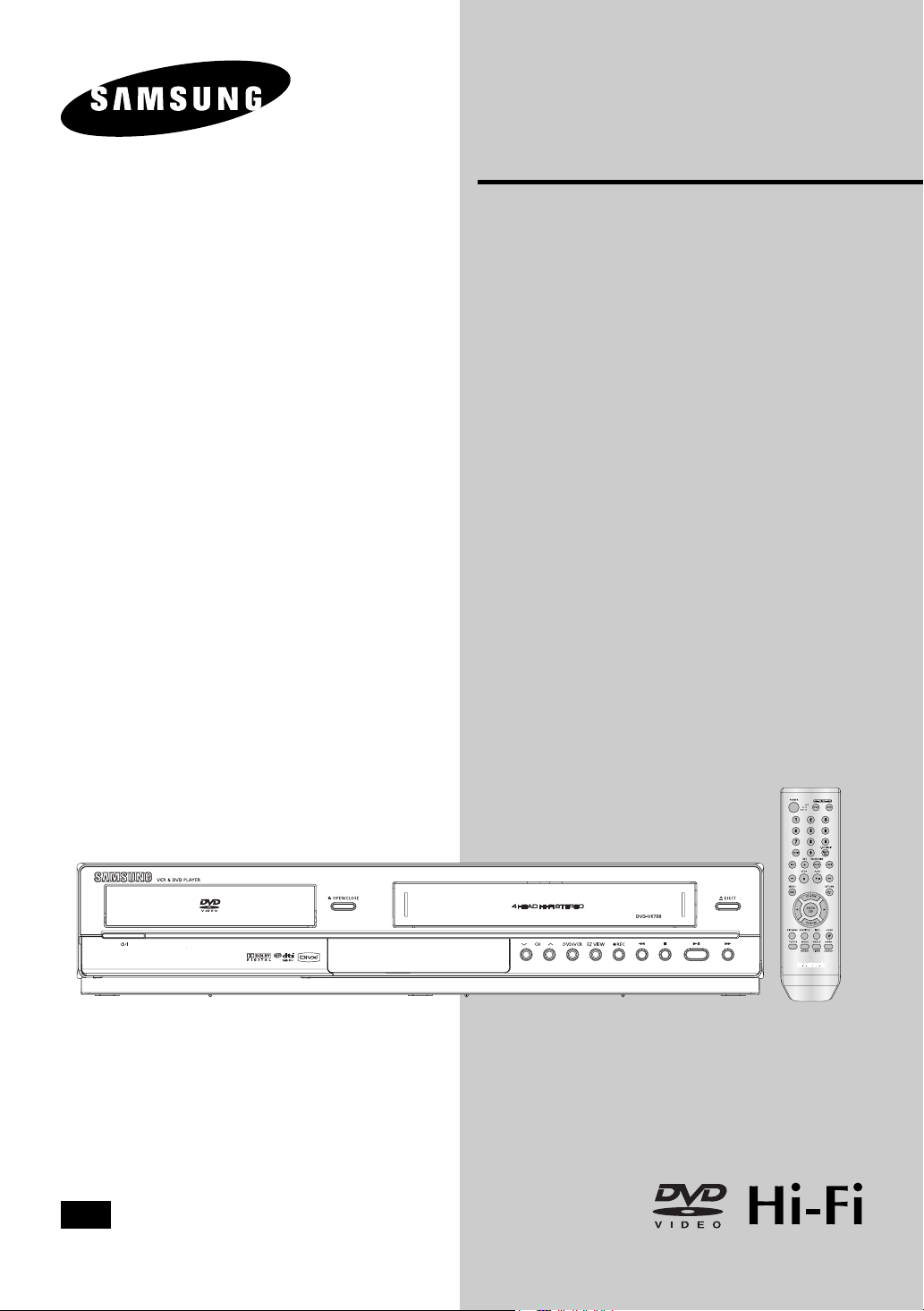
Instruction Manual
DVD-V6700
CA
CA
AK68-01304A
www.samsung.com/ca
Page 2
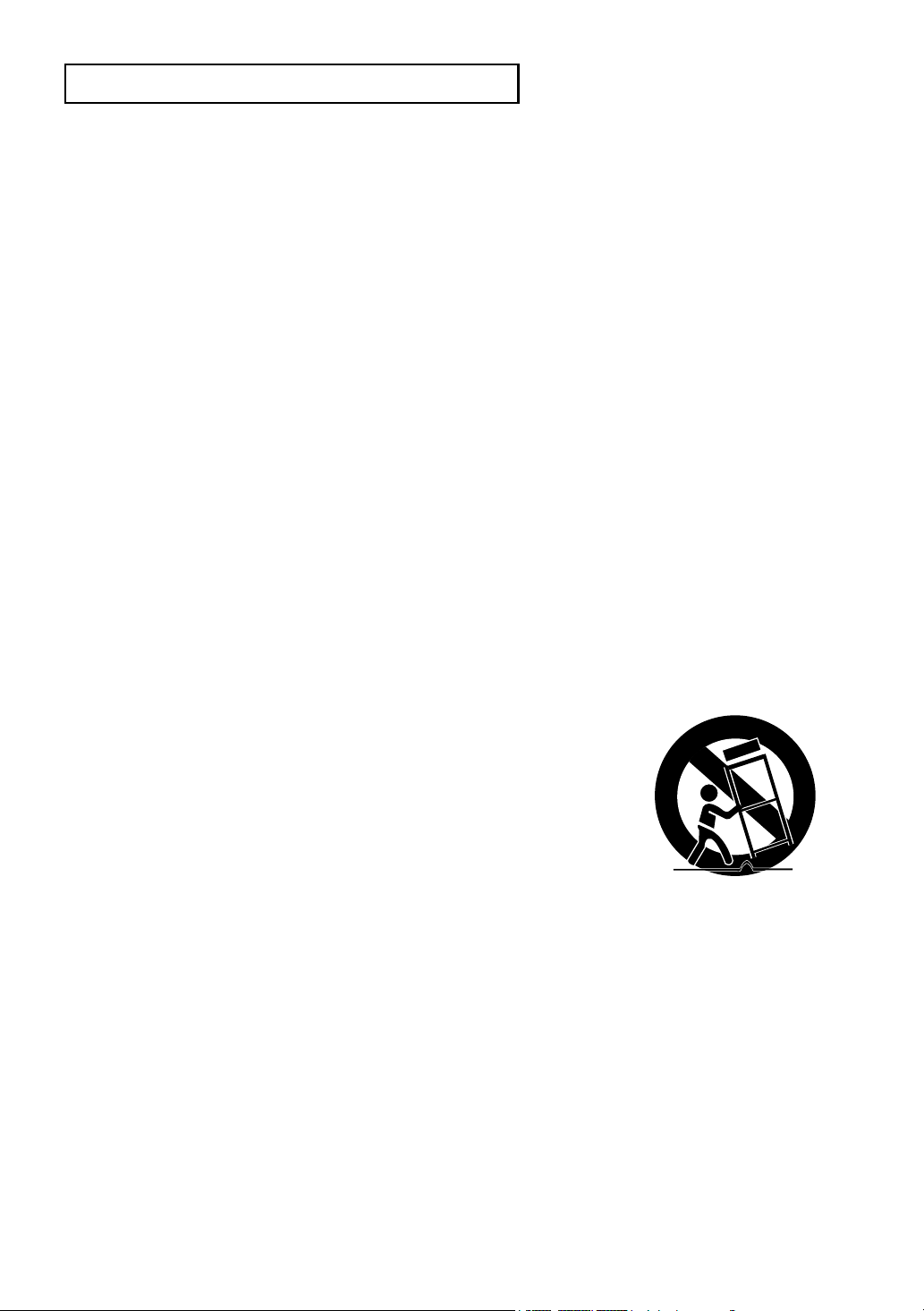
S
AFETYINSTRUCTIONS
Important Safety Instructions
1) Read these instructions.
2) Keep these instructions.
3) Heed all warnings.
4) Follow all instructions.
5) Do not use this apparatus near water.
6) Clean only with dry cloth.
7) Do not block any ventilation openings, Install in accordance with the manufacturer's instructions.
8) Do not install near any heat sources such as radiators, heat registers, or other apparatus (including
amplifiers) that produce heat.
9) Do not defeat the safety purpose of the polarized or grounding- type plug. A polarized plug has two blades
with one wider than the other. A grounding type plug has two blades and a third grounding prong.
The wide blade or the third prong are provided for your safety. If the provided plug does not fit into your
outlet, consult an electrician for replacement of the obsolete outlet.
10) Protect the power cord from being walked on or pinched particularly at plugs, convenience receptacles,
and the point where they exit from the apparatus.
11) Only use attachments/accessories specified by the manufacturer.
12) Use only with cart, stand, tripod, bracket, or table specified by the
manufacturer, or sold with the apparatus.
13) Unplug this apparatus. When a cart is used, use caution when moving the
cart/apparatus combination to avoid injury from tip-over.
14) Refer all servicing to qualified service personnel. Servicing is required when the apparatus has been
damaged in any way, such as power-supply cord or plug is damaged, liquid has been spilled or objects
have fallen into the apparatus the apparatus has been exposed to rain or moisture, does not operate
normally, or has been dropped.
ENG-2
Page 3
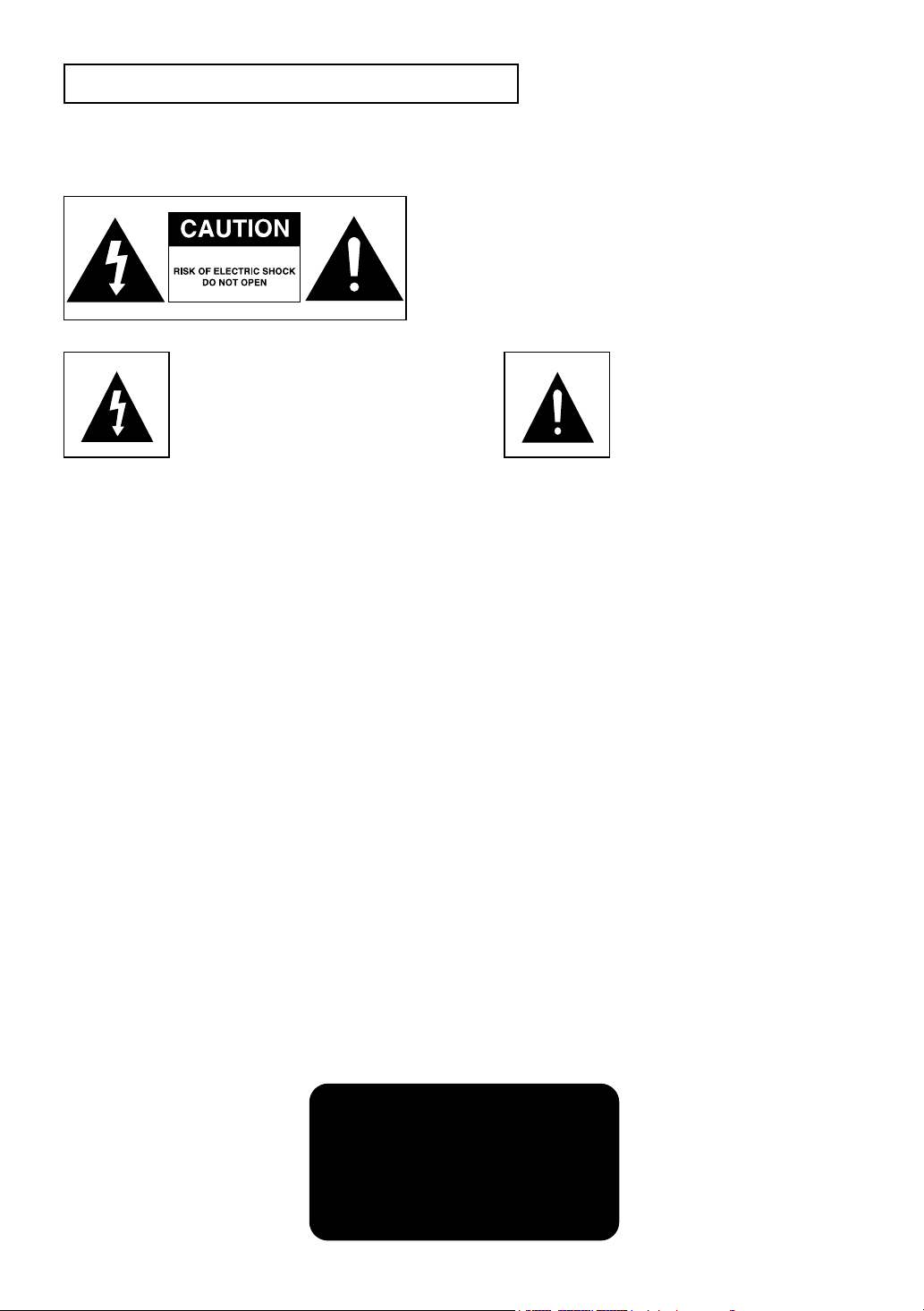
S
AFETYINSTRUCTIONS
Precautions
TO REDUCE THE RISK OF ELECTRIC SHOCK, DO NOT
REMOVE THE COVER (OR BACK).
NO USER-SERVICEABLE PARTS ARE INSIDE. REFER
SERVICING TO QUALIFIED SERVICE PERSONNEL.
This symbol indicates “dangerous voltage”
inside the product that presents a risk of
electric shock or personal injury.
Do not install this equipment in a confined space such as a bookcase or similar unit.
This symbol indicates
important instructions
accompanying the product.
WARNING : To prevent damage which may result in fire or electric shock hazard, do not expose
this appliance to rain or moisture.
Note to CATV system installer: This reminder is provided to call CATV system installer’s attention to Article
820-40 of the National Electrical Code (Section 54 of Canadian Electrical Code, Part I) that provides guidelines
for proper grounding and, in particular, specifies that the cable ground shall be connected to the grounding
system of the building as close to the point of cable entry as practical.
Caution: FCC regulations state that any unauthorized changes or modifications to this equipment may void
the user’s authority to operate it.
FCC NOTE (for U.S.A):
This equipment has been tested and found to comply with the limits for a Class B digital device, pursuant to
Part 15 of the FCC rules. These limits are designed to provide reasonable protection against harmful
interference in a residential installation. This equipment generates, uses and can radiate radio frequency
energy and, if not installed and used in accordance with the instructions, may cause harmful interference to
radio or television reception, which can be determined by turning the equipment off and on.
The user is encouraged to try to correct the interference by one or more of the following measures.
• Reorient or relocate the receiving antenna.
• Increase the separation between the equipment and receiver.
• Connect this equipment into an outlet on a circuit different from that to which the receiver is connected.
• Consult the dealer or an experienced radio/TV technician for help.
This class B digital apparatus meets all requirements of the Canadian Interference -Causing Equipment Regulations.
CLASS 1 LASER PRODUCT
KLASSE 1 LASER PRODUKT
LUOKAN 1 LASER LAITE
KLASS 1 LASER APPARAT
PRODUCTO LÁSER CLASE 1
ENG-3
Page 4
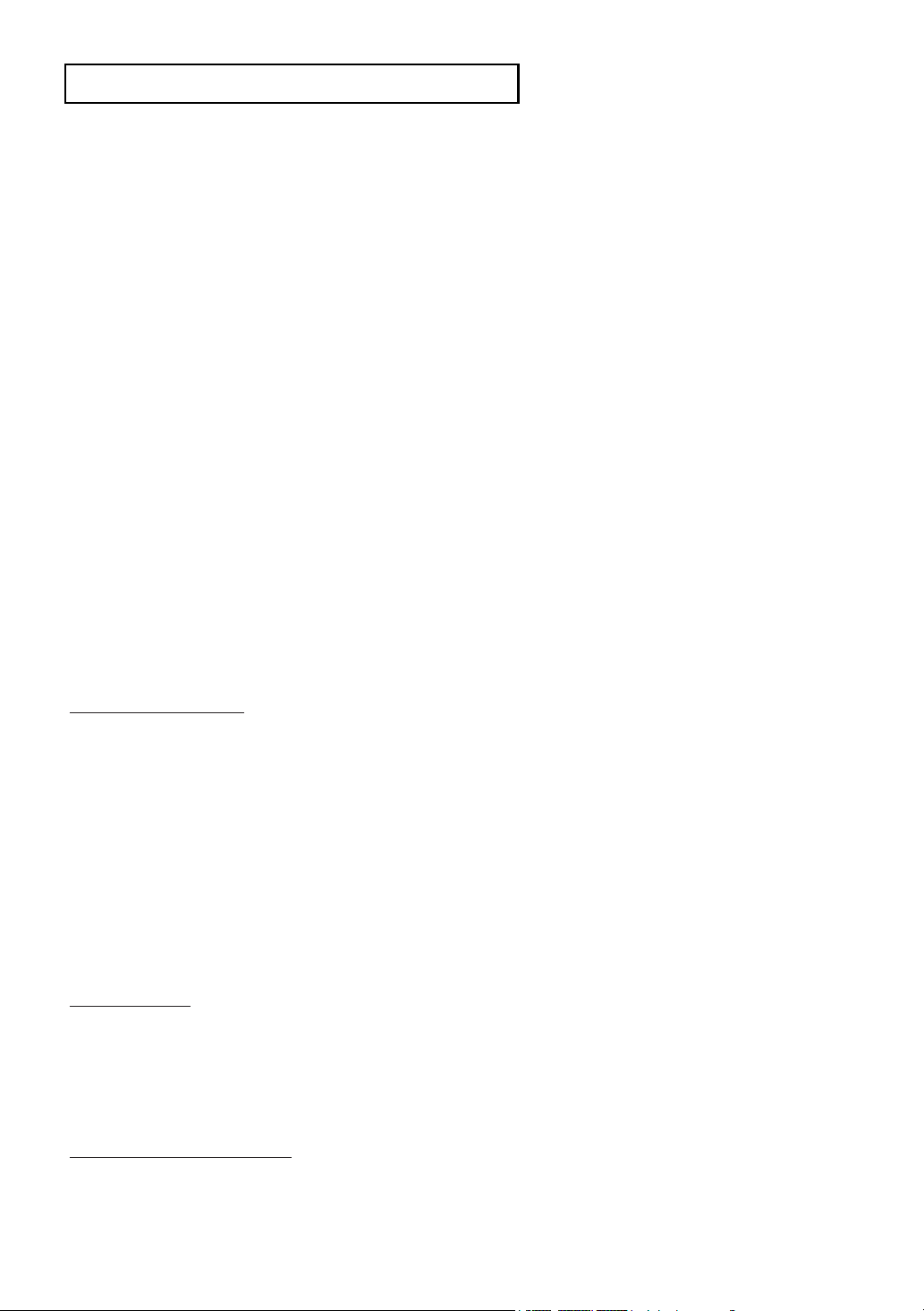
S
AFETYINSTRUCTIONS
CAUTION
THIS PRODUCT UTILIZES A LASER. USE OF CONTROLS OR ADJUSTMENTS OR
PERFORMANCE OF PROCEDURES OTHER THAN THOSE SPECIFIED HEREIN MAY RESULT IN
HAZARDOUS RADIATION EXPOSURE. DO NOT OPEN COVER AND DO NOT REPAIR YOURSELF.
REFER SERVICING TO QUALIFIED PERSONNEL.
Note:
• This unit can be used only where the power supply is AC 120V, 60Hz. It cannot be used elsewhere.
• This DVD player is designed and manufactured to respond to the Region Management Information.
If the Region number of a DVD disc does not correspond to the Region number of this DVD player,
the DVD player cannot play the disc.
• The product unit accompanying this user manual is licensed under certain intellectual property rights
of certain third parties. In particular, this product is licensed under the following US patents: 5,060,220
5,457,669 5,561,649 5,705,762 5,987,417 6,043,912 6,222,983 6,272,096 6,377,524 6,377,531
6,385,587 6,389,570 6,408,408 6,466,532 6,473,736 6,477,501 6,480,829 6,556,520 6,556,521
6,556,522 6,578,163 6,594,208 6,631,110 6,658,588 6,674,697 6,674,957 6,687,455 6,697,307
6,707,985 6,721,243 6,721,493 6,728,474 6,741,535 6,744,713 6,744,972 6,765,853 6,765,853
6,771,890 6,771,891 6 775,465 6,778,755 6,788,629 6,788,630 6,795,637 6,810,201 6,862,256
6,868,054 6,894,963 6,937,552.
This license is limited to private non-commercial use by end-user consumers for licensed contents.
No rights are granted for commercial use. The license does not cover any product unit other than this
product unit and the license does not extend to any unlicensed product unit or process conforming to
ISO/IEC 11172-3 or ISO/IEC 13818-3 used or sold in combination with this product unit.
The license only covers the use of this product unit to encode and/or decode audio files conforming to
the ISO/IEC 11172-3 or ISO/IEC 13818-3. No rights are granted under this license for product features
or functions that do not conform to the ISO/IEC 11172-3 or ISO/IEC 13818-3.
Handling Cautions
• Before connecting other components to this player, be sure to turn them all off.
• Do not move the player while a disc is being played, or the disc may be scratched or broken, and the player’s
internal parts may be damaged.
• Do not put a flower vase filled with water or any small metal objects on the player.
• Be careful not to put your hand into the disc tray.
• Do not place anything other than the disc in the disc tray.
• Exterior interference such as lightning and static electricity can affect normal operation of this player.
If this occurs, turn the player off and on again with the POWER button, or disconnect and then reconnect the
AC power cord to the AC power outlet. The player will operate normally.
• Be sure to remove the disc and turn off the player after use.
• Disconnect the AC power cord from the AC outlet when you don’t intend to use the player for long
periods of time.
• Clean the disc by wiping in a straight line from the inside to the outside of the disc.
Disc Storage
Be careful not to harm the disc because the data on these discs is highly vulnerable to the environment.
• Do not keep under direct sunlight.
• Keep in a cool ventilated area.
• Store vertically.
• Keep in a clean protection jacket.
Maintenance of Cabinet
For safety reasons, be sure to disconnect the AC power cord from the AC outlet.
• Do not use benzene, thinner, or other solvents for cleaning.
• Wipe the cabinet with a soft cloth.
ENG-4
Page 5
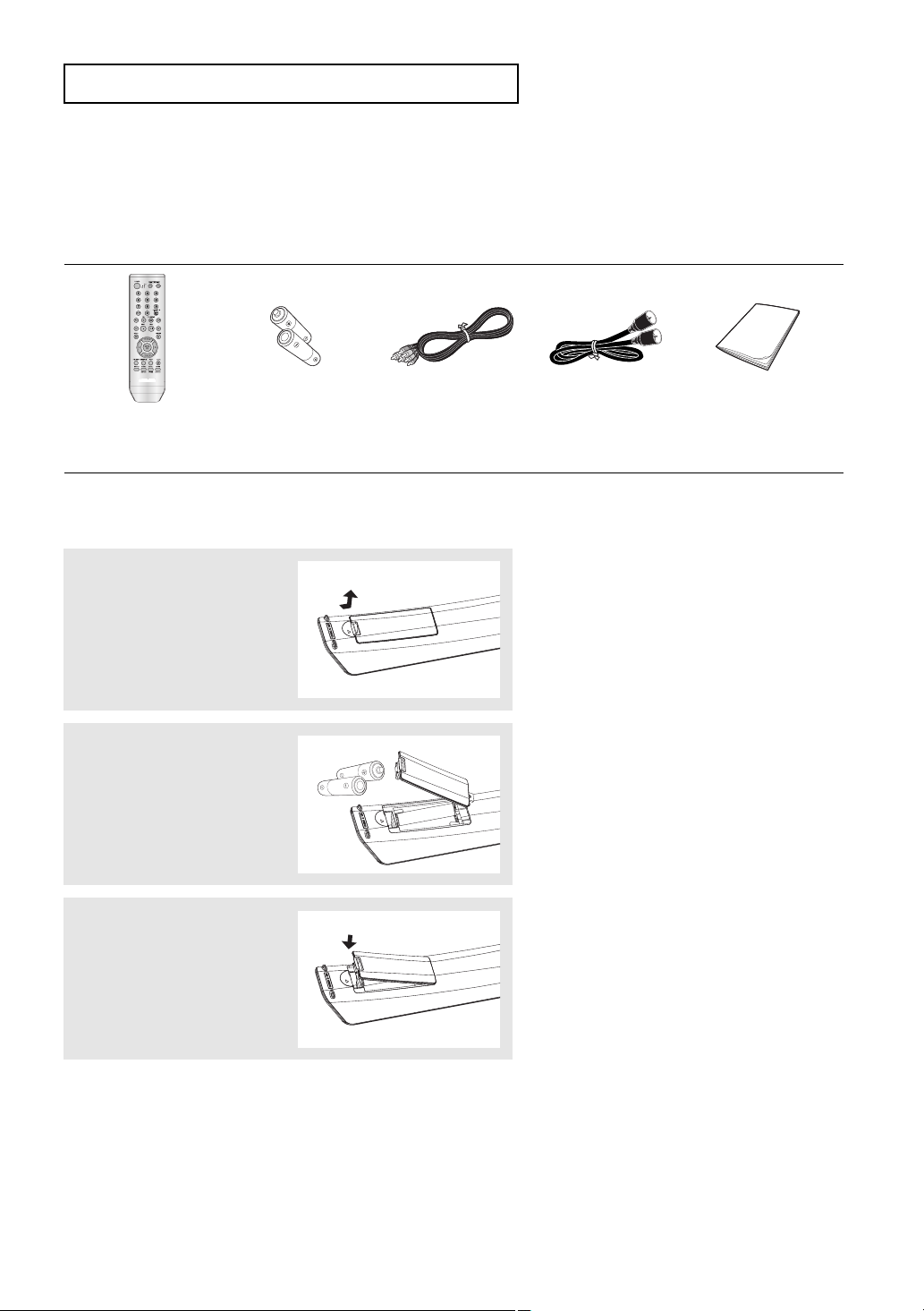
B
EFORE YOU START
Before you start
Accessories
Remote Control
(AK59-00051A)
Batteries-2EA
1.5V(AAA)
(AC43-12002H)
Video/Audio Cable
(AC39-00073A)
Install Batteries in the Remote Control
1
Open the battery cover on
the back of the remote
control.
2
Insert two AAA batteries.
Make sure that the
polarities (+ and -) are
aligned correctly.
3
Replace the battery
cover.
Antenna Cable
(AC39-42001J)
User’s Guide
(AK68-01304A)
If the remote control doesn’t operate properly:
■
Check the polarity +, - of the batteries (Dry-Cell)
■
Check if the batteries are drained.
■
Check if remote control sensor is blocked by obstacles.
■
Check if there is any fluorescent lighting nearby.
ENG-5
Page 6
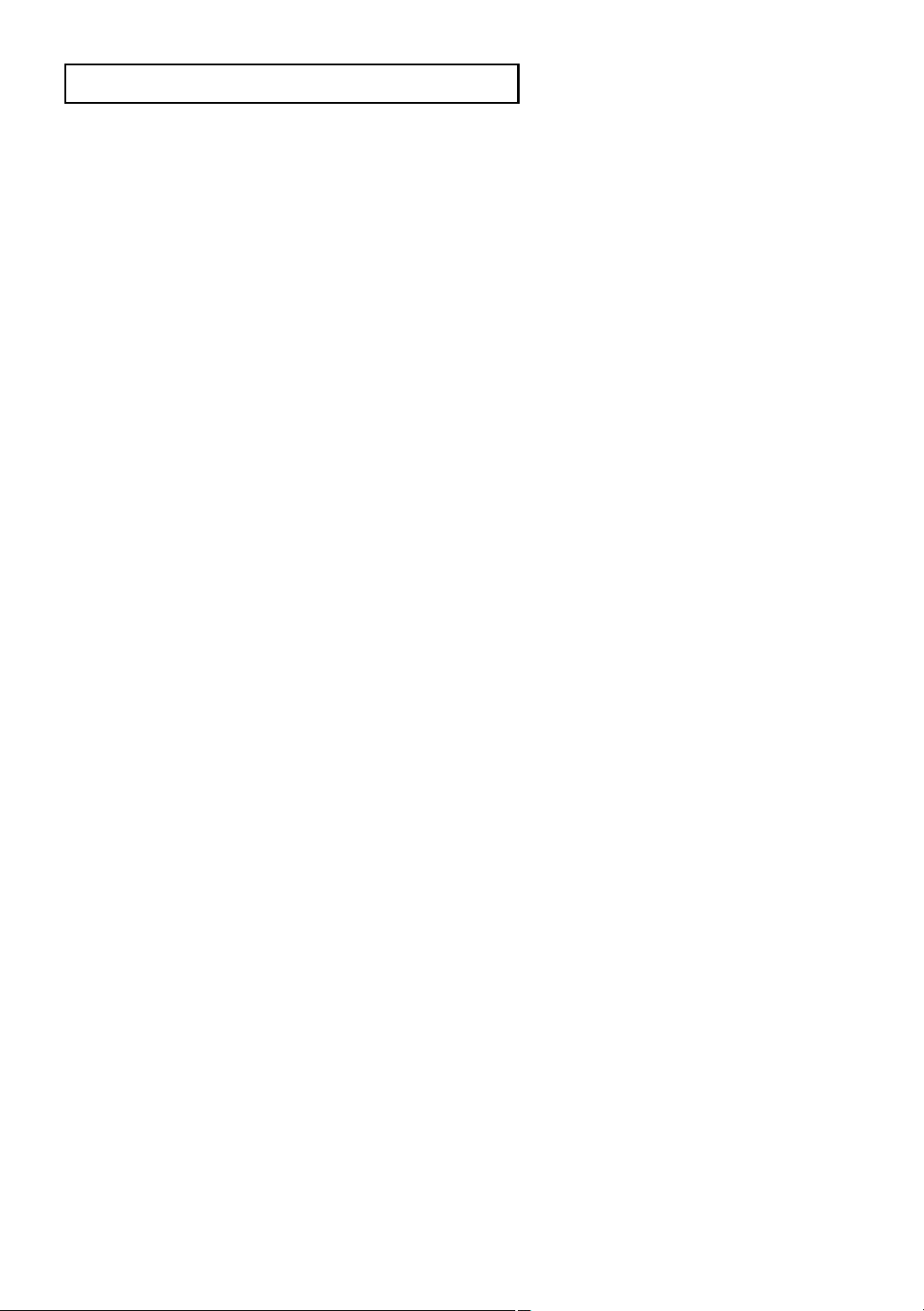
T
ABLE OFCONTENTS
Table of Contents
Safety Instructions ........................................................................................................................................2
Important Safety Instructions ................................................................................................................2
Precautions ....................................................................................................................................................3
Before you start ............................................................................................................................................5
Accessories............................................................................................................................................5
Install Batteries in the Remote Control ..................................................................................................5
Chapter 1: Setup
General Features............................................................................................................................................8
Disc Type and Characteristics ........................................................................................................................9
Description....................................................................................................................................................10
Tour of the Remote Control..................................................................................................................12
Chapter 2: Connections
Connecting the Antenna Cable ....................................................................................................................13
Method1: Antenna + DVD-VCR + TV: No Cable box ..........................................................................13
Method2: Antenna + DVD-VCR + TV: Cable box with many scrambled channels ..............................14
Method3: Antenna + DVD-VCR + TV: Cable box with a few scrambled channels ..............................14
Before Connecting the DVD-VCR ..............................................................................................................15
Connection to a TV ......................................................................................................................................15
Connection to a TV (Video)..................................................................................................................15
Connection to a TV (S-Video) ............................................................................................................16
Connection to a TV (Interlace) ............................................................................................................17
Connection to a TV (Progressive)........................................................................................................18
Connection to an Audio System ..................................................................................................................19
Connection to an Audio System (2 Channel Amplifier) ........................................................................19
Connection to an Audio System (Dolby digital, MPEG2 or DTS Amplifier)..........................................20
Connecting a Power Cord & Auto Setup ......................................................................................................21
Chapter 3: Initial Setup
Selecting a Menu Language ........................................................................................................................22
Setting the Clock ........................................................................................................................................23
Setting the Clock Automatically............................................................................................................23
Setting the Clock Manually ................................................................................................................24
Memorizing the Channels ............................................................................................................................26
Selecting the Video Signal-source ......................................................................................................26
Storing Channels in Memory (Automatic Method) ..............................................................................27
Adding and Erasing Channels (Manual Method) ................................................................................27
Selecting the RF Output Channel ................................................................................................................28
Selecting the Front Panel Display ..............................................................................................................29
Setting the Power Off Automatically ............................................................................................................30
ENG-6
Page 7
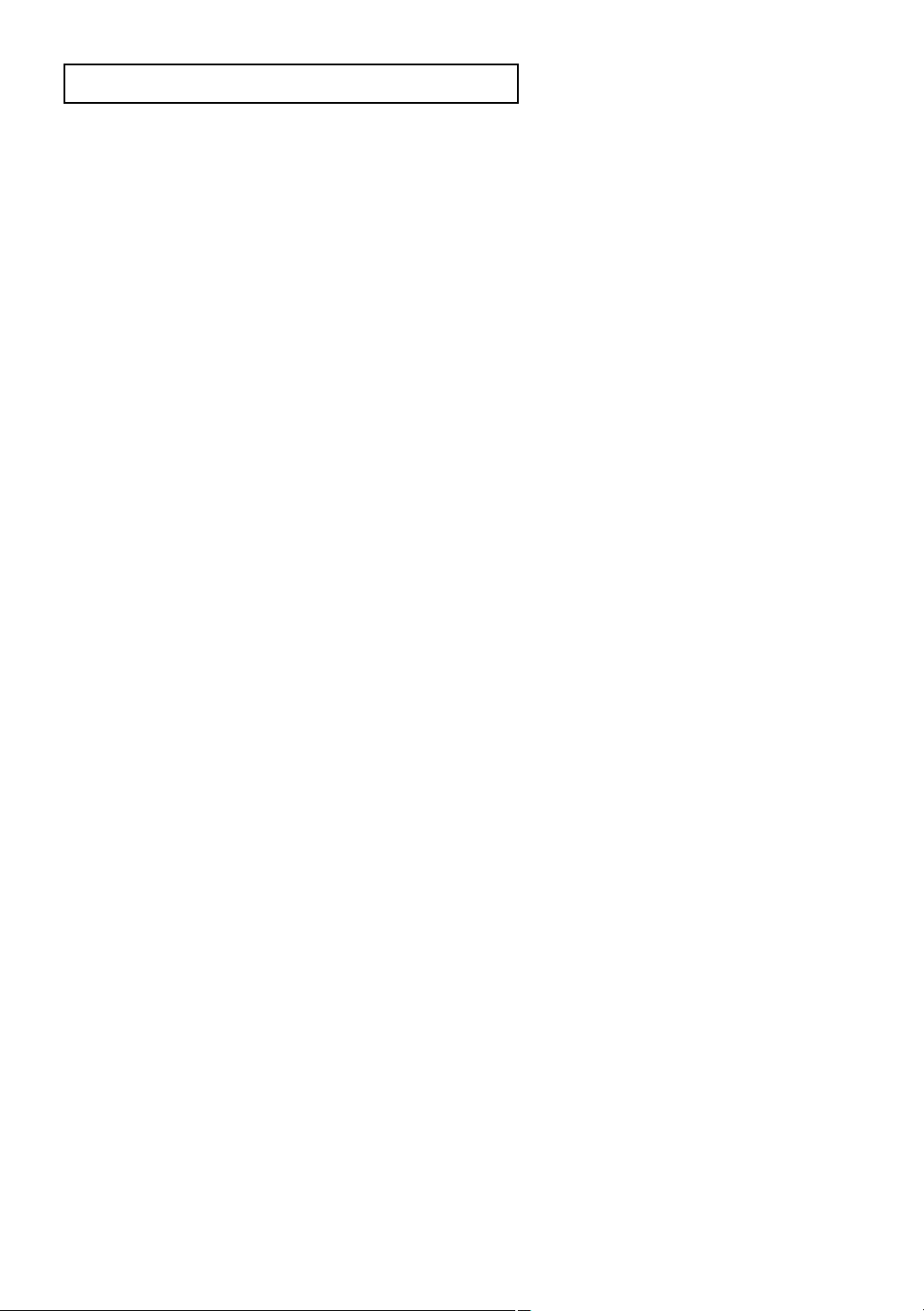
T
ABLE OFCONTENTS
Chapter 4: DVD Operations
Playing a Disc ..............................................................................................................................................31
Using the Search and Skip Functions ........................................................................................................33
Using the Display Function ..........................................................................................................................34
Using the Disc and Title Menu (DVD/VCD) ................................................................................................36
Using the Function Menu (DVD/VCD) ........................................................................................................37
Repeat Play ................................................................................................................................................38
Slow Repeat Play ........................................................................................................................................40
Adjusting the Aspect Ratio (EZ View) ..........................................................................................................41
Selecting the Audio Language ....................................................................................................................43
Selecting the Subtitle Language ................................................................................................................44
Changing the Camera Angle ......................................................................................................................45
Using the Bookmark Function ....................................................................................................................45
Using the Zoom Function ............................................................................................................................47
Clips Menu for MP3/WMA/JPEG/MPEG4 ..................................................................................................48
Folder Selection ..........................................................................................................................................48
MP3/WMA Playback ....................................................................................................................................49
MPEG4 Playback ........................................................................................................................................51
Program Play & Random Play......................................................................................................................53
Picture CD Playback ....................................................................................................................................54
Using the Setup Menu ................................................................................................................................56
Setting Up the Language Features ..............................................................................................................57
Setting Up the Audio Options ......................................................................................................................59
Setting Up the Display Options ....................................................................................................................61
Setting Up the Parental Control ..................................................................................................................63
Chapter 5: VCR Operations
Inserting and Ejecting a Video Cassette Tape ............................................................................................66
Playing a Pre-Recorded Video Cassette Tape ............................................................................................67
Special VCR Playback Features ................................................................................................................68
Using Automatic Tracking ............................................................................................................................69
Selecting the Cassette Type ........................................................................................................................70
Setting the Auto Play ..................................................................................................................................71
Setting the Auto Repeat ..............................................................................................................................72
Using the Tape Counter ..............................................................................................................................73
Using the Assemble Edit Function ..............................................................................................................74
Selecting the Audio Output Mode ................................................................................................................75
Searching for a Specific Sequence ............................................................................................................76
Basic Recording ..........................................................................................................................................78
Special Recording Features ........................................................................................................................79
Using One-Touch Recording ......................................................................................................................80
Selecting the Recording Speed ..................................................................................................................81
Making a Timer Recording ..........................................................................................................................82
Chapter 6: Reference
Troubleshooting ..........................................................................................................................................84
Technical Specifications ..............................................................................................................................86
ENG-7
Page 8
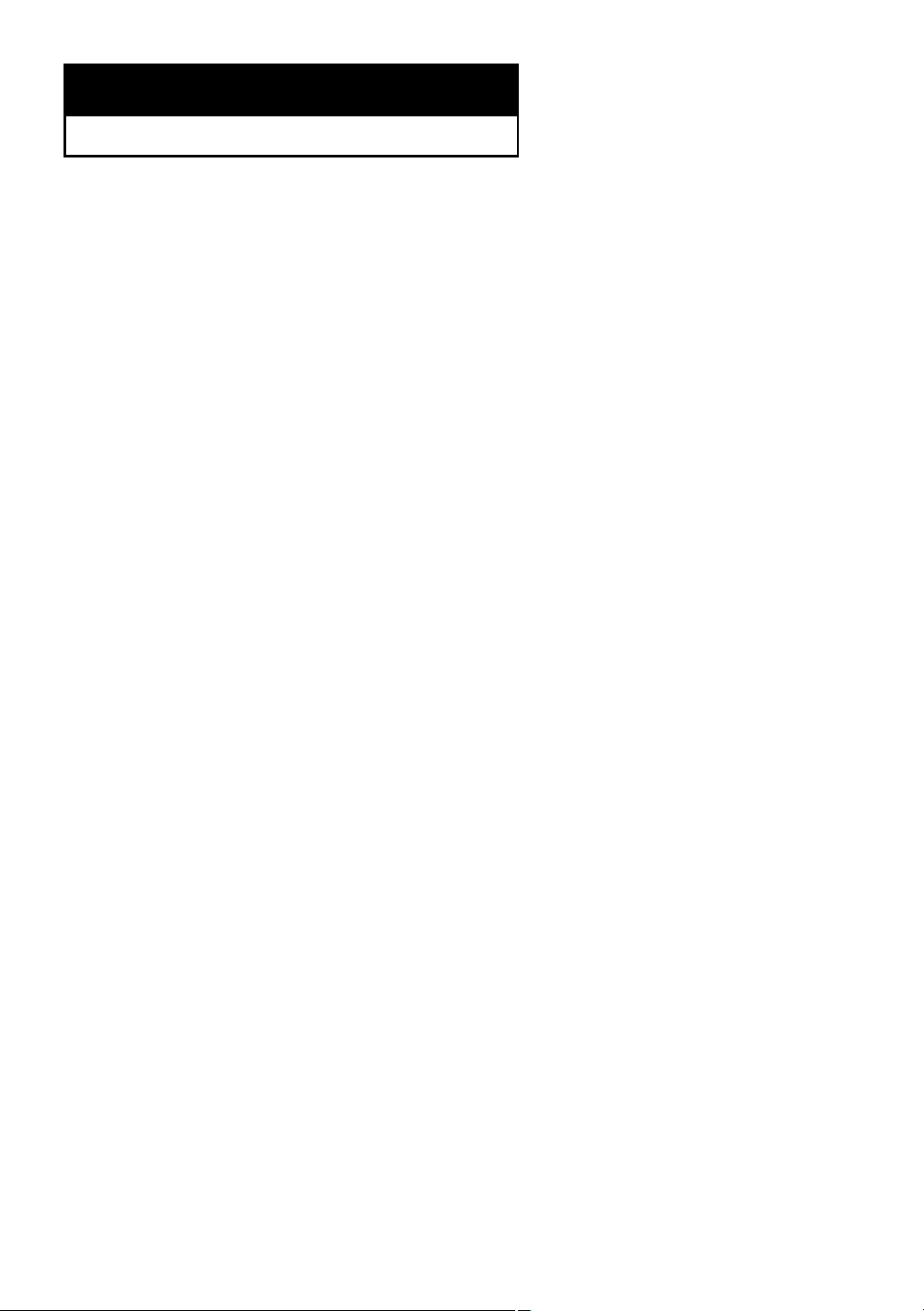
Chapter 1
S
ETUP
General Features
DVD-VCR Features
■
Perfect compatibility to play back DVDs, audio
CDs, VCD or VHS Tapes.
■
Enjoy a DVD movie while recording a TV show
to the VCR.
■
Auto Setup instantly finds the time and runs
channel search.
■
RF input and output.
■
Composite, S-Video, and Component Video
outputs.
■
On-Screen Program (English/French/Spanish).
DVD Features
■
10-bit video digital to analog converter and
54MHz advanced digital filter.
■
Playback of 96KHz/24-bit sources.
■
DTS digital output for DTS-enhanced DVDs.
■
This unit can play MPEG4 formats within an avi
file.
■
Play back MP3-CDs.
VCR Features
■
Hi-Fi Stereo VCR.
■
Superior slow motion and stop action (with 4
heads).
■
Playback of S-VHS tapes with a better than
standard resolution.
■
INTRO Scan, Zero Return, and END Search.
■
7-event/1 month timer recording.
■
Time remaining counter, real time counter.
Notes
■
Discs which cannot be played with this player.
- DVD-ROM/DVD-RAM
- CDI/CDV
- Super Audio CD (CD, HD layer)
- CDGs play audio only, not graphics.
- DVD-RW (VR mode)
- Non-finalizing DVD-RW, -R, DVD+RW, and +R
disc.
■
Ability to play back may depend on recording
conditions.
- DVD-RW, -R/CD-RW/DVD+RW, +R/CD-ROM
Note
This product incorporates copyright protection
technology that is protected by U.S. patents and other
intellectual property rights. Use of this copyright
protection technology must be authorized by
Macrovision, and is intended for home and other
limited viewing uses only unless otherwise authorized
by Macrovision. Reverse engineering or disassembly
is prohibited.
COPY PROTECTION
Many DVD discs are encoded with copy protection.
Because of this, you should only connect your DVDVCR directly to your TV, not to a VCR. Connecting to
a VCR results in a distorted picture from copyprotected DVD discs.
This product incorporates copyright protection
technology that is protected by methods claims of
certain U.S. patents and other intellectual property
rights owned by Macrovision Corporation and other
rights owners. Use of this copyright protection
technology must be authorized by Macrovision
Corporation, and is intended for home and other
limited viewing uses only unless otherwise authorized
by Macrovision Corporation. Reverse engineering or
disassembly is prohibited.
PROGRESSIVE SCAN
OUTPUTS (525p)
“CONSUMERS SHOULD NOTE THAT NOT ALL
HIGH DEFINITION TELEVISION SETS ARE FULLY
COMPATIBLE WITH THIS PRODUCT AND MAY
CAUSE ARTIFACTS TO BE DISPLAYED IN THE
PICTURE. IF 525 PROGRESSIVE SCAN PICTURE
PROBLEMS OCCUR, IT IS RECOMMENDED THAT
THE USER SWITCH THE CONNECTION TO THE
‘STANDARD DEFINITION’ OUTPUT. IF THERE ARE
QUESTIONS REGARDING YOUR TV SET
COMPATIBILITY WITH THIS DVD-VCR, PLEASE
CONTACT SAMSUNG'S CUSTOMER SERVICE
CENTER.”
ENG-8
Page 9
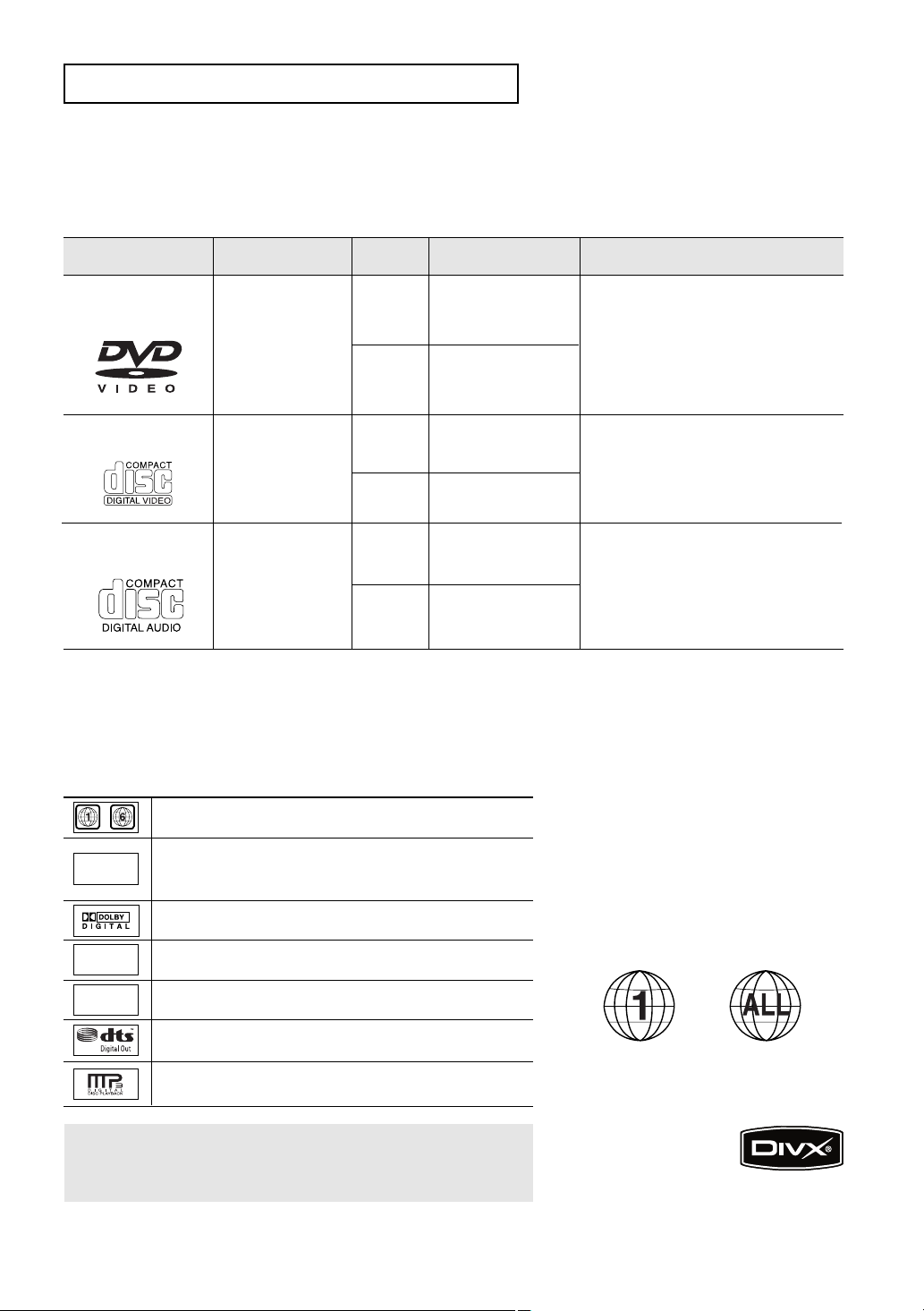
S
ETUP
Disc Type and Characteristics
This DVD-VCR is capable of playing the following types of discs with the corresponding logos:
Disc Types (Logos)
DVD
VIDEO-CD
AUDIO-CD
Recording Types Disc Size Max. Playing Time Characteristics
- DVD contains excellent sound
and video due to Dolby Digital
and MPEG-2 system.
- Various screen and audio
functions can be easily selected
through the on-screen menu.
- Video with CD sound, VHS quality
& MPEG-1 compression
technology.
- CD is recorded as a Digital
Signal with better audio quality,
less distortion and less
Audio
+
Video
Audio
+
Video
Audio
5”
3 1/2”
5”
3 1/2”
5”
Single-sided 240 min.
Double-sided 480 min.
Single-sided 80 min.
Double-sided 160 min.
74 min.
20 min.
74 min.
deterioration of audio quality
3 1/2”
■
CD-R,CD-RW and DVD-RW, -R, DVD+RW, +R discs may not be playable in all cases due to the disc
20 min.
over time.
type or condition of the recording.
■
Do not run the player with two discs loaded at the same time.
Disc Markings Region Number
~
NTSC
Play Region Number
NTSC broadcast system in U.S.A, Canada, Korea,
Japan, etc.
Dolby Digital disc
STEREO
DIGITAL
SOUND
Stereo disc
Digital Audio disc
DTS disc
MP3 disc
You must only insert one DVD disc at a time. Inserting two
or more discs will not allow playback and may cause
damage to the DVD-VCR.
ENG-9
Both the DVD-VCR and the discs are
coded by region. These regional codes
must match in order for the disc to play.
If the codes do not match, the disc will
not play.
The Region Number for this player is
described on the rear panel of the player.
DivX Certification
DivX, DivX Certified, and associated
logos are trademarks of
DivXNetworks, Inc and are
used under license.
Page 10
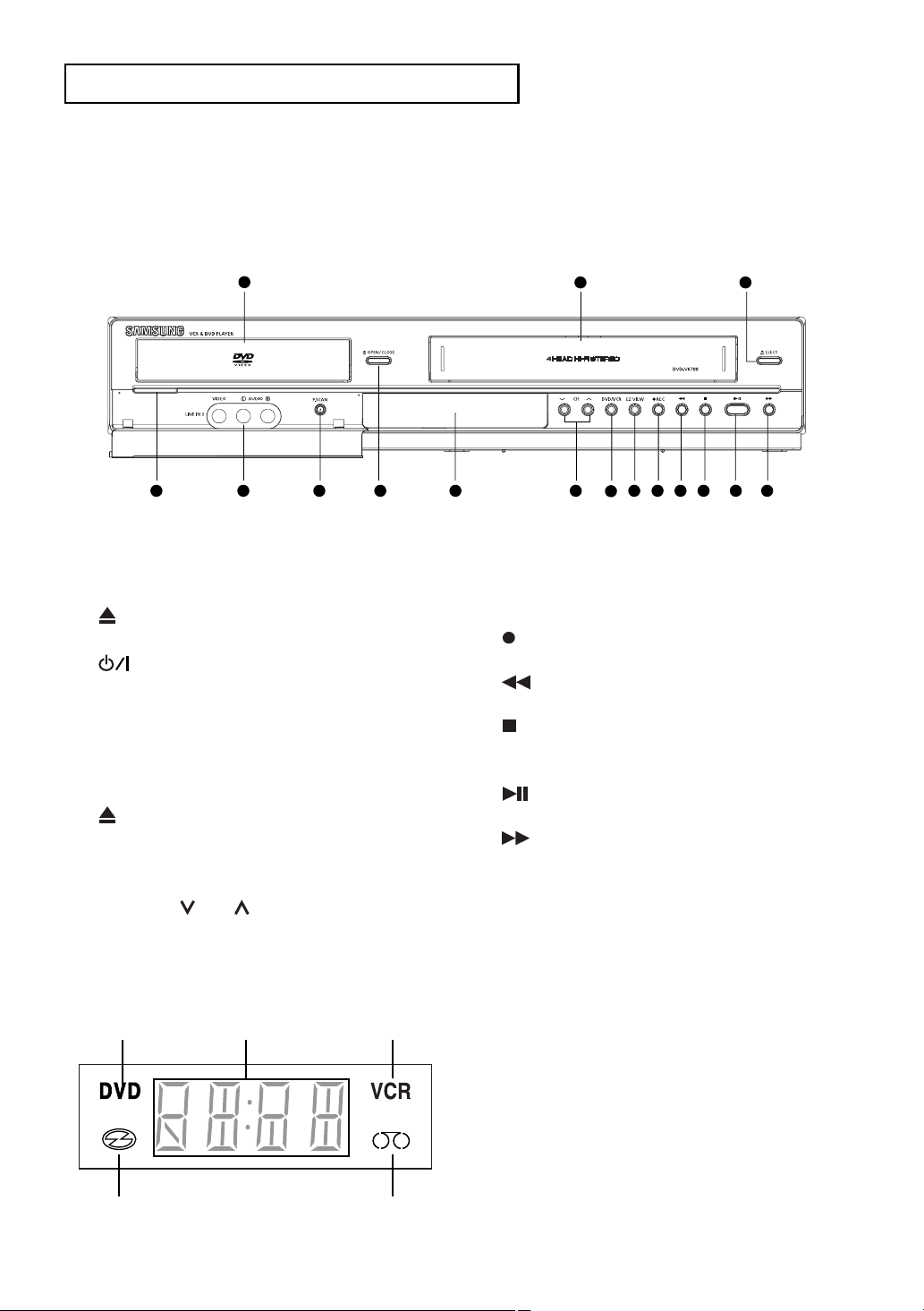
Description
Front Panel Controls
S
ETUP
1
4
5
6
7
1 DISC TRAY
Place the disc here.
2 VCR Deck
Insert a standard VHS video tape.
3 EJECT
Press to eject a video tape if the tape is stopped.
4 (POWER)
Press to turn the DVD-VCR on and off.
5 LINE IN 2
Connect to the Video/Audio output jack of your
external device.
6 P.SCAN
Press to select video out mode.
7 OPEN/CLOSE
Press to open and close the disc tray.
8 Front Panel Display
Operation indicators are displayed here.
9 CHANNEL and
Press to change channels.
2
8
9
10
11 12 13
3
14
15
10 DVD/VCR
Press to view DVD or VCR mode.
11 EZ VIEW
The aspect ratio of a picture can easily be
adjusted to your TV's screen size.
12 REC (VCR)
Press to begin recording.
13 (Reverse/Rewind)
Press to reverse/rewind a disc/video tape.
14 (STOP)
Press to stop a disc/video tape during playback
or record (VCR).
15 (Play/Pause)
Press to play or pause the disc/video tape.
16 (Forward/Fast Forward)
Press to forward/fast forward a disc/videotape.
16
Front Panel Display
❶ ❷ ❸
❹ ❺
1 DVD is activated.
2 The time, counter position, time remaining or
current deck status is indicated.
3 VCR is activated.
4 DVD or VCD/CD media is loaded.
5 Video tape is loaded.
ENG-10
Page 11
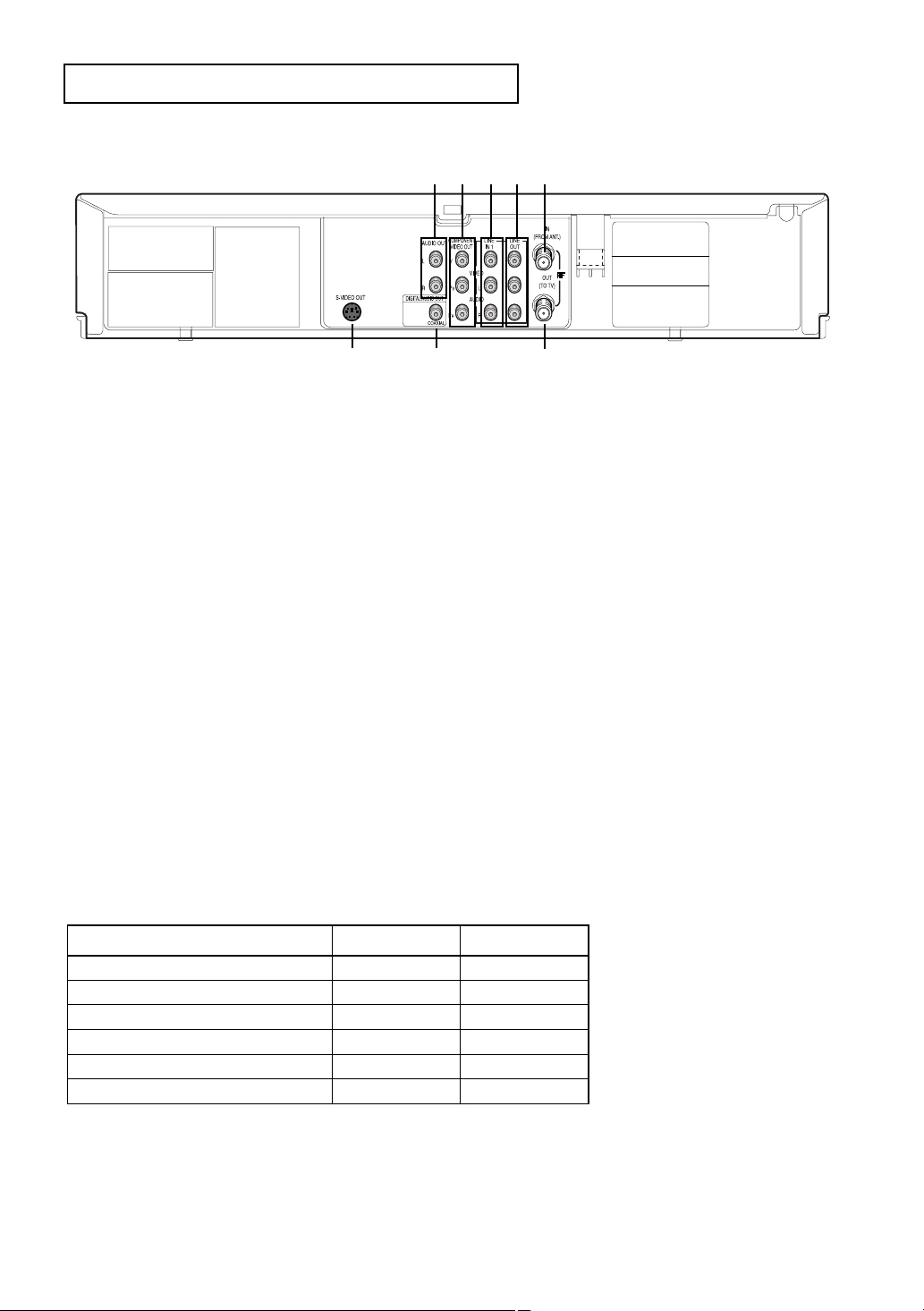
Rear Panel
S
ETUP
❶
❷ ❸ ❹ ➎
❻
1 AUDIO OUT
Connect to the Audio input jacks of your
television. You can use as audio output terminal
when Component or S-Video is connected.
2 COMPONENT VIDEO OUT
- Use these jacks if you have a TV with
Component Video in jacks.
These jacks provide PR, PBand Y video.
- If Component (Progressive Scan) Video Output
is selected in the Alt Video Out menu or by
using the P.SCAN button on the front panel,
progressive scan mode will be enabled.
- If Component (Interlace Scan) Video Output is
selected in the Alt Video Out menu or by using
the P.SCAN button on the front panel,
interlaced scan mode will be enabled.
3 LINE IN 1 (VIDEO/AUDIO)
Connect to the Video/Audio output jack of your
external device.
4 LINE OUT (VIDEO/AUDIO)
Use the Video/Audio cable to connect to the
Video/Audio input jacks on your television.
You can also use as audio output terminal when
Component or S-Video is connected.
❼
❽
5 RF IN (FROM ANT.)
Connect the RF Antenna cable to your DVD-
VCR.
6 S-VIDEO OUT
Use the S-Video cable to connect this jack to the
S-Video input jack on your television for higher
picture quality. You can use as audio output
terminal when Component or S-Video is
connected.
7 DIGITAL AUDIO OUT (COAXIAL)
- Use a Coaxial digital cable to connect to a
compatible Dolby Digital receiver.
- Use a Coaxial digital cable to connect to an
A/V Amplifier that contains a Dolby Digital,
MPEG2 or DTS decoder.
8 RF OUT (TO TV)
Connect your DVD-VCR to a TV.
DVD/VCR Output Chart
Type of Connection
S-VIDEO OUT
COMPONENT VIDEO OUT
AUDIO OUT (L,R)
DIGITALAUDIO OUT (COAXIAL)
LINE OUT (A/V)
RF OUT
Notes
■
Consult your TV User’s Manual to find out if your TV supports Progressive Scan. If Progressive Scan is
supported, follow the TV User’s Manual regarding Progressive Scan settings in the TV’s menu system.
■
See pages 61~ 62 to get more information on how to use the Alt Video Out menu.
DVD Output Jacks
O
O
O
O
O
O
VCR Output Jacks
X
X
X
X
O
O
▼
O : Active.
X : Inactive.
ENG-11
Page 12
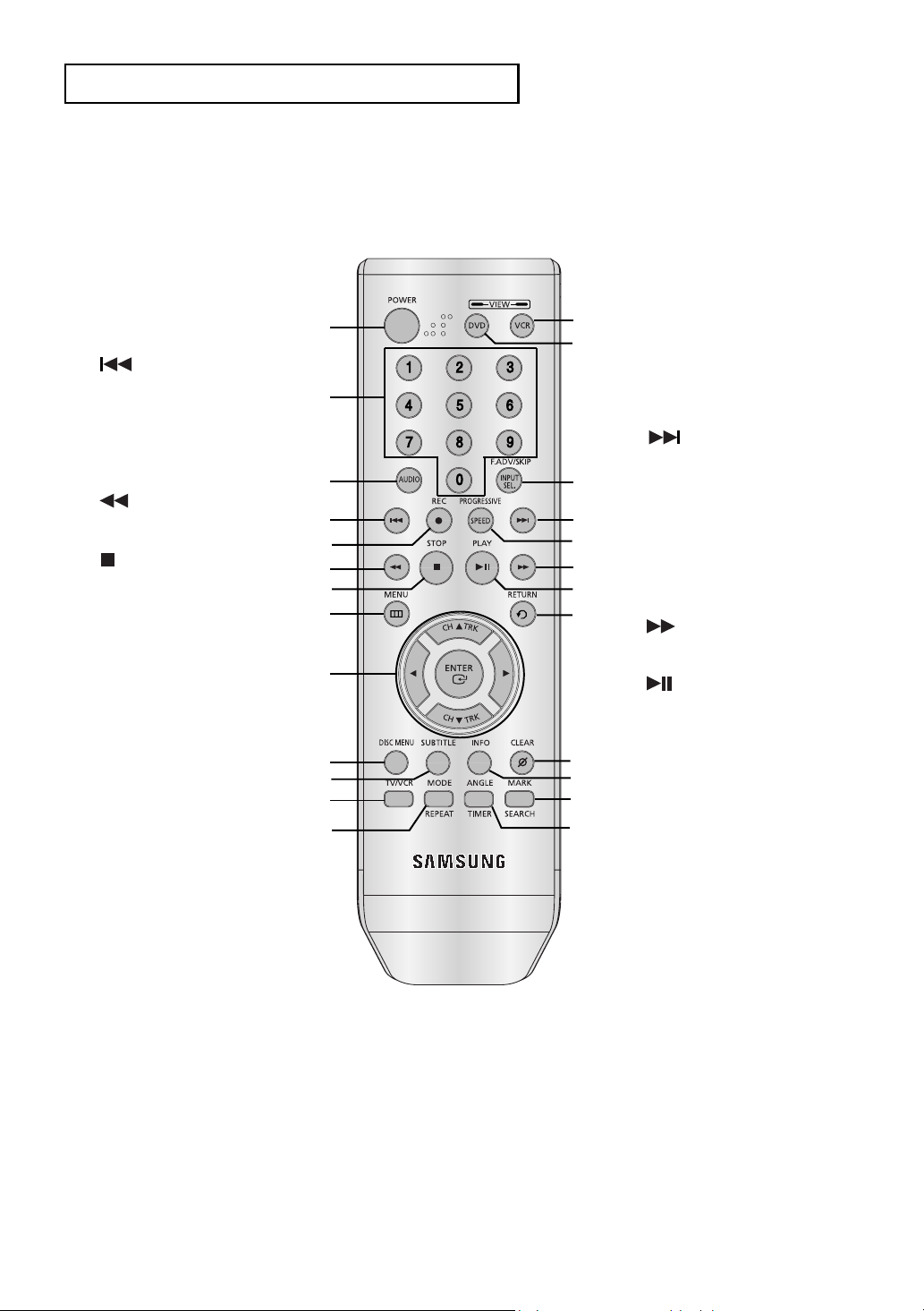
S
ETUP
Tour of the Remote Control
1 POWER button
Press to turn the DVD-VCR
on and off.
2 NUMBER Buttons
3 AUDIO button
Use this button to access
various audio functions on
a disc. (DVD)
4 Skip button
Press to reverse skip a
disc. Use to skip a title,
chapter or track on a disc.
5 REC button
Press to begin recording.
(VCR)
6 Search button
Press to reverse search a
disc.
7 (STOP) button
Press to stop a disc/video
tape during play or record
(VCR).
8 MENU button
Brings up the DVD-VCR
player’s menu.
9 ENTER/
/Tracking
This button functions as a
toggle switch. Press to
change channels (TV).
Press to adjust tape
tracking (VCR).
10 DISC MENU button
Brings up the Disc menu.
(DVD)
11 SUBTITLE button
Press to display the subtitle
language name
abbreviation on screen.
12 TV/VCR button
Press to switch between TV
and VCR mode.
13 MODE button
Use to select the program
or random play.
REPEAT button
Allows you to repeat play a
title, chapter, track, or disc.
(DVD)
¥
or buttons
/Channel
ŒŒ
´´
ˇˇ
¨¨
ˆˆ
ØØ
∏∏
””
’’
˝˝
ÔÔ
ÒÒ
14 VCR button
Use to operate VCR.
15 DVD button
Use to operate DVD.
16 F.ADV/SKIP/INPUT SEL.
ÚÚ
ÆÆ
ıı
˜˜
¯¯
˘˘
¿¿
¸¸
˛˛
◊◊
±±
≠≠
button
Press to advance play one
frame at a time (DVD and
VCR). Press to fast forward
a video tape (VCR). Press
to select a external signal
source.
17 Skip button
Press to forward skip a disc.
Use to skip a title, chapter or
track on a disc.
18 PROGRESSIVE/SPEED
button
Press to select progressive
scan mode (DVD). Press to
select the tape recording
speed (VCR).
19 Search button
Press to forward search a
disc.
20 (Play/Pause) button
Press to play or pause the
disc/video tape.
21 RETURN button
Returns to a previous menu.
22 CLEAR button
Use to remove menus or
status displays from the
screen.
23 INFO. button
Displays the current disc
mode. (DVD)
24 MARK/SEARCH button
Press to memorize scenes
for replay. (DVD)
Displays the VCR Function
menu. (VCR)
25 ANGLE/TIMER button
Use to access various
camera angles on a disc
(DVD). Displays the Timer
Program menu (VCR).
ENG-12
Page 13
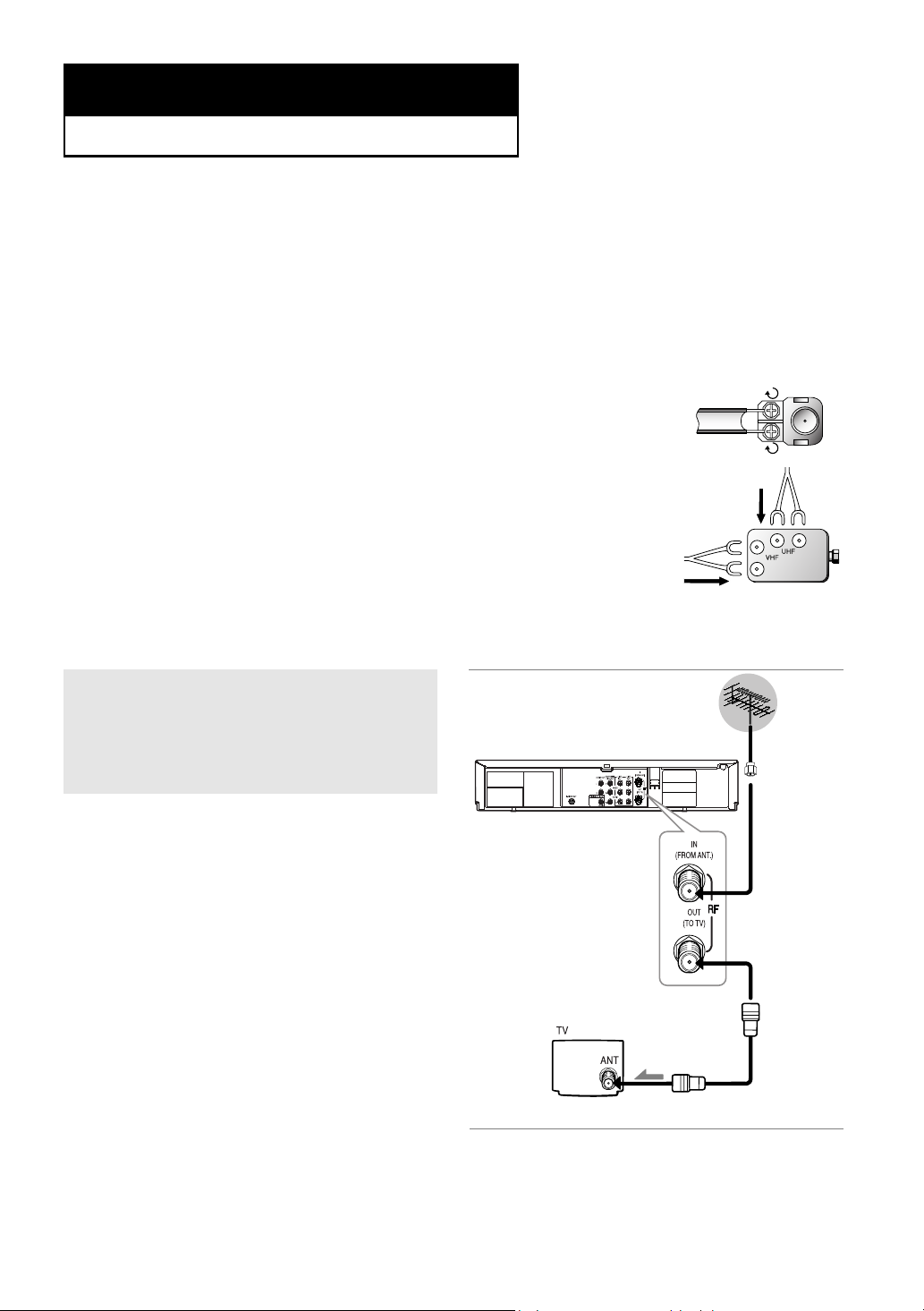
Chapter 2
C
ONNECTIONS
Connecting the Antenna Cable
There are several ways to connect your DVD-VCR. Select one of the following antenna connections that best
suits you below.
■
Method 1: Antenna + DVD-VCR + TV: No Cable box
■
Method 2: Antenna +Cable box + DVD-VCR + TV: Cable box with many scrambled channels
■
Method 3: Antenna + DVD-VCR + Cable box +TV: Cable box with a few scrambled channels
- If you are using an off-air antenna that has 300-ohm twin flat leads, use an external
antenna connector (300-75 ohm adaptor: not supplied) to connect the antenna to the
DVD-VCR.
- If you have two separate antennas (one VHF and the other UHF), use a UHF/VHF
combiner-adaptor (available at most electronics shops) to connect the antenna to the
DVD-VCR.
- The RF OUT(TO TV) jack of this product sends signals received through the antenna
and also outputs Audio/Video signals.
Method1: Antenna + DVD-VCR + TV: No Cable box
You can record non-scrambled channels by
selecting the channel on the DVD-VCR.
Also use this Method if you watch channels
without cable box.
To RF IN
To RF OUT
Antenna cable
To Antenna Input
ENG-13
Page 14
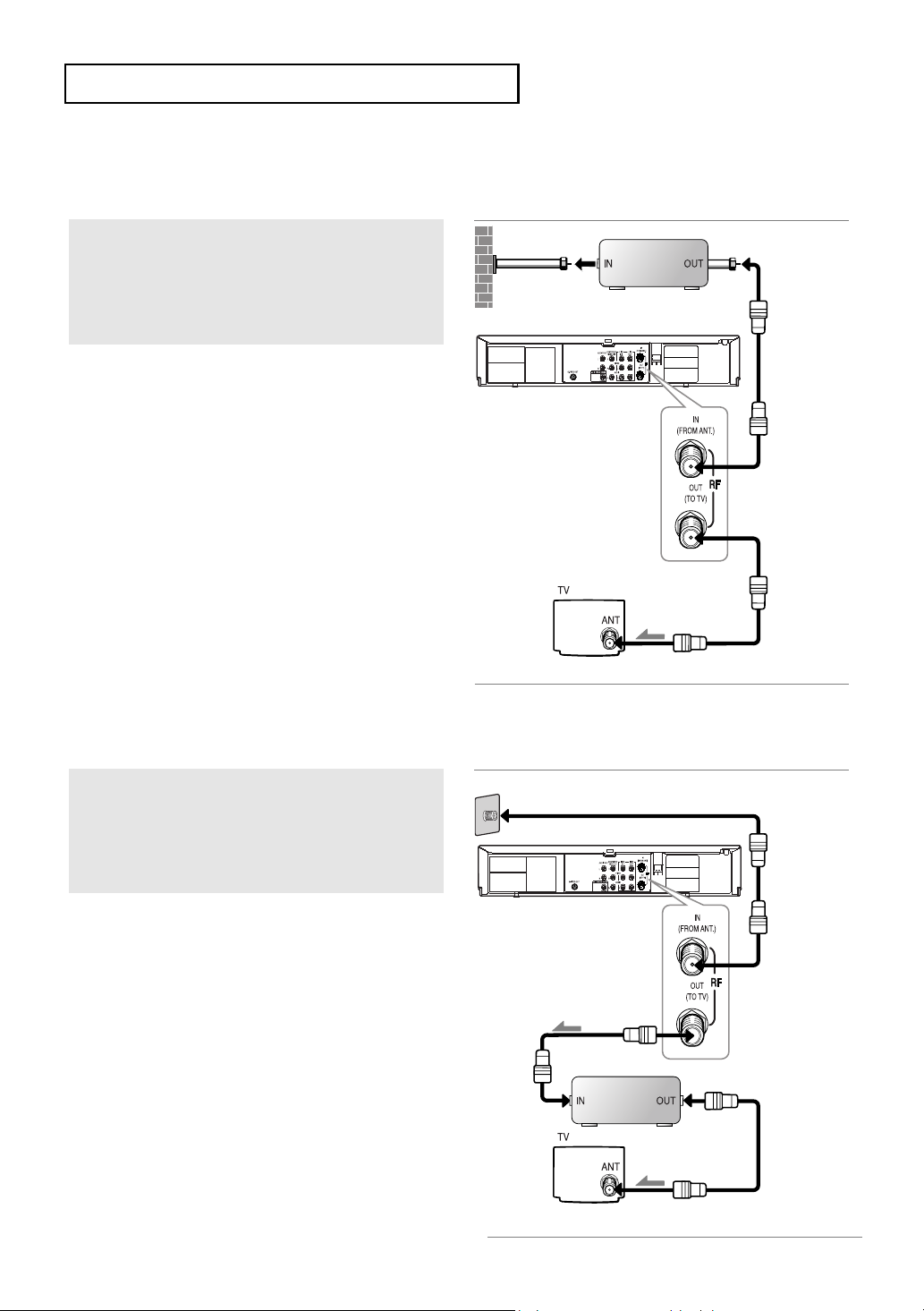
C
ONNECTIONS
Method2: Antenna + DVD-VCR + TV: Cable box with many
scrambled channels
Wall
You can record channels by selecting the channel
on the cable box. You cannot record one channel
while watching another channel. Be sure that the
cable box is turned on.
Cable Box
To RF IN
To RF OUT
To Antenna Input
Method3: Antenna + DVD-VCR + TV: Cable box with a few
scrambled channels
You can record non-scrambled channels by
selecting the channel on the cable box.
You cannot record scrambled channels that
require a cable box.
Wall
To RF OUT
Cable Box
Antenna cable
To RF IN
Antenna
cable
ENG-14
To Antenna Input
Page 15
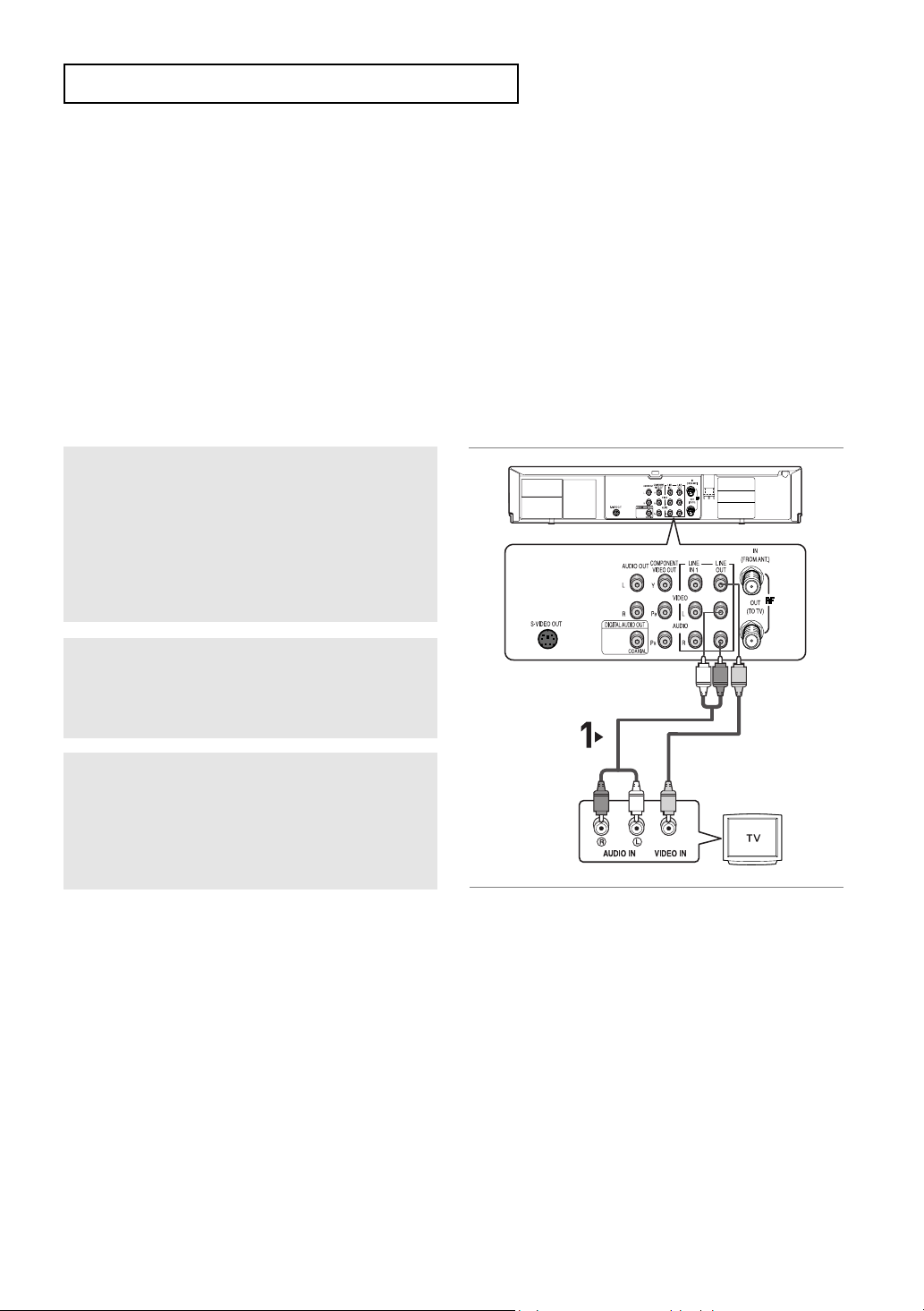
C
ONNECTIONS
Before Connecting the DVD-VCR
- Always turn off the DVD-VCR, TV, and other components before you connect or disconnect any cables.
- Refer to the user’s manual of the additional components (such as a TV) you are connecting for more
information on those particular components.
Connection to a TV
The following shows examples of connections commonly used to connect the DVD-VCR with a TV and other
components.
Connection to a TV (Video)
1
Using video/audio cables, connect the VIDEO
(yellow)/AUDIO (red and white) OUT
on the rear of the DVD-VCR to the
(yellow)/AUDIO (red and white)
your TV.
terminals
VIDEO
IN terminals of
2
Turn on the DVD-VCR and TV.
White
Audio Cable
Video Cable
White YellowRed
Yellow
Red
3
Press the input selector on your TV remote
control until the Video signal from the DVD-VCR
appears on the TV screen.
Notes
- Noise may be generated if the audio cable is placed too close to the power cable.
- If you want to connect to an Amplifier, please refer to the Amplifier connection page.
(See pages 19 to 20).
- The number and position of terminals may vary depending on your TV set. Please refer to the user's manual
of your TV.
- If there is one audio input terminal on the TV, connect it to the LINE OUT AUDIO OUT Left (white) terminal of
the DVD-VCR.
- If you press the
mode changes in the following sequence: (S-Video - Interlace - Progressive)
P.SCAN button when DVD-VCR is in stop mode or no disc is inserted, the Alt Video Out
ENG-15
Page 16
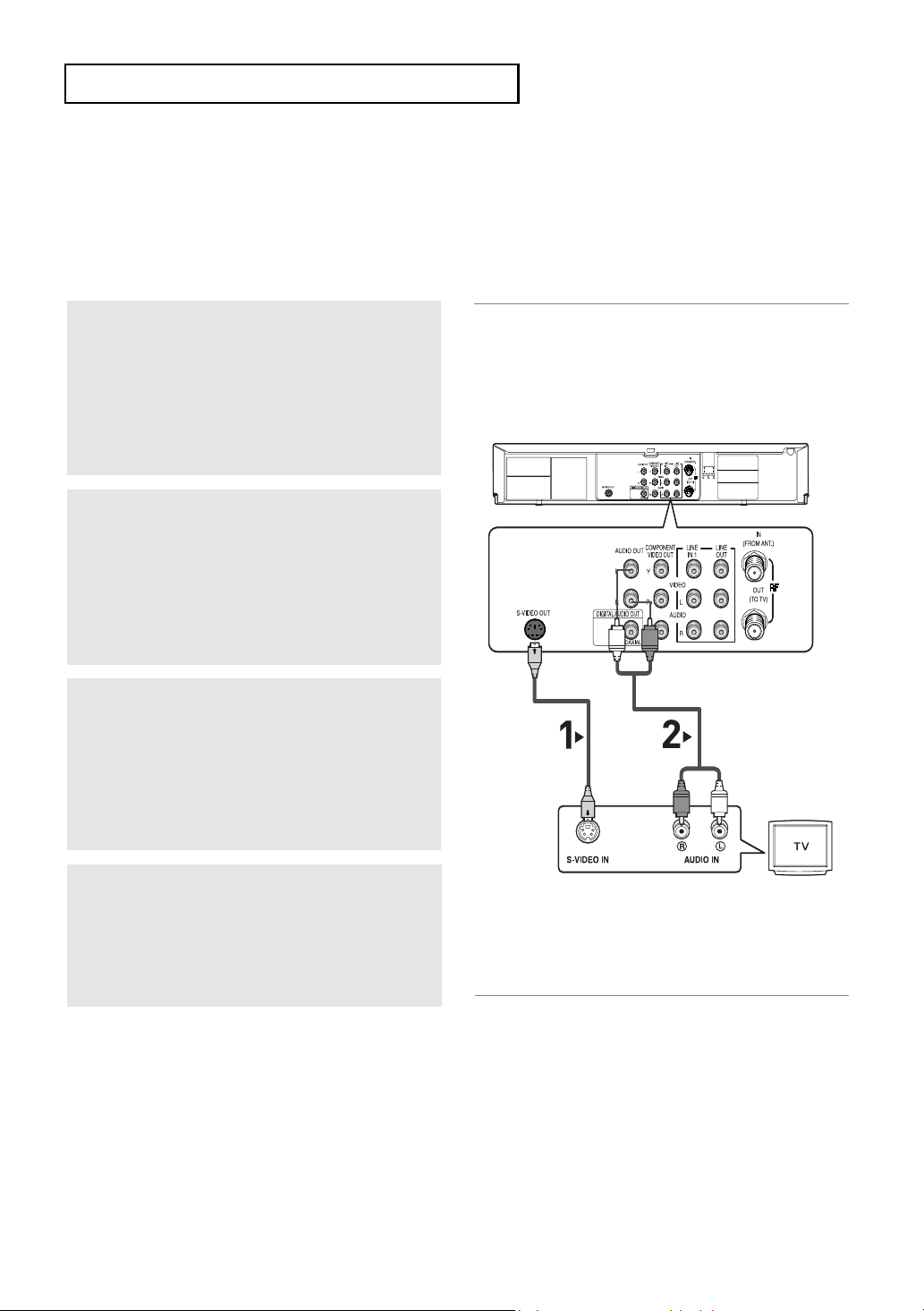
C
ONNECTIONS
Connection to a TV (S-Video)
- Connecting to your TV using an S-Video cable.
- You will enjoy high quality images. S-Video separates the picture element into black and white(Y) and
color(C) signals to present clearer images than regular video input mode. (Audio signals are
delivered through the audio out or line out audio).
1
Using an S-Video cable (not included), connect
the
S-VIDEO OUT terminal on the rear of the
DVD-VCR to the
S-VIDEO IN terminal of your TV.
2
Using the audio cables, connect from the AUDIO
OUT
or LINE OUT AUDIO (red and white)
terminals on the rear of the DVD-VCR to the
AUDIO (red and white) IN terminals of your TV.
Turn on the DVD-VCR and TV.
White
Red
3
With the unit in stop mode, set the Alt video
output to
pages
button on the remote control until S-Video is
output.
S-Video in the Display Setup menu (see
61 ~ 62)
or press the PROGRESSIVE
S-Video Cable
(not included)
Audio Cable
Red White
4
Press the input selector on your TV remote
control until the S-Video signal from the DVDVCR appears on your TV screen.
Notes
- If you want to connect to an Amplifier, please refer to the Amplifier connection page. (See pages 19 to 20)
- The number and position of terminals may vary depending on the TV set.
Please refer to the user's manual of your TV.
- The S-Video jack only outputs video from the DVD player. To view video from the VCR, you must have the
Video Out (Yellow) or RF Out jack connected.
- You can hear sound from
VCR audio only outputs through the Line Out Audio jacks (Red,White).
- Please do not connect S-Video and Component Video (Y, Pb, Pr) output simultaneously, as they may
interfere and degrade both video output quality.
LINE OUT AUDIO or AUDIO OUT (red and white) terminals for S-Video connection.
ENG-16
Page 17
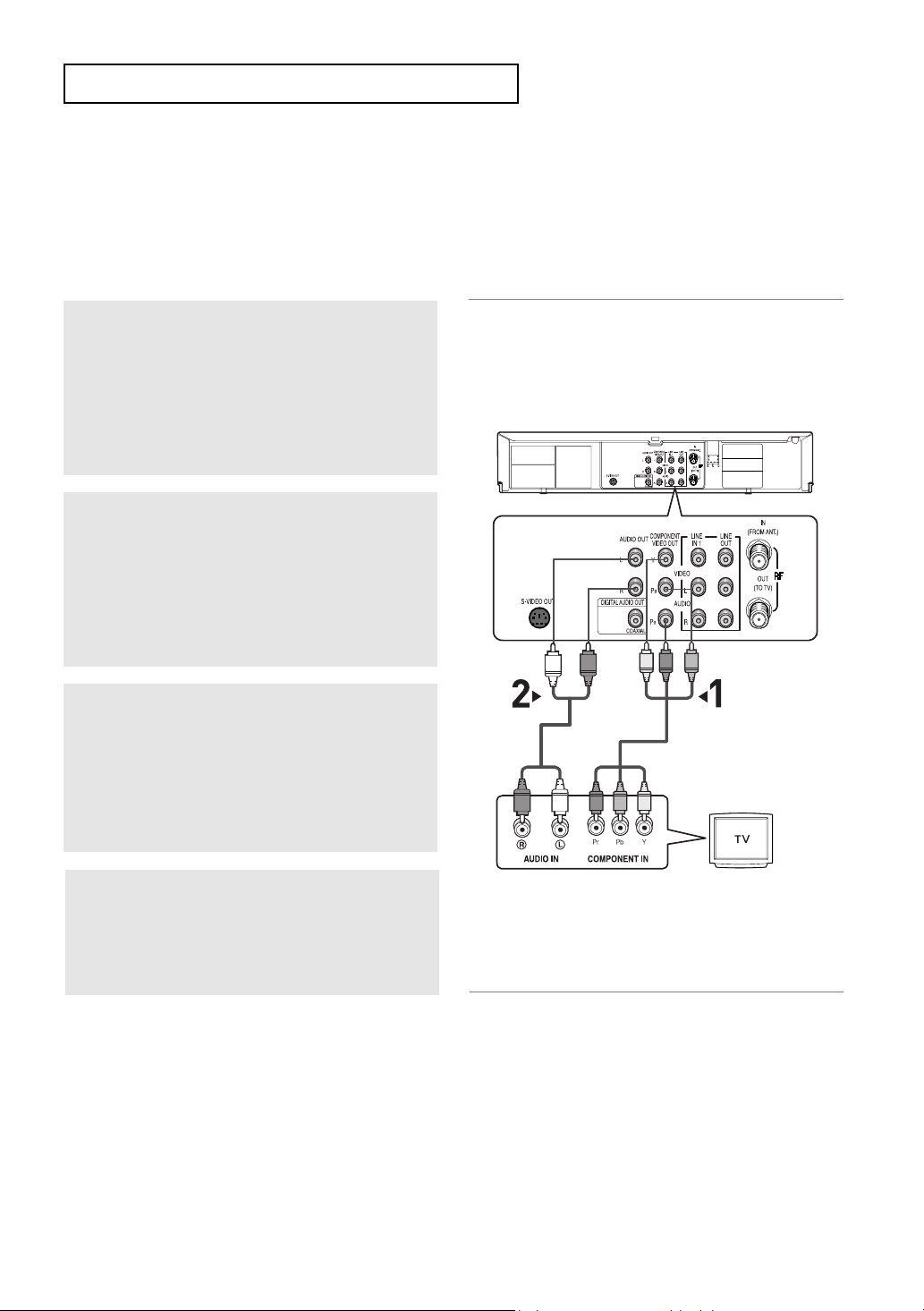
C
ONNECTIONS
Connection to a TV (Interlace)
- Connecting to your TV using Component video cables.
- You will enjoy high quality and accurate color reproduction images. Component video separates the picture
element into black and white(Y), blue(P
B
), red(PR) signals to present clear and clean images. (Audio signals
are delivered through the audio out or line out audio).
1
Using component video cables (not included),
connect the
on the rear of the DVD-VCR to the
IN
terminal of your TV.
COMPONENT VIDEO OUT terminal
COMPONENT
2
Using the audio cables, connect from the AUDIO
OUT
or LINE OUT AUDIO (red and white)
terminals on the rear of the DVD-VCR to the
AUDIO (red and white) IN terminals of your TV.
Turn on the DVD-VCR and TV.
3
With the unit in stop mode, set the Alt video
output to
Setup menu (see pages
PROGRESSIVE button on the remote control
until Interlace is output.
Component: Interlace in the Display
61 ~ 62)
or press the
Red
White
White
Red
Green
Audio Cable
Red
Blue
Blue
Red
Component Cable
(not included)
Green
4
Press the input selector on your TV remote
control until the Component signal from the DVDVCR appears on the TV screen.
Notes
- If you want to connect to an Amplifier, please refer to the Amplifier connection page. (See pages 19 to 20)
- The component terminal of your TV may be marked “R-Y, B-Y, Y” or “Cr, Cb, Y” instead of “PR, PB, Y”
depending on the manufacturer. The number and position of terminals may vary depending on the TV set.
Please refer to the user's manual of your TV.
- The Component Video Out jacks only output video from the DVD player. To view video from the VCR, you
must have the Video Out (Yellow) or RF Out jack connected.
- You can hear sound from
connection. VCR audio only outputs through Line Out Audio jacks (Red,White).
LINE OUT AUDIO or AUDIO OUT (red and white) terminals for Component
ENG-17
Page 18
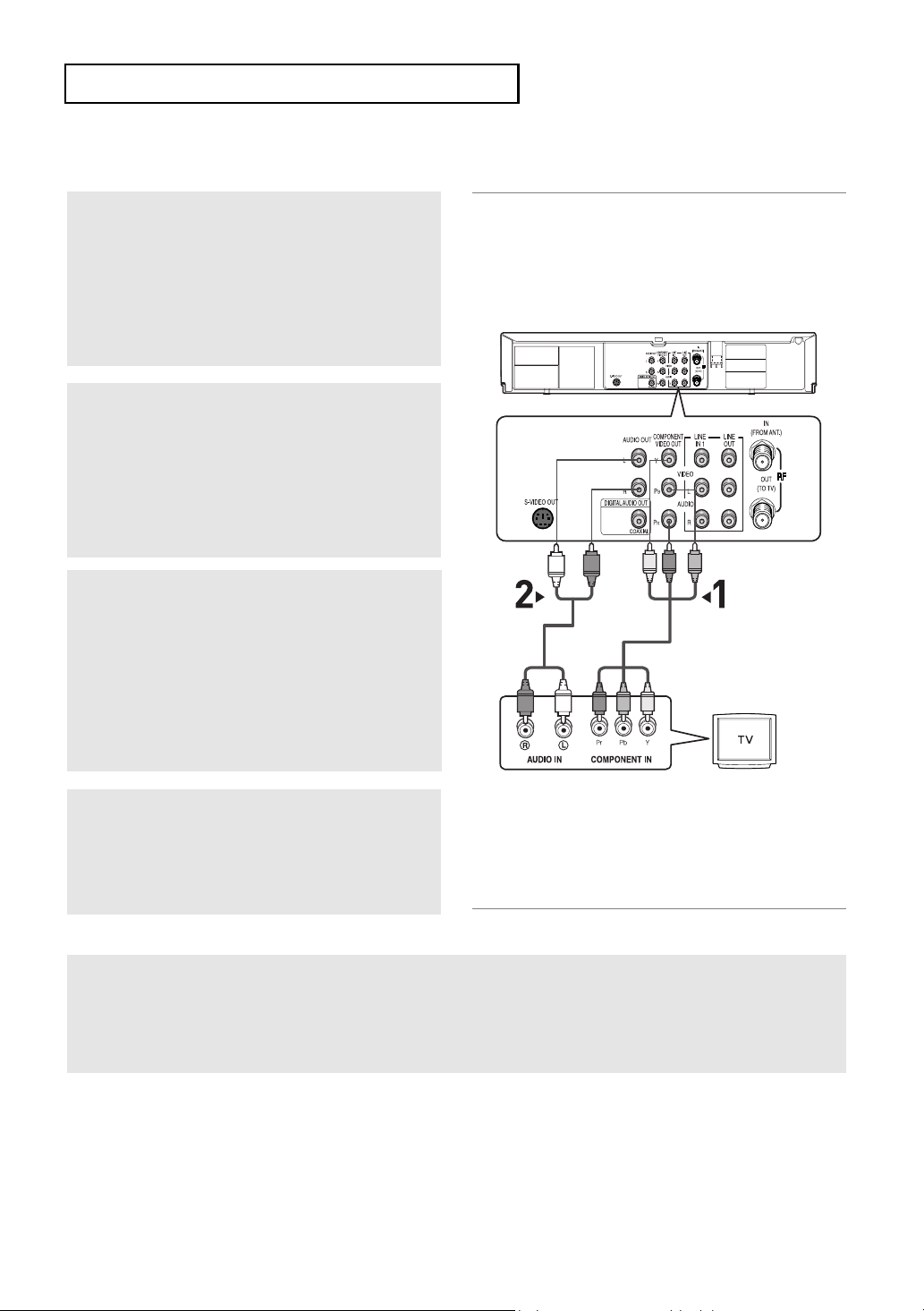
C
ONNECTIONS
Connection to a TV (Progressive)
1
Using component video cables (not included),
connect the
on the rear of the DVD-VCR to the
IN
terminal of your TV.
COMPONENT VIDEO OUT terminal
COMPONENT
2
Using the audio cables, connect from the AUDIO
OUT
or LINE OUT AUDIO (red and white)
terminals on the rear of the DVD-VCR to the
AUDIO (red and white) IN terminals of your TV.
Turn on the DVD-VCR and TV.
3
With the unit in stop mode, set the Alt video
output to Component: Progressive in the Display
Setup menu (see pages
PROGRESSIVE button on the remote control
Progresive Scan mode prompt screen appears.
Then press ENTER and progressive will be
output.
61 ~ 62
) or press the
Red
White
White
Red
Green
Audio Cable
Red
Blue
Green
Blue
Red
Component Cable
(not included)
4
Press the input selector on your TV remote
control until the
DVD-VCR appears on the TV screen.
To see the progressive video output,
- Consult your TV User’s Manual to find out if your TV supports Progressive Scan.
If Progressive Scan is supported, follow the TV User’s Manual regarding Progressive Scan
settings in the TV’s menu system.
- Depending on your TV, the connection method may differ from the illustration above.
Note
What is "Progressive Scan"?
Progressive scan has twice as many scanning lines as the interlace output method.
Progressive scanning method provides better and clearer picture quality.
The Component Video jacks only output video from the DVD player. To view video from the VCR, you must have
the Video Out (yellow) or RF Out jack connected.
Component signal from the
ENG-18
Page 19
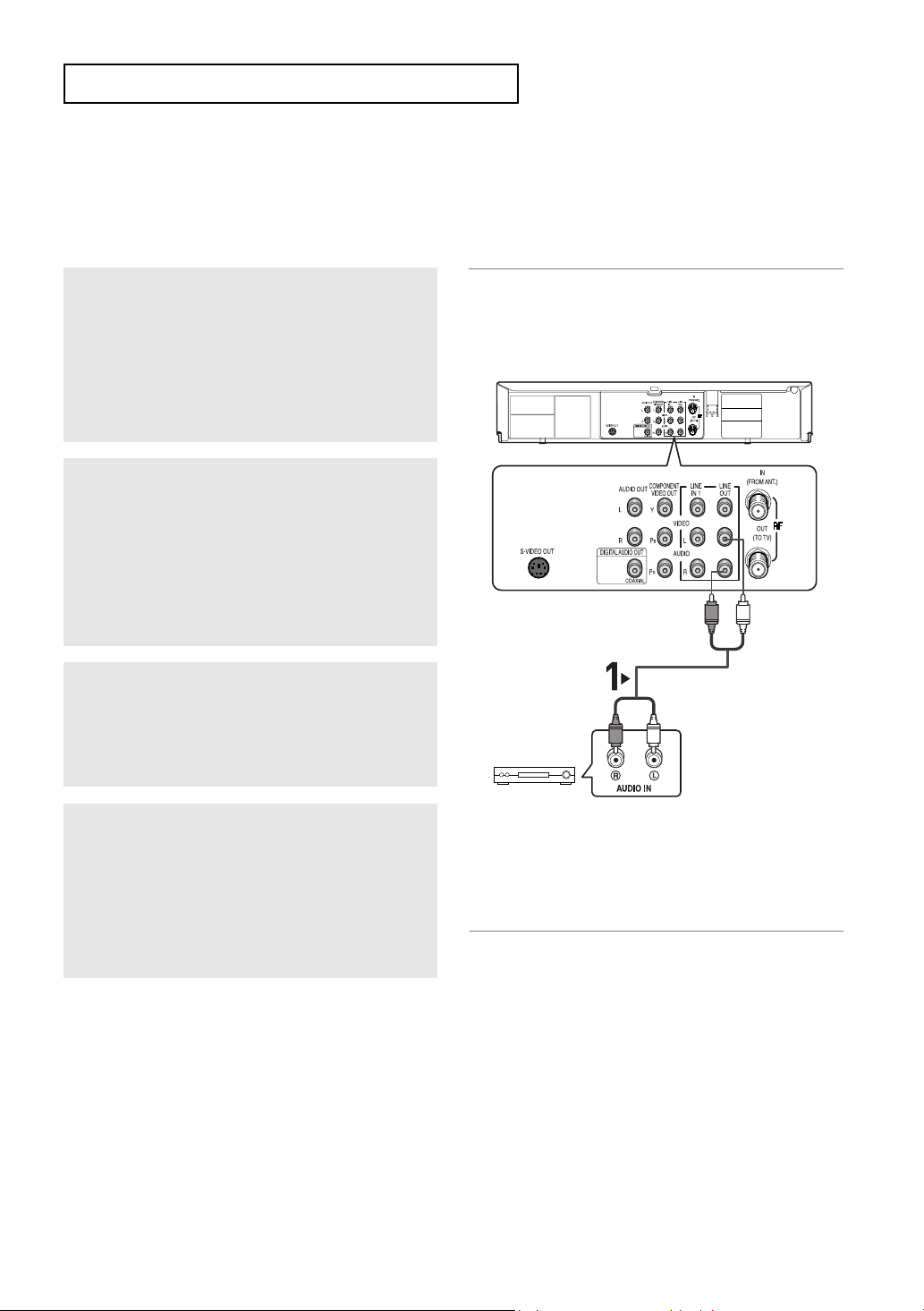
C
ONNECTIONS
Connection to an Audio System
Connection to an Audio System (2 Channel Amplifier)
1
Using the audio cables, connect the (LINE)
AUDIO (red and white) OUT
rear of the DVD-VCR to the
white) IN
terminals of the Amplifier.
terminals on the
AUDIO (red and
2
Using the video signal cable(s), connect the
VIDEO, S-VIDEO or COMPONENT OUT
terminals on the rear of the DVD-VCR to the
VIDEO, S-VIDEO or COMPONENT IN terminal of
your TV as described on pages 15 to 18.
Red
White
Audio Cable
3
Turn on the DVD-VCR, TV, and Amplifier.
2-channel
Stereo Amp.
Red
White
4
Press the input select button of the Amplifier to
select the
from the DVD-VCR.
Refer to your Amplifier's user manual to set the
Amplifier's audio input.
Notes
- Please turn the volume down when you turn on the Amplifier. Sudden loud sound may cause damage
to the speakers and your ears.
- Please set the audio in the menu screen according to the Amplifier. (See pages 59 to 60)
- The position of terminals may vary depending on the Amplifier.
Please refer to your Amplifier's user manual .
- You can also connect the amplifier using AUDIO OUT (red and white) terminals from the DVD-VCR.
External input in order to hear sound
ENG-19
Page 20
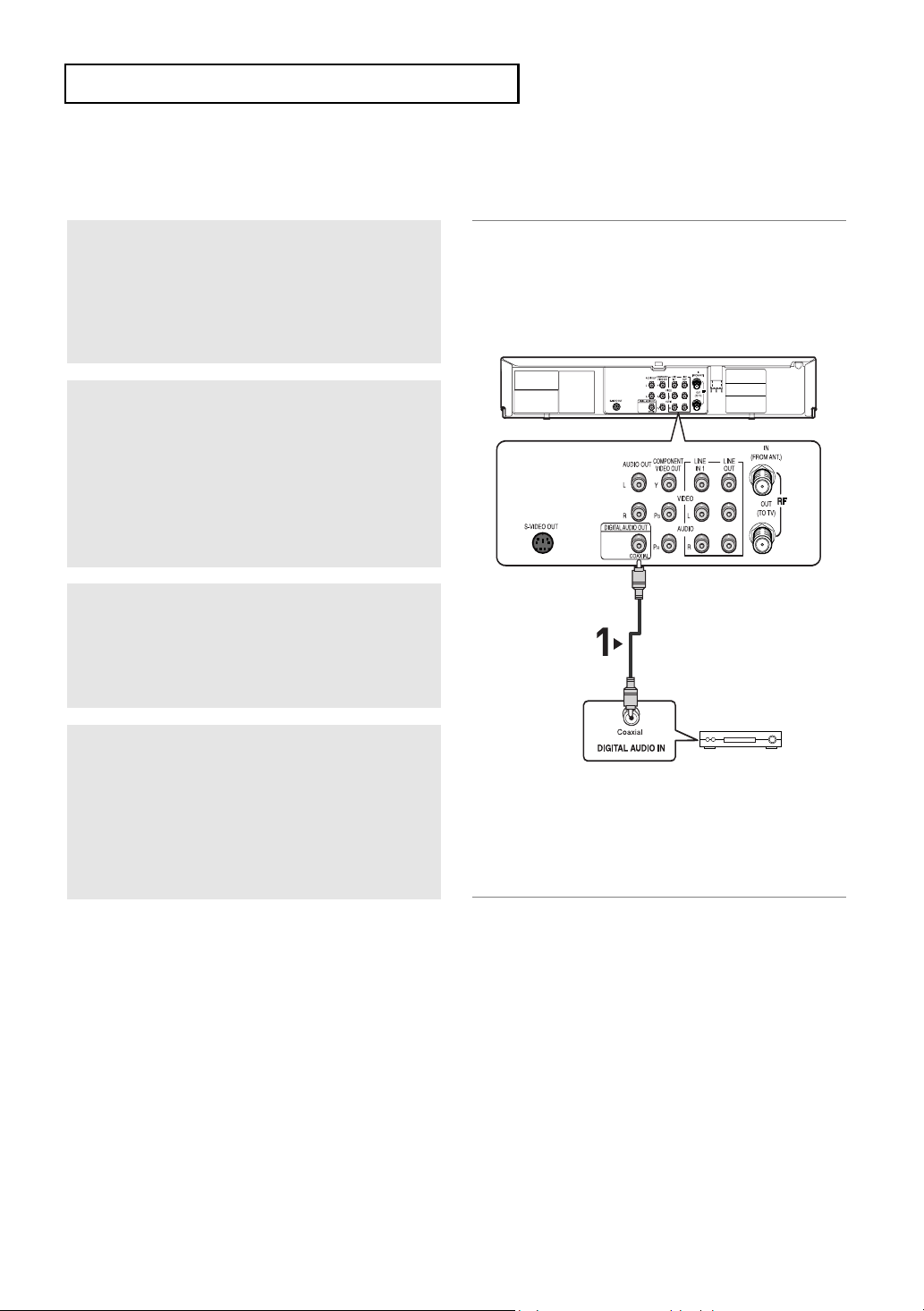
C
ONNECTIONS
Connection to an Audio System (Dolby digital, MPEG2 or DTS
Amplifier)
1
Using a coaxial cable (not included), connect the
DIGITAL AUDIO OUT (COAXIAL) terminal on
the rear of the DVD-VCR to the
IN (COAXIAL)
terminal of the Amplifier.
DIGITAL AUDIO
2
Using the video signal cable(s), connect the
S-VIDEO or COMPONENT OUT terminals on the
rear of the DVD-VCR to the S-VIDEO or
COMPONENT IN terminal of your TV as
described on pages 15 to 18.
Coaxial Cable
(not included)
3
Turn on the DVD-VCR, TV, and Amplifier.
4
Press the input select button of the Amplifier to
select external input in order to hear sound from
the DVD-VCR.
Refer to your Amplifier's user manual to set the
Amplifier's audio input.
Notes
- When you connect the DVD-VCR to DTS Amplifier and play a DTS disc, set the DTS to On in Audio
Setup menu. If it is set to Off, sound will not be heard, or there will be a loud sound.
- Please turn the volume down when you turn on the Amplifier. Sudden loud sound may cause damage
to the speakers and your ears.
- Please set the audio in the menu screen according to the Amplifier. (See pages 59 to 60)
- The position of terminals may vary depending on the Amplifier.
Please refer to the user's manual of the Amplifier.
Dolby digital or
DTS Amp.
ENG-20
Page 21
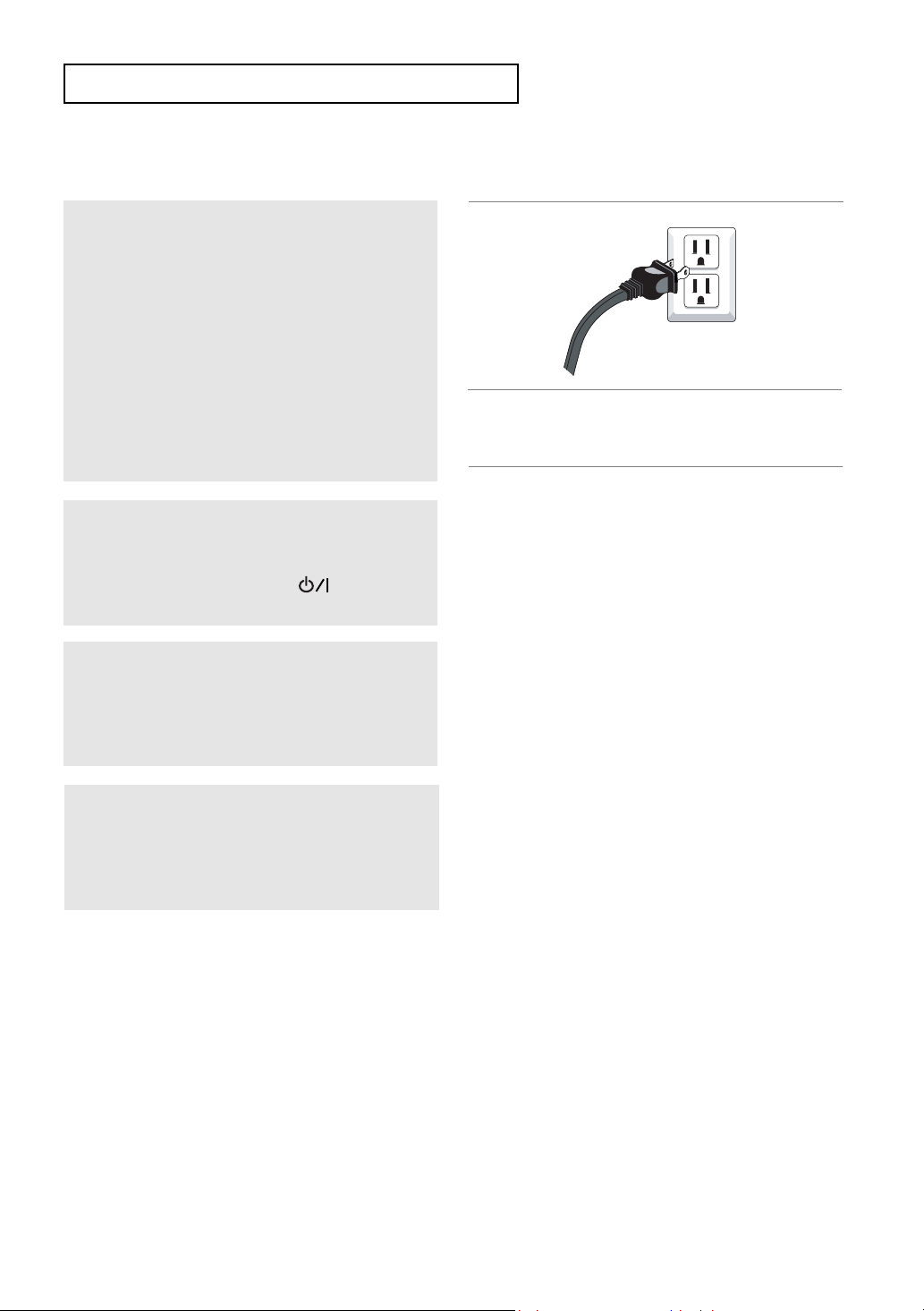
C
ONNECTIONS
Connecting a Power Cord & Auto Setup
1
Your DVD-VCR's power cord should be plugged
into a standard 120V/60Hz wall outlet. Avoid
pressing any buttons on the remote control or on
the unit during Auto Setup. While your DVD-VCR
is running Auto Setup, “Auto” will blink. When
Auto Setup is complete, the current time will be
displayed on the front panel. If Auto Setup fails to
locate a channel to set the clock, you should set
the clock manually. (See pages 24 to 25.)
You must have the antenna/cable
connected for the Auto Clock to set
2
Turn on the power by pressing the POWER
button on the remote control or on the front
panel.
3
Turn on your TV by pressing the POWER button
on the TV remote control.
4
Press the input selector on your TV remote until
the signal from the DVD-VCR appears.
ENG-21
Page 22
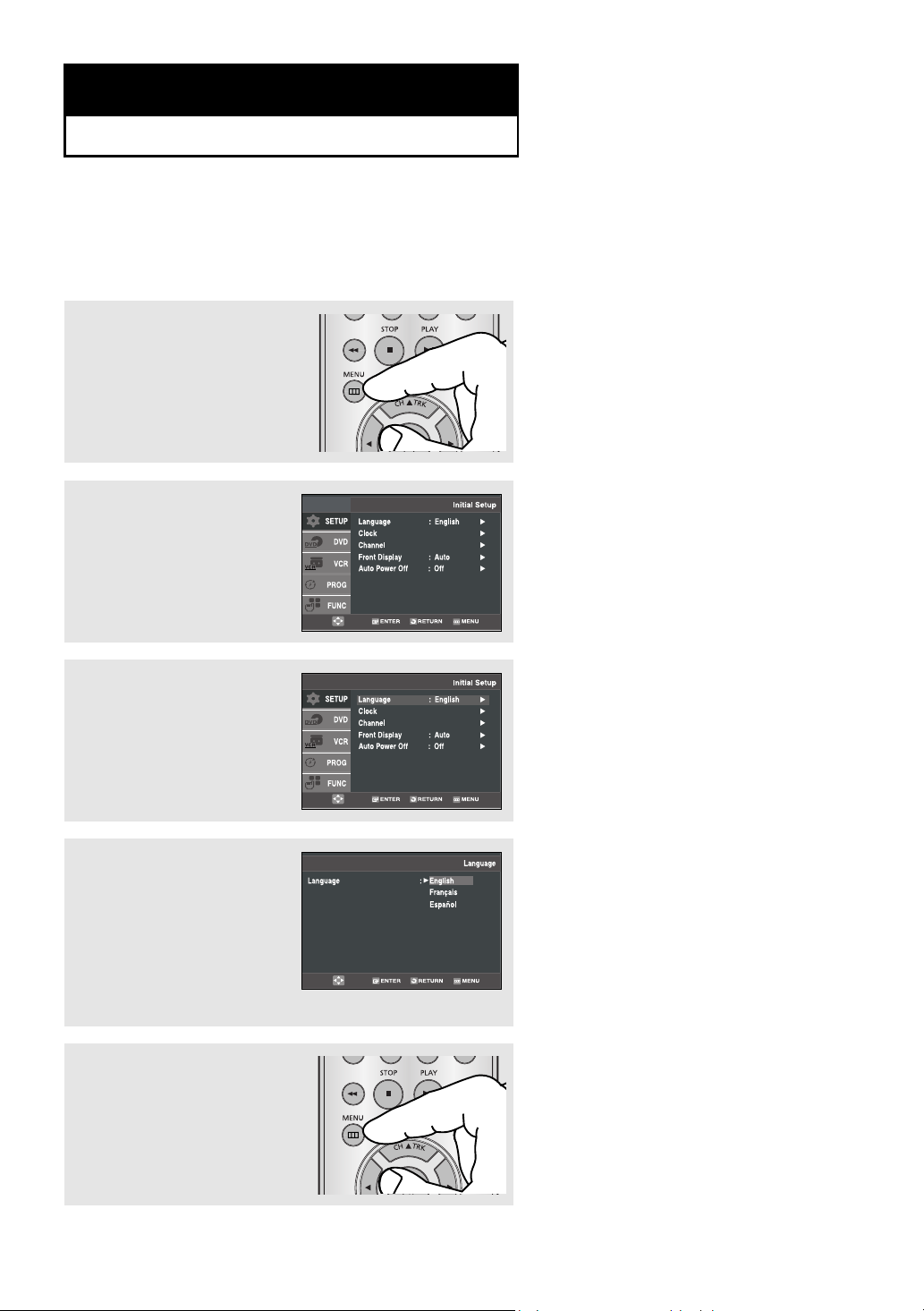
Chapter 3
I
NITIALSETUP
Selecting a Menu Language
To change the on-screen MENU language to English, French or Spanish, follow these steps.
1
Press the MENU button.
2
Press the buttons to
select
Setup, then press the
or ENTER button.
3
Press the buttons to
select
Language, then press
the
or ENTER button.
4
Press the buttons to
select the appropriate
language : English, Français
or Español.
Press the
ENTER button.
5
Press the MENU button to exit.
ENG-22
Page 23
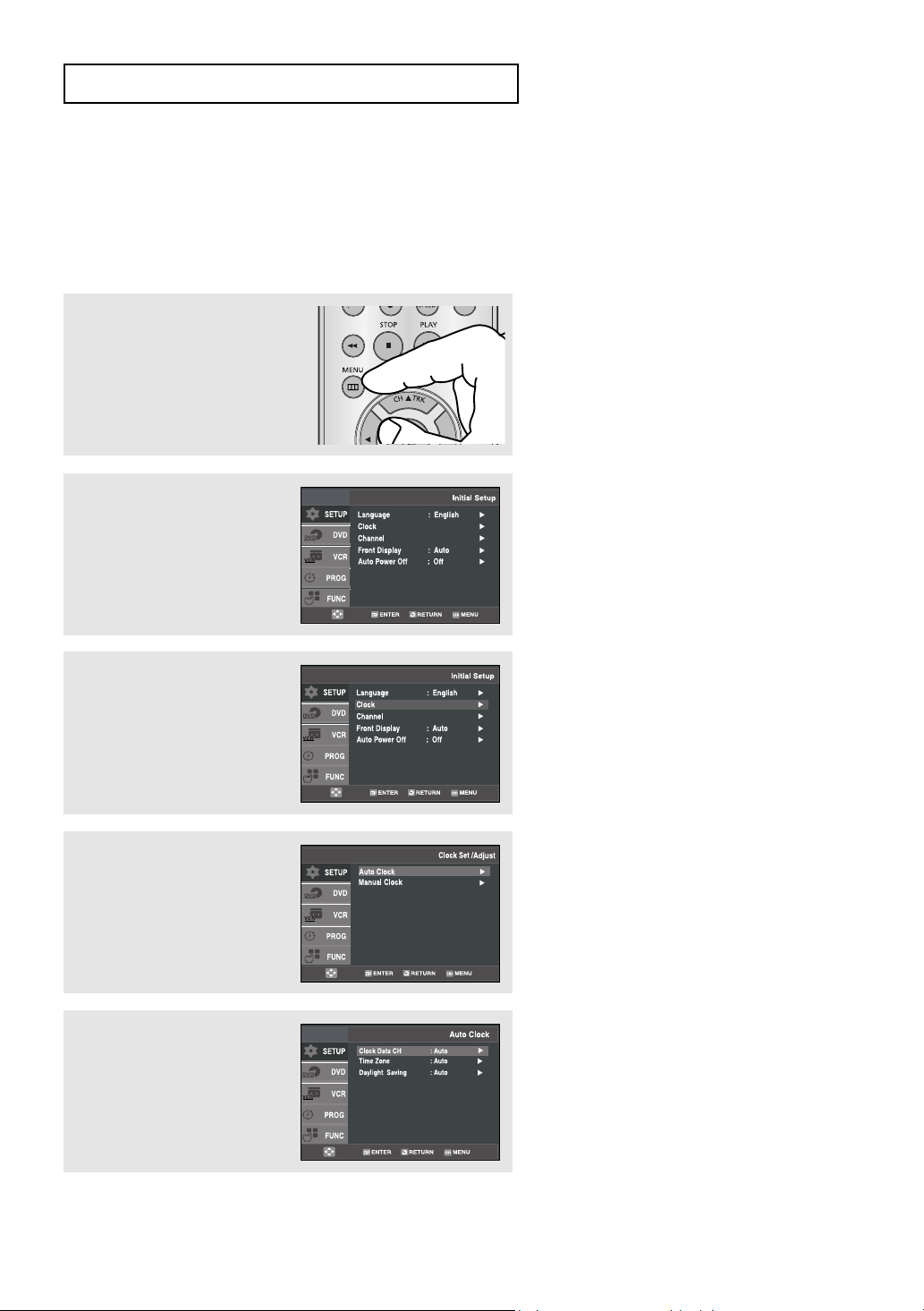
I
NITIALSETUP
Setting the Clock
This menu is used to set the current time. You need to set the time to use timer recording.
Setting the Clock Automatically
1
Press the MENU button.
2
Press the buttons to
select
Setup, then press the
or ENTER button.
3
Press the buttons to
select
Clock, then press the
or ENTER button.
4
Press the buttons to
select
Auto Clock, then press
the
or ENTER button.
5
Select a channel that carries a
time signal by using the
ENTER button.
(Auto, 1, 2, ...., 125)
or
Notes
You must have the antenna connected to set
the Auto Clock. (See pages 13~14)
The Clock will be automatically set when you
turn off the DVD-VCR.
ENG-23
Page 24
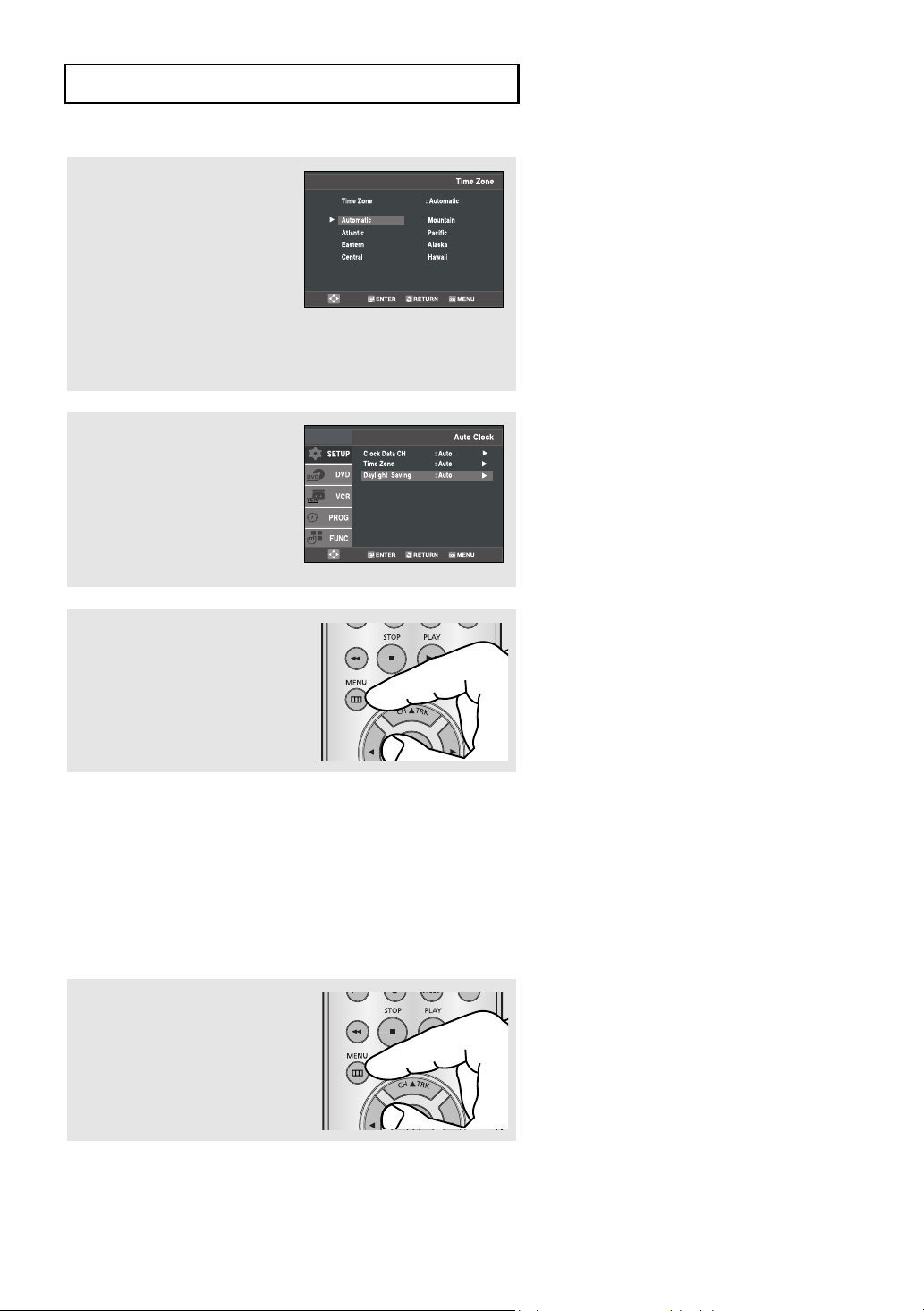
I
NITIALSETUP
6
Press the buttons to
select
Time Zone, then press
the
or ENTER button.
Select the time zone of your area
by using the
buttons, then press the ENTER
button. Select Automatic to set
the time zone automatically.
,¥
7
Press the buttons to
select
Daylight Saving, then
press the
to select
or ENTER button
Yes, No or Auto
.
8
Press the MENU button to exit.
Setting the Clock Manually
If Auto Setup fails to set the DVD-VCR’s internal clock by locating a local TV station, follow these steps to set
the data and time manually.
Note: For accurate Timer Recording, your DVD-VCR's internal clock must be set correctly.
Note
If your clock is set to the wrong Time Zone or
Daylight Saving, you can adjust these
settings without turning off the Auto Clock
Set function.
1
Press the MENU button.
ENG-24
Page 25
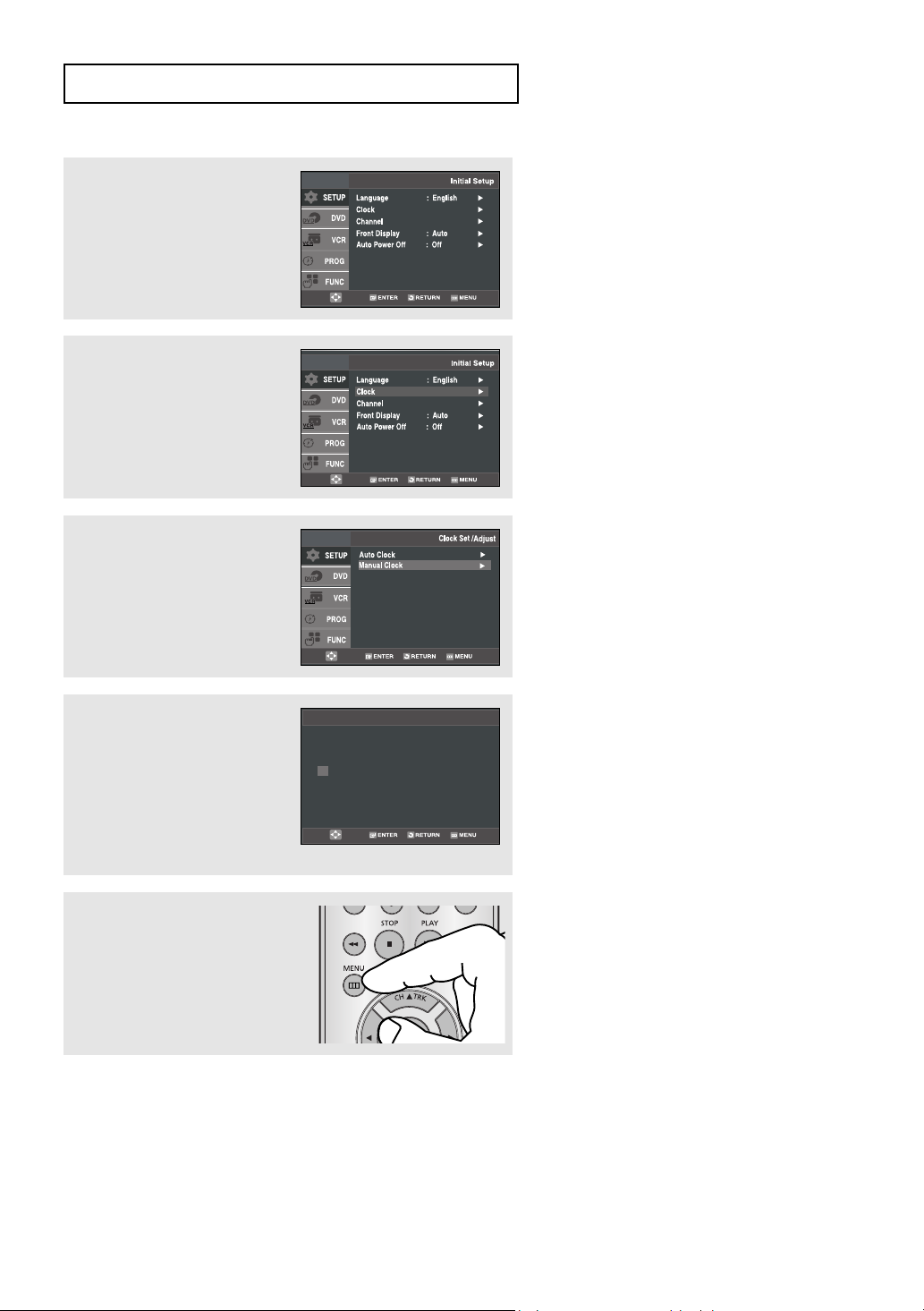
I
Manual Clock
2007 MON
Time Date Year
1 / 01
12 : 00 am
NITIALSETUP
2
Press the buttons to
select
Setup, then press the
or ENTER button.
3
Press the buttons to
select
Clock, then press the
or ENTER button.
4
Press the buttons to
select
Manual Clock, then
press the
or ENTER button.
5
Use the ¥ buttons to select
each of the following options,
then use the
set each option.
Press the
the clock.
6
Press the MENU button to exit.
buttons to
ENTER button to set
ENG-25
Page 26
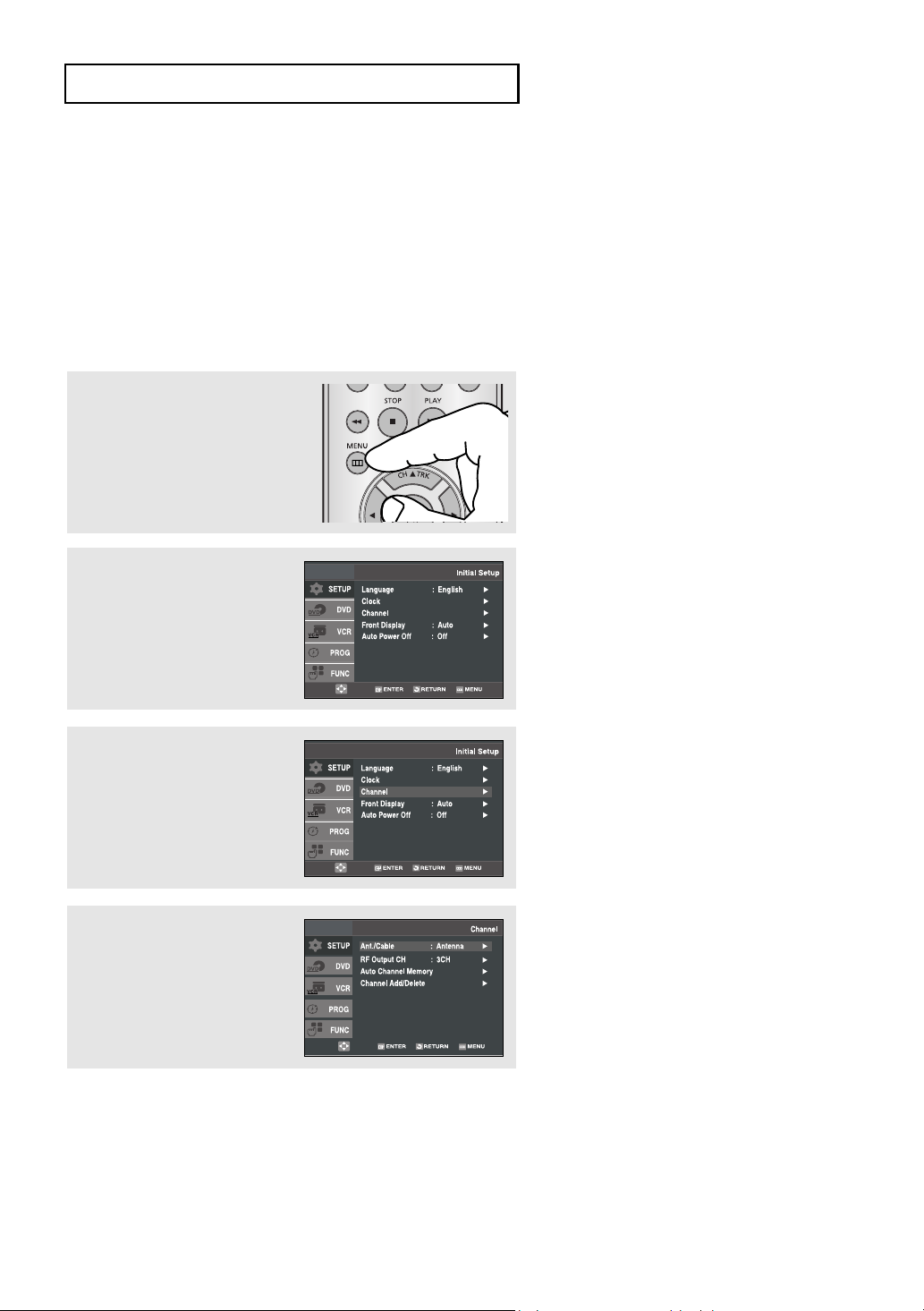
I
NITIALSETUP
Memorizing the Channels
Selecting the Video Signal-source
This feature allows you to manually set the DVD-VCR’s tuner band to Antenna or Cable, whichever you
connected to the Antenna In jack during initial setup.
Use this setting only if Auto Setup detected the incorrect tuner band, i.e. channels are coming in on the wrong
channel numbers.
1
Press the MENU button.
2
Press the buttons to
select
Setup, then press the
or ENTER button.
3
Press the buttons to
select
Channel, then press the
or ENTER button.
4
Press the or ENTER button
to select
Antenna.
Cable TV or
ENG-26
▼
- Cable TV: Select this if the DVD-VCR
is connected to Cable TV.
- Antenna: Select this if the DVD-VCR
is connected to an indoor or outdoor
VHF/UHF antenna.
Page 27
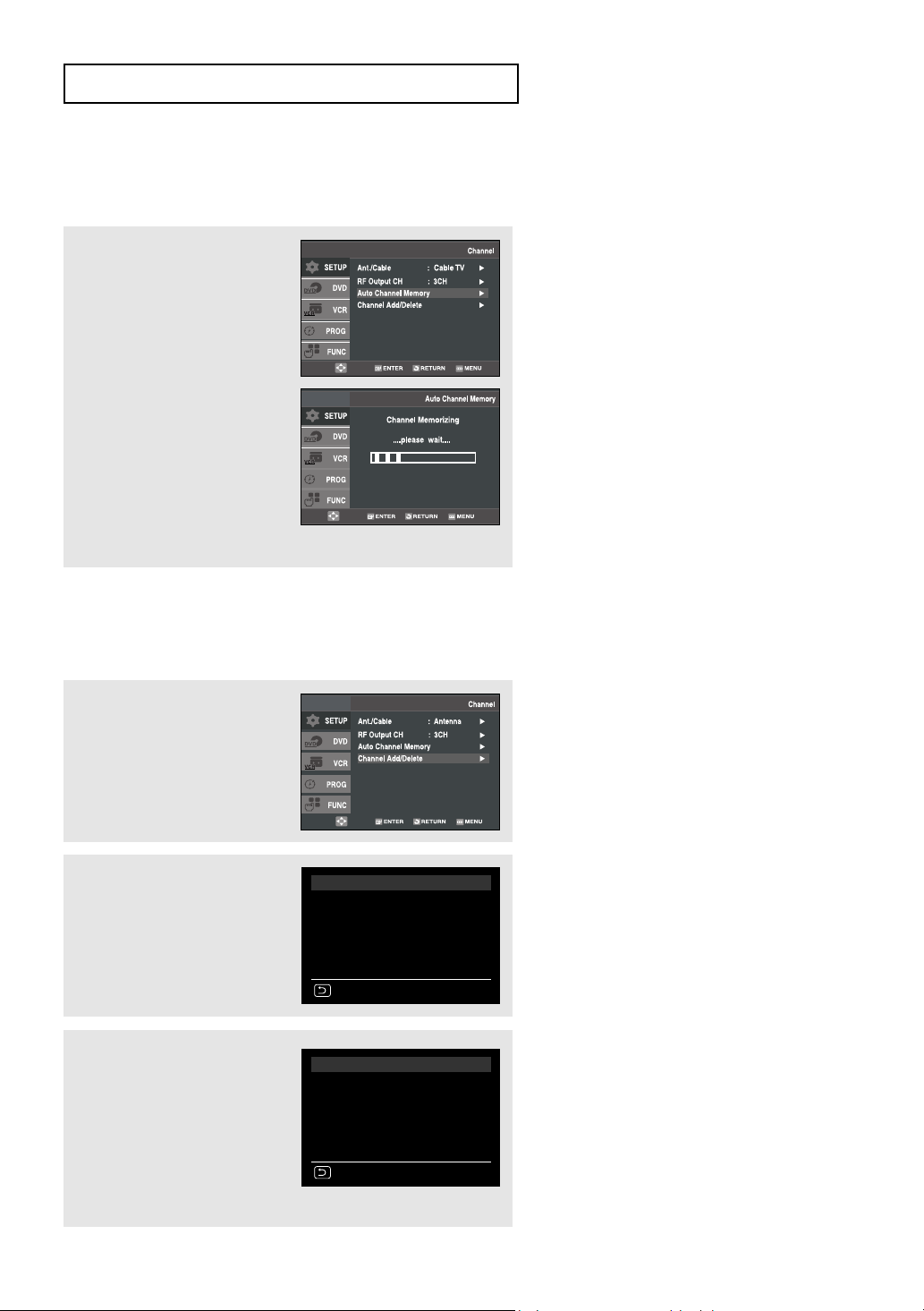
I
NITIALSETUP
Storing Channels in Memory (Automatic Method)
Auto Channel Memory will automatically seek and store all active channels in your area.
5
Press the buttons to
select
Auto Channel Memory,
then press the
button.
The DVD-VCR will
automatically search for all
available channels in the
selected tuner band.
This procedure may take a few
minutes to complete.
When finished, the lowest
channel found will be
displayed.
or ENTER
Note
Do not turn the power off when Auto
Channel Memory function is proceeding.
If the power is off, Auto Channel Memory
should be reset.
Adding and Erasing Channels (Manual Method)
Use this feature if Auto Channel Search missed a channel that you would like to add, or to delete a channel you
wish to remove.
6
Press the buttons to
select
Channel Add/Delete,
then press the
button.
7
Press the CH buttons to
tune in the channel number
you wish to add or delete.
Use the number button to
select the channel directly.
8
Press the ¥ or button to
delete the channel from your
channel list or to add.
Repeat steps 7 to add or
to delete additional channels.
Press the
or ENTER
MENU button to exit.
CHANNEL ADD/DELETE
Select channel : [07]
and press [
] to ADD
press [
¥
] to DELETE
RETURN CH
CHANNEL ADD/DELETE
Select channel : [07]
(in memory)
and press [
] to ADD
press [
¥
] to DELETE
RETURN CH
Note
Use the number button to move the channel
directly.
ENG-27
Page 28
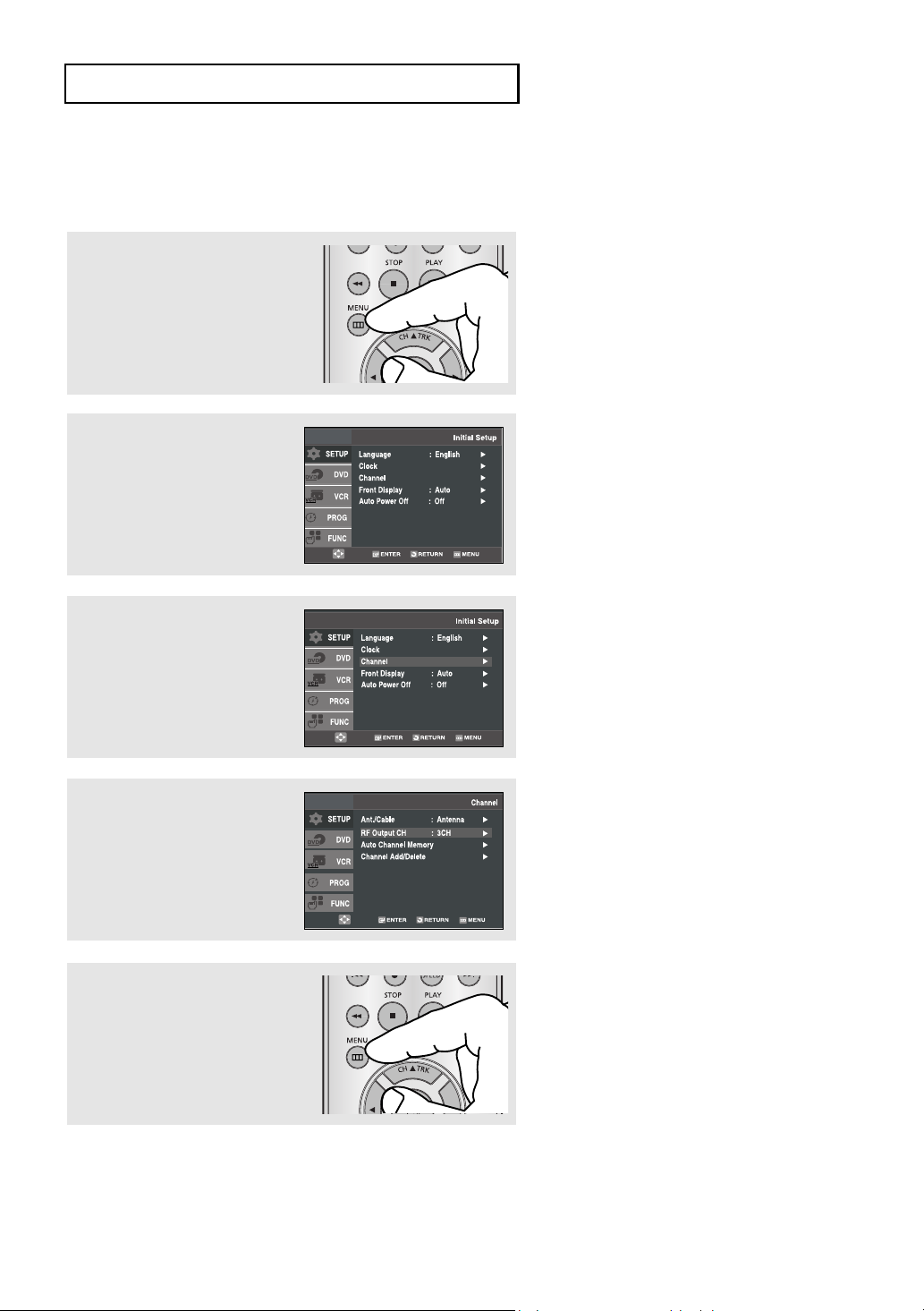
I
NITIALSETUP
Selecting the RF Output Channel
Use this feature if the DVD-VCR is connected to your TV using the RF antenna cable.
1
Press the MENU button.
2
Press the buttons to
select
Setup, then press the
or ENTER button.
3
Press the buttons to
select
Channel, then press the
or ENTER button.
4
Press the buttons to
select
RF Output CH, then
press the
to select
or ENTER button
3CH or 4CH.
5
Press the MENU button to exit.
ENG-28
Page 29
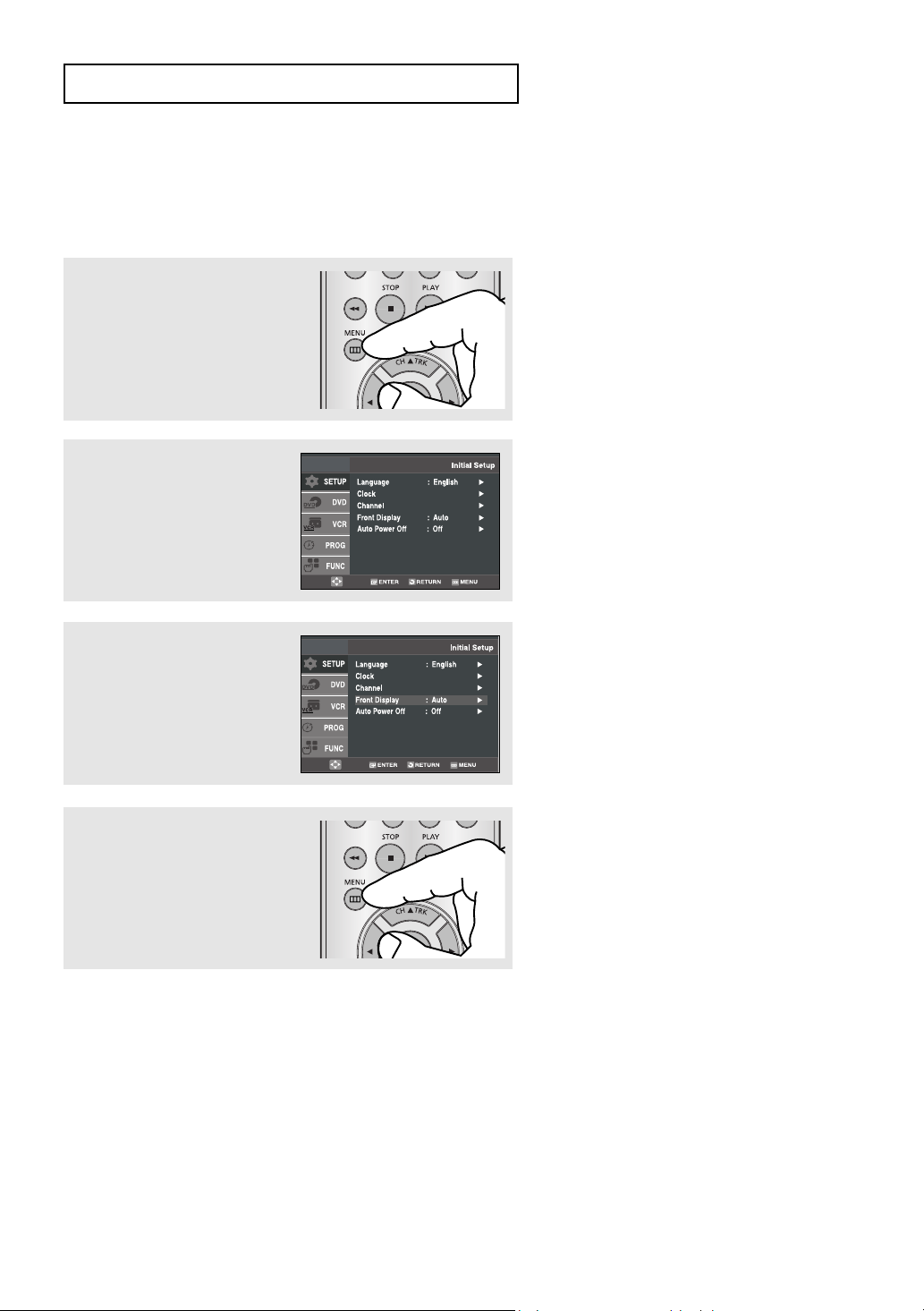
I
NITIALSETUP
Selecting the Front Panel Display
You can set the Front Panel Display to be bright all the time, dim all the time, or to automatically dim during
power off.
1
Press the MENU button.
2
Press the buttons to
select
Setup, then press the
or ENTER button.
3
Press the buttons to
select
Front Display, then
press the
to select
or ENTER button
Auto, Bright or Dim.
4
Press the MENU button to exit.
■
Auto: Front Panel Display will dim automatically
during power off.
■
Bright: Front Panel Display will be bright all the time.
■
Dim: Front Panel Display will be dim all the time.
ENG-29
Page 30
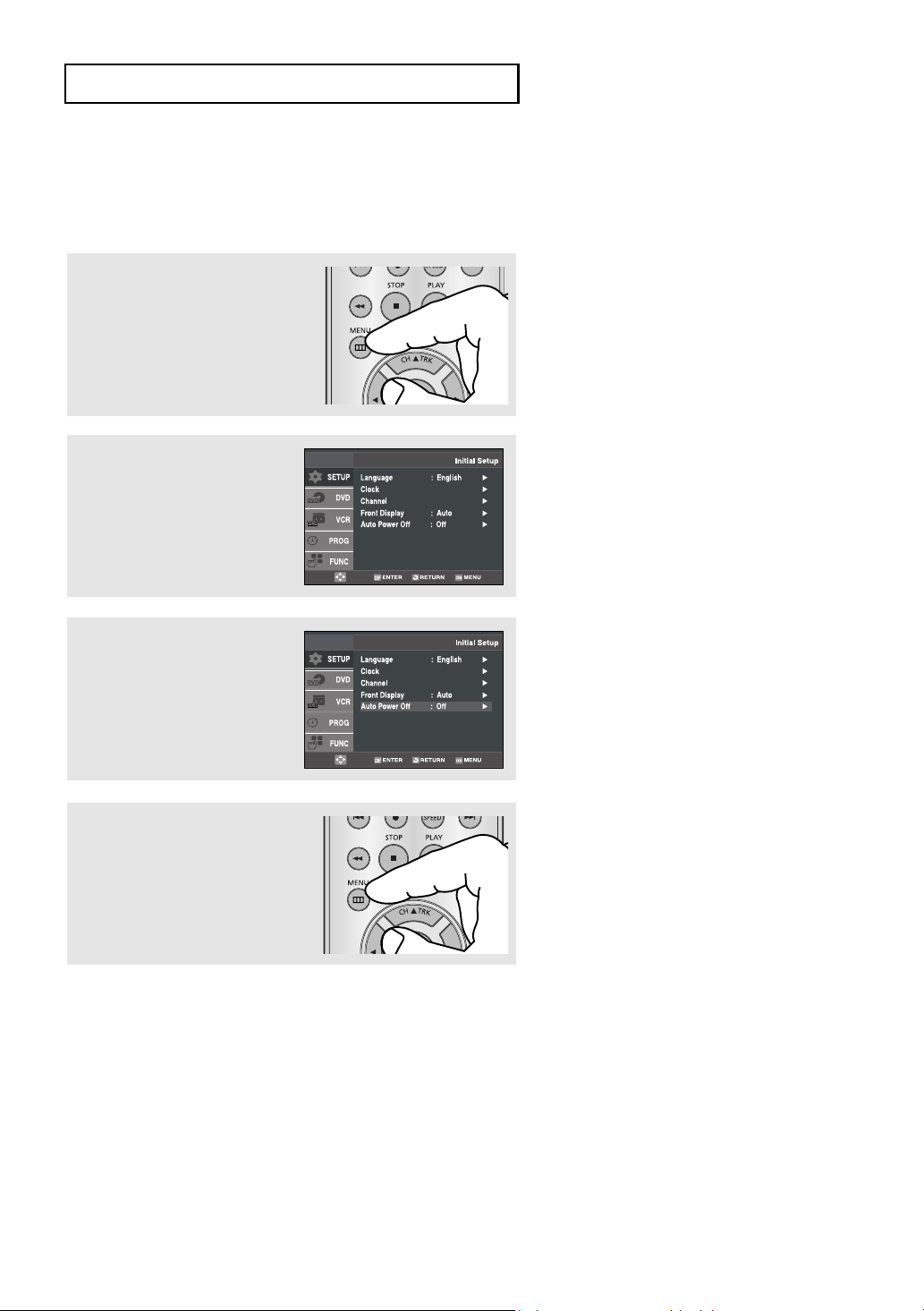
I
NITIALSETUP
Setting the Power Off Automatically
This feature automatically turns off your DVD-VCR if no signal is received and you do not press any buttons for
the selected time.
1
Press the MENU button.
2
Press the buttons to
select
Setup, then press the
or ENTER button.
3
Press the buttons to
select
Auto Power Off, then
press the
to select
or ENTER button
Off, 1Hr or 2Hr.
4
Press the MENU button to exit.
■
Off: Auto power off is disabled.
■
1Hr: DVD-VCR will auto shut off 1 hour after the last button
is pressed or no signal is received.
■
2Hr: DVD-VCR will auto shut off 2 hours after the last button
is pressed or no signal is received.
ENG-30
Page 31

Chapter 4
DVD O
PERATIONS
Playing a Disc
Before Play
- Turn on your TV and set it to the correct Video Input on your TV's remote control.
- If you connected an external Audio System, turn on your Audio System and set it to the correct Audio Input.
Playback
1
Press the OPEN/CLOSE ( )
button on the front panel.
2
Place a disc gently into the tray
with the disc’s label facing up.
3
Press the (Play/Pause)
button on your remote control
or on the front panel.
Most discs will start to play
back as soon as the tray
closes.
4
Stopping Play
Press the (Stop) button
during play.
ENG-31
▼
Stop/Resume
- Press the (Stop) button once to
stop playback. To resume the
DVD/CD from the point where the
disc stopped, press the
(Play/Pause) button.
- Press the (Stop) button twice to
completely stop playback. The next
time you press the (Play/Pause),
the disc will start over from the
beginning.
Page 32

DVD O
PERATIONS
5
Pausing Play
Press the (Play/Pause)
button on your remote control
or on the front panel during
play.
6
Step Motion Play (Except CD)
Press the F.ADV button on the
remote control during play.
7
Slow Motion Play (Except CD)
Press the (Forward) button to
choose the play speed between
1/8, 1/4 and 1/2 of normal during
PAUSE or STEP mode.
▼
- Screen stops, no sound.
- To resume, press the
(Play/Pause) button once again.
Note
If the player is left for about 5 minutes in
pause mode, it will stop.
▼
- Each time the button is pressed, a
new frame will appear.
- No sound is heard during STEP
mode.
- Press the (Play/Pause) button to
resume normal play.
- You can only perform step motion
play in the forward direction.
▼
- No sound is heard during slow mode.
- Press the (Play/Pause) button to
resume normal play.
- Reverse slow motion play will not
work.
Note
This ( ) icon indicates an invalid button
press.
8
Removing Disc
Press the OPEN/CLOSE ( )
button on the front panel.
ENG-32
Page 33

DVD O
PERATIONS
Using the Search and Skip Functions
During play, you can search quickly through a chapter or track, and use the skip function to jump to the next
selection.
Searching through a Chapter or Track
During play, press the /
(Search) buttons on the remote
control.
Continuous Search Mode
During play, press and hold the / (Search) buttons on
your remote control or on the front panel.
The picture will search backward or forward at the 4X speed.
If you release the / (Search) buttons, the picture will
go back to playback mode.
Skipping Tracks
▼
If you want to search at a faster speed
on the DVD, VCD or CD, press the
button.
2X, 8X, 32X, 128X
DVD
4X, 8X
VCD
2X, 4X, 8X
CD
Notes
- The speed marked in this function may be
different from the actual playback speed.
- No sound is heard during search mode
(Except CD).
During play, press the /
(Skip) buttons.
- When playing a DVD, if you press the (Skip) button,
it moves to the next chapter. If you press the (Skip)
button, it moves to the beginning of the chapter.
One more press makes it move to the beginning of the
previous chapter.
ENG-33
Page 34

DVD O
ENG
ENG
MOVE
Off
MP3
MOVE
640 x 304
CD
PERATIONS
Using the Display Function
When Playing a DVD/VCD/CD/MPEG4
1
During play, press the INFO
button on the remote control.
2
Press the buttons to
select the desired item.
DVD
▼
You can select information in the
DVD Function menu by pressing the
MENU button.
3
Press the ¥ buttons to
make the desired setup and
then press the
ENTER button.
VCD/CD
MPEG4
▼
When VCD 2.0 is in Menu Off mode
only,this function works. Select Menu Off
by pressing the DISC MENU button.
▼
You may use the number buttons of the
remote control to directly access a title,
chapter or time to start the playback
from a desired time.
ENG-34
Page 35

DVD O
TITLE
CHAPTER
TRACK
TIME
AUDIO
SUBTITLE
4
To exit the menu, press the
INFO button again.
Note
To access the desired title when there is more than one in the disc.
For example, if there is more than one movie on a DVD, each movie will be identified.
Most DVD discs are recorded in chapters so that you can quickly find a specific passage (similar to
tracks on an audio CD).
Allows playback of the film from a desired time. You must enter the starting time as a reference.
The time search function does not operate on some discs.
PERATIONS
Refers to the film's soundtrack language. In the example, the soundtrack is played in English 5.1CH.
A DVD disc can have up to eight different soundtracks. The MP3, AC3 and WMA are supported.
(DivX)
Refers to the subtitle languages available in the disc.
You will be able to choose the subtitle languages or, if you prefer, turn them off from the screen.
A DVD disc can have up to 32 different subtitles.
(DivX)
File Size has a relationship with resolution of a title.
The larger file size is, the higher resolution is displayed.
If the file resolution is small, it scales up automatically. So you can see the larger screen.
ENG-35
Page 36

DVD O
PERATIONS
Using the Disc and Title Menu (DVD/VCD)
▼
MENU button can be used to access
1
During playback of a DVD disc,
press the
remote control.
MENU button on the
2
Press the buttons to
select
Function, then press
the
or ENTER button.
Disc and title menus on a DVD during
playback.
When VCD 2.0 is in Menu Off mode
only,this function works. Select Menu Off by
pressing the DISC MENU button.
3
Press the buttons to
select
DVD Function, then
press the
or ENTER button.
4
Press the buttons to
select
Title Menu or Disc
Menu
then press the or
ENTER button.
Notes
- Depending on the disc, the Disc Menu or
Title Menu may not work.
- You can also use the Disc Menu by using
the DISC MENU button on the remote
control.
- Title Menu will only be displayed if there
are at least two titles on the disc.
- The Title Menu works only with DVD.
ENG-36
Page 37

DVD O
PERATIONS
Using the Function Menu (DVD/VCD)
▼
1
During the playback of a DVD
disc, press the
on the remote control.
MENU button
2
Press the buttons to
select
Function, then press
the
or ENTER button.
MENU button can be used to access
DVD functions such as Information,
Zoom, Bookmark, Repeat and EZ view
menu during DVD playback.
3
Press the buttons to
select
DVD Function, then
press the
- Information
(See pages 33 to 34)
- Zoom (See page 47)
- Bookmark
(See pages 45 to 46)
- Repeat (See pages 38 to 39)
- EZ View
(See pages 41 to 42)
or ENTER button.
4
Press the buttons to
select one of the five functions.
Then press the
button to access the function.
or ENTER
▼
You can also directly select these
functions using their respective buttons
on the remote control.
- INFO
- MARK
- REPEAT
ENG-37
Page 38

DVD O
Off
Chapter Title A - B
Off
Off
Chapter Title A - B
Off
Chapter
Off
Chapter Title AA - B
Off
Chapter
A -
Off
Chapter Title A - BB
PERATIONS
Repeat Play
Repeat the current track, chapter, title, a chosen section (A-B), or all of the disc.
When playing a DVD/VCD/CD
1
During play, press the REPEAT
button on the remote control.
Repeat screen appears.
▼
DVD repeats play by chapter or title,
and CD repeats play by track or disc.
- Chapter: repeats the chapter that is
playing.
- Title: repeats the title that is playing.
- Track: repeats the track that is
playing.
- Disc: repeats the disc that is playing.
- A-B: repeats a segment of the disc
that you select.
2
Press the ¥ buttons to
select
Chapter, Title or A-B,
then press the
button.
ENTER
DVD
VCD/CD
3
To return to normal play,
press the
REPEAT button
again, then press the
buttons to select Off and
press
ENTER button.
Press the CLEAR button in
order to stop repeat play.
DVD
¥
VCD/CD
Note
- Depending on a disc, the Repeat function
may not work.
- When VCD 2.0 is in Menu Off mode
only,this function works. Select Menu Off by
pressing the DISC MENU button.
ENG-38
Page 39

DVD O
Off
Chapter
Off
Chapter Title AA - B
Off
Track Disc A - B
Off
Chapter
Off
Chapter Title AA - B
Off
Off
Track Disc A - B
Off
Chapter
A -
Off
Chapter Title A - BB
Off
Track
A -
Off
Track Disc A - BB
Off
Chapter Title A - B
Off
Track Disc A - B
PERATIONS
Using the A-B Repeat function
1
During play, press the REPEAT
button on the remote control.
Repeat screen appears.
2
Press the ¥ buttons to
select
A-.
3
Mark the Starting Point
Press the ENTER button at
the beginning of the segment
you want to repeat (Point A).
Once you select point
will be selected.
4
Mark the Ending Point
Press the ENTER button
again at the end of the
segment you want to repeat
(Point B).
The segment will begin
repeating in a continuous
loop.
DVD
VCD/CD
DVD
VCD/CD
A, B
Note
The minimum A -B Repeat time is 5
seconds.
DVD
VCD/CD
5
Cancel A-B Repeat
Press the REPEAT button,
then press the
to select
Off and press
ENTER button.
DVD
¥ buttons
VCD/CD
ENG-39
Page 40

DVD O
Off
Chapter
Off
Chapter Title AA - B
Off
Chapter
A -
Off
Chapter Title A - BB
Off
Chapter Title A - B
PERATIONS
Slow Repeat Play
This feature allows you to slowly to repeat scenes containing sports, dancing, musical instruments being
played etc., so you can study them more closely.
When playing a DVD
1
During play, press the
(Play/Pause) button.
Continuous Slow Mode
2
Press the (Forward) button
to choose the play speed
between 1/8, 1/4 and 1/2 of
normal during PAUSE or STEP
mode.
3
Press the REPEAT button on
the remote control.
Press the
select
¥ buttons to
A-.
-
In still mode, press and hold the
button for 1 second. The picture will
forward search at the 1/2X speed.
If you release the (Search) button,
the picture will go back to still mode.
Note
- You cannot search backward in continuous
slow mode.
4
Press the ENTER button at
the point where you want
repeat play to start (A).
B is automatically selected.
Press the
ENTER button at
the point where you want
the repeat play to stop (B).
5
To return to normal play,
press the
then press the
to select
ENTER button.
REPEAT button,
Off and press
¥ buttons
ENG-40
▼▼
To set A-B repeat, set (A) first,
then set (B) after the following slow play
time has elapsed:
1/8x: wait 40 seconds, then press B
1/4x: wait 20 seconds, then press B
1/2x: wait 10 seconds, then press B
▼
The disc will play from A to B repeatedly
at the speed you chose.
Page 41

DVD O
PERATIONS
Adjusting the Aspect Ratio (EZ View)
Set the aspect ratio (length x width) of your TV screen so the DVD-VCR will display movies at the appropriate
size for your television.
To Playback using Aspect Ratio (DVD)
▼
Press the EZ VIEW button on
the front panel.
- The screen size changes
when the button is pressed
repeatedly.
- The screen zoom mode
operates differently
depending on the screen
setting in the Display Setup
menu.
- To ensure correct operation
of the
EZ VIEW button, you
should set the correct
aspect ratio in the Display
Setup menu.
(See pages 61 to 62).
The EZ View feature is not available
when the A-B Repeat function is
activated.
If you are using a 16:9 TV
For 16:9 aspect ratio discs
- WIDE SCREEN
Displays the content of the DVD title in 16:9
aspect ratio.
- SCREEN FIT
The top and bottom portions of the screen are
cut off. When playing a 2.35:1 aspect ratio disc,
the black bars at the top and bottom of the
screen will disappear. The picture will look
vertically stretched. (Depending on a type of disc,
the black bars may not disappear completely.)
- ZOOM FIT
The top, bottom, left and right of the screen are
cut off and the central portion of the screen is
enlarged.
For 4:3 aspect ratio discs
- NORMAL WIDE
Displays the content of the DVD title in 16:9
aspect ratio. The picture will look horizontally
stretched.
- SCREEN FIT
The top and bottom portions of the screen are
cut off and the full screen appears. The picture
will look vertically stretched.
- ZOOM FIT
The top, bottom, left and right portions of the
screen are cut off and the central portion of the
screen is enlarged.
- VERTICAL FIT
When a 4:3 DVD is viewed on a 16:9 TV, black
bars will appear at the left and right of the screen
in order to prevent the picture from looking
horizontally stretched.
ENG-41
Page 42

DVD O
PERATIONS
If you are using a 4:3 TV
For 16:9 aspect ratio discs
- 4:3 Letter Box
Displays the content of the DVD title in 16:9
aspect ratio. The black bars will appear at the top
and bottom of the screen.
- 4:3 Pan Scan
The left and right portions of the screen are cut
off and the central portion of the 16:9 screen is
displayed.
- SCREEN FIT
The top and bottom portions of the screen are
cut off and a full screen appears. The picture will
look vertically stretched.
- ZOOM FIT
The top, bottom, left and right of the screen are
cut off and the central portion of the screen is
enlarged.
Note
This function may behave differently depending on the type of disc.
For 4:3 aspect ratio discs
- NORMAL SCREEN
Displays the content of the DVD title in 4:3
aspect ratio.
- SCREEN FIT
The top and bottom portions of the screen are
cut off and the full screen appears. The picture
will look vertically stretched.
- ZOOM FIT
The top, bottom, left and right portions of the
screen are cut off and the central portion of the
screen is enlarged.
ENG-42
Page 43

DVD O
ENG
DOLBY DIGITAL 5.1CH
Stereo
PERATIONS
Selecting the Audio Language
You can select a desired audio language quickly and easily with the AUDIO button.
Using the AUDIO button (DVD/VCD/CD/MPEG4)
Notes
1
During play, press the
AUDIO button.
Audio languages change
when the button is pressed
repeatedly.
The audio languages are
represented by
abbreviations.
DVD
- To change the desired audio in the Disc
Menu, press the
- This function depends on what audio
languages are encoded on the disc and
may not work on all DVDs.
- A DVD disc can contain up to 8 audio
languages.
- To have the same audio language come
up whenever you play a DVD, see pages
57 to 58.
DISC MENU button.
When playing a VCD/CD,
you can select among
Stereo, Right or Left.
Press the ¥¥/buttons to
select the desired Audio on
a MPEG4 then press the
ENTER .
2
To remove the AUDIO icon,
press the
or RETURN button.
AUDIO, CLEAR
VCD/CD
MPEG4
PCM 1/2
ENG-43
Page 44

DVD O
ENG On
PERATIONS
Selecting the Subtitle Language
You can select a desired subtitle quickly and easily with the SUBTITLE button.
Using the SUBTITLE button (DVD/MPEG4)
Notes
1
During play, press the
SUBTITLE button.
The subtitle changes when
the ¥ button is pressed
repeatedly.
The subtitle languages are
represented by abbreviations.
DVD
- To change the desired subtitle in the Disc
Menu, press the
- This function depends on what subtitles
are encoded on the disc and may not
work on all DVDs.
- A DVD disc can contain up to 32 subtitle
languages.
- To have the same subtitle language come
up whenever you play a DVD,
see pages 57 to 58.
DISC MENU button.
Press the
select the desired subtitle
language on a MPEG4 then
press the ENTER .
¥¥
buttons to
2
To remove the SUBTITLE
icon, press the SUBTITLE,
CLEAR or RETURN button.
MPEG4
NONE
ENG-44
Page 45

DVD O
PERATIONS
Changing the Camera Angle
When a DVD contains multiple angles of a particular scene, you can use the ANGLE function.
Using the ANGLE button (DVD)
If the disc contains multiple angles, the ANGLE appears on the screen.
1
Press the ANGLE button,
then the ANGLE icon will
appear with the current angle
number and the number of
angles available.
Note
2
Press the ¥ button
repeatedly to select the
desired angle. To remove the
ANGLE icon, press the
CLEAR or RETURN button.
If the disc has only one angle, this feature
won’t work. Currently, very few discs have
this feature.
Using the Bookmark Function
This feature lets you bookmark sections of a DVD so you can quickly find them at a later time.
Using the MARK button (DVD/VCD)
1
During play, press the MARK
button on the remote control.
Note
2
When you reach the scene
you want to mark, press the
ENTER button. Up to three
scenes may be marked at a
time.
ENG-45
Depending on a disc, the Bookmark function
may not work.
When VCD 2.0 is in Menu Off mode only,this
function works. Select Menu Off by pressing
the DISC MENU button.
Page 46

DVD O
Recalling a Marked Scene
PERATIONS
1
During play, press the MARK
button on the remote control.
2
Press the
select a marked scene.
¥
buttons to
3
Press the (Play/Pause)
button to play the marked
scene.
Clearing a Bookmark
1
During play, press the MARK
button on the remote control.
2
Press the
select the bookmark
number you want to delete.
¥
buttons to
3
Press the CLEAR button to
delete a bookmark number.
ENG-46
Page 47

DVD O
PERATIONS
Using the Zoom Function (DVD/VCD)
1
During the playback of a DVD
disc, press the
on the remote control.
MENU button
2
Press the buttons to
select
Function, then press
the
or ENTER button.
3
Press the buttons to
select
DVD Function, then
press the
or ENTER button.
4
Press the buttons to
select
Zoom, then press the
or ENTER button.
5
Press the or ¥
buttons to select the part of
the screen you want to
zoom in on.
Press the
ENTER button.
▼
During DVD play, press ENTER to
zoom in 2X/4X/2X/Normal in order.
During VCD play, press ENTER to
zoom in 2x Normal in order
Note
Depending on a disc, the Zoom function may
not work.
When VCD 2.0 is in Menu Off mode only,
this function works. Select Menu Off by
pressing the DISC MENU button.
ENG-47
Page 48

DVD O
Root
WMA
JPEG
MP3
SONG FILE 3
MPEG4 FILES
MUSIC
SONG FILE 1
SONG FILE 2
1st
2nd
PERATIONS
Clips Menu for MP3/WMA/JPEG/MPEG4
Discs with MP3/WMA/JPEG/MPEG4 contain individual songs and/or pictures that can be organized into folders
as shown below. They are similar to how you use your computer to put files into different folders.
1
Open the disc tray.
2
Place the disc on the tray.
3
Close the tray.
Parent Folder,
Current Folder and
Peer Folders
Folders and Files
in Current Folder
The tray closes and this
screen displays.
- : Name of currently playing file.
- : Current Playback Time.
- : Current Playback Mode : There are four
modes. They can be selected in order by
pressing the REPEAT button.
- Off: Normal Playback
- Track: Repeats the current track.
- Folder: Repeats the current folder.
- Random: Files in the disc will be played
in random order.
Folder Selection
The folder can only be selected in the Stop mode.
- To select the Parent Folder
Press the RETURN button to go to the parent
folder, or press the
press the
- To select the Peer Folder
Press the ¥ buttons to highlight the left window.
Press the
then the
- To select the Sub-Folder
Press the ¥ buttons to highlight the right
window. Press the
desired folder, then press the
ENTER button to go to the parent folder.
buttons to select the desired folder,
ENTER button.
buttons to select “..” and
buttons to select the
ENTER button.
- : MP3 file icon.
- : WMA file icon.
- : JPEG file icon.
- : AVI file icon.
- : Folder icon.
- : Current Folder icon.
Parent Folder
Current Folder
Sub-Folders
Peer Folders
ENG-48
Page 49

DVD O
00:00:23 1_mp3
Off
Because You
Cactus
Sad Day
Wonderful
00:00:23 1_mp3
Off
Because You
Cactus
Sad Day
Wonderful
PERATIONS
MP3/WMA Playback
1
Open the disc tray.
2
Place the disc on the tray.
3
Close the tray.
4
Press the or ¥
buttons to select a song file.
Press the
begin playback of the song
file.
ENTER button to
▼
When a disc or a folder contains both
MP3 and WMA files, only one type will
be played, not both.
Repeat/Random playback
During play, press the
REPEAT button to change
the playback mode. There
are four modes.
Off, Track, Folder and
Random.
- Off: Normal Playback
- Track: Repeats the current song file.
- Folder: Repeats the song files which have the
same extension in the current folder.
- Random: Song files which have the same
extension will be played in random order.
To resume normal play, press the
CLEAR button.
ENG-49
Page 50

DVD O
PERATIONS
CD-R MP3/WMA file
When you record MP3 or WMA files on CD-R,
please refer to the following.
- Your MP3 or WMA files should be ISO 9660 or
JOLIET format.
ISO 9660 format and Joliet MP3 or WMA files are
compatible with Microsoft's DOS and Windows,
and with Apple's Mac. This format is the most
widely used.
- When naming your MP3 or WMA files, do not
exceed 8 characters, and enter “.mp3, .wma”
as the file extension.
General name format : Title.mp3. or Title.wma.
When composing your title, make sure that you
use 8 characters or less, have no spaces in the
name, and avoid the use of special characters
including: (.,/,\,=,+).
- Use a decompression transfer rate of at least
128 Kbps when recording MP3 files.
Sound quality with MP3 files basically depends
on the rate of compression/decompression you
choose. Getting CD audio sound requires an
analog/digital sampling rate, that is conversion to
MP3 format, of at least 128 Kbps and up to 160
Kbps. However, choosing higher rates, like 192
Kbps or more, only rarely give better sound
quality. Conversely, files with decompression
rates below 128 Kbps will not be played properly.
- Use a decompression transfer rate of at least
64Kbps when recording WMA files.
Sound quality with WMA files basically depends
on the rate of compression/decompression you
choose.
Getting CD audio sound requires an
analog/digital sampling rate, that is conversion to
WMA format, of at least 64Kbps and up to
192Kbps.
Conversely, files with decompression rates below
64Kbps or over 192Kbps will not be played
properly.
- Do not try recording copyright protected MP3
files.
Certain "secured" files are encrypted and code
protected to prevent illegal copying. These files
are of the following types: Windows MediaTM
(registered trade mark of Microsoft Inc) and
SDMITM (registered trade mark of The SDMI
Foundation). You cannot copy such files.
- Important:
The above recommendations cannot be taken as
a guarantee that the DVD-VCR will play MP3
recordings, or as an assurance of sound quality.
You should note that certain technologies and
methods for MP3 file recording on CD-Rs
prevent optimal playback of these files on your
DVD-VCR (degraded sound quality and in some
cases, inability of the player to read the files).
- This unit can play a maximum of 3000 files and
300 folders per disc.
ENG-50
Page 51

DVD O
PERATIONS
MPEG4 Playback
MPEG4 Play Function
AVI files are used to contain the audio and video data. Only AVI format files with the
“.avi” extensions can be played.
1
Open the disc tray.
Place the disc on the tray.
Close the tray.
2
Press the or
buttons to select an avi file
(DivX/XviD), then press the
ENTER button.
¥
Repeat Playback
1
Press the REPEAT button
to change playback mode.
There are 4 modes, such
as Off, Track, Folder and
A-B (a distance between
two points appointed by
user).
- Track : Repeats the track that is playing.
- Folder : Repeats the AVI files which have the same extension
in the current folder.
- A-B : repeats a segment of the file that you select.
ENG-51
Page 52

DVD O
PERATIONS
MPEG4 Function Description
Function Description Reference page
Skip
( or )
Search
( or )
Slow Motion
Play
Step Motion
Play
ZOOM
During play, press the or
button, it moves forward
or backward 5 minutes.
During play, press the SEARCH
( or ) button and press
again to search at a faster
speed.
Allows you to search
at a faster speed in an AVI
file. (2X, 4X, 8X)
Allows you to search at a
slower speed in an AVI file.
(1/8X, 1/4X, 1/2X)
Each time the STEP button
is pressed, a new frame will
appear.
2X/4X/2X/Normal in order
-
-
P32
P32
P47
- These functions may not work depending on
MPEG4 file.
CD-R AVI file
This unit can play the following video compression
formats within the AVI file format:
- DivX 3.11 contents
- DivX 4 contents (Based on MPEG4 Simple Profile)
- DivX 5 contents (MPEG4 simple profile plus
additional features such as bi-directional frames.
Qpel and GMC are also supported.)
- XviD MPEG4 compliant Contents.
This unit supports all resolutions up to maximum
below.
DivX3.11 & DivX4 & XviD DivX5
Bitrate may fluctuate:
Device may skip decoding
the high bitrate portions
720 x 480 @30fps
720 x 576 @25fps
: Maximum bitrate : 4Mbps
and begin decoding again
when Bitrate returns to
normal.
Notes
- Some MPEG4 files created on a personal computer may not be play back.
That is why Codec Type, Version and Higher resolution over specification is not supported.
- This unit supports CD-R/RW written in MPEG4 in accordance with the “ISO9660 format”.
ENG-52
Page 53

DVD O
PERATIONS
Program Play & Random Play
You can listen to songs randomly or in the desired sequence.
Up to 20 tracks can be programmed.
This function is available only with Audio CDs.
Program Play
1
With the unit in stop mode,
press the
- The play mode menu will
appear.
REPEAT button.
2
Press the ¥ or buttons to
select
PROGRAM, then
press the
- The program play screen
will appear.
ENTER button.
3
Press the or ¥
buttons to select the desired
track, then press the
button.
- The selected track will be
added to the Program order.
- If you delete the track,
press the
The track added last will be
deleted from the Program
order.
CLEAR button.
ENTER
Note
Random Play
• With the unit in stop mode, press the
REPEAT button.
- The play mode menu will appear.
• Press the
Random, then press the
-The disc will be played in random order.
Note
If the disc tray is opened during
programming, program play will be canceled.
¥ or
buttons to select
ENTER button.
4
To finish programming and
start playback, press the
button.
The disc will be played in
programmed order.
ENG-53
To Cancel Programming
•
- Press the REPEAT button.
The program will not be saved and the
program screen will disappear.
•
To Cancel Program Play
- During playback or in Stop mode, press
the
CLEAR button.
Page 54

DVD O
TIMER:
PERATIONS
Picture CD Playback
1
Select the desired folder
then press the
button.
ENTER
2
Press the buttons to
select a Picture file in the
clips menu, then press the
ENTER button.
3
Press the INFO. button to
display the menu.
Press the ¥ buttons to
select the menu you want to
view, then press the
button.
ENTER
Notes
- If no buttons on the remote control are
pressed for 10 seconds, the menu will
disappear.
- Press the
clips menu.
- When playing a Kodak Picture CD, the
unit displays the Photo directly, not the
clips menu.
(Stop)
button to return to the
Album Screen
- : Returns to the Album Screen.
- To see the next six picture, press the (skip)
button.
- To see the previous six picture, press the (skip)
button.
Rotation
: Each time the ENTER button is pressed,
the picture rotates 90 degrees clockwise.
Zoom
: Press the or ¥ buttons to select the
part of the screen you want to zoom in on.
Press the ENTER button. Each time the
ENTER button is pressed, the picture is
enlarged up to 4X. (2X ➝ 4X ➝ 2X ➝ Normal)
Slide Show
- : The unit enters slide show mode.
- Before beginning the Slide Show, the picture
interval must be set.
- : When this icon is selected and
pressed, the pictures change automatically
with about a 6 second interval.
- : The pictures change automatically with
about a 12 second interval.
- : The pictures change automatically with
about a 18 second interval.
Notes
- Depending on a file size, the amount of time
between each picture may be different from the
set interval time.
- If you don’t press any button, the slide show will
start automatically in about 10 seconds by
default.
ENTER is
ENG-54
Page 55

DVD O
PERATIONS
CD-R JPEG Discs
- Only files with the “.jpg” and “.JPG” extensions can be played.
- If the disc is not closed, it will take longer to start playing and not all of the recorded files may be played.
- Only CD-R discs with JPEG files in ISO 9660 or Joliet format can be played.
- The name of the JPEG file may not be longer than 8 characters and should contain no blank spaces or
special characters (. / = +).
- Only a consecutively written multi-session disc can be played. If there is a blank segment in the multisession disc, the disc can be played only up to the blank segment.
- A maximum of 3000 images can be stored on a single CD.
- Kodak Picture CDs are recommended.
- When playing a Kodak Picture CD, only the JPEG files in the pictures folder can be played.
- Kodak Picture CD: The JPEG files in the pictures folder can be played automatically.
- Konica Picture CD: If you want to see the Picture, select the JPEG files in the clips menu.
- Fuji Picture CD: If you want to see the Picture, select the JPEG files in the clips menu.
- QSS Picture CD: The unit may not play QSS Picture CD.
- If the number of files in 1 Disc is over 3000, only the first 3000 JPEG files can be played.
- If the number of folders in 1 Disc is over 300, only JPEG files in the first 300 folders can be played.
ENG-55
Page 56

DVD O
PERATIONS
Using the Setup Menu
The Setup menu lets you customize your DVD-VCR by allowing you to select various language preferences,
set up a parental level, even adjust the player to the type of television screen you have.
1
With the unit in Stop mode,
press the
remote control.
MENU button on the
2
Press the buttons to
select
DVD, then press the
or ENTER button.
DivX(R) Registration
ŒLanguage: Setup of the Language.
´Audio: Setup of the Audio Options.
ˇDisplay: Setup of the Display Options. Used to select which type of screen you want to watch and several
display options.
¨Parental: Setup of the Parental Level. Allows users to set the level necessary to prevent children from
viewing unsuitable movies such as those with violence, adult subject matter, etc.
ˆ
DivX(R) Registration: Please use the Registration code to register this player with the DivX(R)
Video On Demand format. To learn more go to www.divx.com/vod.
3
Press the buttons to
access the different
features. Press the
ENTER button to access the
sub features.
or
4
To make the DVD setup screen
disappear after setting up,
press the
MENU button again.
Note
Depending on the disc, some DVD Setup
menu selections may not work.
ENG-56
Page 57

DVD O
PERATIONS
Setting Up the Language Features
If you set the player menu on the OSD disc menu, audio and subtitle language in advance, they will come up
automatically every time you watch a movie.
1
With the unit in Stop mode,
press the
remote control.
MENU button on the
2
Press the buttons to
select
DVD, then press the
or ENTER button.
DivX(R) Registration
3
Press the buttons to
select
Language, then press
the
or ENTER button.
4
Press the buttons to
select the desired item, then
press the
button.
or ENTER
5
Press the buttons to
select the desired language,
then press the
button.
or ENTER
DivX(R) Registration
▼
- The language is selected and the
screen returns to Language Setup
menu.
- To make the DVD Setup menu
disappear, press the MENU button.
ENG-57
Page 58

DVD O
Subtitle
Subtitle Language
Automatic
Language Function
Disc Menu
To set the Disc Menu
Language to your preferred
language, follow these steps.
If your preferred language is
available on a DVD, your
Disc Menu Language will
automatically be set to the
language you choose.
Audio
To set the Audio Language to
your preferred language,
follow these steps. If your
preferred language is
available on a DVD, your
Audio Language will
automatically be set to the
language you choose.
PERATIONS
▼
- Select “Others” if the language you
want is not listed.
- If the selected language is not
recorded on the disc, the original prerecorded language is selected.
▼
- Select “Original” if you want the
default soundtrack language to be
the original language the disc is
recorded in.
- Select “Others” if the language you
want is not listed.
- If the selected language is not
recorded on the disc, the original prerecorded language is selected.
Subtitle
To set the Subtitle Language
to your preferred language,
follow these steps. If your
preferred language is
available on a DVD, your
Subtitle Language will
automatically be set to the
language you choose.
▼
- Select “Automatic” if you want the
subtitle language to be the same as
the language selected as the audio
language.
- Select “Others” if the language you
want is not listed. Some discs may
not contain the language you select
as your initial language; in that case
the disc will use its original
language setting.
ENG-58
Page 59

DVD O
PCM Down Sampling : On
PERATIONS
Setting Up the Audio Options
Audio Options allows you to set up sound for use with your external audio system.
1
With the DVD in Stop mode,
press the
remote control.
MENU button on the
2
Press the buttons to
select
DVD, then press the
or ENTER button.
DivX(R) Registration
3
Press the buttons to
select
Audio, then press the
or ENTER button.
4
Press the buttons to
select the desired item, then
press the
button.
or ENTER
DivX(R) Registration
▼
- To make the DVD Setup menu
disappear, press the MENU button.
ENG-59
Page 60

DVD O
PCM Down Sampling : On
PCM Down Sampling : On
PCM Down Sampling : On
Audio Options
Digital Output
- PCM: Converts to
PCM(2CH) audio.
- Bitstream: Outputs Dolby
Digital via the digital
output. Select Bitstream
when connecting to a
Dolby Digital Decoder.
PERATIONS
Manufactured under license from Dolby
Laboratories. “Dolby” and the double-D
symbol are trademarks of Dolby
Laboratories.
“DTS” and “DTS Digital Out” are trademarks
of Digital Theater Systems, Inc.
DTS
Select On when connecting
to a DTS Decoder.
- Off: Doesn’t output digital
signal.
- On: Outputs DTS Bitstream
via digital output.
Dynamic Compression
- On: When the movie-
soundtracks are played at
low volume or from smaller
speakers, the system can
apply appropriate compression
to make low-level content more
intelligible and prevent dramatic
passages from getting too loud.
- Off: To select the standard
range.
PCM Down Sampling
- On: Select this when the
Amplifier connected to the
player is not 96KHz
compatible. In this case, the
96KHz signals will be down
converted to 48KHZ.
- Off: Select this when the
Amplifier connected to the
player is 96KHz compatible.
In this case, all signals will
be output without any
changes.
ENG-60
Note
There is no analog audio output when you
play a DTS sound disc.
▼
-
Dynamic compression restrains the
dynamic range of the sound, i.e. the
difference between the loud and
quiet passages of a DVD audio track.
This is useful when watching a DVD
late at night.
Note
Even when PCM Down sampling is Off,
some discs will only output down sampled
audio through the digital outputs.
Page 61

DVD O
PERATIONS
Setting Up the Display Options
Display options enable you to set various video functions of the player.
1
With the unit in Stop mode,
press the
remote control.
MENU button on the
2
Press the buttons to
select
DVD, then press the
or ENTER button.
DivX(R) Registration
3
Press the buttons to
select
Display, then press
the
or ENTER button.
4
Press the buttons to
select the desired item, then
press the
button.
or ENTER
DivX(R) Registration
▼
- To make the DVD Setup menu
disappear, press the MENU button.
ENG-61
Page 62

DVD O
PERATIONS
Display Options
TV Aspect
Depending on the type of
television you have, you may
want to adjust the screen
setting (aspect ratio).
- 4:3 Letter Box: Select when you want to see the total 16:9
ratio screen the DVD supplies, even though you have a TV
with a 4:3 ratio screen. Black bars will appear at the top
and bottom of the screen.
- 4:3 Pan Scan: Select this for conventional size TVs when
you want to see the central portion of the 16:9 screen.
(Extreme left and right side of movie picture will be cut off.)
- 16:9 Wide: You can view the full 16:9 picture on your wide
screen TV.
Black Level
The Black Level feature
adjusts black reference level
in the video signal to one of
two choices:
- On: This will enhance the
Black Level for increased
brightness/contrast when
viewing DVDs.
- Off: This is the Standard NTSC reference Black
Level for consistent brightness/contrast across all sources.
Alt Video Out
The “Alt Video Out” option
must be set in the on-screen
menu if you have connected
your DVD-VCR to a TV using
the S-VIDEO OUT or
COMPONENT VIDEO OUT
jacks.
- S-Video: Select when you want to use S-Video
output.
- Component: Select when you want to use
Component interlace(525i) Out or
Progressive(525p) Out.
Note
It cannot be adjusted when Alt Video Out is
set to Progressive.
▼
- See your TV owner’s manual to
determine what type of TV you have.
- Interlace: Interlaced Scan mode will
work.
- Press the P-SCAN button on the
front panel or PROGRESSIVE button
on the remote control in stop mode.
Be sure to set the correct Video
output for the proper picture.
ENG-62
Page 63

DVD O
0~9
0~9
Re-enter new Password
PERATIONS
Setting Up the Parental Control
The Parental Control function works in conjunction with DVDs that have been assigned a rating, which helps
you control the types of DVDs that your family watches. There are up to 8 rating levels on a disc.
1
With the DVD in Stop mode,
press the
remote control.
MENU button on the
2
Press the buttons to
select
DVD, then press the
or ENTER button.
DivX(R) Registration
3
Press the buttons to
select
Parental, then press
the
or ENTER button.
4
Press the or ENTER
button to set up password if
you want to use a password.
The Enter Password screen
appears.
5
Enter your password.
The Re-enter Password
screen appears to confirm
the password. Enter your
password again.
The player is locked ( ).
▼
- To make the DVD Setup menu
disappear, press the MENU button.
Note
There is no default password.
ENG-63
Page 64

DVD O
0~9
Yes
PERATIONS
Setting Up the Rating Level
1
With the unit in stop mode,
press the
remote control.
MENU button on the
2
Press the buttons to
select
DVD, then press the
or ENTER button.
3
Press the buttons to
select
Parental, then press
the
or ENTER button.
Enter your password.
DivX(R) Registration
4
Press the buttons to
select
Rating Level, then
press the
button.
or ENTER
5
Press the buttons to
select the Rating Level you
want, then press the
ENTER button.
e.g) Setting up in Level 6.
or
ENG-64
▼
- To make the DVD setup menu
disappear, press the MENU button.
- For example, if you select up to Level
6, discs that contain Level 7, 8 will
not play.
Page 65

DVD O
0~9
Yes
0~9
Changing the Password
1
With the unit in stop mode,
press the
remote control.
MENU button on the
2
Press the buttons to
select
DVD, then press the
or ENTER button.
3
Press the buttons to
select
Parental, then press
the
or ENTER button.
Enter your password.
PERATIONS
DivX(R) Registration
4
Press the buttons to
select
Change Password,
then press the
button.
or ENTER
5
Enter your new password.
Re-enter the new password
again.
ENG-65
▼
- To make the DVD setup menu
disappear, press the MENU button.
Note
If you forgot your password, press power on
from a cold start with no disc in the unit.
Press the /
simultaneously on the front panel for 5
seconds. The “Reset OK” message will
appear. Press the
(Search)
POWER button.
buttons
Page 66

Chapter 5
VCR O
In this chapter, you will learn how to play a video cassette tape, how to use the time counter and memory stop
features, and how to record a program as you are watching TV.
PERATIONS
Inserting and Ejecting a Video Cassette
Tape
To Insert a Video Cassette Tape
1
Hold the video cassette tape
window-side up with the arrow
pointing away from you.
2
Gently push the tape through
the compartment door until you
feel the VCR pull it.
The VCR loads the tape
automatically.
▼
- Don’t try to insert a tape upside down
or backwards.
- Use only video tapes labeled “VHS.”
European PAL VHS video tapes and
S-VHS pre-recorded tapes aren’t
compatible with this unit. Choose
brand name, high quality tapes for
best results.
▼
- If the safety tab of your video tape
has been removed, the tape begins
to play automatically. You don’t have
to press PLAY. For more information
on the safety tab, see page 78.
To Eject a Video Cassette Tape
1
Press the (Stop) button to
stop playing the tape.
2
Press the EJECT button on the
front panel to eject the tape.
ENG-66
▼
When you’re finished playing a pre-
recorded video tape, it’s best to rewind it
to the beginning and remove it from the
VCR to protect it from wear and tear.
▼
After ejecting a tape, you should remove
it completely from the compartment and
turn off the VCR.
Page 67

VCR O
PERATIONS
Playing a Pre-Recorded Video Cassette
Tape
Playing the Tape
▼
- For more information on the safety
1
Insert the video cassette tape.
tab, see page 78.
2
If the tape doesn’t begin to play
automatically, press the
(Play/Pause) button.
▼
- The VCR does not play sound while
3
Pausing Play
While a tape is playing, press
the (Play/Pause) button
when you want to interupt play.
The tape pauses temporarily.
Press the (Play/Pause)
button to resume playing the
tape.
Note
To view VCR playback, you must connect the Video Out (Yellow) or RF Out jack to your TV. The VCR does not
output video throught the S-Video or Component jacks.
a video tape is paused.
- See “Using Automatic Tracking” on
the next page.
- If you see white lines on the screen,
see “Using Automatic Tracking” on
page 69.
ENG-67
Page 68

VCR O
PERATIONS
Special VCR Playback Features
While a videotape is playing, you can enjoy a variety of special playback features, including Still, Frame
Advance, Skip, Repeat, and more. Press the Play/Pause button again to resume normal playback.
Frame Advance
In the pause mode, press
F.ADV to advance to the next
frame.
Fps/Rps Review
In Play mode, press /
(Forward) or / (Rewind)
to review at two speeds:
- Picture Search: Press and
release or (
buttons to advance the tape
forward or backward at 5
times normal speed.
- Jet Search: Press and hold
down the / (
buttons, then release it to play
back at the normal speed.
SKIP)
SEARCH)
SKIP
In Play mode, press the SKIP
button to move ahead exactly
30 seconds. Press the
button repeatedly up to 4 times
to move ahead 2 minutes.
Repeat
- In Play mode, press the
REPEAT button to review the
last 5 seconds of tape (SP
mode).
- In Play mode, press the
REPEAT button to review the
last 15 seconds of tape (SLP
mode).
SKIP
ENG-68
Page 69

VCR O
PERATIONS
Using Automatic Tracking
The Tracking adjustment removes the white lines that sometimes appear during playback because of slight
differences in recording decks. The TRK button will automatically align the recorded tracks with the playback
heads to solve this problem. You may also set tracking manually.
1
Insert and play a video
cassette tape.
As soon as the tape begins
to play, the VCR begins
automatic tracking.
Tracking
2
If automatic tracking doesn’t
remove the streaks from the
picture, press and hold the
CH
TRK or CH TRK
button until the streaks
disappear.
ENG-69
Page 70

VCR O
n
n
PERATIONS
Selecting the Cassette Type
If you wish to use the tape counter to display the time remaining on a cassette, you must indicate the
type of cassette inserted.
1
Press the MENU button on the
remote control.
2
Press the buttons to
select
VCR, then press the
or ENTER button.
3
Press the buttons to
select
Tape Length, then
press the
button to select the correct
cassette length.
or ENTER
4
Press the MENU button to exit.
Note
This information is usually printed on the
tape box. The menu cycles through: T-120,
T-160 or T-180.
Once the type of cassette is set, the VCR
can display the amount of time remaining on
the tape when you press the INFO. button.
ENG-70
Page 71

VCR O
n
n
PERATIONS
Setting the Auto Play
If you want your videotapes to play automatically when you insert them, turn on Auto Play.
Note
1
Press the MENU button on the
remote control.
Only tapes that are missing the Record
Safety Tab will play automatically when
inserted (See page 66).
2
Press the buttons to
select
VCR, then press the
or ENTER button.
3
Press the buttons to
select
Auto Play, then press
the
or ENTER button to
select
On or Off.
4
Press the MENU button to exit.
▼
- On: The VCR will automatically begin
playing a video tape when it is
inserted, as long as the safety
tab of the cassette has been
removed.
- Off: Auto play is disabled.
ENG-71
Page 72

VCR O
n
n
PERATIONS
Setting the Auto Repeat
If you want your videotapes to play repeatedly, turn on Auto Repeat.
1
Press the MENU button on the
remote control.
2
Press the buttons to
select
VCR, then press the
or ENTER button.
3
Press the buttons to
select
Auto Repeat, then
press the
button to select On or Off.
or ENTER
4
Press the MENU button to exit.
▼
- On: The VCR will play a tape
repeatedly [unless a tape control
is activated (stop, fast forward or
rewind)].
- Off: Auto Repeat is disabled.
ENG-72
Page 73

VCR O
PERATIONS
Using the Tape Counter
The tape counter:
- Indicates the elapsed time in the play and record modes (hours, minutes and seconds).
- Is reset when a cassette is inserted in the DVD-VCR.
- Allows you to easily find the beginning of a sequence.
- If the remaining time is to be calculated correctly, you must indicate the type of cassette being used.
1
Insert a cassette in your DVD-
VCR. To set the tape counter
to zero at the beginning of a
sequence:
- Press the
to display the counter
- Press the CLEAR button
when you want to set the
tape counter to zero.
INFO. button twice
2
When you are ready,
- Start playback or recording.
- Press the (Stop) button.
- To fast-forward or rewind to
the sequence at which the
counter was set to zero, press
the
(Rewind) buttons on the
remote control.
- Some DVD-VCR information, such as the counter, can be
displayed on the television screen.
Press the INFO. button:
- Once to display the current function, recording speed and
counter.
- Twice to display the counter only.
- Three times to display the time remaining on the cassette.
- Four times to clear the display.
Forward) or /
/ (
ENG-73
Page 74

VCR O
PERATIONS
Using the Assemble Edit Function
This function allows you to start a new recording at a specific position on the cassette while maintaining a very
smooth scene change.
1
Insert the cassette to be edited
in your DVD-VCR.
2
Press the (Play/Pause)
button to start playback.
3
When you reach the position
from which you wish to start
the new recording, press the
(Play/Pause) button.
4
Press the F.ADV button as
often as necessary to advance
frame by frame, until the exact
recording position is located.
5
While the DVD-VCR is in
pause mode, press the
button. The pause mode is
displayed on the screen.
REC
ENG-74
Page 75

VCR O
PERATIONS
6
Select the source from which
you wish to record by pressing:
- The
CH or button for
television channel.
INPUT SEL. button for
- The
the
LINE1 or LINE2 input
source.
7
Press the REC button to start
recording. When you have
finished recording, press the
(Stop) button.
Selecting the Audio Output Mode
You can select the mode in which the sound is reproduced on the loudspeakers and AV outputs.
The following options are available.
Press the AUDIO button on the
remote control until the
required option is displayed.
Audio output Mode
- Left : Used to listen to the sound on the left Hi-Fi channel.
- Right: Used to listen to the sound on the right Hi-Fi channel.
- Mono: Used to listen to the sound on the normal mono channel.
- Hi-Fi : Used to listen to Hi-Fi stereo sound on the left and
right channels. When playing back tapes recorded in
Hi-Fi, the sound switches to Hi-Fi after five seconds of
Mono.
ENG-75
Page 76

VCR O
PERATIONS
Searching for a Specific Sequence
Each time you record a cassette on this DVD-VCR, an “index” is automatically marked on the tape when
recording starts.
The Search function allows you to fast-forward or rewind to a specific index and start playback from that point.
Depending on the direction selected, the indexes are numbered as follows:
➔
etc.
This DVD-VCR uses a standard indexing system (VISS). As a result, it will recognize any indexes marked by
other VCRs using the same system and vice versa.
Prev
Seq.
21 1 2
Seq. being
played
Next
Seq.
etc.
1
Press the MENU button on the
remote control.
2
Press the buttons to
select
Function, then press
the
or ENTER button.
3
Press the buttons to
select
VCR Function, then
press the
button.
VCR Function can be
displayed simply by pressing
the
or ENTER
SEARCH button.
4
Press the buttons to
select the desired item, then
press the
button.
or ENTER
ENG-76
Page 77

VCR O
PERATIONS
Variable Search System
Go To [0:00:00] Stop
Use this feature when you
want to search for the 0:00:00
counter position on a
cassette.
Press the
the point on the tape where
you want to set the counter to
The VCR will rewind or fast forward, searching for the
0:00:00 counter position, and then automatically stop at that
position.
End Search
Use this feature when you
want to search for a blank
position to record a program
on a cassette.
The VCR will fast forward,
searching for a blank position,
and then automatically stop at that position.
If the VCR reaches the end of the tape during end search,
the tape will be ejected.
CLEAR button at
[0:00:00].
Scan and play
Use scan and play when you
don’t know exactly where a
program is located on a
cassette tape.
- Forward Intro Scan
Select “Forward Intro Scan”,
then press the ENTER button.
- Reverse Intro Scan
Select “Reverse Intro Scan”, then press the ENTER button.
ENG-77
Page 78

VCR O
PERATIONS
Basic Recording
You can record a TV show in progress by inserting a blank tape and pressing the REC button.
You can even add time in 30-minute increments up to 4 hours by pressing the REC button repeatedly;
see page 81.
Note
Be sure your videotape has a Record Safety Tab. If the tab is missing, you can cover the opening with a small
piece of tape. Warning: Do not cover this opening unless you are sure you want to record over the tape.
Before You Begin...
- Power on the DVD-VCR
- Power on the TV
Protecting a Recorded Cassette
Video cassettes have a safety tab to prevent accidental erasure. When this tab has been removed, you cannot
record on the tape.
If you wish to protect a
cassette, break off the tab
using a small screwdriver.
To re-record over a protected
cassette (safety tab broken),
cover the hole with adhesive
tape.
Recording
1
Insert a blank VHS tape into
the VCR deck.
Make sure the tape is long
enough to record the entire
program.
Press the SPEED button to set
the record speed.
(See page 79)
2
Use the Number buttons or the CH or buttons to select
the desired channel, or press the
select
Line 1 or 2 if recording from an external device
connected to the front or rear jacks, respectively.
INPUT SEL. button to
ENG-78
Page 79

VCR O
PERATIONS
3
Press the REC button on the
remote control or front panel.
For options while recording is in
progress, see “Special Recording
Features” on this page.
4
Pause/Resume Recording
Press the (Play/Pause)
button.
Press the
resume.
REC button again to
5
Stop Recording
Press the (Stop) button.
Note
Recording from the DVD to the VCR is not
possible.
Special Recording Features
While a recording is in progress, you can watch a different channel or a DVD, or add recording time in 30-
minute increments.
To Watch a different Channel while Recording
Make sure that you connect the DVD-VCR to the TV using
an RF cable.
- When you watching through the Antenna input during
recording, press the TV/VCR button on the remote control.
Using your TV remote control, change the channel you
want to watch.
- When you watching through Line input during recording,
change the input of your TV from Line to Antenna. Using
your TV remote control, change the channel you want to
watch.
ENG-79
Page 80

VCR O
To Watch a DVD while Recording
Insert a DVD in the DVD tray and press the
(Play/Pause). The output will automatically change to the
DVD.
To Add Recording Time
See One-Touch Recording (OTR) below.
PERATIONS
Using One-Touch Recording
One-Touch Recording (OTR) allows you to add recording time in 30-minute increments up to 4 hours at the
touch of a button.
1
Insert a blank VHS tape into
the VCR deck.
2
Use the Number buttons or the CH or buttons to select
the desired channel, or press the
select
Line 1 or 2 if recording from an external device
connected to the front or rear jacks, respectively.
INPUT SEL. button to
3
Press the REC button on the
remote control or front panel.
ENG-80
Page 81

VCR O
PERATIONS
4
While in Record mode, press
the
REC button again to
activate One-Touch Recording
(OTR).
Record length 0:30 appears
on the On-screen display and
the DVD-VCR will record for
exactly 30 minutes.
5
Add Recording Time
Continue pressing REC
button to add recording time
in 30 minute increments up to
4 hours.
The DVD-VCR stops
recording automatically when
the time has elapsed. The
DVD-VCR will automatically be
turned off when the OTR
finished.
Record length 0:30 07
SP
Selecting the Recording Speed
You can slow down the recording speed from SP to SLP in order to fit six hours of programming on a T-120
tape.
Press the SPEED button on the
remote control to select the
Record Speed.
- SP: Standard Play, for best
quality.
- SLP: Super Long Play, for
maximum recording
time (3 times SP).
Note
The selected Record Speed will appear on
the front panel display and on-screen
display.
Maximum Recording Time - SP vs. SLP
Tape Length SP (Standard Play) SLP (Super Long Play)
T-120 2 hrs 6 hrs
T-160 2hrs 40 mins 8 hrs
T-180 3 hrs 9 hrs
ENG-81
Page 82

VCR O
PERATIONS
Making a Timer Recording
Insert a blank videotape into the VCR deck. Be sure to leave the Record Safety Tab intact.
With the Timer Recording function, you can program up to 7 events at a time to record up to a month in
advance.
To Begin Setting the Timer Recording,
- Power On your DVD-VCR.
- Power On your TV.
1
Press the MENU button on the
remote control.
2
Press the buttons to
select
PROG, then press the
or ENTER button.
The Timer Program Screen
can be displayed simply by
pressing the
TIMER button.
3
Select Channel Number
Press the button, then
press the
set the channel.
Press the button to move
to the next setting.
buttons to
4
Set Time/Date/Speed
Repeat Step 3 above to set
start time, end time, date and
record speed.
Date can be set for one time,
daily or weekly recording.
Note
You can select external input directly
(L1 or L2) using INPUT SEL. button.
ENG-82
Page 83

VCR O
Selecting Auto Speed
If the length of the videotape is not long enough for a timer
recording in the SP mode, set the recording tape speed to
“Auto”. Recording will start in the SP mode. If the length is not
long enough, the tape speed will automatically change from SP
mode to SLP mode.
Daily/Weekly Date Programming
Weekly [Sun~Sat]: Use this to record TV programs on the same
channel at the same time every week. Daily [Mon, Tue, Wed,
Thu, Fri]: Use this to record TV programs on the same channel
at the same time every day Monday through Friday.
PERATIONS
5
Save Timer Recording
Press the RETURN button to
finish setting the timer
recording.
Stop the DVD-VCR or turn the
power off. Then the DVD-VCR
will automatically turn on and
begin recording at the time you
set.
To stop the timer recording,
press the
press the (Stop) button
twice.
POWER button or
ENG-83
Page 84

Chapter 6
R
EFERENCE
Troubleshooting
Before contacting a Samsung authorized service center, perform the following simple checks.
If you are unable to solve the problem after reading the above instructions, note:
- The model and serial number on the rear of your DVD-VCR
- The warranty information
- A clear description of the problem
Then contact your nearest SAMSUNG service center.
Identifying DVD Problems
Problem
No operations can
be performed with
the remote control.
Disc does not play.
5.1 channel sound
is not being
reproduced.
The icon
appears on
screen.
Disc Menu doesn’t
appear.
Play mode differs
from the Setup
Menu selection.
Action
• Check the batteries in the remote control.
They may need replacing.
• Operate the remote control at a distance of no more than 20 feet.
• Remove batteries and hold down one or more buttons for several
minutes to drain the microprocessor inside the remote control to
reset it. Reinstall batteries and try to operate the remote control
again.
• Ensure that the disc is installed with the label side facing up.
• Check the region number of the DVD.
• 5.1 channel sound is reproduced only when the following
conditions are met.:
1) The DVD-VCR is connected with the proper Amplifier
2) The disc is recorded with 5.1 channel sound.
• Check whether the disc being played has the “5.1 ch” mark on
the outside.
• Check if your audio system is connected and working properly.
• In a DVD Setup Menu, is the Audio Output set to Bitstream?
• The features or action cannot be completed at this time because:
1. The DVD’s software restricts it.
2. The DVD’s software doesn’t support the feature (e.g., angles).
3. The feature is not available at the moment.
4. You’ve requested a title or chapter number or search time that is
out of range.
• Check if the disc has a Menu.
• Some of the functions selected in the Setup Menu may not work
properly if the disc is not encoded with the corresponding
function.
Page
P5
P9
P20
-
-
-
The screen ratio
cannot be changed.
No audio.
• The Screen Ratio is fixed on your DVDs.
• Make sure you have selected the correct Digital Output in the
Audio Options Menu.
ENG-84
P41-42
P59~60
Page 85

R
EFERENCE
Problem
The screen is
blocked
Forgot password
If you experience
other problems.
The picture is
noisy or distorted
Identifying VCR Problems
• Press the / button for more than 5 seconds with no disc in
the unit. All settings will revert to the factory settings.
• From a cold start with no disc in unit, press the / button
simultaneously on the front panel for 5 seconds. All settings
including the password will revert to the factory settings. Don't
use this unless absolutely necessary.
• Go to the contents and find the section of the instruction book
that contains the explanations regarding the current problem, and
follow the procedure once again.
• If the problem still cannot be solved, please contact your nearest
authorized service center.
• Make sure that the disc is not dirty or scratched.
Clean the disc.
•
Problem
No power
You cannot insert
a video cassette
• Check that the power plug is connected to a wall outlet.
•
A video cassette can only be inserted with the window
side up and the safety tab facing you.
Action
Action
Page
-
P63-65
Page
-
P66
The television
program was not
recorded
Timer recording
was unsuccessful
No playback picture
or the picture
is
distorted
You cannot see
normal broadcasts
Noise bars or
streaks on playback
When the II button
is pressed during
playback, the still
picture has severe
“noise bars” streaks
Video Head
Cleaning
• Check the DVD-VCR antenna/cable connections.
• Is the DVD-VCR tuner properly set?
• Check if the safety tab is intact on the cassette.
• Re-check the recording start/stop time settings.
• If there was a power failure or interruption during timer
recording, the recording will have been cancelled.
• Check to see if you are using a prerecorded tape.
• Check the tuner or external setting. It should be on tuner.
• Check the TV or VCR antenna connections.
• Press the TRK buttons to minimize this effect.
• A still picture may have “noise bars”, depending on the
condition of the tape. Press the TRK buttons during slow
motion to minimize this effect.
• If poor pictures appear on a variety of cassettes, the video
heads may need cleaning. This is not a common problem
and unless it appears, the heads should not be cleaned.
When cleaning the video heads, read all instructions
provided with the head cleaning cassette. Incorrect head
cleaning can permanently damage the video heads.
-
P82-83
P78
-
P69
-
-
ENG-85
Page 86

R
EFERENCE
Technical Specifications
AUDIO 2 Stereo audio inputs, RCA Connector, -8dbm, 47KΩ,
Inputs
Outputs
VCR FF/REW TIME T-120 tape: <2 minutes
DVD
SYSTEM
VIDEO 2 Composite video inputs, RCA Connector, 75Ω, 1Vp-p
RF Antenna or CATV Input, F-Connector, 75Ω
AUDIO 1 Stereo audio outputs, RCA Connector, -8dbm, 1.5KΩ
AUDIO (DVD only) 1 Digital audio output (1 coaxial)
VIDEO 1 Composite video output, RCA Connector, 75Ω, 1Vp-p
VIDEO (DVD only) 1 S-Video output, S-Connector, 75Ω, Y=1.0Vp-p,
RF
VIDEO SYSTEM
AUDIO TRACK Normal: 1 track; Hi-Fi: 2 track
PLAY/RECORD TIME T-180 tape: SP 3 hours, SLP 9 hours
HEADS Video: DA 4 rotary
WOW & FLUTTER Less than 0.005% (Hi-Fi)
FREQ. RESPONSE 20-20,000 Hz (Hi-Fi)
DISC COMPATIBILITY CD, CD-R, CD-RW
FREQ. RESPONSE 96/48 kHz Sampling: 4 Hz-22kHz
S/N RATIO 110 dB
DYNAMIC RANGE 96 dB
THD 0.003 %
POWER REQUIREMENT 120V AC, 60 Hz, 25 watts
ENVIRONMENT 41-104˚F (5-40˚C); 10%-75% humidity
WEIGHT 13.8 lbs.
front and rear
1 pair Stereo audio outputs
C=0.286Vp-p
1 Component video output, 75Ω, Y=1.0Vp-p, Pb=0.7Vp-p,
Pr=0.7Vp-p
Channel 3 or 4
1/2-inch VHS system, 4 rotary head helical scanning;
FM azimuth luminance;chrominance: converted sub system
phase shift
Audio: 2 rotary heads (Hi-Fi); 1 stationary head (Linear)
Control: 1 stationary head
Erase: 1 full track, 1 audio track
DVD-Video, CD-Digital Audio (5” and 3.5”), VCD
- Samsung Electronics Co., Ltd reserves the right to change the specifications with out notice.
- Weight and dimensions are approximate.
ENG-86
Page 87

Contact SAMSUNG WORLD WIDE
If you have any questions or comments relating to Samsung products, please contact the SAMSUNG
customer care centre.
North America
Latin America
Europe
CIS
Asia Pacific
Middle East & Africa
CANADA 1-800-SAMSUNG (7267864) www.samsung.com/ca
MEXICO 01-800-SAMSUNG (7267864) www.samsung.com/mx
U.S.A 1-800-SAMSUNG (7267864) www.samsung.com
ARGENTINE 0800-333-3733 www.samsung.com/ar
BRAZIL 0800-124-421 www.samsung.com/br
CHILE 800-726-7864(SAMSUNG) www.samsung.com/cl
COSTA RICA 0-800-507-7267 www.samsung.com/latin
ECUADOR 1-800-10-7267 www.samsung.com/latin
EL SALVADOR 800-6225 www.samsung.com/latin
GUATEMALA 1-800-299-0013 www.samsung.com/latin
JAMAICA 1-800-234-7267 www.samsung.com/latin
PANAMA 800-7267 www.samsung.com/latin
PUERTO RICO 1-800-682-3180 www.samsung.com/latin
REP. DOMINICA 1-800-751-2676 www.samsung.com/latin
TRINIDAD & TOBAGO 1-800-7267-864 www.samsung.com/latin
VENEZUELA 1-800-100-5303 www.samsung.com/latin
BELGIUM 02 201 2418 www.samsung.com/be
CZECH REPUBLIC 844 000 844 www.samsung.com/cz
DENMARK 38 322 887 www.samsung.com/dk
FINLAND 09 693 79 554 www.samsung.com/fi
FRANCE 08 25 08 65 65 (€ 0,15/Min) www.samsung.com/fr
GERMANY 01805 - 121213 (€ 0,12/Min) www.samsung.de
HUNGARY 06 40 985 985 www.samsung.com/hu
ITALIA 199 153 153 www.samsung.com/it
LUXEMBURG 02 261 03 710 www.samsung.lu
NETHERLANDS 0900 20 200 88 (€ 0.10/Min) www.samsung.com/nl
NORWAY 231 627 22 www.samsung.com/no
POLAND 0 801 801 881 www.samsung.com/pl
PORTUGAL 80 8 200 128 www.samsung.com/pt
SLOVAKIA 0850 123 989 www.samsung.com/sk
SPAIN 902 10 11 30 www.samsung.com/es
SWEDEN 08 585 367 87 www.samsung.com/se
U.K 0870 SAMSUNG (7267864) www.samsung.com/uk
REP. Ireland 0818 717 100 www.samsung.com/uk
RUSSIA 8-800-200-0400 www.samsung.ru
UKRAINE 8-800-502-0000 www.samsung.com/ur
AUSTRALIA 1300 362 603 www.samsung.com/au
CHINA 800-810-5858, 010- 6475 1880 www.samsung.com.cn
HONG KONG 2862 6001 www.samsung.com/hk
INDIA
3030 8282
www.samsung.com/in
1600 1100 11
INDONESIA 0800-112-8888 www.samsung.com/id
JAPAN 0120-327-527 www.samsung.com/jp
MALAYSIA 1800-88-9999 www.samsung.com/my
PHILIPPINES 1800-10-SAMSUNG (7267864) www.samsung.com/ph
SINGAPORE 1800-SAMSUNG (7267864) www.samsung.com/sg
THAILAND
1800-29-3232
www.samsung.com/th
02-689-3232
TAIWAN 0800-329-999 www.samsung.com/tw
VIETNAM 1 800 588 889 www.samsung.com/vn
SOUTH AFRICA 0860 7267864 (SAMSUNG) www.samsung.com/za
U.A.E 800SAMSUNG (7267864) www.samsung.com/mea
Region Country Customer Care Center
☎
Web Site
Page 88

Samsung Electronics Canada Inc.(SECA), warrants that this product is free from defective material and workmanship.
SECA further warrants that if this product falls to operate properly within the specified warranty period and the failure
is due to improper workmanship or defective materials, SECA will repair or replace the product at its option.
All warranty repairs must be performed by a SECA Authorized Service Center. (The name and address of the location
nearest you can be obtained by calling toll free: 1- 800- SAMSUNG)
On carry-in models, transportation to and from the service center is the customer’s responsibility.
The original dated sales receipt must be retained by the customer and is the only acceptable proof of purchase. It must
be presented to the authorized service center at the time service is requested.
This warranty does not cover damage due to accident, fire, flood and/ or other acts of God; misuse, incorrect line voltage, improper installation, improper or unauthorized repairs, commercial use or damage that occurs in shipping.
Exterior and interior finish, lamps, glass are not covered under this warranty. Customer adjustments which are
explained in the instruction manual are not covered under the terms of this warranty. This warranty will automatically
be voided for any unit found with a missing or altered serial number. This warranty is valid only on products purchased
and used in Canada.
Samsung Electronics Canada Inc., Customer Service
55 Standish Court Mississauga, Ontario L5R 4B2
Canada
1-800-SAMSUNG (7267864)
www.samsung.com/ca
LABOR
One year (Carry- in)
PARTS
One year
EXCLUSIONS (WHAT IS NOT COVERED)
LIMITED WARRANTY TO ORIGINAL PURCHASER
Page 89

Manuel d'instructions
DVD-V6700
AK68-01304A
CA
CA
www.samsung.com/ca
Page 90

C
ONSIGNES DE SÉCURITÉ
Consignes de sécurité importantes
1) Lisez attentivement chacune des consignes énumérées ci-dessous.
2) Conservez ces consignes dans un lieu sûr.
3) Faites attention à tous les avertissements et à toutes les mises en garde.
4) Assurez-vous de bien suivre toutes les instructions d’utilisation.
5) N’utilisez pas cet appareil près de l’eau.
6) Utilisez un chiffon sec seulement pour épousseter cet appareil.
7) Évitez d’obstruer les ouvertures de ventilation. Positionnez l’appareil conformément aux instructions du
fabricant.
8) Ne placez pas l'appareil près d'une source de chaleur, telle qu'un radiateur, un registre de chaleur ou tout
autre appareil électrique qui dégage de la chaleur (y compris les amplificateurs).
9) Ne touchez pas au dispositif de sécurité de polarisation ou de raccordement à la masse. Une fiche
polarisée possède deux lames, dont l’une est plus large que l’autre. Une fiche du type mise à la terre est
dotée de trois broches, dont l’une pour la terre. La lame large de la fiche polarisée ou la troisième broche
de la fiche avec mise à la masse sont prévues par mesure de sécurité. Si la fiche fournie ne convient pas
à la prise murale, consultez un électricien et faites remplacer la prise.
10) Protégez le cordon d’alimentation. Placez-le de telle sorte qu’on ne puisse pas
marcher dessus ni l’écraser. Prenez grand soin du cordon, en particulier au
niveau de la fiche, de la prise murale et à la sortie de l’appareil.
11) N’utilisez que les accessoires indiqués par le fabricant.
12) Placez cet appareil uniquement sur une une table, une étagère, un socle ou un
chariot recommandé par le fabricant ou vendu avec cet appareil. Si vous utilisez
un chariot pour déplacer l’appareil, usez de précaution.
13) Avant de déplacer l’appareil, débranchez-le. Si vous utilisez un chariot pour ce faire, usez de précaution.
La combinaison chariot-appareil pourrait se renverser et provoquer des blessures graves.
14) Cet appareil doit être confié à un réparateur agréé si la fiche ou le cordon d'alimentation ont été
endommagés ; si des objets sont tombés à l’intérieur de l’appareil ou un liquide y a été répandu ; si
l’appareil a été exposé à la pluie ou à l'humidité ; si l’appareil ne fonctionne pas normalement ou s’il a fait
l’objet d’une chute.
FRE-2
Page 91

C
ONSIGNES DE SÉCURITÉ
Précautions
POUR ÉVITER LE RISQUE D’UN CHOC
ÉLECTRIQUE, NE JAMAIS RETIRER LE CAPOT DE
L’APPAREIL. AUCUN ÉLÉMENT NÉCESSAIRE À
L’UTILISATEUR N’EST PLACÈ À L’INTÉRIEUR DE
L’APPAREIL. RÉFÉREZ-VOUS AU SERVICE APRÈSVENTE ET CONSULTEZ UN TECHNICIEN QUALIFIÉ
EN CAS DE BESOIN.
Ce symbole indique la présence
d’une haute tension électrique à
l’intérieur de l’appareil qui risque de
provoquer un choc électrique et des
dégâts corporels.
ATTENTION : Le lecteur DVD utilise un rayonnement laser visible qui peut provoquer des lésions
en cas d’exposition aux radiations dangereuses. Assurez-vous de respecter
correctement les instructions pour manipuler le lecteur.
Ce symbole indique des instructions
importantes à respecter lors de
l’utilisation de cet appareil.
ATTENTION
Attention : Pour éviter les chocs électriques, introduisez complètement et correctement la fiche mâle dans la
prise secteur.
Pour prévenir une interférence électromagnétique avec des appareils électriques, tels que poste de radio ou
téléviseur, utilisez les câbles et connecteurs prévus pour la connexion.
CLASS 1 LASER PRODUCT
KLASSE 1 LASER PRODUKT
LUOKAN 1 LASER LAITE
KLASS 1 LASER APPARAT
PRODUCTO LÁSER CLASE 1
FRE-3
Page 92

C
ONSIGNES DE SÉCURITÉ
ATTENTION
CE PRODUIT UTILISE UN FAISCEAU LASER. EN OPÉRANT UN CONTRÔLE, UN AJUSTEMENT,
OU TOUTE PROCÉDURE AUTRE QUE CELLES INDIQUÉES DANS CE MANUEL, VOUS VOUS
EXPOSEZ À DES RADIATIONS DANGEREUSES. NE JAMAIS OUVRIR LE CAPOT ET NE PAS
ESSAYER DE RÉPARER LE LECTEUR VOUS-MÊME. TOUTE RÉPARATION DOIT ETRE
EFFECTUÉE PAR UN TECHNICIEN QUALIFIÉ.
Remarque:
• Cet appareil ne fonctionne qu’avec une alimentation électrique en 120 V c.a., 60 Hz. Il n’est pas
opérationnel dans d’autres conditions.
• Ce lecteur DVD est conçu et fabriqué pour répondre au Region Management Information. Si le code
régional du disque DVD ne correspond pas à celui du lecteur DVD, l’appareil ne peut pas lire le
disque.
• Le produit accompagnant ce manuel de l’utilisateur est placé sous licence concernant certains droits
de propriété intellectuelle détenus par des tiers. Ce produit est notamment sous licence et est protégé
par les brevets américains suivants :
5,060,220 5,457,669 5,561,649 5,705,762 5,987,417 6,043,912 6,222,983 6,272,096 6,377,524
6,377,531 6,385,587 6,389,570 6,408,408 6,466,532 6,473,736 6,477,501 6,480,829 6,556,520
6,556,521 6,556,522 6,578,163 6,594,208 6,631,110 6,658,588 6,674,697 6,674,957 6,687,455
6,697,307 6,707,985 6,721,243 6,721,493 6,728,474 6,741,535 6,744,713 6,744,972 6,765,853
6,765,853 6,771,890 6,771,891 6 775,465 6,778,755 6,788,629 6,788,630 6,795,637 6,810,201
6,862,256 6,868,054 6,894,963 6,937,552.
Cette licence est limitée à une utilisation privée et non commerciale par le consommateur de l’objet de
la licence. Aucun droit n’est accordé pour une utilisation commerciale. La licence ne couvre aucun
autre produit que celui-ci et elle ne s’étend pas aux produits et aux processus non couverts par une
licence conformément aux normes ISO/IEC 11172-3 ou ISO/IEC 13818-3 utilisés ou vendus en
complément de ce produit. La licence ne couvre que l’utilisation de ce produit pour encoder et/ou
décoder des fichiers audio conformément aux normes ISO/IEC 11172-3 ou ISO/IEC 13818-3. Aucun
droit n’est accordé par cette licence concernant des fonctions ou des caractéristiques du produit non
conformes aux normes ISO/IEC 11172-3 ou ISO/IEC 13818-3.
Attention
• Avant de connecter d’autres éléments au lecteur, assurez-vous que tout est débranché.
• Ne déplacez pas le lecteur pendant qu’il est en marche. Sinon le disque risque d’être rayé ou brisé et les
parties intérieures du lecteur risquent également d’être endommagées.
• Ne placez jamais un vase rempli d’eau ou des objets en métal, sur le lecteur quelle que soit leur taille.
• Ne touchez pas le plateau du disque avec les mains.
• Toutes les influences extérieures telles que les lumières et l’électricité statique peuvent provoquer un mauvais
fonctionnement du lecteur. Si c’est le cas, éteignez le lecteur et remettez-le en marche en appuyant sur la
touche POWER. Ou bien débranchez, puis rebranchez le câble d’alimentation de la prise secteur. Le lecteur
fonctionnera ainsi normalement.
• Enlevez le disque et débranchez le lecteur après usage.
• Déconnectez le câble secteur si vous ne l’utilisez pas pendant une longue période.
• Nettoyez le disque en l’essuyant en ligne droite du centre vers l’extérieur.
Rangement des disques
Faites attention à ne pas endommager les disques car les données qu’ils renferment sont très vulnérables aux
conditions extérieures.
• N’exposez pas directement les disques au soleil.
• Gardez-les dans un endroit bien aéré.
• Rangez-les verticalement.
• Rangez-les dans un étui propre.
Entretien du lecteur
Pour des raisons de sécurité, assurez-vous que le câble d’alimentation est bien débranché de la prise secteur.
• Ne vous servez pas de benzène, de diluants ou d’autres solvants pour le nettoyage.
• Essuyez le lecteur avec un chiffon doux.
FRE-4
Page 93

A
VANT DE DEMARRER
Avant de démarrer
Accessoires
Remote Control
(AK59-00051A)
Piles 2EA 1,5V(AAA
(AC43-12002H)
)
Video/Audio Cable
(AC39-00073A)
Insertion des piles dans la télécommande
1
Ouvrez le couvercle du
compartiment des piles
situé à l’arrière de la
télécommande.
2
Placez deux piles AAA.
Assurez-vous que les
polarités (+ et -) sont
correctement alignées.
3
Replacez le couvercle
du compartiment des
piles.
Câbled’antenne
(AC39-42001J)
Manuel d'utilisation'
(AK68-01304A)
Si la télécommande ne fonctionne pas correctement :
■
Vérifiez la polarité +, - des piles (pile sèche)
■
Vérifiez que les piles sont sèches.
■
Vérifiez que le capteur de votre télécommande n’est pas entravé par un obstacle.
■
Vérifiez qu’il n’y a aucun éclairage fluorescent à proximité.
FRE-5
Page 94

T
ABLE DES MATIÉRES
Table des matières
Consignes de sécurité ..................................................................................................................................2
Consignes de sécurité importantes ......................................................................................................2
Précautions ....................................................................................................................................................3
Avant de démarrer ........................................................................................................................................5
Accessoires............................................................................................................................................5
Insertion des piles dans la télécommande ............................................................................................5
Chapitre 1: Configuration
Caractéristiques générales ............................................................................................................................8
Type de disque et caractéristiques ................................................................................................................9
Description....................................................................................................................................................10
Aperçu de la télécommande ................................................................................................................12
Chapitre 2 : Branchements
Branchement du câble d’antenne ................................................................................................................13
Méthode 1 : Antenne + lecteur DVD-magnétoscope + TV : Aucune boîte de jonction ........................13
Méthode 2 : Antenne + lecteur DVD-magnétoscope + TV : Boîte de jonction avec plusieurs chaînes cryptées
Méthode 3 : Antenne + lecteur DVD-magnétoscope + TV : Boîte de jonction avec quelques chaînes cryptées
Avant le branchement du lecteur DVD-magnétoscope ..............................................................................15
Connexion à un téléviseur............................................................................................................................15
Connexion à un téléviseur (vidéo) ......................................................................................................15
Connexion à un téléviseur (S-Vidéo) ..................................................................................................16
Connexion à un téléviseur (
Connexion à un téléviseur (
Connexion à un système audio ..................................................................................................................19
Connexion à un système audio (
Connexion à un système audio (amplificateur Dolby digital, MPEG2 ou DTS) ..................................20
Connexion d'un câble d’alimentation et configuration automatique ............................................................21
mode Entrelacé
mode
progressif) ....................................................................................18
amplificateur 2 voies
) ....................................................................................17
)....................................................................19
....14
....14
Chapitre 3 : Configuration initiale
Sélection d’une langue de menu ................................................................................................................22
Réglage de l’horloge ....................................................................................................................................23
Réglage automatique de l’horloge ......................................................................................................23
Réglage manuel de l’horloge ..............................................................................................................24
Mémorisation des chaînes ..........................................................................................................................26
Sélection de la source du signal vidéo ................................................................................................26
Enregistrement des chaînes dans la mémoire (méthode automatique) ..............................................27
Ajout et suppression de chaînes (méthode manuelle) ........................................................................27
Sélection du canal de sortie RF ..................................................................................................................28
Sélection de l’affichage façade ....................................................................................................................29
Réglage de la mise hors tension automatique ............................................................................................30
FRE-6
Page 95

T
ABLE DES MATIÉRES
Chapitre 4 : Fonctionnement du lecteur DVD
Lecture d’un disque ....................................................................................................................................31
Utilisation des fonctions Recherche et Saut ................................................................................................33
Utilisation de la fonction Affichage Pendant la lecture d’un DVD/VCD/CD/MPEG4 ....................................34
Utilisation du menu Disque et Titre (lecteur DVD/VCD) ..............................................................................36
Utilisation du menu Fonction (lecteur DVD/VCD) ........................................................................................37
Lecture répétée ............................................................................................................................................38
Lecture lente répétée ..................................................................................................................................40
Réglage du format de l’image (Vue EZ) ......................................................................................................41
Sélection de la langue audio ......................................................................................................................43
Sélection de la langue des sous-titres ........................................................................................................44
Changement de l’angle de caméra ............................................................................................................45
Utilisation de la fonction Signet ....................................................................................................................45
Utilisation de la fonction Zoom (Lecteur DVD) ............................................................................................47
Séquences animées pour MP3/WMA/JPEG/MPEG4 ..................................................................................48
Sélection de dossier ....................................................................................................................................48
Lecteur de disques MP3/WMA ....................................................................................................................49
Lecteur de MPEG4 ......................................................................................................................................51
Lecture de programme et lecture aléatoire ..................................................................................................53
Lecture d’un CD image ................................................................................................................................54
Utilisation du menu Configuration ................................................................................................................56
Configuration des paramètres de langue ....................................................................................................57
Configuration des options audio ..................................................................................................................59
Configuration des options d’affichage ........................................................................................................61
Configuration du contrôle parental ..............................................................................................................63
Chapitre 5 : Fonctionnement du magnétoscope
Insertion et éjection d’une cassette vidéo ....................................................................................................66
Lecture d’une cassette vidéo pré-enregistrée ............................................................................................67
Fonctions de lecture magnétoscope spéciales ............................................................................................68
Utilisation de l’alignement automatique ......................................................................................................69
Sélection d’un type de cassette ..................................................................................................................70
Réglage de la lecture automatique ..............................................................................................................71
Réglage de la répétition automatique ..........................................................................................................72
Utilisation du compteur de bande ................................................................................................................73
Utilisation de la fonction Assemble Edit ......................................................................................................74
Sélection du mode Audio Output ................................................................................................................75
Recherche d’une séquence spécifique ........................................................................................................76
Enregistrement de base ..............................................................................................................................78
Fonctions d’enregistrement particulières ....................................................................................................79
Utilisation de l’enregistrement immédiat ......................................................................................................80
Sélection de la vitesse d’enregistrement ....................................................................................................81
Utilisation de l’enregistrement programmé ..................................................................................................82
Chapitre 6 : Référence
Dépannage ..................................................................................................................................................84
Caractéristiques techniques ........................................................................................................................86
FRE-7
Page 96

Chapitre 1
C
ONFIGURATION
General Features
Caractéristiques générales
■
Compatibilité parfaite pour la lecture de DVD, de
CD audio,VCD ou de cassettes vidéo.
■
Lecture d’un film en DVD pendant
l’enregistrement d’un programme télévisé
sur le magnétoscope.
■
La fonction Configuration automatique détermine
l’heure et lance la recherche de chaînes.
■
Des sorties et entrées RF sont disponibles
pour toutes sortes de téléviseurs.
■
Sorties Composite, S-vidéo et Vidéo composant.
■
Programme d’écran
(Anglais/Français/Espagnol).
Caractéristiques du lecteur DVD
■
Convertisseur vidéo numérique / analogique
10 bits et filtre numérique avancé de 54 MHz.
■
Lecture d’une source 96 KHz/24 bits.
■
Sortie numérique DTS pour les lecteurs DVD
munis du DTS.
■
Cet appareil peut lire les fichiers avi enregistrés
au format MPEG4.
■
Lecture d’une MP3-CD.
Caractéristiques du magnétoscope
■
Magnétoscope stéréo Hi-Fi.
■
Avance lente et arrêt sur image de qualité
(lecteur 4 têtes).
Résolution supérieure au standard pour la lecture
des cassettes S-VHS.
■
Fonctions Lecture intro, Retour à zéro et ARRET
recherche.
■
Enregistrement programmé 7 événements/1 mois.
■
Compteur du temps restant, compteur du temps réel.
Remarque
■
Les disques ne pouvant pas être lus par ce lecteur.
- DVD-ROM/DVD-RAM
- CDI/CDV
- Super Audio CD (CD, couche HD)
- Lecture CDG audio uniquement, non graphique.
- DVD-RW (mode VR)
-
DVD-RW, -R, DVD+RW, et disque +R non finalisé.
■
La capacité de lecture peut dépendre des
conditions d’enregistrement.
- DVD-RW, -R/CD-RW/DVD+RW, +R/CD-ROM
FRE-8
Remarque
Ce produit comporte une technologie protégée contre
la reproduction par l’office des brevets des Etats-Unis
et par la propriété intellectuelle. L’utilisation de cette
technologie protégée contre la reproduction doit être
autorisée par Macrovision et elle est conçue pour un
usage domestique et autre visualisation limitée
uniquement, sauf autorisation contraire de la part de
Macrovision. L’ingénierie à rebours ou le
désassemblage sont interdits.
PROTECTION CONTRE LES COPIES
Certains DVD sont encodés avec une protection
contre les copies.
C’est la raison pour laquelle vous devez connecter
uniquement votre lecteur DVD directement à votre
téléviseur et non pas à votre magnétoscope. La
connexion à un magnétoscope entraîne une
déformation de l’image provenant des DVD protégés
contre les copies.
Ce produit contient une technologie de protection
contre la reproduction qui est protégée par des
revendications de méthodes de certains brevets des
Etats-Unis et par les droits de propriété intellectuelle
détenus par Macrovision Corporation et d’autres
détenteurs de droits. L’utilisation de cette technologie
protégée contre la reproduction doit être autorisée par
Macrovision Corporation et elle est conçue pour un
usage domestique et autre visualisation limitée
uniquement, sauf autorisation contraire de la part de
Macrovision. L’ingénierie à rebours ou le
désassemblage sont interdits.
SORTIES A BALAYAGE
PROGRESSIF (525p)
“LES CONSOMMATEURS DOIVENT NOTER QUE
TOUS LES TELEVISEURS HAUTE DEFINITION NE
SONT PAS ENTIEREMENT COMPATIBLES AVEC
CE PRODUIT ET PEUVENT PROVOQUER DES
ARTEFACTS AFFICHES DANS L’IMAGE, SI DES
PROBLEMES DE BALAYAGE PROGRESSIF 525
SURVIENNENT, IL EST RECOMMANDE A
L’UTILISATEUR DE PERMUTER LA CONNEXION
SUR LA SORTIE ‘DEFINITION STANDARD’. SI
VOUS AVEZ DES QUESTIONS CONCERNANT LA
COMPATIBILITE DE VOTRE TELEVISEUR AVEC CE
MODELE DE LECTEUR DVD 525p, VEUILLEZ
CONTACTER LE CENTRE D’ASSISTANCE
CLIENTELE DE SAMSUNG.”
Page 97

C
ONFIGURATION
Type de disque et caractéristiques
Ce lecteur DVD peut lire les types de disque suivants ayant les logos correspondants :
Types de disque (logos)
Types d’enregistrement
DVD
VIDEO-CD
AUDIO-CD
Audio
+
Vidéo
Audio
+
Video
Audio
Taille du disque
Temps maxi. de lecture
Une face 240 min.
5”
3 1/2”
Deux faces 480 min.
Une face 80 min.
Deux faces 160 min.
5”
3 1/2”
5”
74 min.
20 min.
74 min.
Caractéristiques
-
Ce DVD contient une qualité de son
et de vidéo excellente grâce au
système Dolby Digital et MPEG-2.
-
Différentes fonctions d’écran et audio
peuvent être facilement sélectionnées
via le menu d’affichage à l’écran.
-
Qualité vidéo identique au système VHS
avec un son de la qualité d’un CD audio
et une technologie de compression
MPEG1.
- Le CD est enregistré comme un
signal numérique avec une
meilleure qualité audio, moins
de perturbation et moins de
3 1/2”
20 min.
détérioration de la qualité audio
dans le temps.
■
Les CD-R,CD-RW et les DVD-RW, -R, DVD+RW, +R ne peuvent pas être lus dans tous les cas selon
le type de disque ou des conditions d’enregistrement.
■
N'exécuter pas le joueur avec deux disques chargés en même temps.
Marquages des disques Numéro régional
~
NTSC
Numéro de la région de lecture
Système d’émission NTSC aux Etats-Unis, au
Canada, en Corée, au Japon, etc.
Disque Dolby Digital
STEREO
DIGITAL
SOUND
Disque stéréo
Disque audio numérique
Disque DTS
Disque MP3
Vous ne devez insérer qu’un seul DVD à la fois. L’insertion
de deux disques ou plus ne permettra pas la lecture et
pourra endommager le lecteur DVD.
FRE-9
Le lecteur DVD-magnétoscope et les
disques sont codés par région. Ces
codes régionaux doivent correspondre
afin de permettre la lecture du disque.
Si les codes ne correspondent pas, le
disque ne sera pas lu.
Le numéro régional de ce lecteur est
inscrit à l’arrière du lecteur.
DivX Certification
DivX, DivX Certified et les
logos qui leur sont
associés sont des marques déposées de
DivX Networks, Inc. et font l’objet d’une
licence
Page 98

C
ONFIGURATION
Description
Commandes en façade
1
4
5
6
7
1 TIROIR DISQUE
Placez le disque ici.
2 Fente du magnétoscope
Insérez-y une cassette vidéo standard..
3 EJECT
Pour éjecter une cassette vidéo lorsqu’elle est
arrêtée..
4 POWER
Permet d’activer et de désactiver le lecteur
DVD-magnétoscope.
5 LINE IN 2
Pour connecter à la prise de sortie vidéo/audio
de votre périphérique externe.
6 P.SCAN
Permet de sélectionner le mode de sortie vidéo.
7 OPEN/CLOSE
Appuyez pour ouvrir et fermer le tiroir disque.
8
Affichage en façade
L’indicateur d’operateur sont montres ici
9 CHANNEL et
Permet de changer de chaîne.
2
8
9
10
11 12 13
10 DVD/VCR
Permet d’afficher le mode DVD ou
magnétoscope.
11 EZ VIEW
Le format d’une image peut facilement être
ajusté à la taille d’écran de votre téléviseur.
12 REC (VCR)
Permet de démarrer l’enregistrement d'un
programme.
13 (Reverse/Rewind)
Permet de lire en arrière/rembobiner un
disque/une cassette vidéo..
14 (STOP)
Permet d'arrêter un disque ou une cassette
vidéo au cours d'une lecture ou d'un
enregistrement (magnétoscope).
15 (Play/Pause)
Permet de lire ou de mettre en pause un disque
ou une cassette vidéo.
16 (Forward/Fast Forward)
Permet une avance/une avance rapide d’un
disque/d’une cassette vidéo.
3
14
15
16
Affichage en façade
❶ ❷ ❸
❹
➎
FRE-10
1 Le DVD est activé.
2 L’heure, la position du compteur ou l’état du
compartiment actuel est indiqué.
3 Le magnétoscope est activé.
4 Le DVD ou le VCD/CD est chargé.
5 La cassette
vidéo
est chargée.
Page 99

C
ONFIGURATION
Panneau arrière
❻
1 AUDIO OUT
Pour connecter aux prises d’entrée audio de
votre téléviseur. Vous pouvez l’utiliser comme
borne de sortie audio lorsque le câble
Component (Composant) ou S-Video (SVidéo) est branché.
2 COMPONENT VIDEO OUT
- Utilisez ces prises si vous possédez un
téléviseur avec les prises entrée Component
Video.
Ces prises permettent une vidéo P
- Si une sortie Vidéo composant (balayage
progressif) est sélectionnée dans à l’aide du
bouton P.SCAN situé sur la façade, le mode
de balayage progressif sera activé.
- Si une sortie Vidéo composant (balayage
entrelacé) est sélectionnée dans à l’aide du
bouton P.SCAN situé sur la façade, le mode
de balayage entrelacé sera activé.
3 LINE IN 1 (VIDEO/AUDIO)
Pour connecter à la prise de sortie vidéo/audio
de votre périphérique externe.
R, PB et Y.
❶
❷ ❸ ❹ ➎
❼
❽
4 LINE OUT (VIDEO/AUDIO)
Utilisez un câble Vidéo/Audio pour connecter aux
prises d’entrée Vidéo/Audio de votre téléviseur.
Vous pouvez l’utiliser comme borne de sortie audio
lorsque le câble Component (Composant) ou SVideo (S-Vidéo) est branché.
5 RF IN (FROM ANT.)
Pour connecter le câble d’antenne RF à votre
lecteur DVD-magnétoscope.
6 S-VIDEO OUT
Utilisez le câble S-Video pour connecter cette prise
à la d’entrée S-Video de votre téléviseur pour une
meilleure qualité d’image. Vous pouvez l’utiliser
comme borne de sortie audio lorsque le câble
Component (Composant) ou S-Video (S-Vidéo)
est branché.
7 DIGITAL AUDIO OUT (COAXIAL)
- Utilisez un câble numérique coaxial pour
connecter à un récepteur compatible Dolby
Digital.
- Utilisez un câble numérique coaxial pour
connecter à un amplificateur A/V qui contient un
décodeur Dolby Digital, MPEG2 ou DTS.
8 RF OUT (TO TV)
Pour connecter votre lecteur
DVD-magnétoscope à votre téléviseur.
Sortie Péritel DVD/VCR
Type de branchement
S-VIDEO OUT
COMPONENT VIDEO OUT
AUDIO OUT (L,R)
DIGITALAUDIO OUT (COAXIAL)
LINE OUT (A/V)
RF OUT
Prises de sortie DVD
O
O
O
O
O
O
Remarques
■
Consultez le manuel d’utilisation de votre téléviseur pour savoir si celui-ci est compatible avec la fonction Balayage
progressif. Si tel est le cas, suivez les instructions du manuel d’utilisation de votre téléviseur concernant les réglages
de la fonction balayage progressif dans le système de menu du téléviseur.
■
Voir les pages 61 à 62 pour obtenir plus d’informations sur l’utilisation du menu Alt sortie Alt vidéo.
Prises de sortie de magnétoscope
X
X
X
X
O
O
▼
O : Actif.
X : Inactif.
FRE-11
Page 100

C
ONFIGURATION
Aperçu de la télécommande
1 Bouton POWER
Permet d'allumer et d'éteindre
le lecteur
DVD-magnétoscope.
2 Boutons CHIFFRE
3 Bouton AUDIO
Permet d'accéder aux
différentes fonctions audio
d'un disque. (lecteur DVD)
4 Bouton (Sauter)
Actionnez ce bouton pour effectuer
des recherches/sauts en arrière sur
un disque.
Permet de sauter un titre, un
chapitre ou une plage sur un
disque.
5 Bouton REC
Permet de démarrer
l’enregistrement d'un programme.
(magnétoscope)
6 Bouton (Rechercher)
Actionnez ce bouton pour effectuer
des recherches/sauts en arrière sur
un disque.
Permet de sauter un titre, un
chapitre ou une plage sur un
disque.
7 Bouton (ARRET)
Permet d'arrêter un disque ou une
cassette vidéo au cours d'une
lecture ou d'un enregistrement
(magnétoscope).
8 Bouton MENU
Permet d'afficher à l'écran le
menu du lecteur DVDmagnétoscope.
9
Boutons ENTER /
Channel / Trackingou
Ce bouton fonctionne comme un
commutateur à bascule.
Permet de changer de chaîne.
(téléviseur)
Permet de régler l'alignement de la
bande. (magnétoscope)
10 Bouton DISC MENU Permet
d'afficher le menu Disque.
(lecteur DVD)
11 Bouton SUBTITLEPermet
d'afficher à l'écran
l'abréviation de la langue de
sous-titrage.
12 Bouton TV / VCR
Appuyez sur ce bouton pour
passer du mode Téléviseur
au mode Magnétoscope et
inversement.
13 Bouton MODE
Permet de répéter un titre, un
chapitre, une plage ou un
disque (lecteur DVD)
Bouton REPEAT
Permet de sélectionner la
lecture de programme ou la
lecture aléatoire.
¥
ŒŒ
´´
ˇˇ
¨¨
ˆˆ
ØØ
∏∏
””
’’
˝˝
ÔÔ
/
ÒÒ
FRE-12
14 Bouton VCR
Permet d'activer le
magnétoscope.
15 Bouton DVD
Permet d'activer le lecteur DVD
16 Bouton F.ADV / SKIP / INPUT
SEL.
Permet d'avancer la lecture
image par image.
magnétoscope)
ÚÚ
Permet de passer une cassette
vidéo en avance rapide.
ÆÆ
(magnétoscope)
Permet de sélectionner une
source de signal externe.
17 Bouton (Sauter)
Actionnez ce bouton pour
effectuer des recherches/sauts
en avant sur un disque.
ıı
Permet de sauter un titre, un
chapitre ou une plage sur un
disque.
˜˜
18 Bouton PROGRESSIVE /
¯¯
SPEED
˘˘
Permet de sélectionner le mode
¿¿
Balayage progressif. (lecteur
DVD)
¸¸
Permet de sélectionner la
vitesse d'enregistrement de la
bande. (magnétoscope)
19 Bouton (Rechercher)
Actionnez ce bouton pour
effectuer des recherches/sauts
en avant sur un disque.
Permet de sauter un titre, un
˛˛
chapitre ou une plage sur un
◊◊
disque.
±±
20 Bouton (Lecture Pause)
≠≠
Permet de lire ou de mettre en
pause un disque ou une
cassette vidéo.
21 Bouton RETURN
Permet de retourner au menu
précédent.
22 Bouton CLEAR
Permet de supprimer des
affichages de menus ou d'états
de l'écran.
23 Bouton INFO.
Permet d'afficher le mode
Disque actuel. (lecteur DVD)
24 Bouton MARK / SEARCH
Permet de mémoriser des
scènes en vue d'une relecture.
(lecteur DVD)
Affiche le menu Fonction du
magnétoscope à l'écran.
(magnétoscope
25 Bouton ANGLE / TIMER
Permet d'accéder aux différents
angles de vue d'un disque.
(lecteur DVD)
Affiche le menu Programmation
de la minuterie.
(lecteur DVD et
