Samsung V7000K, V6500K User Manual
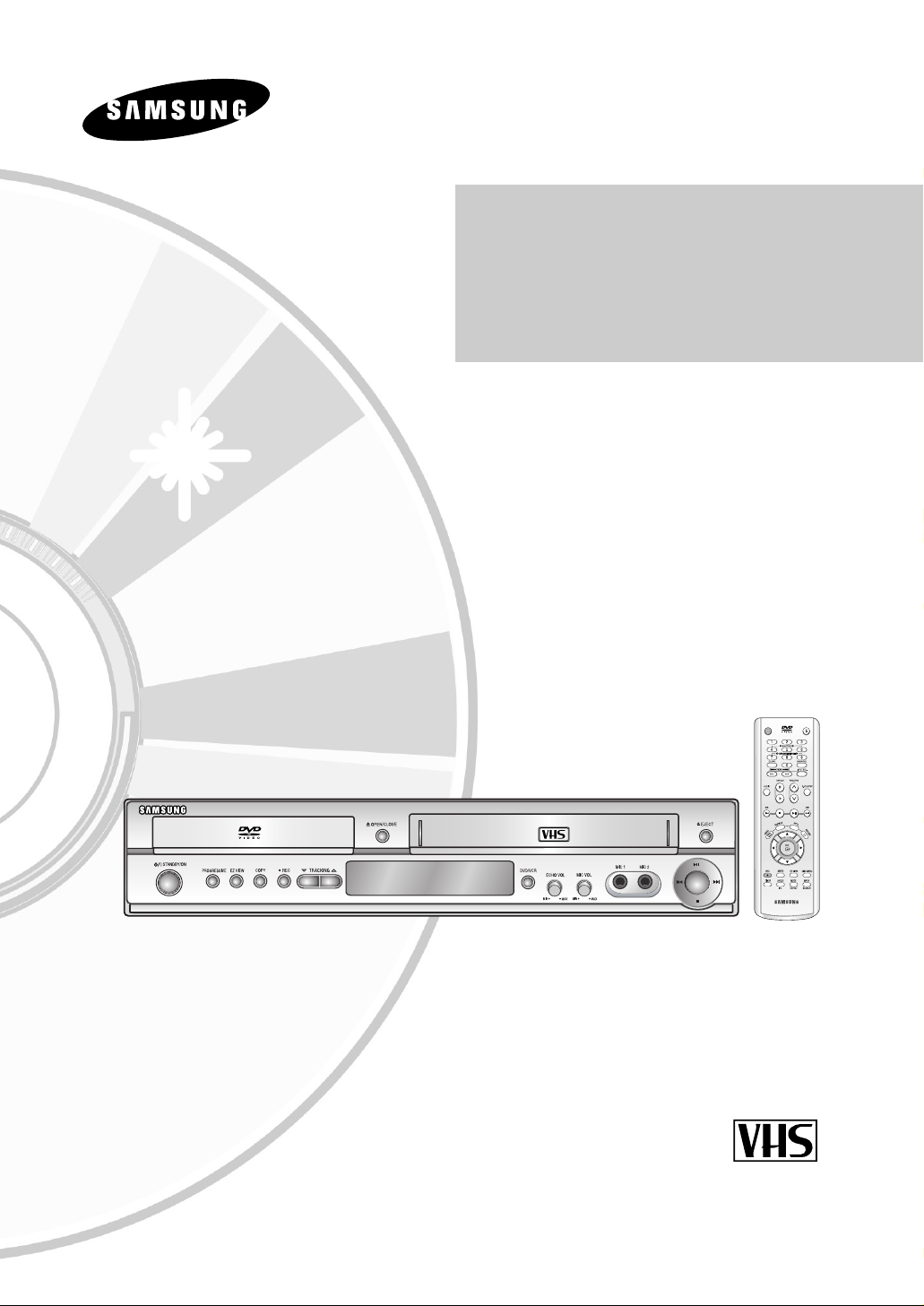
User’s Manual
DVD-V6500K DVD-V7000K
www.samsung.com
AK68-00648K-00
PAL/NTSC
OPEN/CLOSESTANDBY/ON
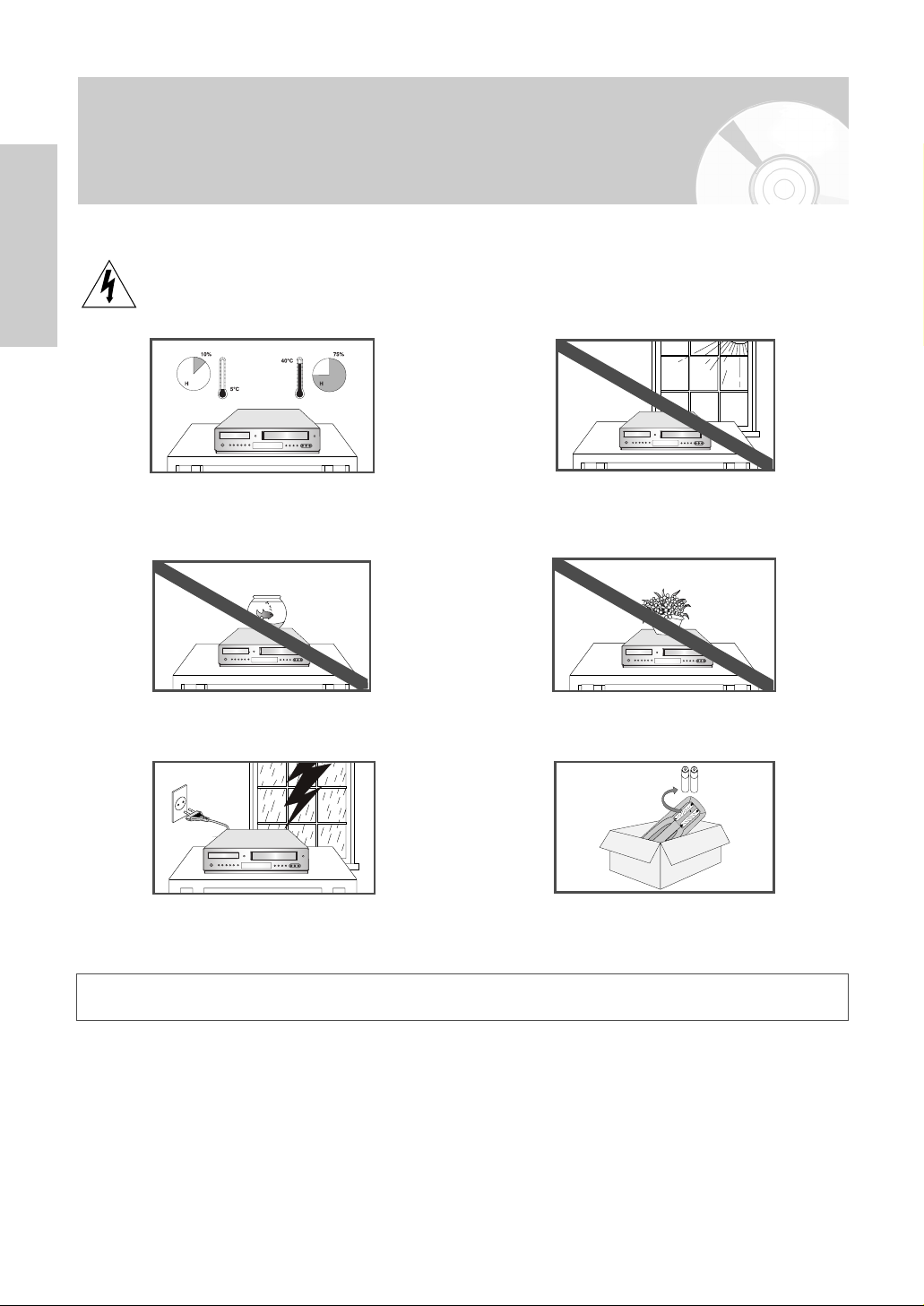
Getting Started
2 -
English
Safety Instructions
The following illustrations represent precautions.
The lightning bolt is a warning sign alerting you to dangerous voltage inside the product.
DO NOT OPEN THE DVD-VCR. Refer to service personnel.
DO NOT expose the DVD-VCR to extreme temperature
conditions (below 5°C and above 40°C) or to extreme
humidity conditions (less than 10% and more than 75%).
DO NOT expose the DVD-VCR to direct sunlight.
DO NOT expose the DVD-VCR to any liquids.
DO NOT place any objects on the DVD-VCR or remote control.
During a storm and/or lightning, unplug the DVD-VCR from
the mains jack and aerial.
If the remote control is not used for a long period of time,
remove the batteries and store it in a cool, dry place.
THIS DEVICE IS NOT FOR USE IN INDUSTRIAL ENVIRONMENTS
This product incorporates copyright protection technology that is protected by method claims of certain U.S.
patents and other intellectual property rights owned by Macrovision Corporation and other rights owners.
Use of this copyright protection technology must be authorized by Macrovision Corporation, and is intended for home
and other limited viewing uses only unless otherwise authorized by Macrovision Corporation. Reverse engineering or
disassembling is prohibited.
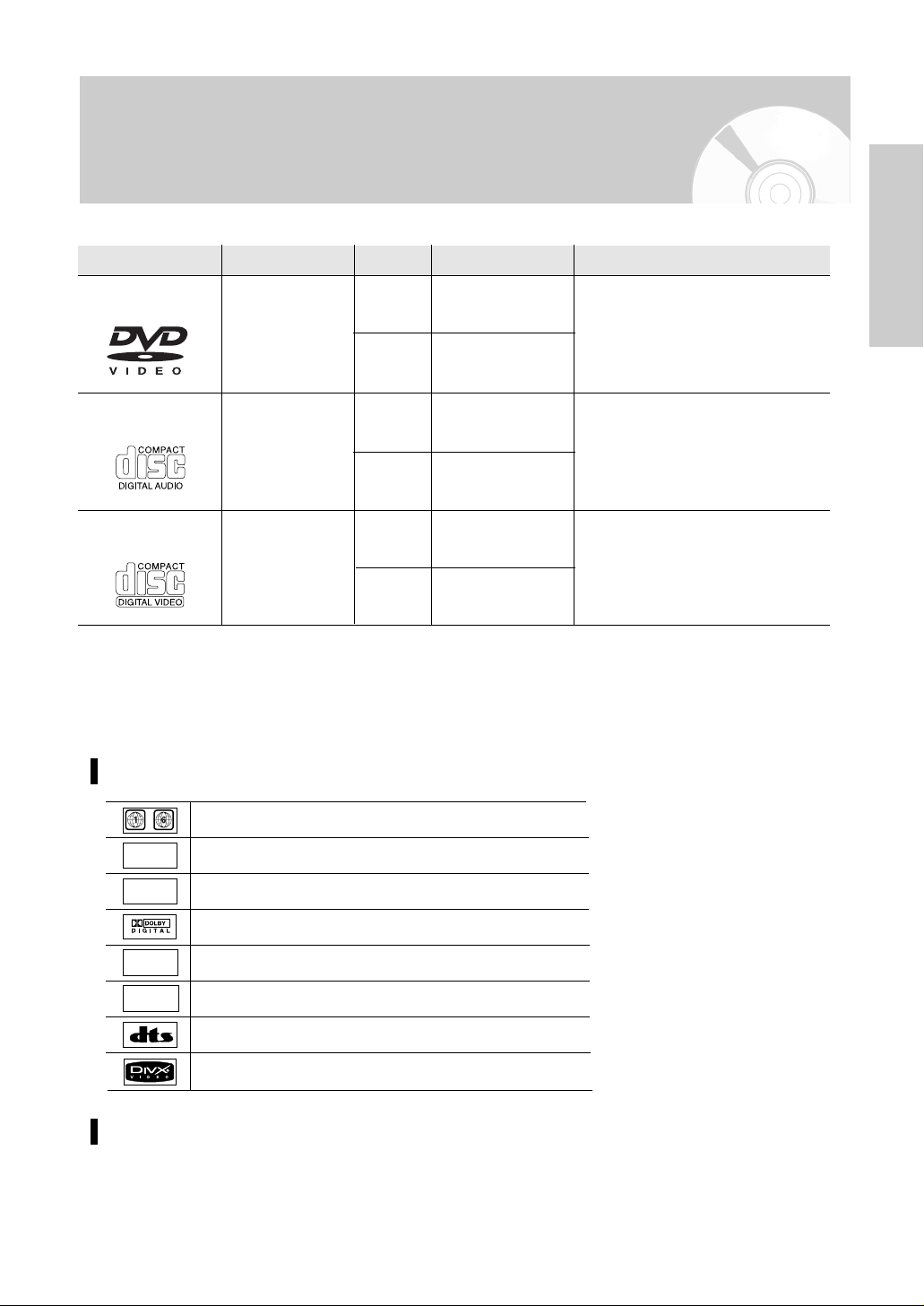
English
- 3
Getting Started
Disc Markings
Disc Type and Characteristics
This DVD-VCR is capable of playing the following types of discs with the corresponding logos:
12 Cm
8 Cm
Single-sided 240 min.
Double-sided 480 min.
Single-sided 80 min.
Double-sided 160 min.
Audio
+
Video
- DVD contains excellent sound and
video due to Dolby Digital, DTS and
MPEG-2 system.
- Various screen and audio functions
can be easily selected through the onscreen menu.
Disc Types (Logos)
Recording Types Disc Size Max. Playing Time Characteristics
DVD
12 Cm
8 Cm
74 min.
20 min.
74 min.
20 min.
12Cm
8 Cm
Audio
Audio
+
Video
- CD is recorded as a Digital Signal with
better audio quality, less distortion and
less deterioration of audio quality over
time.
- Video with CD sound, VHS quality &
MPEG-1 compression technology.
AUDIO-CD
VIDEO-CD
- DO NOT play CD-ROM, CD-I and DVD-ROM in this player!
(CDGs play audio only, not graphics.)
- It may not play CD-R,CD-RW and DVD-R, -RW, DVD+R, +RW in all cases due to the type of disc or condition of the recording.
- The recorded disc may not run as playback depends on the recording speed.
- Do not run the player with two discs loaded at the same time.
~
PAL
Play Region Number
PAL colour system in Europe, Australia, New Zealand, etc.
NTSC broadcast system in U.S.A, Canada, Korea, Japan, etc.
Dolby Digital disc
Stereo disc
Digital Audio disc
DTS disc
Disc contains a Divx software product
DIGITAL
SOUND
STEREO
NTSC
Play Region Number
Both the DVD-VCR and the discs are coded by region. These regional codes must match in
order for the disc to play. If the codes do not match, the disc will not be played.
The Region Number for this player is described on the rear panel of the player.
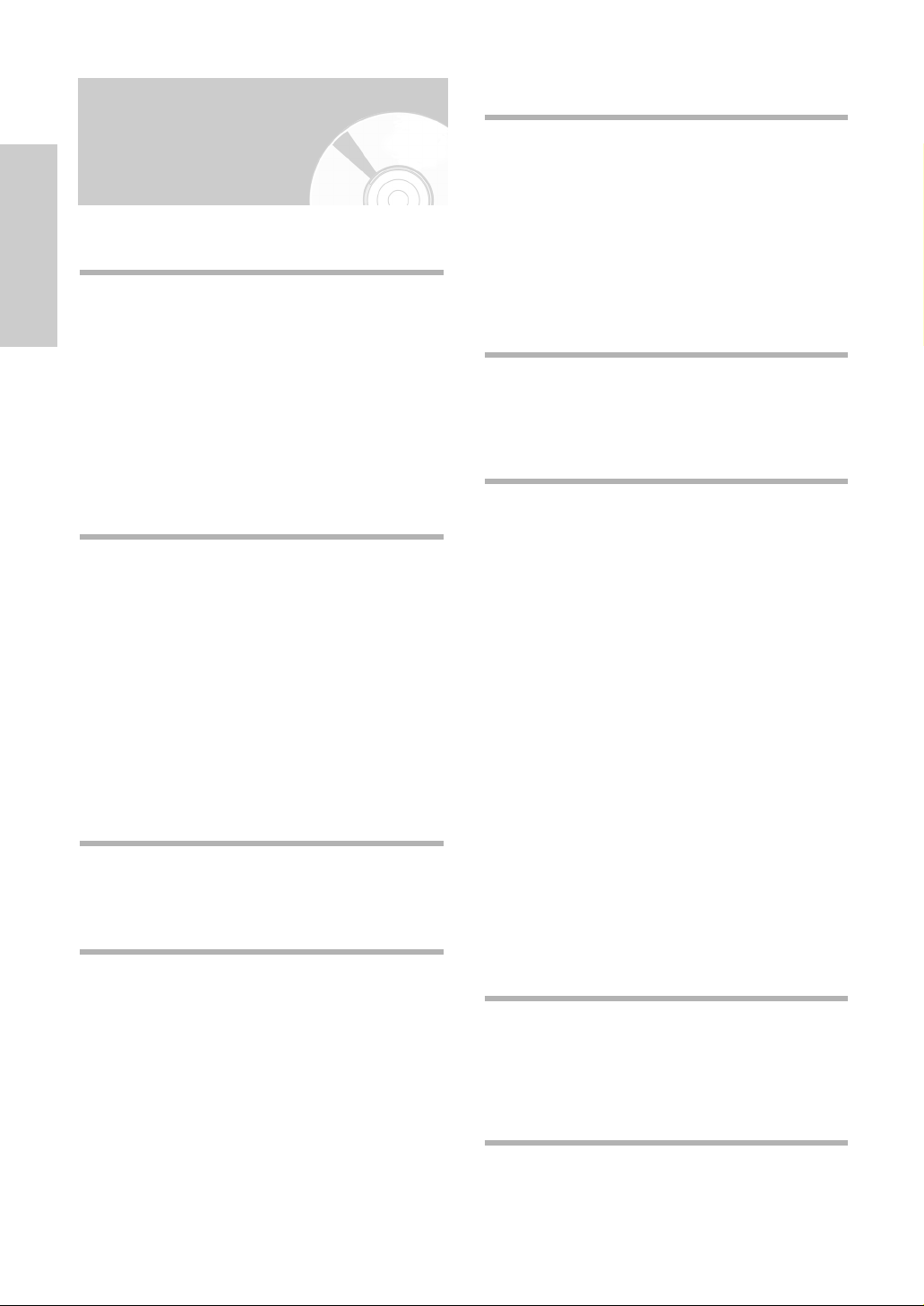
4 -
English
Getting Started
Contents
Getting Started
Getting Started
Safety Instructions . . . . . . . . . . . . . . . . . . . . . . 2
Disc Type and Characteristics . . . . . . . . . . . . . 3
Overviews . . . . . . . . . . . . . . . . . . . . . . . . . . . . 5
Front View of the DVD-VCR . . . . . . . . . . . . . . . . . . . 5
Rear View of the DVD-VCR . . . . . . . . . . . . . . . . . . . 5
Display Indicators . . . . . . . . . . . . . . . . . . . . . . . . . . . 5
Accessories . . . . . . . . . . . . . . . . . . . . . . . . . . . 6
Inserting Batteries in the Remote Control . . . . . 6
Tour of the Remote Control . . . . . . . . . . . . . . . . . . . . 7
Connections
Connections
Quick Overview . . . . . . . . . . . . . . . . . . . . . . . . 8
Connecting DVD-VCR to the TV using the
Audio/Video Cable . . . . . . . . . . . . . . . . . . . . . . 9
Connecting DVD-VCR to the TV using the
S-Video Cable (DVD Only) . . . . . . . . . . . . . . . 9
Connecting DVD-VCR to the TV using the
Component Video Cable (DVD Only) . . . . . . . 10
Connecting to an AV amplifier with
the digital input jack . . . . . . . . . . . . . . . . . . . . . 11
Connecting External Devices . . . . . . . . . . . . . . 11
Copying from DVD to VCR . . . . . . . . . . . . . . . 12
Settings
Settings
Setting the Date and Time . . . . . . . . . . . . . . . . 13
Setting the Menu Language . . . . . . . . . . . . . . . 14
VCR Functions
VCR Functions
Selecting the Colour Mode . . . . . . . . . . . . . . . 15
Intelligent Picture Control . . . . . . . . . . . . . . . . . 16
Auto Power off . . . . . . . . . . . . . . . . . . . . . . . . 16
Screen Messages . . . . . . . . . . . . . . . . . . . . . . 17
Selecting the Cassette Type . . . . . . . . . . . . . . 17
Repeat Play . . . . . . . . . . . . . . . . . . . . . . . . . . 18
S-VHS Play . . . . . . . . . . . . . . . . . . . . . . . . . . . 18
Selecting the Recording Speed . . . . . . . . . . . . 19
Protecting a Recorded Cassette . . . . . . . . . . . 19
Recording from Another VCR or Camcorder . . . . . 20
Using the Assemble Edit Function . . . . . . . . . . 20
Playing Back
Playing Back
Playing a Cassette . . . . . . . . . . . . . . . . . . . . . 21
Adjusting Picture Alignment Manually . . . . . . . 21
Selecting the Audio Output Mode (DVD-V7000K) . 22
Playing a Cassette in Slow Motion . . . . . . . . . . 22
Playing a Sequence Frame by Frame . . . . . . . 22
Playing a Sequence at Variable Speeds . . . . . 22
Searching for a Specific Sequence . . . . . . . . . 23
Using the Tape Counter . . . . . . . . . . . . . . . . . . 25
VCR KARAOKE Function
VCR KARAOKE Function
Using the KARAOKE Function (VCR) . . . . . . . 25
SCORE Function (VCR) . . . . . . . . . . . . . . . . . 26
KARAOKE SEARCH Function (VCR) . . . . . . . 26
DVD Fuctions
DVD Fuctions
Setting Up the Language Features . . . . . . . . . 27
Setting Up the Audio Options . . . . . . . . . . . . . . 29
Setting Up the Display Options . . . . . . . . . . . . 30
Setting Up the Parental Control . . . . . . . . . . . . 31
DivX(R) Registration . . . . . . . . . . . . . . . . . . . . 33
Firmware Upgrade . . . . . . . . . . . . . . . . . . . . . . 33
Special Playback Features . . . . . . . . . . . . . . . 35
Using the Display Function . . . . . . . . . . . . . . . 36
Adjusting the Aspect Ratio (EZ View) . . . . . . . . 37
Selecting the Subtitle Language . . . . . . . . . . . 38
Selecting the Audio Language . . . . . . . . . . . . . 38
Changing the Camera Angle . . . . . . . . . . . . . . 39
Zoom . . . . . . . . . . . . . . . . . . . . . . . . . . . . . . . 39
Marks . . . . . . . . . . . . . . . . . . . . . . . . . . . . . . . 40
Repeat Chapter/Title . . . . . . . . . . . . . . . . . . . . 40
A to B Repeat . . . . . . . . . . . . . . . . . . . . . . . . . 41
MP3/WMA Play . . . . . . . . . . . . . . . . . . . . . . . . 42
Program & Random Play (CD/MP3/WMA) . . . . . . 43
Picture CD Playback . . . . . . . . . . . . . . . . . . . . 44
DivX/MPEG4 Playback . . . . . . . . . . . . . . . . . . 46
DivX/MPEG4 Special Playback Features . . . . 46
DVD KARAOKE Function
DVD KARAOKE Function
Using the KARAOKE Function (DVD) . . . . . . . 47
Key Control (DVD) . . . . . . . . . . . . . . . . . . . . . . 48
Reserving Song (DVD) . . . . . . . . . . . . . . . . . . 48
Vocal Function (DVD) . . . . . . . . . . . . . . . . . . . 49
Reference
Reference
Technical Specifications . . . . . . . . . . . . . . . . . . 51
Troubleshooting Guide (VCR) . . . . . . . . . . . . . 52
Troubleshooting Guide (DVD) . . . . . . . . . . . . . 53
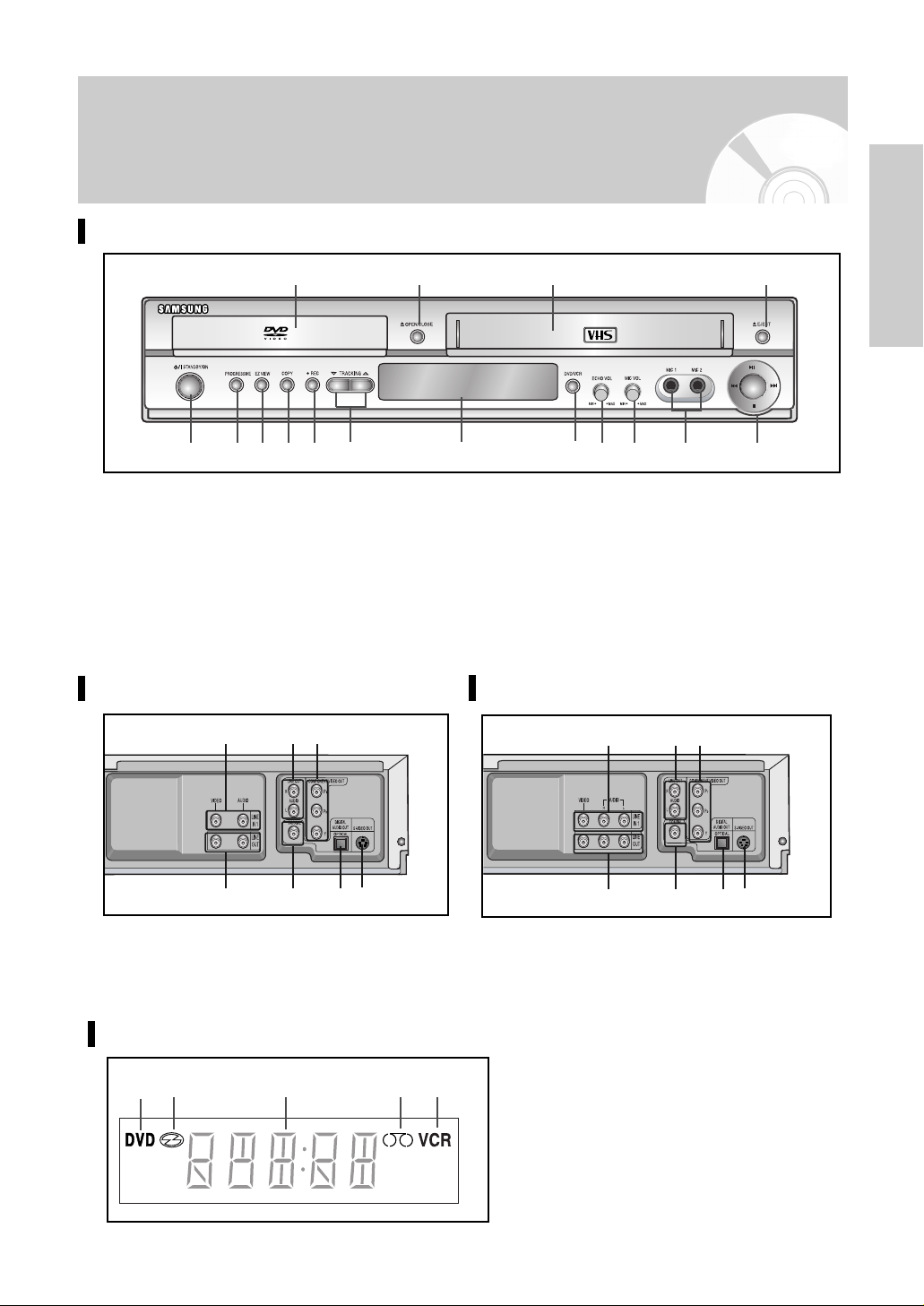
English
- 5
Getting Started
Overviews
Front View of the DVD-VCR
1. DVD DECK
2. OPEN/CLOSE BUTTON
3. VIDEO CASSETE COMPARTMENT
4. EJECT BUTTON
5. STANDBY/ON BUTTON
6. PROGRESSIVE SCAN MODE BUTTON
7. EZ VIEW BUTTON
8. COPY BUTTON
9. RECORD BUTTON
10. TRACKING BUTTON
11. FRONT PANEL DISPLAY
12. DVD/VCR SELECTION BUTTON
13. ECHO VOLUME
14. MIC VOLUME
15. MIC JACK
16. PLAY/STILL, STOP, FAST FORWARD SKIP
NEXT, REWIND/SKIP BACK BUTTON
1 2 3 4
5 6 7 8 9 10 11 12 13 14 15 16
Display Indicators
1. The DVD Deck is active.
2. Disc is loaded.
3. The time, counter position, current deck
status is displayed.
4. VHS tape is inserted.
5. The VCR Deck is active.
1 2 3 4 5
Rear View of the DVD-VCR (DVD-V6500K)
2 4 6 7
1 3 5
Rear View of the DVD-VCR (DVD-V7000K)
1. LINE IN 1 (Audio / Video)
2. LINE OUT (Audio / Video)
3. LINE AUDIO OUT (S-VIDEO OR COMPONENT)
4. DIGITAL AUDIO OUT (COAXIAL)
5. COMPONENT VIDEO OUT
6. DIGITAL AUDIO OUT (OPTICAL)
7. S-VIDEO OUT
2 4 6 7
1 3 5
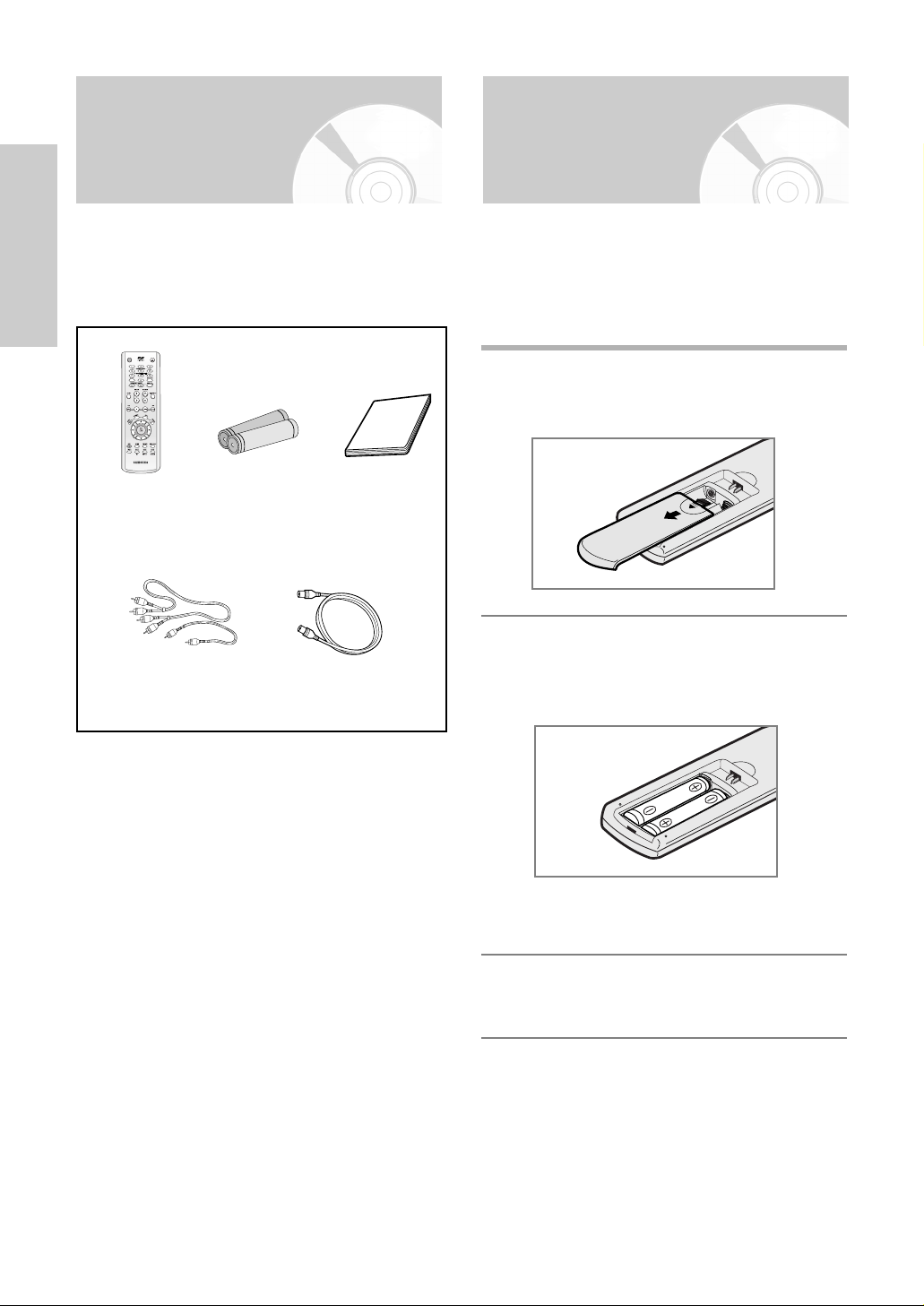
6 -
English
Getting Started
Accessories Inserting Batteries in
the Remote Control
You have just purchased a SAMSUNG DVD-VCR.
Together with your DVD-VCR, you will find the following
accessories in the box.
You must insert or replace the batteries in the remote
control when you:
• Purchase the DVD-VCR
• Find that the remote control is no longer working
correctly
1
Push the tab in the direction of the arrow to
release the battery compartment cover on the
rear of the remote control.
2
Insert two AAA, RO3 or equivalent batteries,
taking care to respect the polarities:
• + on the battery with + on the remote control
• – on the battery with – on the remote control
•
Do not mix different battery types
(manganese and alkaline for example).
3
Replace the cover by aligning it with the base of
the remote control and pushing it back into
place.
Remote
Control
OPEN/CLOSESTANDBY/ON
Batteries for
Remote Control
Audio & Video
Cable
Owner’s
Instructions
RF Cable
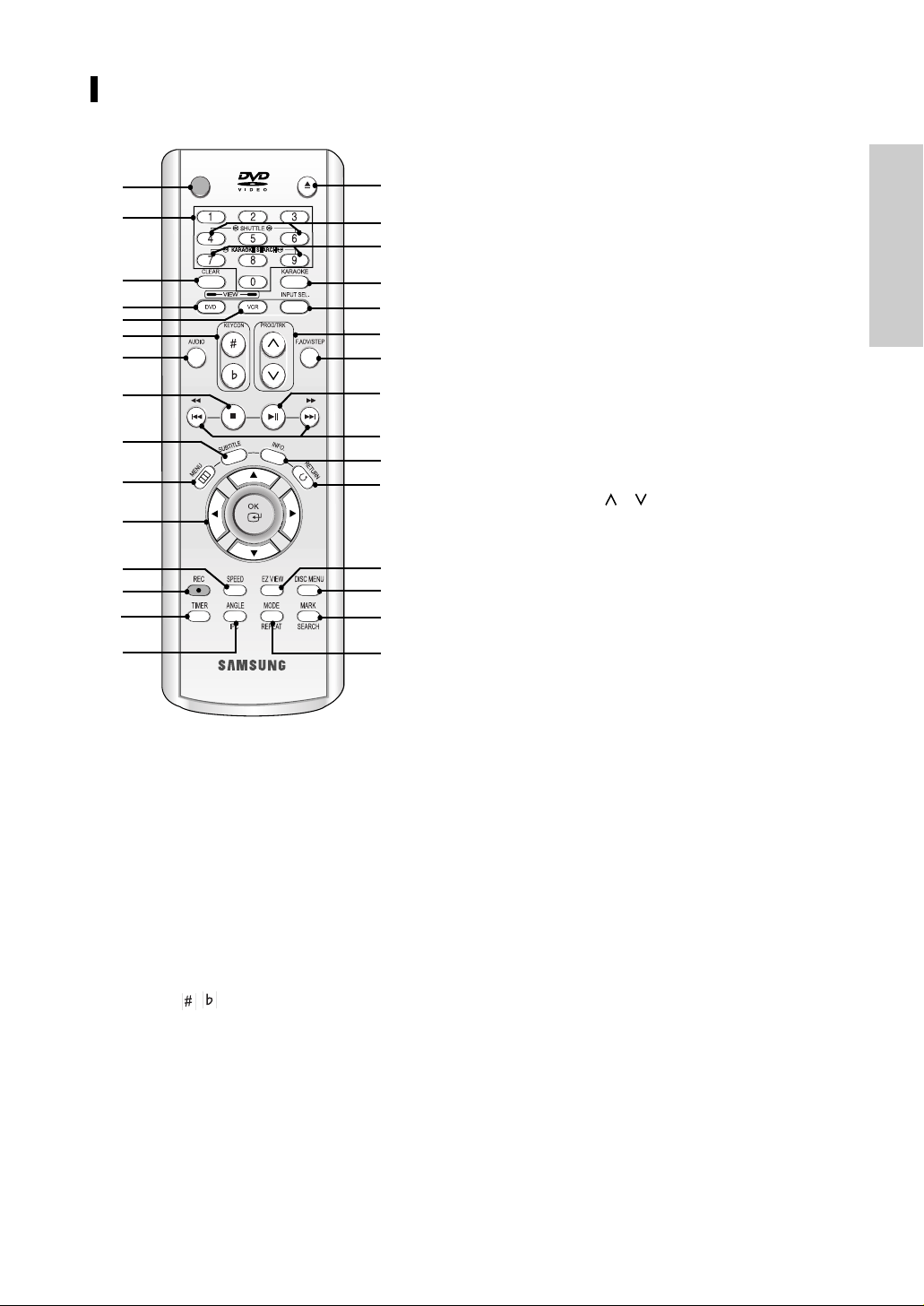
English
- 7
Getting Started
Tour of the Remote Control
11. OK
…… / ††, œœ/ √√
Used to control the cursor in the on-screen menu
and confirm your choice.
12. SPEED
Used to select the recording speed.
13. REC ( ●)
Used to make a recording on cassette.
14. TIMER
15. ANGLE
Used to access various camera angles on a DVD.
IPC (Intelligent Picture Control)
Used to adjust the sharpness of the picture.
16. OPEN/CLOSE
Used to open and close the disc and video
cassette tray.
17. SHUTTLE
Used to play a sequence at variable speeds.
18. KARAOKE SEARCH
19. KARAOKE
20. INPUT SEL.
Used to select a external input signal.
21. PROG/TRK ( / )
Used to adjust picture alignment manually to
obtain the best possible picture during playback.
22. F.ADV/STEP
Used to advance a sequence frame by frame.
23. PLAY/STILL (
√ll
)
Used to play or pause during playback.
24. SEARCH/SKIP (
œœ/ √√
,
lœœ
/
√√l
)
Used to search forward or backward through a
disc.
Used to skip the title, chapter, or track.
25. INFO.
Used to display the current setting or disc status.
26. RETURN
Used to return to a previous menu.
27. EZ VIEW
Used to adjust the aspect ratio on a disc.
28. DISC MENU
Used to display a disc menu.
29. MARK
Used to mark a position during playback a disc.
SEARCH
Used to search for a specific sequence.
30. MODE
Used to select the programme or random play.
REPEAT
Used to allow the repeat play a title, chapter,
track, disc or A-B.
1. STANDBY/ON
Used to turn the power on or off.
2. Number Buttons
3. CLEAR
Used to cancel a preset mark.
Used to set the tape counter to zero.
Used to resume normal play during repeat play.
4. DVD
Used to operate DVD.
5. VCR
Used to operate VCR.
6. KEYCON ( , )
7. AUDIO
Used to access various audio functions.
8. STOP ( ■ )
Used to stop during playback.
9. SUBTITLE
Used to change the DVD’s subtitle language.
10. MENU
Used to display the on-screen menu.
OPEN/CLOSESTANDBY/ON
1
2
3
4
5
6
7
8
9
10
11
12
13
14
15
16
17
18
19
20
21
22
23
24
25
26
27
28
29
30
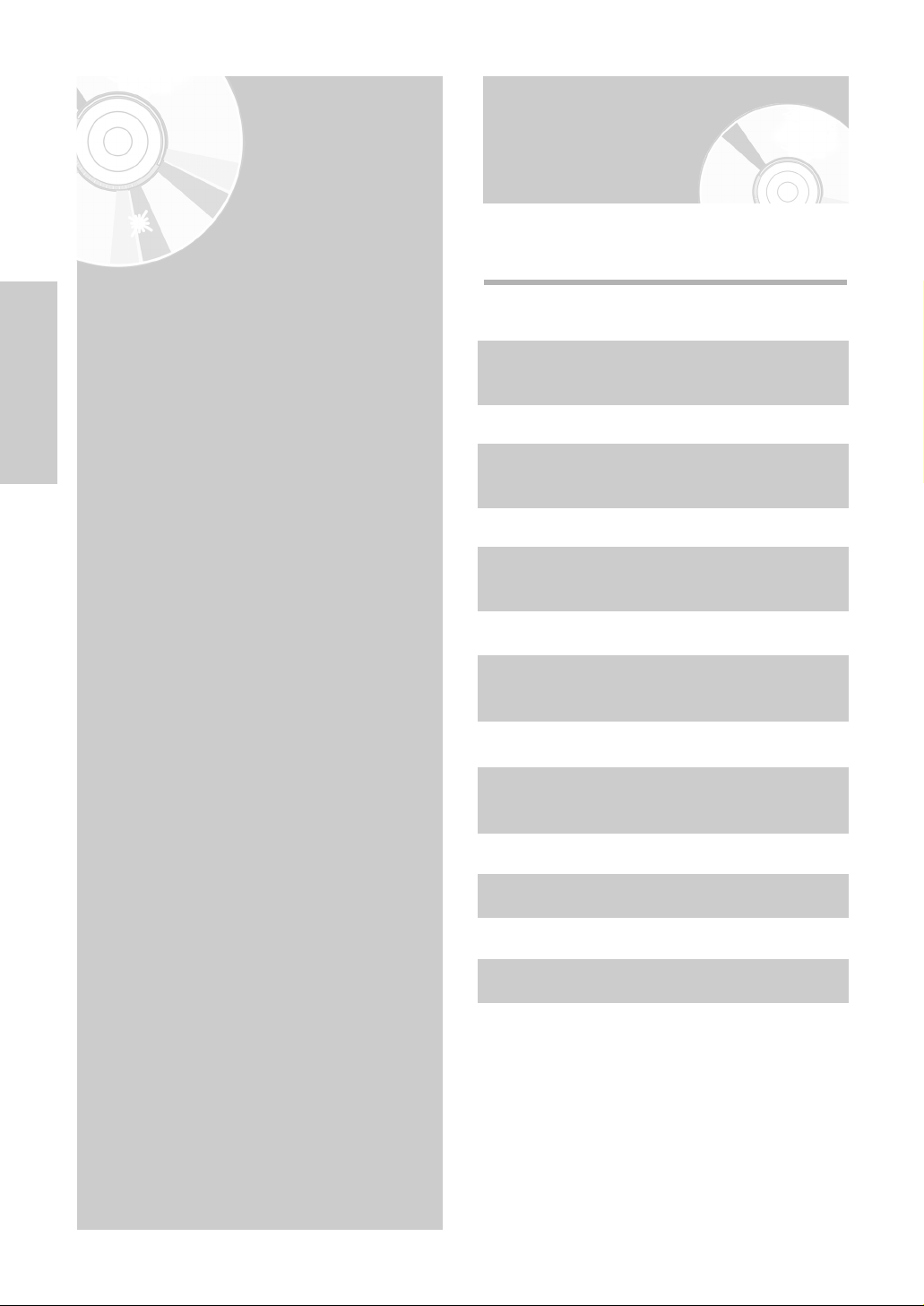
8 -
English
Connections
Connections
•
Quick Overview . . . . . . . . . . . . . . . . . . . . 8
•
Connecting DVD-VCR to the TV using the
Audio/Video Cable . . . . . . . . . . . . . . . . . . . 9
•
Connecting DVD-VCR to the TV using the
S-Video Cable (DVD Only) . . . . . . . . . . . . . 9
•
Connecting DVD-VCR to the TV using the
Component Video Cable (DVD Only) . . . . . 10
•
Connecting to an AV amplifier with the
digital input jack . . . . . . . . . . . . . . . . . . . . 11
•
Connecting External Devices . . . . . . . . . . . 11
•
Copying from DVD to VCR . . . . . . . . . . . . 12
Quick Overview
A Quick overview presented in this guide will give
you enough information to start using the DVD-VCR.
Quick Overview
Connecting DVD-VCR to the TV using the
Audio/Video Cable
Connecting DVD-VCR to the TV using the
S-Video Cable (DVD Only)
Connecting DVD-VCR to the TV using the
Component Video Cable (DVD Only)
Connecting to an AV amplifier with the
digital input jack
Connecting External Devices
Copying from DVD to VCR
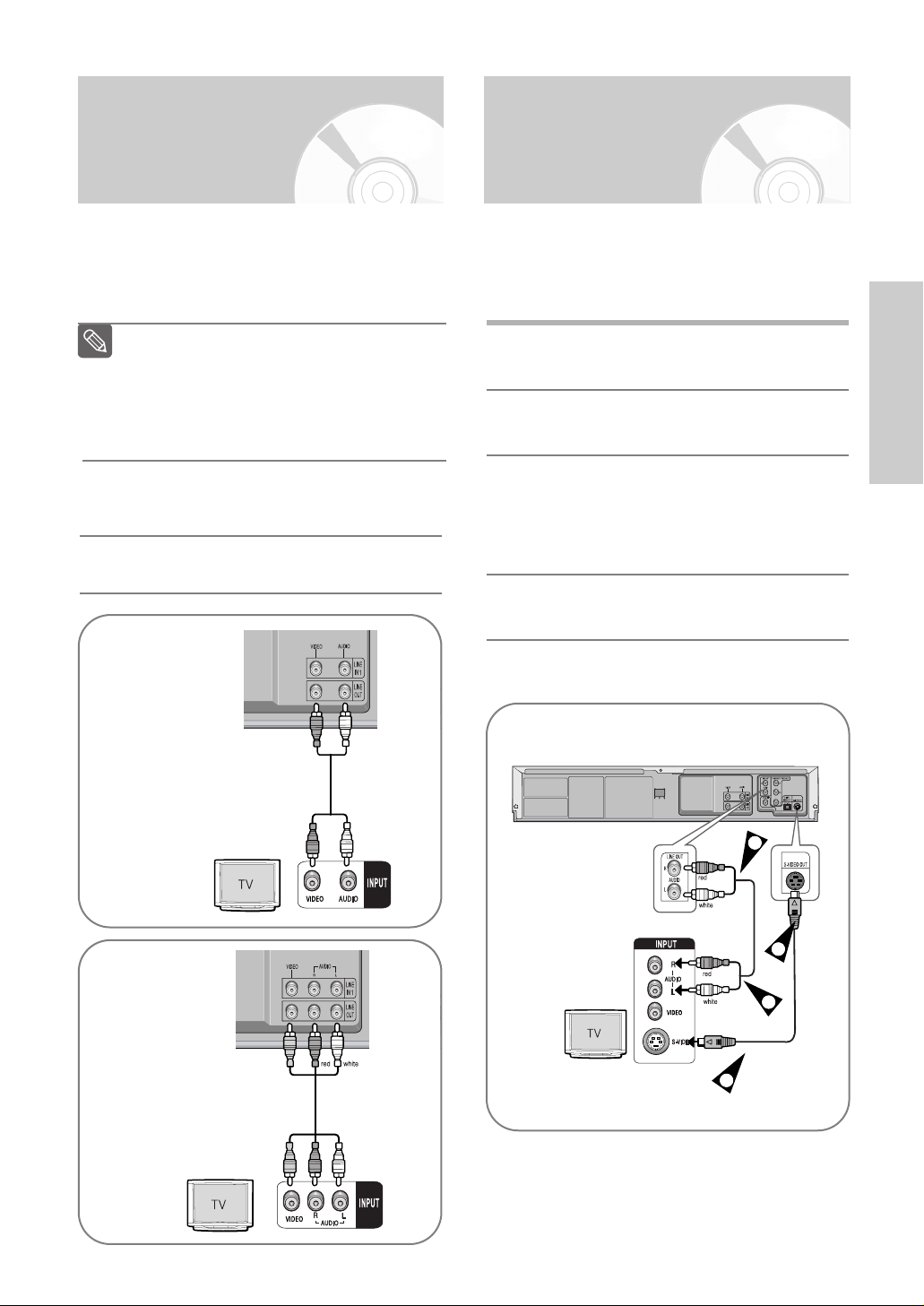
English
- 9
Connections
Connecting DVD-VCR to the TV using the S-Video Cable (DVD Only)
You will enjoy high quality images. S-Video seperates
the picture element into black and white(Y) and
colour(C) signals to present clearer images than regular
video input mode.
1
Connect one end of the S-Video cable into the
S-VIDEO output jack on the rear of the DVD-VCR.
2
Plug the other end of the S-Video cable into the
appropriate input connector on the television.
3
Connect one end of the audio cables supplied into
the AUDIO LINE output jacks on the rear of the
DVD-VCR.
• Take care to respect the colour coding of the left
and right channels.
4
Plug the other end of the audio cables into the
appropriate input connectors on the television.
3
2
4
1
Connecting DVD-VCR to the TV using the Audio/Video Cable
You can connect your DVD-VCR to the television
using the Audio/Video cable if the appropriate input
is available on the television. You thus:
• Obtain better quality sound and pictures
• Simplify the setting up procedure of your DVD-VCR
1
Connect one end of the Audio/Video cable to
the Video output and Audio output jack on the
rear of the DVD-VCR.
2
Plug the other end into the appropriate
connector on the television.
Regardless of the type of connection chosen,
you must always connect the Audio/Video Cable
supplied. Otherwise, no picture will be visible on
the screen when the DVD-VCR is switched off.
Make sure that both the television and the
DVD-VCR are switched off before connecting
the cables.
Note
* DVD-V6500K
* DVD-V7000K
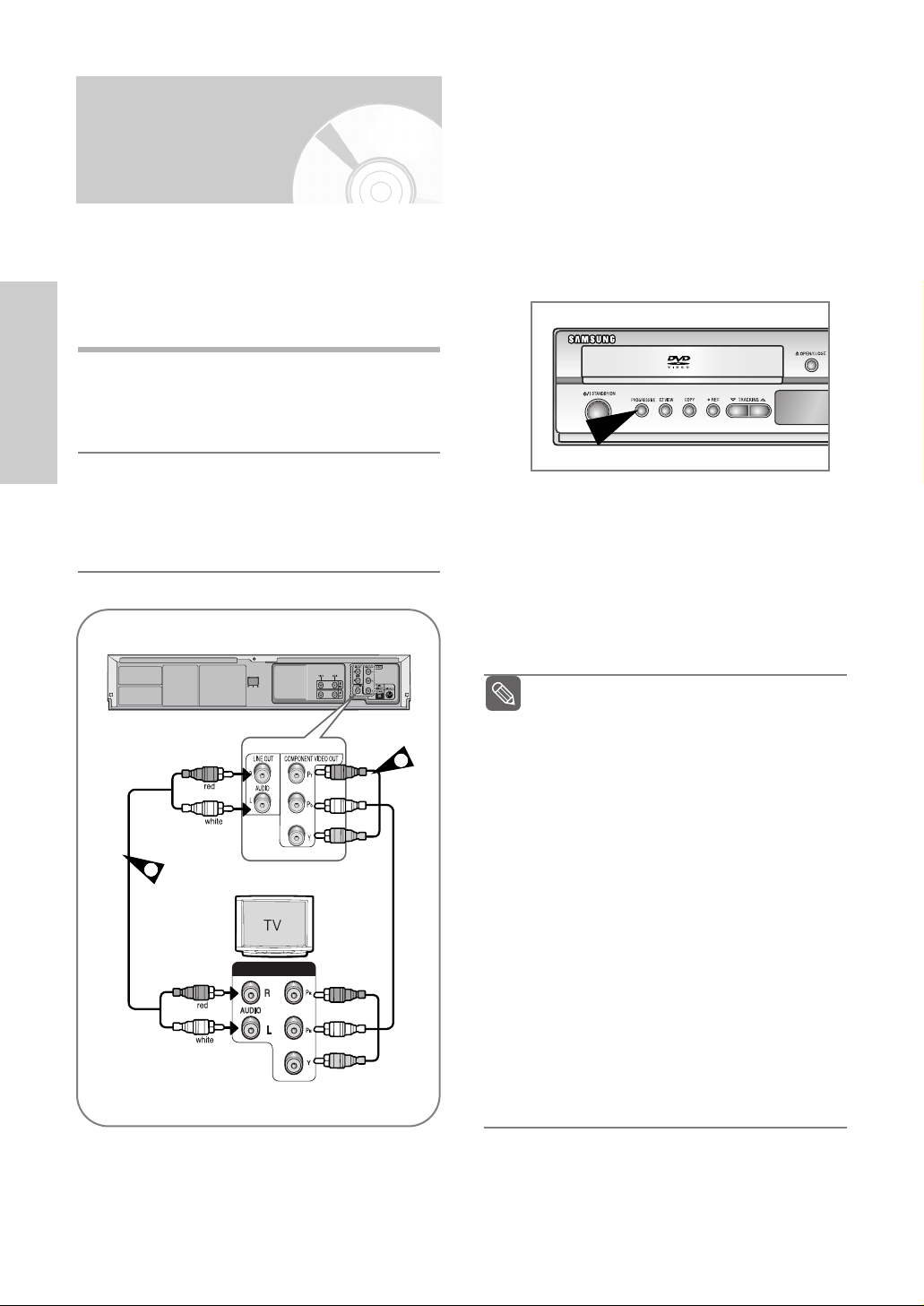
10 -
English
Connections
Connecting DVD-VCR to the TV using the Component Video Cable (DVD Only)
Your TV must support progressive scan input to allow
you to watch component video output.
You will enjoy high quality accurate colour reproduction
images. Component video seperates the picture
element into black and white(Y), blue(P
b)
, red(Pr) signals
to present most clear and clean images.
1
Connect Component video cables between the
COMPONENT VIDEO OUT jacks on the rear of
the DVD-VCR and COMPONENT VIDEO IN jacks
on the rear of the TV.
2
Connect audio cables between the AUDIO LINE
OUT jacks on the rear of the DVD-VCR and
AUDIO IN jacks on the rear of the TV.
• Take care to respect the colour coding of the left
and right channels.
COMPONENT VIDEO IN
COMPONENT INPUT
1
2
COMPONENT VIDEO OUT
❚
Progressive Scan
If the TV connected supports Progressive Scan,
press the PROGRESSIVE button on the front panel
in stop mode.
• The Progressive Scan feature is only available
for DVD. Activate it in DVD Stop mode.
• The message “Press OK to confirm Progressive
scan mode. Otherwise press RETURN.” will be
displayed. If you want Progressive scan mode,
select OK. Make sure that the disc has stopped
completely before changing the mode.
• To cancel the progressive scan mode, press the
PROGRESSIVE button in stop mode.
• Make sure that the colour coded connections
match. That is, the Y, P
b
and Prcomponent
output jacks of your DVD -VCR should be
connected to the exact corresponding component
input jacks on your TV. Otherwise, red or blue
images will be displayed on the TV screen.
If your TV does not have Progressive scan
mode, there will be no signal on the screen.
If you press the PROGRESSIVE button, it
will be changed to Interlace scan mode.
See your TV User’s Manual to find out if
your TV supports Progressive Scan.
If Progressive Scan is supported, follow the
TV User’s instructions regarding
Progressive Scan settings in the TV’s menu
system.
Depending on your TV, the method of
connection may differ from the illustration
above.
What is "Progressive Scan"?
Progressive scan has twice as many
scanning lines as the interlace output
method has. Progressive scanning method
can provide better and clearer picture
quality.
You must connect the player to the
component(s) before using the Progressive
Scan feature.
Use the Component Video connection
method only for the DVD.
NTSC DVD disk is not supported.
Note

English
- 11
Connections
Connecting External Devices
Connecting to an AV amplifier with the digital input jack
To take full advantage of the movie theater experience
that DVD offers, you may want to connect your DVDVCR to a complete Surround Sound system, including
an A/V Receiver and six Surround Sound speakers.
If your A/V receiver is equipped with a Dolby Digital
Decoder, you have the option to bypass the DVD-VCR’s
built-in Dolby Digital Decoder. Use the Digital Audio Out
connection below.
To enjoy Dolby Digital or DTS sound, you must set up
the audio settings. (See page 29)
1
Connect a Digital Audio coaxial/optical cable from
the Digital Audio Out jacks on the panel of the
DVD-VCR to their corresponding Digital Audio
Input jacks on your A/V Receiver:
To Digital Audio Input of an A/V
Receiver with a Dolby, MPEG2, DTS,
Digital Decoder
This allows you to connect your DVD -VCR to other
external devices and view or record their outputs.
• Connecting a VCR, Set-Top Box(STB) or DVD-VCR
to the AUDIO/VIDEO LINE IN 1 jacks.
Connecting a VCR or external device to AUDIO/VIDEO
LINE IN 1 jacks of the DVD-VCR.
You can record from connected equipment (VCR, STB
or DVD).
Copy protected content cannot be recorded.
Note
* DVD-V6500K
* DVD-V7000K
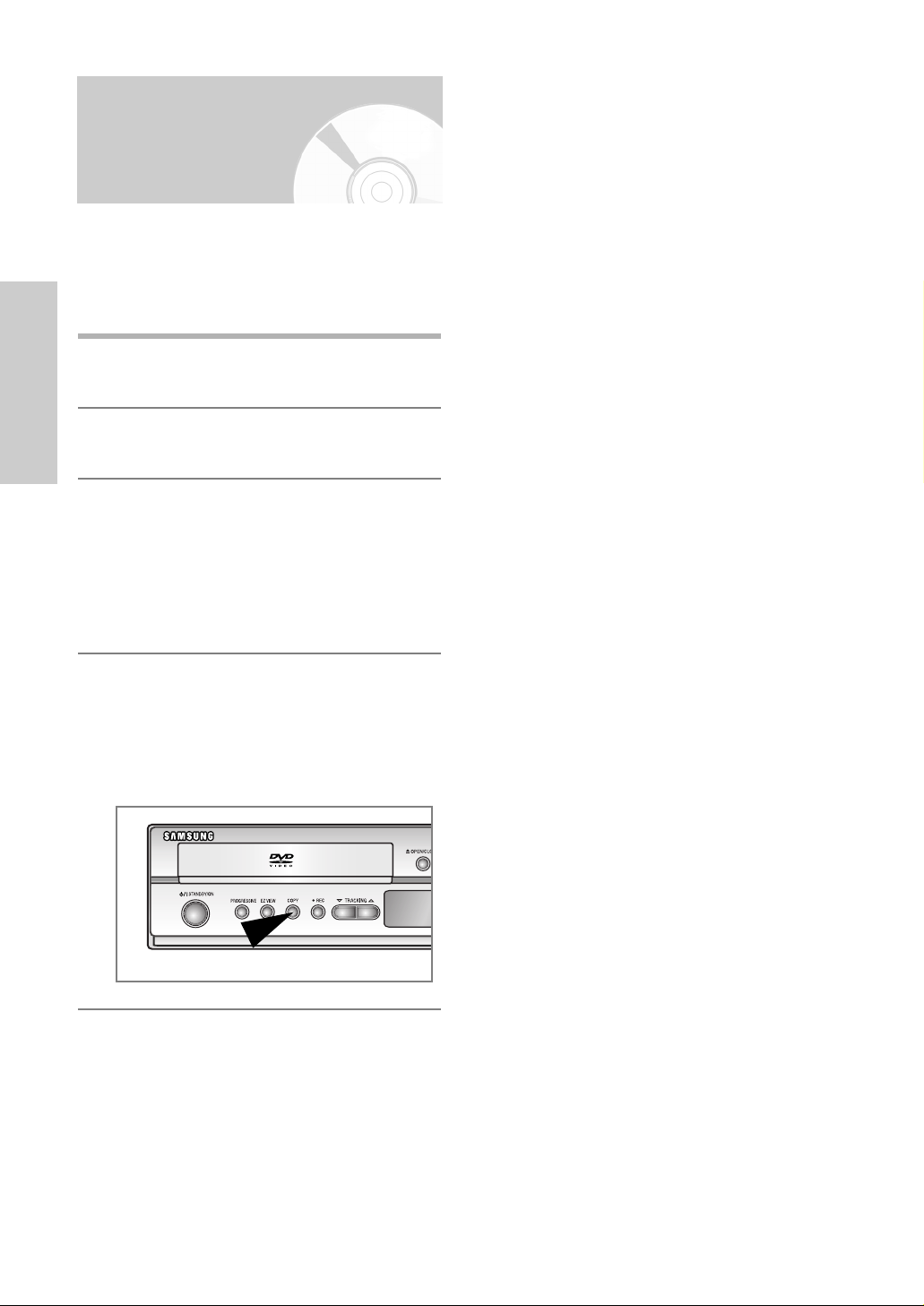
12 -
English
Connections
The DVD-VCR allows you to copy the contents of a
DVD to a VHS tape with a press of the COPY button.
• If the DVD you are attempting to copy is copy
protected, you will not be able to copy the disc. It is
not permitted to copy Macrovision® encoded DVDs.
1
Insert the disc you wish to copy in the DVD deck
and close the drawer.
2
Insert a blank VHS videotape into the VCR deck.
3
Press the COPY button on the DVD-VCR front
panel.
•
The DVD will go into Play mode and the VCR
will go into Record mode.
•
If the DVD disc menu appears, you may need to
press the PLAY button manually to begin
copying.
4
When the DVD is finished playing, press the VCR
button on the remote control and then press the
STOP button to end the copy.
•
You must stop the Copy process manually when
the DVD movie ends or the DVD may replay and
record over and over again.
Copying from DVD to VCR
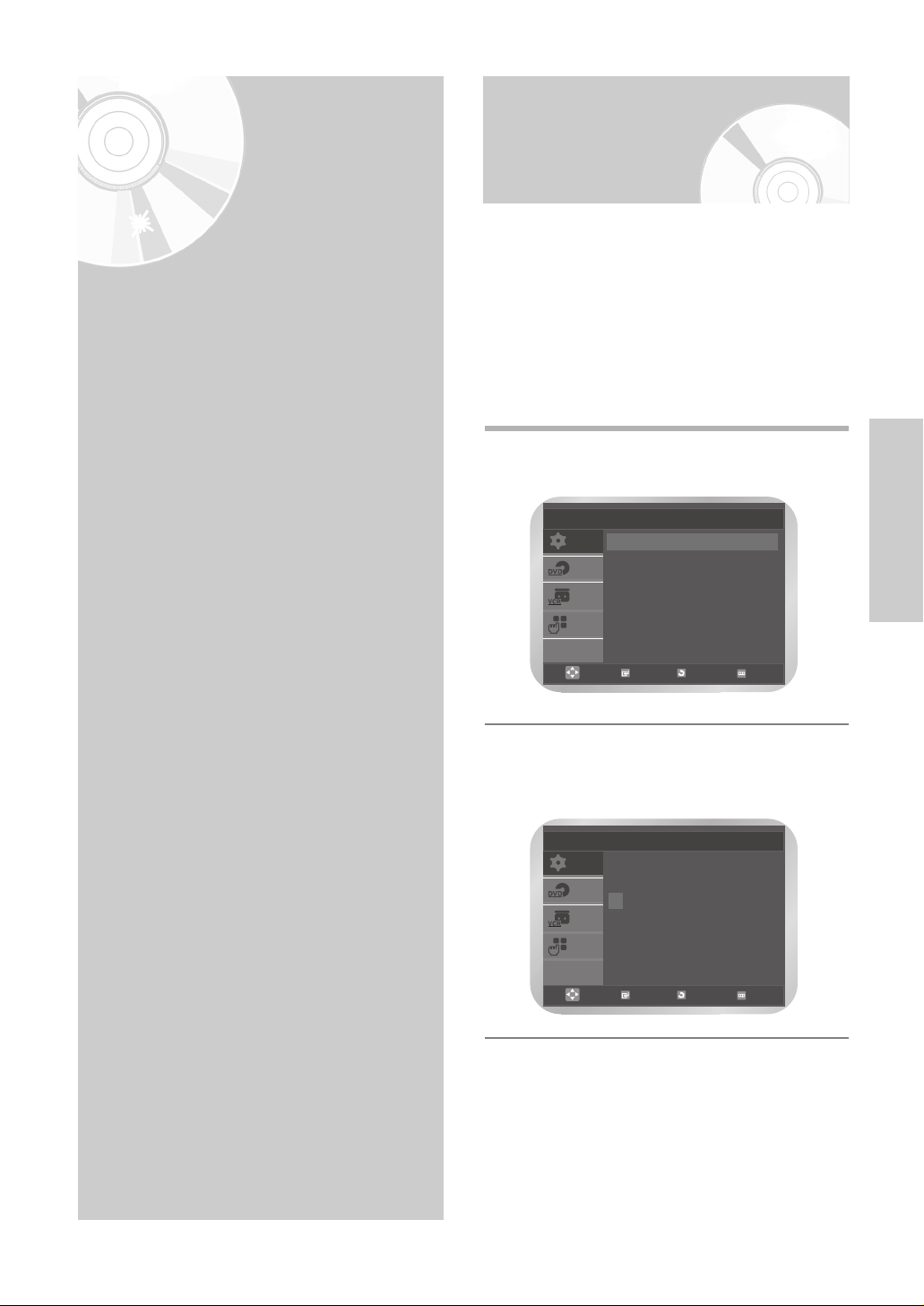
English
- 13
Settings
Setting the Date and Time
Your DVD-VCR contains a 24-hour clock and
calendar used to:
• Automatically stop programme recording
• Preset your DVD-VCR to record a programme
automatically
You must set the date and time when :
• You purchase the DVD-VCR.
• Do not forget to reset the time when you change
clocks from winter to summer time and vice versa.
1
Press the MENU button, then press the OK or
√ button.
2
Press the … or † button to select Clock, then
press the OK or √ button.
The Clock Set menu is displayed.
Settings
•
Setting the Date and Time . . . . . . . . . . . . . 13
•
Setting the Menu Language . . . . . . . . . . . . 14
SETUP
DVD
VCR
FUNC
Setup
Language : English
√√
Clock
√√
User Set
√√
Auto Power Off : Off
√√
Screen Messages : On
√√
OK RETURN MENU
SETUP
DVD
VCR
FUNC
Clock Set
Time Date Year
12 : 00 01 / JAN / 2005 SAT
OK RETURN MENU
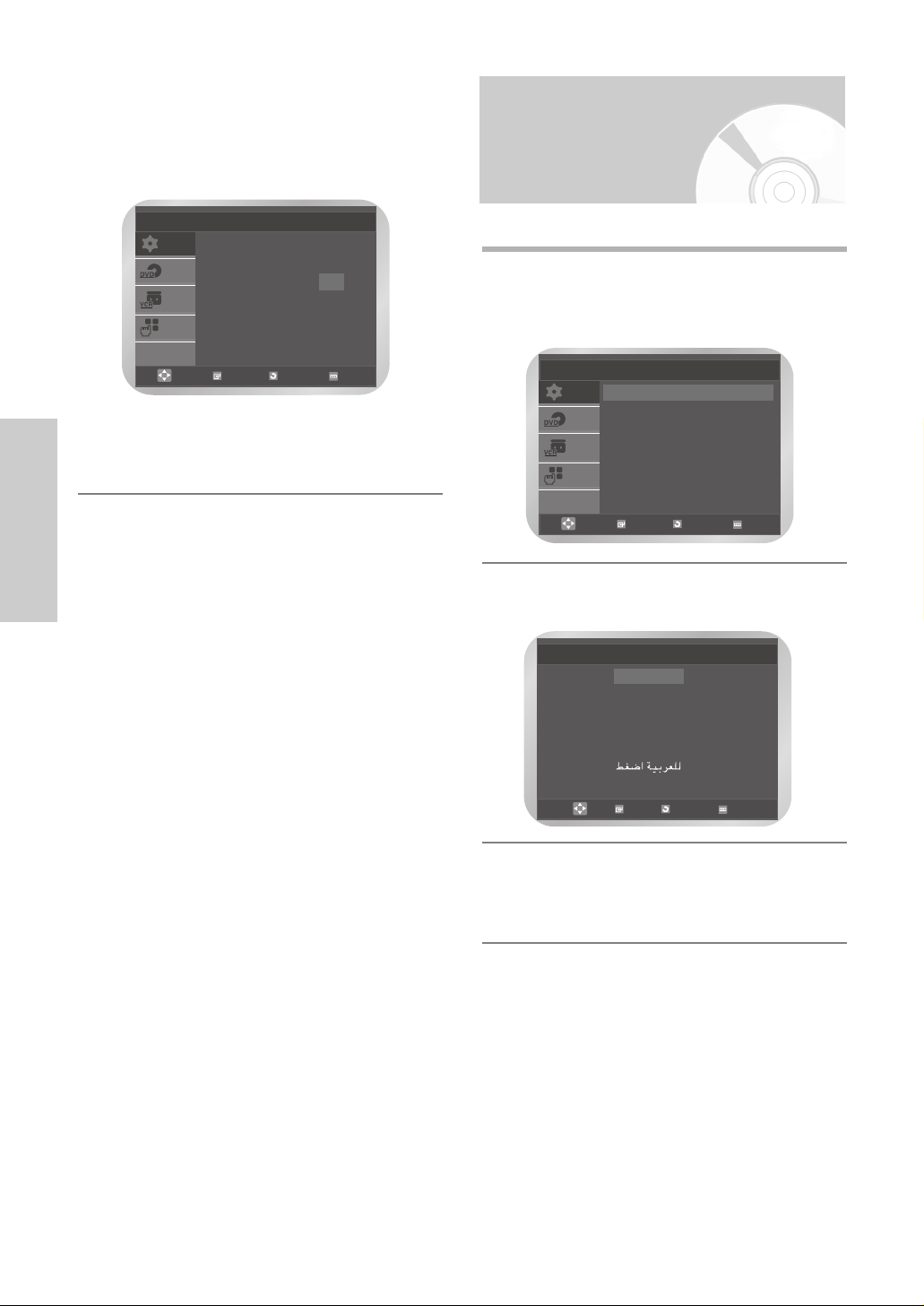
14 -
English
Settings
3
Press the œ or √ button to select the hour,
minutes, day, month, and year.
The selected option is highlighted.
Press the … or † button to set them, then press
the OK button
The day of the week is displayed automatically.
• You can hold the … or † button to scroll
more quickly through the values.
• Press the MENU button to exit the menu.
Setting the Menu Language
1
Press the MENU button, then press the OK or
√ button.
The Language is highlighted.
2
Press the OK or √ button again.
The Language Set menu is displayed.
3
Press the … or † button to select desired
language, then press the OK or √ button.
• Press the MENU button to exit the menu.
Language Set
√√
English
Français
Deutsch
Español
Nederlands
OK
RETURN
MENU
SETUP
DVD
VCR
FUNC
Clock Set
Time Date Year
12 : 00 01 / JAN / 2005 SAT
OK RETURN MENU
SETUP
DVD
VCR
FUNC
Setup
Language : English
√√
Clock
√√
User Set
√√
Auto Power Off : Off
√√
Screen Messages : On
√√
OK RETURN MENU
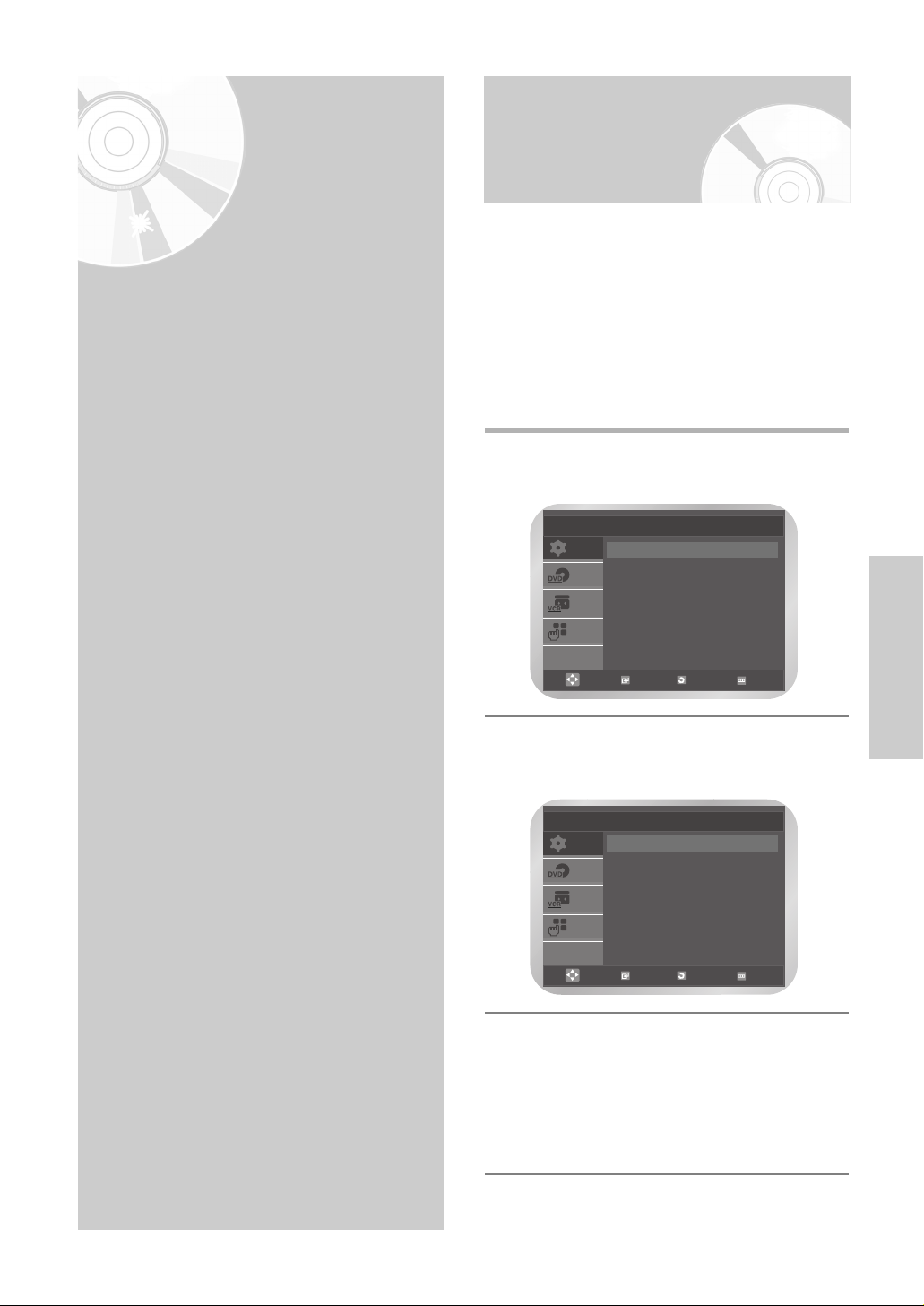
English
- 15
VCR Functions
Before recording or playing back a cassette, you can
select the required system standard.
Otherwise, the system automatically selects the
reception standard when you select AUTO.
• When you playback an NTSC-recorded tape on this
DVD-VCR make a setting on the colour system
according to your TV. If your TV is a PAL system only
TV, set NTPB. If your TV is multi system TV (NTSC
4.43 compatible), set NT4.43 and you can record
NT4.43.
1
Press the MENU button, then press the OK or √
button.
2
Press the … or † button to select User Set,
then press the OK or √ button.
The User Set menu is displayed.
3
Press the OK or √ button to select required colour
system.
Auto ➝ PAL ➝ MESECAM ➝ B/W
• Auto : When playing back a cassette, the
system standard is automatically selected
by the DVD-VCR.
• B/W : Black and White
VCR
Functions
Selecting the Colour Mode
•
Selecting the Colour Mode . . . . . . . . . . . . 15
•
Intelligent Picture Control . . . . . . . . . . . . 16
•
Auto Power off . . . . . . . . . . . . . . . . . . . . . 16
•
Screen Messages . . . . . . . . . . . . . . . . . . . 17
•
Selecting the Cassette Type . . . . . . . . . . . . 17
•
Repeat Play . . . . . . . . . . . . . . . . . . . . . . . 18
•
S-VHS Play . . . . . . . . . . . . . . . . . . . . . . . . 18
•
Selecting the Recording Speed . . . . . . . . . 19
•
Protecting a Recorded Cassette . . . . . . . . 19
•
Recording from Another VCR or Camcorder . 20
•
Using the Assemble Edit Function . . . . . . . 20
SETUP
DVD
VCR
FUNC
Setup
Language : English
√√
Clock
√√
User Set
√√
Auto Power Off : Off
√√
Screen Messages : On
√√
OK RETURN MENU
SETUP
DVD
VCR
FUNC
User Set
Colour System : Auto
√√
IPC : On
√√
OK RETURN MENU
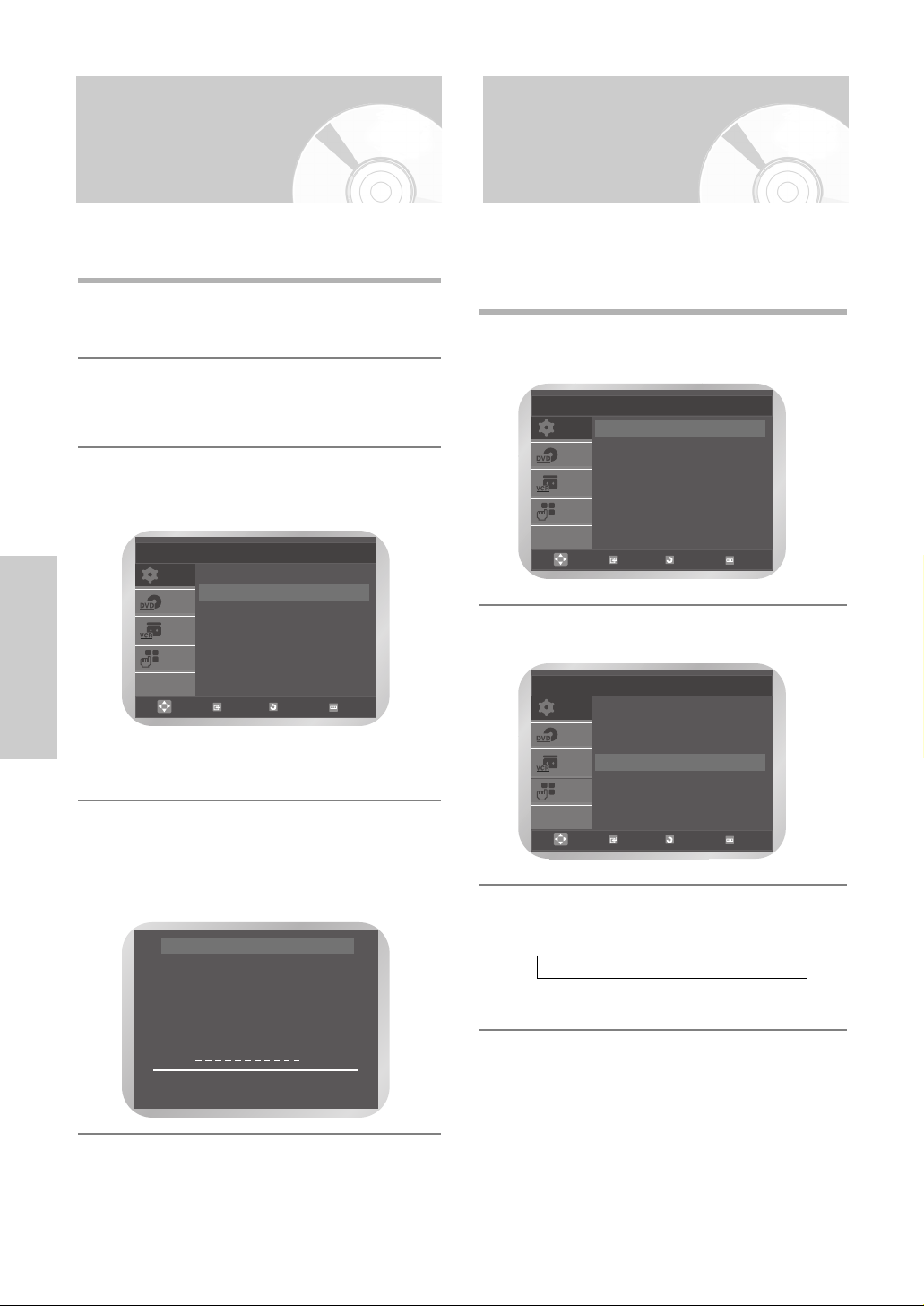
16 -
English
VCR Functions
Intelligent Picture Control
This feature allows you to adjust the sharpness of the
image automatically, according to your own preferences.
1
During playback press the MENU button, then
Press the OK or √ button.
2
Press the … or † button to select User Set, then
Press the OK or √ button.
The User Set menu is displayed.
3
Press the … or † button to select IPC (Intelligent
Picture Control), then press the OK or √ button to
select IPC option.
• You can select the modes simply by pressing
the IPC button.
4
To adjust the sharpness manually, press the
† button to turn the IPC mode OFF.
The sharpness of the picture is adjusted manually.
Press the œ or √ buttons until the picture is
displayed according to your preferences.
❉ ❉ PICTURE ❉ ❉
IPC : OFF
SOFTEN SHARPEN
œœ √√
ON/OFF
††
❉
Auto Power off
This feature automatically turns off your DVD-VCR if no
signal is received and you do not press any button for the
selected time.
1
Press the MENU button, then press the OK or √
button.
2
Press the … or † button to select Auto Power Off.
3
Press the OK or √ button to select the preset
interval.
➝ Off ➝ 1 Hour ➝ 2 Hour ➝ 3 Hour
• Press the MENU button to exit the menu.
SETUP
DVD
VCR
FUNC
User Set
Colour System : Auto
√√
IPC : On
√√
OK RETURN MENU
SETUP
DVD
VCR
FUNC
Setup
Language : English
√√
Clock
√√
User Set
√√
Auto Power Off : Off
√√
Screen Messages : On
√√
OK RETURN MENU
SETUP
DVD
VCR
FUNC
Setup
Language : English
√√
Clock
√√
User Set
√√
Auto Power Off : Off
√√
Screen Messages : On
√√
OK RETURN MENU
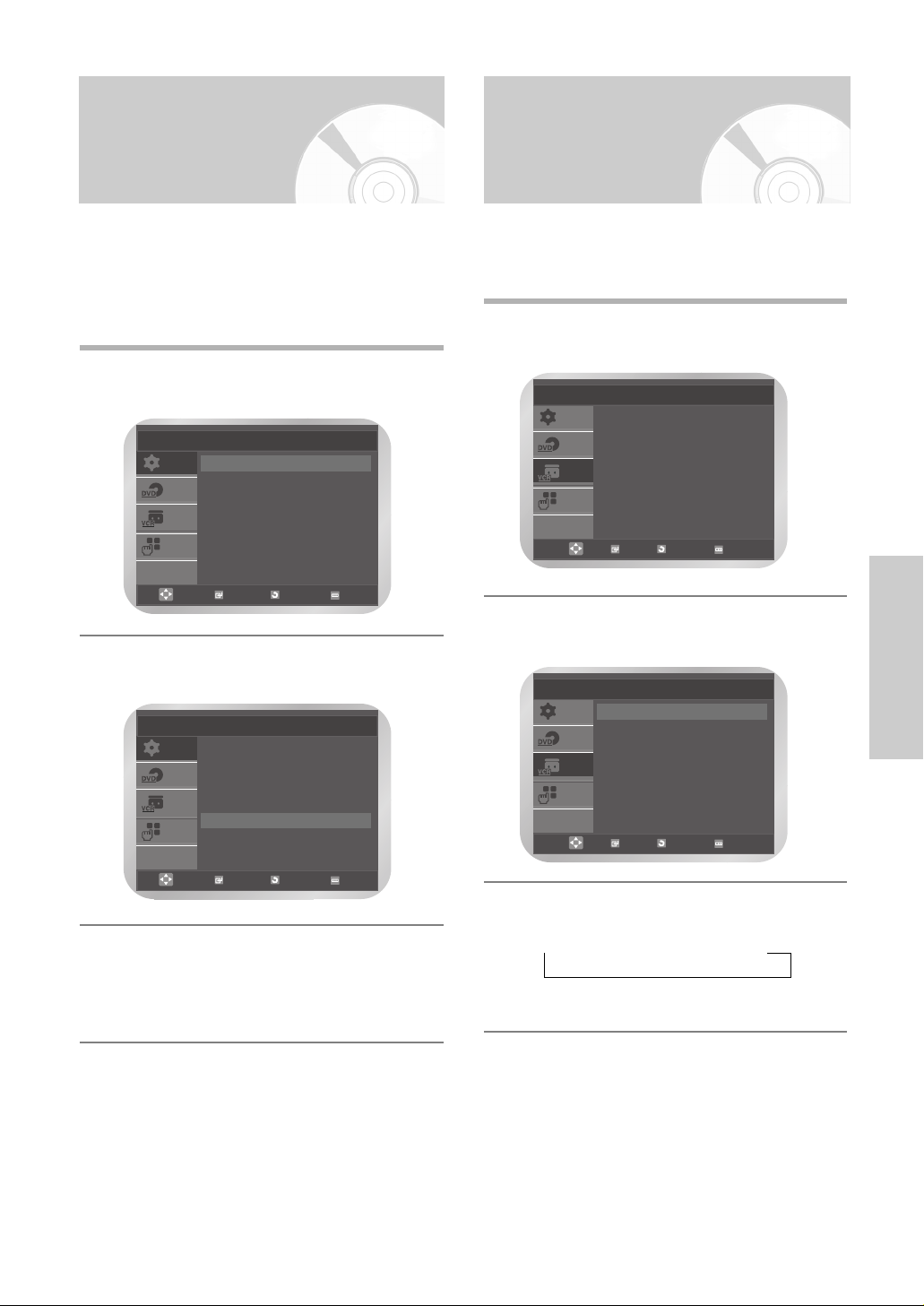
English
- 17
VCR Functions
Selecting the Cassette Type
If you wish to use the tape counter to display the time
remaining on a cassette, you must indicate the type of
cassette inserted.
1
Press the MENU button, then press the … or †
button to select VCR.
2
Press the OK or √ button.
The Tape Select is selected.
3
Press the OK or √ button to select the correct
cassette length.
➝ E180 ➝ E240 ➝ E260 ➝ E300
• Press the MENU button to exit the menu.
Screen Messages
Your DVD-VCR displays most information both the
DVD-VCR and the television.
You can choose to display or hide this information on the
television screen (except for the search, programming
menu and timer functions, which cannot be hidden).
1
Press the MENU button, then press the OK or √
button.
2
Press the … or † button to select Screen
Messages.
3
Press the OK or √ button to select On or Off.
• On : Select to display on-screen information.
• Off : Select to hide on-screen information.
• Press the MENU button to exit the menu.
SETUP
DVD
VCR
FUNC
Setup
Language : English
√√
Clock
√√
User Set
√√
Auto Power Off : Off
√√
Screen Messages : On
√√
OK RETURN MENU
SETUP
DVD
VCR
FUNC
Setup
Language : English
√√
Clock
√√
User Set
√√
Auto Power Off : Off
√√
Screen Messages : On
√√
OK RETURN MENU
SETUP
DVD
VCR
FUNC
VCR Setup
Tape Select : E180
√√
Repeat Play : Off
√√
S-VHS : Off
√√
OK RETURN MENU
SETUP
DVD
VCR
FUNC
VCR Setup
Tape Select : E180
√√
Repeat Play : Off
√√
S-VHS : Off
√√
OK RETURN MENU
