Page 1
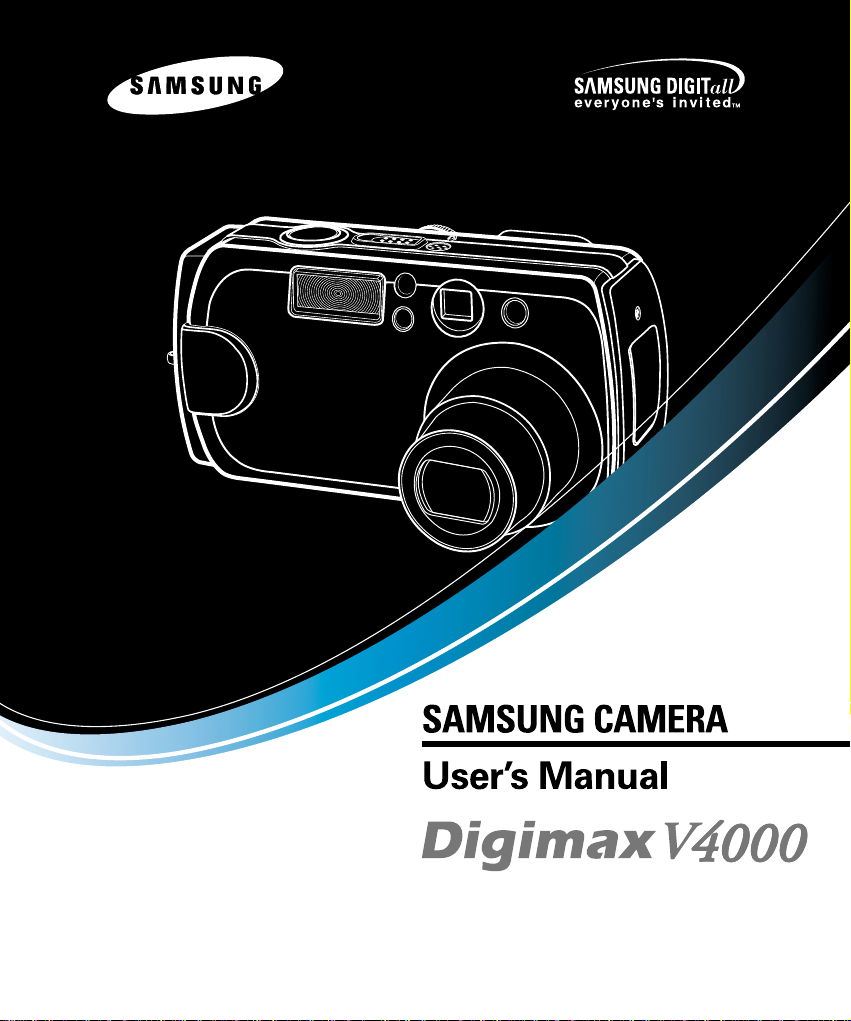
Thank you for buying a Samsung Camera.
This manual will guide you through using the camera, including capturing images, downloading images and using the application
software. Please read this manual carefully before using your new camera.
ENGLISH
Page 2
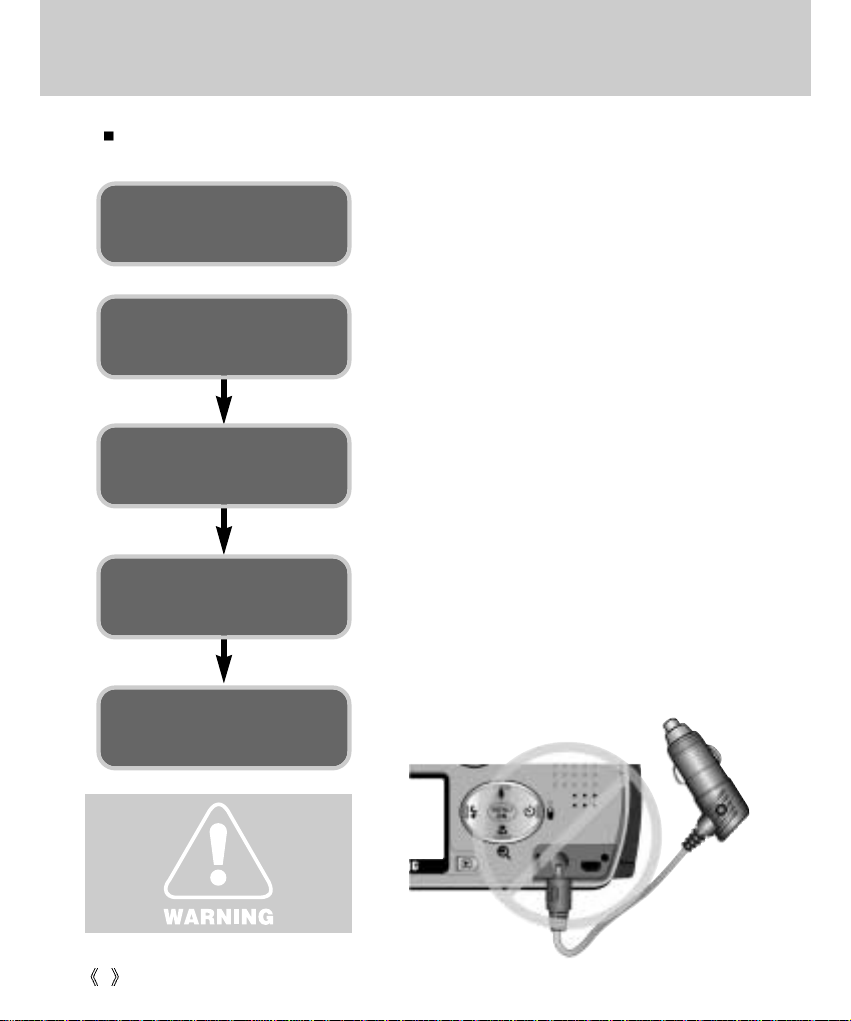
2
Instructions
Use this camera in the following order
Set up the camera
driver
Before connecting the USB cable to the PC and this
camera, you have to set up the camera driver. Install the
camera driver that is contained in the Application S/W CDROM. (p.110)
Take a picture (p.26)
Insert the supplied USB cable into the PC USB port and
the camera USB connection terminal.(p.99)
Check the camera’s power. If the power is turned off, slide
the camera switch to power it on.
Take a picture
Insert the USB
cable
Check the camera’s
power
Check
[Removable Disk]
Do not insert the cigar jack plug to
the DC input connection point as this
results in electric shock or severe
damage to your camera.
Open Window’s EXPLORER and search for [Removable Disk].
(p.100)
Page 3
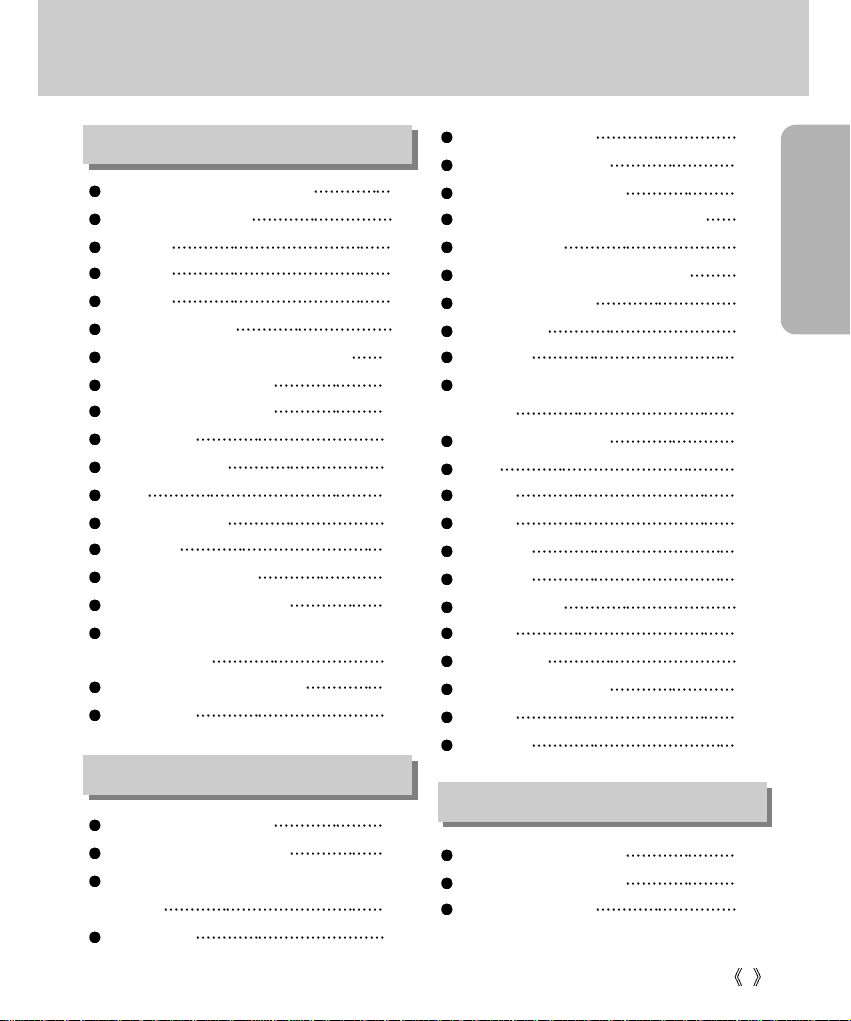
READY
3
Contents
Getting to know your camera 5
About the symbols 6
Caution 6
Warning 7
Danger 8
Special features 9
This digital camera can be used for 10
Manufacturer's contents 12
Identification of features 13
Front & Top 13
Back & Bottom 13
Side 14
5-function button 14
Mode dial 15
Connecting to Power 17
Inserting the memory card 20
Instructions on how to use the
memory card
21
Selecting the date and time 23
Language 25
LCD monitor indicator 27
Starting recording mode 29
Using the camera button to adjust the
camera
32
LCD button 32
SHUTTER button 32
WIDE / TELE button 33
UP/ Voice memo button 35
MACRO / SUPER MACRO button 36
FLASH button 37
SELF-TIMER / REMOTE button 40
MENU/ OK button 42
MF button 43
+/- button 44
Using the LCD monitor to adjust the
camera
46
How to use the menu 48
Size 49
Quality 50
A/S/M 51
Metering 53
Shooting 54
White Balance 56
Effect 57
Sharpness 58
My SET mode menu 59
Mode 59
Change 60
Starting the play mode 62
LCD monitor indicator 64
Information button 65
READY
RECORDING
PLAY
Page 4
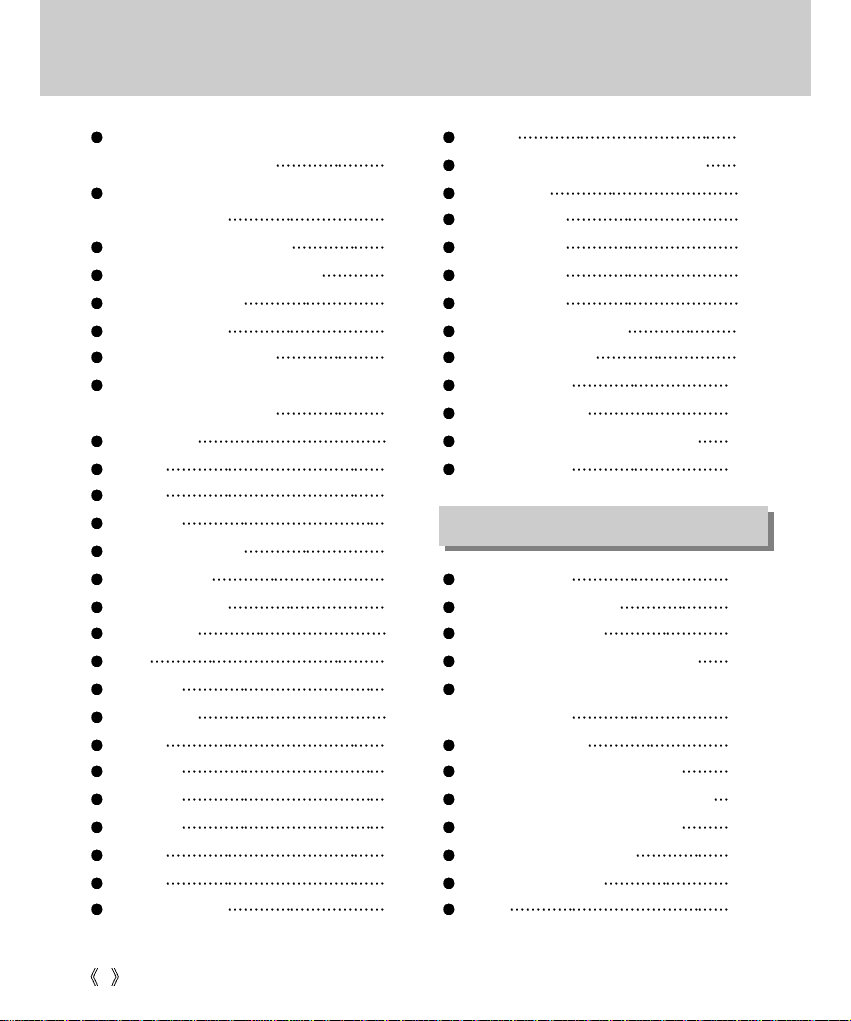
4
Contents
Thumbnail & Wide /
Tele & Trimming button
65
Thumbnail / Enlargement /
Trimming button
66
UP / Voice memo button 67
DOWN / LEFT / RIGHT button 68
MENU / OK button 68
DELETE button 69
PLAY & PAUSE button 70
Setting up the play back function
using the LCD monitor
71
Slide show 72
Protect 73
Resize 74
Delete all 75
DPOF : Standard 76
DPOF : Index 77
DPOF : Cancel 78
Setup menu 79
File 80
Power off 81
Language 82
Format 83
Date set 85
Time set 86
Date type 87
Imprint 88
Sound 89
LCD brightness 90
Video 91
Connecting to an external monitor 92
Quick view 93
MyCAM menu 94
Start up image 94
Start up sound 95
Shutter sound 95
List of camera function 96
Starting PC mode 99
Important notes 101
Warning indicator 102
Before contacting a service center 103
Specifications 106
Software Notes 108
System Requirements 108
About the software 109
Setting up the application software 110
Removing the USB Driver for
Windows 98SE
116
Removable Disk 117
Removing the removable disk 118
Setting up the USB Driver for MAC 119
Using the USB Driver for MAC 119
Using PhotoImpression 120
Digimax Viewer 2.1 121
FAQ 122
SOFTWARE
Page 5
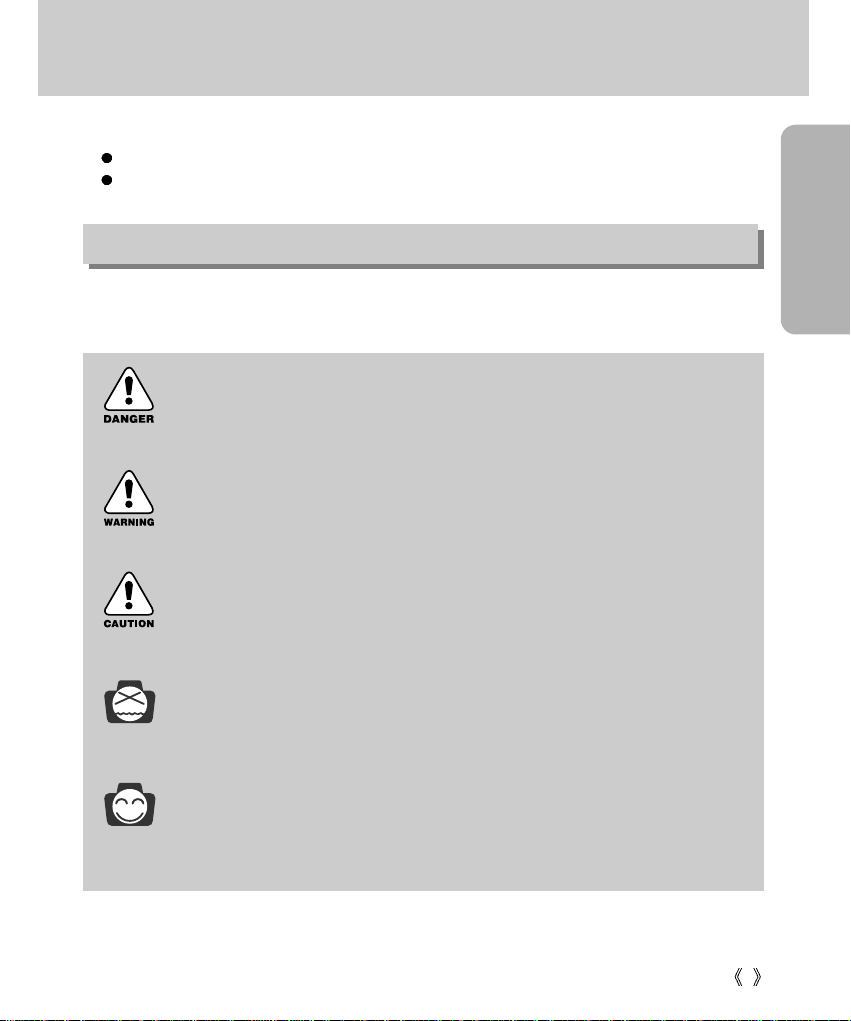
READY
5
Thank you for buying a Samsung Digital Camera.
Prior to using this camera, please read the user manual thoroughly.
Keep the manual in a safe place.
Getting to know your camera
About the symbols
This manual contains instructions on using this camera that will help you to use this camera safely and
correctly. This will help prevent danger and injury to others.
DANGER
DANGER indicates an imminently hazardous situation which, if not avoided, will result in
death or serious injury.
WARNING
WARNING indicates a potentially hazardous situation, which, if not avoided, could result
in death or serious injury.
CAUTION
CAUTION indicates a potentially hazardous situation, which, if not avoided, may result in
a minor or moderate injury.
NOTICE
NOTICE indicates a factor, which, if not avoided, may result in camera malfunction or
poor image quality.
INFORMATION
INFORMATION indicates a factor, which should assist further in the operation of the
camera.
Page 6
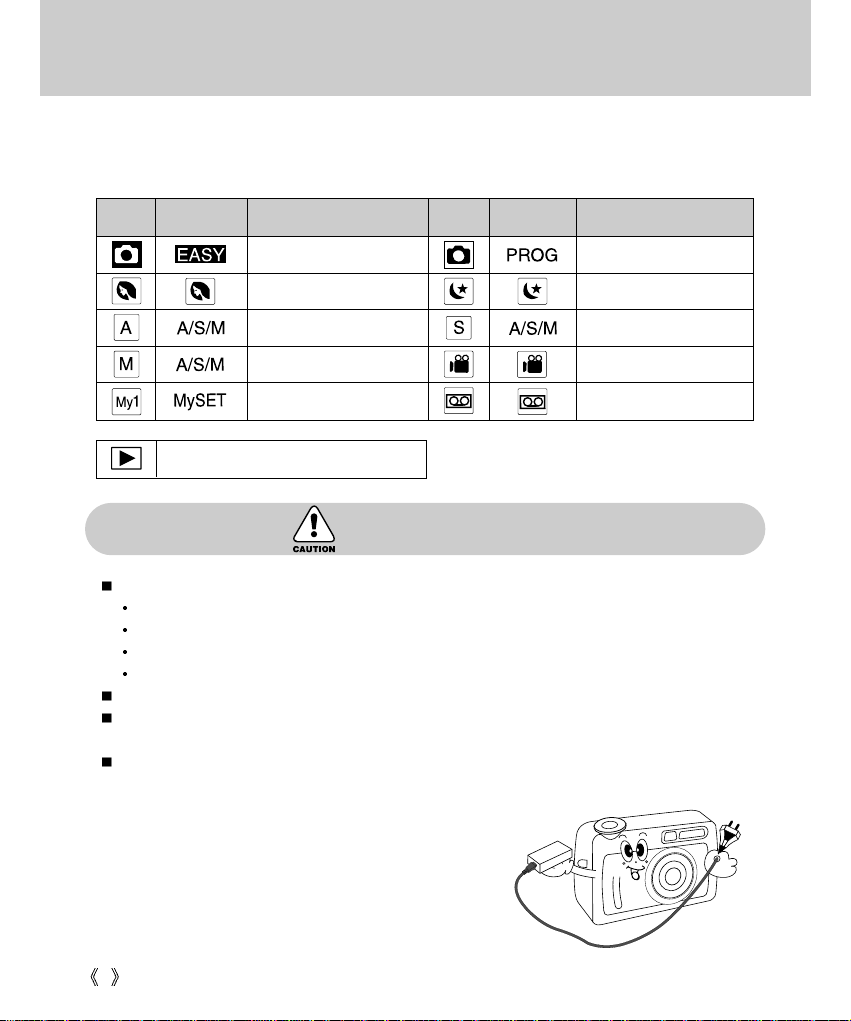
6
About the symbols
The camera mode icons will be marked on the right side of the title bar. The title is available only in the
marked camera mode. Refer to below.
Caution
Leaking, overheating, or burst batteries could result in fire or injury.
Use batteries with the correct specification for the camera.
Do not short circuit, heat or dispose of batteries in fire.
Do not use old batteries with new ones, or mix brands of batteries.
Ensure the batteries are positioned correctly with regard to polarity (+ / -).
When the camera is not in use for long periods, always unplug the camera from its power source.
Do not fire the flash while it is in contact with hands or objects. Do not touch the flash after using it
continuously. It may cause burns.
Do not move the camera while it is switched on, if you are using the AC Power Adapter. After use,
always switch off the camera before unplugging the adapter from the AC Power wall socket. Then
make sure that any connector cords or cables to other
devices are disconnected before moving the camera.
Failure to do so may damage the cords or cables and
cause a fire or electric shock.
Icon Mode dial Camera working mode Icon Mode dial Camera working mode
Easy mode Program mode
Portrait mode Night mode
Aperture priority mode Shutter priority mode
Manual mode Movie clip mode
User set mode Voice recording mode
Play mode
Page 7
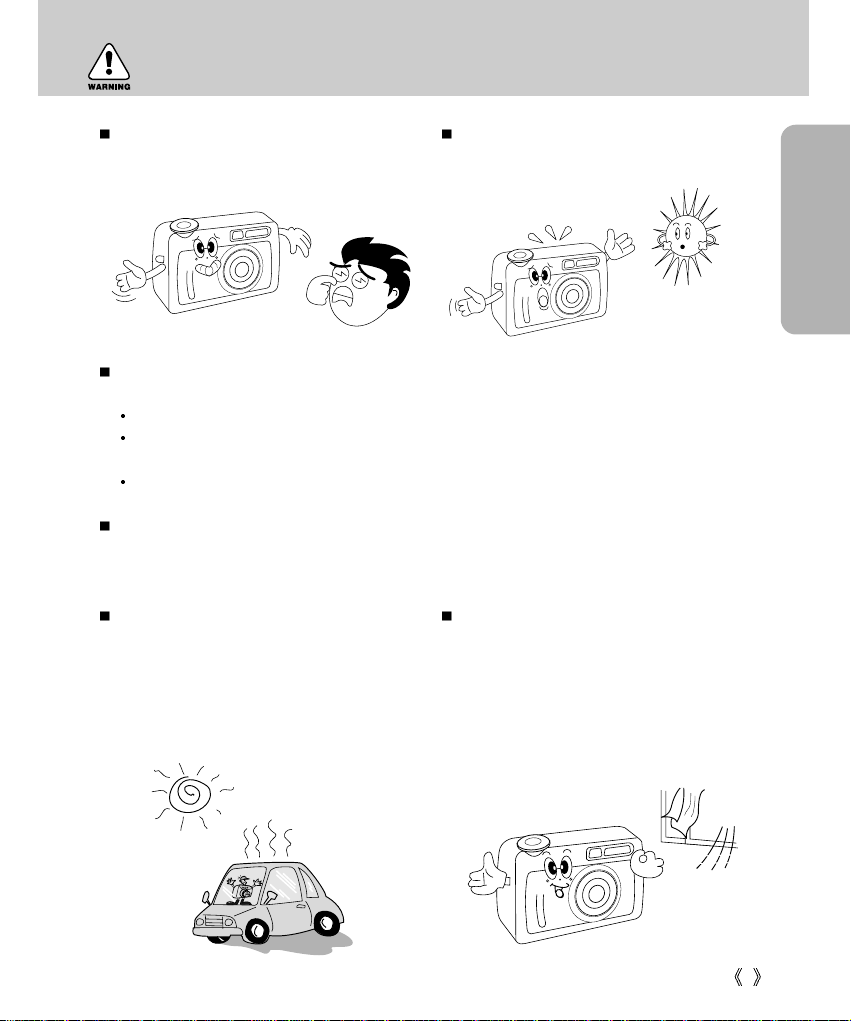
READY
7
Do not use the flash in close proximity to
people or animals. Positioning the flash too
close to your subject’s eyes, may cause
eyesight damage.
When taking photographs, never point the lens
of the camera directly into very strong light.
This may result in permanent damage to the
camera or your eyesight.
Do not leave this camera in places subject to
extremely high temperatures, such as a
sealed vehicle, direct sunlight or other places
of extreme variances in temperature.
Exposure to extreme temperatures may
adversely affect the camera’s internal
components and could cause a fire.
When in use, do not cover the camera or AC
Power Adapter. This may cause heat to build
up and distort the camera body or cause a fire.
Always use the camera and its accessories in
a well-ventilated area.
For safety reasons keep this product and accessories out of reach of children or animals to prevent
accidents e.g.:
Swallowing batteries or small camera accessories. In case of accidents, please consult a doctor immediately.
There is a risk of permanent eye damage if the flash is operated at a distance of less than one
meter from a person’s eyes.
There is a possibility of injury from the camera’s moving parts.
Batteries and camera may become hot during prolonged use and it may result in camera
malfunction. Should this be the case, allow the camera to sit idle for a few minutes to allow it time to
cool.
Warning
Page 8
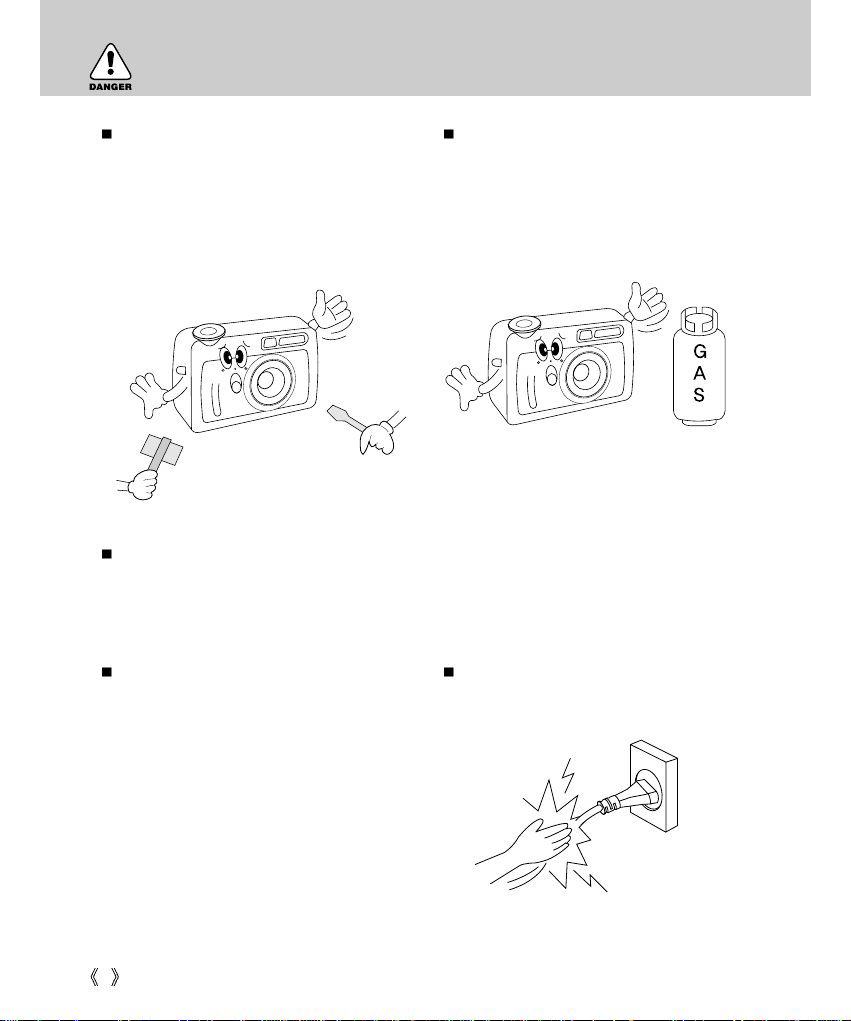
8
Danger
Do not attempt to modify this camera in any
way. This may result in fire, injury, electric
shock or severe damage to you or your
camera. Internal inspection, maintenance and
repairs should be carried out by your dealer or
Samsung Camera Service Center.
Please do not use this product in close
proximity to flammable or explosive gases, as
this could increase the risk of explosion.
Should any form of liquid or a foreign object enter the camera, do not use it. Switch off the camera,
and then disconnect the power source (batteries or AC Power Adapter). You must contact your
dealer or Samsung Camera Service Center. Do not continue to use the camera as this may cause a
fire or electric shock.
Do not insert or drop metallic or inflammable
foreign objects into the camera through access
points e.g. CARD slot and battery chamber.
This may cause a fire or electric shock.
Do not operate this camera with wet hands.
This could pose a risk of electric shock.
Page 9
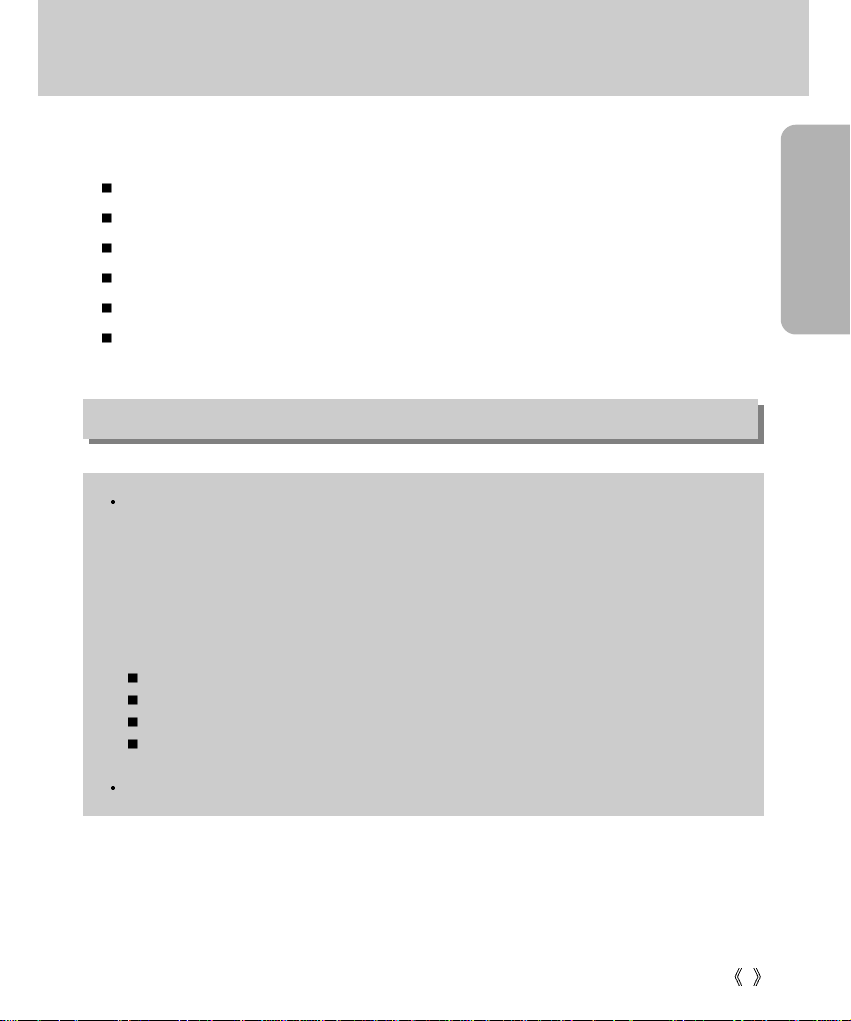
READY
9
Special features
This digital camera has the following features.
A fine resolution of 4.0 mega pixels
A 3X optical and 4X digital zoom lens
A superior Schneider lens
9 power source options (a world first!)
A Super macro(6cm) function
3 different “My SET” modes
An FCC warning
This device has been tested in accordance with the limits of a class B digital device under item 15
of the FCC rules. These limits are designed to provide protection against harmful interference in
commercial installation. This equipment generates, absorbs and can emit radio frequency energy.
If it is not installed and used in accordance with the instructions, it may cause harmful interference
to radio communication. There is however, no guarantee that interference will not occur in a some
situations. Should any interference occur when this device is in operation, please try one or more of
the following measures.
Change the location and direction of any aerial.
Increase distance between camera and affected device.
Use a different socket away from the affected device.
Please contact a Samsung agent or a radio/TV engineer.
This device complies with part 15 of the FCC Rules.
Page 10
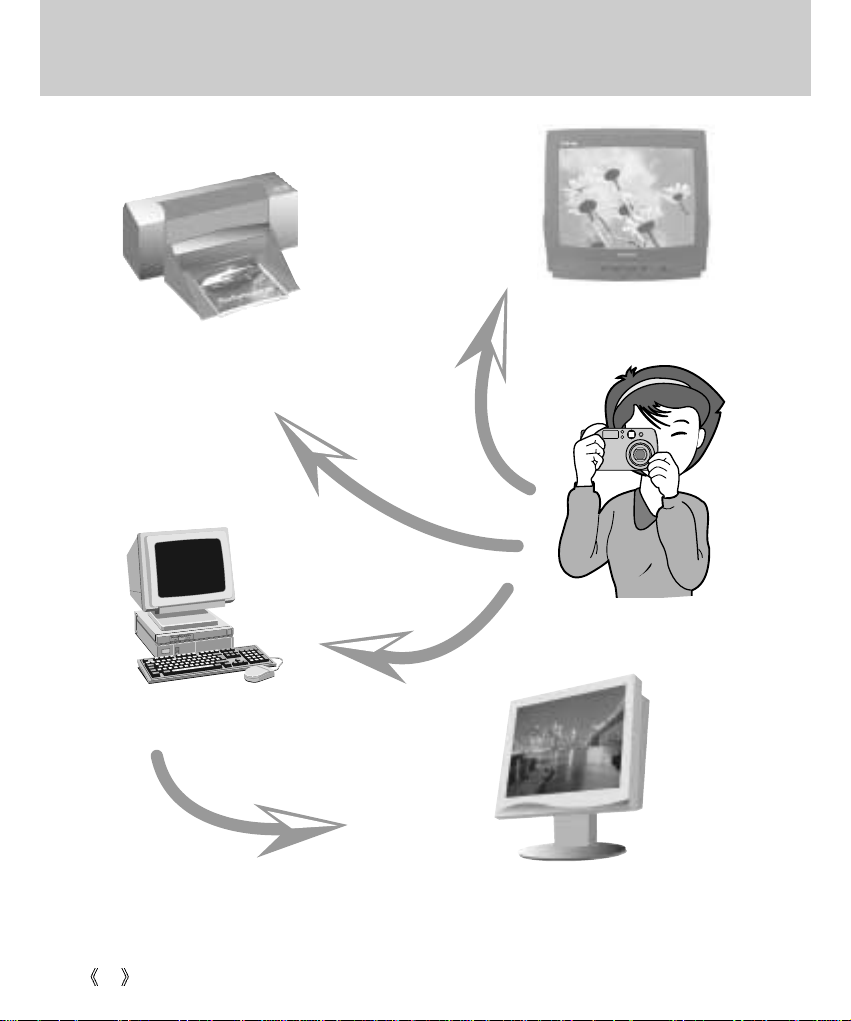
10
This digital camera can be used for
Printing images using a dedicated printer,
DPOF-compatible printer or DPOFequipped photo lab.(p.76)
Down loading image files from
camera to computer.(p.100)
Editing images on a PC. (p.120)
Taking a picture.
(p. 29)
Viewing images on a TV
screen or external monitor
(p. 92)
Page 11
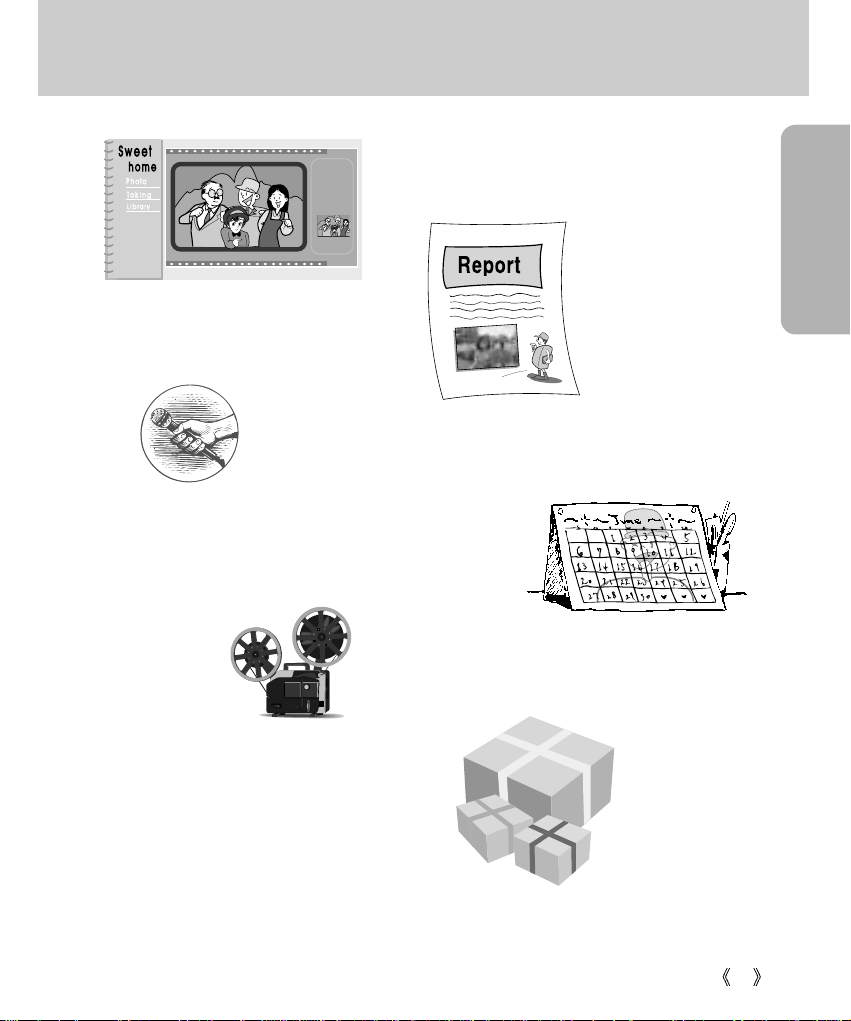
READY
11
This digital camera can be used for
Inserting images directly into any
electronic document
Taking a favourite image and
creating your own personalized
calendar with it.
You can even create your own unique giftwrap paper by using your digital images
Creation of a digital photo album
Recording your voice
(p. 30)
Recording a movie clip
(refer to page 30)
Page 12
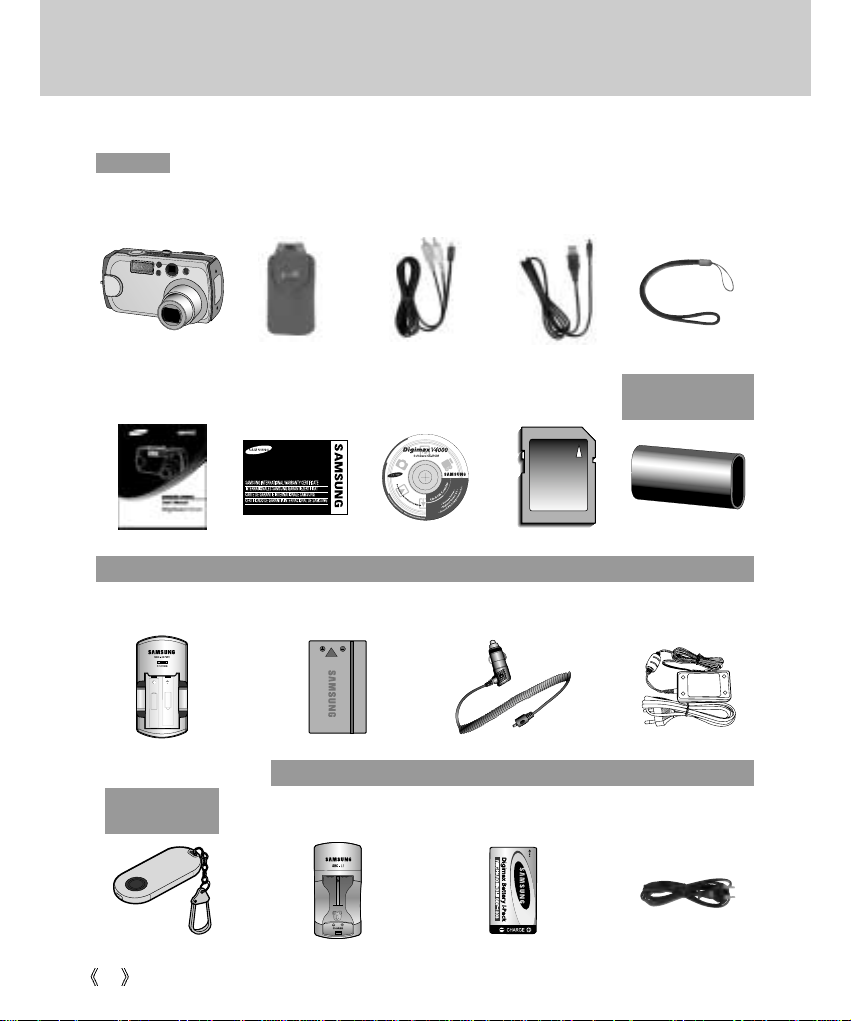
12
Please check that you have the correct contents before using this product.
Manufacturer's contents
marked contents are optional.
Digimax Premium Power Pack : SLB-1437 KIT
Digimax Battery I-Pack : SBP-1303 KIT
Digital Camera Pouch AV cable USB cable Camera strap
User manual Product warranty Software CD SD memory card CR-V3 battery
Rechargeable
battery
Battery charger Cigar jack for car AC adapter
Remote control Battery charger
Rechargeable
battery
AC cord
Page 13
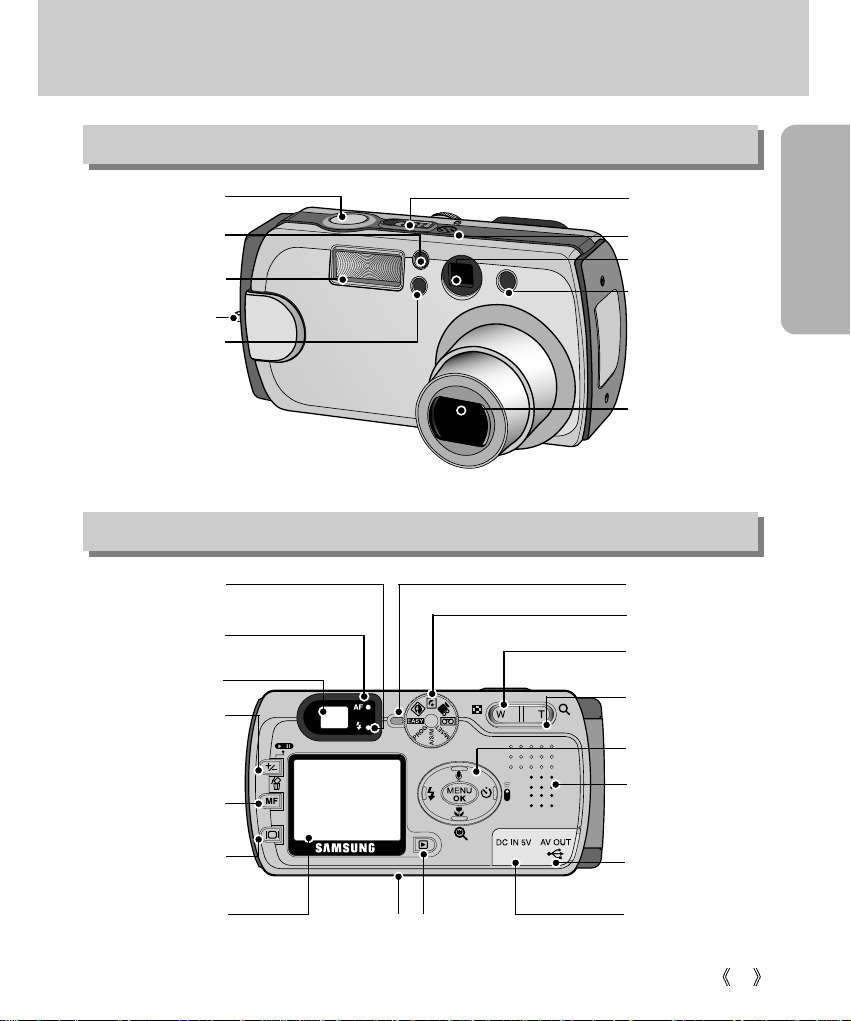
READY
13
Identification of features
Front & Top
Back & Bottom
Viewfinder
Autofocus indicator
lamp(Green)
Flash indicator
lamp(Red)
Mode dial (p.15)
Mode dial Lamp
WIDE/THUMBNAIL
button (p.33/65)
5-function button
TELE/Digital zoom
button (p.33/66)
Speaker
LCD monitor
Tripod socket PLAY mode button
DC input
connection point
USB/ AV connection
terminal
+&-/PLAY & PAUSE
button (p.44/70)
MF / DELETE
button (p.43/69)
LCD/INFROMATION
button (p.32/65)
Shutter button
Flash light
amount sensor
Remote
control sensor
Power switch
Microphone
Self-timer lamp
Viewfinder
Lens
Flash
Strap eyelet
Page 14
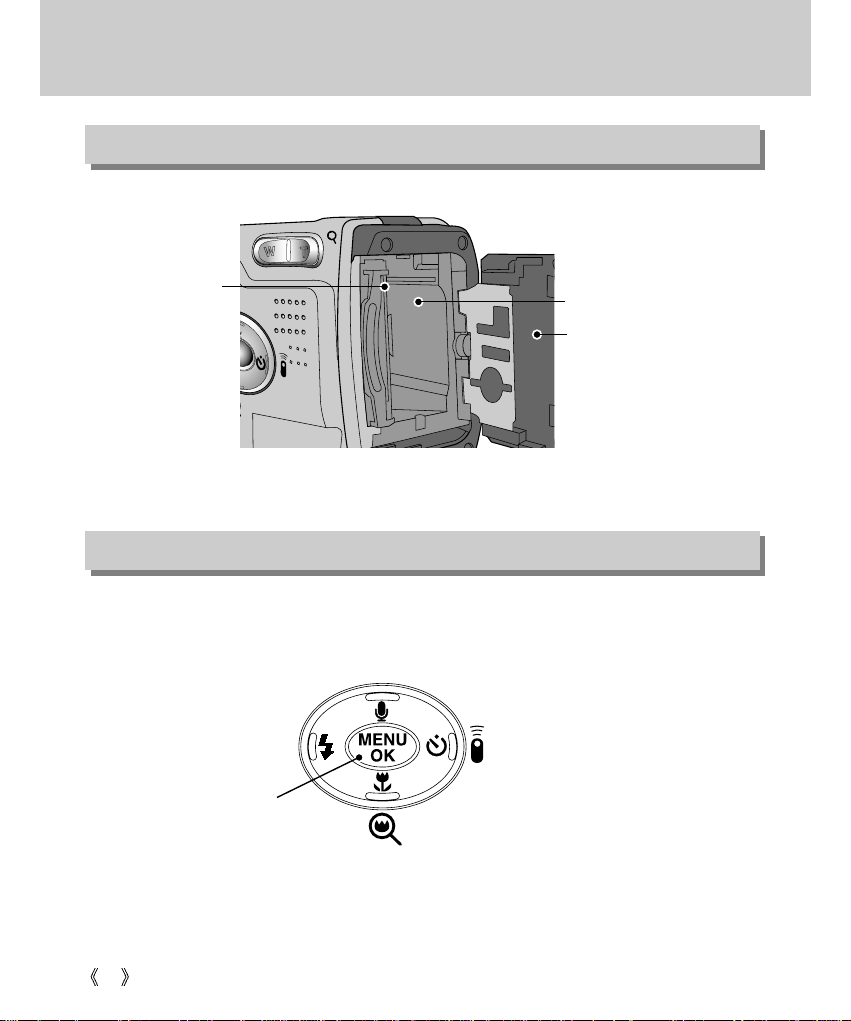
14
Identification of features
Side
5-function button
FLASH / LEFT button
(p.37/68)
MACRO / SUPER MACRO / DOWN button
(p.36/68)
SELF-TIMER/REMOTE/ RIGHT
button (p.40/68)
Voice memo / UP button
(p.35/67)
Battery chamber
Memory card slot
Memory card cover/
Battery chamber cover
MENU/ OK button
(p.42/68)
Page 15
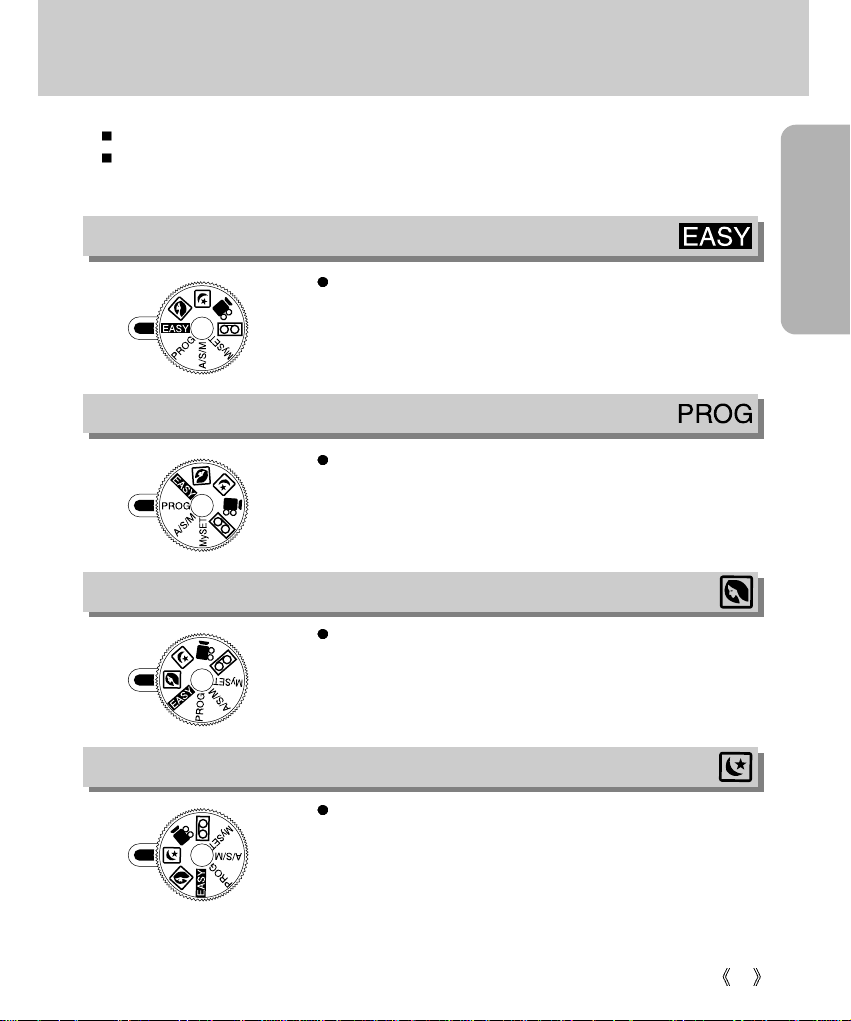
READY
15
Mode dial
EASY
You can select the desired working mode by using the mode dial located on the back of the camera.
This digital camera has 8 working modes. These are listed below.
Easy mode
To make camera operation easier, a bare minimum of camera
settings are required in this mode, such as image size. ( for
printing, memo and email)
PROGRAM
Program mode
In program mode, you can take a properly exposed photograph.
Moreover you can select all camera settings except aperture and
shutter speed.
PORTRAIT
Portrait mode
This is used for just portrait or both portrait and landscape shots.
NIGHT SCENE
Night scene mode
This mode is used at night or against a dark background.
Page 16
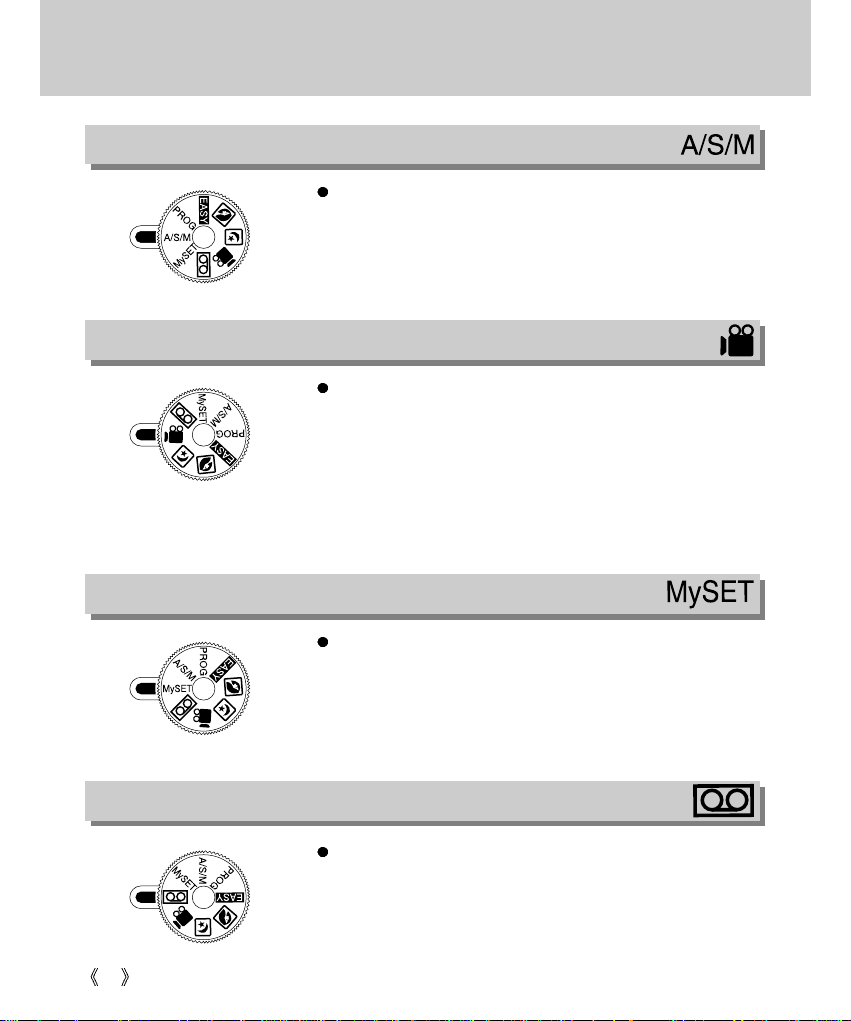
16
Mode dial
A/S/M
Aperture priority / Shutter priority / Manual mode
The Aperture and Shutter can be set manually in the A/ S/ M mode.
MOVIE CLIP
Movie clip mode
A movie clip can be recorded as long as the available recording
time allows.
Image size and type are listed below.
- Image size : 288 X 208
- File type : *.AVI
MySET
User set mode
You can set your preferences and save them in this mode.
There are 3 kinds of user setting modes.
VOICE RECORDING
Voice recording mode
You can do voice recording and other audio in this mode.
Page 17
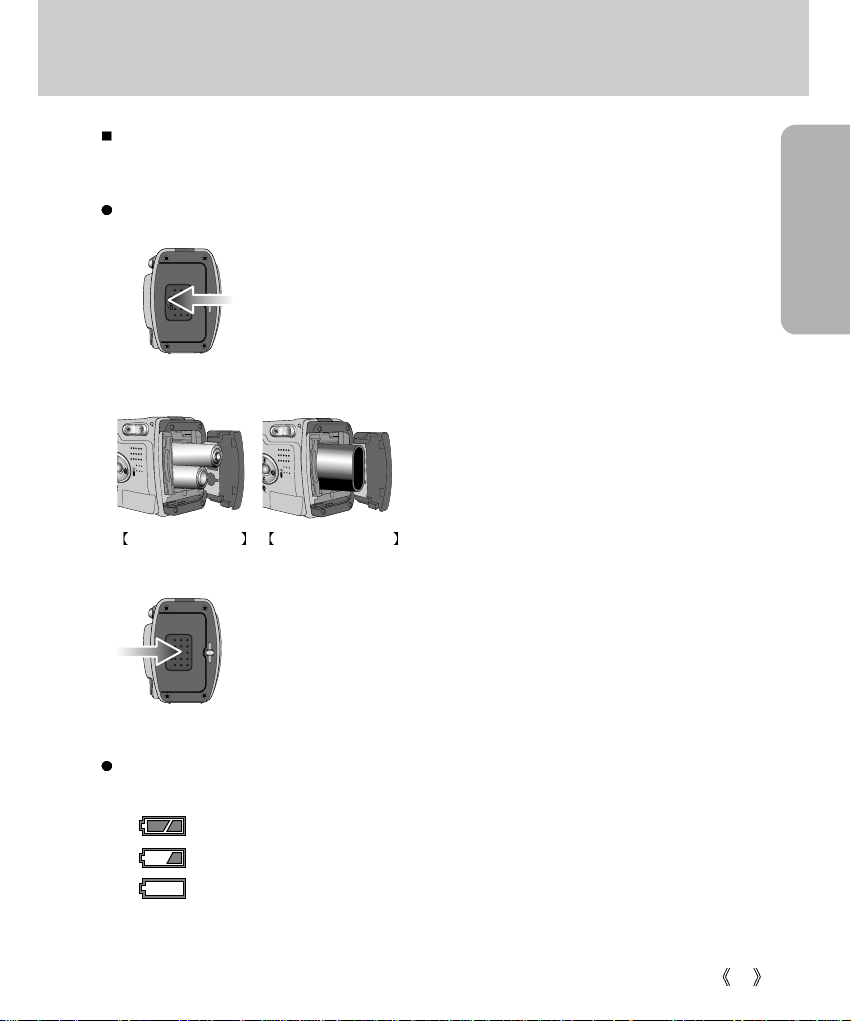
READY
17
Connecting to Power
There are two ways in which to provide the camera with power. You can use batteries (AA Alkaline,
CR-V3, Ni-MH, Li-ion), or alternatively, you can use an AC(100 ~ 250V) Adapter (DC 5V 2.0A).
3. To close the battery chamber cover, push it until it clicks.
2. Insert the batteries taking note of the polarity (+ / -).
1. Open the battery chamber cover by pushing in the direction of the arrow.
Using the batteries
Battery condition indicator
There are 3 indicators for battery condition that are displayed on the LCD monitor.
: The batteries are fully charged.
: Prepare new batteries.
: There is no battery capacity. Replace with new batteries.
Inserting the AA type battery
Inserting the CR-V3 type battery
Page 18
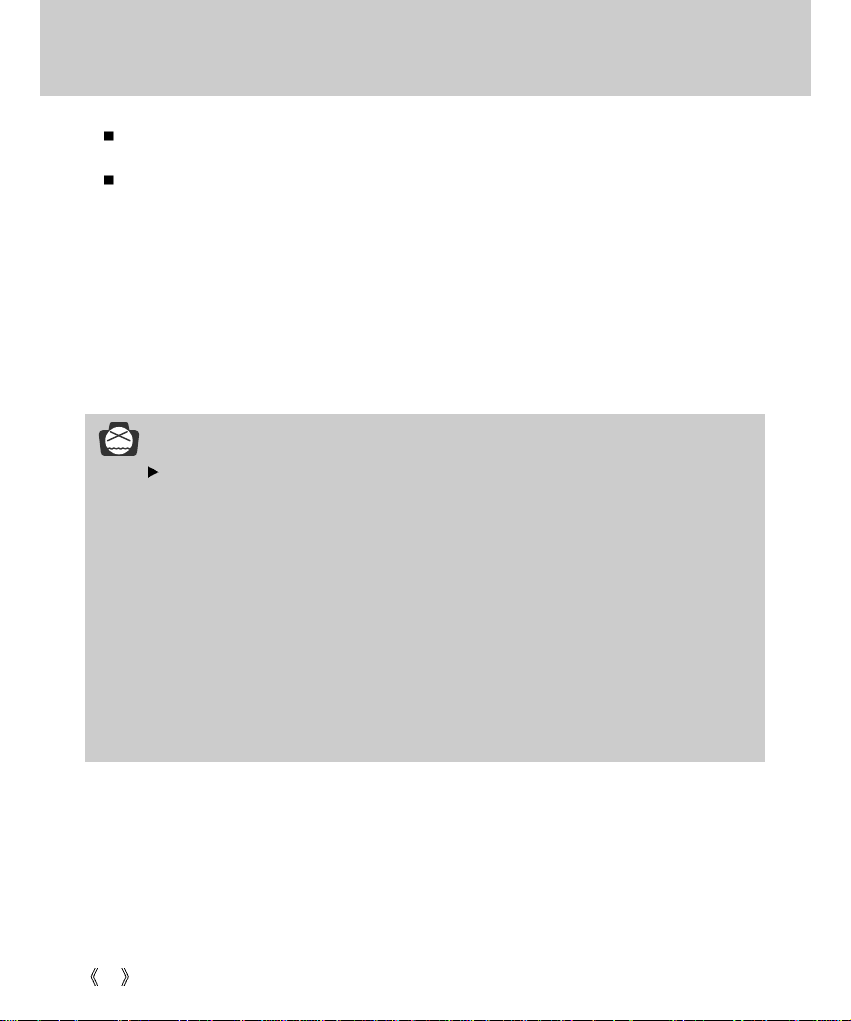
18
Connecting to Power
NOTICE
Important information about battery usage
- It is easy to buy the alkaline batteries, but the duration for using batteries varies in
accordance with the battery manufacturers or photography conditions.
- Please remove the batteries if the camera will not be used for long periods.
Batteries can lose power over time and are prone to leaking if kept inside the camera.
- We recommend high capacity ALKALINE batteries as manganese batteries cannot deliver
sufficient power.
- Low temperatures (below O˚C) can affect the performance of the batteries and you may
experience reduced battery life.
- Batteries will usually recover at normal temperatures.
- Do not use old and new batteries at the same time.
-
During extended use of the camera, the camera body may become warm. This is perfectly normal.
-
If you are planning to use this camera for long periods of time, it is advisable to use an AC adapter.
There are two ways in which to provide the camera with power. You can use batteries or
alternatively, you can use an AC(100 ~ 250V) Adapter (DC 5V 2.0A).
We recommend using Ni-MH batteries for a digital camera.(Over 1600mAh, and within a year from
the date of manufacture) The batteries are listed below.
Non rechargeable batteries : AA type - Alkaline, Ni-Mn, Ni-Zn, Lithium
CR-V3 type - Lithium
Rechargeable batteries : AA type - Ni-MH, Ni-Cd (over 1000mAh)
CR-V3 type - Digimax Battery I-Pack(SBP-1303)
Manufacturer’s rechargeable battery: Digimax Premium Power Pack (SLB-1437)
Page 19
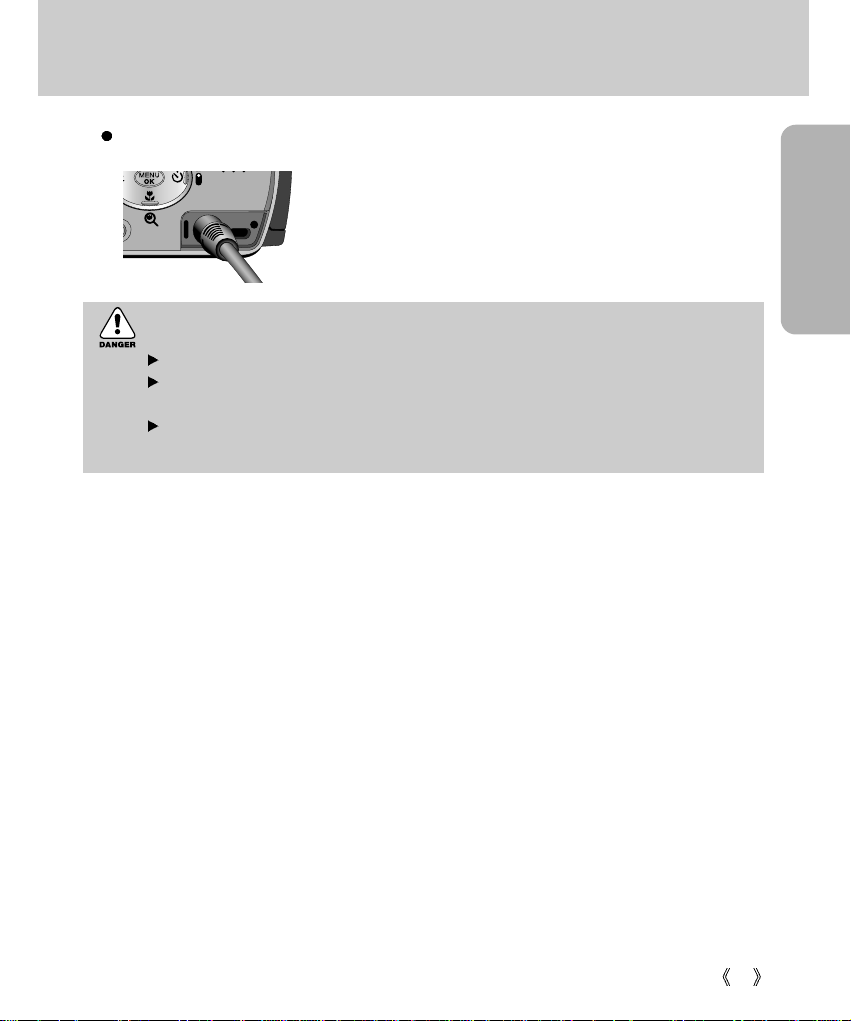
READY
19
Connecting to Power
If you have access to a mains supply, using an AC Adapter
allows the camera to be used for long periods of time.
Plug the adapter into the connection point (DC IN 5V) on the
camera. Remove the batteries when using the AC adapter.
Using the AC power adapter
DANGER
Always turn off the power before taking the AC adapter out of the mains supply.
As with all mains powered devices, safety is important. Ensure that neither the camera nor
adapter comes into contact with water or metallic materials.
Please ensure that you use an AC adapter with the correct specification for the camera.
Failure to do so may affect your warranty.
Page 20
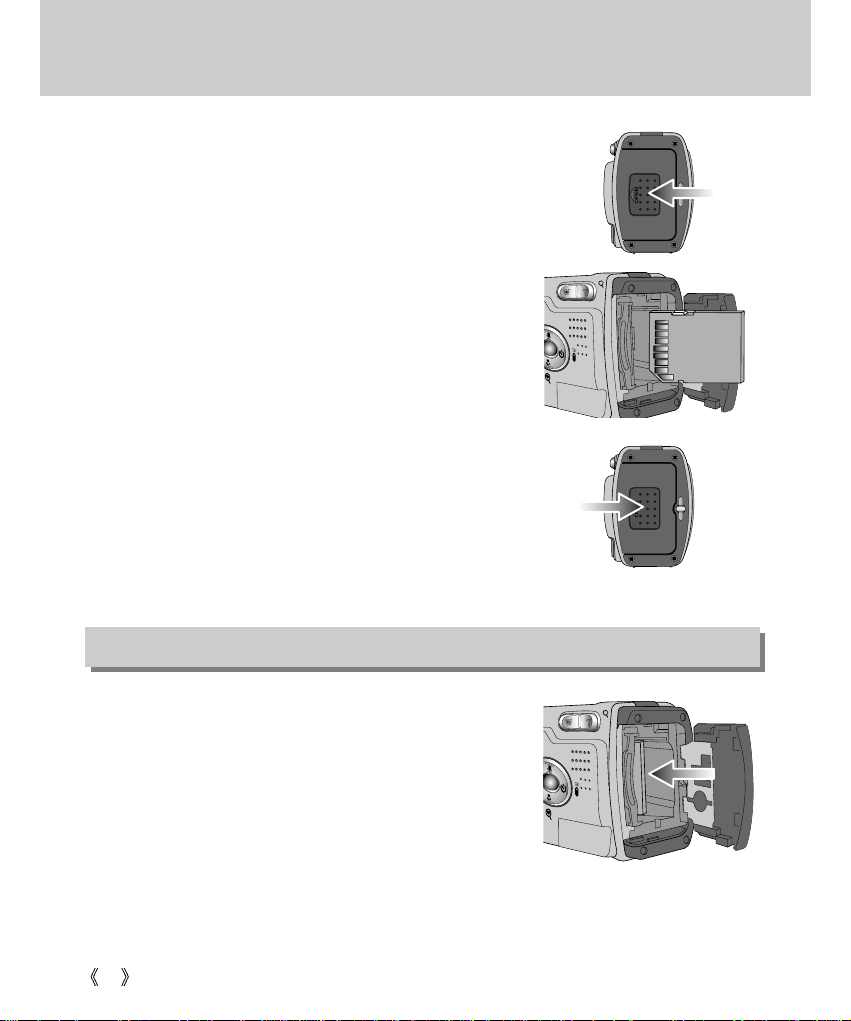
20
Inserting the memory card
1. Turn the power off using the power switch. Open the memory
card cover and press the memory card as shown in the image
and release.
2. Remove the memory card and close the memory card cover.
3. To close, push the card cover against the arrow until you
hear a click.
If the card cover does not close, check that the memory card
is inserted correctly. Do not force the memory card.
2. Insert the memory card all the way into the memory card slot.
The Label stuck to the memory card and the front side of the
camera should face in the same direction. The memory card
pins and the LCD monitor should face in the same direction.
1. Turn off the camera power and pull the memory card cover in
the direction of the arrow to open.
Removing the memory card
Page 21
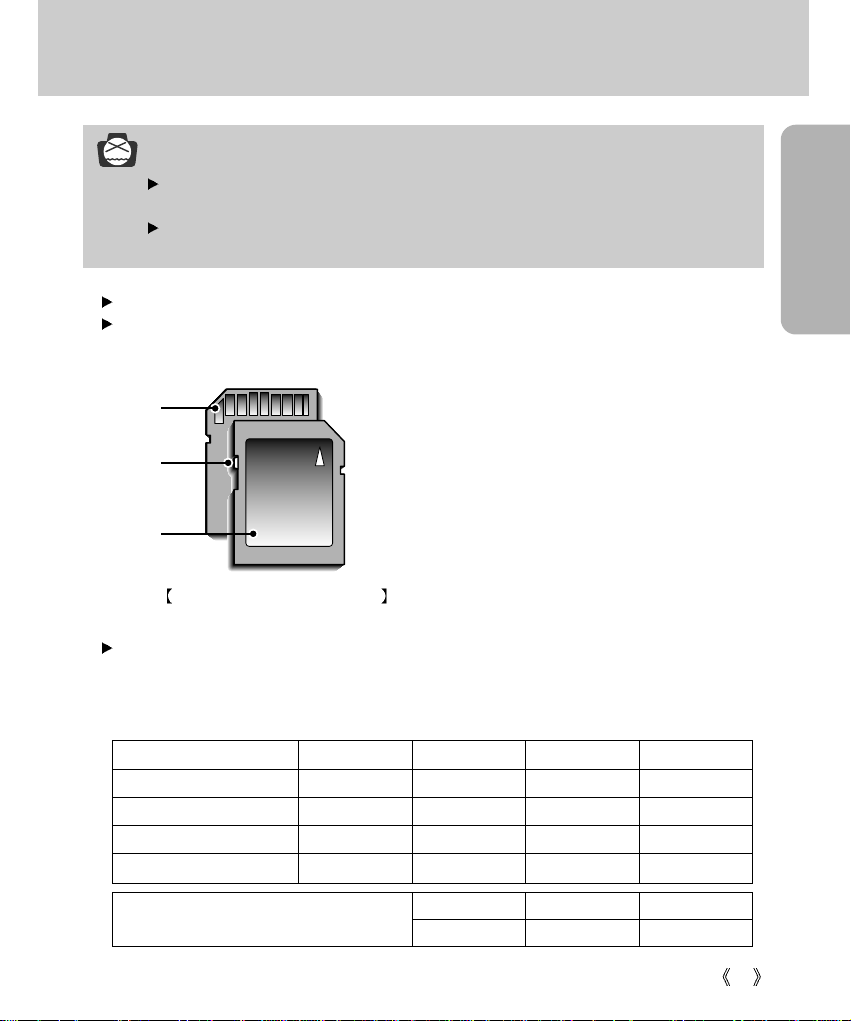
READY
21
Instructions on how to use the memory card
NOTICE
If you open the memory card cover when the camera power is turned on, the power will turn
off automatically.
Don’t remove the memory card when the Autofocus indicator lamp(Green) is blinking as this
may cause damage to data in the memory card.
You can use both an SD memory card and Multi Media Card (MMC).
We recommend using the SD memory card as the Multi-Media Card need more time to stored the
image than the SD memory card.
When using a 32MB SD memory card, the specified shooting capacity will be as follows.
(These figures are intended as an indication of expected performance).
These figures are approximate as image capacities can be affected by variables such as memory
performance and subject matter.
The SD memory card has a write protect switch that
prevents image files from being deleted or formatted. By
sliding the switch to the bottom of the SD memory card, the
data will be protected. By sliding the switch to the top of the
SD memory card, the data protection will be canceled.
Check the switch position before taking an image.
Recorded image size TIFF Super fine Fine Normal
2272X1704 (Large) 2 12 25 38
2272X1504 (Photo) 2 14 29 43
1120X840 (Medium) 8 53 106 159
544X408 (Small) 35 225 451 676
Print Memo E-mail
14 106 676
Write
protect
switch
Label
Card pins
SD(Secure Digital) memory card
EASY mode
Page 22
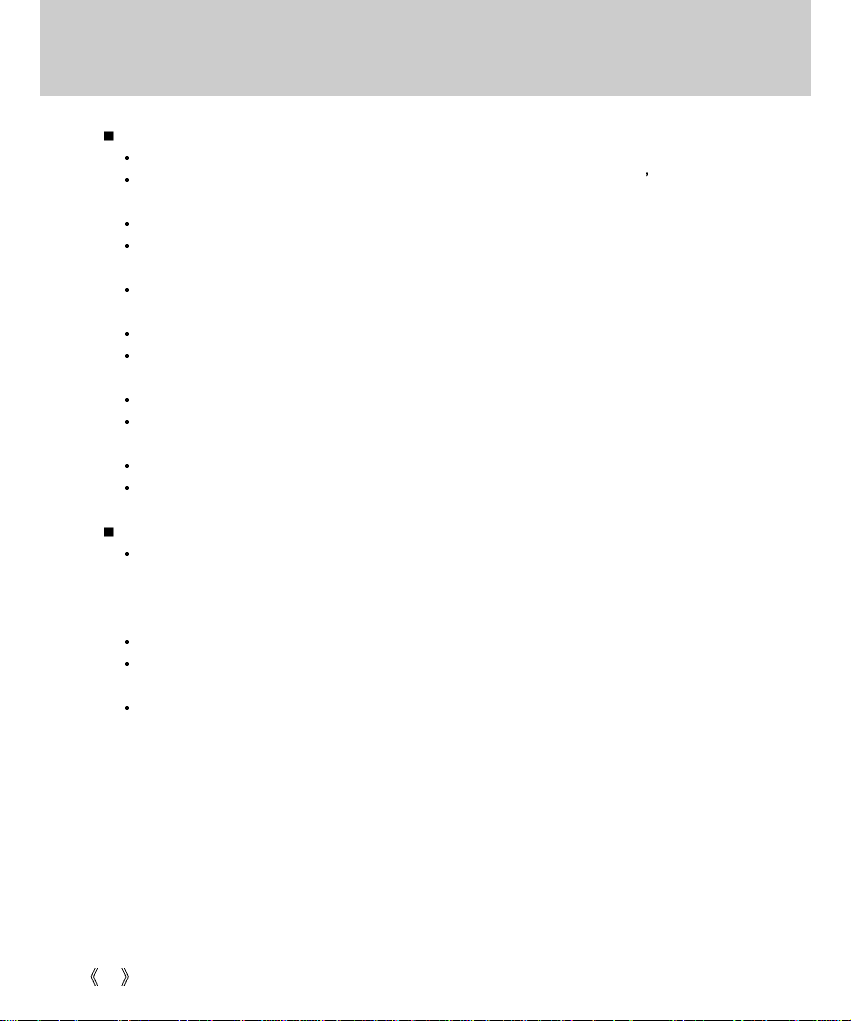
22
Instructions on how to use the memory card
Maintenance of the memory card
Turn off the camera power whenever the memory card is being inserted or removed.
Repeated use of the memory card will eventually reduce the memory card s performance.
Should this be the case, you will need to purchase a new memory card.
Wear and tear on the memory card is not covered by the Samsung warranty.
The memory card is an electronic precision device. Do not bend, drop or subject the memory card
to any heavy impact.
Do not store the memory card in an environment with strong electronic or magnetic fields, e.g.
near loud speakers or TV receivers.
Please do not use or store in an environment where there are extremes in temperature.
Do not allow the memory card to become dirty or to come into contact with any liquid.
Should this happen, clean the memory card with a soft cloth.
Please keep the memory card in its case when not in use.
During and after periods of extended use, you may notice that the memory card is warm.
This is perfectly normal.
Do not use the memory card that is used in another digital camera or memory card reader.
Do not use the memory card formatted by another digital camera or memory card reader.
Preserving the memory card data
If the memory card is subjected to any of the following, the recorded data may become corrupted :
- When the memory card is used incorrectly.
- If the power is switched off or the memory card is removed while recording, deleting (formatting)
or reading.
Samsung cannot be held responsible for lost data.
It is advisable to copy important data onto other media as back-up e.g. floppy disks, hard disks,
CD etc.
If there is insufficient memory available :
If you press the shutter button for the shot, [CARD FULL !] message is displayed and the camera
will not operate. To optimize the amount of memory in the camera, replace the memory card or
delete unnecessary images stored on the memory.
Page 23
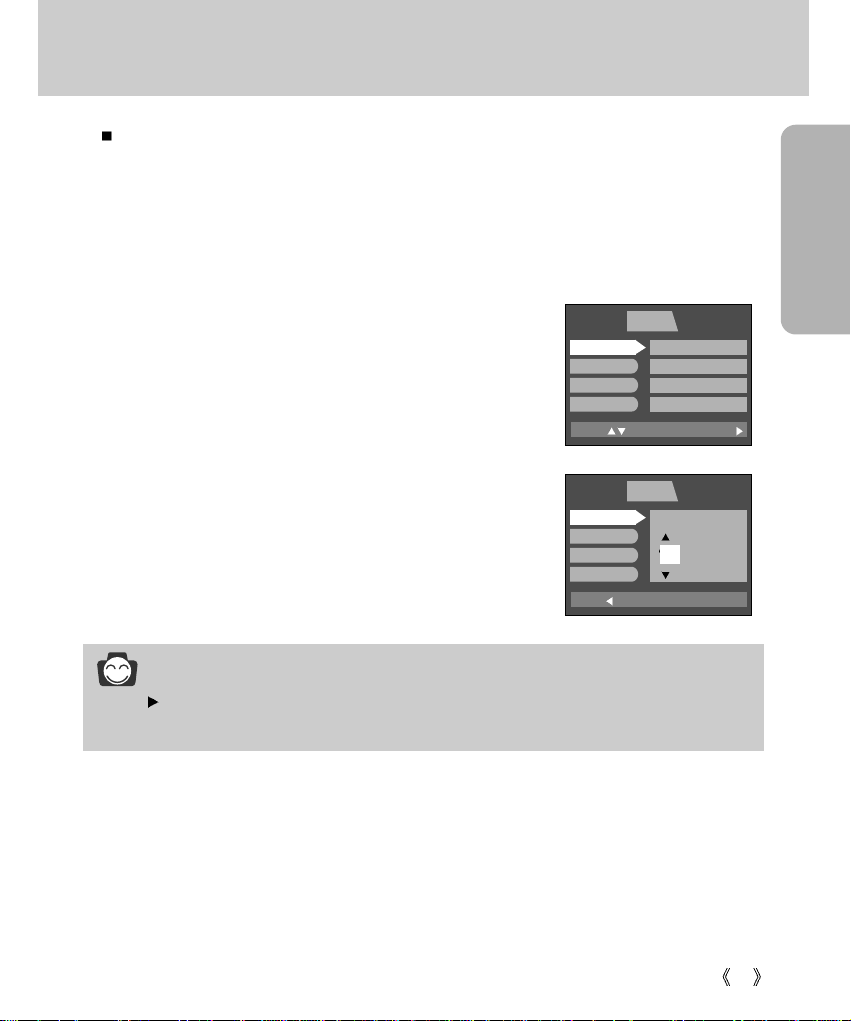
READY
23
Selecting the date and time
You can record the date and time with the image data in the memory card.
2. Select the [SETUP] tab by pressing the RIGHT button.
Select the [FORMAT] menu by pressing the DOWN/button.
Press the DOWN / button again and the next menu page will be
displayed.
Press the UP or DOWN button and select [DATE SET].
3. Shift the cursor to the [DATE SET] sub menu by pressing the
RIGHT button.
1. Turn on the power and press the MENU button.
The recording mode menu will be displayed in the RECORDING mode, and the play mode menu
will be displayed in the PLAY mode.
(There is no associated menu in VOICE RECORDING mode.)
INFORMATION
Date setting range : 2002/01/01 ~ 2050/12/31
(Leap years and months are corrected automatically)
MOVE:
PLAY SETUP MyCAM
CHANGE:
‘04/04/01
12:00 PM
YY/MM/DD
OFF
DATE SET
TIME SET
D.TYPE
IMPRINT
BACK:
PLAY SETUP MyCAM
SET:OK
DATE SET
TIME SET
D.TYPE
IMPRINT
YEAR
04 /04/01
Page 24
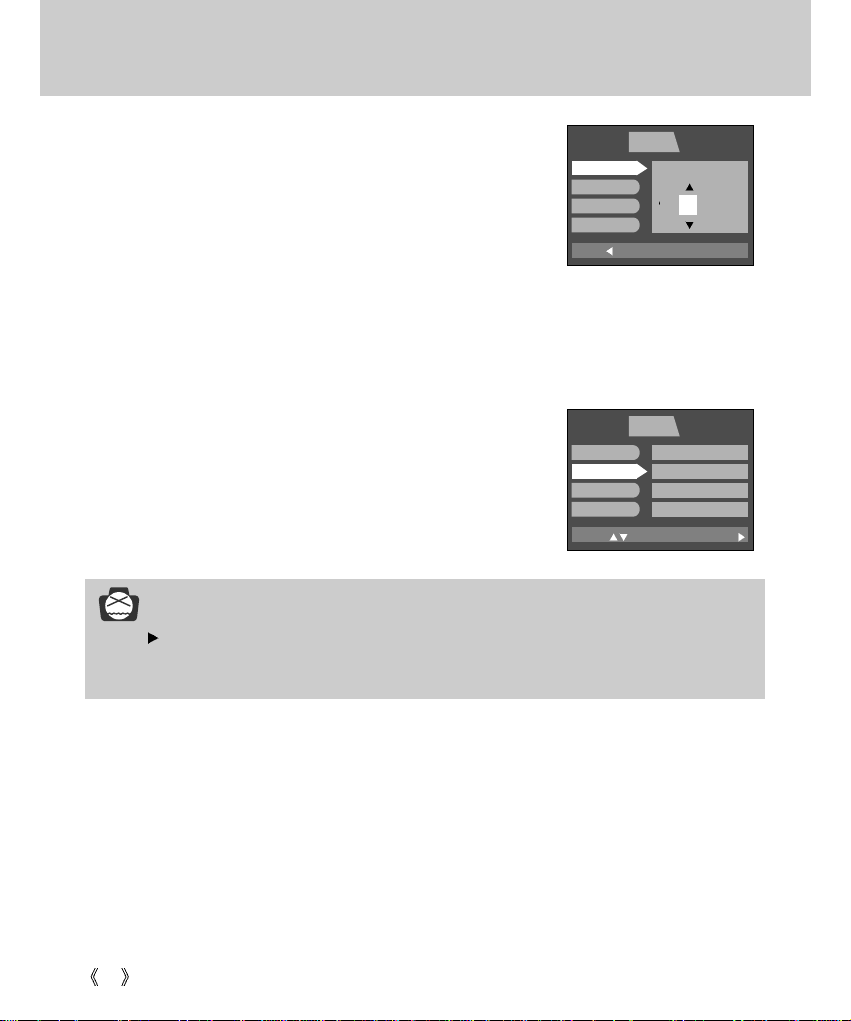
24
Selecting the date and time
6. To select the correct time, select [TIME SETUP] at step 2.
Press the MENU button again and the menu will be cancelled.
5. Press the OK button to confirm the setting.
To return to the main menu or cancel the setting, press the LEFT button.
4. Select the correct date by pressing the 5-function button.
RIGHT button : selects YEAR/ MONTH/ DAY item.
UP or DOWN button : changes the value of each item.
NOTICE
You will need to check and select the correct Date / Time when the batteries have been
removed for a period longer than 1 hour.
BACK:
PLAY SETUP MyCAM
SET:OK
DATE SET
TIME SET
D.TYPE
IMPRINT
MOVE:
PLAY SETUP MyCAM
CHANGE:
DATE SET
TIME SET
D.TYPE
IMPRINT
‘04/04/01
12:00 PM
YY/MM/DD
OFF
MONTH
04/ 04 /01
Page 25
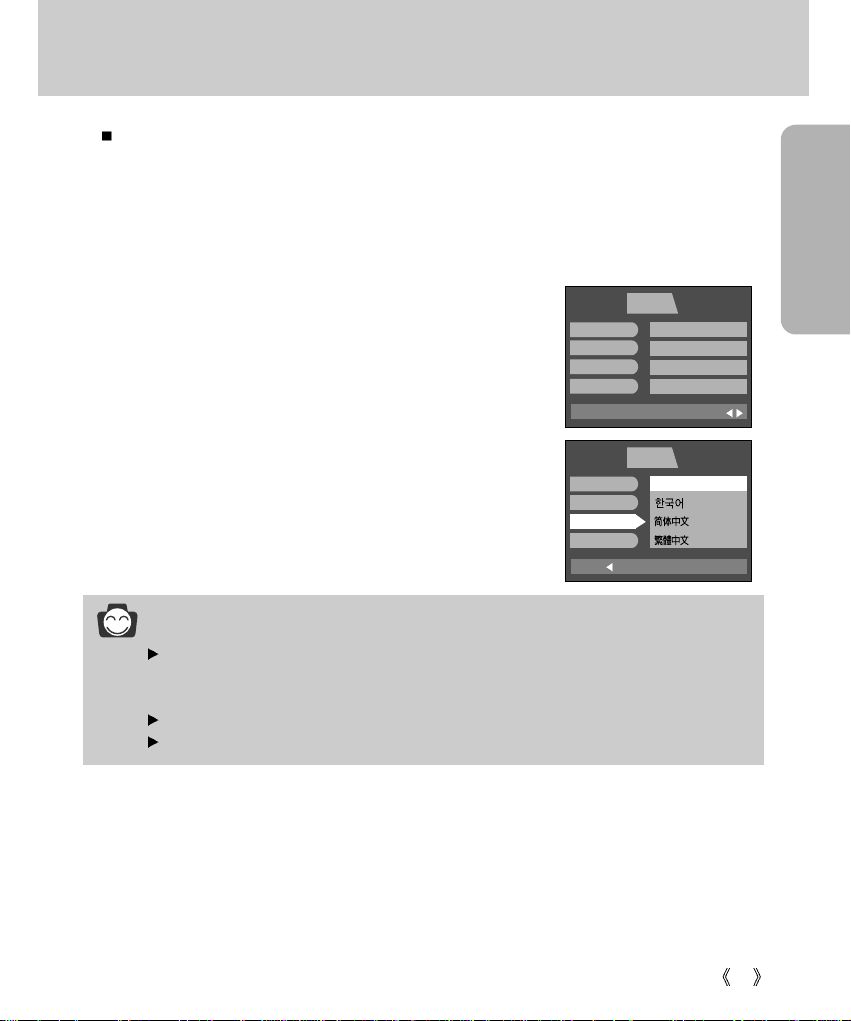
READY
25
Language
There is a choice of languages that can be displayed on the LCD monitor.
INFORMATION
You can select 15 languages. Those are listed below.
English, Korean, T. Chinese, S. Chinese, Japanese, Russian, Germany, Spanish, French,
Italian, Danish, Dutch, Swedish, Finnish, Portuguese.
Even if the camera is restarted, the language setting will be maintained.
Even if the [SOUND] function is [ON], the sound will not activate in this menu.
1. Turn on the power and press the MENU button.
The recording mode menu will be displayed in RECORDING mode, and the play mode menu will be
displayed in the PLAY mode. (There is no associated menu in VOICE RECORDING mode.)
2. Select the [SETUP] tab by pressing the RIGHT button.
Press the UP or DOWN button and select [LANGUAGE].
3. Shift the cursor to the [LANGUAGE] sub menu by pressing the
RIGHT button and select the language that you want by pressing
the UP or DOWN button.
4. Press the OK button to confirm the setting.
To return to the main menu or cancel the setting, press the LEFT button.
Press the MENU button again and the menu will be cancelled.
BACK:
PLAY SETUP MyCAM
SET:OK
FILE
PWR OFF
LANGUAGE
FORMAT
ENGLISH
EXIT:MENU
PLAY SETUP MyCAM
PAGE:
FILE
PWR OFF
LANGUAGE
FORMAT
SERIES
OFF
ENGLISH
NO
Page 26
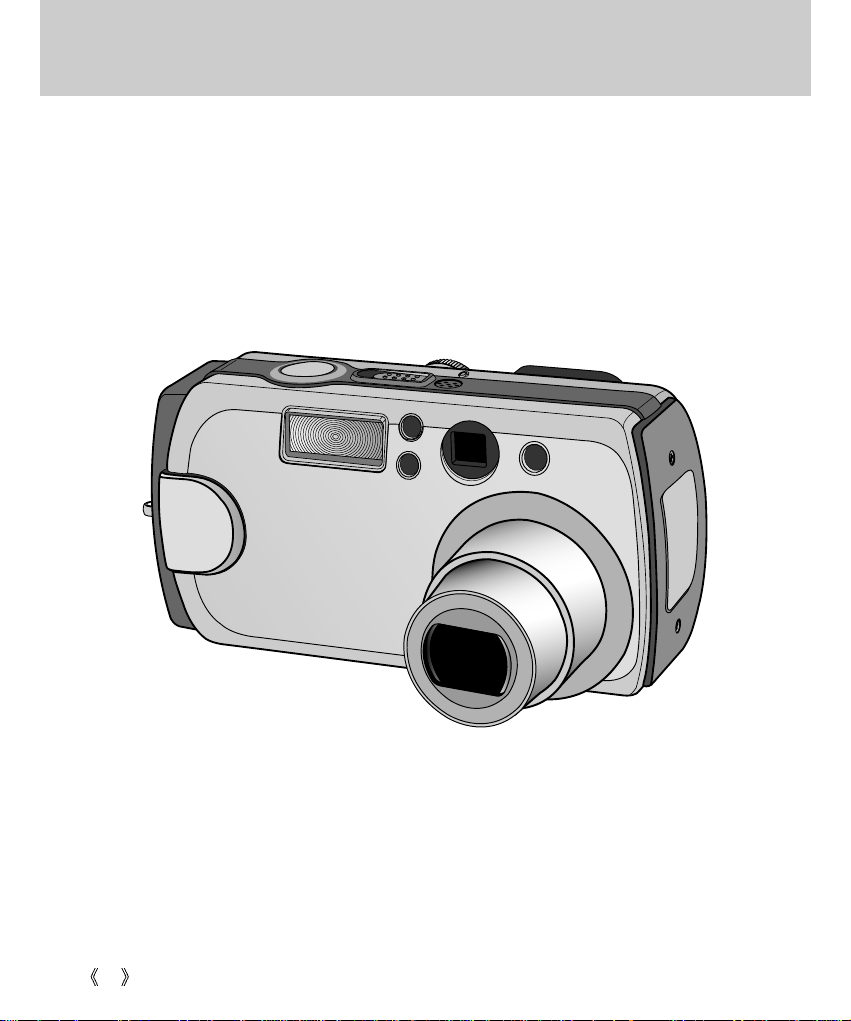
26
Recording mode
Page 27
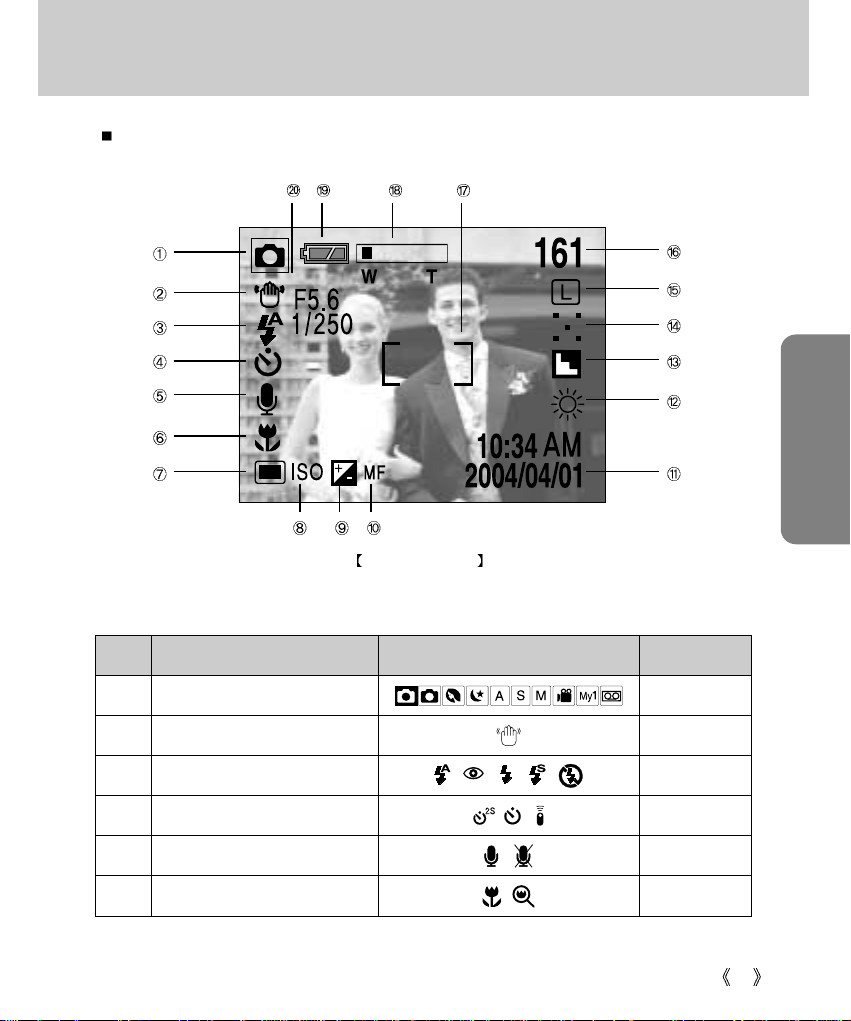
RECORDING
27
LCD monitor indicator
The LCD monitor displays information about the shooting functions and selections.
Image & Full Status
No. Description Icons Page
1
Recording mode
p.15
2
Camera shake warning
p.31
3
Flash
p.37
4
Self-timer, Remote
p.40
5 Voice memo p.35
6 Macro/ Super macro p.36
Page 28
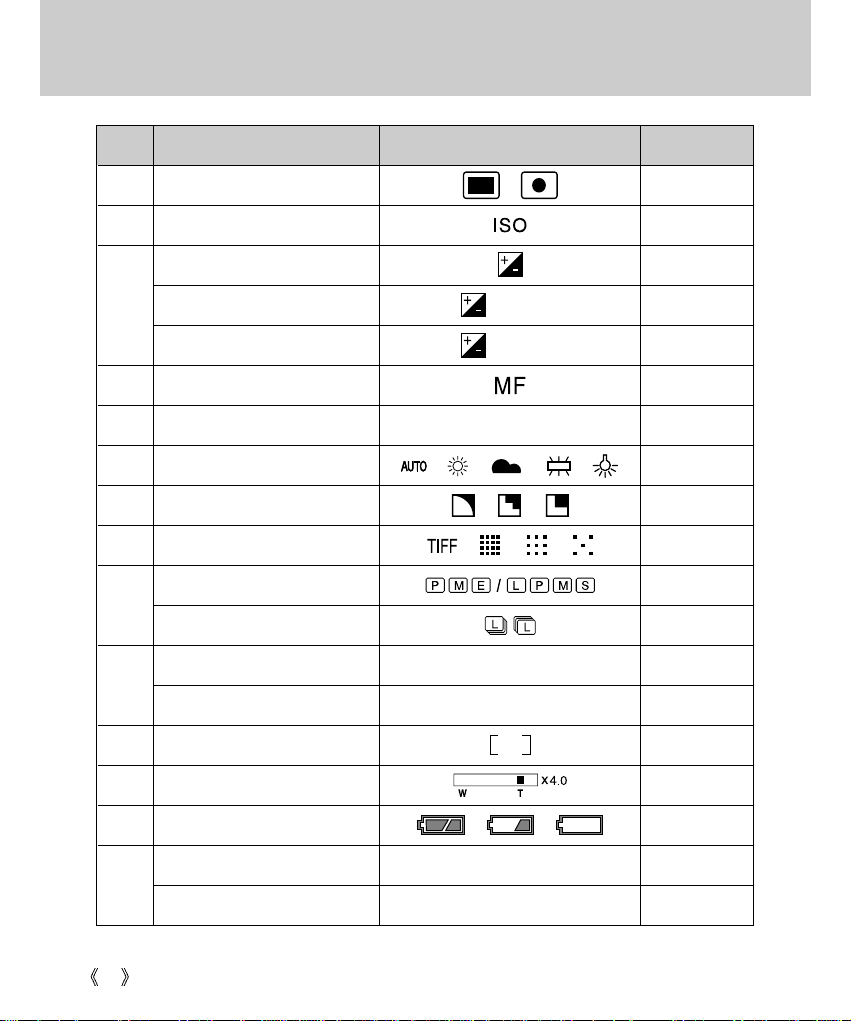
28
LCD monitor indicator
No. Description Icons Page
7 Metering p.53
8 ISO p.55
9 Exposure compensation p.44
Aperture compensation F5.6 p.44
Shutter speed compensation 1/250 p.44
10 Manual focus p.43
11 Date / Time 2004/04/01 10:34 AM
12 White Balance p.56
13 Sharpness p.58
14 Image quality p.50
15 Image size p.49
Continuous shot, AEB p.54
16
Number of available shots remaining
161
Remaining time( Movie clip/ Voice recording)
00:01:40 (hour : minute : second)
17 Auto focus frame
18 Zoom / Digital Zoom p.33
19 Battery p.17
20 Aperture value F5.6 p.51
Shutter speed 1/250 p.51
Page 29
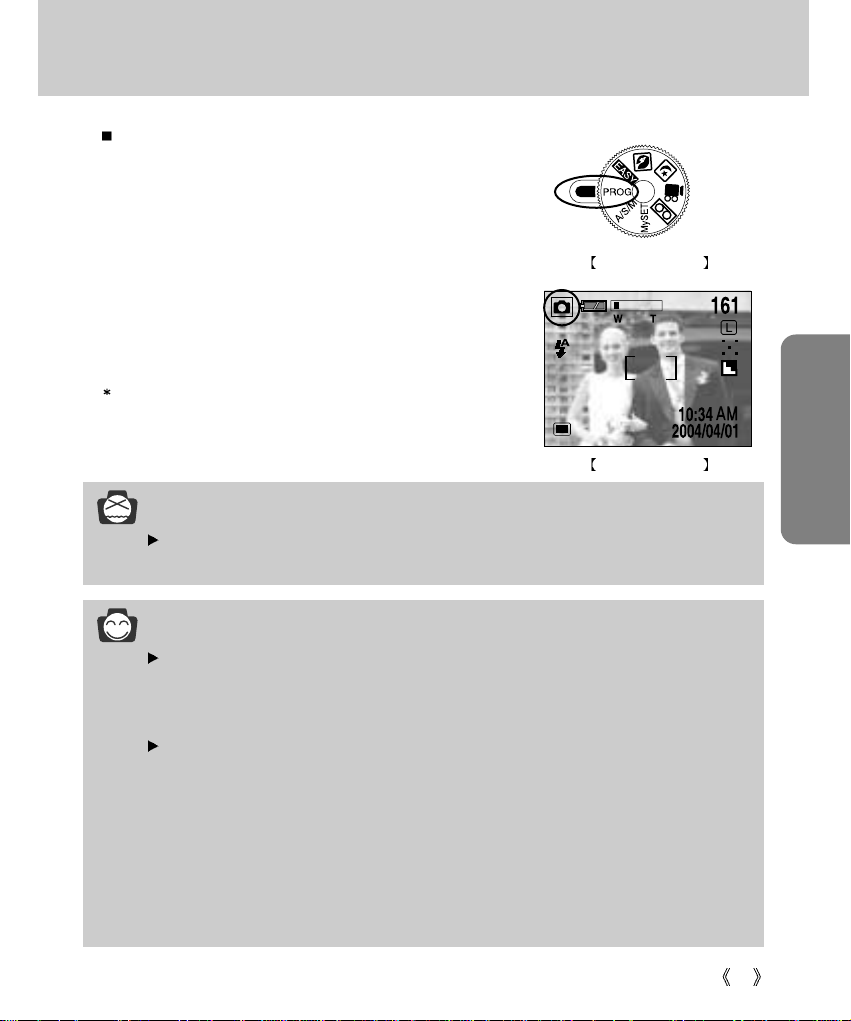
29
RECORDING
Starting recording mode
1. Insert the batteries (p.17).
Insert the batteries taking note of the polarity (+ / -).
2. Insert the memory card (p.20).
3. Close the memory card cover.
4. Slide the power switch to turn on the camera.
5. Select the PROGRAM mode by rotating the mode dial.
6.
Point the camera towards the subject and compose the image by
using either the viewfinder or LCD monitor.
7. Press the shutter button to capture an image.
[DELETE] message may be displayed after taking a picture.
Refer to p.93 for more information about [DEL. ANSWER].
Recording a still image
PROGRAM mode
PROGRAM mode
INFORMATION
Manner mode
Pressing the power button over 2 seconds changes the buzzer and start-up sound setting to
OFF, though you have set the settings to ON. If you wish to hear the buzzer sound and startup sound, set the [SOUND] and [S.SOUND] settings in the SETUP mode to ON.
There are two LED lamps (one green, one red) positioned next to the viewfinder.
- If the camera is in focus when you press the shutter button halfway, the green LED will
illuminate and you can take an image. If the camera can focus on the subject, the
autofocus frame in the center of the LCD monitor will change from white to green.
- If the red lamp illuminates, the flash can fire.
- If the red lamp blinks, the flash is being charged.
- When an image is being stored onto the memory card, the green lamp blinks slowly. When
the image data has been stored, the green LED light will go out. After the green LED light
has gone out, you can resume taking images.
NOTICE
A Blinking autofocus indicator lamp means that the camera cannot focus on the subject.
Should this be the case, the camera is unable to capture an image clearly.
Page 30
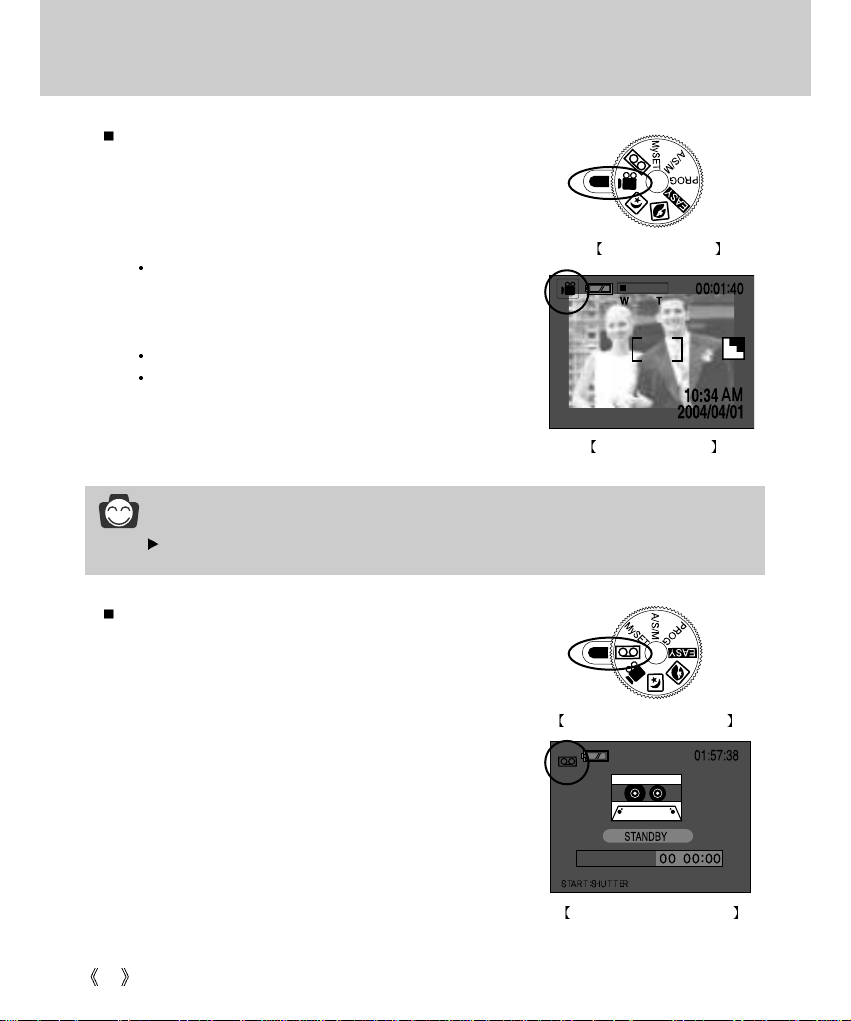
30
Starting recording mode
Recording audio
Steps from 1-4 are the same as those for recording a still image.
5.
Select the VOICE RECORDING mode by rotating the mode dial.
6. Press the shutter button to record audio.
- Press the shutter button once and audio is recorded for as
long as the available recording time allows. The recording
time will be displayed on the LCD monitor.
- Audio will still be recorded if the shutter button is released.
- If you wish to stop recording, press the shutter button again.
VOICE RECORDING mode
MOVIE CLIP mode
MOVIE CLIP mode
VOICE RECORDING mode
Recording a Movie clip
Steps from 1-4 are the same as those for recording a still image.
5. Select the MOVIE CLIP mode by rotating the mode dial.
6. Point the camera towards the subject and compose the
image by using either the viewfinder or LCD monitor.
7. Press the shutter button to take a movie clip.
Press the shutter button once and movie clips are
recorded for as long as the available recording time allows.
Movie clips will still be recorded if the shutter button is
released.
If you wish to stop recording, press the shutter button again.
Image size and type are listed below.
- Image size : 288 x 208
- File type : *.AVI
INFORMATION
The available recording time may vary depending on shooting conditions and camera settings.
Page 31

31
RECORDING
Starting recording mode
NOTICE
Camera shake warning.
When the Flash Off or Slow synchro mode is selected in a low lighting condition, the camera
shake warning indicator ( ) may appear on the LCD monitor. In this case, use a tripod,
support the camera on a solid surface or change the flash mode to flash shot mode.
Backlight compensated shots
When taking an outdoor shot, avoid facing the sun, as the image may be dark because of
the strong backlight. In backlight conditions, please use the exposure compensation in the
PROGRAM or A/S/M mode. (refer to page 51).
Avoid obstructing the lens or the flash when you capture an image.
As there can be some differences between what is seen through the Viewfinder and the
resulting image when taken at a range closer than 1.5m, it is recommended that you use the
LCD monitor to compose these shots.
Using the LCD monitor extensively will drain the batteries.
We recommend turning off the LCD monitor and using the optical viewfinder as often as
possible in order to extend battery life.
Under certain conditions the auto focus system may not perform as expected.
- When photographing a subject that has little contrast.
- If the subject is highly reflective or shiny.
- If the subject is moving at high speed.
- When there is strong reflected light, or when the background is very bright.
- When the subject matter has only horizontal lines or the subject is very narrow
(such as a stick or flagpole).
- The subject is too dark.
INFORMATION
A distance of 40cm between you and the camera (microphone) is the best distance to
record sound.
Page 32

32
Using the camera button to adjust the camera
You can check the recording status in the LCD monitor.
Image & full information
Pressing the
LCD button
Pressing the
LCD button
Pressing the
LCD button
Image & basic information LCD off
Pressing the LCD button in the RECORDING (EASY,
PROGRAM, PORTRAIT, NIGHT SCENE, A/S/M, MOVIE CLIP,
My SET) mode will change the display as shown below.
Used for taking an image or recording audio in the RECORDING
(EASY, PROGRAM, PORTRAIT, NIGHT SCENE, A/S/M, MOVIE
CLIP, USER SET, VOICE RECORDING) mode.
In EASY, PROGRAM, PORTRAIT, NIGHT SCENE, A/S/M,
MySET mode
- Pressing the shutter button down halfway activates the
autofocus and checks the condition of the flash.
- Pressing the shutter down fully takes the image and stores the relevant data regarding the shot.
In MOVIE CLIP, VOICE RECORDING mode
- Pressing the shutter down fully takes the movie clip or records the audio. Press the shutter button
once and the movie clip or the audio is recorded for as long as the available recording time allows.
Movie clips or audio will still be recorded if the shutter button is released. If you wish to stop
recording, press the shutter button again.
SHUTTER button
LCD button
Page 33

33
RECORDING
INFORMATION
To use the digital zoom the LCD monitor has to be turned on.
Images taken using the digital zoom may take a little longer for the camera to process.
Allow time for this to take place.
The digital zoom cannot be used in continuous shots, AEB shots and movie clip shots.
You may notice a decrease in image quality when using the digital zoom.
When the maximum (3X) optical zoom is selected, pressing the zoom button T increases the
digital zoom ratio by 0.1 steps.
If the movie clip is being recorded, the zoom operation cannot be activated.
WIDE / TELE button
WIDE zoom
Pressing the
TELE button
Pressing the
TELE button
TELE zoom Digital zoom 2.0X
Used for digital or optical zooming in / out.
This camera has a 3X optical zoom and a 4X digital zoom function. Using both will offer a total zoom
ratio of 12X.
When you press the zoom (W/T) button, the zoom bar will display in the upper centre of the LCD monitor.
Zoom TELE
Optical zoom TELE
- Pressing the zoom button T.
This will zoom into the subject i.e. the subject will appear nearer.
Digital zoom TELE
- When the maximum (3X) optical zoom is selected, pressing the zoom button T activates the digital
zoom software.
- Releasing zoom button T stops the digital zooming at the required setting.
- Once the maximum digital zoom (4X) is achieved, pressing the zoom button T will have no effect.
- You can check the digital zoom rate with the [X1.1 ~ X 4.0] numerical mark next to the zoom bar.
Page 34

34
WIDE / TELE button
Zoom WIDE
Optical zoom WIDE
- Pressing the zoom button W.
This will zoom out from the subject i.e. the subject will appear further away.
- Pressing the W button continuously will set the camera to its minimum zoom setting i.e. the subject
appears at its furthest from the camera.
Digital zoom WIDE
- When the digital zoom is in operation, pressing the zoom button W will reduce the digital zooming
in steps.
- Releasing zoom button W stops digital zooming.
- Pressing the W button will reduce the digital zoom and then it will proceed to reduce the optical
zoom until the minimum setting is reached.
NOTICE
Take care not to touch the lens to avoid taking an unclear image and possibly causing
camera malfunction. If the image is dim, turn the camera power off and on again to modify
the lens position.
Take care not to press the lens as this may cause a camera malfunction.
When the camera is turned on, take care not to touch the camera s moving lens parts as
this may cause the resulting image to be dim and unclear.
Take care not to touch the lens during the zoom operation as this may cause damage.
TELE zoom
Pressing the
WIDE button
Pressing the
WIDE button
Optical zoom 2X WIDE zoom
Digital zoom 4X
Pressing the
WIDE button
Pressing the
WIDE button
Digital zoom 2X Optical zoom 3X
Page 35

35
RECORDING
INFORMATION
A distance of 40cm between you and the camera (microphone) is the best distance to
record a voice memo.
Voice memo function is inactivated after finishing a voice memo.
If you a record a new voice memo to an image that had a voice memo, the existing voice
memo is deleted and a new voice memo will be recorded.
Camera working mode Setting
EASY
PROGRAM
PORTRAIT User can select the voice memo on / off
NIGHT SCENE
A/ S/ M, MySET
MOVIE CLIP User can select the sound recording on / off
VOICE RECORDING Not Available
Voice memo setting
UP/ Voice memo ( ) button
When the menu is displayed on the LCD monitor, pressing the UP button makes the menu cursor
move up or change the sub menu value.
When the menu is not displayed on the LCD monitor, the UP button operates as the voice memo
button. You can add your voice to a stored still image.
Recording a voice memo
1. Rotate the mode dial to the RECORDING( except MOVIE
CLIP, VOICE RECORDING) mode.
2. Press the VOICE MEMO button.
If the voice memo indicator is displayed on the LCD monitor,
the setting is completed.
3. Press the shutter button and take a picture.
The picture is stored on the memory card.
4. Voice memo will be recorded for ten seconds from the
moment the picture is stored.
In the middle of the sound recording, pressing the shutter
button will stop the voice memo.
Page 36

36
MACRO ( ) / SUPER MACRO ( ) button
When the menu is displayed on the LCD monitor, pressing the DOWN button makes the menu
cursor move down or changes the sub menu value.
When the menu is not displayed on the LCD monitor, the button operates as the MACRO ( ) /
SUPER MACRO ( ) button. The photography range is 0.06m ~ 0.8m.
Selecting the MACRO/ SUPER MACRO
1. Rotate the mode dial to the RECORDING (except PORTRAIT, NIGHT SCENE, VOICE
RECORDING) mode.
2. Press the MACRO button. The macro indicator will be displayed on the LCD monitor.
Press the MACRO button until the desired MACRO mode indicator displays on the LCD monitor.
In the MOVIE CLIP mode, only the macro mode can be used.
3. Take a picture with the desired macro mode.
Selecting the macro mode Selecting the super macro mode
NOTICE
The super macro can be activated only in the wide zoom mode.
You cannot use the zoom(wide/tele) button in the super macro mode.
Icon Macro mode Definition
Used for macro shots (0.3 m ~ 0.8m).
Used for macro shots (0.06m ~ 0.3m).
MACRO
SUPER
MACRO
Macro mode type
Page 37

37
RECORDING
Camera working mode Setting ( marked camera working mode is the default setting.)
EASY
PROGRAM
PORTRAIT Normal (Fixed)
NIGHT SCENE Normal (Fixed)
A/ S/ M, USER SET Normal Macro Super macro
MOVIE CLIP Normal Macro
VOICE RECORDING Not Available
Macro mode setting
INFORMATION
When the macro or super macro mode is selected, It is possible that camera shake will
occur. If this is the case, use a tripod to eliminate this.
When super macro is selected, the flash mode is changed to Flash off automatically.
FLASH ( ) button
Selecting the Auto flash
Normal Macro Super macro
When the menu is displayed on the LCD monitor, pressing the LEFT button makes the cursor shift to
the main menu.
When the menu is not displayed on the LCD monitor, the LEFT button operates as the FLASH ( )
button.
Selecting the flash mode
1. Rotate the mode dial to the RECORDING ( except MOVIE CLIP, VOICE RECORDING) mode.
2. Press the FLASH ( ) button until the desired FLASH
mode indicator displays on the LCD monitor.
Use the correct flash to suit the environment.
MACRO ( ) / SUPER MACRO ( ) button
Page 38

38
FLASH ( ) button
Indicator Flash mode Indicator
Auto flash
If the subject or background is dark, the camera flash will operate automatically.
Flash mode indicator
Red eye
reduction
Slow synchro
Fill in flash
Flash off
The flash does not fire. Select this mode when capturing images in a place or situation
where flash photography is prohibited. When you take an image in a low light condition,
the camera shake warning indicator ( ) will display on the LCD monitor.
If a subject or background is dark, the camera flash will work automatically
and will reduce the red-eye effect by using the red-eye reduction function.
The flash fires regardless of available light. The intensity of the flash will be
controlled, according to the prevailing conditions.
The brighter the background or subject is, the less intense the flash will be.
The flash will operate in conjunction with a slow shutter speed in order to obtain the
correct exposure. We recommend using a tripod. When you take an image in a low light
condition, the camera shake warning indicator ( ) will display on the LCD monitor.
INFORMATION
Using the flash frequently will reduce the life of the batteries.
Under normal operating conditions the charging time for the flash is normally within 7
seconds. If the batteries are weak, the charging time will be longer.
In super macro mode, continuous shot or AEB mode, the flash function will not operate.
Page 39

RECORDING
39
NOTICE
Take photographs within the flash range.
The flash ranges are listed below.
The image quality is not guaranteed if the subject is too close or highly reflective.
The LCD monitor is turned off for a while after using the flash to recharge it.
Flash mode setting
Camera working mode Setting ( marked camera working mode is the default setting.)
EASY Red eye reduction Off
PROGRAM, MySET Auto Red eye reduction Fill in Slow synchro Off
PORTRAIT Red eye reduction Fill in Off
NIGHT SCENE Slow synchro Off
A/ S/ M Off Fill in Slow synchro
MOVIE CLIP Flash off (Fixed)
VOICE RECORDING Not Available
ISO Auto 100 200 400
WIDE 0.8 ~ 3m 0.8 ~ 2.6m 1 ~ 3.7m 1 ~ 5.2m
TELE 0.8 ~ 2m 0.8 ~ 1.5m 1 ~ 2.1m 1 ~ 2.9m
WIDE 0.3 ~ 0.8m 0.3 ~ 0.8m 0.3 ~ 0.8m 0.3 ~ 0.8m
TELE 0.3 ~ 0.8m 0.3 ~ 0.8m 0.3 ~ 0.8m 0.3 ~ 0.8m
Normal focus
MACRO
FLASH ( ) button
Page 40

40
SELF-TIMER / REMOTE button
When the menu is displayed on the LCD monitor, pressing the RIGHT button makes the cursor shift
to the sub menu.
When the menu is not displayed on the LCD monitor, the RIGHT button operates as the SELFTIMER ( ) / REMOTE ( ) button.
Selecting the self-timer
1. Rotate the mode dial to the RECORDING ( except VOICE RECORDING) mode.
2. Press the SELF-TIMER button until the desired mode indicator displays on the LCD monitor.
- Selecting the self-timer mode : Pressing the shutter button will allow an interval of ten seconds
before the image is taken. After that, the self-timer is cancelled.
- Selecting the remote mode : Pressing the shutter button in the remote controller will allow an
interval of 2 seconds before the image is taken.
In the remote mode, you cannot use the shutter button.
Selecting the 2sec. self-timer mode Selecting the remote mode
Self-timer/ remote mode definition
Indicator Mode Definition
2s
Pressing the shutter button will allow an interval of 2 seconds before the image is taken.
10s
Pressing the shutter button will allow an interval of 10 seconds before the image is taken.
Remote mode You can take a picture with the remote controller.
Page 41

RECORDING
41
INFORMATION
Self-timer lamp
In 10s self-timer : For the first seven seconds, the LED blinks at one second intervals.
For the final three seconds, the LED blinks quickly at 0.5 second intervals.
In 2s self-timer : The LED blinks at 2second intervals.
If you operate the Power switch, Mode dial, and Self-timer button during the self-timer
operation, the self-timer function is cancelled.
Use a tripod to prevent the camera from shaking.
Self-timer/ remote mode setting
Camera working mode Setting ( marked camera working mode is the default setting.)
EASY Off 10s self-timer Remote
PROGRAM
PORTRAIT
NIGHT SCENE
A/ S/ M, MySET
MOVIE CLIP Off Remote
VOICE RECORDING
Not Available
Off 2s self-timer 10s self-timer Remote
SELF-TIMER / REMOTE button
Remote control range
When you take a picture by using the
remote control, refer to the illustration
as shown alongside about the remote
control range.
Shutter button on the remote control
Page 42

42
SELF-TIMER/ REMOTE button
INFORMATION
The menu will not be displayed on the LCD monitor in the following circumstances:
- When another button is being operated.
- While image data is being processed.( when the green LED next to the viewfinder blinks)
- When there is no battery capacity.
When the menu is showing on the LCD monitor, it is not possible to operate the shutter button i.e.
take an image. To take an image, simply cancel the menu display by pressing the MENU button.
MEMU button
- When you press the MENU button, a menu related to each camera mode will be displayed on the
LCD monitor. Pressing it again will return the LCD to the initial display.
- A menu option can be displayed when the following are selected.
EASY, PROGRAM, PORTRAIT, NIGHT SCENE, A/S/M, MOVIE CLIP and MySET.
There is no menu available when the VOICE RECORDING mode is selected.
OK button
- When the menu is displayed on the LCD monitor, this button is used for shifting the cursor to the
sub menu or for confirming data.
menu off
menu on
Pressing the
MENU button
EXIT:
MENU
PROG SETUP MyCAM
PAGE:
SIZE
QUALITY
METERING
SHOOTING
2272x1704
NORMAL
MULTI
SINGLE
Changing the remote controller battery
Contact your dealer or Samsung camera service center to buy the battery. The battery type is
CR2050S 3V.
MENU/ OK button
Page 43

43
RECORDING
MF button
In dark conditions, the autofocus may not function. If this occurs, press the MF button and you can
select manual focus.
After changing the focus manually, the image can be dim. Take care when using this function.
While pressing the MF button, the MF bar will be displayed on
the LCD monitor.
While pressing the MF button, select desired focus value by
pressing the UP/ DOWN button and take a picture.
- Pressing the UP button : Focus at long range.
- Pressing the DOWN button : Focus at close range.
Release the MF button and the MF bar will disappear. If you
change the focus value, the MF indicator will be displayed at
the bottom of the LCD monitor.
INFORMATION
If you didn’t change the focus value while pressing the MF button, the auto focus is activated.
The manual focus function is disabled in the EASY and VOICE RECORDING mode.
The MF bar is divided into 3 parts according to the photography range.
When the photography range is within 0.06m ~ 0.3m, the flash mode is changed to FLASH
OFF automatically.
When you press the MF button, the numerical indicators will display on the right side of the
LCD monitor. The figures are distances from the camera lens.
The numerical indicators are just for your reference. Focus the subject by using the LCD
monitor when using the manual focus.
Part of the MF bar Photography range
1st part 0.8m ~ infinity
2nd part 0.3m ~ 0.8m
3rd part (only in wide zoom mode) 0.06m ~ 0.3m
Pressing the MF button
After changing the focus value
Page 44

44
+/- button
This camera automatically adjusts the exposure according to the ambient lighting conditions.
However, you can select the exposure value by using this button.
You can select the shutter speed and aperture value in the A/S/M mode.
In the PROGRAM, PORTRAIT, MySET mode
- While pressing the +/- button, select the desired exposure
value by pressing the LEFT/ RIGHT button.
Aperture priority mode( A )
- While pressing the +/- button, select the desired aperture
value by pressing the UP/ DOWN button.
- While pressing the +/- button, select the desired exposure
value by pressing the LEFT/ RIGHT button.
Shutter priority mode( S )
- While pressing the +/- button, select the desired shutter
speed by pressing the UP/ DOWN button.
- While pressing the +/- button, select the desired exposure
value by pressing the LEFT/ RIGHT button.
RECORDING mode
Aperture priority mode
Shutter priority mode
Page 45

RECORDING
45
+/- button
INFORMATION
If you change the exposure value, the expose indicator ( ) will be displayed on the bottom
of the LCD monitor.
When the camera is turned on again, the exposure compensation setting returns to 0.0EV
(discarding the exposure compensation).
Exposure compensation setting range : -2.0 ~ +2.0 EV (0.5 EV steps)
If you increase the exposure value, the image will be brighter. If you decrease the exposure
value, the image will be darker.
The aperture value (Av) or shutter speed (Tv) can be selected according to the P/A/S/M
mode in the MySET mode.
Decreasing or increasing the exposure value may lead to images being under or over
exposed (too dark or too bright).
Manual mode( M )
- While pressing the +/- button, select the desired shutter speed by
pressing the UP/ DOWN button.
- While pressing the +/- button, select the desired aperture value by
pressing the LEFT/ RIGHT button.
In the manual mode, the exposure value can’t be compensated.
Refer to page 51 for information on selecting the aperture priority /
shutter priority / manual mode.
Manual mode
Page 46

46
Using the LCD monitor to adjust the camera
Main menu Sub menu
Secondary menu
Camera working mode
SIZE
PRINT( 2272 x 1504 /SUPER FINE)
EASY
MEMO( 1120 x 840 /FINE)
E-MAIL( 544 x 408 /NORMAL)
2272 x 1704
2272 x 1504
1120 x 840
544x 408
QUALITY TIFF
SUPER FINE
FINE
NORMAL
P/A/S/M P/A/S/M MySET 1/2/3
A/S/M APERTURE PRIORITY
SHUTTER PRIORITY
MANUAL
METERING MULTI
SPOT
SHOOT MODE SINGLE
CONTINUOUS
AEB
ISO AUTO
100
200
400
PROGRAM, PORTRAIT,
NIGHT SCENE, A/S/M,
MySET 1/2/3
PROGRAM, PORTRAIT,
NIGHT SCENE, A/S/M,
MySET 1/2/3
A/S/M, MySET 1/2/3
PROGRAM, PORTRAIT,
A/S/M, MySET 1/2/3
PROGRAM, A/S/M([AUTO]
is not available), MySET
1/2/3
EASY, PROGRAM,
PORTRAIT, MySET 1/2/3
# of prints
±0.5 EV
EASY, PROGRAM,
PORTRAIT, MySET 1/2/3
Using the LCD monitor to adjust the camera
- Recording functions can be changed by using the LCD monitor.
-
In the RECORDING (EASY, PROGRAM, PORTRAIT, NIGHT SCENE, A/S/M, MOVIE CLIP, MySET,
VOICE RECORDING) mode, pressing the MENU button displays the menu on the LCD monitor.
- The following functions are available, depending on the mode you have selected.
Page 47

47
RECORDING
Using the LCD monitor to adjust the camera
Main menu Sub menu
Secondary menu
Camera working mode
WHITE BALANCE AUTO
DAYLIGHT
CLOUDY
FLUORESCENT
TUNGSTEN
EFFECT NORMAL
BLACK & WHITE
sRGB
SUNSET
SHARPNESS SOFT
NORMAL
VIVID
PROGRAM, A/S/M, MOVIE
CLIP, MySET 1/2/3
PROGRAM, A/S/M,
MOVIE CLIP,
MySET
1/2/3
PROGRAM, A/S/M,
MOVIE CLIP,
MySET
1/2/3
INFORMATION
The menu will not be displayed on the LCD monitor in the following circumstances:
- When another button is being operated.
- While image data is being processed. ( when the green LED next to the viewfinder blinks)
- When there is no battery capacity.
When the menu is showing on the LCD monitor, it is not possible to operate the shutter
button i.e. capture an image. To capture an image, simply cancel the menu display by
pressing the MENU button.
Page 48

48
How to use the menu
Every camera working mode has [SETUP] and [MyCAM] tabs in their own menu.
The main menus of the first tab are changed by different camera working modes.
1. Turn the camera power on and press the menu button. There are 3 tabs related to each camera
mode in the menu. There is no menu available when the VOICE RECORDING mode is selected.
2. Shift the tab cursor by pressing the LEFT/ RIGHT button.
3. Select a menu by pressing the UP/ DOWN button.
4. Shift the cursor to the sub menu by pressing the RIGHT button. To shift the cursor to the main menu,
press the LEFT button.
5. Select the desired sub menu by pressing the UP/ DOWN button. If there is another menu under the
sub menu, press the RIGHT or OK button and the cursor shifts to another sub menu.
To shift the cursor to the previous menu or cancel the menu setting, press the LEFT button.
6. Press the OK button to confirm the setting.
Press the menu button twice and the menu display will disappear.
RECORDING mode
EXIT:
MENU
PROG SETUP MyCAM
PAGE:
SIZE
QUALITY
METERING
SHOOTING
2272x1704
FINE
MULTI
SINGLE
SETUP mode MyCAM mode
Pressing the
LEFT / RIGHT button
Pressing the
LEFT / RIGHT button
MOVE:
PROG SETUP MyCAM
CHANGE:
SIZE
QUALITY
METERING
SHOOTING
2272x1704
FINE
MULTI
SINGLE
Pressing the
UP/ DOWN button
Pressing the
LEFT/ RIGHT button
MOVE:
PROG SETUP MyCAM
CHANGE:
SIZE
QUALITY
METERING
SHOOTING
2272x1704
FINE
MULTI
SINGLE
BACK:
PROG SETUP MyCAM
SET:OK
SIZE
QUALITY
METERING
SHOOTING
TIFF
S.FINE
FINE
NORMAL
EXIT:
MENU
PROG SETUP MyCAM
PAGE:
FILE
PWR OFF
LANGUAGE
FORMAT
SERIES
OFF
ENGLISH
NO
EXIT:
MENU
PROG SETUP MyCAM
PAGE:
S.IMAGE
S.SOUND
SH.SOUND
IMAGE1
SOUND1
SH.SOUND1
Page 49

49
RECORDING
Size
You can select the image size you require.
1. Rotate the mode dial to the RECORDING mode and press the MENU button.
2. Press the DOWN button and the cursor will be shifted to the main menu.
3. Select [SIZE] menu by pressing the UP/DOWN button.
4. Press the RIGHT button and the cursor will shift to the [SIZE] sub menu.
5. Press the OK button to confirm the setting.
Press the menu button twice and the menu display will be disappeared. Take a picture.
INFORMATION
A large image uses more memory, so increasing the image size will reduce the total number
of shots you can store in the memory.
Even though the camera is restarted, the image size setting is maintained.
EASY mode
Select the desired sub menu by pressing the UP/DOWN button.
- PRINT : Taking a picture for printing
(2272 X 1504 / Super fine)
- MEMO : Taking a picture for a web site image
(1120 X 840 / Fine)
- E-MAIL : Taking a picture for e-mail
(544 X 408/ Normal)
PROGRAM, PORTRAIT, NIGHT SCENE, A/S/M, MySET 1/ 2/ 3 mode
Select the desired sub menu by pressing the UP/DOWN button.
- 2272x1704 (LARGE)
- 2272x1504 (PHOTO)
- 1120x840 (MEDIUM)
- 544x408 (SMALL)
BACK:
EASY SETUP MyCAM
SET:OK
SIZE
SHOOTING
PRINT
MEMO
E-MAIL
BACK:
PROG SETUP MyCAM
SET:OK
SIZE
QUALITY
METERING
SHOOTING
2272x1704
2272x1504
1120x840
544x408
Page 50

50
Quality
In RECORDING mode, you can select the image quality (Data compression rate).
INFORMATION
The higher the QUALITY setting, the better the final image will be. However, the high quality setting will
require more memory and therefore reduce the number of images you can store on the memory.
SUPER FINE is the highest quality and NORMAL is the lowest setting. Choose the setting
appropriate for your needs.
The image file is stored in *.jpg (Default). But, if you select TIFF in the quality menu, the
image file is stored in *.tif.
TIFF format is an uncompressed image file format for an expert. If you take a picture with the
TIFF file format, the number of available shots is decreased and the time for recording the
image file will be longer because the TIFF file size is bigger than the JPG file format.
When the TIFF file is being recorded to the memory card, a [PLEASE WAIT!] message will
be displayed on the LCD monitor.
This file format complies with DCF(Design rule for Camera File system).
Even if the camera should be restarted, the quality setting is maintained.
But, if you select TIFF quality, the quality setting will be changed to FINE after restarting the camera.
When using the 32MB SD memory card, the specified shooting capacity will be as follows.
(These figures are intended as an indication of expected performance)
QUALITY IMAGE SIZE
LPMS
TIFF 2 2 8 35
Super fine 12 14 53 225
Fine 25 29 106 451
Normal 38 43 159 676
1. Rotate the mode dial to the RECORDING mode and press the MENU button.
2. Press the DOWN and the cursor will be shifted to the main menu.
3. Select [QUALITY] menu by pressing the UP/DOWN button.
4. Press the RIGHT button and the cursor will shift to the
[QUALITY] sub menu.
5.
Select the desired sub menu by pressing the UP/DOWN button.
- TIFF : TIFF - FINE :
- SUPER FINE : - NORMAL :
6. Press the OK button to confirm the setting.
Press the menu button twice and the menu display will
disappear. Take a picture.
BACK:
PROG SETUP MyCAM
SET:OK
SIZE
QUALITY
METERING
SHOOTING
TIFF
S.FINE
FINE
NORMAL
Page 51

51
RECORDING
A / S / M
In this mode you can select the shutter speed or aperture value to your preference.
1. Rotate the mode dial to the A/ S/ M mode and press the
MENU button.
2. Press the DOWN button and the cursor will be shifted to the
main menu.
3. Select [A/S/M] menu by pressing the UP/DOWN button.
4. Press the RIGHT button and the cursor will shift to the [A/S/M]
sub menu.
5.
Select the desired sub menu by pressing the UP/DOWN button.
Aperture priority ( A ) :
You can select the aperture value in this mode.
The camera calculates the best shutter speed automatically
to the proper exposure value.
Shutter priority ( S ) :
You can select the shutter speed in this mode.
The camera calculates the best aperture value automatically
to the proper exposure value.
Manual ( M ) :
You can select the shutter speed and the aperture value in this mode.
6. Press the OK button to confirm the setting.
Press the menu button twice and the menu display will disappear. Take a picture.
INFORMATION
After pressing the shutter button half way down, the values that were changed in the A/S/M
mode will be applied to the picture.
If the aperture value or shutter speed is out of the limit of application, the value that is displayed
on the LCD monitor will show as red. However, you will still be able to take a picture.
BACK:
A/S/M SETUP MyCAM
SET:OK
SIZE
QUALITY
A/S/M
METERING
A
S
M
EXIT:MENU
A/S/M SETUP MyCAM
PAGE:
SIZE
QUALITY
A/S/M
METERING
2272x1704
FINE
A
MULTI
It warns that : To be the properly exposed, the aperture value
should be smaller than F 2.8. The minimum aperture
value that you can select is F 2.8.
Page 52

52
A / S / M
Aperture priority mode ( A )
- The small aperture value is used for portraits to separate the
subject from the background.
The large aperture value is used for landscape photographs to
keep the foreground and background in focus.
- While pressing the +/- button, select the desired aperture
value by pressing the UP/ DOWN button.
- To change the exposure value, press the LEFT/ RIGHT
button by pressing the +/- button.
- Point the camera towards the subject and compose the image
and take a picture.
Shutter priority mode ( S )
-
Fast shutter speeds are used in sport photography to capture
action shots. Slow shutter speeds can be used to show the flow
of motion such as water cascading over a waterfall.
- While pressing the +/- button, select the desired shutter speed
by pressing the UP/ DOWN button.
- To change the exposure value, press the LEFT/ RIGHT
button by pressing the +/- button.
- Point the camera towards the subject and compose the image
and take a picture.
Manual mode ( M )
- You can select the shutter speed and the aperture value in
this mode.
- While pressing the +/- button, select the desired shutter speed
by pressing the UP/ DOWN button.
- While pressing the +/- button, select the desired aperture
value by pressing the LEFT/ RIGHT button.
- Point the camera towards the subject and compose the image
and take a picture.
Page 53

53
RECORDING
Metering
When the camera cannot calculate a desired exposure, you can change the metering method.
INFORMATION
The default metering mode is Multi pattern metering.
If the subject is not the centre of the focus, do not use the spot metering as there may be an
exposure error. In this case, use exposure compensation.
When the power is turned off, the changed setting value returns to the initial value.
BACK:
PROG SETUP MyCAM
SET:OK
SIZE
QUALITY
METERING
SHOOTING
MULTI
SPOT
EXIT:
MENU
PROG SETUP MyCAM
PAGE:
SIZE
QUALITY
METERING
SHOOTING
2272x1704
FINE
MULTI
SINGLE
1. Rotate the mode dial to the RECORDING mode and press the
MENU button.
2. Press the DOWN button and the cursor will be shifted to the
main menu.
3.
Select the [METERING] menu by pressing the UP/DOWN button.
4. Press the RIGHT button and the cursor will shift to the
[METERING] sub menu.
5. Select the desired sub menu by pressing the UP/DOWN button.
- Multi pattern metering :
Exposure will be calculated based on an average of the
available light in the image area. However, the calculation will
be biased towards the centre of the image area.
- Spot metering :
Use this function when there is backlight or when
photographing a subject that has little contrast. In backlighting
conditions adjust the light metering to suit the subject matter.
6. Press the OK button to confirm the setting.
Press the menu button twice and the menu display will disappear. Take a picture.
Page 54

54
Shooting
You can select the continuous shooting or AEB shooting in this menu.
AEB is not available in the A/S/M mode.
1. Rotate the mode dial to the RECORDING mode and press the MENU button.
2. Press the DOWN button and the cursor will be shifted to the main menu.
3. Select the [SHOOTING] menu by pressing the UP/DOWN button.
4. Press the RIGHT button and the cursor will shift to the
[SHOOTING] sub menu.
5. Select the desired sub menu by pressing the UP/DOWN button.
- SINGLE : you can take only one picture at a time.
- CONTINUOUS : In this mode, you can capture moving
subjects continuously.
- AEB (Auto Exposure Bracket) :
In this mode, you can take a
3-image bracket of a scene.
There is an over exposed image, normally exposed image and
under exposed image in a bracket.
When you select continuous shot or AEB, you can select the exposure bracket and the number of
continuous shots in [SHOOTING] sub menu.
6. Press the OK button to confirm the setting.
Press the menu button twice and the menu display will disappear. Take a picture.
INFORMATION
The flash mode is set to “flash off” in continuous shooting and AEB shooting. After completing the
continuous or AEB shot, the shooting mode is changed to [SINGLE] automatically.
Once a continuous sequence has begun, it will continue until the selected number of shots
has been taken. Releasing the shutter button will not interrupt this function.
The maximum number of shots in a sequence is governed by the image settings.
Using a 32MB SD memory card, the specified shooting capacity will be as follows.
(These figures are intended as an indication of expected performance)
If you change the image size or quality after selecting the continuous shot or AEB shot, the
shooting mode will be turned to single shot mode automatically.
Quality Size Large Photo Medium Small
TIFF N/A N/A N/A N/A
Super fine 3 3 14 59
Fine 6 7 28 99
Normal 10 11 42 99
BACK:
PROG SETUP MyCAM
SET:OK
SIZE
QUALITY
METERING
SHOOTING
SINGLE
CONTINUOUS
AEB
Page 55

55
RECORDING
Shooting
INFORMATION
Continuous and AEB shots cannot be selected in the TIFF image quality format.
To take the continuous shot, the number of available shots must be more than 2 because
the minimum number of the continuous shots are 2. To take the AEB shots, the number of
available shots must be more than 3 because of the same reason.
Camera shake can be a problem when using the AEB shooting mode and it takes time to
store the AEB image to the memory. We recommend using a tripod.
You can select the camera’s sensitivity to light by selecting the ISO sub menu. The speed or specific
light-sensitivity of a camera is rated by ISO numbers.
1. Rotate the mode dial to the RECORDING mode and press the MENU button.
2. Press the DOWN button and the cursor will be shifted to the main menu.
3. Select the [SHOOTING] menu by pressing the UP/DOWN button.
4. Press the DOWN button on the [SHOOTING] menu and the next menu page will be displayed.
5. Select the [ISO] menu by pressing the UP/DOWN button.
8. Press the OK button to confirm the setting.
Press the menu button twice and the menu display will disappear. Take a picture.
6.
Press the RIGHT button and the cursor will shift to the [ISO] sub menu.
7. Select the desired sub menu by pressing the UP/DOWN button.
- AUTO : The camera's sensitivity is automatically
changed by variables such as lighting value or
subject brightness.
- 100/ 200/ 400 : In the same lighting conditions, the higher the
ISO value is, the faster the shutter speed will
be. However, the images can be saturated in very bright conditions.
INFORMATION
The higher the number, the more sensitive it is to light. As with film, the higher speeds
usually induce more electronic noise so the image gets grainier.
When the power is turned off, the changed setting value returns to the initial value.
[AUTO] is not applied to A/S/M mode.
ISO
BACK:
PROG SETUP MyCAM
SET:OK
ISO
W.B
EFFECT
SHARP
AUTO
100
200
400
Page 56

56
White Balance
The white balance control allows you to adjust the colors to appear more natural looking.
1. Rotate the mode dial to the RECORDING mode and press the
MENU button.
2. Press the DOWN button and the cursor will be shifted to the main
menu.
3. Select the [SHOOTING] menu by pressing the UP/DOWN button.
4. Press the DOWN button on the [SHOOTING] menu and the next
menu page will be displayed.
5. Select the [W.B] menu by pressing the UP/DOWN button.
6.
Press the RIGHT button and the cursor will shift to the [W.B] sub menu.
7.
Select the desired sub menu by pressing the UP/DOWN button.
- AUTO : The camera automatically selects the
appropriate white balance settings, depending
on the prevailing lighting conditions.
- DAYLIGHT : For taking images outside.
- CLOUDY : For taking images under a cloudy and
overcast sky.
- FLUOR. : For shooting under fluorescent lighting.
- TUNGSTEN : For shooting under tungsten (standard light bulb) lighting.
8. Press the OK button to confirm the setting.
Press the menu button twice and the menu display will disappear. Take a picture.
INFORMATION
Different lighting conditions may cause a color cast on your images.
When the power is turned off, the changed setting value returns to the initial value.
BACK:
PROG SETUP MyCAM
SET:OK
ISO
W.B
EFFECT
SHARP
AUTO
DAYLIGHT
CLOUDY
FLUOR.
EXIT:
MENU
PROG SETUP MyCAM
PAGE:
SIZE
QUALITY
METERING
SHOOTING
2272x1704
FINE
MULTI
SINGLE
Page 57

57
RECORDING
Effect
Using the camera’s digital processor, it is possible to add special effects to your images.
1. Rotate the mode dial to the RECORDING mode and press the
MENU button.
2. Press the DOWN button and the cursor will be shifted to the main menu
.
3. Select the [SHOOTING] menu by pressing the UP/DOWN button.
4. Press the DOWN button on the [SHOOTING] menu and the next
menu page will be displayed.
5. Select the [EFFECT] menu by pressing the UP/DOWN button.
6. Press the RIGHT button and the cursor will shift to the [EFFECT]
sub menu.
7. Select the desired sub menu by pressing the UP/DOWN button.
- NORMAL : No effect is added to the image.
- B & W : Converts the image to black and white.
- sRGB : sRGB is a device independent standard color
model. Devices supporting sRGB can display the
exact image color.
- SUNSET : Used for capturing images at sunset
8. Press the OK button to confirm the setting.
Press the menu button twice and the menu display will disappear.
Take a picture.
INFORMATION
When the power is turned off, the changed setting value returns to the initial value.
BACK:
PROG SETUP MyCAM
SET:OK
ISO
W.B
EFFECT
SHARP
NORMAL
B & W
sRGB
SUNSET
EXIT:
MENU
PROG SETUP MyCAM
PAGE:
SIZE
QUALITY
METERING
SHOOTING
2272x1704
FINE
MULTI
SINGLE
Page 58

58
Sharpness
You can select the sharpness of still image.
1. Rotate the mode dial to the RECORDING mode and press the
MENU button.
2.
Press the DOWN button and the cursor will be shifted to the main menu.
3. Select the [SHOOTING] menu by pressing the UP/DOWN button.
4. Press the DOWN button on the [SHOOTING] menu and the next
menu page will be displayed.
5.
Select the [SHARP] menu by pressing the UP/DOWN button.
6.
Press the RIGHT button and the cursor will shift to the [SHARP] sub menu.
7. Select the desired sub menu by pressing the UP/DOWN button.
- SOFT : This gives smooth edges and the final image
will have a soft appearance.
- NORMAL : This setting will give a standard finish to the
final image.
- VIVID : This will give the image a crisp and clear
appearance.
8. Press the OK button to confirm the setting.
Press the menu button twice and the menu display will disappear.
Take a picture.
INFORMATION
When the power is turned off, the changed setting value returns to the initial value.
BACK:
PROG SETUP MyCAM
SET:OK
ISO
W.B
EFFECT
SHARP
EXIT:
MENU
PROG SETUP MyCAM
PAGE:
SIZE
QUALITY
METERING
SHOOTING
2272x1704
FINE
MULTI
SINGLE
SOFT
NORMAL
VIVID
Page 59

59
RECORDING
My SET mode menu
You can select your favorite settings that have been saved in this menu.
1. Rotate the mode dial to the MySET mode and press the
MENU button.
2. Press the DOWN button and the cursor will be shifted to the
main menu.
3. Select the [MODE] menu by pressing the UP/DOWN button.
4. Press the RIGHT button and the cursor will shift to the
[MODE] sub menu.
5. Select the desired sub menu by pressing the UP/DOWN
button.
6. Press the OK button to confirm the setting.
Press the menu button twice and the menu display will
disappear. Take a picture
To apply this function to the camera, change the MySET
mode menu or press the DOWN button and select the
CHANGE menu.
Refer to the CHANGE menu.
You can select your favorite settings and save them in this menu
Main menu Sub menu
MODE MYSET1
MYSET2
MYSET3
CHANGE NO
YES
Mode
EXIT:MENU
MySET SETUP MyCAM
PAGE:
MODE
CHANGE
MYSET1
NO
BACK:
MySET SETUP MyCAM
SET:OK
MODE
CHANGE
MYSET1
MYSET2
MYSET3
Page 60

60
Change
The loaded My SET setting will be applied to the camera from this menu.
1.
Rotate the mode dial to the MySET mode and press the MENU button.
2. Press the DOWN button and the cursor will be shifted to the main
menu.
3. Select the [CHANGE] menu by pressing the UP/DOWN button.
4. Press the RIGHT button and the cursor will shift to the [CHANGE]
sub menu.
5. Select the desired sub menu by pressing the UP/DOWN button.
- Selecting [NO] : The My SET menu will not be changed.
- Selecting [YES] : You can change your favorite menus.
Refer to page 49 ~ 58 for information about
the menus.
6. Press the OK button to confirm the setting.
Press the menu button twice and the menu display will disappear.
Take a picture
INFORMATION
P/A/S/M in the main menu stands for Program mode(P), Aperture priority(A), Shutter priority(S)
and Manual mode(M). You can save one of the camera modes in the My SET mode.
EXIT:MENU
MySET SETUP MyCAM
PAGE:
MODE
CHANGE
MYSET1
NO
BACK:
MySET SETUP MyCAM
SET:OK
MODE
CHANGE
NO
YES
Page 61

61
PLAY
Play mode
Page 62

62
Starting the play mode
Turn the camera on and select the Play mode by pressing the play mode button ( ).
The camera can now play back the images stored in a memory.
You can set up the PLAY mode function by using the camera buttons and LCD monitor.
1. Select the PLAY mode by pressing the play mode button.
2. The last image stored on the memory is displayed on the
LCD monitor.
3. Select an image that you want to play back by pressing
the LEFT / RIGHT button.
Playing back a still image
INFORMATION
Even if the camera’s power is off, you can start the play mode by pressing the play mode button.
The LCD monitor will remain in operation until the camera is switched off in PLAY mode.
To turn off the camera power, slide the power switch.
The menu will not display on the LCD monitor under the following circumstances:
- When another button is being pressed.
- While image data is being processed
- When there is no battery capacity.
Page 63

63
PLAY
Starting the play mode
Playing back a movie clip
Steps from 1-2 are the same as those to play back a still image.
3.
Select the recorded movie clip that you want to play back by using
the LEFT/RIGHT button. If you select a movie clip, the movie clip
indicator ( ) will be displayed on the LCD monitor.
4.
Press the play & pause button ( ) to play back a movie
clip file.
- To pause while playing back a movie clip file, press the play
& pause button again.
-
Press the play & pause button and the movie clip file will restart.
- To stop play back, press the LEFT/RIGHT button.
Playing back a recorded voice
Steps from 1-2 are the same as those to play back a still image.
3. Select the recorded voice that you want to play back by
using the LEFT/RIGHT button. If you select a recorded
voice file, the voice indicator ( ) will be displayed on
the LCD monitor.
4. Press the play & pause button ( ) to play back a
recorded voice.
- To pause playing back a recorded voice, press the play &
pause button again.
- Press the play & pause button and the recorded voice
will restart.
- To stop play back, press the LEFT/RIGHT button.
Page 64

64
LCD monitor indicator
The LCD monitor displays information about the shooting conditions.
No. Description Icons Page
1 Play mode
2 Movie clip
3 Voice memo p.67
4 Protect indicator p.73
5 DPOF indicator p.76~78
6 Recording date 2004/04/01
7 Stored image number 6
8 Battery
9 Voice recording p.30
SIZE 2272X1704 : image size
AV F2.8 : aperture value
TV 1/60 : shutter speed
ISO 100 : ISO sensitivity
FLASH OFF : Whether using the flash or not
DATE 2004/04/01 : recording date
SIZE : 2272X1704
AV : F2.8
TV : 1/60
ISO : 100
FLASH : OFF
DATE : 2004/04/01
Page 65

65
PLAY
You can view up to 9 images at a time and trim an image.
The last image stored on the memory is displayed on the LCD monitor.
Press the 5 function button and you can play back another image.
Thumbnail button ( )
- Press the thumbnail button.
- The thumbnail display will highlight the image that had been showing at the time the thumbnail
mode was selected.
- Press the 5 function button to move to a desired image.
- To view an image separately, press the enlargement button ( ).
Information button
The shooting information will be displayed on the LCD monitor.
The last image stored in the memory is displayed on the LCD monitor.
Pressing the LCD button in the PLAY mode will change the display as shown below.
Image & Icons
Pressing the
information
button
Pressing the
information
button
Pressing the
information
button
Image & information Image only
Thumbnail & Wide / Tele & Trimming button
Normal display mode Thumbnail display mode
Pressing the thumbnail
( ) button
Highlighted image
press the enlargement
( ) button
SIZE : 2272X1704
AV : F2.8
TV : 1/60
ISO : 100
FLASH : OFF
DATE : 2004/04/01
Page 66

66
Thumbnail / Enlargement / Trimming button
Image enlargement
- Select an image that you want to enlarge and press the
enlargement button.
- Different parts of the image can be viewed by pressing the 5
function button.
- Pressing the thumbnail button will zoom back to the original full
sized image.
-
The location indicator is in the bottom left side of the LCD monitor.
Trimming : You can extract part of the image that you want and
save it separately.
- Select a section that you want to trim by pressing the 5 function
button. Press the OK button and a message will be displayed as
shown alongside.
- Select [YES] or [NO] by pressing the LEFT/ RIGHT button and
press the OK button.
Selecting [YES] : a trimmed image that has the latest file name
will be displayed on the LCD monitor.
Selecting [NO] : an initial image will be displayed.
INFORMATION
The maximum enlargement rate in proportion to the image size.
If an image is enlarged, the enlargement indicator will be displayed in the bottom left of the
LCD monitor.
Movie clip, TIFF and WAV files can’t be enlarged.
You may notice a decrease in image quality when you enlarge them.
The image size of the trimmed image cannot be defined as it extracts only the part of the
image displayed on the LCD monitor.
If there is little memory space to save the trimmed image, the image can’t be trimmed.
Image size Large (Photo) Middle Small
Maximum enlargement rate X8.3 X4.3 X2.1
Page 67

67
PLAY
UP / Voice memo button
1. Press the play mode button.
2. Press the 5 function button to select an image that you wish to
add sound to.
3. Press the voice memo button ( ) and the voice memo
indicator will display. The camera is now ready to record audio.
4. Press the shutter button to start recording.
The [RECORDING] message will be displayed on the LCD
monitor (as shown) and audio is recorded to the still image for
10 seconds.
5. Recording can be stopped by pressing the shutter button again.
6. [
] icon will be displayed on the LCD monitor after finishing
the voice memo.
INFORMATION
Audio can’t be recorded onto a movie clip file.
When you press the shutter button to stop the audio recording, press the shutter button
halfway and the buzzer sound will not be recorded.
A distance of 40cm between you and the camera (microphone) is the best distance to
record sound.
When the menu is displayed on the LCD monitor, pressing the UP button makes the menu cursor
move up or change the sub menu value.
When the menu is not displayed on the LCD monitor, the UP button operates as the voice memo button.
You can add your audio to a stored still image.
Page 68

68
DOWN / LEFT / RIGHT button
DOWN / LEFT / RIGHT buttons activate the following.
DOWN button
When the menu is displayed on the LCD monitor, pressing the DOWN button makes the menu
cursor move down or change the sub menu value.
LEFT button
When the menu is displayed on the LCD monitor, pressing the LEFT button makes the cursor shift to
the main menu.
RIGHT button
When the menu is displayed on the LCD monitor, pressing the RIGHT button makes the cursor shift
to the sub menu.
INFORMATION
The menu will not be displayed on the LCD monitor in the following circumstances:
- When another button is being operated.
- While image data is being processed. (when the green LED next to the viewfinder blinks)
- When there is no battery capacity.
MENU / OK button
MENU button
When you press the MENU button, the play mode menu will be displayed on the LCD monitor.
Pressing it again will return the LCD to the initial display.
OK button
When the menu is displayed on the LCD monitor, the OK button is used for confirming data that is
changed by using the 5 function button.
Page 69

69
PLAY
DELETE ( ) button
This deletes an image stored on the memory card.
1. Press the play mode button.
2. Press the LEFT/ RIGHT button to select the image that you
want to delete, and press the delete ( ) button.
3.
A message as shown alongside will be displayed on the LCD monitor.
NOTICE
Before deleting an image from the camera, you should download (p.100) the image to your
computer or protect (p.73) the image, if you want to keep it.
4. To cancel the deletion, press the LEFT button.
Press the OK button and a message as shown alongside will be
displayed on the LCD monitor.
Select [DELETE] or [CANCEL] by pressing the UP/DOWN
button and press the OK button.
Selecting [DELETE] : Once an image has been deleted, the
previous image in the sequence will
appear on the LCD monitor.
Selecting [CANCEL] : The image will be displayed on the LCD monitor.
Page 70

70
PLAY & PAUSE ( ) button
When the menu is not displayed on the LCD monitor, press the PLAY & PAUSE button to play and
pause the movie clip, or a still image that has a voice memo or audio recording file.
1. Press the play mode button.
2. Press the LEFT/ RIGHT button to select an image that has
voice memo, movie clip or audio recording file.
INFORMATION
The selected image plays back as a single image display.
When the image is playing, the play & pause button, power switch and mode dial can be activated.
When the image is paused, the left/ right button, power switch and mode dial can be activated.
3. Pressing the PLAY & PAUSE button activates the following.
- If an image is showing, but there is no sound (or movement) : Plays the sound clip or starts the
movie clip.
- If the image is playing : The progress is paused.
-
If the PLAY & PAUSE button is pressed when the image is paused, the sound or movement will resume.
To select another image, pause the progress and press the LEFT/RIGHT button.
Initial play mode Playing Pause
Page 71

71
PLAY
Setting up the play back function using the LCD monitor
Main menu Sub menu Secondary menu
SLIDE SHOW
(Default : OFF)
REPEAT ON
OFF
PROTECT ONE PICTURE UNLOCK
LOCK
ALL PICTURES UNLOCK
LOCK
RESIZE 1024 x 768
640 x 480
320 x 240
LOGO
DELETE ALL NO
YES
STANDARD ONE PICTURE
ALL PICTURES
INDEX PRINT NO
YES
CANCEL STANDARD
INDEX
OFF, 01 ~ 10 SEC.
00 ~ 30 PRINTS
00 ~ 30 PRINTS
PLAY mode functions can be changed by using the LCD monitor.
In the PLAY mode, pressing the MENU button displays the menu on the LCD monitor.
Page 72

72
Slide show
Images can be displayed continuously at pre-set intervals.
You can view the slide show by connecting the camera to an external monitor.
INFORMATION
The default is OFF and the loading time depends on the image size and quality.
The slide show will start from an image that was displayed on the LCD monitor.
The [POWER OFF] function can’t be activated. While the slide show is playing, only the first
frame of an AVI file is displayed.
If there is only an image in the memory card, the slide show will not start.
1. Press the play mode button and press the menu button.
2.
Press the DOWN button and the cursor will be shifted to the main menu.
3.
Select the [SLIDE] menu by pressing the UP/DOWN button.
4. Press the RIGHT button and the cursor will shift to the [SLIDE]
sub menu.
5. Select the desired sub menu by pressing the UP/DOWN button.
- If you select [01 ~ 10SEC], you can select the [REPEAT]
secondary menu.
Select [01 ~ 10SEC] and press the RIGHT button and the cursor
will shift to the secondary menu.
6. Select the desired menu by pressing the UP/DOWN button.
- [OFF] : If a cycle is completed, the slide show will stop
automatically.
- [ON] : Even once a cycle(from the first image to the last
image) is completed, the slide show will continue to
repeat itself.
7.
Press the OK button to confirm the setting.Press the menu button twice and the slide show will start.
8. To pause the slide show, press the play & pause button. To start the slide show again, press the
play & pause button again. Press the menu button twice again and the slide show will stop.
BACK:
PLAY SETUP MyCAM
SET:OK
SLIDE
PROTECT
RESIZE
DEL. ALL
01 SEC
BACK:
PLAY SETUP MyCAM
SET:OK
SLIDE
PROTECT
RESIZE
DEL. ALL
REPEAT
OFF
ON
Page 73

73
PLAY
Protect
This is used to protect specific shots from being accidentally erased (LOCK).
It also releases images that have been previously protected (UNLOCK).
1. Press the play mode button and press the menu button.
2.
Press the DOWN button and the cursor will be shifted to the main menu.
3. Select the [PROTECT] menu by pressing the UP/DOWN button.
4. Press the RIGHT button and the cursor will shift to the
[PROTECT] sub menu.
5. Select the desired sub menu by pressing the UP/DOWN button.
- [ONE PIC.] : Only an image that is displayed on the LCD
monitor is protected or unprotected.
- [ALL PICS.] : Al l of the stored images are protected or
unprotected.
6. Select [LOCK] or [UNLOCK] by pressing the UP/ DOWN button
and press the OK button.
- [UNLOCK] : Discards the protect function.
- [LOCK] : Sets up the PROTECT function.
If you need to protect another image, press the LEFT/ RIGHT
button.(In case of selecting [ONE PIC]
7. Press the shutter button and the menu will disappear. If you
protect an image, the protect icon will be displayed on the LCD
monitor. (An unprotected image has no indicator)
NOTICE
An image in LOCK mode will be protected from [DELETE] or [DELETE ALL] functions, but
will NOT be protected from the [FORMAT] function.
BACK:
PLAY SETUP MyCAM
SET:OK
SLIDE
PROTECT
RESIZE
DEL. ALL
ONE PIC.
ALL PICS.
EXIT:MENU
PLAY SETUP MyCAM
PAGE:
SLIDE
PROTECT
RESIZE
DEL. ALL
OFF
LOCK
LOGO
NO
EXIT:SHUTTER
MOVE PIC. :
SET:OK
UNLOCK
Page 74

74
Resize
The stored image size can be changed and used as logo image.
The resized image will have a new file name.
NOTICE
Large sized images can be resized to be made smaller, but you may notice decreasing
image quality when a small size image is resized to become larger.
If you try to resize a Photo or Print size image, a [N/A] (Not available) sub menu will be
displayed on the menu display.
Only JPG images can be resized. TIFF, WAV files can’t be resized.
The different compression format image, however the image(.JPG file) size is in the ratio of
four to three(2272X1704, 1120X840, 544X408..etc), can’t be resized.
Only 4:2:2 compression format file can be resized.
The resized image will have a new file name.
If the memory capacity is insufficient to store the resized image, [N/A] message will display
on the LCD monitor and the resized image will not be stored.
The start-up image is stored not on the memory card but on the internal memory.
1. Press the play mode button and select an image that you want to
resize by pressing the LEFT/ RIGHT button.
2. Press the menu button.
3.
Press the DOWN button and the cursor will be shifted to the main menu.
4. Select the [RESIZE] menu by pressing the UP/DOWN button.
5. Press the RIGHT button and the cursor will shift to the [RESIZE]
sub menu.
6. Select the desired sub menu by pressing the UP/DOWN button.
7. Press the OK button to confirm the setting.
Press the menu button twice and the menu display will disappear.
BACK:
PLAY SETUP MyCAM
SET:OK
SLIDE
PROTECT
RESIZE
DEL. ALL
1024x768
640x480
320x240
LOGO
EXIT:MENU
PLAY SETUP MyCAM
PAGE:
SLIDE
PROTECT
RESIZE
DEL. ALL
OFF
LOCK
LOGO
NO
Page 75

75
PLAY
Delete all
This enables you to clear all unprotected images from the memory.
NOTICE
Remember that this will permanently delete unprotected images.
Important shots should be stored on a computer before deletion takes place.
1. Press the play mode button and press the menu button.
2.
Press the DOWN button and the cursor will be shifted to the main menu.
3. Select the [DEL. ALL] menu by pressing the UP/DOWN button.
4. Press the RIGHT button and the cursor will shift to the [DEL. ALL]
sub menu.
5. Select the desired sub menu by pressing the UP/DOWN button
and press the OK button.
- Selecting [NO] : The display returns to the initial menu.
- Selecting [YES] :
A [PLEASE WAIT!] message will display and all
the unprotected images are deleted. If there
aren’t protected images, all the images are
deleted and a [NO IMAGE!] message will
display.
6. If you select [NO], press the menu button twice and the menu
display will disappear.
If a [NO IMAGE!] message is displayed on the LCD monitor after
selecting [YES], press the play mode button or rotate the mode
dial. The message will disappear.
BACK:
PLAY SETUP MyCAM
SET:OK
SLIDE
PROTECT
RESIZE
DEL. ALL
NO
YES
EXIT:MENU
PLAY SETUP MyCAM
PAGE:
SLIDE
PROTECT
RESIZE
DEL. ALL
OFF
LOCK
LOGO
NO
Page 76

76
DPOF : Standard
DPOF(Digital Print Order Format) allows you to embed printing information on your memory card.
Select the pictures to be printed and how many prints to make.(Print quantity : 0 ~ 30 )
The DPOF indicator will display on the LCD monitor when an image that has DPOF information
plays back. Images can then be printed on DPOF printers, or at an increasing number of photo
laboratories.
This function is not available for Movie clips and WAV files.
This function allows you to embed print quantity information on a stored image.
1. Press the play mode button and select an image that you want to
embed a print quantity by pressing the LEFT/ RIGHT button.
2. Press the menu button.
3.
Press the DOWN button and the cursor will be shifted to the main menu.
4. Select the [DEL. ALL] menu by pressing the UP/DOWN button.
5. Press the DOWN button on the [DEL. ALL] menu and the next
menu page will be displayed.
6. Select [STANDARD] menu by pressing the UP/DOWN button.
7. Press the RIGHT button and the cursor will shift to the
[STANDARD] sub menu.
8. Select the desired sub menu by pressing the UP/DOWN button.
- [ONE PIC.] : Specifies the number of copies for a selected
image. If you need to embed a print quantity on
another image, press the LEFT/ RIGHT button.
- [ALL PICS.]: Specifies the number of copies for all images
except for movie clips and voice recording files.
9. Press the OK button and a display to select the quantity will display on the LCD monitor.
10. Select the print quantity by pressing the UP/DOWN button.
11. Press the OK button to confirm the setting.
12. If an image carries DPOF instructions, the DPOF indicator ( ) will show.
Press the shutter button and the camera working mode is turned to the play mode.
BACK:
PLAY SETUP MyCAM
SET:OK
STANDARD
INDEX
CANCEL
ONE PIC.
ALL PICS.
EXIT:SHUTTER
MOVE PIC. :
SET:OK
00 PRINTS
Page 77

77
PLAY
DPOF : Index
INFORMATION
The number of copy is 1.
There is no indicator for the index print.
If the index print was set, the [INDEX] sub menu will be displayed as [YES] on the LCD
monitor.
The first printed image is the first stored image.
This function will specify the number of copies (except for movie clips and sound clip) for index prints.
1. Press the play mode button and press the menu button.
2.
Press the DOWN button and the cursor will be shifted to the main menu.
3. Select the [DEL. ALL] menu by pressing the UP/DOWN button.
4. Press the DOWN button on the [DEL. ALL] menu and the next
menu page will be displayed.
5. Select [INDEX] menu by pressing the UP/DOWN button.
6. Press the RIGHT button and the cursor will shift to the [INDEX]
sub menu.
7. Select the desired sub menu by pressing the UP/DOWN button.
8. Press the OK button to confirm the setting.
Press the menu button twice and the menu display will disappear.
BACK:
PLAY SETUP MyCAM
SET:OK
STANDARD
INDEX
CANCEL
NO
YES
EXIT:MENU
PLAY SETUP MyCAM
PAGE:
SLIDE
PROTECT
RESIZE
DEL. ALL
OFF
LOCK
LOGO
NO
Page 78

78
DPOF : Cancel
This is used for canceling the STANDARD or INDEX DPOF function.
1. Press the play mode button and press the menu button.
2.
Press the DOWN button and the cursor will be shifted to the main menu.
3. Select the [DEL. ALL] menu by pressing the UP/DOWN button.
4. Press the DOWN button on the [DEL. ALL] menu and the next
menu page will be displayed.
5. Select [CANCEL] menu by pressing the UP/DOWN button.
6. Press the RIGHT button and the cursor will shift to the [CANCEL]
sub menu.
7. Select the desired sub menu by pressing the UP/DOWN button.
- [STANDARD] : Pre-set print quantity is canceled.
- [INDEX] : Index print is canceled.
8. Press the menu button twice and the menu display will disappear.
BACK:
PLAY SETUP MyCAM
SET:OK
STANDARD
INDEX
CANCEL
STANDARD
INDEX
EXIT:MENU
PLAY SETUP MyCAM
PAGE:
SLIDE
PROTECT
RESIZE
DEL. ALL
OFF
LOCK
LOGO
NO
Page 79

79
PLAY
Setup menu
Main menu Sub meun Secondary menu
FILE RESET
SERIES
POWER OFF
(Default : 3 MIN)
LANGUAGE ENGLISH FRENCH
KOREAN ITALIAN
CHINESE 1 DUTCH
CHINESE 2 DANISH
JAPANESE FINNISH
RUSSIAN SWEDISH
GERMANY PORTUGUESE
SPANISH
FORMAT NO
YES
DATA SET
TIME SET 12:00 AM/PM
DATE TYPE 'YY/MM/DD
MM/DD/'YY
DD/MM/'YY
IMPRINT OFF
DATE
DATE&TIME
SOUND ON
OFF
LCD BRIGHTNESS LOW
NORMAL
HIGH
VIDEO OUT NTSC
PAL
QUICK VIEW
DEL.ANSWER OFF
ON
In this mode, you can set up basic settings.
Every camera working mode has [SETUP] tab in their own menu.
OFF / 1~10MIN
2004/04/01
OFF/ 1~3SEC.
Page 80

80
File
This enables you to name files
1. Press the menu button and press the RIGHT button to select
[SETUP](Second) tab.
2.
Press the DOWN button and the cursor will be shifted to the main menu.
3. Select the [FILE] menu by pressing the UP/DOWN button.
4.
Press the RIGHT button and the cursor will shift to the [FILE] sub menu.
5. Select the desired sub menu by pressing the UP/DOWN button.
- [RESET] : Using reset, the next file name will be set from 0001
even after formatting, deleting all or inserting a new
memory card.
- [SERIES] : Under this system, the file name will directly follow
the last stored file name, regardless of any actions
such as file deletion or formatting.
6. Press the OK button to confirm the setting.
Press the menu button twice and the menu display will disappear.
INFORMATION
The first stored folder name is 100SSCAM, and first name is SV400001.
Whenever you store an image, the file number is increased by 1.
The file number is named from SV400001 to SV409999 automatically, 9999 files will be
stored in a folder.
Using SERIES, the sequence starts at 100SSCAM and increases in increments of 1.(e.g :
101SSCAM, 102SSCAM…)
The files used with the memory card conform to the DCF(Design rule for Camera File
system) format.
BACK:
PLAY SETUP MyCAM
SET:OK
FILE
PWR OFF
LANGUAGE
FORMAT
RESET
SERIES
EXIT:MENU
PLAY SETUP MyCAM
PAGE:
FILE
PWR OFF
LANGUAGE
FORMAT
SERIES
OFF
ENGLISH
NO
Page 81

81
PLAY
Power off
This function switches the camera off after a set amount of time in order to prevent unnecessary
battery drainage.
1. Press the menu button and press the RIGHT button to select
[SETUP](Second) tab.
2.
Press the DOWN button and the cursor will be shifted to the main menu.
3. Select the [PWR OFF] menu by pressing the UP/DOWN button.
4. Press the RIGHT button and the cursor will shift to the [PWR
OFF] sub menu.
5. Select the desired sub menu by pressing the UP/DOWN button.
- Selecting [OFF] : The power off function will not operate.
- Selecting [ON] : A menu will be displayed on the LCD monitor
as shown alongside.
6. Select the desired time by pressing the UP/DOWN button.
7. Press the OK button to confirm the setting.
Press the menu button twice and the menu display will disappear.
INFORMATION
Even if the batteries or AC adapter are removed and inserted again, the power off setting will
be preserved.
Note that the automatic power off does not operate if the camera is in slide show or PC mode.
BACK:
PLAY SETUP MyCAM
SET:OK
FILE
PWR OFF
LANGUAGE
FORMAT
OFF
ON
BACK:
PLAY SETUP MyCAM
SET:OK
FILE
PWR OFF
LANGUAGE
FORMAT
01 MIN
EXIT:MENU
PLAY SETUP MyCAM
PAGE:
FILE
PWR OFF
LANGUAGE
FORMAT
SERIES
OFF
ENGLISH
NO
Page 82

INFORMATION
The default language is ENGLISH.
You can select 15 languages. Those are listed below.
English, Korean, T. Chinese, S. Chinese, Japanese, Russian, Germany, Spanish, French,
Italian, Portuguese, Danish, Swedish, Finnish, Dutch.
Even if the camera is restarted, the language setting will be maintained.
Even if the [SOUND] function is [ON], the sound will not activate in this menu.
82
There is a choice of languages that can be displayed on the LCD monitor.
Language
1. Press the menu button and press the RIGHT button to select
[SETUP](Second) tab.
2.
Press the DOWN button and the cursor will be shifted to the main menu.
3.
Select the [LANGUAGE] menu by pressing the UP/DOWN button.
4. Press the RIGHT button and the cursor will shift to the
[LANGUAGE] sub menu.
5. Select the desired sub menu by pressing the UP/DOWN button.
6. Press the OK button to confirm the setting.
Press the menu button and the menu display will disappear.
EXIT:MENU
PLAY SETUP MyCAM
PAGE:
FILE
PWR OFF
LANGUAGE
FORMAT
SERIES
OFF
ENGLISH
NO
BACK:
PLAY SETUP MyCAM
SET:OK
FILE
PWR OFF
LANGUAGE
FORMAT
ENGLISH
Page 83

83
PLAY
Format
This is used for formatting the memory card.
1. Press the menu button and press the RIGHT button to select
[SETUP](Second) tab.
2. Press the DOWN button and the cursor will be shifted to the main
menu.
3. Select the [FORMAT] menu by pressing the UP/DOWN button.
4. Press the RIGHT button and the cursor will shift to the [FORMAT]
sub menu.
5. Select the desired sub menu by pressing the UP/DOWN button.
- Selecting [NO] : The image will be displayed on the LCD
monitor. Press the menu button twice and the
menu display will disappear.
- Selecting [YES] : The memory card is formatted.
(A [NO IMAGE !] message will be displayed
after formatting in play mode)
INFORMATION
Before using the memory card, it must be initialized.
- New memory card, unformatted memory card.
- A memory card that has a file this camera can’t recognize or one that has been taken from
another camera.
NOTICE
All the files in the memory are deleted by the [FORMAT] function. Before formatting the
memory, it is advisable to copy important data onto other media as back-up e.g. floppy
disks, hard disks, CD etc.
Do not use the memory card formatted by another digital camera or memory card reader.
BACK:
PLAY SETUP MyCAM
SET:OK
FILE
PWR OFF
LANGUAGE
FORMAT
NO
YES
EXIT:MENU
PLAY SETUP MyCAM
PAGE:
FILE
PWR OFF
LANGUAGE
FORMAT
SERIES
OFF
ENGLISH
NO
Page 84

84
Format
NOTICE
When you format the memory card in your PC that runs on Windows 2000 or XP, please
select the FAT file system.
Formatting on a PC
1. Select [Removable Disk] in the [Windows Explorer].
2. Press the right mouse button and select [Format].
3. Select [FAT] file format type and click the [Start] button.
Page 85

85
PLAY
Date set
You can change the imprinted date.
1. Press the menu button and press the RIGHT button to select
[SETUP](Second) tab.
2.
Press the DOWN button and the cursor will be shifted to the main menu.
3. Select the [FORMAT] menu by pressing the UP/DOWN button.
4. Press the DOWN button on the [FORMAT] menu and the next
menu page will be displayed.
5. Select the [DATE SET] menu by pressing the UP/DOWN button.
6. Press the RIGHT button and the cursor will shift to the [DATE
SET] sub menu.
7. Select the desired sub menu by pressing the UP/DOWN button.
RIGHT button : selects YEAR/ MONTH/ DAY item.
UP/ DOWN button : changes the value of each item.
8. Press the OK button to confirm the setting.
Press the menu button twice and the menu display will disappear.
EXIT:MENU
PLAY SETUP MyCAM
PAGE:
FILE
PWR OFF
LANGUAGE
FORMAT
SERIES
OFF
ENGLISH
NO
MOVE:
PLAY SETUP MyCAM
CHANGE:
‘04/04/01
03:58 PM
YY/MM/DD
OFF
DATE SET
TIME SET
D.TYPE
IMPRINT
BACK:
PLAY SETUP MyCAM
SET:OK
DATE SET
TIME SET
D.TYPE
IMPRINT
YEAR
04 /04/01
Page 86

86
You can change the imprinted time.
Time set
1. Press the menu button and press the RIGHT button to select
[SETUP](Second) tab.
2. Press the DOWN button and the cursor will be shifted to the
main menu.
3.
Select the [FORMAT] menu by pressing the UP/DOWN button.
4. Press the DOWN button on the [FORMAT] menu and the
next menu page will be displayed.
5. Select [TIME SET] menu by pressing the UP/DOWN button.
6. Press the RIGHT button and the cursor will shift to the [TIME
SET] sub menu.
7.
Select the desired sub menu by pressing the UP/DOWN button.
RIGHT button : selects HOUR, MINUTE, AM/PM item.
UP/ DOWN button : changes the value of each item.
8. Press the OK button to confirm the setting.
Press the menu button twice and the menu display will
disappear.
BACK:
PLAY SETUP MyCAM
SET:OK
DATE SET
TIME SET
D.TYPE
IMPRINT
MOVE:
PLAY SETUP MyCAM
CHANGE:
DATE SET
TIME SET
D.TYPE
IMPRINT
‘04/04/01
03:58 PM
YY/MM/DD
OFF
EXIT:MENU
PLAY SETUP MyCAM
PAGE:
FILE
PWR OFF
LANGUAGE
FORMAT
SERIES
OFF
ENGLISH
NO
HOUR
03 : 58 PM
Page 87

87
PLAY
Date type
You can select date type that is imprinted on the image.
1. Press the menu button and press the RIGHT button to select
[SETUP](Second) tab.
2.
Press the DOWN button and the cursor will be shifted to the main menu.
3. Select the [FORMAT] menu by pressing the UP/DOWN button.
4. Press the DOWN button on the [FORMAT] menu and the next
menu page will be displayed.
5. Select [D.TYPE] menu by pressing the UP/DOWN button.
6. Press the RIGHT button and the cursor will shift to the [D.TYPE]
sub menu.
7. Select the desired sub menu by pressing the UP/DOWN button.
‘YY/ MM/ DD: Year/ Month/ Day
MM/ DD/ ‘YY: Month/ Day/ Year
DD/ MM/ ‘YY: Day/ Month/ Year
8. Press the OK button to confirm the setting.
Press the menu button twice and the menu display will disappear.
BACK:
PLAY SETUP MyCAM
SET:OK
DATE SET
TIME SET
D.TYPE
IMPRINT
YY/MM/DD
MM/DD/
YY
DD/MM/
YY
EXIT:MENU
PLAY SETUP MyCAM
PAGE:
FILE
PWR OFF
LANGUAGE
FORMAT
SERIES
OFF
ENGLISH
NO
Page 88

88
Imprint
There is an option to include DATE/TIME on still images.
1. Press the menu button and press the RIGHT button to select
[SETUP](Second) tab.
2. Press the DOWN button and the cursor will be shifted to the main
menu.
3. Select [FORMAT] menu by pressing the UP/DOWN button.
4. Press the DOWN button on the [FORMAT] menu and the next
menu page will be displayed.
5. Select the [IMPRINT] menu by pressing the UP/DOWN button.
6. Press the RIGHT button and the cursor will shift to the [IMPRINT]
sub menu.
7. Select the desired sub menu by pressing the UP/DOWN button.
- OFF :
DATE & TIME will not be stamped on the image file.
- DATE : Only DATE will be stamped on the image file.
- DATE&TIME : DATE & TIME will be stamped on the image file.
8. Press the OK button to confirm the setting.
Press the menu button twice and the menu display will disappear.
INFORMATION
Date & Time are imprinted at the bottom right side of the LCD monitor.
Date will be imprinted as DATE TYPE setting.
TIME is imprinted in the following way : [Hour / Minute/ Second] and hours are shown using
the 12 hour clock.
The imprint function is unaffected by the camera being switched on and off.
Date & Time is imprinted as you set it in the DATE SET, TIME SET menu.
The imprint function is applied only to the still image.
BACK:
PLAY SETUP MyCAM
SET:OK
DATE SET
TIME SET
D.TYPE
IMPRINT
OFF
DATE
DATE&TIME
EXIT:MENU
PLAY SETUP MyCAM
PAGE:
FILE
PWR OFF
LANGUAGE
FORMAT
SERIES
OFF
ENGLISH
NO
Page 89

89
PLAY
Sound
A beep will sound when you press the camera button and an error takes place. You can check the
camera condition with this function.
1. Press the menu button and press the RIGHT button to select
[SETUP](Second) tab.
2.
Press the DOWN button and the cursor will be shifted to the main menu.
3. Select the [FORMAT] menu by pressing the UP/DOWN button.
4. Press the DOWN button on the [FORMAT] menu and the next
menu page will be displayed.
5. Select the [IMPRINT] menu by pressing the UP/DOWN button.
6. Press the DOWN button on the [IMPRINT] menu and the next
menu page will be displayed.
7. Select the [SOUND] menu by pressing the UP/DOWN button.
8. Press the RIGHT button and the cursor will shift to the [SOUND]
sub menu.
9. Select the desired sub menu by pressing the UP/DOWN button.
- [ON] : The sound function is activated.
- [OFF] : The sound function is not activated.
10. Press the OK button to confirm the setting.
Press the menu button twice and the menu display will
disappear.
INFORMATION
Even though the SOUND function is set to [OFF], you can hear Movie clip, voice memo and
sound clip file.
BACK:
PLAY SETUP MyCAM
SET:OK
SOUND
LCD
VIDEO
Q.VIEW
ON
OFF
EXIT:MENU
PLAY SETUP MyCAM
PAGE:
FILE
PWR OFF
LANGUAGE
FORMAT
SERIES
OFF
ENGLISH
NO
Page 90

90
LCD brightness
You may adjust the LCD brightness
1. Press the menu button and press the RIGHT button to select
[SETUP](Second) tab.
2.
Press the DOWN button and the cursor will be shifted to the main menu.
3. Select the [FORMAT] menu by pressing the UP/DOWN button.
4. Press the DOWN button on the [FORMAT] menu and the next
menu page will be displayed.
5. Select the [IMPRINT] menu by pressing the UP/DOWN button.
6. Press the DOWN button on the [IMPRINT] menu and the next
menu page will be displayed.
7. Select [LCD] menu by pressing the UP/DOWN button.
8.
Press the RIGHT button and the cursor will shift to the [LCD] sub menu.
9.
Select the desired sub menu by pressing the UP/DOWN button.
There are LOW, NORMAL and HIGH sub menu in the [LCD] menu.
10. Press the OK button to confirm the setting.
Press the menu button twice and the menu display will
disappear.
BACK:
PLAY SETUP MyCAM
SET:OK
SOUND
LCD
VIDEO
Q.VIEW
DARK
NORMAL
BRIGHT
EXIT:MENU
PLAY SETUP MyCAM
PAGE:
FILE
PWR OFF
LANGUAGE
FORMAT
SERIES
OFF
ENGLISH
NO
Page 91

91
PLAY
Video
INFORMATION
Select the correct movie standard for the outer monitor. PAL mode can support only BDGHI
NTSC : U.S.A, Canada, Japan, South Korea, Taiwan, Mexico.
PAL : Australia, Austria, Belgium, China, Denmark, Finland, Germany, U.K., Holland, Italy,
Kuwait, Malaysia, New Zealand, Singapore, Spain, Sweden, Switzerland, Thailand,
Norway.
Even if the [SOUND] function is [ON], the sound will not activate in this menu.
The Movie output signal from the camera can be NTSC or PAL. Your choice of output will be
governed by the type of machine (monitor or TV, etc.) to which the camera is connected.
1. Press the menu button and press the RIGHT button to select
[SETUP](Second) tab.
2.
Press the DOWN button and the cursor will be shifted to the main menu.
3. Select the [FORMAT] menu by pressing the UP/DOWN button.
4. Press the DOWN button on the [FORMAT] menu and the next
menu page will be displayed.
5. Select the [IMPRINT] menu by pressing the UP/DOWN button.
6. Press the DOWN button on the [IMPRINT] menu and the next
menu page will be displayed.
7. Select [VIDEO] menu by pressing the UP/DOWN button.
8. Press the RIGHT button and the cursor will shift to the [VIDEO]
sub menu.
9. Select the desired sub menu by pressing the UP/DOWN button.
10.
Press the OK button to confirm the setting.
Press the menu button twice and the menu display will disappear.
BACK:
PLAY SETUP MyCAM
SET:OK
SOUND
LCD
VIDEO
Q.VIEW
NTSC
PAL
EXIT:MENU
PLAY SETUP MyCAM
PAGE:
FILE
PWR OFF
LANGUAGE
FORMAT
SERIES
OFF
ENGLISH
NO
Page 92

92
Connecting to an external monitor
Connecting to an external monitor
In RECORDING/ PLAY mode, you can view the stored still images or movie clips by connecting the
camera to an external monitor via the video cable. When the camera is connected to an external
monitor, the LCD monitor will be turned off automatically.
INFORMATION
When using a TV as an external monitor, you will need to select the external or AV channel
of the TV.
There will be a digital noise on the external monitor, but it is not a malfunction.
If the image is not in the centre of the screen, use the TV controls to centre it.
When the camera is connected to an external monitor, the menu will be visible on the external
monitor and the menu functions are the same as those indicated on the LCD monitor.
Page 93

93
PLAY
Quick view
You can briefly review the last image captured during the pre-set time.
1. Press the menu button and press the RIGHT button to select
[SETUP](Second) tab.
2. Press the DOWN and the cursor will be shifted to the main menu.
3. Press the DOWN button until the [Q. VIEW] menu is selected.
4. Press the RIGHT button and the cursor will shift to the [Q.VIEW]
sub menu.
5. Select the desired sub menu by pressing the UP/DOWN button.
- [OFF] : The quick view function can’t be activated.
- [1 ~ 3 SEC] : The captured image is briefly displayed during the
selected time.
6. Press the OK button to confirm the setting.
Press the menu button twice and the menu display will be
disappeared.
* Setting up the [DEL, ANSWER] function
If you select [1~3SEC] sub menu at the step 5, press the RIGHT
button and the [DEL. ANSWER] menu will be displayed.
Select the desired [DEL. ANSWER] sub menu by pressing the
UP/DOWN button.
- Selecting [OFF] : A [DEL. ANSWER] message will not display.
- Selecting [ON] : You can delete the captured image at once.
* Using the [DEL.ANSWER] menu
If you select [ON] at the [DEL.ANSWER] menu, a message as
shown alongside will be displayed after taking a picture.
- Selecting [YES] : the captured image is deleted.
- Selecting [NO] : the captured image is stored.
INFORMATION
The quick view function doesn’t apply to the movie clip and sound clip file.
[Q.VIEW] function is not adjusted to the TIFF file type.
BACK:
PLAY SETUP MyCAM
SET:OK
SOUND
LCD
VIDEO
Q.VIEW
1 SEC
BACK:
PLAY SETUP MyCAM
SET:OK
SOUND
LCD
VIDEO
Q.VIEW
DEL.ANSWER
OFF
ON
EXIT:MENU
PLAY SETUP MyCAM
PAGE:
FILE
PWR OFF
LANGUAGE
FORMAT
SERIES
OFF
ENGLISH
NO
Page 94

94
1. Press the menu button and press the RIGHT button twice to
select [MyCAM](Third) tab.
2.
Press the DOWN button and the cursor will be shifted to the main menu.
3. Select the [S. IMAGE] menu by pressing the UP/DOWN button.
4. Press the RIGHT button and the cursor will shift to the [S.
IMAGE] sub menu.
5. Select the desired sub menu by pressing the UP/DOWN button.
6. Press the OK button to confirm the setting.
Press the menu button twice and the menu display will disappear.
NOTICE
Only a image that is save as a LOGO at the [RESIZE] sub menu can be used as the USER IMAGE.
If the USER IMAGE was not saved, no image will be displayed on the LCD monitor at the
time of camera power on. Refer to p.74 for selecting the USER IMAGE.
The USER IMAGE will not be deleted by the [DEL.ALL] or [FORMAT] menu.
MyCAM menu
You can set up a start up image, start up sound and shutter sound.
Every camera working mode has the MyCAM menu.
Start up image
You can select the image that is first displayed on the LCD monitor whenever the camera is turned on.
MOVE:
PLAY SETUP MyCAM
CHANGE:
S.IMAGE
S.SOUND
SH.SOUND
IMAGE2
SOUND1
SH.SOUND1
BACK:
PLAY SETUP MyCAM
SET:OK
S.IMAGE
S.SOUND
SH.SOUND
IMAGE 2
Page 95

95
PLAY
Start up sound
You can select the sound that is activated whenever the camera is turned on.
1. Press the menu button and press the RIGHT button twice to
select [MyCAM](Third) tab.
2.
Press the DOWN button and the cursor will be shifted to the main menu.
3. Select the [S. SOUND] menu by pressing the UP/DOWN button.
4. Press the RIGHT button and the cursor will shift to the [S.
SOUND] sub menu.
5. Select the desired sub menu by pressing the UP/DOWN button.
6. Press the OK button to confirm the setting.
Press the menu button twice and the menu display will disappear.
1. Press the menu button and press the RIGHT button twice to
select [MyCAM](Third) tab.
2.
Press the DOWN button and the cursor will be shifted to the main menu.
3.
Select the [SH. SOUND] menu by pressing the UP/DOWN button.
4. Press the RIGHT button and the cursor will shift to the [SH.
SOUND] sub menu.
5. Select the desired sub menu by pressing the UP/DOWN button.
6. Press the OK button to confirm the setting.
Press the menu button twice and the menu display will disappear.
Shutter sound
You can select the shutter sound.
MOVE:
PLAY SETUP MyCAM
CHANGE:
S.IMAGE
S.SOUND
SH.SOUND
IMAGE2
SOUND1
SH.SOUND1
BACK:
PLAY SETUP MyCAM
SET:OK
S.IMAGE
S.SOUND
SH.SOUND
OFF
SOUND1
SOUND2
SOUND3
BACK:
PLAY SETUP MyCAM
SET:OK
S.IMAGE
S.SOUND
SH.SOUND
OFF
SH. SOUND1
SH. SOUND2
SH. SOUND3
MOVE:
PLAY SETUP MyCAM
CHANGE:
S.IMAGE
S.SOUND
SH.SOUND
IMAGE2
SOUND1
SH.SOUND1
Page 96

96
List of camera function
SIZE Print(Photo / Super Fine) ( )- - - - - - - - - - - -
Memo(Middle / Fine) -- - ------- -E-mail (Small / Normal) -- ---------Large ( ) ( ) ( ) ( ) ( ) ( )- ( )- - - Photo - ---Middle - ---Small - ---288 x 208pixels - - - - - - - ( )- - - - -
QUALITY Tiff (1:1) - ----
Super Fine(1:4) - ---Fine (1:8) ( ) ( ) ( ) ( ) ( ) ( )- ( )- - - Normal (1:12) - ---1:12 - - - - - - - ( )- - - - -
ZOOM Optical ZOOM ----
Digital ZOOM - -
METERING
Multi-Pattern ( ) ( ) ( ) ( ) ( ) ( ) ( ) ( ) ( )- - - Spot ----
FOCUS AF ( ) ( ) ( ) ( ) ( ) ( ) ( ) ( ) ( )- - - -
MF (indicator) ----
SHOOTING
Single ( ) ( ) ( ) ( ) ( ) ( ) ( ) ( )- - - Continuous ---AEB ----
ISO AUTO ( ) ( ) ( ) ( ) ( )- - - -
100 ( ) ( ) ( ) ---200 ---400 ----
W.BALANCE
Auto ( ) ( ) ( ) ( ) ( ) ( ) ( ) ( ) ( )- - - Daylight ---Cloudy ---Fluorescent ---Tungsten ----
EFFECT Normal ( ) ( ) ( ) ( ) ( ) ( ) ( ) ( ) ( )- - - -
B&W ---sRGB ---Sunset ----
SHARPNESS
Soft ---Normal ( ) ( ) ( ) ( ) ( ) ( ) ( ) ( ) ( )- - - Vivid
----
MODE DIAL
Function
: Default, : After restarting the camera, : Selectable , X: Not Available, -: Not Selectable
Page 97

97
PLAY
List of camera function
FLASH Auto ( ) ( )- - - -
Red eye (with Auto) ( ) ( ) ---Fill-in ---Slow sync.(with Red eye) ( ) ---Off ( ) ( ) ( ) ( ) ----
EVC -0.5 ~ -2.0EV (1/2 EV step) ----
0.0EV ( ) ( ) ( ) ( ) ( ) ( ) ( ) ( )- - - +0.5 ~ +2.0EV (1/2 EV step)
----
SELFTIMER
Off ( ) ( ) ( ) ( ) ( ) ( ) ( ) ( ) ( )- - - 2 sec. ---10 sec. ----
Remote control ---AF Normal (80cm ~ ∞) ( ) ( ) ( ) ( ) ( ) ( ) ( ) ( ) ( )- - - -
ZONE Macro (30 ~80cm) ----
Super Macro (6 ~30cm) ---AUDIO Off ( ) ( ) ( ) ( ) ( ) ( ) ( ) ( )- - - -
(Voice memo)
On ( ) ---A/S/M
A/S/M (A) (P) - - - SET
Av
(F5.6)(F5.6)(F5.6)
----
Tv
(1/250) (1/250)
(1/250)
----
SLIDE SHOW
OFF /1~10 sec.(1sec step) - - - - - - - - - - (OFF)
Repeat Off - - - - - - - - - - ( )
Repeat On - - - - - - - - - PROTECT Unlock - - - - - - - - - - ( )
Lock - - - - - - - - - DPOF Index (1 print) - - - - - - - - - -
Standard (0 ~30 prints) - - - - - - - - - EDIT Trimming - - - - - - - - - -
Resize - - - - - - - - - DELETE ALL - - - - - - - - FILE NAME
Reset ( )
Series
POWER OFF
OFF /1~10 min. (3 min)
LANGUAGE
15 Languages (English)
DATE 2002.01.01 ~2050.12.31
(2003.01.01 )
MODE DIAL
Function
Page 98

98
List of camera function
IMPRINT Off ( )
Date
Date &Time
DATE TYPE YYYY/MM/DD ( )
DD/MM/YYYY
MM/DD/YYYY
SOUND EFFECT On ( )
Off
START-UP IMAGE
Off
IMAGE 1 ( )
IMAGE 2
IMAGE 3
USER IMAGE
START-UP SOUND
Off
SOUND 1 ( )
SOUND 2
SOUND 3
SHUTTER SOUND
Off
SH.SOUND 1 ( )
SH.SOUND 2
SH.SOUND 3
LCD BRIGHTNESS
0 ~2 Level (1 Level )
VIDEO OUT NTSC ( )
PAL
QUICK VIEW Off /1~3 sec (1 sec)
Delete answering On
Delete answering Off
( )
MODE DIAL
Function
Page 99

99
PLAY
Starting PC mode
If you insert the USB cable into the USB connection terminal, the camera working mode will change
to the PC mode automatically.
In this mode, you can download stored images to your PC through the USB cable.
The LCD monitor is always turned off in PC mode.
The autofocus indicator lamp(red) lamp blinks when the files are transferring via the USB connection.
Connecting the camera to PC
1. Turn the PC power on.
2. Turn the camera power on.
3. Connect the PC and the camera via the USB cable.
- Insert the small plug of the USB cable into the camera USB connection terminal.
- Insert the large connector of the USB cable into the USB
port of the PC
- The plugs must be firmly inserted.
Disconnecting the camera and PC
Refer to the following page
- WIN 98SE : p.118
- WIN 2000/ME/XP : p.118
INFORMATION
The camera driver must be installed before using PC mode.
To save battery power, it is recommended that you use an AC adaptor(Optional) when
connecting the camera to a computer.
Page 100

100
Downloading stored images
Once you have downloaded images to your PC, they can be edited and printed.
Starting PC mode
1. Connect the camera to your PC with the USB cable.
2. On your computer’s desktop display, select [My computer] and
double click [Removable Disk DCIM 100SSCAM].
The image files will then be displayed.
3. Select an image and press the right mouse button.
4. A pop-up menu will open.
Click [Cut] or [Copy] menu
[Cut] : cuts a selected file.
[Copy] : copies files.
5. Click a folder that you want to paste the file.
6. Press the right mouse button and a pop-up menu will open.
Click [Paste].
7. An image file is transferred from camera to your PC.
- By using [Digimax Viewer], you can see the stored images in the memory directly on the PC monitor
and you can copy or move the image files.
