Samsung UN55HU9000H, UN65HU9000H Schematic
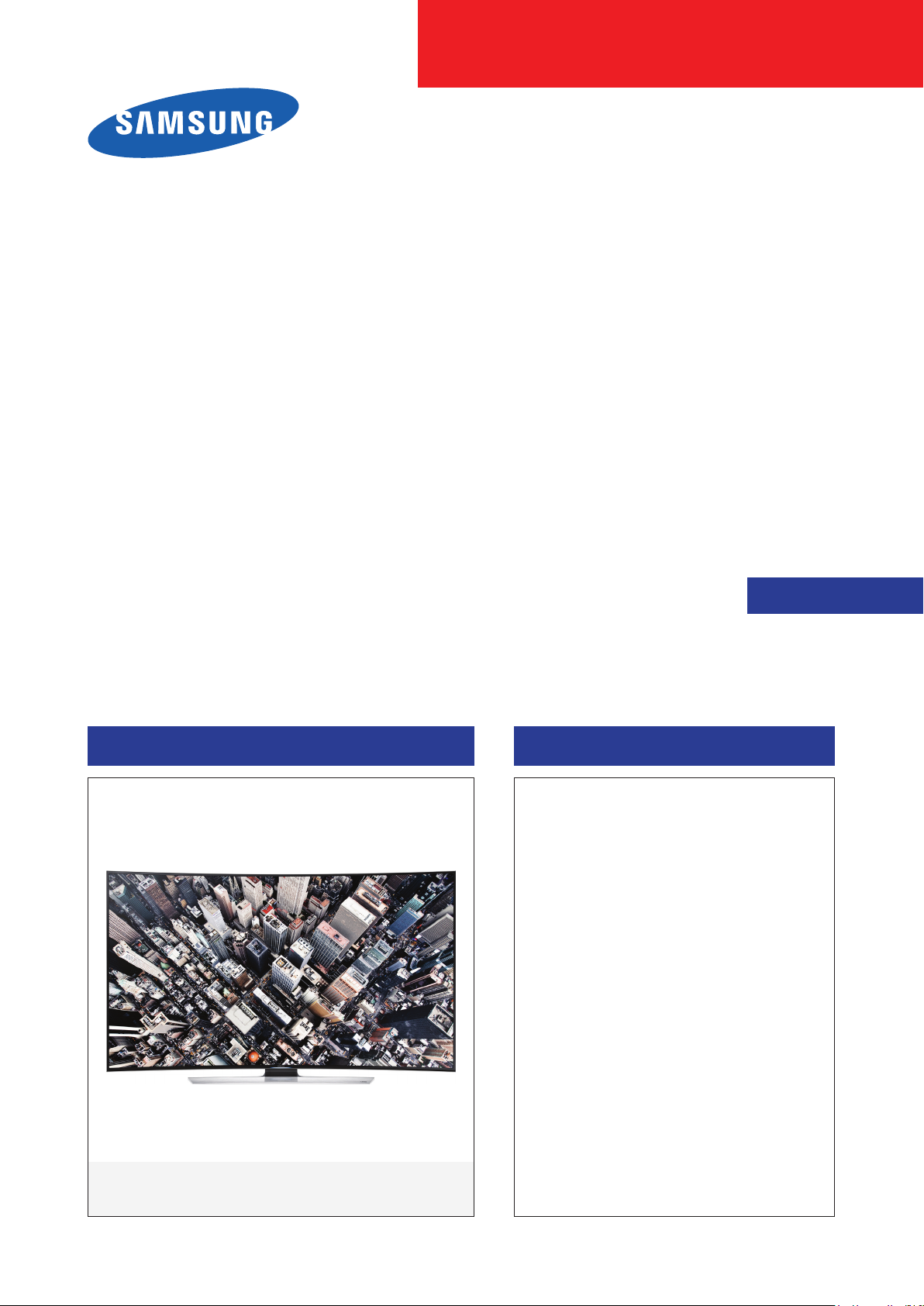
UHD TV
Chassis : U8HA
Model : UN55HU9000H
UN65HU9000H
SERVICE
UHD TV Contents
1. Precautions
2. Product specications
3. Disassembly and Reassembly
4. Troubleshooting
5. Wiring Diagram
Manual
UN**HU9000H
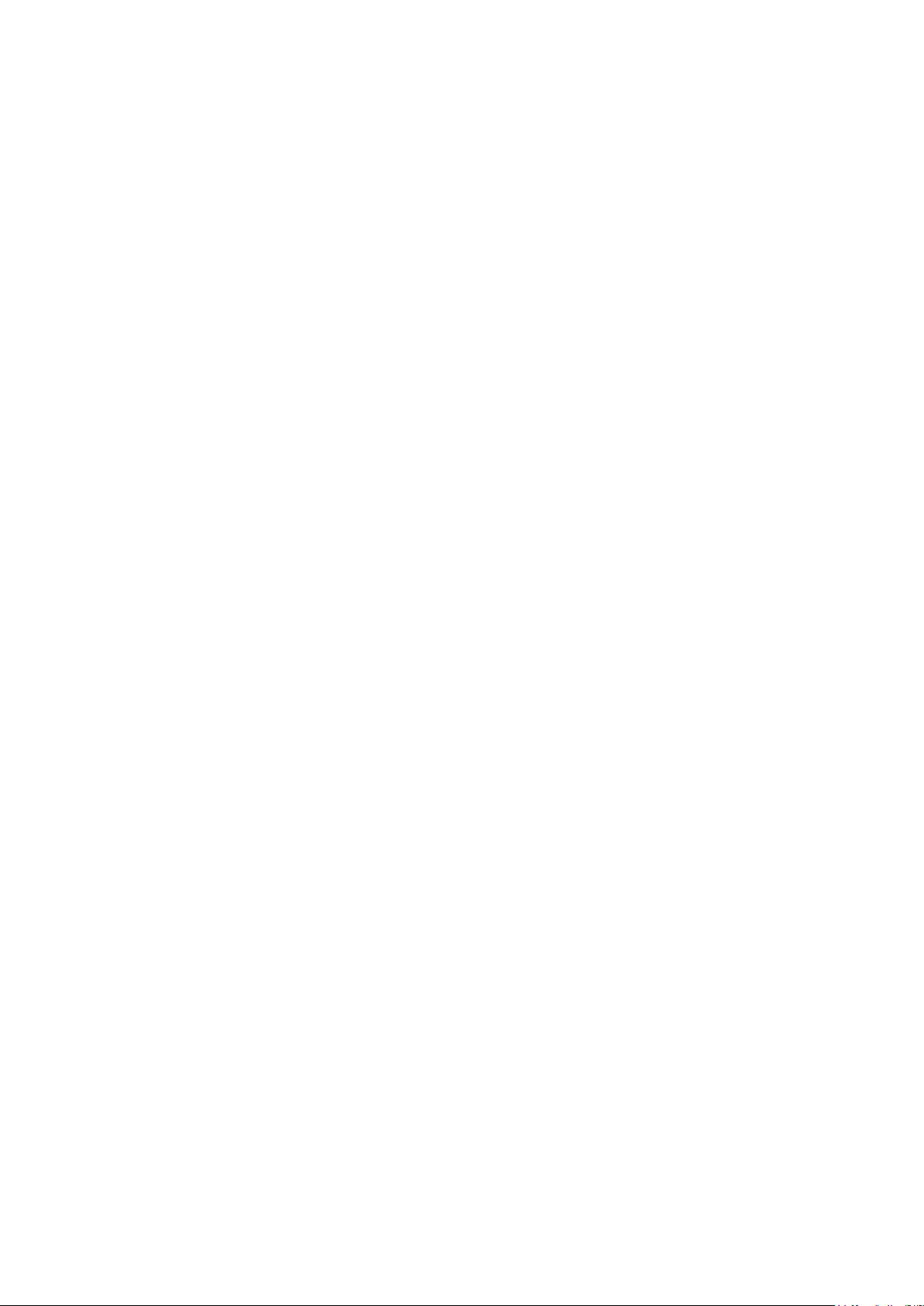
Contents
1. Precautions ...................................................................................................................1-1
1-1-1. Warnings ...................................................................................................................1-1
1-1-2. Servicing the LED TV ...............................................................................................1-1
1-1-3. Fire and Shock Hazard .............................................................................................1-1
1-1-4. Product Safety Notices ............................................................................................. 1-2
1-2. Servicing Precautions ..........................................................................................................1-3
1-2-1. General Servicing Precautions ................................................................................. 1-3
1-3. Static Electricity Precautions ...............................................................................................1-4
1-4. Installation Precautions .......................................................................................................1-5
2. Product Specications.................................................................................................2-1
2-1. Product information .............................................................................................................2-1
2-2. Product specication ...........................................................................................................2-2
2-2-1. Feature & Specications ........................................................................................... 2-2
2-2-2. Detailed Specications .............................................................................................2-3
2-3. Accessories ........................................................................................................................2-7
2-4. Viewing the Functions ........................................................................................................2-8
2-4-1. Using the Samsung Smart Control ........................................................................... 2-8
2-4-2. Viewing the Panel ...................................................................................................2-10
2-4-3. Motion Control ........................................................................................................2-13
3. Disassembly and Reassembly ....................................................................................3-1
3-1. Disassembly and Reassembly ............................................................................................3-1
4. Troubleshooting ...........................................................................................................4-1
4-1. Previous Check ..................................................................................................................4-1
4-2. How to Check Fault Symptom .............................................................................................4-2
4-2-1. Video .........................................................................................................................4-2
4-2-2. Network.....................................................................................................................4-3
4-2-3. Problems and Solutions ............................................................................................ 4-5
4-3. Factory Mode Adjustments ..................................................................................................4-7
4-3-1. Detail Factory Option ................................................................................................4-7
4-3-2. Entering Factory Mode .............................................................................................4-8
4-3-3. Factory Data .............................................................................................................4-9
4-4. White Balance ...................................................................................................................4-17
4-4-1. Calibration ..............................................................................................................4-17
4-4-2. Service Adjustment ................................................................................................. 4-17
4-4-3. Adjustment .............................................................................................................. 4-19
4-5. RS-232C ............................................................................................................................4-20
4-6. AV Control Tabe .................................................................................................................4-21
4-7. Updating the TV’s Software ...............................................................................................4-27
5. Wiring Diagram .............................................................................................................5-1
5-1. Wiring Diagram ....................................................................................................................5-1
5-2. Connector ............................................................................................................................5-2
5-3. Connector Functions ...........................................................................................................5-7

This Service Manual is a property of Samsung Electronics Co.,Ltd.
Any unauthorized use of Manual can be punished under applicable
International and/or domestic law.
© 2014 Samsung Electronics Co.,Ltd.
All rights reserved.
Printed in Korea
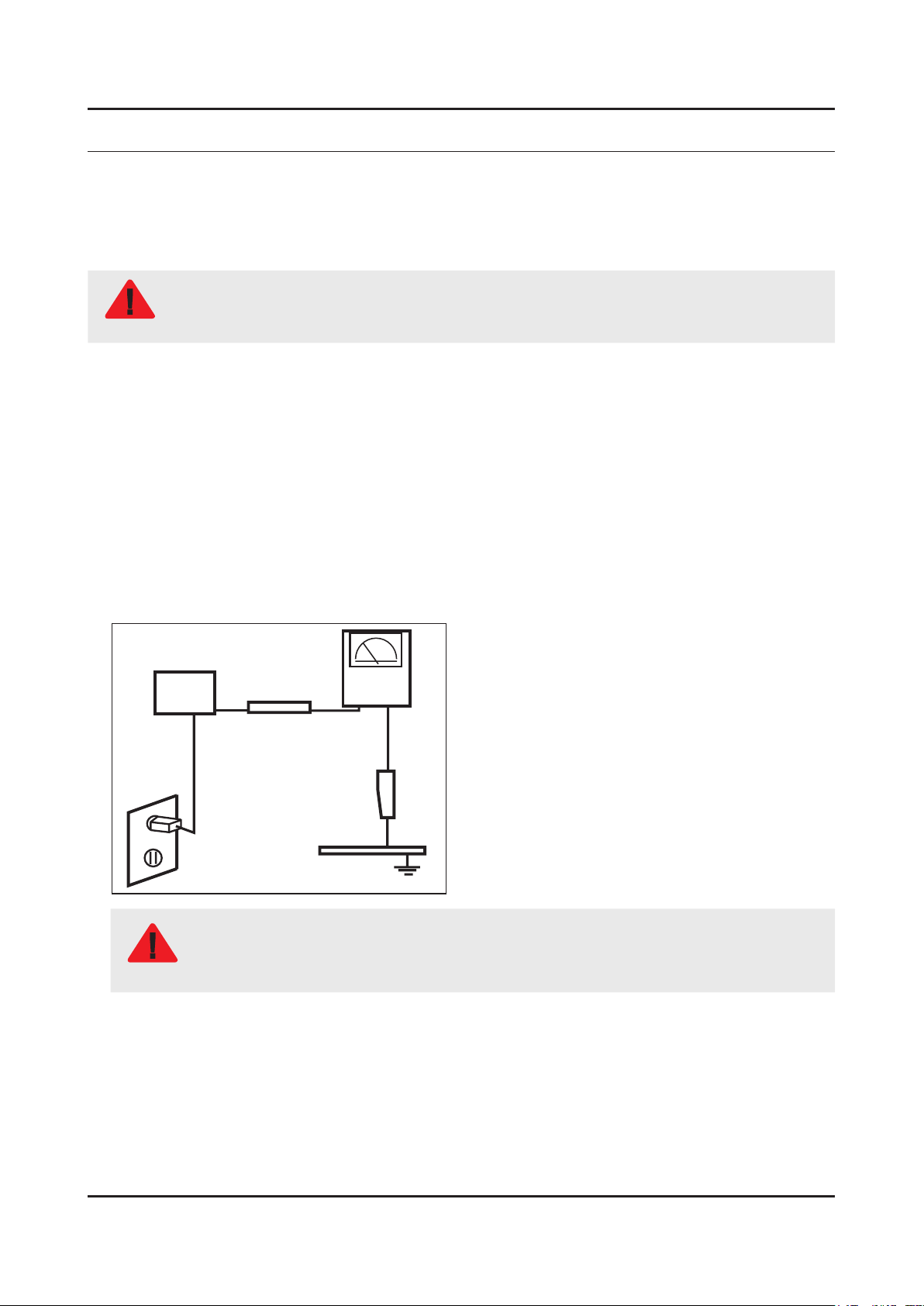
1. Precautions
1. Precautions
1-1. Safety Precautions
Follow these safety, servicing and ESD precautions to prevent damage and to protect against potential hazards such as
electrical shock.
1-1-1. Warnings
For continued safety, do not attempt to modify the circuit board.
WARNING
1-1-2. Servicing the LED TV
When servicing the LED TV, Disconnect the AC line cord from the AC outlet.1.
It is essential that service technicians have an accurate voltage meter available at all times. Check the calibration of this 2.
meter periodically.
1-1-3. Fire and Shock Hazard
Before returning the monitor to the user, perform the following safety checks:
Inspect each lead dress to make certain that the leads are not pinched or that hardware is not lodged between the 1.
chassis and other metal parts in the monitor.
Inspect all protective devices such as nonmetallic control knobs, insulating materials, cabinet backs, adjustment and 2.
compartment covers or shields, isolation resistorcapacitor networks, mechanical insulators, etc.
Leakage Current Hot Check:3.
Disconnect the AC power and DC power jack before servicing.
(READING SHOULD)
DEVICE
UNDER
TEST
ALSO TEST WITH
PLUG REVERSED
(USING AC ADAPTER
PLUG AS REQUIRED)
NOT BE ABOVE 0.5mA
2-WIRE CORD
TEST ALL
EXPOSED METAL
SURFACES
LEAKAGE
CURRENT
TESTER
EARTH
GROUND
Do not use an isolation transformer during this test.
Use a leakage current tester or a metering system that complies with American National Standards
WARNING
Institute (ANSI C101.1, Leakage Current for Appliances), and Underwriters Laboratories (UL
Publication UL1410, 59.7).
With the unit completely reassembled, plug the AC line cord directly into a 120V AC outlet. With the unit’s AC switch rst 4.
in the ON position and then OFF, measure the current between a known earth ground (metal water pipe, conduit, etc.)
and all exposed metal parts, including: metal cabinets, screwheads and control shafts.
The current measured should not exceed 0.5 milliamp.
Reverse the power-plug prongs in the AC outlet and repeat the test.
1-1
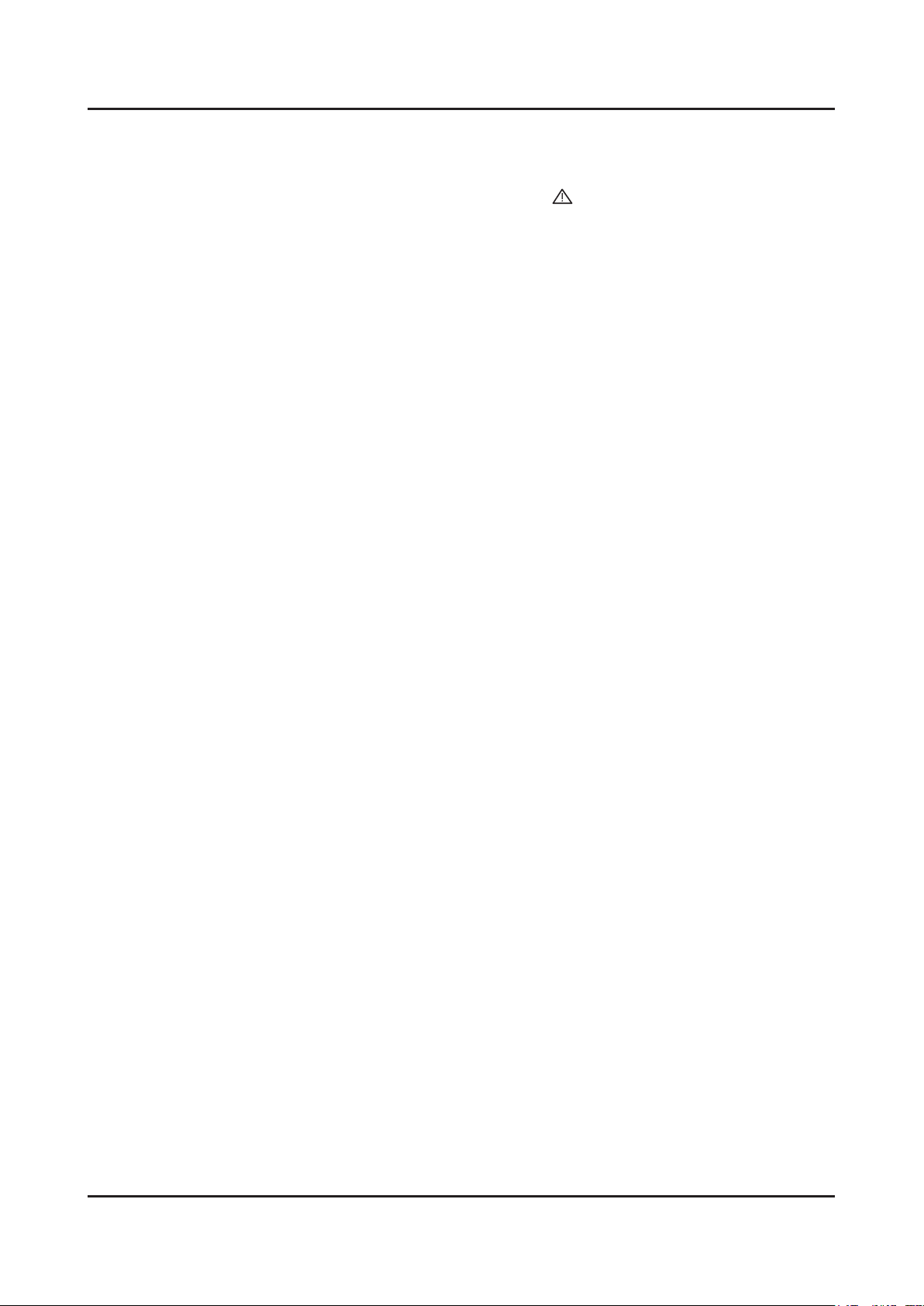
1-2
1. Precautions
1-1-4. Product Safety Notices
Some electrical and mechanical parts have special safetyrelated characteristics which are often not evident from visual
inspection. The protection they give may not be obtained by replacing them with components rated for higher voltage,
wattage, etc. Parts that have special safety characteristics are identied by
replacement that does not have the same safety characteristics as the recommended replacement part might create
shock, re and/or other hazards. Product safety is under review continuously and new instructions are issued whenever
appropriate.
on schematics and parts lists. A substitute
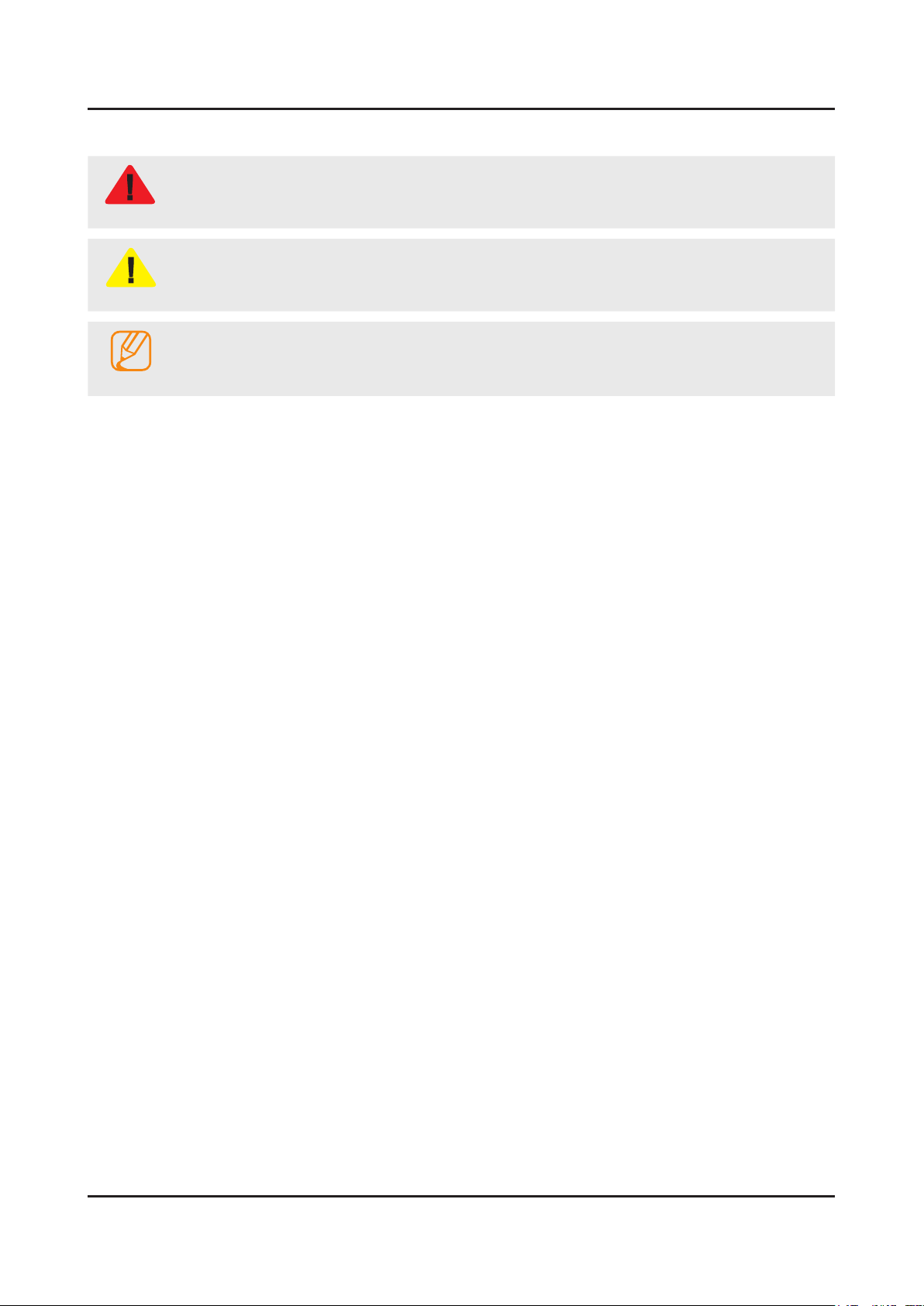
1-3
1. Precautions
1-2. Servicing Precautions
An electrolytic capacitor installed with the wrong polarity might explode.
WARNING
Before servicing units covered by this service manual, read and follow the Safety Precautions section of
CAUTION
NOTE
1-2-1. General Servicing Precautions
Always unplug the unit’s AC power cord from the AC power source and disconnect the DC Power Jack before 1.
attempting to: (a) remove or reinstall any component or assembly, (b) disconnect PCB plugs or connectors, (c) connect
a test component in parallel with an electrolytic capacitor.
Some components are raised above the printed circuit board for safety. An insulation tube or tape is sometimes used. 2.
The internal wiring is sometimes clamped to prevent contact with thermally hot components. Reinstall all such elements
to their original position.
After servicing, always check that the screws, components and wiring have been correctly reinstalled. Make sure that 3.
the area around the serviced part has not been damaged.
Check the insulation between the blades of the AC plug and accessible conductive parts (examples: metal panels, input 4.
terminals and earphone jacks).
Insulation Checking Procedure: Disconnect the power cord from the AC source and turn the power switch ON. Connect 5.
an insulation resistance meter (500 V) to theblades of the AC plug. The insulation resistance between each blade of the
AC plug and accessible conductive parts (see above) should be greater than 1 megohm.
Always connect a test instrument’s ground lead to the instrument chassis ground before connecting the positive lead; 6.
always remove the instrument’s ground lead last.
this manual.
If unforeseen circumstances create conict between the following servicing precautions and any of the
safety precautions, always follow the safety precautions.
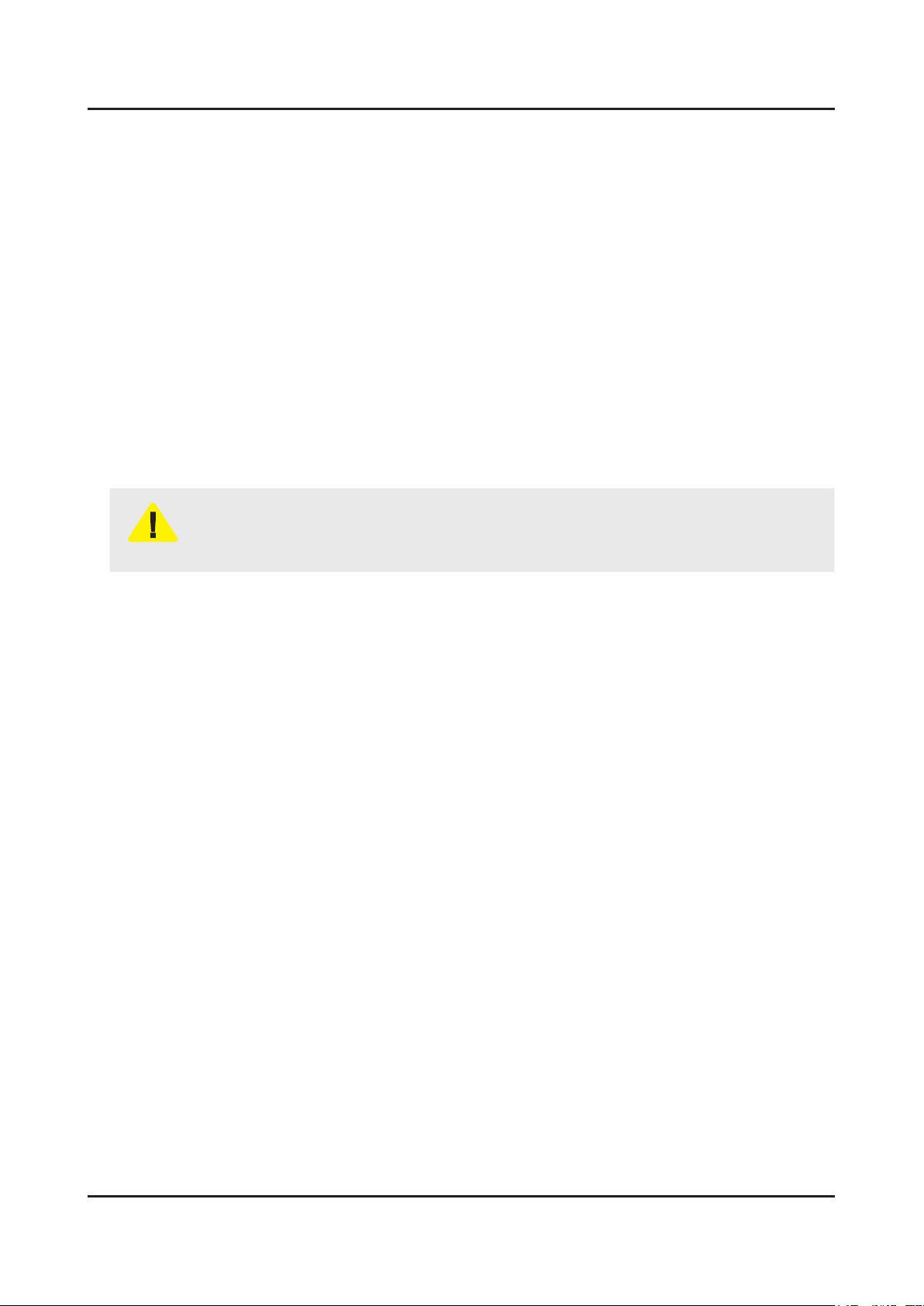
1-4
1. Precautions
1-3. Static Electricity Precautions
Some semiconductor (solid state) devices can be easily damaged by static electricity. Such components are commonly
called Electrostatically Sensitive Devices (ESD). Examples of typical ESD are integrated circuits and some eld-effect
transistors. The following techniques will reduce the incidence of component damage caused by static electricity.
Immediately before handling any semiconductor components or assemblies, drain the electrostatic charge from your 1.
body by touching a known earth ground. Alternatively, wear a discharging wrist-strap device. To avoid a shock hazard,
be sure to remove the wrist strap before applying power to the monitor.
After removing an ESD-equipped assembly, place it on a conductive surface such as aluminum foil to prevent 2.
accumulation of an electrostatic charge.
Do not use freon-propelled chemicals. These can generate electrical charges sufcient to damage ESDs.3.
Use only a grounded-tip soldering iron to solder or desolder ESDs.4.
Use only an anti-static solder removal device. Some solder removal devices not classied as “anti-static” can generate 5.
electrical charges sufcient to damage ESDs.
Do not remove a replacement ESD from its protective package until you are ready to install it. Most replacement ESDs 6.
are packaged with leads that are electrically shorted together by conductive foam, aluminum foil or other conductive
materials.
Immediately before removing the protective material from the leads of a replacement ESD, touch the protective material 7.
to the chassis or circuit assembly into which the device will be installed.
Be sure no power is applied to the chassis or circuit and observe all other safety precautions.
CAUTION
Minimize body motions when handling unpackaged replacement ESDs. Motions such as brushing clothes together, or 8.
lifting your foot from a carpeted oor can generate enough static electricity to damage an ESD.
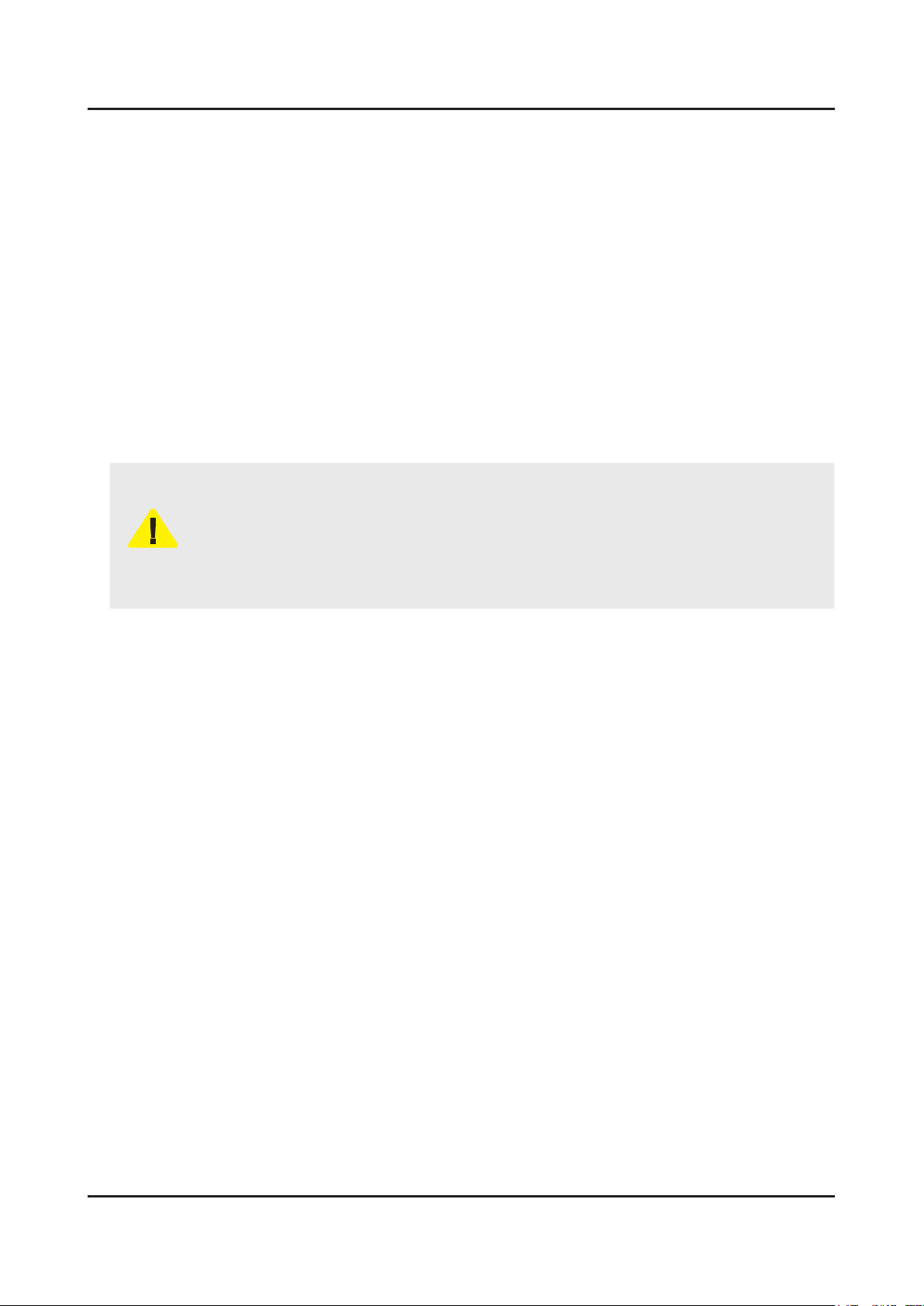
1-5
1. Precautions
1-4. Installation Precautions
For safety reasons, more than a people are required for carrying the product.1.
Keep the power cord away from any heat emitting devices, as a melted covering may cause re or electric shock.2.
Do not place the product in areas with poor ventilation such as a bookshelf or closet. The increased internal temperature 3.
may cause re.
Bend the external antenna cable when connecting it to the product. This is a measure to protect it from being exposed 4.
to moisture. Otherwise, it may cause a re or electric shock.
Make sure to turn the power off and unplug the power cord from the outlet before repositioning the product. Also check 5.
the antenna cable or the external connectors if they are fully unplugged. Damage to the cord may cause re or electric
shock.
Keep the antenna far away from any high-voltage cables and install it rmly. Contact with the highvoltage cable or the 6.
antenna falling over may cause re or electric shock.
When installing the product, leave enough space (0.4m) between the product and the wall for ventilation purposes. 7.
A rise in temperature within the product may cause re.
If an equipment is provided with a replaceable battery, and if replacement by an incorrect type could result in an 8.
explosion (for example, with some lithium batteries), the following applies:
Risk of explosion if battery is replaced by an incorrect type dispose of used batteries according to •
the instructions.
Do not dispose of batteries in a re.•
Do not short circuit, disassemble or overheat the batteries.•
CAUTION
Danger of explosion if battery is incorrectly replaced. Replace only with the same or equivalent •
type.
Do not be exposed to excessive heat such as sunshine, re or the like.•
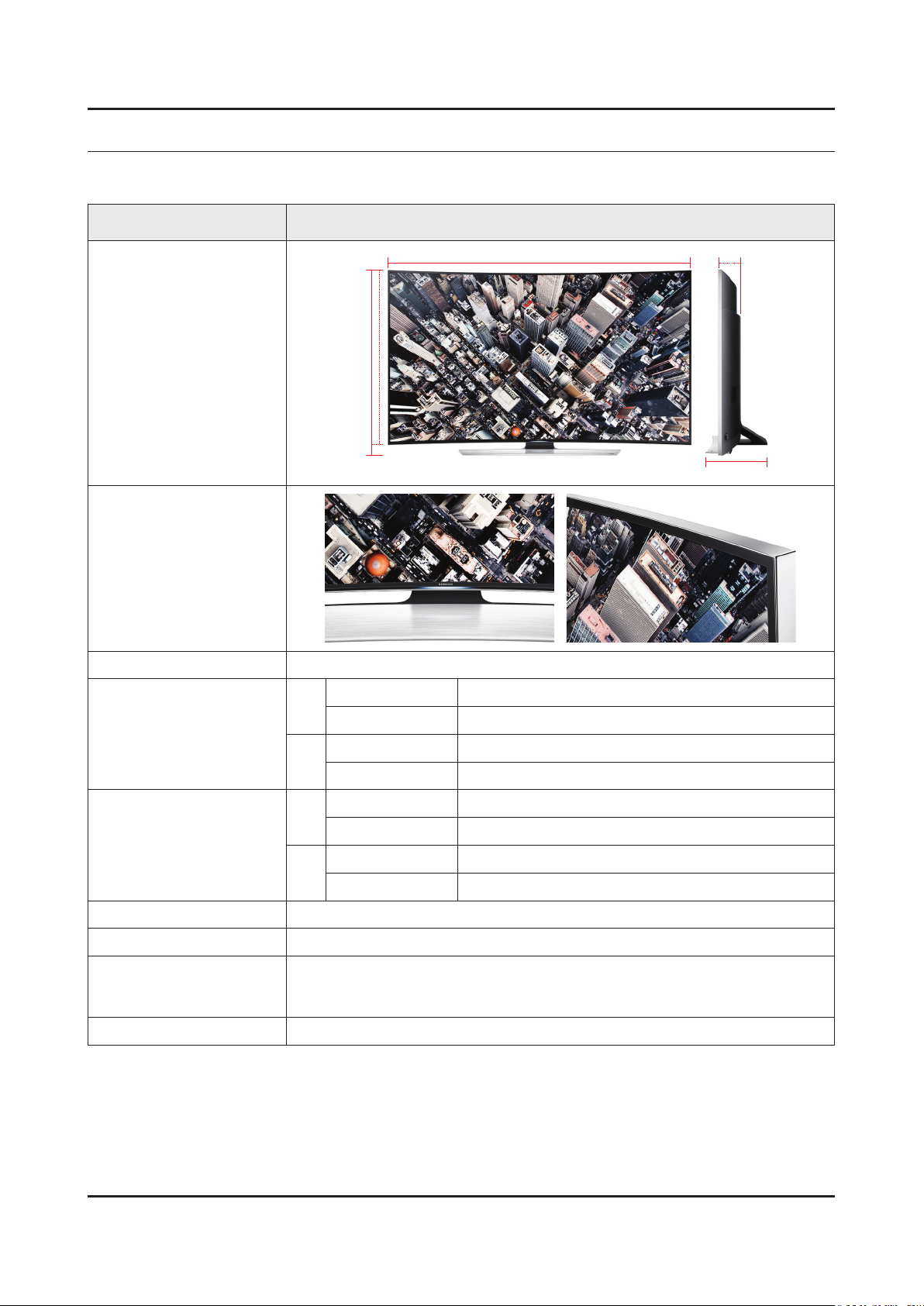
2. Product Specications
2-1. Product information
Model UN**HU9000H
2. Product specications
W
Front View
Detail View
Color Front Color : SILVER / Stand Color : SILVER
55"
Dimensions
(W x H x D)
65"
55"
Weight
65"
H
* W : Width H : High D : Depth
Without Stand 1232.6 x 723.0 x 92.9 mm
With Stand 1232.6 x 767.6 x 307.9 mm
Without Stand 1450.7 x 848.2 x 110.5 mm
With Stand 1450.7 x 891.6 x 326.8 mm
Without Stand 20.2 Kg
With Stand 23.8 Kg
Without Stand 26.8 Kg
With Stand 31.0 Kg
D
Panel Type Ultra Contrast Panel
Internal Memory 8GB (eMMC 4.41)
DDR3-SDRAM, 512MB x 4, 933MHz (AP)
DDR
Feature 3D, MOIP, Media Bridge, Allshare, Internet TV, Built-in WiFi, Full Browser, Bluetooth
DDR3-SDRAM, 128MB x 6, 933MHz (US)
DDR3-SDRAM, 256MB x 2, 933MHz (MP)
2-1
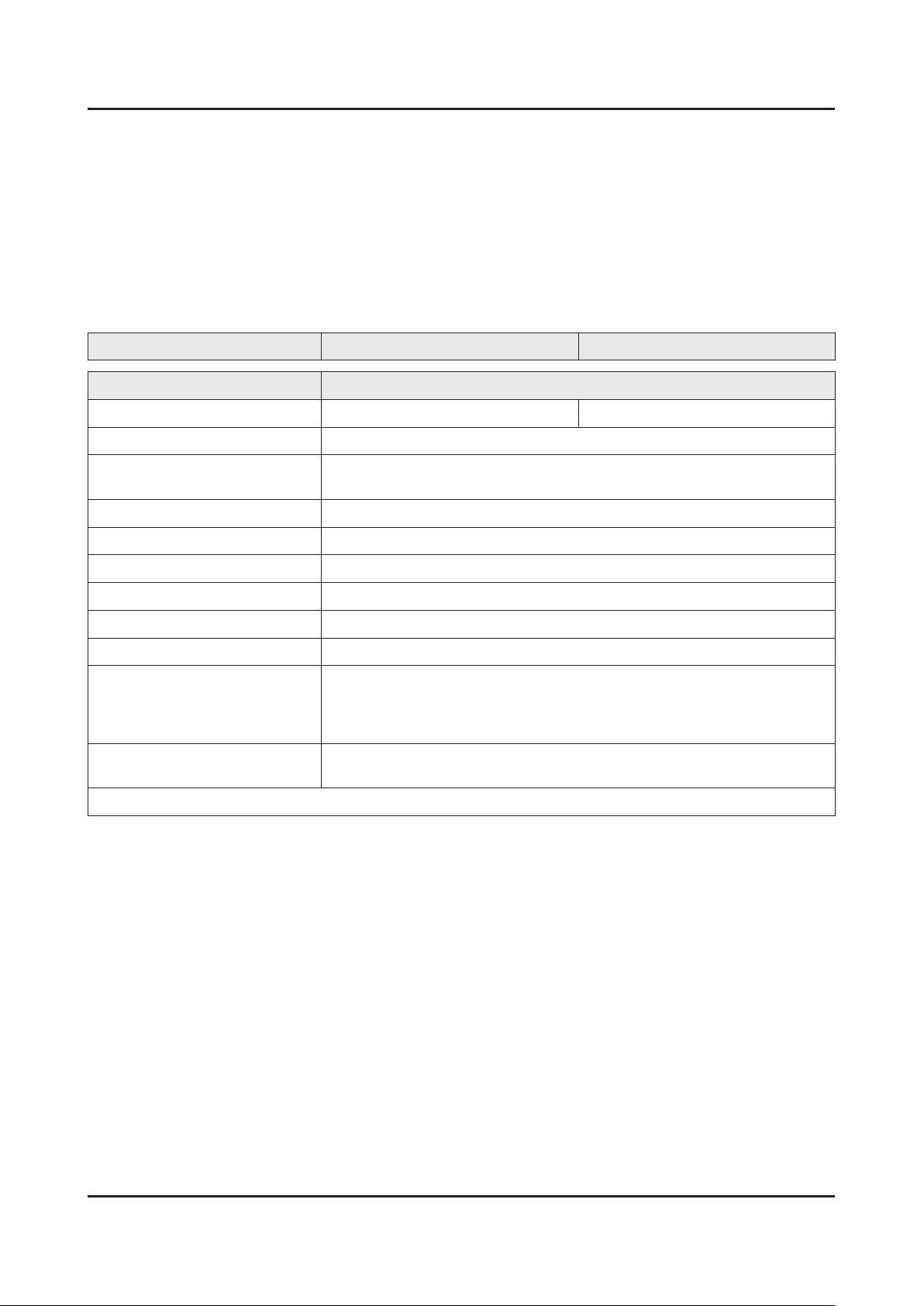
2-2
2. Product specications
2-2. Product specication
2-2-1. Feature & Specications
Feature
Digital-TV, RF, 4-HDMI, 1-Component, 2-A/V(Common Use for Component Y), 3-USB•
Dynamic Contrast Ratio : Mega DCR•
Specications
Model UN55HU9000H UN65HU9000H
Item Description
Screen Size (Diagonal) 55 inches 65 inches
LCD Panel UHD 120Hz
Scanning Frequency Horizontal : 270KHz (TYP)
Vertical : 120Hz (TYP)
Display Colors 16.7M (True Display) / 1.07B (Dithered 10bit)
Display Resolution 3840 X 2160
Input Signal Analog 0.7 Vp-p ± 5% positive at 75Ω, internally terminated
Input Sync Signal H/V Separate, TTL, P. or N.
Maximum Pixel Clock Rate 74.25MHz
AC Power Voltage & Frequency AC100-240V 50/60Hz
Environmental Considerations Operating Temperature : 50˚F ~ 104˚F (10˚C ~ 40˚C)
Operating Humidity : 10% ~ 80%, non-condensing
Storage Temperature : -4˚F ~ 113˚F (-20˚C ~ 45˚C)
Storage Humidity : 5% ~ 95%, non-condensing
Sound (Output) 60W
Front TW (10W + 10W) + Front Mid (10W + 10W) + Woofer (10W + 10W)
Note : 3D, MOIP, Media Bridge, Allshare, Internet TV, Built-in WiFi, Full Browser, Bluetooth
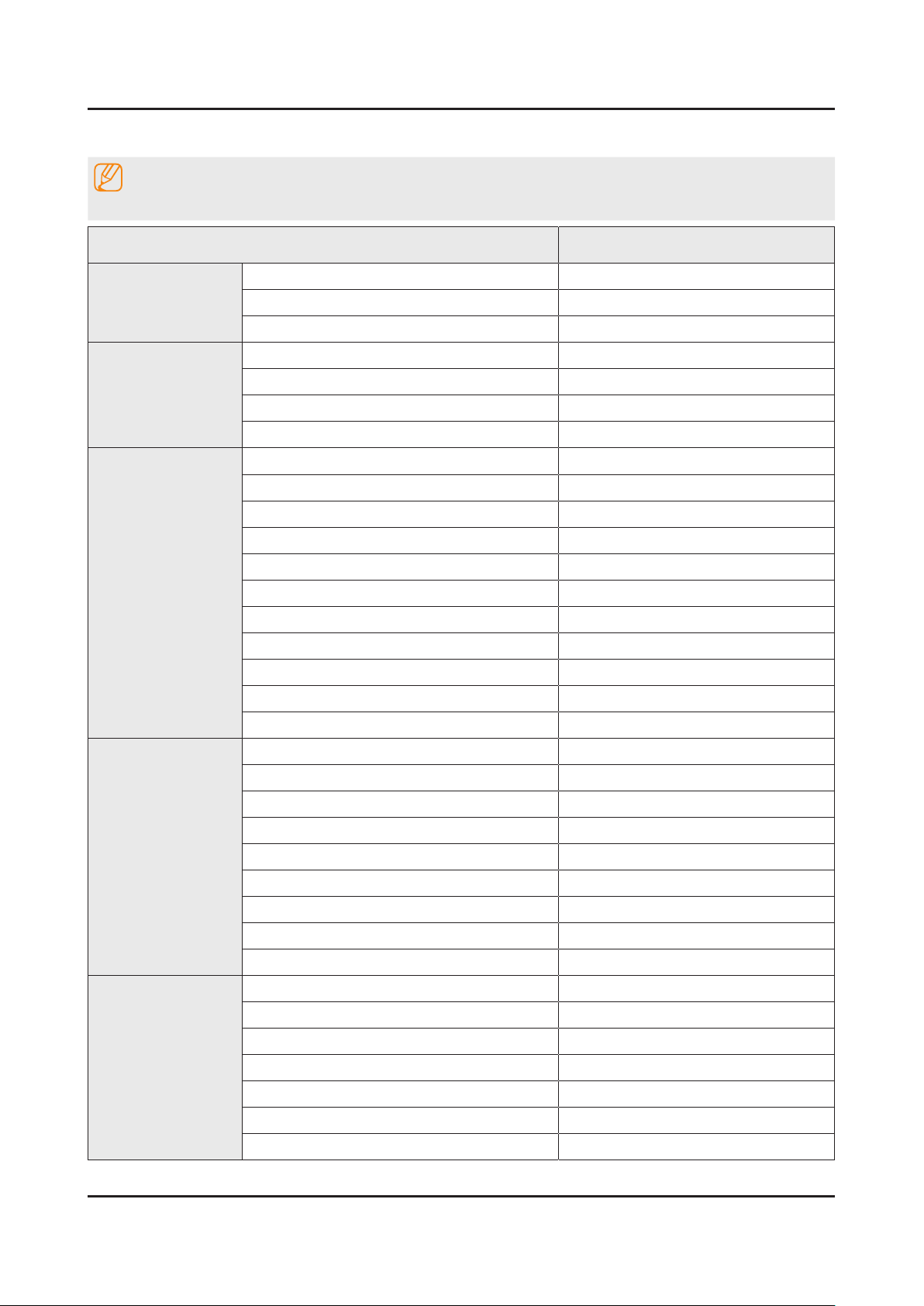
2-3
2. Product specications
2-2-2. Detailed Specications
NOTE
Design and specications are subject to change without prior notice.
Item UN**HU9000HXPA
General Information
Display
Video
Product LED
Series 9
Country PANAMA
Inch 55" / 65"
Resolution 3,840 x 2,160
Ultra Clear Panel Yes
Screen Curvature 4,200R
Picture Engine Quadmatic
Clear Motion Rate 1440
Dynamic Contrast Ratio Mega Contrast
Micro Dimming UHD Dimming
Precision Black (Local Dimming) Yes
Wide Color Enhancer (Plus) Yes
Wide Color Gamut N/A
Color Accuracy Yes
Auto Depth Enhancer Yes
Film Mode Yes
Audio
Smart TV
Natural Mode Support Yes
Dolby MS10 / MS110 MS11
DTS Studio Sound / DNSe+ DNSE+
DTS Premium Sound / DTS Premium Sound 5.1 DTS Premium Sound 5.1
3D Sound Yes
Auto Volume Leveler Yes
Sound Output (RMS) 60W
Speaker Type Front Firing + New Waveguide
Woofer Yes
HD Audio Yes
Smart Hub Yes
Samsung SMART TV Yes
On TV No
Movies & TV Shows No
Multimedia Yes
Apps Yes
News On Yes
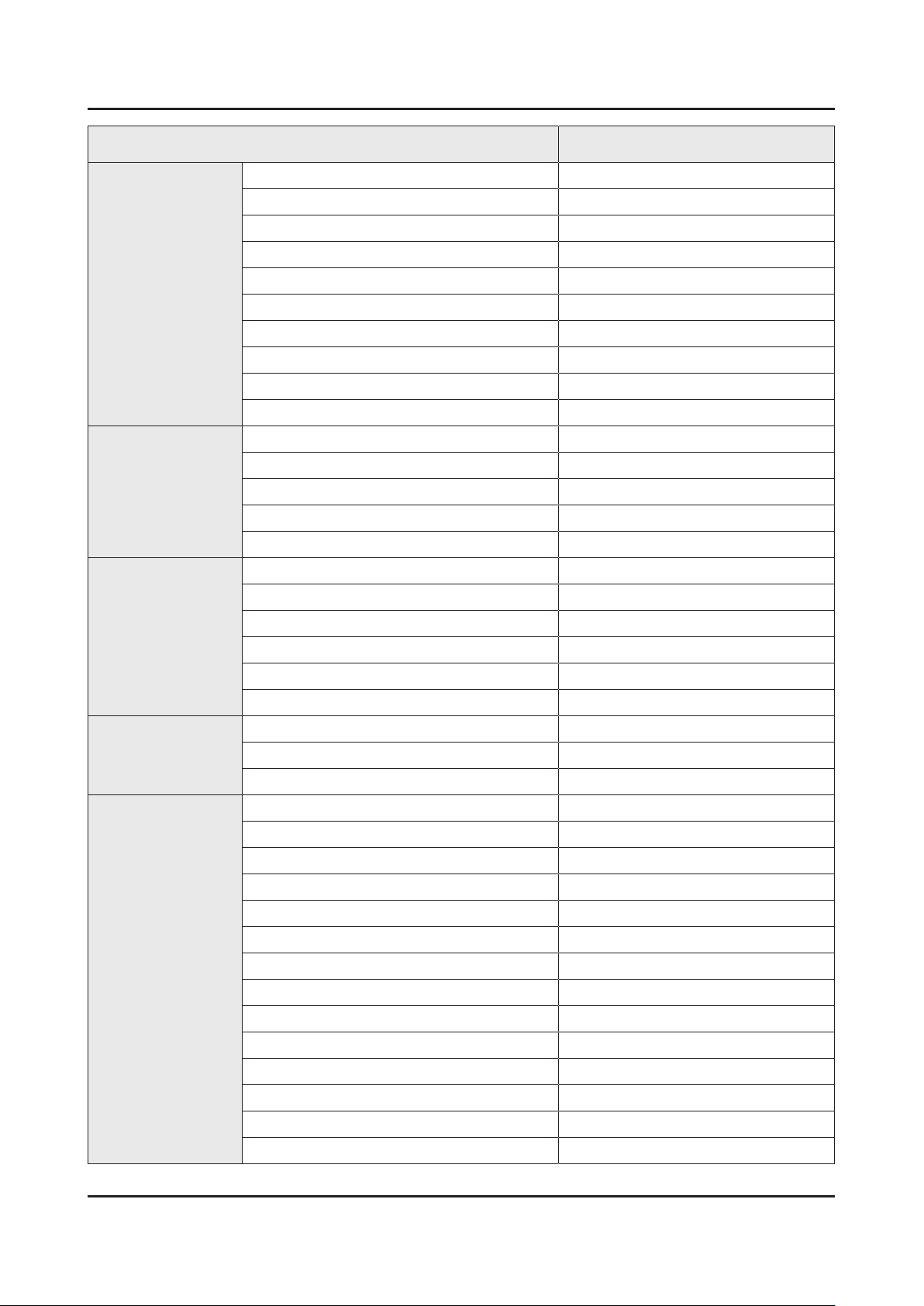
2-4
2. Product specications
Item UN**HU9000HXPA
Smart TV
Smart Interaction
Smart Convergence
Game No
My Space N/A
Social Yes(27 Countries)
Fitness Yes
Kids N/A
Multi-Screen (Dual / Quad Screen) Dual
Skype™ on Samsung TV Yes
Web Browser Yes
AllShare Control Yes
Search Yes
Voice Interaction No
Voice Control Yes
Camera Built-in Yes
Face recognition Yes
Motion control Yes
Contents Streaming Yes
Screen Mirroring Yes
Tuner/Broadcasting
Connectivity
Samsung SMART View Yes
Smart Home No
Wake On LAN No
WiDi No
DTV Tuner DVB-T / ISDB-T
Analog Tuner Yes
MHP / MHEG / HbbTV / ACAP / GINGA / OHTV No
HDMI 4
USB 3
Component In (Y/Pb/Pr) 1
Composite In (AV) 2(1Common Use for Component Y)
Ethernet (LAN) Yes
Headphone No
Audio Out (Mini Jack) Yes
Digital Audio Out (Optical) 1
PC In (D-sub) N/A
PC/DVI Audio In (Mini Jack) N/A
RF In (Terrestrial / Cable input) 1/1/0
Ex-Link ( RS-232C ) No
IR Out Yes
CI Slot No
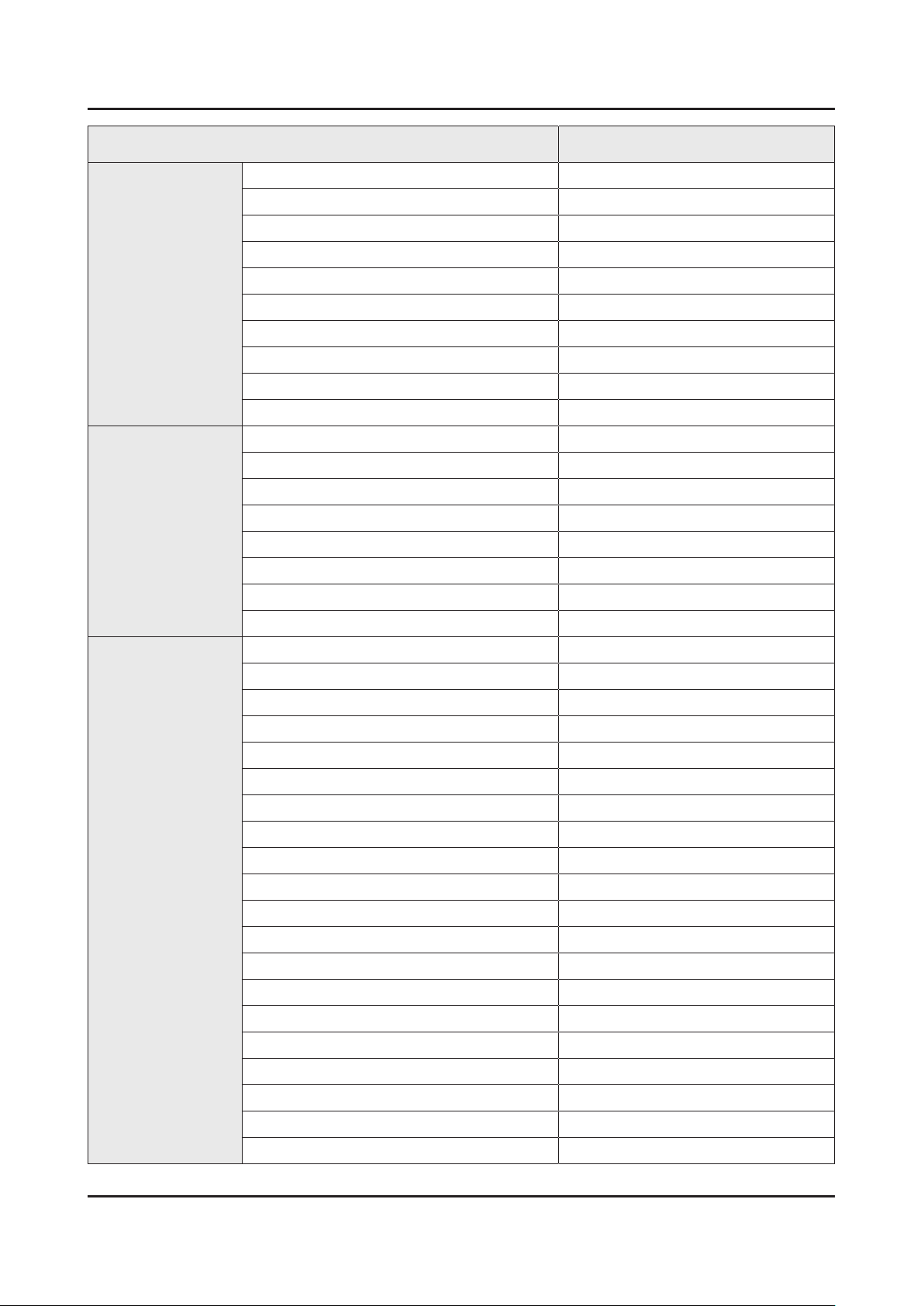
2-5
2. Product specications
Item UN**HU9000HXPA
Connectivity
Design
Scart No
MHL 3 N/A
One Connect (Jack) Yes
WiFi Direct Yes
MHL Yes
Dongle Ready (3G / LTE) No
InstaPort S (HDMI quick switch) N/A
Wireless LAN Adapter Support N/A
Wireless LAN Built-in 802.11ac
Anynet+ (HDMI-CEC) Yes
Design Curved T-Shape
Bezel Type VNB
Slim Type Edge Slim
Front Color Black
Light Effect (Deco) Yes
Stand Type Curved T-Shape
Swivel (Left/Right) No
Additional Feature
Camera Type N/A
Samsung 3D Yes
3D Converter Yes
Instant On Yes
N-KIT N/A
Quad Core+ Yes
Accessibility Zoom
Digital Clean View Yes
Auto Channel Search Yes
Auto Power Off Yes
Clock&On/Off Timer Yes
Sleep Timer Yes
BD Wise Plus Yes
Caption (Subtitle) Yes
ConnectShare™ (USB 2.0) Movie
AC/DC TV N/A
Sports Mode Advanced(w/Soccer Panel)
Screen Capture N/A
Sound Capture N/A
Embeded POP Yes
EPG Yes
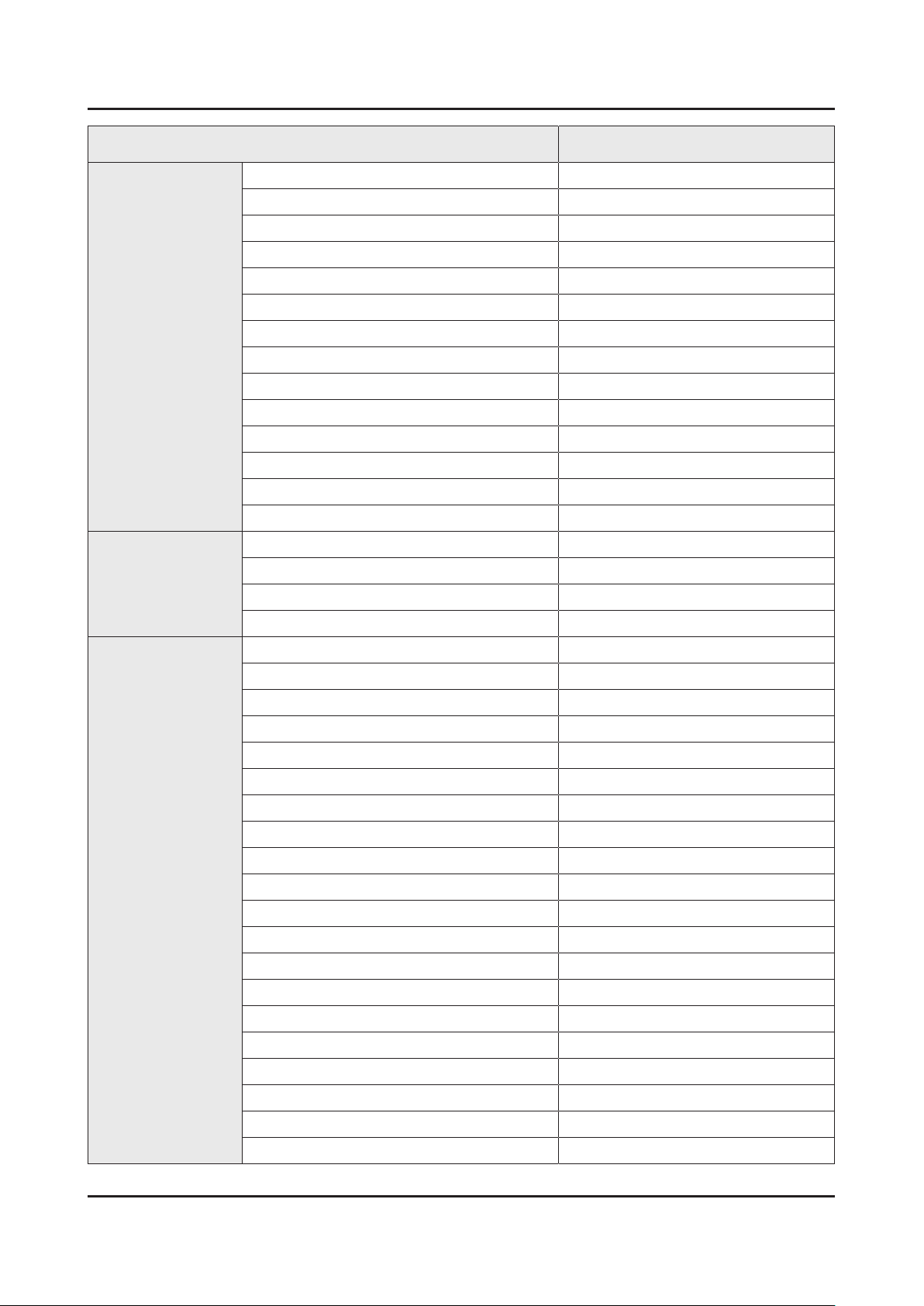
2-6
2. Product specications
Item UN**HU9000HXPA
Additional Feature
Eco Feature
Extended PVR Yes
Game Mode Yes
History Yes
Multiroom Compatible No
OSD Language Local Languages
Picture-In-Picture Yes
USB HID Support Yes
Smart Evolution Support Yes
TV SoundConnect Yes
Teletext (TTXT) No
Time Shift Yes
Analog Clean View No
Triple Protector No
GUI Golden Bridge
Eco Mark N/A
Eco Label N/A
Eco Sensor Yes
Accessory
Energy Efciency Class N/A
3D Active Glasses (Included) SSG-5100GB x 4
Remote Controller Model TM1490A
Batteries (for Remote Control) Yes
Samsung Smart Touch Control (Included) Yes
Electric Stand Support N/A
Electric Wall Mount Support N/A
Ultra Slim Wall Mount Supported Yes
Mini Wall Mount Supported Yes
Vesa Wall Mount Supported Yes
Floor Stand Support Yes
TV Camera (Included) N/A
IR Extender Cable (Included) Yes
Network Speaker (Included) N/A
Wireless Keyboard (Included) No
Wireless LAN Adaptor (Included) No
User Manual Yes
E-Manual Yes
ANT-Cable No
Power Cable Yes
Slim Gender Cable Yes
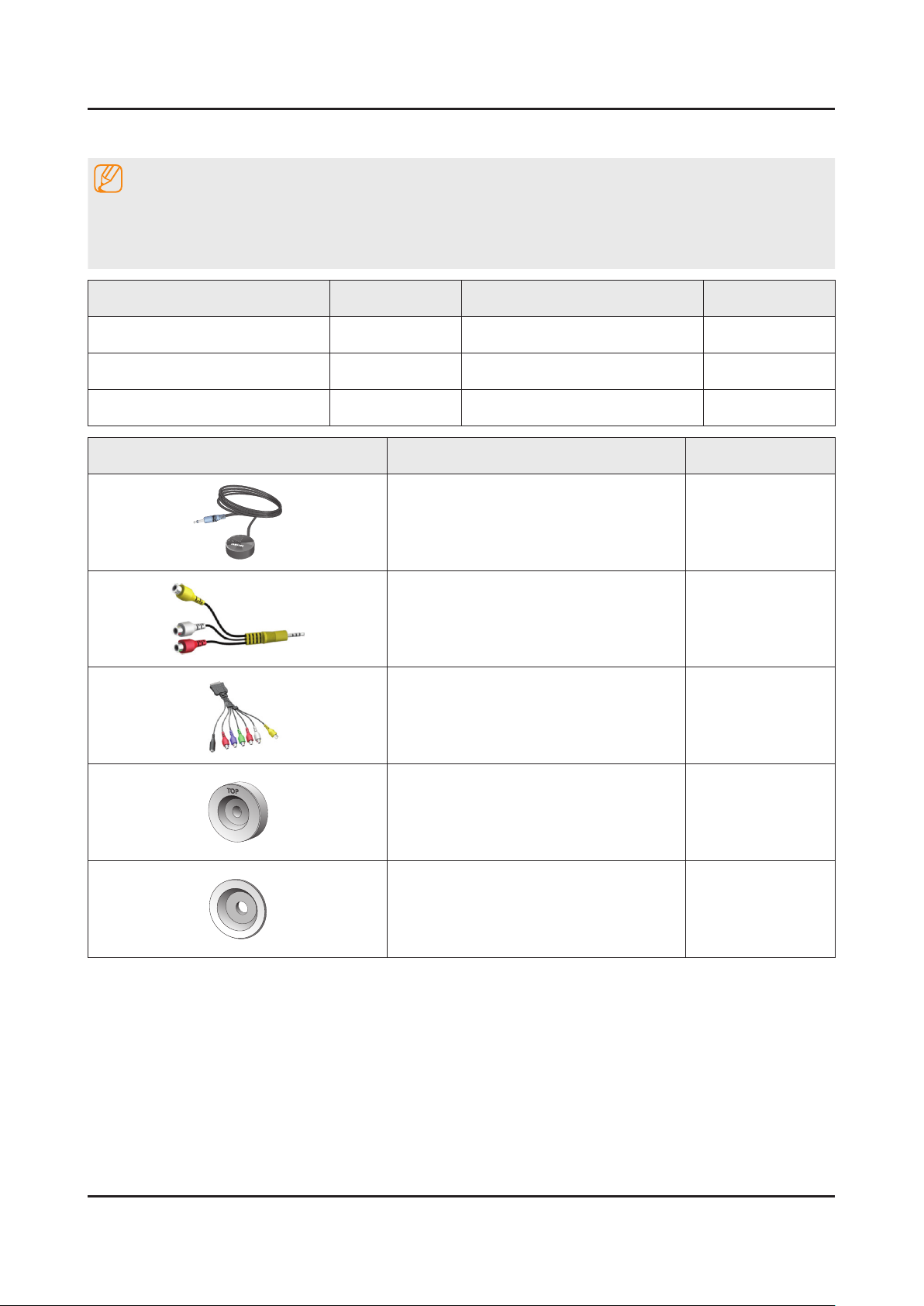
2-7
2. Product specications
2-3. Accessories
NOTE
The items’ colors and shapes may vary depending on the model.•
Cables not included in the package contents can be purchased separately.•
The part code for some accessories may differ depending on your region.•
Product Code. No Product Code. No
Samsung Smart Control• BN59-01184G 3D Active Glasses• BN96-27418A
Batteries (AA x 2)• 4301-000101 User Manual• BN68-06059A
Power Cord• 3903-000598 Regulatory guide• BN68-04972A
Image Product Code. No
IR Extender Cable• BN96-31644A
AV Adapter• BN39-01154H
AUDIO OUT / COMPONENT IN / AV IN 1 •
Adapter
Cover-Wall Top •
55 inches models: 2 pieces
Holder-Ring •
55 inches models: 2 pieces
65 inches models: 4 pieces
BN39-01900A
BN63-12016A
BN61-10571A
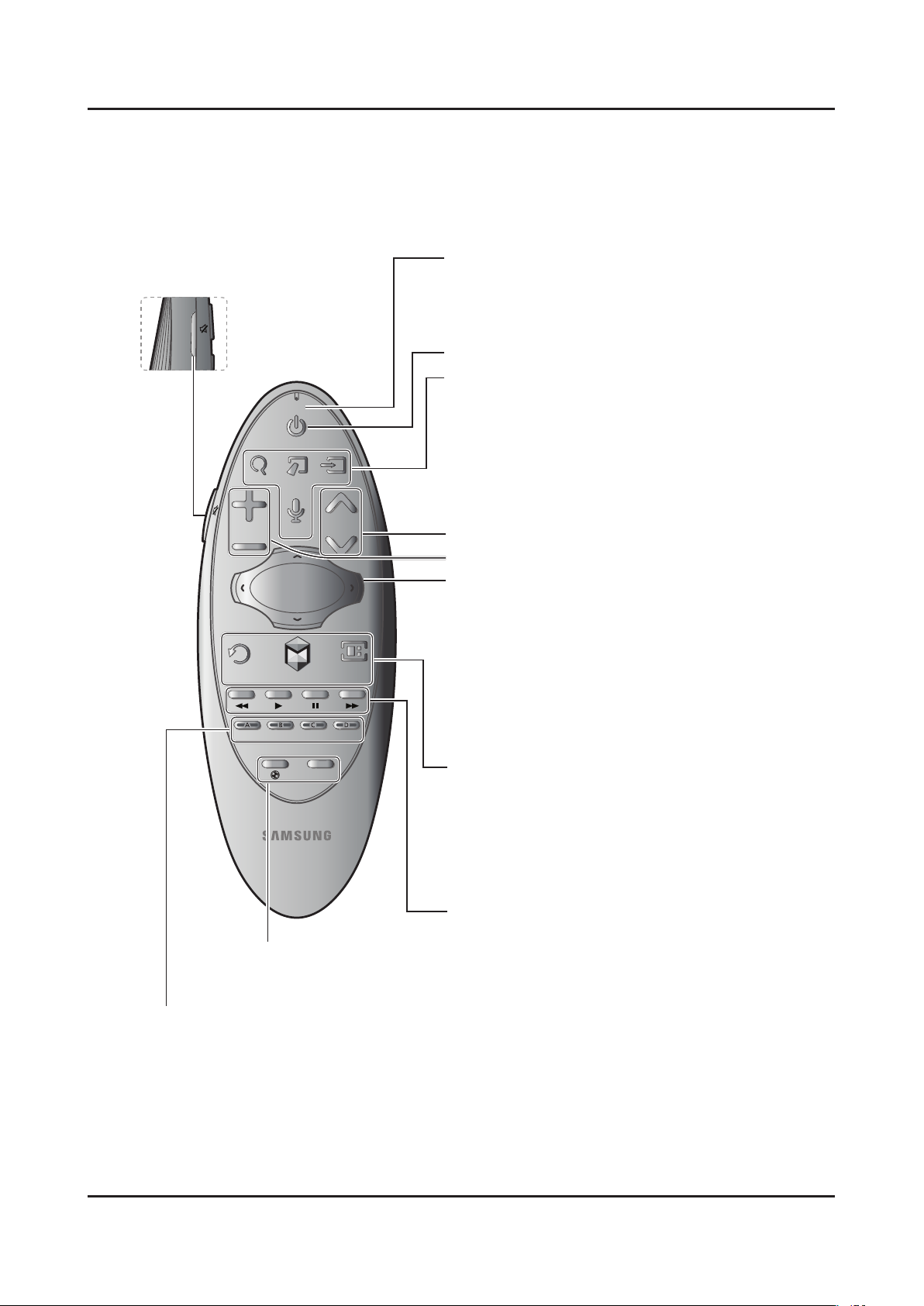
2-8
2. Product specications
05.
Using the Samsung Smart Control
Buttons and Functions
KEYPAD
SOURCE
VOL
CH
VOICE
SEARCH
MIC
TV
¢
: Cuts off the
sound temporarily.
RETURN
EXIT
GUIDE
CH.LIST
SMART HUB
KEYPAD
SOURCE
VOL
CH
VOICE
REC INFOMENU
M.SCREEN
SEARCH
MIC
TV
MIC: Use the microphone with the
Voice Control
and
Voice functions.
- The
Voice Control
function can be affected by unclear
pronunciation, voice level, or surrounding noise.
Turns the TV on and off.
SEARCH: Run the Search function.
KEYPAD: Displays the On-Screen Remote. See the
e-Manual chapter,
Using the Remote Control and
Peripherals
> Using the Samsung Smart Control >
Displaying and Using the On-Screen Remote.
SOURCE: Displays and lets you select video sources.
VOICE
: Takes your voice commands and lets you enter
text using your voice.
Changes channels.
Adjusts the volume.
Touch pad
Place a finger on the touch pad and move the Samsung
Smart Control. The pointer on the screen moves in the
direction you moved the Samsung Smart Control.
Press the touch pad to run the focused item.
Press and hold the touch pad to display the ContextSensitive Menus.
< > ¡ £
: Moves the cursor, selects the on-screen
menu items, and changes the values seen on the TV's
menu.
RETURN / EXIT: Returns to the previous menu. / Press and
hold this button to exit all currently running applications.
SMART HUB: Brings up
Smart Hub
applications. See the
e-Manual chapter,
Smart Features >
Smart Hub
.
- To exit an application quickly, press the
™
button.
GUIDE / CH.LIST:
Displays the
EPG
(Electronic Program
Guide). / Press and hold this button to lunch the
Channel List
.
Use these buttons with a specific feature and according
to the directions on the TV's screen.
Color button
: Use these color buttons to access additional options specific to the feature in use.
MENU: Press and hold the
b
button to display the menu on the screen.
REC: Press and hold the
{
button to record the broadcast.
INFO: Press and hold the
}
button to view information about the current digital channel or media file.
¥
: Enable
Soccer Mode
for an optimal sports viewing experience.
M.SCREEN: You can split the TV screen and use various functions such as watching TV,
surfing the web, watching video, and so on.
2-4. Viewing the Functions
2-4-1. Using the Samsung Smart Control
Buttons and Functions
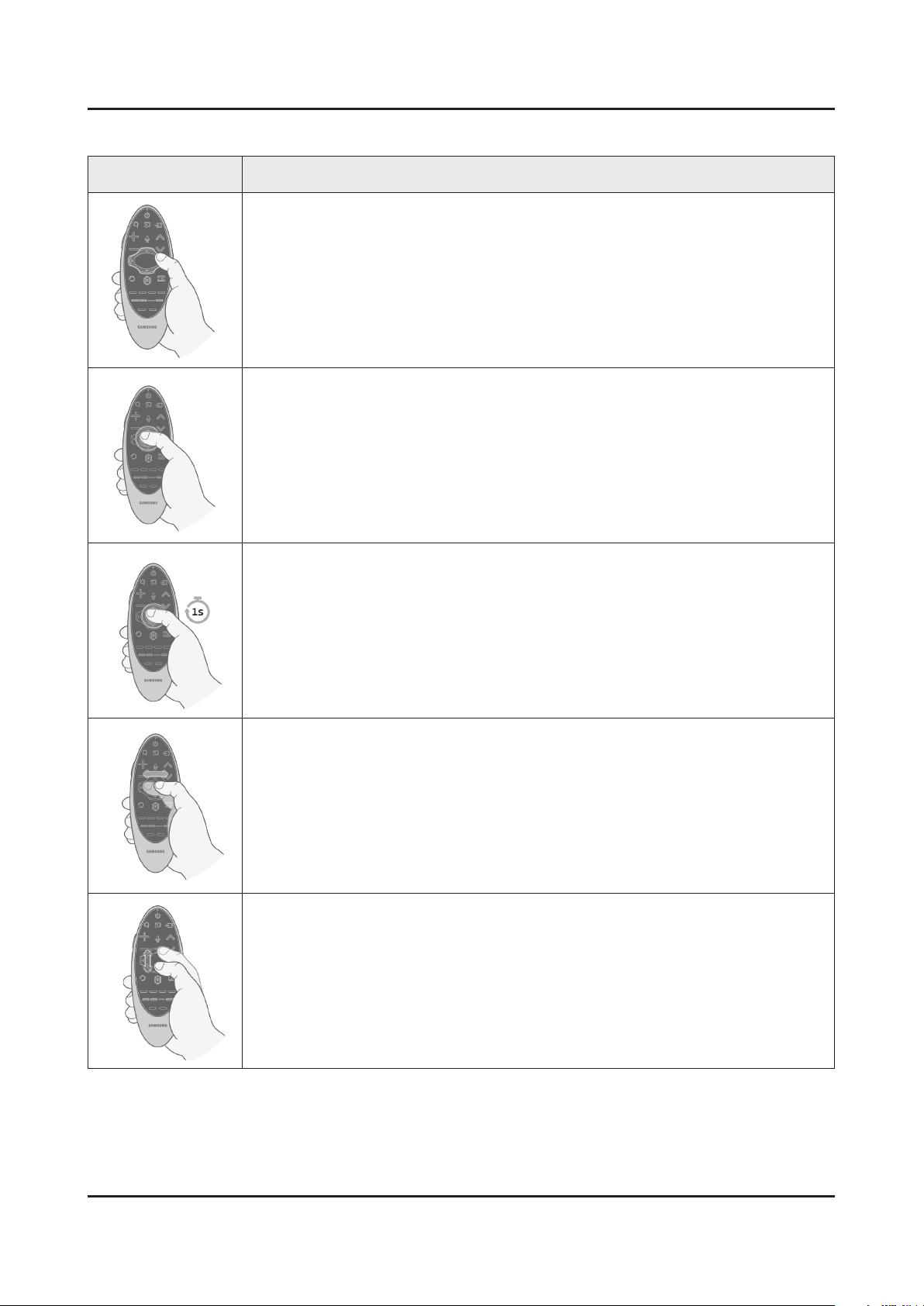
2-9
2. Product specications
Using the Touch Pad and the Directional Buttons
To enter a menu or select an item, highlight the
item or the menu title, or move the pointer over
it, and then press the touch pad.
Changing the Smart Hub Panel
To enter a menu or select an item, highlight the
item or the menu title, or move the pointer over
it, and then press the touch pad.
Changing the Smart Hub Panel
On a Smart Hub panel, drag left or right on
the touch pad. The previous or next Smart Hub
panel appears.
Image Description
Moving the Focus or Pointer
Press the directional buttons (up, down, left, and right) to move the focus, pointer, or cursor
in the direction you want.
Entering the Menu / Selecting an Item
To enter a menu or select an item, highlight the item or the menu title, or move the pointer
over it, and then press the touch pad.
Displaying Context-sensitive Menus in Smart Hub
In Smart Hub, highlight an item, and then press and hold the touch pad. The contextsensitive menu for the item pops up.
The context-sensitive menu may vary depending on the item you selected.•
Changing the Smart Hub Panel
On a Smart Hub panel, drag left or right on the touch pad. The previous or next Smart Hub
panel appears.
Scrolling on the Web Browser
When you are using the web browser, drag up or down on the touch pad to scroll the web
screen.
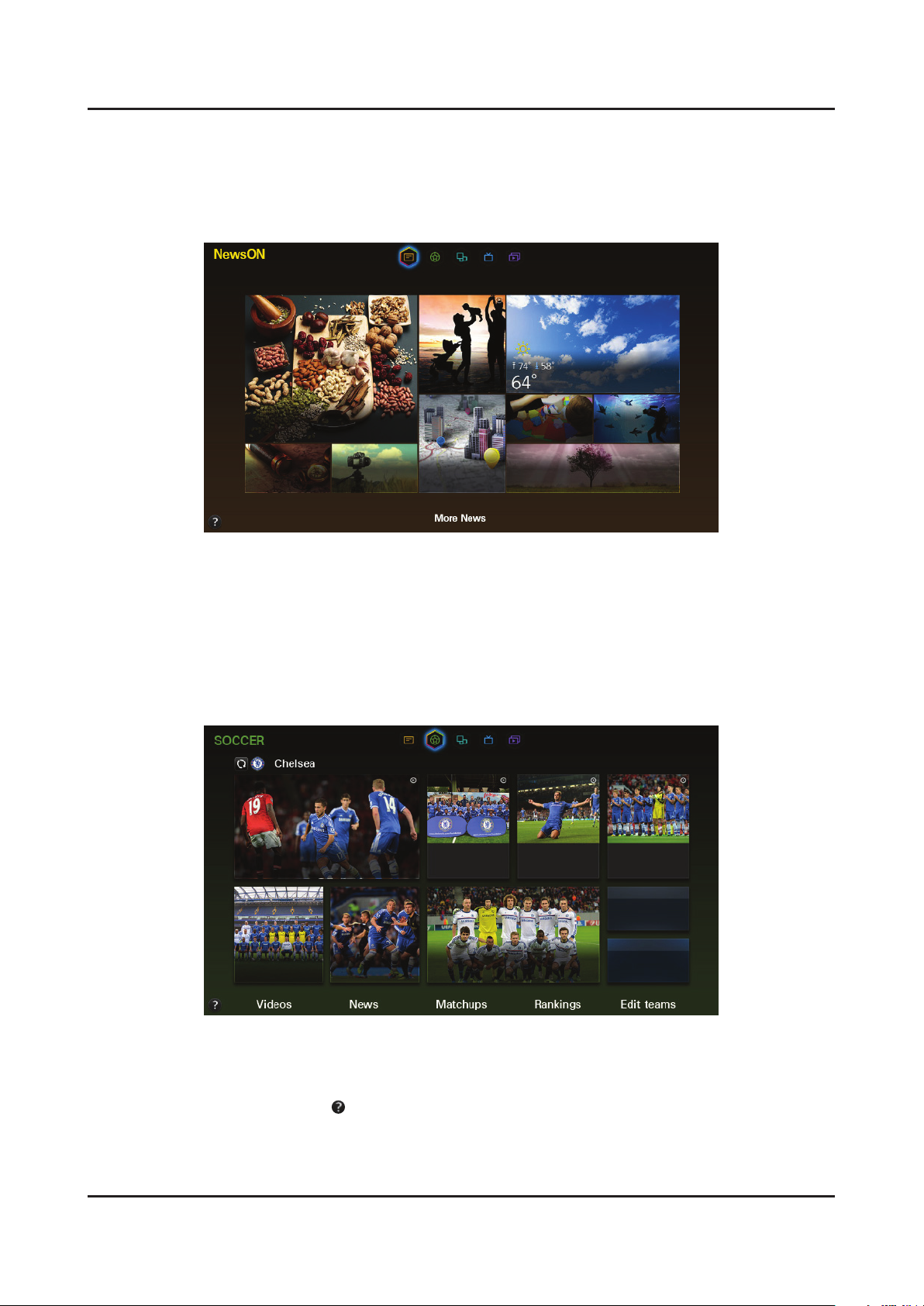
2-10
2. Product specications
2-4-2. Viewing the Panel
NewsON Panel
The screen shown may vary depending on the model.
This service may be not available depending on the country or region.
NewsON provides a real-world service that informs users of news and weather-related information in one place without
the need for a newspaper, smartphone, or computer.
NewsON users can nd daily information on a wide variety of topics in a smart and convenient way.
Updated in real time, NewsON informs users of the latest headlines, top stories, popular issues, and weather forecasts.
SOCCER Panel
The screen shown may vary depending on the model.
This service may be not available depending on the country or region.
The SOCCER panel offers a variety of information about world soccer matches, featuring videos, news, matchups, and
ratings. Adding a favorite team to the Favorite list allows easy access to information about team.
Before you use the • SOCCER panel, check if the TV is connected to the Internet. An Internet connection is required to
access the SOCCER panel.
To view the Quick Guide, select the •
button.
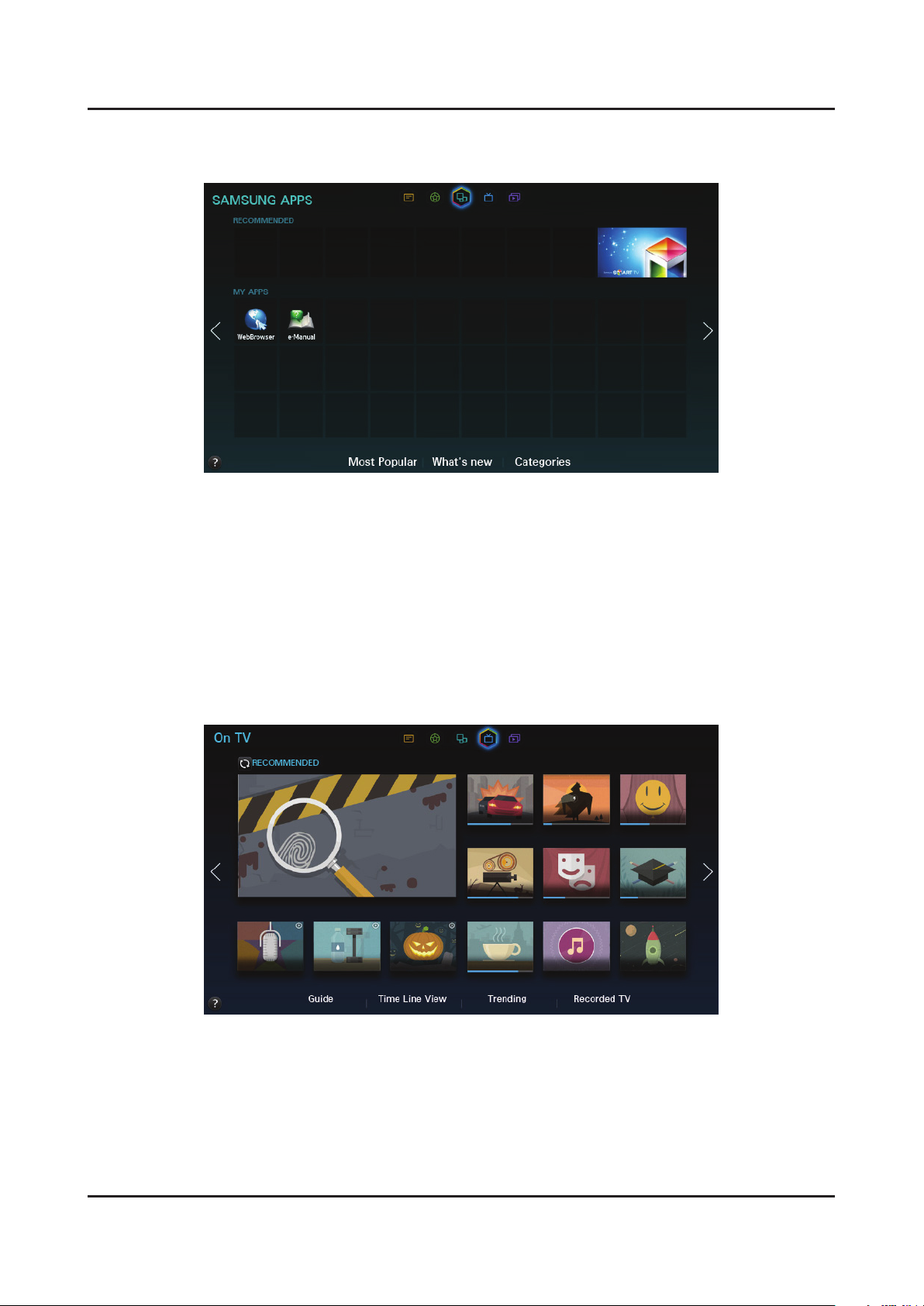
2-11
2. Product specications
SAMSUNG APPS Panel
The screen shown may vary depending on the model.
Smart Hub offers a variety of free news, sports, weather, and gaming content you can directly install and enjoy on your
TV as you do on your smartphone or tablet.
Before you use • SAMSUNG APPS, check if the TV is connected to the Internet. Your TV must be connected to the
Internet in order to use SAMSUNG APPS.
When the Smart Hub is launched for the rst time, the default apps are automatically installed. The default apps may •
differ depending on the region.
On TV Panel
The screen shown may vary depending on the model.
Availability depends on the specic area.
Availability of recommended content depends on the specic model and area.
If you move to the On TV panel in the Smart Hub, you can view the program list of the channels recommended by Smart
Hub while you are watching a program.
Before you use • On TV, check if the TV is connected to the Internet. The TV must be connected to the Internet in
order to use On TV.
The channels or programs recommended by • On TV may differ from the actual ones depending on the broadcast
information provider.
