Samsung UN65HU9000FXZA, UN55HU9000FXZA Quick Guide

Contact SAMSUNG WORLD WIDE
If you have any questions or comments relating to Samsung products, please contact the SAMSUNG
customer care center.
Country Customer Care
Center
CANADA 1-800-SAMSUNG
(726-7864)
U.S.A 1-800-SAMSUNG
(726-7864)
Web Site Address
www.samsung.com/ca/
support (English)
www.samsung.com/ca_fr/
support (French)
www.samsung.com/us/
support
Samsung Electronics Canada Inc. 2050
Derry Road West, Mississauga, Ontario
L5N 0B9 Canada
Samsung Electronics America, Inc. 85
Challenger Road Ridgefield Park, NJ
07660
user manual
© 2014 Samsung Electronics Co., Ltd. All rights reserved.
Thank you for purchasing this Samsung product.
To receive more complete service, please register
your product at
www.samsung.com/register
Model _______ Serial No. ___________________
If you have any questions, please call us at 1-800-SAMSUNG (1-800-726-7864) for assistance.
* This Nanum Gothic Eco font is provided by NAVER.
BN68-05946J-01

Warning! Important Safety Instructions
(Please read the Safety Instructions before using your TV.)
CAUTION
RISK OF ELECTRIC SHOCK DO NOT OPEN
CAUTION: TO REDUCE THE RISK OF ELECTRIC SHOCK, DO
NOT REMOVE COVER (OR BACK). THERE ARE NO USER
SERVICEABLE PARTS INSIDE. REFER ALL SERVICING TO
QUALIFIED PERSONNEL.
This symbol indicates that high voltage is
present inside. It is dangerous to make any
kind of contact with any internal part of this
product.
This symbol indicates that important literature
concerning operation and maintenance has
been included with this product.
• The slots and openings in the cabinet and in the back or bottom are provided for necessary ventilation. To
ensure reliable operation of this apparatus, and to protect it from overheating, these slots and openings
must never be blocked or covered.
‐ Do not place this apparatus in a confined space, such as a bookcase, or built-in cabinet, unless proper
ventilation is provided.
‐ Do not place this apparatus near or over a radiator or heat register, or where it is exposed to direct
sunlight.
‐ Do not place vessels (vases etc.) containing water on this apparatus, as this can result in a fire or
electric shock.
• Do not expose this apparatus to rain or place it near water (near a bathtub, washbowl, kitchen sink, or
laundry tub, in a wet basement, or near a swimming pool etc.). If this apparatus accidentally gets wet,
unplug it and contact an authorized dealer immediately.
• This apparatus uses batteries. In your community, there might be environmental regulations that require
you to dispose of these batteries properly. Please contact your local authorities for disposal or recycling
information.
• Do not overload wall outlets, extension cords or adaptors beyond their capacity, since this can result in fire
or electric shock.
• Power-supply cords should be placed so that they are not likely to be walked on or pinched by items
placed upon or against them. Pay particular attention to cords at the plug end, at wall outlets, and the
point where they exit from the appliance.
• To protect this apparatus from a lightning storm, or when it is left unattended and unused for long
periods of time, unplug it from the wall outlet and disconnect the antenna or cable system. This will
prevent damage to the set due to lightning and power line surges.
• Before connecting the AC power cord to the DC adaptor outlet, make sure the voltage designation of the
DC adaptor corresponds to the local electrical supply.
• Never insert anything metallic into the open parts of this apparatus. Doing so may create a danger of
electric shock.
• To avoid electric shock, never touch the inside of this apparatus. Only a qualified technician should open
this apparatus.
English - 2

• Make sure to plug the power cord in until it is firmly seated. When unplugging the power cord from a wall
outlet, always pull on the power cord's plug. Never unplug by pulling on the power cord. Do not touch the
power cord with wet hands.
• If this apparatus does not operate normally - in particular, if there are any unusual sounds or smells coming
from it - unplug it immediately and contact an authorized dealer or service center.
• Be sure to pull the power plug out of the outlet if the TV is to remain unused or if you are to leave the
house for an extended period of time (especially when children, elderly or disabled people will be left
alone in the house).
‐ Accumulated dust can cause an electric shock, an electric leakage or a fire by causing the power cord
to generate sparks and heat or the insulation to deteriorate.
• Be sure to contact an authorized service center for information if you intend to install your TV in a location
with heavy dust, high or low temperatures, high humidity, chemical substances, or where it will operate
24 hours a day such as in an airport, a train station, etc. Failing to do so may lead to serious damage to
your TV.
• Use only a properly grounded plug and wall outlet.
‐ An improper ground may cause electric shock or equipment damage. (Class l Equipment only.)
• To turn this apparatus off completely, you must disconnect it from the wall outlet. Consequently, the wall
outlet and power plug must be readily accessible at all times.
• Do not allow children to hang onto the product.
• Store the accessories (battery, etc.) in a location safely out of the reach of children.
• Do not install the product in an unstable location such as a shaky self, a slanted floor, or a location
exposed to vibration.
• Do not drop or strike the product. If the product is damaged, disconnect the power cord and contact a
service center.
• To clean this apparatus, unplug the power cord from the wall outlet and wipe the product using a soft,
dry cloth. Do not use any chemicals such as wax, benzene, alcohol, thinners, insecticide, air fresheners,
lubricants, or detergent. These chemicals can damage the appearance of the TV or erase the printing on
the product.
• Do not expose this apparatus to dripping or splashing.
• Do not dispose of batteries in a fire.
• Do not short-circuit, disassemble, or overheat the batteries.
• There is danger of an explosion if you replace the batteries used in the remote with the wrong type of
battery. Replace only with the same or equivalent type.
• WARNING - TO PREVENT THE SPREAD OF FIRE, KEEP CANDLES OR OTHER ITEMS WITH OPEN FL AMES
AWAY FROM THIS PRODUCT AT ALL TIMES.
• This product contains chemicals known to the State of California to cause cancer and
reproductive toxicity.
• Use care when touching the TV after it has been on for some time. Some parts can be
warm to the touch.
English - 3

Internet Security
Samsung takes a number of steps to protect its Internet-compatible Smart TVs against unauthorized incursions
and hacking. For example, certain sensitive communications between the TV and the Internet servers
are encrypted. In addition, the TV’s operating system has adopted controls to prevent the installation of
unauthorized applications.
Although we take steps to protect your SmartTV and information, no Internet-connected device or
transmission is completely secure. We therefore encourage you to take additional steps to safeguard your TV,
secure your Internet connection, and minimize the risk of unauthorized access. These steps are listed below:
• When Samsung releases software updates to improve the security on your TV, you should promptly install
these updates. To automatically receive these updates, turn on “Auto Update” in the TV’s menu (Support
> Software Update > Auto Update). When an update is available, a popup message appears on the TV
screen. Accept the software download and update by selecting YES when prompted. Take steps to secure
your wireless router and network. Your router’s manual should provide additional details about how to
implement the following measures:
• Secure your wireless router’s management settings with a unique password to prevent unauthorized
changes to security related settings.
• Implement standard encr yption (e.g., WPA2 encryption) on your wireless router to secure your
wireless network signal.
• Secure access to your wireless network with a hard-to-guess password.
• Confirm your router’s firewall setting is enabled (if so equipped).
• Make sure all your Internet connected devices are behind your network’s firewall.
• If your router or modem has a standby mode button, use it to disconnect your home network from the
Internet when it is not in use.
• Use strong passwords for all your Internet accounts (Netflix, Facebook, Skype, etc.). If your TV has a
camera, recess the camera into the TV’s bezel when it is not in use. Recessing the camera makes it
inoperative.
• If any unexpected messages appear on your TV screen requesting permission to link a device or enable a
remote session, do NOT accept.
• Do not visit suspicious web sites and do not install any suspicious programs. We recommend users install
only those authorized apps provided by Samsung through Samsung Smart Hub.
English - 4

Figures and illustrations in this User Manual are provided for reference only and may differ from the actual
product appearance. Product design and specifications may change without notice.
Features of your new TV
3D
This new feature lets you view 3D content.
SMART HUB
Your TV features Smart Hub, a multi-purpose entertainment and family center. With Smart Hub, you can surf
the web, download applications, and stay in touch with family and friends through social networking services.
In addition, you can view or play photo, video, and music files stored on external storage devices.
Press the
Choose a service using the icons displayed in the top part of the screen.
Smart Hub services and functionality include:
Games: You can view all game apps provided by Smart Hub and download and play games you select.
SAMSUNG APPS: Samsung Apps offers an extensive collection of free and for-pay news, sports, weather,
and gaming content you can download directly to and enjoy on your TV.
On TV: View a listing of programs that are currently airing or are scheduled to air. Select a program to
watch.
MOVIES & TV SHOWS: Purchase and stream movies and series directly from the Internet.
MULTIMEDIA: Play back photo, video, and music files from an external storage device.
button to open the First Screen, and select the Panel icon. You will move to the Panel screen.
Anynet+ (HDMI-CEC)
Lets you to control all connected Samsung devices that support Anynet+ with your Samsung TV’s remote.
e-Manual
Provides a detailed, on-screen user's manual built into your TV (page 27).
SMART Interaction
Access and control menu options and functions using motions.
Device Manager
Use the TV features with a USB or Bluetooth keyboard and mouse.
MHL & Screen Mirroring
Displays mobile device screens on the TV using a wired or wireless connection.
English - 5

Contents
01. The TV Controller
02. The One Connect
8 Connecting the TV to the One
Connect
9 Upgrading the TV using a UHD
Evolution Kit (sold separately)
11 Arrange the cables using the Cable
Holder
11 Matching Cable Plugs to Cable Ports
03. The Built-in Camera
04. Using the Remote Control
14 Using the Remote Control
06. Smart Hub
07. Using the e-Manual
27 Launching the e-Manual
27 Additional e-Manual Features
28 Updating the e-Manual to the Latest
Version
08. Troubleshooting and
Maintenance
29 Troubleshooting
31 Network Troubleshooting
34 Eco Sensor and Screen Brightness
35 Getting Remote Support
35 Caring for the TV
05. Using the Samsung Smart
Control
15 Buttons and Functions
20 Installing Smart View 2.0 a Near Field
Communications (NFC) Device
21 Switching Between Video Sources
21 Using the Remote Control to Control
External Devices
21 Connecting the IR Extender Cable
22 Setting Up the Universal Remote
Control
09. Specifications, wall
mounting, and other
information
36 Specifications
37 Hear the abundant sound
37 Licenses
38 Mounting the TV on a Wall Using the
Wall Mount Kit (Optional)
39 Providing Proper Ventilation for Your
TV
40 Securing the TV to the Wall
41 Warranty Information
42 SAMSUNG BRAND PRODUCTS
English - 6
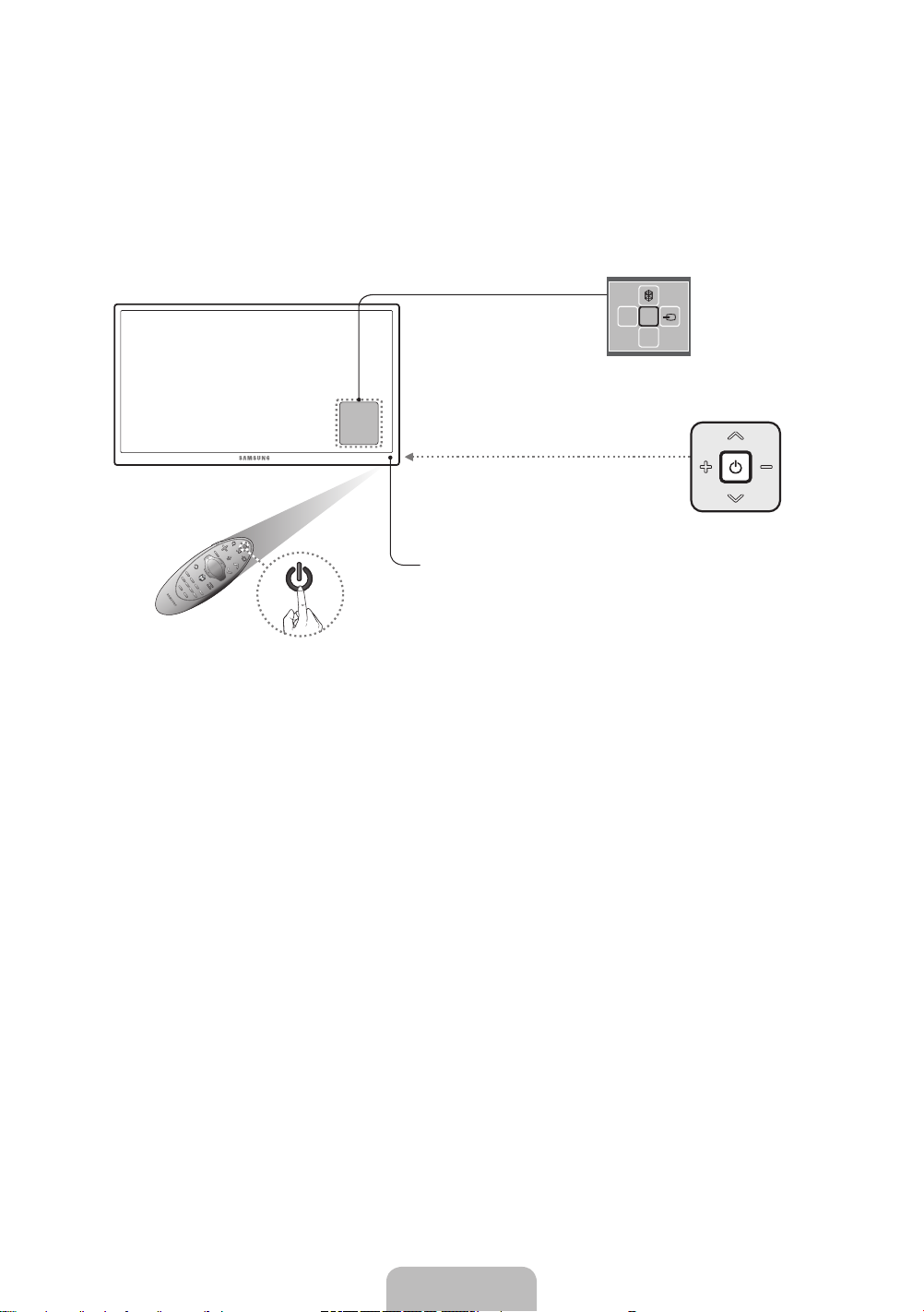
01. The TV Controller
You can turn on the TV using the Samsung Smart Control or the TV’s Controller, a small joystick-like button on
the back of the TV in its lower-left corner. You can also use the TV’s Controller to operate the TV without the
Samsung Smart Control.
Open Smart Hub.
Open the menu.
The control stick is located on the
lower-left corner of the back of the TV.
Remote control sensor
When you use the Samsung Smart Control, the
standby LED does not light, except when you
P
press the
Press the Controller in to turn the TV on. When the TV is on, press the controller left or right to open the TV’s
menu or open the source list. Press the Controller up to open Smart Hub. Press the controller in to make a
selection. Press the Controller down to turn off the TV.
button.
mR
Turn off the TV.
TV Controller
Select a source.
P
English - 7

02. The One Connect
The One Connect serves as the connection panel for your TV. You connect nearly all external devices to the
One Connect.
Connecting the TV to the One Connect
You must connect the TV to the One Connect via the One Connect cable before connecting any external
devices. The One Connect cable has two different ends. Connect the end marked TV to the TV and the other
end to the One Connect.
One Connect
<TV-end Connector><One Connect-end Connector>
TV
‐ The TV stand type
depends on the model.
<One Connect-end Connector> <TV-end Connector>
The connectors at each end of the One Connect cable differ from each other in shape. When
connecting the One Connect cable to the TV, make sure that the right connector is plugged into
the TV. Otherwise, it may cause product a failure.
English - 8

Upgrading the TV using a UHD Evolution Kit (sold
separately)
No need to buy a new TV. You can upgrade your TV to the latest features and functions by replacing your older
One Connect with a UHD Evolution Kit from the latest year (sold separately). Experience the latest features and
services offered by Samsung Electronics via UHD Evolution Kit.
UHD Evolution Kit
(sold separately)
TV
UHD Evolution Kit is sold separately. Purchasing a UHD Evolution Kit allows you to upgrade the UHD Evolution
Kit's software to the version from the year in which your UHD Evolution Kit was released. Not supported on all
models.
English - 9

One Connect - Front
English - 10

Arrange the cables using the Cable Holder
Matching Cable Plugs to Cable Ports
Make sure you have the correct cable before plugging it in. Illustrations of common plugs and ports are shown
below.
Cable Plugs Ports
HDMI
USB
Do not plug cables in upside down.
Optical
Warning
Be sure to check the orientation of the
plug before plugging it in.
English - 11

03. The Built-in Camera
This TV features a built-in TV camera that you can use for the Motion Control, and Face Recognition features.
You can also use the adjustment part of the camera's angle to change the camera's viewing angle.
From the Top From Behind
Lens
Do not touch the lens while operating the TV camera.
You can leave fingerprints that may affect the image quality.
If the lens gets dirty, clean it using a soft piece of cloth.
The adjustment part of the camera's angle
Extending the TV Camera
To use the TV camera, you must first extend it.
Gently push the camera in without touching the lens until you hear a click. The camera pops up.
Retracting the Camera
If you are not using the TV camera, keep it retracted inside the TV. The Motion Control and Face Recognition
features cannot be used while the TV camera is in the retracted state.
Gently push the camera in without touching the lens until you hear a click.
English - 12

Adjusting the camera angle
The initial shape of the camera
The adjustment part of the
camera's angle
To adjust the camera angle
downwards
Simultaneously press the TV
camera and adjust the angle.
To adjust the camera to the front
Put your finger on the adjustment
part of the camera's angle and
adjust the angle upwards, pulling it
in the direction of the arrow.
04. Using the Remote Control
Installing Batteries into the Remote Control
Match the polarity of the batteries to the symbols in the battery compartment.
NOTE
‐ Use the remote control within 23 feet of the TV.
‐ Bright light may affect the performance of the remote control. Avoid using near bright fluorescent lights
or neon signs.
‐ The color and shape may vary depending on the model.
English - 13
