Samsung UN65HU8700 User Manual

Contact SAMSUNG WORLD WIDE
If you have any questions or comments relating to Samsung products, please contact the SAMSUNG
customer care center.
Country Customer Care
Center
CANADA 1-800-SAMSUNG
(726-7864)
U.S.A 1-800-SAMSUNG
(726-7864)
Web Site Address
www.samsung.com/ca/
support (English)
www.samsung.com/ca_fr/
support (French)
www.samsung.com/us/
support
Samsung Electronics Canada Inc. 2050
Derry Road West, Mississauga, Ontario
L5N 0B9 Canada
Samsung Electronics America, Inc. 85
Challenger Road Ridgefield Park, NJ
07660
user manual
Thank you for purchasing this Samsung product.
To receive more complete service, please register
your product at
www.samsung.com/register
Model _______ Serial No. ___________________
If you have any questions, please call us at 1-800-SAMSUNG (1-800-726-7864) for assistance.
© 2014 Samsung Electronics Co., Ltd. All rights reserved.
[HU8700F-ZA]BN68-06338A-01ENG.indb 1 2014-05-28 9:31:55
BN68-06338A-01
* This Nanum Gothic Eco font is provided by NAVER.

Warning! Important Safety Instructions
(Please read the Safety Instructions before using your TV.)
CAUTION
RISK OF ELECTRIC SHOCK DO NOT OPEN
CAUTION: TO REDUCE THE RISK OF ELECTRIC SHOCK, DO
NOT REMOVE COVER (OR BACK). THERE ARE NO USER
SERVICEABLE PARTS INSIDE. REFER ALL SERVICING TO
QUALIFIED PERSONNEL.
This symbol indicates that high voltage is
present inside. It is dangerous to make any
kind of contact with any internal part of this
product.
This symbol indicates that important literature
concerning operation and maintenance has
been included with this product.
• The slots and openings in the cabinet and in the back or bottom are provided for necessary ventilation. To
ensure reliable operation of this apparatus, and to protect it from overheating, these slots and openings
must never be blocked or covered.
‐ Do not place this apparatus in a confined space, such as a bookcase, or built-in cabinet, unless proper
ventilation is provided.
‐ Do not place this apparatus near or over a radiator or heat register, or where it is exposed to direct
sunlight.
‐ Do not place vessels (vases etc.) containing water on this apparatus, as this can result in a fire or
electric shock.
• Do not expose this apparatus to rain or place it near water (near a bathtub, washbowl, kitchen sink, or
laundry tub, in a wet basement, or near a swimming pool etc.). If this apparatus accidentally gets wet,
unplug it and contact an authorized dealer immediately.
• This apparatus uses batteries. In your community, there might be environmental regulations that require
you to dispose of these batteries properly. Please contact your local authorities for disposal or recycling
information.
• Do not overload wall outlets, extension cords or adaptors beyond their capacity, since this can result in fire
or electric shock.
• Power-supply cords should be placed so that they are not likely to be walked on or pinched by items
placed upon or against them. Pay particular attention to cords at the plug end, at wall outlets, and the
point where they exit from the appliance.
• To protect this apparatus from a lightning storm, or when it is left unattended and unused for long
periods of time, unplug it from the wall outlet and disconnect the antenna or cable system. This will
prevent damage to the set due to lightning and power line surges.
• Before connecting the AC power cord to the DC adaptor outlet, make sure the voltage designation of the
DC adaptor corresponds to the local electrical supply.
• Never insert anything metallic into the open parts of this apparatus. Doing so may create a danger of
electric shock.
• To avoid electric shock, never touch the inside of this apparatus. Only a qualified technician should open
this apparatus.
English - 2
[HU8700F-ZA]BN68-06338A-01ENG.indb 2 2014-05-28 9:31:55

• Make sure to plug the power cord in until it is firmly seated. When unplugging the power cord from a wall
outlet, always pull on the power cord's plug. Never unplug by pulling on the power cord. Do not touch the
power cord with wet hands.
• If this apparatus does not operate normally - in particular, if there are any unusual sounds or smells coming
from it - unplug it immediately and contact an authorized dealer or service center.
• Be sure to pull the power plug out of the outlet if the TV is to remain unused or if you are to leave the
house for an extended period of time (especially when children, elderly or disabled people will be left
alone in the house).
‐ Accumulated dust can cause an electric shock, an electric leakage or a fire by causing the power cord
to generate sparks and heat or the insulation to deteriorate.
• Be sure to contact an authorized service center for information if you intend to install your TV in a location
with heavy dust, high or low temperatures, high humidity, chemical substances, or where it will operate
24 hours a day such as in an airport, a train station, etc. Failing to do so may lead to serious damage to
your TV.
• Use only a properly grounded plug and wall outlet.
‐ An improper ground may cause electric shock or equipment damage. (Class l Equipment only.)
• To turn this apparatus off completely, you must disconnect it from the wall outlet. Consequently, the wall
outlet and power plug must be readily accessible at all times.
• Do not allow children to hang onto the product.
• Store the accessories (battery, etc.) in a location safely out of the reach of children.
• Do not install the product in an unstable location such as a shaky self, a slanted floor, or a location
exposed to vibration.
• Do not drop or strike the product. If the product is damaged, disconnect the power cord and contact a
service center.
• To clean this apparatus, unplug the power cord from the wall outlet and wipe the product using a soft,
dry cloth. Do not use any chemicals such as wax, benzene, alcohol, thinners, insecticide, air fresheners,
lubricants, or detergent. These chemicals can damage the appearance of the TV or erase the printing on
the product.
• Do not expose this apparatus to dripping or splashing.
• Do not dispose of batteries in a fire.
• Do not short-circuit, disassemble, or overheat the batteries.
• There is danger of an explosion if you replace the batteries used in the remote with the wrong type of
battery. Replace only with the same or equivalent type.
• WARNING - TO PREVENT THE SPREAD OF FIRE, KEEP CANDLES OR OTHER ITEMS WITH OPEN FL AMES
AWAY FROM THIS PRODUCT AT ALL TIMES.
• This product contains chemicals known to the State of California to cause cancer and
reproductive toxicity.
• Use care when touching the TV after it has been on for some time. Some parts can be
warm to the touch.
English - 3
[HU8700F-ZA]BN68-06338A-01ENG.indb 3 2014-05-28 9:31:55

Internet Security
Samsung takes a number of steps to protect its Internet-compatible Smart TVs against unauthorized incursions
and hacking. For example, certain sensitive communications between the TV and the Internet servers
are encrypted. In addition, the TV’s operating system has adopted controls to prevent the installation of
unauthorized applications.
Although we take steps to protect your SmartTV and information, no Internet-connected device or
transmission is completely secure. We therefore encourage you to take additional steps to safeguard your TV,
secure your Internet connection, and minimize the risk of unauthorized access. These steps are listed below:
• When Samsung releases software updates to improve the security on your TV, you should promptly install
these updates. To automatically receive these updates, turn on “Auto Update” in the TV’s menu (Support
> Software Update > Auto Update). When an update is available, a popup message appears on the TV
screen. Accept the software download and update by selecting YES when prompted. Take steps to secure
your wireless router and network. Your router’s manual should provide additional details about how to
implement the following measures:
• Secure your wireless router’s management settings with a unique password to prevent unauthorized
changes to security related settings.
• Implement standard encr yption (e.g., WPA2 encryption) on your wireless router to secure your
wireless network signal.
• Secure access to your wireless network with a hard-to-guess password.
• Confirm your router’s firewall setting is enabled (if so equipped).
• Make sure all your Internet connected devices are behind your network’s firewall.
• If your router or modem has a standby mode button, use it to disconnect your home network from the
Internet when it is not in use.
• Use strong passwords for all your Internet accounts (Netflix, Facebook, Skype, etc.). If your TV has a
camera, recess the camera into the TV’s bezel when it is not in use. Recessing the camera makes it
inoperative.
• If any unexpected messages appear on your TV screen requesting permission to link a device or enable a
remote session, do NOT accept.
• Do not visit suspicious web sites and do not install any suspicious programs. We recommend users install
only those authorized apps provided by Samsung through Samsung Smart Hub.
English - 4
[HU8700F-ZA]BN68-06338A-01ENG.indb 4 2014-05-28 9:31:55
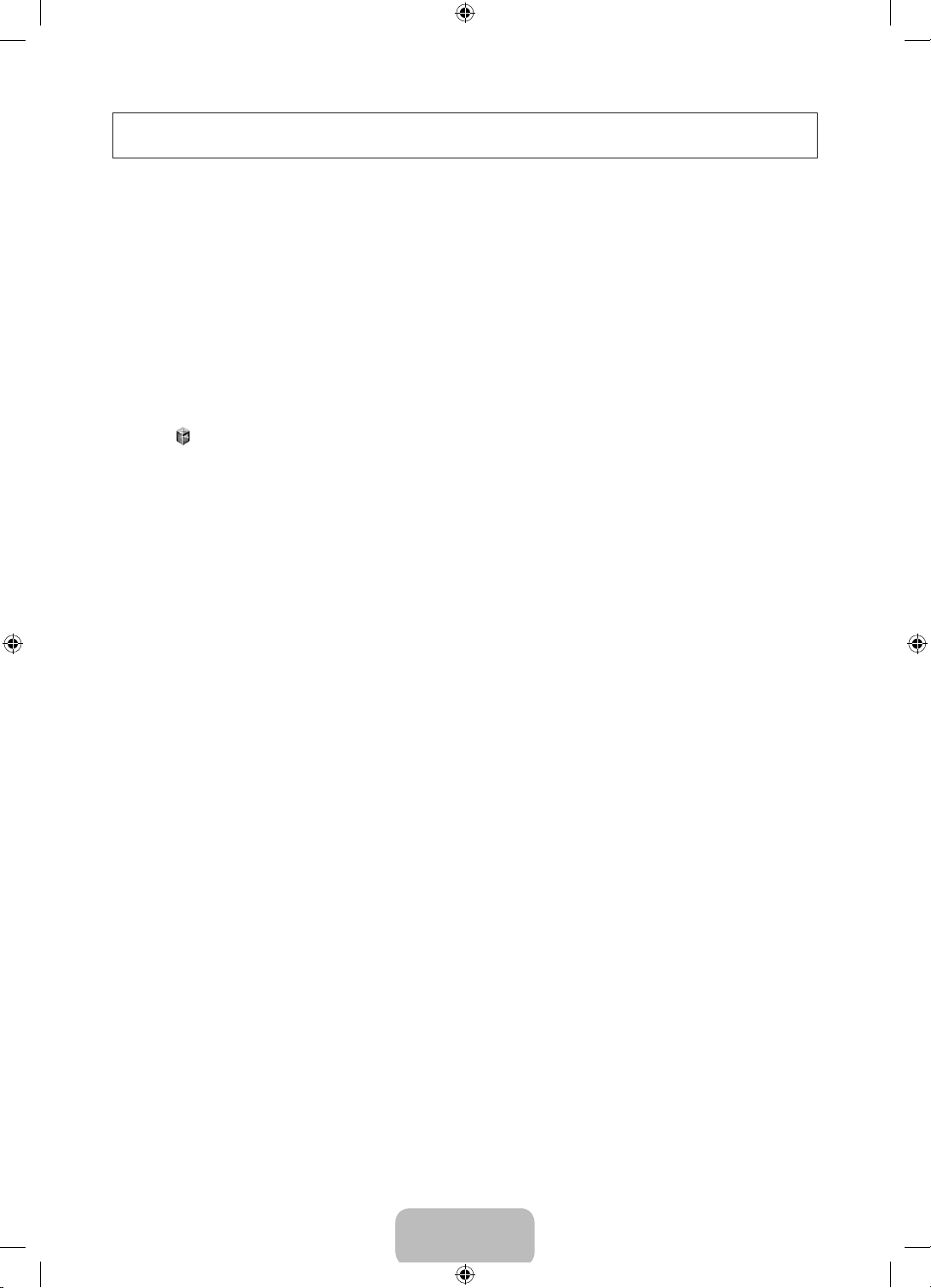
Figures and illustrations in this User Manual are provided for reference only and may differ from the actual
product appearance. Product design and specifications may change without notice.
Features of your new TV
3D
This new feature lets you view 3D content.
SMART HUB
Your TV features Smart Hub, a multi-purpose entertainment and family center. With Smart Hub, you can surf
the web, download applications, and stay in touch with family and friends through social networking services.
In addition, you can view or play photo, video, and music files stored on external storage devices.
Press the
Choose a service using the icons displayed in the top part of the screen.
Smart Hub services and functionality include:
Games: You can view all game apps provided by Smart Hub and download and play games you select.
SAMSUNG APPS: Samsung Apps offers an extensive collection of free and for-pay news, sports, weather,
and gaming content you can download directly to and enjoy on your TV.
On TV: View a listing of programs that are currently airing or are scheduled to air. Select a program to
watch.
MOVIES & TV SHOWS: Purchase and stream movies and series directly from the Internet.
MULTIMEDIA: Play back photo, video, and music files from an external storage device.
button to open the First Screen, and select the Panel icon. You will move to the Panel screen.
Anynet+ (HDMI-CEC)
Lets you to control all connected Samsung devices that support Anynet+ with your Samsung TV’s remote.
e-Manual
Provides a detailed, on-screen user's manual built into your TV (page 22).
SMART Interaction
Access and control menu options and functions using motions. To use Smart Interaction, connect the SMART
TV camera (sold separately) to the TV.
Device Manager
Use the TV features with a USB or Bluetooth keyboard and mouse.
MHL & Screen Mirroring
Displays mobile device screens on the TV using a wired or wireless connection.
English - 5
[HU8700F-ZA]BN68-06338A-01ENG.indb 5 2014-05-28 9:31:55
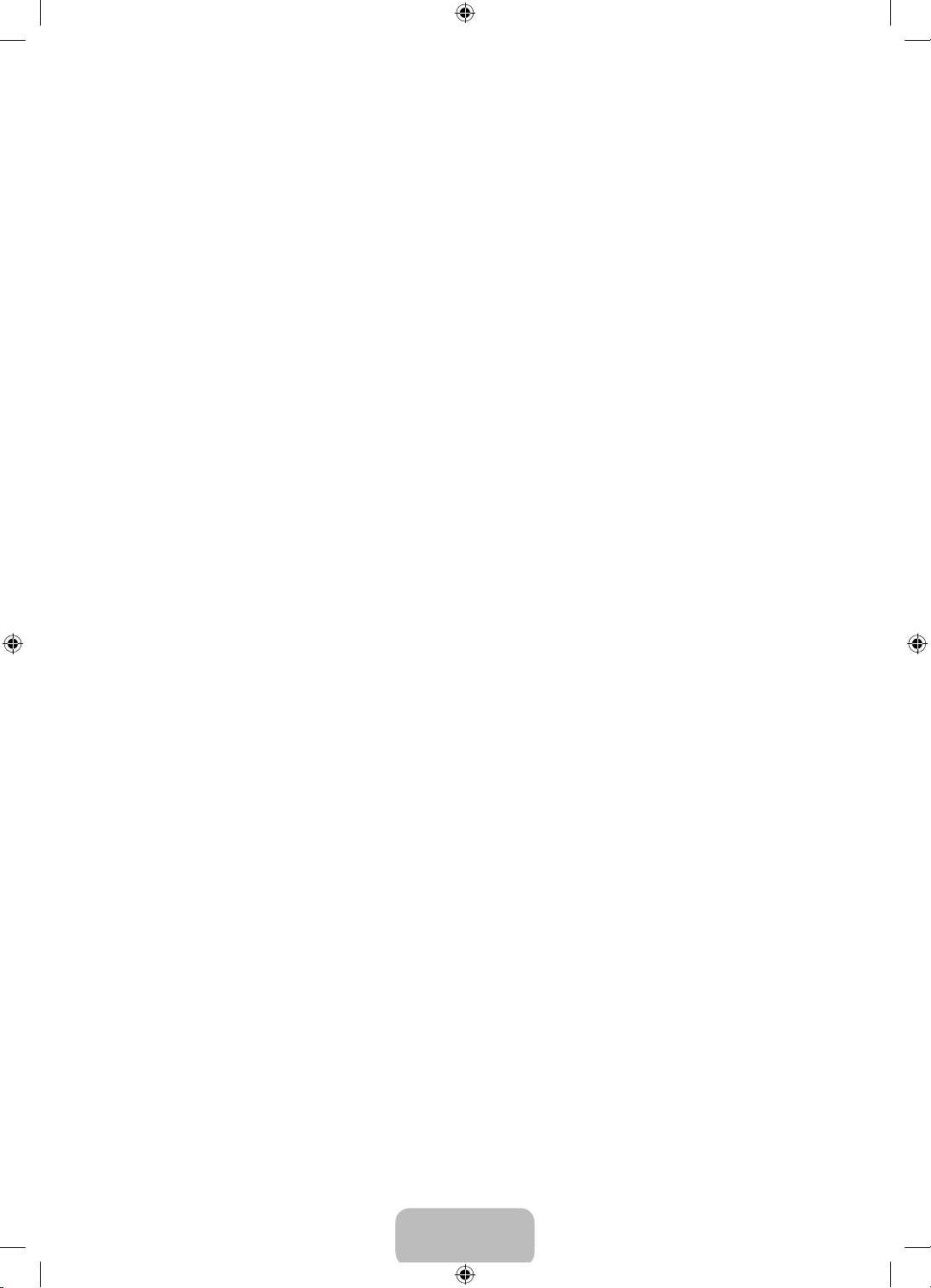
Contents
01. Turning on the TV and
Cabling
7 Turning on and Controlling the TV
7 Arrange the cables using the Cable
Holder
8 Upgrading the TV using a UHD
Evolution Kit (sold separately)
02. Using the Remote Control
9 Using the Remote Control
03. Using the Samsung Smart
Control
11 Buttons and Functions
16 Switching Between Video Sources
16 Using the Remote Control to Control
External Devices
16 Connecting the IR Extender Cable
17 Setting Up the Universal Remote
Control
04. Smart Hub
05. Using the e-Manual
22 Launching the e-Manual
22 Additional e-Manual Features
23 Updating the e-Manual to the Latest
Version
06. Troubleshooting and
Maintenance
24 Troubleshooting
26 Network Troubleshooting
29 Eco Sensor and Screen Brightness
30 Getting Remote Support
30 Caring for the TV
07. Specifications, wall
mounting, and other
information
31 Specifications
32 Dimensions
33 Hear the abundant sound
33 Licenses
34 Mounting the TV on a Wall Using the
Wall Mount Kit (Optional)
35 Providing Proper Ventilation for Your
TV
36 Securing the TV to the Wall
37 Warranty Information
38 SAMSUNG BRAND PRODUCTS
English - 6
[HU8700F-ZA]BN68-06338A-01ENG.indb 6 2014-05-28 9:31:56

01. Turning on the TV and Cabling
Turning on and Controlling the TV
You can turn on the TV using the Samsung Smart Control or the TV’s Controller, a small joystick-like button on
the back of the TV in its lower-left corner. You can also use the TV's Controller to operate the TV without the
Samsung Smart Control.
Open Smart Hub.
Open the menu.
The control stick is located on the
lower-left corner of the back of the TV.
Remote control sensor
When you use the Samsung Smart Control, the
standby LED does not light, except when you
P
press the
button.
mR
P
Turn off the TV.
TV Controller
Arrange the cables using the Cable Holder
Select a source.
Make sure you have the correct cable before plugging it in. Illustrations of common plugs and ports are shown
below.
Cable Plugs Ports
HDMI
USB
Do not plug cables in upside down.
Optical
Warning
English - 7
[HU8700F-ZA]BN68-06338A-01ENG.indb 7 2014-05-28 9:31:57
Be sure to check the orientation of the
plug before plugging it in.

Upgrading the TV using a UHD Evolution Kit (sold
separately)
No need to buy a new TV. You can upgrade your TV to the latest features and functions by replacing your older
One Connect with a UHD Evolution Kit from the latest year (sold separately). Experience the latest features and
services offered by Samsung Electronics via UHD Evolution Kit.
UHD Evolution Kit
(sold separately)
TV
‐ The TV stand type
depends on the model.
UHD Evolution Kit is sold separately. Purchasing a UHD Evolution Kit allows you to upgrade the UHD Evolution
Kit’s software to the version from the year in which your UHD Evolution Kit was released. Not supported on all
models.
English - 8
[HU8700F-ZA]BN68-06338A-01ENG.indb 8 2014-05-28 9:31:58

02. Using the Remote Control
Using the Remote Control
‐ The standard remote control is provided for ease of use.
Turns the TV on and off.
Turn on the backlight for the
buttons.
When on, the buttons become
illuminated for a moment when
pressed. (Using the remote
control with this button set to
On will reduce the battery usage
time.)
Gives direct access to channels.
Press to select additional digital
channels being broadcast by the
same digital station. For example,
to select channel ‘54-3’, press ‘54’,
then press ‘-’ and ‘3’.
Adjusts the volume.
Displays channel lists on the
screen.
Opens the OSD (Menu).
Displays frequently used
functions.
Displays and selects the available
video sources.
STB: Turns the satellite or cable
set-top box connected to the TV
on and off.
STB GUIDE: Displays the STB's
EPG (Electronic Program Guide).
STB MENU: Opens the STB's OSD
(Menu).
These buttons are only available
when the universal remote
control is set and the TV is on.
Returns to the previous channel.
Cuts off the sound temporarily.
Changes channels.
Brings up Smart Hub applications.
See the e-Manual chapter, Smart
Features > Smart Hub.
Displays the EPG
(Electronic Program Guide).
Displays information on the TV
screen.
Moves the cursor, selects the
on-screen menu items, and
changes the values seen on the
Returns to the previous menu.
X
:Turns the 3D image on or off.
CC: Controls the caption decoder.
Depending on the remote model,
this button can either be MTS or
MTS: Press to choose stereo,
mono, or Separate Audio
Program (SAP broadcast).
P.SIZE: Lets you choose the
TV's menu.
P.SIZE.
picture size.
BCD
Exits the menu.
Use these buttons according to
the directions on the TV's screen.
E-MANUAL: Displays the
e-Manual.
SEARCH: Launches the Search
function.
KEYPAD: Displays a virtual OnScreen Remote on the screen. See
the e-Manual chapter, Using the
Remote Control and Peripherals >
Using the Samsung Smart Control
> Displaying and Using the OnScreen Remote.
Use these buttons in a specific
feature.
Use these buttons according to
the directions on the TV's screen.
English - 9
[HU8700F-ZA]BN68-06338A-01ENG.indb 9 2014-05-28 9:31:58
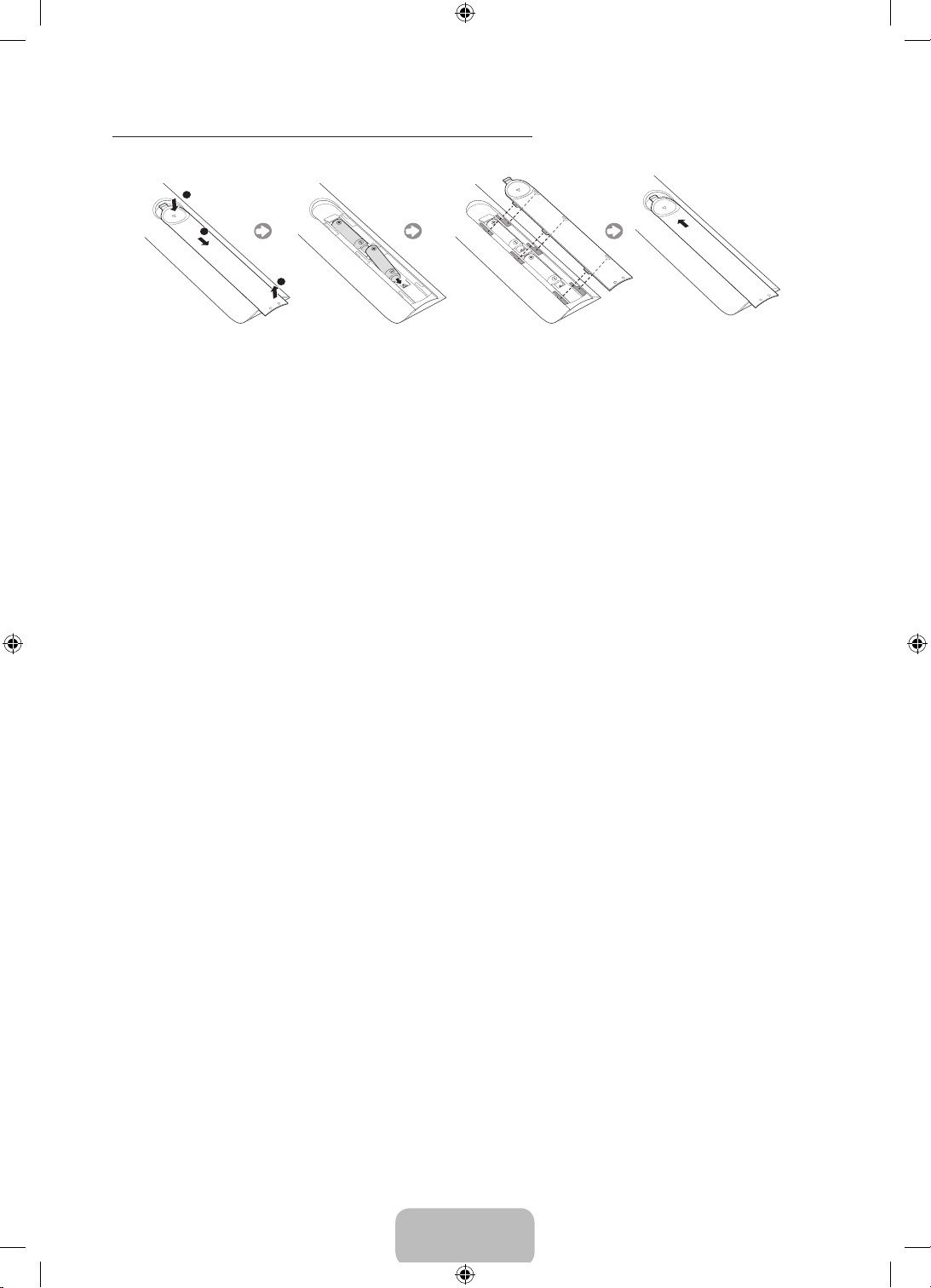
Installing Batteries into the Remote Control
Match the polarity of the batteries to the symbols in the battery compartment.
NOTE
‐ Use the remote control within 23 feet of the TV.
‐ Bright light may affect the performance of the remote control. Avoid using near bright fluorescent lights
or neon signs.
‐ The color and shape may vary depending on the model.
English - 10
[HU8700F-ZA]BN68-06338A-01ENG.indb 10 2014-05-28 9:31:58

03. Using the Samsung Smart
KEYPAD
SOURCE
VOL
CH
VOICE
SEARCH
MIC
TV
Control
Buttons and Functions
Microphone: Use the microphone with the Voice Control
and Voice functions.
MUTE: Cuts off the
sound temporarily.
MIC
TV
KEYPAD
SEARCH
VOL
VOICE
RETURN
EXIT
SMART HUB
3D CC P. SIZEMTS
SOURCE
CH
GUIDE
CH.LIST
‐ The Voice Control function can be affected by
unclear pronunciation, voice level, or surrounding
noise.
Turns the TV on and off.
SEARCH: Launches the Search function.
KEYPAD: Displays the On-Screen Remote. See the
e-Manual chapter, Using the Remote Control and
Peripherals > Using the Samsung Smart Control >
Displaying and Using the On-Screen Remote.
SOURCE: Displays and lets you select video sources.
VOICE: Takes your voice commands and lets you enter
text using your voice.
Changes channels.
Adjusts the volume.
Touch pad
Place a finger on the touch pad and move the Samsung
Smart Control. The pointer on the screen moves in the
direction you moved the Samsung Smart Control.
Press the touch pad to run the focused item.
Press and hold the touch pad to display the ContextSensitive Menus.
< > ¡ £
: Moves the cursor, selects the on-screen
menu items, and changes the values seen on the TV's
menu.
M.SCREEN
MENU
RETURN: Returns to the previous menu.
SMART HUB: Brings up Smart Hub applications. See the
e-Manual chapter, Smart Features > Smart Hub.
‐ To exit an application quickly, press the
button.
GUIDE: Displays the EPG (Electronic Program Guide).
Use these buttons with a specific feature and according
to the directions on the TV's screen.
MENU: Displays the menu on the screen.
M.SCREEN: You can split the TV screen and enjoy multiple activities - such as watching TV,
surfing the web, and watching a video - all at the same time.
3D: Turns the 3D function on or off. See the e-Manual chapter, Picture and Sound Settings > Viewing in 3D.
MTS: Press to choose stereo, mono, or Separate Audio Program (SAP broadcast).
English - 11
CC: Controls the caption decoder and displays captions on the screen.
P.SIZE: Lets you choose the picture size.
[HU8700F-ZA]BN68-06338A-01ENG.indb 11 2014-05-28 9:31:59

Installing Batteries into the Samsung Smart Control
To use the Samsung Smart Control, insert the batteries into the device referring to the figure below.
1. Gently pull on the battery cover's notch, and then remove the cover completely once it comes loose.
2. Insert 2 AA alkaline batteries, making sure to align the positive and negative polarities correctly.
3. Place the battery cover on the remote control and insert the top part of the cover into the remote control.
4. Press the catches on both sides of the battery cover in the order shown by the figure so that the cover is
completely attached to the remote control.
Using the Samsung Smart Control Motion Function to Operate the TV
The Samsung Smart Control has a motion sensor (gyro sensor) that lets you control the TV easily by moving the
Samsung Smart Control and using it much like a cordless mouse.
Place a finger on the Samsung Smart Control's touch pad, and then move the Samsung Smart Control. A
pointer appears on the screen. Move the Samsung Smart Control, and the pointer moves on the screen in the
direction you moved the Samsung Smart Control and the same distance. Highlight an item on the screen with
the pointer, and then press the touch pad to select it.
You can also move the Samsung Smart Control in the same fashion to scroll scrollable screens up and down.
‐ If you remove your finger from the touch pad, even momentarily, the Motion Function stops. To re-start
the function, put your finger on the touch pad again, and then move the Samsung Smart Control.
‐ If Voice Guide is set to On, the Samsung Smart Control's motion sensor does not work. For the motion
sensor in the Samsung Smart Control to work, you must set Voice Guide to Off.
English - 12
[HU8700F-ZA]BN68-06338A-01ENG.indb 12 2014-05-28 9:31:59
