Samsung UN55H6300, UN48H6350, UN55H6350, UN60H6300, UN40H6350 User Manual
...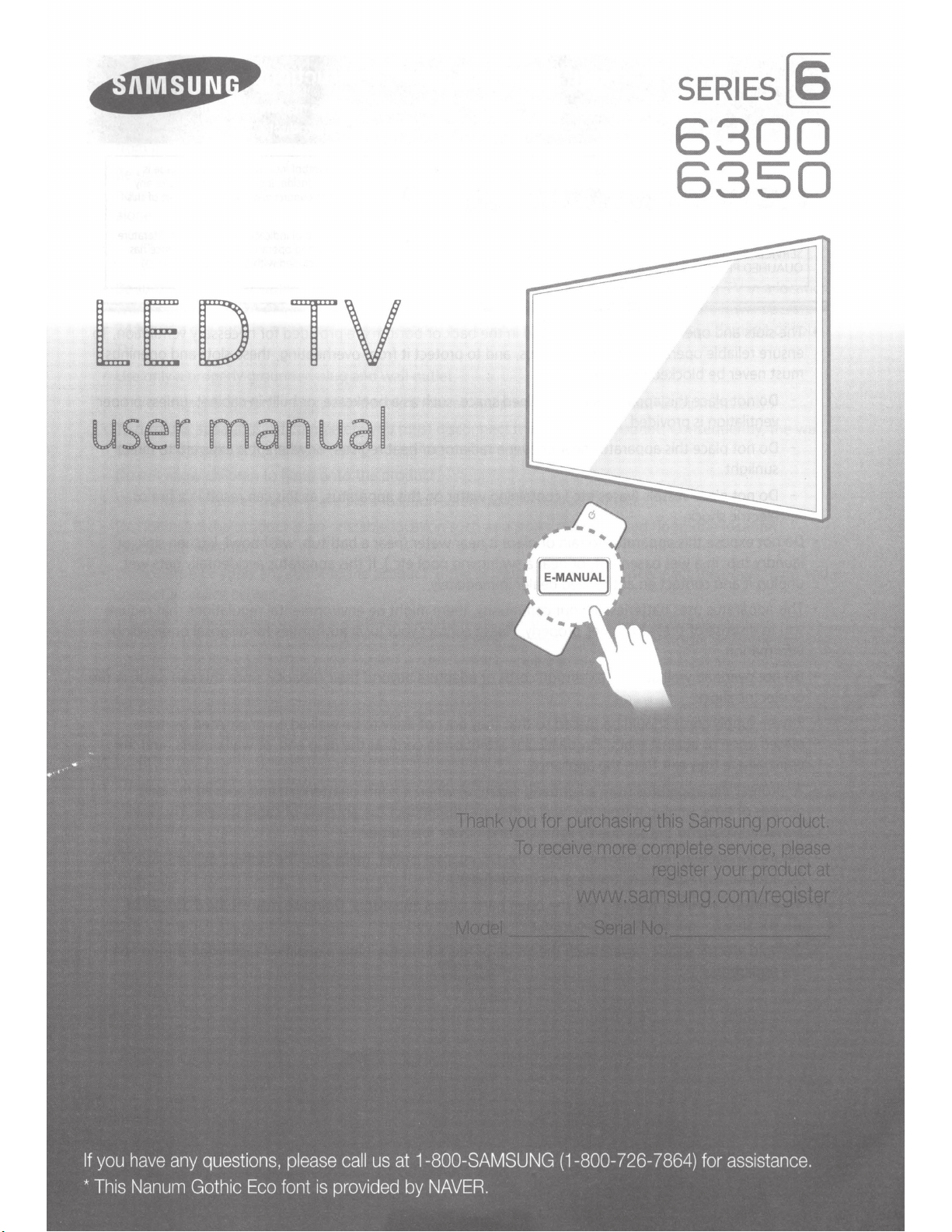
SERIES~
6300
6350
LED
user
manual
TV
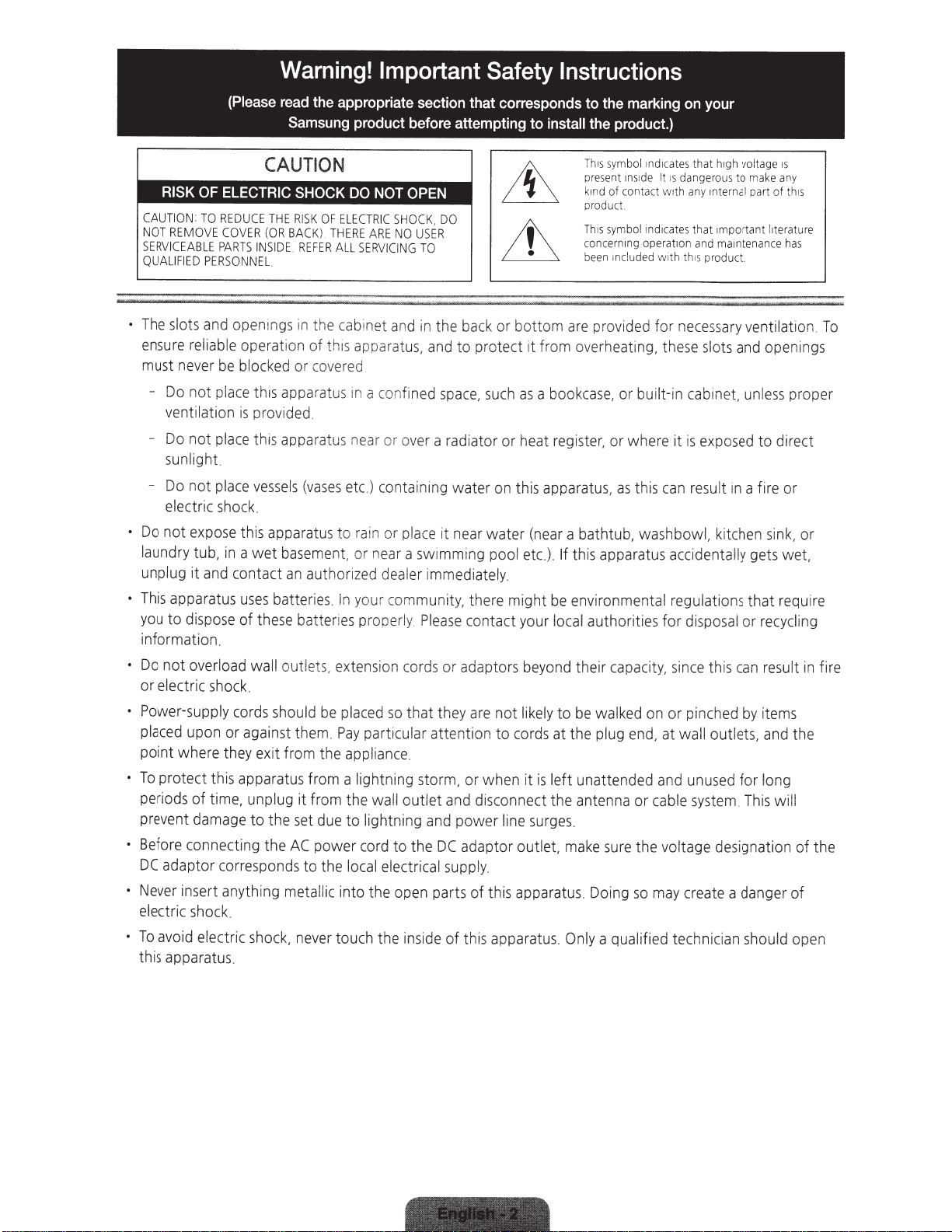
Warning!
Important
Safety
Instructions
CAUTION
NOT
REMOVE
SERVICEABLE
QUALIFIED
•
The
slots
ensure
must
reliable
never
-
Do
not
ventilation
-
Do
not
sunlight
-
Do
not
electric
Do
not
expose
laundry
unplug
•
This
you
it
apparatus
to
dispose
information.
•
Do
not
overload
or
electric
•
Power-supply
placed
upon or
point where
•
To
protect
periods
of
prevent
•
Before
DC
•
Never
electric
To
this
connecting the
adaptor
insert anyth
shock
avoid
apparatus
(Please
:
TO
REDUCE
COVER
PARTS
PERS
ONNEL
and
opentngs
operati
be
blocked
place
is
place
place
shock
th
tub,
in
a wet
and
contact
uses
of
wall outlets,
shock
.
cords
against
they
this
apparatus
time, unplug
damage
to the
corresponds
.
electric
s
.
read
Samsung
THE
RISK
(OR
BACK)
INSIDE
.
REFER
.
in
on
or
this
apparatus
provi
ded
this
apparatus
vessels
(vases
.
is
apparatus
basemen
an
batteri
these
batteri
should
them.
exit from
it from the
set
AC
to
in
g
metallic
hock
,
ne
the
appropriate
product
OF
the
of
this
ELECTRIC
THERE
ALL
cabinet
SHOCK.
ARE
NO
SERVICING
and
apparatus,
covered
in
a confined
n
ear
or
over
etc.)
containing water
to
rain
or
place
t, or n
ear
authori
es
.
In
es
zed
dealer
your
community, there might
proper
extension
be
placed
so
Pay
particular attention to
the
app
li
ance.
from a lightning
wa
ll
outlet
due
to
li
ghtn
in
power
cord
to the
the
loca
l electrical
into the
ver
touch the
open
section
before
USER
TO
in
that
attempting
DO
the
back
and
to protect it from overheating,
space,
a radiator or heat
it
near
a
sw
imm
i
ng
immediately.
ly
.
Please
contact your
cords
or
adaptors
that
they
are
sto
r
m,
or when it is
and
disconnect the
g and power
DC
adaptor outlet,
supply
parts of this
inside
of
this
corresponds
to
or bottom
such
as
a
on
this
apparatus
water
(near
pool
etc.)
beyond
not
likely
cords
line
surges.
apparatus
apparatus
to
the
marking
install
the
product.)
Thts
symbol
present
ins
ktnd
of contact wtth
product
Th
ts
symbol
concerning operation
been
tncluded
are
provided for
bookcase,
register,
or
,
or
as
built-in
where
this
a bathtub,
.
If
this apparatus
be
environmental regulations that require
lo
ca
l
authorities for
their
capacity,
to
be
walked
at
the
plug
end,
l
ef
t unattended
antenna
make
.
On
.
ly
or
sure
the
Doing
so
a qualified technician should
on
your
tn
di
c
ates
th
at
htgh
ide
It
IS
dang
any
ind
ic
ates
tha
with thts product.
voltage
erous
to
tnternal part of thts
t tmportant literatu
and
maintenance
necessary
these
slots
and
cabinet,
it is
exposed
can
resul
t in a f
washbowl,
ki
tchen
accidentally gets wet,
di
sposal
or
since
this
can
on
or
at
wall out
and
cable
voltage
may
pinched
unused
system
create
by
lets,
for
designation of the
a danger of
make
ventilati
openings
unless
to direct
ire
si
recycling
resu
items
and
long
T
his
IS
an
y
has
proper
or
nk
, or
lt
t
will
open
re
on
in
he
To
f
ire
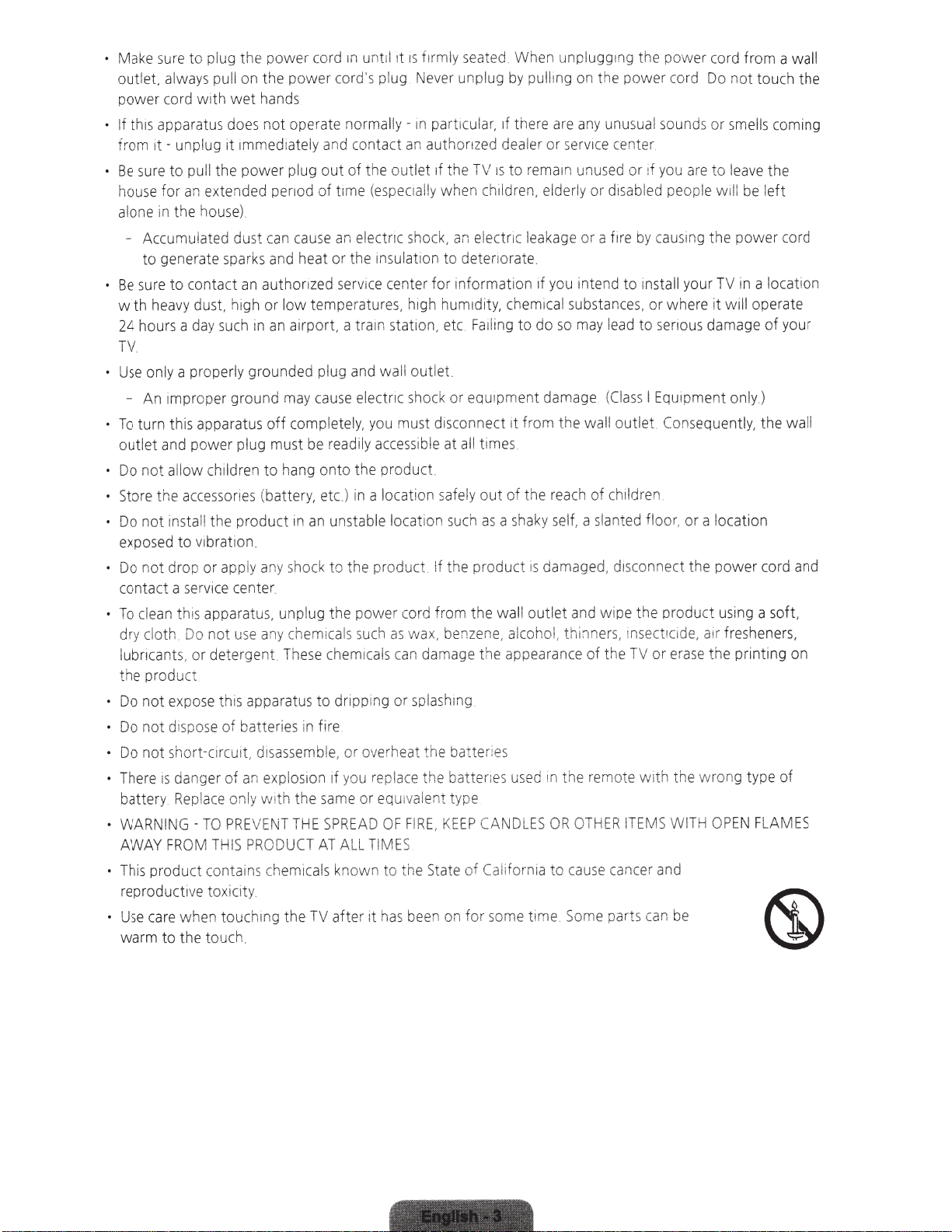
ug
re to pl
su
Make
•
outlet.
power
this apparatus
If
it-
from
sure
Be
•
for
house
in the
alone
always
cord
pull
th
wi
ug
unpl
to pull the power pl
extended
an
house)
- Accumulated
sparks
nerate
ge
to
ct
conta
to
sure
Be
dust,
heavy
with
such
24
TV
Use
-
.
hours a
An
day
ly a properly grounded plug
on
per
pro
1m
To turn this apparatus
power plug must
and
outlet
not allow children to
Do
•
essor
c
ac
the
Store
the
ll
sta
in
ot
n
Do
•
Vibrat
ed to
expos
or apply
op
not dr
Do
vice
r
ean
clo
se
apparatus, un
his
t
not
Do
th
or detergent.
contact a
To cl
•
ry
d
lubncants,
the product
this apparatus to dripp
se
po
ex
not
Do
•
e of batt eries in fi
dispos
ot
Do n
•
·cuit,
-cir
Do not
Th
ba
WA
AWAY
Th
•
short
er
g
an
d
is
ere
ce
la
Rep
ery.
tt
RNING
is
-TO PREVENT
TH
OM
FR
product contains
of
reproductive toxicity.
re when touching the
ca
Use
•
wa
to the to
rm
uch
the power
the power cord's plug
on
hands
wet
not operate normally-
does
med
1m
it
dust
authorized
an
cord
iately and contact an
out of the outlet
ug
espeCial!y
(
t1me
of
od
n
pe
electnc
an
cause
can
heat or the
and
in
service
unplug
Never
particular.
1n
authonzed
the TV
1f
c
en
wh
electnc
an
k,
shoc
sulation to deteriorate.
center for information if
seated
mly
r
f1
IS
1t
il
unt
1n
high or low temperatures, high humidity,
Failing
airport, a train
an
in
off
may
com
ground
hang
ies (battery, et
in
oduct
pr
n.
io
sho
any
nter
ce
pl
e
ch
ny
a
use
ese
Th
station,
wa
and
electnc shock or equi
cause
pletely, you m
ce
ac
ly
i
read
be
onto the product.
a location safely out
in
c.)
oc
able l
st
un
an
to the product.
ck
ug the power co
as
such
ls
a
mic
can
!s
a
chemic
g or
in
etc
et.
outl
il
disconnect
ust
at
ble
ssi
ation such
the pro
If
ro
f
rd
ben
wax.
ama
d
lashing
sp
t
all
as
m the wall o
ze
t
ge
re
at
replace
FIR
ES.
IM
be
has
the
E, K
St
en
a
on
ba
te
EE
tenes
t
CAN
P
Califor
of
for
o
nly
IS
isass
d
exp
an
with t
PROD
che
em
ion 1f
os
l
he
HE
T
UCT
cal
mi
e, or overhe
bl
u
yo
e or equ:vaient type
am
s
EAD OF
SPR
All_ T
AT
wn to the
no
k
s
er it
ft
a
TV
er
tt
ba
the
.
. When unplugg1
ng
pulli
by
are
there
1f
r or s
deale
remai
to
IS
derly
el
ren.
d
hil
age
k
lea
you
cal
i
chem
so
to do
m
da
nt
pme
om the
fr
it
es
im
reach
the
of
y sel
hak
a s
ma
da
IS
ct
du
let
ut
ne. alcohol,
earance of t
pp
a
he
es
i
in the remote w
used
OR
ES
DL
to
a
ni
.
me
ti
some
the pow
ng
the power
on
any
erv1ce
s
unu
n
or disabled
or a
unusua
center.
ed
f1re
cord
soun
l
ou
y
if
or
pe
us1ng the power cord
ca
by
intend to install your
or wh
substance
may
age
wal
s,
to
lead
s
Clas
(
l outlet
I
se
Eq
Cons
ious
r
Ui
of children.
anted floor. or a location
sl
a
f,
ct the power
ne
con
dis
,
ged
insec
TV
E
IT
ce
t1c1
or
it
MS
and
r
can
rod
de
erase
he
h t
WI
be
and
inn
th
OTH
se
u
ca
Some
wipe the p
,
ers
he
ER
an
c
parts
from a
cord
er
not touch the
Do
ls
l
sme
or
ds
leave
are to
left
be
will
le
op
a
in
TV
it will operate
ere
damage
of
pment only.)
equently, the
cord
a soft,
using
uct
, air fresheners,
the printing
type of
ong
wr
FLAM
EN
OP
TH
wall
coming
the
tion
loca
your
wa
and
on
ES
ll
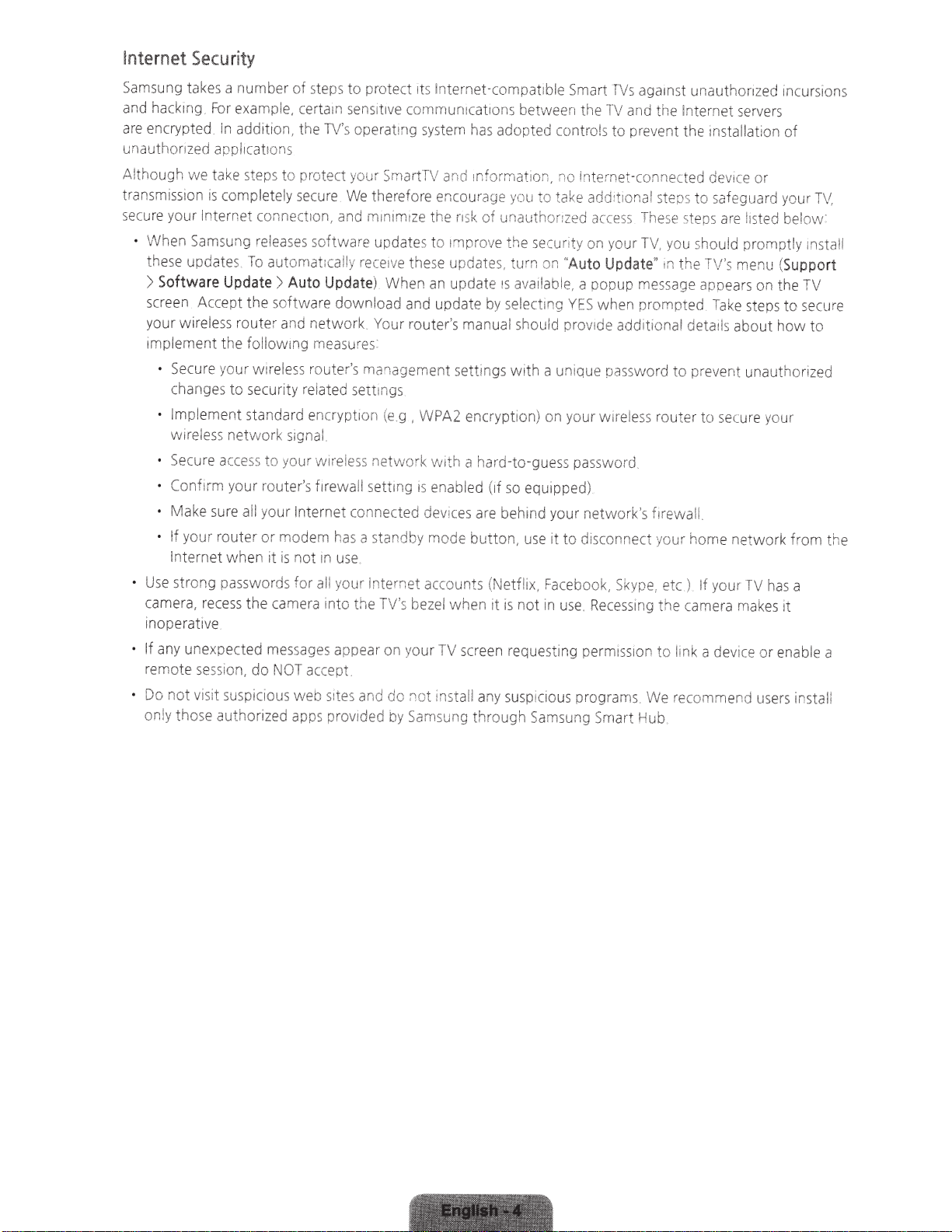
Internet
S
amsu
and
are
unauthonzed
A.lthough
t
ransm
sec
u
•
U
cam
inoperat
If
remote
Do
only t
Security
ng
takes
a number
hack
ing
fix
exam
ple
encrypted
issi
re
your
When
these updates.
>
Softwa
sc
re
en
your wi
implement the
• Secure your wi
changes
• Implement standard encrypti
wireless netwo
•
Secure
•
Confirm
•
fv1ake
• If your router or modem
Internet
se
strong
era
an
y unexpected m
n
In
addition, t
appi1CCJt
we
ta
on
is
in
te
S
amsung
re
Accept the software downlo
rele
su
, r
ec
iv
e.
session
ot
visit
hose
authori
1ons
ke
st
ep
s to
complet
rnet connect
Update
ss
a
cc
re
w
pas
es
susp
To
router
follow
to
se
ess
yo
ur
all
hen
swo
s t
he
, do
releases
icious w
ely
automat
>
reless
curity
rk
to your
ro
uter's firewall
your
it is not
rd
c
amera
essages
NOT
zed
of
s
te
,
cer
ta1n
he
pro
secure
ion
software
Auto
and
r.
etwork.
mg
meas
ro
related sett
signa
w
Internet
s for
all
accep
eb
app
s provided
ps
to protect
sens
1
t1ve
lVs
operating
t
ec
t
your
SmartTV and
We
theref
,
an
d
rninim1ze
updates to
1cal
ly rece
Update)
ut
er
!
ir
el
has
rn
use.
yo
into t
appe
sites
When an update
ad
Yo
ure
s:
's
management setti
1ngs
on
(e
ess
ne
se
tt
connected de
a
standby
ur
In
te
he
TV's
ar
on
t
and
1ts
In
commun:cat
sys
or
e
enc
the
1v
e t
hese
and
u
ur
route
g
,
VVPA2
tvv
ork w1th
ing
IS
enab
rnode
rne
t
acc
b
ezel
your
TV
do not i
by
Sarn
su
ternet-compatib
1o
ns
between the
tern
has
adopted controls to prevent the
1nforma
ourage
r:sk
1m
prove
updates. turn
pda
te
r's
manual sho
encrypti
a
hard-t
led
vic
es
are
button,
ounts (Netflix,
when it is not
scr
ns
tall
any
ng
thro
t10r
you
of
unaut
t
he
1s
ava
by
se
lecti
ngs
with a unique password to
on)
o-
(if
so
equ
behind your network's
use
e
en
reque
susp
ug
h S
le
\
<lO
to
take
ho
nzed
se
cur
on
ila
ble,
ng
uld
on
gues
s password
ipped)
it to
Fac
in
use
st
ing
i
cio
us
am
s
Smart
fVs
agamst
TV
and
the
Internet-connected
add
ition
al
s
te
a
cce
ss
.
T
hese
ity
on
your
T\1.
you
''
Auto
Update"
a popup
YES
when prompted
prov:
de
your wirel
disconnect
eb
ook,
.
Recessing
perm1ssion
programs
un
g Smart H
m
message
additi
on
es
s router to
fJrewa
your horne network from the
Skype,
et
the c
to
We
ub
.
u
na
uthori
zed
Internet
ps
steps
the
al
d
c )
i1
nk
recommend
servers
ins
ta
ll
ation
device
or
to
sa
fegu
ard
are
ltsted
should prornotly J
TV
's
me
appears
etails
pre
il
If
amera
a device or en
on
Take
steps to
about how to
ve
nt unauth
secure
your
TV
make
inc
your
nu
(
the
your
has
s it
users
ur
sions
of
TV.
bel
ow·
ns
Suppo
TV
secure
or
i
zed
a
ab
le a
install
taii
rt
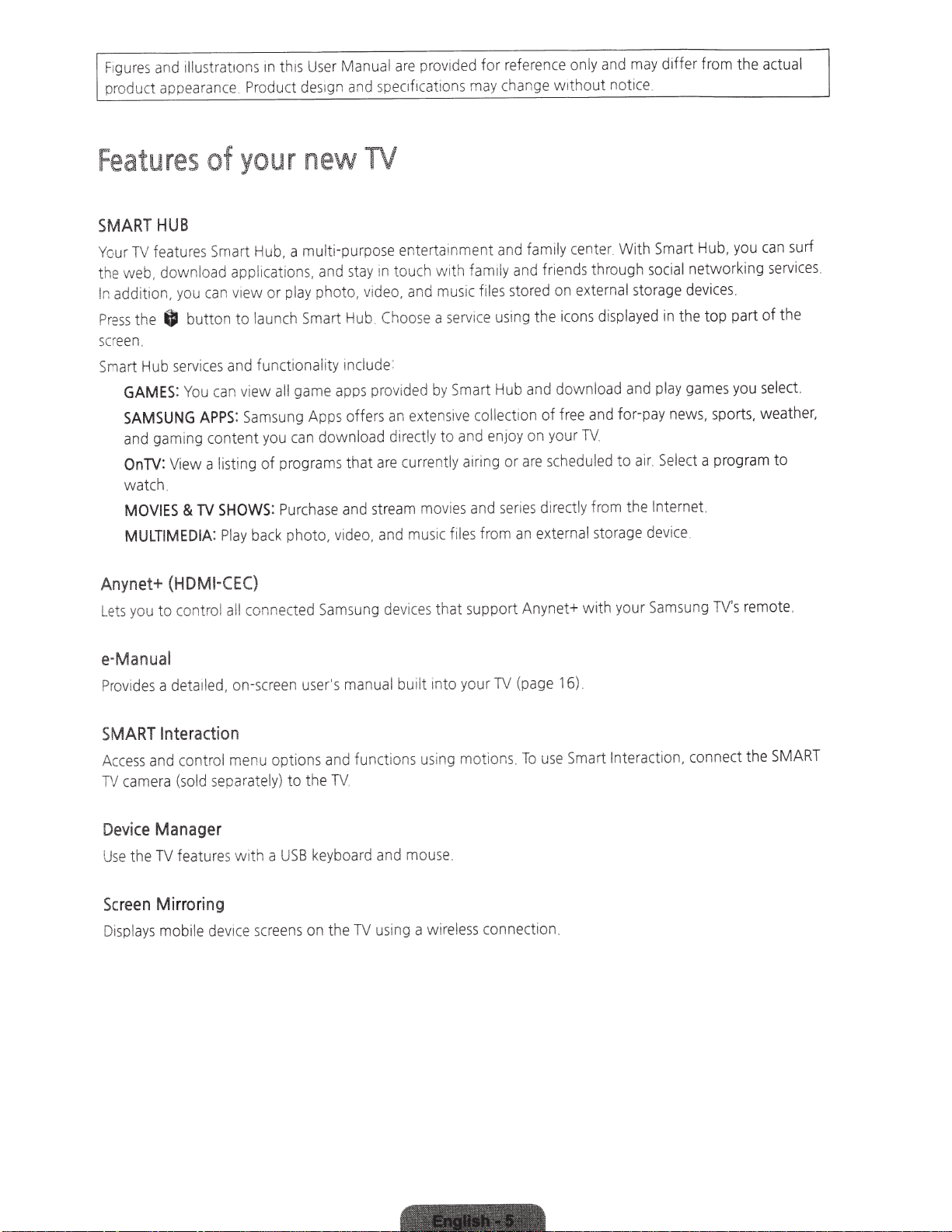
Figures
product
atrons
ustr
ll
i
and
appearance
thr
in
Product
User
s
desrgn
Manual
specifications
and
provided for
are
may
erence
ref
change
may differ from the
and
only
without notice
actual
downl
you
button to
0
services
You
:
View
&
of
oad
can
APPS:
a
TV
Features
SMART
Your
he
t
In
Pres
screen
Smart
HUB
features
TV
web,
ion,
t
addi
the
s
.
Hub
GAMES
SAMSUNG
gaming content
and
OnTV:
watch.
MOVIES
MULTIMEDIA
Anynet+
Lets
(HDMI-CEC)
to control
you
your
a multi-purpose enterta
Hub,
Smart
ions,
t
lica
app
view or
and
can
in
t
lis
SHOWS
Play
:
all
play
h
launc
functionality include:
game
l
al
view
Samsung
can
you
programs
g of
Purchase
:
photo,
back
connected
new
stay
and
photo,
Hub.
Smart
apps
offers
Apps
downl
that
an
video
Samsung
TV
rn
video
Choos
provided
an
directly to
oad
are
trea
d s
and
,
devices
inm
touch with
music
and
,
serv
e a
Sma
by
extensive
ly
nt
curre
es
i
mov
m
ile
ic f
mus
tha
through
external
displ
for-pay
and
TV
to air.
from
storage
With
stora
ay
and
the
ly center.
fami
and
ent
ends
fri
and
mily
fa
on
d
re
sto
les
fi
icons
the
ing
us
ce
i
download
and
Hub
rt
on
are
an
di
external
free
your
scheduled
rectly
collection of
enjoy
and
or
airing
series
and
s from
t support Anynet+ with your
b.
Hu
Smart
networking
al
i
soc
devices
ge
in the top part of t
ed
es
gam
play
, spor
ws
ne
a program to
lect
Se
Internet.
ce
i
dev
V's
Samsung
T
you
.
you
ts,
remote
surf
can
services
he
t.
selec
weathe
.
.
r,
e-Manual
and
camera
the
reen
a
Inte
Manager
TV
Mirroring
mob
Provrdes
SMART
Access
TV
Device
Use
Sc
Displays
ed,
l
detai
action
r
control
(sold
features
le
i
on-screen
menu
eparately)
s
with a
screens
devrce
opti
USB
user's
s
on
to the
keyboard
on
manua
and
TV
the
l built into your
functions
mouse
and
ing
us
TV
using
a wi
motions. To
.
con
reless
TV
(page
ction.
ne
use
16)
Smart
.
Interaction,
connect the
SMAR
T
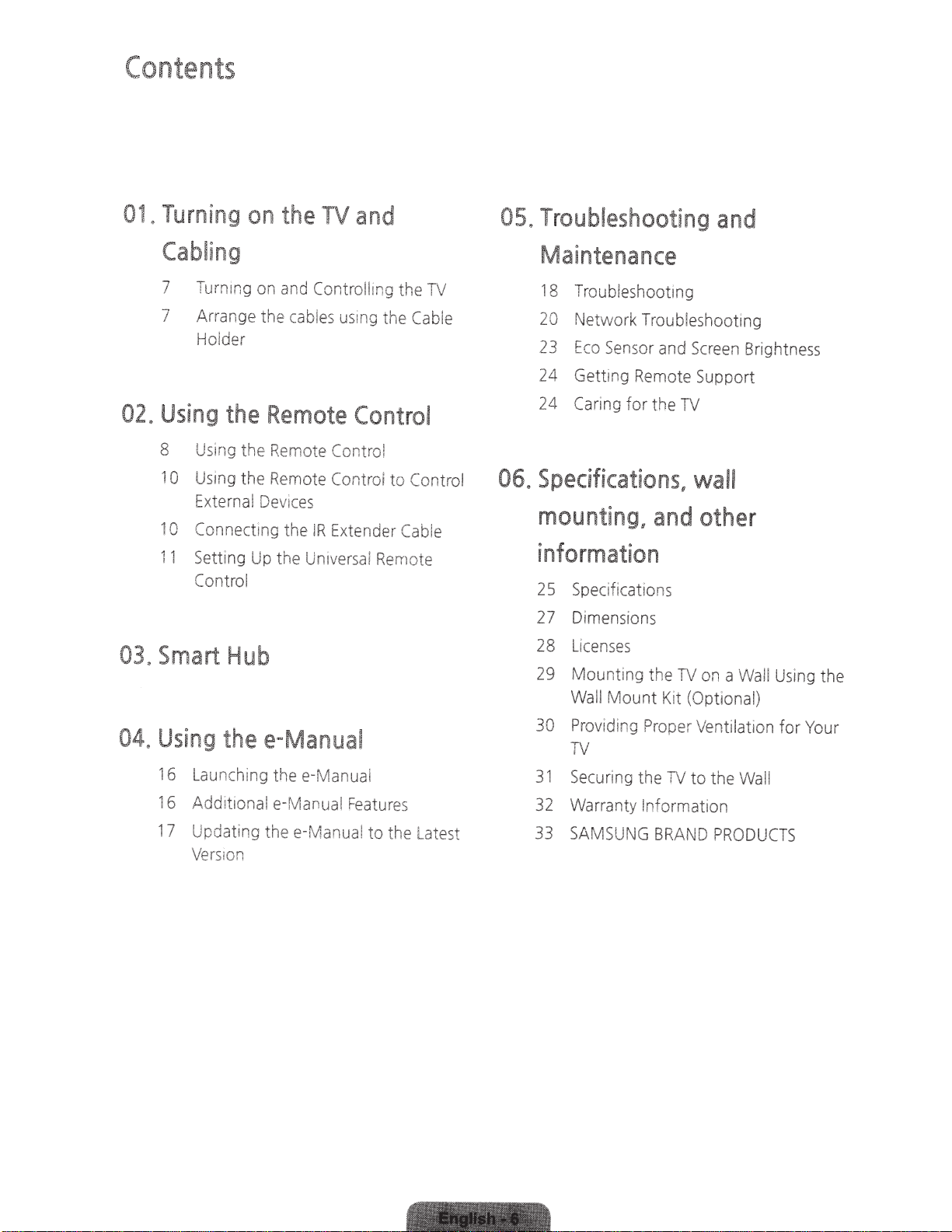
Contents
01.
Turning
on
the
TV
and
05.
Troubleshooting
and
Cabling
7 Turning on and
7
Arrange the
Ho
02.
Using
8 Using
1
0
Using
Externa
1
0
Connecting the
11
Sett
Control
03.
Smart
Controlling the
cables
lder
the
Remote
the
Hemote
the Remote Control
l
Dev
ic
es
IR
i
ng
Up the
Un
iv
Hub
us
1n
g
the
Control
Con
trol
Extender
ersal
Rem
Cab
to
Control
Cable
ote
TV
le
Maintenance
18
Troubleshooting
20
Network Troubleshooti
23
Eco
24
Gettmg
24
Car
i
06.
Specifications.
mounting.
information
2 5
Specifications
27
Dimensions
28
Li
cen
29
Mounting
Wa
ll Mount
Sensor
ng
and
Remote Support
for the
TV
and
ses
the
TV
Ki
t
Screen
wall
other
on
(Op
tio
ng
Brightness
a
Wall
nal)
Using
the
04.
Using
16
16
17
the
e-Manual
Lau
nchi
ng
Additional e-Manuai
Updating thee-Ma n
Vers
1o
n
the
e-
fv'lanual
Featur
ua
l to the
es
Latest
30
Prov
idi
ng
TV
31
Se
curi
ng
32
Warranty Informati
33
SAMS
UN
Prop
t
he
TV
G
BRAND
er
Ventilation for Your
to
the
Wa
ll
on
PRODUCTS
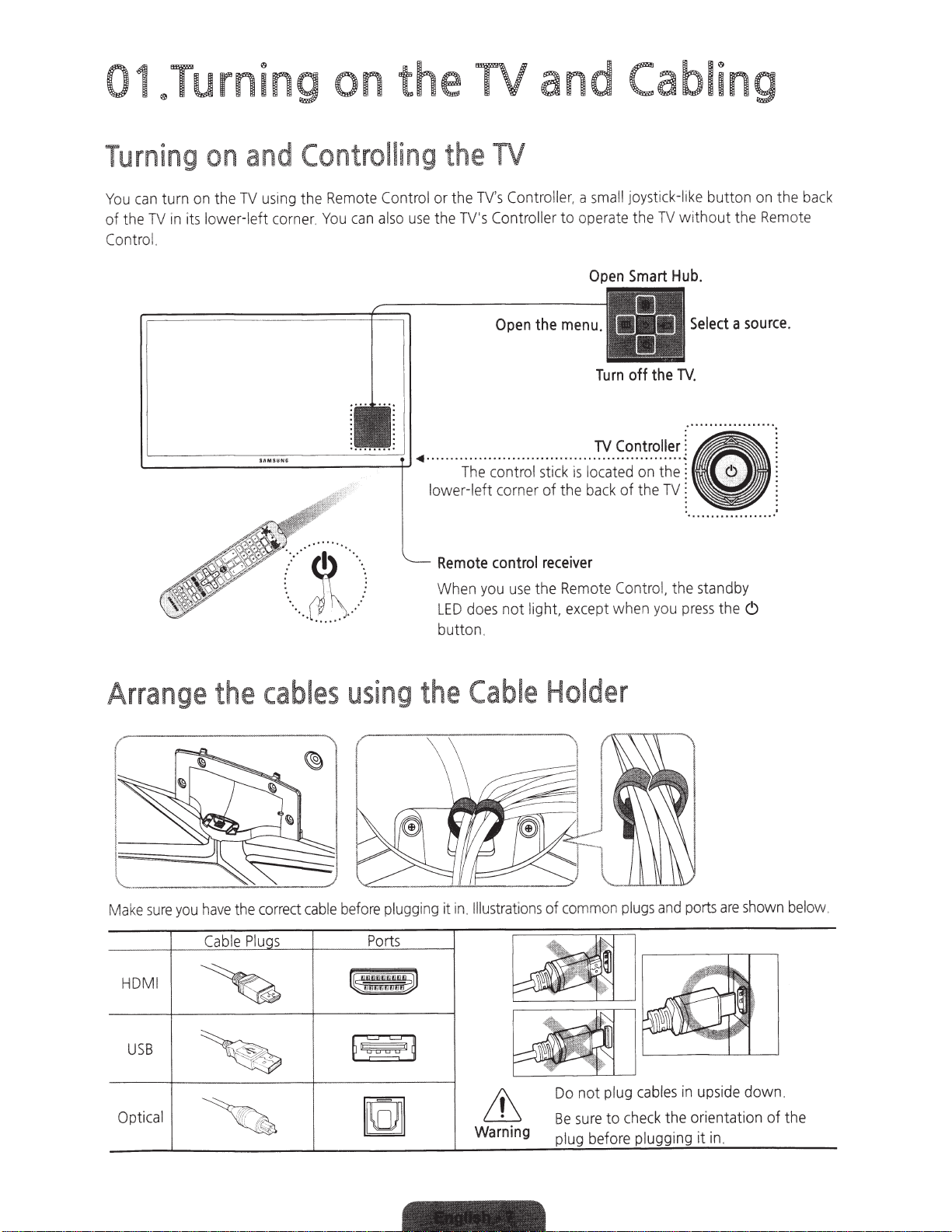
01
~Turning
on
the
TV
and Cabling
Turning
on the
turn
can
You
in its lower-
TV
the
of
l.
Contro
on
and
TV
left
Controlling
Remote
the
ing
us
corner.
You
.......
· ·
····~
••••• I
....
..
Control
so
al
can
\
:
•••
.
the
the
or
the TV's Controller
use
Remote
When you
LED
button.
TV's
does
TV
Controller.
the
Open
control
the Remote
use
light,
not
a small joystick-like
operate
to
Open
menu.
Turn
receiver
Control,
except
when
TV
the
Smart
the
off
you
button
the
thout
wi
Hub.
a
Select
.
TV
the standby
the
press
on the back
Remote
source.
C)
Arrange
the
cables
r
--~-_../
.-
l
the correct cable before plugging it in.
Make sure you
HDMI
USB
Optical
have
Cable Plu
using
s
Ports
the
Cable
Illustrations
&
Warning
Holder
common plugs and ports
of
plug cables in upside
not
Do
check the orientation
Be sure
plug before plugging
to
it
are
in.
shown below.
down.
the
of
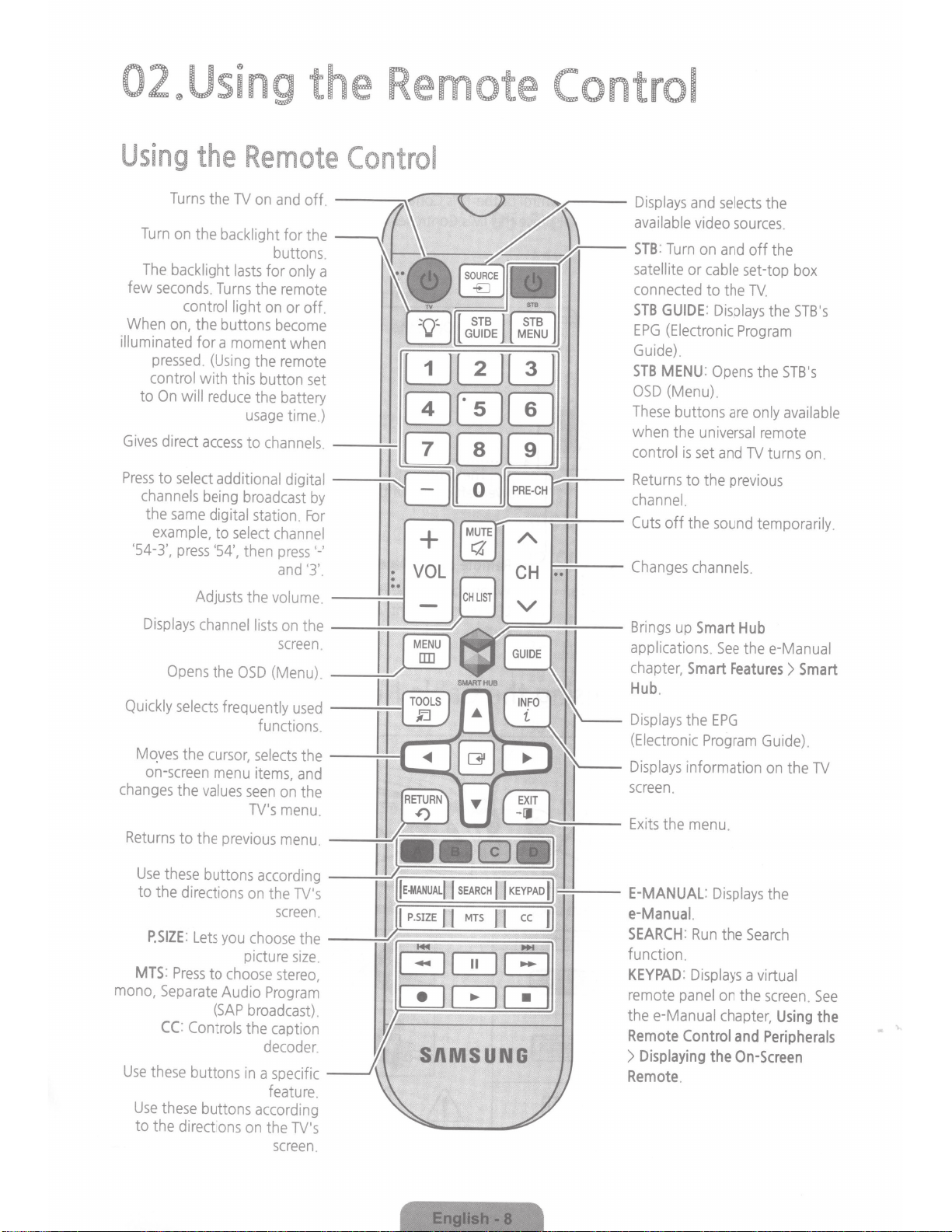
02.Using
the Remote Control
Using
Turn
The
few
When
illuminated for a moment
control
to
Gives
Press
channels
the
'54-3',
the
Turns
on
the
backlight
seconds
control light
on,
the
pressed
On
will
direct
to
select
same
example,
press
Adjusts
Remote
the
TV
on
and
backlight
.
Turns
buttons
.
(Using
with
reduce
access
additional digital
being
digital
to
'54',
buttons.
lasts
for
the
on
become
the
this
button
the
usage
to
channels
broadcast
station.
select
channel
then
the
volume
Control
off.
---~;...---r-...,-..,..---..,_.....---
for
the
--,:t--........,_\J:~---:::~=-::---o:~M:..,..__
only
a
remote
or off.
when
remote
set
battery
time.)
. control
--..;,...,;o.
by
For
press'-'
and
'
3'
.
.
--...;-;--1
"'
~
(==~~=~tz:=~LL--
Displays
available
STB:
Turn
satellite
connected
STB
EPG
Guide)
STB
OSD
These
when
Returns
channel.
Cuts
or
GUIDE:
(Electronic
.
MENU:
(Menu)
buttons
the
is
to the
off
the
and
selects
video
on
and
cable
to
the
Displays
Opens
.
are
universal
set
and
sound
the
sources.
off
the
set-top
TV.
the
Program
the
only
remote
TV
turns
previous
temporarily.
box
STB's
STB's
available
on.
Displays
Use
these
to the directions
P.SIZE:
MTS:
Press
mono,
Separate
CC
Controls
Use
these
buttons
Use
these
to the directions
channel
buttons
Lets
you
to
choose
Audio
(SAP
buttons
lists
on
screen
according
on
the
TV's
screen
choose
picture
size
stereo,
Program
broadcast)
the
caption
decoder
in
a
specific
feature
accord
on
the
TV's
screen
the
---P~====:Y~~~~~~~~~Hf---
. applications.
··
·---
---1!~~~~~~~~
.
the
i
ng
--~·
.
.
.
.
.
tr.::=~~:=----:=-.:::~
~
n~=----
Brings
chapter,
Hub
.
Displays
(Electronic
Displays
screen
E-MANUAL
e-Manual.
SEARCH:
function.
KEYPAD:
remote
the
e-Manual
Remote
>
Displaying
Remote
up
Smart
See
Smart
the
EPG
Program
information
.
:
Displays
Run
the
Displays
panel
on
chapter,
Control
the
.
Hub
thee-Manual
Features
the
and
On-Screen
>
Guide).
on
the
the
Search
a virtual
screen.
Using
Peripherals
Smart
TV
See
the
-
...
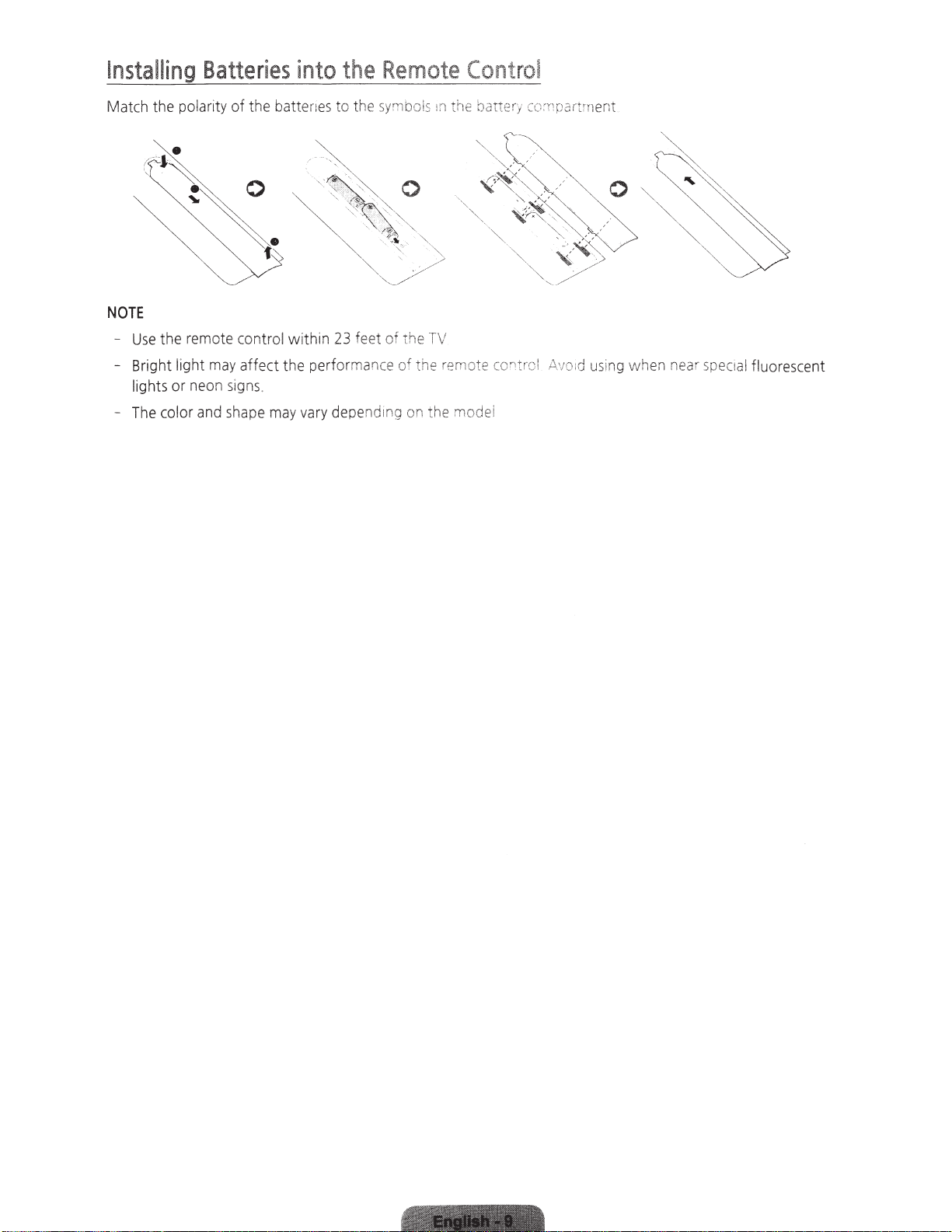
Installing
Match
the
Batteries
polanty
of
the
into
battenes
the
to
the
Remote
syr-nb
ois ;-:
Control
NOTE
-
Use
the remote control
may
- Bright light
lights
or
neon signs.
- The color and shape may vary depending on the modei
affect
within
the
performance
23 feet
of
T
he
of
the remote
TV
cc~;t;·
co~
noar
o!
A.vo:d us
trnent
ing
when
near spec:al fluorescent
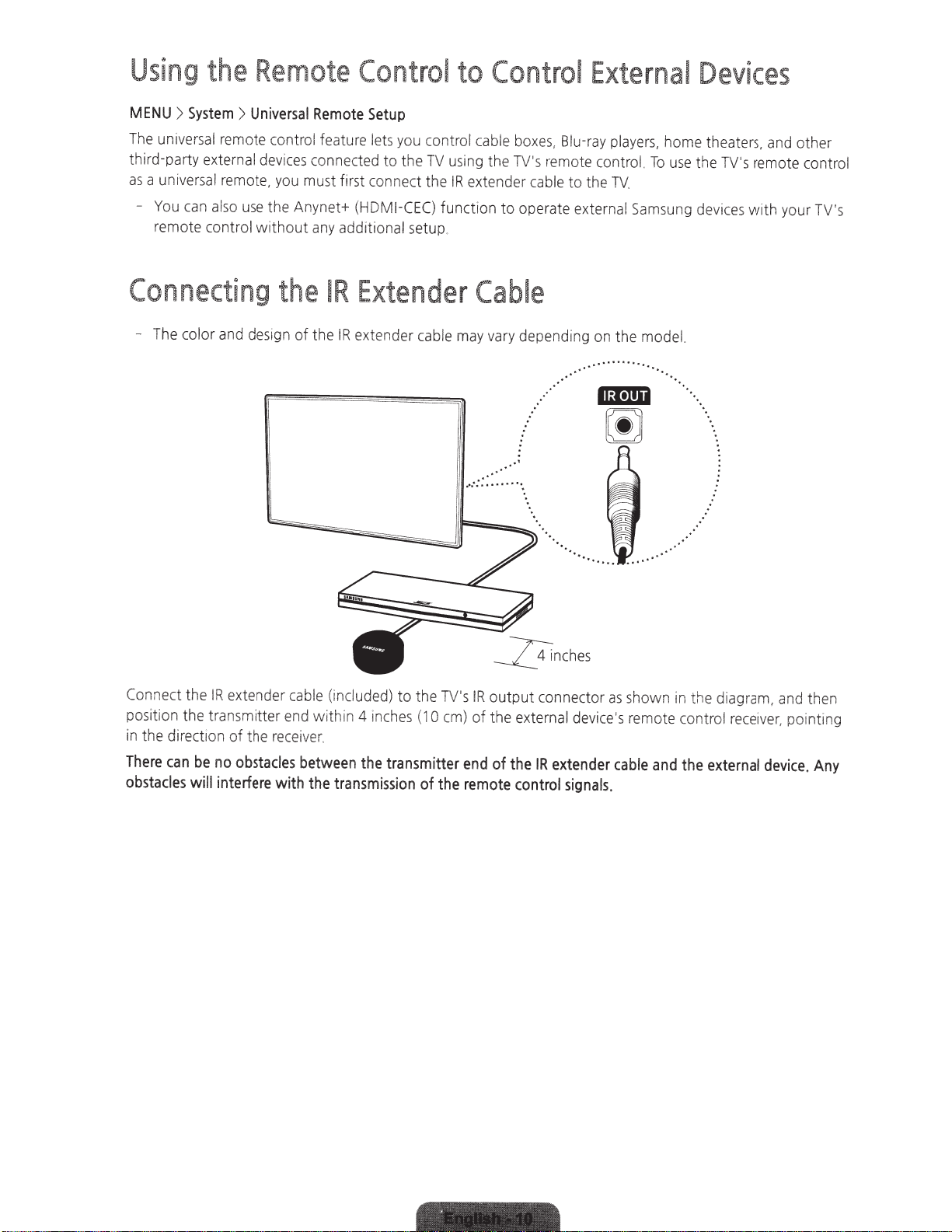
Using
the
Remote
Control
to
Cont
r
ol
External
Devices
MENU
Th
third-party
as
e uni
a uni
-
>
System
versa
ve
r
You
can
r
emo
te contro l w it
>
Universal
l remote control featu re
ex
ternal devices connected
sa
l remote, you must f
also
use t
Connecting
- The
color
a
nd
design
he
Anynet+
hout
the
of
Remote
any
the
Setup
le
irs
t con
(
HD
additional
IR
Extender
IR
exte n
ts
you
to
the
ne
MI-C
der
cont
TV
ct the
EC
)
function to
se
tu
p.
cable m
ro
l cable
boxes,
using the TV
IR
ex
tender cable to the
's
operate
Cable
ay
va
ry depending on the
•'
. •
.
........
..
··
·.
Blu-
ray
pl
remote cont
ex
ternal Sa
··········
..
.
III•JIII
~
' •.
T
V.
ay
ro
ers,
L
To
ms
model.
..
.
.
..
home theate
rs
use
t
he
TV
's remote control
ung devices wi
,
an
d other
th
your TV's
Connect the
position the transmitter end with
in the di
There
ob
s
tacle
c
rec
an
s
wi
IR
ex
tender cable (included)
tion of the
be
no
o
bstacle
ll
i
nterfere
rece
wi
s
th
iver.
bet
the
w
in
4 inches (1
een
the
tr
ans
mi
tran
ss
ion
to
th e TV
0
s
mitter
of
the
's
IR
ou
em)
of
the external devi
end
of
rem
o
tput
the
te
connector
IR
c
ontrol
ce
extender
s
ignal
s.
as
s
how
n in
th
e d
's remote cont rol r
cab
le
and
the
externa
ia
gram, and then
ec
eiver, poi
l
device
nt
.
ing
Any
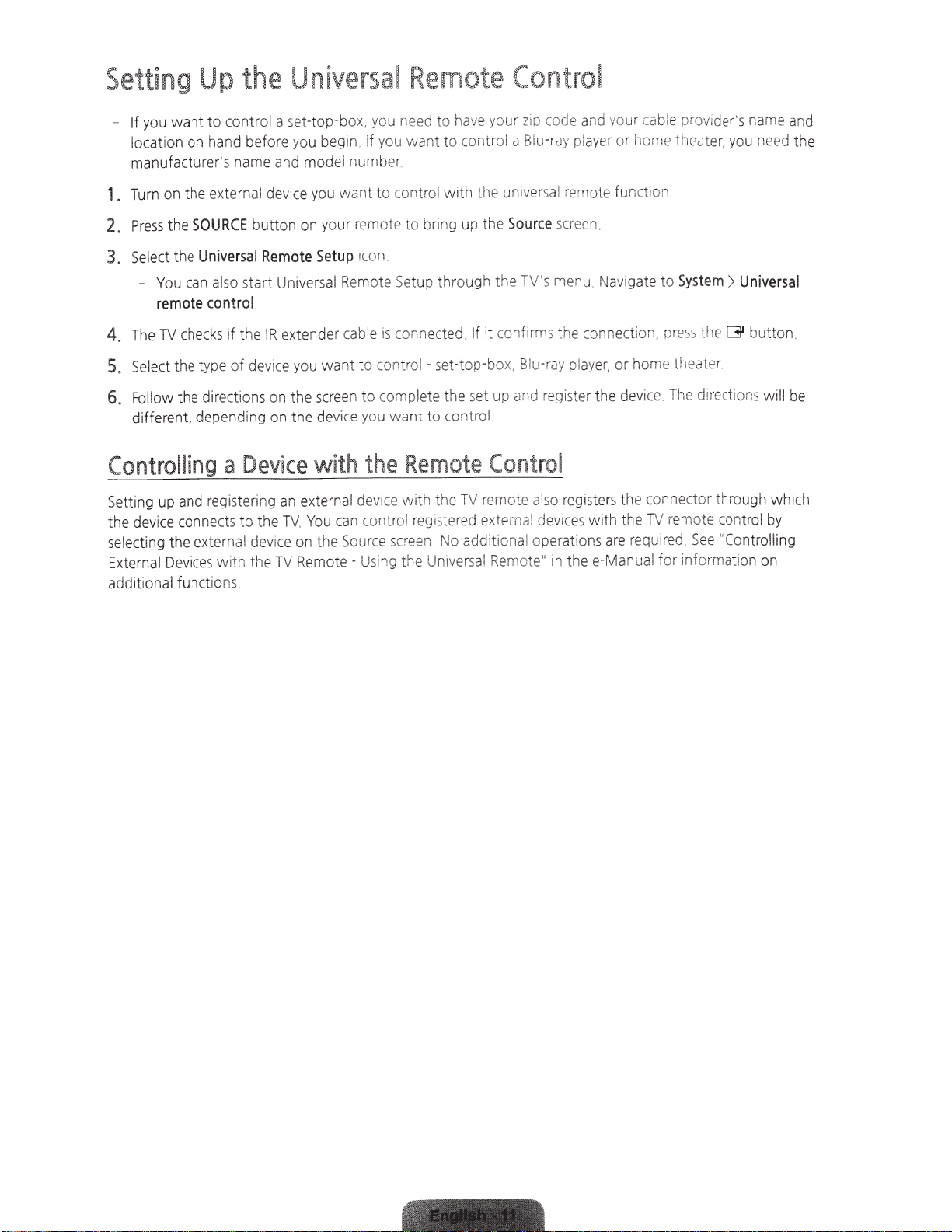
Setting
Up
the
Universal
Remote
Control
to control a set-top-box. you n
want
you
If
n on hand before you
io
locat
manufacturer's name and
Turn on the external device
1.
SOURCE
the
Press
2.
Yo
Universal
n al
ca
u
Select the
3.
-
remote
checks
TV
The
4.
lect the ty
Se
5.
e directions on
th
ow
ll
Fo
6.
different depending on th e devi
Controlling
ing up and registering
tt
Se
the device connects
selecting the external device on t
External
additional functions.
Devices
button
start Universal Remote Setup through the TV's menu Navigate to
so
l.
contro
e
th
if
devi
of
pe
Device
a
to
with the
on your remote
Remote
extender cabie
!R
you
ce
th
ex
an
TV.
the
Remo
TV
begm If
model
you
Setup
want
screen
e
with
rna
te
can
You
he
te -Using t
d to have your zip
ee
comrol a B!u-ray
you want
number
cont
to
want
n.
ico
connected.
is
control - set-top-box. Biu-
to
complete the set up and register the devi
to
want
you
ce
the
l device
control
Source
screen
to
the universal remote funct ion
with
l
ro
bring up the
to
confirms the connection.
it
If
control.
to
TV
versa
i
additio
Control
rem
l Remote"
Remote
the
with
istered external devices
eg
r
No
Un
he
code and your cable pro
Source
ray
e also registers the connector throu gh whi
ot
l operations
na
in
or
ayer
pl
.
screen
or
ayer,
pl
the
with
are
thee-Manual
v1der's
home theater, you need the
te
Sys
the
press
home theater.
e directions
Th
ce.
remote control
TV
See
.
ed
requir
or
nf
i
for
name and
Universal
>
m
button.
G
will
by
"Controlling
mation on
be
ch

03~Smart
Smart
Hub
is
the
co
ntrol
shows
to
ph
oto,
video,
and
the Internet.
Smart
Hub
To
move
button to
add
iti
onal
-
The
TV
watch,
from
and
has
fi
panel
display
screens,
mu
st
download
mu
sic
ve
main
to
panel,
the
prev
select
be
conne
Hub
cente
r of the
and
files
lo
cate
panels
select
io
us or
it
ems
on
cted
to the
insta
ll
d
on
:
GAMES,
on
next
the p
TV
Thro
a
pps
and
Bl
u-ray
SAMSUNG
e of the
pa
nel
Each
ane
l or
In
ternet to a
ugh
Sm
art
game
s.
pla
yers.
APPS
icon
s at the top of
pane
se
lect
an
ccess
Hub
se
l
USB
l
gives
icon
Smart
ect
,
On
de
you
or
you
and
v
TV
Hub
can
strea
ices,
s
ma
.
MOVIES
the
screen
access
hotspot
.
v1ew
m
movies
rt
to addit
on
TV
program
phones
&
TV
SHOWS
You
iona
t
he
screen
a
nd
and
can
sched
TV
sho
tablets,
,
also
l
screens
.
ules
and
ws,
and
yo
ur
and
MULTIMEDIA.
press
le
ft
.
To
open
se
l
ect
pl
ayback
compu
or right
the
t
er,
GAMES
The
downlo
games
the
Accou
Basic
In
the
Op
t
•
·
Quickly
Se
le
Download
follow t
Panel
GAMES
GAMES
p
aded
games
available
panel
nt with a
GAMES
My
Page
ions
d
rop
Download
View
detail:
Downloading
ct a
g
am
e,
from t
he
directions
SAMSUNG
The
SAMSUNG
The
S
amsun
g
Default
your
these
reg
,
apps
i
on.
you
ins
Most
must
anel
d
is
.
The
through
are
reg
i
stered
Panel
or
All
Games
down list
/
Remove
Display
and
th
en
he
list.
on
APPS
Apps
APPS
panel
tall
au
apps
have
Panel
panel
a
plays
games
Game
Sma
rt H
free
,
while
credi
t
Fu
nct
pane
appears
:
Downloads ga
s
de
ta
il
ed information about the sel
and
pr
ess
an
If
the
game
the
scr
ee
displays
has
a number of
tomat
ically
listed
on
Samsung
you
s
panel
ub
.
some
card
ions
l,
move
with
Insta
d
hold
is
n to
a
when
the
SAMSUNG
Acco
can
downl
ha
s
tw
My
Page
requ
i
re
.
the
the
followi
mes
to the
l
ling
a
the
G
f
ree,
the
pay
for
var
i
ety
of f
sub
Smart
unt with a
oad
o
su
b-
pan
d
is
p
la
ys
a
fee
.
To
focu
s to a
ng
functions.
TV
Game
butt
on
game
yo
and
download the
ree
and
-pane
ls
Hub is first
APPS
reg
is
to
and
play
e
ls:
All
Games
the
games
download a fo
game,
an
or
removes
ec
t
ed
.
Wh
en
t
he
u
selected
for
pay
including
la
unched
pa
nel
are
fr
t
ered
c
re
di
on
y
ou
d then
games
ga
Op
is
game
news,
Most
.
The
ee
,
t
card
your
TV.
and
have
r-pay
press
from the
me
t
ions
i
nstalled
.
sports,
Popular,
de
fault
but
some
.
Yo
u
can al
My
Page
.
All
downlo
drop down li
gam
e,
and
TV
on
the
weather.
What's
apps
apps
aded
you
hold
TV
may
require
so
update or
Games
. Most
mu
st
have
the
G
st
appear
!f
the
game
and
gam
new
,
and
differ dependi
a
fee
de
le
te
displays
games
bu
s,
i
ng
Categories
. To download
a
Samsu
tt
on
selec
is not
apps
all the
l
is
te
. An
t
ng
d
on
ng
free,
on
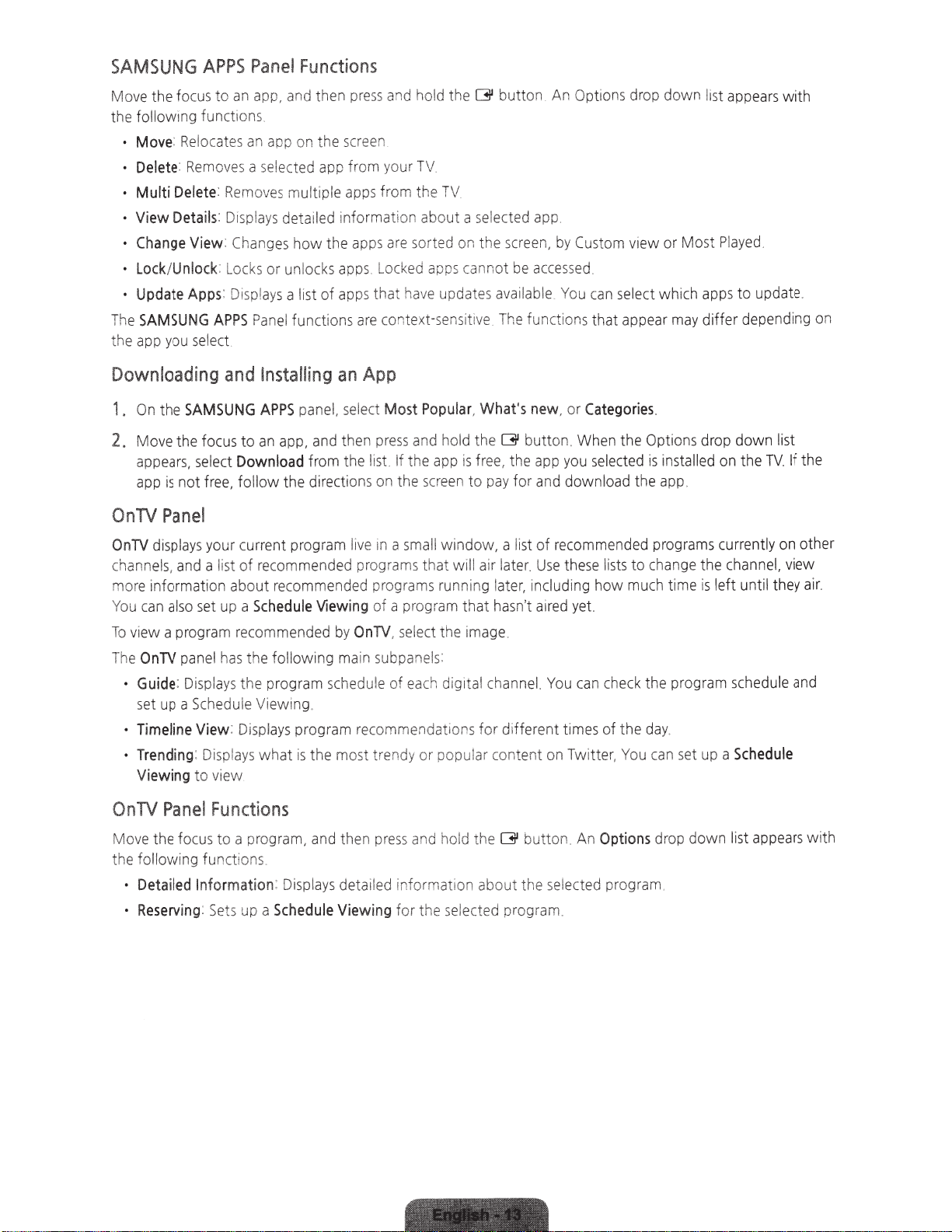
SAMSUNG
the focus
Move
the fol l
Move
Delete
·
Multi
View
Change
Lock
•
Update
·
SAMSUNG
The
the app you select
APPS
to
ing functio
ow
Relocates
:
Removes a selected app from your TV.
:
Delete
Details
View
Unlock
/
Apps
APPS
Downloading
Functions
l
Pane
button
and hold the
app, and then
an
.
ns
p on the screen
ap
an
multi ple
es
mov
Re
:
Displays
:
Ch
:
Locks or unlocks apps. Locked apps cannot be
:
Di
:
and
detail
how
anges
is
s a l
ay
spl
Panel functions
Installing
press
from the
ps
ap
ormation about a selected app
nf
i
ed
the apps are sorted on the screen, by
ave
h
that
ps
ap
of
t
context-sensitive The functions
are
App
an
G
TV
updates available You
Op
An
Custom
accessed
dow
drop
tions
view or
.
select which apps
an
c
appear may
that
n list appears
ayed
Pl
Most
to
depending on
differ
wi
update.
th
SAMSUNG
the
On
1.
Move the focus
2.
appears. select
free,
not
is
app
OnTV
OnTV
channels, and a list
more information about recommended programs runn
You
To
The
On
Move
t
Panel
displays your current progr
also set up a
can
view a program recommended by
panel has the following main subpane!s:
OnTV
Displays
:
Guide
·
set up a Schedule Viewing .
Timeline
·
Trending
·
Viewing
TV
following functions
he
Detailed
Reserving
·
View
Displ
:
vi
to
Panel
the focus to
Fun
Inf
Set
:
APPS
and hold the
and then
app,
an
to
Download
follow
recommended programs that will air
of
Schedule
the
Displays program recommendations
:
what
ays
ew
ctio
a program, and the n p
mation
or
s up a
from the
the directions on the
am
Viewing
program schedule of
the
is
ns
ys detailed inf
la
isp
D
:
Schedule
press
the
If
list
live 1n a
OnTV
mo
Viewing
sm
a program
of
select t
.
eac
st trendy or popular content on Twi
s and hold the G
res
or
for the selected program.
app is free, the app you selected is
een
scr
window
all
he
h dig
mation about
la
Popu
Most
lect
se
panel,
What's
r.
to p
g later, including
in
that
image.
al
it
fo
new
button
G
and download the app_
for
ay
of
list
, a
Use
ter.
la
a1red
hasn't
nnel.
cha
r different times
button
the
Categories
, or
en
. Wh
recommended progra
lists
se
the
how
yet.
check the program schedule and
can
u
Yo
of
tter
Options
. An
lected program.
se
.
Options
the
installed
cha
to
much time is le
day.
the
can
You
,
drop
drop
ms
the
nge
set up a
down
list
down
If the
TV.
on the
currently on other
channel, view
until they ai
ft
r.
Schedule
list appears
with
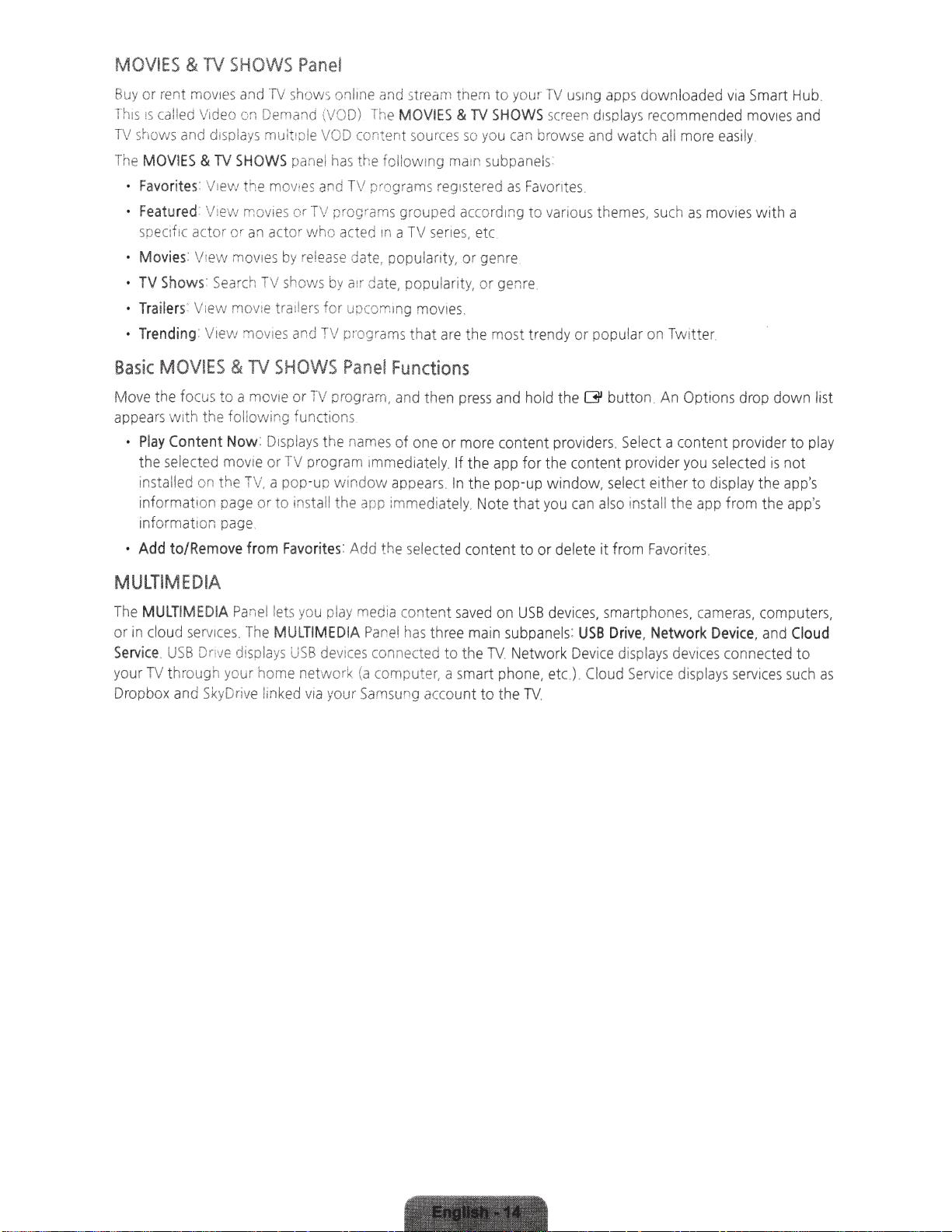
MOVIES
Buy
T
h;s
TV
shows
The
Fa
Featured:
specif
Movi
TV
Trailers:
Trending:
Basic
Mo
ve
appe
Play
t
installed on
infor
in
•
Add to/Remove
&
or rent
!S
call
ed
and
MOVIES
vorites:
;c
es
:
Sh
ow
MOVIES
t
he
f
ocus
a
rs
w
it
Content Now:
he
se
lected movie or
ma
format
TV
S
HO
WS
Pane
mol!lf:s
actor cr
h the following funct
t
V;
de
o
d;s
pl
&
TV
V1
ew
V:
evv
View
mo
s:
S
ea
V:
ew movie
V1
ew
&
to a mo
the
1o
n pa
1on
p
ag
a
nd
TV
on
De
mand
a
ys
rnu
SHOWS
the movi
mo
vie
an
actoc w
v
ie
s
rch
TV
t
raile
mo
vi
es
TV
SHOVVS
v1
e
D1s
TV
,
a
ge
or to install
e
fr
om
sh
o
it;ple V
pan
es
s
or
TV
by
r
eleas
shows
rs
an
d
or
TV
p
lays
TV
pr
pop-
Favo
ws
up
ri
l
on
li
ne
and
st
(V
OD)
The
MOVIES
OD
content
el has
th
an
d
TV
pro
Qra
ho
ac
t
ed
e
da
by
a;r
for upcorn;ng mov
TV
pro
Panel
progr
ions
the
nam
ogra
m
window appea
the
app
tes: Add the
so
e foliow
pro
gra
ms
ms grouped
m
a
TV
te, popula
da
te
,
po
gr
ams
th
Functions
am
,
and
es of one or more content prov
1mmed1ate
imm
selected
ream t
hem
to your TV
&
TV
SHOWS
u
rc
es
so
yo
;n
g ma1n su
:
eg
;stered
ac
c
ord1ng
senes,
etc
ri
ty
, or genre
pu
l
ar
ity, or genre
;es
at
are
the
mos
th
en
pr
ess
and
ly
. If
the app for the
rs
_
In the pop-
ed
iately. Note that
content
sc
reen
u
can b
rows
bp
anels
as
Favor
i
tes
to various theme
t t
re
ndy
hold the
up
window,
you
to or
de
us
1
ng
a
pp
s downloaded
d;
sp
iays
e
and
watch all more
.
or
po
pu
lar on T
13'
button.
ide
rs.
Se
con
tent provider
s
ele
ct
can al
so
instal! th e
lete it from F
re
c
om
s,
such
wit
An
lect
a
either to
av
orit
via
Smart
men
ded
mov1es
ea
si
ly.
as
mov1
es
wit
ter.
Op
t
ions
drop down li
con
tent provider to pl
yo
u
selected
display
app
es.
f
rom
the app
h a
is not
t
he
Hub
and
's
app's
.
st
ay
MULT
I
MEDIA
The
MULTI
or in c
lo
ud
Se
rv
ic
e.
U
your
TV
through your home
Dropbox a
MED
servic
SB
nd
IA
es. T
Dnve
Sk
y
Drive
Pa
d
isplay
nel
he
le
ts
MU
s USB
!inked
yo
u
pl
LTIMED
de
vic
ne
twork (a
vi
a
yo
ay
med
ia
con
tent saved
IA
P
anel
ha
s th
re
es connected to the T
ur
Sams
computer,
u
ng
a
a
cco
on
USB
e main s
sma
unt to the T
rt
V.
ph
ub
~
J
on
pan
etw
o
e, et
V.
d
evice
el
rk
c.
s:
USB
Dev
). Clo
s, s
ic
ma
rtphon
es
Drive
, Network
e
disp
iays devices connect
ud
Serv
i
ce
di
, cameras, computers,
Device,
splays
se
rv
a
nd
ices
ed
suc
Cloud
to
h
as
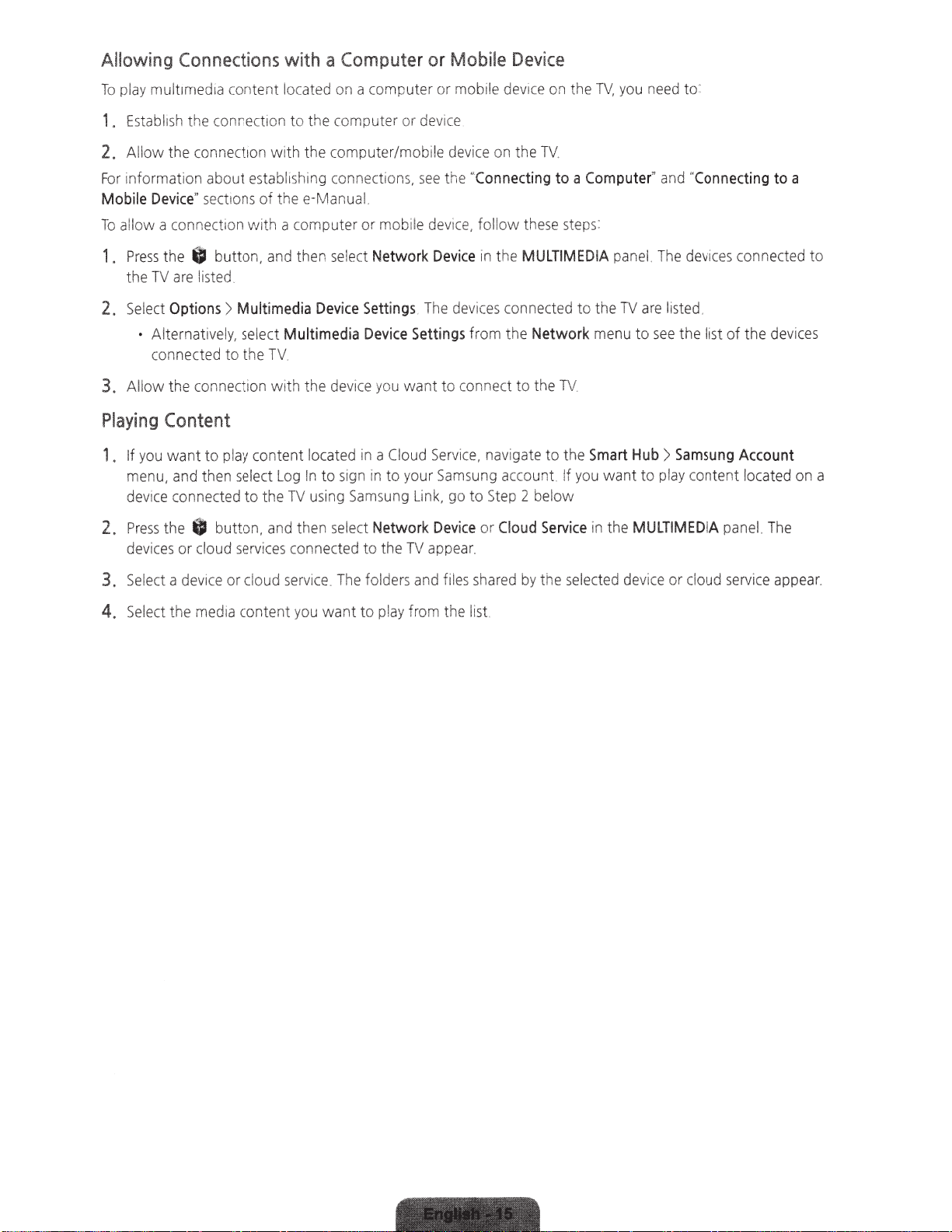
Allowing
mult
play
To
Establi
1.
Allow
2.
informat
For
Devi
le
bi
Mo
a
ow
l
al
To
Connections
imedia content located on a computer
the connection to the computer
sh
connection
the
ion about
tions
sec
ce"
connect1on
with
the computer/mobi le device on
with
establ1shing
thee-Manual.
of
a comp uter
with
connections,
mobile
or
Compute
a
or
Mobile
r or
mobile device on the
or
1ce
dev
Conne
"
the
see
low
l
fo
ce,
devi
Device
.
TV
e
th
to
ng
cti
these steps:
yo
TV,
Computer
a
u need to:
"
and
"
Connecting
to
a
tton,
bu
0
the
Press
1.
the TV are listed.
ul
Options
lect
Se
2.
Alternatively, select
•
connect
the connection wi
low
Al
3.
Playing
1.
2.
3.
4.
Content
want
you
If
menu,
devi
Pr
devices or
Se
Select the med ia content you
and then select
connected
ce
the
ess
a
lect
> M
the
to
ed
content locat
ay
pl
to
to
button,
8
oud services connecte d to
cl
oud service.
ci
or
dev1ce
lect
and then
me
ti
Multim
TV.
Log
the
and then select
se
Devic
dia
ed
the device you
th
ed
to sign in
In
using Samsung Link,
TV
The
want
ic
Dev
Networ
ett
e S
Dev
ia
in a Cloud
Networ
fo
to play from the list.
k
devi
The
s
ng
i
gs
n
Setti
ce
i
connect
to
want
Service,
your Samsung account.
to
go
vi
k De
appear.
TV
the
lders and fil
es
in the
e
connected to t
ces
the
from
navigate
Step 2 below
to
Clou
or
ce
shared by t
MULTIMED
Network
V.
the T
to
the
to
you
If
ic
Serv
d
se
he
pane
IA
TV
he
to
men u
Hub
Smart
want
MU
in the
e
lected devi
The
l.
are list
see
)
play cont
to
LTI
ce
vices
de
.
ed
t of the devi
lis
the
Samsung
ent
MEDIA
cloud
or
connected
ount
cc
A
located on a
panel The
service
app
ces
ea
to
r.
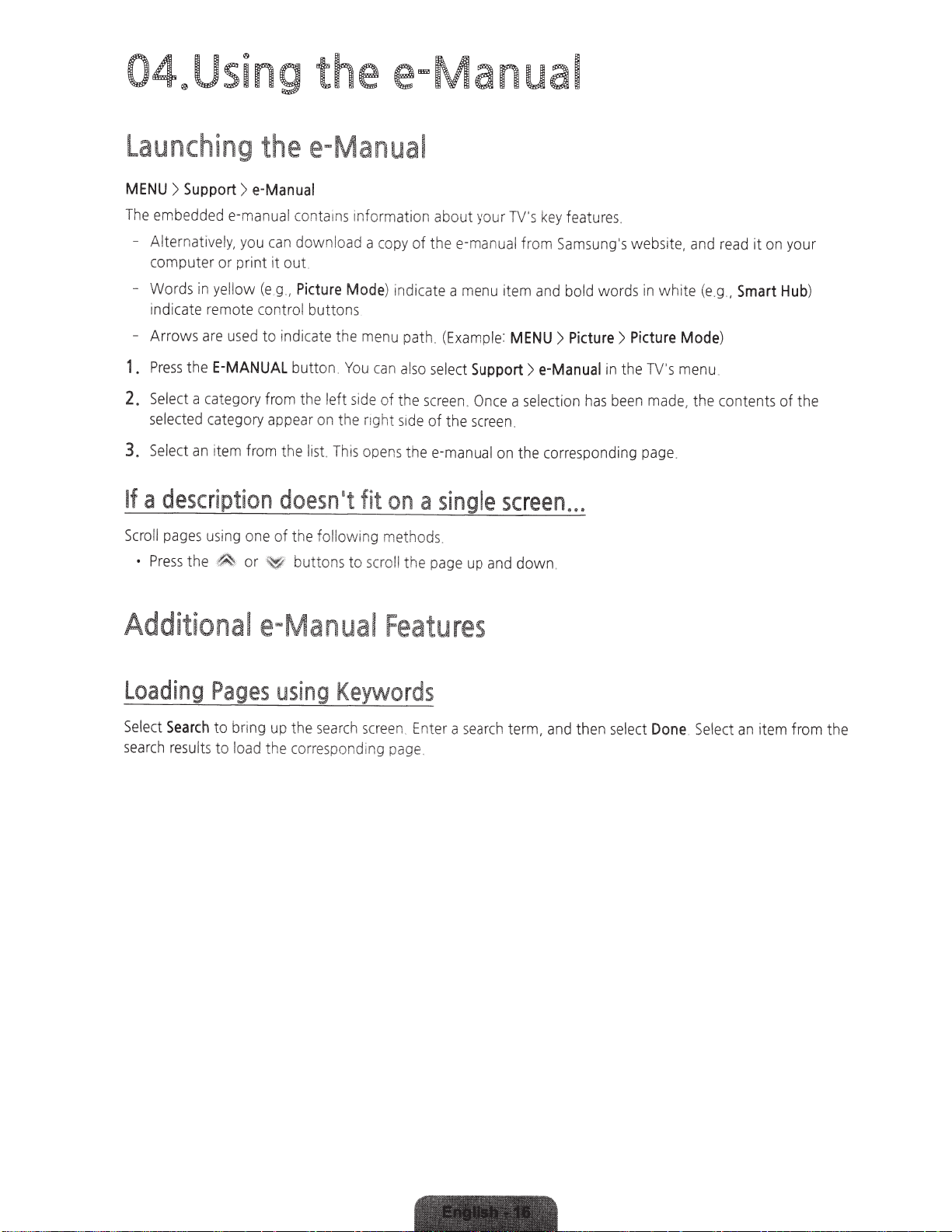
04~Using
the e-
anual
launching
MENU
>
Support
The
embedded e-manual
- Alternatively,
computer
- Words in yellow
indicate
- Arrows
1.
Press
theE-MANUAL
2.
Sele
ct a
selected
3.
Se
lect
an
If
a
description
Scroll
pages
•
Press
the
>
you
or
print it
remote
are
used
category
category
item
us
i
ng
~
the
e-Manual
(e
control buttons
to
from
e-Manual
contains
can
download a
out
g_,
Picture
indica
te
button.
from
the
appear
the
on
list
doesn•t
on
e of the followi
or
~
buttons to
information
Mode
the
menu
You
left
side
the
nght
This
opens
fit
ng
scroll
copy
of thee-man
)
indicate a
pa
th.
can
al
so
of the
side
thee-manual
on
me
thod
t
he
abou
menu
(Example
selec
t
screen.
of the
a
single
s.
page
t
you
r
ual
item
:
Support
Once
screen.
on
screen
up
and
TV's
key
fr
om
Samsung's
and
MENU>
>
e-Manual
a
select
the
corresponding
down.
features
bold
words
Picture>
i
on
has
...
.
in
the
been
webs
it
in
white
Picture
TV's
made
page
e,
and
(e
Mode)
menu
,
the
.
rea
d it
on
.g
,
Smart
.
contents of t
your
Hub
)
he
Additional
Loading
Select
search
Search
results
Pages
to
br
to
load
eM>Manual
ing
using
up
the
Keywords
the
search
cor
re
sponding
screen
Features
.
Enter
a
search
pa
ge
_
term,
and
then
select
Done
.
Select
an
item
from the
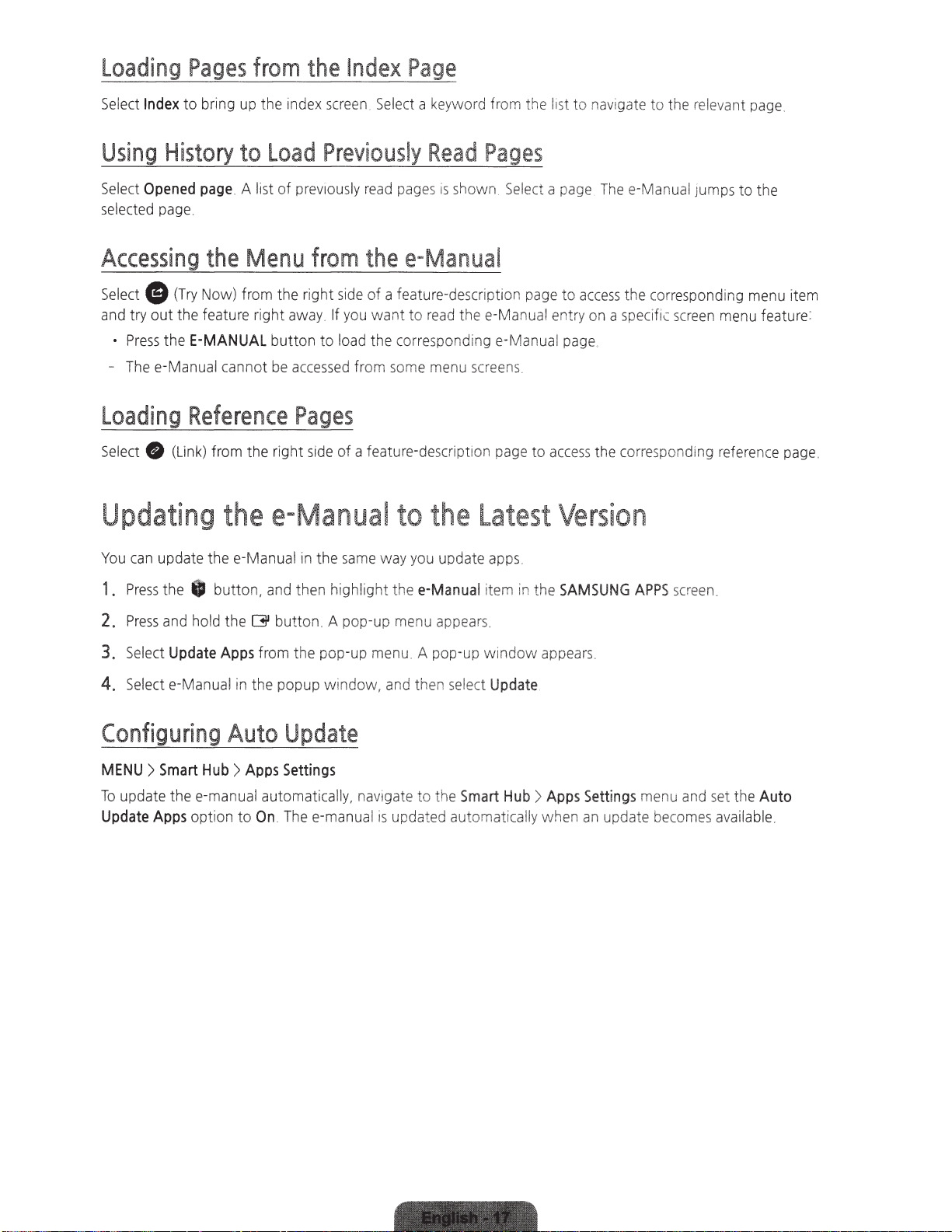
Loading
Se
lect Index
Pages
to
bring up
from
the
the
Index
index screen Select a keyword
Page
from
the list
to
navigate to the relevant page.
Using
Select Opened page A
selected page
Accessi
Selec
and try
•
-
Load
Select.
Updating
Yo
1.
History
ng
the
t $ (Try Now)
out
the
feature ri
Press
theE-MANUAL
Thee-Manual cannot
ing
Reference
(Link) from
thee-Manual to
u can
update the e-Manua
Press
the G button,
to
Loa
d P
list of
previously
Me
nu
from
fr
om
the right
ght
away
button to
be accessed from s
Pages
the right
side
l in
the
and
then highlight
revious
side of a feature-description page
. If you
load
of
a feature-description page
same
ly
Read
read pages is
the
e-Manual
want
to read thee-Manual
the
corresponding
ome
menu screens
the
way
yo u update apps.
thee-Manual item
Pages
shown
e-Ma
Latest
Select a page
:n
Thee
-Manua
to acc
ess
the
entry on a specific screen menu feature :
nual page.
to
access the corresponding reference page.
l JUmps
corresponding menu item
to
the
Version
the
SAMSUNG
APPS
screen.
2.
Press
and hold the G
3. Select Update Apps
4. Sele
Configuring
MENU > Smart Hub > Apps Settings
To
Update
ct
update
Apps
e-Manua l in the
Auto
thee-manual aut
option
button
. A
from the pop-up menu. A
pop
up
window
Update
omatically, navigate
to
On. The e-manual
pop-up
menu
appears.
pop·up window appears.
, and then select Update
to
the Smart
ls
updated
aut
Hub
omaticaily
> Apps Settin gs menu and s
when an update becomes
et
ava
the
ilable.
Auto
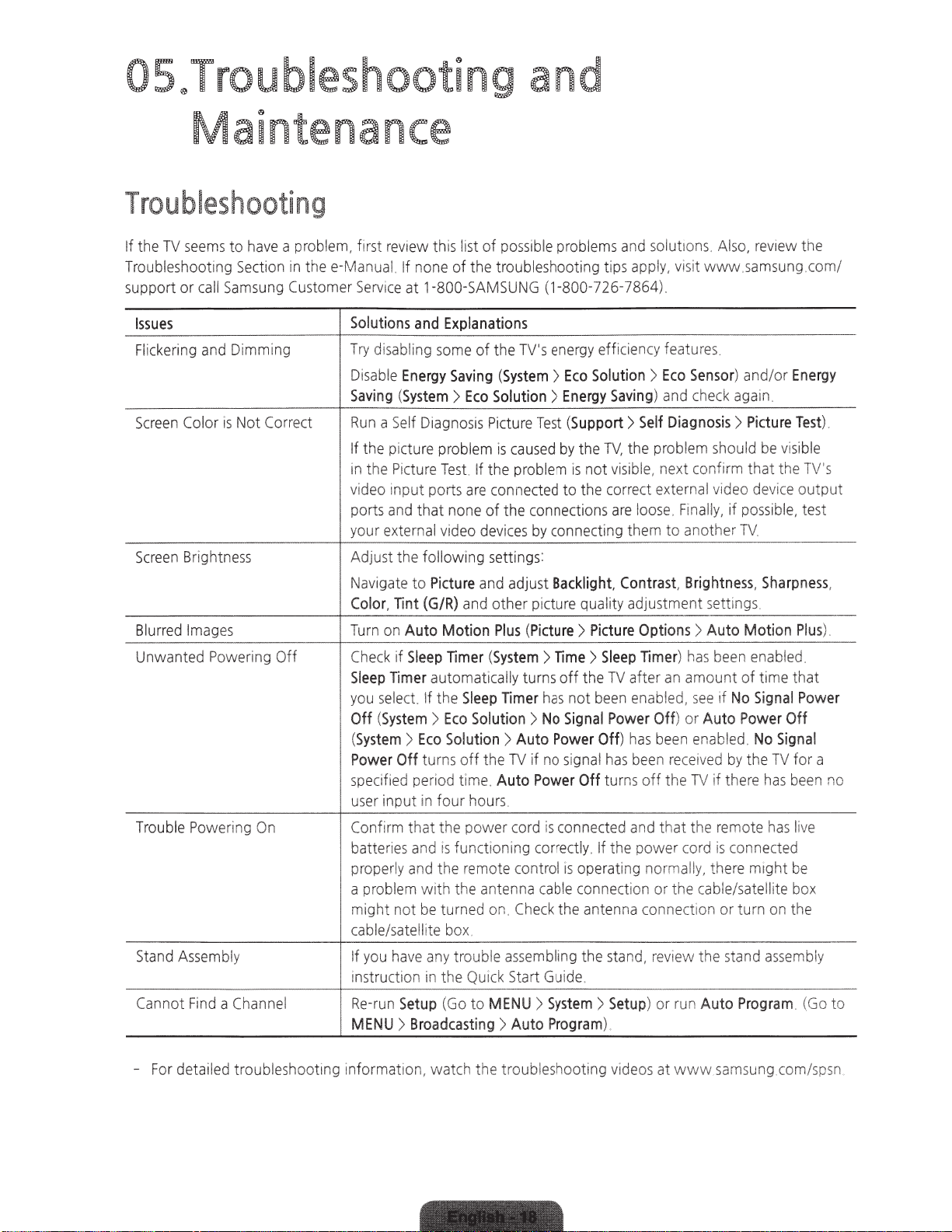
OSeTroubleshooting
aintenance
Troubleshooting
If the
TV
seems
to
Troubleshooting
su
pport or call
have a problem, first
Sectio
n in thee-Man
Samsung
Customer
rev
ual.
Service
iew
this
list of p
If none
at
of
the
1-800-SAMSUNG
ossible problems
troubleshooting
and
and
tips
(1-800-726-7 864).
soiut:ons.
appl
y, visit
,'\lso,
review the
www.samsung.com
/
Issues
Flickering
S
creen Col
S
cre
en Brig
Blurred
Unwante
Ima
and
Dimming
or
is Not Correct R
htne
ss
ges
d Poweri
ng
Off Check if
Solutions
Try disabl
Disab
Saving (System > Eco
un
If
the
1n the Picture
vi
deo inp
ports and that
yo
ur ext
Adjust the following setti
Navigat
Color,
Turn
Sleep
you sele
Off (System > Eco
(System> Eco
Power
s
pec
us
er inp
and
Explanations
ing
some
of the TV's
le
Energy
a S
e!f
picture problem is
ern
e to
Tint
on
Auto
Timer
ct If
Off tur
ifi
ed
ut
Saving
Diagnosis
Test
ut ports
Sleep
period time.
are
none
al
vid
eo devices
Picture
(G/R)
and
Motion
Timer
automatical
the
Sleep
Solution > No
Solution> Auto
ns off
in four
hours.
If
and
the rv if no si
(System > Eco
Solution > Energy
Picture
the
connected
of the connecti
other picture quality adjustment settings
Plus
(System>
Timer
Auto
energy
Solution > Eco
Tes
t (
Support>
caused
problem
adjust
ly
by
the
is
not
to the cor
ons
by
conne
cti
ngs
:
Backlight,
(Picture> Picture
Time> Sleep
turns
off
the TV after
has
not
bee
Signal
Power
gn
al
Power
Off
effi
ciency features
Sensor)
Saving)
TV.
vis
are loose
ng
Power
Off)
has
turns o
and
check aga
Self
Diagnosis>
the
problem
ible, next confirm that t
rec
t external vi
. Finall
them to another
Contrast, Brightness, Sharpness
Options> Auto
Timer
) h
as been enabled.
an amount of t
n e
nab
led, s
Off)
or
has
bee
n enabl
bee
n r
eceived
ff
the TV if there has b
and/or
in
Picture
should
deo
device output
y,
if p
ossib
TV
.
Motion
ee
if
No
Signal
Auto
Power
ed.
No
by the TV for a
be visible
1me
Signal
Energy
Test
he
lV s
le, test
Plus
that
Power
Off
een
)
.
).
no
Trouble
Sta
Ca
- For deta
Power
ing
On
nd Assembly If
nnot Find a Ch
annel
il
ed trouble
shoo
Confi
rm
that t
he power cord
batteries
properly and the remote control
a prob
might not be t
cab
you have any trouble assembling the stand, review the stand assembly
nst
i
Re
MENU> Broadcasting> Auto
ting informati
and is functioning
lem
with t
urned
le/satellite box.
ruction in t
-run
Setup
he
(Go
on, wat
he
Quick Start Gu
to
ch t
is
connected and that the remote has li
correctl
antenna c
on. Check the antenna connection or t
MENU> System) Setup) or
he
troubleshooting
y.
is operati
able conn
ide.
Program)
If the power cord
ng
normally, there might
ection or the cabl
run
Auto
.
videos
at
wwwsamsung.com/sps
is conn
e/satel
urn
Program
ecte
d
be
lite box
on the
ve
(C
io to
n
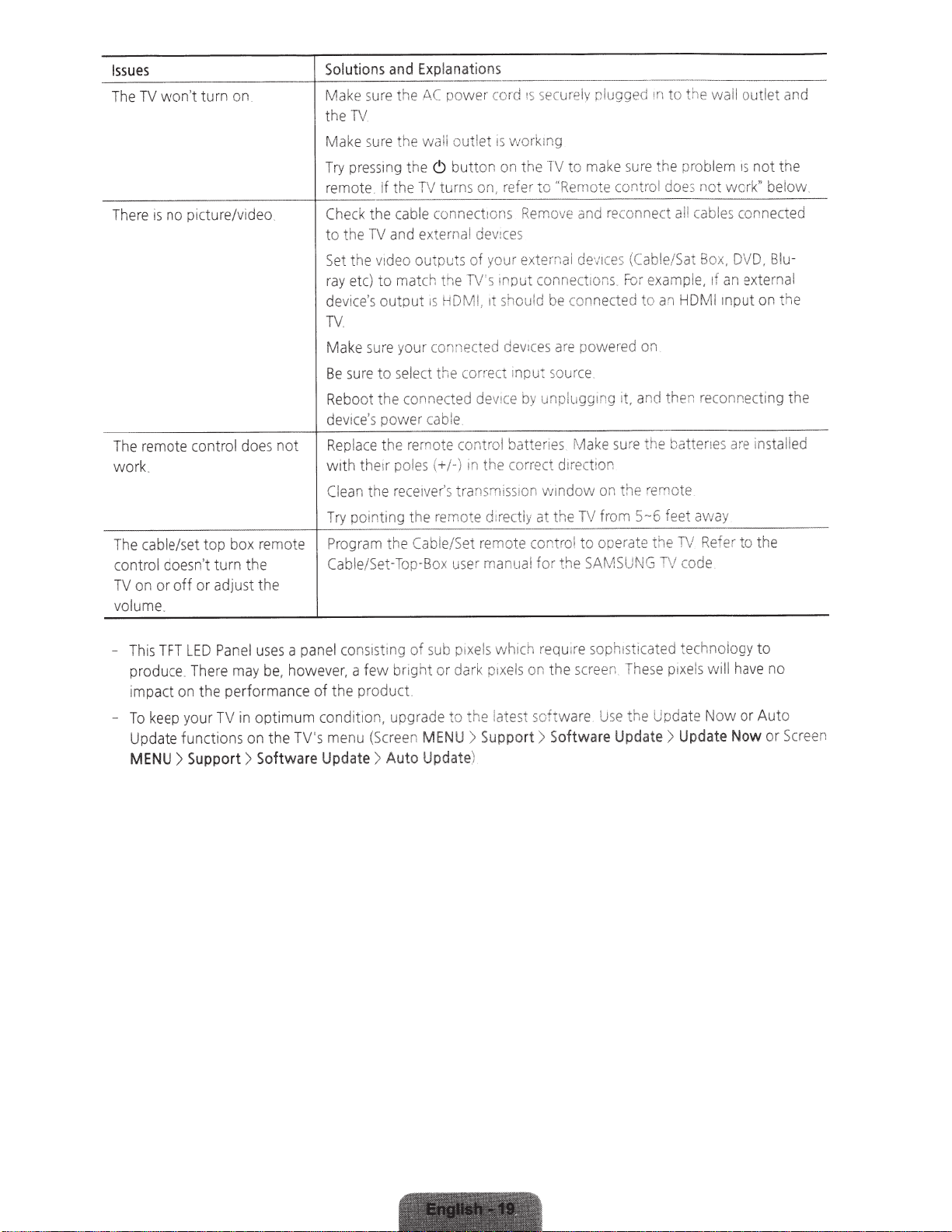
Issues
won't turn
TV
The
no
IS
here
T
remote control
The
work .
cable/set top box
The
on
doesn
off
or
control
TV
volume.
on
picture/video
doe
re
't turn the
or adjust the
s not
mote
Solutions
sure
Make
TV
the
sure
Make
pressing
Try
remote. If
the
Check
TV
the
to
v1deo
the
Set
to
c)
et
ray
output
ce's
i
dev
TV
sure
Make
to
sure
Be
Reboot
device's
Re
with
Clean
Try
the connected
power
the
place
the!r
he
t
pointi
Program
Cable/Se
Explanations
and
the
A.C
-~-------
power cord
the wall outlet is wo r
button
C)
the
,
on
turns
TV
the
ecnons
conn
cable
and
external
dev
outputs of your
TV's
the
ch
mat
it
HDMI,
1s
nected
con
your
correct
the
select
dev
le.
cab
remote
poles(+/-)
receiver's
the remote
ng
the C
-Top-B
t
control batteri
transmission
e/Set
l
ab
user
ox
the correct drrection
in
dr
em
r
anu
m
uggeci
iv pl
·e
secur
'5
kmg
make
to
TV
the
on
te control
refer to ''
ces
1
Remo
Remov
external
e
and
de
reconnect
/iCes
'
input connections.
connected
dev:ces
1nput
un
by
e
Windo
at the
contr
ote
for t
al
be
powe
are
source.
plugging it, and
Make
es
on
w
from
TV
op
to
ol
SAMS
he
should
ic
rectly
sure
(Cab
F-or
to
on
red
re tne
su
he
t
5-6
erate t
JG
~
U
to the wall
•n
pro
the
doe
all
Sa
le/
exampl
HDMimput
an
then
battenes
remote.
feet
TV
he
co
TV
em
bl
work"
s not
cables
DVD,
Box,
t
an
1f
e,
reconnecti
are
away
er to the
Ref
de
tlet
ou
not the
is
below.
necte
con
B
external
on
ng
instalied
an
-
!u
the
the
d
d
LED
TFT
This
-
keep
There
on
your
produce.
impact
To
Update functions
> S
MENU
Pa
the p
TV
upport
consrst1ng
l
pane
a
ses
l u
ne
however, a few bright or dark
,
be
may
formance of the product.
er
ition, upgrade to
TV
cond
menu
's
Update
(Screen
optimum
in
the
on
Software
>
Auto
>
ub
of s
MENU
Update
prxels
the
Suppo
>
)
wh1ch
Pixels
latest
requ
on the
ftware.
so
Software
>
rt
;r·e
s
cr
cated
i
st
r
soph
se pr
The
.
een
the Update Now or
Use
Update
>
ol
techn
will
xels
Update
ogy
have
Now
to
Au
or
no
to
Screen
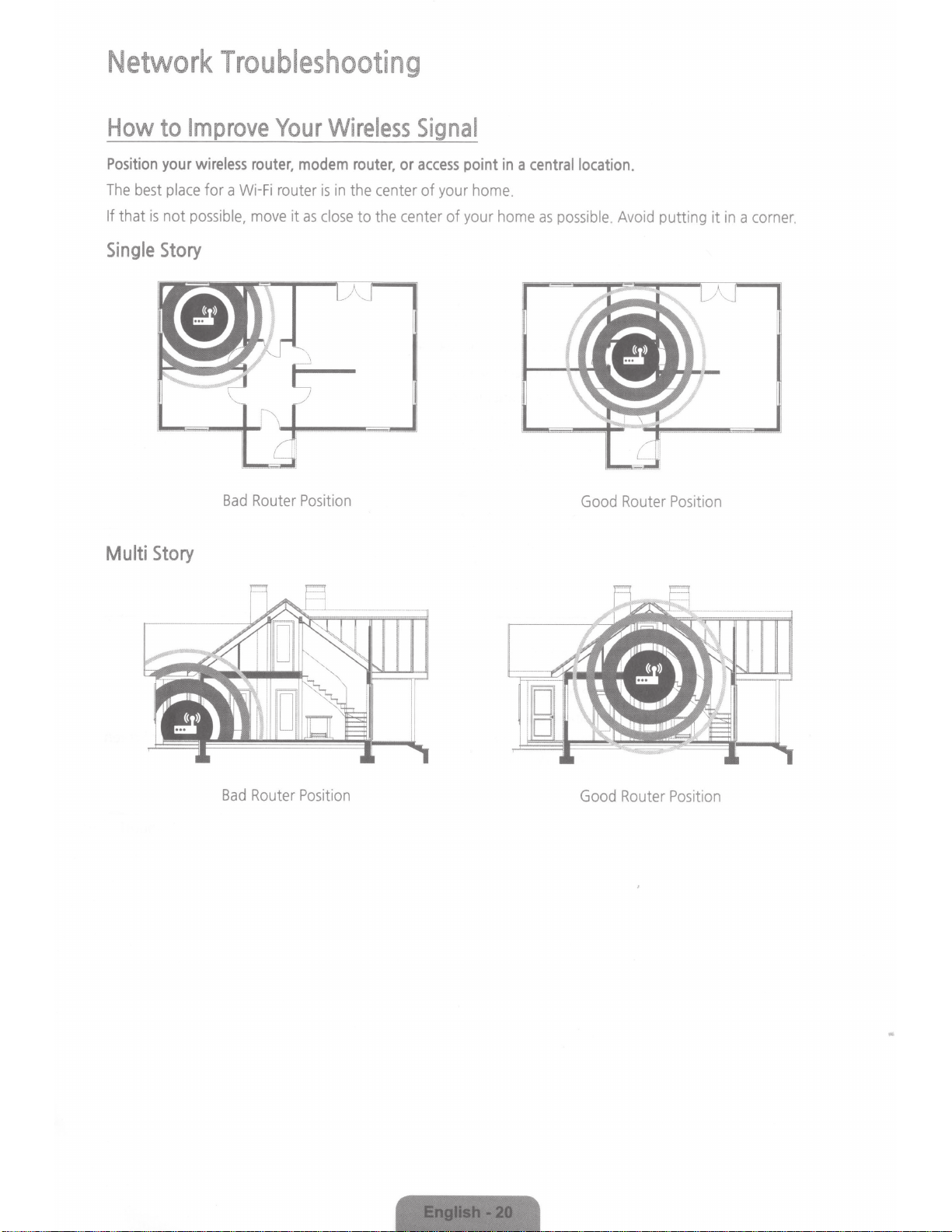
Network
Troubleshooting
How
Position
The
best
If
that
is
Single
Multi
Story
to
Improve
your
wireless
place
for a
not
possible,
Story
Wi-Fi
Bad
Your
router,
router
move
Router
Wireless
modem
is
in
it
as
close
Position
router,
the
center
to
the
Signal
or
access
of
your
center
of
point
home
your
in
a
.
home
central
as
poss
location.
i
ble
.
Avo
Good
Router
id putti
Pos
ng
iti
it
on
in
a
corner
.
Bad
Router
Position
Good
Router
Posit
i
on
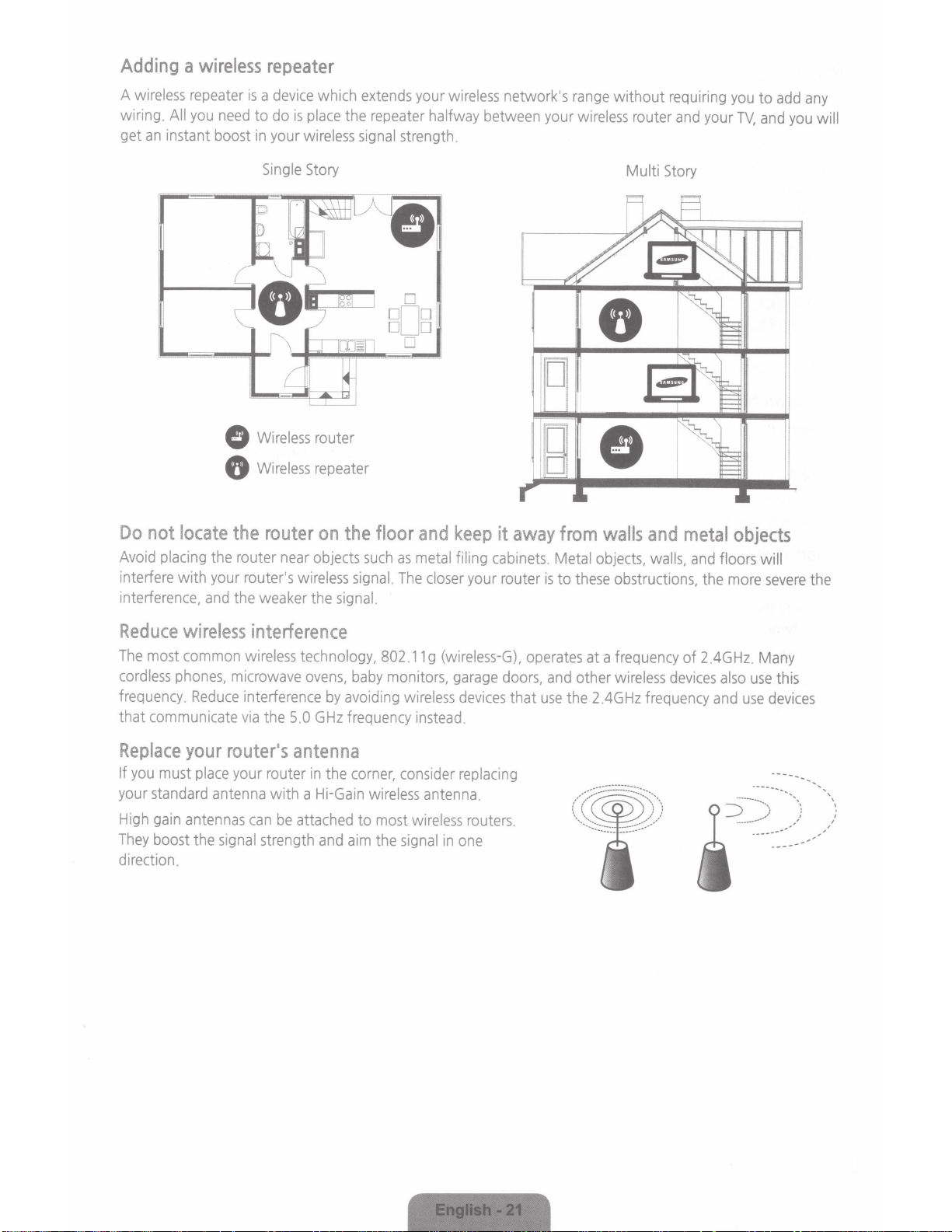
Adding a
A
wireless
wiring.
get
an
All
instant
wireless
repeater
you
need
boost
0
8
repeater
is
a
device
to
do
in
your
Single
Wireless
Wireless
which
is
place
wireless
Story
router
repeater
extends
the
signal
your
repeater
strength.
D
ooo
D 0
D
wireless
halfway
network's
between
your
range
wirel
0
without
ess
router
Multi
requiring
and
your
Story
you
TV,
to
and
add
you
any
will
Do
not
locate
Avoid
placing
interfere with
interference,
Reduce
The
cordless
frequency
that
Replace
If
you
your
Hi
gh
They
direction.
wireless
most
common
phones,
.
Reduce
communicate
your
must
standard
gain
antennas
boost
the
the
your
and
place
antenna
signal
the
router
router
near
router's
the
weaker
interference
wi
reless
microwave
interference
via
the
5.0
router's
your
router
with a
can
be
strength
on
the
objects
wireless
the
signal.
technology,
ovens,
by
avoid
GHz
frequency
antenna
in
the
corner,
Hi-Gain
attached
and
aim
floor
such
signal.
802
baby
i
wireless
to
most
the
and
as
metal
The
closer
.
11
g
monitors,
ng
wireless
instead
consider
antenna
wireless
si
gnal
keep
it
away
fi
ling
cabinets
your
router
(wireless-G),
garage
in
doors,
devices
.
replacing
.
routers
one
that
.
from
.
Metal
is
to
operates
and
use
the
walls
objects,
these
at
other
2.4GHz
a
and
metal
walls,
obstructions,
frequency
wireless
of
devices
frequency
and
the
2.4GHz
and
objects
floors will
more
severe
.
Many
also
use
use
devices
the
this
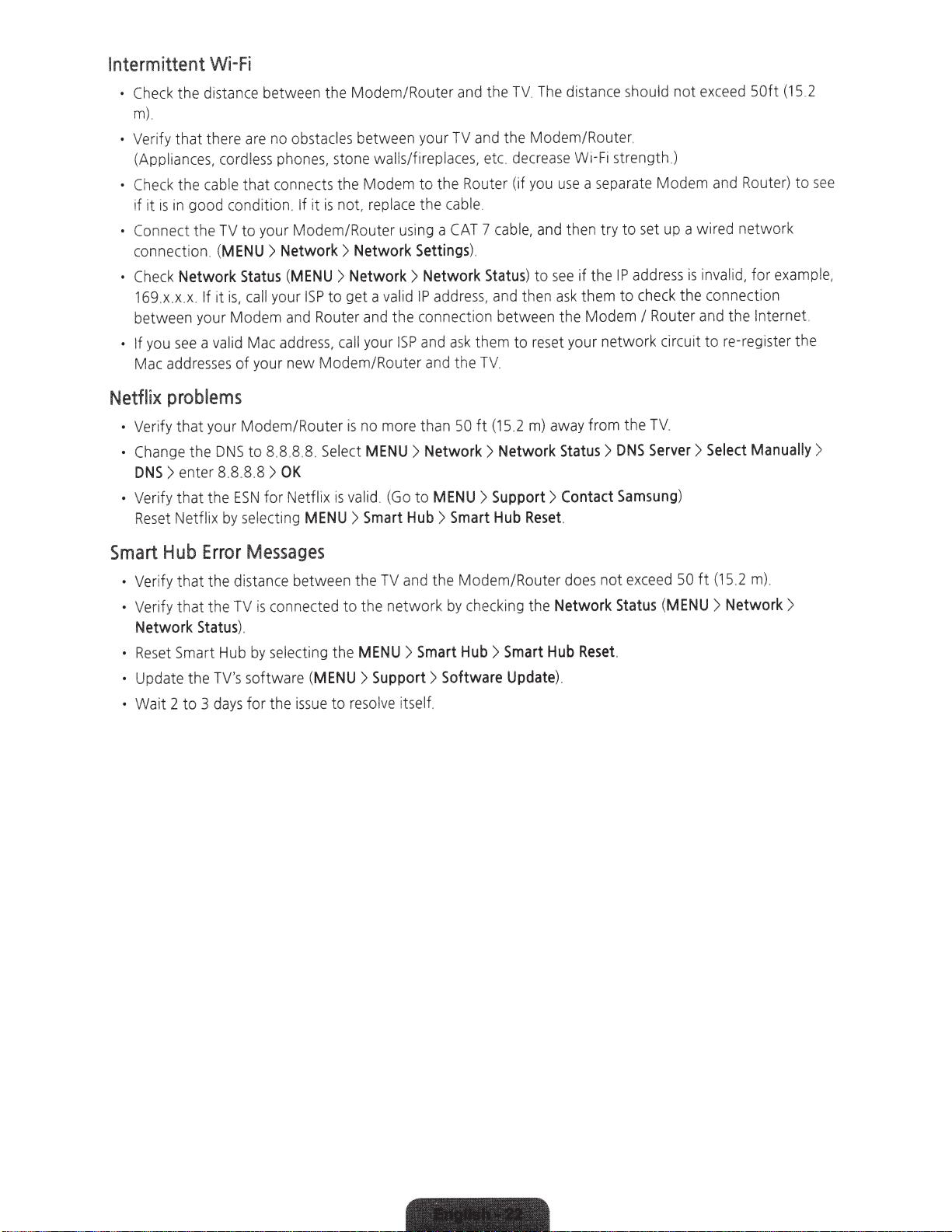
Intermittent
he
t
heck
C
•
.
m)
fy that there
Veri
•
(Appliances,
the
Check
•
good
in
is
if it
Connect the
•
on.
connec
Check
•
169
between
• If
Mac
ti
Network
.x.x.x.
see
you
addresses
your
a
Wi-Fi
distance
cable
it
If
valid
between the Modem/Router
cles
obsta
no
are
co
cond
TV
rd
that
to
ess
l
ition.
you
phones,
co
r Modem/
stone
nnects the Modem to the Router (if
not,
is
it
If
(MENU> Network>
to get a
SP
I
Router
Network
call
(MENU>
Status
your
call
is,
Mac
and
address,
Modem
of your new Modem/Router
between
walls/fi
replace
uter u
Ro
Network
valid
the connection
and
ISP
your
ur
yo
la
p
re
cable.
the
g a
sin
Settings)
Network
>
address
IP
nd
a
and
and
TV
ces
CAT
ask
the
The
TV.
the
d the M
an
etc.
,
ca
7
ode
decrease
you
and
ble,
.
Status)
,
them to
TV
to
then
and
tween the Modem
be
reset
.
strength.)
sepa
ry
IP
if the
them to
sho
rate Modem
to
distance
m/Router.
Wi-Fi
e a
us
then t
see
ask
your network cir
ld
u
set
r
add
check
Rou
I
exceed
not
and
ed
a wir
up
d,
li
nva
i
is
ess
the connection
the
and
ter
re-re
it to
cu
50ft (
uter) to
Ro
twork
ne
for
Internet
gist
.2
15
see
example
the
er
,
Netflix
•
Smart
problems
that your Modem/Router is
fy
Veri
he
Change
•
DNS
• Verify that the
Reset
t
>enter 8.8.8.8
Netflix
Hub
ify that the
Ver
•
• Verify that the
Network
Smart
Reset
•
te the
Upda
•
Wait 2 to 3
•
DNS
ESN
by
Error
dis
TV
Status)
Hu
TV's
days
to 8.8.8.8.
>OK
for Netflix is
selecting
MENU
Messages
between the
ce
tan
connected to the
is
.
ting the
selec
by
b
he
(
issue
software
for t
Select
MENU
to
mo
no
MENU
.
id
l
va
Smart
>
TV
MENU
Support
>
resolve
50ft
than
re
> Network>
MENU
to
(Go
Smart
>
Hub
the Modem/Router
and
by
ork
tw
ne
Hub>
Smart
>
Software
>
itself.
>
che
.2 m)
(15
Network
Support
Reset.
Hub
ing the
ck
Smart
Update)
from the T
away
Status>
Contact
>
does
Network
Reset.
Hub
.
DNS
Samsung
exceed
not
Status
V.
Server
)
50ft
MENU
(
Select
>
(15
>
Manually
m)
.2
Network
>
>
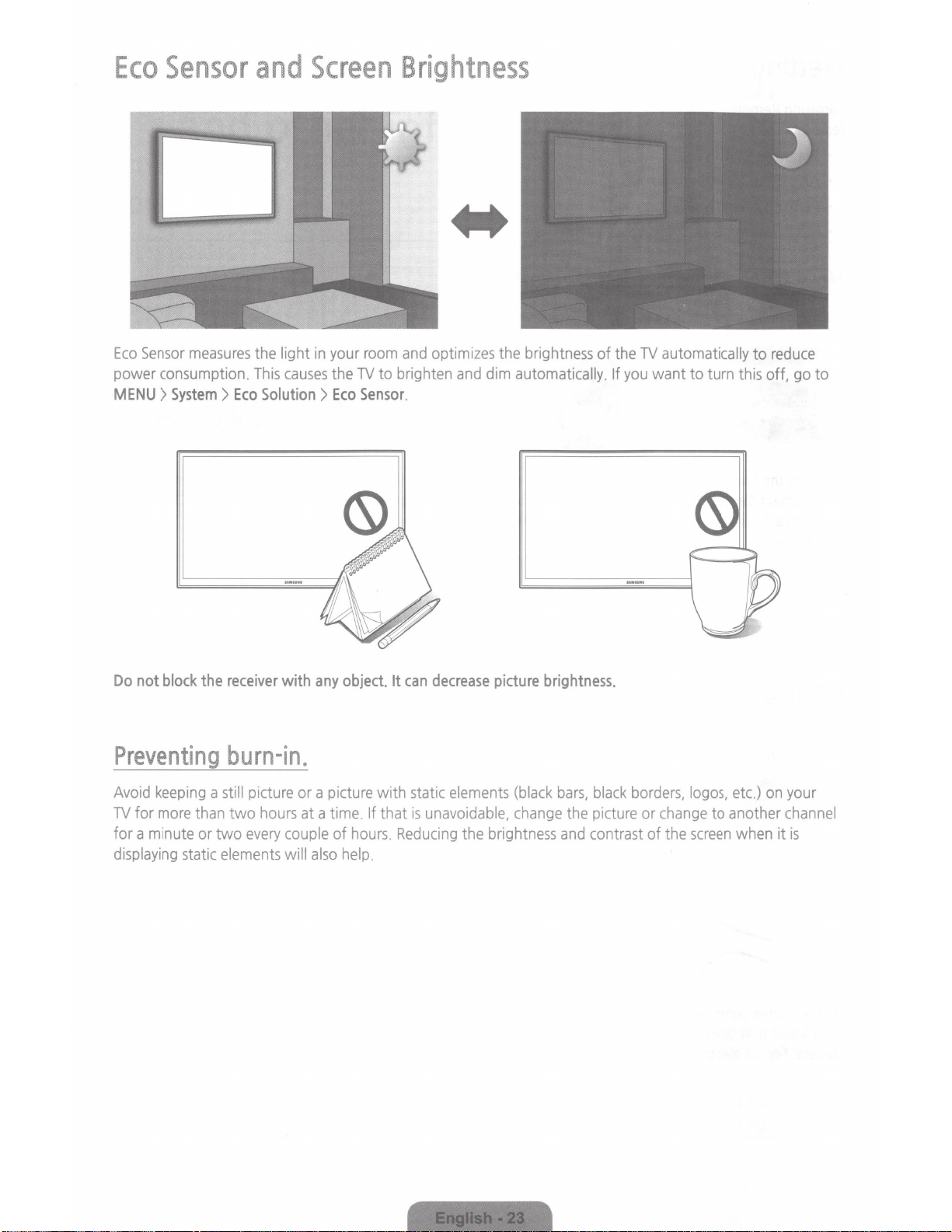
Eco
Eco
power consumption.
MENU>
Sensor
Sensor
measures
System>
Eco
and
the light
This
causes
Solution>
Screen
in
your
room
the
TV
to brighten
Eco
Sensor.
Brightness
..
and
optimizes
and
the
brightness
dim
automatically.
of
the
If
TV
you
automatically to
want to turn
this
reduce
off,
go
to
Do
not
block
the
receiver
Preventing
Avoid
keeping a still
TV
for
more
for a minute or two
displaying
than
static
burn-in.
two
elements
with
picture or a
hours
at
every
couple
will
also
any
object.
picture
a time.
with
If
that
of
hours. Reducing
help
.
It
can
decrease
static
is
unavoidable,
picture
elements
the
brightness
brightness.
(black
change
bars,
the
and
black
borders,
picture
contrast of
or
logos,
change
the
screen
etc.)
on
to another
when
your
channel
it
is
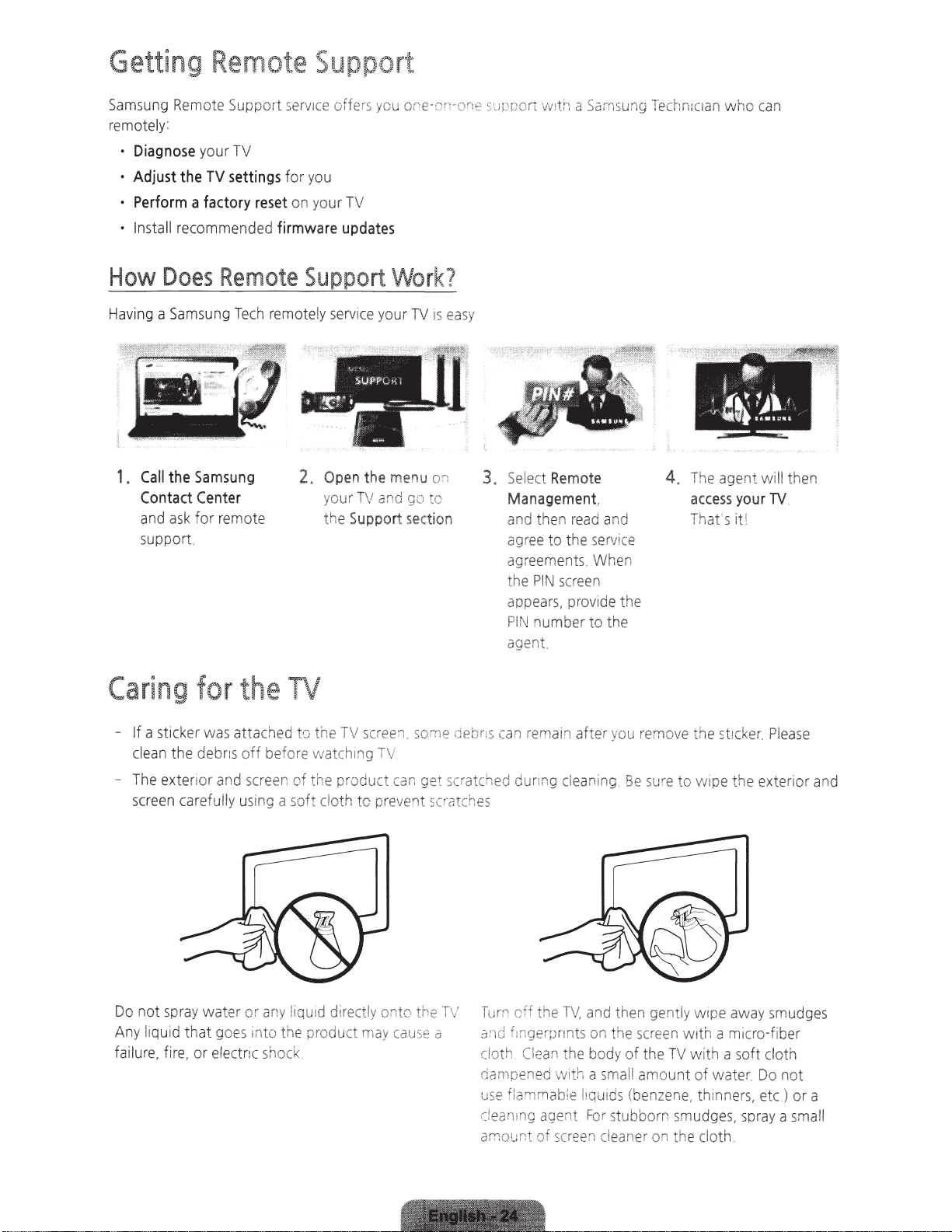
Getting
Remote
Support
Samsung
remote
•
•
•
• Install
How
Havi
1.
Remote
ly:
Diagnose
Adjust the
Perform a factory
recommended firmware updates
Does
ng
a
Samsung
Call
the
Contact Center
a
nd
ask
support.
Sup
you
r
TV
TV
settings for
Remote
Te
Sams
ung
for
rem
ote
port
sePJ
reset
on
ch remote
2.
I
Ce
offe;s you ore-
yo
u
yo
ur
TV
Support
ly
serv
i
ce
your
Open
t
he
yo
ur
TV
and
the
Suppo
on-
Work?
TV
is
easy
menu
on
go
to
rt section
one
support
3.
Se
le
ct
Management.
and
then
ag
r
ee
agr
eements
the
PIN
appea
P
iN
nu
agent_
With
Remote
read
to the s
screen
rs
. p
mbe
a
Sams
and
erv
_
Wh
ro
vide
r to the
u
ic
en
the
e
ng
Tec
4.
hn:c
1an
The
agent will t
acc
ess
Th
at's
who can
your
TV
it!
hen
_
Caring
- If
a sticker
clean
t
he
-
The
ex
te rior
screen
carefully us
Do
not s
pray
Any
l
iq
uid that goes into t
f
ailure
, fire, or el
for
was
attac
d
ebr:s
and
water or
ec
tr:c
the
hed
off
before
screen
in
g a soft
any
shock.
T\1
to the
TV
scree
watch1ng
of the product
cloth
to prevent
liquid
d
irec
t
ly
he
p
rod
uct
may
TV
on
n.
some
can
ge:
to
t
he
cause
r.jebn
s
can
rema
scratched dunng cl
scra
t
ches
TV
Turn
off t
a
and
f1n
gerpnnts
clo
th Ce
dampened
use
fl
amm
cl
ea
ning
am
ount
in
after
ea
ning
he
TV,
and
on
an
the body of the
with
a s
ab
le l
iq
ui
ag
ent
Fo
r
of
scr
een
cleaner
you
remo
Be
sur
e to w
then gently
the
screen
TV
ma
ll amount of w
ds
(b
en
zen
stubborn
on the
ve
the
st1
cker
ip
e the exterior and
w1
pe
away
with a micro-fi
with
a
soft cloth
ate
r.
e,
th
i
nn
ers
smudges
clo
, s
th.
.
Please
smudges
Do
, etc)
pray
be
r
not
or a
a sm
al
l
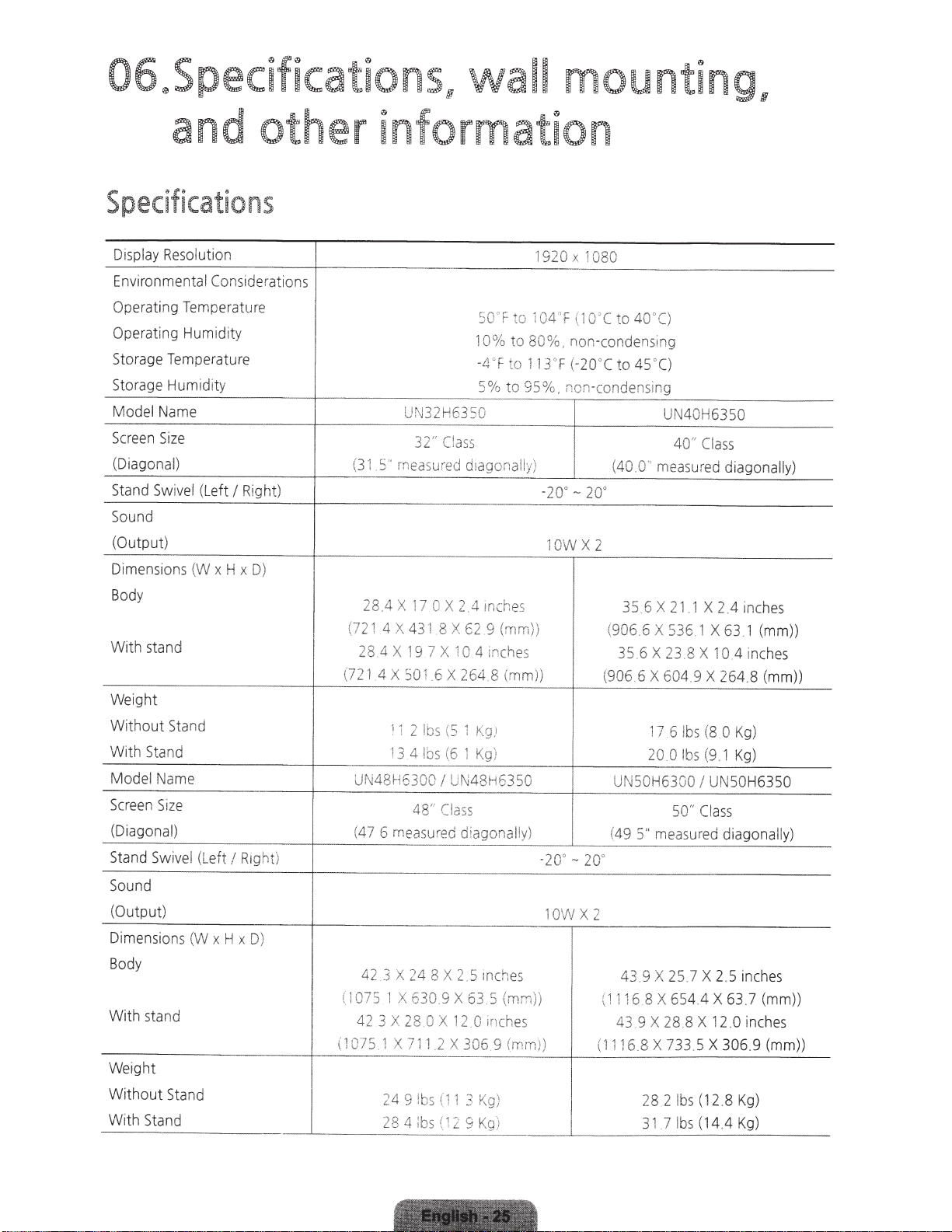
06~Specifications~
wall mounting
af
and othe r
Specifications
Display
Env
Ope
Ope
St
St
Model
Screen
(D
--------------------
Stand
Sound
(Output)
Di
Body
With
Weight
Without
Wi
Model
Screen
(D
Stand
Sound
(Output)
Di
Body
With s
W
Without
With
Reso
ironmental
rating
rating
or
ag
e T
ora
ge
H
Name
Si
i
ag
o
na
Sw
mens
ions
st
an
Stand
th
Stand
Name
Si
ze
iagonal)
Swiv
men
sions
ta
nd
ei
ght
Stand
Stand
luti
on
Considerations
Tempe
Hu
m1d
empera
um
idity
ze
l)
iv
el
(Left
(W
x
d
el
(L
eft
(W
x
rature
ity
ture
I
Right)
H
x
D)
I
R1ght)
H
x
D)
~--
I
I
I
I
(
(1
information
1920
50
'
>=
to
1C4
10%
to
80%.
-4' F
to
113
5%
to
95%
UN3
2
H6
3
50
32"
C!ass
(3
1
5
..
measured
28.4
X
(721
4 X
28
4 X
\721.4 X
501.6 X
l
1
13.4
UN48H6300
(47 6
mea
42.3
X
1075
1 X
42 3 X
0
75
.1
24
28
28
X
9 ibs
4
17
43
19
2
48'. C
24
6
71
!
0 X
\ 8 X
7 X
!bs
!
bs
su
8
30
0
1
.2
bs
104
(5 1
(6
I
u
la
red
X 2 5
.9 X
X
12
X
--
(11
(12
d1agcna!
2.4
rnche
62
9 (mm))
irches
2648
Kg)
Kg
)
1
~
,J
4
8
H6350
ss
diagona
1
nches
63
5
.0
inch
306 9
----
3
Kg
)
9 Kg'
ly) (
-
--
--~--
s
(mm))
ll
y)
-20' - 20'
(mm
))
es
(mm))
--
--
X
i 080
°F
(10'C
10
non-
condens
'F
(
-20'(
to
.
non-condensing
4o
------
1
0\JV
X 2
35
(906.6
35 6 X
(90
UN50
(49
10
W
X 2
43
(1
116 8 X 654
43
(1116.8 X 7
~
------
40'
C)
ing
45'
C)
UN
40H6350
40"
.o
··
measu
--
--
6 X 21.1 X 2.4
X
536
23
.8 X
6
6
.X
60
4.
"!7
6 l
bs
20
0
lbs
H
63
00
50
" Cl
5"
measured
.9 X
25.7
.9 X 28.8 X
33
--------
28.2
31
.5 X 306.9 (mm))
lbs (
.7
lbs
Class
red
diagonally)
--------
in
.1 X
63
.1
10
.4
9
X
264.8 (mm))
(8
0
Kg)
(9
.1
Kg
I
U
NSO
ass
diagonal
X 2.5 i
.4
X 63.7
12.0
--
--
12
.8
Kg
(1
4.4
Kg)
ches
(m
i
nch
es
)
H6350
nc
hes
(mm
i
nches
----
)
--
m))
ly)
))
--
---
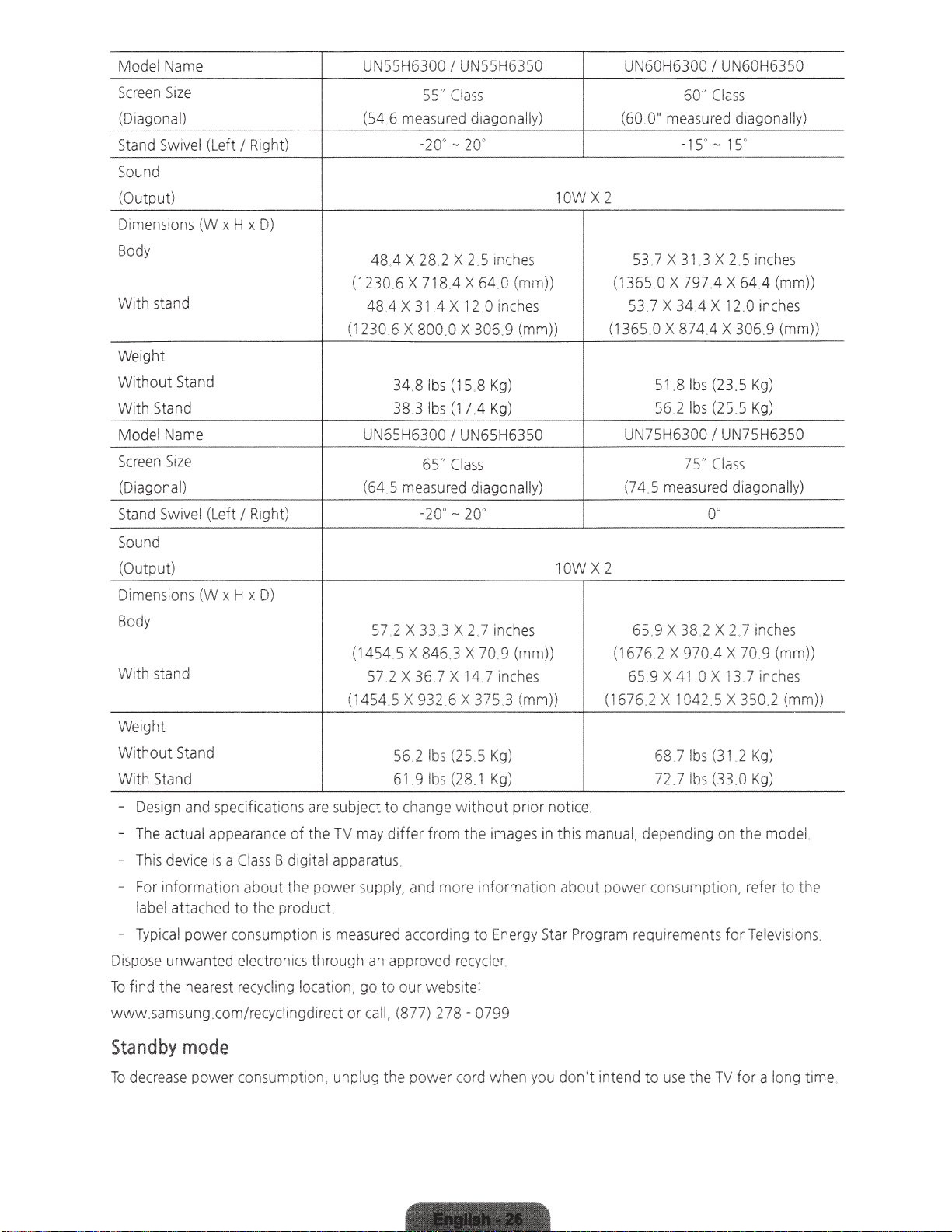
-
Mode! N
Screen S1ze
(Diagonal)
Stand
Sound
(Output) 1 OW X 2
Dimensions
Body
W1th
We1gh
ame
Swivel (Left I
(VIJ
x H x
stand
t
Right)
D)
UN55H6300 I UN55H6350 U
55" Class
(54 6 mea
48.4 X 28.2 X
(1230
48.4 X 31.4 X 12.0 inches
(1230 6 X 800.0 X 306.9 (mm))
sur
ed
diagonall
-20°-
20' -15°-15'
2.5 1nches
.6 X 718.4 X 64 0 (mm))
y)
f'-l60H6300 I UN
60" Class
(60
0" m
easured
-
53
7 X
31
(1365 0 X 797.4 X 64.4
53
.7 X
344
(1365.0 X 874.4 X 306.9
60H6350
diagonall
J X 2.5
X 12.0 inc
inches
y)
(mm)
hes
(mm))
)
Without
Wi
Model
Screen Size
(Diagona
Stand
Sound
(O
Dimensions
Body
With stand
We
Without
With
-
th
Stand
Nam
Swivel
utput)
ight
Stand
Design
Stand
l)
Stand
e
(Left I Right)
(W
x H x
and
spe
cif
D)
ica
tions
51
34.81bs (15
38.3lbs (17.4
UN65H6300
65" Class
(64 5
measu
-20° ·-20°
57.2
X 33.3 X 2.7 inch
(1454 5 X 846.3 X 70.9 (mm)) (1676.2 X 970.4 X 70.9
57.2 X 36 7 X 14.7
(1454.5
are
subject to change without prior notice.
X 932 6 X 375 3
56
.2
61.9
.8
Kg)
Kg)
I UN65H6350
red
diagonally)
lbs
(25.5
Kg)
lbs
(28
.1
Kg)
es
inches
(rnm))
10W
UN7
(74.5
X2
(1676.2 X 1042
.8 1bs (23.5
56
.2 !bs
5H6300/UN75H6350
measured
65.9 X 38.2 X 2 7
65.9X41
68.7 !
72
.7 l
(25
75"
Class
0'
OX 13.7
.5
X 350.2 (mm))
bs
(31 2 Kg)
bs
(33 0 Kg)
Kg)
.5
Kg)
diagonall
inches
(mm)
inches
y)
)
The
actual appearance of the
-
- T
his
devi
-
For
information about t
label attach
-
Typical
Dispose
To
www
unwanted electronics t
find the near
.samsung com/
Standby
To
decrease
TV may differ from the image
ce
iS
a
Class
ed
power
est
to t
he
cons
umption is
recyc!ing
recy
B digital
produ
cllngdi
apparatus
he
power supply, and more information abo
ct
measured
hrough
location.
rect
or
acc
an
approved
go
to our website
call, (877
mode
power consumption, unplug the power
ordi
ng
to
Energy
recycler
) 278 - 0799
cord when
s
1n
Star
you
this m
anua
ut
Program
don't int
l, depending
power consumption,
req
uirements for T
end
to
use
the
on the
TV
modeL
refe
r to the
elevisions
for a long time.
.

Dimensions
Port
panel
detail
I
Rear
-
The
displayed
Model
UN32H6350
UN40H6350
UN48H6300
UN50H6300
UN55H6300
UN60H6300
UN65H6300
UN75H6300
All
drawings
the
dimensions
©
2014
Samsung
image
name
I
UN48H6350
I
UN50H6350 10.4
I
UN55H6350
I
UN60H6350
I
UN65H6350
I
UN75H6350
are
not
necessarily
before
Electron
view
may
differ depending
installing
i
cs
America,
10.4
10.4
10
9.9
11
to
your
m
5.9
8.0
.0
.6
scale
TV
.
Some
. Not
Inc
on
the
model.
00
8.9
11
.6
12.3
12
.8
14
.6
15
.2
16
.9
22
.9
dimensions
responsible
@)
6.9 5.1
7.6 5.1
10
.3 5.1
11
.8 5.1 7.9 6.4
13
.2 5.1
16
.5 5.1 9.2
18
.2
19
.1 5.2
are
subject to
for typographical or printed
@)
5.2
change
riD
4.3
7.7 6.1
8.7 6.9
9.3 8.9
9.3 12.4
13.3
without
errors
(Unit:
®
4.4 5.0
10
.6
14.4
pr
ior noti
ce
inches)
m
5.0
5.0
5.0
5.0
5.0
5.1
5.1
.
Refer
to
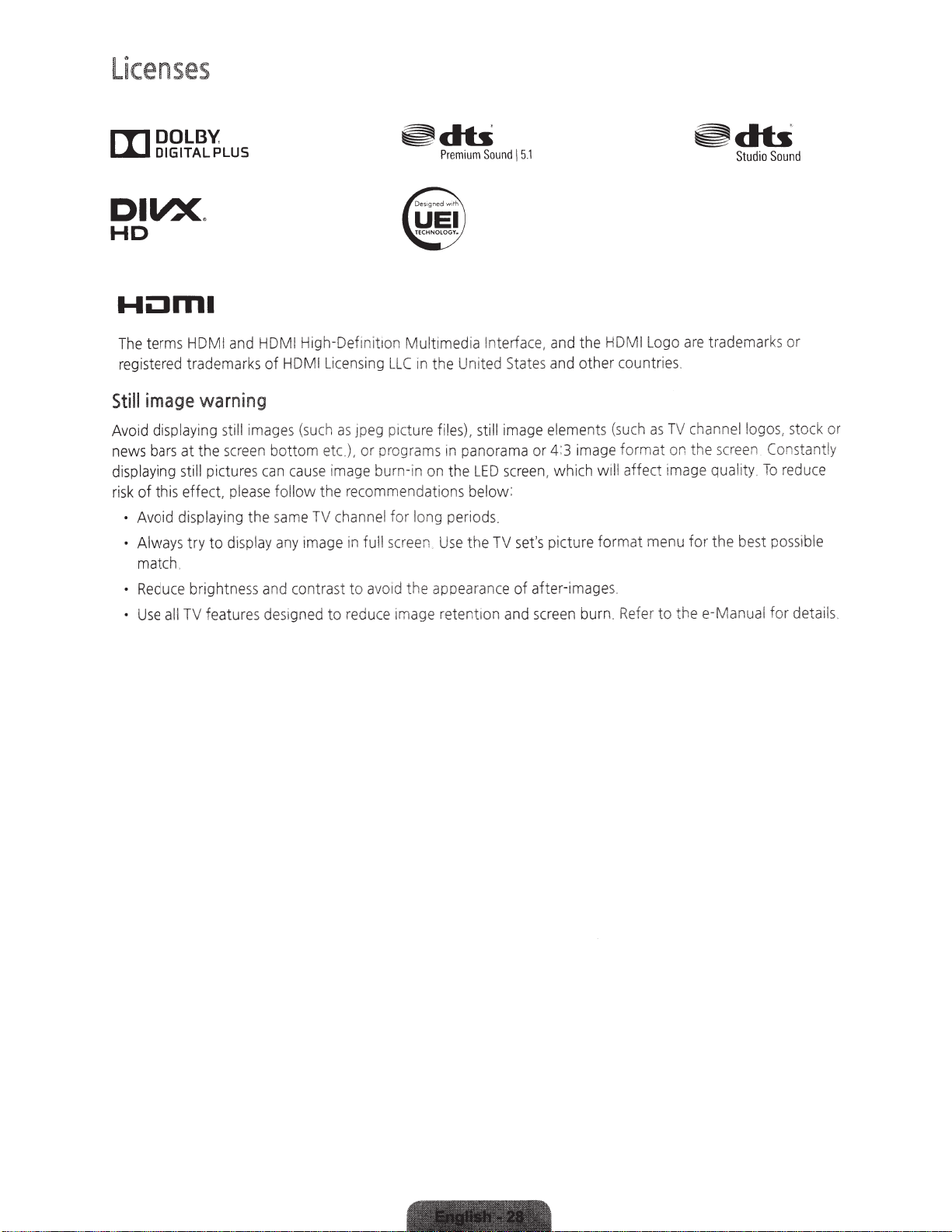
Licenses
DOLBY.
[I]
DIGITAL PLUS
DIVX:
HD
HDM
terms
The
registered
Still
Avoid
news
displaying still
of
risk
Avo
• Always try to
mat
Reduce
•
Use
•
trademarks of
image
displaying
at the
bars
this effect,
display
id
.
ch
TV
all
.
HDMI
and
I
HDMI
warning
images
ll
sti
screen
res
tu
pic
please
the s
ng
i
disp
ghtness
bri
features designed to
(such
bottom
cause
can
follow the recommendati
ame
any
ay
l
contrast to
and
High
Licensing
etc) ,
TV
image
ion
t
ini
Def
-
Jpeg
as
or programs in
e burn-in
imag
channe
l for long periods.
full
in
avo
reduce
~db
Premium
imedia
Mult
the United
in
LLC
es)
il
f
re
pictu
the
on
ons
Use
n.
scree
appearance
id the
retenti
age
im
1
Sound
Interface,
States
image el
ll
i
st
,
panorama
screen
LED
below:
set's picture fo
TV
the
of after-i
and
on
5.1
HDMI
the
and
other countri
and
ements
age
im
or 4:3
, which will affect i
mages
screen
burn.
~db
Studio
tradema
are
Logo
.
es
gos
lo
nnel
cha
TV
as
(such
screen
he
t
format
rma
.
Refe
on
.
ty
li
qua
mage
for the best p
enu
t m
r to thee-Manual for details.
Sound
rks
, sto
Cons
To
os
or
red
tant
uc
ble
si
ck
or
ly
e
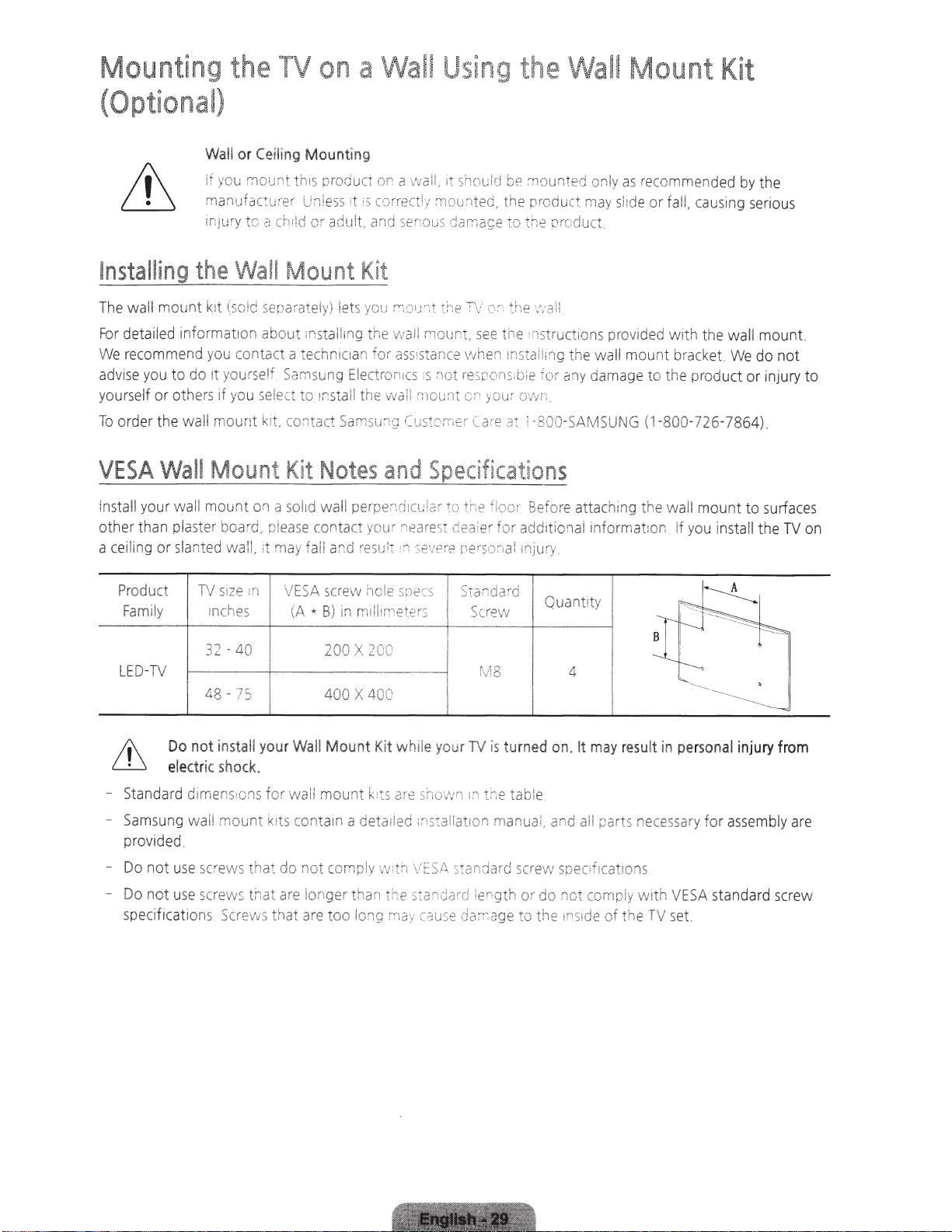
Mounting
the
TV
on
a
Wall
Using
the
Walll\1ount
Kit
(Opti
Installing
The
For
We
advise
yourself or others
To
VESA
Install
other than
a
ce
ona
wall mount
detailed
recommend
you
to do
order t
he
Wall
your
wa
plaster b
il
ing or
slanted
the
in
formation
wa
ll
ll mount on a
l)
Wall
or Ceiling Mounting
if y
ou
mount
manufactur·
!!:jury to a
Wall
k1t
(s
old
you
contact
1t
you
if
you
mount k:t,
Mount Kit
oa
rd,
\N
al
Separa
ab
r
se
lf
se
l,
it
pl
t
er
chd
d
Mount
o
ut
a
Sam
lect
con
so
e
ase
may
h1s
pro
Un
less
or
te
ly)
ms
ta
tec
hn1c1an
sung
to
1
r
~
sta
tact
Notes
l1
d
wa
co
n
fall
an
du
ct
;t
;s
ana
Kit
lets
you
ii
1ng
the
Ele
ctr
ll
t
he
S
arnsu
ll
pe
rpendicular
ta
ct
yo
d
re
su!t :;,
on
co
rr·e
r:;ou
vvai
for
ass:s
on<
wa
ng
and
ur
a
wall,
it
should
ct
!y
:-n
cunte
d,
the oro
s
er
~
ou
s
:;
t
th
e
'Von
l
n1
o
u;
:t.
see
the :
ta
nc
e when Instal
cs
rs
no
t
re
s
~
;ons.bie
ll
rno
unt
on
your
Custcrr1e:
Care
Specifications
w
the
floor
neares
t
deal
er for a
sev
-e
re
pe
rs
on
al
be
mounted only as re
du
ct
m
ay
to
the or
od
uct
the
'/.
:ali
1structions
li
ng the wall mount bracket
for any damage to the product or
Ov'
m.
::;r
!
-800-S
AMSUNG
Be
fore attac
dd
1tion
al
in
format
;nj
ury,
co
mmended
sl
i
de
or
fall,
p
rov
i
ded
with the wall mount.
(1-800-726 -7864).
hi
ng
the
wa
:on
If
by
causin
g
ser
We
ll
mount to surf
you
install the TV
the
i
ous
do not
in
jury to
aces
on
Produ
Fam
LED-TV
-
Standard
-
Samsung
provided
-
Do
-
Do
spe
TV
ct
i
ly
!
32 -
48-
Do
not install your
electric
d1
rn
wa
not
us
e
scr·e
not
use
screws
cifications
s1
ze
1
nche
shock
e
ns:ons
il
mount
ws
Scr
40
;n
VESA
s
(A
75
.
for wall
k1ts
that do not
that are
e
ws
that a
screw
B)
in
*
2
00
400
Wall
Mount Kit whi
mount k;ts
conta
in
comply w:th
!an
ger
re
too
hole
sp
e
cs
Sta
rndlirneter
X
2
00
:;
I
_J
X
400
I
ie
your
are
s ho\vr·~
a
detalied ;n
than ti:e le
iong
ma
VE
y
cause
stai!a
t1o
S;
\
:
.
t
~mdard
da::'age to
ndard
Scr
ew
f'
Vl
8
TV
is
turned
n
the table
n
manua
ng
th
Quant1ty
-
on.
l.
and
scr
e
vv
sp
or do not
the
4
It
may
all
ec
:
fica
co
tns1de
pa
mply
of
result
r
ts
nece
t,
ons
w1th
the
~~
i;-
..._____
'---~
in
pe
rs
s
sar
y for
VESA standa
TV
set.
~
---
,
-------
onal
in
assembly
~
, I
----
-J
jury from
rd
screw
;
are
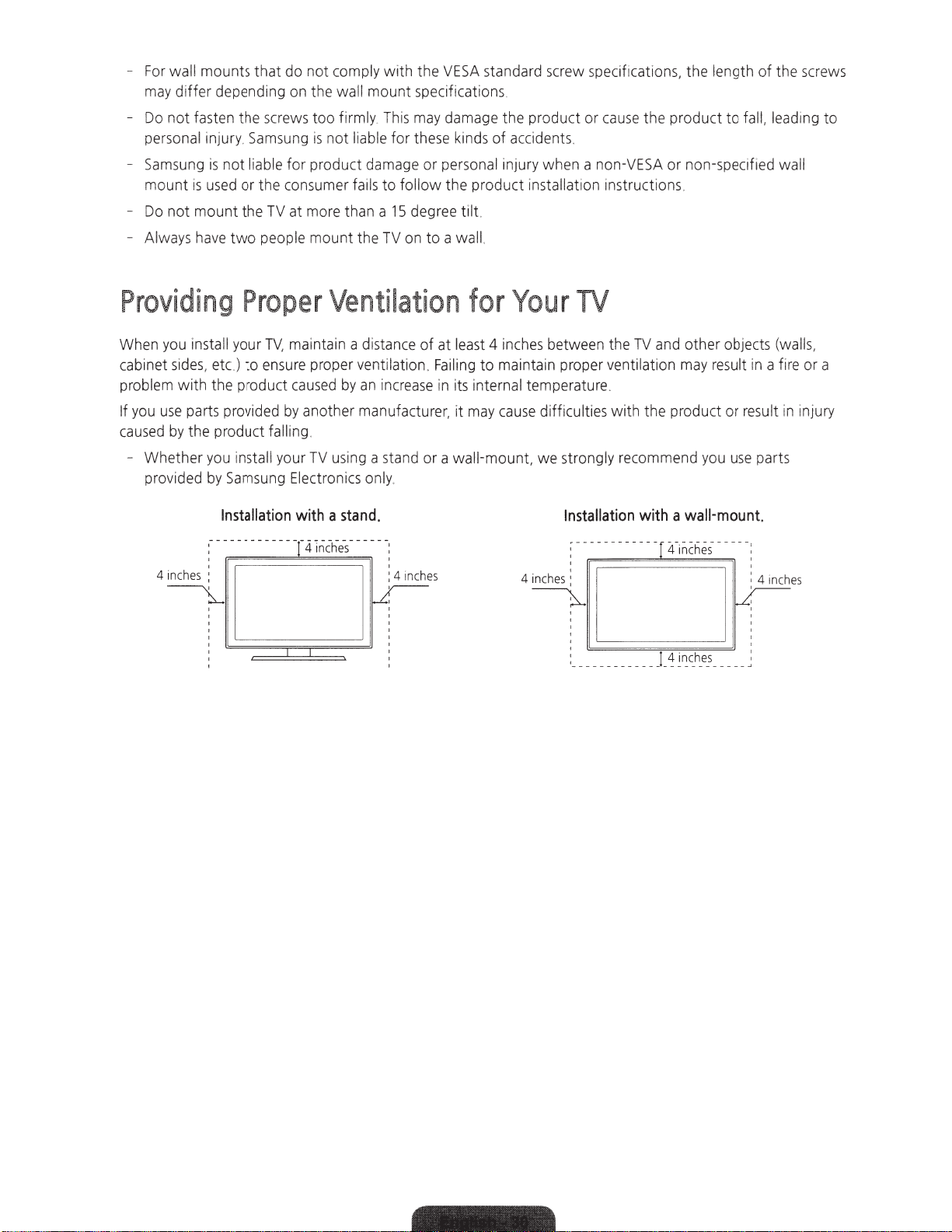
- For wall mounts
may
differ
not
- Do
personal injury Samsung
- Samsung is
mount
fasten the screws
is
used or the consumer fails
that
depending on the wall
not
liable
do
not
comply with the
mount
too
firmly This may damage the product
is
not liable for these kinds
for
product
damage
to
VESA
standard screw specifications, the length
specifications
of
accidents.
or
personal inJury when a non-VESA
foll
ow
the
product
installation Instructions.
or
cause
the product
or
non-specified wall
of
the screws
to fall, leading to
- Do n
- Always have
Pr
When you install your TV, maintain a distan
cabinet si
problem
If you
caused
-
ot
mount
the TV at more than a
two
people
mount
15
the TV on
oviding Proper Ventilation
ce
des
, etc.)
to
ensure proper ventilation.
with
the product caused
use
parts provided
by
the product falling.
Whether
prov1ded by S
4
you install your TV using a stand
inches
~
~
by
am
sung Electronics only.
Installation
by
an
increase in its internal temperature .
another manufacturer, it may
with a stand.
'
: 4
1nches
~
'
degree tilt
to
a wal
l.
for
Your
of
at
least 4 inches between the
Fail
ing
to
maintain proper ventilatio n may
cause difficu
or
a wall-mount
, we strongly recommend you
4inches
TV
TV
and other objects (walls,
resu
lt
in
lti
es
with
the product or
Installation
~-----------
: :
~
with a wall-mount.
-r
4-inches----
~
'
' '
~------------
_!_
~
~~c_h_e_s-----
resu
use
parts
-:
: 4lnches
v-
~
a fire or a
lt in injury
