Page 1
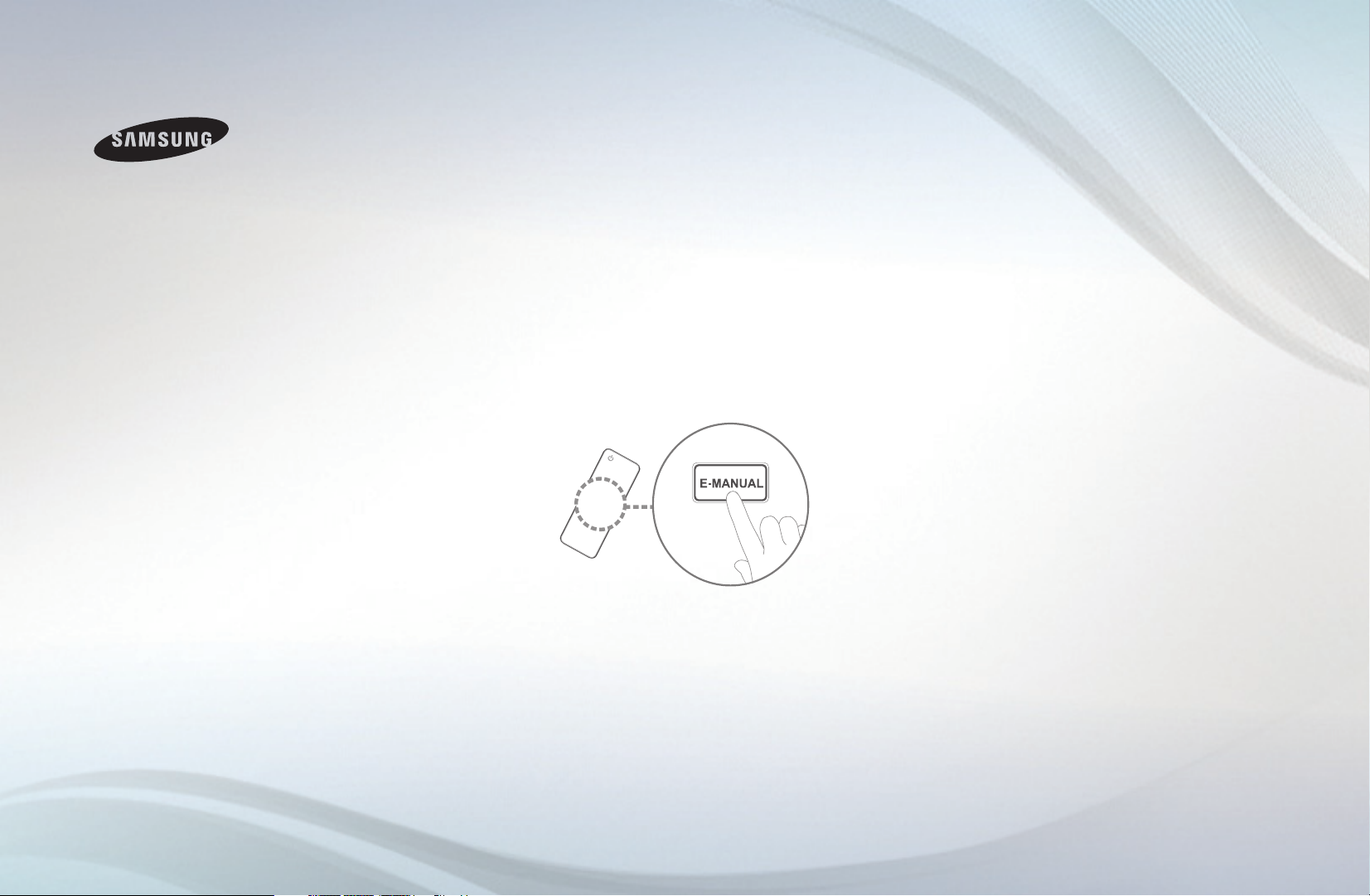
E-MANUAL
Thank you for purchasing this Samsung product.
To receive more complete service, please register
your product at
www.samsung.com/register
Model _____________ Serial No. _____________
Page 2
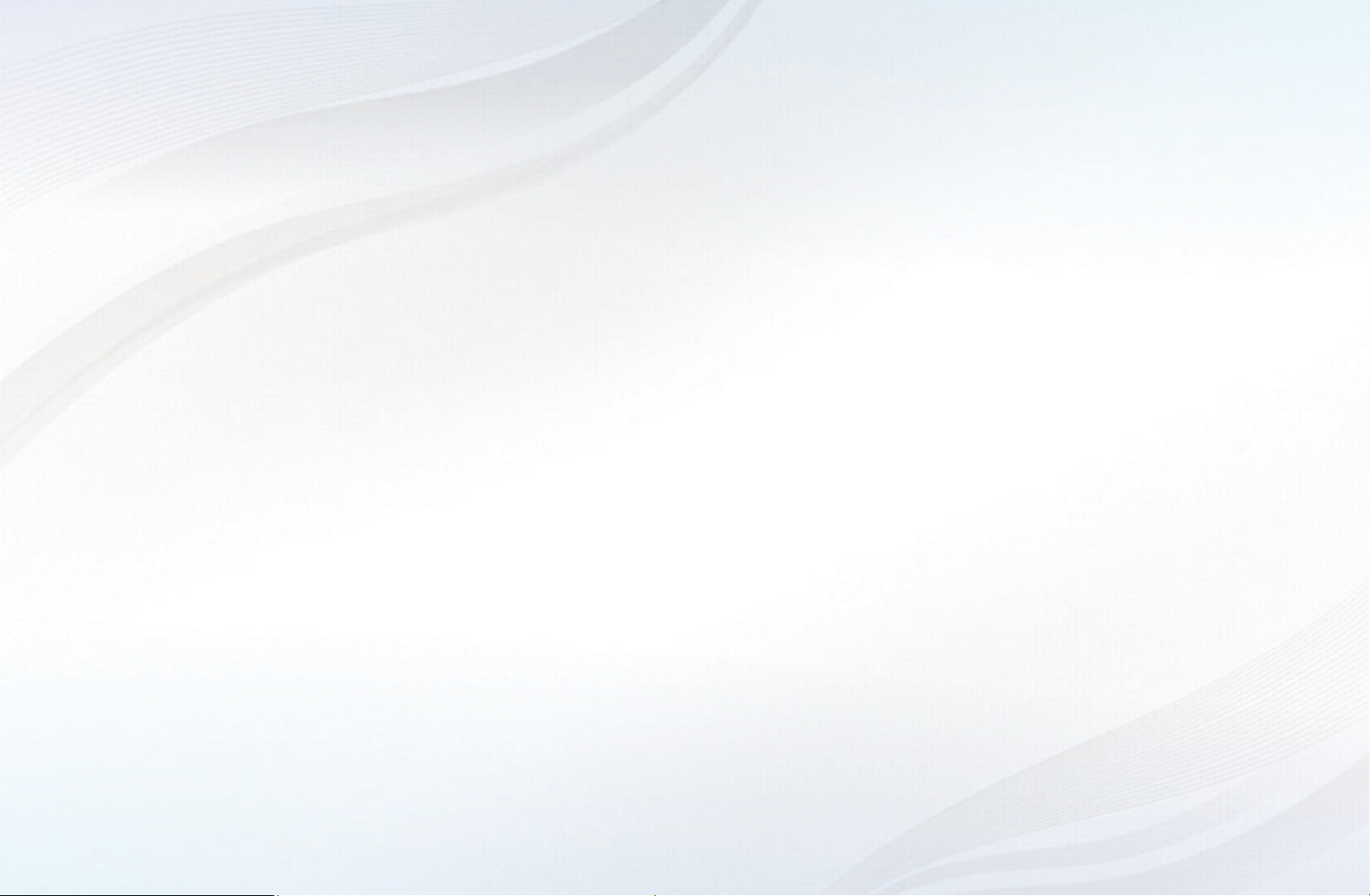
Contents
Channel Menu
• Using the Channel Menu 1
• Using the Favorite Channels 23
• Memorizing Channels 27
• Other Features 31
Basic Features
• Changing the Preset Picture Mode 33
• Adjusting Picture Settings 34
• Changing the Picture Size 36
• Changing the Picture Options 42
• Using the TV with Your PC 55
• Changing the Preset Sound Modes 59
• Adjusting Sound Settings 60
Preference Features
• Wired Network Setting 70
• Wireless Network Setting 82
• Setting the Time 110
• Blocking Programs 118
• Economical Solutions 130
• Picture In Picture (PIP) 132
• Other Features 136
• Support Menu 151
Advanced Features
• 3D 164
• Smart Hub 178
• Setting up Smart Hub 194
• Using Smart Hub 216
• Screen Display 225
• Videos 226
• Music 234
• Photos 238
• Smart Hub - Additional Functions 240
• Using Samsung Apps 246
• AllShare™ 288
• Anynet+(HDMI-CEC) 294
Other Information
• Troubleshooting 307
• Anti-theft Kensington Lock 319
• License 321
Page 3
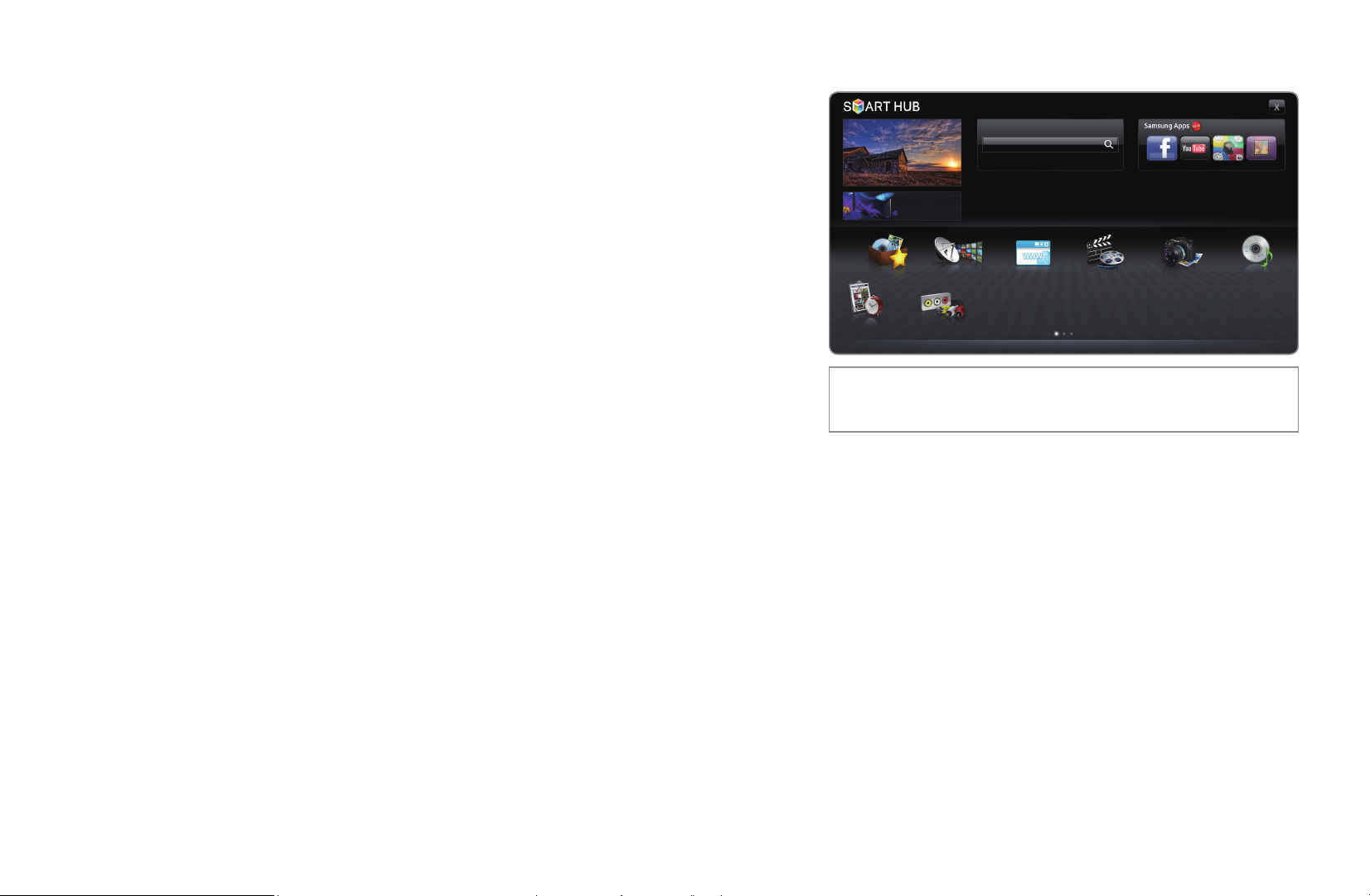
❑Using the Channel Menu
To access the Channel menu, press the
SMART HUB button on your remote. After
Smart Hub appears, use the arrow buttons on
your remote to select Channel, and then press
the ENTER
button.
E
■Schedule Manager
O
SMART HUB
Schedule Manager
→
→
Schedule Ma...
● The displayed image may differ depending on the
ENTER
Favorites
model.
E
Search
Recommended
Channel Web Browser
Source
Videos Photos Music
Login b Sort by { Edit Mode } Settings
a
▶
Press the SMART HUB button on your remote, and then select Schedule Manager
to access the Timer Viewing function. Timer Viewing lets you display the channel
you want at the time of your choice.
English
Page 4
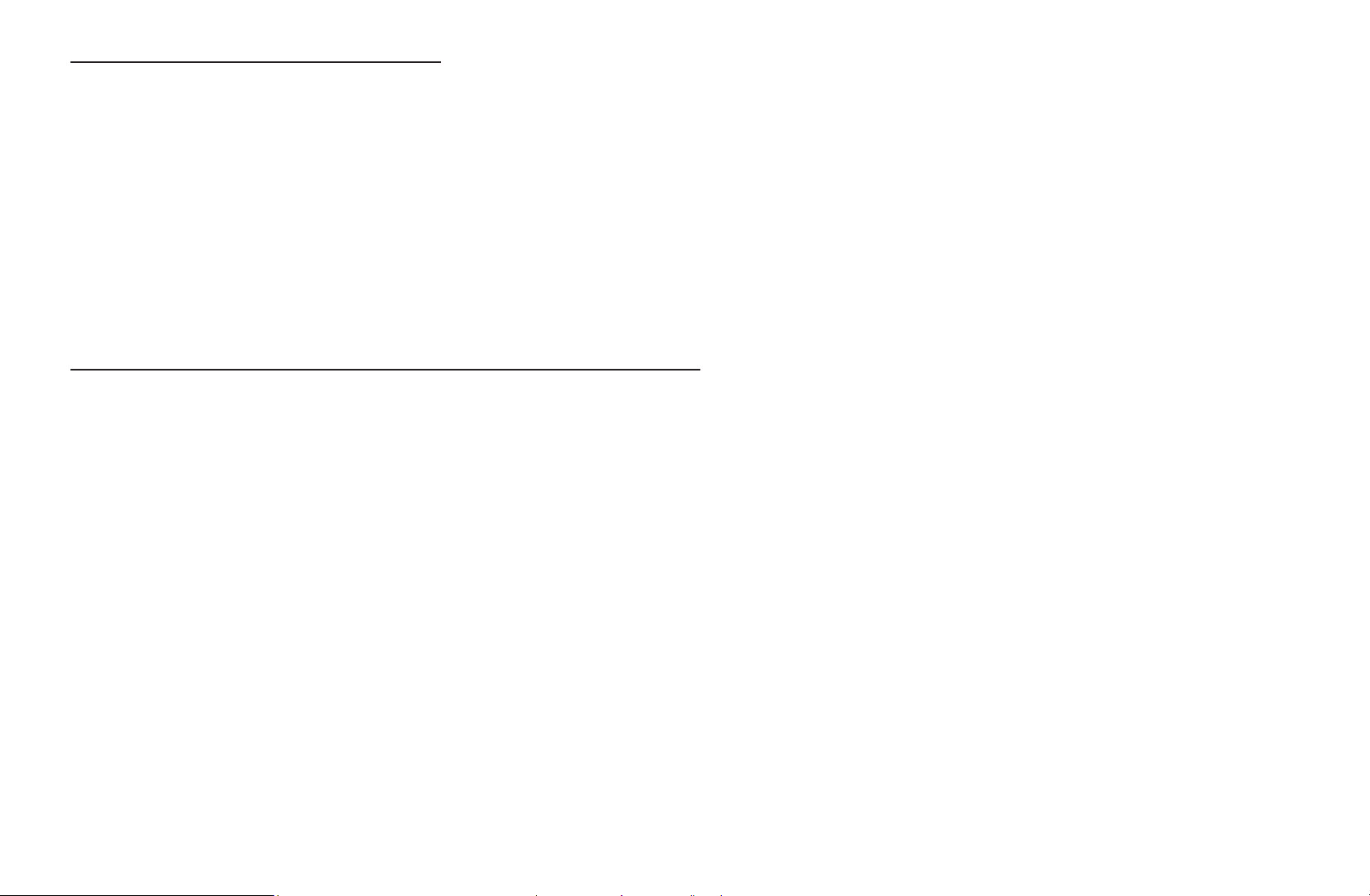
Using the Timer Viewing
You can set the TV to display a desired channel automatically on a day and at a time
of your choice.
N
You must set the current time first using the Time
Clock function in the System
→
menu to use this function.
To use Timer Viewing, follow these steps:
1. Press the ENTER
▶
2. Press the l / r /
Time.
E
u
button to add a scheduled viewing.
/
buttons to set Antenna, Channel, Repeat, and Start
d
English
▶
Page 5
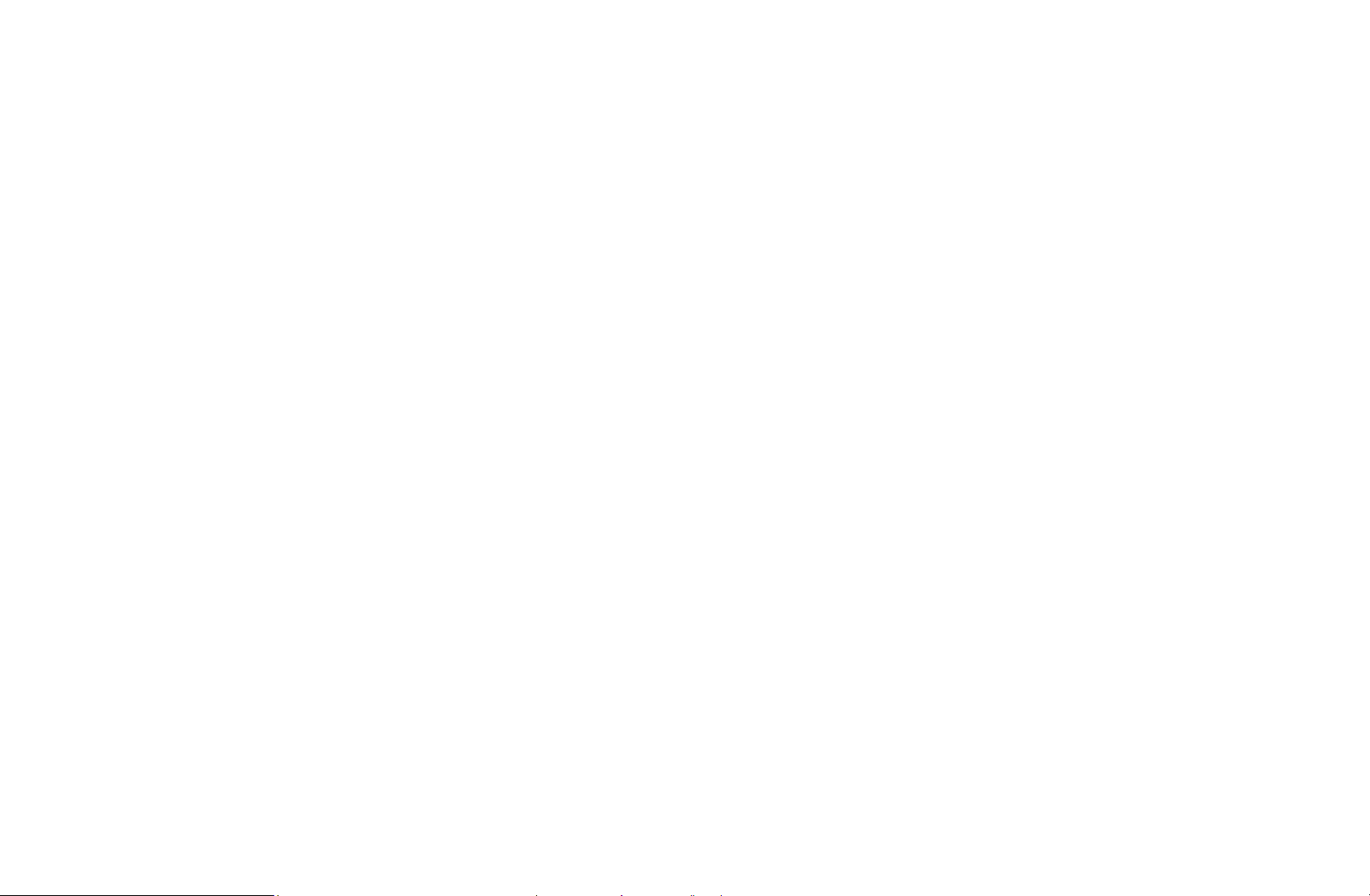
▶
●
Antenna: Select Air or Cable.
●
Channel: Select the desired channel.
N
You can only select memorized channels.
●
Repeat: Select Once, Manual, Sat~Sun, Mon~Fri or Everyday. If you select
Manual, you can set the day you want.
N
The
mark indicates a day you selected.
c
Date: You can set a desired date.
N
Date is available only when you select Once in Repeat.
▶
English
Page 6
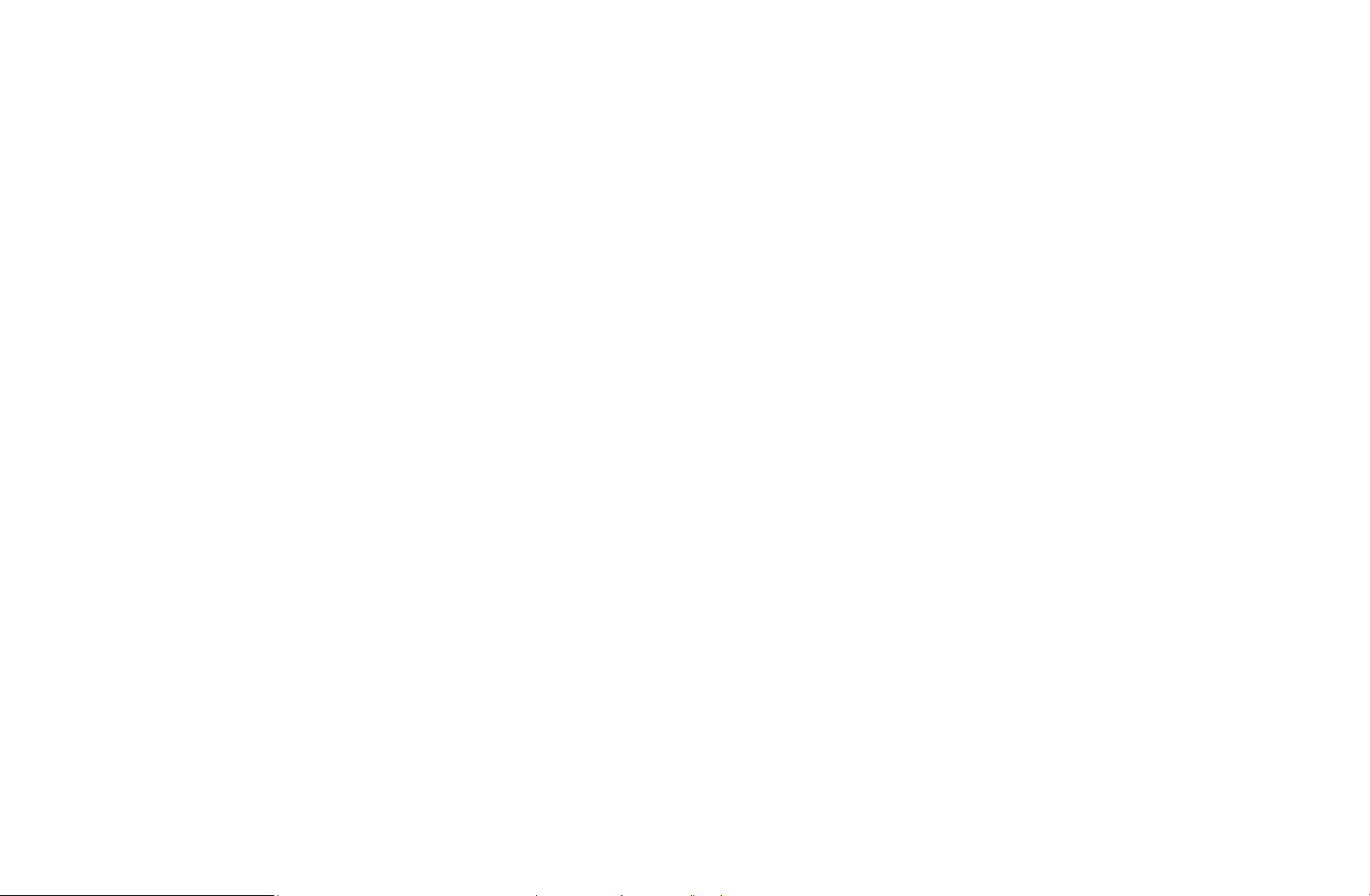
●
Start Time: You can set the start time you want.
N
You can only select memorized channels.
N
On the Information screen, you can change or cancel a scheduled viewing.
●
Cancel Schedules: Cancel a scheduled viewing.
●
Edit: Change a a scheduled viewing.
●
Return: Return to the previous screen.
▶
▶
English
Page 7
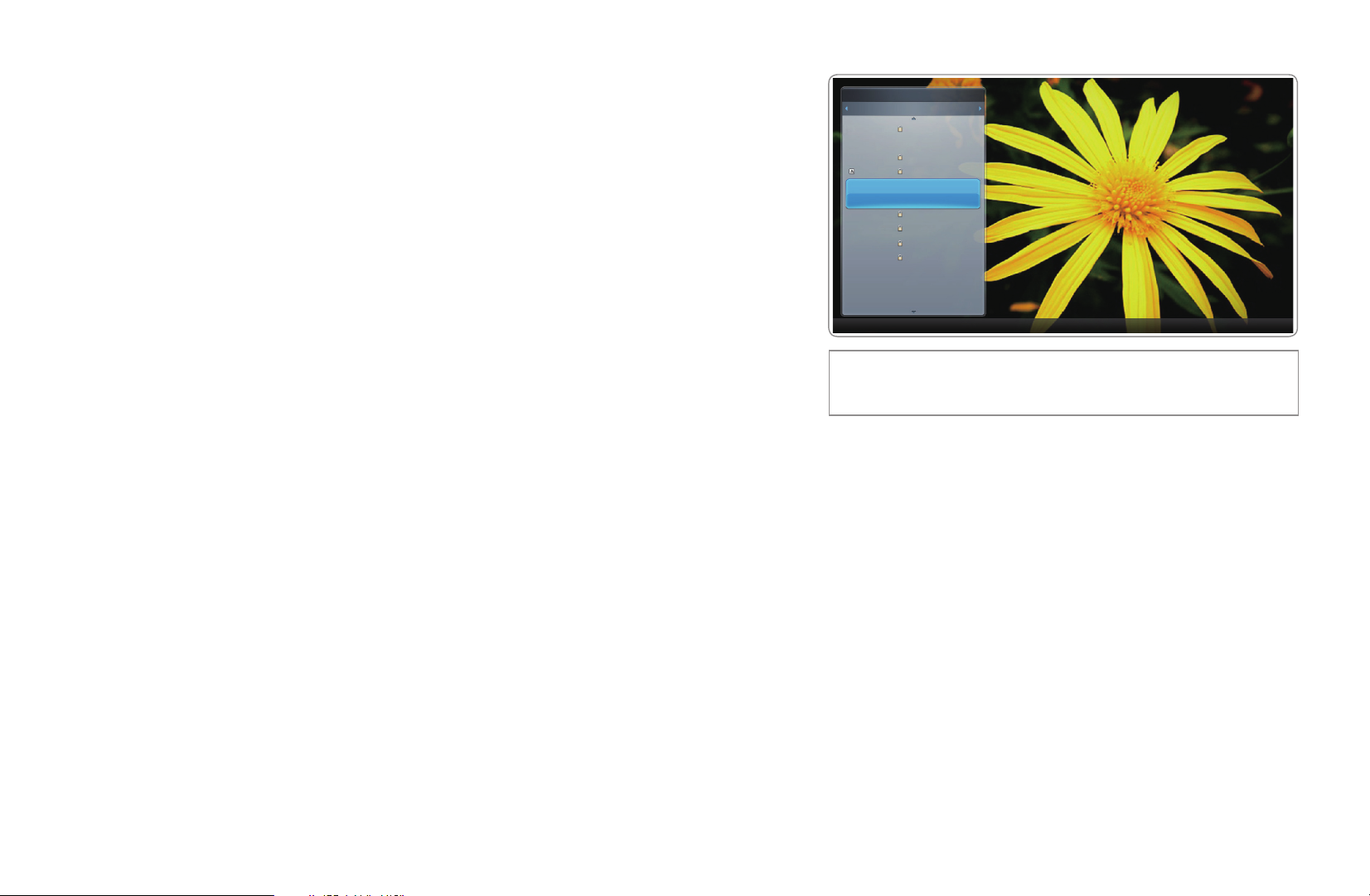
■Channel List
6-1 TV #6
7 Air
8 Air
9 Air
No Information
9-2 TV #10
9-3 TV #11
9 Air
10-1 TV #12
10-2 TV #13
10 Air
11 Air
6 Air
▶
The Channel List contains the channels your
TV displays (Added Channels) when you press
the CH LIST button on your remote. On the
Channel List, you can view Added Channels,
channel information, Favorites, and manage
channels.
O
When you press the CH LIST button on
the remote control, Channel List screen is
displayed immediately.
Channel List
Added Channels
Air
Antenna { Program View L Ch.Mode E Watch k Page
a
● The displayed image may differ depending on the
model.
▶
English
Page 8
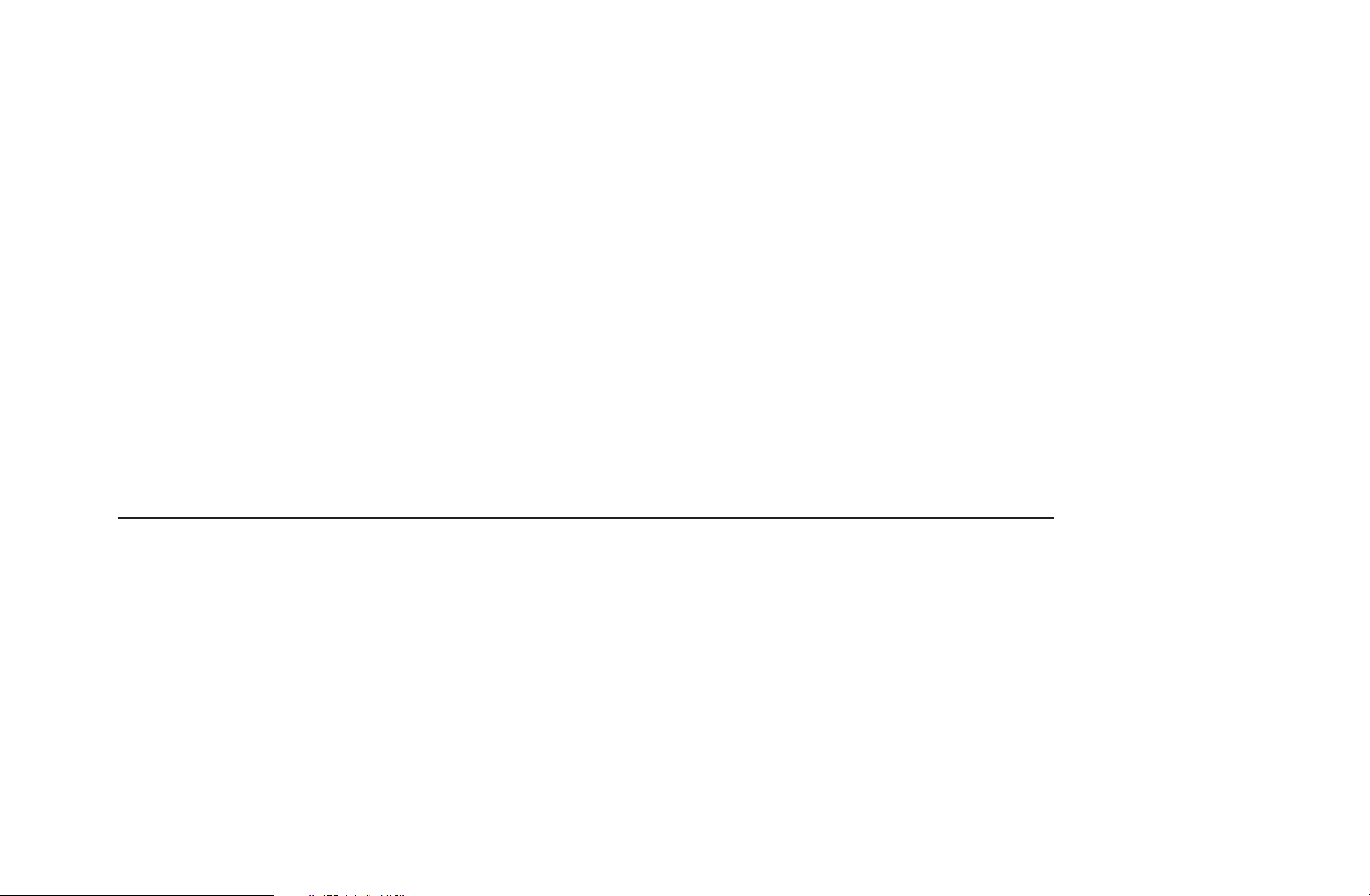
●
Added Channels: Shows all added channels.
●
Favorites 1-5: Shows all favorite channels, in up to five groups. Each group
has a separate screen.
N
If you want to view the list of favorite channels, press the CH LIST button,
and then press the r (CH Mode) button to display Favorites 1-5.
Press the l button to return to the Added Channels.
N
The TV displays Favorites only if you have added favorites using
Edit Favorites.
▶
Using the colored and function buttons with the Channel List.
●
●
Red (Antenna): Switches the mode and display between Air or Cable.
a
Yellow (Program View / Channel View): For digital channels, switches the
{
display between Program View and Channel View. When you select a digital
channel in Channel View, press once to display a list of programs on that
channel. Press again to re-display the Channel List.
English
▶
Page 9
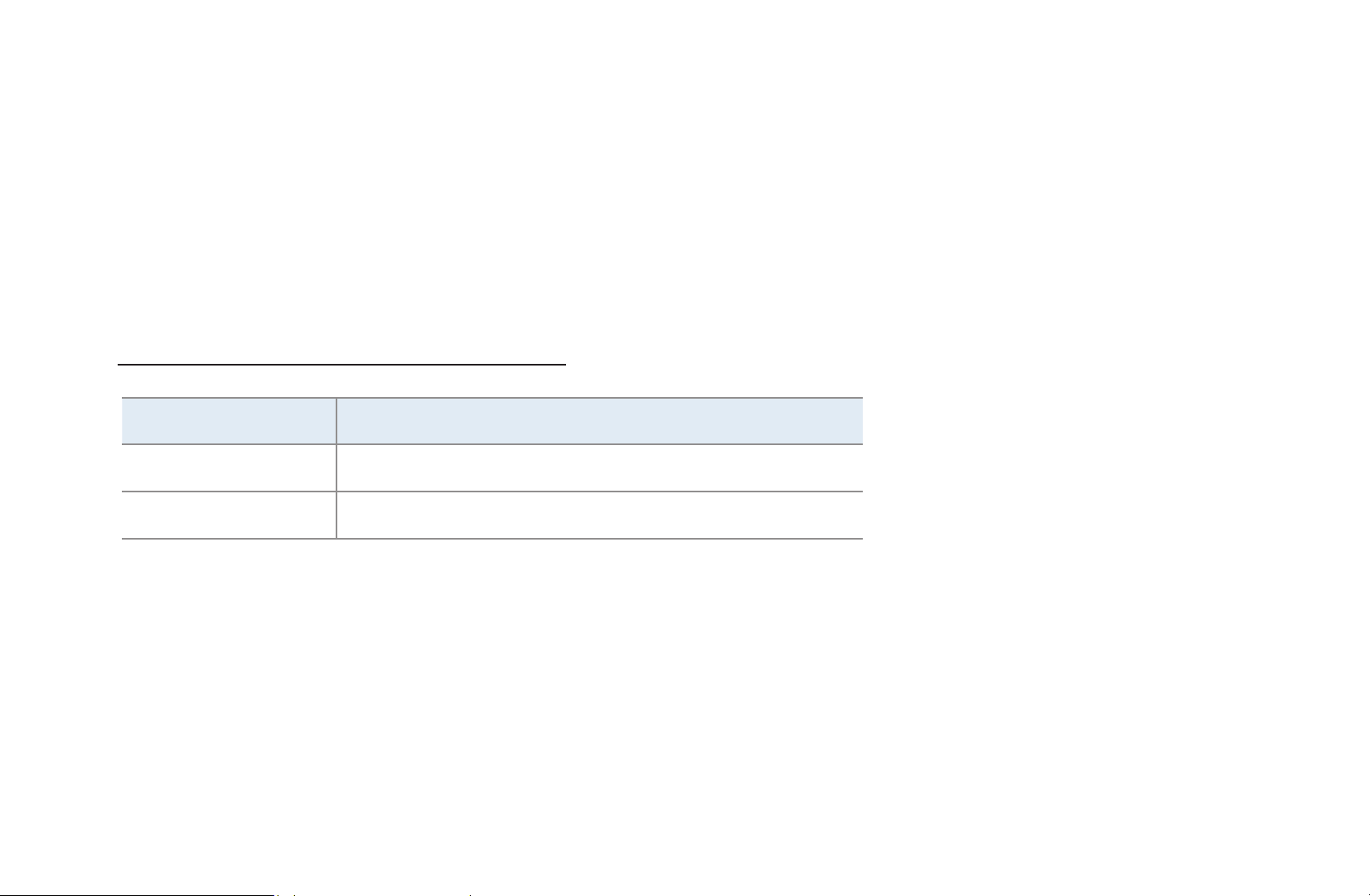
●
l / r
(CH Mode): Toggles between the Favorites list (if you have added
favorites using Edit Favorites) and the Added Channels.
●
(Watch / Information): Press to watch the channel you selected. / Displays
E
detailed of the selected program.
●
(Page): Scrolls the Channel List to the next or previous page.
k
Channel Status Display Icons
Icon Operations
▶
a
)
An analog channel.
▶
A reserved program.
English
Page 10
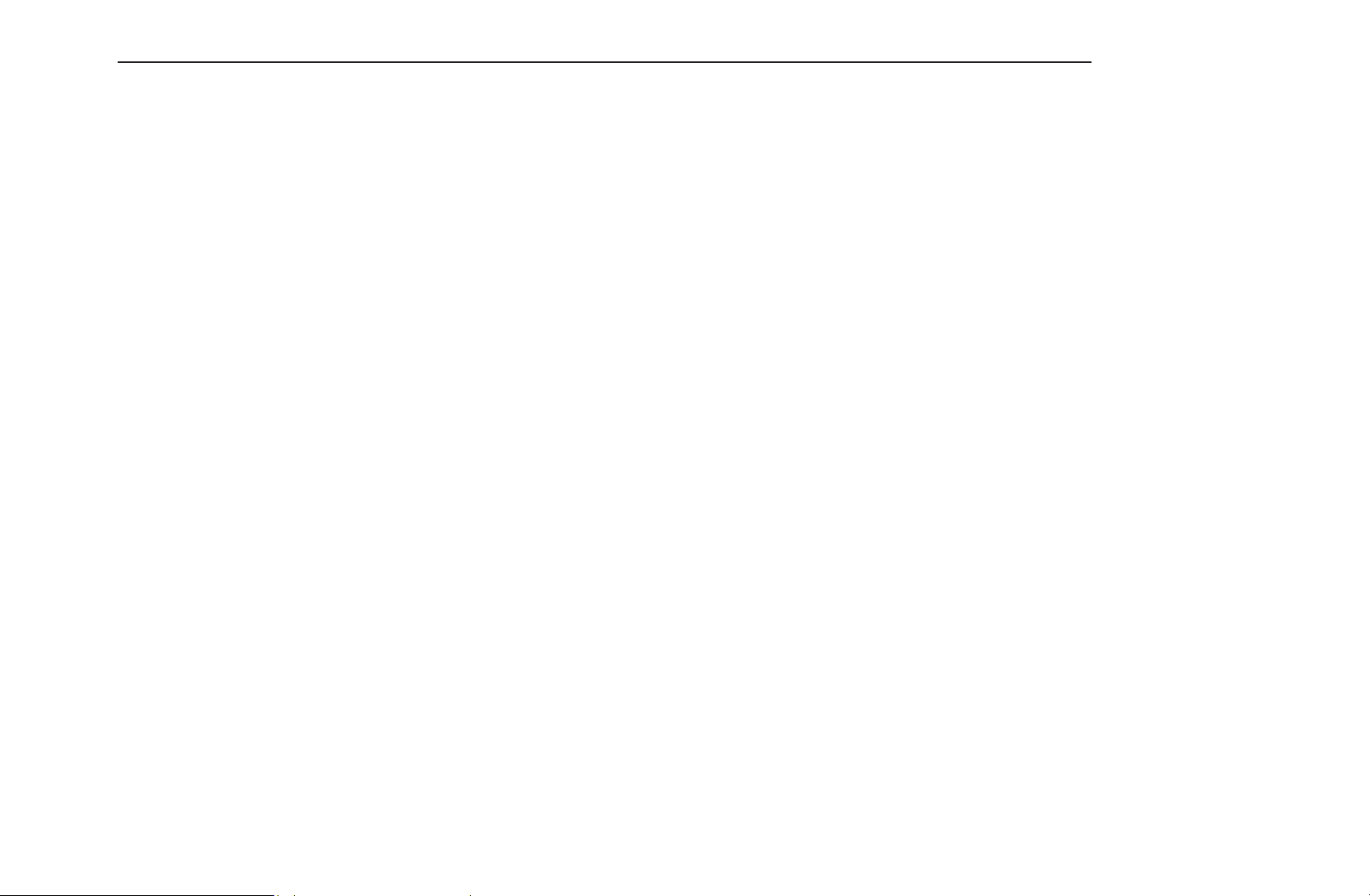
How to use Timer Viewing in Channel List (digital channels only)
You can use Timer Viewing in the Channel List to schedule a digital channel
program for viewing. The TV will turn on and display the digital channel program
when the program begins.
To schedule a digital program, follow these steps:
1. Press the CH LIST button, then select a desired digital channel.
▶
2. Press the
(Program View) button.
{
▶
English
Page 11
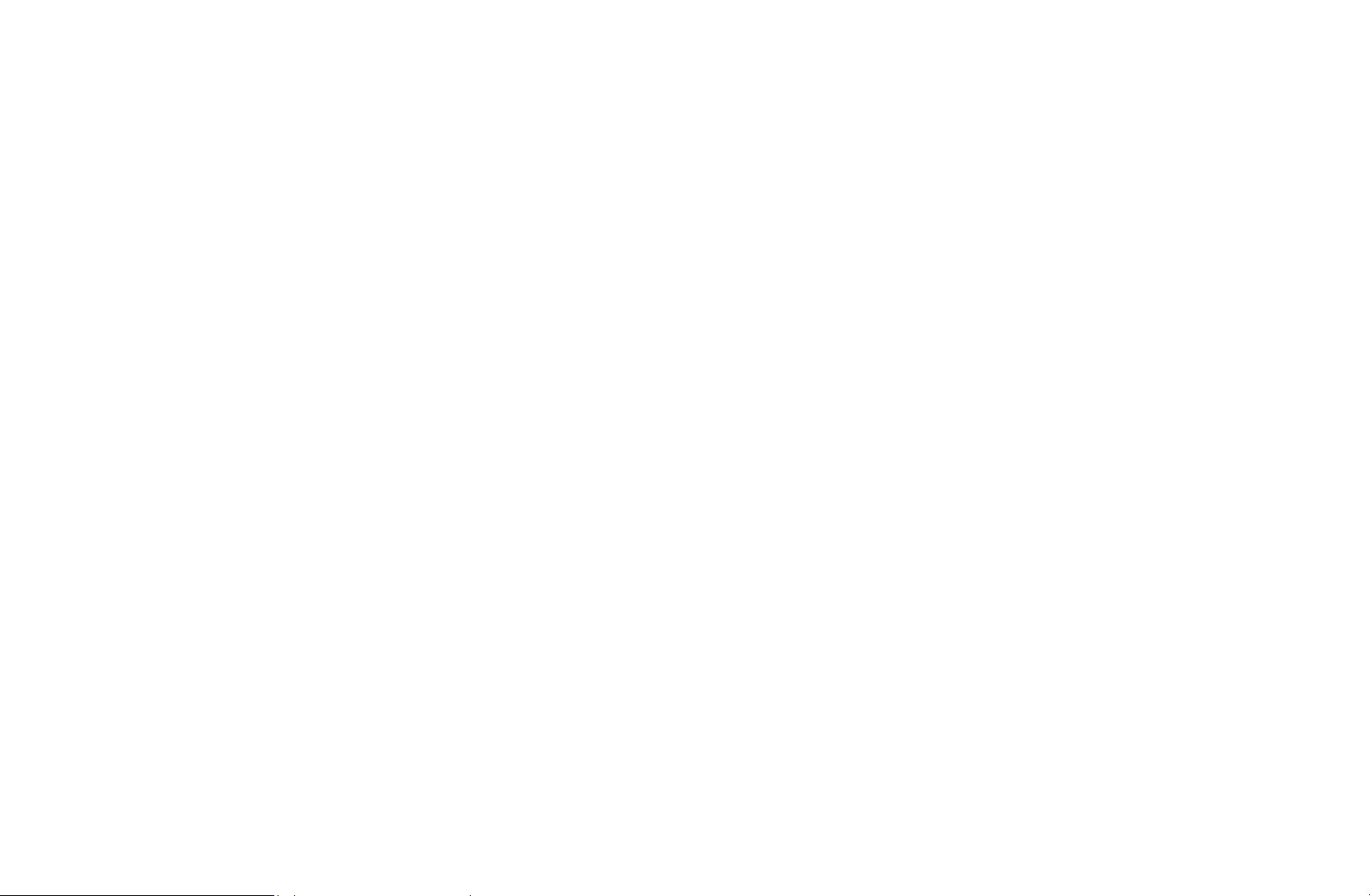
3. Press the
u
or
buttons to select the desired program, and then press the
d
INFO button.
4. Press the l or r buttons to select Timer Viewing, and then press the
▶
ENTER
button.
E
5. Press RETURN twice to exit.
N
If you want to cancel Timer Viewing, follow Steps 1 through 3, and then
select Cancel Schedules.
▶
English
Page 12
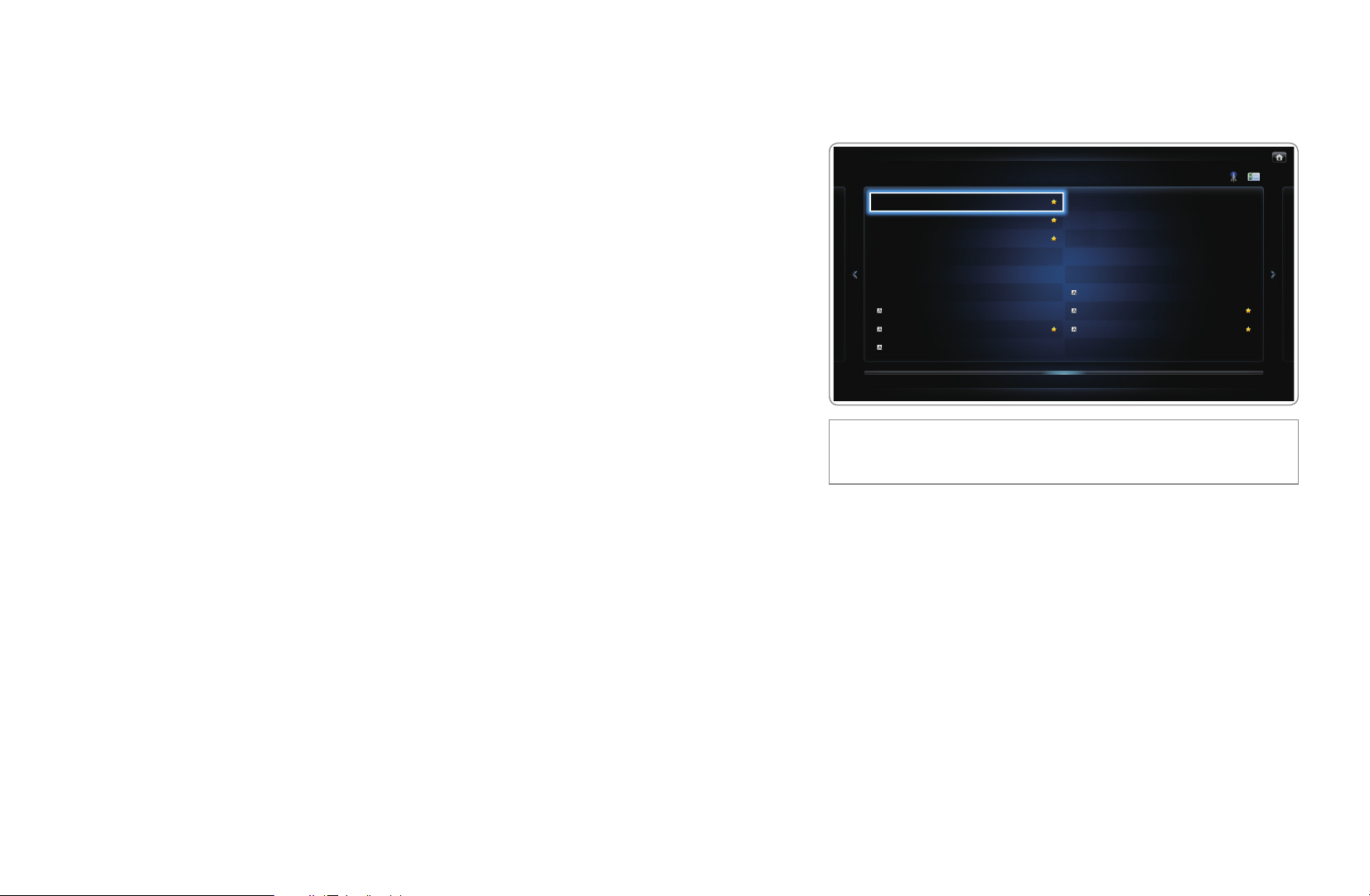
■Channel
6 Air
6-1 TV #6
7 Air
8 Air
9 Air
9-1 TV #9
9-2 TV #10
9-3 TV #11
9-4 TV #12
10 Air
11 Air
12 Air
13 Air
14 Air
15 Air
13-1 TV #15
10-1 TV #13
10-2 TV #14
O
SMART HUB
Channel
→
ENTER
→
E
▶
Using the Channel function, you can add
channels, delete Added channels, set Favorite
channels, use the program guide for digital
broadcasts and change between the All
Channels and Added Ch. screen. You can
also change the antenna or channel settings by
selecting the icons in the top right corner of the
screen.
Channel
All Channels
Added Ch.
● The displayed image may differ depending on the
model.
▶
English
Page 13
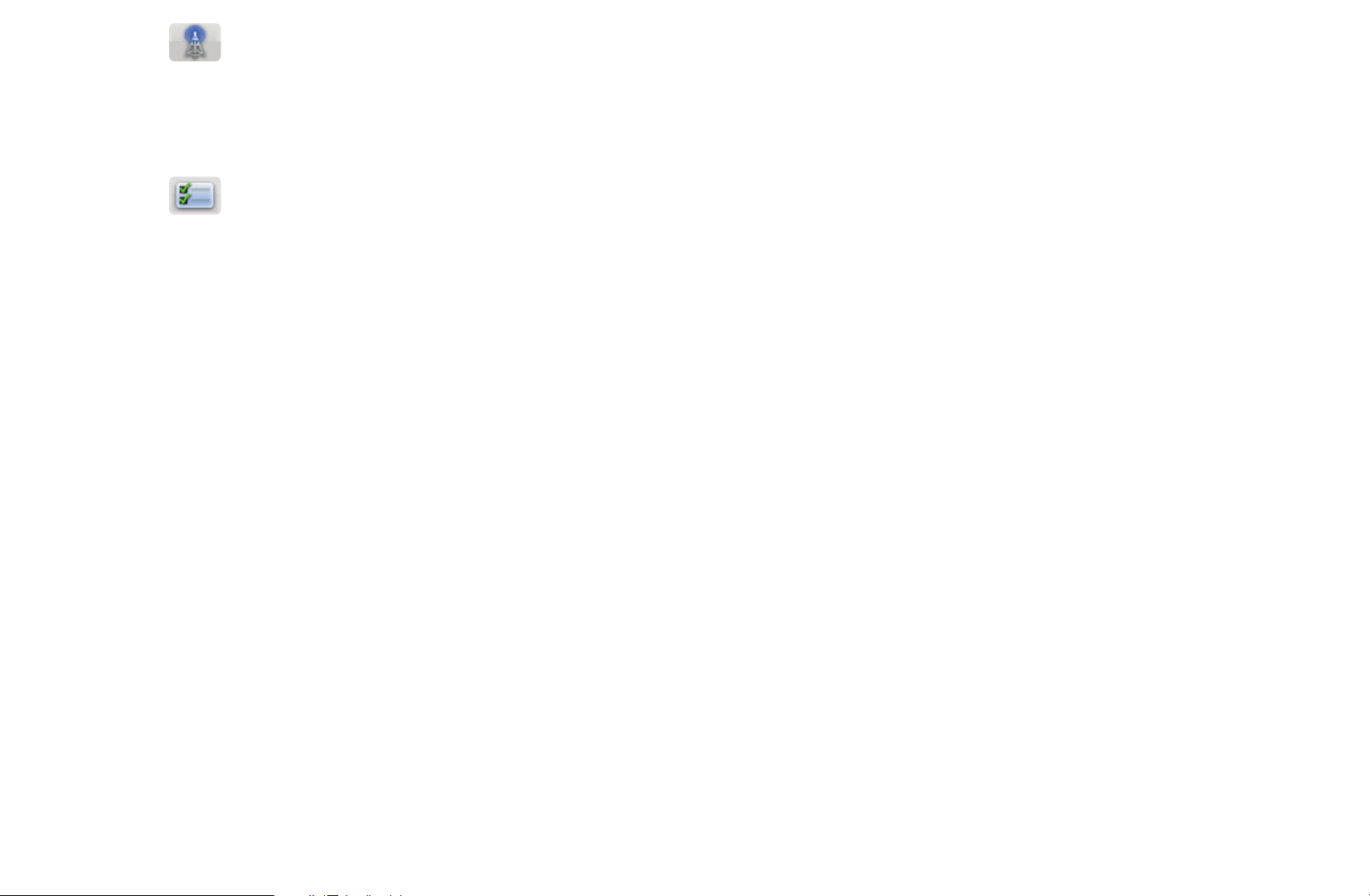
●
Antenna: Toggle between Air or Cable. To access the Antenna function,
use the arrow buttons to move the cursor to the Antenna icon on the top right
corner of the screen.
●
Edit Mode: Add channels to the Favorites list and delete channels from
the Channel list.
N
To change between All Channels and Added Ch., select All Channels or
▶
Added Ch. on the screen, and then press the ENTER
button.
E
▶
English
Page 14
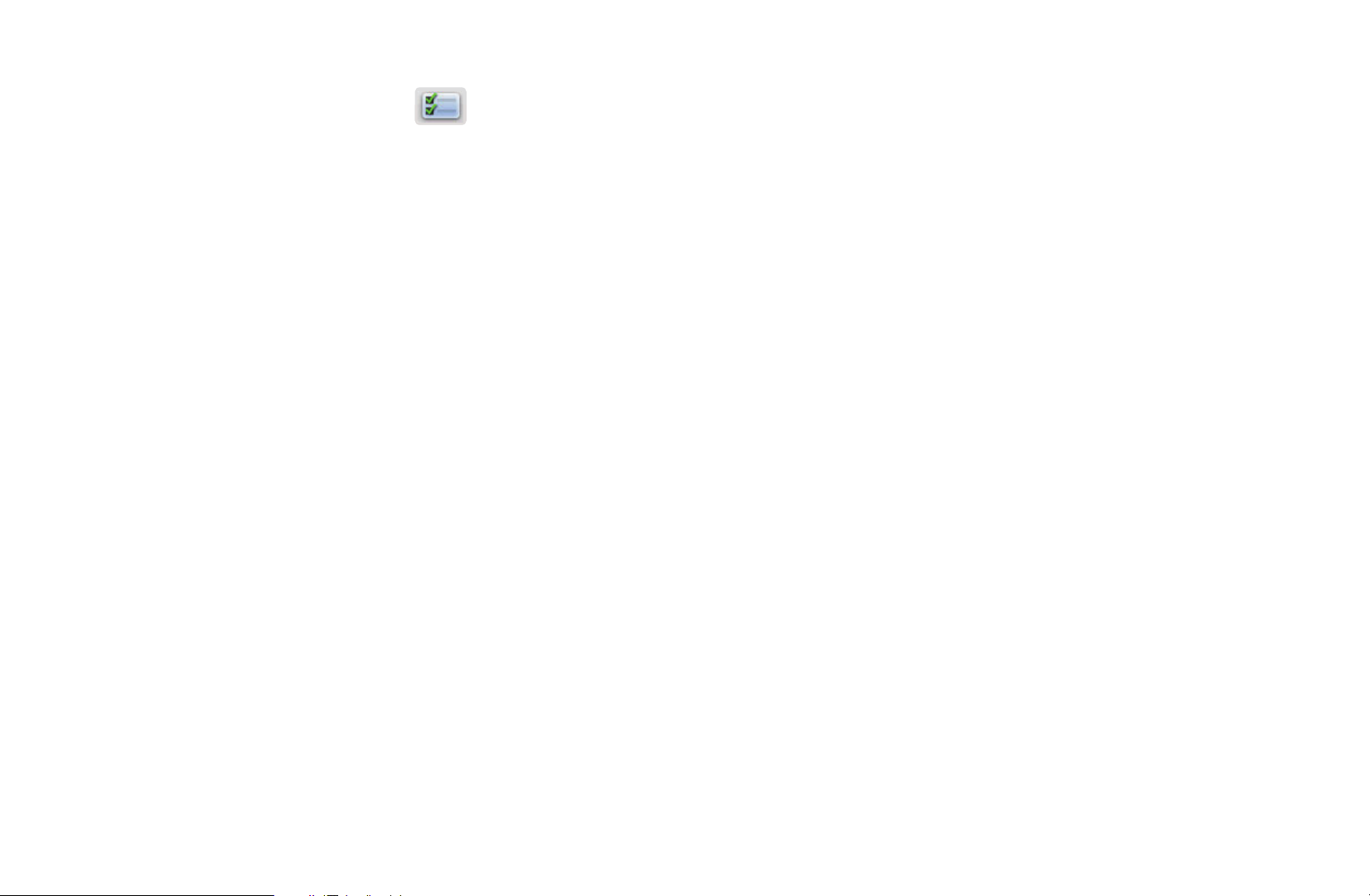
●
Edit Mode: Setting channels you watch frequently as favorites.
▶
1. Select the
then press the ENTER
Edit Mode icon on the upper right of your screen, and
button.
E
2. Press the arrow buttons to select a channel as a favorite, and then press
ENTER
N
You can select more than one channel.
N
Pressing ENTER
. A check appears to the left of the channel.
E
again deselects the channel.
E
3. Select Edit Favorites at the bottom of your screen, and then press
ENTER
button. The Edit Favorites pop-up appears.
E
▶
English
Page 15
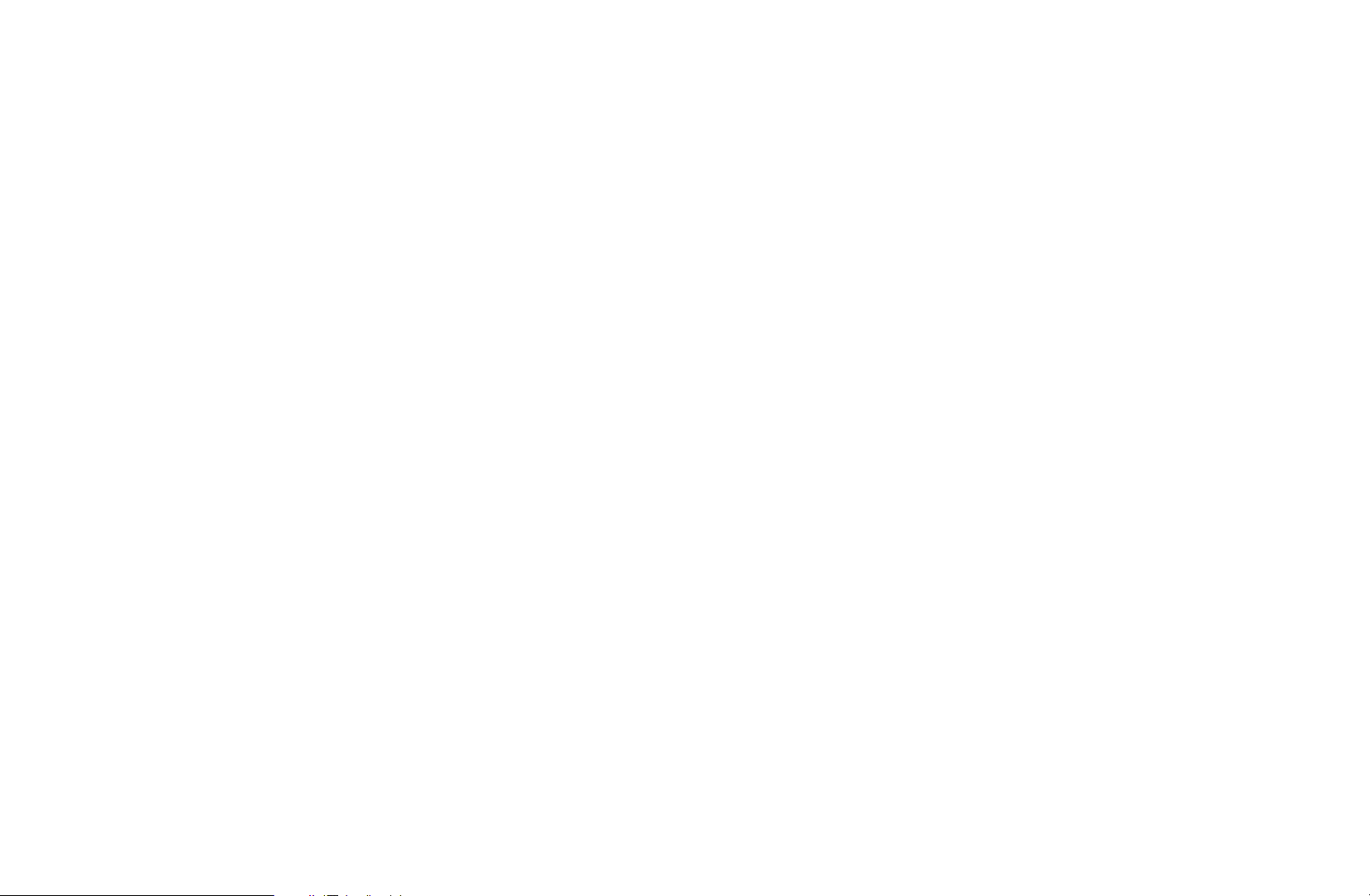
4. Highlight a group on the Favorites list, and then press ENTER
N
The Edit Favorites screen has five groups (Favorites 1, Favorites 2,
E
etc.). You can add a favorite channel to any one of the groups. Select a
group using the up and down arrows on your remote.
.
▶
5. Select OK, press ENTER
6. Press ENTER
again to exit Edit Mode.
E
, and then press ENTER
E
E
again.
▶
English
Page 16
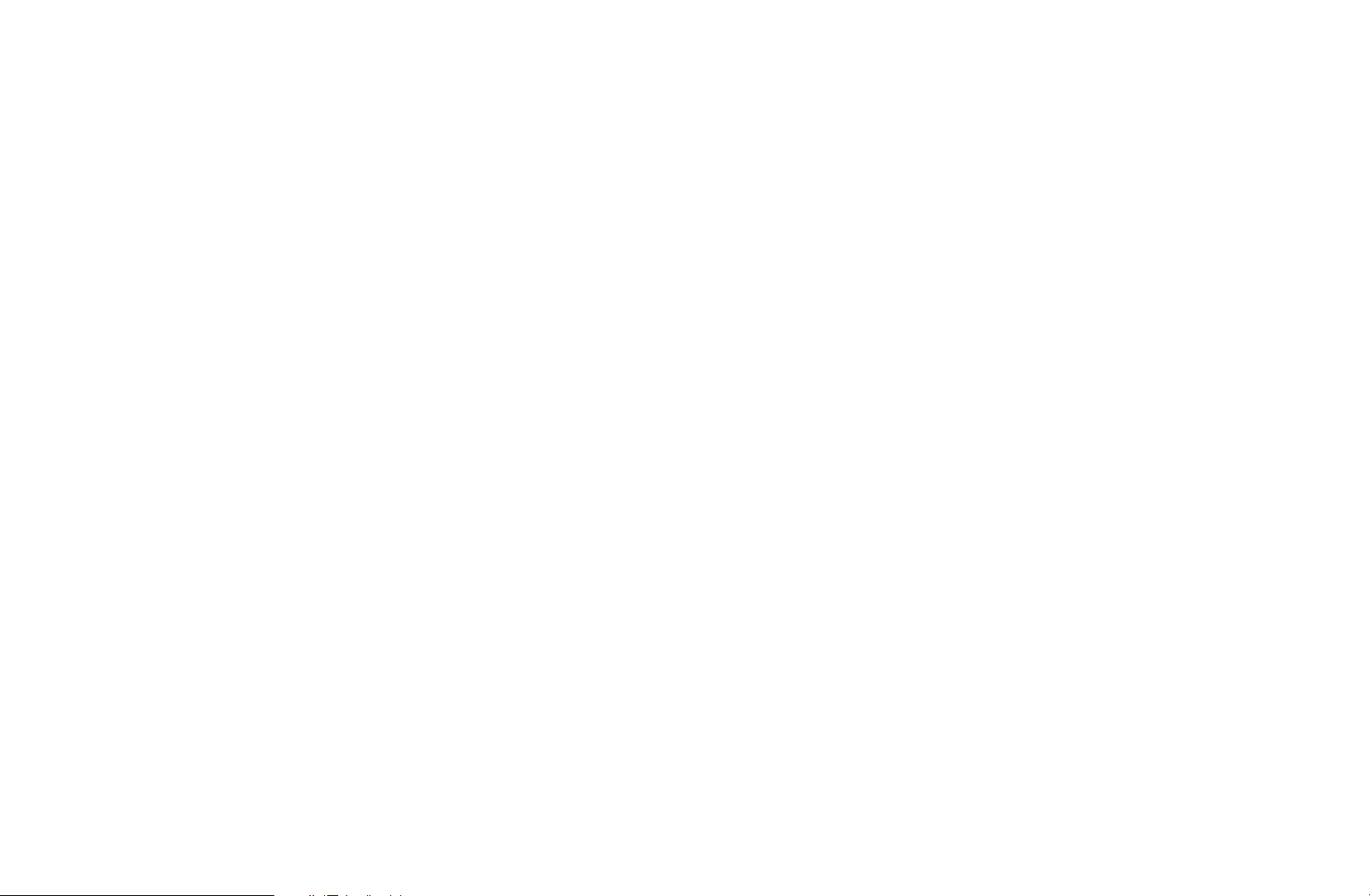
●
Using Edit Mode to Delete a Channel from the Channel List
1. Select the Edit Mode icon on the upper right of your screen, and then
▶
press the ENTER
button.
E
2. Select Delete at the bottom of your screen, and then press ENTER
A pop-up appears asking if you want to delete the item.
3. Press the l / r /
ENTER
N
You can select more than one channel.
N
Pressing ENTER
. A check appears to the left of the channel.
E
u
/
E
buttons to select a channel, and then press
d
again deselects the channel.
E
.
▶
English
Page 17

4. Select OK, press ENTER
, and then press ENTER
E
The channel is deleted from the Channel list.
again.
E
▶
5. Press ENTER
N
The Deselect function that appears with the Delete function lets you
deselect all selected channels.
again to exit Edit Mode.
E
▶
English
Page 18
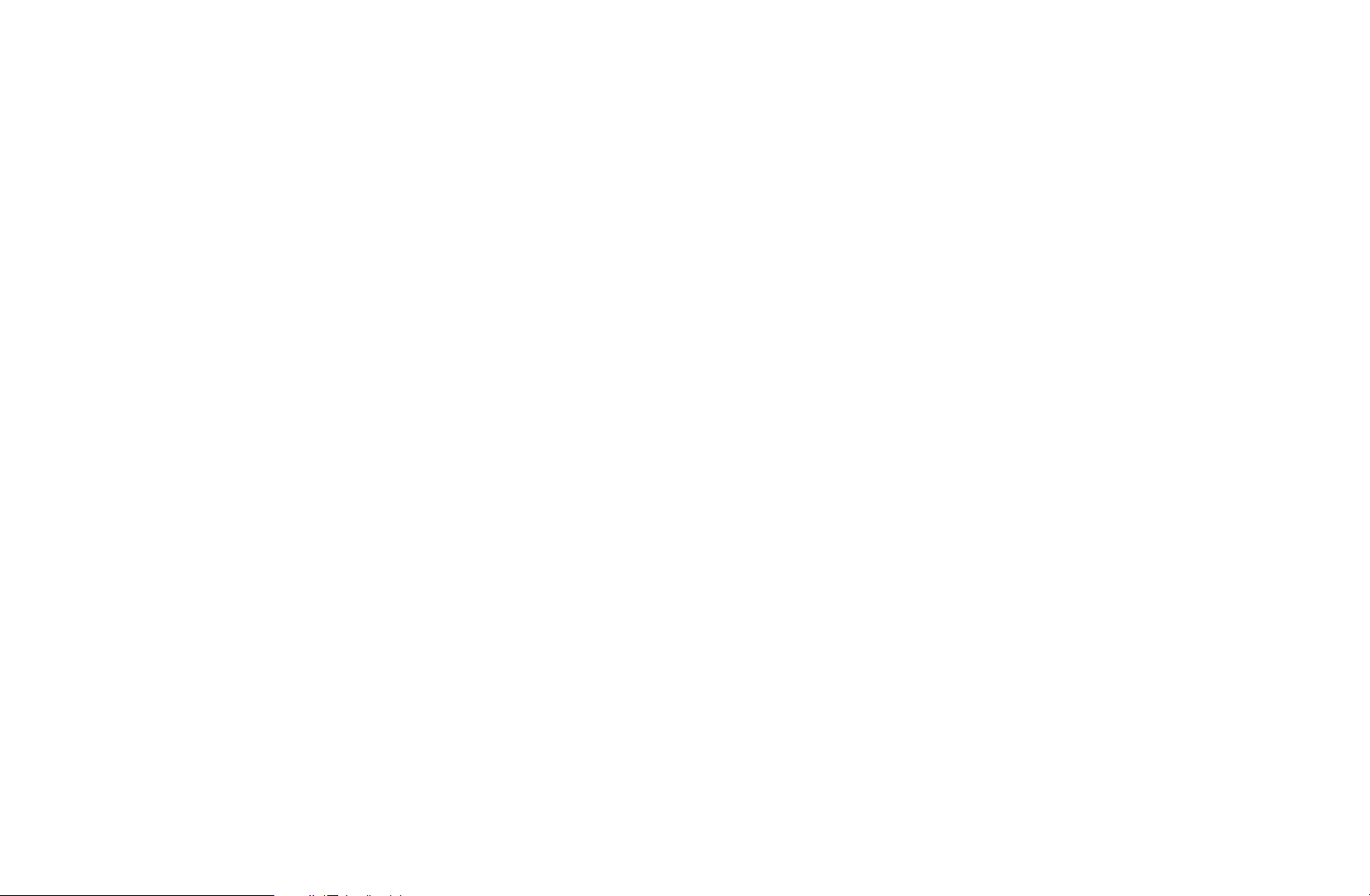
N
Using the TOOLS button with Channel
To use the TOOLS button functions, highlight a channel in the Added Ch. list
or All Channels list, and then press the TOOLS button.
●
Add / Delete: Add a channel to or delete a channel from the Added Ch.
list. When you use the Channel button on your remote to change channels,
your TV only displays the channels on the Added Ch. list.
▶
▶
English
Page 19

To Add a channel using the TOOLS button in Channel, follow these steps:
▶
1. Use the arrow buttons to select All Channels, and then press ENTER
N
All Channels will be at the very top or bottom of the screen.
2. On the All Channels screen, select a greyed out channel.
3. Press the TOOLS button.
4. Select Add on the TOOLS menu, press ENTER
ENTER
E
again.
, and then press
E
E
.
▶
English
Page 20
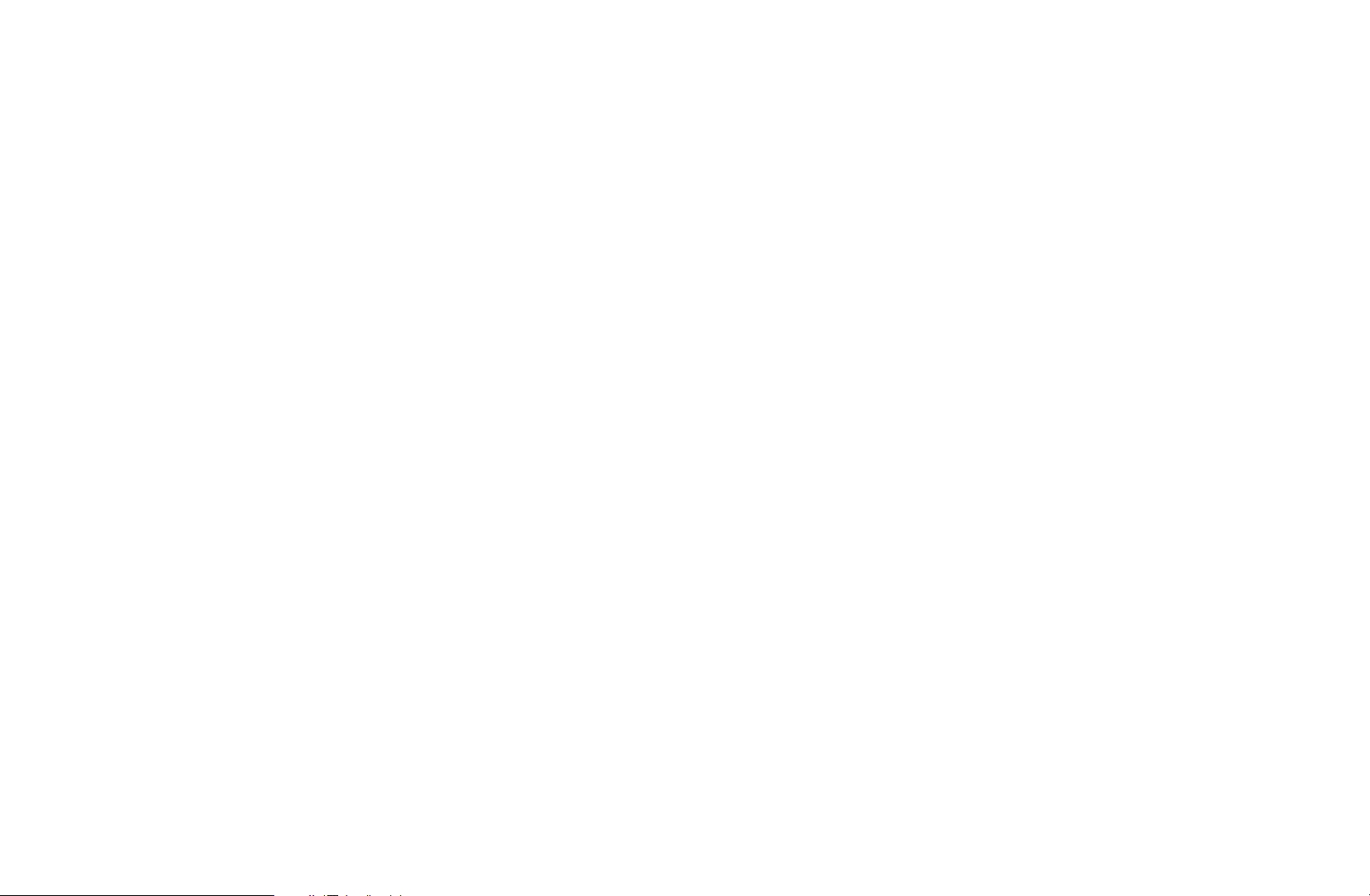
To Delete a channel using the TOOLS button in Channel, follow these steps:
▶
1. Use the arrow buttons to select Added Ch., and then press ENTER
N
Added Ch. will be at the very top or bottom of the screen.
2. On the Added Ch. screen, select a channel.
3. Press the TOOLS button.
4. Select Delete on the TOOLS menu, press ENTER
ENTER
E
again.
, and then press
E
E
.
▶
English
Page 21
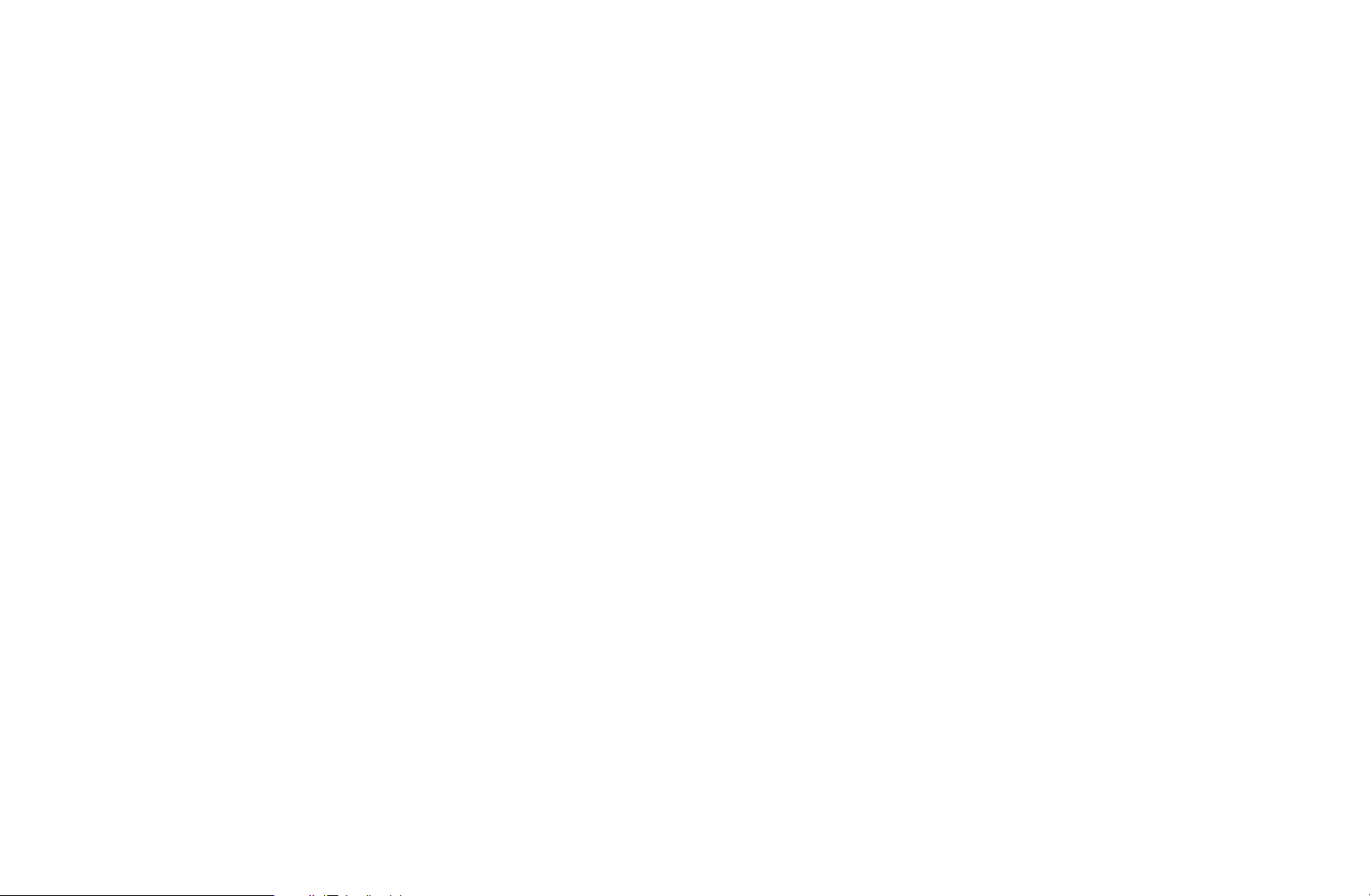
▶
N
NOTE
●
Your TV lists all available channels, both added and deleted, on the
All Channels menu.
●
A gray-colored channel indicates the channel has been deleted.
●
Add only appears if you have selected a deleted channel on the All
Channel list.
●
Delete only appears if you have selected an added channel on the
Added Ch. or All Channels list.
●
You can also delete a channel on the All Channels list. Added
▶
channels are bright. Deleted channels are dim. To delete an Added
channel on the All Channels list, select a bright channel, press
the TOOLS button, select Delete, press ENTER
ENTER
E
again.
English
, then press
E
Page 22
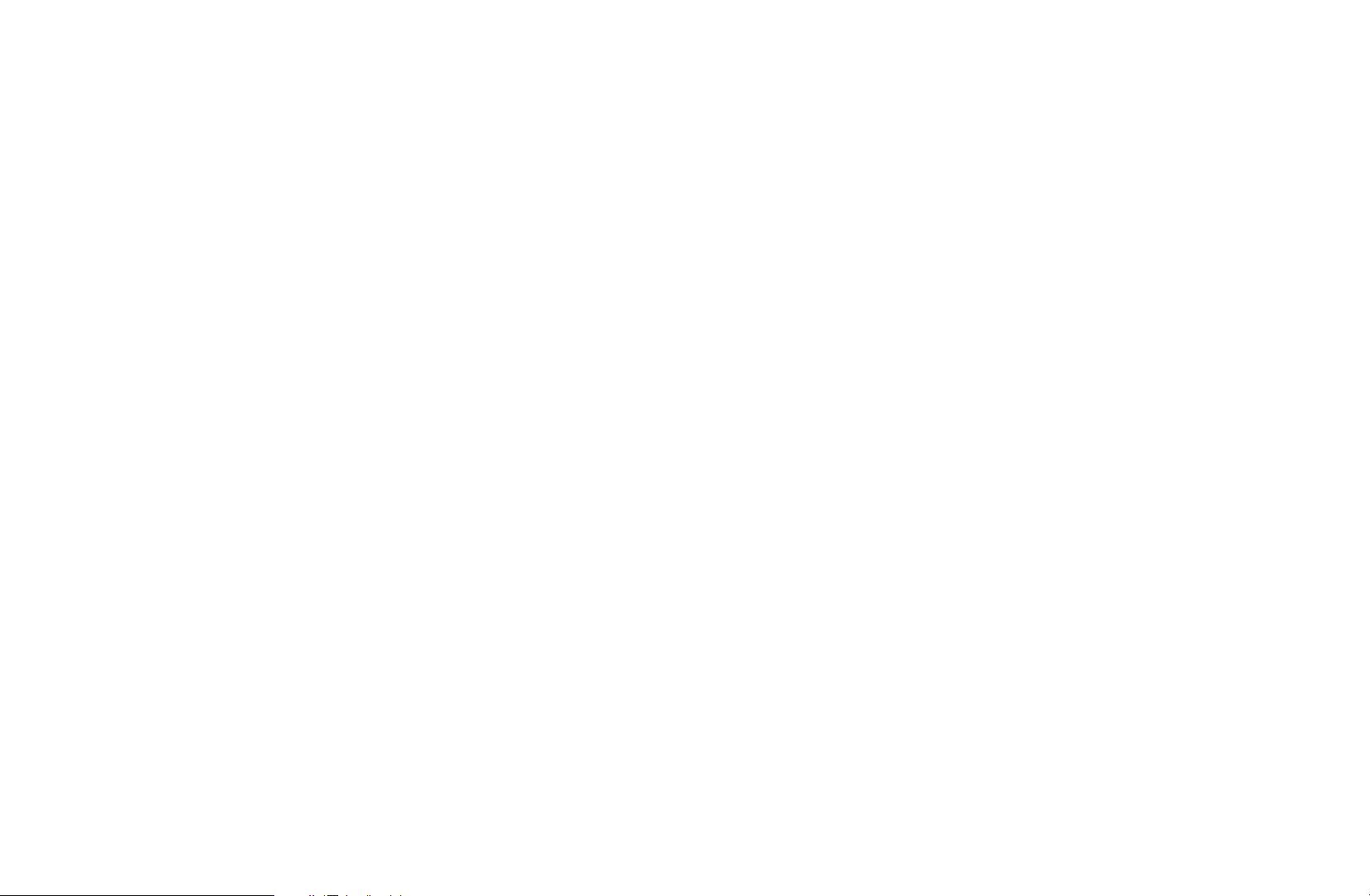
●
Edit Favorites: Setting channels you watch frequently as favorites.
To set channels as favorites, follow these steps:
1. Highlight a channel in the Added Ch. list or All Channels list, and then
press the TOOLS button.
2. Select Edit Favorites in the TOOLS menu, and then press the
▶
ENTER
button.
E
3. Highlight a group on the Edit Favorites screen (Favorites 1, Favorites 2,
etc.), and then press the ENTER
N
The Edit Favorites screen has five groups. You can add a favorite
button.
E
channel to any one of the groups. Select a group using the up and
down arrows on your remote.
4. Select OK, and then press the ENTER
button. The channel is made
E
a favorite and is assigned to the favorite group you selected.
N
The TV displays the “
” symbol next to the channel, indicating it is a
F
favorite.
▶
English
Page 23
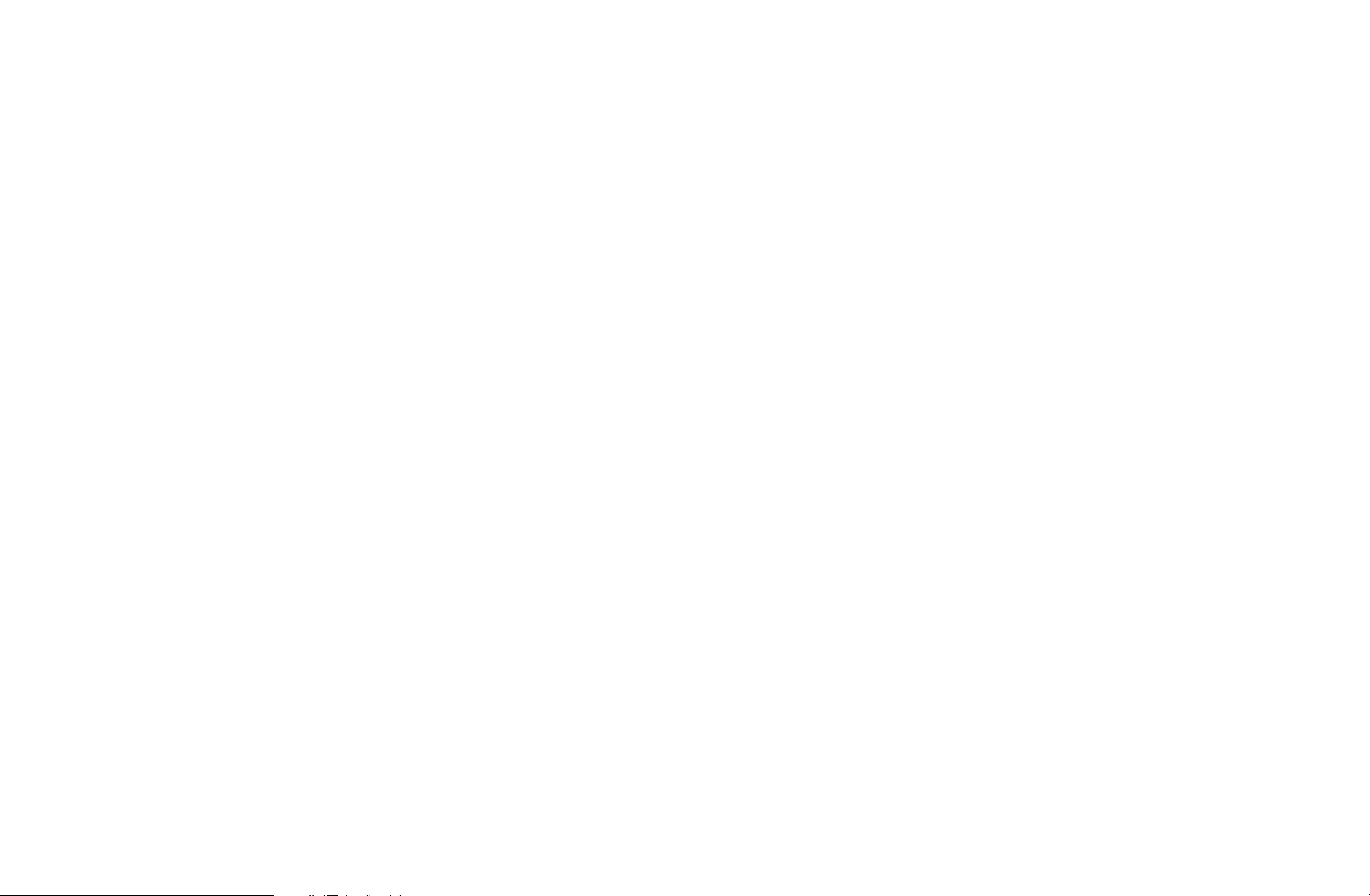
●
Edit Favorites: Removing a channel from list of favorites using the TOOLS
buton.
To remove a channel from the list of favorites, follow these steps:
1. Highlight a favorite channel in the Added Ch. list or All Channels list,
and then press the TOOLS button.
2. Select Edit Favorites in the TOOLS menu, and then press the
▶
ENTER
button. The Edit Favorites screen appears.
E
3. The group this favorite is assigned to has a green square in front of it.
Highlight that group on the Edit Favorites screen, press the ENTER
button, and then press the ENTER
4. Select OK, press the ENTER
button, and then press the ENTER
E
button again.
E
E
E
button again. The channel is removed from the list of favorites.
▶
English
Page 24
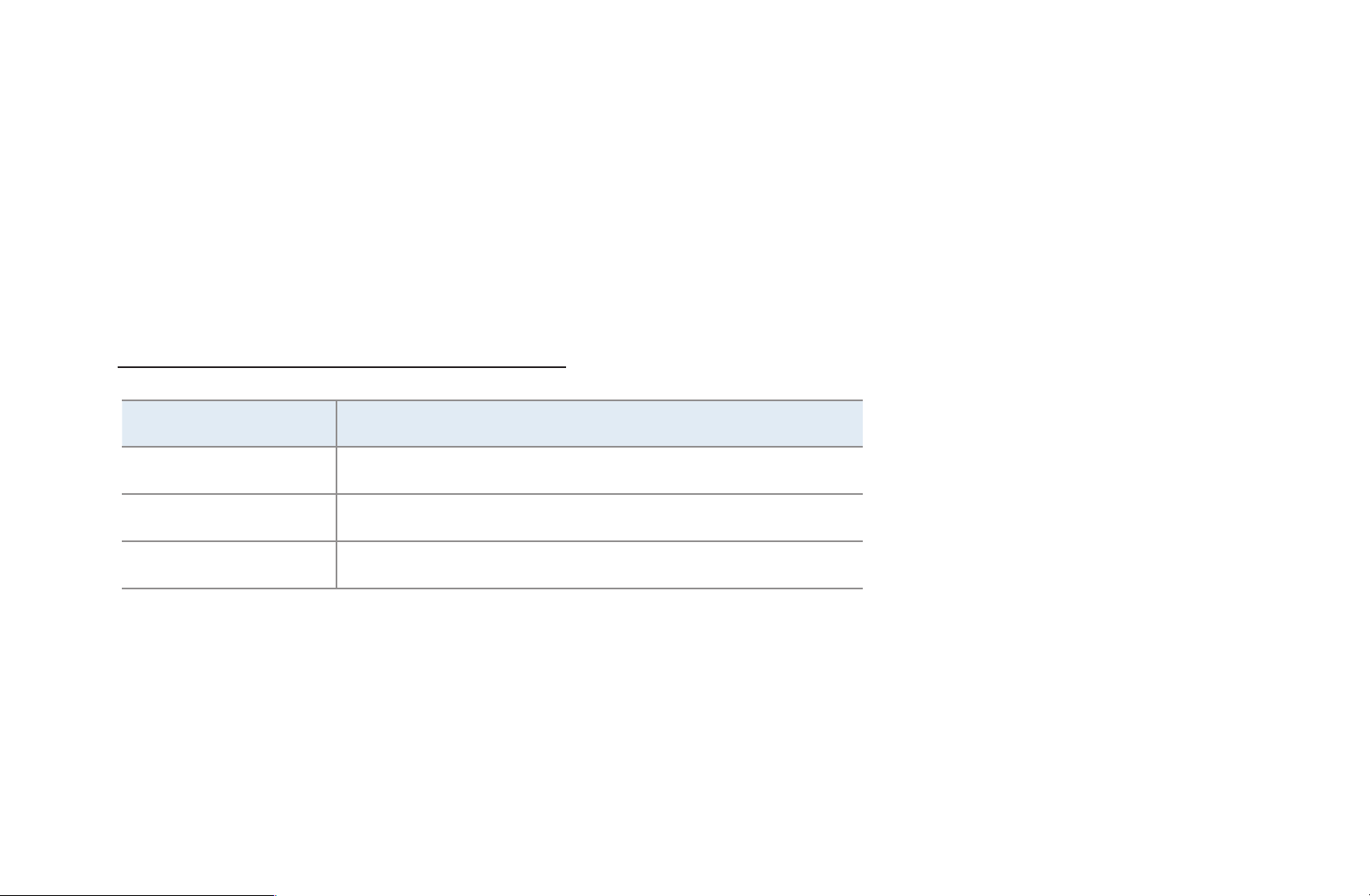
●
Channel Name Edit (Appears only if you have selected an analog channel.):
Assign a name of up to five characters to a channel. For example, Hist,
Food, Golf, etc. This makes it easier to find and select the channel.
●
Upcoming Program (Appears only if you have selected a digital channel.):
View details on the program being aired on the selected digital channel.
Channel Status Display Icons
Icon Operations
▶
a
c
F
▶
An analog channel.
A selected channel.
A favorite channel
English
Page 25
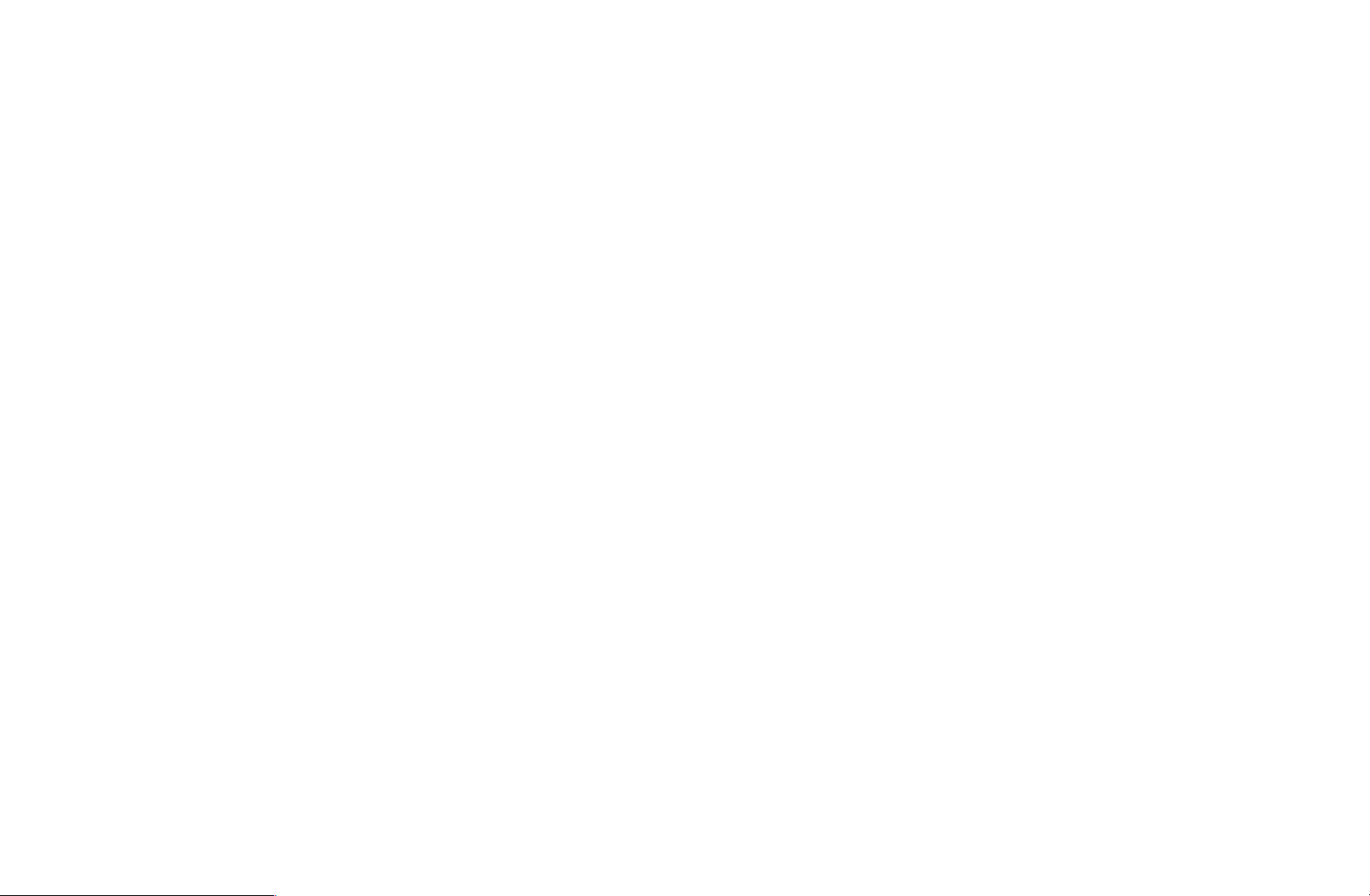
❑Using the Favorite Channels
■Favorites
O
SMART HUB
View all of your favorite channels.
Your favorite channels are organized in up to five groups (Favorites 1-5).
If you want to change from one favorite group to another, follow these steps:
1. Move the cursor to the group name displayed on the top of the screen, and
Favorites
→
ENTER
→
E
▶
then press the ENTER
button. A list of groups appears.
E
2. Use the up or down arrow key to select a group, and then press the ENTER
button. The group you select appears on the screen.
English
E
▶
Page 26
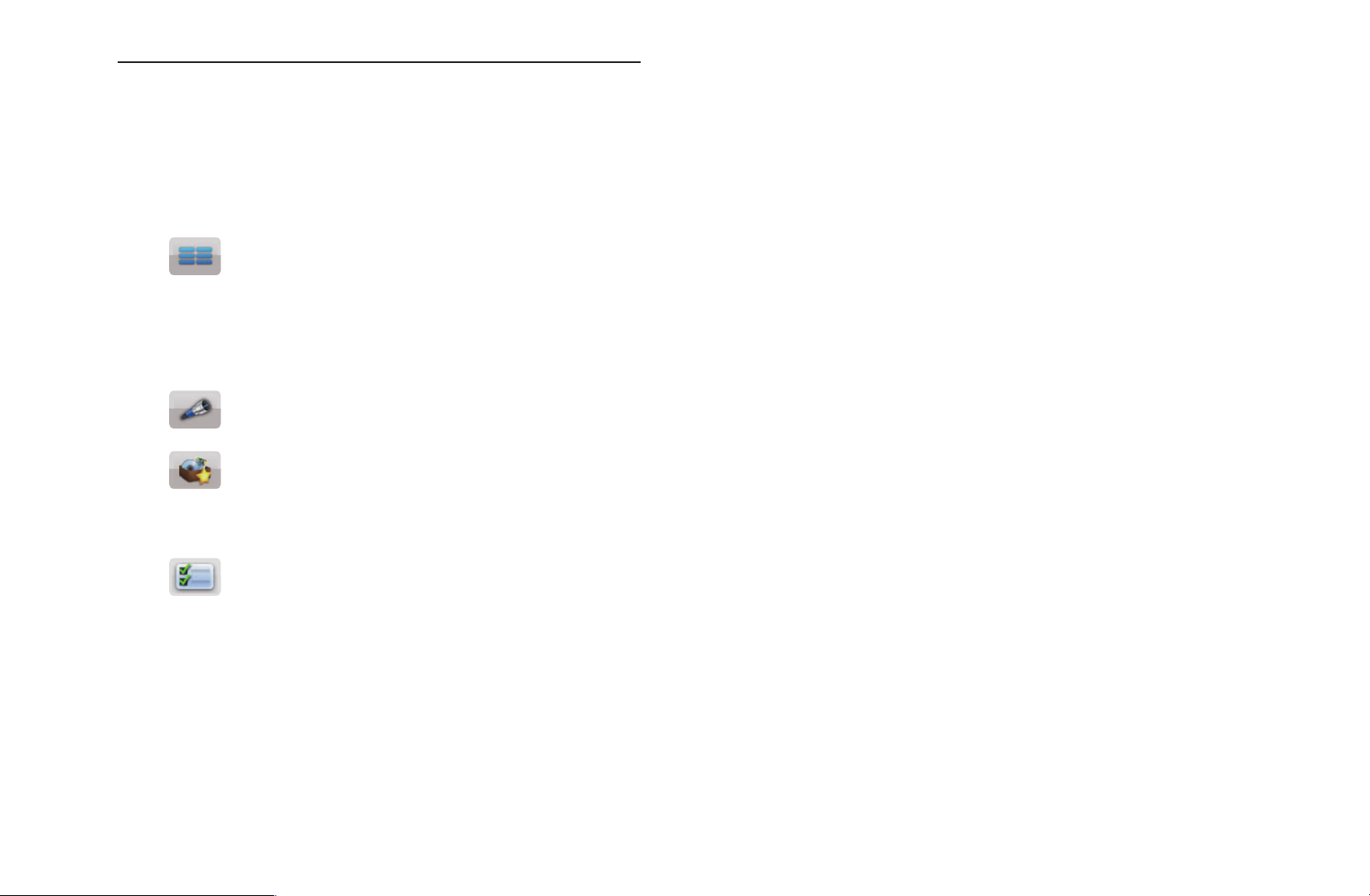
Functions on the Favorites Screen
To access the functions listed below, use the arrow buttons to move the cursor
to the icon of your choice on the top right corner of the screen, and then press
▶
ENTER
●
View Mode: Toggles between the Text view and Thumbnail view of your
E
.
favorite channels. Thumbnail view displays a picture of the program currently
on.
●
●
Antenna: Toggles between Air and Cable.
Sorting: Toggles between sorting favorites by Category and sorting by
Title.
●
Edit Mode: Delete channels from the Favorites list. For instructions, see
the next page.
▶
English
Page 27
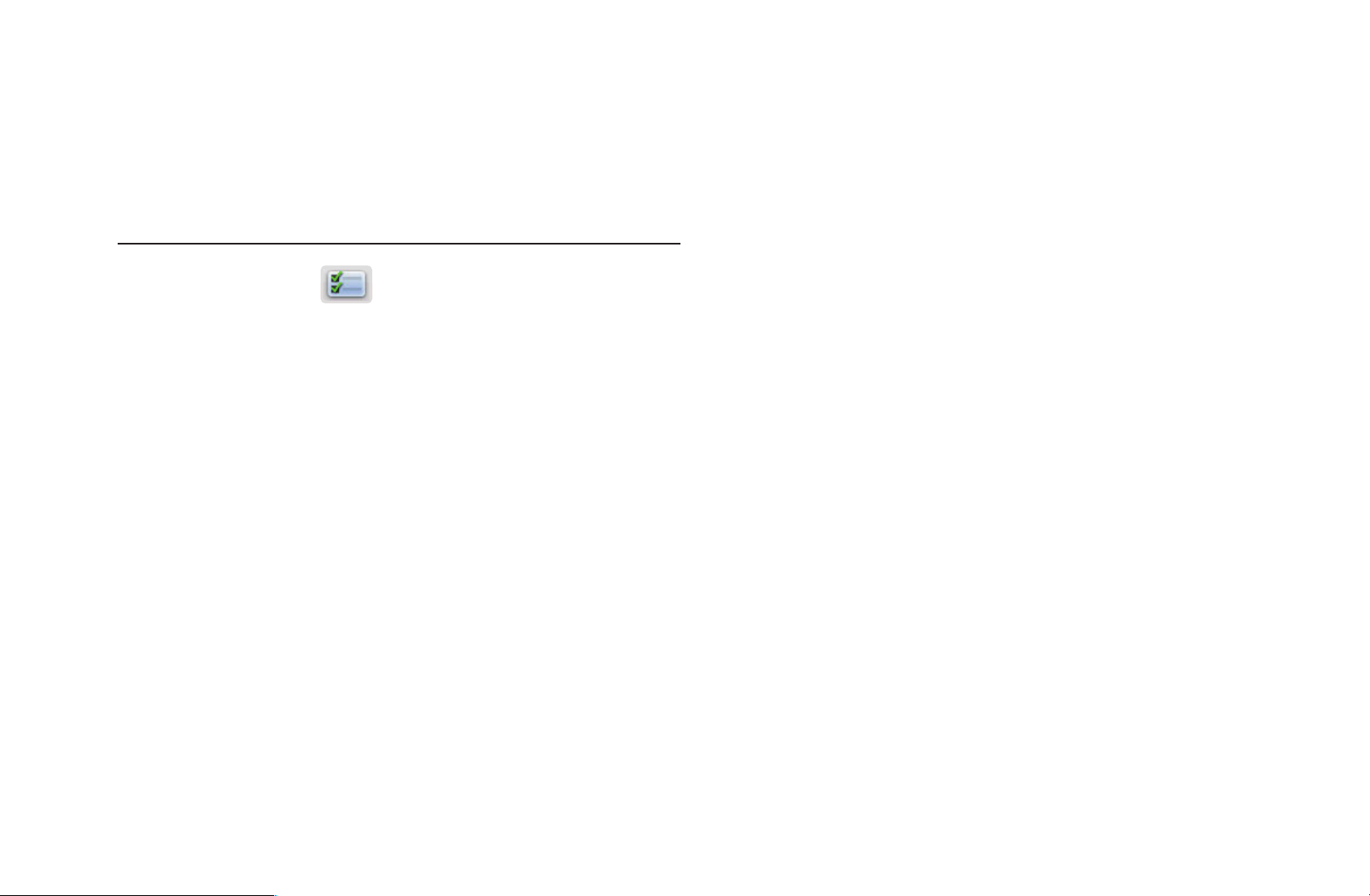
To use View Mode, Antenna, or Sorting, select the appropriate icon as described
▶
above, and then press ENTER
selection, and then press ENTER
. Use the left or right arrow button to make your
E
.
E
Using Edit Mode to Delete a Favorite
1. Select the
ENTER
E
2. Press the l / r /
ENTER
N
You can select more than one channel.
N
Pressing ENTER
E
Edit Mode on the upper right of your screen, and then press the
button.
u
/
buttons to select a channel, and then press
d
. A check appears to the left of the channel.
again deselects the channel.
E
▶
3. Select Delete at the bottom of your screen, and then press ENTER
A pop-up appears asking if you want to delete the item.
English
E
.
Page 28

4. Select OK, press ENTER
deleted from Favorites.
, and then press ENTER
E
again. The channel is
E
▶
5. Press ENTER
N
The Deselect function that appears with the Delete function lets you
deselect all selected channels.
N
If you have assigned a channel to more than one favorite group (say Favorite
1 and Favorite 2), you must repeat this process in both groups to remove a
channel entirely from your Favorites.
again to exit Edit Mode.
E
▶
English
Page 29

❑Memorizing Channels
O
MENU
m
Channel
→
→
ENTER
E
■Antenna (Air / Cable)
Your TV memorizes channels and adds the memorized channels to the Channel.
Before your TV can memorize channels, you must specify the signal source, either
Air or Cable. If you select cable, when you start Auto Program, you must also
specify the cable system type, STD, HRC, or IRC. If you don’t know your cable
system type, contact your local cable company for the information. Most cable
▶
companies use STD.
t
▶
English
Page 30
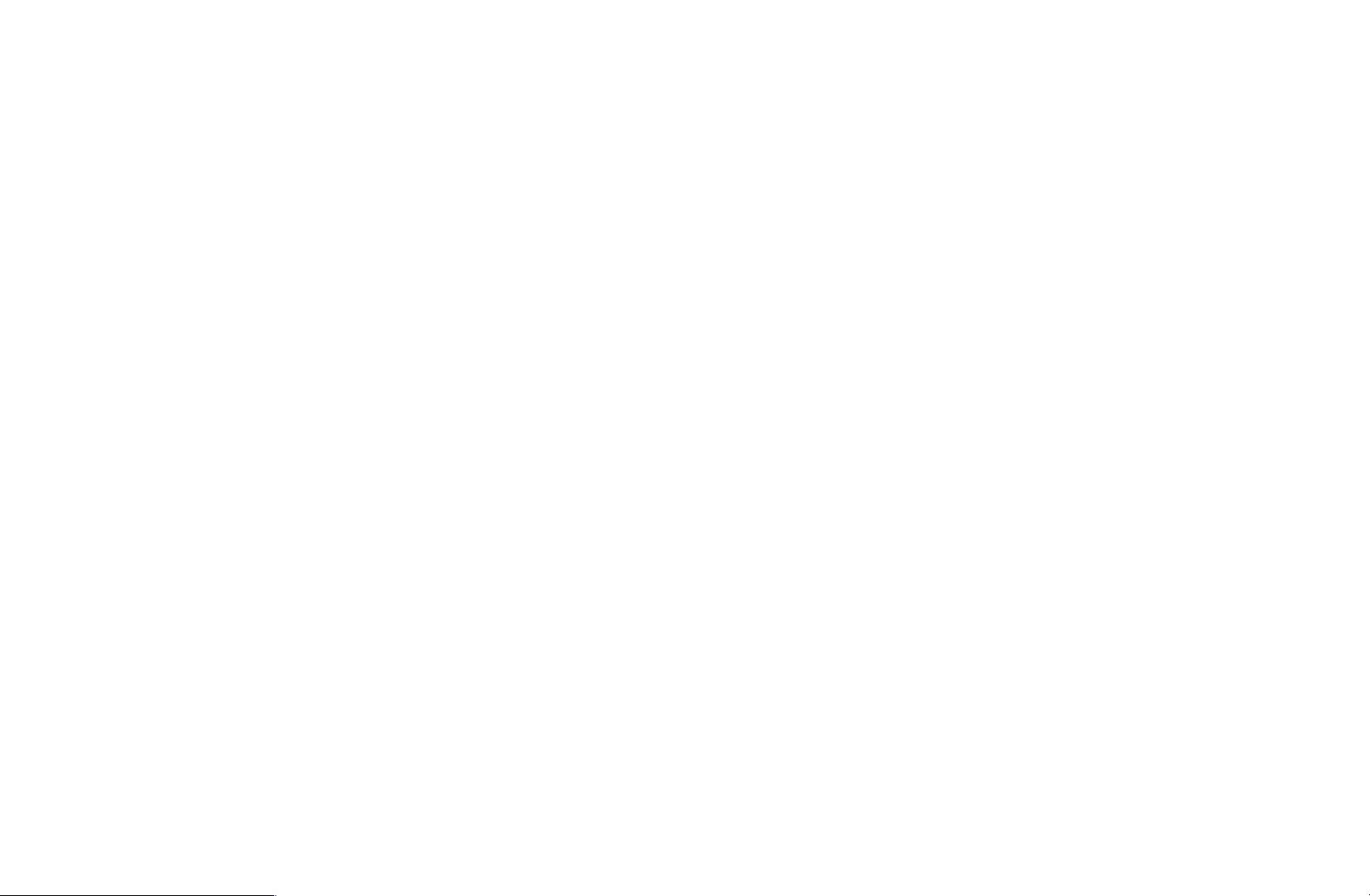
To select Air or Cable, follow these steps:
▶
1. Push MENU
2. Select Antenna, and then press ENTER
m
Channel
→
ENTER
→
on your remote.
E
.
E
3. Select the source of your TV signal, Air or Cable, and then press the RETURN
button.
▶
English
Page 31

■Auto Program
Scans for channels automatically and stores them in the TV’s memory.
To start Auto Program, follow these steps:
▶
1. Push MENU
2. Select Auto Program, and then press ENTER
m
Channel
→
ENTER
→
on your remote.
E
.
E
3. Select Air or Cable or both by highlighting and then pressing ENTER
N
If you selected Air or Cable or both on the Antenna screen, your choice will
already be selected.
4. Select Next, and then press ENTER
E
.
E
.
▶
English
Page 32

5. If you selected Cable, the Cable System screen appears. Select Digital, and
▶
then press ENTER
N
If you selected Antenna only, Auto Program starts.
E
.
6. Select STD, HRC, or IRC, and then press ENTER
7. Repeat for Analog.
8. Select Next, and then press ENTER
N
After all the available channels are stored, Auto Program removes
. Auto Program starts.
E
scrambled channels. When done, the Auto Program menu then reappears.
This process can take up to 30 minutes
E
.
▶
English
Page 33

❑Other Features
O
MENU
■Clear Scrambled Channel
This function filters out scrambled channels after Auto Program is completed. This
process may take up to minutes.
How to Stop the Clear Scrambled Channels function
m
Channel
→
ENTER
→
E
▶
1. Press the ENTER
2. Press the
button to select Yes .
u
3. Press the ENTER
N
This function is only available in Cable mode.
button to select Stop.
E
button.
E
English
▶
Page 34

■Fine Tune
(analog channels only)
If the reception is clear, you do not have to fine tune the channel, as this is done
automatically during the search and store operation. If the signal is weak or
distorted, fine tune the channel manually. Scroll to the left or right until the image is
clear.
N
Settings are applied to the channel you’re currently watching.
N
Fine tuned channels that have been saved are marked with an asterisk “*” on
▶
the right-hand side of the channel number in the channel banner.
N
To reset the fine-tuning, select Reset.
English
▶
Page 35

Picture Menu
❑Changing the Preset Picture Mode
O
MENU
m
Picture
→
Picture Mode
→
ENTER
→
E
■Picture Mode
Picture modes apply preset adjustments to the picture. Select a mode using the
up and down arrow keys, and then press the ENTER
N
When connecting a PC, you can only select Entertain and Standard.
●
Dynamic: Suitable for a bright room.
▶
●
Standard: Suitable for a normal environment.
●
Natural
●
Movie: Suitable for watching movies in a dark room.
●
Entertain (When connecting a PC): Suitable for watching movies and games.
t
for LED TV
/ Relax
for PDP TV
button.
E
: Suitable for reducing eye strain.
▶
English
Page 36

❑Adjusting Picture Settings
O
MENU
m
Picture
→
ENTER
→
E
■Backlight
Color / Tint (G/R)
Your television has several options for adjusting picture quality. Select an option
using the up and down arrow keys, and then press ENTER
keys to adjust the option value or select an option setting. When done, press
ENTER
▶
for LED TV
.
E
/ Cell Light
for PDP TV
/ Contrast / Brightness / Sharpness /
. Use the arrow
E
▶
English
Page 37

N
When you make changes to Backlight / Cell Light, Contrast, Brightness,
Sharpness, Color or Tint (G/R), the OSD will be adjusted accordingly.
N
When connecting a PC, you can only make changes to Backlight / Cell Light,
Contrast, Brightness, and Sharpness.
N
You can adjust and store Settings for each external device connected to the TV.
N
Lowering picture brightness reduces power consumption.
▶
▶
English
Page 38

❑Changing the Picture Size
O
MENU
■Screen Adjustment
Screen Adjustment provides various picture size and aspect ratio options. Select
m
Picture
→
Screen Adjustment
→
ENTER
→
E
▶
an option using the
arrow keys to select an option in the sub-menu, and then press ENTER
●
Picture Size: If you have a cable box or satellite receiver, it may have its own
u
and
arrow keys, and then press ENTER
d
. Use the
E
E
set of screen sizes as well. However, we highly recommend you use your TV’s
16:9 mode most of the time.
N
If you have set Double (
à, Œ
) mode in PIP (Picture-in-Picture), you
cannot adjust the Picture Size.
16:9: Sets the picture to 16:9 wide mode.
.
▶
English
Page 39

Zoom1: Use for moderate magnification. Cuts off the top and sides.
Zoom2: Use for a stronger magnification.
Wide Fit: Enlarges the aspect ratio of the picture so it fits the entire screen.
N
Available with HD 1080i / 720p signals in 16:9 mode.
4:3: Sets the picture to basic (4:3) mode.
N
Do not set your TV to 4:3 format for a long time. The borders displayed
on the left and right, or top and bottom of the screen may cause image
▶
retention (screen burn) which is not covered by the warranty.
English
▶
Page 40

Screen Fit: When your TV inputs HDMI (720p / 1080i / 1080p) or Component
(1080i / 1080p) signals, displays the full image without any cut-off.
▶
Smart View 1: Reduces the 16:9 picture by 50%.
Smart View 2: Reduces the 16:9 picture by 25%.
N
Smart View 1 is enabled only in HDMI mode.
N
Smart View 2 is enabled only in HDMI or DTV mode.
N
The picture size can vary depending on the input resolution when you play
for LED TV
for LED TV
content from Videos in Smart Hub.
●
Position: Adjusts the picture position. Position is only available if Picture size
is set to Zoom1, Zoom2, Wide Fit, or Screen fit.
▶
English
Page 41

N
To use the Position function after selecting Zoom1, Zoom2 or Wide Fit, follow
these steps:
▶
1. Press the
2. Press the ENTER
3. Press the
4. Press the ENTER
button to select Position.
d
button.
E
u
or
button to move the picture up or down.
d
button.
E
5. Select Close by pressing the
picture position, press Reset.
and r buttons sequentially. To reset the
d
▶
English
Page 42

N
To use the Position function after selecting Screen Fit in HDMI (1080i/1080p)
or Component (1080i/1080p), follow these steps:
▶
1. Press the
2. Press the ENTER
3. Press the
4. Press the ENTER
5. Select Close by pressing the
N
If you want to reset the picture to its original position, select Reset in the
button to select Position.
d
button.
E
u, d, l
or r button to move the picture.
button.
E
and r buttons sequentially.
d
Position screen. The picture will be set to its default position.
▶
English
Page 43

●
HD (High Definition): 16:9 - 1080i/1080p (1920x1080), 720p (1280x720)
●
You can adjust and store settings for each external device you have connected
to an input on the TV.
●
Picture Sizes available by Input Source:
Input Source Picture Size
ATV, AV, Component (480i, 480p) 16:9, Zoom1, Zoom2, 4:3
HDMI (720p, 1080i, 1080p) Smart View 1
DTV(1080i), HDMI (720p, 1080i, 1080p) Smart View 2
▶
DTV(1080i), Component (1080i, 1080p),
HDMI (720p, 1080i, 1080p)
PC 16:9, 4:3
English
▶
16:9, 4:3, Wide Fit, Screen Fit
Page 44

❑Changing the Picture Options
■Advanced Settings
O
MENU
m
Picture
→
Advanced Settings
→
ENTER
→
E
▶
All Advanced Settings are available in the Standard
and Movie modes. When connecting a PC, you can
only make changes to Gamma and White Balance.
To use, select an option using the up and down arrow
keys, and then press ENTER
. Use the arrow
E
keys to change the value or setting, and then press
ENTER
E
.
Advanced Settings
Black Tone Off
Dynamic Contrast Off
Gamma 0
Expert Pattern Off
RGB Only Mode Off
Color Space Native
White Balance
● The displayed image may differ
depending on the model.
▶
English
Page 45

●
Black Tone (Off / Dark / Darker / Darkest): Select the black level to adjust the
screen depth.
●
Dynamic Contrast (Off / Low / Medium / High): Adjusts the screen contrast.
▶
●
Shadow Detail (-2~+2)
for LED 7000 Series
: Increases the brightness of dark
images.
●
Gamma: Adjusts the primary color intensity.
●
Expert Pattern (Off / Pattern1 / Pattern2): Use the Expert Pattern function
to calibrate the picture. If the OSD menu disappears or a menu other than the
Picture menu is opened, the TV saves the calibration and the Expert Pattern
screen disappears.
Off: Turns the Expert Pattern function off.
Pattern1: This test screen demonstrates the effect of the display settings on
▶
shades of grey and black.
English
Page 46

▶
Pattern2: This test screen demonstrates the effect of the display settings on
colors.
N
After selecting Pattern1 or Pattern2, you can adjust any of the advanced
settings for desired effect.
N
While the Expert Pattern is running, the TV does not output sound.
N
Only enabled in DTV, Component, and HDMI modes.
●
RGB Only Mode (Off / Red / Green / Blue): Displays the Red, Green and
Blue colors so you can make fine adjustments to hue and saturation.
▶
English
Page 47

▶
●
Color Space (Auto / Native / Custom): Adjusts the range and variety of colors
(the color space) available to create images.
N
To adjust Color, Red, Green, Blue and Reset, set Color Space to
Custom.
●
White Balance: Adjusts the color temperature for a more natural picture.
R-Offset / G-Offset / B-Offset: Adjusts each color’s (red, green, blue)
darkness.
R-Gain / G-Gain / B-Gain: Adjusts each color’s (red, green, blue) brightness.
Reset: Resets the White Balance to it’s default settings.
▶
English
Page 48

●
10p White Balance (Off / On): Controls the white balance in 10 point intervals
by adjusting the red, green, and blue brightness.
N
Available when the picture mode is set to Movie and when the external
input is set to all input.
N
Some external devices may not support this function.
Interval: Select interval to adjust.
Red: Adjust the red level.
▶
Green: Adjust the green level.
Blue: Adjust the blue level.
Reset: Resets the 10p White Balance to its default settings.
English
▶
Page 49

●
Flesh Tone: Emphasizes pink “Flesh Tone.”
●
Edge Enhancement (Off / On): Emphasizes object boundaries.
●
Motion Lighting (Off / On): Reduces power consumption by reducing screen
brightness when the picture on the screen is in motion.
N
3D is not supported.
▶
N
When you change the Backlight
for LED TV
/ Cell Light
or Brightness, the TV sets Motion Lightning to Off.
for PDP TV
, Contrast
▶
English
Page 50

●
xvYCC (Off / On): Setting xvYCC on increases picture detail and enlarges the
color space when your are watching movies input from an external device (e.g.
BD/DVD player) connected to the TV’s HDMI or Component IN jacks.
N
Available only when you set the picture mode to Movie and the external
input to HDMI or Component.
N
Some external devices may not support this function.
▶
●
LED Motion Plus (Off / On)
for LED 7000 and 7050 Series
: Removes blur and judder
from scenes with large amounts of rapid movement to provide a clearer picture.
●
LED Motion Plus (Off / Normal / Cinema / Ticker)
for LED 7900 and 8000 Series
Removes blur and judder from scenes with large amounts of rapid movement
to provide a clearer picture.
▶
:
English
Page 51

■Picture Options
O
MENU
m
→
Picture
Picture Options
→
ENTER
→
E
▶
Select an option using the up and down arrow keys, and the press ENTER
Use the arrow keys to change the setting, and then press ENTER
N
When connecting a PC, you can only make
Picture Options
E
.
changes to Color Tone.
Color Tone Standard
●
Color Tone (Cool / Standard / Warm1 / Warm2)
N
Warm1 or Warm2 will be deactivated when the
picture mode is Dynamic.
N
You can adjust and store settings for each
Digital Noise Filter Auto
MPEG Noise Filter Auto
HDMI Black Level Normal
Film Mode Off
Auto Motion Plus Standard
Smart LED Standard
external device connected to an input on the
T V.
● The displayed image may differ
depending on the model.
E
.
▶
English
Page 52

●
Digital Noise Filter (Off / Low / Medium / High / Auto / Auto Visualization):
If the broadcast signal received by your TV is weak, you can activate the Digital
Noise Filter feature to reduce any static and ghosting that may appear on the
screen.
N
When the signal is weak, try all the options until the the TV displays the best
picture.
Auto Visualization: When changing analog channels, displays signal strength.
N
Only available for analog channels.
▶
N
When the bar is green, you are receiving the best possible signal.
●
MPEG Noise Filter (Off / Low / Medium / High / Auto): Reduces MPEG
noise to provide improved picture quality.
English
▶
Page 53

●
HDMI Black Level (Low / Normal): Lets you adjust the screen depth by
selecting a black level.
N
Available only in HDMI mode.
▶
●
Film Mode (Off / Auto1 / Auto2 / Cinema Smooth
for PDP TV
): Sets the TV
so that it senses and then processes film signals from all sources automatically
and adjusts the picture for optimum quality. The Cinema Smooth function is
only active when the TV inputs an HDMI 24Hz signal.
N
Available in TV, AV, COMPONENT (480i / 1080i) and HDMI (1080i).
▶
English
Page 54

●
Auto Motion Plus (Off / Clear / Standard / Smooth / Custom /
▶
Demo)
For LED TV
: Removes blur and Translate from scenes with larger amounts
of rapid movement to provide a clearer picture.
N
The info screen on your TV displays the resolution and frequency of the
incoming video signal (60 Hz). This displayed frequency is not the frequency
of the picture the TV is displaying when you have Auto Motion Plus on.
N
If noise occurs on the screen, please set Auto Motion Plus to Off. If you
set Auto Motion Plus to Custom, you can control Blur Reduction and
Judder Reduction manually and use Reset to reset both to their default
settings.
N
If you set Auto Motion Plus to Demo, you can compare the difference
▶
between a picture with Auto Motion Plus on and Auto Motion Plus off.
English
Page 55

Blur Reduction: Adjusts the blur reduction level for signals input from all video
sources.
Judder Reduction: Adjusts the Translate reduction level for signals input from
a video source through which you are playing a movie.
Reset: Reset the custom settings.
▶
●
Smart LED (Off / Low / Standard / High / Demo)
for LED 7900 and 8000 Series
Controls the LED backlight to maximize picture clarity.
Demo: Displays the difference between Smart LED on and off modes.
●
Cinema Black (Off / On)
for LED 7900 and 8000 (46~55 inches) Series
: More immersive
viewing for cinema resolution by dimming control.
:
▶
English
Page 56

■Reset Picture (Yes / No)
Resets your current picture mode to its default settings.
▶
▶
English
Page 57

❑Using the TV with Your PC
Set the input source to PC.
■Auto Adjustment
O
MENU
m
Automatically adjusts the picture’s frequency, position, and fine tune settings in the
PC mode.
N
Available in PC mode only.
▶
N
Not available if you connect your PC with an HDMI to DVI cable.
Picture
→
t
→
Auto Adjustment
ENTER
→
E
▶
English
Page 58

■PC Screen Adjustment
O
MENU
m
Picture
→
Screen Adjustment
→
PC Screen Adjustment
→
→
▶
ENTER
N
Available in PC mode only.
●
Coarse / Fine: Removes or reduces picture noise. If the noise is not removed
E
by Fine-tuning alone, use the Coarse function to adjust the frequency as best
as possible (Coarse) and Fine-tune again. After the noise has been reduced,
re-adjust the picture so that it is aligned with the center of screen.
●
Position: To adjust the PC’s screen position if it is not centered or does not fit
the TV screen. Press the
u
or
button to adjust the Vertical Position. Press
d
the l or r button to adjust the Horizontal Position.
●
Image Reset: Resets the image to the default settings.
▶
English
Page 59

Using Your TV as a Computer (PC) Display
Entering the Video Settings (Based on Windows XP)
For your TV to work properly as a computer display, you must enter the correct video
settings.
N
Depending on your version of Windows and your video card, the procedure on
your PC will probably differ slightly from the procedure presented here. However,
the same basic information will apply in most cases. (If not, contact your computer
manufacturer or Samsung Dealer.)
▶
▶
English
Page 60

1. Click “Control Panel” on the Windows start menu.
2. Click “Appearance and Themes” in the “Control Panel” window. A display dialog-
box appear.
3. Click “Display”. Another display dialog box appears.
4. Click the the “Settings” tab on the display dialog-box.
●
On the Settings tab, set the correct resolution (screen size). The optimal
resolution for this TV is 1920 x 1080.
●
If a vertical-frequency option exists on your display settings dialog box, select
▶
“60” or “60 Hz”. Otherwise, just click “OK” and exit the dialog box.
▶
English
Page 61

Sound Menu
❑Changing the Preset Sound Modes
O
MENU
m
Sound
→
Sound Mode
→
ENTER
→
E
■Sound Mode
Use the up and down arrow keys to select an option, and then press ENTER
●
Standard: Selects the normal sound mode.
●
Music: Emphasizes music over voices.
●
Movie: Provides the best sound for movies.
▶
●
Clear Voice: Emphasizes voices over other sounds.
●
Amplify: Increase the intensity of high-frequency sound to allow a better
listening experience for the hearing impaired.
N
If Speaker Select is set to External Speaker, Sound Mode is disabled.
t
E
.
▶
English
Page 62

❑Adjusting Sound Settings
O
MENU
■Sound Effect
N
If Speaker Select is set to External Speaker, Sound Effect is disabled.
N
Available only when Sound Mode is set to Standard.
●
SRS TruSurround HD (Off / On)
channel surround sound experience through a pair of speakers using HRTF
m
Sound
→
ENTER
→
E
t
: This function provides a virtual 5.1
▶
(Head Related Transfer Function) technology.
●
SRS TruDialog (Off / On): This function allows you to increase the intensity of
a voice over background music or sound effects so that dialog can be heard
more clearly.
English
▶
Page 63

●
Equalizer: The Equalizer displays a series of sliders. Use the up and down
arrow keys to select a slider. Use the left and right arrow keys to change the
▶
slider’s value. To Reset the Equalizer, select Reset and press ENTER
then select Yes and press ENTER
ENTER
E
.
. To exit, select Close, and then press
E
Equalizer is available in the standard sound mode only.
●
Balance L/R: Adjusts the balance between the right and left speaker.
●
100Hz / 300Hz / 1kHz / 3kHz / 10kHz (Bandwidth Adjustment): Adjusts
the volume level of specific bandwidth frequencies.
●
Reset: Resets the equalizer to its default settings.
E
,
▶
English
Page 64

■3D Audio (Off / Low / Medium / High)
3D audio technology provides the immersive sound corresponding to the pop-up
effect of 3D video by audio depth control in perspective.
N
Available only when watching 3D image.
▶
▶
English
Page 65

■Broadcast Audio Options
●
Preferred Language
(digital channels only)
Use the up and down arrow keys to select a language, and then press
▶
ENTER
E
.
Digital-TV broadcasts can simultaneously transmit many audio tracks (for
example, simultaneous translations of the program into foreign languages).
N
You can only select a language from among the ones being broadcasted.
▶
English
Page 66

●
Multi-Track Sound (MTS)
(analog channels only)
t
▶
Select an option using the up and down arrow keys, and the press ENTER
E
Mono: Choose for channels that are broadcasting in mono or if you are having
difficulty receiving a stereo signal.
Stereo: Choose for channels that are broadcasting in stereo.
SAP: Choose to listen to the Separate Audio Program, which is usually a
foreign-language translation.
N
Depending on the program being broadcast, you can listen to Mono,
Stereo, or SAP.
.
▶
English
Page 67

■SPDIF Output
SPDIF (Sony Philips Digital Interface) provides digital audio output to speakers and
various digital devices such as A/V Receivers and Home Theaters which reduces
interference and distortion.
●
Audio Format (PCM / Dolby Digital): You can select the Digital Audio output
(SPDIF) format. The available Digital Audio output (SPDIF) format may differ
depending on the input source.
●
Audio Delay: Lets you correct timing mismatches between the audio track and
▶
the video when you are watching the TV and listening to digital audio output
from the TV through an external device such as an AV receiver. When you
select Audio Delay, a slider appears. User the left and right arrow buttons to
adjust the slider. Press ENTER
when done (0ms ~ 250ms).
E
English
▶
Page 68

■Speaker Settings
●
Speaker Select (External Speaker / TV Speaker)
If you are listening to the sound track of a broadcast or movie through an
external receiver, you may hear a sound echo caused by the difference in
decoding speed between the TV’s speakers and the speakers attached to your
audio receiver. If this occurs, set the TV to External Speaker.
▶
▶
English
Page 69

▶
N
NOTE
●
When you set Speaker Select to External Speaker, the TV’s speakers
are turned off. You will hear sound through the external speakers only.
When you set Speaker Select to TV Speaker both the TV’s speakers
and the external speakers are on. You will hear sound through both.
●
When Speaker Select is set to External Speaker, the
MUTE buttons will not operate and the sound settings will be limited.
●
If there is no video signal, both the TV’s speakers and the external
speakers will be mute.
y
and
▶
English
Page 70

▶
●
Auto Volume (Off / Normal / Night)
Normal equalizes the volume level on each channel, so that when you change
channels, the volume level is the same.
Night equalizes and decrease the volume level on each channel, so each
channel is quieter. Night is useful at night, when you may want to keep the
volume low.
N
To use the volume control of a connected source device, set Auto Volume
to Off. A change to the volume control of the connected source device may
not be applied if Auto Volume is set to Normal or Night.
▶
English
Page 71

■Reset Sound (Yes / No)
Reset all sound settings to the factory defaults. Select Reset Sound, press
▶
ENTER
, select Yes in the pop-up, and then press ENTER
E
E
again.
▶
English
Page 72

❑Wired Network Setting
■Connecting to a Wired Network
There are three ways to attach your TV to your LAN using cable:
●
You can attach your TV to your LAN by connecting the LAN port on the back of
your TV to an external modem using a LAN cable. See the diagram below.
The Modem Port on the Wall
▶
External Modem
(ADSL / VDSL / Cable TV)
English
LAN
▶
LAN CableModem Cable
Page 73

●
You can attach your TV to your LAN by connecting the LAN port on the back
of your TV to an IP Sharer which is connected to an external modem. Use LAN
cable for the connection. See the diagram below.
The Modem
▶
Port on the Wall
External Modem
(ADSL / VDSL / Cable TV)
LAN Cable LAN CableModem Cable
LAN
IP Sharer
(having DHCP server)
▶
English
Page 74

●
Depending on how your network is configured, you may be able to attach your
TV to your LAN by connecting the LAN port on the back of your TV directly to
a network wall outlet using a LAN cable. See the diagram below. Note that the
wall outlet is attached to a modem or router elsewhere in your house.
▶
The LAN Port on the Wall
LAN
▶
LAN Cable
English
Page 75

●
If you have a Dynamic Network, you should use an ADSL modem or router
that supports the Dynamic Host Configuration Protocol (DHCP). Modems and
routers that support DHCP automatically provide the IP address, subnet mask,
gateway, and DNS values your TV needs to access the Internet so you do not
have to enter them manually. Most home networks are Dynamic Networks.
Some networks require a Static IP address. If your network requires a Static
IP address, you must enter the IP address, subnet mask, gateway, and DNS
values manually on your TV’s Cable Setup Screen when you set up the network
▶
connection. To get the IP address, subnet mask, gateway, and DNS values,
contact your Internet Service Provider (ISP). If you have a Windows computer,
you can also get these values through your computer.
N
You can use ADSL modems that support DHCP if your network requires a
Static IP address. ADSL modems that support DHCP also let you use Static
IP addresses.
English
▶
Page 76

■Network Settings
O
MENU
m
Network
→
Network Settings
→
ENTER
→
E
Set the network connection to use various Internet services such as Smart Hub,
AllShare™ and perform software upgrades.
■Network Status
O
MENU
m
Network
→
Network Status
→
ENTER
→
E
You can check the current network and Internet status.
▶
▶
English
Page 77

■AllShare Settings
O
MENU
m
Network
→
AllShare Settings
→
ENTER
→
E
Selects whether to use media functions on the network. For details on set up
options, refer to the “AllShare™” instructions.
■SWL (Samsung Wireless Link)
O
MENU
m
Network
→
SWL (Samsung Wireless Link)
→
ENTER
→
E
You can connect your TV to a wireless mobile device easily. For details on set up
▶
options, refer to the “Wireless Network Connection” instructions.
English
▶
Page 78

■Automatic Network Setup
Use the Automatic Network Settings when connecting your TV to a network
that supports DHCP. To set up your TV’s cable network connection automatically,
follow these steps:
How to set up automatically
▶
1. Go to the Network Settings screen.
(MENU
Settings
2. Select Wired, press ENTER
press ENTER
m
Network
→
ENTER
→
E
E
again.
Network
→
)
E
, and then
Network Settings
Select a network connection type.
3. The network test screen appears and
● The displayed image may differ depending on the
verifies the network connection. When the
connection has been verified, the
“Internet is connected successfully.” message appears.
Wired
Wireless (General)
WPS(PBC)
One Foot Connection
model.
Connect to the network using
LAN cable. Please make sure
that the LAN cable is connected.
Previous
Next
Cancel
▶
English
Page 79

N
If the connection process fails, check the
LAN port connection.
N
If the automatic process cannot find the
network connection values or if you want to
set the connection manually, go to the next
secton, Manual Network Setup.
Network Setting
Wired network and Internet connection completed.
MAC Address 00:12:fb:2b:56:4d
IP Address 192.168.11.4
Subnet Mask 255.255.255.0
Gateway 192.168.11.1
DNS Server 192.168.11.1
Internet is connected successfully.
If you have a problem using any Internet services, contact your Internet service
provider.
● The displayed image may differ depending on the
model.
Previous
IP Settings
Retry
OK
▶
▶
English
Page 80

■Manual Network Setup
Use the Manual Network Setup when connecting your TV to a network that
requires a Static IP address.
Getting the Network Connection Values
To view the Network connection values on most Windows computers, follow these
steps:
1. Right click the Network icon on the bottom right of the screen.
▶
2. In the pop-up menu that appears, click Status.
3. On the dialog that appears, click the Support tab.
4. On the Support Tab, click the Details button. The Network connection values
are displayed.
English
▶
Page 81

How to set up manually
To set up your TV’s cable network connection manually, follow these steps:
▶
1. Go to the Network Settings screen.
(MENU
ENTER
→
2. Select Wired, press ENTER
press ENTER
m
Network
→
)
E
E
Network Settings
→
, and then
E
again.The network test
screen appears and the verification process
starts.
3. Press ENTER
. The verification process
E
stops. Select IP Settings on network
connection screen. The IP Settings screen
IP Settings
IP Mode Manual
IP Address 0 . 0 . 0 . 0
Subnet Mask 0 . 0 . 0 . 0
Gateway 0 . 0 . 0 . 0
DNS Mode Manual
DNS Server 0 . 0 . 0 . 0
▶
OK
● The displayed image may differ depending on
the model.
appears.
English
Page 82

4. Select the field at the top, press ENTER
, and then set IP Mode to Manual.
E
▶
5. Press the
then press ENTER
button on your remote to go to the IP Address entry field, and
d
.
E
6. Enter the first portion of the IP Address (for example, 105) into the first entry
field using the number keys on your remote. Press the right arrow button to go
to the next field.
7. Enter the next portion of the IP Address. Press the right arrow button to go to
the next field.
8. Repeat the entry process for each field in the IP Address.
N
If you make a mistake when entering a number, re-enter the number to
correct it. You can also press the up or down arrow button to change the
▶
number one unit at a time.
English
Page 83

9. When done entering the IP Address, press ENTER
E
.
10. Press the down arrow key to go to the Subnet Mask fields, and then press
▶
ENTER
E
.
11. Repeat the same entry process for Subnet Mask, Gateway, and DNS Server.
12. When done, select OK at the bottom of the page, and then press ENTER
E
.
The network test screen appears and the verification process starts. When the
connection has been verified, the “Internet is connected successfully.” message
appears.
▶
English
Page 84

❑Wireless Network Setting
■Connecting to a Wireless Network
You can connect your TV to your LAN through a standard wireless router or
modem.
▶
The LAN Port on the Wall
Wireless IP sharer
(router having DHCP server)
LAN Cable
TV
▶
English
Page 85

This TV supports the IEEE 802.11a/b/g and n communication protocols. Samsung
recommends using IEEE 802.11n. When you play video over a network connection,
the video may not play smoothly.
N
NOTE
●
To use a wireless network, your TV must be connected to a wireless IP sharer
(either a router or a modem). If the wireless IP sharer supports DHCP, your TV
can use a DHCP or static IP address to connect to the wireless network.
●
Select a channel for the wireless IP sharer that is not currently being used. If the
▶
channel set for the wireless IP sharer is currently being used by another device
nearby, this will result in interference and communication failure.
English
▶
Page 86

●
Your TV supports only the following wireless network security protocols:
–
Authentication Mode : WEP, WPAPSK, WPA2PSK
–
Encryption Type : WEP, TKIP, AES
●
If you select the Pure High-throughput (Greenfield) 802.11n mode and the
Encryption type is set to WEP, TKIP or TKIP AES (WPS2Mixed) on your AP or
wireless router, Samsung TVs will not support a connection in compliance with
new Wi-Fi certification specifications.
●
If your wireless router supports WPS (Wi-Fi Protected Setup), you can
▶
▶
connect to the network via PBC (Push Button Configuration) or PIN (Personal
Identification Number). WPS will automatically configure the SSID and WPA key
in either mode.
English
Page 87

▶
●
If your router, modem, or device is not certified, it may not connect to the TV.
Connection Methods: You can set up the wireless network connection in six
ways:
–
Auto Setup (Using the Auto Network Search function)
–
Manual Setup
–
WPS(PBC)
–
One Foot Connection
–
Plug & Access
–
SWL (Samsung Wireless Link)
▶
English
Page 88

■Automatic Network Setup
Most wireless networks have an optional security system that requires devices that
access the network to transmit an encrypted security code called an Access or
Security Key. The Security Key is based on a Pass Phrase, typically a word or a
series of letters and numbers of a specified length you were asked to enter when
you set up security for your wireless network. If you use this method of setting
up the network connection, and have a Security Key for your wireless network,
you will have to enter the Pass Phrase during the the automatic or manual setup
process.
▶
▶
English
Page 89

How to set up automatically
▶
1. Go to the Network Settings screen.
(MENU
Settings
m
Network
→
ENTER
→
E
Network
→
.
2. Select Wireless (General), press
ENTER
, and then press ENTER
E
E
again.
3. The Network function searches for available
wireless networks. When done, it displays a
list of the available networks.
4. In the list of networks, press the
u
or
button to select a network, and then
d
Network Settings
Select a network connection type.
Wired
Wireless (General)
WPS(PBC)
One Foot Connection
● The displayed image may differ depending on the
model.
Set up wireless network by
selecting your Wireless Router.
You may need to enter security key
depending on the setting of the
Wireless Router.
Previous
Next
Cancel
▶
press the ENTER
N
If the wireless router is set to Hidden (Invisible), you have to select Add
button twice.
E
Network and enter the correct Network Name (SSID) and Security key to
establish the connection.
English
Page 90

5. If the Enter security key screen appears, go
Network Settings
4/6
▶
to step 6. If you select a wireless router that
does not have security, go to step 8.
6. If the router has security, enter the Security
key (Security key or PIN).
N
hen you enter the Security key
W
(Security key or PIN), use
u
/
d
/
l
/
r
buttons on your remote to select number/
characters. Press the
N
You can also enter numbers by pressing the number buttons on your
ENTER
button to enter the characters.
E
remote.
Enter security key.
a b c d e f 1 2 3
g h i j k l 4 5 6
m n o p q r 7 8 9
s t u v w x y z 0
a/A Delete Space
● The displayed image may differ depending on the
model.
0 entered
Previous
Next
Cancel
▶
7. When done, use the right arrow button to move the cursor to Next, and then
press ENTER
E
.
English
Page 91

The network connection screen appears and the verification process starts.
8.
When the connection has been verified, the “Internet is connected successfully.”
message appears.
N
If the network does not accept the Security key (Security key or PIN),
select Retry or select IP Settings to enter the settings manually.
N
If you want to set up the connection manually, select IP Settings. Then, go
to the next section, “How to set up manually”.
▶
▶
English
Page 92

■Manual Network Setup
Use the Manual Network Setup when connecting your TV to a network that
requires a Static IP address or if the automatic connection process has failed.
Getting the Network Connection Values
To view the Network connection values on most Windows computers, follow these
steps:
1. Right click the Network icon on the bottom right of the screen.
▶
2. In the pop-up menu that appears, click Status.
3. On the dialog that appears, click the Support tab.
4. On the Support Tab, click the Details button. The Network connection values
are displayed.
English
▶
Page 93

How to set up manually
To set up your TV’s cable network connection manually, follow these steps:
▶
1. Go to the Network Settings screen.
(MENU
ENTER
→
2. Select Wireless (General), press ENTER
and then press ENTER
m
Network
→
)
E
Network Settings
→
again.
E
E
3. The Network function searches for available
wireless networks. When done, it displays a
list of the available networks.
,
IP Settings
IP Mode Manual
IP Address 0 . 0 . 0 . 0
Subnet Mask 0 . 0 . 0 . 0
Gateway 0 . 0 . 0 . 0
DNS Mode Manual
DNS Server 0 . 0 . 0 . 0
▶
OK
● The displayed image may differ depending on
the model.
English
Page 94

4. In the list of networks, press the
u
or
button to select a network, and then
d
▶
press the ENTER
N
If the wireless router is set to Hidden (Invisible), you have to select Add
button twice.
E
Network and enter the correct Network Name (SSID) and Security key to
establish the connection.
5. If the Enter security key screen appears, go to step 6. If you selected an
wireless router that does not have security, go to step 8.
▶
English
Page 95

6. Enter the Security key (Security key or PIN).
N
When you enter the Security key (Security key or PIN), use the
u / d / l
/
▶
buttons on your remote to select number/characters. Press ENTER
r
E
to
enter the characters.
N
You can also enter numbers by pressing the number buttons on your
remote.
N
You should be able to find the Pass Phrase on one of the set up screens
you used to set up your router or modem.
7. When done, use the r button to move the cursor to Next, and then press the
ENTER
button.
E
▶
English
Page 96

8. The network connection screen appears and the verification process starts.
▶
Press ENTER
to cancel. Select IP Settings on the network connection
E
screen. The IP Settings screen appears.
9. Select the field on the top, press ENTER
10. Press the
then press ENTER
button on your remote to go to the IP Address entry field, and
d
.
E
, and then set IP Mode to Manual.
E
11. Enter the first portion of the IP Address (for example, 105) into the first entry
field using the number keys on your remote. Press the r button to go to the
next field.
12. Enter the next portion of the IP Address. Press the r button to go to the next
field.
▶
English
Page 97

13. Repeat the entry process for each field in the IP Address.
N
If you make a mistake when entering a number, re-enter the number to
▶
correct it. You can also press the
u
or
button to change the number one
d
unit at a time.
14. When done entering the IP Address, press ENTER
15. Press the
ENTER
E
button to go to the Subnet Mask fields, and then press
d
.
E
.
16. Repeat the same entry process for Subnet Mask, Gateway, and DNS Server.
17.
When done, select OK at the bottom of the page, and then press ENTER
E
.
The network connection screen appears and the verification process starts.
When the connection has been verified, the “Internet is connected successfully.”
message appears.
▶
English
Page 98

■WPS(PBC) Network Setup
How to set up using WPS(PBC)
If your router has a WPS(PBC) button, follow these steps:
▶
1. Go to Network Setting screen.
(MENU
Settings
m
Network
→
ENTER
→
E
Network
→
).
2. Select WPS(PBC), press ENTER
then press ENTER
E
again.
E
, and
Network Settings
Select a network connection type.
Wired
Wireless (General)
WPS(PBC)
One Foot Connection
Connect to the Wireless Router
easily by pressing the WPS(PBC)
button. Choose this if your
Wireless Router supports Push
Button Configuration(PBC)
3. Press the WPS(PBC) button on your router
● The displayed image may differ depending on the
within 2 minutes. Your TV automatically
model.
acquires all the network setting values it
needs and connects to your network.
4. The network connection screen appears, and network setup is done.
Previous
Next
Cancel
▶
English
Page 99

■Ad Hoc Network Setup
You can connect to a mobile device supporting Ad-hoc connections without a
wireless router or AP through the TV. When connected to a mobile device, you can
use files on the device or connect to the Internet using the AllShare or Multimedia
function.
N
This function is available when SWL (Samsung Wireless Link) is set to Off.
How to set up using Ad hoc
▶
1. Go to Network Settings screen.
(MENU
m
Network
→
Network Settings
→
2. Select Wireless (General), and press ENTER
English
ENTER
→
, then press ENTER
E
E
).
E
▶
again.
Page 100

3. Select Ad hoc. The message “Ad hoc service supports a direct connection
with Wi-Fi compatible devices like a cell phone or PC. Other network
services may be limited. Do you want to change the network connection?”
is displayed.
▶
4. Select OK, and press ENTER
. The TV searches for the mobile device.
E
5. When the TV finishes searching for your mobile device, input the generated
Network Name (SSID) and Security Key into the device you want to connect
and then connect to the network
N
If network does not operate normally, check the Network Name (SSID) and
Security key again. An incorrect Security key may cause a malfunction.
N
If a device is connected once, it is displayed in the Network Setting list.
When you connect to it again, you can find it in the list.
▶
English
