Samsung 6 Series, UN40ES6500, UN40ES6550, UN40ES6580, UN46ES6500 User Manual
...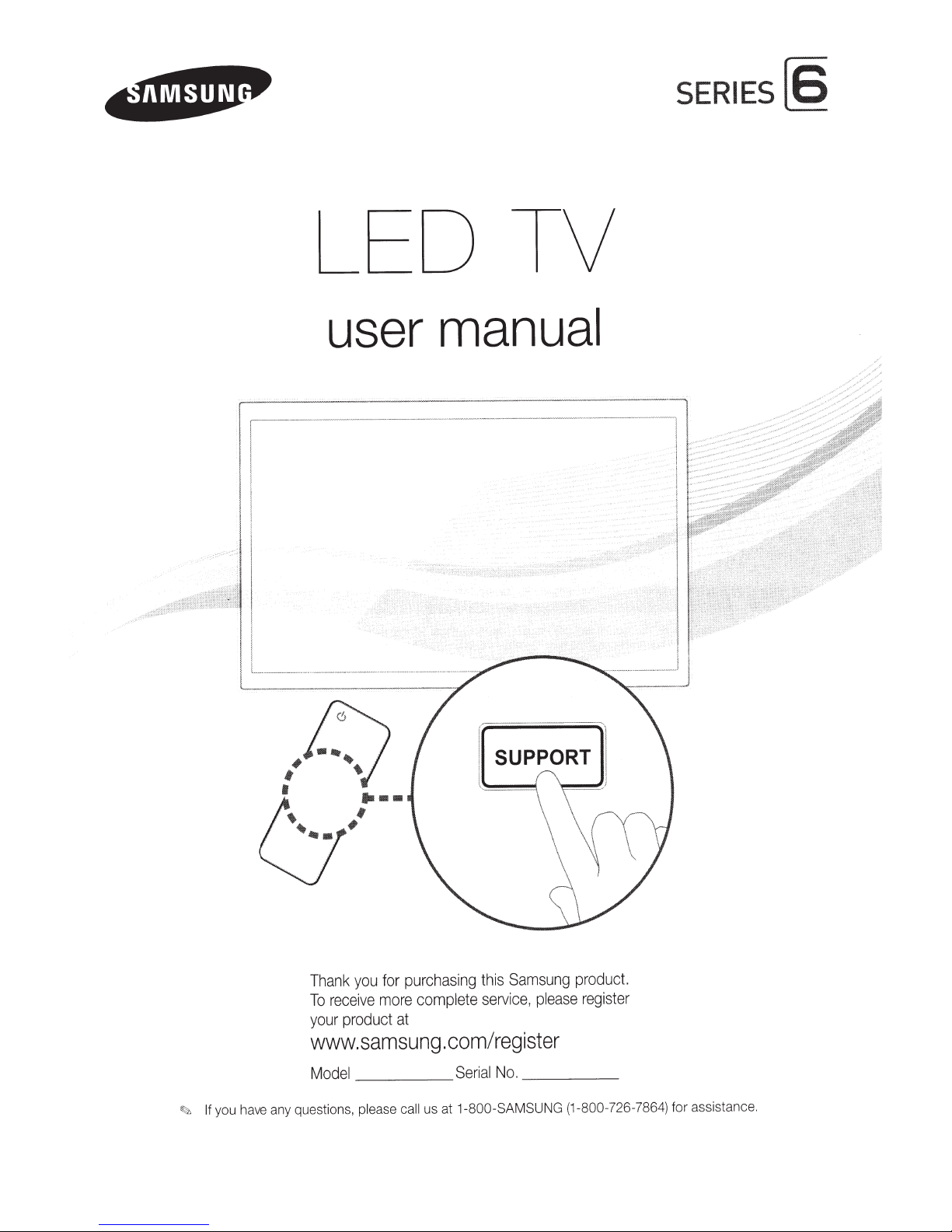
LED TV
SERIES[§
user
manual
SUPPORT
~
~~
-
~
.
l
Thank
To
your
www.samsung.
M
If you have any questions, p
~
you
receive
product
i _ _
ode
for
more
ase call
le
purchasing
comp
at
com/register
___
us at
Samsung
this
please
e,
ic
serv
ete
l
____
No.
al
ri
Se
1-800-SAMSUNG
product.
register
_
(1-800-726-7864) fo r assistance.
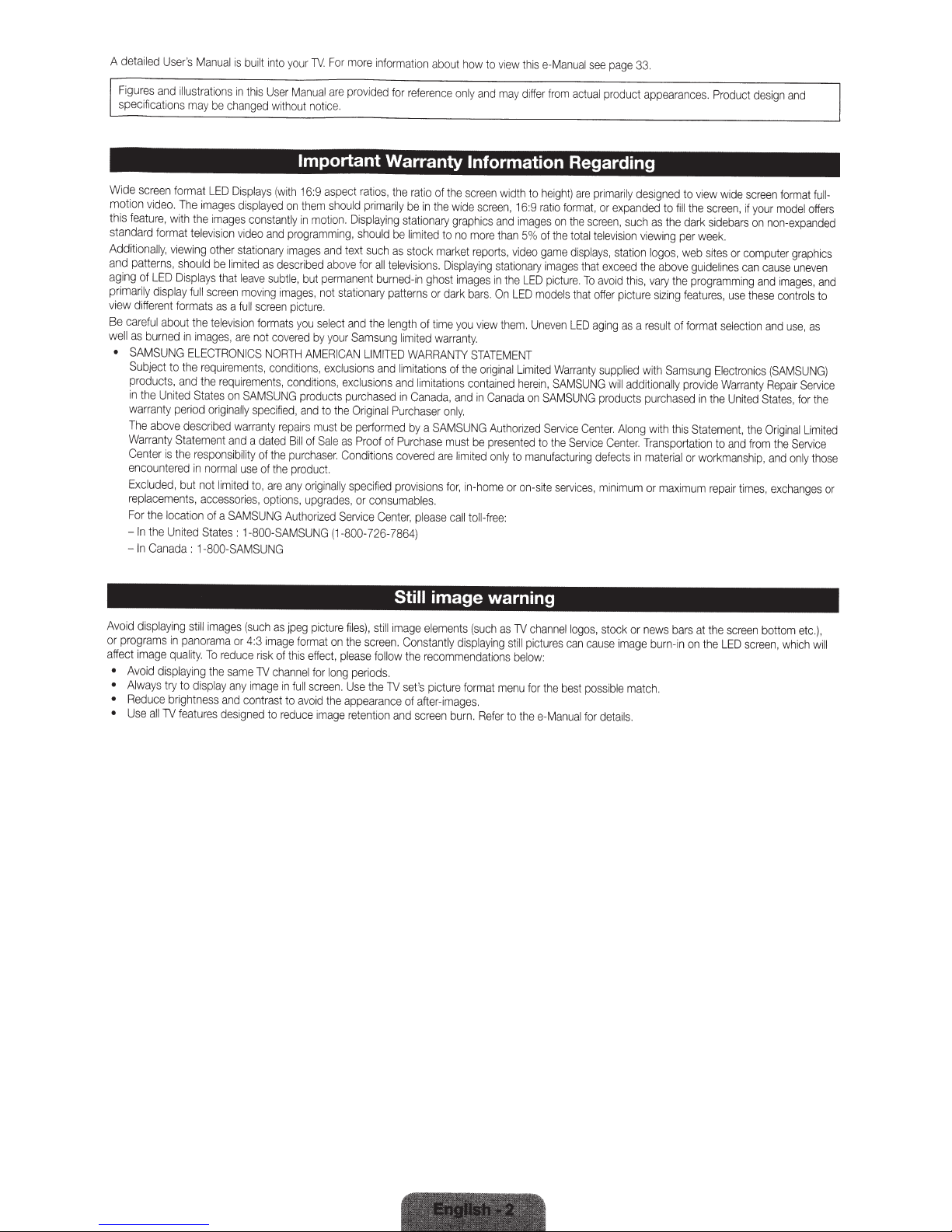
A
detailed
F
igu
res
and
specifications
User
's
Manua
ill
ustrations
may
l
be
changed
is
built
into
your
TV.
For
more
informa
tion
about
how
to
v1ew
thi
s
e-Manual
in
this
User
Ma
nu
al
are
provided
for
without
notice.
reference
on
ly
and
may
differ
from
see
actual
page
product
33.
appearances.
Product
desig
n
and
Wide
screen
motion
video.
thiS
featu
standard
Additionall
and
patterns,
aging
of
primar
ily
view
different
Be
careful
well
as
burned
•
SAMSUNG
Subject
products,
1n
the
warranty
The
Warranty
Center
encountered
Exc
luded,
rep
la
For
the locati
-
In
-
In
forma
T
re,
with
f
ormat
y,
v
iewing
should
LED
Disp
disp
l
ay
formats
about
to
and
United
period
above
Statement
is
the
but
cements,
th
e
United
Canada
t
LED
Displays
he
images
displayed
the
images
telev
ision
video
other
stationary
be
l
1m1ted
lays
tha
t
full
the
in
ELECTRONICS
the
States
described
in
on
:
leave
screen
moving
as
a
full
te
lev
ision
images,
are
requirements,
the
requirements,
on
SAMSU
ong
inall
y
warranty
and
responsibility
normal
use
not
limited
accessories,
of a
SAMSUNG
States
:
1-800-SAMSUNG
1-8
00
-
SAMSU
cons
and
as
subtle,
screen
formats
not
NORTH
conditions,
specif
a
dated
of
the
of
to,
are
options,
NG
Important
(with
16:9
on
them
ta
ntl
y in
mo
programming,
images
des
cr
i
bed
but
images
,
not
picture
yo
u
select
covered
by
AMER
cond
i
tions
NG
products
i
ed,
and
repairs
must
Bi
ll
of
Sale
p
ur
chaser.
the
product.
any
originally
upgrades,
Authorized
aspect
ratios,
should
primarily
tion.
Displaying
should
and
text
above
for
permanent
stationary
.
and
your
Samsung
ICAN
LIMITED
exclusions
,
exclusions
purchased
to
the
Or
igin
be
performed
as
Proof
Con
di
specified
or
Service
(1-800-7
Warranty
the
ratio
be
stationary
be
limited
such
as
stock
a
ll
te
le
visions.
burned-in
patterns
the
l
ength
l
imited
WARRANTY
a
nd
li
mitat
and
li
in
Canada,
al
Pur
c
haser
by
of
Purchase
tions
covered
provisions
consumables
Cen
t
er
, p
26-7864)
Still
Information
of
the
screen
in
the
wide
graphiCS
to
ma
rket
Displaying
ghost
or
dark
of
time
war
ranty.
i
ons
of
mitations
only.
a
SAMSU
must
are
for,
.
le
ase
ca
scre
en,
and
no
more
than
reports,
stationary
images
in
bars.
On
you
view
STATEMENT
the
onginal
contained
and
in
Canada
NG
Authorized
be
presen
limited
only
in-home
ll
toll-free
width
16:9
image
video
the
LED
them.
Li
herein,
to
or
:
5%
LED
ted
on-site
image warning
to
heig
r
at
io
s
on
of
the
game
images
picture
models
Une
ven
mi
ted
Wa
SAMSU
on
SAMSUNG
Serv
to
the
manufac
services,
Regarding
ht)
are
primarily
format,
or
expanded
the
screen,
te
that
exceed
.
To
avoid
offer
aging
suppl
NG
products
Center.
defects
minimum
such
lev
is
ion
station
this,
picture
as
i
ed
will
additiona
Along
Center.
total
displays,
that
LED
r
ranty
ice
Service
t
uring
des
igned
to
to
fill
as
the
dark
vi
ewing
per
logos
,
web
the
above
vary
the pr
sizing
features,
a
re
s
ult
of
forma
w
it
h
Samsung
lly
pro
pu
r
chased
with
th
is
Transportation
in
material
or
or
max
i
mum
view
wide
the
screen,
sidebars
week.
sites
or
guidelines
ogramming
use
t
select
Electro
vide
Warranty
in
the
United
Sta
tem
ent,
to
and
workmanship,
repair
screen
if
your
on
no
computer
can
cause
and
t
hese
i
on
and
n
ics
(SAMSUNG)
Repair
States
the
Or
from
and
times
,
excha
forma
t ful
model
offers
n-expande
gra
ph
une
i
mages,
contro
ls
use,
Serv
,
for
iginal
Lim
the
Serv
only
nges
v
as
tho
t
i
en
he
ce
l-
i
cs
and
to
i
ce
i
ted
or
d
se
Avoid
or
programs
affect
•
Avoid
•
Always
•
Reduce
•
Use
disp
im
lay
age
d
all
i
ng
in
quality.
isp
laying
t
ry
to
b
ri
ghtness
TV
fea
pa
s
disp
ture
till
nora
images
ma
To
reduce
the
same
la
y
any
and
s
designed
(such
or
4:3
i
mage
contrast
image
risk
TV
to r
as
jpeg
format
of this e
channel
in
full
to
avoid
educe
picture
ff
ect,
f
or
long
screen
the
i
mage
fi
les),
on
the
screen.
pl
ease
per
.
Use
appearance
retention
still
fol
i
ods
the
image
Constantly
low
th
.
TV
set's
of
and
e
le
men
ts
d
e
screen
ispla
re
commendations
picture
format
after-images.
burn.
(such
ying
Refer
as
TV
cha
still
pi
bel
ow:
menu
for
to
thee-Manual
ct
n
ne
ures
the
l
logos,
can
be
st
stock
cause
possible
for
details.
or
image
match
news
burn-in
.
bars
on
at
the
screen
bottom
etc.
the
LED
screen
),
,
whi
ch
w1
1l
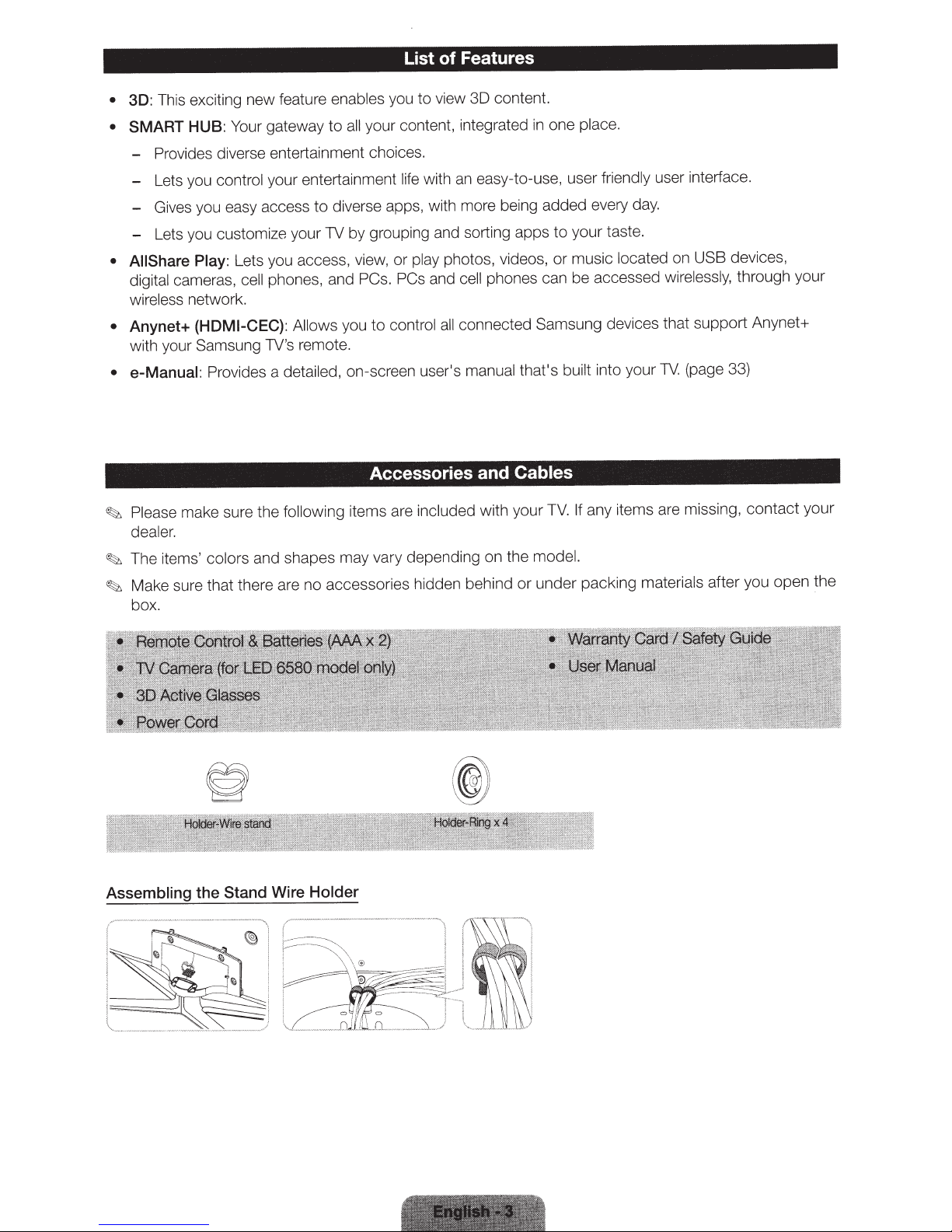
List of Features
This exciting new feature enables you to view 3D content.
3D:
•
your content, integrated
all
SMART
•
Your gateway
HUB:
to
- Provides diverse entertainment choices.
easy-to-use, user friendly user interface.
- Lets you control your entertainment life with
diverse apps, with more being added every
- Gives you easy access
to
an
- Lets you customize your TV by grouping and sorting apps
Lets you access, view, or play photos, videos,
• AIIShare
digital cameras, cell phones, and PCs. PCs and
Play:
cell phones can be accessed wirel
wireless network.
connected Samsung devices that support Anynet+
Anynet+
•
(HDMI-CEC):
lows you to control
Al
all
with your Samsung TV's remote.
e-Manual:
•
Provides a detailed, on-screen user's manual that's built into your
Accessories and Cables
Please make sure the following items are included with your
~
dealer.
The items' colors and shapes may vary depending on the model.
~
Make sure that there are no accessories hidden behind
~
box.
or
one place.
in
day.
your taste.
to
devices,
(page 33)
TV.
USB
essly,
through your
music located on
or
If any items are missing, contact your
TV.
under packing materials after you open the
Assembling the Stand Wire Holder
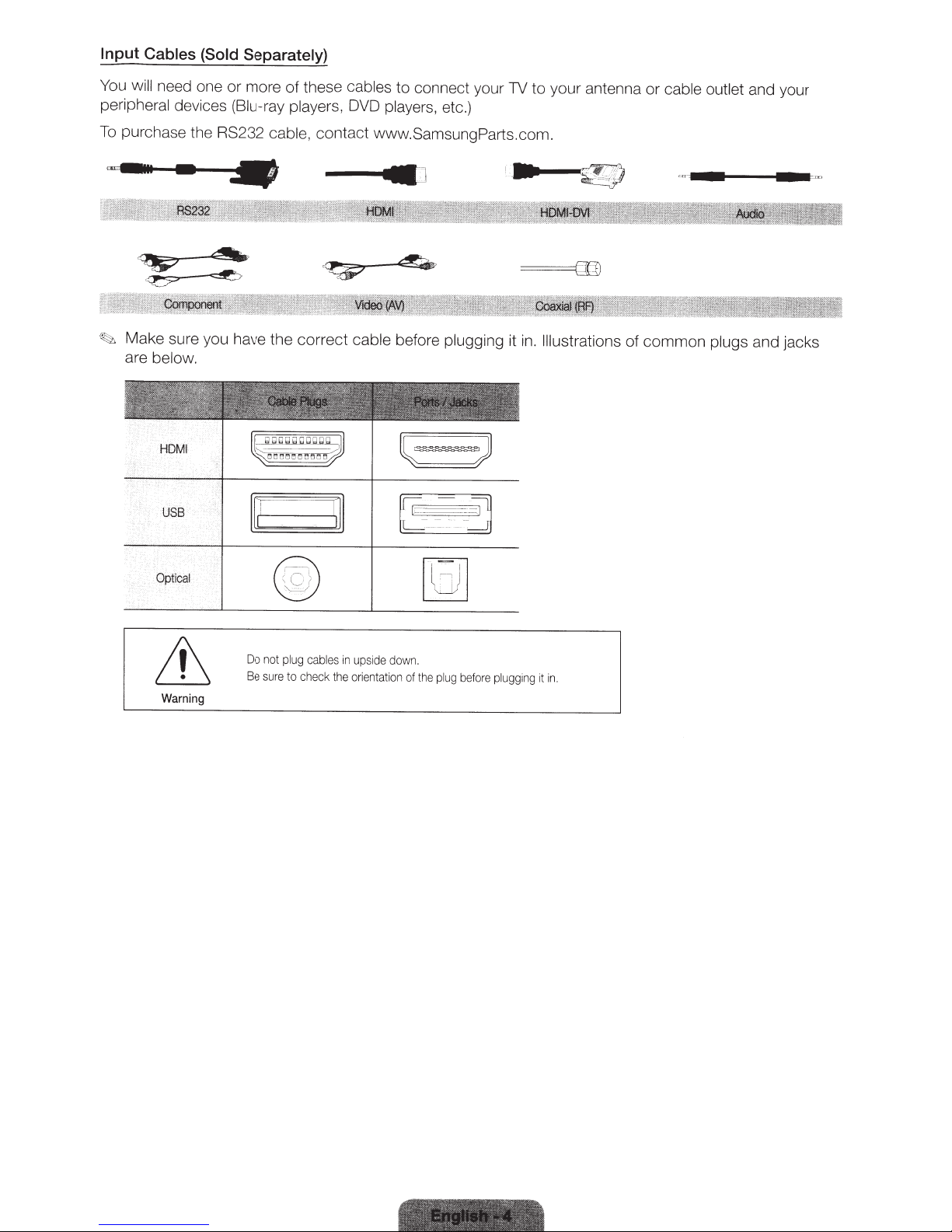
Input Cables (Sold Separately)
You
will
need one or more
peripheral devices
To
purchase the RS232
(Biu-ray players,
of
these
cable,
contact www.SamsungParts.com .
..
~
Make sure you have the correct
are
below.
cables to connect your
DVD
players,
,
~-
.
===---~
cable
before
etc.)
·
plugging it
1V
to
your antenna or
,-
~
in.
Illustrations
76/J
n
·
-
.
~
'''
r-
-·=r ,
i!
.
t
of
cable outlet
common
plugs
and your
and jacks
USB
Optical
Warning
li
Do
Be
i
r--i
not
su
-.::;
!
@
plug
cabl
re to ch
ec
es
k the
J]
in
u
or
ps
i
enta
id
e
do
w
n.
t
io
n
of
the
plug
before
p
lu
gging
it i
n.
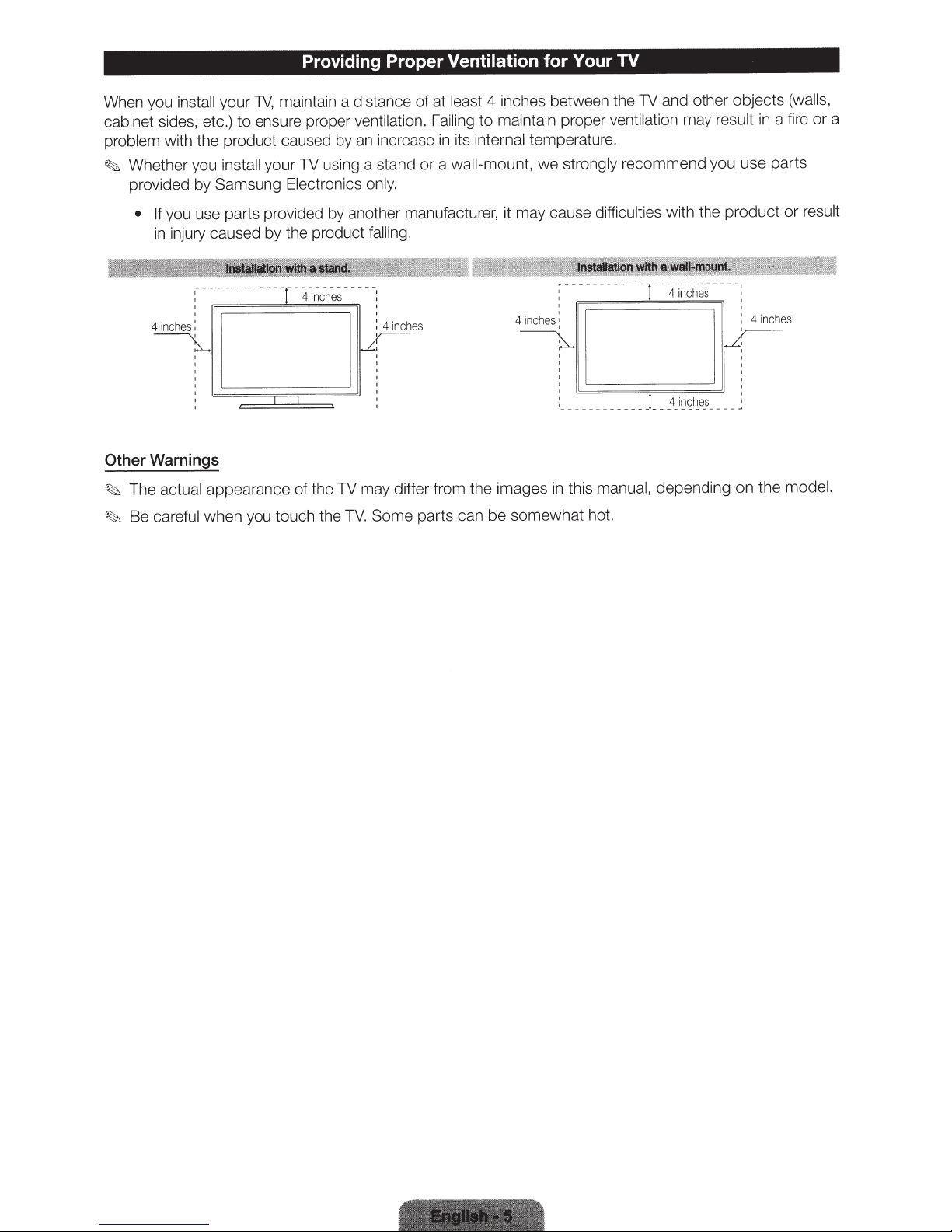
Providing Proper
Ventilation
for Your
TV
When you
cabinet sides, etc.)
problem
Whether you
~
provided by Samsung
Other Warnings
The
~
Be careful
~
install
ensure proper
to
with the product caused by an increase
your TV using a stand or a
install
Electronics only.
• If you use parts provided by another manufacturer, it may cause
injury caused by the product
in
4
---r -
:--------
, ,
: : 4 i
ches
in
4
~-·-
~
actual
when you touch the
--
appearance of the TV may differ fr
ventilation. Failing
falling.
--
-
-
~~
nch
i
r-L
TV.
maintain a distance
1V,
your
of
in
-:
hes
nc
y--
:
,
om
Some parts
maintain proper
to
internal
its
wall-mount,
4 inc
~
the images
n be somewhat hot.
ca
4 inches between the
least
at
ventilation
temperature.
strongly
we
difficulties
---
-----
:-
:
s :
he
__
__
__
: _
manual,
this
in
and other objects
1V
a fire or a
in
result
may
recommend you use parts
with the product or
-:
--
he;-
c
in
4
-
r-
-
--
:
inch
: 4
v-
,
~
__
__
s
_
~e
~
~
i
_
4
__
_!_
__
__
_
the
pending
de
on
(walls,
result
es
model.
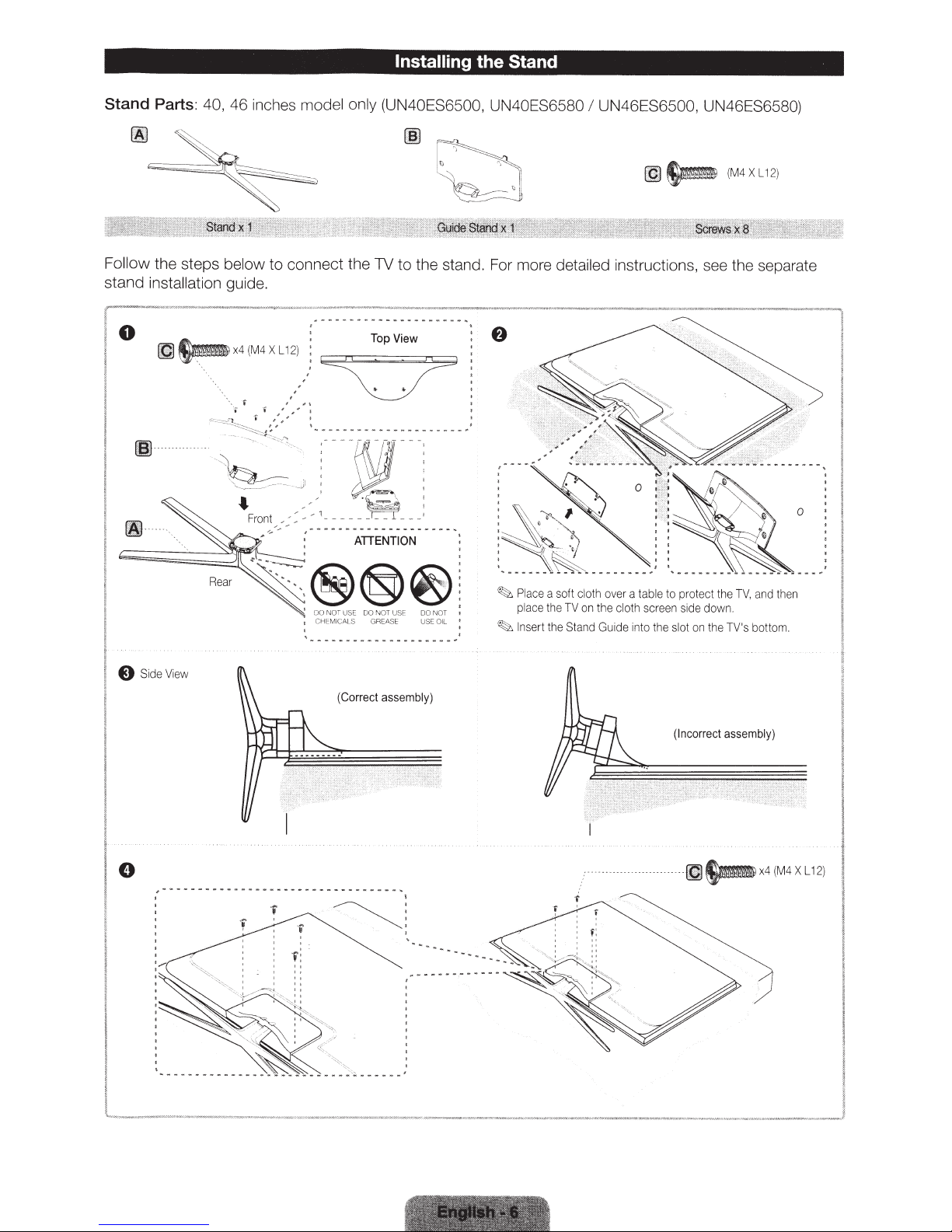
Installing
the
Stand
Stand Parts:
Follow
stand
the steps
in
stallation
0
~·
·
40,
46 inches
below
guide.
model only (UN40ES6500, UN40ES6580
to connect the
1V
to
ATTENTION
the stand. For more detailed instru
I
UN46ES6500,
@
~
ct
ions, see the separate
UN46ES658
(M4XL12
0)
)
E)
SideView
,-•v--
-•w
Reec
•
-
--
·~
-
------
®®~·
'
00
:
C
HI::M
, _ __
-
-
--
NOT
USE
ICALS
,.
.,,._
(Correct
-
-
-
-w~-~-
~
DO
,..
.,.,~w
NO
T
GREASE
asse
US
E
DO
USE
~
-·
---
mbly)
~
,
I
~
...
....
NOT
OIL
--
.
-
.
..
.....
--------
"'
.
~
Pl
ace
a
soft
clo
th
over
a
t
able
pl
to protect
ace
t
he
TV
on
the
cl
oth
Gu
i
de
i
nto
scree
the
t
:
~
Inser
t
the
Stand
-
.
n
side
down
slot
on
the
(
In
co
rr
ec
.
·~~x
th
e
TV,
.
TV's
bottom.
t
assembly)
and
4
(M
then
4XL1
2)
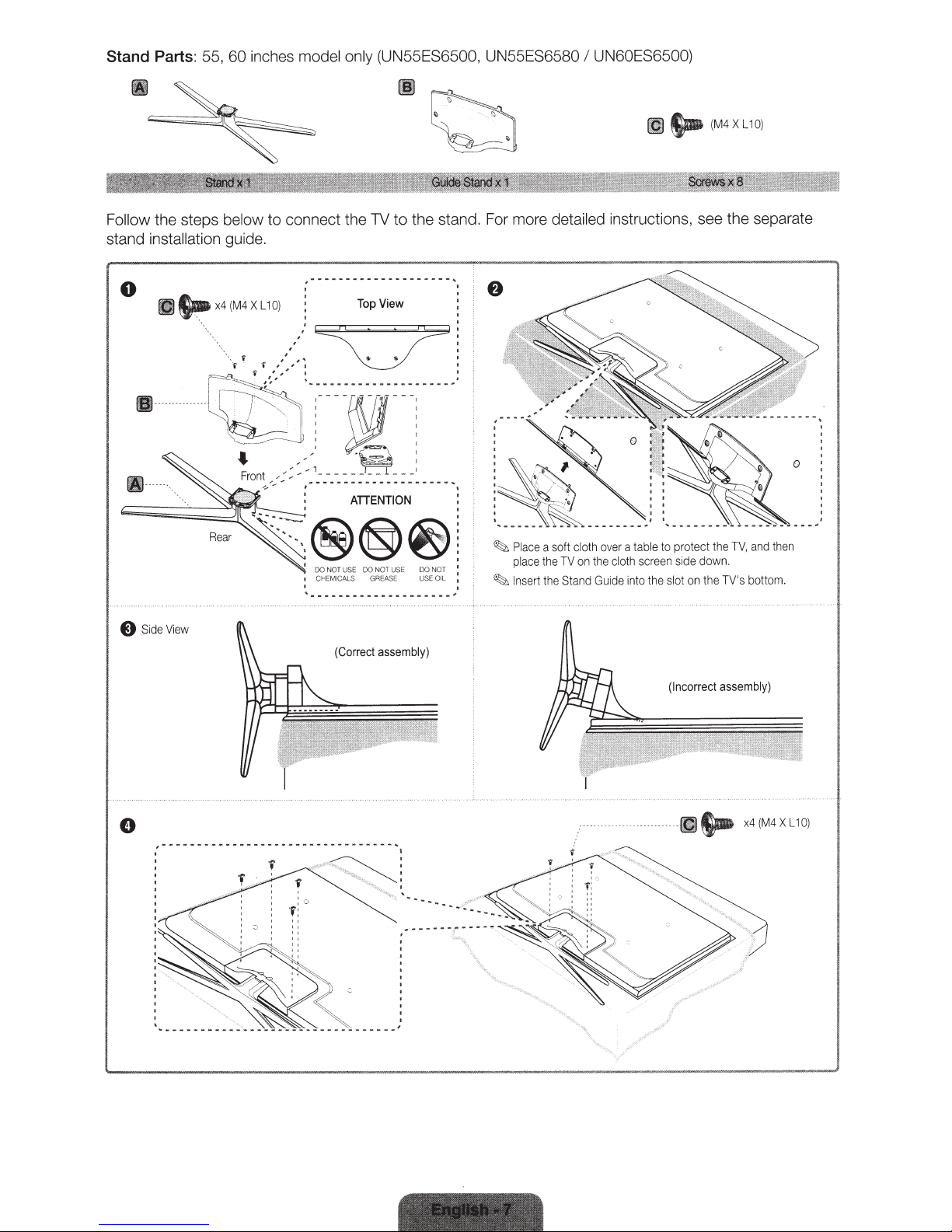
Stand Parts:
55,
60
inches
model only
(UN55ES6500, UN55ES6580
UN60ES6500)
I
IIJ
~
(M4XL10)
Follow the steps below
stand
installation
guide.
0
X L 1
(M4
x4
~
tiJ
---
Ill
-~®@~!
ew
SideVi
8
to connect the TV to the stand. For more
.
.......
.......................
~----
..
~
"'
.
View
0)
1
:
\'"
DO
CHEM
w
Top
ATTENTION
USE
OT
N
DO
USE
NOT
'"'"'"'"
'"
EAS
GR
CALS
I
'"'"'"'"'"'"'"'"'"
'"
assembly)
(Correct
E USE OIL :
DO
NOT '
'"
""'"
~
'
'
ace
Pl
~
place
sert
In
~
detailed instructions, see the separate
en
th
nd
a
TV,
a
th
the
so
e
TV
St
on
and
e
th
Guide
cloth
into
een
r
sc
the
le to protect
ab
t
over a
oth
cl
ft
the
down.
ide
s
bottom.
V's
T
the
on
ot
sl
0
(Incorrect
- -
-
-
--
-
..
........
.....
..
......
...........
..
......
..
......
...
..
..
.....
...
...
..
..
..
,
. . .
.
. .
assembly)
M4
(
~~~Sa-
x4
0)
L1
X
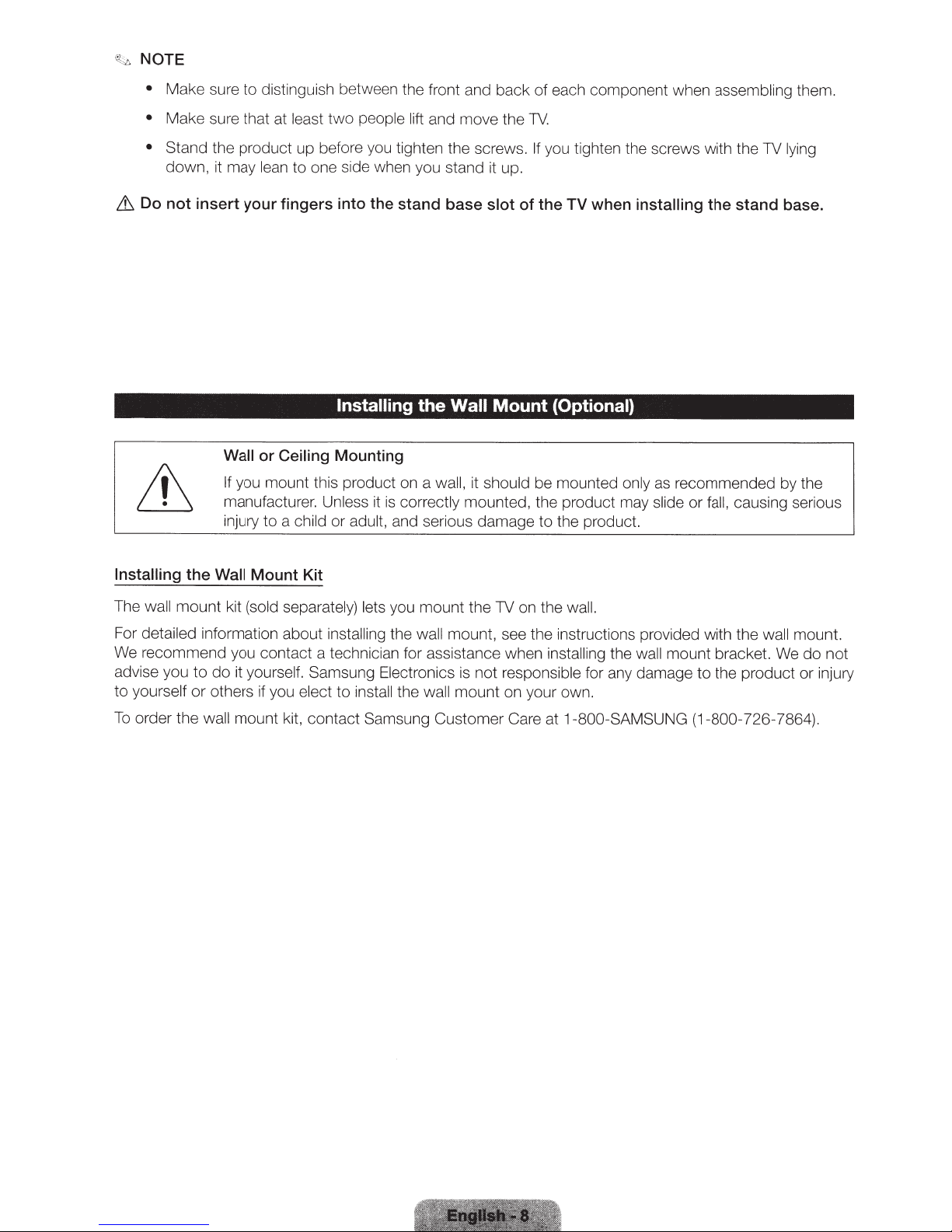
~
NOTE
•
Make sure to distinguish between the front and back of each component when assembling them.
•
Make sure that at
least
two
people lift and move the
TV.
• Stand
Lt.
Do not insert your fingers into the stand base
Installing the
the product up before you tighten the screws.
down, it may
Wall Mount Kit
le
an
to one side when you stand it up.
Installing
Wall
or Ceiling
If
you mount this product on a
manufacturer. Unless
injury to a
child
Mounting
it
is
or adult,
and ser
the
correctly mounted, the product may
Wall
wall,
iou
s damage
slot
Mount
it
should
If
you tighten the screws with the
of the
TV
when
installing
(Optional)
be mounted
to
the product.
only
as
recommended by the
slide
or
TV
the stand
fall,
caus
ing
lyin
g
base.
serious
The
wall
mount kit
For
detailed information about
We recommend you contact a technician for assistance when
advise you
to
yourself
To
order the
to
or
(sold
separately)
in
sta
do it
yourself. Samsung Electronics
others
wall
if
you
mount kit,
elect to
co
ntact
in
lets
you mount the TV on the
lli
ng
the wall
sta
ll
the
Samsung Customer Care at
mount, see the
is
not
responsible for any damage
wall
mount on your own.
wall.
in
st
ru
ctions provided with the
installing
the wall
1-800-SAMSUNG (1-800-726-786
mount bracket.
to
the product or injury
wall mount.
We
do
not
4).
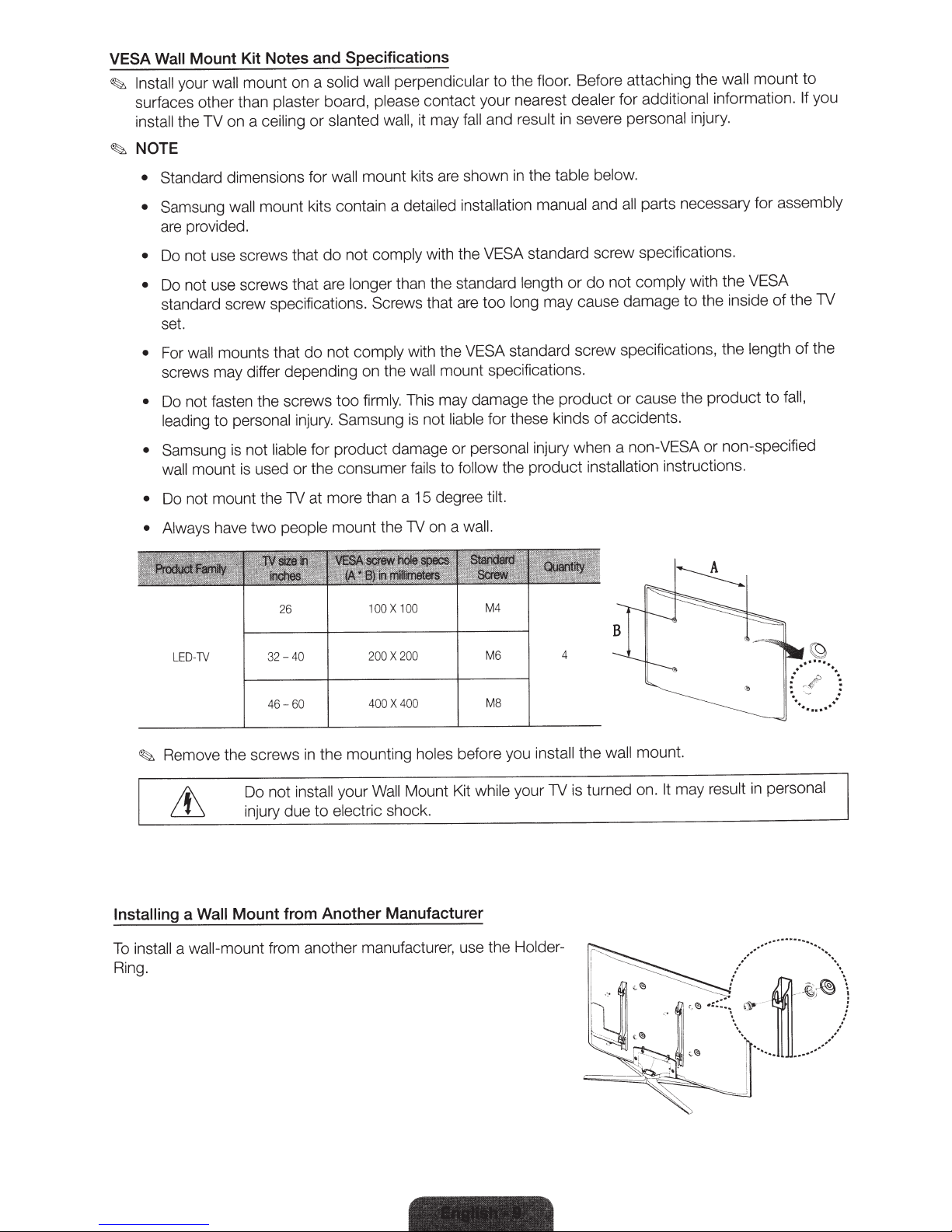
VESA Wall
Install
~
Mount Kit Notes and Specifications
your
surfaces other than
the TV on a
install
NOTE
~
Standard dimensions
•
• Samsung wall
are provided.
Do not use screws that
•
Do not use screws that are
•
standard screw specification
set.
wall
For
•
screws may differ depending on the
Do not fasten the screws
•
leading
• Samsung
mount
wall
mount on a
wall
plaster board,
ceiling
mount kits contain a
mounts that
personal
to
liable
is not
used
is
solid wall perpendicular
please
slanted wall, it may
or
mount kits
wall
for
detailed
comply
not
do
than the standard
longer
Screws
s.
comply with the
not
do
wall
This may damage the product or cause the product
firmly.
too
in
jury.
Samsung
is
for product damage
the consumer
or
fails
floor.
the
to
contact your nearest
fall and
shown
are
installation
with the
result
table below.
the
in
manual
standard screw specifications.
VESA
length
that are
to
standard screw specifications,
VESA
may cause damage
long
o
mount specifications.
these kinds
or
f
liable
not
or
to
follow
personal
injury when a
the product installation ins
Before attaching the
additional
severe
and
not
do
accidents.
of
for
personal
parts necessary for
all
comply
dealer
in
or
non-VESA or non-specified
wall
information.
injury.
with the
the insid e
to
the
uctions.
tr
mount to
assembly
VESA
the TV
of
to
of the
ll
fa
length
If
,
you
Do not
•
• Always
Remove the
~
Installing
ll
sta
in
To
Ring.
mount the TV at more than a 15
mount the TV on a wa
the mounting
in
your
ectric
el
to
e
LED-TV
Wall
a
wa
a
people
two
have
26
- 40
32
46- 60
ws
e
scr
Do not install
du
injury
Mount from Another Manufacturer
-mount
ll
from another
00
1
00
2
400
Wa
shoc
nufacture
ma
0
10
X
200
X
400
X
holes
Mount Kit
ll
k.
degree
before you
while
use the
r,
tilt.
ll.
M4
M6
MB
4
the
ll
ta
ins
TV is turned on.
ur
yo
Holder-
wa
mount.
ll
It
may
result
personal
in
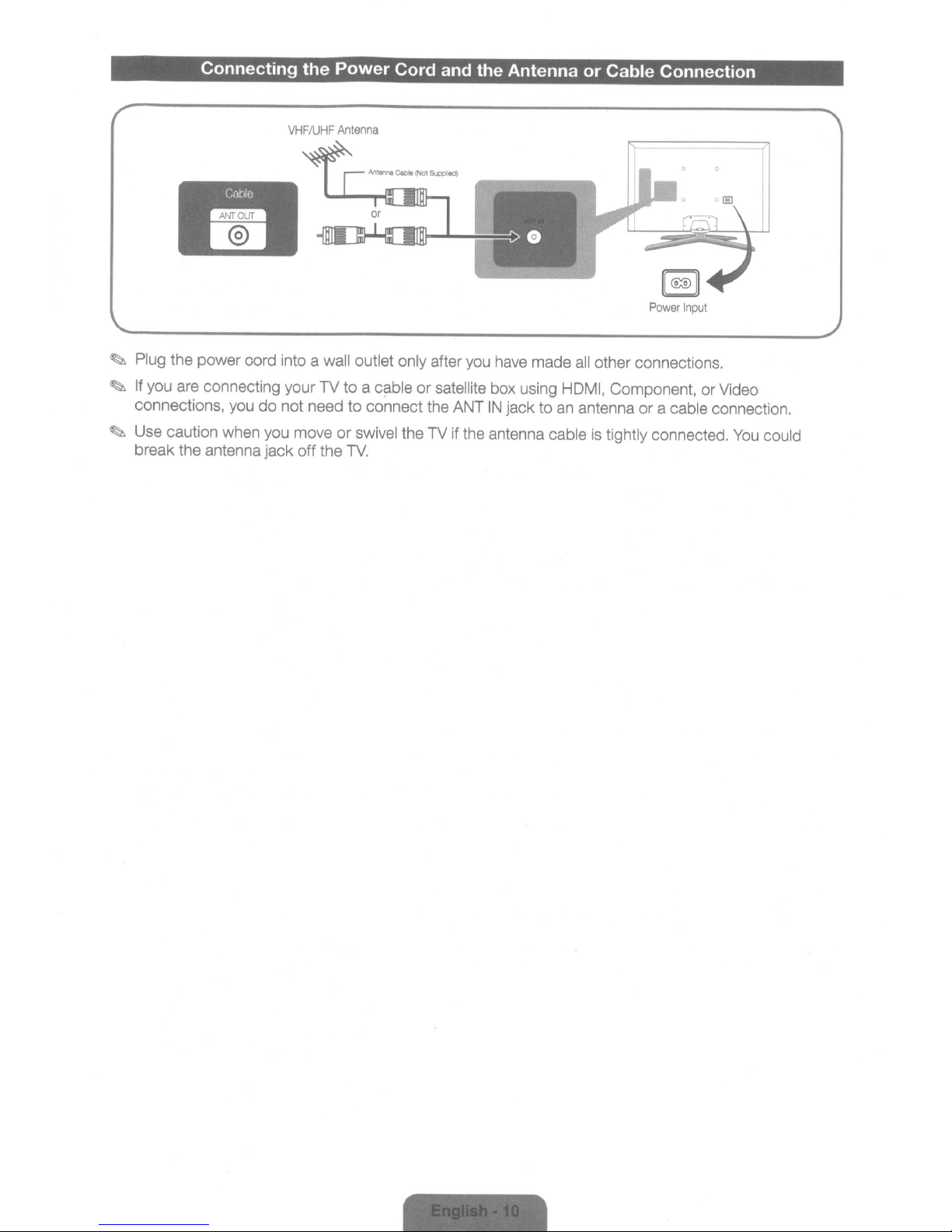
Connecting
~
Plug
the power oord into a
~
If
you are connecting your
connections, you
~
Use caution when you move
break the antenna
do
jack
the
Power
VHF
/U
HF
Antenna
wall outlet only
TV
to
Cord and the Antenna
after you have made
a
cable
or
satellite box using
not need to connect the ANT
or
swivel the TV if the antenna
off
the
TV.
IN
jack to
or
Cable
all
other connections.
HDMI,
an
cable
Component, or Video
antenna
is
tightly
Connection
Power
In
put
or
a
cable
connected.
connection.
You
could
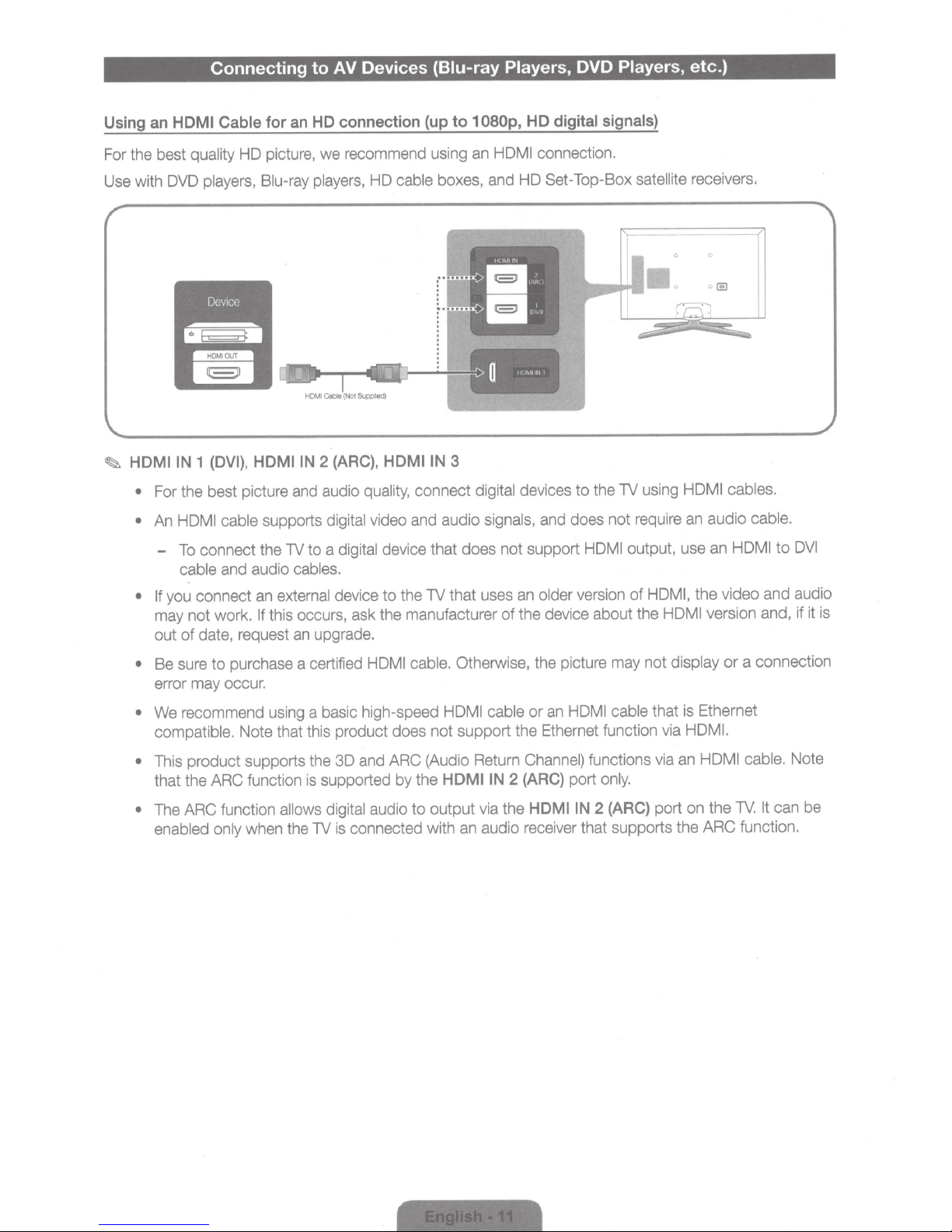
Connecting to AV Devices (Biu-ray Players, DVD Players, etc.)
Using an HOM I Cable for
For the best quality
Use with DVD
HD picture,
players, Blu-ray players,
HD connection (up
an
recommend using an
we
HD cable
080p,
1
to
HOM I
boxes, and
digital signals}
HD
connection.
Set-Top-Box satellite receivers.
HD
HDMIIN
~
•
•
• If you connect an
•
•
• This product supports the
•
1
For the best picture and audio
HDMI cable
An
connect the TV
To
and audio
cable
may not work.
date, request an upgrade.
of
out
Be sure
may
error
We recommend using a basic high-speed
compatible. Note that this product does
that the ARC function
The ARC function
enabled only
If
purchase a certified
to
occur.
when the TV
HDMIIN
(DVI),
2
supports
to
cables.
external
this occurs,
supported
is
allows digital
(ARC),
digital
a
device
30
is
HDMIIN
quality,
video and audio
digital device
the TV that uses an
to
the manufacturer
ask
HDMI cable. Otherwise, the picture may not
and ARC (Audio Return Channel) functions via an HDMI cable.
by
audio
connected with an audio receiver that supports
3
connect digital
signals,
does
that
HOM I cable
support
not
HDMIIN
the
output
to
via
the TV using
devices
support
not
the
of
the
2 (ARC)
the
to
and does not require an audio
output, use an
HDMI
HOM
version
older
device about the
HDMI cable
an
or
Ethernet function via
port
HDMIIN
of
only.
2 (ARC)
that is Ethernet
port on
HOM I cables.
the
I,
version and, if it is
HDMI
display
HDMI.
the
ARC function.
the
cable.
to
HOM I
and
video
a connection
or
can be
It
TV.
DVI
audio
Note
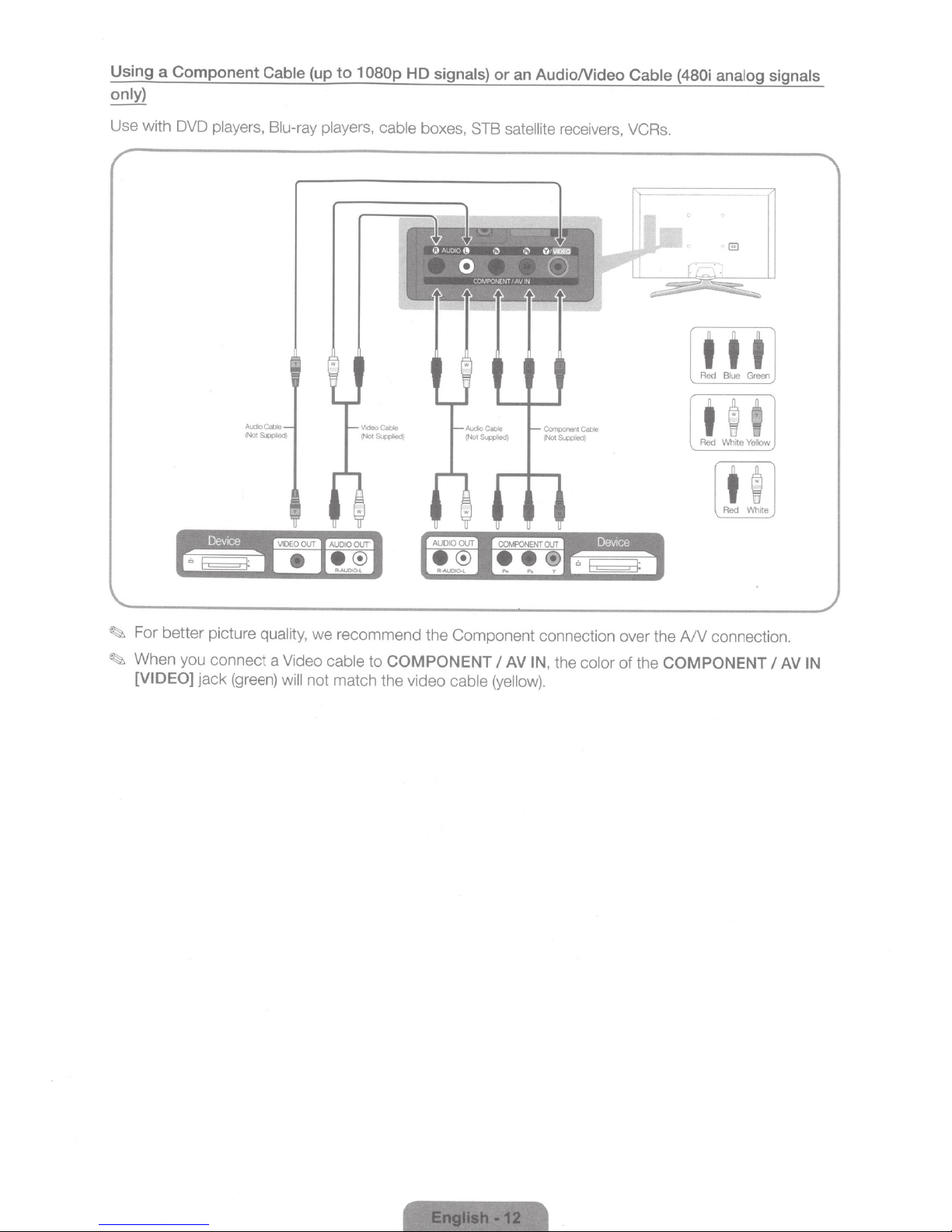
Using a
only)
Component Cable
(up
to
1 080p
HD
signals)
or
an AudioNideo
Cable (480i
analog signals
Use with DVD players, Blu-ray players, cable boxes,
STB
satellite receivers, VCRs.
COMPONENT
OUT
••
®
Dev1ce
t t t
Red
Blue Green
Red
White
Yellow
Red White
~
For better picture quality,
~
When you connect a Video cable to
[VIDEO]
jack (green) will not match the video cable (yellow).
we
recommend the Component connection over the
COMPONENT
I
AV
IN,
the color of the
COMPONENT
A/V
connection.
I
AV
IN
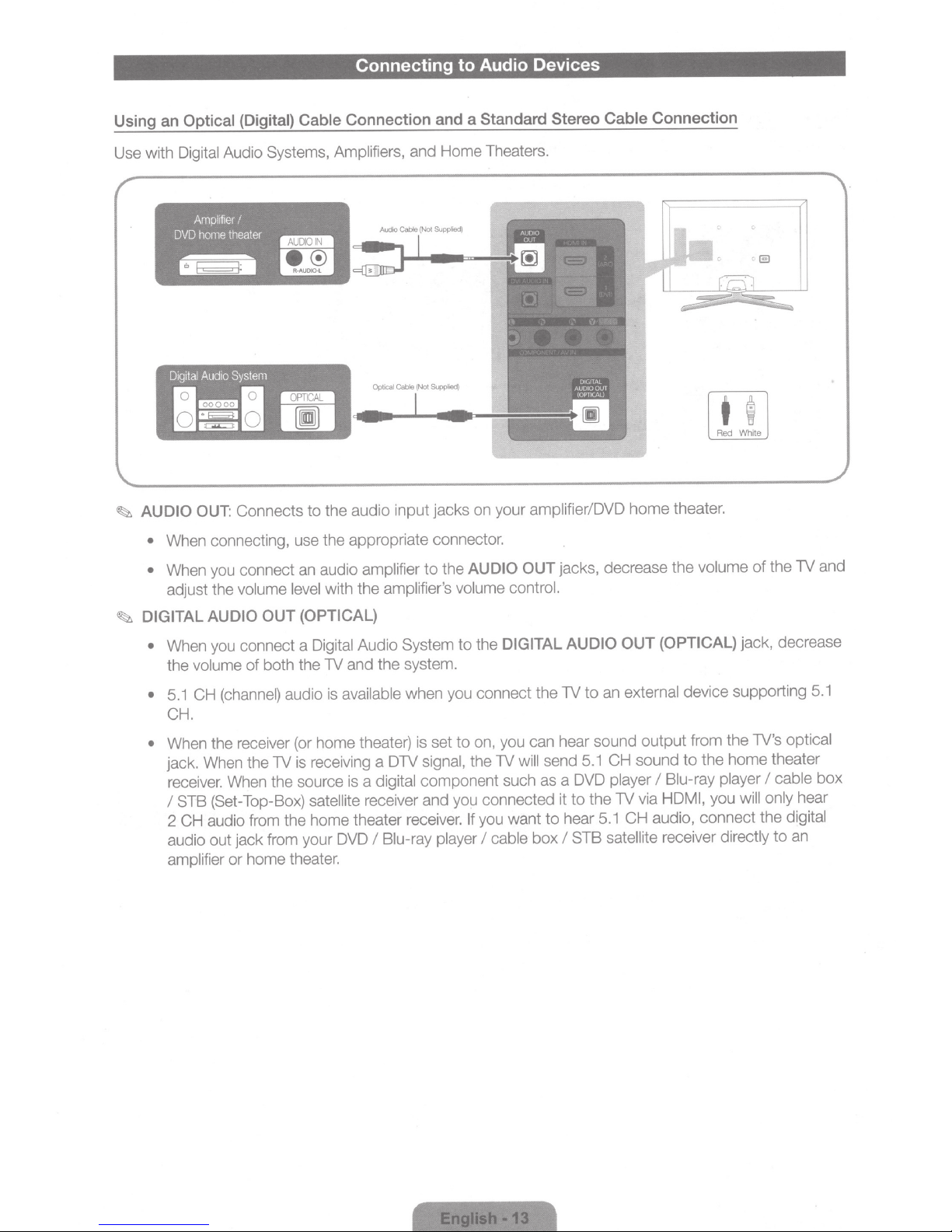
Connecting to Audio Devices
Cable
~
Ampl;f;e;
home
(Digital)
I
theater
Using an
Use with Digital Audio Systems, Amplifiers, and Home Theaters.
Optical
'
DVD
Connection and a Standard Stereo
-w
jacks on your amplifieriDVD
~
AUDIO
OUT: Connects
the audio
to
input
Cable
home
Connection
Red White
theater.
When connecting, use the appropriate connector.
•
When you connect an audio amplifier
•
adjust the volume
DIGITAL AUDIO
~
When you connect a Digital Audio System
•
the volume
CH (channel) audio is
5.1
•
CH.
When the receiver (or home theater) is set
•
jack. When the TV is receiving a DTV signal, the TV
receiver. When the source is a
STB (Set-Top-Box)
I
2 CH audio from the home theater receiver.
audio
amplifier
level
(OPTICAL)
OUT
both the TV and the system.
of
jack from your DVD
out
home theater.
or
DIGITAL
you
cable
I
OUT
send 5.1 CH sound
will
to
want
box
AUDIO
the
to
with the amplifier's volume control.
the
to
available
satellite receiver and you connected it
when you connect the TV
on, you can hear sound output from the TV's optical
to
digital component such as a DVD player
If
Blu-ray player
I
jacks, decrease the volume
(OPTICAL)
AUDIO
to
hear
STB
I
OUT
an external device supporting
to
the home theater
to
Blu-ray player
I
the TV via
CH
5.1
satellite
HDMI, you
audio, connect the digital
receiver directly
will only
the TV and
of
jack, decrease
5.1
box
cable
I
hear
an
to
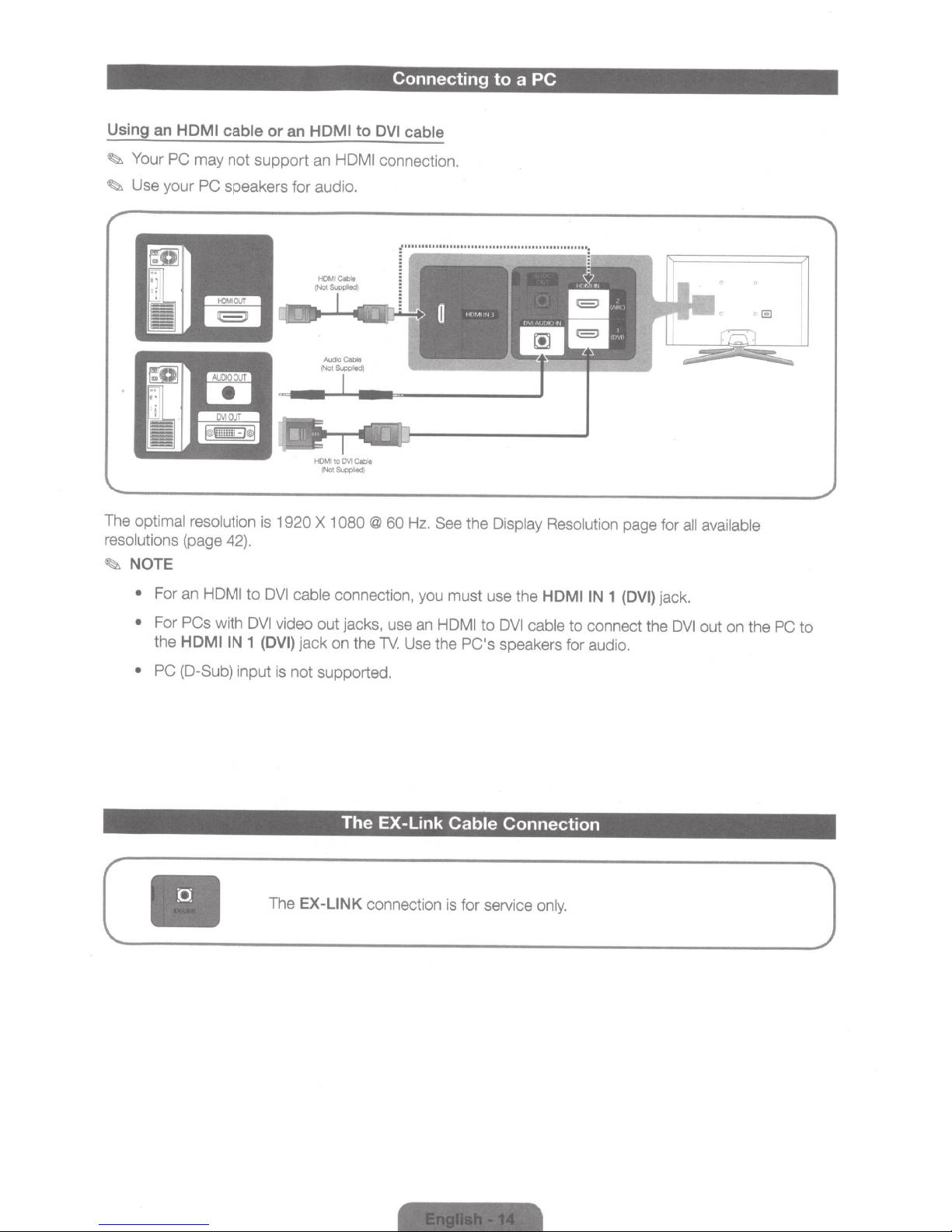
Connecting
to
a
PC
Using an
~
~
The
resolutions
~
NOTE
HOM
Your
PC
Use your
optimal resolution
(page 42).
I cable
may
PC
or
an HOM
not
support
speakers for audio.
is 1920
an
X
I to
HDMI
1
080
DVI
cable
connection.
@
60
Hz. See
the
Display Resolution
page for
all
available
•
For an HDMI
•
For
PCs
with
the
HDMIIN
• PC (D-Sub)
II
to
DVI
DVI
video
1
(DVI)
input is
The
cable
connection, you must use the
out
jacks, use an HDMI
jack
on the
TV.
Use the
not
supported.
The
EX-Link Cable
EX-LINK
connection is for service only.
HDMIIN
to
DVI
cable
PC's
speakers for audio.
Connection
1
(DVI)
to
connect the
jack.
DVI
out on the
PC
to
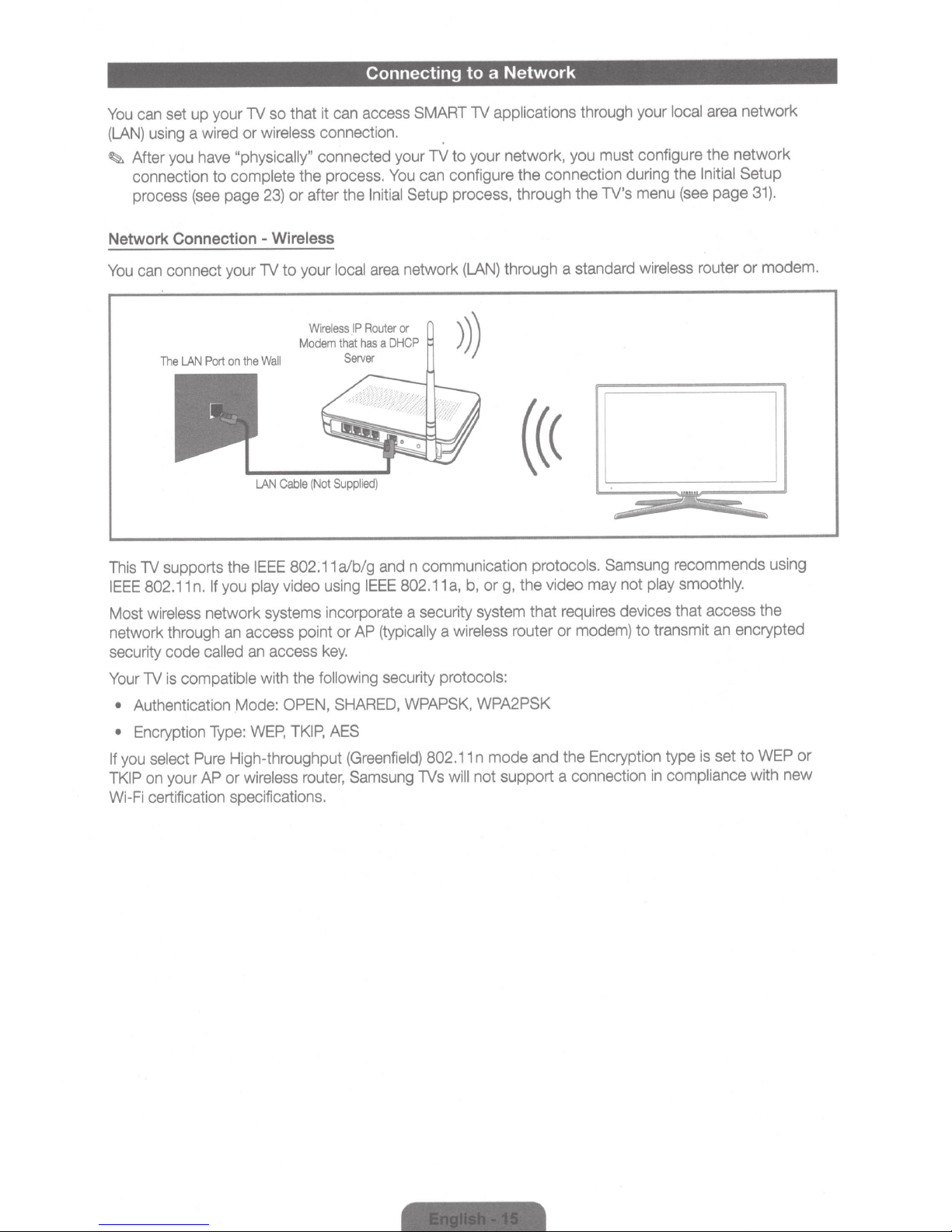
set
can
You
using
(LAN)
After
~
connection to
process
Network
your
up
wired
a
"physically"
have
you
complete
page
(see
Connection
so
lV
wireless
or
23)
-
Connecting to a
that
it
can
access
SMART
connection.
connected your TV to your network,
can configure the connection during the Initial Setup
process.
the
or after
the
You
Setup process, through the TV's
Initial
Wireless
Network
applications
lV
area
menu
local
(see
page
through your
must configure the network
you
network
31).
connect your
can
You
on
Port
LAN
The
supports the
lV
This
you
If
802.11
IEEE
Most
network through
security code
lV
Your
Authentication Mode:
•
Encryption
•
you
If
on
TKIP
Wi-Fi
n.
wireless
network systems incorporate a security system that
an
called
compatible
is
Type:
High-throughput
Pure
select
or
AP
your
certification specifications.
Wire
Modem
Not
(
802.11
using
local
ess
l
Suppl
the
LAN
IEEE
play
lV
Wall
to your
Cable
video
access point or
following
the
OPEN,
TKIP,
router,
key.
SHARED,
AES
access
an
with
WEP,
wireless
area
or
Router
IP
DHCP
a
has
that
Server
ed}
i
and
a/b/g
802.11
IEEE
(typically
AP
security
(Greenfield)
Samsung
through a standard
network
(LAN)
n communication
g,
or
b,
a,
wireless
a
protocols:
WPAPSK,
802.11
lVs
WPA2PSK
n mode
not support a connection
will
((<
protocols.
the video
requires
router or
modem)
the Encryption type
and
Samsung
not
may
devi
wireless
router or modem.
recommends using
smoothly.
play
that access the
ces
to transmit
compliance
in
an
set to
is
encrypted
WEP
with new
or
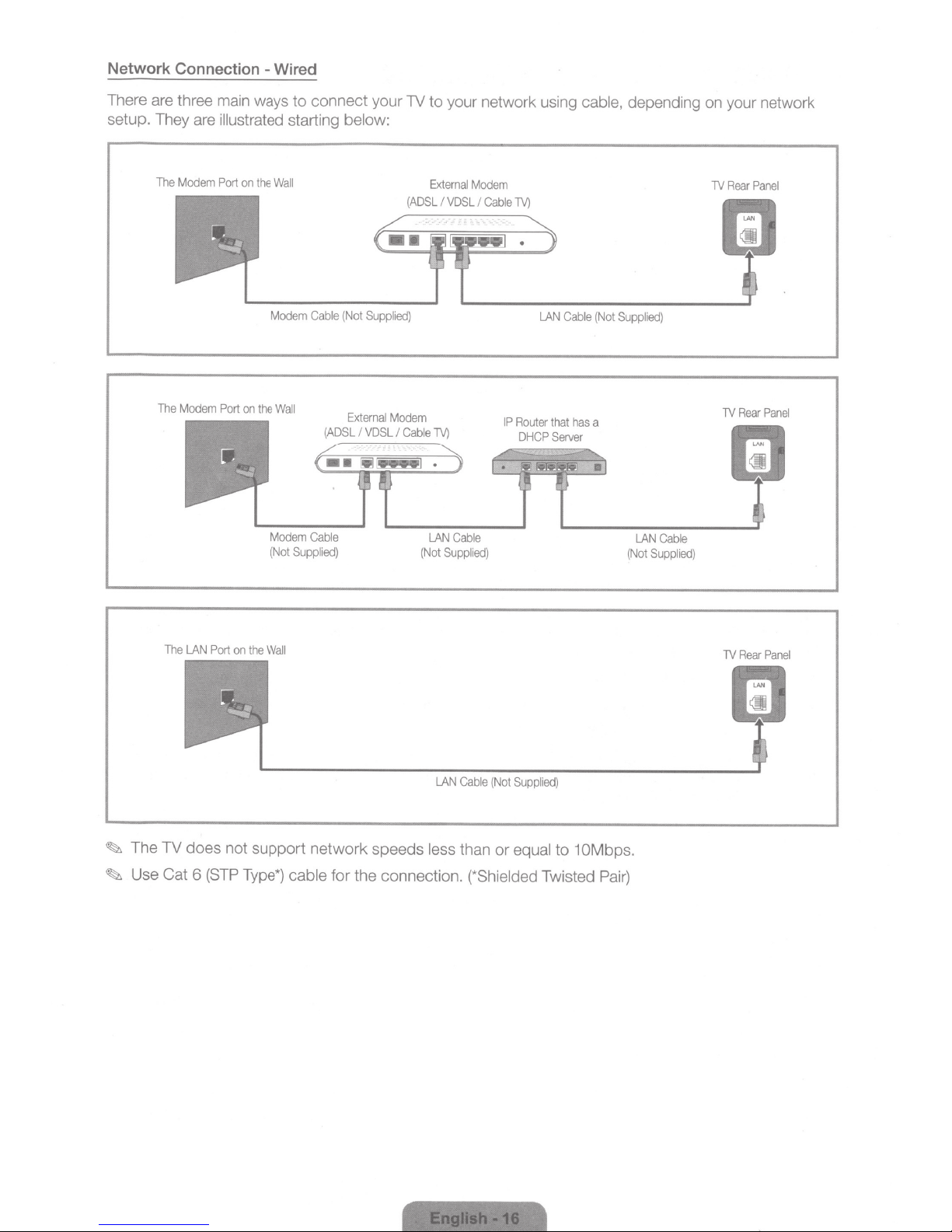
Network Connection
-
Wired
There are three main ways
setup. They are
The
The
Modem
Modem
i
ll
ustrated
Port
on
Port
on
the
Modem
the
Modem
(Not
Wall
Wall
to
connect your TV
starting
Supplied)
Cable
(ADSL
Cable
below:
(Not
Supplied)
External
I
VDSL
(ADSL
Modem
I
Cable
to
your network using
External
Modem
I
VDSL
I
Cable
TV)
TV)
LAN
(Not
Cable
Supplied)
IP
LAN
Cable
Router
that
DHCPServer
cable,
(Not
has
a
depending on your network
'TV
Rear
Panel
Supplied)
'TV
Rear
Panel
LAN
Cable
(Not
Supplied)
~
~
The
Use
The
LAN
Port
TV
does
Cat
6 (STP Type*)
on
the
not su
Wall
pport
network speeds
cab
le
LAN
less than
for the connection.
Cable
(Not
or
(*Shielded
Supplied)
equal
to
Twisted Pair)
1OM
bps.
'TV
Rear
Panel
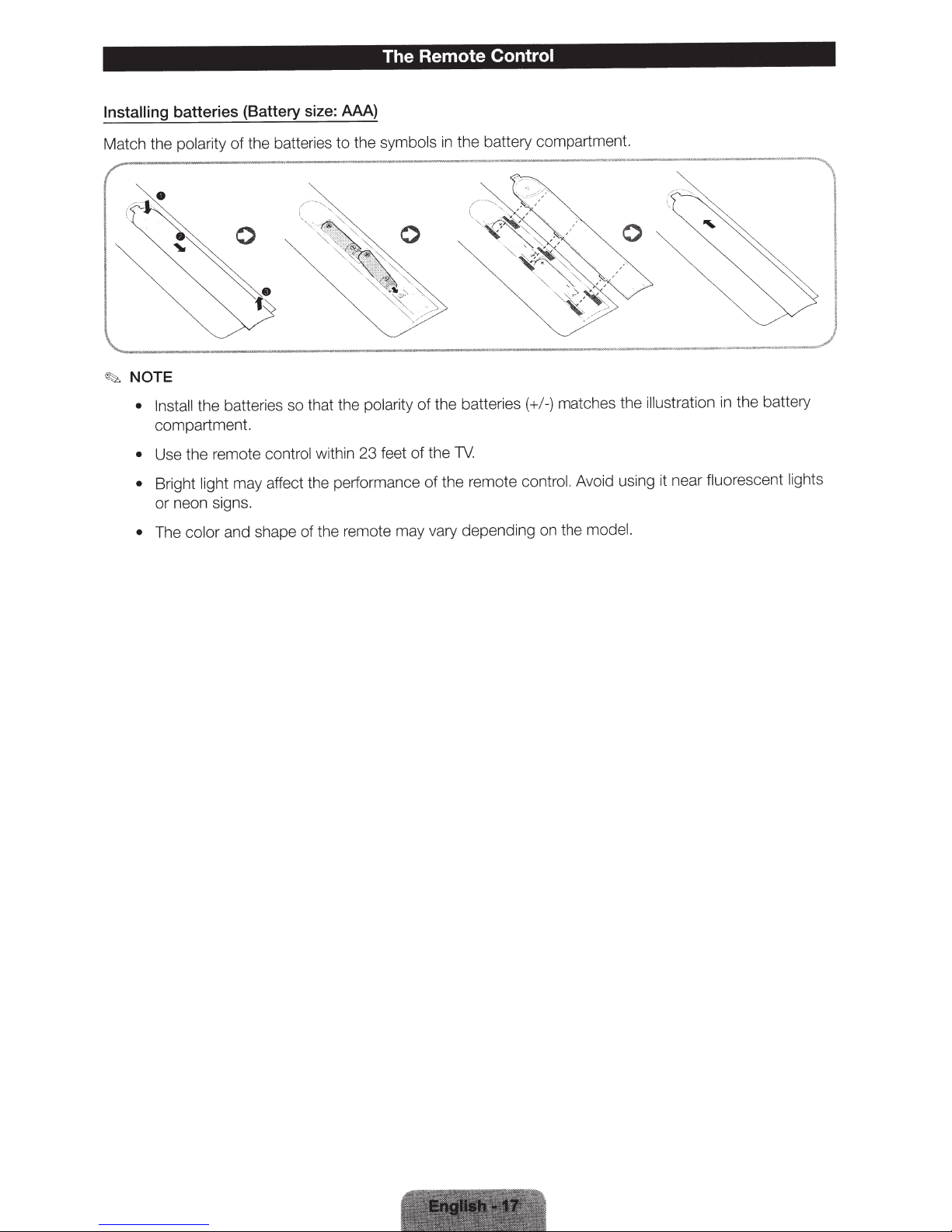
The Remote Control
Installing
batteries (Battery size: AAA)
Match the polarity
NOTE
~
the batteries so that the
stall
In
•
compartment.
Use the remote
•
light
Bright
•
or neon signs.
color and shape of the remote may vary depending
The
•
the batteries to the
of
symbols
polarity
control
within 23 feet
may affect the performance
the battery compartment.
in
of the batteries(+/
TV.
the
of
the remote
of
control. Avoid using
matches the
-)
model.
the
on
the battery
in
ation
tr
illus
near fluorescent lights
it
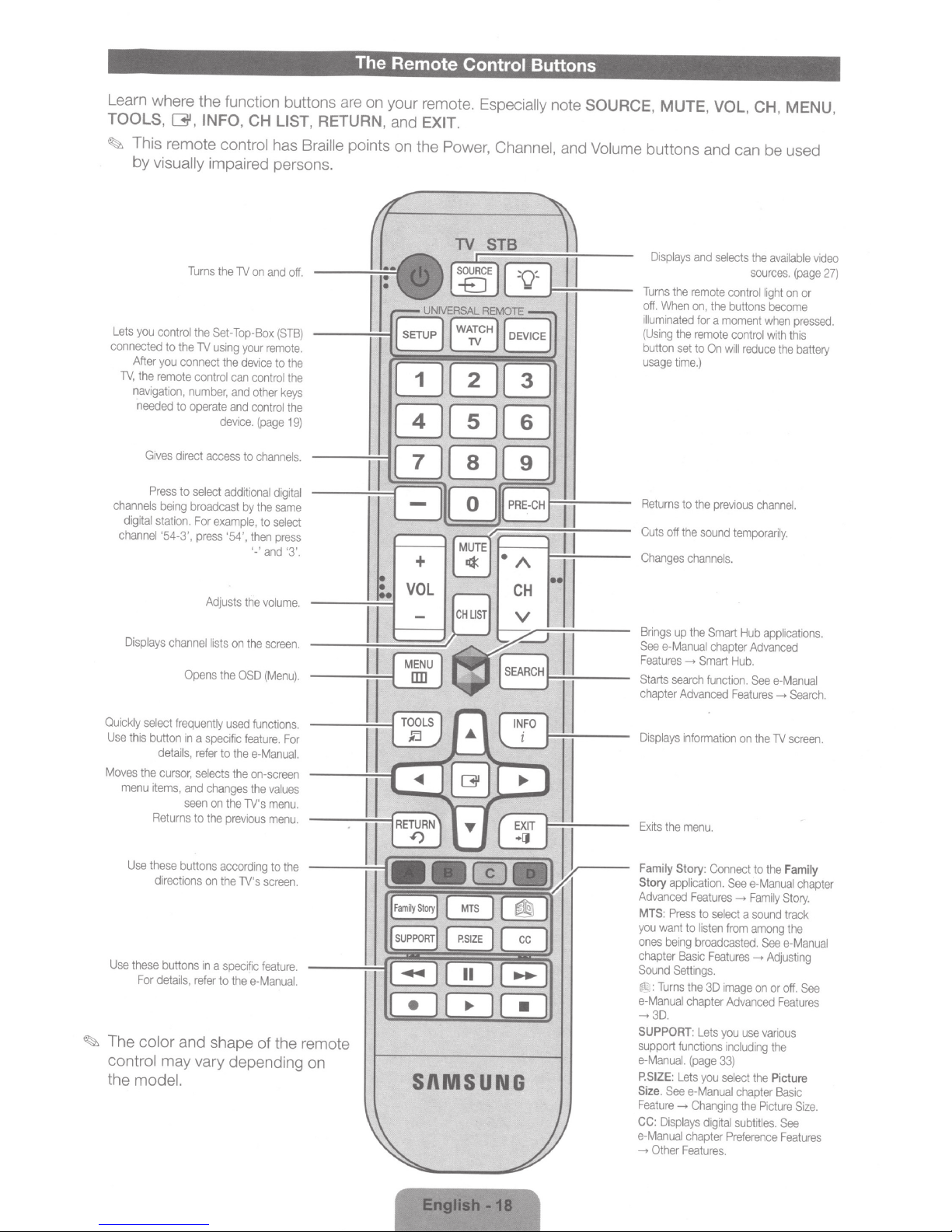
The Remote
Control
Buttons
Learn where the function buttons are on your remote.
TOOLS,
~
Lets
con
lV,
channels
digital
channel
[31,
This remote
by
visually
Turns
you
control
to
you
remote
Press
being
station.
'54-3',
the
the
lV
connect
control
number,
to
operate
direct
to
select
broadcast
For
press
nected
After
the
navigation,
needed
Gives
INFO, CH
control
LIST, RETURN,
has
Braille
impaired persons.
the
lV
on
and
off.
Set-Top-Box
using
the
and
device.
access
additional
example,
'54',
your
device
can
and
to
by
then
(STB}
remote.
to
the
control
the
other
keys
control
the
(page
19}
channels.
digital
the
same
to
select
press
'-'and '3'.
and
EXIT.
points on the
7
Power, Channel,
+
Especially
9
PRE-CH
note
SOURCE,
and
Volume
1---:~-
--
MUTE,
VOL,
buttons and can
Displays
and
selects
Turns
the
remote
off.
When
illumi
nated
(Using
the
button
usage
time.}
Returns
Cuts
off
Changes
set
on,
the
for
a
remote
to
On
to
the
previous
the
sound
channels.
control
buttons
moment
control
will
temporarily.
CH, MENU,
be
used
the
available
sources.
(page
light
on
or
become
when
pressed.
with
this
reduce
the
battery
channel.
video
27}
~
Displays
Ou1ckly
Use
this
Moves
the
menu
Use
Use
these
For
The
color
control
the
model.
channel
select
button
details,
cursor,
items,
Returns
these
directions
buttons
details
may
frequently
Adjusts
the
volume.
lists
on
the
screen.
Opens
the
OSD
(Menu}.
used
to
the
the
on
the
the
previous
according
the
a
specific
to
the
functions.
feature.
e-Manua/.
on-screen
the
values
lV's
menu.
menu.
lV's
screen.
feature.
e-Manua/.
of
to
the
the remote
1n
a
specific
refer
selects
and
changes
seen
to
buttons
on
in
,
refer
and shape
vary depending on
For
SI\MSUNG
Brings
up
e-Manual
search
Advanced
information
the
Story:
application.
:
Press
want
be1ng
Basic
Settings.
functions
Lets
See
__,
:
Displays
Other
Features.
the
__,
menu.
Features
to
broadcasted.
the
chapter
(page
e-
Changing
chapter
See
Features
Starts
chapter
Displays
Exits
Family
Story
Advanced
MTS
you
ones
chapter
Sound
~:Turns
e-Manual
-+3D.
SUPPORT:
support
e-Manua/.
P.SIZE:
Size.
Feature
CC
e-Manual
__,
Smart
chapter
Smart
function.
Connect
to
select
listen
from
Features
3D
image
Advanced
Lets
you
including
33}
you
select
Manual
digital
Preference
Hub
applications.
Advanced
Hub.
See
e-Manual
Features__,
on
the
lV
to
the
See
e-Manual
__,
Family
a
sound
among
See
-+
Adjusting
on
or
use
various
the
the
Picture
chapter
the
Picture
subtitles.
Search.
screen.
Family
chapter
Story.
track
the
e-Manual
off.
See
Features
Basic
Size.
See
Features
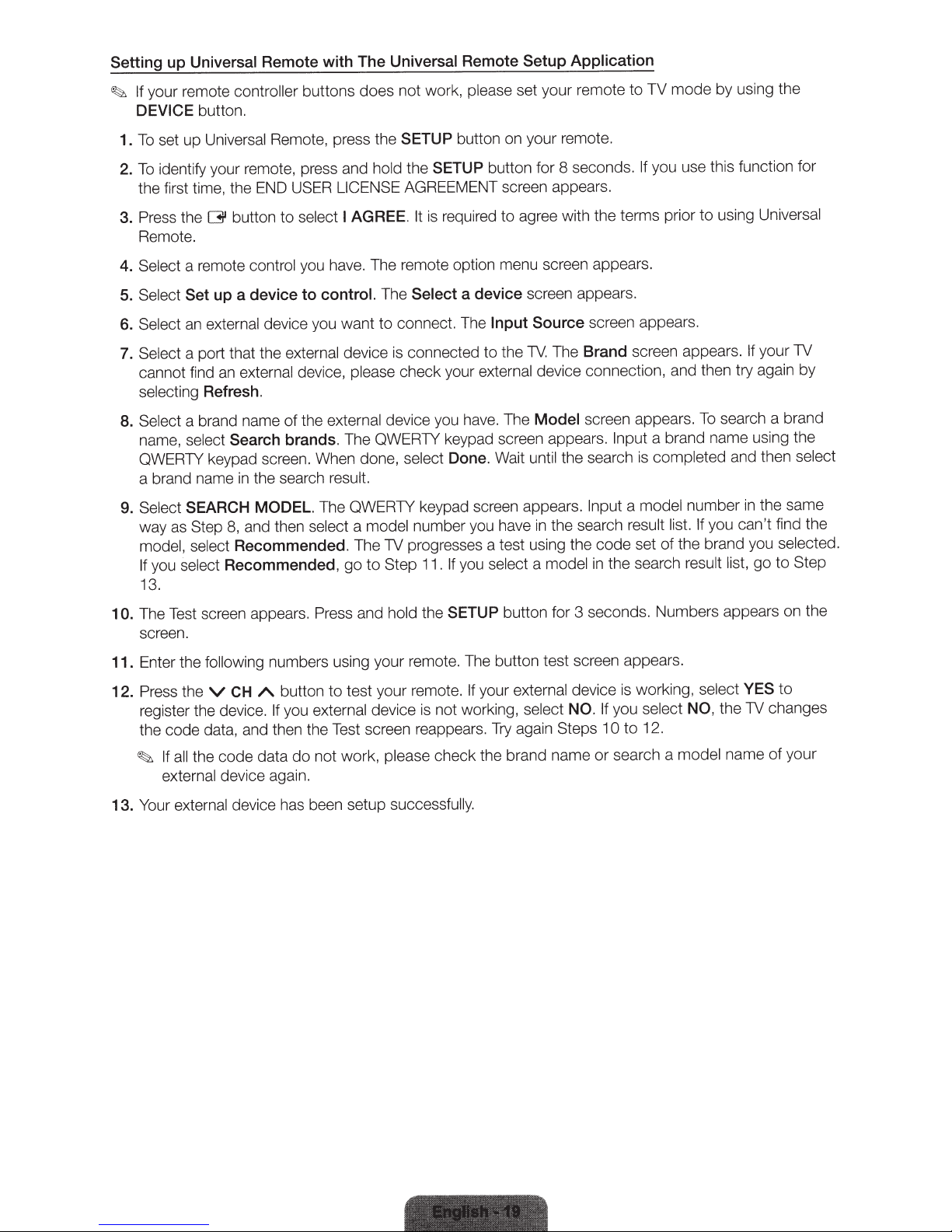
Setting up Universal Remote with
If your remote
~
DEVICE
controller buttons
button.
Universal Remote
The
not work, please set your remote
does
Setup
Application
TV
to
mode
by using the
Universal
set up
To
1.
identify your remote, press and
To
2.
the first time, the END USER
3. Press the
Remote.
Select a remote
4.
Select Set
5.
Select
6.
Select
7.
cannot find
selecting
Select
8.
name,
QWERTY keypad screen. When done,
a brand name
Select SEARCH MODEL.
9.
way as Step
model, select Recommended. The TV progresses a test using the
you
If
13.
G
up a device to control.
external
an
a port that the
an
Refresh.
a brand name
select
select
Remote, press the
LICENSE
select I
button
Search brands. The QWERTY keypad screen appears.
8,
Recommended,
to
control
external
in
and then
you have. The remote option menu screen appears.
device you
external device is connected
device,
the external
of
the search result.
AGREE.
want
please
The QWERTY keypad screen appears.
select a
go
SETUP
hold the
AGREEMENT
The
connect. The
to
check your
device you hav
select
model
Step 11.
to
button on your remote.
SETUP
is
It
Select
number you have
button for 8 seconds.
reen appears.
sc
required
Done. Wait
If
to
a device screen appears.
Input
the TV. The Brand screen appears.
to
external
e. The
select a
you
agree with the terms prior
Source screen appears.
device connection, and then try again by
Model
until
in
screen appears.
the search
Input
the search
code
the search
in
model
you use this function for
If
Universal
using
to
your TV
If
search a brand
To
a brand name using the
Input
and then select
leted
comp
is
the same
you ca
st,
li
in
n't
go
fin
to Step
number
model
a
result list. If
set of the brand you selected.
result
d the
The Test screen appears. Press and
10.
screen.
Enter the following
11.
Press the
12.
register the device.
code
the
the co
all
If
~
external
external
Your
13.
v
data. and then the Test screen reappears.
device again.
numbers using your remote. The button test screen appears.
button
A
CH
external
you
If
not work,
do
data
de
device has been se
the
hold
test your remote.
to
device is not working,
please
success
tup
SETUP
check the brand name
fully.
button for 3 seconds. Numbers appears on the
your external
If
select NO. If
again S
Try
device is
ps
te
you
to
10
search a
or
rking,
wo
select NO,
12.
mode
select YES
the TV changes
name
l
to
of
your
