Samsung UN40EH6030, UN46EH6030, UN46EH6070, UN55EH6030, UN55EH6070 User Manual

Contact SAMSUNG WORLDWIDE
Ifyou have any questions or comments about your Samsung TV, please contact the SAMSUNG customer care center.
Comment contacter Samsung dans le monde
Si vousavez des suggestions ou des questions concernant les produits Samsung, veuillez contacter le Service Consommateurs
Samsung.
L,omunlquese con bP, Ivlbur_L_ VVUHLU VVlU[C
SI desea formular alguna pregunta o comentario en relacJ6n con los productos de Samsung, comunJquese con el centro de
atenci6n al cliente de SAMSUNG.
Samsung Electronics Canada Inc.,
Customer Service
55 Standish Court Mississauga
Ontario L5R 4B2 Canada
1-800-SAMSUNG (726-7864)
Samsung Electronics America, Inc.
85 Challenger Road
Ridgefield Park, NJ 07660-2112
www.samsung.com
ili i
iii i
ii!ii
iil i
i il/
iii i
iil i
iii_!
I
[
-T-\/
I L# I V
user manual
SERIES
07C
i ¸i ¸
\
\
\
\
\
\
\
II
Thank you for purchasing this Samsung product.
To receive more complete service, please register
your productat
www.samsung.com/register
Model SerialNo.
_2_ If you have any questions, please call us at 1-800-SAMSUNG (1-800-726-7864) for assistance.
BN68-04458A-O 1
© 2012 Samsung EJectronics Co., Ltd. All rights reserved.
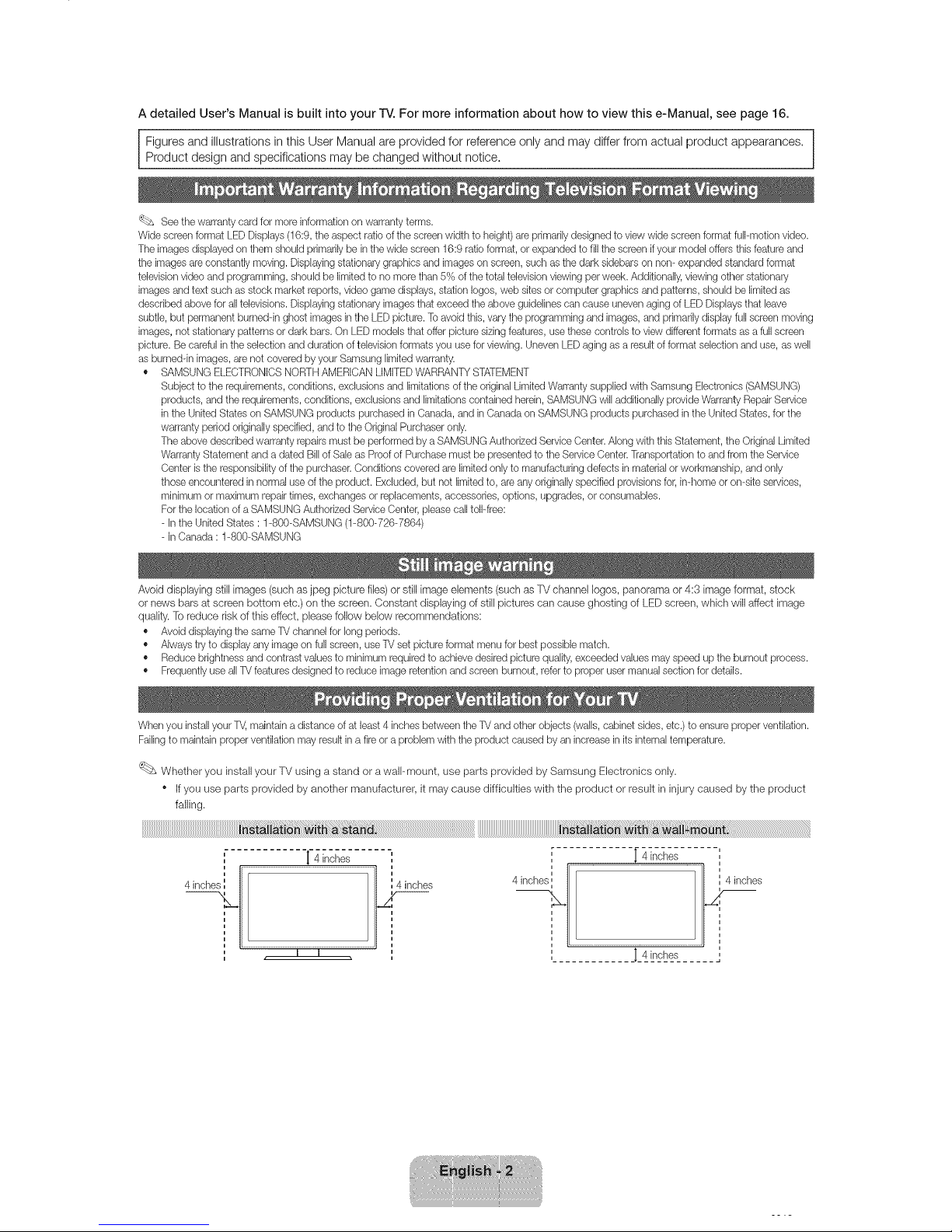
A detailed User's Manual is built into your IV. For more information about how to view this e-Manual, see page 16.
Figures and illustrations in this User Manual are provided for reference only and may differ from actual product appearances.
Product design and specifications may be changed without notice.
'_bs See the warranty cardfor more information on warranty terms.
Wide screen format LED Displays (16:9, the aspect ratio of the screen width to height) are primarily designed to view wide screen format full-motion video.
The images displayed on them should primarily be in the wide screen 16:9 ratio format, or expanded tofill the screen ifyour model offers this feature and
the images are constantly moving. Displayingstationary graphics and images on screen, such asthe darksidebars on non-expanded standard format
televisionvideo and programming, should be limited to no more than 5% of the total televisionviewing per week. Additionally, viewing other stationary
images andtext such as stock market reports, video game displays, station Iogos,web sites or computer graphics and patterns, should be limited as
described above for all televisions. Displaying stationary imagesthat exceed the above guidelinescan cause uneven aging of LED Displays that leave
subtle, but permanent burned-in ghost images in the LED picture. Toavoid this, vary the programming and images, and primarily display full screen moving
images, not stationary patterns or dark bars. On LED models that offer picture sizingfeatures, usethese controls to view different formats as a full screen
picture. Becareful in the selection andduration of television formats you use for viewing. UnevenLED aging as a result of format selection and use, aswell
as burned-in images,are not covered by your Samsung limitedwarranty.
• SAMSUNG ELECTRONICS NORTHAMERICAN LIMITEDWARRANTY STATEMENT
Subject to the requirements, conditions, exclusions and limitations of the original Limited Warrantysupplied with Samsung Electronics (SAMSUNG)
products, and the requirements, conditions, exclusions and limitations contained herein,SAMSUNG will additionally provide Warranty Repair Service
in the United States on SAMSUNG products purchased in Canada, and in Canada on SAMSUNG products purchased in the United States, for the
warranty period originally specified, and to the Original Purchaser only.
The above described warranty repairs must be performed by a SAMSUNG Authorized Service Center. Along with this Statement, the Original Limited
Warranty Statement and a dated Billof Sale as Proofof Purchase must be presentedto the Service Center.Transportation to andfrom the Service
Center isthe responsibility of the purchaser.Conditions covered are limited only to manufacturing defects in material or workmanship, and only
those encountered in normal use of the product. Excluded, but not limited to, are any originally specified provisions for, in-home or on-site services,
minimum or maximum repairtimes, exchanges or replacements, accessories, options, upgrades, or consumables.
Forthe locationof a SAMSUNG Authorized ServiceCenter, please call toll-free:
- In the United States : 1-800-SAMSUNG (1-800-726-7864)
- In Canada : 1-800-SAMSUNG
Avoid displaying still images (such as jpeg picture files) or still image elements (such as TV channel Iogos, panorama or 4:3 image format, stock
or news bars at screen bottom etc.)orsthe screen. Constant displaying of still pictures can cause ghosting of LEDscreen, which will affect image
quality. To reduce risk of this effect, please follow below recommendations:
• Avoid displaying the same TV channel for long periods.
• Always try to display any image on full screen, use TV set picture format menu for best possible match.
• Reduce brightness and contrast values to minimum requiredto achieve desired picturequality,exceeded values may speed up the burnout process.
• Frequentlyuse all TV features designed to reduce image retention and screen burnout, refer to proper usermanual section for details.
When you installyour W, maintaina distance of atleast 4 inches between the TV andother objects (walls,cabinet sides, etc.) to ensure proper ventilation.
Failingto maintain proper ventilation may result in a fireor a problem with the product caused by an increase in itsinternal temperature.
Whettser you install your TV using a stand or a wall-mount, use parts provided by Samsung Electronics only.
Ifyou use parts provided by another manufacturer, it may cause difficulties with the product or result in injury caused by the product
falling.
', I 4 inches ', i- [ 4 incises
I I
J. 4 inches

Please make sure the following items are included with your TV. If any items are missing, contact your dealer.
The items' colors and shapes may vary depending on the model.
Check that there are no accessories hidden behind or under packing materials after you open the box.
Assembling the Holder-Wire stand
Input Cables (Sold Separately)
To purchase the RS232 cable, contact www.SamsungParts.com.
mot ::::::
Make sure you have the correct cable before plugging it in. Illustrations of common plugs and jacks are below.
HDMI
USB
Optical
For the best cable connection to this product, use cables no thicker than the cable illustrated below:
_ ! • Maximum thickness- 0.55 inches
(14ram)
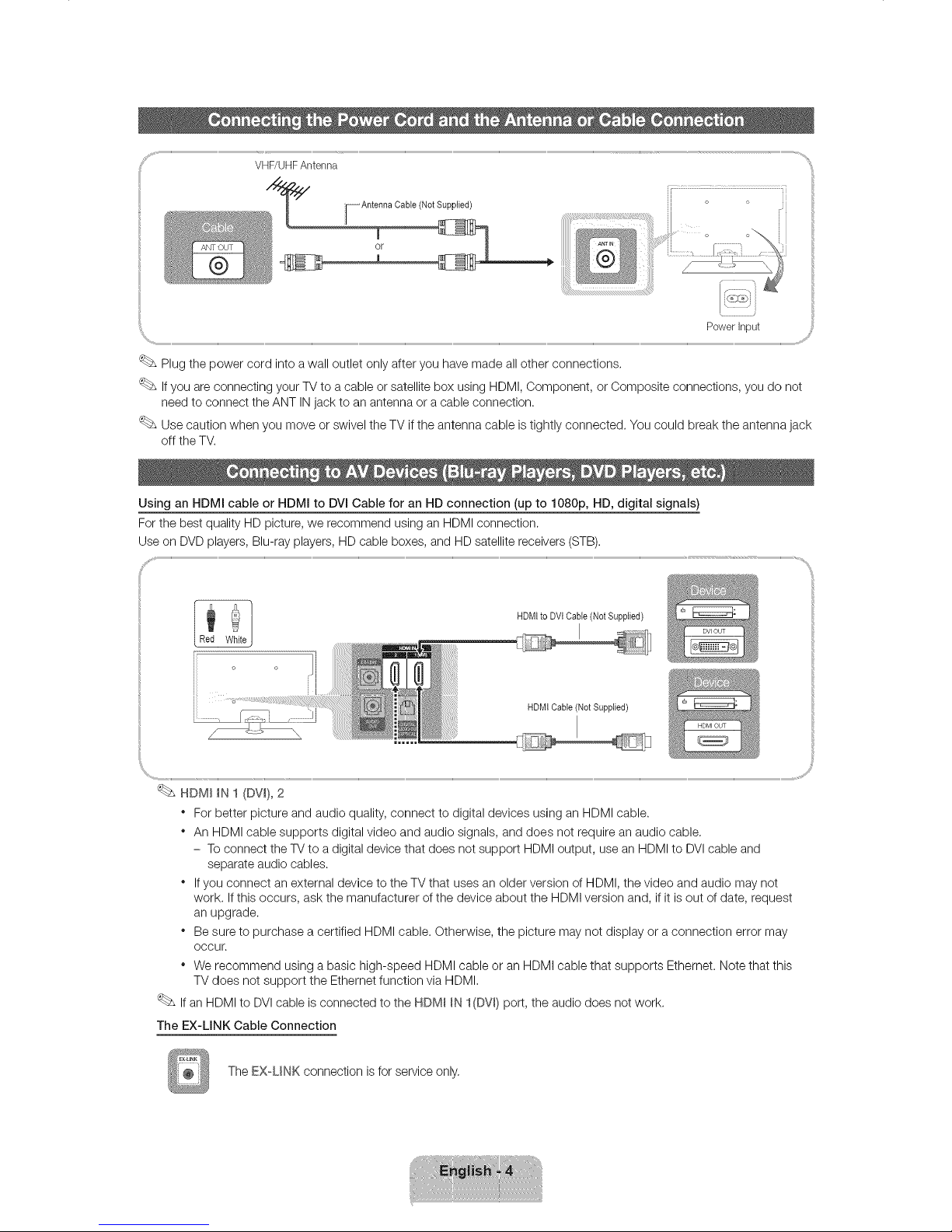
VHF/UHFAntenna
i
[_ Antenna CaNe (Not Supplied)
i
or
Power Input
Plug the power cord into awall outlet only after you have made all other connections.
Ifyou are connecting your TV to a cable or satellite box using HDMI, Component, or Composite connections, you do not
need to connect the ANT INjack to an antenna or a cable connection.
Use caution when you move or swivel the TV if the antenna cable is tightly connected. You could break the antenna jack
off the TV.
Using an HDMI cable or HDMI to DVI Cable for an HD connection (up to 1080p, HD, digital signals)
For the best quality HD picture, we recommend using an HDMI connection.
Use on DVD players, Blu-ray players, HD cable boxes, and HD satellite receivers (STB).
HDMI to DVt Cable (Not Supplied)
HDMI Cable(Not Supplied)
_'_ ,._ ..............................................................................................................................................................................................................................................................................................................................................................................................................................................................................................................................................................................................................................................................................................................................................................................................................., ,,#_i_
HDM_ _N1 (DV_),2
* For better picture and audio quality, connect to digital devices using an HDMI cable.
* An HDMI cable supports digital video and audio signals, and does not require an audio cable.
- To connect the TV to a digital device that does not support HDMI output, use an HDMI to DVIcable and
separate audio cables.
* If you connect an external device to the TV that uses an older version of HDMI, the video and audio may not
work. If this occurs, ask the manufacturer of the device about the HDMI version and, if it is out of date, request
an upgrade.
* Be sure to purchase a certified HDMI cable. Otherwise, the picture may not display or a connection error may
occur.
" We recommend usinga basichigh-speedHDMI cableoran HDMI cablethatsupportsEthernet.Notethatthis
TV does notsupporttheEthernetfunctionviaHDMI,
Ifan HDMI toDVIcableisconnectedtotheHDMI _N I(DV_)port,theaudiodoes notwork.
The EX-LINK Cable Connection
The EXUNK connection isfor service only.
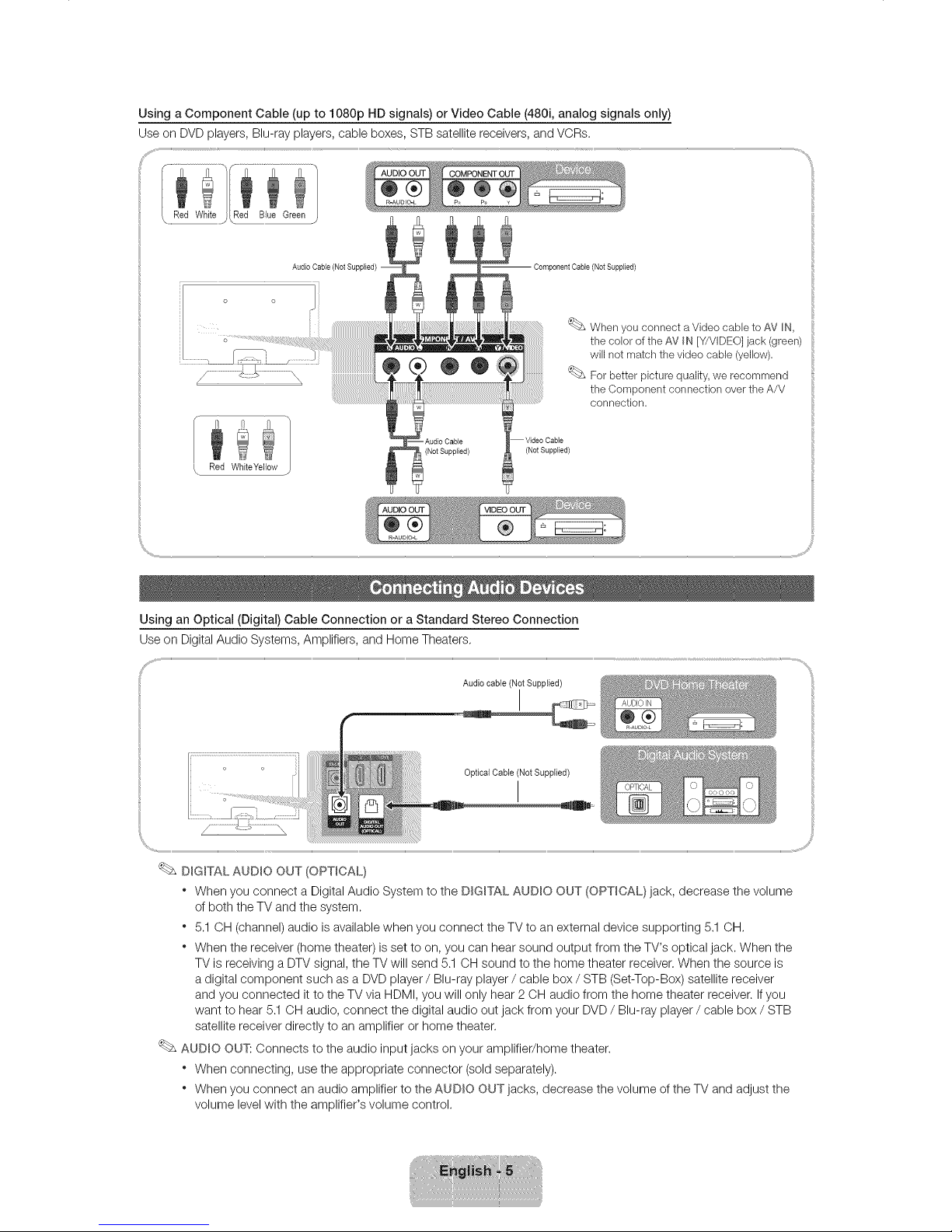
Using a Component Cable (up to 1080p HD signals) or Video Cable (480i, analog signals only)
Use on DVD players, Blu-ray players, cable boxes, STB satellite receivers, and VCRs.
Audio Cable (Not Supplied) -
o o
i
\ Red WMteYellow
(Not Supplied)
When you connect a Video cable to AV IN,
the color of the AV IN [Y/VIDEO] jack (green)
will not match the video cable (yellow).
For better picture quality, we recommend
the Component connection over the A/V
connection.
(Not SuppNed)
ti,_,,.........
Using an Optical (Digital) Cable Connection or a Standard Stereo Connection
Use on Digital Audio Systems, Amplifiers, and Home Theaters,
Audio cable (Not Supplied)
Optical CaNe (Not Supplied)
I
DIGITAL AUDIO OUT (OPTICAL}
* When you connect a Digital Audio System to the DIGITAL AUDIO OUT (OPTICAL} jack, decrease the volume
of both the TV and the system.
* 5.1 OH (channel) audio is available when you connect the TV to an external device supporting 5.1 OH,
* When the receiver (home theater) is set to on, you can hear sound output from the TV's optical jack. When the
TV is receiving a DTV signal, the TV will send 5.1 OH sound to the home theater receiver. When the source is
a digital component such as a DVD player / Blu-ray player / cable box / STB (Set-Top-Box) satellite receiver
and you connected it to the TV via HDMI, you will only hear 2 OH audio from the home theater receiver. Ifyou
want to hear 5.1 OH audio, connect the digital audio out jack from your DVD / Blu-ray player / cable box / STB
satellite receiver directly to an amplifier or home theater.
AUDIO OUT: Connects to the audio input jacks on your amplifier/home theater.
* When connecting, use the appropriate connector (sold separately).
* When you connect an audio amplifier to the AUDIO OUT jacks, decrease the volume of the TV and adjust the
volume levelwith the amplifier's volume control.
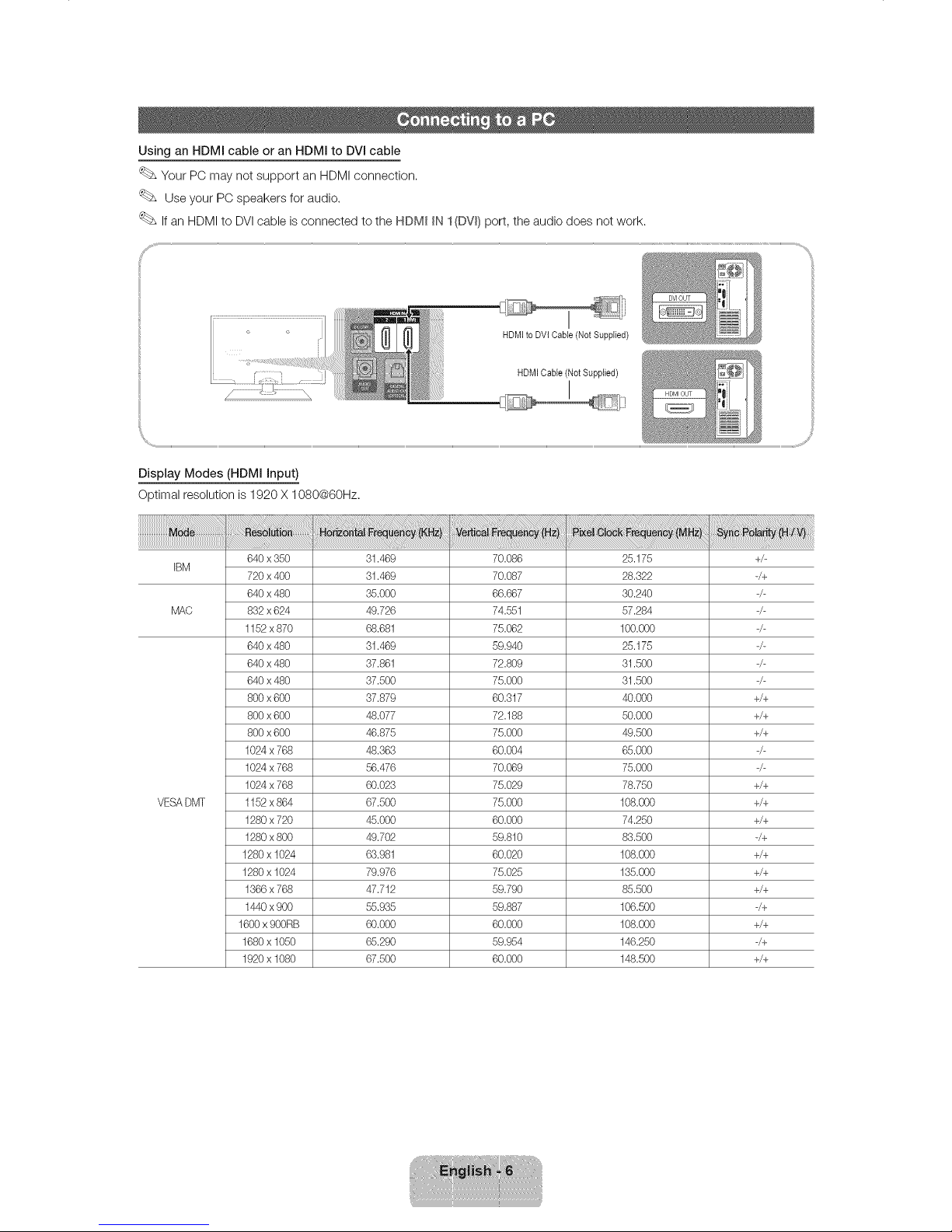
Using an HDMI cable or an HDMI to DVl cable
Your PC may not support an HDMI connection.
Use your PO speakers for audio.
If an HDMI to DVI cable is connected to the HDMI _N1(DW) port, the audio does not work.
S"'
HDMI to DVI Cable (Not Supplied)
HDMI Cable (Not Supplied)
Display Modes (HDMI Input)
Optimal resolution is 1920 X 1080@60Hz.
640 x 350
IBM
720x 400
640 x 480
MAC 832 x 624
1152 x870
640 x 480
640 x 480
640 x 480
800 x 600
800 x 600
800 x 600
1024 x768
1024 x768
1024 x768
VESADMT 1152 x 864
1280 x720
1280 x800
1280x 1024
1280x 1024
1366 x768
1440 x900
1600 x900RB
1680x 1050
1920x 1080
31.469 70.086 25.175
31.469 70.087 28.322
3,5.000 66.667 30.240
49.726 74.551 57.284
68.681 75.062 100.000
31.469 59.940 25.175
37.861 72.809 31.500
37.500 75.000 31.500
37.879 60.317 40.000
48.077 72.188 50.000
46.875 75.000 49.500
48.363 60.004 65.000
56.476 70.069 75.000
60.023 75.029 78.750
67.500 75.000 108.000
45.000 60.000 74.250
49.702 59.810 83.500
63.981 60.020 108.000
79.976 75.025 135.000
47.712 59.790 85.500
55.935 59.887 106.500
Cff).O00 60.000 108.000
65.290 59.954 146.250
67.500 60.000 148.500
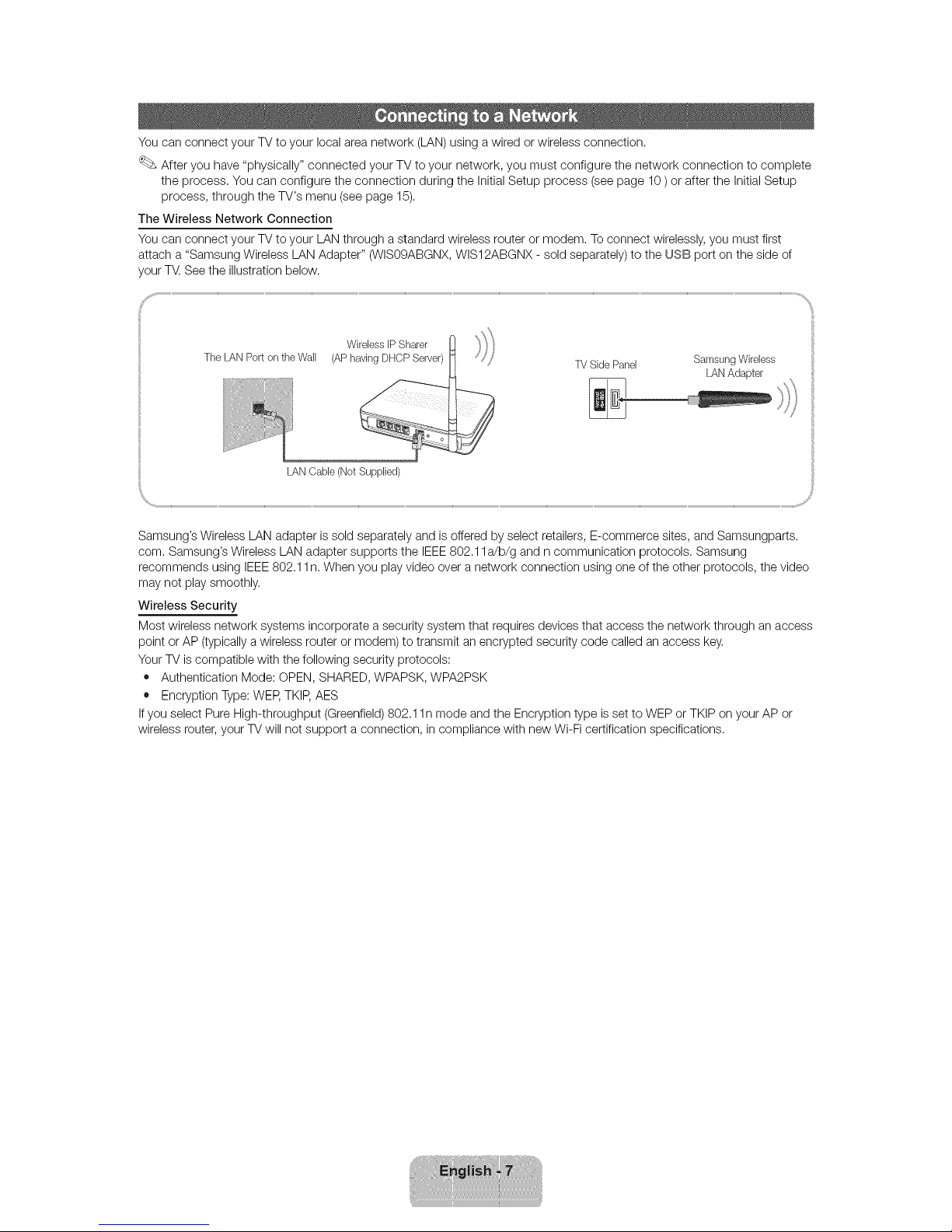
You can connect your TV to your local area network (LAN) using a wired or wireless connection.
After you have "physically" connected your TV to your network, you must configure the network connection to complete
the process. You can configure the connection during the Initial Setup process (see page 10 ) or after the Initial Setup
process, through the TV's menu (see page 15).
The Wireless Network Connection
You can connect your TV to your LAN through a standard wireless router or modem. To connect wirelessly, you must first
attach a "Samsung Wireless LAN Adapter" (WIS09ABGNX, WIS12ABGNX - sold separately) to the USB port on the side of
your TV,See the illustration below,
The LAN Port on tile Wall
Wireless IP Sharer
(AP having DHCP Server)
TVSidePanel SamsungWireless
LANAdapter
Samsung's Wireless LAN adapter is sold separately and is offered by select retailers, E-commerce sites, and Samsungparts.
corn. Samsung's Wireless LAN adapter supports the IEEE802.11 a!b/g and n communication protocols. Samsung
recommends using IEEE802.11 n. When you play video over a network connection using one of the other protocols, the video
may not play smoothly.
Wireless Security
Most wireless network systems incorporate a security system that requires devices that access the network through an access
point or AP (typically a wireless router or modem) to transmit an encrypted security code called an access key,
YourTV is compatible with the following security protocols:
• Authentication Mode: OPEN, SHARED, WPAPSK, WPA2PSK
• Encryption Type: WEP,TKIP, AES
Ifyou select Pure High-throughput (Greenfield) 802.11 n mode and the Encryption type is set to WEP or TKIP on your AP or
wireless router, your TV will not support a connection, in compliance with new Wi-Fi certification specifications.
