Samsung 6400, UN48H6400, UN50H6400, UN55H6400, UN60H6400 User Manual
...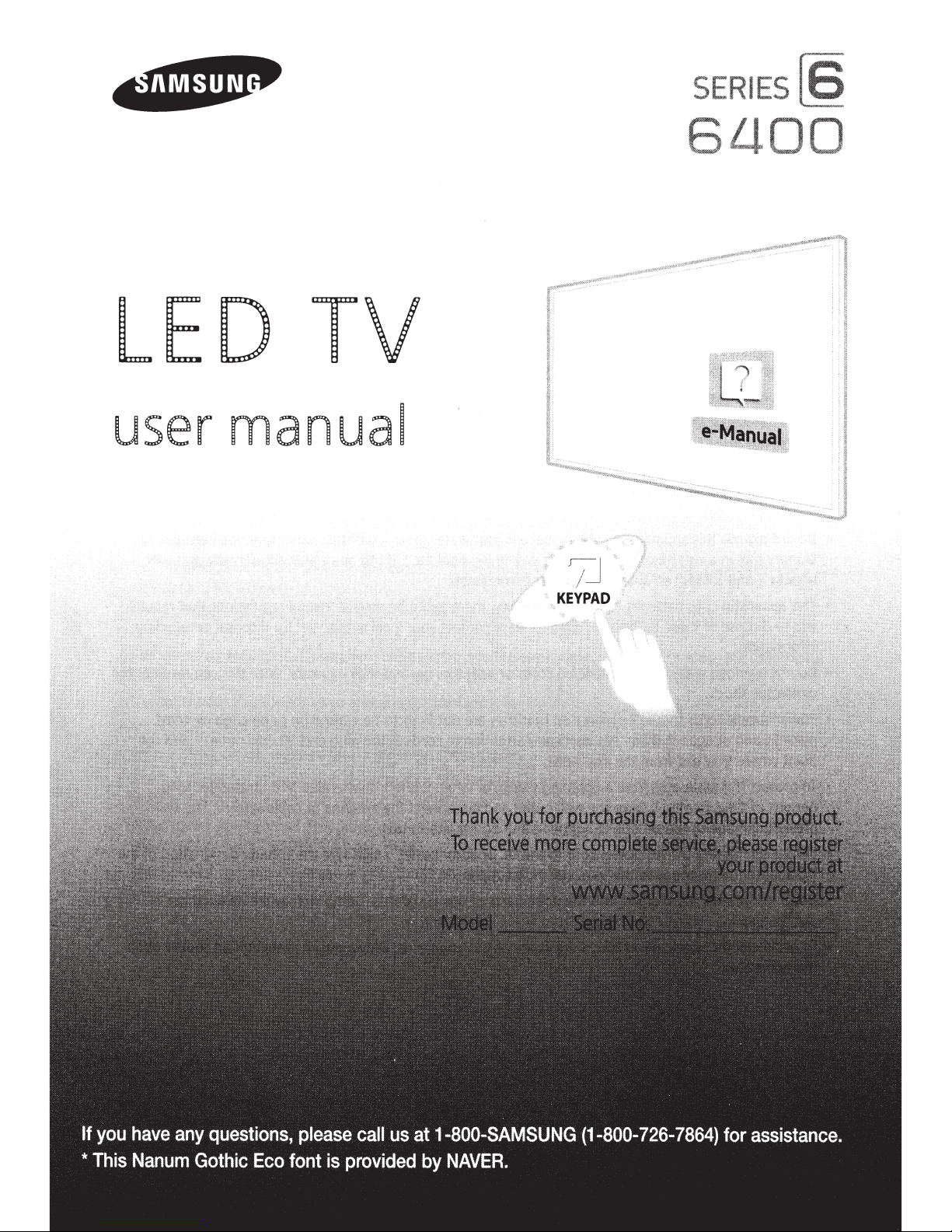
SERIES
L!
LED
user
manual
TV
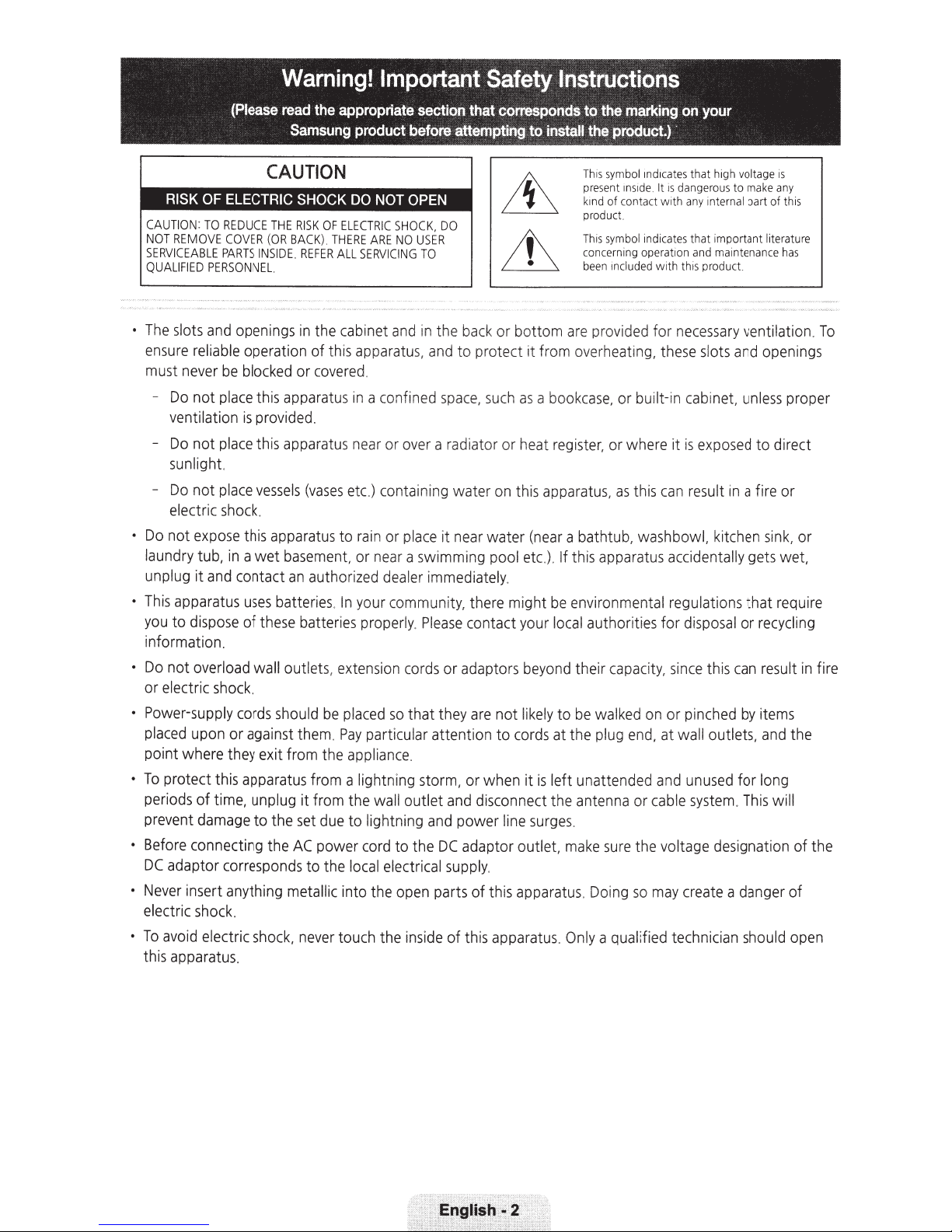
Warning!
Important
Safety
Instructions
(Please
o
The
slots
and
openings
ensure
must
reliable
never
-
Do
not
ventilation
-
Do
not
operation of
be
blocked
place
this
is
provided.
place
this
sunlight.
-
Do
not
place
vessels
electric
o
Do
not
laundry tub,
unplug it
o
This
apparatus
you
to
shock.
expose
in
and
dispose
this
apparatus
a wet
contact
uses
batteries.
of
these
information.
o
Do
not
overload
or electric
o
Power-supply
placed
upon
shock
.
cords
or against
wall outlets,
should
point where they exit from
o
To
periods
prevent
o
Before
DC
o
Never
electric
o
To
this
protect
adaptor
avoid
this
apparatus
of time, unplug it
damage
connecting the
corresponds
insert anything
shock
.
electric
apparatus
.
to the
shock,
read
the
appropriate
Samsung
in
or
apparatu
apparatus
(vases
basement
an
product
the
cab
inet
this
apparatus,
covered
.
s
in
a
near
etc.)
to
rain
, or
authorized
In
your
near
batteries properly.
extension
be
placed
them.
Pay
particular attention to
the
appliance
from
a lightni
from
the
wall
set
due
to lightning
AC
power
cord
to
the
local
metallic
never
into the
touch the
section
before
and
in
con
fined sp
or
ove
conta
in
or
place
a swimming
dealer
that
corresponds
attempting
the
back
or bottom
and
to protect
ace
,
such
r a
ra
diator or
ing
water
on
it
near
water
pool
immediately.
as
he
this
community, there might
Please
contact your
cords
or adaptors
so
that
they
are
not
cords
.
ng
storm, or when it
outlet
and
disconnect
and
power
lin
e
to the
DC
electrical
open
inside
supply
parts
of this
adaptor
of this
outlet,
.
apparatus
apparatus
to
the
to
i
nstaH
the
This
symbol
present
kmd
of contact wi
product
This
symbo
concerning
bee
n
included
are
pro
it
from
overheating,
a
bookcase
at
register,
, or
or where
apparatus,
(near
a bathtub, washbowl,
etc.)
.
If
th
is
apparatus
be
environmental regulations that
local
authoriti
beyond
likely
to
at
is
left
the
surges
.
their
capaci
be
walked
the
plug
unattended
antenna
.
make
sure
.
Doing
Only
a qualified
marking
product.)
1nside
vide
as
this
on
·
1ndic
ates
that
. It
is
da
n
th
any
l
i
ndica
tes
ope
d for
tha
ration a
with
this product.
necessary
these
bu
ilt-in cabinet,
it
is
can
result
a
cc
identally
your
high
voltage
gerous
to
make
Internal part of
t important
nd
maintenance h
ventilati
slots
and
unless
exposed
in
a fire or
kitchen
gets
any
litera
openings
to direct
si
nk,
require
es
for di
sposal
or
recycling
ty,
since
th
is
can
result
on
or
end,
or
pinched
at
wall outlets,
and
u
cable
system
nused
by
for
.
This
items
and
long
will
the voltage designation of the
so
may
create
a danger of
te
ch
nician
should
is
this
ture
as
on
proper
or
wet,
in
the
open
.
To
fi
re
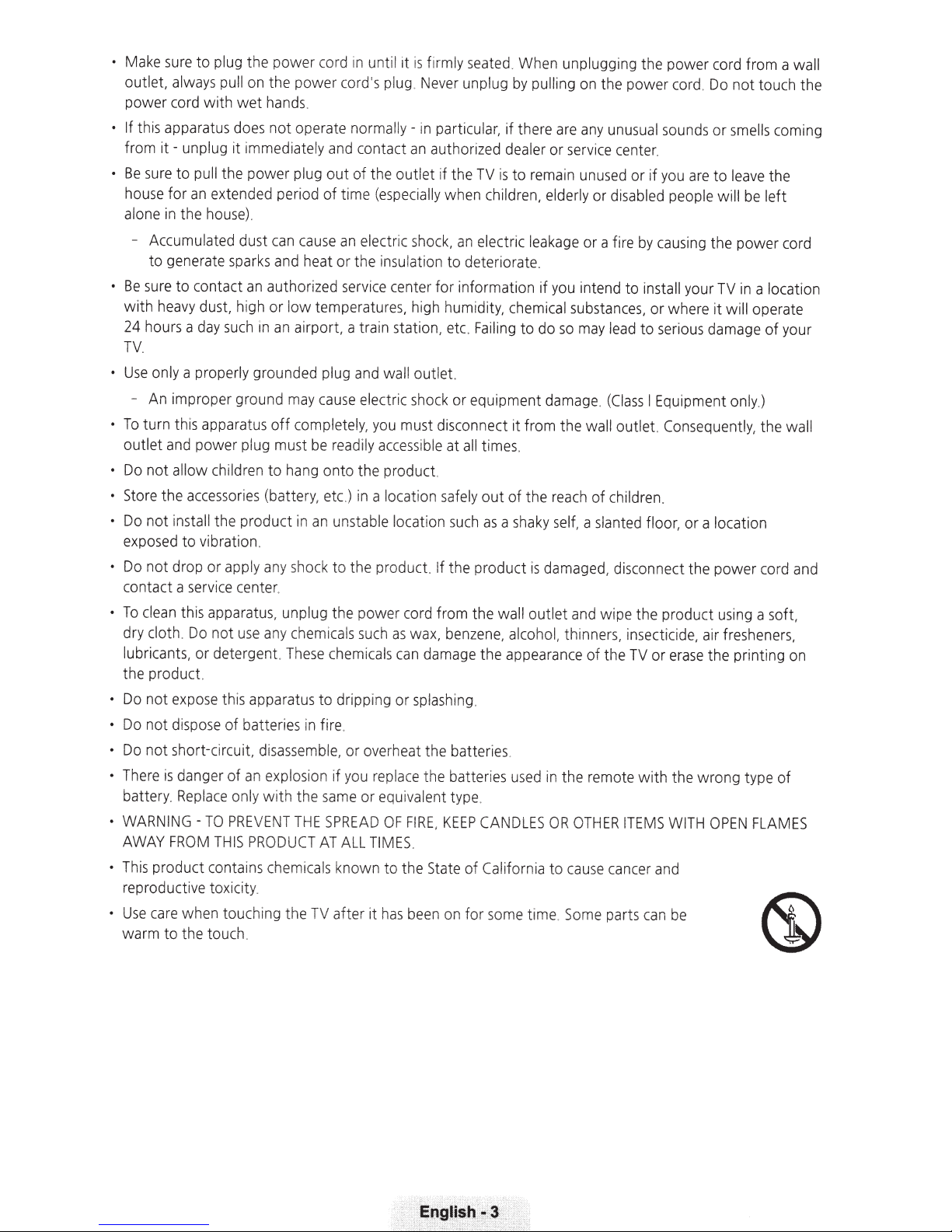
•
Make sure
outlet,
power
• If
this apparatus does
from
•
Be
sure
house
alone in the house).
- Accumulated dust can
to
•
Be
sure
with
24 hours a day such in an airport, a train station, etc. Failing
to
plug the
always pull on the power cord's plug. Never unplug
cord
with
it
- unplug it immediately and contact
to
pull the
for
an
extended period
generate sparks and heat
to
contact an
heavy
dust,
wet
power
high
power
hands.
not
operate
plug
cause
author
or
low
cord
in
normally-
out
of the
of
time (especia
an
electric shock,
or
the
i
zed
service center
temperatu
unt
il
it
is
firmly
seated. When unplugging the power cord
in particular,
an
authorized dealer
outlet
if the TV
ll
y when
an
in
sulation
re
s,
to
deteriorate.
for
information
high humidity, chemical substances,
TV.
•
Use
only a properly grounded plug and wa ll
- An improper
•
To
turn
th
outlet
and power plug must be read
•
Do
not
allow
•
Store the accessori
•
Do
not
install
exposed
•
Do
contact a service center.
•
To
dry cloth. Do
lubricants,
the product.
•
Do
•
Do
Do
There
battery.
• WARNING- TO
AWAY
•
This prod u
reproductive
•
Use
warm
to
not
drop or apply any shock
clean th
not
expose
not
dispose
not
short-circuit, disassemble, or overheat the batteries.
is
danger
Replace
FROM
care
wh
to
the
gr
ound may
is
apparatus
ch
the product in
vibration.
is
apparatus, unplug the
not
or
detergent. These chemicals can damage the appearance of the TV
th
TH
ct
contains chemicals
to
xici
en
touching the TV after
tou
off
completely, you must disconnect it
il
dren
to
hang
es
(batte
ry,
an
use
any chemica
is
apparatus to dripping
of
batteries in fire.
of
an
explosion
only
with
the same
PREVENT
IS
ty
ch
.
THE
PRODUCT
.
cause
electric shock
il
onto
the product.
et
c.)
in a location safely
unstable location
to
the product. If
power
ls
such
if
you replace the batter
or
SPREAD
AT
ALL
kn
o
wn
out
y
access
cord from
as
wax,
or
splashing.
equivalent
OF
F
IR
TI
MES
.
to
the
it
has
been on
let.
or
equipment damage.
ib
le
at all
such
the
product
the
benzene, alcohol, thinners, insecticide, air fre sheners,
ty
pe.
E,
KEEP
State
of
for
by
pulling on the power cord. Do
if
there are any unusual sounds
or
service center.
is
to
remain unused
ch
ildren, elderly or disabled people will be le
electric leakage
to
from
tim
es
.
out
of
the
as
a shaky
is
wall outlet and wipe
ies
used in
CANDLES
California
some time.
or
if
you intend
do
so
may lead
the
reach
self,
a slanted
damaged, disconnect
the
OR
OTHER
to
cause cancer and
Some
or
if
you are
a fire
by
caus
to
insta
or
to
ser
(Class
I
Equipment only.)
wall
out
let. Consequently, the
of
children.
floor,
the
product using a
or
remote with the
ITEMS
parts can be
or
to
ing
the
ll
your TV in a location
where
it
ious damage
or
a location
the
power
erase
the printing on
wrong
WITH
OPEN
from
a wall
not
touch
smells
coming
leave the
ft
power
co
will operate
of
your
wall
co
rd
and
soft,
type
of
FLAMES
the
rd
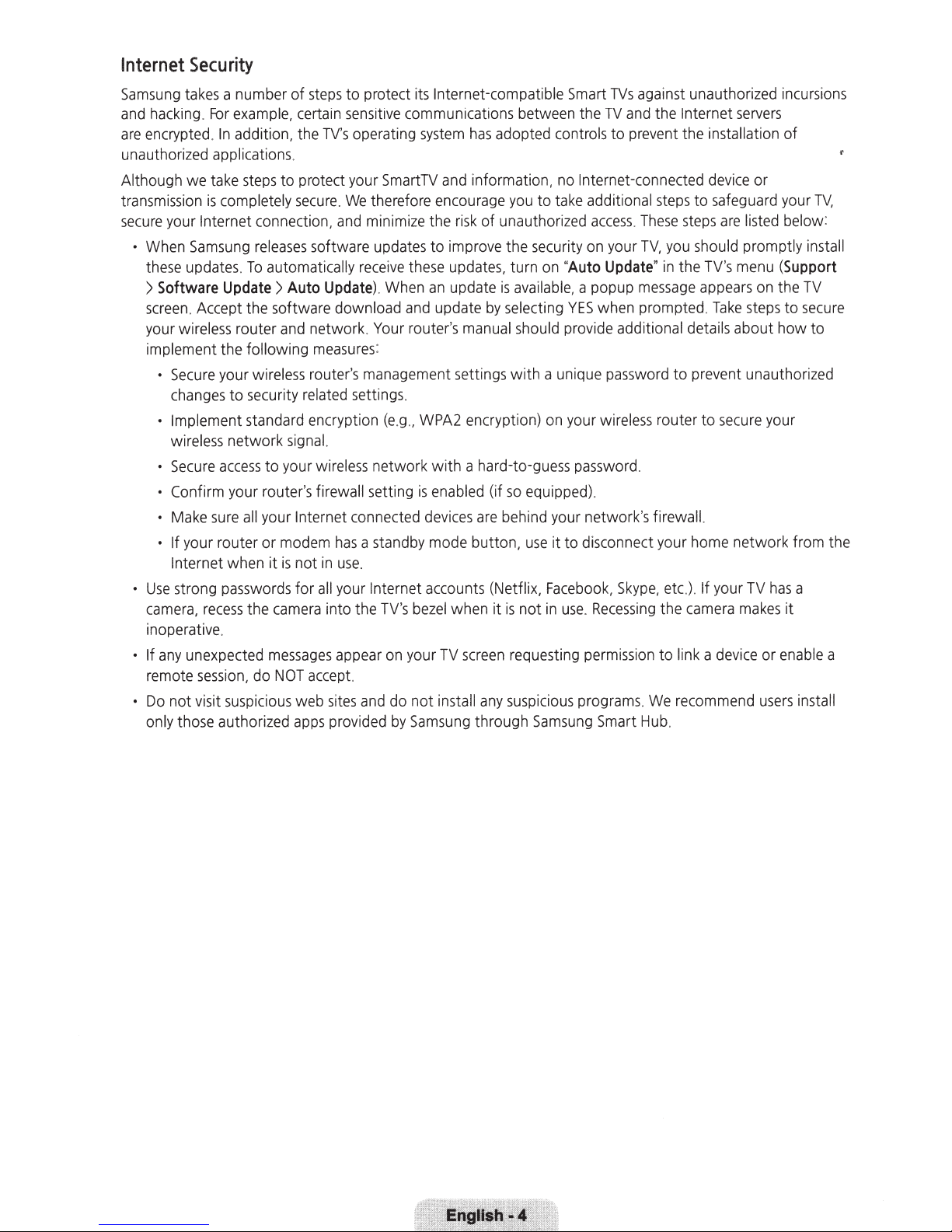
Internet
Security
Samsung takes a number
and hacking.
are
encrypted.
unauthorized applications.
Although
transmission
secure
• When
these updates.
>
Software
screen. Accept the software download and update
your wireless router and network. Your router's manual should provide additional detai
implement the following measures:
• Secure your wireless router's management settings
• Implement standard encryptio n
• Secure
• Confirm your router's firewall setting
• If your router
se strong
• U
camera,
inoperative.
• If any unexpected messages appear on y
remote
• Do
only those authorized ap
For
example, certain sensitive communications betwe
In
addition, the
we
take steps
is
completely secure.
your Internet connection, and minimize the risk
Sam
sung releases software updates to improve
Update > Auto
changes
wireless
Make sure all your Internet connected devi
Internet when
not
to
network
access
passwords
recess
sess
ion, do N
vis
it suspicious
of
steps
to
protect its Internet-compatible Smart
TV's
operating system
to
protect your SmartTV and information, no Internet-connected device
We
therefore encourage you
To
automatically receive these updates, turn
Update)
security related settings.
signal.
to
your wireless
or
modem
it
is
not
in
for
all your Internet
the camera into the TV's bezel when
OT
accept.
web
sites and
ps
provided
. When
(e
.g., WPA2 encryption)
network
has
a standby mode
use
.
do
by
is
our
not insta
Samsung through Samsung Smart Hub.
has
of
an
update
by
with
a hard-to-guess password.
enabled (if so equi pped).
ce
s are behind your
butto
accounts (Netfli
TV screen requesting permission to link a devi
ll
any
TVs
against unauthorized incursions
en
the
TV
and the Internet servers
adopted controls
to
take additional steps
unauthorized
the
securi
on
"
is
available, a popup message appears
selecting
with
a unique password to prevent unautho rized
on
n,
use
it
to
x,
Facebook,
it
is
not
in
use
sus
picious programs. We recommend users insta
to
prevent the installation
access. These
ty
on your
Auto
YES
your wirel
netw
disconnect your home
. Recessing the camera makes it
TV,
Update
when prompted. Take steps
" in the TV's menu
ess
router
ork's firewall.
Sky
pe, etc.). If your TV
of
or
to
safeguard your
steps
are
listed below:
you should promptly install
TV.
(Support
on
the TV
to
secure
ls
about
how
to
to
secure your
networ
ce
or
k from the
has
a
enable a
ll
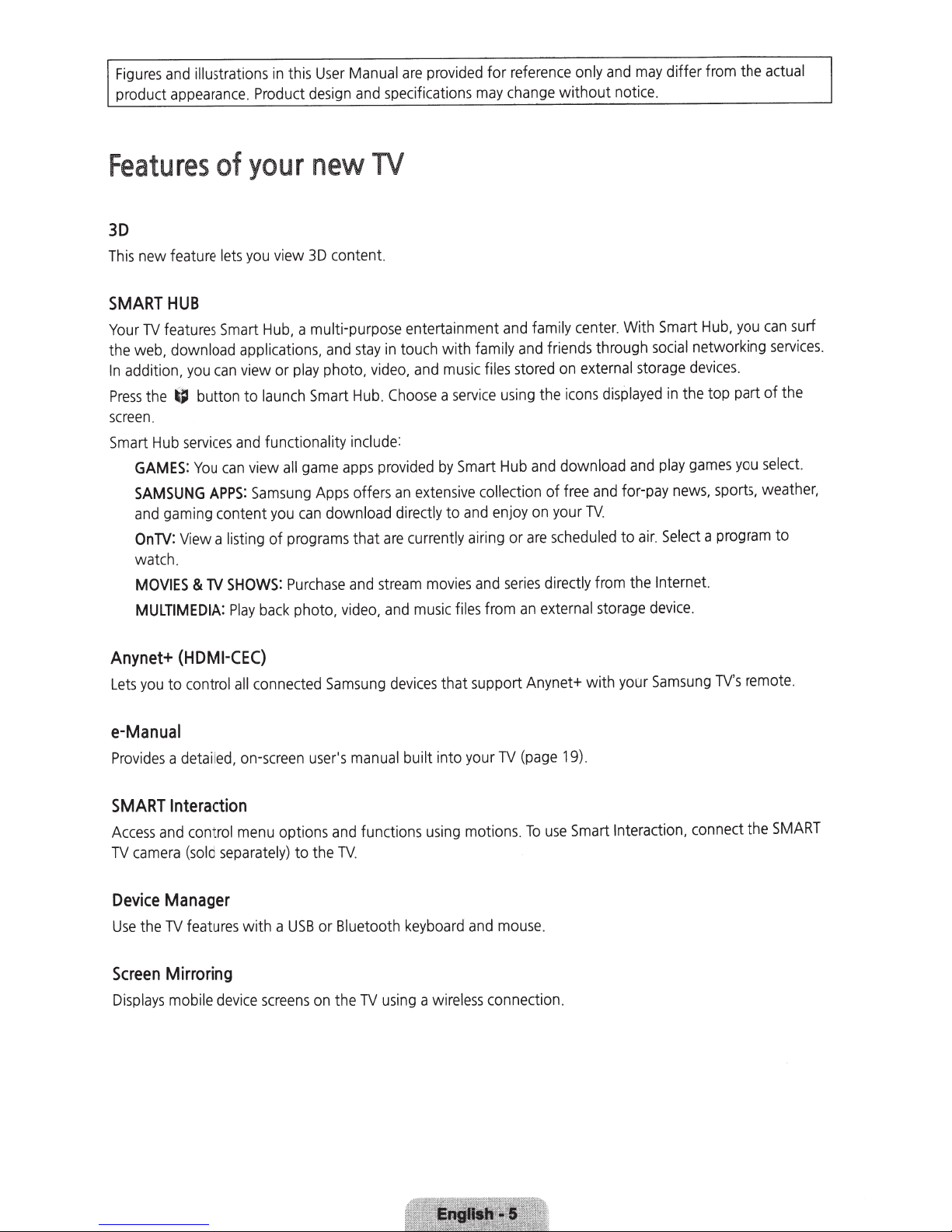
Figures
product
illustrations
and
appearance
in
Product
.
this
User
design
Manual
specifications
and
are
provided
for
may
reference
change
only
without
and
notice.
differ from the
may
actual
Features
of
30
feature
new
This
SMART
Your
the
In
Press
screen.
Smart
HUB
features
TV
download applications,
web,
addition,
the
Hub
~
GAMES:
SAMSUNG
gaming
and
TV:
On
watch.
MOVIES
MULTIMEDIA:
lets
Smart
can
you
button to
services
can
You
APPS:
content
a listing of
View
TV
&
your
view
you
Hub,
or
view
launch
functionality
and
view
Samsung
you
SHOWS:
back
Play
content.
stay
and
Hub
include
apps
offers
that
and
video,
TV
touch with family
in
music
and
video,
:
extensive
an
directly
currently
movies
music
a
by
Choose
.
provided
are
stream
and
service
Smart
to
files
new
3D
a multi-purpose entertainment
photo,
play
Smart
game
all
Apps
download
can
programs
Purchase
photo,
files
using
Hub
collection
enjoy
and
airing
and
from
and
and
stored
are
or
series
an
family
friends
on
cons
i
the
download
and
free
of
your
on
scheduled
directly
external
center
through
external
displayed
and
TV.
from
storage
. With
storage
and
for-pay
air.
to
the
Smart
social
the
in
play
news,
Select
Internet.
device
you
Hub,
networking
devices.
top part of
you
games
sports,
program
a
.
surf
can
services
the
select.
weather,
to
.
Anynet+
to control
you
Lets
e-Manual
Provides
SMART
Access
TV
Device
Use
Screen
Displays
a
Interaction
and
camera
Manager
TV
the
Mirroring
mobile
(HDMI-CEC)
connected
all
detailed,
control
(sold
features
on-screen
menu
separately)
with a
screens
device
user's
options
to the
or Bluetooth
USB
on
Samsung
manual
functions
and
TV.
TV
the
devices
built
keyboard
using
that support
your
into
motions.
using
and
wireless
a
Anynet+
(page
TV
use
To
mouse.
connection.
with your
19).
Smart
Samsung
Interaction,
TV's
connect
remote
SMART
the
.
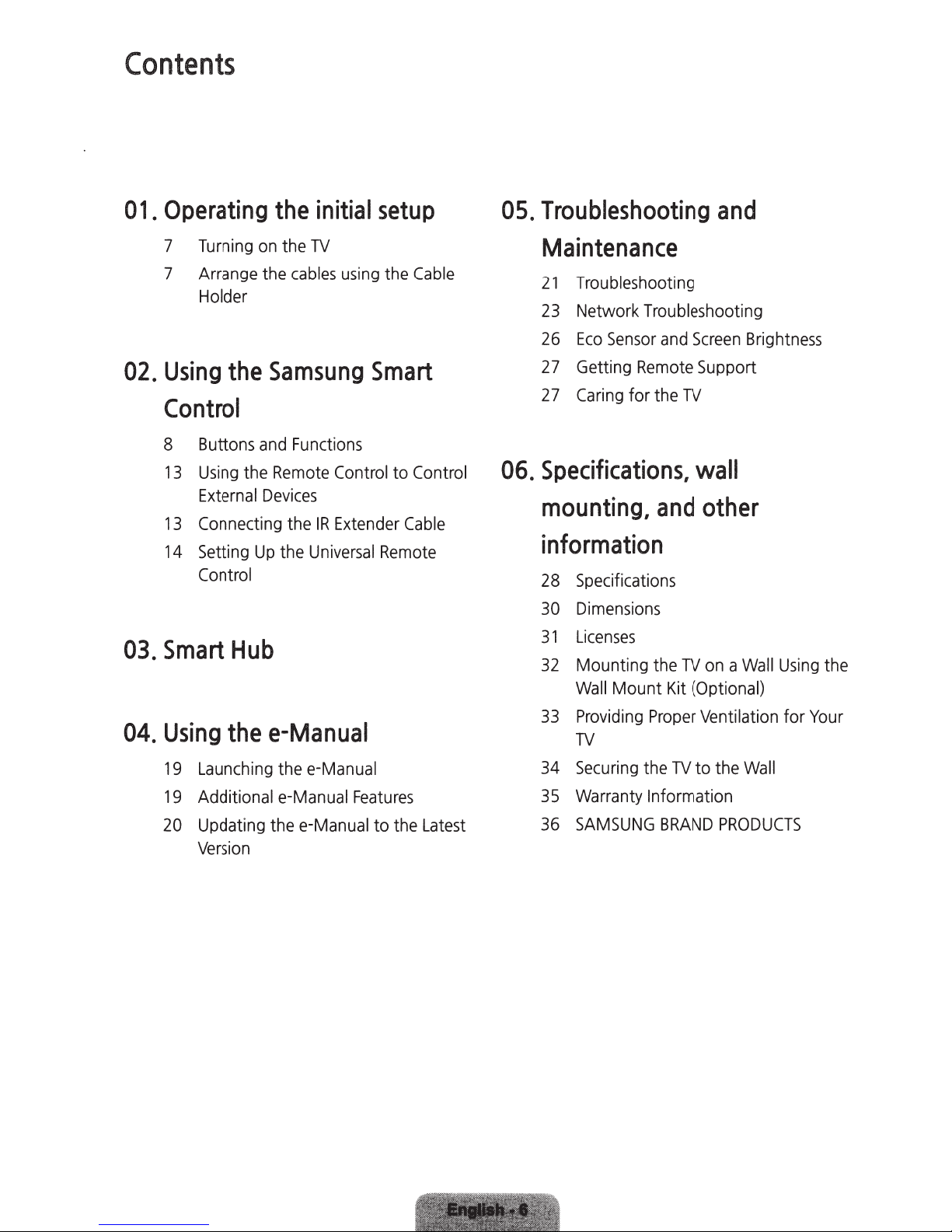
Contents
01.
Operating
7
Turning
7
Arrange
Holder
02.
Using
Control
8
13
13
14
the
Buttons
Using
External
Connecting
Setting
Control
the
initial
on
the
TV
the
cables
Samsung
and
Functions
the
Remote
Devices
the
IR
Up
the
Universal
setup
using
the
Smart
Control
Extender
to
Remote
Cable
Control
Cable
05.
Troubleshooting
Maintenance
21
Troubleshooting
23
Network Troubleshooting
26
Eco
Sensor
27
Getting
27
Caring
06.
Specifications,
Remote
for the
mounting,
information
28
Specifications
and
TV
and
and
Screen
Support
wall
other
Brightness
03.
04.
Smart
Using
19
19
20
Hub
the
e-Manual
Launching
Additional e-Manual
Updating the
Version
the
e-Manual
e-Manual
Features
to the
Latest
30
Dimensions
31
Licenses
32
Mounting
Wall
33
Providing
TV
34
Securing
Warranty
35
36
SAMSUNG
the
Mount
Proper
the
Information
TV
on a Wall
Kit
(Optional)
Ventilation for
TV
to the
BRAND
Using
Wall
PRODUCTS
the
Your
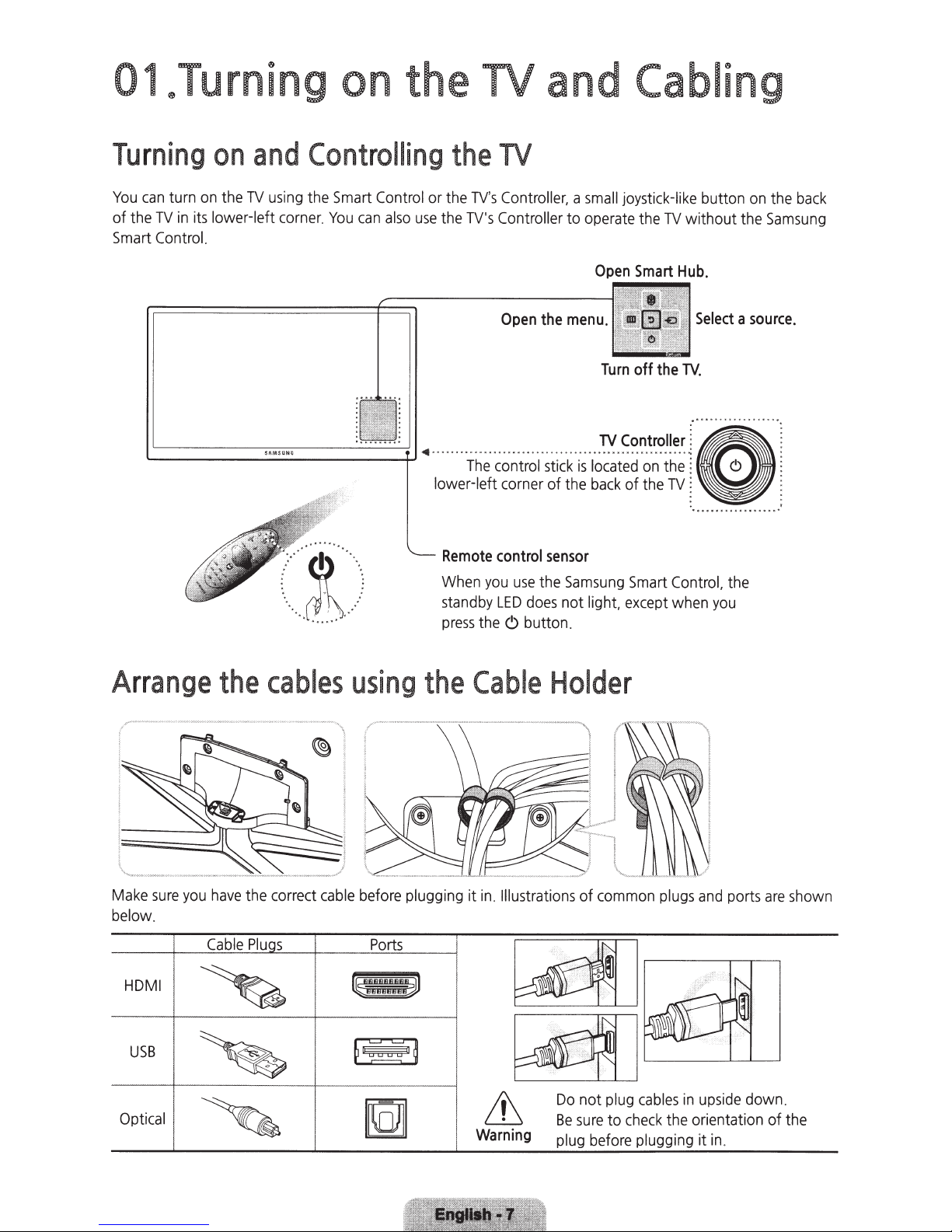
01
eTurning
on
the
TV
and
Cabling
Turning
You
can
of the
TV
Smart
Control.
turn
in
on
on
its
lower-left
'-------------+-'
the
and
TV
using
corner.
·.
.
.
0 •
• 0
0 •
·
0 •
.
0 0
0 •
Controlling
the
Smart
Control
You
can
also
···
I ··
..
.
.
. .
J )
..
...
.
·
.
..
•
~
.
••
.
~
or the
use
the
• ·
lower-left
Remote
When
standby
press
the
TV
TV's
Controller,
TV's
Controller
Open
Th~·;~~~;~l
corner of the
control
you
use
LED
the
<9
butto
a
small
joystick-l
to
operate
the
menu.
;i
i~k
;;·~~:i~~n~;:~:"
back
sensor
the
Samsung
does
not
light,
n.
Open
Turn
the
Smart
off
the
of the
Smart
except
TV
TV
ik
e
button
without the
Hub.
Select
TV
.
•
~ . ~
•••
••
&
~
~
·
.....
.
..
Control,
when
you
a
• • • 0
..
..
the
on
the
Samsung
source.
••
• •
••
j
~
......
:
back
Arrange
Make
sure
you
have
below.
Cable
HDMI
U
SB
Opti
cal
the
the correct
Plu
cables
cable
s
using
before
plugging
Ports
the
Cable
it
in
.
Illustrations
&
Warning
Holder
of
common
Do
not
plug
Be
sure
to
check
plug
bef
ore
plugging
plugs
cables
the
and
ports
are
in
upside
orientation of the
it
down.
in
.
shown
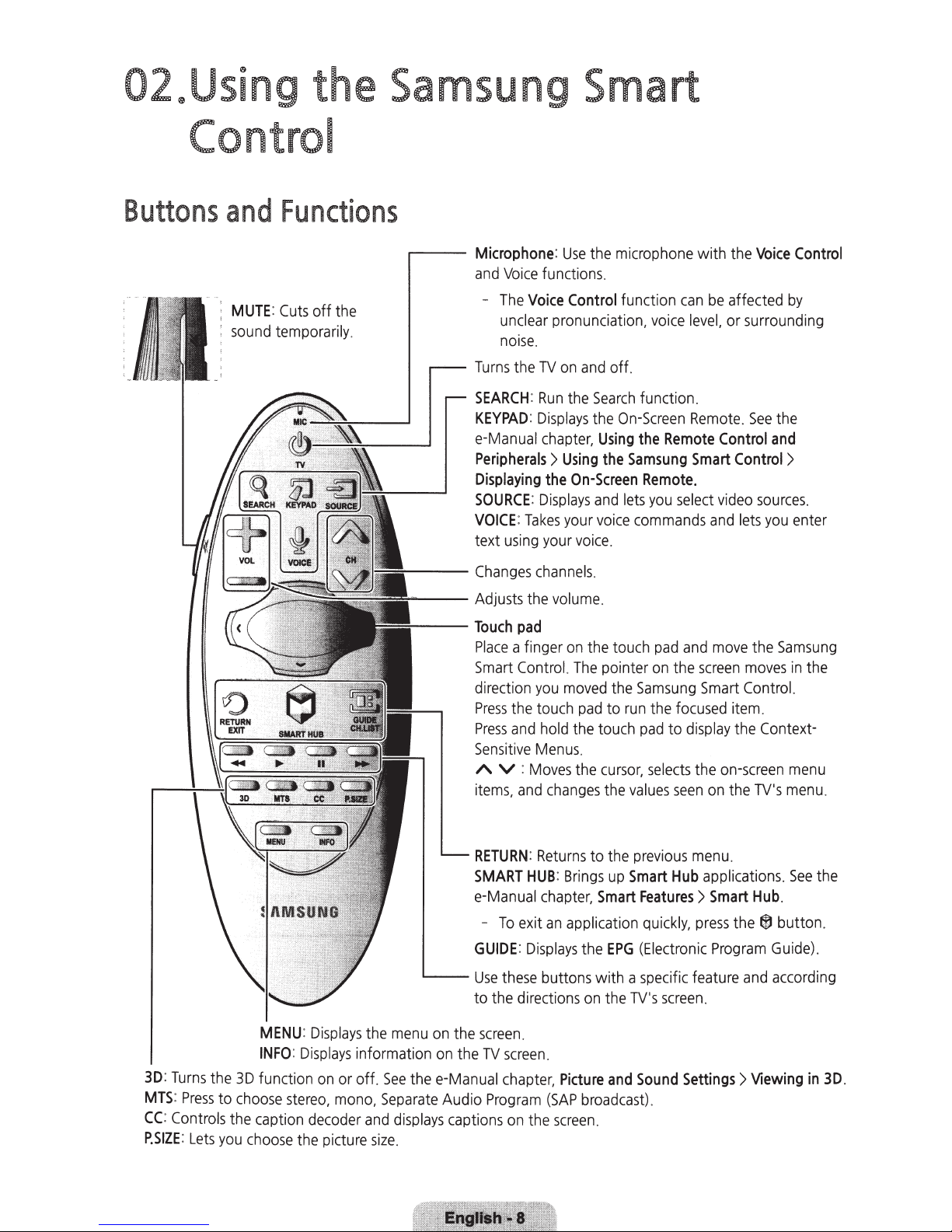
02~Using
the Samsung Smart
Control
Buttons
and
MUTE: Cuts
sound
Functions
temporarily.
off the
....----
~--
--,___
__
Microphone: Use
and
Voice
functions.
-
The
Voice
Control
unclear
noise
Turns
SEARCH: Run
KEYPAD:
e-Manual
Peripherals>
Displaying
SOURCE: Displays
VOICE: Takes
text
Changes
Adjusts
Touch
Place
Smart
direction
Press
Press
Sensitive
A V :
items. and
pronunciation,
.
the
TV
on
Displays
chapter,
Using
the
your
using
your
channels
the
volume
pad
a finger
Control. The
you
moved
the
touch
and
hold
Menus
Moves
changes
and
the
On-Screen
voice
on
pad
the touch
.
the
the
microphone
function
off.
Search
the
On-Screen
Using
the
and
lets
voice
.
.
.
the
touch
pointer
the
to
run
cursor,
the
can
voice
function.
the
Remote
Samsung
Remote.
you
select
commands
pad
and
on
the
Samsung
the
focused
pad
to
display
selects
values
seen
with the
be
level,
Remote. See
Smart
screen
Smart
the
on
Voice
affected
or surrounding
Control
Control
video
sources.
and
lets
move
the
moves
Control.
item.
the Context-
on-screen
the
TV's
Control
by
the
and
>
you
enter
Samsung
in
menu
menu
the
.
MENU: Displays
INFO: Displays
3D:
Turns
the
3D
function
MTS: Press
CC:
Controls
P.SIZE:
Lets
to
choose
the caption
you
choose
on
stereo. mono.
decoder
the
information
or
picture
the
off.
Separate
and
size.
L---
menu
on
See
thee-Manual
displays
RETURN:
SMART
e-Manual
-
To
GUIDE: Displays
Use
to the directions
the
screen
on
the
TV
Audio
Program
captions
Returns
HUB: Brings
chapter,
exit
an
these
buttons with a
.
screen
.
chapter,
(SAP
on
the
to
Smart
application
the
on
Picture
broadcast)
screen
.
the
up
EPG
the
and
Smart
TV's
previous
Hub
Features>
quickly,
(Electronic
specific
screen.
Sound
Settings>
.
menu.
applications.
Smart
Hub
press
the®
Program
feature
and
Viewing
See
the
.
button.
Guide)
.
according
in 3D.
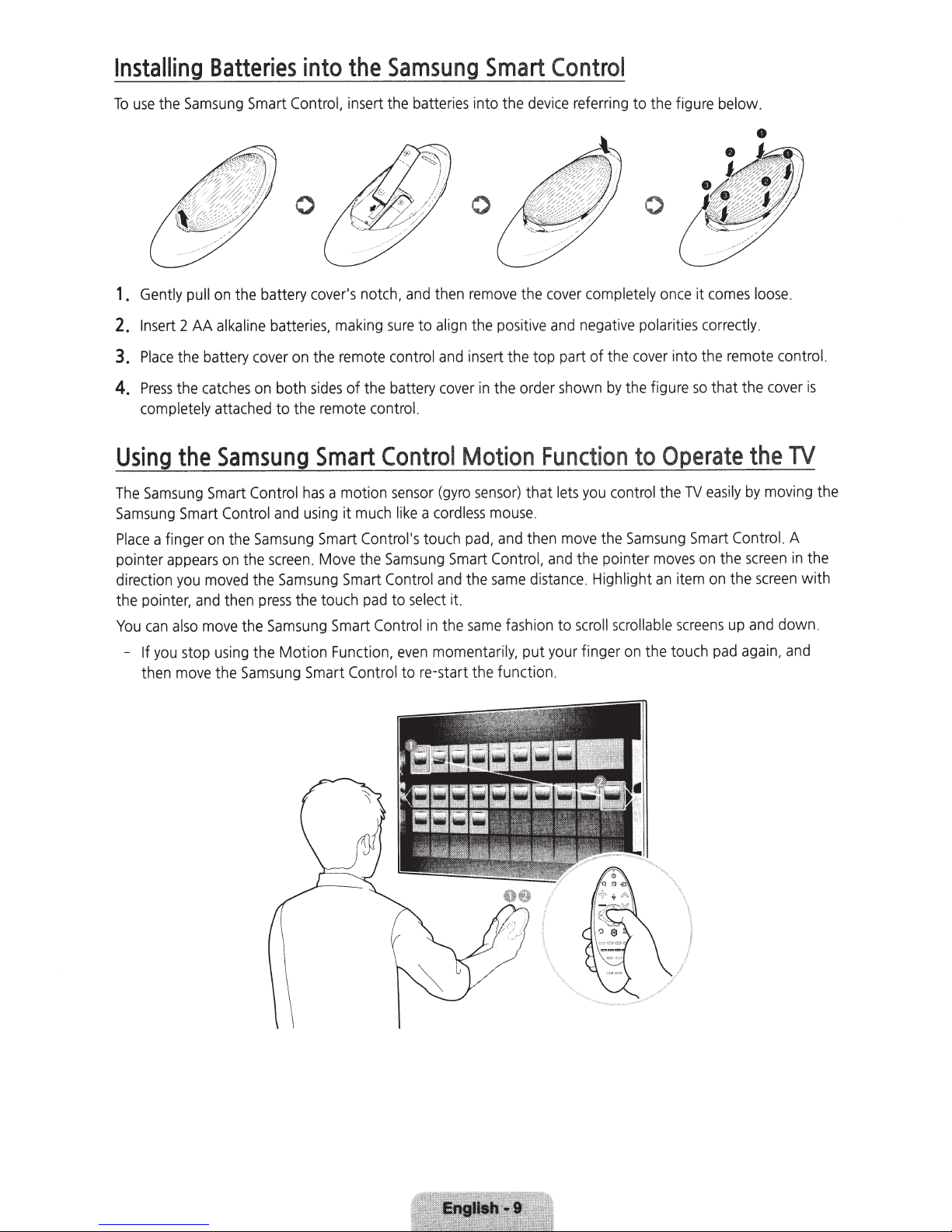
Installing
Samsung
the
use
To
Batteries
Control,
Smart
into
Samsung
the
insert the
batteries
Smart
into the
Control
referring to the f
device
igure
below.
Gently
1 .
2
Insert
2.
the battery
Place
3.
the
Press
4.
completely
Using
The
Samsung
Place
pointer
direction
the pointer,
You
-
the
Samsung
Smart
a finger
appears
you
also
can
you
If
move
then
the battery
on
pull
alkaline
AA
catches
attached
Samsung
Smart
Control
the
on
the
on
moved
then
and
the
move
using
stop
Samsung
the
0
cover's
batteries,
on
cover
sides
both
on
to the
Control
Samsung
the
the Motion
has
using
and
screen
Samsung
the touch
press
Samsung
.
Smart
notch,
making
remote
the
the
of
remote
Smart
a motion
much
it
Control's
Smart
the
Move
Smart
pad
Smart
Function,
Control
0
remove
then
and
the
align
to
sure
insert
control
battery
control.
Control
sensor
Samsung
Control
to
Control
and
in
cover
Motion
sensor)
(gyro
cordless
a
like
pad,
touch
Smart
the
and
it.
select
same
the
in
momentarily,
even
to re-start the function.
cover
the
negative
positive
the order
and
the top part of the
shown
Function
you
lets
that
mouse.
move
then
and
the pointer
Control,
same
and
distance
fashion to
your
put
.
scroll
finger
0
completely
polarities
cover
the figure
by
to
control
Samsung
the
Highlight
scrollable
on
comes
it
once
correctly
that the
so
remote
into the
Operate the
by
easily
TV
the
Control.
Smart
the
on
moves
the
on
item
an
screens
the touch
up
pad
again,
loose
.
control.
cover
moving
screen
screen
down.
and
.
TV
A
in
with
and
is
the
the
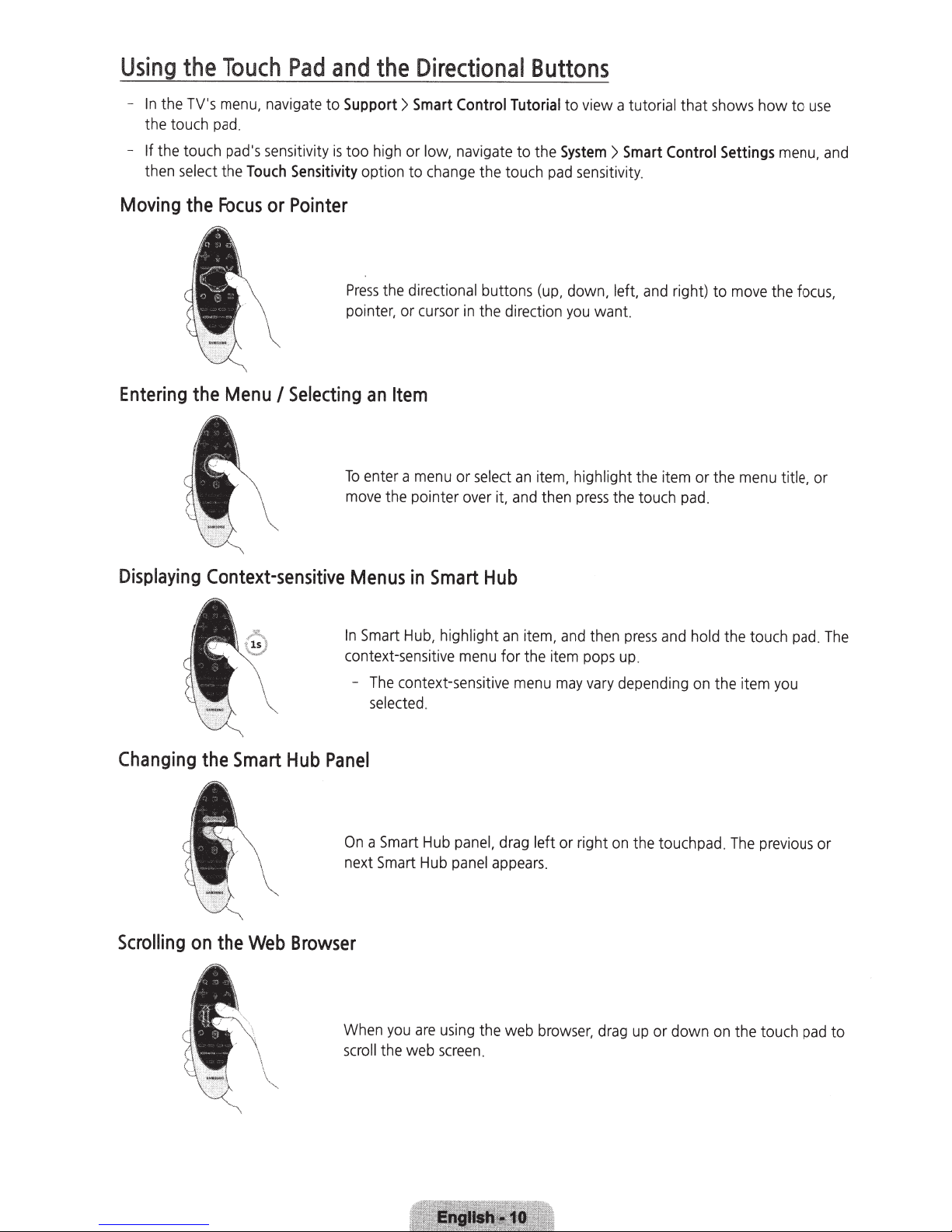
Using
-
In
the
the
touch
-
If the touch
then
select
the
TV's
Touch
menu,
navigate
pad
.
pad's
sensitiv
the
Touch
Pad
and
to
Support>
ity
is
too
Sensitivity
the
high
or
option to
Directional
Smart
Control
low,
navigate
change
Tutorial
to the
the touch
Buttons
to
view
System
pad
>
sensitivity
a
tutorial
Smart
.
that
shows
Control
how to
Settings
use
menu,
and
Moving
Entering
the
the
Displaying
Focus
Context-sensitive
Menu
or
Pointer
I
Selecting
Press
pointer,
To
move
Menus
In
context-
-
the
directional
or
cursor
an
Item
enter a
menu
the pointer
in
Smart
Hub,
sensitive
The
context-sensitive
selected
.
in
or
select
over
Smart
highlight
menu
buttons
the
direction
an
it,
and
Hub
an
for
menu
(up,
item,
then
item,
the
down,
you
highlight
press
and
item
may
want.
then
pops
vary
left,
and
the
item or
the
touch
press
and
up.
depending
right) to
the
pad
.
hold
on
the item
move
menu
the
the
touch
you
focus,
title,
pad
or
.
The
Changing
Scrolling
on
the
the
Smart
Web
Hub
Panel
On
next
Browser
When
s
croll
a
Smart
Smart
the
you
Hub
Hub
are
web
panel,
panel
us
ing
screen
drag
appears.
the web
.
left
or right
browser,
on
the touchpad.
drag
up
or down
on
The
the
previous
touch
pad
or
to
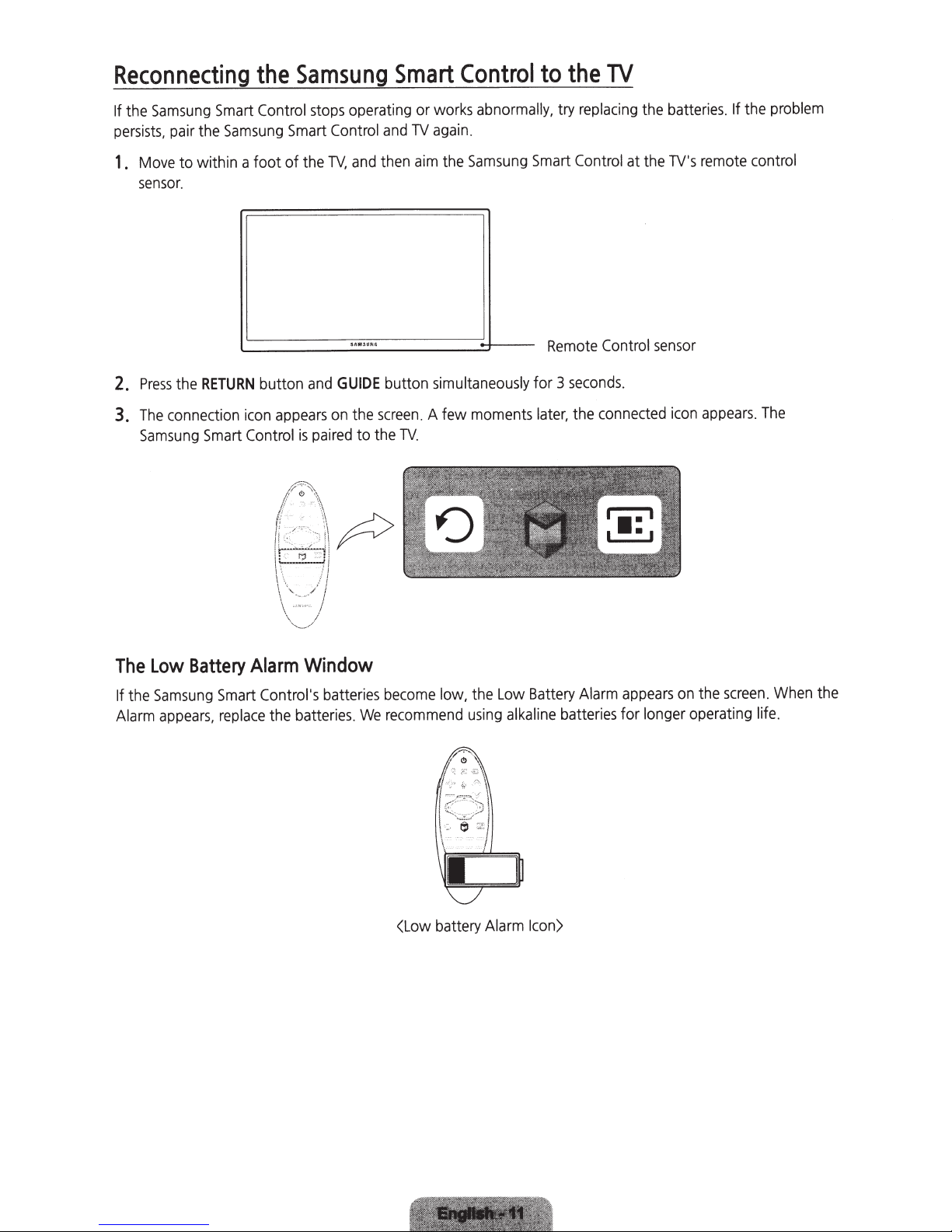
Reconnecting
Samsung
the
If
persists,
pair the
the
Control
Smart
Samsung
Samsung
operating or
stops
Control
Smart
Smart
TV
and
Control
abnormally, try
works
.
again
to
the
replacing
TV
the
batteries.
If
the
problem
Move
1.
sensor
Press
2.
The
3.
Samsung
to within a foot of the
.
RETURN
the
connection
Smart
button
appears
icon
Control
and
paired
is
and
TV,
GUIDE
the
on
to the
aim
then
button
screen.
TV.
Samsung
the
simultaneously
A few moments
Smart
Remote
for 3
later,
Control
Control
seconds
connected
the
at the
.
TV's
sensor
icon
remote
appears
control
The
.
The
the
If
Alarm
Battery
Low
Samsung
appears,
Alarm
Smart
replace
Window
Control's
the batteries.
batteries
become
recommend
We
(Low
Battery
Low
the
low,
alkaline
using
battery Alarm Icon)
appears
Alarm
batteries for
screen.
the
on
longer operating life.
When
the
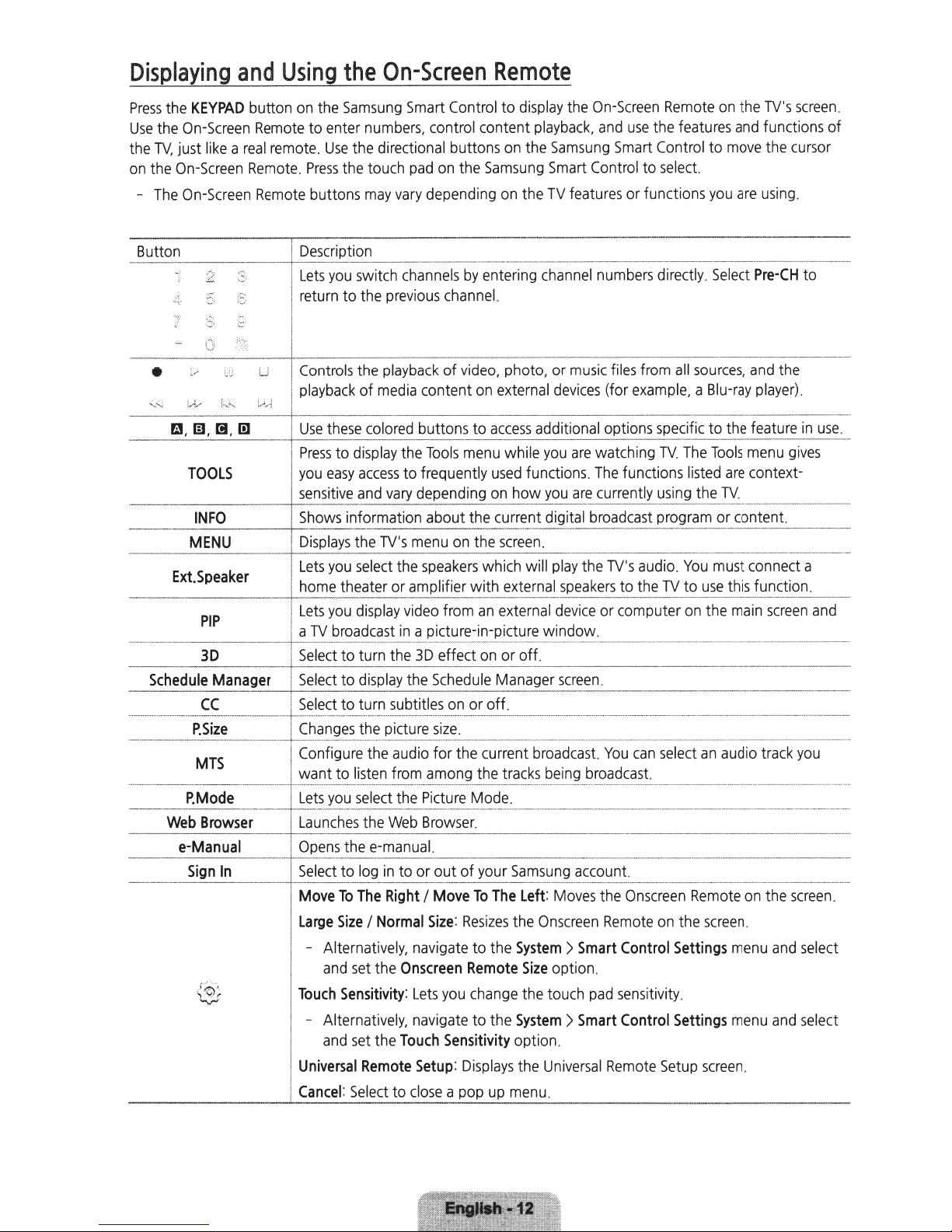
Displaying
Press
the
Use
the
On-Screen
the
TV,
just
on
the
On-Screen
-
The
On-Screen
•
TOOLS
------·-----------~--4-----
MENU
Ext.
and
KEYPAD
like a real
INFO
Speaker
PIP
Using
button
Remote
remote.
Remote.
Remote
the
on
the
Samsung
to enter
Use
Press
the touch
buttons
Lets
you
return
to the
'""r'"rv of
to
you
easy
sensitive
theater or amplifier with
Lets
you
a
TV
broadcast
On-Screen
Smart
Control to
numbers,
the directional buttons
may
switch
the
media
display
access
and
select
display
control content
pad
on
the
Samsung
vary
depending
channels
previous
playback
the
to frequently
vary
depending
the
video
in
a picture-in-picture window.
the
3D
by
channel.
of
video,
content
Tools
menu
speakers
from
effect
entering
on
on
which will
an
on
Remote
display
on
on
photo, or
external
while
used
how
external
external
or off.
the
playback,
the
Samsung
Smart
the
TV
features
channel
music
devices
you
functions.
you
play
speakers
device
On-Screen
and
Smart
Control
numbers
files
(for
are
watching TV.
The
functions
are
currently
the
TV's
to
or
computer
-··-··-·-·-·-··--·····
Remote
use
the
Control
to
select.
or functions
directly.
from
example, a Blu-ray
using
audio. You
the
TV
features
to
you
Select
all
sources,
The
Tools
listed
the
must
to
use
on
the
on
move
are
TV.
this function.
the
TV's
and
functions of
the
are
using.
Pre-CH
and
player)
menu
context-
connect a
main
screen
screen.
cursor
to
the
.
gives
and
P.Size
MTS
P.Mode
Web
Browser
e-Manual
Sign
In
Configure the
want to
Lets
you
Launches
lect
to
1
Move
To
I
Large
Size I Normal
J - Alternatively,
1
and
I
Touch
Sensitivity
audio
listen
from
select
the
Web
log
in
The
Right I Move
set
the
the
I - Alternatively,
1
and
set
the
I
Universal
I
I
Cancel
Remote
:
Select
to
for the current
among the
Picture
Browser.
to or out of your
navigate
Onscreen
:
Lets
navigate
Touch
Setup
close a pop
Mode.
To
Size
:
Resizes
to the
Remote
you
change
to the
Sensitivity
:
Displays
The
up
broadcast.
tracks
being
broadcast.
Samsung
Left
the
System > Smart
Size
the touch
System > Smart
option.
the
menu
account.
:
Moves
Onscreen
option.
Universal
.
You
the
Remote
pad
sensitivity
Remote
can
select
Onscreen
on
Control
Control
Setup
an
audio track
Remote
the
screen
Settings
.
Settings
screen.
on
.
menu
menu
the
and
and
you
screen
select
select
.
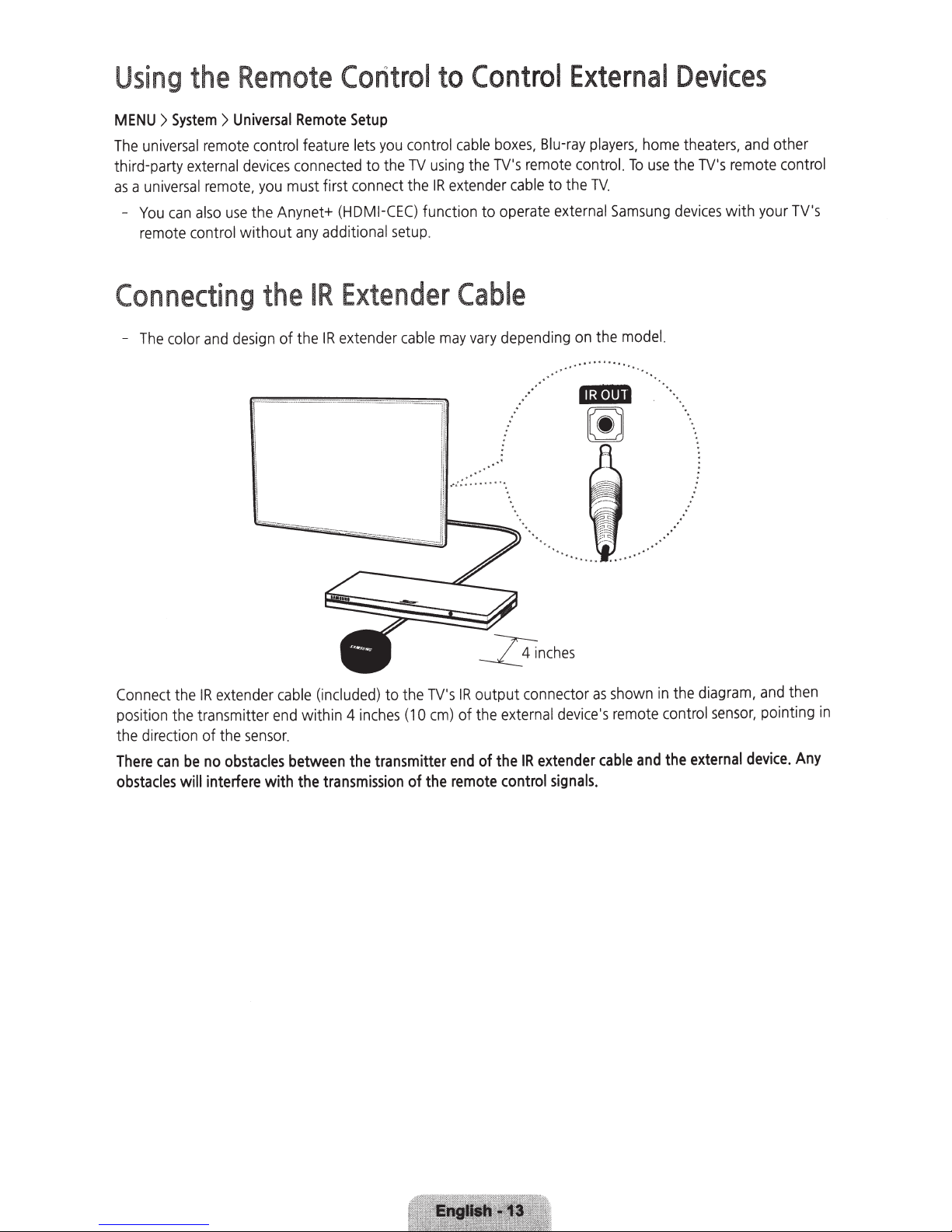
Using
the
Remote
Control
Control
to
External
Devices
remote
external
remote.
use
also
control
Universal
devices
the Anynet+
without
System>
>
MENU
universal
The
third-party
universal
a
as
can
You
remote
Connecting
design
and
color
The
-
Remote
control
feature
connected
must first connect the
you
any
the
of the
Setup
(HDMI-CEC)
additional
Extender
IR
extender
IR
lets
to
control
you
using
TV
the
extender
IR
function to operate
.
setup
may
cable
boxes,
cable
remo
TV's
the
cable
Cable
depending
vary
:
·'
'
,•
·.
..
~
......
Blu-ray
control.
te
to the
external
on
..
...
players,
TV.
the
..
..
home
use
To
Samsung
model.
~
.
...
..
..
1151·1111
~
..
.
theaters,
TV's
the
devices
and
remote
your
with
other
control
TV's
extender
IR
can
the
sensor
the
obstacles
no
be
interfere with the
will
Connect
position the transmitter
the direction of
There
obstacles
(included)
cable
within 4
end
.
between the transmitter
transmission
to the
inches
(1
of
TV's
0
the
output connector
IR
the
of
em)
of the
end
remote
external
extender
IR
control
device's
signals.
shown
as
cable
remote
and
the
in
contr
the
diagram,
~E!!nsor,
ol
external
and
pointing in
device.
then
Any
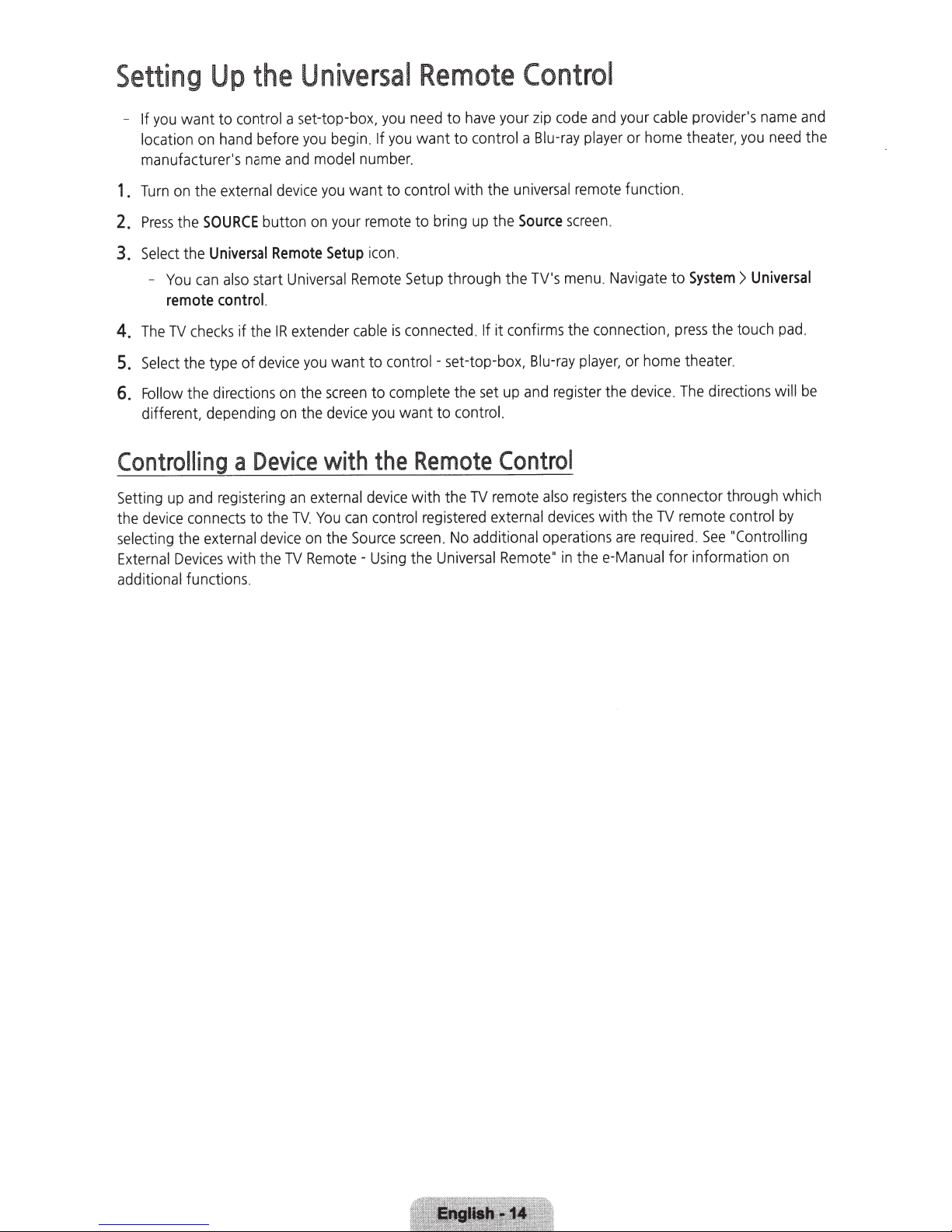
Setting
want to
you
- If
location
manufacturer's
on
Up
control
hand
the
a set-top-box,
before
and
name
Universal
.
begin
you
number.
model
Remote
need
you
want to
you
If
to
have
control
Control
code
zip
your
Blu-ray
a
and
player
your
or
cable
home
provider's
theater,
you
name
need
and
the
external
the
on
Turn
1.
SOURCE
the
Press
2.
Universal
the
Select
3.
also
can
You
-
remote
TV
The
4.
Select
5.
Follow
6.
different, depending
control.
checks
type
the
the directions
Controlling
register
and
Setting
the
selecting
External
additional
up
device
Devices
connects
external
the
functions.
with the
device
button
Remote
start
theIR
if
device
of
on
on
Device
a
ng
i
to the
device
TV
you
your
on
Setup
Universal
extender
want to
you
screen
the
device
the
with
external
an
You
.
TV
the
on
Remote-
want to
remote
icon
Remote
cable
to
you
the
device
control
can
Source
Using
control
to bring
.
Setup
connected
is
control-
complete
want to
Remote
with the
registered
screen
Universal
the
with the
the
up
through the
it confirms the connection,
If
.
set-top-box,
up
set
the
control.
Control
remote
TV
external
additional
No
.
Remote
universal
Source
TV's
Blu-ray
register
and
also
devices
operations
in
"
remote function.
.
screen
System>
Navigate
.
menu
player,
the
registers
with
are
thee-Manual for information
to
the touch
press
theater.
home
or
directions
The
.
device
the connector through
See
.
control
"Controlling
TV
the
required
remote
Universal
.
pad
be
will
ch
i
wh
by
on
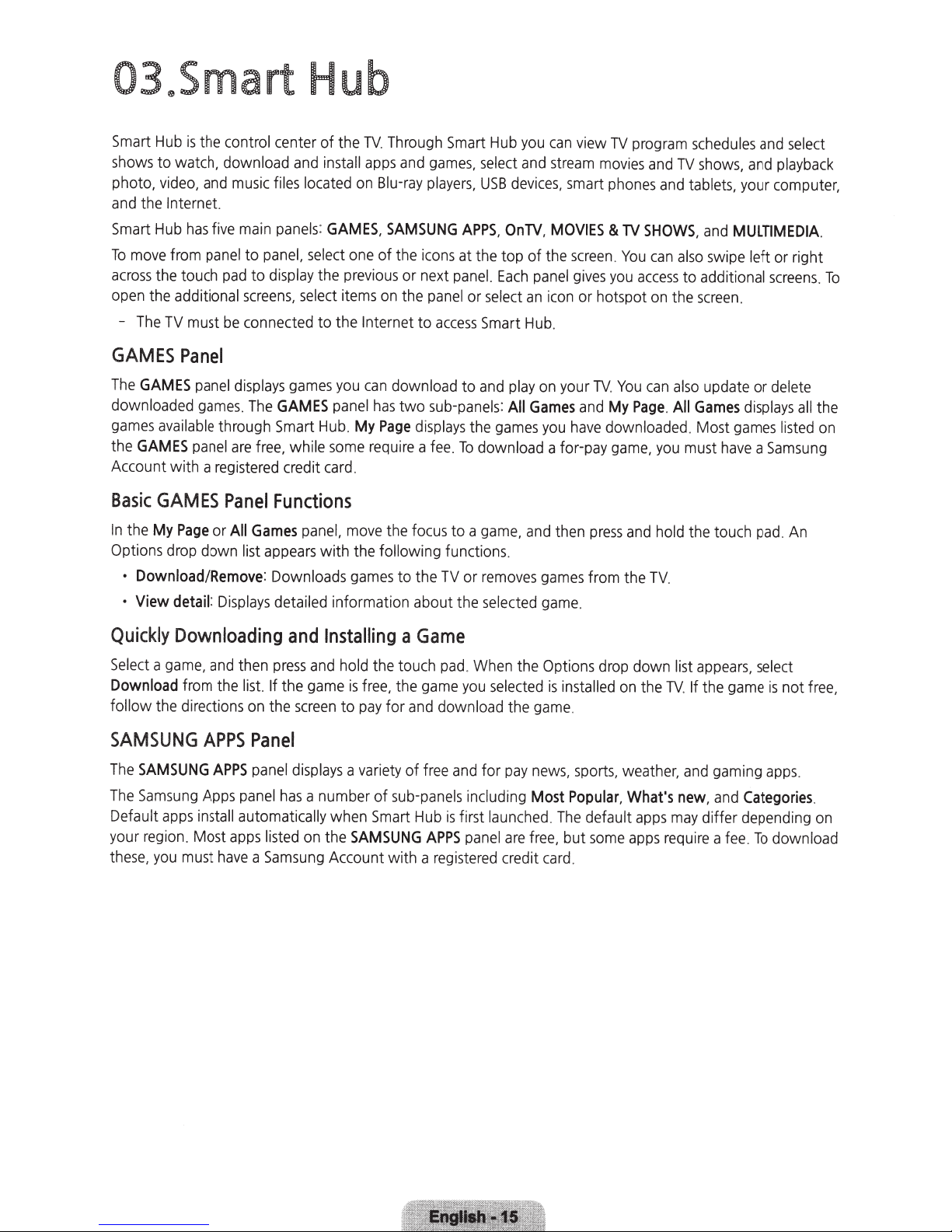
03~Smart
Smart
Hub
is
the control center of the
shows
to watch, download
photo,
and
Smart
To
across
open
video,
the Internet.
Hub
move
the touch
the additional
-
The
TV
has
from
must
and
music
five
main
panel
to
pad
to
screens,
be
connected to the
and
files
panels
panel,
display
Hub
TV
install
apps
located
select
se
:
GAMES,
one
the
previous
l
ect
items
on
Internet to
Through
and
Blu-ray
SAMSUNG
of the
or
on
the
Smart
games,
players,
icons
at the top of
next
panel.
panel
access
Hub
select
USB
APPS,
or
select
Smart
you
and
devices,
OnlY,
Each
an
Hub
can
stream
MOVIES
the
panel
icon
.
view
TV
movies
smart
phones
&
screen
.
gives
you
or hotspot
program
and
TV
SHOWS,
You
can
access
on
schedules
TV
shows,
and
tablets,
and
also
swipe
to additional
the
screen.
and
select
and
playback
your
computer,
MULTIMEDIA.
left or right
screens.
To
GAMES
The
downloaded
games
the
Account with a
Basic
In
the
Options
·
•
Quickly
Select
Download
follow the
SAMSUNG
The
The
Default
your
these,
Panel
GAMES
GAMES
panel
games.
available
panel
GAMES
My
Page
drop down list
Download/Remove:
View
detail
Downloading
a
game,
from
directions
APPS
SAMSUNG
Samsung
region
you
apps
. Most
must
Apps
install
displays
The
through
are
free,
registered
Panel
or
All
Games
:
Displays
and
then
the
list.
on
Panel
APPS
panel
panel
automatically
apps
have
a
games
you
can
download to
GAMES
Smart
credit
while
panel
Hub
some
card
.
My
.
has
two
Page
require
sub-panels
displays
a
fee
Functions
panel,
move
the
focus
appears
Downloads
press
If
the
listed
Samsung
with the following functions.
games
detailed information about the
and
Installing
and
hold
the
game
is
screen
to
displays
has
a
a number of
when
on
the
SAMSUNG
Account with a
the touch
free,
the
pay
for
variety
sub-panels
Smart
to the
a
Game
game
and
of
free
Hub
APPS
registered
TV
pad
download the
is first
and
play
on
:
All
Games
the
games
.
To
download a for-pay
to a
game
or
removes
selected
.
When
you
selected
and
for
including
launched.
panel
,
and
the
game
pay
news,
Most
are
free,
credit c
you
games
game
Options
your
and
have
then
.
is
installed
.
sports,
Popular,
The
but
ard.
TV
.
You
can
also
My
Page.
All
downloaded. Most
game,
you
press
and
hold
from the
drop
default
some
TV.
down list
on
the
TV
weather,
What's
apps
apps
requ
new,
may
update or
Games
must
the touch
appears,
.
If
and
i
re
displays
games
have
a
pad
select
the
game
gaming
and
Categories
differ depending
a
fee
.
To
delete
al
l the
listed
on
Samsung
.
An
is
not
free,
apps.
.
on
download
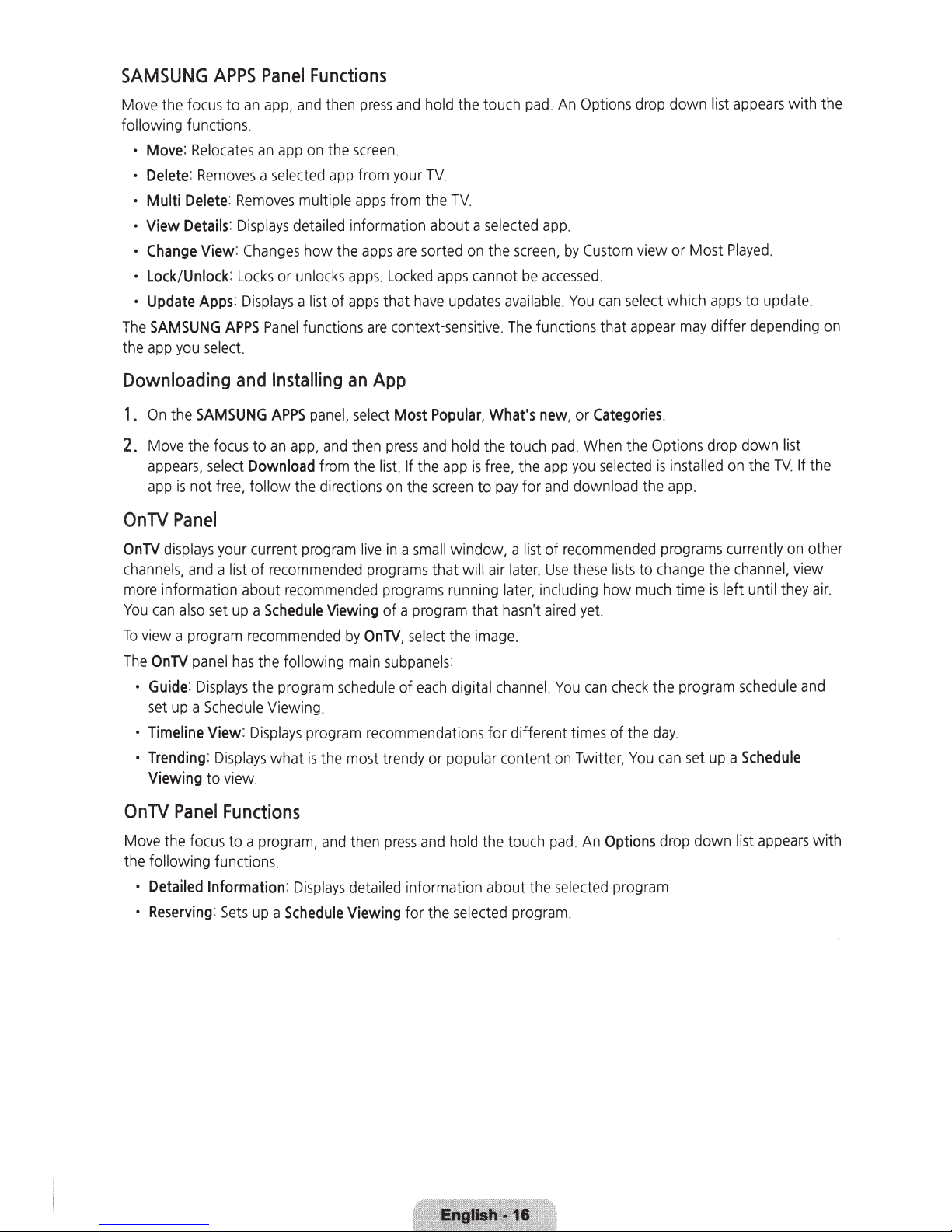
SAMSUNG
Move
the
following functions.
·
Move
·
Delete
•
Multi
•
View
·
Change
•
Lock/Unlock
•
Update
The
SAMSUNG
the
app
APPS
focus
to
an
:
Relocates
:
Removes a selected
Delete
:
Removes
Details
:
Displays
View:
Changes
:
Locks
Apps:
Displays
APPS
you
select.
Panel
an
Functions
app,
and
then
press
and
app
on
the
screen
.
app
from your
multiple
detailed information about a
how the
or
unlocks
a list of
Panel
functions
apps
from the
apps
are
apps. Locked
apps
that
are
context-sensitive.
hold
TV.
sorted
apps
have
the
touch
TV.
selected
on
the
cannot
updates
pad
An
Options
app.
screen,
available. You
The
be
accessed.
funct i
by
Custom
ons
drop
view or Most
can
select
that appear
down list
which
apps
may
differ depending
appears
Played.
to update.
with the
on
Downloading
1 .
On
the
SAMSUNG
2.
Move
the
focus
appears, select
app
is
not
free,
OnTV
OnTV
channels,
more
You
To
The
OnTV
Panel
displays
information about
can
view
OnTV
•
Guide
set
•
Timeline
·
Trending
Viewing
your current
and
a list of
also
set
a program
panel
:
Displays
up a Schedule
View
:
Displays
to view.
Panel
Functions
and
Installing
APPS
to
an
app,
Download
follow
the
program live
recommended
recommended
up
a
Schedule
recommended
has
the
following main
the program
Viewing.
: Di
splays
what
an
App
panel,
select
Most
Popular, What's
and
then
press
and
hold
the touch
from
the
list.
If
the
app
is
free,
directions
Viewing
schedule
program recommendations for different
is
the
on
the
screen
to
in a small
programs
programs
of a program that
by
OnTV,
subpanels
of
most trendy or popular content
window, a list of
that wi
ll
air
running later. including how
select
the
image
:
each
digital
new, or
the
pay
for
later.
hasn't
.
channel.
pad. When
app
and
Use
aired
You
on
Categories
the
you
selected
download the
recommended
these
lists
to
much
yet.
can
check
times
of
the
Twitter,
You
.
Options drop down list
is
installed
app
programs
change
time
the program
day
.
can
.
set
on
currently
the
channel,
is
left until
up
a
the
TV.
on
they
schedule
Schedule
If
the
other
view
air.
and
Move
the
focus
to a program,
the
following functions.
•
Detailed
•
Reserving:
Information
Sets
up
a
:
Displays
Schedule
and
then
press
and
hold
the touch
detailed information about the
Viewing
for the
selected
pad. An
selected
program.
Options
program.
drop down list
appears
with
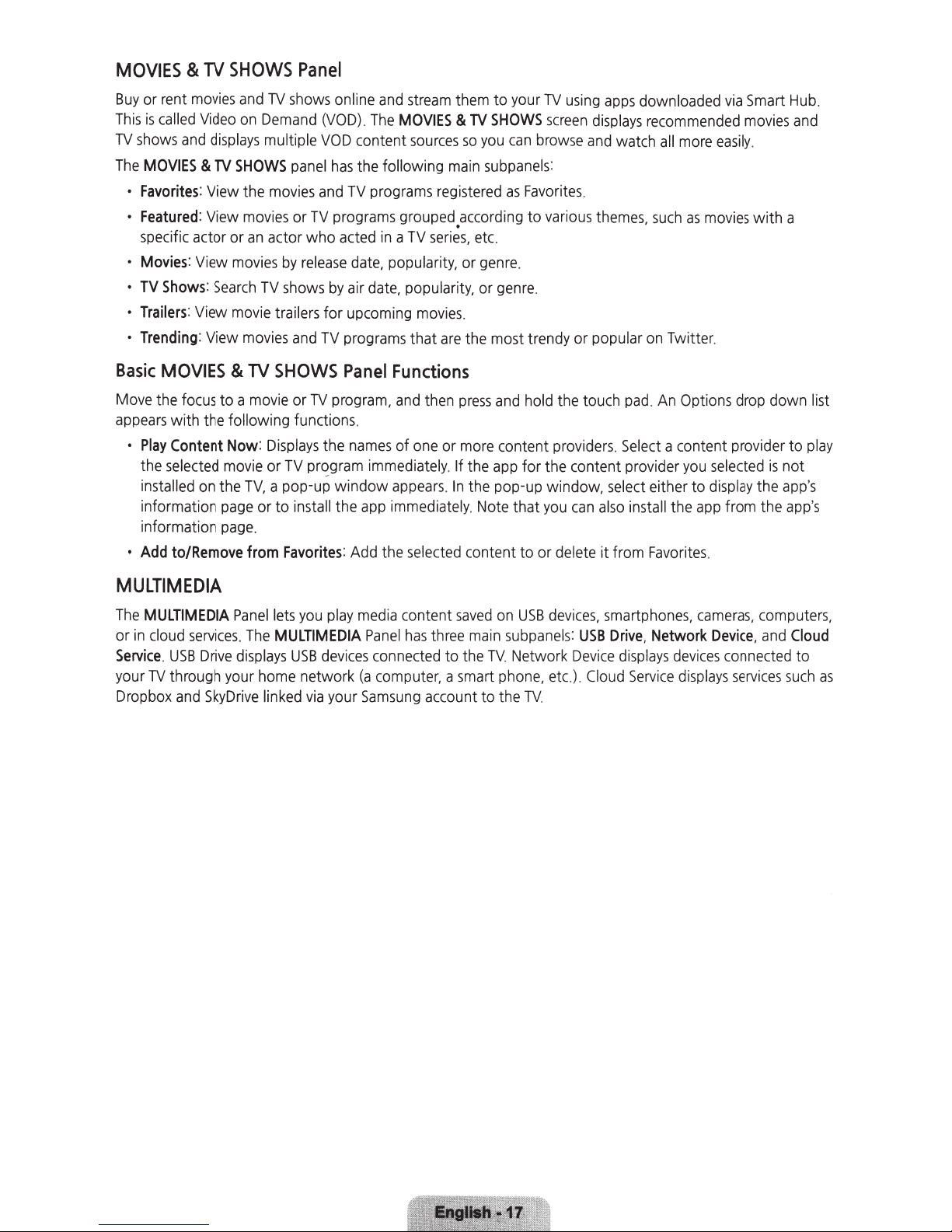
MOVIES & TV
Buy
or rent
This
TV
shows
The
MOVIES & TV
•
Favorites:
•
Featured:
specific
•
Movies
•
TV
•
Trailers
•
Trending
Basic
Move
appears
•
Play
the
installed
information
information
•
Add
movies
is
called
Video
and
displays
View the
View
actor or
: View
Shows
:
Search
: View
: View
MOVIES & TV
the
focus
to a
with the following functions.
Content
selected
on
the
to/Remove
SHOWS
and
TV
on
Demand
multiple
SHOWS
movies
movies
an
actor who
movies
TV
movie
movies
movie
Now
:
Displays
movie
or
TV,
a pop-up window
page
or to install the
page.
from
Panel
shows
online
and
(VOD). The
VOD
panel
has
and
TV
or
TV
programs grouped.according to
acted
by
release
shows
trailers for upcoming
and
SHOWS
or
TV
Favorites
date,
by
air
TV
programs
Panel
TV
program, and
the
names
pr~gram
:
Add
MOVIES & TV
content
the following
programs
in a TV
popularity, or
date,
Functions
of
immediately.
appears. In
app
immediately.
the
stream
popularity, or
selected
sources
main
registered
series,
movies
that
are
then
one
or
them
so
you
subpanels
etc.
genre
.
the most trendy or popular
press
more
If the
the pop-up window,
Note
content to or delete it from
to your
SHOWS
genre.
and
app
TV
using
screen
displays
can
browse
as
Favorites
.
hold
content providers.
for the content
that
:
various
the touch
you
can
and
.
apps
watch
themes,
pad. An
Select
prov
select
also
install the
downloaded
recommended
all
more
easily.
such
as
movies
on
Twitter.
Options
a content
ider
you
selected
either to
Favorites
display
app
.
via
Smart
movies
with a
drop
down list
provider
is
the
from the
Hub.
and
to
play
not
app's
app's
MULTIMEDIA
The
MULTIMEDIA
or
in
cloud
services. The
Service
your
Dropbox
.
USB
TV
through
and
Drive
SkyDrive
Panel
displays
your
lets
you
play
MULTIMEDIA
USB
devices
home
network
linked
via
your
media
content
Panel
has
connected
(a
computer, a
Samsung
saved
on
three
main
subpane
to
the
TV.
smart
phone,
account to the
USB
devices,
Network
etc.)
TV.
smartphones, cameras
ls:
USB
Drive,
Network
Device
displays
. Cl
oud
Service
Device,
devices
displays
, computers,
and
connected
services
Cloud
to
such
as
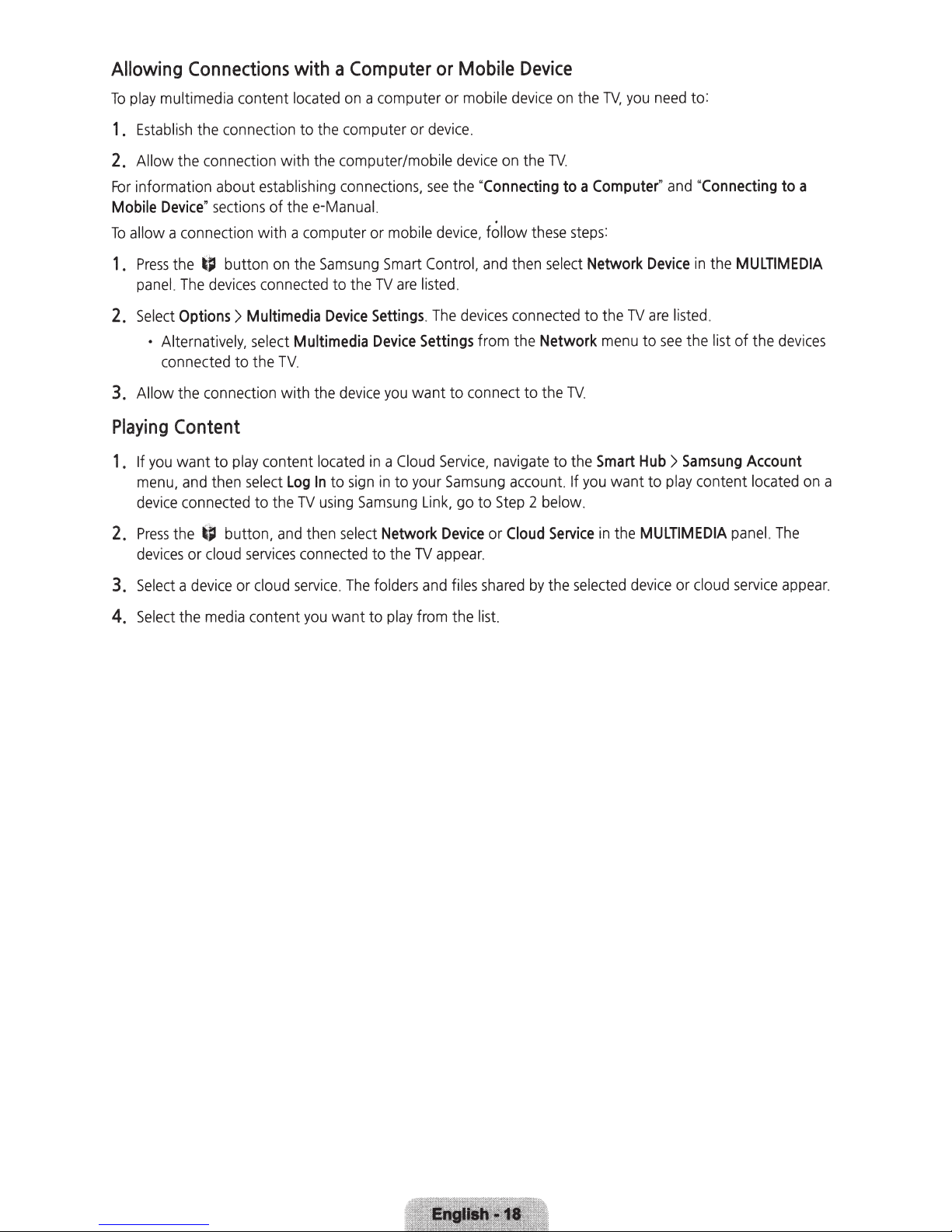
a
Allowing
play
To
Establ
1.
Allow
2.
information about
For
Mobile
allow a connection with a computer or
To
Press
1.
panel
Select
2.
Allow
3.
Connections
multimedia content
the connection to
sh
i
the connection with the computer/mobi
Device"
• Alternat i
connected to the
sections
button
~
the
ces
i
dev
The
.
Options
the connection with
>
vely,
with
located
establishing
thee-Manual.
of
the
on
ed
t
connec
Multimedia
Multimedia
select
.
TV
the
the
Samsung
to the
Device
Computer
a computer or mobile
on
computer or
connections.
mobi
Smart
TV
Settings
Device
you
device
or
device
le
see
dev
le
Control,
listed
are
The
.
Settings
want to connect to t
Mobile
.
device
Connecting
"
the
, follow
ce
i
and
.
devices
from the
Device
device
TV
the
on
these
select
then
connected
Network
he
on
to
the
.
a
steps
TV
you
TV,
Computer
:
Network
TV
to the
menu
.
need
and
"
Device
li
are
see
to
to:
Connecting
"
the
in
.
sted
list
the
a
to
MULTIMEDIA
ces
i
dev
of the
Playing
you
If
1 .
menu
device
ss the
Pre
2.
device
Select
3.
Select
4.
Content
then
e
cloud
device
med
play
button,
ia content
want to
and
,
connected
s or
a
the
content
select
to the
services
cloud
or
Log
TV
hen
t
and
connected
service
you
located
sign
to
In
using
se
The
.
want to
Cloud
a
in
to
in
Samsung
Network
ct
le
to the
folders
play
Serv
Samsung
your
Link,
Device
appear.
TV
files
and
from the
i
go
navigate
ce,
Step
to
or
shared
list.
account.
2 below.
Cloud
by
to the
you
If
Service
selected
the
Hub
Smart
want to
MULTIMEDIA
the
in
device
Samsung
>
content
play
cloud
or
Account
located
nel.
pa
service
The
appea
on
a
r.
