Samsung UN50F6300AFXZA, UN32F6300, UN40F6300, UN46F6300, UN50F6300 User Manual
...
SERIES
_3CO
user manual
Thank you for pumhasing this Samsung product.
To receive more complete service, please register
your product at
www,samsung,com/register
Model Serial No.
_',_ Ifyou have any questions, please call us at 1-800-SAMSUNG (1-800-726-7864) for assistance.
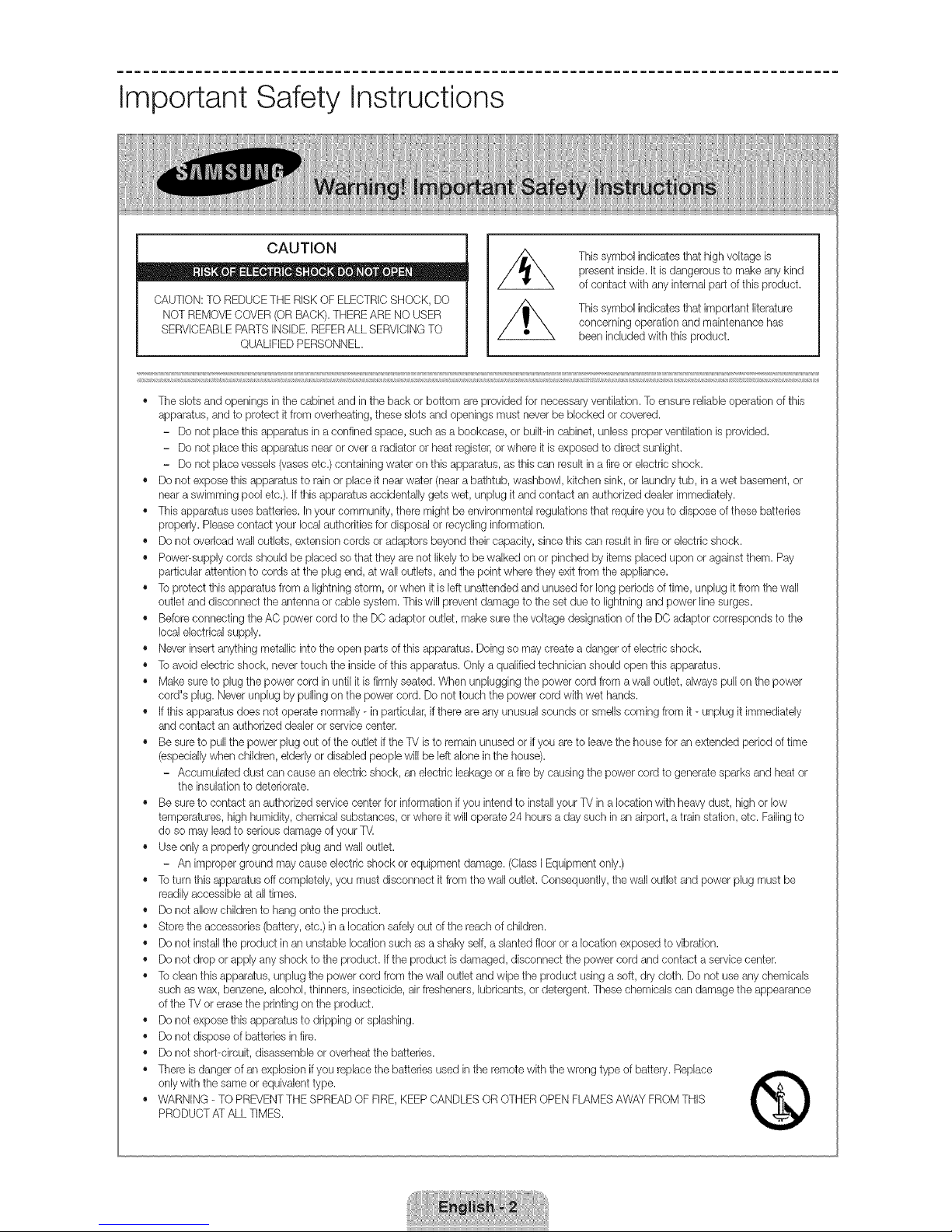
Important Safety Instructions
CAUTION
" " O " _ • DO O 0"
CAUTION: TO REDUCETHE RISK OFELECTRICSHOCK, DO
NOT REMOVECOVER (ORBACK). THEREARE NO USER
SERVICEABLE PARTSINSIDE.REFERALL SERVICING TO
QUALIFIEDPERSONNEL.
This symbol indicates that high voltage is
present inside. It is dangerous to make any kind
of contact with any internal part of this product,
This symbol indicates that important literature
concerning operation and maintenance has
been included with this product.
• The slots and openings in the cabinet and in the back or bottom are provkJedfor necessary ventilation. Toensure reliableoperation of this
apparatus, and to protect itfrom overheating, these slots and openings must never be blocked or covered.
- Do not place this apparatus in a confined space, such as a bookcase, or bui[tqn cabinet, unless proper ventilation is provided.
- Do not place this apparatus nearor over a radiator or heat register, or where it is exposed to direct sunlight,
- Do not place vessels (vases etc.) containing water on this apparatus, as this can result in a fireor electricshock.
Do not expose this apparatus to rain or place it near water (neara bathtub, washbowl, kitchen sink, or laundrytub, in a wet basement, or
neara swimming pool etc.). If this apparatus accidentally gets wet, unplug it and contact an authorized dealer immediately.
This apparatus uses batteries. In your community, there might be environmental regulations that require you to dispose of these batteries
properly. Please contact your local authorities for disposal or recycling information.
Do not overloadwall outlets, extension cords or adaptors beyond their capacity, since this can result in fire or electric shock.
Power-supply cords should be placed so that they are not likely to bewalked on or pinched by items placed upon or against them. Pay
particular attention to cords at the plug end, at wail outlets, and the point where they exit from the appliance.
To protect this apparatus from a lightning storm, or when it is [eftunattended and unused for long periods of time, unplug it from the wail
outlet and disconnect the antenna or cable system. This will prevent damage to the set due to lightning and power line surges.
Before connecting the AC power cord to the DC adaptor outlet, make sure the voltage designation of the DC adaptor corresponds to the
local electrical supply.
Neverinsert anythingmetallic into the open parts of this apparatus. Doing so may create a danger of electricshock.
To avoid electric shock, nevertouch the inside of this apparatus. Only a qualified technician should open this apparatus.
Make sure to plug the power cord in untilit is firmly seated. When unplugging the power cord from a wall outlet, always pu[[ on the power
cord's plug. Neverunplug by pulling on the power cord. Do not touch the power cord with wet hands.
Ifthis apparatus does not operate normally - in particular,if there are any unusual sounds or smellscoming from it - unplug it immediately
and contact anauthorized dealer or service center.
Be sure to pull the power plug out of the outlet if the TV is to remain unused or ifyou are to leavethe house for an extended period of time
(especiallywhen children, elderly or disabled people wi[[be [eftalone in the house).
- Accumulated dust can cause an electric shock, an electric leakage or a fire by causing the power cord to generate sparks and heat or
the insulation to deteriorate.
Be sure to contact an authorized service center for information if you intend to installyour TV in a location with heavy dust, high or low
temperatures, high humidity, chemical substances, or where it will operate 24 hours a day such in an airport, a train station, etc. Failingto
do so may lead to serious damage of your T_
Use only a properly grounded plug and wall outlet.
- Animproper ground may cause electric shock or equipment damage. (Class [ Equipment only.)
Toturn this apparatus off completely, you must disconnect it from the wail outlet, Consequently, the wall outlet and power plug must be
readilyaccessible at all times.
Do not allow children to hang onto the product.
Store the accessories (battery, etc.) in a location safely out of the reach of children.
Do not installthe product inan unstable location such as a shaky self, a slanted floor or a location exposed to vibration.
Do not drop or apply any shock to the product, If the product is damaged, disconnect the power cord and contact a servicecenter.
To dean this apparatus, unplug the power cord from the wall outlet and wipe the product using a soft, dry cloth. Do not use any chemicals
such as wax, benzene, alcohol, thinners, insecticide, air fresheners, lubricants, or detergent. These chemicals can damage the appearance
of the TV or erasethe printing on the product.
Do not expose this apparatus to dripping or splashing.
Do not disposeof batteries in fire.
Do not short-circuit, disassemble or overheat the batteries.
There is dangerof an explosion if you replace the batterbs used in the remote with the wrong type of battery. Replace
only with the same or equivalent type.
WARNING - TO PREVENTTHESPREAD OF FIRE, KEEPCANDLES OR OTHER OPENFLAMES AWAY FROM THIS
PRODUCTAT ALL TIMES. @
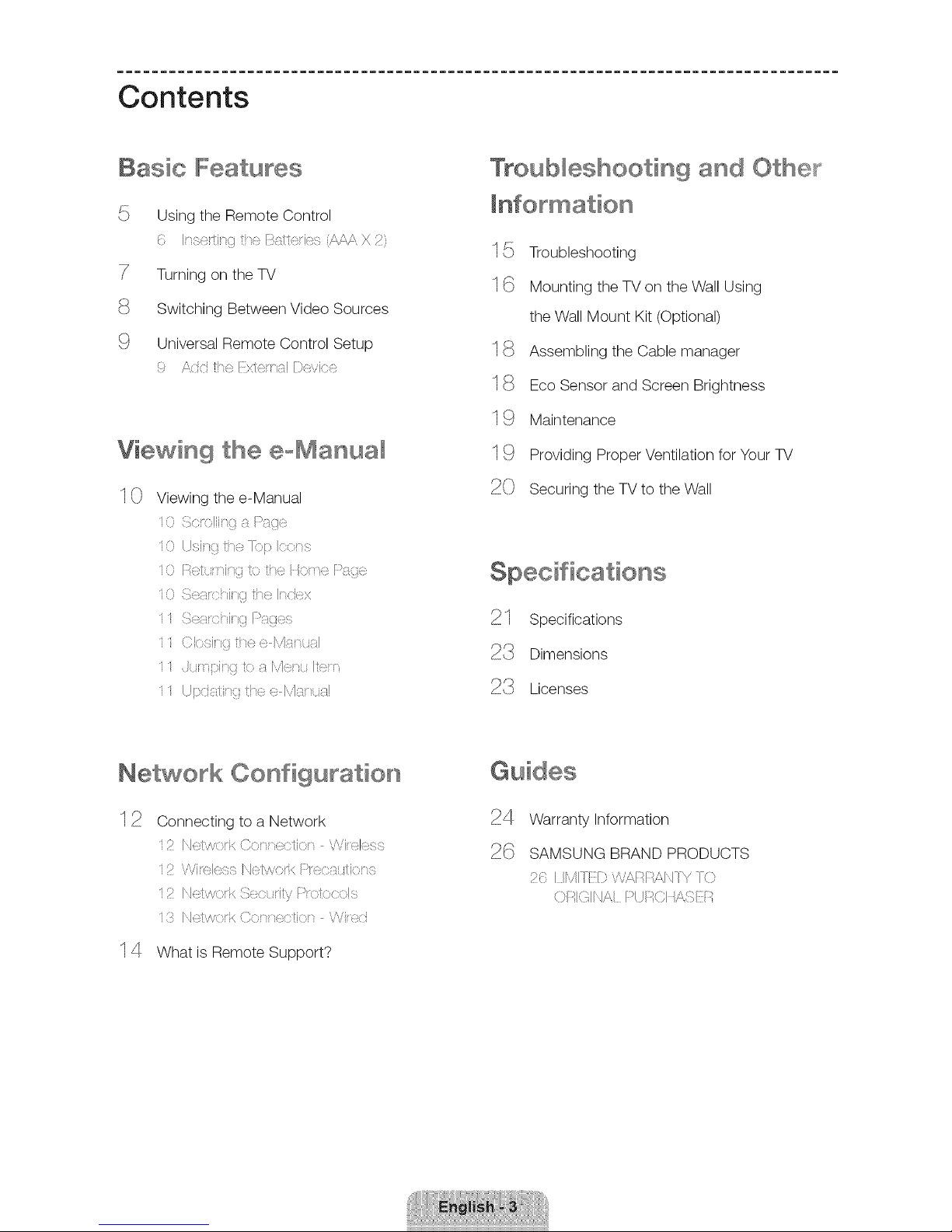
Contents
Basic Features
Using the Remote Control
( I s_ti t elb_/t_i, (AAAX2'
Turning on the TV
Switching Between Video Sources
Universal Remote Control Setup
9 A c telxt<; ,:t!Ds,ice
Viewing the eoManual
I 0 Viewing the e-Manual
0 ik <!ii it F>_ge
0 tJsi tie I::! I<< s
0 F::?:tt _i tot,_l P_<:
0 Seat-i{ tel<ex
1i Sest_x:i { Pages
11 Clesi { tee ME_t :_1
ii t pi gtoaMet Ire
ii {J!}<_stii{ t e<_ Iiia ta!
Network Configuration
12
Connecting to a Network
2 Y.ii ,!<sscI :>t',,',,<..rb<I:>r,:scxs_';tier_
Ics!/,<,:-rk { ;bxtfrit.>'I:_r: o 7.-!;
S I _!/,<crkCcrreetier Wired
14 What is Remote Support?
Troubleshooting and Othe_j_
1{} Troubleshooting
I G Mounting the TV on the Wall Using
the Wall Mount Kit (Optional)
I _i} Assembling the Cable manager
I _i} Eco Sensor and Screen Brightness
I _) Maintenance
I {{) Providing Proper Ventilation for Your TV
Securing the TV to the Wall
_..}..1 Specifications
Dimensions
Licenses
24
Warranty Information
SAMSUNG BRAND PRODUCTS
26 I MIFID %'i'<RI:AIIFY {>
OIqGII /;'<1F>tJT_CIIi'<{Tff +;
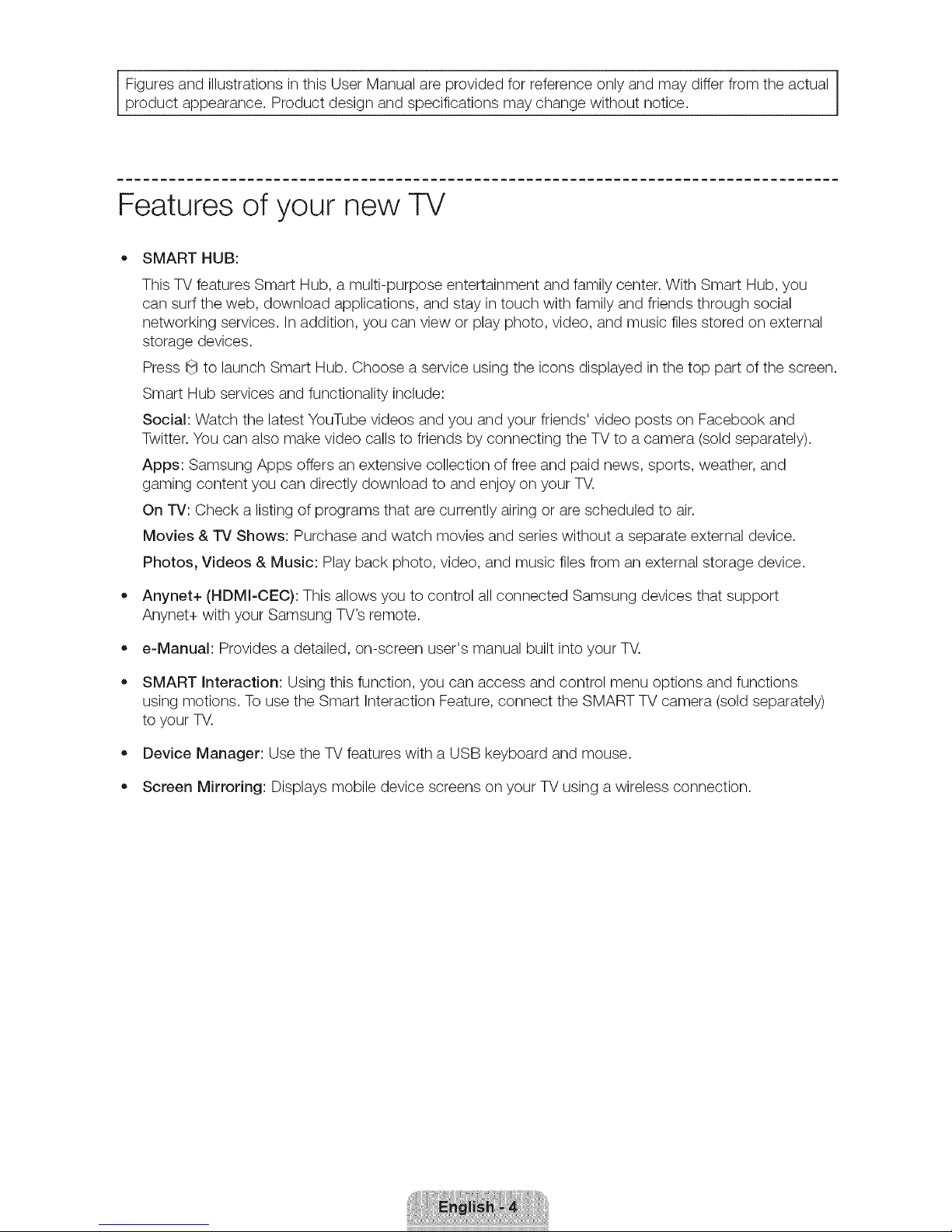
|
Figures and illustrations in this User Manual are provided for reference only and may differ from the actual |
product appearance. Product design and specifications may change without notice.
J
Features of your new TV
,, SMART HUB:
This TV features Smart Hub, a multi-purpose entertainment and family center. With Smart Hub, you
can surf the web, download applications, and stay in touch with family and friends through social
networking services. In addition, you can view or play photo, video, and music files stored on external
storage devices.
Press (_ to launch Smart Hub. Choose a service using the icons displayed in the top part of the screen.
Smart Hub services and functionality include:
Social: Watch the latest YouTube videos and you and your friends' video posts on Facebook and
Twitter. You can also make video calls to friends by connecting the TV to a camera (sold separately).
Apps: Samsung Apps offers an extensive collection of free and paid news, sports, weather, and
gaming content you can directly download to and enjoy on your TV.
On TV: Check a listing of programs that are currently airing or are scheduled to air.
Movies & TV Shows: Purchase and watch movies and series without a separate external device.
Photos, Videos & Music: Play back photo, video, and music files from an external storage device.
_, Anynet+ (HDMI-CEC): This allows you to control all connected Samsung devices that support
Anynet+ with your Samsung TV's remote.
e-Manual: Provides a detailed, on-screen user's manual built into your TV.
o
o
o
o
SMART Interaction: Using this function, you can access and control menu options and functions
using motions. To use the Smart Interaction Feature, connect the SMART TV camera (sold separately)
to your TV.
Device Manager: Use the TV features with a USB keyboard and mouse.
Screen Mirroring: Displays mobile device screens on your TV using a wireless connection.
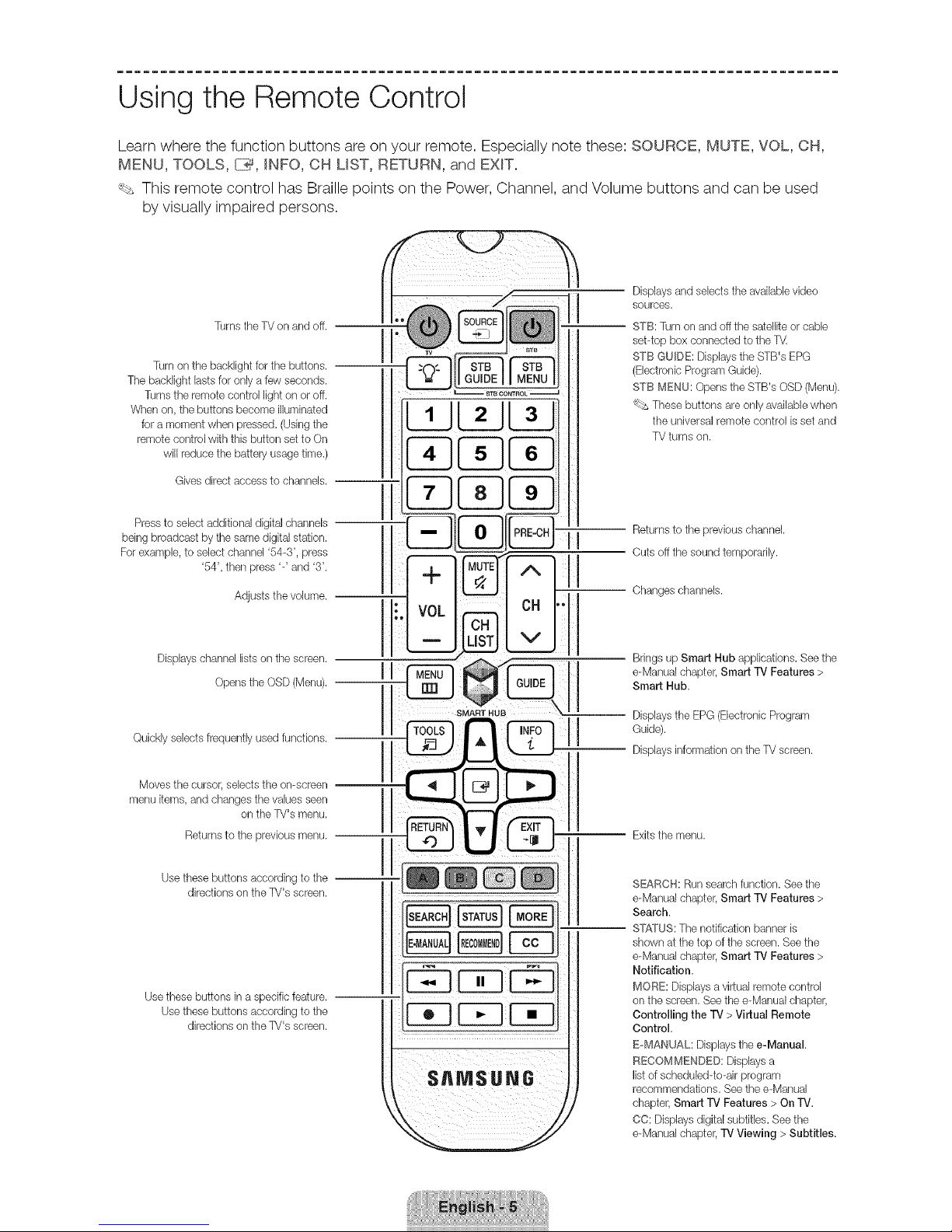
Using the Remote Control
Learn where the function buttons are on your remote. Especially note these: SOURCE, MUTE, VOL, CH,
MENU, TOOLS, [lillY,JNFO, OH LIST, RETURN, and EXF.
_, This remote control has Braille points on the Power, Channel, and Volume buttons and can be used
by visually impaired persons.
Turnsthe TV onand off.
Turn on the bacHight for the buttons.
The bacHight lasts for only afew seconds.
Turnsthe remote control lighton or off.
When on, the buttons become illuminated
for a moment when pressed. (Usingthe
remote control with this button set to On
will reduce the battery usage time.)
Gives direct access to channels.
Press to select additional digital channels
being broadcast by the same digital station.
Forexample, to select channel '54-3', press
'54', then press '-' and '3'.
Adjusts the volume.
Displays channel lists on the screen.
Opens the OSD (Menu).
Quickly selects frequently used functions.
Moves the cursor, selects the on-screen
menu items, and changes the values seen
on the TV's menu.
Returns to the previous menu.
Use these buttons according to the --
directions on the TV's screen.
Use these buttons in a specific feature. --
Use these buttons according to the
directions on the TV's screen.
Displays and selects the available video
sources.
STB: Turn on and off the satellite or cable
set-top box connected to the T_
STB GUIDE: Displays the STB's EPG
(Electronic Program Guide).
STB MENU: Opens the STB's OSD (Menu).
ks These buttons are only available when
the universal remote control isset and
TV turns on.
Returns to the previous channel.
Cuts off the sound temporarily.
Changes channels.
Brings up Smart Hub applications. See the
e-Manual chapter, Smart TV Features >
Smart Hub.
-- Displays the EPG(Electronic Program
Guide).
Displays information on the TV screen.
Exits the menu.
SEARCl4: Runsearch function. See the
e-Manual chapter, Smart TV Features >
Search.
ST,_(TUS:The notification banner is
shown at the top of the screen. See the
e-Manual chapter, Smart TV Features >
Notification.
MORE: Displays avirtual remote control
on the screen. See the e-Manual chapter,
Controlling the TV > Virtual Remote
Control.
EoMANUAL: Displays the e-Manual.
RECOMMENDED: Displays a
listof scheduled-to-air program
recommendations. See the e-Manual
chapter, Smart TV Features > On "iV.
CC: Displays digitalsubtitles. See the
e-Manual chapter, "iV Viewing > Subtitles.
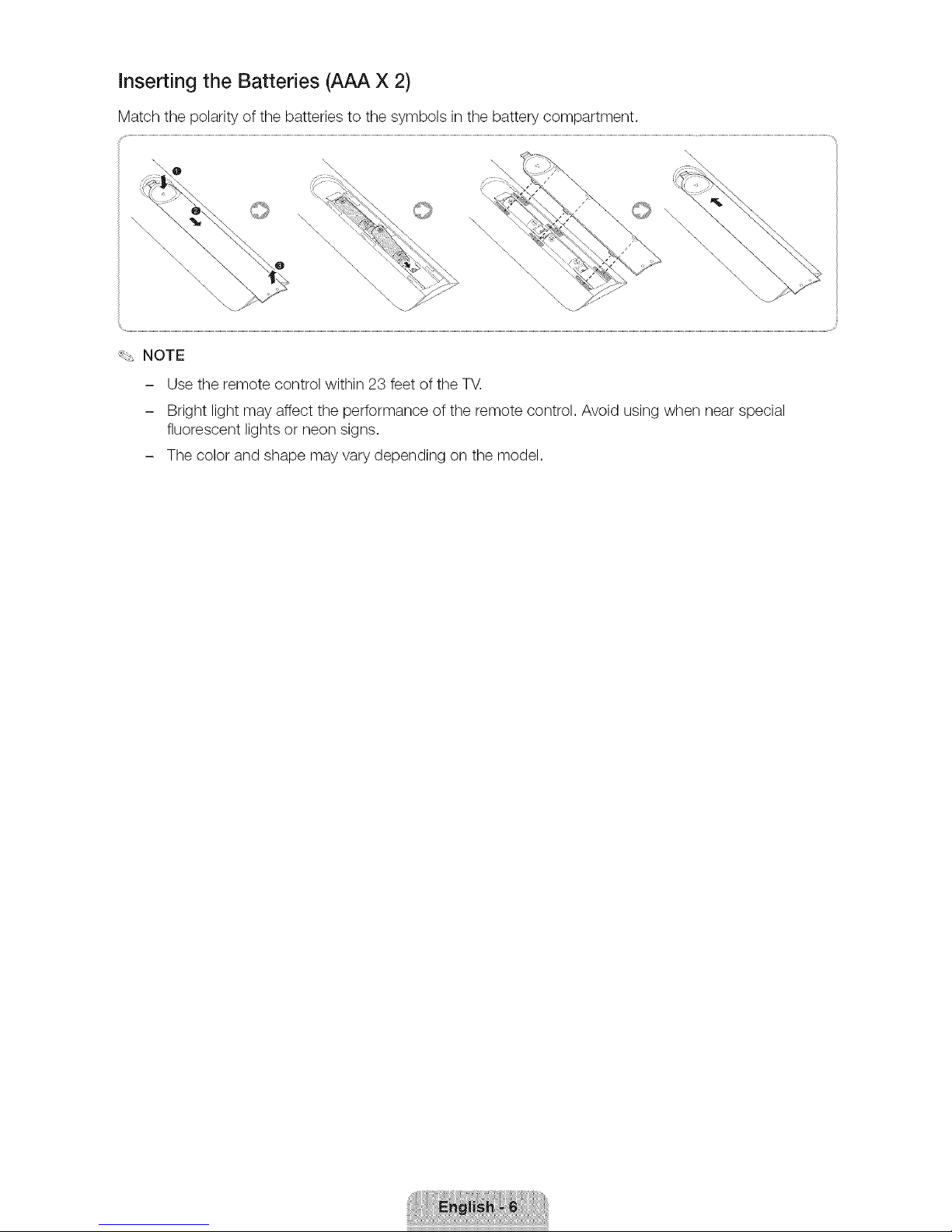
Inserting the Batteries (AAA X 2)
Match the polarity of the batteries to the symbols in the battery compartment.
\.
\\\
%,
....
_ NOTE
- Use the remote control within 23 feet of the TV.
- Bright light may affect the performance of the remote control. Avoid using when near special
fluorescent lights or neon signs.
- The color and shape may vary depending on the model.
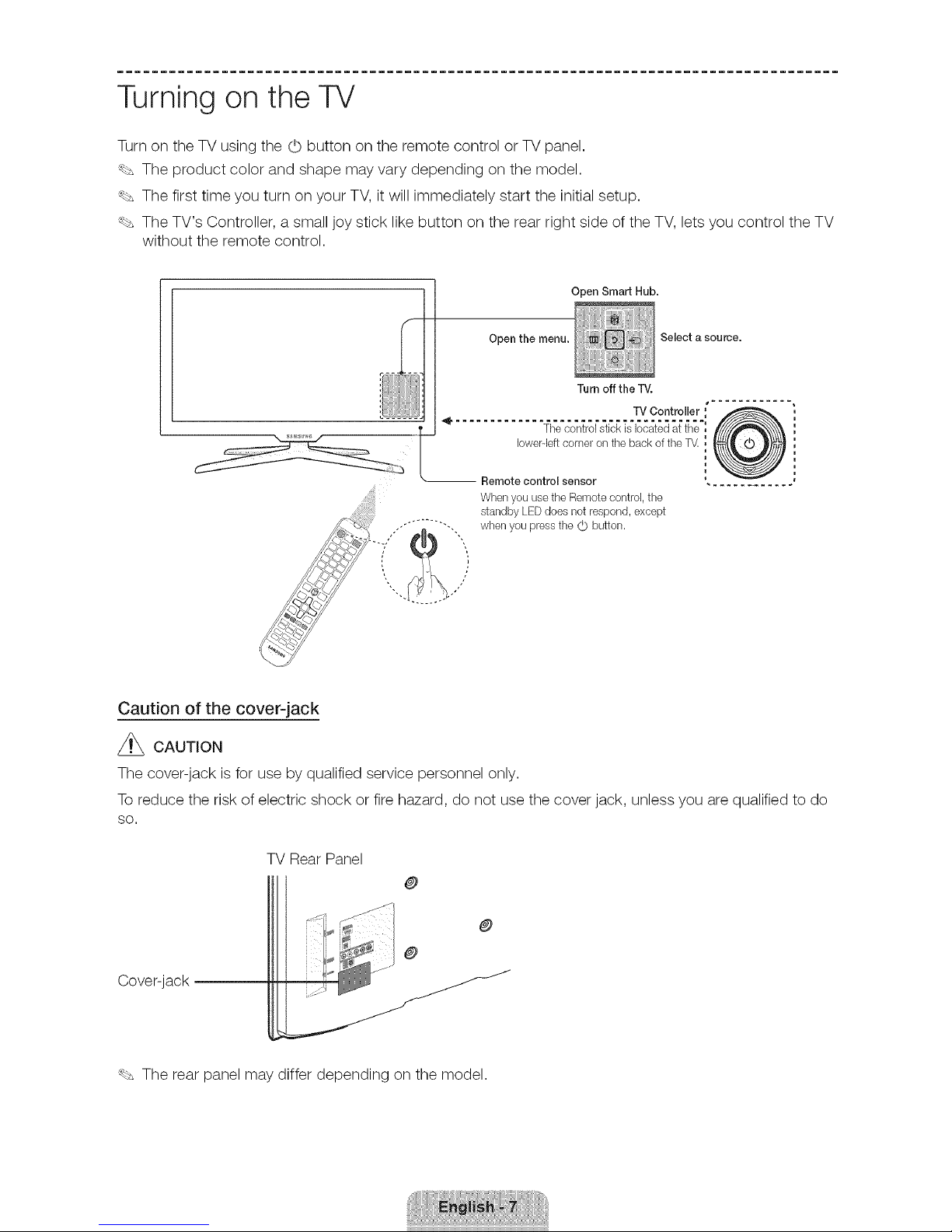
Turning on the TV
Turn on the TV using the (b button on the remote control or TV panel.
_, The product color and shape may vary depending on the model.
_, The first time you turn on your TV, it will immediately start the initial setup.
_ The TV's Controller, a small joy stick like button on the rear right side of the TV, lets you control the TV
without the remote control.
11
Open Smart Hub.
Open the menu. Select a source.
Turn off the TV.
TV Controller
The control stick is located at the
Iowerqeft corner on the back of the T_
Remote control sensor
When you use the Remote control, the
standby LEDdoes not respond, except
when you pressthe 0 button.
Caution of the cover-jack
Z_ CAUTION
The cover-jack is for use by qualified service personnel only.
To reduce the risk of electric shock or fire hazard, do not use the cover jack, unless you are qualified to do
SO.
TV Rear Panel
@
@
@
Cover-jack
_ The rear panel may differ depending on the model.
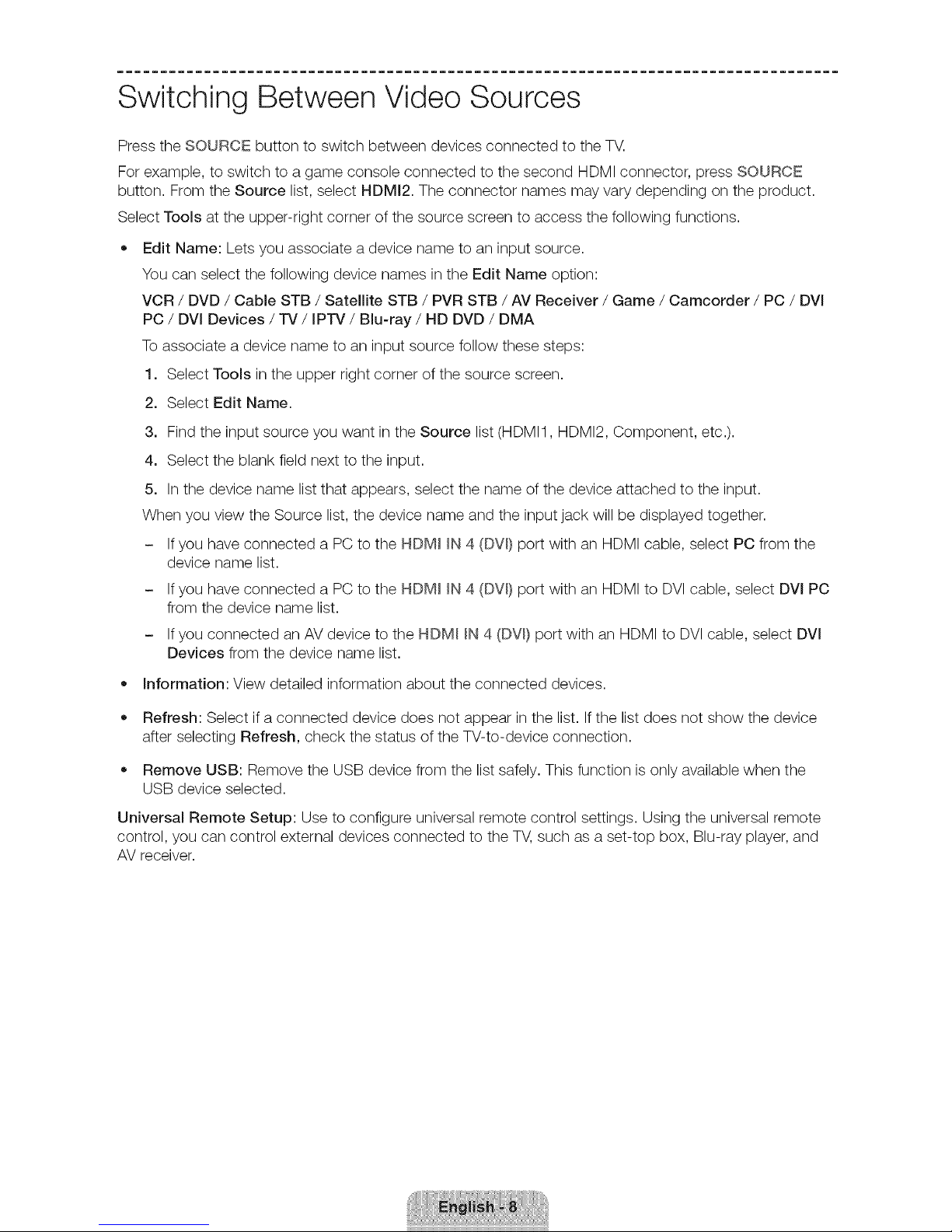
Switching Between Video Sources
Press the SOURCE button to switch between devices connected to the TV.
For example, to switch to a game console connected to the second HDMI connector, press SOURCE
button. From the Source list, select HDMI2. The connector names may vary depending on the product.
Select Tools at the upper-right corner of the source screen to access the following functions.
• Edit Name: Lets you associate a device name to an input source.
You can select the following device names in the Edit Name option:
VCR / DVD / Cable STB / Satellite STB / PVR STB / AV Receiver / Game / Camcorder / PC / DVl
PC / DVI Devices / TV / IPTV / Blu-ray / HD DVD / DMA
To associate a device name to an input source follow these steps:
1. Select Tools in the upper right corner of the source screen.
2. Select Edit Name.
3. Find the input source you want in the Source list (HDMI1, HDMI2, Component, etc.).
4. Select the blank field next to the input.
5. In the device name list that appears, select the name of the device attached to the input.
When you view the Source list, the device name and the input jack will be displayed together.
- Ifyou have connected a PC to the HDM_ _N4 (DW) port with an HDMI cable, select PC from the
device name list.
- Ifyou have connected a PC to the HDM_ _N4 (DW) port with an HDMI to DVl cable, select DVl PC
from the device name list.
- Ifyou connected an AV device to the HDM_ _N4 (DW) port with an HDMI to DVI cable, select DVl
Devices from the device name list.
Information: View detailed information about the connected devices.
Refresh: Select if a connected device does not appear in the list. If the list does not show the device
after selecting Refresh, check the status of the TV-to-device connection.
Remove USB: Remove the USB device from the list safely. This function is only available when the
USB device selected.
Universal Remote Setup: Use to configure universal remote control settings. Using the universal remote
control, you can control external devices connected to the TV, such as a set-top box, Blu-ray player, and
AV receiver.
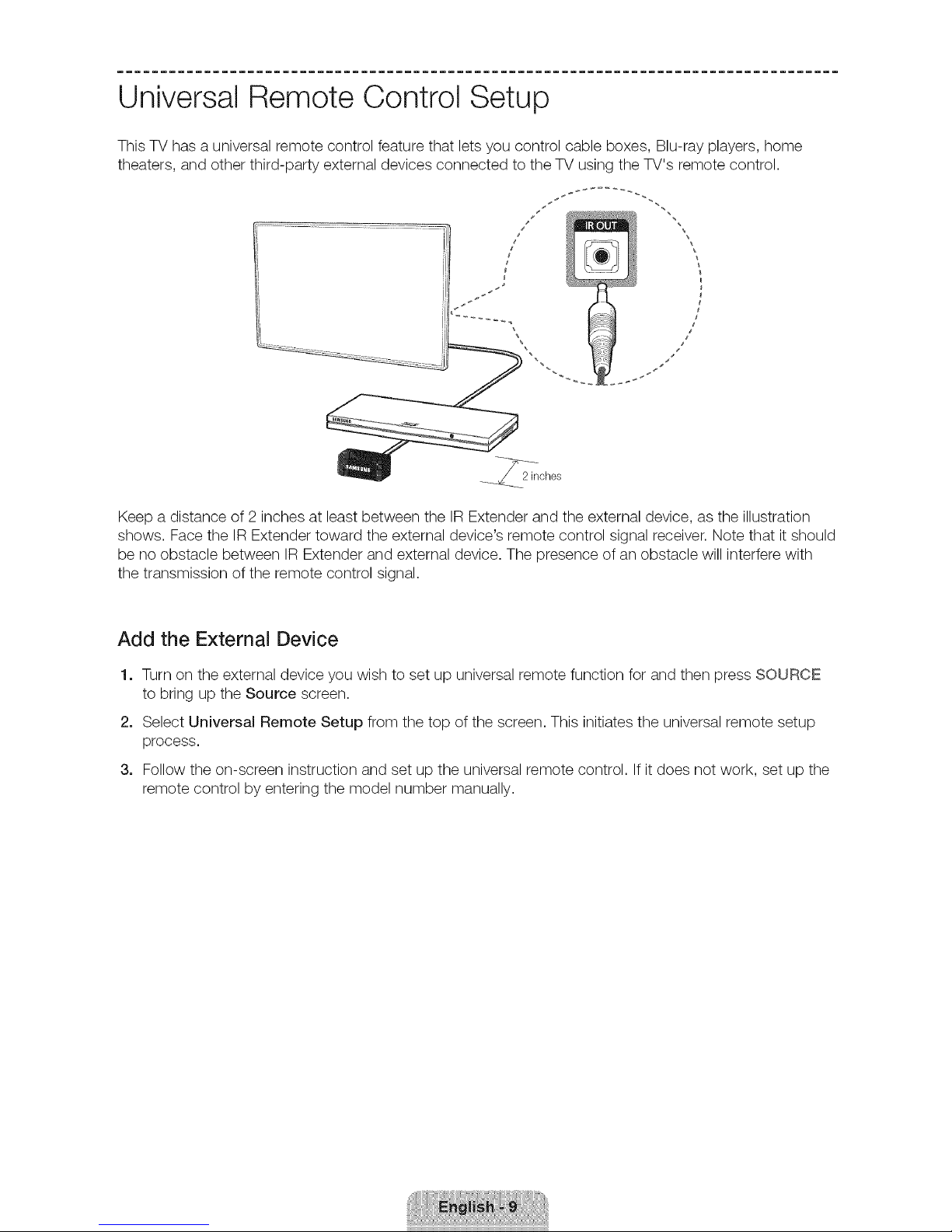
Universal Remote Control Setup
This TV has a universal remote control feature that lets you control cable boxes, Blu-ray players, home
theaters, and other third-party external devices connected to the TV using the TV's remote control.
/
8_
/
/
Keep a distance of 2 inches at least between the IR Extender and the external device, as the illustration
shows. Face the IR Extender toward the external device's remote control signal receiver. Note that it should
be no obstacle between IR Extender and external device. The presence of an obstacle will interfere with
the transmission of the remote control signal.
Add the External Device
1. Turn on the external device you wish to set up universal remote function for and then press SOURCE
to bring up the Source screen.
2. Select Universal Remote Setup from the top of the screen. This initiates the universal remote setup
process.
3. Follow the on-screen instruction and set up the universal remote control. Ifit does not work, set up the
remote control by entering the model number manually.
