Samsung UN50EH5300FXZA-CH01, UN40ES6100FXZA-TS01, UN40EH5300FXZA-TH01, UN40EH5300FXZA-HH02 Owner’s Manual
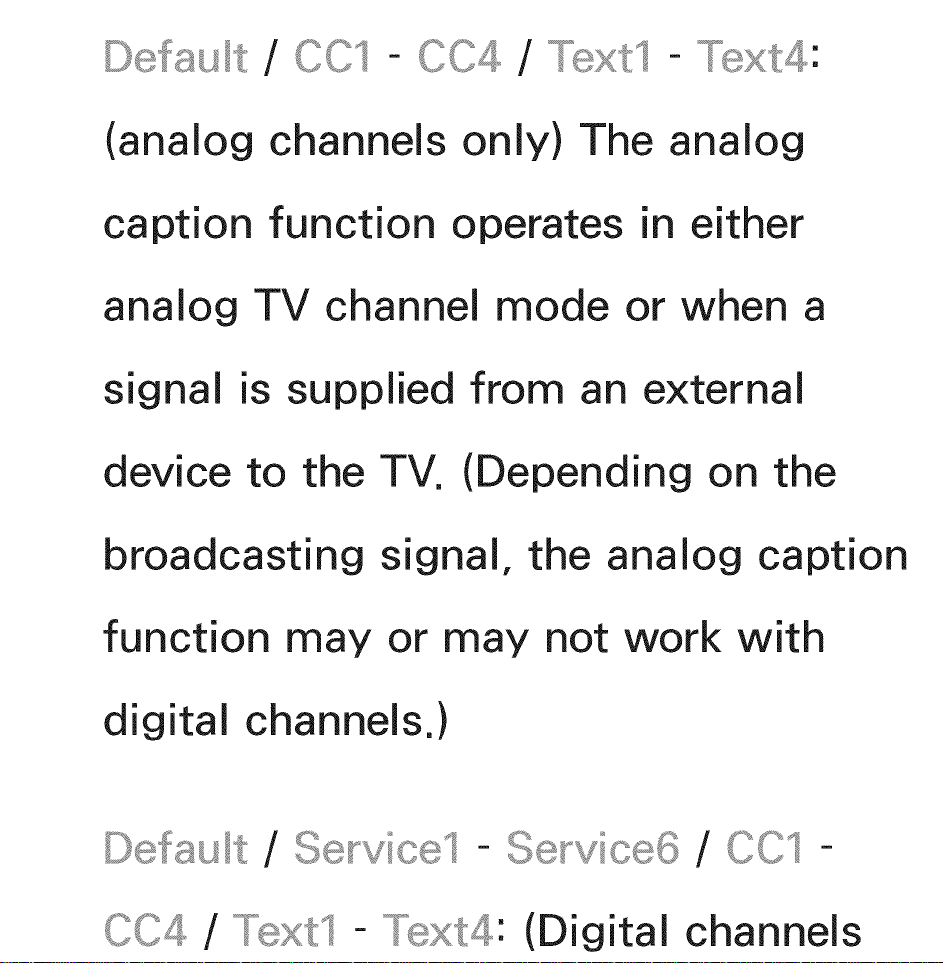
Defau t / CC'S - CC4 / _xtl - _xt4:
(analog channels only) The analog
caption function operates in either
analog TV channel mode or when a
signal is supplied from an external
device to the TV. (Depending on the
broadcasting signal, the analog caption
function may or may not work with
digital channels.)
Defau t / Se_vicel - / CCI -
CC4 / _xtl -
(Digital channels
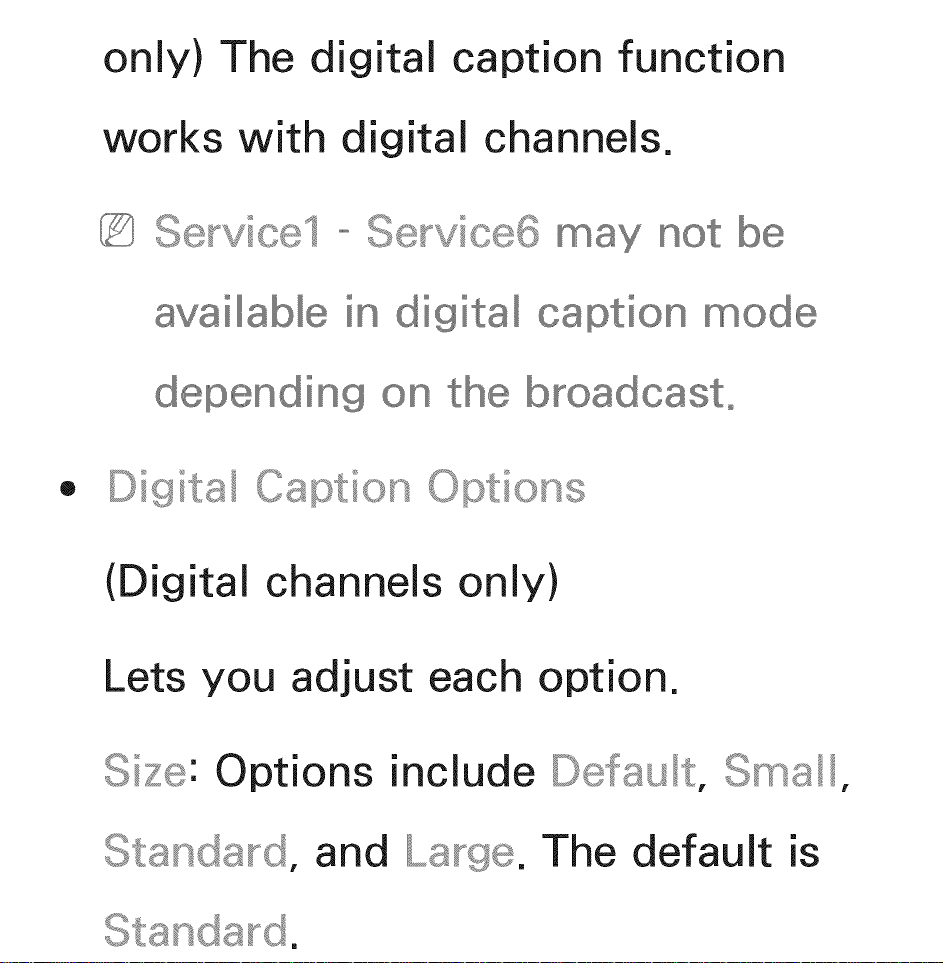
only) The digital caption function
works with digital channels.
Se_-vicel ...........Se_-vice6 may
available in digital caption mode
depending
®
Digital Captio_°_ Optio_°_s
the broadcast°
(Digital channels only)
Lets you adjust each option.
Options include
Standard, and Large.
The default is
Standard.
Defau t, Sins

Font Stye: Options include Defau t and
to Sty e7. The default is Sty e0.
Font Coo_: You can change the color
of the letters.
Options include Defau t, White, Back,
Red, G_een, Bue, _o%
Cyan. The default is White.
and
Coo_: You can change
the background color of the captions.
Options include Defau t, White, Back,
Red, G_een, Bue, _o_ and
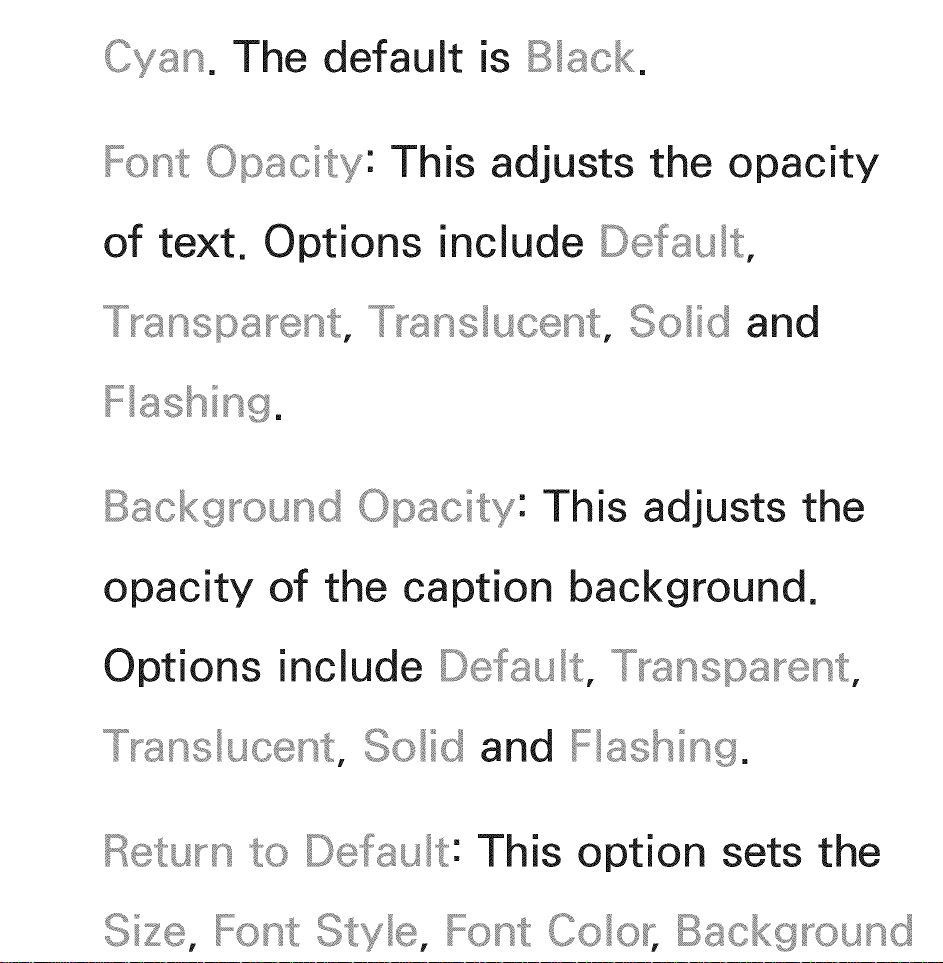
Cyan. The default is Back.
Font O©8city: This adjusts the opacity
of text. Options include Defau t,
T_snspa_ent, T_sns ucent, Soid and
F ashing.
Opacity: This adjusts the
opacity
Options
T_sns ucent,
Return to
of the caption background.
include Defa t, T_anspa_ent,
Defau t: This option sets the
Soid and Flashing.
Font Coo_, Bsckg_'_ound
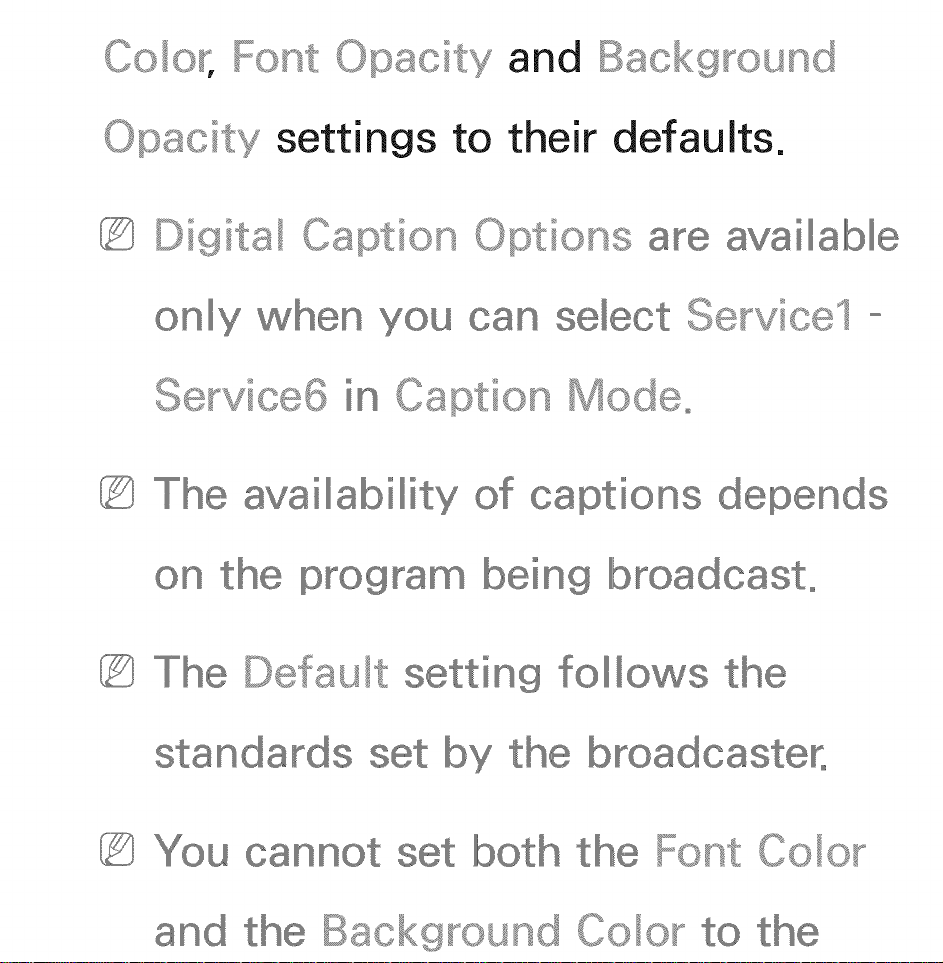
Co o_';
O©8city
and Bsckg_ound
0 c
settings to
their defaults.
Digits Caption Options are available
only when
Se_-vice6 in
Caption
Mode°
availability of captions depends
ogram being broadcast°
Defau t setting follows the
standa s set by the broadcaster°
You cannot Coo_
and the Bsckg_ound Coo_ to the
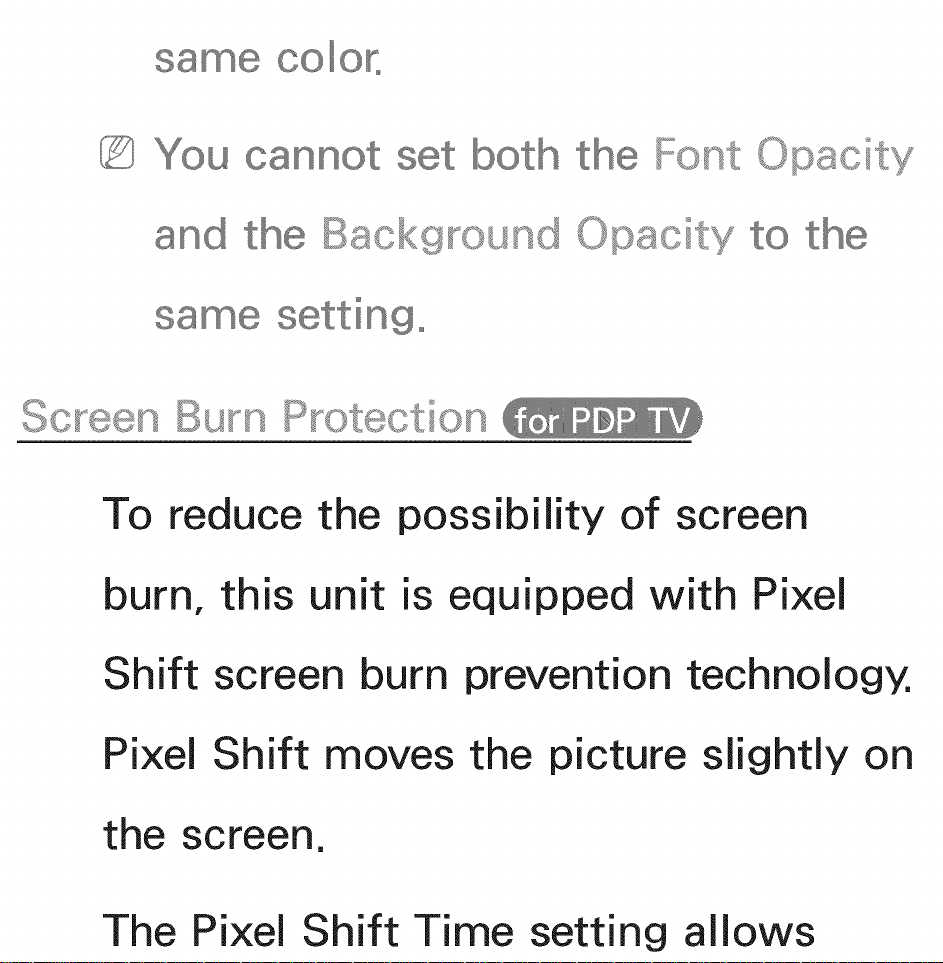
You cannot both the Font 0 c
and the Bsckg_'_ound Opac
setting°
Burn P_otection
To reduce the
possibility of screen
burn, this unit is equipped with Pixel
Shift screen burn prevention technology.
Pixel Shift moves the picture slightly on
the screen.
The Pixel Shift Time setting allows

you to program the time between
movements of the picture in minutes.
Your TV has the following screen burn
protection functions:
- Pixe Shift
P_ ection Time
_ Sc_,_oing
- Side
®
Shift
Using this function, you can set the
TV to move pixels minutely on the
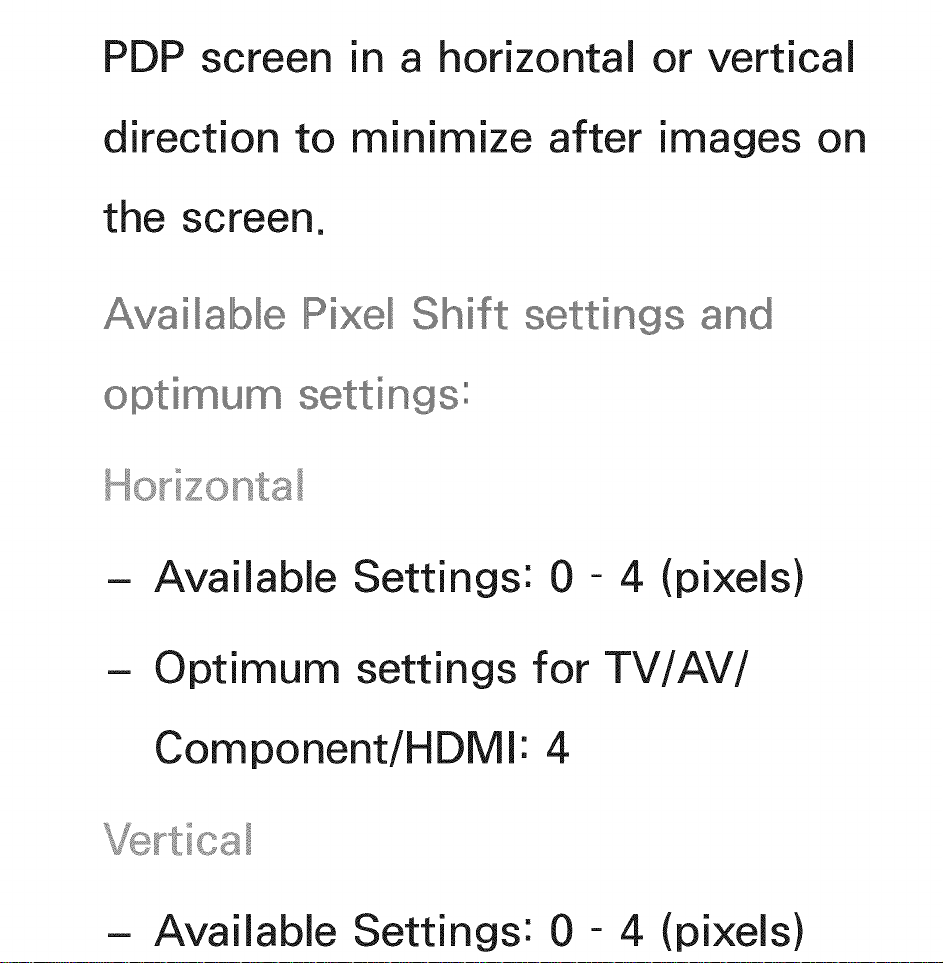
PDP screen in a horizontal or vertical
direction to minimize after images on
the screen.
Available Rixel Shift settings and
o i u_ settings:
H zonta
- Available Settings: 0 - 4 (pixels)
- Optimum settings for TV/AV/
Component/HDMl: 4
_-tica
- Available Settings: 0 - 4 (pixels)

Optimum settings for
Component/HDMl: 4
TV/AV/
Time (minutes)
- Available Settings: 1 - 4 min
Optimum settings
Component/HDMl:
for TV/AV/
4 rain
Shift differ
depending
inches/and
the mon size/in
mode°
This function not available in the
Sc_'_eenFit mode°
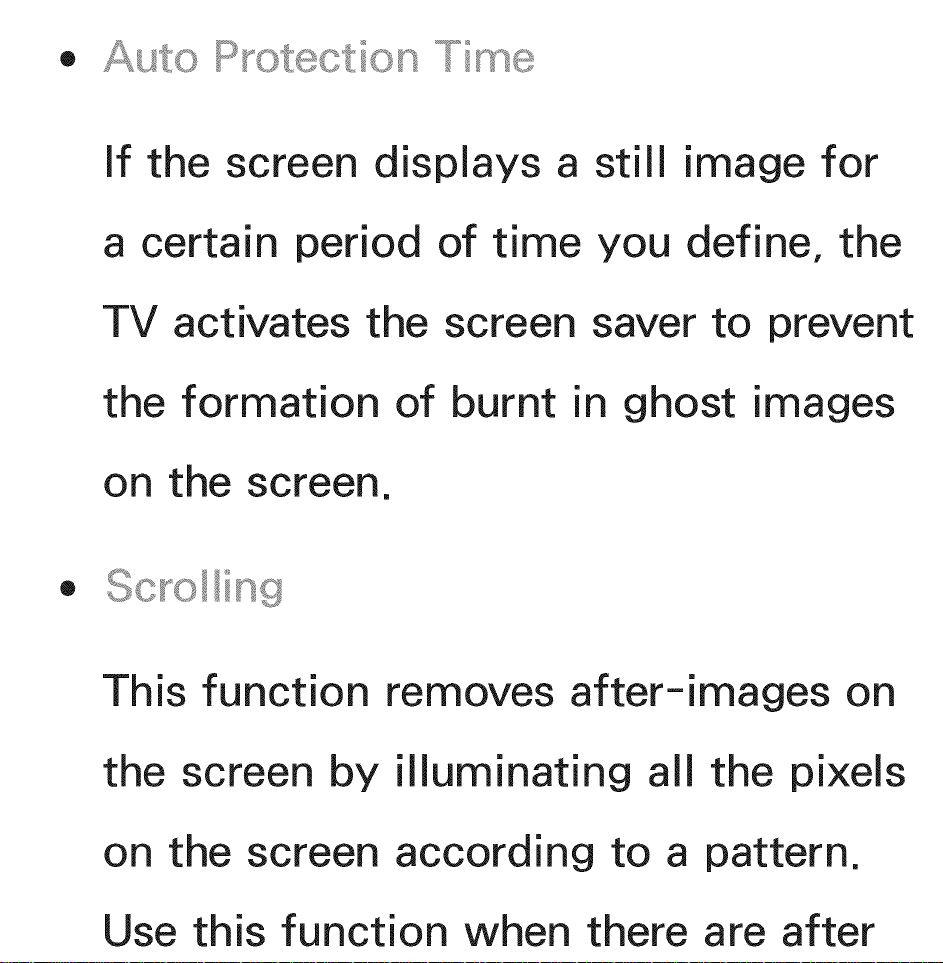
• P_otection
If the screen displays a still image for
a certain period of time you define, the
TV activates the screen saver to prevent
the formation of burnt in ghost images
on the screen.
• Sc_,_oing
This function removes after-images on
the screen by illuminating all the pixels
on the screen according to a pattern.
Use this function when there are after
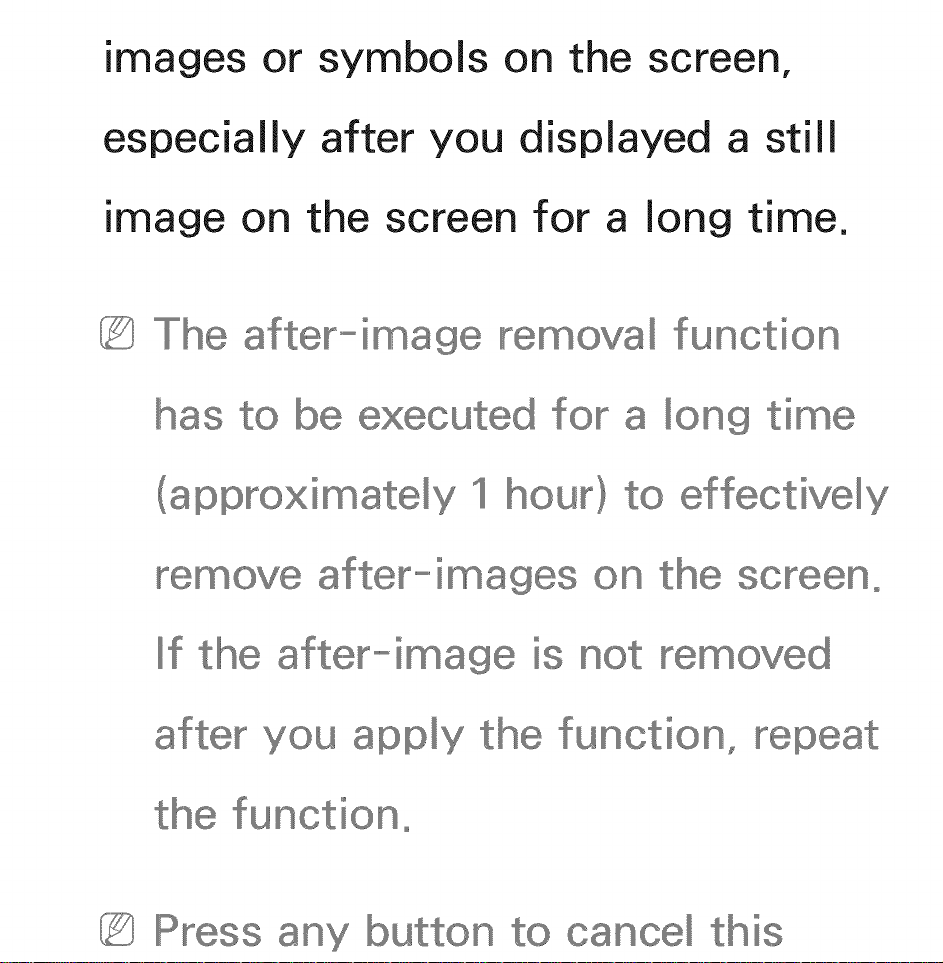
images or
symbols on the screen,
especially
image
on the screen for a long time.
after-image
If the
after you displayed a still
removal
for a
imately hour)
function
long time
effectively
after-images
after-image
removed
SCF@@no
after you a©©
function,
the function°
Press button cancel this
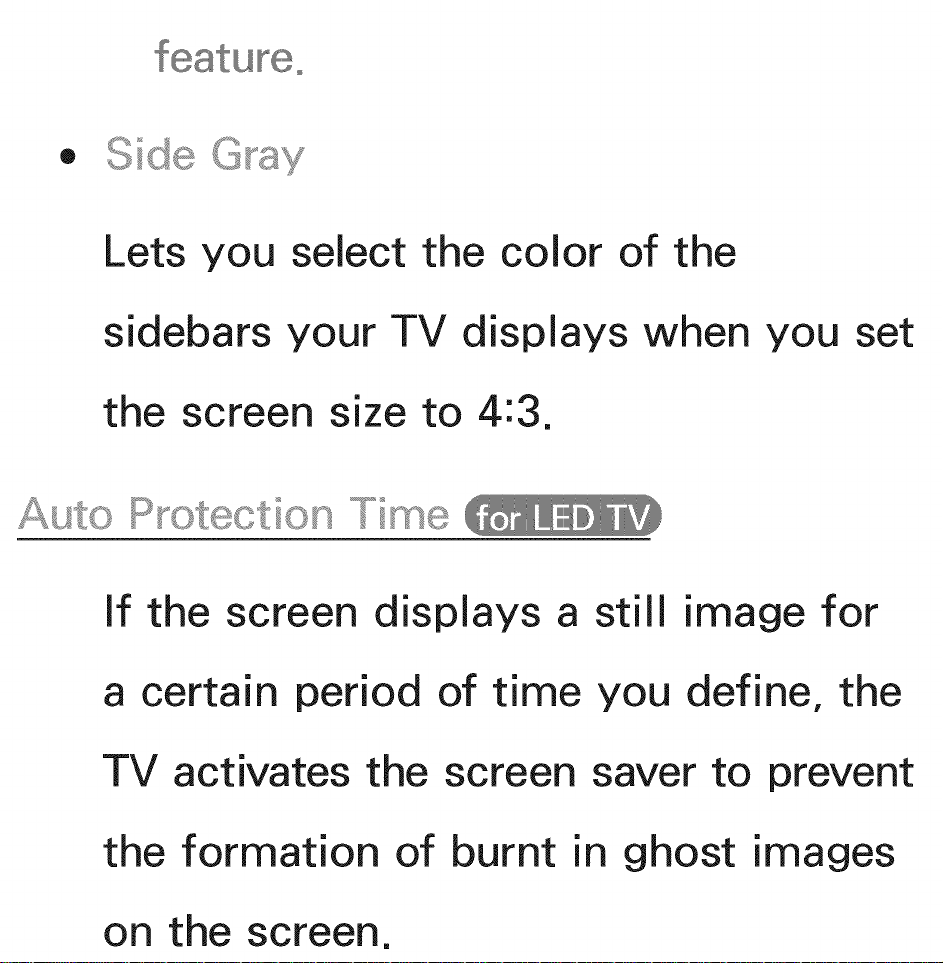
featur_,eo
• Side
Lets you select the color of the
sidebars your TV displays when you set
the screen size to 4:3.
P_otection
If the screen displays a still image for
a certain period of time you define, the
TV activates the screen saver to prevent
the formation of burnt in ghost images
on the screen.
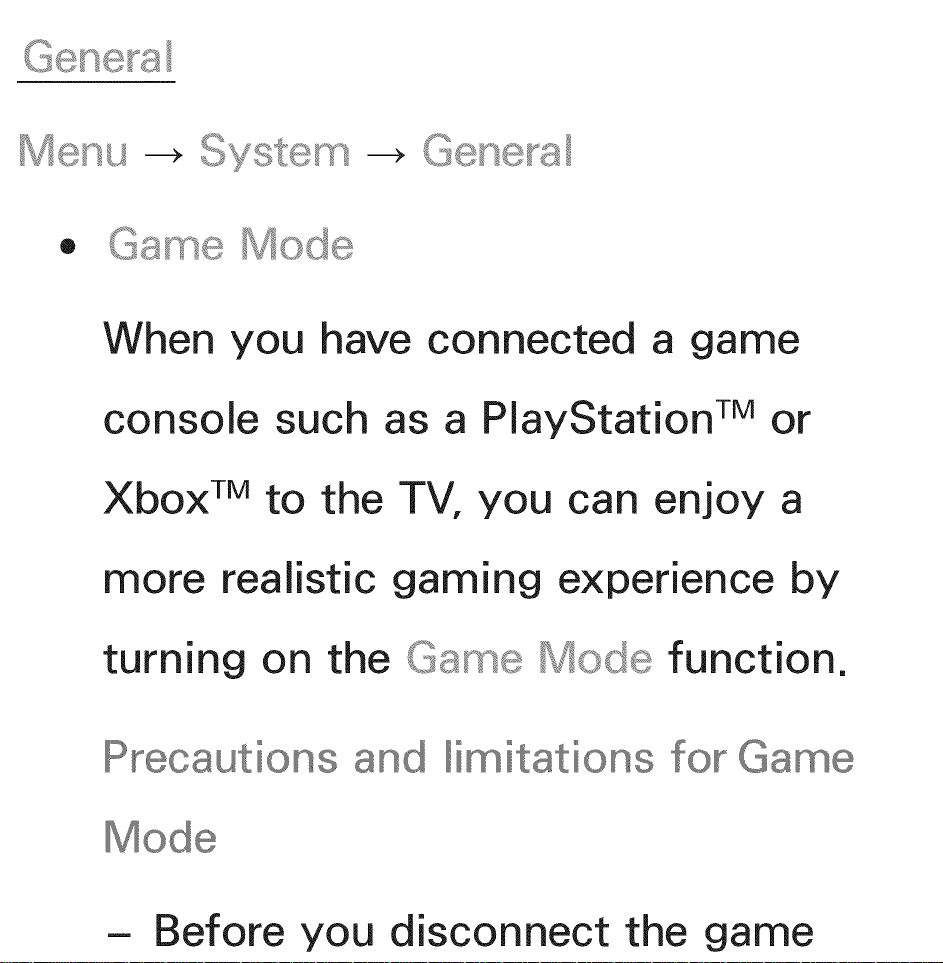
Gene_-a
®
When you have connected a game
console such as a PlayStation TM or
Xbox TM to the TV, you can enjoy a
more realistic gaming experience by
-_ Gene_s
turning on the Mode function.
Precautions li itations for Ga_e
- Before you disconnect the game
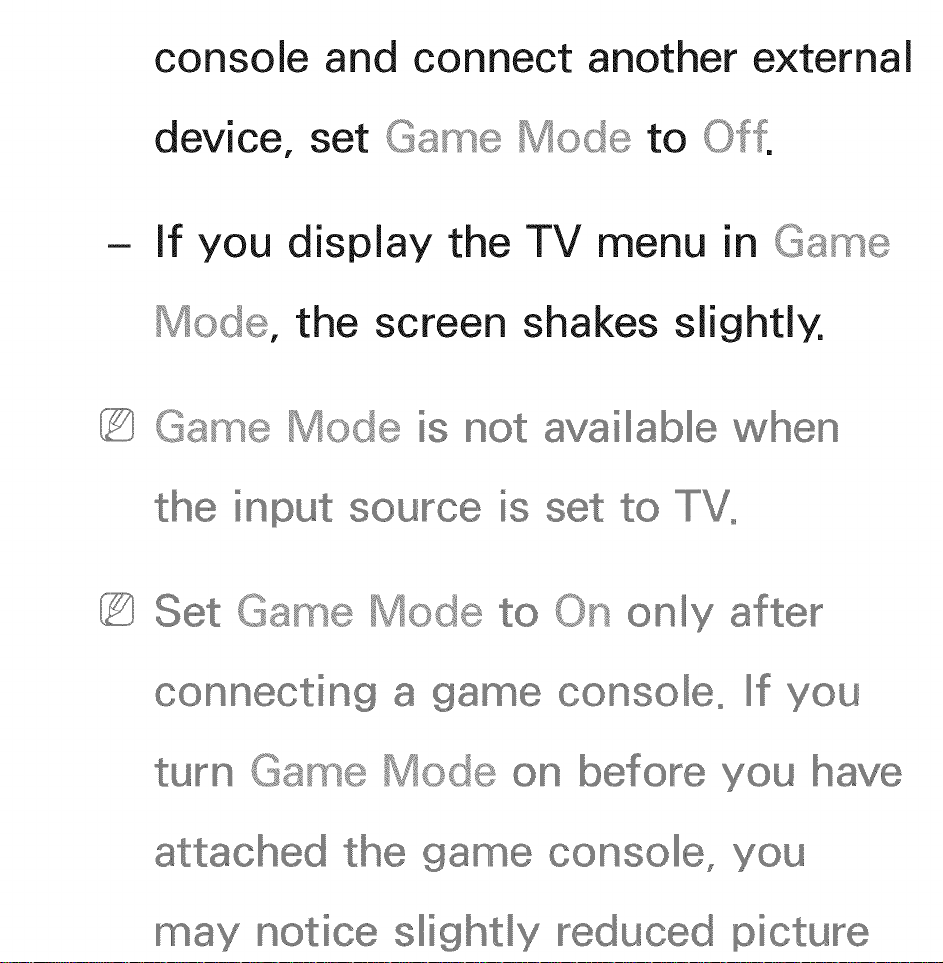
console and connect another external
device, set Game Mode to
- If you display the TV menu in Game
Mode, the screen shakes slightly.
Game Mode not available when
input to TVo
Set Game Mode to
connecting
turn Game
only
If you
before you
attached the ga_e console_ you
notice slightly reduced picture
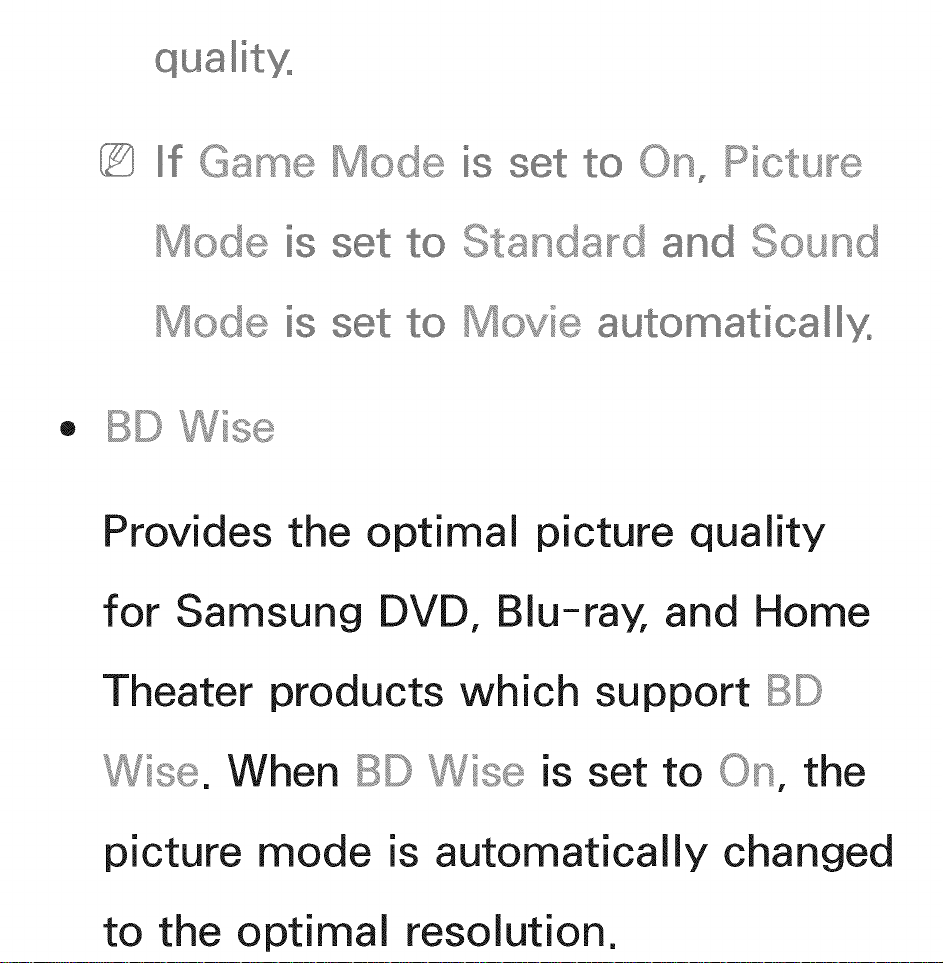
quality°
is set to
Pictu_,,,e
is set Standard and Sound
Mode
® BD
set to Movie auto_aticallyo
Provides the optimal picture quality
for Samsung DVD, Blu-ray, and Home
Theater products which support
Wise. When BD is set to On, the
picture mode is automatically changed
to the optimal resolution.

Available when you connect
Sa_sung products that
through an HDMI cable
®
Lets you adjust the transparency of the
menu box.
®
Your TV provides sound feedback when
the
you use it (clicks, etc ). <_°_
is enabbd by default. You can turn off

Sound or adjust its volume.
• Pane
Lock or unlock all the keys on the front
panel at once. When Lock is on,
none of the keys on the front panel
operate.
®
Displays the Samsung logo when the
TV is turned on.
• Light
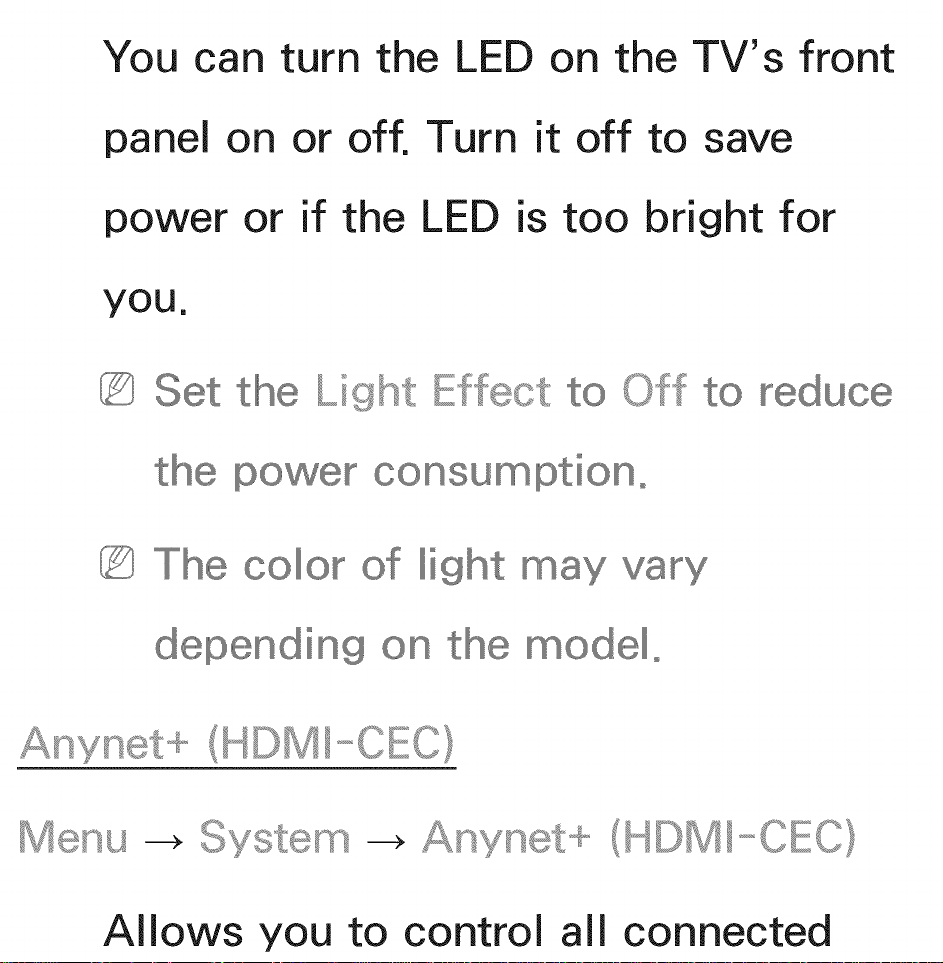
You can turn the LED on the TV's front
panel on or off. Turn it off to save
power or if the LED is too bright for
yOU.
Set the Effect to
consum iOno
color
depending
Anynet+ (HDMI_-CEC}
M@_su -->
-_ Anynet+ (HDMI_-CEC}
Allows you to control all connected
light may vary
the model°
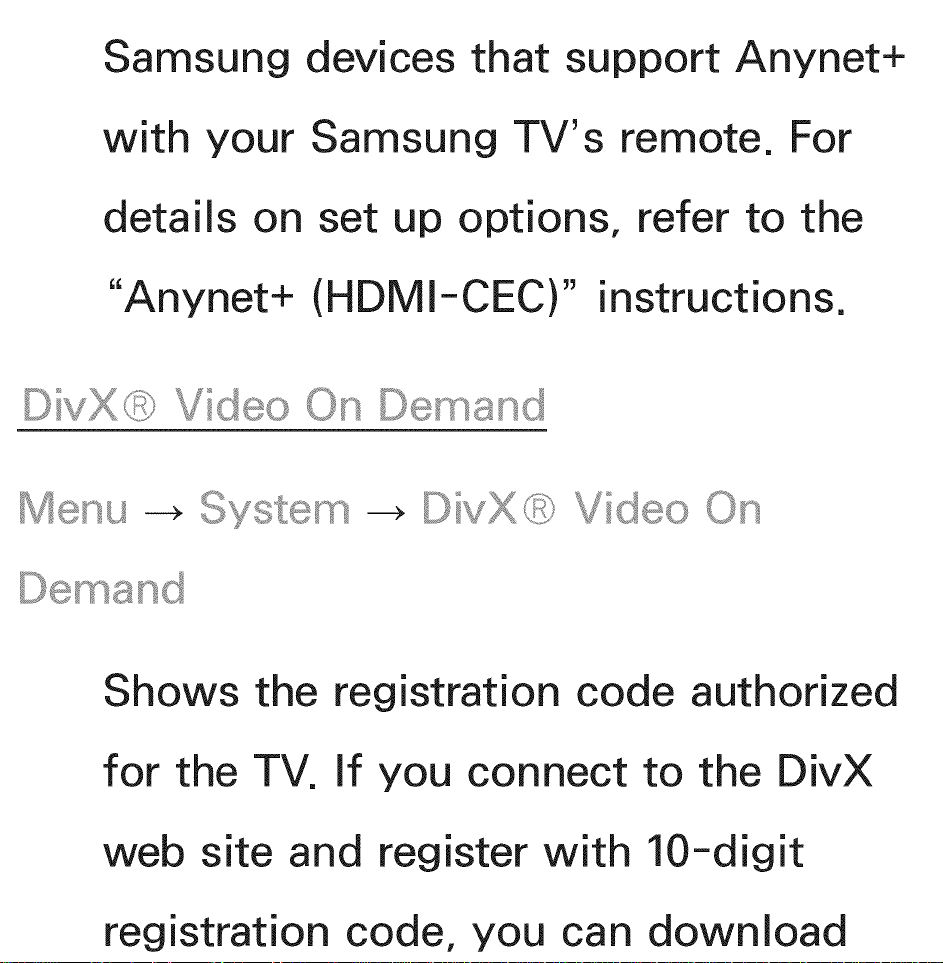
Samsung devices that support Anynet+
with your Samsung TV's remote. For
details on set up options, refer to the
"Anynet+ (HDMI-CEC)" instructions.
Shows the registration code authorized
for the TV. If you connect to the DivX
web site and register with 10-digit
registration code, you can download
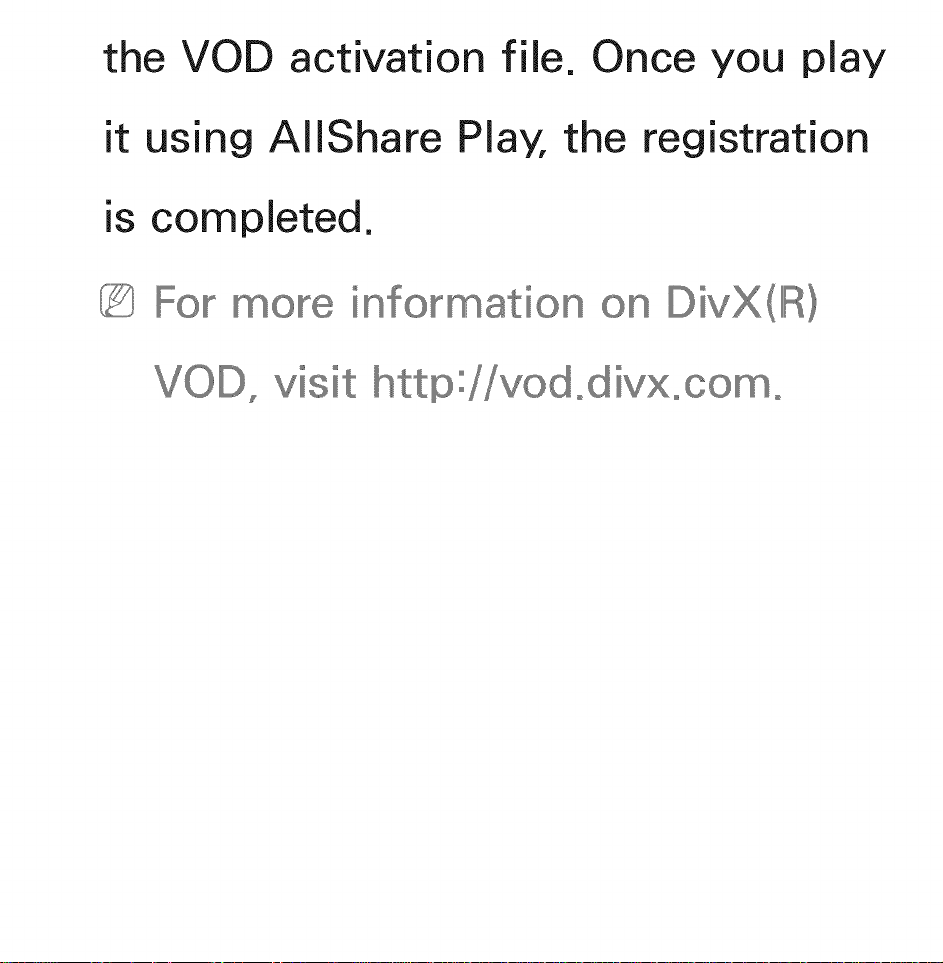
the VOD activation file. Once you play
it using AlIShare Play, the registration
is completed.
information
visit tp :::::
DivX (IIIIR/
odiVXoCO o

Support Menu
The e-Manual is built into your TV.
Open the e-Manual to barn how to
your TV's many features.
the detailed info_mation about
the e-Manual refer to
view the e-Manual _ in the User°s
Manual°
use
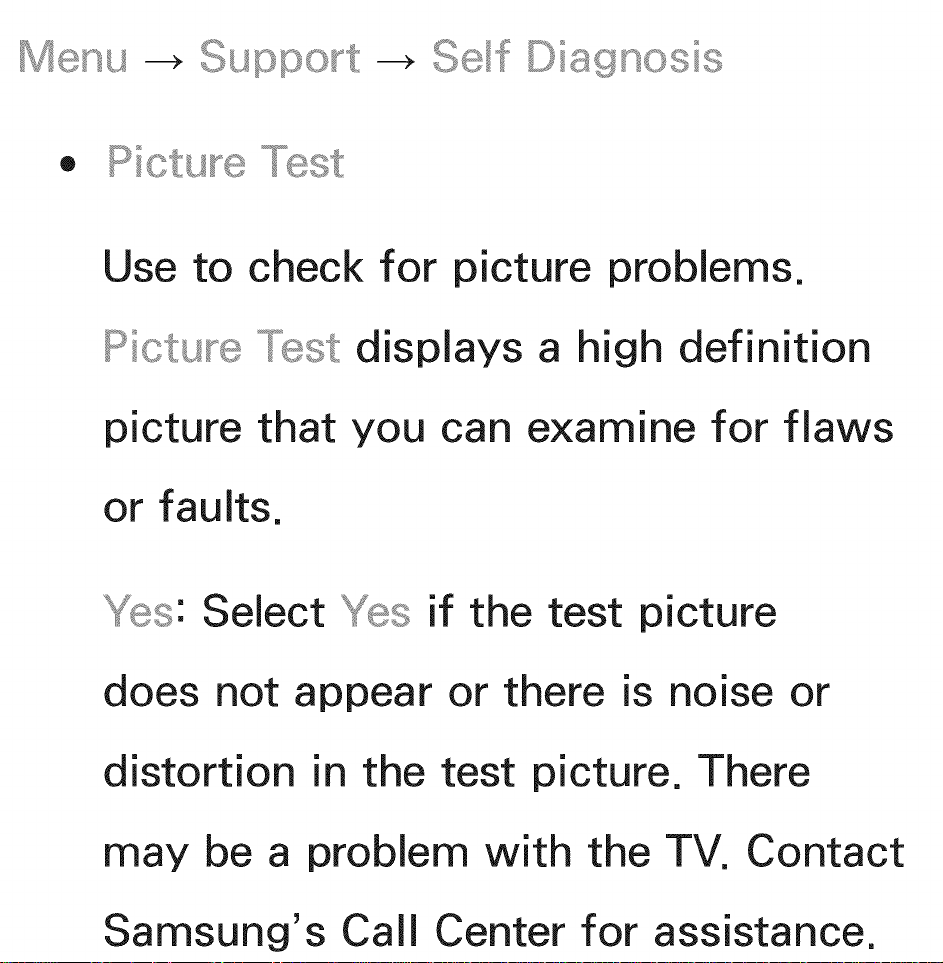
Menu _ c+u©©u+t
D+ °
+ _,, +¢++_+++++@
_+++_+% %g_ +++++++7
Use to check for picture problems.
PTctu_e _st displays a high definition
picture that you can examine for flaws
or faults.
v+:_+++.+°_::_.Select v+:_++°_::_if the test picture
does not appear or there is noise or
distortion in the test picture. There
may be a problem with the TV. Contact
Samsung's Call Center for assistance.
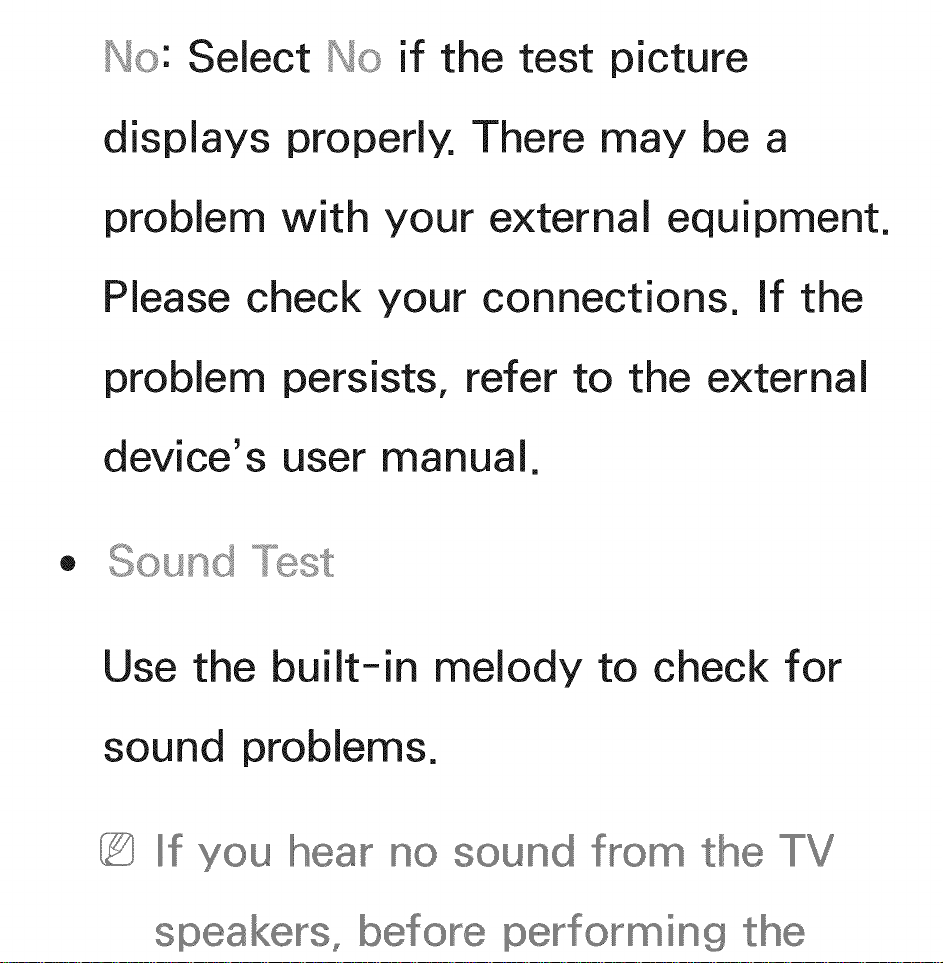
Select if the test picture
displays properly. There may be a
problem with your external equipment.
Please check your connections. If the
problem persists, refer to the external
device's user manual.
• Sound
Use the built-in melody to check for
sound problems.
If you sound fro_ the TV
s akers_ before performing the

sound test, _ake
is set in Sound
menu, and
again°
You will hea_ the melody during the
test even if you Speake_ _
Exte_na Speake_ _o__
muted the sound°
_s: Select _s if you can hear sound
from only one speaker or from neither
speaker during the sound test. There

may be a problem with the TV. Contact
Samsung's Call Center for assistance.
Select if you can hear sound
from the speakers. There may be a
problem with your external equipment.
Please check your connections, if the
problem persists, refer to the external
device's user manual.
®
° / °
(digital channels only)
The reception quality of over-the-
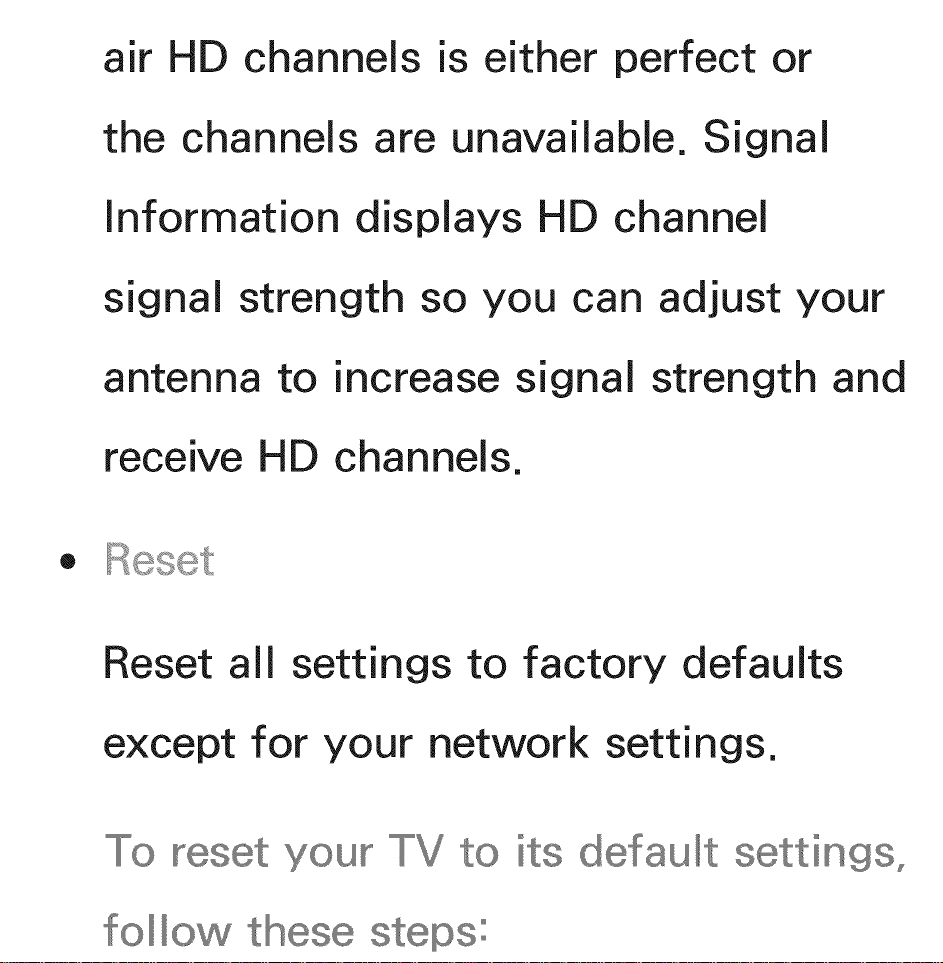
air HD channels is either perfect or
the channels are unavailable. Signal
information displays HD channel
signal strength so you can adjust your
antenna to increase signal strength and
receive HD channels.
®
Reset all settings to factory defaults
except for your network settings.
TV to its default settings_
follow these steps:
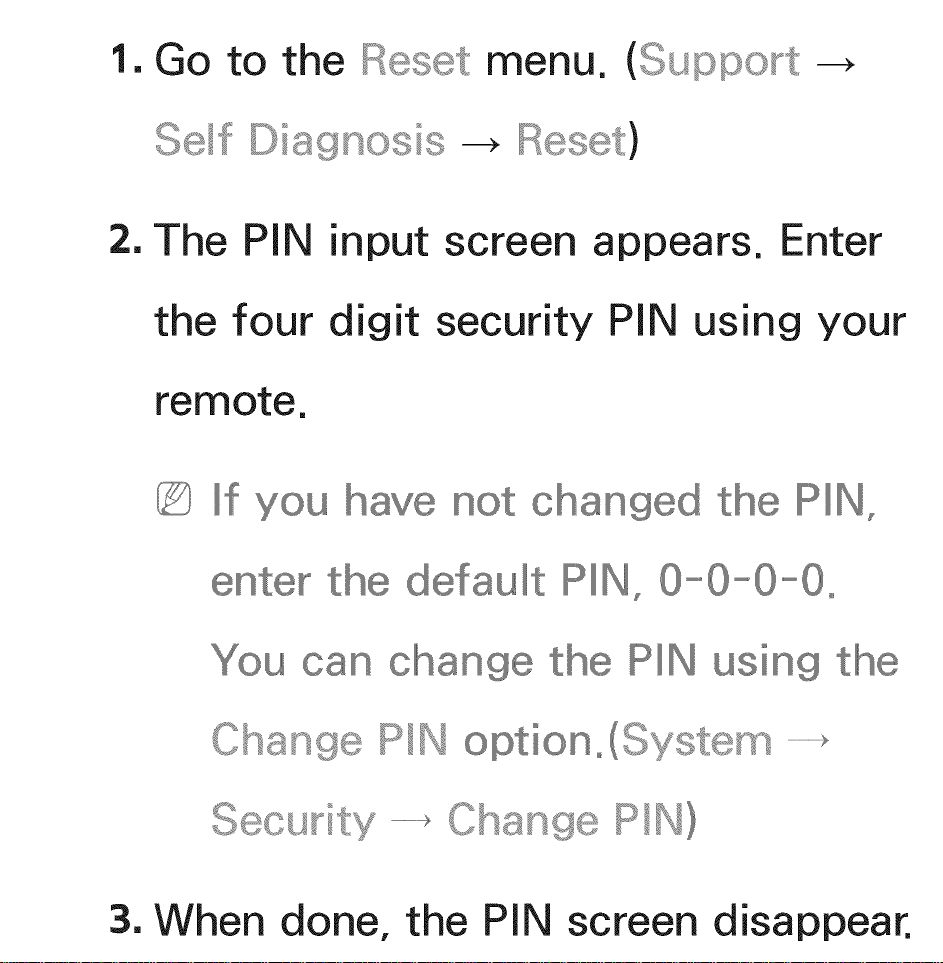
1. Go to the Reset menu. (Support -_
Diagnosis -_
2. The PIN input screen appears. Enter
the four digit security PIN using your
remote.
If you changed PIN,
the default PIN, 0_0_0_0o
can change the PIN using
Change PIN optiono(System ..................................
SecuNty .................................._Change P/N}
3. When done, the PiN screen disappear.
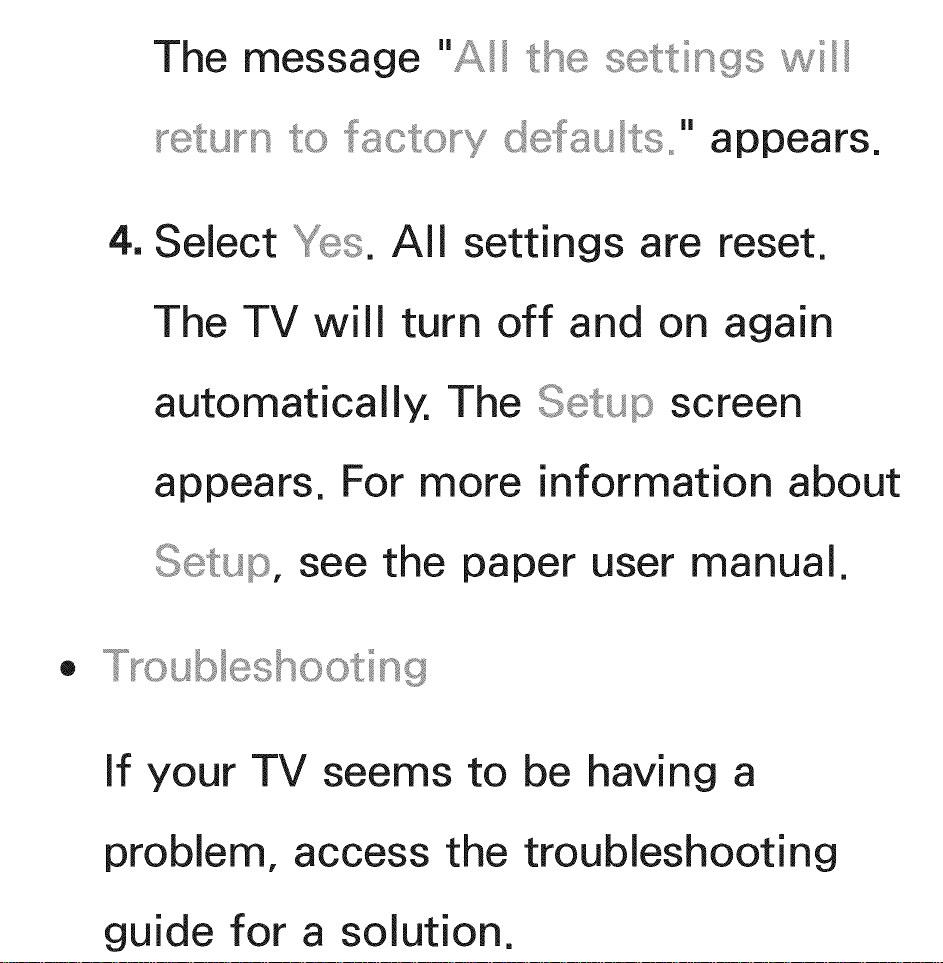
The message "_,.,°° s®ttings i/°°
_:_ ? appears
4. Select All settings are reset.
The TV will turn off and on again
automatically. The S®tup screen
appears. For more information about
see the paper user manual.
If your TV seems to be having a
problem, access the troubleshooting
guide for a solution.
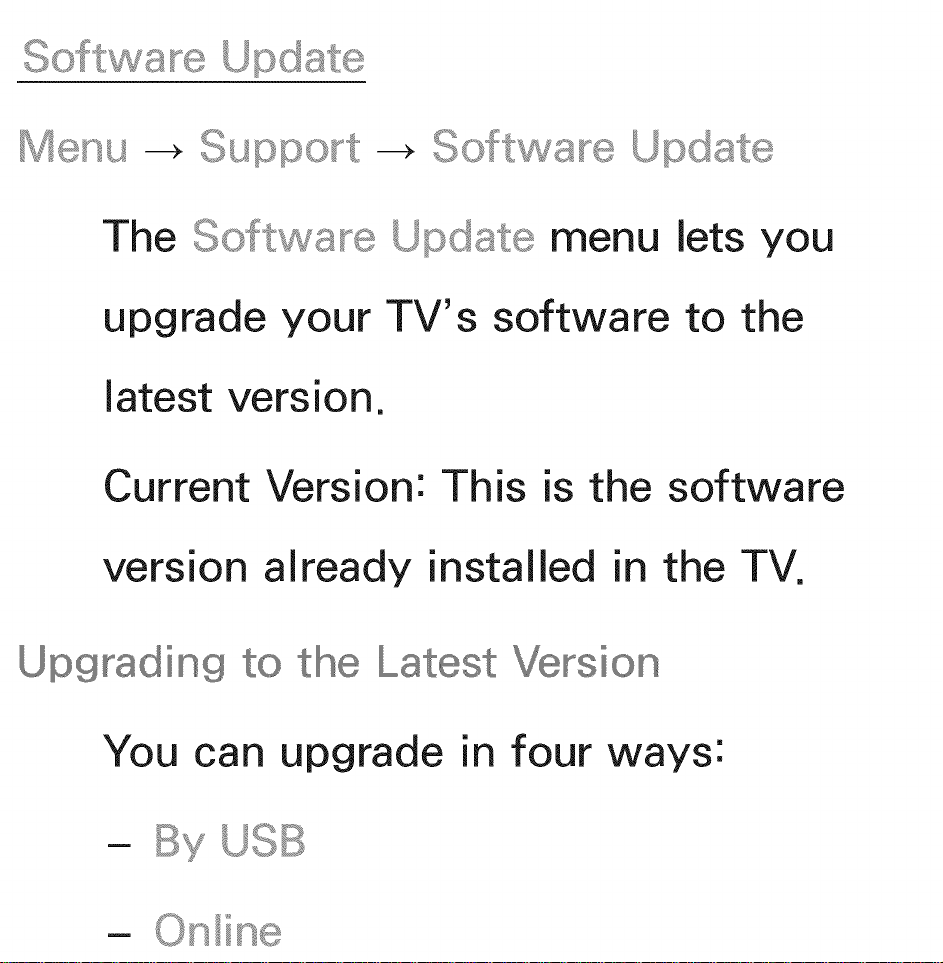
Soft a_e Update
Menu -_ Suppo_f: -_
The Soft a_e Update menu bts you
upgrade your TV's software to the
latest version.
Current Version: This is the software
version already installed in the TV.
Upgrading
You can upgrade in four ways:
- By USB
- Onine
the Latest Version
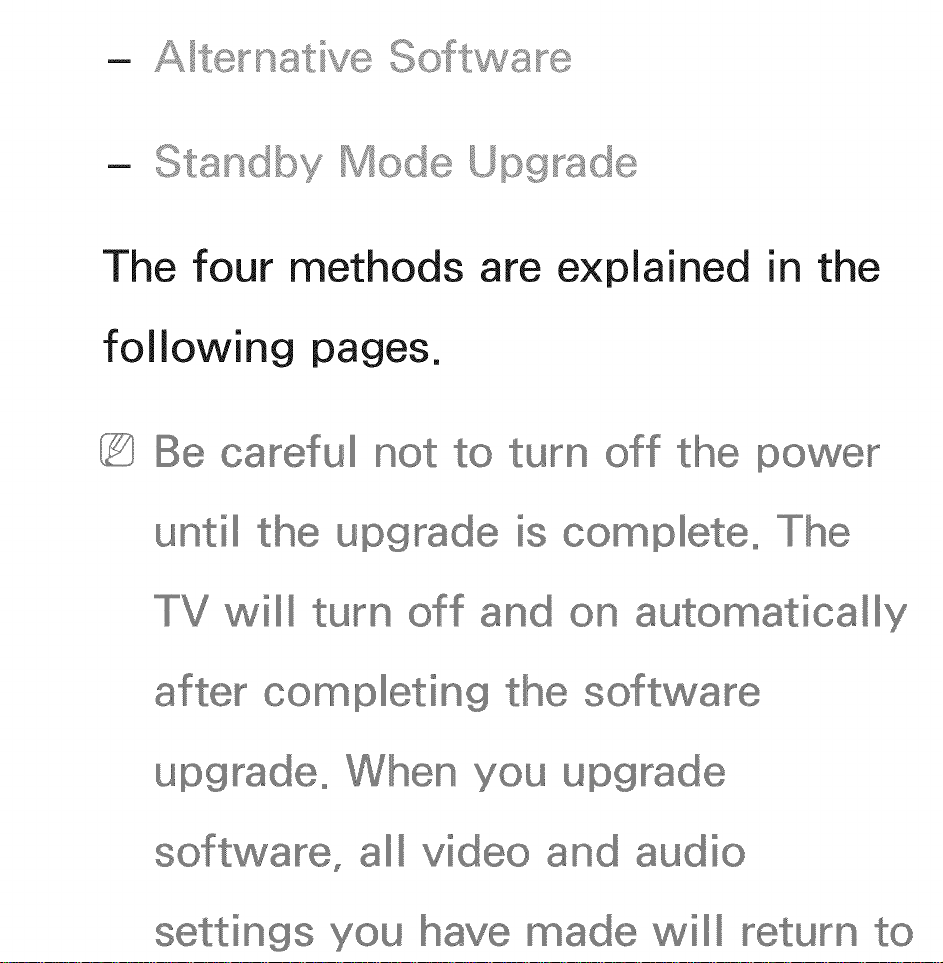
Soft a_e
- Standby Mode Upgrade
The four methods are
explained in
following pages.
until
careful
upgrade is co pleteo
tuyn
TV will
after completing
upgrade° upgrade
the
auto atically
software
all video and audio
settings you made will
