Page 1
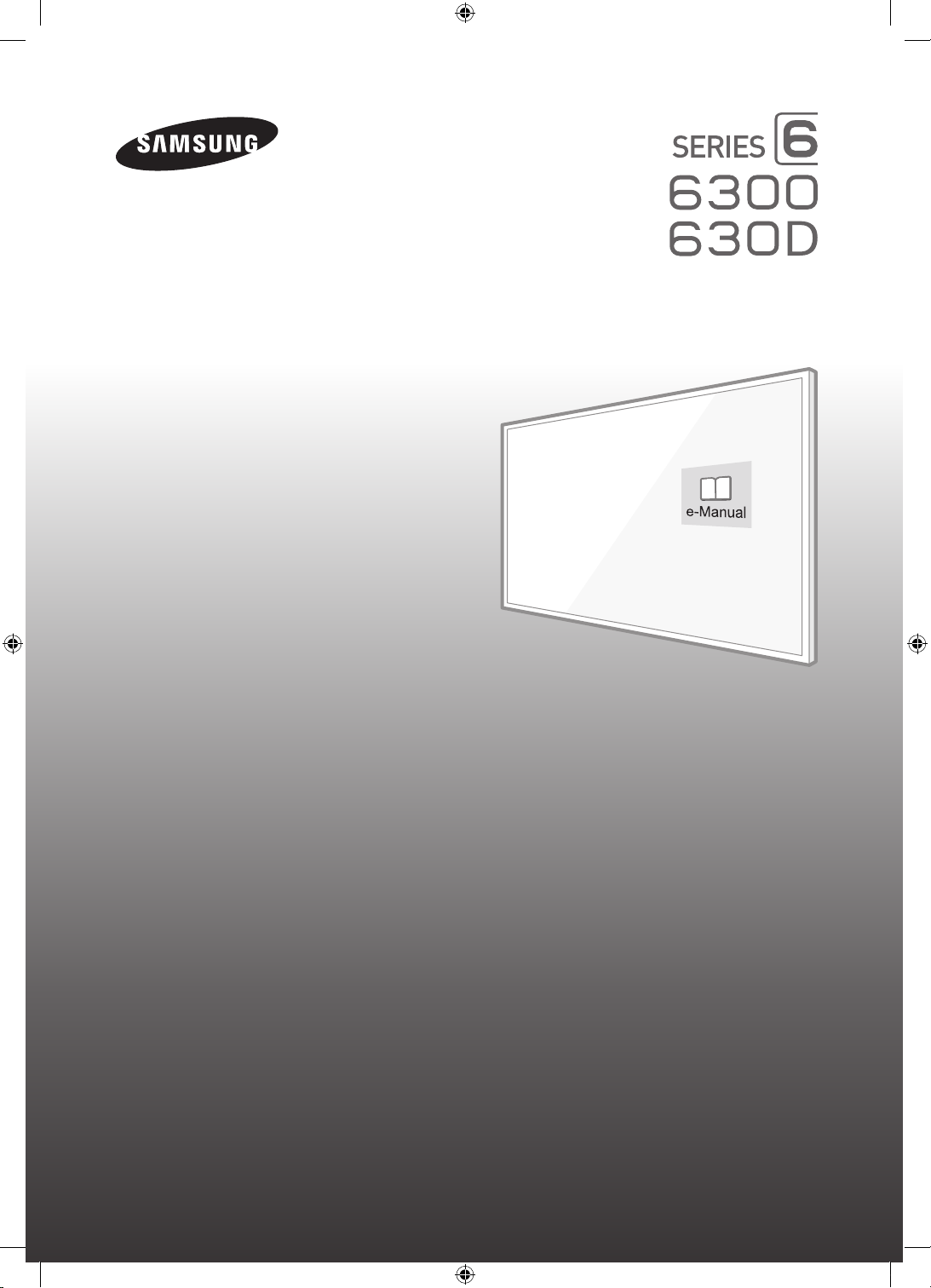
LED TV
user manual
Thank you for purchasing this Samsung product.
To receive more complete service, please register
your product at
www.samsung.com/register
Model ___________ Serial No. ____________
If you have any questions, please call us at 1-800-SAMSUNG (1-800-726-7864) for assistance.
* This Nanum Gothic Eco font is provided by NAVER.
[J6300-ZA]BN68-07150H-03ENG.indb 1 2015-09-02 오후 4:52:35
Page 2
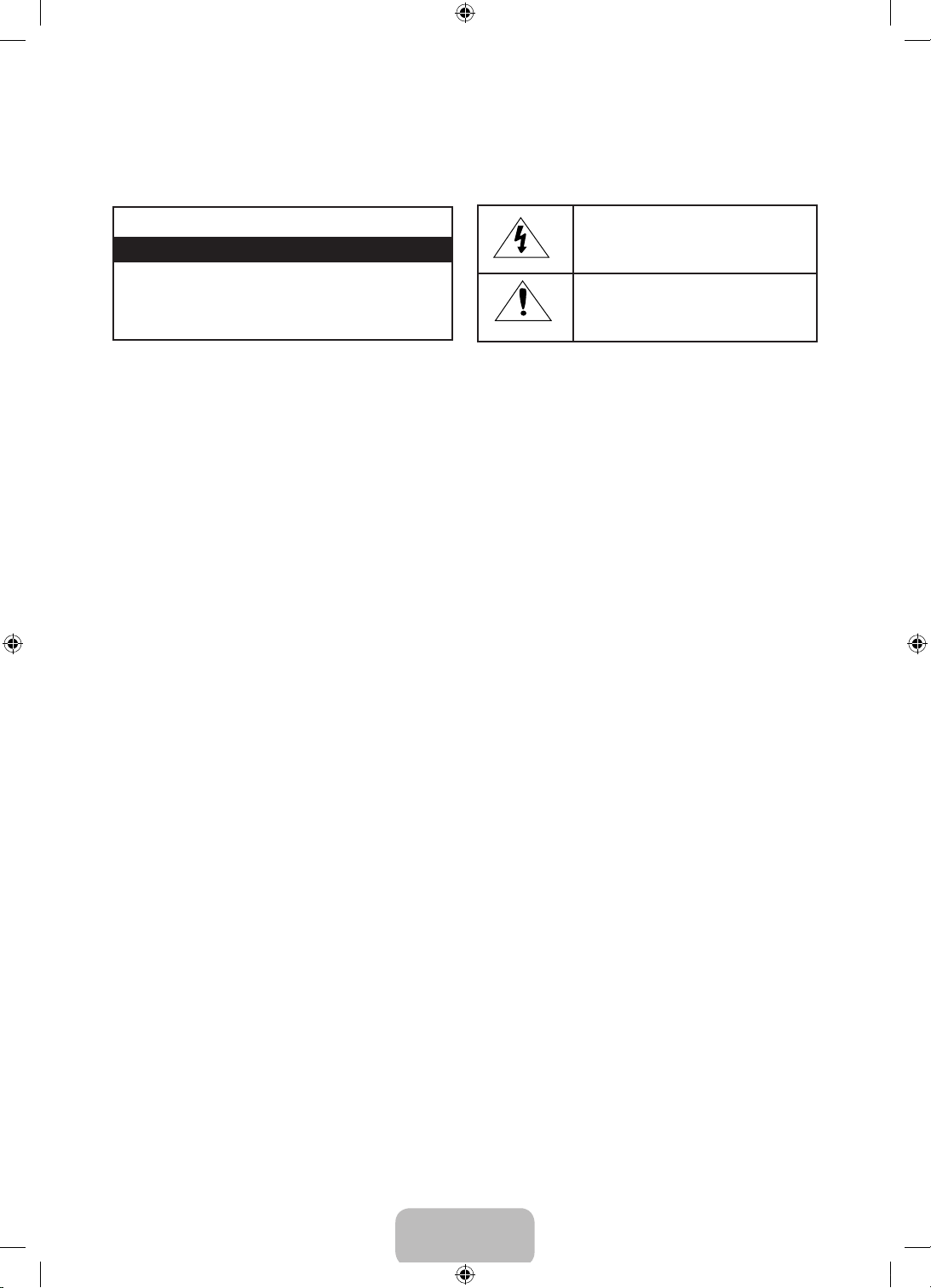
Warning! Important Safety Instructions
Please read the Safety Instructions before using your TV.
CAUTION
RISK OF ELECTRIC SHOCK. DO NOT OPEN.
CAUTION: TO REDUCE THE RISK OF ELECTRIC SHOCK,
DO NOT REMOVE COVER (OR BACK). THERE ARE NO
USER SERVICEABLE PARTS INSIDE. REFER ALL SERVICING
TO QUALIFIED PERSONNEL.
• The slots and openings in the cabinet and in
the back or bottom are provided for necessary
ventilation. To ensure reliable operation of this
apparatus and to protect it from overheating,
these slots and openings must never be blocked
or covered.
N Do not place this apparatus in a confined
space, such as a bookcase or built-in cabinet,
unless proper ventilation is provided.
N Do not place this apparatus near or over
a radiator or heat register, or where it is
exposed to direct sunlight.
N Do not place vessels (vases etc.) containing
water on this apparatus, as this can result in a
fire or electric shock.
• Do not expose this apparatus to rain or place it
near water (near a bathtub, washbowl, kitchen
sink, or laundry tub, in a wet basement, or near a
swimming pool etc.). If this apparatus accidentally
gets wet, unplug it and contact an authorized
dealer immediately.
• This apparatus uses batteries. In your community,
there might be environmental regulations that
require you to dispose of these batteries properly.
Please contact your local authorities for disposal
or recycling information.
• Do not overload wall outlets, extension cords
or adaptors beyond their capacity, since this can
result in fire or electric shock.
• Power-supply cords should be placed so that
they are not likely to be walked on or pinched by
items placed upon or against them. Pay particular
attention to cords at the plug end, at wall
outlets, and at the point where they exit from the
appliance.
• To protect this apparatus from a lightning storm,
or when left unattended and unused for long
periods of time, unplug it from the wall outlet
and disconnect the antenna or cable system. This
will prevent damage to the set due to lightning
and power line surges.
This symbol indicates that high voltage is
present inside. It is dangerous to make any
kind of contact with any internal part of
this product.
This symbol indicates that this product has
included important literature concerning
operation and maintenance.
• Before connecting the AC power cord to the
DC adaptor outlet, make sure that the voltage
designation of the DC adaptor corresponds to the
local electrical supply.
• Never insert anything metallic into the open parts
of this apparatus. This may cause a danger of
electric shock.
• To avoid electric shock, never touch the inside of
this apparatus. Only a qualified technician should
open this apparatus.
• Be sure to plug in the power cord until it is firmly
seated. When unplugging the power cord from a
wall outlet, always pull on the power cord's plug.
Never unplug it by pulling on the power cord. Do
not touch the power cord with wet hands.
• If this apparatus does not operate normally - in
particular, if there are any unusual sounds or
smells coming from it - unplug it immediately and
contact an authorized dealer or ser vice center.
• Be sure to pull the power plug out of the outlet
if the TV is to remain unused or if you are to
leave the house for an extended period of time
(especially when children, elderly or disabled
people will be left alone in the house).
N Accumulated dust can cause an electric
shock, an electric leakage, or a fire by causing
the power cord to generate sparks and heat
or by causing the insulation to deteriorate.
• Be sure to contact an authorized service
center for information if you intend to install
your TV in a location with heavy dust, high
or low temperatures, high humidity, chemical
substances, or where it will operate 24 hours
a day such as in an airport, a train station, etc.
Failure to do so may lead to serious damage to
your TV.
• Use only a properly grounded plug and wall
outlet.
N An improper ground may cause electric shock
or equipment damage. (Class l Equipment
on ly.)
English - 2
[J6300-ZA]BN68-07150H-03ENG.indb 2 2015-09-02 오후 4:52:36
Page 3
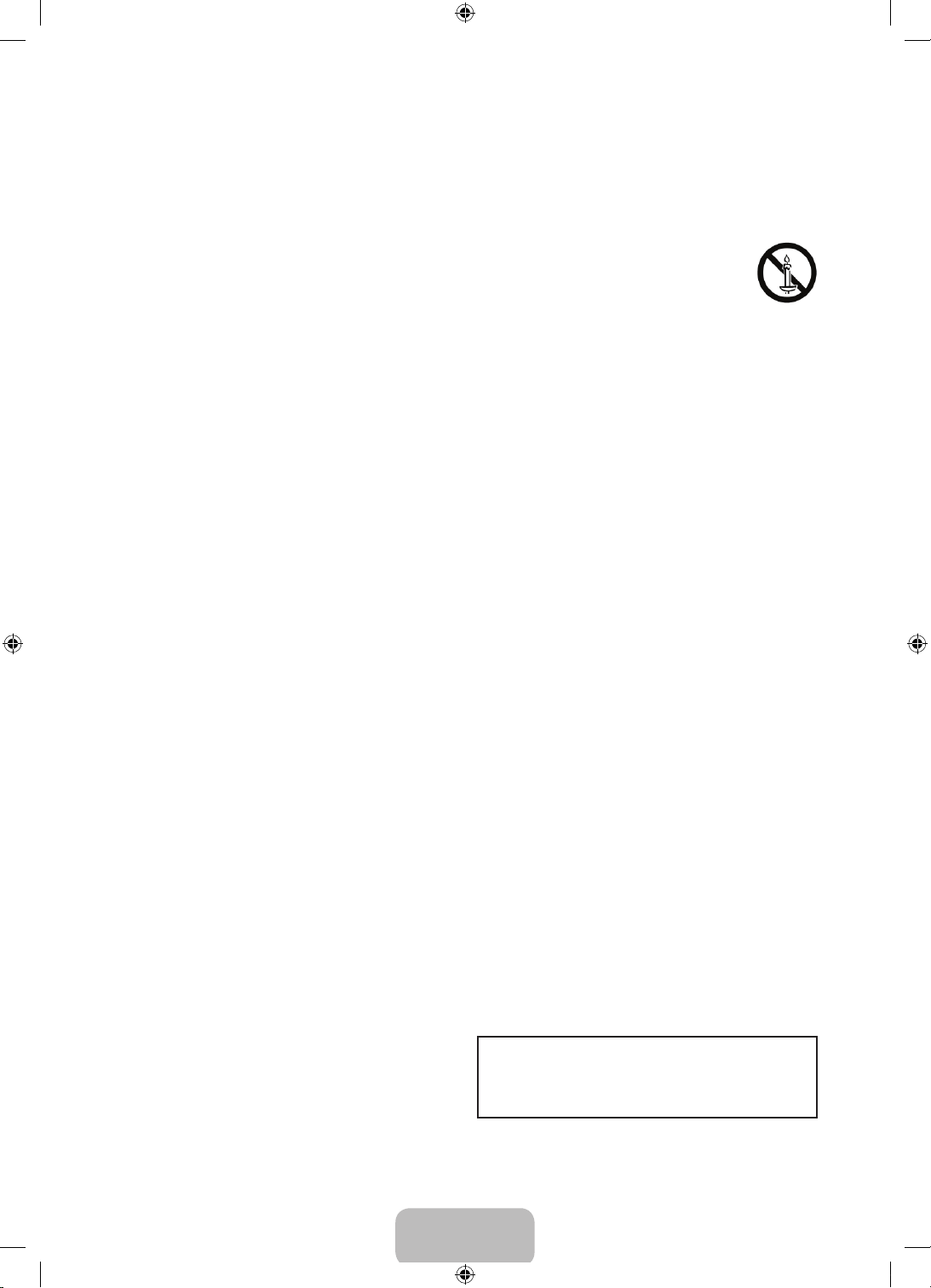
• To turn off this apparatus completely, disconnect
it from the wall outlet. To ensure you can unplug
this apparatus quickly if necessary, make sure
that the wall outlet and power plug are readily
accessible.
• Do not allow children to hang onto the product.
• Store the accessories (battery, etc.) in a location
safely out of the reach of children.
• Do not install the product in an unstable location
such as a shaky shelf or a slanted floor or in a
location exposed to vibration.
• Do not drop or strike the product. If the product
is damaged, disconnect the power cord and
contact a ser vice center.
• To clean this apparatus, unplug the power cord
from the wall outlet and wipe the product with
a soft, dry cloth. Do not use any chemicals such
as wax, benzene, alcohol, thinners, insecticide,
air fresheners, lubricants, or detergents. These
chemicals can damage the appearance of the TV
or erase the printing on the product.
• Do not expose this apparatus to dripping or
splashing.
• Do not dispose of batteries in a fire.
• Do not short-circuit, disassemble, or overheat the
batteries.
• There is danger of an explosion if you replace the
batteries used in the remote with the wrong type
of battery. Replace only with the same or
equivalent type.
• WARNING - TO PREVENT THE
SPREAD OF FIRE, KEEP CANDLES OR
OTHER ITEMS WITH OPEN FLAMES
AWAY FROM THIS PRODUCT AT ALL
TIMES.
• This product contains chemicals known to
the State of California to cause cancer and
reproductive toxicity.
• Use care when touching the TV after it has been
on for some time. Some par ts can be warm to
the touch.
Internet security
Samsung takes a number of steps to protect its
Internet-compatible Smart TVs against unauthorized
incursions and hacking. For example, certain
sensitive communications between the TV and the
Internet servers are encrypted. In addition, the TV’s
operating system has adopted controls to prevent the
installation of unauthorized applications.
Although we take steps to protect your Smart TV and
personal information, no Internet-connected device
or transmission is completely secure. We therefore
encourage you to take additional steps to safeguard
your TV, secure your Internet connection, and
minimize the risk of unauthorized access. These steps
are listed below:
• When Samsung releases software updates to
improve the security of your TV, you should
promptly install these updates. To automatically
receive these updates, turn on Auto Update
in the TV's menu (Support > Software Update
> Auto Update). When an update is available,
a popup message appears on the T V screen.
Accept the software download and update by
selecting YES when prompted. Take steps to
secure your wireless router and network. Your
router's manual should provide additional details
about how to implement the following measures:
– Secure your wireless router's management
settings with a unique password to prevent
unauthorized changes to security related
settings.
– Implement standard encryption (e.g., WPA2
encryption) on your wireless router to secure
your wireless network signal.
– Secure access to your wireless network with a
hard-to-guess password.
– Confirm your router's firewall setting is
enabled (if so equipped).
– Make sure that all your internet-connected
devices are behind your network's firewall.
– If your router or modem has a standby mode
button, use it to disconnect your home
network from the Internet when it is not in use.
• Use strong passwords for all your Internet
accounts (Netflix, Facebook, Skype, etc.). If your
TV has a camera, recess the camera into the TV's
bezel when it is not in use. Recessing the camera
makes it inoperative.
• If any unexpected messages appear on your TV
screen requesting permission to link a device or
enable a remote session, do NOT accept.
• Do not visit suspicious web sites and do not install
any suspicious programs. We recommend that
users install only those authorized apps provided
by Samsung through Samsung Smart Hub.
Figures and illustrations in this User Manual are
provided for reference only and may differ from
the actual product appearance. Product design and
specifications may change without notice.
English - 3
[J6300-ZA]BN68-07150H-03ENG.indb 3 2015-09-02 오후 4:52:36
Page 4
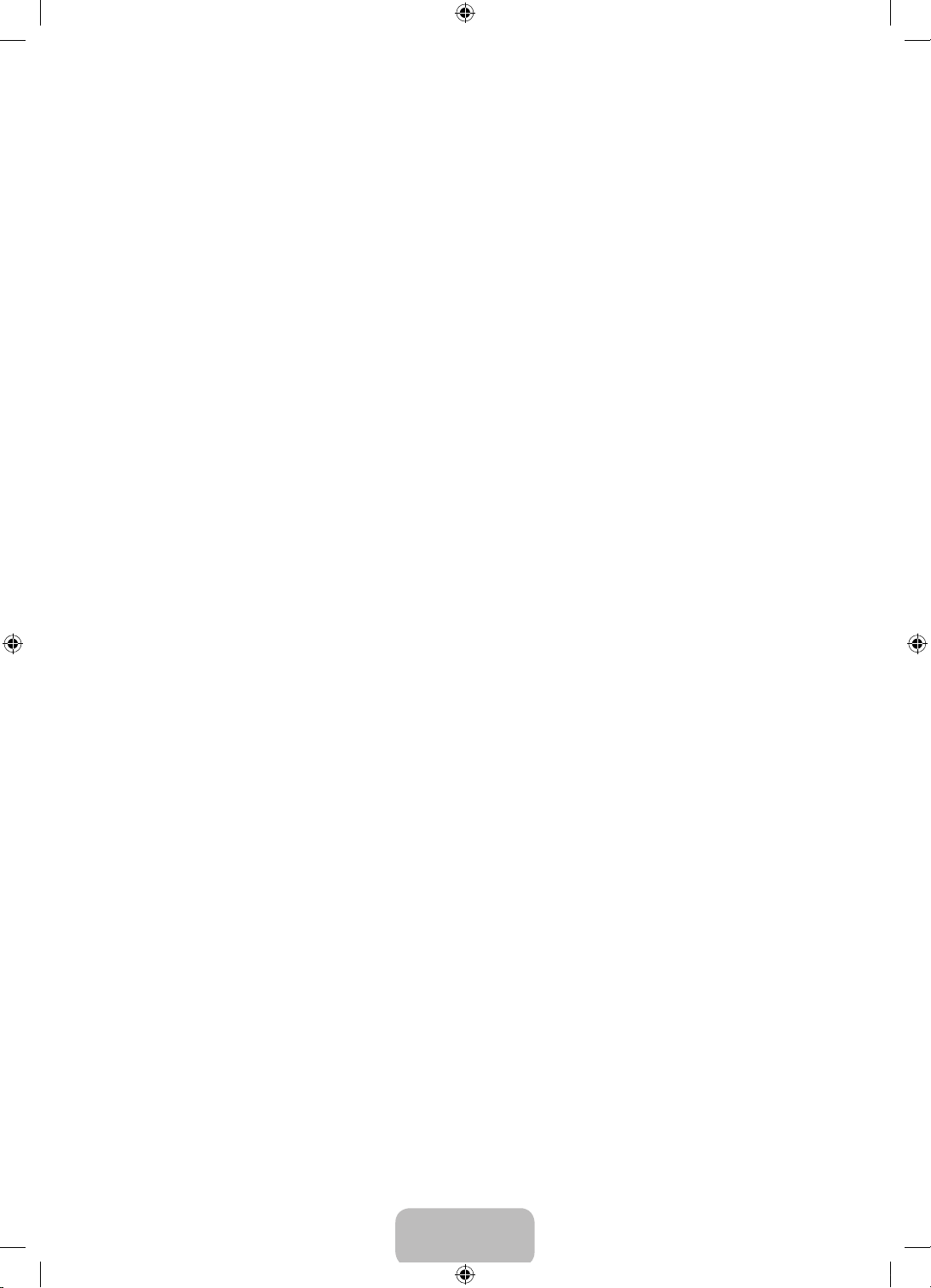
Features of Your New TV
Smart Hub
Your TV features Smart Hub, a multi-purpose entertainment and family center. You can use Smart Hub to surf
the web or download and run applications. In addition, you can view or play photo, video, and music files
stored on external storage devices.
N Refer to the e-Manual for details.
e-Manual
Get help from a detailed, on-screen user's manual built into your TV.
Contents
1. Initial Setup
2. The Remote Control
3. Smart Hub
4. The e-Manual
5. Troubleshooting and Maintenance
8 Troubleshooting
9 Getting remote support for your TV
10 Network troubleshooting
12 Eco Sensor and screen brightness
12 Still image warning
12 Caring for the TV
6. Specifications and Other Information
13 Specifications
16 Licenses
7. TV Installation
17 Mounting the TV on a wall
18 Providing proper ventilation for your TV
19 Safety Precaution: Securing the TV to the
wall to prevent falling
19 Arranging the cables with the cable
guide
FCC and Warranty Information
English - 4
[J6300-ZA]BN68-07150H-03ENG.indb 4 2015-09-02 오후 4:52:36
Page 5
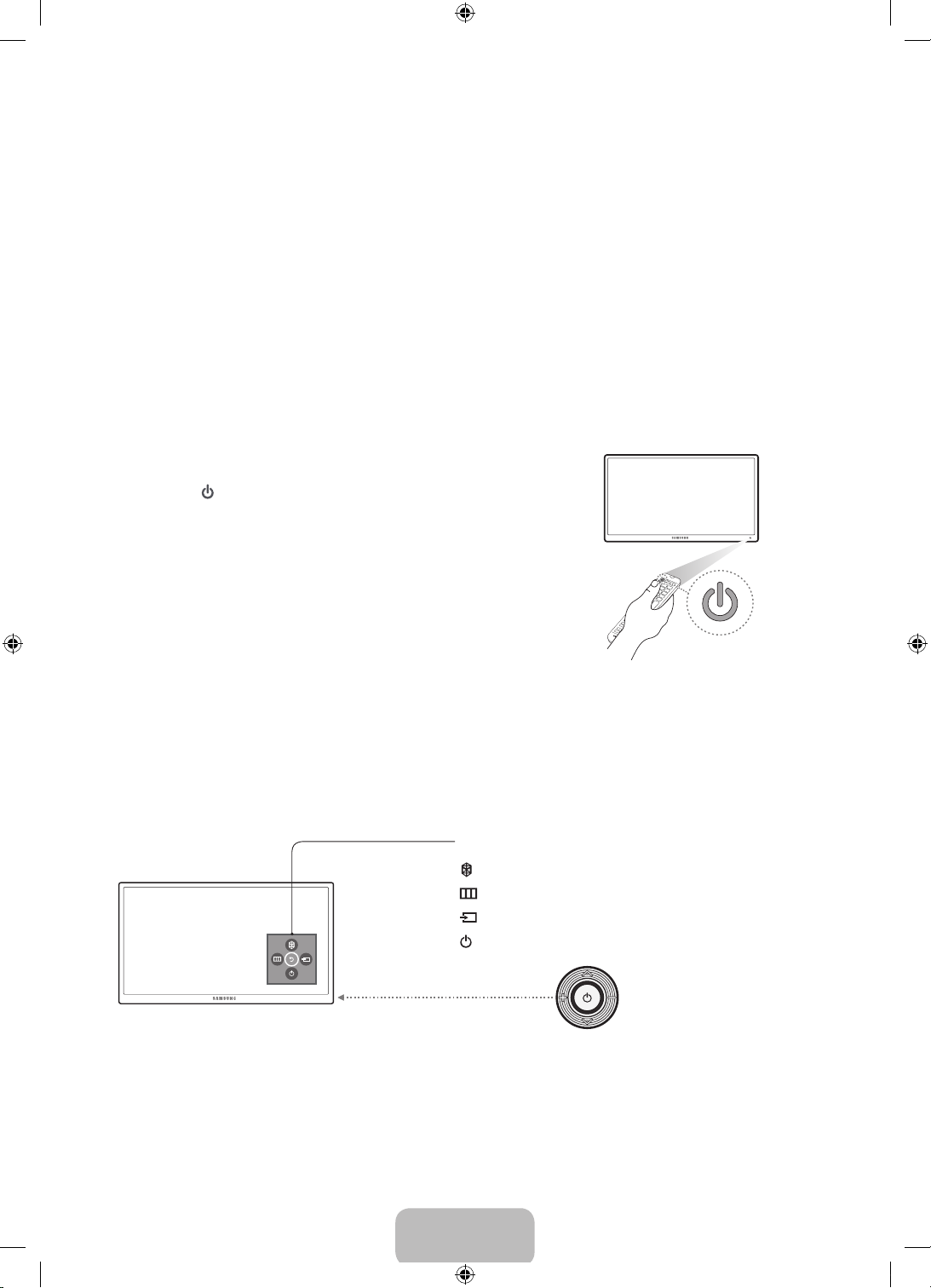
1. Initial Setup
When you turn on your TV for the first time, it immediately starts the Initial Setup. During Initial Setup, your TV
connects to your home network, implements Smart Hub agreements, links to the source of your live TV signal,
and sets up control of your cable or satellite box.
Information You Need
Have the following information on hand before you
turn on your TV for the first time:
• Your wireless network’s password. (Make sure
your network is on.)
• Your Postal or Zip code.
• The name and location of your cable or satellite
provider (if you use one).
Internet Access
The TV must be connected to the Internet to use
the Smart Features. If you have a wireless network,
confirm that your network router is working before
you start the initial setup. If you have a wired
network, connect the TV’s LAN port to the network
with an Ethernet cable before you begin (CAT 7 cable
preferred).
Running Initial Setup
1. Point the remote control at the TV.
2. Press the button on the remote control to turn on the TV,
and then follow the directions on the screen.
For more information about using the remote control, see "The
Remote Control" on page 6.
To learn more about operating your TV and its Smart Features,
launch the TV’s built in e-Manual after you have completed
the Initial Setup. For information about the e-Manual, see "The
e-Manual" on page 7.
Using the TV Controller
You can use the TV Controller on the back of the TV instead of the remote control to control most of the
functions of your TV. While watching TV or cable TV, you can change the channel or adjust the volume by
pressing the Control Stick. When using Smart Hub, the TV's menu, or selecting a source, move the Control
Stick up, down, left, or right to move the cursor. Press the Control Stick to select or activate the item
highlighted by the cursor.
Control Menu
: Opens Smart Hub.
: Opens the menu.
: Selects a source.
: Turns off the TV.
Control Stick
The Control Stick is located
on the lower left corner of
the back of the TV.
w/v: Changes the volume.
</>: Changes the channel.
Using the SOURCE button to switch between video sources
Press the SOURCE button to switch between external devices connected to the TV. For example, to switch to
a game console connected to the second HDMI connector, press the SOURCE button. The Source list appears
across the top of the screen. From the Source list, select HDMI2.
N The connector names may differ with the product chosen.
English - 5
[J6300-ZA]BN68-07150H-03ENG.indb 5 2015-09-02 오후 4:52:37
Page 6
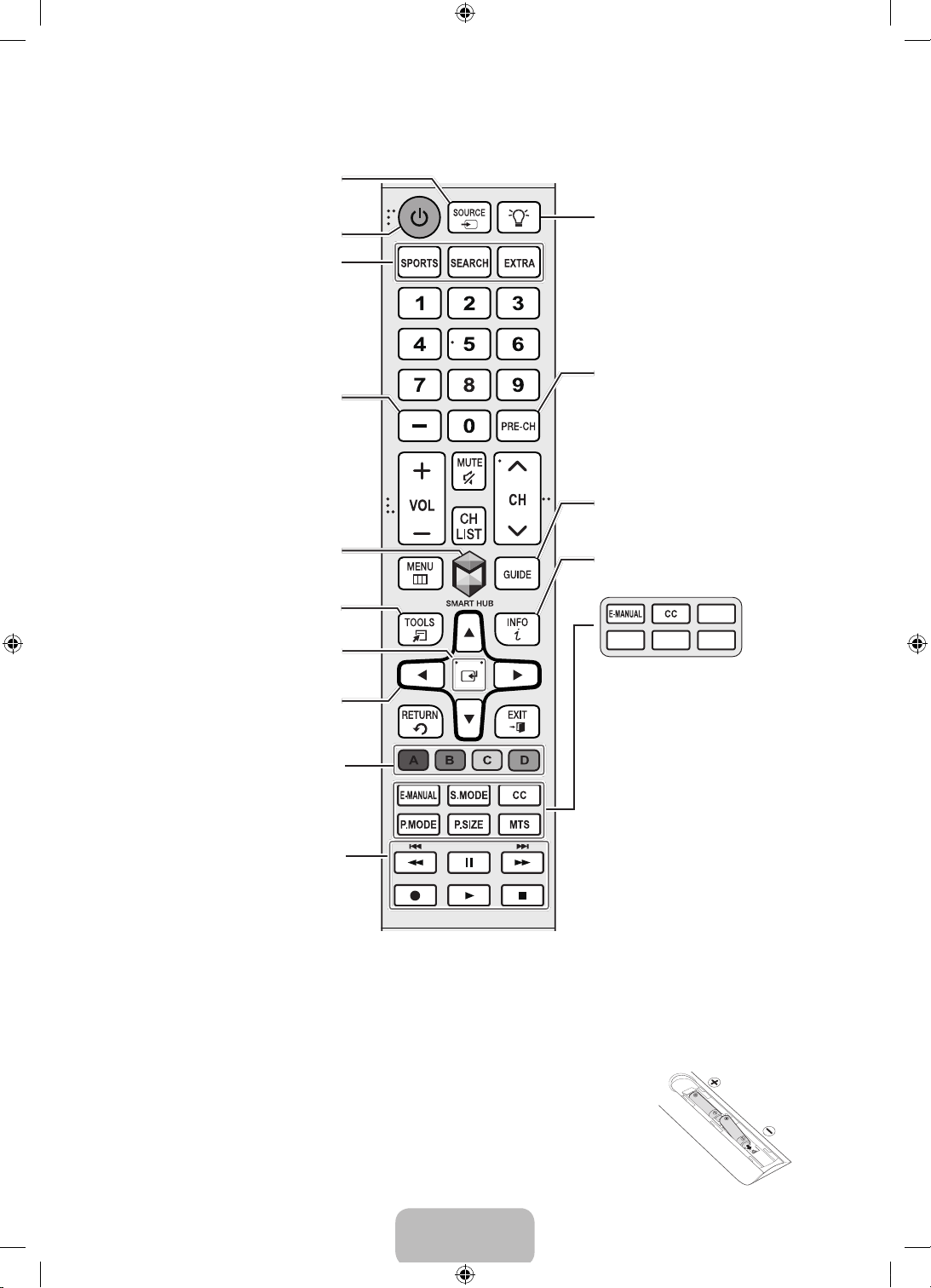
2. The Remote Control
Displays and selects the available
SPORTS: Enables/Disables Sports
SEARCH: Launches the Search
EXTRA: Provides easy access to
Selects additional digital channels
being broadcast by the same digital
station. For example, to select
channel ‘54-3’, press ‘54’, then press
Brings up Smart Hub applications.
(See the e-Manual chapter, Smart
Displays frequently used functions.
Moves the cursor, selects the onscreen menu items, and changes
the values seen on the TV's menu.
Use these buttons according to the
Use these buttons with a specific
feature, according to the directions
Features > Smart Hub.)
E
(Enter): Press this button to
select or run a focused item.
directions on the TV's screen.
video sources.
Turns the TV on or off.
Mode.
function.
information services.
‘-’ and ‘3’.
on the TV's screen.
Turns on the backlight for the
buttons. When on, the buttons
become illuminated for a moment
when pressed. (Using the remote
control with this button set to On
will reduce battery life.)
Returns to the previous channel.
Displays the Electronic Program
Guide (EPG).
Displays information on the TV
screen.
MTS
PIC SIZE PICTURE SOUND
E-MANUAL: Displays the e-Manual.
S.MODE / SOUND: Displays a list of
sound modes and lets you change
the mode.
CC: Controls the caption decoder
and displays captions on the screen.
P.MODE / PICTURE: Selects the
Picture Mode.
P.SIZE / PIC SIZE: Changes the
picture size.
MTS: Changes a program's audio
to stereo, mono, or Separate Audio
Program (SAP broadcast).
N The button names above may differ from the actual names.
N The remote control may differ by its model.
N This remote control has Braille points on the Power, Channel, Volume, and Enter buttons and can be used
by visually impaired persons.
Installing batteries into the remote control
Match the polarity of the batteries to the symbols in the battery compartment.
N Use the remote control within 23 feet of the T V.
N Bright light may affect the performance of the remote control. Avoid using
near bright fluorescent lights or neon signs.
N The color and shape of the remote may vary depending on the model.
English - 6
[J6300-ZA]BN68-07150H-03ENG.indb 6 2015-09-02 오후 4:52:37
Page 7
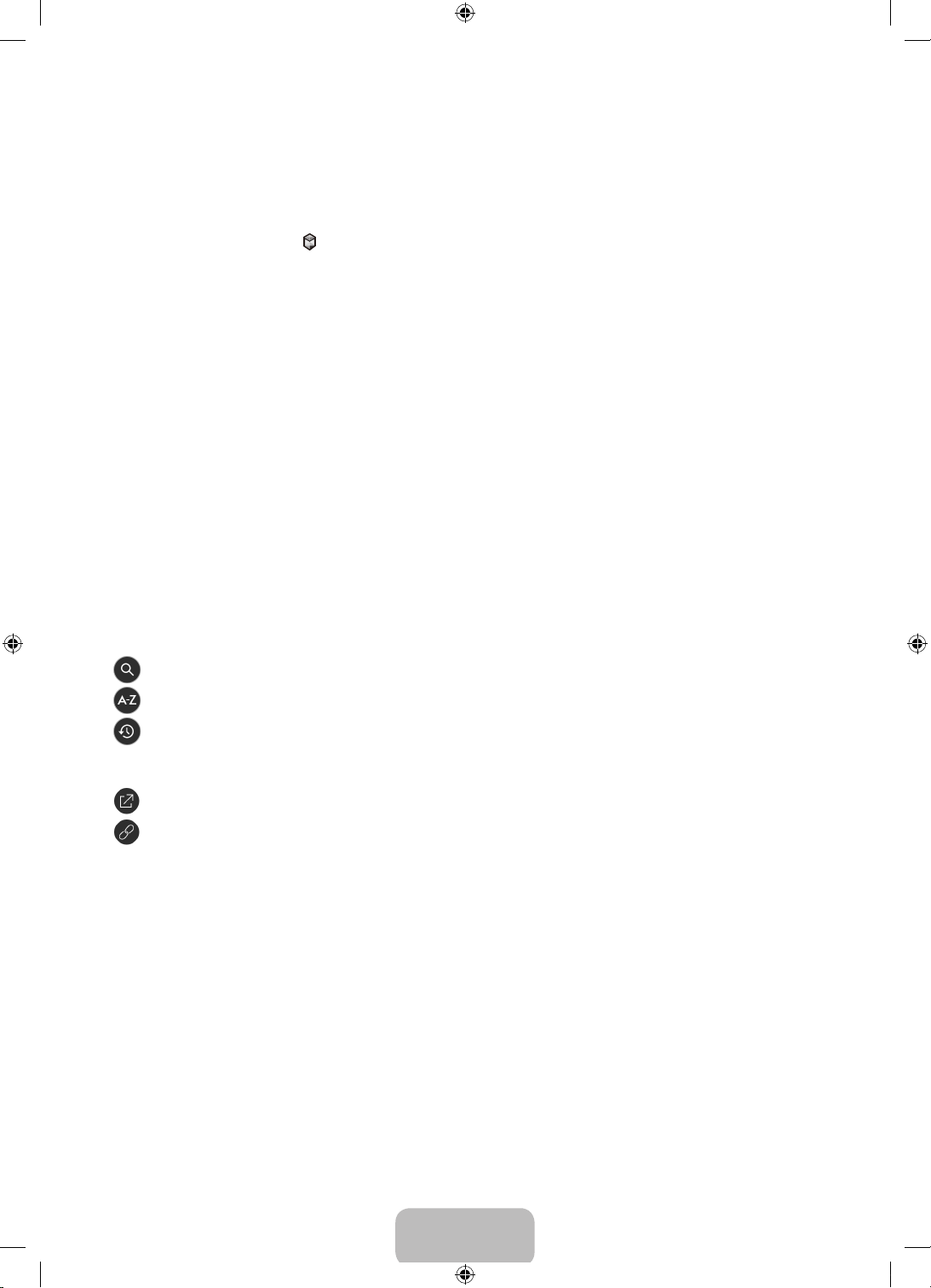
3. Smart Hub
Smart Hub is the control center of your TV and its most important feature. You can use Smart Hub to surf the
web, download and play apps, and playback photo, video, and music files stored on Blue-ray players, USB
devices, smart phones, personal tablets, computers, and the Internet.
To open Smart Hub, press the
Recent (recently used) and Featured, at the bottom of the screen. The currently active group, with individually
displayed icons, is on the right. The currently inactive group is on the left. To access the services in the inactive
group, select that group, and then press the Enter button.
To launch a service, select its icon and then press the Enter button. You can only select and launch services
from the active group.
For more information about Smart Hub, see the e-Manual.
N You must have the TV connected to the Internet to access Smart Hub.
button on the remote control. Smart Hub services are divided into two groups,
4. The e-Manual
The embedded e-Manual contains information about the key features of your TV.
N You can download and view a printable version of the e-Manual on the Samsung website.
Displaying the e-Manual:
• On the remote control, press the E-MANUAL button.
• In the TV’s menu, select Support > e-Manual.
Using the buttons available on the main screen of the e-Manual
(Search): Select an item from the search results to load the corresponding page.
(Index): Select a keyword to navigate to the relevant page.
(Recently Viewed Topics): Select a topic from the list of recently viewed topics.
Accessing the associated menu screen from an e-Manual topic page
(Try Now): Access the associated menu item and try out the feature directly.
(Link): Access a topic referred to on an e-Manual topic page.
Accessing the associated e-Manual topic from a menu screen
Press the E-MANUAL button on the remote control to read the e-Manual topic about a current screen menu
function.
N The e-Manual cannot be accessed from some menu screens.
Updating the e-Manual to the latest version
You can update the e-Manual in the same way you update apps.
English - 7
[J6300-ZA]BN68-07150H-03ENG.indb 7 2015-09-02 오후 4:52:38
Page 8

5. Troubleshooting and Maintenance
Troubleshooting
If the TV seems to have a problem, first review this list of possible problems and solutions. Alternatively, review
the Troubleshooting Section in the e-Manual. If none of the troubleshooting tips apply, visit www.samsung.
com/support or call Samsung Customer Service at 1-800-SAMSUNG (1-800-726-7864).
N For detailed information on troubleshooting, watch the troubleshooting videos at www.samsung.com/
spsn.
N This TFT LED panel is made up of sub pixels which require sophisticated technology to produce. There
may be, however, a few bright or dark pixels on the screen. These pixels will have no impact on the
performance of the product.
N To keep your TV in optimum condition, upgrade to the latest software. Use the Update Now or Auto
Update functions on the TV's menu (MENU > Suppor t > Software Update > Update now or Auto Update).
The TV won’t turn on.
• Make sure that the AC power cord is securely plugged in to the TV and the wall outlet.
• Make sure that the wall outlet is working.
• Confirm that the batteries in the remote are good. If not, replace them.
• Try pressing the Power button on the T V to make sure that the problem is not with the remote control. If
the TV turns on, refer to “Remote control does not work” below.
• If the T V is connected to an antenna, check the antenna connections.
• If the T V is connected to a cable/satellite box, make sure that the cable/satellite box is turned on.
There is no picture/video/sound or distorted picture/video/sound from an external
device.
• Make sure the connection to the device is correct and that all cables are fully inserted. Remove and
reconnect all cables connected to the TV and external devices.
• Set the video outputs of your external devices (cable/satellite box, DVD, Blu-ray etc) to match the TV's
input connections. For example, if an external device’s output is HDMI, connect it to an HDMI input on the
T V.
• Make sure that your connected devices are powered on.
• Press the SOURCE button on your remote and confirm that the correct input source has been selected.
• Reboot the connected devices by unplugging each device's power cord and then plugging them in again.
• Perform a TV self diagnosis to determine if the problem is caused by the TV or the device. (MENU >
Support > Self Diagnosis > Sound Test or Picture Test).
• Change the picture size (MENU > Picture > Picture Size > Picture Size).
• Make sure that the correct speaker output is selected (MENU > Sound > Speaker Settings > Speaker Select).
The remote control does not work.
• Replace the remote control batteries. Make sure that the batteries are installed with their poles (+/–) in the
correct direction.
• Clean the sensor’s transmission window on the remote.
• Try pointing the remote directly at the TV from 5~6 feet away.
English - 8
[J6300-ZA]BN68-07150H-03ENG.indb 8 2015-09-02 오후 4:52:38
Page 9

The cable or satellite box remote control doesn’t turn the TV on or off or adjust the
volume.
• Program the cable or satellite box remote control to operate the TV. Refer to the cable or satellite box user
manual for the SAMSUNG TV code.
The TV cannot connect to your network or apps (for Internet compatible models
only).
• Make sure the TV has a network connection (MENU > Network > Network Status).
• Contact your Internet service provider.
The picture quality is low.
• Select high definition (HD) channels or programs.
The TV settings are lost after 5 minutes.
• Change to Home Use mode. (MENU > Support > Use Mode > Home Use).
“Weak or No Signal” displayed in TV mode/cannot find channel.
• Press the SOURCE button on your remote and confirm that the correct input source has been selected.
• If the T V is not connected to a cable or satellite box, run Auto Program to search for channels (MENU >
Broadcasting > Auto Program).
The stand is wobbly or crooked.
• Make sure the indicator arrows on the stand and stand holder are properly aligned.
The remote control, gestures, and/or voice does not work.
• The TV ships with protective stickers covering some of the sensors. Make sure all of the stickers have been
removed.
Getting remote support for your TV
Samsung Remote Support service offers you one-on-one support with a Samsung Technician who can
remotely:
• Diagnose your T V
• Adjust the TV settings for you
• Perform a factory reset on your TV
• Install recommended firmware updates
How does remote support work?
You can easily have a Samsung Tech service your TV remotely:
1. Call the Samsung Contact Center and ask for remote support.
2. Open the menu on your TV and go to the Support section.
3. Select Remote Management, then read and agree to the service agreements. When the PIN screen
appears, provide the PIN number to the agent.
4. The agent will then access your TV. That's it!
English - 9
[J6300-ZA]BN68-07150H-03ENG.indb 9 2015-09-02 오후 4:52:38
Page 10

Network troubleshooting
Improving your wireless signal
Position your wireless router, modem router, or access point in a central location.
Avoid putting it in a corner.
Single story Multi story
Unsuitable router
position
Recommended router
position
Unsuitable router position Recommended router
position
Adding a wireless repeater
Use a wireless repeater to get an instant boost in your wireless signal strength. Place the repeater halfway
between your wireless router and your TV.
Single story Multi story
Wireless router
Wireless repeater
Reducing wireless interference
The most common wireless technology, 802.11g (wireless-G), operates at a frequency of 2.4 GHz. This
frequency is widely used by many cordless phones, microwave ovens, baby monitors, garage doors, and other
wireless devices. Reduce interference by avoiding wireless devices that use the 2.4 GHz frequency. Instead, use
devices that communicate via the 5.0 GHz frequency.
English - 10
[J6300-ZA]BN68-07150H-03ENG.indb 10 2015-09-02 오후 4:52:39
Page 11

Intermittent Wi-Fi
• Check the distance between the TV and the Modem/Router. The distance should not exceed 50ft (15.2 m).
• Verify that there are no obstacles between the TV and the Modem/Router.
(The Wi-Fi strength can be decreased by appliances, cordless phones, stone walls/fireplaces, etc.)
• Check the cable that connects the Modem to the Router (if you use a separate Modem and Router) to see
if it is in good condition. If it is not, replace the cable.
• Connect the TV to your Modem/Router using a C AT 7 cable and try to set up a wired network connection.
(MENU > Network > Network Settings).
• Check Network Status (MENU > Network > Network Status) to see if the IP address is invalid, for example,
169.x.x.x. If it is, call your ISP to get a valid IP address, and then ask them to check the connection not only
between your Modem and Router but also between the Modem / Router and the Internet.
• If you see a valid Mac address, call your ISP and ask them to reset your network circuit to re-register the
Mac addresses of your new Modem/Router and the TV.
Netflix problems
• Change the DNS to 8.8.8.8. Select MENU > Network > Network Status > IP Settings > DNS setting > Enter
manually > DNS Server > enter 8.8.8.8 > OK
• Verify that the ESN for Netflix is valid. (Go to MENU > Support > Contact Samsung)
Reset Netflix by selecting MENU > Smart Hub > Reset Smart Hub.
Smart Hub error messages
• Reset Smart Hub by selecting MENU > Smart Hub > Reset Smart Hub.
• Update the T V’s software (MENU > Support > Software Update).
English - 11
[J6300-ZA]BN68-07150H-03ENG.indb 11 2015-09-02 오후 4:52:39
Page 12

Eco Sensor and screen brightness
Eco Sensor adjusts the brightness of the TV automatically. This feature measures the light in your room and
optimizes the brightness of the TV automatically to reduce power consumption. If you want to turn this off, go
to MENU > System > Eco Solution > Eco Sensor.
N If the screen is too dark while you are watching T V in a dark environment, it may be due to the Eco Sensor.
N Do not block the sensor with any object. This can decrease picture brightness.
Still image warning
Avoid displaying still images (such as jpeg picture files), still image elements (such as TV channel logos, stock
or news crawls at the screen bottom etc.), or programs in panorama or 4:3 image format on the screen. If
you constantly display still pictures, it can cause image burn-in on the LED screen and affect image quality. To
reduce the risk of this adverse effect, please follow the recommendations below:
• Avoid displaying the same TV channel for long periods.
• Always tr y to display any image in full screen. Use the picture format menu of the TV set for the best
possible match.
• Reduce brightness and contrast to avoid the appearance of after-images.
• Use all TV features designed to reduce image retention and screen burn. Refer to the e-Manual for details.
Caring for the TV
N If a sticker was attached to the T V screen, some debris can remain after you remove the sticker. Please
clean the debris off before watching TV.
N The exterior and screen of the T V can get scratched during cleaning. Be sure to wipe the exterior and
screen carefully using a soft cloth to prevent scratches.
Do not spray water or any liquid directly onto the TV. Any liquid
that goes into the product may cause a failure, fire, or electric
shock.
Turn off the TV, then gently wipe away smudges and fingerprints
on the screen with a micro-fiber cloth. Clean the body of the TV
with a soft cloth dampened with a small amount of water. Do
not use flammable liquids (benzene, thinners, etc.) or a cleaning
agent. For stubborn smudges, spray a small amount of screen
cleaner on the cloth, and then use the cloth to wipe away the
smudges.
English - 12
[J6300-ZA]BN68-07150H-03ENG.indb 12 2015-09-02 오후 4:52:40
Page 13

6. Specifications and Other Information
Specifications
Display Resolution 1920 x 1080
Environmental Considerations
Operating Temperature
Operating Humidity
Storage Temperature
Storage Humidity
Sound
(Output)
Model Name UN32J6300 UN40J6300
Screen Size
(Diagonal)
Dimensions (W x H x D)
Body
With stand
Weight
Without Stand
With Stand
Model Name UN48J6300 UN50J6300
Screen Size
(Diagonal)
Dimensions (W x H x D)
Body
With stand
Weight
Without Stand
With Stand
(31.5 measured diagonally)
(722.1 x 420.6 x 62.9 mm)
(722.1 x 473.4 x 207.6 mm)
(47.6 measured diagonally)
(1075.8 x 620.4 x 63.5 mm)
(1075.8 x 681.7 x 310.5 mm)
32˝ Class
28.4 x 16.5 x 2.4 inches
28.4 x 18.6 x 8.1 inches
11.2 lbs (5.1 Kg)
12.1 lbs (5.5 Kg)
48˝ Class
42.3 x 24.4 x 2.5 inches
42.3 x 26.8 x 12.2 inches
24.9 lbs (11.3 Kg)
27.1 lbs (12.3 Kg)
50°F to 104°F (10°C to 40°C)
10% to 80%, non-condensing
-4°F to 113°F (-20°C to 45°C)
5% to 95%, non-condensing
20W
40˝ Class
(40.0 measured diagonally)
35.7 x 20.7 x 2.4 inches
(907.2 x 525.7 x 63.1 mm)
35.7 x 23.0 x 11.3 inches
(907.2 x 585.6 x 288.1 mm)
17.2 lbs (7.8 Kg)
19.1 lbs (8.7 Kg)
50˝ Class
(49.5 measured diagonally)
43.9 x 25.3 x 2.5 inches
(1116.8 x 642.9 x 63.7 mm)
43.9 x 27.7 x 12.2 inches
(1116.8 x 703.6 x 310.5 mm)
28.2 lbs (12.8 Kg)
30.4 lbs (13.8 Kg)
English - 13
[J6300-ZA]BN68-07150H-03ENG.indb 13 2015-09-02 오후 4:52:40
Page 14

Model Name
Screen Size
(Diagonal)
Dimensions (W x H x D)
Body
With stand
Weight
Without Stand
With Stand
Model Name
Screen Size
(Diagonal)
Dimensions (W x H x D)
Body
With stand
Weight
Without Stand
With Stand
Model Name
Screen Size
(Diagonal)
Dimensions (W x H x D)
Body
With stand
Weight
Without Stand
With Stand
UN55J6300 UN60J6300
55˝ Class
(54.6 measured diagonally)
48.4 x 27.8 x 2.5 inches
(1230.6 x 707.4 x 64.0 mm)
48.4 x 30.3 x 12.2 inches
(1230.6 x 770.6 x 310.5 mm)
34.6 lbs (15.7 Kg)
36.8 lbs (16.7 Kg)
UN65J6300 UN65J630D
65˝ Class
(64.5 measured diagonally)
57.2 x 32.8 x 2.8 inches
(1454.5 x 835.4 x 70.9 mm)
57.2 x 35.8 x 14.5 inches
(1454.5 x 910.2 x 369.4 mm)
56.2 lbs (25.5 Kg)
60.8 lbs (27.6 Kg)
UN75J6300 UN75J630D
75˝ Class
(74.5 measured diagonally)
66.0 x 37.7 x 2.8 inches
(1676.2 x 959.6 x 70.9 mm)
66.0 x 41.1 x 12.5 inches
(1676.2 x 1045.6 x 318.4 mm)
68.7 lbs (31.2 Kg)
70.5 lbs (32.0 Kg)
60˝ Class
(60 measured diagonally)
53.7 x 30.9 x 2.5 inches
(1365.0 x 786.4 x 64.4 mm)
53.7 x 33.8 x 14.5 inches
(1365.0 x 859.8 x 369.4 mm)
47.1 lbs (21.4 Kg)
51.8 lbs (23.5 Kg)
65˝ Class
(64.5 measured diagonally)
57.2 x 32.8 x 2.7 inches
(1454.5 x 835.4 x 70.9 mm)
57.2 x 35.8 x 14.5 inches
(1454.5 x 910.2 x 369.4 mm)
56.2 lbs (25.5 Kg)
60.8 lbs (27.6 Kg)
75˝ Class
(74.5 measured diagonally)
65.9 x 37.7 x 2.7 inches
(1676.2 x 959.6 x 70.9 mm)
65.9 x 41.1 x 12.5 inches
(1676.2 x 1045.6 x 318.4 mm)
68.7 lbs (31.2 Kg)
70.5 lbs (32.0 Kg)
English - 14
[J6300-ZA]BN68-07150H-03ENG.indb 14 2015-09-02 오후 4:52:40
Page 15

Notes
• Design and specifications are subject to change without prior notice.
• The actual appearance of the TV may differ from the images in this manual, depending on the model.
• This device is a Class B digital apparatus.
• For information about the power supply, and more information about power consumption, refer to the
label attached to the product.
• Typical power consumption is measured according to Energy Star Program requirements for televisions.
• Your TV and its accessories may look different than the product images presented in this manual,
depending on the model.
• All drawings are not necessarily to scale. Some dimensions are subject to change without prior notice.
Refer to the dimensions before installing your TV. Not responsible for typographical or printed errors.
© 2015 Samsung Electronics America, Inc
Dispose unwanted electronics through an approved recycler.
To find the nearest recycling location, go to our website:
www.samsung.com/recyclingdirect or call, (877) 278 - 0799
Decreasing power consumption
When you shut the TV off, it enters Standby mode. In Standby mode, it continues to draw a small amount of
power. To decrease power consumption, unplug the power cord when you don't intend to use the TV for a
long time.
English - 15
[J6300-ZA]BN68-07150H-03ENG.indb 15 2015-09-02 오후 4:52:40
Page 16

Dimensions
Port panel detail / Rear view
6
N The displayed image may differ from your TV, depending on the model.
1
2
5
4
3
(Unit: inches)
Model name
1 2 3 4 5 6
UN32J6300 3.7 10.2 4.8 5.0 7.7 4.3
UN40J6300 4.8 13.8 7.8 7.1 10.4 7.7
UN48J6300 2.9 13.2 8.7 9.5 11.0 8.8
UN50J6300 3.4 14.0 6.0 9.5 11.6 8.1
UN55J6300 5.9 16.3 6.1 9.5 13.4 9.3
UN60J6300 7.5 34.7 7.6 9.1 14.0 9.2
UN65J6300 / UN65J630D 9.5 20.7 7.5 9.0 15.7 9.3
UN75J6300 10.8 25.1 11.1 10.7 21.7 13.3
UN75J630D 10.8 25.1 11.0 10.7 21.7 13.3
Licenses
The terms HDMI and HDMI High-Definition Multimedia Interface, and the HDMI Logo are trademarks or
registered trademarks of HDMI Licensing LLC in the United States and other countries.
English - 16
[J6300-ZA]BN68-07150H-03ENG.indb 16 2015-09-02 오후 4:52:41
Page 17

7. TV Installation
Mounting the TV on a wall
If you mount this TV on a wall, follow the instructions exactly as set out by the manufacturer.
Unless it is correctly mounted, the TV may slide or fall and cause serious injury to a child or
adult and serious damage to the TV.
Installing the wall mount kit
You can mount the TV on the wall using a wall mount kit (sold separately). For models providing wall mount
adapters, install them as shown in the figure below before installing the wall mount kit.
N Refer to the installation manual included with the Samsung wall mount kit.
32-60 Inch
bracket
65-75 Inch
Wall mount
bracket
For detailed information about installing the wall mount, see the instructions provided with the wall mount kit.
We recommend that you contact a technician for assistance when installing the wall mount bracket. We do not
advise you to do it yourself. Samsung Electronics is not responsible for any damage to the product or injury to
yourself or others if you choose to install the wall mount on your own.
To order the wall mount kit, contact Samsung Customer Care at 1-800-SAMSUNG (1-800-726-7864).
TVWall mount
C
TV
Wall mount
Adapter
C
English - 17
[J6300-ZA]BN68-07150H-03ENG.indb 17 2015-09-02 오후 4:52:42
Page 18

VESA wall mount kit notes and specifications
You can install your wall mount on a solid wall perpendicular to the floor. Before attaching the wall mount to
surfaces other than plaster board, contact your nearest dealer for additional information. If you install the TV
on a ceiling or slanted wall, it may fall and result in severe personal injury.
Standard dimensions for wall mount kits are shown in the table below.
If you are installing a third-party wall mount, note that the length of the screws you can use to attach the TV to
the wall mount is shown in column C in the table below.
Product
Family
LED-TV
TV size in
inches
VESA screw hole specs
(A * B) in millimeters
32
40 20.0 ~ 21.0
48
50 20.6 ~ 21.6
55 20.3 ~ 21.3
60 21.0 ~ 22.0
65 21.0 ~ 22.0
75 21.0 ~ 22.0
200 x 200
400 X 400
C (mm)
19.8 ~ 20.8
20.7 ~ 21.7
Standard
Screw
M8 4
Quantity
Do not install your wall mount kit while your TV is turned on. This may result in personal injury
from electric shock.
• Do not use screws that are longer than the standard dimension or do not comply with the
VESA standard screw specifications. Screws that are too long may cause damage to the inside
of the TV set.
• For wall mounts that do not comply with the VESA standard screw specifications, the length of
the screws may differ depending on the wall mount specifications.
• Do not fasten the screws too firmly. This may damage the product or cause the product to fall,
leading to personal injury. Samsung is not liable for these kinds of accidents.
• Samsung is not liable for product damage or personal injury when a non-VESA or non-
specified wall mount is used or the consumer fails to follow the product installation
instructions.
• Do not mount the T V at more than a 15 degree tilt.
• Always have two people mount the TV onto a wall.
Providing proper ventilation for your TV
When you install your TV, maintain a distance of at least 4 inches between the TV and other objects (walls,
cabinet sides, etc.) to ensure proper ventilation. Failing to maintain proper ventilation may result in a fire or a
problem with the product caused by an increase in its internal temperature.
When you install your TV with a stand or a wall mount, we strongly recommend you use parts provided by
Samsung Electronics only. Using parts provided by another manufacturer may cause difficulties with the
product or result in injury caused by the product falling.
Installation with a stand Installation with a wall mount
4 inches
4 inches
4 inches
4 inches
English - 18
[J6300-ZA]BN68-07150H-03ENG.indb 18 2015-09-02 오후 4:52:42
4 inches
4 inches
4 inches
Page 19

Safety Precaution: Securing the TV to the wall to prevent falling
Caution: Pulling, pushing, or climbing on the TV may cause the TV to fall.
In particular, ensure your children do not hang on or destabilize the TV.
This action may cause the TV to tip over, causing serious injuries or death.
Follow all safety precautions provided in the Safety Flyer included with your
TV. For added stability and safety, you can purchase and install the anti-fall
device as described below.
Preventing the TV from falling
These are general instructions. The brackets, screws, and string are not supplied by Samsung. They must be
purchased separately. We suggest consulting an installation service or professional TV installer for specific
hardware and anti-fall hardware installation.
N The displayed image may differ from your TV, depending on the model.
1. Put the screws into one set of brackets, and then firmly fasten them
to the wall. Confirm that the screws are firmly attached to the wall.
N You may need additional material such as wall anchors
depending on the type of wall.
2. Remove the screws from the back center of the TV, put the screws
into a second set of brackets, and then fasten the screws to the TV
again.
N These screws may not be supplied with the TV. For a 32-75 inch
model, purchase M8 screws.
3. Connect the brackets fixed to the TV and the brackets fixed to the
wall with a durable, heavy-duty string, and then tie the string tightly.
N Install the TV near the wall so that it does not fall backwards.
N Connect the string so that the brackets fixed to the wall are at
the same height as or lower than the brackets fixed to the TV.
N Untie the string before moving the T V.
4. Make sure that all connections are properly secured. Periodically
check the connections for any sign of fatigue or failure. If you have any doubt about the security of your
connections, contact a professional installer.
Arranging the cables with the cable guide
32-65 Inch
75 Inch
English - 19
[J6300-ZA]BN68-07150H-03ENG.indb 19 2015-09-02 오후 4:52:43
Page 20

FCC and Warranty Information
Federal Communication Commission Interference Statement
This equipment has been tested and found to comply with the limits for a Class B digital device, pursuant
to Part 15 of the FCC Rules. These limits are designed to provide reasonable protection against harmful
interference in a residential installation. This equipment generates, uses and can radiate radio frequency energy
and, if not installed and used in accordance with the instructions, may cause harmful interference to radio
communications. However, there is no guarantee that interference will not occur in a particular installation.
If this equipment does cause harmful interference to radio or television reception, which can be determined
by turning the equipment off and on, the user is encouraged to try to correct the interference by one of the
following measures:
• Reorient or relocate the receiving antenna.
• Increase the separation between the equipment and receiver.
• Connect the equipment into an outlet on a circuit different from that to which the receiver is connected.
• Consult the dealer or an experienced radio/TV technician for help.
FCC Caution: Any changes or modifications not expressly approved by the party responsible for compliance
could void the user’s authority to operate this equipment.
This device complies with Part 15 of the FCC Rules. Operation is subject to the following two conditions: (1)
This device may not cause harmful interference, and (2) this device must accept any interference received,
including interference that may cause undesired operation.
For product available in the USA/Canada market, only channel 1~11 can be operated. Selection of other
channels is not possible.
This device and its antenna(s) must not be co-located or operation in conjunction with any other antenna or
transmitter.
FCC Radiation Exposure Statement:
This equipment complies with FCC radiation exposure limits set forth for an uncontrolled environment. This
equipment should be installed and operated with minimum distance 20cm between the radiator & your body.
IMPORTANT WARRANTY INFORMATION REGARDING TELEVISION
FORMAT VIEWING
N See the warranty card for more information on warranty terms.
Wide screen format LED Displays (with 16:9 aspect ratios, the ratio of the screen width to height) are primarily
designed to view wide screen format full-motion video. The images displayed on them should primarily be
in the wide screen, 16:9 ratio format, or expanded to fill the screen, if your model offers this feature, with
the images constantly in motion. Displaying stationary graphics and images on the screen, such as the dark
sidebars on non-expanded standard format television video and programming, should be limited to no more
than 5% of the total television viewing time per week.
Additionally, viewing other stationary images and text such as stock market crawls, video game displays,
station logos, web sites or computer graphics and patterns, should be limited as described above for all
televisions.
Displaying stationary images that exceed the above guidelines can cause uneven aging of LED Displays that
leave subtle, but permanent burned-in ghost images in the LED picture. To avoid this, vary the programming
and images, and primarily display full screen moving images, not stationary patterns or dark bars. On LED
models that offer picture sizing features, use these controls to view different formats as a full screen picture.
English - 20
[J6300-ZA]BN68-07150H-03ENG.indb 20 2015-09-02 오후 4:52:43
Page 21

Be careful about the television formats you select and the length of time you view them. Uneven LED aging
as a result of format selection and use, as well as burned in images, are not covered by your Samsung limited
warranty.
• SAMSUNG ELECTRONICS NORTH AMERICAN LIMITED WARR ANT Y STATEMENT
Subject to the requirements, conditions, exclusions and limitations of the original Limited Warranty
supplied with Samsung Electronics (SAMSUNG) products, and the requirements, conditions, exclusions
and limitations contained herein, SAMSUNG will additionally provide Warranty Repair Service in the United
States on SAMSUNG products purchased in Canada, and in Canada on SAMSUNG products purchased in
the United States, for the warranty period originally specified, and to the Original Purchaser only.
The above described warranty repairs must be performed by a SAMSUNG Authorized Service Center. Along
with this Statement, the Original Limited Warranty Statement and a dated Bill of Sale as Proof of Purchase
must be presented to the Service Center. Transportation to and from the Service Center of TVs 37" or
smaller is the responsibility of the purchaser. Conditions covered are limited only to manufacturing defects
in material or workmanship, and only those encountered in normal use of the product.
Exclusions include, but are not limited to, any originally specified provisions for in-home or on-site services,
minimum or maximum repair times, exchanges or replacements, accessories, options, upgrades, or
consumables.
For the location of a SAMSUNG Authorized Service Center, please call toll-free:
N In the United States: 1-800-SAMSUNG (1-800-726-7864)
N In Canada: 1-800-SAMSUNG
LIMITED WARRANTY TO ORIGINAL PURCHASER
This SAMSUNG brand product, as supplied and distributed by SAMSUNG and delivered new, in the original
carton to the original consumer purchaser, is warranted by SAMSUNG against manufacturing defects in
materials and workmanship for period of: (90 Days Parts and Labor for Commercial Use)
Categories Parts Labor Size Service
42" and Larger
LCD/LED TV 1 Year 1 Year
Plasma Display 1 Year 1 Year All Carry-In or In Home
3D Glasses 1 Year 1 Year - Carry-In or Pick up
This limited warranty begins on the original date of purchase, and is valid only on products purchased and
used in the United States. To receive warranty service, the purchaser must contact SAMSUNG for problem
determination and service procedures.
Warranty service can only be performed by a SAMSUNG authorized service center. The original dated bill of
sale must be presented upon request as proof of purchase to SAMSUNG or SAMSUNG's authorized service
center.
SAMSUNG will repair or replace this product, at our option and at no charge as stipulated herein, with new or
reconditioned parts or products if found to be defective during the limited warranty period specified above.
All replaced parts and products become the property of SAMSUNG and must be returned to SAMSUNG.
Replacement parts and products assume the remaining original warranty, or ninety (90) days, whichever is
longer.
*Includes 40" UHD Model
40" and Smaller Carry-In
Carry-In or In Home
English - 21
[J6300-ZA]BN68-07150H-03ENG.indb 21 2015-09-02 오후 4:52:43
Page 22

Certain products are eligible for In-home service at Samsung’s discretion. To receive in-home service, the
product must be unobstructed and accessible to service personnel. If during in-home service, repair cannot not
be completed, it may be necessary to remove, repair and return the product. If in-home service is unavailable,
SAMSUNG may elect, at our option, to provide for transportation of our choice to and from a SAMSUNG
authorized service center. Otherwise, and for 37" and smaller LCD/LED TV, transportation to and from the
SAMSUNG authorized service center is the responsibility of the purchaser.
This limited warranty covers manufacturing defects in materials and workmanship encountered in normal, and
except to the extent otherwise expressly provided for in this statement, noncommercial use of this product,
and shall not apply to the following, including, but not limited to: damage which occurs in shipment; delivery
and installation; applications and uses for which this product was not intended; altered product or serial
numbers; cosmetic damage or exterior finishes; accidents, abuse, neglect, fire, water, lightning or other acts
of nature; use of products, equipment, systems, utilities, services, parts, supplies, accessories, applications,
installations, repairs, external wiring or connectors not supplied or authorized by SAMSUNG which damage
this product or result in service problems; incorrect electrical line voltage, fluctuations and surges; customer
adjustments and failure to follow operating instructions, cleaning, maintenance and environmental instructions
that are covered and prescribed in the instruction book; reception problems and distortion related to noise,
echo, interference or other signal transmission and delivery problems; brightness related to normal aging, or
burned-in images. SAMSUNG does not warrant uninterrupted or error-free operation of the product.
THERE ARE NO EXPRESS WARRANTIES OTHER THAN THOSE LISTED AND DESCRIBED ABOVE, AND NO
WARRANTIES WHETHER EXPRESS OR IMPLIED, INCLUDING, BUT NOT LIMITED TO, ANY IMPLIED WARRANTIES
OF MERCHANTABILITY OR FITNESS FOR A PARTICULAR PURPOSE, SHALL APPLY AFTER THE EXPRESS
WARRANTY PERIODS STATED ABOVE, AND NO OTHER EXPRESS WARRANTY OR GUARANTY GIVEN BY ANY
PERSON, FIRM OR CORPORATION WITH RESPECT TO THIS PRODUCT SHALL BE BINDING ON SAMSUNG.
SAMSUNG SHALL NOT BE LIABLE FOR LOSS OF REVENUE OR PROFITS, FAILURE TO REALIZE SAVINGS OR
OTHER BENEFITS, OR ANY OTHER SPECIAL, INCIDENTAL OR CONSEQUENTIAL DAMAGES CAUSED BY THE
USE, MISUSE OR INABILITY TO USE THIS PRODUCT, REGARDLESS OF THE LEGAL THEORY ON WHICH THE
CLAIM IS BASED, AND EVEN IF SAMSUNG HAS BEEN ADVISED OF THE POSSIBILITY OF SUCH DAMAGES. NOR
SHALL RECOVERY OF ANY KIND AGAINST SAMSUNG BE GREATER IN AMOUNT THAN THE PURCHASE PRICE
OF THE PRODUCT SOLD BY SAMSUNG AND CAUSING THE ALLEGED DAMAGE. WITHOUT LIMITING THE
FOREGOING, PURCHASER ASSUMES ALL RISK AND LIABILITY FOR LOSS, DAMAGE OR INJURY TO PURCHASER
AND PURCHASER’S PROPERTY AND TO OTHERS AND THEIR PROPERTY ARISING OUT OF THE USE, MISUSE
OR INABILITY TO USE THIS PRODUCT SOLD BY SAMSUNG NOT CAUSED DIRECTLY BY THE NEGLIGENCE
OF SAMSUNG. THIS LIMITED WARRANTY SHALL NOT EXTEND TO ANYONE OTHER THAN THE ORIGINAL
PURCHASER OF THIS PRODUCT, IS NONTRANSFERABLE AND STATES YOUR EXCLUSIVE REMEDY.
Some states do not allow limitations on how long an implied warranty lasts, or the exclusion or limitation
of incidental or consequential damages, so the above limitations or exclusions may not apply to you. This
warranty gives you specific legal rights, and you may also have other rights which vary from state to state.
To obtain warranty service, please contact SAMSUNG at:
Samsung Electronics America, Inc.
85 Challenger Road
Ridgefield Park, NJ 07660-2112
1-800-SAMSUNG 726-7864 – www.samsung.com
The benefits of this Limited Warranty extend only to the original purchaser of Samsung products from an
authorized Samsung reseller. THIS LIMITED WARRANTY SHALL NOT APPLY TO ANY SAMSUNG PRODUCTS
PURCHASED FROM UNAUTHORIZED RESELLERS OR RETAILERS, EXCEPT IN STATES WHERE SUCH RESTRICTION
MAY BE PROHIBITED. For a list of Samsung authorized retailers, please go to: http://www.samsung.com/us/
peaceofmind/authorized_resellers.html.
English - 22
[J6300-ZA]BN68-07150H-03ENG.indb 22 2015-09-02 오후 4:52:43
Page 23

Contact SAMSUNG WORLD WIDE
If you have any questions or comments relating to Samsung products, please contact the SAMSUNG
customer care center.
Country Customer Care
Center
CANADA 1-800-SAMSUNG
(726-7864)
U.S.A 1-800-SAMSUNG
(726-7864)
Web Site Address
www.samsung.com/ca/
support (English)
www.samsung.com/ca_fr/
support (French)
www.samsung.com/us/
support
Samsung Electronics Canada Inc.
2050 Derry Road West
Mississauga, Ontario L5N 0B9
Canada
Samsung Electronics America, Inc.
85 Challenger Road
Ridgefield Park, NJ 07660
Scan the QR code to view our helpful how-to videos
Scan this QR code with
your smart phone to see
helpful videos.
If you experience issues, please do not take the TV back to the store.
In the United States of America, call us at 1-800-SAMSUNG (1-800-726-7864) or visit us at www.samsung.
com or www.samsung.com/spsn for support and warranty service.
For more information, see "Troubleshooting" in this manual.
© 2015 Samsung Electronics Co., Ltd. All rights reserved.
[J6300-ZA]BN68-07150H-03ENG.indb 1 2015-09-02 오후 4:52:44
BN68-07150H-03
