Page 1

LED TV
Chassis : U8JA
Model : UN40HU6950F
UN50HU6950F
UN55HU6950F
SERVICE
LED TV Contents
1. Precautions
2. Product specications
3. Disassembly and Reassembly
4. Troubleshooting
5. Wiring Diagram
Manual
UN**HU6950F
Page 2
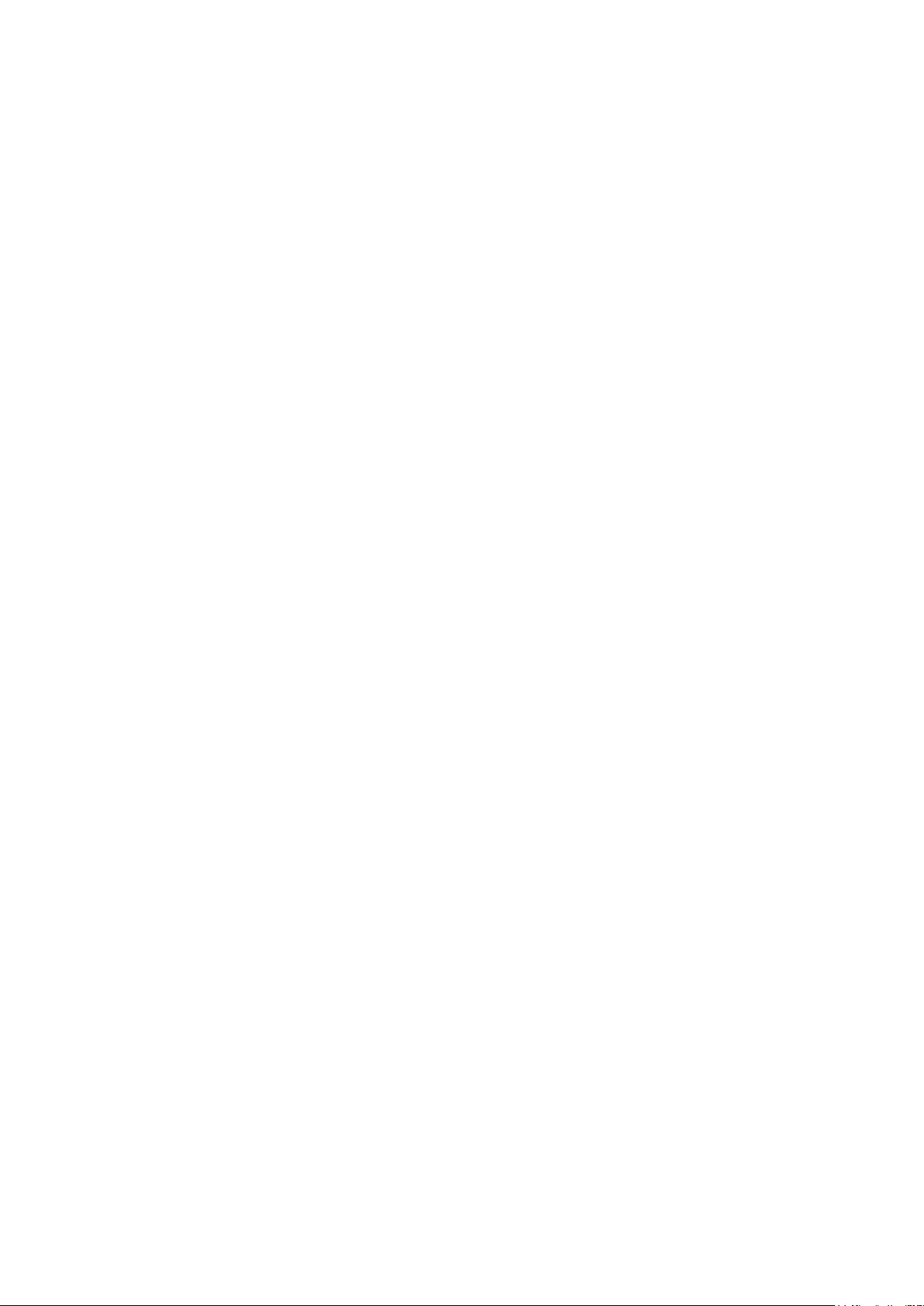
Contents
1. Precautions ...................................................................................................................1-1
1-1. Safety Precautions ..............................................................................................................1-1
1-1-1. Warnings ...................................................................................................................1-1
1-1-2. Servicing the LED TV ...............................................................................................1-1
1-1-3. Fire and Shock Hazard .............................................................................................1-1
1-1-4. Product Safety Notices .............................................................................................1-2
1-2. Servicing Precautions ..........................................................................................................1-3
1-2-1. General Servicing Precautions ................................................................................. 1-3
1-3. Static Electricity Precautions ...............................................................................................1-4
1-4. Installation Precautions .......................................................................................................1-5
2. Product Specications.................................................................................................2-1
2-1. Product information .............................................................................................................2-1
2-2. Product specication ...........................................................................................................2-2
2-2-1. Detailed Specications ............................................................................................. 2-2
2-2-2. Feature & Specications ........................................................................................... 2-6
2-3. Accessories .........................................................................................................................2-7
2-4. Viewing the Functions .........................................................................................................2-8
3. Disassembly and Reassembly ....................................................................................3-1
3-1. Disassembly and Reassembly ............................................................................................3-1
4. Troubleshooting ...........................................................................................................4-1
4-1. Troubleshooting ...................................................................................................................4-1
4-1-1. Previous Check ........................................................................................................4-1
4-1-2. Simple ow chart of malfunction ...............................................................................4-3
4-2. How to Check Fault Symptom .............................................................................................4-4
4-2-1. NO Power .................................................................................................................4-4
4-2-2. No Video (HDMI 1, 2, 3, 4 - Digital Signal) ...............................................................4-7
4-2-3. No Video (Tuner_CVBS) ........................................................................................ 4-10
4-2-4. No Video (Tuner DTV) ............................................................................................4-13
4-2-5. No Video (Video AV) ...............................................................................................4-16
4-2-6. No Video (COMPONENT) ......................................................................................4-19
4-2-7. No Sound (1.Speaker 2.Monitor_out 3.Optical)_NT14U .................................... 4-22
4-3. Factory Mode Adjustments ................................................................................................4-25
4-3-1. Detail Factory Option ..............................................................................................4-25
4-3-2. Entering Factory Mode ........................................................................................... 4-26
4-3-3. Factory Data ...........................................................................................................4-27
4-4. White Balance ...................................................................................................................4-43
4-4-1. Calibration ..............................................................................................................4-43
4-4-2. Service Adjustment ................................................................................................. 4-43
4-4-3. Adjustment .............................................................................................................. 4-44
Page 3
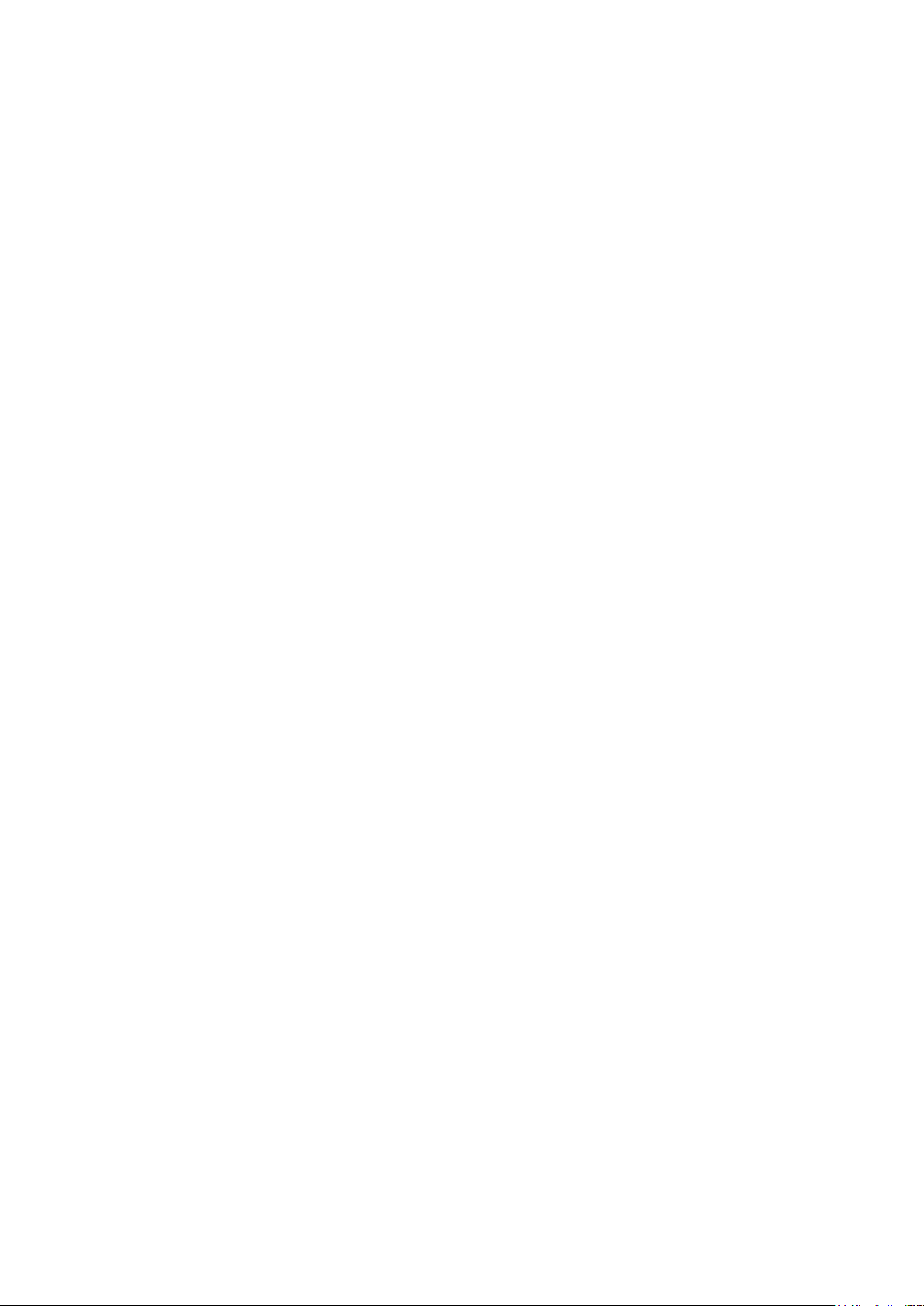
4-5. RS-232C ............................................................................................................................4-45
4-6. AV Control Tabe ................................................................................................................. 4-46
4-7. Software Upgrade ..............................................................................................................4-52
4-7-1. How to Check the Software Version .......................................................................4-52
4-7-2. How to Upgade Software ........................................................................................ 4-53
5. Wiring Diagram .............................................................................................................5-1
5-1. Wiring Diagram ....................................................................................................................5-1
5-2. Connector ............................................................................................................................5-2
5-3. Connector Functions ...........................................................................................................5-5
Page 4

This Service Manual is a property of Samsung Electronics Co.,Ltd.
Any unauthorized use of Manual can be punished under applicable
International and/or domestic law.
© 2014 Samsung Electronics Co.,Ltd.
All rights reserved.
Printed in Korea
Page 5
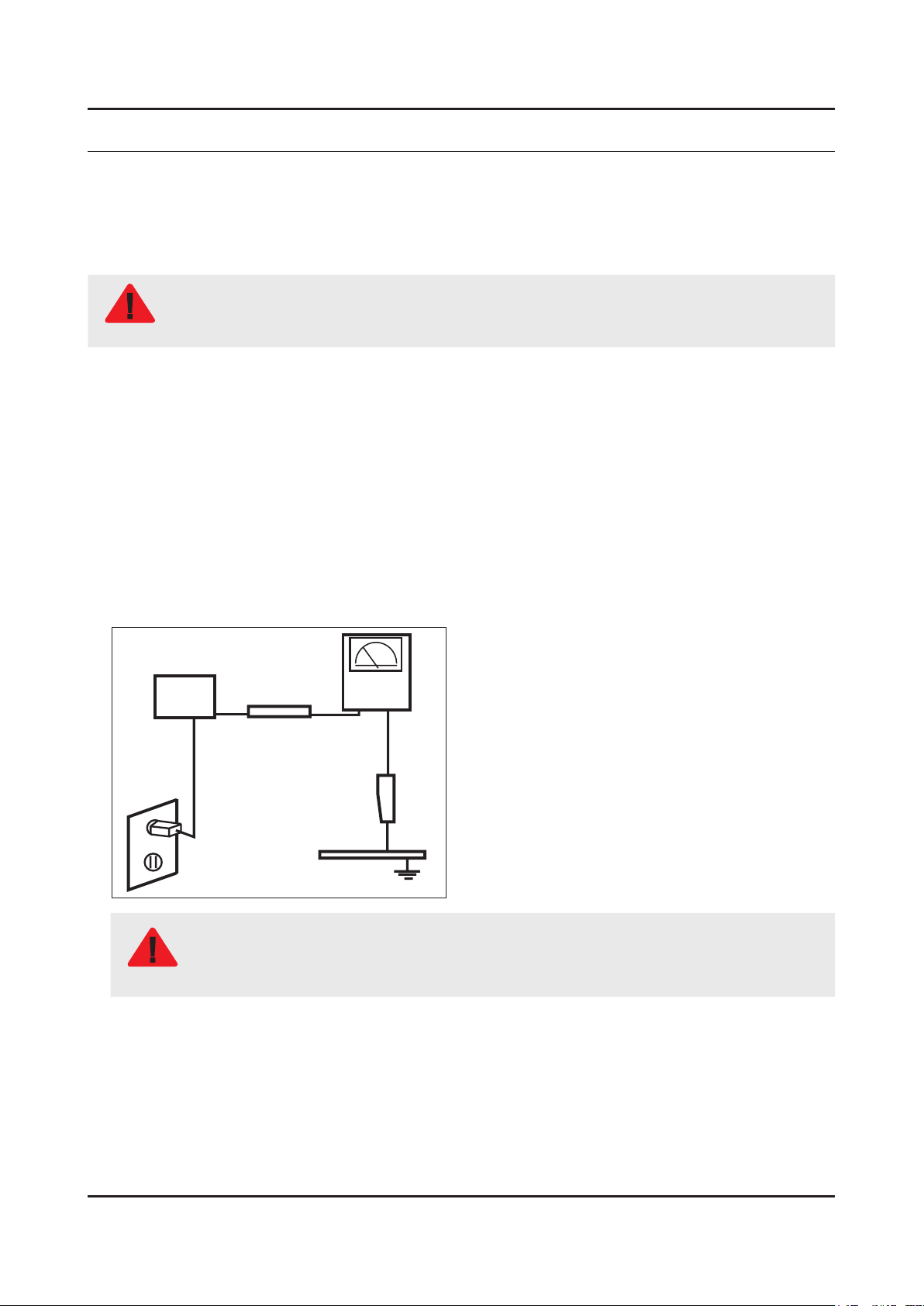
1. Precautions
1. Precautions
1-1. Safety Precautions
Follow these safety, servicing and ESD precautions to prevent damage and to protect against potential hazards such as
electrical shock.
1-1-1. Warnings
For continued safety, do not attempt to modify the circuit board.
WARNING
1-1-2. Servicing the LED TV
When servicing the LED TV, Disconnect the AC line cord from the AC outlet.1.
It is essential that service technicians have an accurate voltage meter available at all times. Check the calibration of this 2.
meter periodically.
1-1-3. Fire and Shock Hazard
Before returning the monitor to the user, perform the following safety checks:
Inspect each lead dress to make certain that the leads are not pinched or that hardware is not lodged between the 1.
chassis and other metal parts in the monitor.
Inspect all protective devices such as nonmetallic control knobs, insulating materials, cabinet backs, adjustment and 2.
compartment covers or shields, isolation resistorcapacitor networks, mechanical insulators, etc.
Leakage Current Hot Check:3.
Disconnect the AC power and DC power jack before servicing.
(READING SHOULD)
DEVICE
UNDER
TEST
ALSO TEST WITH
PLUG REVERSED
(USING AC ADAPTER
PLUG AS REQUIRED)
NOT BE ABOVE 0.5mA
2-WIRE CORD
TEST ALL
EXPOSED METAL
SURFACES
LEAKAGE
CURRENT
TESTER
EARTH
GROUND
Do not use an isolation transformer during this test.
Use a leakage current tester or a metering system that complies with American National Standards
WARNING
Institute (ANSI C101.1, Leakage Current for Appliances), and Underwriters Laboratories (UL
Publication UL1410, 59.7).
With the unit completely reassembled, plug the AC line cord directly into a 120V AC outlet. With the unit’s AC switch rst 4.
in the ON position and then OFF, measure the current between a known earth ground (metal water pipe, conduit, etc.)
and all exposed metal parts, including: metal cabinets, screwheads and control shafts.
The current measured should not exceed 0.5 milliamp.
Reverse the power-plug prongs in the AC outlet and repeat the test.
1-1
Page 6
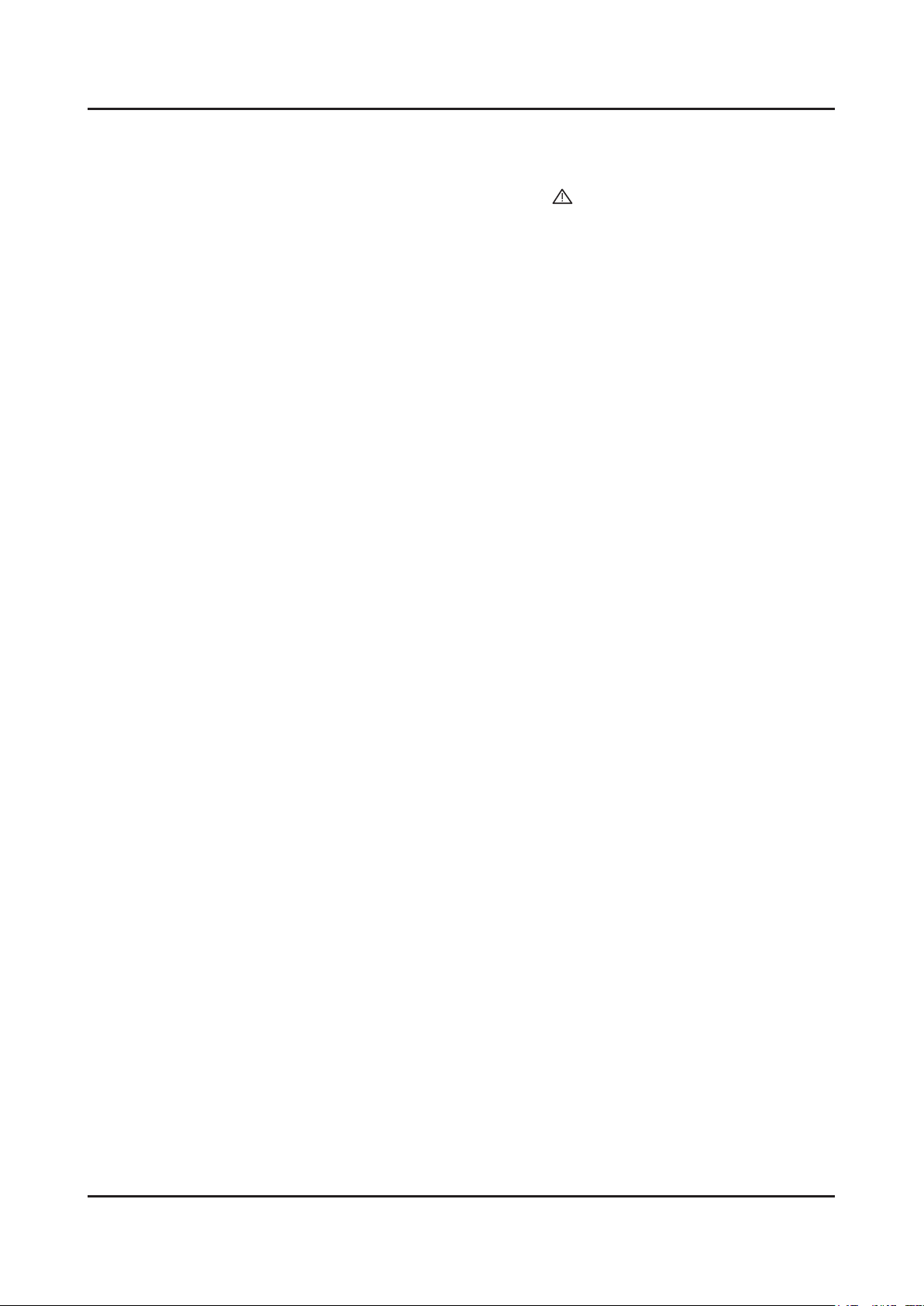
1-2
1. Precautions
1-1-4. Product Safety Notices
Some electrical and mechanical parts have special safetyrelated characteristics which are often not evident from visual
inspection. The protection they give may not be obtained by replacing them with components rated for higher voltage,
wattage, etc. Parts that have special safety characteristics are identied by on schematics and parts lists. A substitute
replacement that does not have the same safety characteristics as the recommended replacement part might create
shock, re and/or other hazards. Product safety is under review continuously and new instructions are issued whenever
appropriate.
Page 7
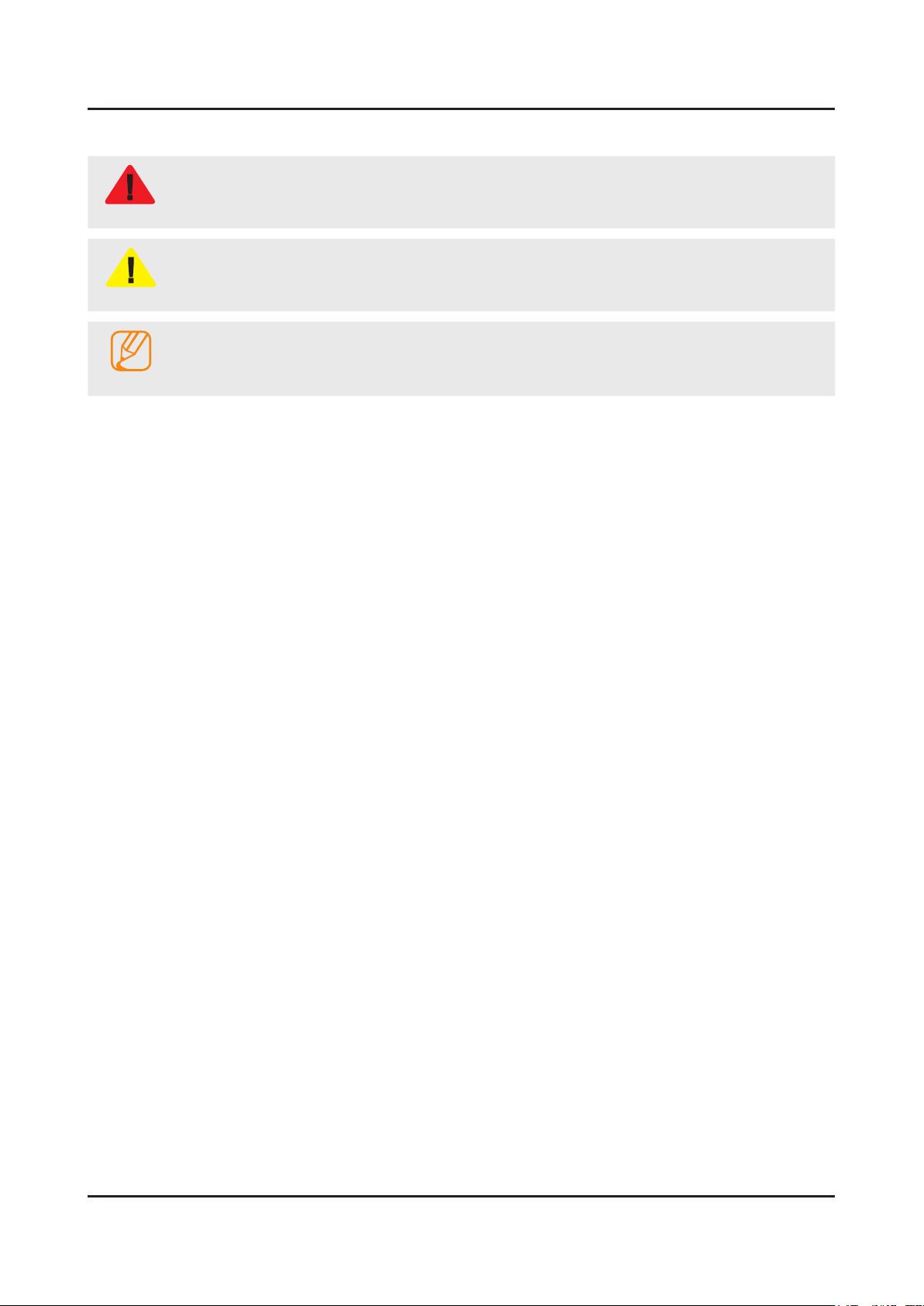
1-3
1. Precautions
1-2. Servicing Precautions
An electrolytic capacitor installed with the wrong polarity might explode.
WARNING
Before servicing units covered by this service manual, read and follow the Safety Precautions section of
CAUTION
NOTE
1-2-1. General Servicing Precautions
Always unplug the unit’s AC power cord from the AC power source and disconnect the DC Power Jack before 1.
attempting to: (a) remove or reinstall any component or assembly, (b) disconnect PCB plugs or connectors, (c) connect
a test component in parallel with an electrolytic capacitor.
Some components are raised above the printed circuit board for safety. An insulation tube or tape is sometimes used. 2.
The internal wiring is sometimes clamped to prevent contact with thermally hot components. Reinstall all such elements
to their original position.
After servicing, always check that the screws, components and wiring have been correctly reinstalled. Make sure that 3.
the area around the serviced part has not been damaged.
Check the insulation between the blades of the AC plug and accessible conductive parts (examples: metal panels, input 4.
terminals and earphone jacks).
Insulation Checking Procedure: Disconnect the power cord from the AC source and turn the power switch ON. Connect 5.
an insulation resistance meter (500 V) to theblades of the AC plug. The insulation resistance between each blade of the
AC plug and accessible conductive parts (see above) should be greater than 1 megohm.
Always connect a test instrument’s ground lead to the instrument chassis ground before connecting the positive lead; 6.
always remove the instrument’s ground lead last.
this manual.
If unforeseen circumstances create conict between the following servicing precautions and any of the
safety precautions, always follow the safety precautions.
Page 8
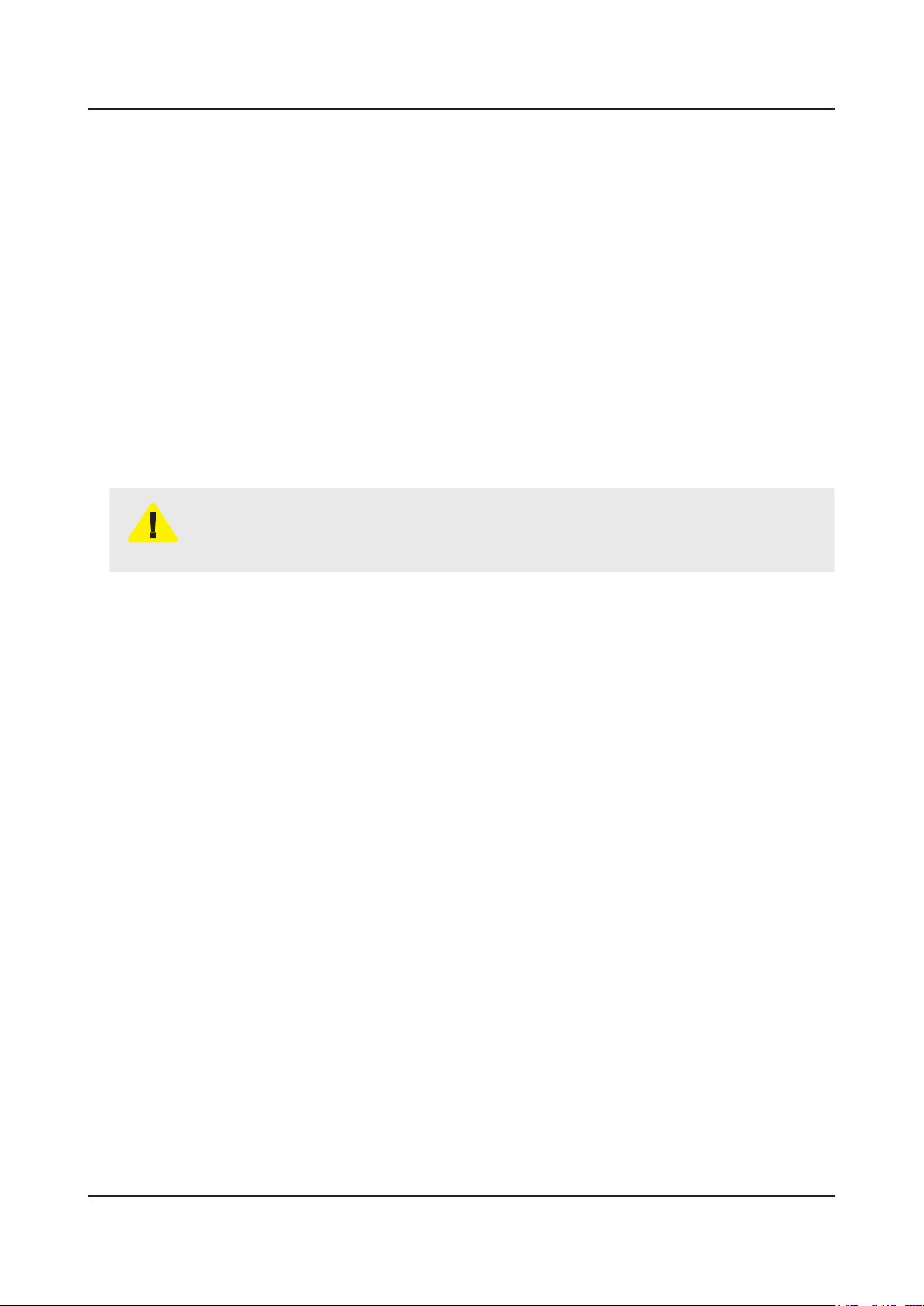
1-4
1. Precautions
1-3. Static Electricity Precautions
Some semiconductor (solid state) devices can be easily damaged by static electricity. Such components are commonly
called Electrostatically Sensitive Devices (ESD). Examples of typical ESD are integrated circuits and some eld-effect
transistors. The following techniques will reduce the incidence of component damage caused by static electricity.
Immediately before handling any semiconductor components or assemblies, drain the electrostatic charge from your 1.
body by touching a known earth ground. Alternatively, wear a discharging wrist-strap device. To avoid a shock hazard,
be sure to remove the wrist strap before applying power to the monitor.
After removing an ESD-equipped assembly, place it on a conductive surface such as aluminum foil to prevent 2.
accumulation of an electrostatic charge.
Do not use freon-propelled chemicals. These can generate electrical charges sufcient to damage ESDs.3.
Use only a grounded-tip soldering iron to solder or desolder ESDs.4.
Use only an anti-static solder removal device. Some solder removal devices not classied as “anti-static” can generate 5.
electrical charges sufcient to damage ESDs.
Do not remove a replacement ESD from its protective package until you are ready to install it. Most replacement ESDs 6.
are packaged with leads that are electrically shorted together by conductive foam, aluminum foil or other conductive
materials.
Immediately before removing the protective material from the leads of a replacement ESD, touch the protective material 7.
to the chassis or circuit assembly into which the device will be installed.
Be sure no power is applied to the chassis or circuit and observe all other safety precautions.
CAUTION
Minimize body motions when handling unpackaged replacement ESDs. Motions such as brushing clothes together, or 8.
lifting your foot from a carpeted oor can generate enough static electricity to damage an ESD.
Page 9
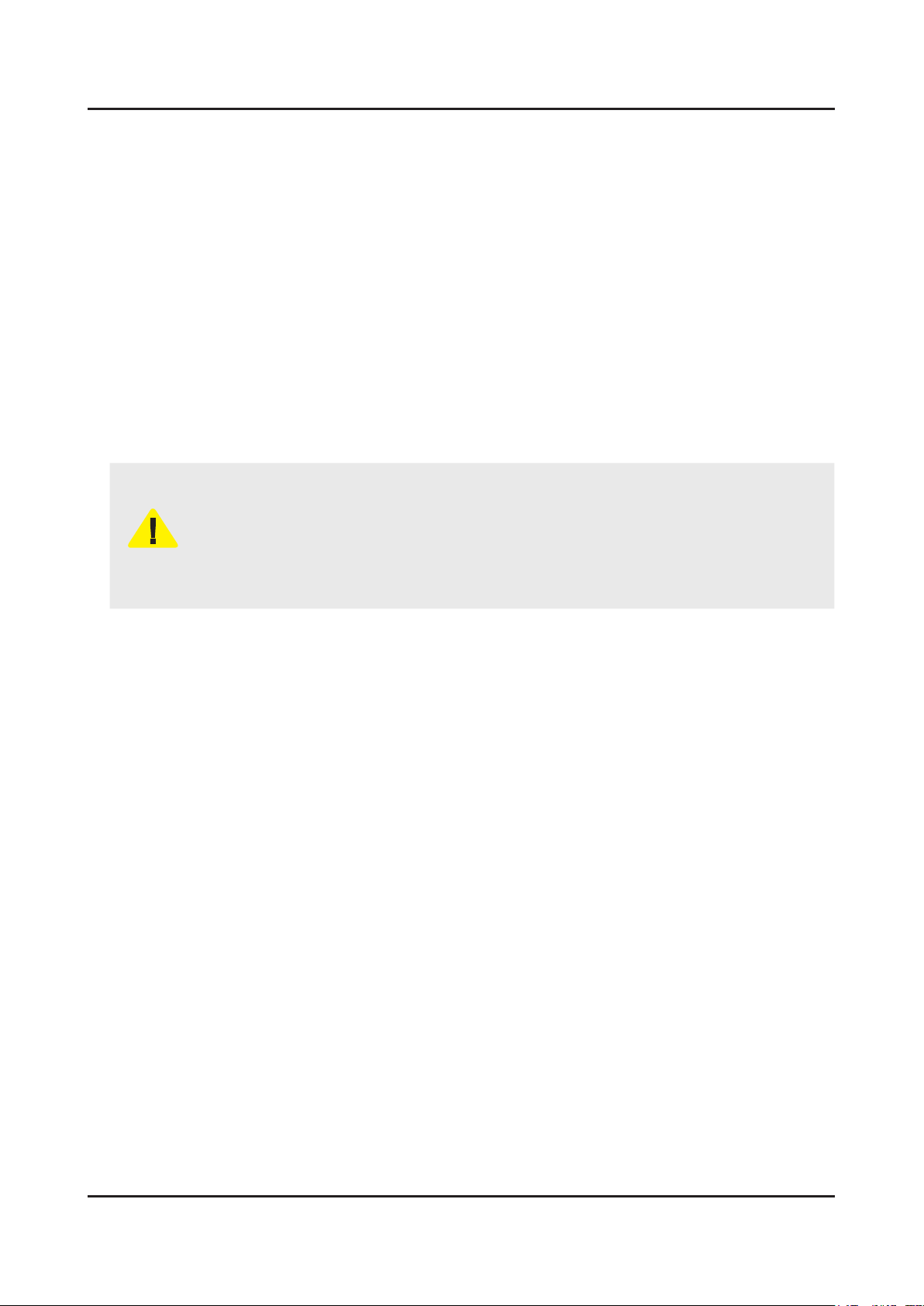
1-5
1. Precautions
1-4. Installation Precautions
For safety reasons, more than a people are required for carrying the product.1.
Keep the power cord away from any heat emitting devices, as a melted covering may cause re or electric shock.2.
Do not place the product in areas with poor ventilation such as a bookshelf or closet. The increased internal temperature 3.
may cause re.
Bend the external antenna cable when connecting it to the product. This is a measure to protect it from being exposed 4.
to moisture. Otherwise, it may cause a re or electric shock.
Make sure to turn the power off and unplug the power cord from the outlet before repositioning the product. Also check 5.
the antenna cable or the external connectors if they are fully unplugged. Damage to the cord may cause re or electric
shock.
Keep the antenna far away from any high-voltage cables and install it rmly. Contact with the highvoltage cable or the 6.
antenna falling over may cause re or electric shock.
When installing the product, leave enough space (0.4m) between the product and the wall for ventilation purposes. 7.
A rise in temperature within the product may cause re.
If an equipment is provided with a replaceable battery, and if replacement by an incorrect type could result in an 8.
explosion (for example, with some lithium batteries), the following applies:
Risk of explosion if battery is replaced by an incorrect type dispose of used batteries according to •
the instructions.
Do not dispose of batteries in a re.•
Do not short circuit, disassemble or overheat the batteries.•
CAUTION
Danger of explosion if battery is incorrectly replaced. Replace only with the same or equivalent •
type.
Do not be exposed to excessive heat such as sunshine, re or the like.•
Page 10
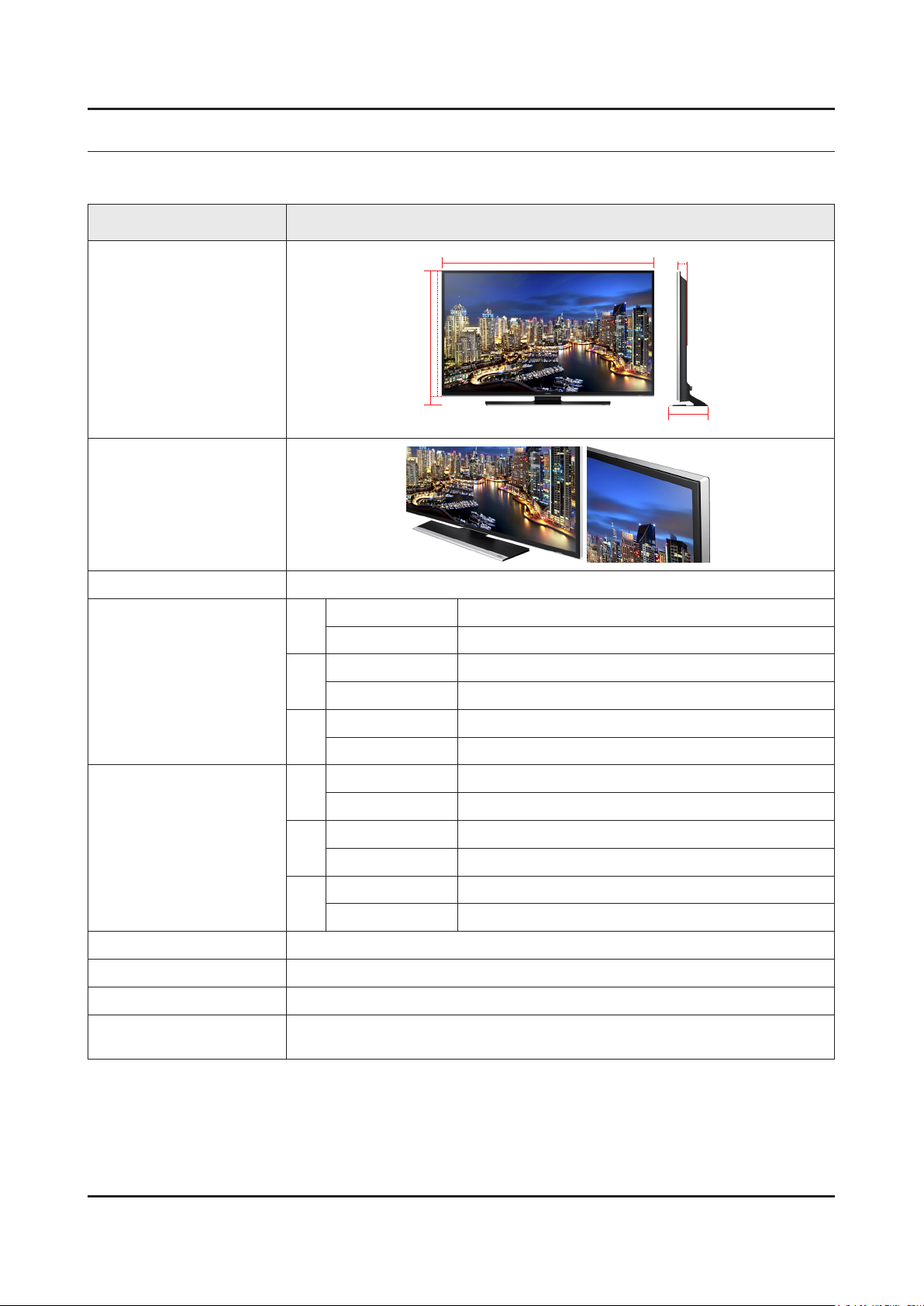
2. Product Specications
2-1. Product information
Model UN**HU6950F
2. Product specications
W
Front View
Detail View
Front Color Clear / Black
Dimensions
(W x H x D)
40"
50"
55"
40"
With stand 916.9 X 585.9 X 258.0 mm
With stand 1127.9 X 703.1 X 275.1 mm
With stand 1239.7 X 765.0 X 275.1 mm
With stand 11.4 kg
H
* W : Width H : High D : Depth
Body 916.9 X 538.4 X 68.4 mm
Body 1127.9 X 657.2 X 69.0 mm
Body 1239.7 X 719.2 X 69.0 mm
Body 8.7 kg
D
Weight
Panel Type Black
Internal Memory 4GB
DDR 2GB
Feature
50"
55"
Body 14.0 kg
With stand 17.0 kg
Body 16.8 kg
With stand 19.8 kg
Instant On, TTS/Zoom, History Digital Clean View, PIP, USB HID,
TV soundConnect, One Connect (Ready)
2-1
Page 11
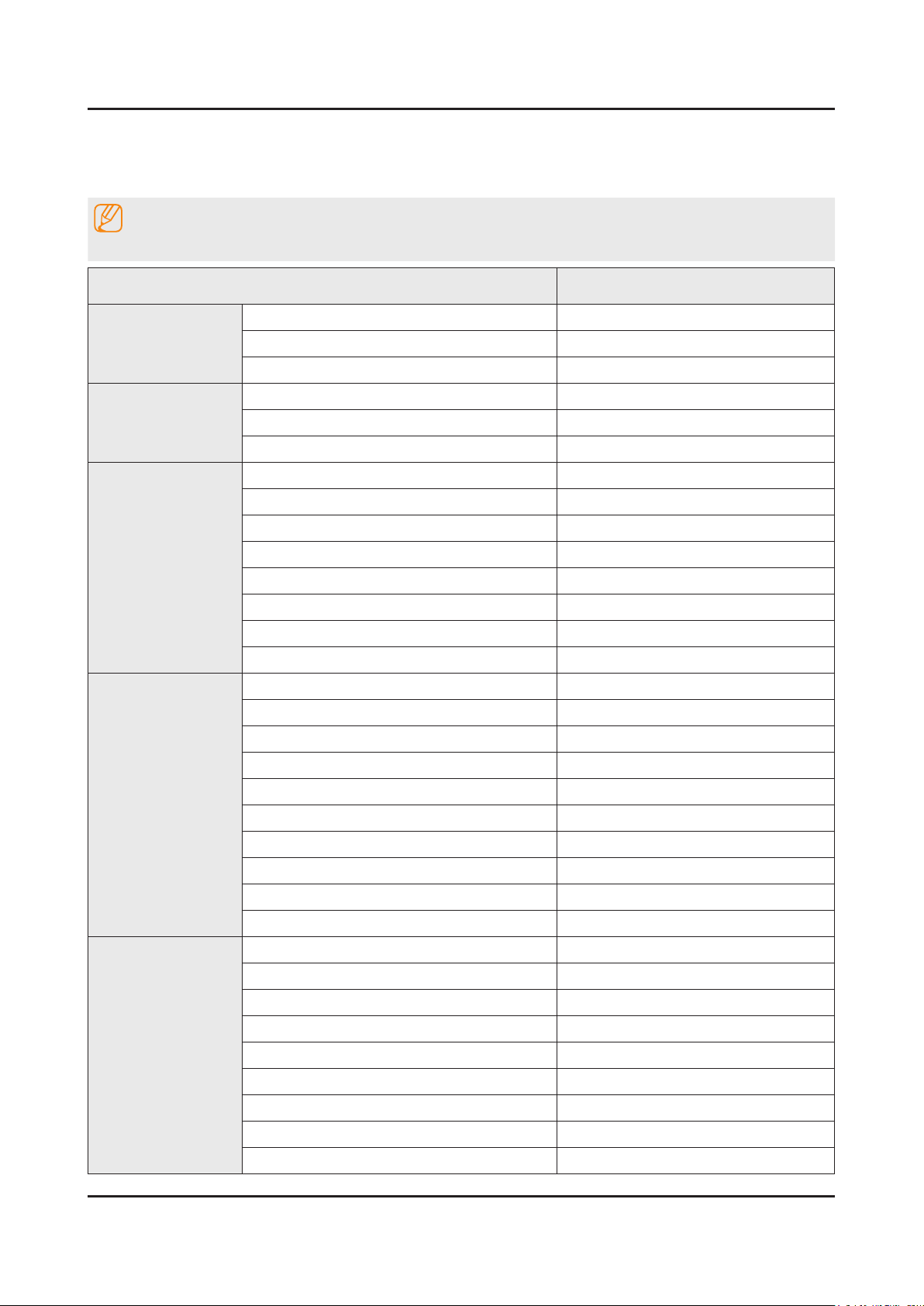
2-2
2. Product specications
2-2. Product specication
2-2-1. Detailed Specications
NOTE
Design and specications are subject to change without prior notice.
Item UN**HU6950FXZA
General Information
Display
Video
Audio
Product LED
Series 6
Country UNITED STATES
Inch 40" / 50" / 55"
Resolution 3,840 x 2,160
Ultra Clear Panel Yes
Clear Motion Rate 240
Micro Dimming Micro Dimming Pro
Precision Black (Local Dimming) N/A
Wide Color Enhancer (Plus) Yes
Color Accuracy N/A
Auto Depth Enhancer N/A
Auto Motion Plus 60HzHz
Film Mode Yes
Dolby MS10 / MS110 MS11
DTS Studio Sound / DNSe+ DTS Studio Sound
DTS Premium Sound / DTS Premium Sound 5.1 DTS Premium Sound 5.1
Smart TV
3D Sound N/A
Auto Volume Leveler Yes
Sound Customizer No
Sound Output (RMS) 20W (Left 10W, Right 10W)
Speaker Type Down Firing
Woofer N/A
HD Audio N/A
Smart Hub Yes
Samsung SMART TV Yes
On TV Yes
Movies & TV Shows Yes
Multimedia Yes
Apps Yes
Game Yes(US)
Multi-Screen (Dual / Quad Screen) Quad
Web Browser Yes
Page 12
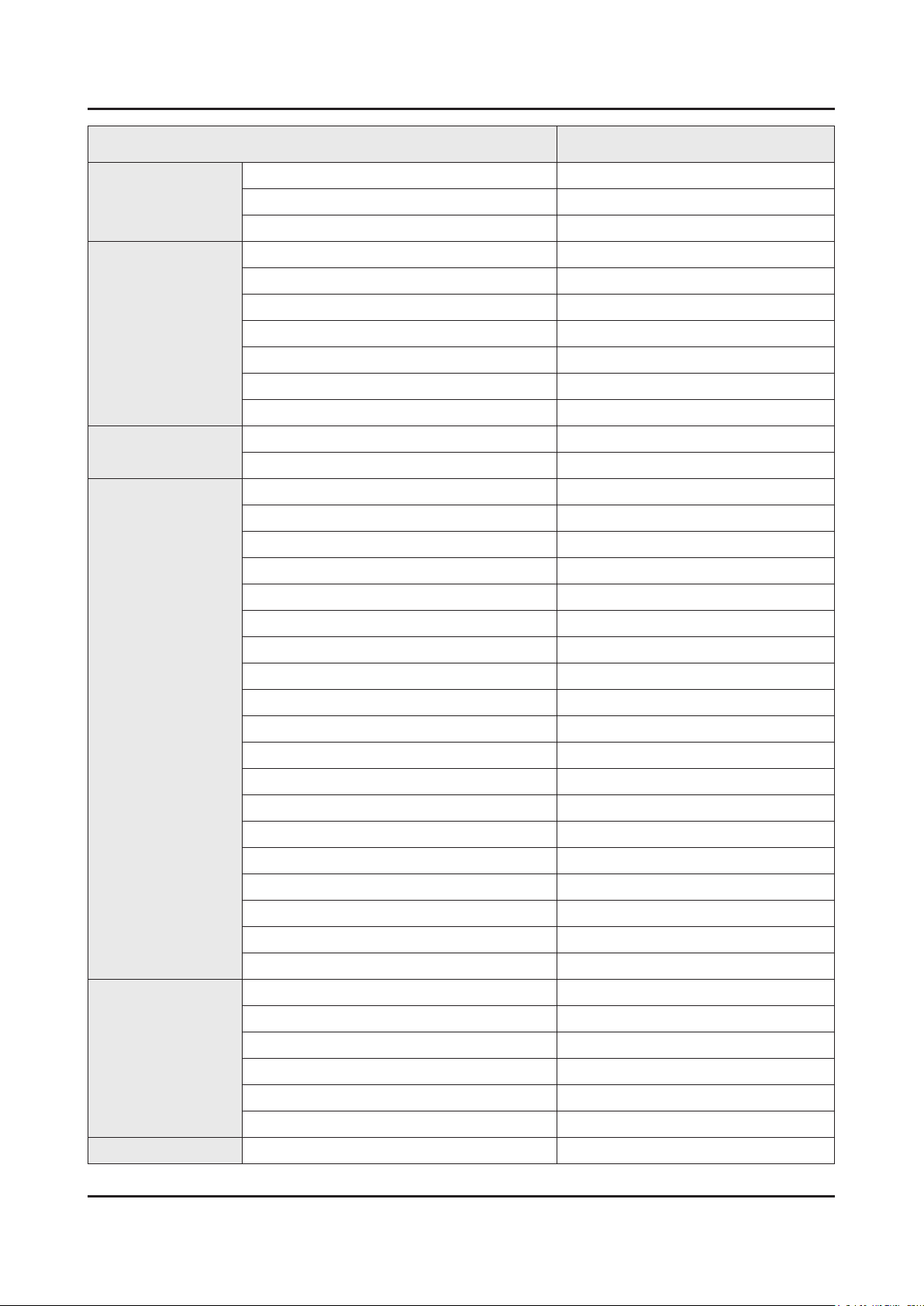
2-3
2. Product specications
Item UN**HU6950FXZA
Smart Interaction
Smart Convergence
Tuner/Broadcasting
Connectivity
Voice Interaction Yes
Camera Built-in N/A
Motion control Ready
Contents Streaming Yes
Screen Mirroring Yes
ISP Bound Service No
RUI No
RVU Yes (US Only, DIRECTV Ready)
Samsung SMART View Yes
Smart Home Yes
DTV Tuner ATSC / Clear QAM
Analog Tuner Yes
HDMI 4 (HDMI 2.0 / HDCP2.2)
USB 3
Component In (Y/Pb/Pr) 1
Composite In (AV) 2(1Common Use for Component Y)
Ethernet (LAN) Yes
Design
Headphone No
Audio Out (Mini Jack) Yes
Digital Audio Out (Optical) 1
PC In (D-sub) N/A
PC/DVI Audio In (Mini Jack) N/A
RF In (Terrestrial / Cable input) 1/1(Common Use for Terrestrial)/0
Ex-Link ( RS-232C ) 1
One Connect (Jack) Yes
WiFi Direct Yes
MHL Yes
HDMI 1.4 3D Auto Setting N/A
HDMI 1.4 A/Return Ch. Support Yes
Wireless LAN Built-in Yes
Anynet+ (HDMI-CEC) Yes
Design T-shape
Bezel Type NNB
Light Effect (Deco) N/A
Stand Type T-Shape
Additional Feature
Swivel (Left/Right) No
Camera Type N/A
Samsung 3D N/A
Page 13
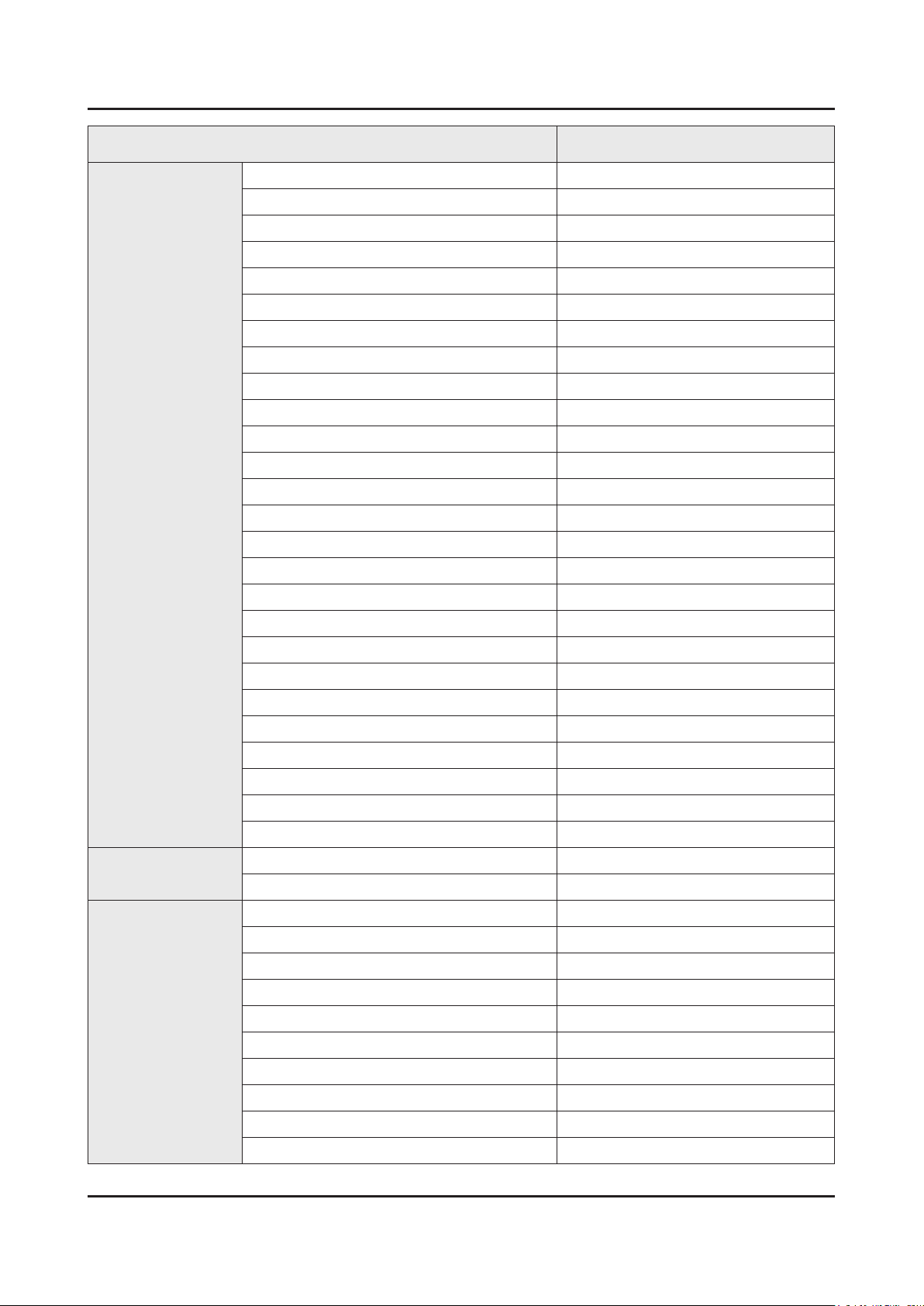
2-4
2. Product specications
Item UN**HU6950FXZA
Additional Feature
3D Converter N/A
Instant On Yes
Quad Core+ No
Digital Clean View Yes
Auto Channel Search Yes
Auto Power Off Yes
Clock&On/Off Timer Yes
Sleep Timer Yes
BD Wise Plus Yes
Caption (Subtitle) Yes
AC/DC TV N/A
Embeded POP Yes
EPG Yes
Game Mode Yes
History N/A
IP Video Closed Caption Yes
OSD Language English, Spanish, French
Eco Feature
Accessory
Picture-In-Picture Yes
Multi Tasking Yes
BT HID Built-in Yes
USB HID Support Yes
Smart Evolution Support Yes
TV SoundConnect Yes
Teletext (TTXT) No
Time Shift No
V-Chip Yes
Eco Label N/A
Eco Sensor Yes
3D Active Glasses (Included) N/A
Remote Controller Model TM1460A
Batteries (for Remote Control) Yes
Samsung Smart Touch Control (Included) Yes
Ultra Slim Wall Mount Supported Yes
Mini Wall Mount Supported Yes
Vesa Wall Mount Supported Yes
IR Extender Cable (Included) Yes
Wireless Keyboard (Included) No
User Manual Yes
Page 14
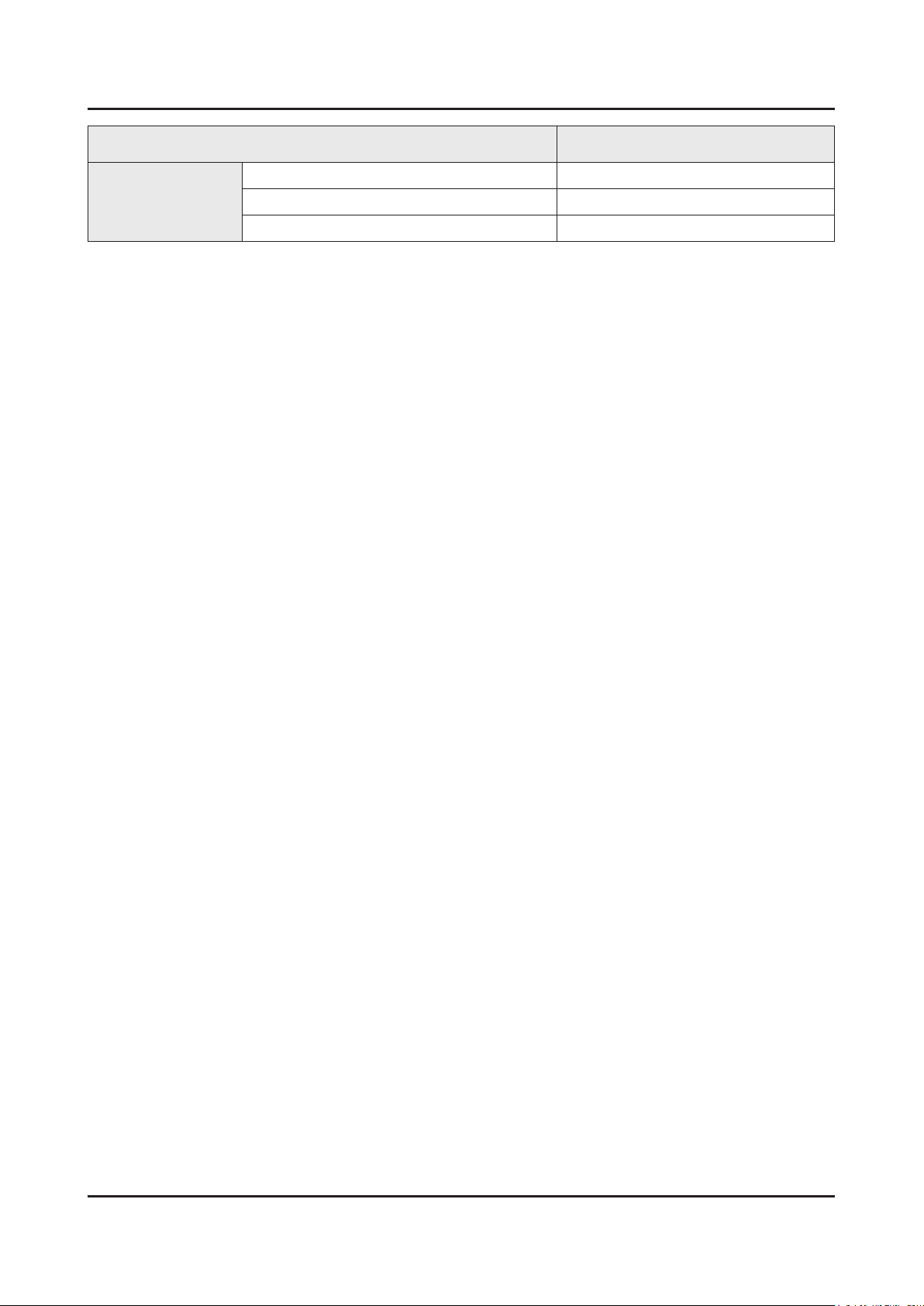
2-5
2. Product specications
Item UN**HU6950FXZA
Accessory
E-Manual Yes
Power Cable Yes
Slim Gender Cable N/A
Page 15
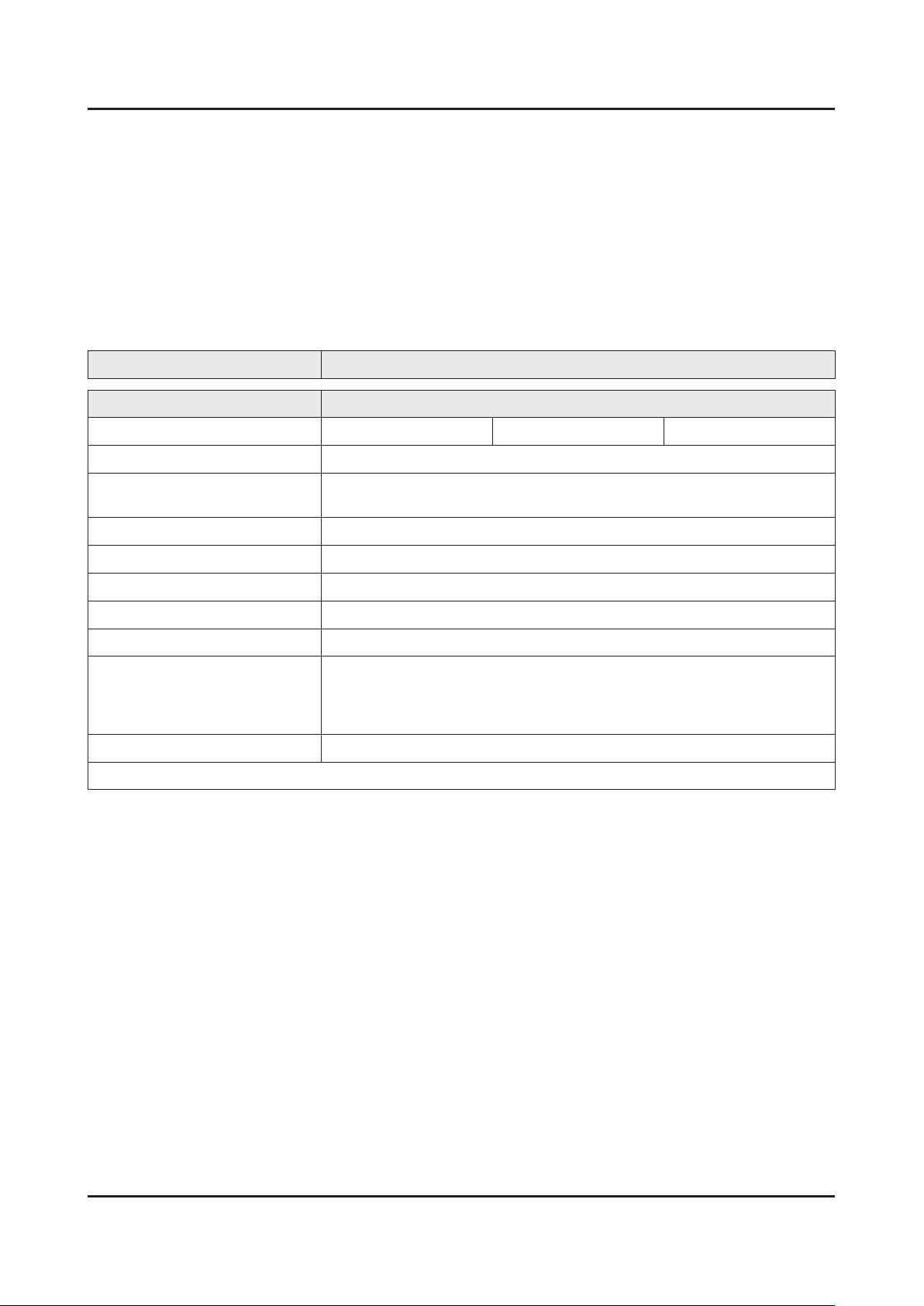
2-6
2. Product specications
2-2-2. Feature & Specications
Feature
Digital-TV, RF, 4-HDMI, 1-Component,1-A/V, 3-USB (2-USB 2.0, 1-USB3.0) : Media Play, LAN, WIFI•
PIP(in HDMI 1, 2, 3, 4 Component and Sub picture is available only in TV mode(DTV/ATV))•
CMR 240•
Dolby MS11, DTS Premium Sound 5.1, DTS Studio Sound•
Specications
Model UN**HU6950F
Item Description
Screen Size (Diagonal) 40 inch 50 inch 55 inch
LCD Panel UHD 60Hz
Scanning Frequency Horizontal : 60 kHz ~ 136 kHz
Vertical : 56 Hz ~ 75 Hz
Display Resolution 3840 X 2160
Input Signal Analog 0.7 Vp-p ± 5% positive at 75Ω , internally terminated
Input Sync Signal H/V Separate, TTL, P. or N.
Maximum Pixel Clock Rate 138 MHz
AC Power Voltage & Frequency AC110-120V 50/60Hz
Environmental Considerations Operating Temperature : 50˚F ~ 104˚F (10˚C ~ 40˚C)
Operating Humidity : 10% ~ 80%, non-condensing
Storage Temperature : -4˚F ~ 113˚F (-20˚C ~ 45˚C)
Storage Humidity : 5% ~ 95%, non-condensing
Sound (Output) 10W X 2
Note : AllShare, SMART Guide, Web Browser, USB HID, IR Blaster, Smart Control
Page 16
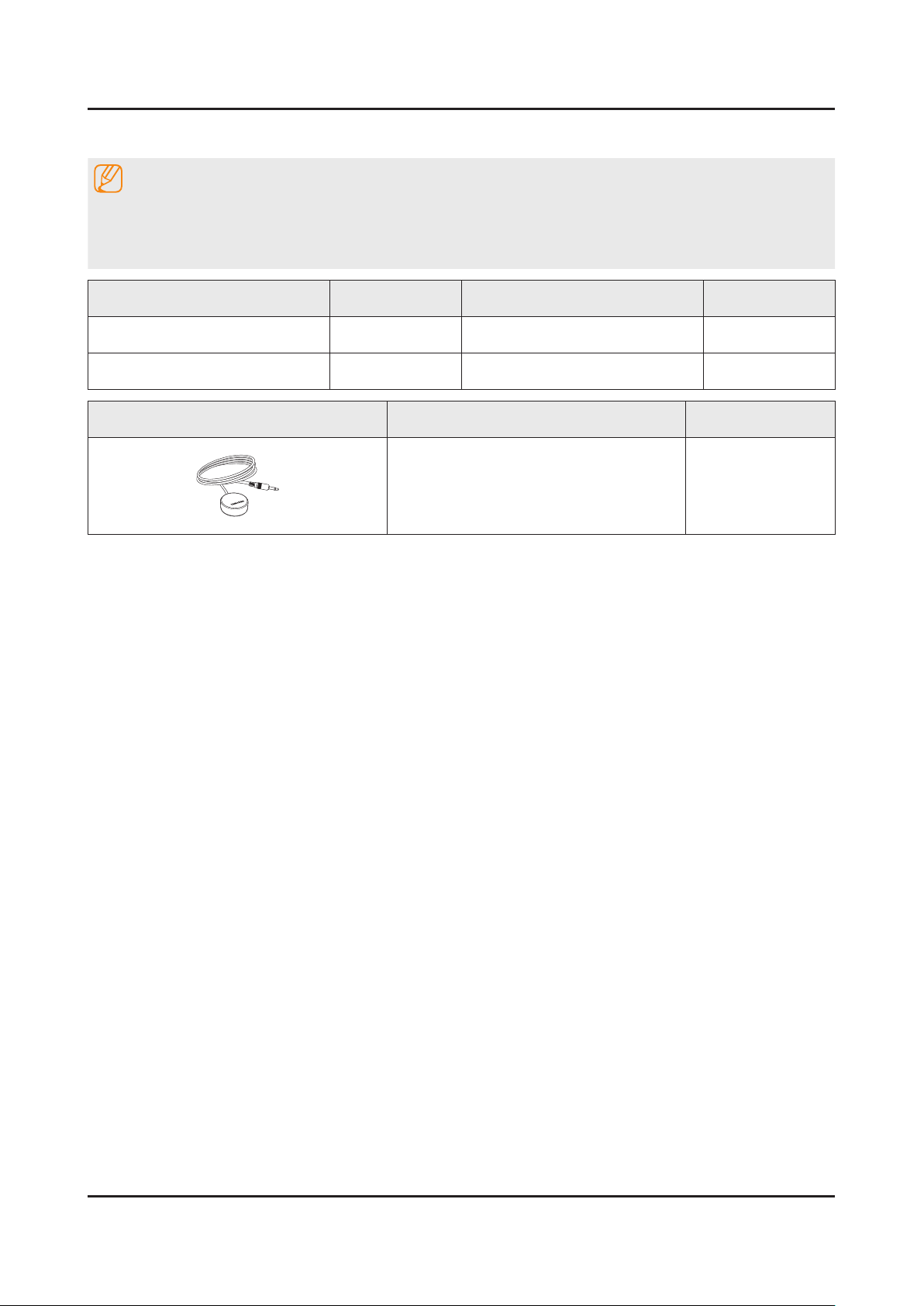
2-7
2. Product specications
2-3. Accessories
NOTE
The items’ colors and shapes may vary depending on the model.•
Cables not included in the package contents can be purchased separately.•
The part code for some accessories may differ depending on your region.•
Product Code. No Product Code. No
Samsung Smart Control• BN59-01185F Power Cord• 3903-000853
Batteries (AA x 2)• 4301-000101 User Manual• BN68-06501A
Image Product Code. No
IR Extender Cable• BN96-31644A
Page 17
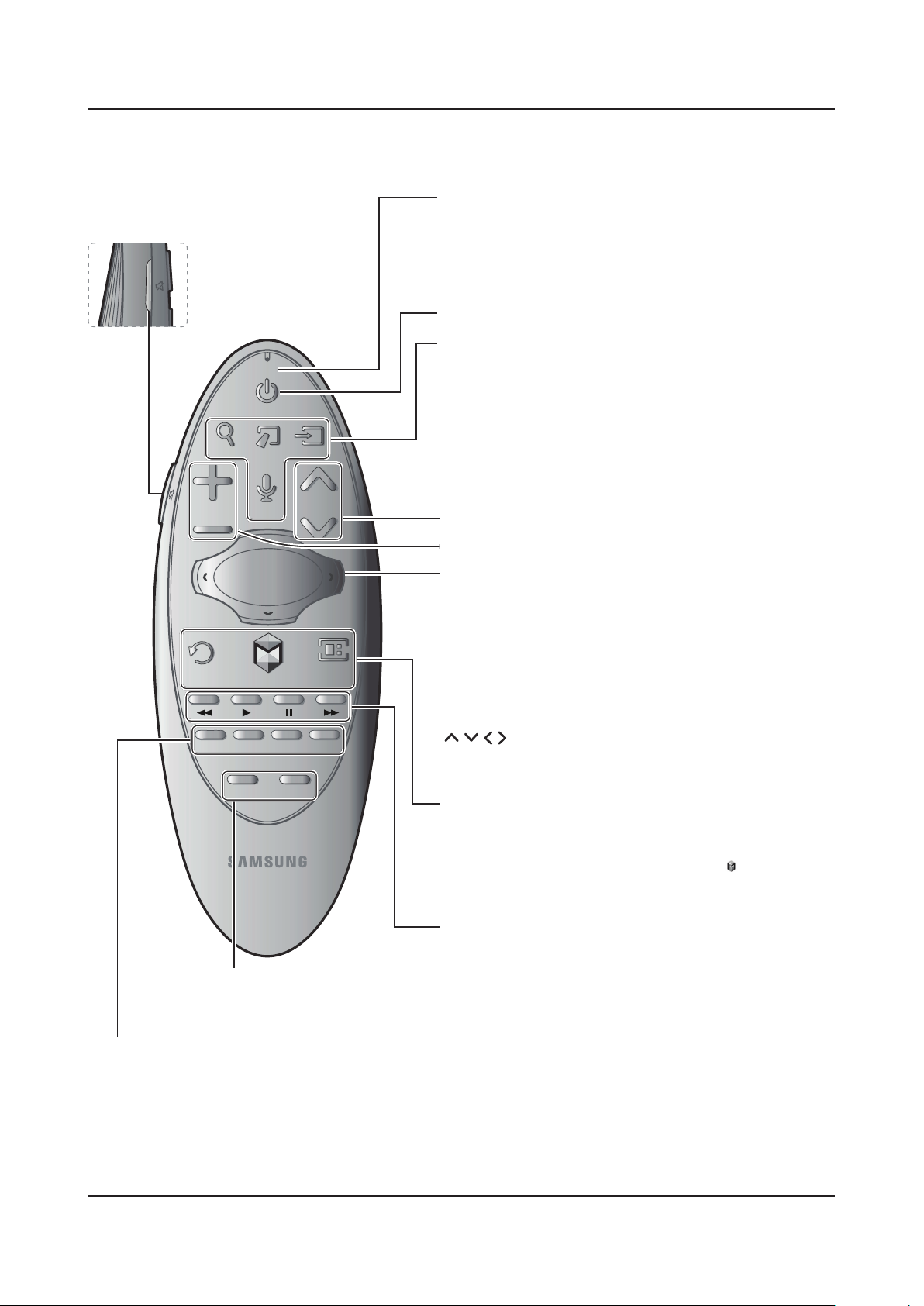
2. Product specications
RETURN
EXIT
GUIDE
CH.LIST
SMART HUB
KEYPAD
SOURCE
VOL
CH
VOICE
P.SIZE CC INFOMTS
MENU
M.SCREEN
SEARCH
MIC
TV
G
G
G G G
2-4. Viewing the Functions
Samsung Smart Control
MUTE: Cuts off the sound
temporarily.
Microphone: Use the microphone with the Voice
Control and Voice functions.
The • Voice Control function can be affected
by unclear pronunciation, voice level, or
surrounding noise.
Turns the TV on and off.
SEARCH: Launches the Search function.
KEYPAD: Displays the On-Screen Remote. See the
e-Manual chapter, Using the Remote Control and
Peripherals > Using the Samsung Smart Control >
Displaying and Using the On-Screen Remote.
SOURCE: Displays and lets you select video sources.
VOICE: Takes your voice commands and lets you
enter text using your voice.
Changes channels.
Adjusts the volume.
Touch pad
Place a nger on the touch pad and move the
Samsung Smart Control. The pointer on the screen
moves in the direction you moved the Samsung
Smart Control.
Press the touch pad to run the focused item.
Press and hold the touch pad to display the Context-
Sensitive Menus.
: Moves the cursor, selects the on-screen
menu items, and changes the values seen on the
TV's menu.
RETURN: Returns to the previous menu.
SMART HUB: Brings up Smart Hub applications. See
the e-Manual chapter, Smart Features > Smart Hub.
To exit an application quickly, press the •
GUIDE: Displays the EPG (Electronic Program Guide).
Use these buttons with a specic feature and
according to the directions on the TV's screen.
MENU: Displays the menu on the screen.
M.SCREEN: You can split the TV screen and enjoy multiple activities - such as watching
TV, surng the web, and watching a video - all at the same time.
button.
P.SIZE: Lets you choose the picture size.
MTS: Press to choose stereo, mono, or Separate Audio Program (SAP broadcast).
CC: Controls the caption decoder and displays captions on the screen.
INFO: Displays information on the TV screen.
2-8
Page 18
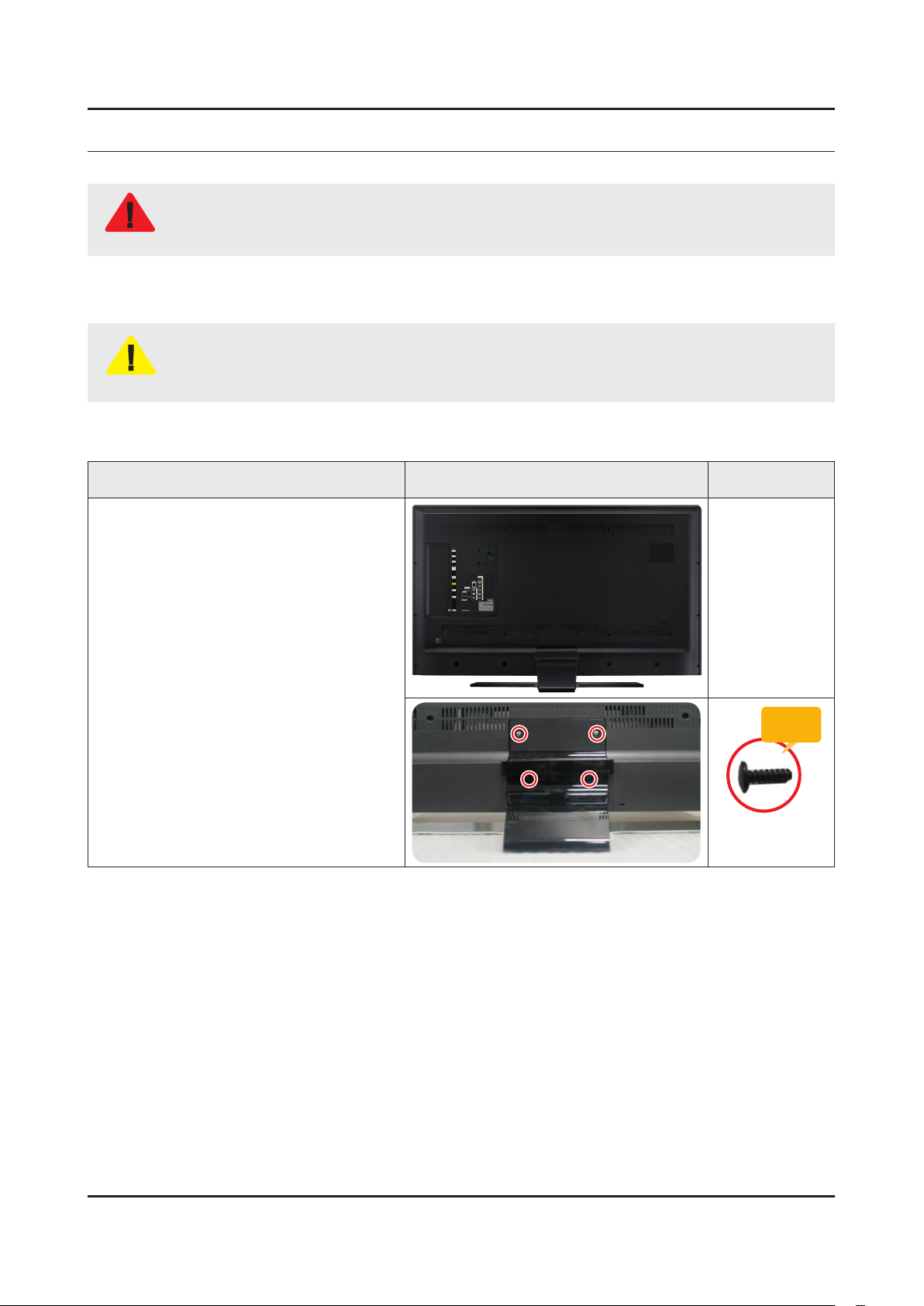
3. Disassembly and Reassemble
3. Disassembly and Reassembly
This section of the service manual describes the disassembly and reassembly procedures for the LED TV.
This UHD TV contains electrostatically sensitive devices. Use caution when handling these components.
WARNING
3-1. Disassembly and Reassembly
Disconnect the UHD TV from the power source before disassembly.1.
Follow these directions carefully; never use metal instruments to pry apart the cabinet.2.
CAUTION
40" / 50" / 55"
Remove screws from the Stand.
If there is no additional coment, it is same for all inches.3.
Description Picture Description Screws
1
Remove stand.
Torque :
9~11Kgf.cm.
6003-001208
3-1
Page 19
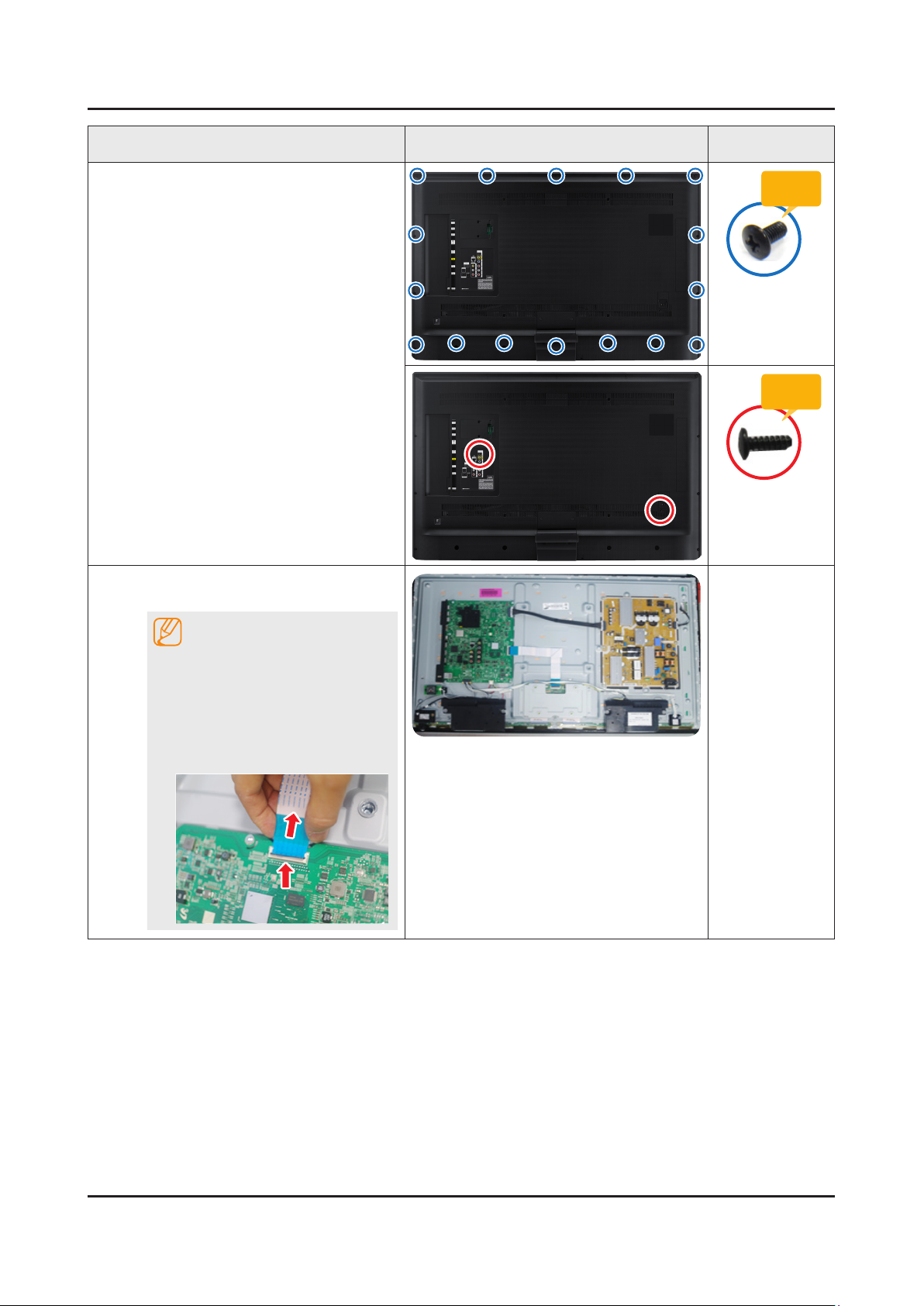
3-2
3. Disassembly and Reassemble
Description Picture Description Screws
Remove the screws of rear-cover.
2
(In this step, Two types of screws are
used.)
40" : 11EA / 2EA•
50" : 16EA / 2EA •
55" : 16EA / 2EA•
Remove the Main Board and the Power
3
Board.
Torque :
7~8Kgf.cm.
6001-002755
Torque :
9~11Kgf.cm.
6003-001782
NOTE
Applied to Double locking.
Flip up the locking tab on top of the 1.
connector.
Squeeze the edge of the connector 2.
to release the second tab lock and
gently pull the connector away.
Page 20
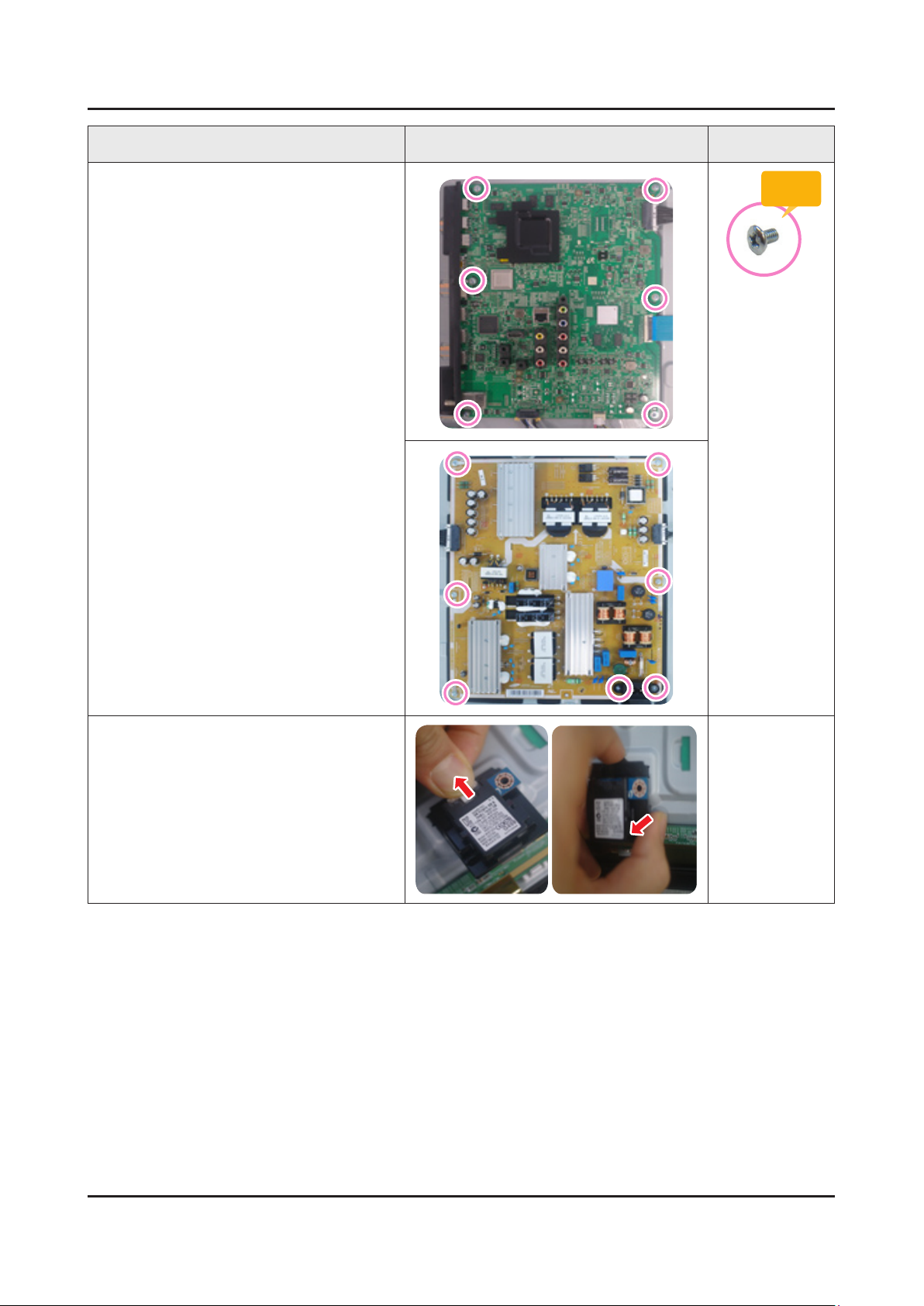
3-3
3. Disassembly and Reassemble
Description Picture Description Screws
Remove the screws of main board.
4
Remove the screws of IP board.
Remove the IP board.
Torque :
7~8Kgf.cm
6001-003016
Remove the BT Module.
5
Page 21

3-4
3. Disassembly and Reassemble
Description Picture Description Screws
Remove the Wi-Fi module.
6
Remove the Speakers.(R/L)
7
Remove the screws of T-con.
8
Unlock the locking of T-con cable.
T-con Board
Torque :
7~8Kgf.cm
6001-003016
Page 22
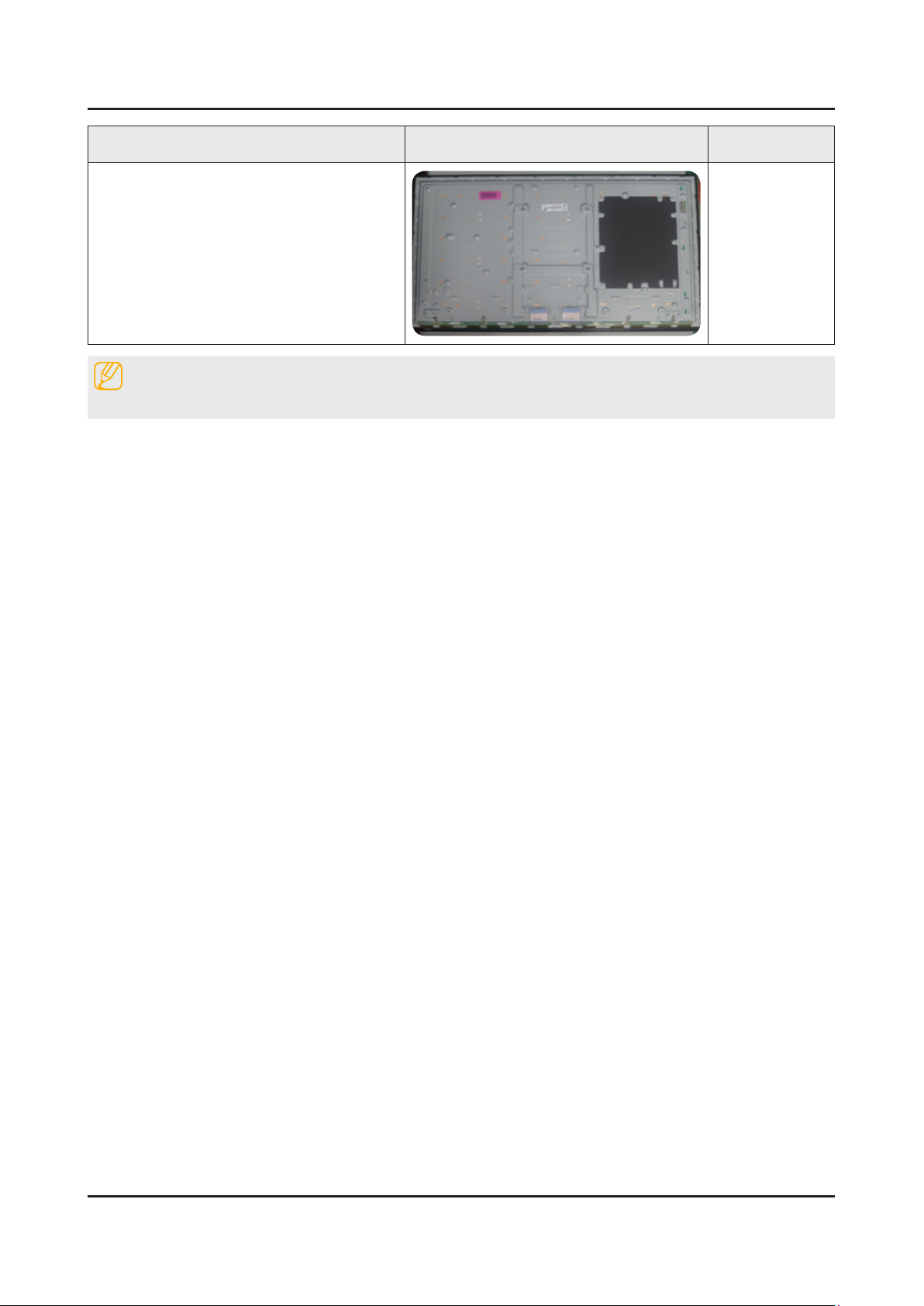
3-5
3. Disassembly and Reassemble
Description Picture Description Screws
Completed disassembly.
9
Reassembly procedures are in the reverse order of disassembly procedures.
Panel•
NOTE
Page 23

4. Troubleshooting
4-1. Troubleshooting
4-1-1. Previous Check
Check the various cable connections rst.1.
Check to see if there is a burnt or damaged cable. -
Check to see if there is a disconnected or loose cable connection. -
Check to see if the cables are connected according to the connection diagram. -
Check the power input to the Main Board.2.
4. Troubleshooting
Main Board
Power Cable
LVDS Cable
T-con Board
Speaker
How to distinguish if the problem is caused by 3. Main Board or T CON
No Video -
If the problem is No Video but BLU is on and Indication LED is blinking repeatedly and faster than nomal booting,
replace the T-CON board.
Distorted Picture -
Check the inner patterns.
For All mode•
NT14U NT72323BG FRC Picture Problem
Power Board
OK OK NG Main Board or Signal Source
NG OK NG Main Board
NG NG NG Main Board or LVDS cable or T CON or Panel
Only for HDMI mode (additional check)•
HDMI Picture Problem
OK NG There is no problems after HDMI IC check HDMI source or HDMI jack.
NG NG There is no problems before HDMI IC check X12 pattern or LVDS cable or T CON
4-1
Page 24
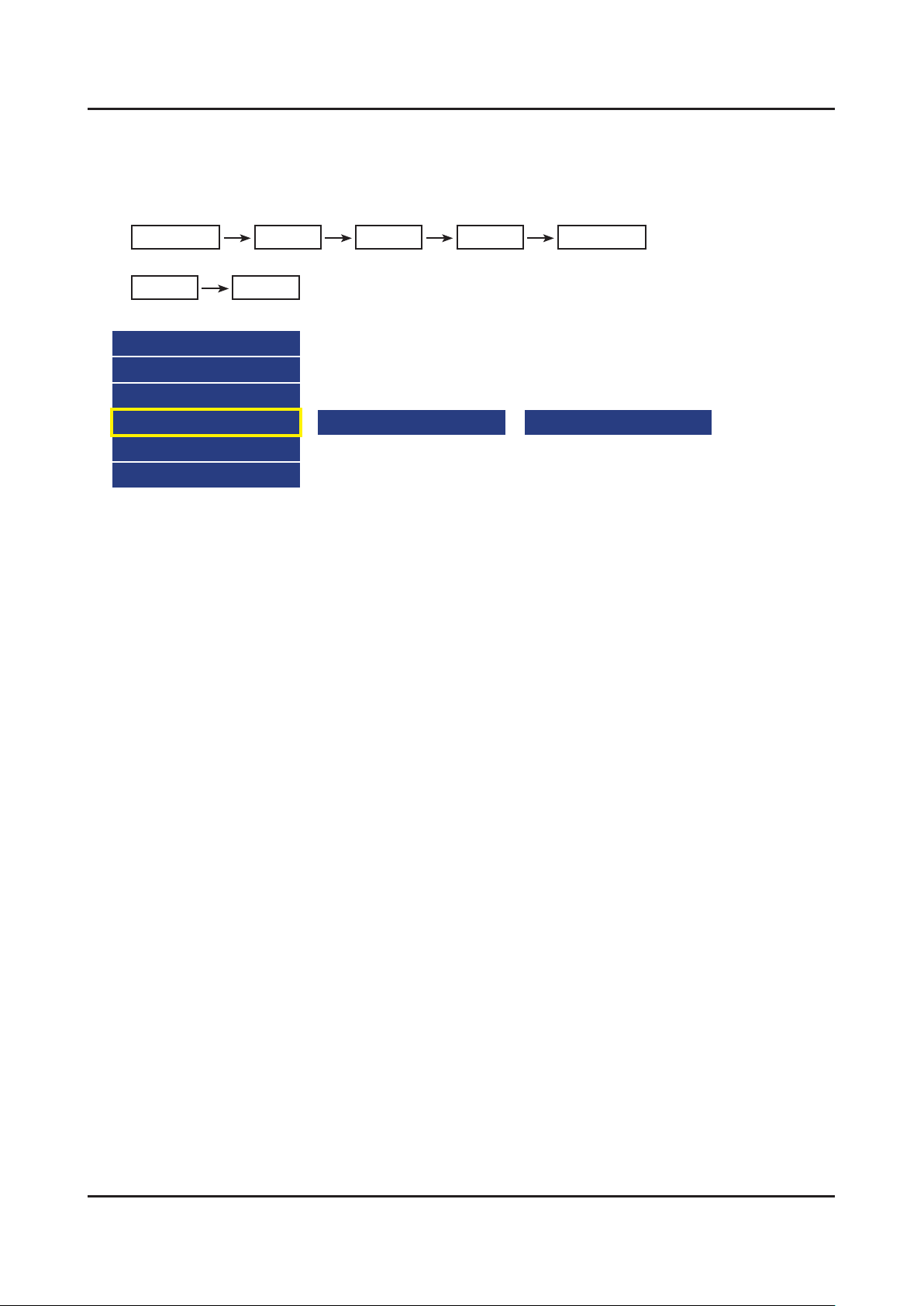
4-2
4. Troubleshooting
How to check inner pattern?
Enter the service mode 1. ⇢ Choose ‘SVC’ ⇢ Check the ‘internal pattern.’
Enter ‘Service Mode.’2.
If you do not have Factory remote control -
Power OFF INFO MENU MUTE Power On
If you have Factory remote control -
INFO Factory
Choose ‘SVC 3. ⇢ Test pattern’.
Option
Control
Debug
SVC
ADC/WB
Advanced
Check inner patterns.4.
Test Pattern Test Pattern Sel.
Page 25

4-1-2. Simple ow chart of malfunction
4-3
4. Troubleshooting
Does the TV turn
on?
No
Check the Power Cord.
Yes
Is any sound of
TV when RF signal
connected?
No
Yes
Yes
Can you see
anything on the
screen?
No
Check the LVDS
Cable connected.
If necessary replace the
T-CON Board.
Yes
Can you see
OSD menu running
on the screen?
No
Check LVDS cable
connected to Main Board.
If necessary, replace the
Main Board.
No
Change the Main Board.
Yes
Can you see Digital
Channel broadcast ?
No
Replace the Main Board.
A5V appear at
the pin 4 of CN201?
Yes
B13V appear at
the pin 11, 12, 13 of
CN201?
Yes
Please, contact Tech
support.
No
No
Check 24p Cable.
If necessary, replace the
SMPS Board.
Change the Main Board.
Page 26

4-4
4. Troubleshooting
4-2. How to Check Fault Symptom
4-2-1. NO Power
Note
Refer to the next page to check the location such a CN201 or IC201 SVC Manual mentioned.
The LEDs on The front panel do not work when connecting The power cord.•
Symptom
Major
checkpoints
The SMPS relay does not work when connecting The power cord.•
The units appears to be dead.•
The IP relay or the LEDs on the front panel does not work when connecting the power cord if the cables are
improperly connected or the Main Board or SMPS is not functioning. In this case, check the following:
Check the internal cable connection status inside the unit.•
Check the fuses of each part.•
Check the output voltage of SMPS.•
Replace the Main Board.•
Diagnostics
Power indicator LED is on?
Yes
Check the backlight on,
when 24p cable unconnected ?
Yes
Check ‘Stand-By 5V’ ?
BD213 : A5.3V -
Yes
Check ‘Power input of Main Ass’y’ ?
BD206~BD208 : B13VS -
BD200~BD205 : B13V -
BD228 : B5V -
Yes
Check ‘Power IC output of Main Ass’y’ ?
IC209 : A3.3V -
BD2208~BD2212 : B2.5V / L204 : B5V
BD1900, BD2206 : B3.3V / BD2203~BD2205 : B1.5V
BD2214~BD2216 : B1.12V -
No
No
No
No
No
Check the power cord connection.
Replace 24p Power Cable.
Replace Main Power Ass’y.
Change the Main Ass’y.
Yes
Check Input power of ‘T CON Board’ ?
F1(T-CON) : PANEL_13V_PW -
No
Reconnect or Change.
the LVDS cable.
Page 27

Yes
4-5
4. Troubleshooting
Check Power of ‘T CON Board’.
CD220(T-CON) : VIN_12V -
Diagnostics
Caution Make sure to disconnect the power before working on the IP Board.
BT1(T-CON) : VCC_1.15V -
Yes
Please, Contact tech support.
No
Change the T CON Board.
Page 28

4-6
4. Troubleshooting
Location of Parts
Main Board_Front
A
D
B
C
Detail
BD228 : B5V
IC209 : A3.3V
A
L204 : B5V
C
BD2208~BD2212: B2.5V
BD2214 : B1.12V
B
D
BD1900 : B3.3V
BD206~BD208: B13VS
BD200~BD205: B13V
BD213 : A5.3V
BD2203 : B1.5V
Page 29

4-2-2. No Video (HDMI 1, 2, 3, 4 - Digital Signal)
4-7
4. Troubleshooting
Note
Refer to the next page to check the location such a CN201 or IC201 SVC Manual mentioned.
Symptom Audio is normal but no picture is displayed on the screen.•
Check the HDMI source.•
Major
checkpoints
Check the HDMI switch.•
This may happen when the LVDS cable connecting the Main Board and the Panel is •
disconnected.
Diagnostics
Power indicator LED is off.
Lamp(Backlight) on, no video ?
Yes
Check the HDMI source and check the
connection of HDMI cable ?
Yes
Check the signal at Input of Main Board ?
1
HDMI1 Clk Pin #10, #12 of CN801
DATA •
Pin #7, #9, #4, #6, #1, #3 of
CN801
HDMI2 Clk Pin #10, #12 of CN701
DATA •
Pin #7, #9, #4, #6, #1, #3 of
CN701
HDMI3 Clk Pin #10, #12 of CN700
DATA •
Pin #7, #9, #4, #6, #1, #3 of
CN700
HDMI4 Clk Pin #10, #12 of CN800
DATA •
Pin #7, #9, #4, #6, #1, #3 of
CN800
No
No
No
Check a set in the ‘Stand-by mode’.
Input the HDMI signal properly.
Check CN700,701,800,801
Check HDMI cable.
Change the Main Ass’y
or
Check IC1400(NT14U).
Change the Main Ass’y.
Yes
Check the Vby1 signal at output of
2
Replace the T CON / LCD panel?
Caution Make sure to disconnect the power before working on the IP Board.
Main board.(TX)
TX6_CLK : TCON SDA -
TX8_DATA : TCON SCL -
Yes
Check the LVDS cable?
No
No
Please, Contact tech support.
Check IC1400(NT14U).
Change the Main Ass’y.
Page 30

4-8
4. Troubleshooting
Location of Parts
Main Board_Front
A
Detail
CN700 : HDMI3
CN800 : HDMI4
A
CN701 : HDMI2
B
B
CN801 : HDMI1
Page 31

Waveforms
4-9
4. Troubleshooting
1 HDMI input (RX_Data, RX_Clk) 2 LVDS output
Page 32

4-10
4. Troubleshooting
4-2-3. No Video (Tuner_CVBS)
Note
Refer to the next page to check the location such a CN201 or IC201 SVC Manual mentioned.
Symptom Audio is normal but no picture is displayed on the screen.•
Check the Tuner CVBS source.•
Major
checkpoints
Check the Tuner.•
This may happen when the LVDS cable connecting the Main Board and the Panel is •
disconnected.
Diagnostics
Power indicator LED is off.
Lamp(Backlight) on, no video ?
Yes
Check the RF source and check the
connection of RF cable.
Yes
Check the Power of Tuner ?
1
2
2
Pin #1 of Tuner : A3.3V_Tuner -
Pin #4 of Tuner : A1.8V_Tuner -
Yes
Check the CVBS data out of IC1400 ?
L903 : Tuner CVBS_OUT -
CVBS_OUT_TP : IC1400 CVBS_ -
OUT
Yes
Check the LVDS clk signal at output of
Main board. (TX)
TX6_CLK : TCON SDA -
TX8_DATA : TCON SCL -
No
No
No
No
No
Check a set in the ‘Stand-by mode’.
Input the RF source properly.
Change the Main Ass’y.
Check IC1400(NT14U).
Change the Main Ass’y.
Check IC1400(NT14U).
Change the Main Ass’y.
Yes
Check the LVDS cable?
Replace the T CON / LCD panel?
Caution Make sure to disconnect the power before working on the IP Board.
No
Please, Contact tech support.
Page 33

4-11
4. Troubleshooting
Location of Parts
Main Board_Front
B
A
Detail
A
Pin #4 : B3.3V
L903: TUNER CVBS OUT
B
C
CVBS_OUT_TP: IC1400 CVBS OUT
Pin #1 : A3.3V
C
Page 34

4-12
4. Troubleshooting
Waveforms
1 CVBS OUT (Grey Bar) 2 LVDS output
Page 35

4-2-4. No Video (Tuner DTV)
4-13
4. Troubleshooting
Note
Refer to the next page to check the location such a CN201 or IC201 SVC Manual mentioned.
Symptom Audio is normal but no picture is displayed on the screen.•
Check the DTV source.•
Major
checkpoints
Check the Tuner.•
This may happen when the LVDS cable connecting the Main Board and the Panel is •
disconnected.
Diagnostics
Power indicator LED is off.
Lamp(Backlight) on, no video ?
Yes
Check the RF source and check the
connection of RF cable.
Yes
1
2
2
Check the ‘signal strength’ in Self
Diagnosis menu Strength is enough ?
Yes
Check the Power of Tuner ?
Pin #1 of Tuner : A3.3V_Tuner -
Pin #4 of Tuner : A1.8V_Tuner -
Yes
Check the LVDS clk signal at output of
Main board. (TX)
TX6_CLK : TCON SDA -
TX8_DATA : TCON SCL -
Yes
No
No
No
No
No
Check a set in the ‘Stand-by mode’.
Input the RF source properly.
Check the D-TV source.
Change the Main Ass’y.
Check IC1400(NT14U)
Change the Main Ass’y.
Check the LVDS cable?
Replace the T CON / LCD panel?
Caution Make sure to disconnect the power before working on the IP Board.
No
Please, Contact tech support.
Page 36

4-14
4. Troubleshooting
Location of Parts
Main Board_Front
B
A
Detail
A
Pin #4 : B3.3V
Pin #1 : A3.3V
B
Page 37

4-15
4. Troubleshooting
Waveforms
1 LVDS output 2 CH_CLK, CH_VALID
2 CH_CLK, CH_VALID
Page 38

4-16
4. Troubleshooting
4-2-5. No Video (Video AV)
Note
Refer to the next page to check the location such a CN201 or IC201 SVC Manual mentioned.
Symptom Audio is normal but no picture is displayed on the screen.•
Major
checkpoints
Diagnostics
Caution Make sure to disconnect the power before working on the IP Board.
Check the Video CVBS source.•
This may happen when the LVDS cable connecting the Main Board and the Panel is •
disconnected.
Power indicator LED is off.
Lamp(Backlight) on, no video ?
Yes
Check the video source and check the
connection of video cable?
Yes
Check the LVDS clk signal at output of
2
Replace the T CON / LCD panel?
Main board. (TX)
TX6_CLK : TCON SDA -
TX8_DATA : TCON SCL -
Yes
Check the LVDS cable?
No
No
No
No
Check a set in the ‘Stand-by mode’.
Input the video source properly.
Check IC1400(NT14U).
Change the Main Ass’y.
Please, Contact tech support.
Page 39

4-17
4. Troubleshooting
Location of Parts
Main Board_Front
A
B
Detail
A
R1019, C1011 : COMP2_Y_CVBS
B
Page 40

4-18
4. Troubleshooting
Waveforms
1 CVBS OUT (Grey Bar) 2 LVDS output
Page 41

4-2-6. No Video (COMPONENT)
4-19
4. Troubleshooting
Note
Refer to the next page to check the location such a CN201 or IC201 SVC Manual mentioned.
Symptom Audio is normal but no picture is displayed on the screen.•
Major
checkpoints
Diagnostics
Check the Component source•
This may happen when the LVDS cable connecting the Main Board and the Panel is •
disconnected.
Power indicator LED is off.
Lamp(Backlight) on, no video ?
Yes
Check the component source and check
the connection of component cables ?
Y, Pb, Pr
Yes
Does the component data appear at ?
1
2
COMP2_Y_CVBS : R505 -
Pb : R504 -
Pr : R502 -
Yes
Check the LVDS clk signal at output of
Main Board. (TX)
TX6_CLK : TCON SDA -
TX8_DATA : TCON SCL -
No
No
No
No
Check a set in the ‘Stand-by mode’.
Input the component source properly.
Check CN502.
Change the Main Ass’y.
Check IC1400(NT14U).
Change the Main Ass’y.
Yes
Check the LVDS cable?
Replace the T CON / LCD panel?
Caution Make sure to disconnect the power before working on the IP Board.
No
Please, Contact tech support.
Page 42

4-20
4. Troubleshooting
Location of Parts
Main Board_Front
A
B
Detail
R816 : COMP2_Y_CVBS
R504 : COMP2_PB
A
R502 : COMP2_PR
B
Page 43

4-21
4. Troubleshooting
Waveforms
1 Compnent_Y (Gray scale) / Pb / Pr (Color bar) 1 Compnent_Y (Gray scale) / Pb / Pr (Color bar)
2 LVDS output
Page 44

4-22
4. Troubleshooting
4-2-7. No Sound (1.Speaker 2.Monitor_out 3.Optical)_NT14U
Note
Refer to the next page to check the location such a CN201 or IC201 SVC Manual mentioned.
Symptom Video is normal but there is no sound.•
Major
checkpoints
Diagnostics
When the speaker connectors are disconnected or damaged.•
When the sound processing part of the Main Board is not functioning.•
Speaker defect.•
Check the source and check the
connection of sound cable ?
COMP
Yes
Check the signal at input of Main board?
AV, COMP L/R : R520
Yes
Check the DATA between the Audio IC’s ?
Pin #15 of IC500 : B clk -
1
2
Pin #20 of IC500 : LR clk -
Pin #23,#24 of IC500 : I2C_SDA/ -
SCL
Yes
1. Check the Speaker sound data at ?
CN400 -
2. Check the Monitor out sound data at ?
CN2101_IBR -
3. Does the SODIF OUT sound data
appear at ?
OP400 -
No
No
No
No
Input the sound source properly.
Check CN502.
Change the Main Ass’y.
Check IC500.
Change the Main Ass’y.
Check IC500.
Change the Main Ass’y.
Yes
Replace speaker ?
Caution Make sure to disconnect the power before working on the IP Board.
No
Please, Contact Tech support.
Page 45

4-23
4. Troubleshooting
Location of Parts
Main Board_Front
A
B
C
D
Detail
OP301: Optical
R520 : COMP2_AV2_SR_IN
A
CN303_IBR: Monitor out_Sound
Pin #20 : LRclk
C
Pin #15 : Bclk
B
D
Pin #23,#24 : I2C_SDA/SCL
CN302: SPK
Page 46

4-24
4. Troubleshooting
Waveforms
1 MCLK / LRCLK / PCM_I2C_DATA 1 MCLK / LRCLK / PCM_I2C_DATA
2 Speaker / Monitor OUT , SPDIF OUT 2 Speaker / Monitor OUT , SPDIF OUT
Page 47

4-3. Factory Mode Adjustments
4-25
4. Troubleshooting
4-3-1. Detail Factory Option
NOTE
If you replace the main board with new one, please change the factory option as well.
The options you must change are "Type".
UN**HU6950FXZA
Inches 40" 50" 55"
Vendor SDC INX SDC
PANEL
SMPS
BOARD
MAIN
BOARD
Byte Item
0 Factory Reset - - -
1 Type 40A6AU7VH 50D6AU7VH 55A6AU7VH
2 Local set US US US
3 SW Model UHU6950 UHU6950 UHU6950
4 BOM Model 6950 6950 6950
5 Tuner S_TC S_TC S_TC
6 Ch table NONE NONE NONE
Code BN95-01608H BN95-01607E BN95-01609G
Spec. CY-GH040HGLV8V/H CY-GH050HGNV3V/H CY-GH055HGLV7V/H
Vendor SEM SEM SEM
Code BN44-00752A BN44-00755A BN44-00755A
Spec. L40N4_ESM L55N4_ESM L55N4_ESM
Chassis Ass'y BN91-12863R BN91-12863Q BN91-12863P
PBA Ass'y BN94-07581R BN94-07581Q BN94-07581P
Page 48

4-26
4. Troubleshooting
4-3-2. Entering Factory Mode
To enter ‘Service Mode’ Press the remote -control keys in this sequence :
If you do not have Factory remote control•
Power OFF MUTE 182 Power On
If you have Factory remote control•
INFO Factory
Buttons operations within Service Mode -
Menu Full Menu Display / Move to Parent Menu
Direction Keys ▲/▼ Item Selection by Moving the Cursor
Direction Keys ◄/► Data Increase / Decrease for the Selected Item
Source Cycles through the active input source that are connected to the unit
HOW to enter the Advanced menu (Picture)
1 Cursor move to ‘Advanced’. → 2 Push the ‘0’ button 4 times. → 3 You can see the ‘Picture’ menu.
If you don’t have Factory remote control, can’t control some menus. (Expert, Advanced menu)•
Option
Control
Debug
SVC
ADC/WB
Advanced
T-NT14UAKUC-xxxx
T-NT14UAUSS-xxxx
BT Version : xxxx
E-Manual : xxxx
Camera Version : xxxx
Blaster-version : ----
EDID SUCCESS
CALIB : AV/COMP/PC/HDMI/
Option : xxxx,US,6950,NONE
USB RS232C : OFF
DTP-SDAL-NT14U-MAIN-xxxx-xxxx
RFS : "NT14U 0147" K/2 201x-xx-xx
KERNEL : 142.1214, /
DTP-DTVTD-4612-01
Backend[NT72323]: FW[5xx]
TCON Version : ----
Model : UNxxHU6950
Wired MAC SUCCESS
Wireless MAC SUCCESS
WIFI : ATH6KL(5.0.0.99_0307)
CO Nf/ W/ M/ D/ HO PO AO / S/ N/
Factory Data Ver : 165 / EERC Ver : 56
SmartControl : xxxx
DTP-BP-HAL-4612
DTP-BP-MW-4612-01
DTP-BP-APP-4612-01
POP-FLA-14-UHD_FLAT-008
Date of purchase : mm/dd/yyyy
Page 49

4-3-3. Factory Data
4-27
4. Troubleshooting
Option
Factory Menu Name Data Range
Factory Reset
Type
Local Set
SW Model
BOM Model
TUNER
Ch Table
-
40A6AU7VH
50D6AU7VH
55A6AU7VH
US
UHU6950
6950
S_TC
NONE
MRT Option
Front Color U-WM-HU7K
LVDS FORMAT JEIDA
Language_Arabic US
Region USA
PnP Language ENG_US
WIFI REGION S
OTN Support ON
OTA Support OFF
MediaPlay DLNA -
TTX OFF
China HD OFF
NT Conversion OFF
Num of DTV DECODER 2
Num of AV 2
Num of COMP 1
Num of HDMI 4
Num of SCART 0
Num of USB Port 3
Num of USB 3.0 1
Num of RVU 1
Num of Display 2
Num of IPTV 0
Num of RUI 0
Num of PVR RECORD 0
TOOLS Support 104
Page 50

4-28
4. Troubleshooting
Factory Menu Name Data Range
LNA Support OFF
24Px4 Support OFF
BD Wise Support ON
Data Service Support OFF
JAVA Data Service Support OFF
PVR Support OFF
CI Support OFF
LEDMotionPlus Support ON
Natural Mode Support ON
Relax Mode Support OFF
HDMI/DVI SEL 2
Select LCD/PDP LCD
Wall Mount OFF
HV Flip OFF / HV Flip / H Filp / V Flip
FRC HV Flip V Flip / OFF
Light Effect OFF
e-Pop Default ON
CAMERA Support OFF
NETWORK Support Int-Wi
EcoSensor Support ON
3D Support OFF
BT Support ON
BT ADDRESS 508569b1285e
HP LINE Headphone / Lineout / NONE
Smart Control Support ON
Motion Recog ON
Voice Recog ON
Virtual Remocon Color 1
Local Dimming Panel OFF
Wi Vendor QCA
Engineer Option
Type Of PANEL KEY None
5 Way Function Key R BACK
Contents Bar OFF
Cable Modulation QAM
Standby led on/off OFF
Recognition Support
Page 51

Factory Menu Name Data Range
4-29
4. Troubleshooting
IF AGC 0
D AGC 0
PH BW 0
FQ BW 0
PH RATE 0
PD EN 0
PEQ Inx 0
WF Scale
WF Type 0
Nu of Network Stream 1
DP V Size 0
Backend Device FOX-FT1
BT_AUDIO_ON_OFF OFF
Cong_AV_PATH
USING_PSI_UPDATE -
ECO Standby OFF
Fast Logo Delay 0
Num of PANEL KEY 6
Panel Detail 0
Panel Init Time 250
Tcon Init Time 460
WRITE MAC Address
Control
Factory Menu Name Data Range
EDID
EDID ON/OFF OFF
EDID WRITE ALL …
EDID WRITE HDMI …
EDID Ver …
EDID Port
Sub Option
RS-232 Jack UART Debug/UART/Logic/FANET
Serial Log On/Off OFF
Watchdog OFF
FRC Monitoring OFF
Checksum 0x0000
Page 52

4-30
4. Troubleshooting
Factory Menu Name Data Range
Fast Boot in Production OFF
USB Serial OFF
Eeprom Reset
ECO IC TYPE NONE
Info Link Server Type development
Info Link Country None
TTX Group -
Visual Test -
MediaPlayDB -
OPTION_SWU
OTN Server Type operating
OTN Test Server OFF
SWU Reset
SWU Duration OFF
SWU Fail Test OFF
OPTION_NUM
Num of ATV 1
Num of SVIDEO 0
Num of PC 0
Num of DVI 0
Num of OPTICAL Link 1
Num of MEDIA 1
Num of Tuner 1
Num of ISP 1
Num of HDMI SW 1
Num of SII9679 1
RF Remocon Support OFF
CDD mode -
DPMS Support OFF
Num of IPTV CIP 0
Num of CI 0
Num of HYBRID TV 0
T-CON Device
BOARD CONTROL OFF
RM
Server Type Operating
RTS Mode OFF
Page 53

Factory Menu Name Data Range
4-31
4. Troubleshooting
PSA
FKP Download1 0
FKP Download2 0
LMK threshold 3
Low threshold 10
High threshold 15
CSB ON
CLB ON
EEPG Enable 0
Last Screen OFF
App Resume OFF
BP PMS Reset 1
Fanet Thread 2
ACM_MC OFF
Support MiniBrowser OFF
HotkeyList 7K_NON_3D
PDP Option
Pixel Shift Test OFF
Logic SW 0
Panel Temperature 0
LOGIC Waveform Day 0
Logic CheckSum 0
MRT 0
SAPC Timer
APC Speed
Hotel Option
Hospitality Mode OFF
Power On …
MyChannel
Menu OSD …
Operation …
Music Mode …
External Source …
Eco Solution …
Cloning …
Shop Option
Shop Mode OFF
Page 54

4-32
4. Troubleshooting
Factory Menu Name Data Range
Exhibition Mode OFF
3D Cube OFF
Asia Option
Unbalance OFF
AF Level adjust 3
TX Power Level 0
Mono Last Memory OFF
H Shaking OFF
SOUND
Carrier_Mute ON
High Devi OFF
Speaker Delay Normal 10
SPDIF PCM Gain -9dB
FM M Prescale 48
FM Prescale 0x00h
AM Prescale 0x32h
NICAM Prescale 0x48h
BTSC Mono Prescale 15
BTSC stereo Prescale 29
BTSC SAP Prescale 29
A2Ident High THID 36
A2Ident Low THID 9
Pilot Level High Thld 0x0Fh
Pilot Level Low Thld 0x08h
Carrier2 Amp High THID 4
Carrier2 Amp Low THID 3
Carrier2 SNR High THR 16
Carrier2 SNR Low THR 80
Sig Error On 35
Sig Error Off 41
Amp Model TAS5745
Amp Volume 0xc9h
Amp Scale 0x35h
Amp Check Sum 0x00F95FB3
Woofer Type 0
Woofer Volume 0xc6h
Woofer Scale 0x30h
Page 55

Factory Menu Name Data Range
4-33
4. Troubleshooting
Woofer Check Sum NONE
Woofer Local EQ Checksum 0
Speaker EQ ON
PEQ Test Ready
Local Speaker EQ 0
Local EQ Checksum 0
SRS Tuning Parm 4
Subwoofer Support 0
India Sound OFF
AudioDock BT delay 50
Wall Filter Type 1
Bottom CheckSum 0
Bottom Local CheckSum 0
Lipsync lnx 2
Lipsync CheckSum NG:0x5248
Lipsync USB Test Ready
Lipsync BT CheckSum OK:0x0000
Debug
Factory Menu Name Data Range
Spread Spectrum
LVDS Spread OFF
DDR Spread ON
Period 20K
Amplitude 0.1
HD SSC ON/Off OFF
HD SSC Value 1
LVDS SSC ON/Off OFF
LVDS SSC Value 0
DDR SSC ON/Off OFF
DDR SSC Value 1
FRC Vx1 SSC ON/OFF ON
FRC LVDS SSC ON/OFF OFF
FRC LVDS SSC MFR 1
FRC LVDS SSC Period 0
FRC LVDS SSC Modulation 0
FRC DDR SSC ON/OFF ON
Page 56

4-34
4. Troubleshooting
Factory Menu Name Data Range
FRC DDR SSC MRR 15
FRC DDR SSC MFR 1
FRC DDR SSC Period 0
FRC DDR SSC Modulation 0
DDR Margin
A CTRL_OFFSET_0_3 0x0
A CTRL_OFFSET_D 0x0
B CTRL_OFFSET_0_3 0x0
B CTRL_OFFSET_D 0x0
MICOM POWER OFF
RF Mute Time
CI+1.3
OFF
6ms
OFF
FRC
FRC FDISPLAY ON/OFF 0
3D FDISPLAY ON/OFF OFF
PC Mode ON/OFF OFF
Home Panel FRC OFF
DDR Test OFF
Tuner Margin
MPEG Margin
H.264 Margin
10
100
100
CAM Wait Time
TS Clock deldy
TCON_TEMP READ
TEMP LAST
DCC VERSION
0
0
60
0x0
DCC CHK SEL
DCC CHECK LOCAL
DCC CHECK TOTAL
MulitACC Checksum
IIC Bus stop
Tuner Status
DVB
SNR
BER
Signal Strength
Bandwidth
0
0x0
0x0
0
OFF
Page 57

Factory Menu Name Data Range
4-35
4. Troubleshooting
Frequency
LNA Status
FFT
Modulation
Code Rate
GI
Hier Modulation
Frequency offset
Timing offset
AGC
UCB
PLL Type
DEMOD Type
TPS Lock
RS Lock
SSI
SQI
Firmware Version
ISDB-T
FFT Size_1
Guard Interval_1
Freq. Offset_1
SNR_1
IF AGC_1
TMCC Lock_1
TS Packet_1
Master Lock_1
A_Modulation_1
A_Code Rate_1
A_Timer InterLeave_1
A_Segments Num_1
A_BER_1
B_Modulation_1
B_Code Rate_1
B_Timer InterLeave_1
B_Segments Num_1
B_BER_1
Page 58

4-36
4. Troubleshooting
Factory Menu Name Data Range
C_Modulation_1
C_Code Rate_1
C_Timer InterLeave_1
C_Segments Num_1
C_BER_1
SVC
Factory Menu Name Data Range
Self Test
Loop Back OFF
LAN Test
AV Audio Test
AV2 Audio Test
DVIN Audio Test
CVBS Test
CVBS2 Test
COMP Test
USB HUB Test
HDMI Test
SCART Audio Test
SCART CVBS Test
SCART RGB Test
PC Audio Test
PC Self Test
CPU …
DDR …
FLASH
EEPROM
HDMI Switch IC …
USB HUB IC
WIFI
LVDS
T-CON/FRC
PCB Test …
MOIP
App Self Test
Device Self Test
Page 59

Factory Menu Name Data Range
4-37
4. Troubleshooting
Voltage
EcoSensor
BT
EXT Sound Inspection
Woofer Sound Inspection NONE
ATV CH Inspection
DTV CH Inspection
Satellite CH Inspection
UHD OSD TEST
Aging Line Test
Tweeter Sound Inspection NONE
Info
SVC Info 0
LOG(View Log)
Select Log Type NVRAM
Log View 0
Delete Log
Debug Log Down
RM log transmission OFF
ER Count
WD Count 0
Power Fail Count 236
AR Count 0
WIFI ER Count 0
WIFI NO DETECTION COUNT 0
WIFI DETACCHMENT COUNT 3
BT ER Count 0
BT NO DETECTION COUNT 0
BT DETACHMENT COUNT 0
BT MGT OPEN FAIL COUNT 0
BT MGT DISCONNECT COUNT 1
Camera ER Count 0
FRC3D Reboot On/Off ON
FRC3D ER Count 0
Panel Display Time 24Hr
Factory Entry Number 18
Factory Execution History
Page 60

4-38
4. Troubleshooting
Factory Menu Name Data Range
Factory Reset History
Upgrade
T-CON Usb Download Failure
T-CON CheckSum 0x0032
Logic Usb D/L …
SUBMICOM UPGRADE Ready
BT UPGRADE
BT FREEPAIRING ON
Function Upgrade Failure
FRC3D FW Upgrade
FRC3D LD UPGRADE
Camera Upgrade
Mic Upgrade
CPLD USB Download
JP MICOM UPGRADE Failure
DP MICOM UPGRADE Failure
Jump Upgrade Failure
IR Blaster Upgrade Failure
IR Blaster delay time 50
CPLD Download
LDC PROFILE UPGRADE Failure
Pic Data USB Update 0
Audio Data USB Update 0
Eco Data USB Update VER:0x0006
SC ADK Upgrade Failure
SC MBR Upgrade Failure
Reset
Apps Reset 0
EEPROM Rst 0
SPI Flash Reset Success
OPTION_HDMI
DVI/HDMI SOUND Auto / DVI
HDMI HOT PLUG Disable / Enable
HOTPLUG SWITCHING Boot / Source
HOT PLUG DURATION 1200ms
CLK TERM DURATION 1200ms
HDMI FLT CNT SIG 100ms
Page 61

4-39
4. Troubleshooting
Factory Menu Name Data Range
HDMI FLT CNT LOS 100ms
UNSTABLE BAN CNT 5000ms
HDMI ROBIN ON
HDMI Callback OFF
HDMI CTS T hld 8
HDMI CTS Cnt1 1
HDMI EQ AUTO AUTO / Low / Middle / High / Strong
HDMI Write Type Combine Combine / Separate
HDMI Switch NONE
DVI SET TIME 300ms
HDMI Sync DE
HDMI 3D DET 0
HOT PLUG OFF HOLD TIME
HDMI Stable Count 1
HDCP UPDATE SPI Failure
SPI VERSION 0x2025
DVB CI
TS Clock delay TC 0
TS Clock delay S 0
CI Control Buf On ON
TS Clock delay CPU -1
Test Pattern
Pattern Sel OFF
Logic Pattern Sel …
Logic Level Sel …
FRC Pre Test Pattern 0
FRC Post Test Pattern 0
SOC TCON Test Pattern 0
SOC TCON Pattern Level 255
SOC TCON FRC Pattern 0
HDMI WB Pattern OFF
HDMI Pattern Sel 0
Parma Pre Test Pattern 0
Parma Post Test Pattern 0
FRC OSD PRE PATTERN 0
FRC OSD POST PATTERN 0
Other Setting
Page 62

4-40
4. Troubleshooting
Factory Menu Name Data Range
Delete S/N 0
IPERF Stopped
Expert
CAL Data Backup …
CAL Data Restore
ATV IF AGC SPEED 0
Auto Power LAST POWER
SVC Panel
ORIGINAL
ADC/WB
Factory Menu Name Data Range
ADC
AV Calibration /
Comp Calibraion /
PC Calibration /
HDMI Calibration /
ADC Result
1st_Y_GH 0
1st_Y_GL 0
1st_Cb_BH 0
1st_Cb_BL 0
1st_Cr_RH 0
1st_Cr_RL 0
2nd_R_L 134
2nd_G_L 134
2nd_B_L 134
2nd_R_H 49
2nd_G_H 49
2nd_B_H 49
White Balance
R-Offset 128
G-Offset 128
B-Offset 128
R-Gain 128
G-Gain 128
B-Gain 128
WB_W2_R_Offset 128
Page 63

Factory Menu Name Data Range
4-41
4. Troubleshooting
WB_W2_B_Offset 128
WB_W2_R_Gain 150
WB_W2_B_Gain 84
WB_N_R_Offset 128
WB_N_B_Offset 128
WB_N_R_Gain 149
WB_N_B_Gain 110
MGA
MGA On/Off OFF
R1_Gain …
G1_Gain …
B1_Gain …
R2_Gain …
G2_Gain …
B2_Gain …
R3_Gain …
G3_Gain …
B3_Gain …
R4_Gain …
G4_Gain …
B4_Gain …
R5_Gain …
G5_Gain …
B5_Gain …
R6_Gain …
G6_Gain …
B6_Gain …
R7_Gain …
G7_Gain …
B7_Gain …
R8_Gain …
G8_Gain …
B8_Gain …
R9_Gain …
G9_Gain …
B9_Gain …
R10_Gain …
Page 64

4-42
4. Troubleshooting
Factory Menu Name Data Range
G10_Gain …
B10_Gain …
Page 65

4-4. White Balance
4-43
4. Troubleshooting
4-4-1. Calibration
Into the Factory Mode.1.
Select 2. ADC/WB menu.
Select 3. ADC menu.
Option
Control
Debug
SVC
ADC/WB
Advanced
AV Calibration
Comp Calibration
HDMI Calibration
4-4-2. Service Adjustment
You must perform Calibration in the Lattice Pattern before adjusting the White Balance.
Color Calibration
Adjust Specication•
Source Setting Mode Pattern Use Equipment
HDMI 1280 x 720@60 Hz Pattern #24 (Only Chess Pattern) CA210 & Master MSPG925 Generator
(Chess Pattern)
Use other equipment only after comparing the result with that of the Master equipment. -
Input mode Calibration Pattern
CVBS IN (Model_#1) Perform in NTSC B&W Pattern #24 Lattice
Component IN (Model_#6) Perform in 720p B&W Pattern #24 Lattice
HDMI IN Perform in 720p B&W Pattern #24 Lattice
Page 66

4-44
4. Troubleshooting
Method of Color Calibration (AV)
Apply the NTSC Lattice (N0. 3) pattern signal to the AV IN 1 port.1.
Press the Source key to switch to “AV1” mode.2.
Enter Service mode.3.
Select the “ADC” menu.4.
Select the “AV Calibration” menu.5.
In “AV Calibration Off” status, press the “► ” key to perform Calibration.6.
When Calibration is complete, it returns to the high-level menu.7.
You can see the change of the “AV Calibration” status from Failure to Success. 8.
Method of Color Calibration (Component)
Apply the 720p Lattice (N0. 6) pattern signal to the Component IN 1 port.1.
Press the Source key to switch to “Component1” mode.2.
Enter Service mode.3.
Select the “ADC” menu.4.
Select the “Comp Calibration” menu.5.
In “Comp Calibration Off” status, press the “ ►” key to perform Calibration.6.
When Calibration is complete, it returns to the high-level menu.7.
You can see the change of the “Comp Calibration” status from Failure to Success.8.
Method of Color Calibration (HDMI)
Apply the 720p Lattice (N0. 6) pattern signal to the HDMI1/DVI IN port.1.
Press the Source key to switch to “HDMI1” mode.2.
Enter Service mode.3.
Select the “ADC” menu.4.
Select the “HDMI Calibration” menu.5.
In “HDMI Calibration Off” status, press the “►” key to perform Calibration.6.
When Calibration is complete, it returns to the high-level menu.7.
You can see the change of the “HDMI Calibration” status from Failure to Success.8.
4-4-3. Adjustment
Into the Factory Mode.1.
Select 2. ADC/WB menu.
Select 3. White Balance menu.
Option
Control
Debug
SVC
ADC/WB
Advanced
White Balance
(Low Light)
Sub Brightness
R offset
G offset
B offset
(Hight Light)
Sub Contrast
R gain
G gain
B gain
Page 67

4-5. RS-232C
4-45
4. Troubleshooting
RS232C Control•
Port : COM#(Serial) -
Bit rate : 115200(Control) -
Data Bit : 8 bit -
Parity : None -
Stop Bits : 1 -
Flow Control : None -
Description of RS232C•
Pin# Name Full Name Pin# Name Full Name Pin# Name Full Name
CD Carrier Detect
1
RxD Received Data
2
TxD Transmitted Data
3
DTR Data Terminal Ready
4
GND Signal Ground
5
DSR Data Set Ready
6
RTS Request To Send
7
CTS Clear To Send
8
RI Ring Indicator
9
Page 68

4-46
4. Troubleshooting
4-6. AV Control Tabe
Control Item Cmd1 Cmd2 Cmd3 Value
General
Input
Power Power 0x00 0x00 0x00 0x00
Off 0x01
On 0x02
Volume Direct 0x01 0x00 0x00 (0~100)
Up 0x01 0x00
Down 0x02 0x00
Mute 0x02 0x00 0x00 0x00
Ch. Direct 0x04 -
Continuous Up
0x03 0x00
Down 0x02 0x00
0x01 0x00
Control Item Cmd1 Cmd2 Cmd3 Value
Source List TV
AV AV1 0x01 0x00
S-Video S-Video1 0x02 0x00
TV 0x0a 0x00 0x00 0x00
AV2 0x01
AV3 0x02
S-Video2 0x01
PICTURE
Component Component1 0x03 0x00
PC PC1 0x04 0x00
HDMI HDMI1 0x05 0x00
DVI DVI1 0x06 0x00
Control Item Cmd1 Cmd2 Cmd3 Value
Mode Dynamic(Entertain)
Standard 0x01
S-Video3 0x02
Component2 0x01
Component3 0x02
PC2 0x01
PC3 0x02
HDMI2 0x01
HDMI3 0x02
HDMI4 0x03
DVI2 0x01
DVI3 0x02
0x0b 0x00 0x00 0x00
Movie 0x02
Natural 0x03
Page 69

Control Item Cmd1 Cmd2 Cmd3 Value
4-47
4. Troubleshooting
PICTURE
Mode CAL-NIGHT
CAL-DAY 0x05
BD Wise 0x06
Relax
BackLight
(CellLight)
Contrast 0~100 0x02 0x00 (0~100)
Brightness 0~100 0x03 0x00 (0~100)
Sharpness 0~100 0x04 0x00 (0~100)
Color 0~10 0x05 0x00 (0~100)
Tint G/R 0x06 0x00 (0~100)
Advanced
Settings
Black Tone
Dynamic Contrast Off 0x01 0x00
0~20 0x01 0x00 (0~20)
Off 0x07 0x00 0x00
Dark 0x01
Darker 0x02
Darkest 0x03
0x04
0x07
New function of 12"
(only PDP TV)
Low 0x01
Medium 0x02
HIgh 0x03
Shadow Detail -2 ~ 2 0x02 (-2~2)
Gamma -3 ~ 3 0x03 (-3~3)
RGB Only Mode Off 0x05 0x00
Red 0x01
Green 0x02
Blue 0x03
Color Space Auto 0x06 0x00
Native 0x01
Custom 0x02
White Balance R-Offset(LCD) 0x07 (0~50)
White Balance G-Offset(LCD) 0x08 (0~50)
White Balance B-Offset(LCD) 0x09 (0~50)
White Balance R-Gain(LCD) 0x0a (0~50)
White Balance G-Gain(LCD) 0x0b (0~50)
White Balance B-Gain(LCD) 0x0c (0~50)
White Balance Reset(LCD) 0x0d 0x00
Flesh Tone -15 ~ 15 0x0e (-15~15)
Edge Enhancement Off 0x0f 0x00
Page 70

4-48
4. Troubleshooting
Control Item Cmd1 Cmd2 Cmd3 Value
PICTURE
Picture
Option
On 0x01
xvYCC Off 0x10 0x00
On 0x01
Motion Lighting Off 0x11 0x00
On 0x01
LED Motion Plus Off 0x0a 0x07 0x00
On(Normal) 0x01
Cinema 0x02
Ticker 0x03
Color Tone
Cool 0x0a 0x00 0x00
Standard 0x01
Warm1 0x02
Warm2 0x03
Digital Noise Filter
Off 0x02 0x00
Low 0x01
Medium 0x02
Change Normal →
Standard mode
MPEG Noise Filter
HDMI Black Level
Film Mode
Auto Motion Plus
High 0x03
Auto 0x04
Auto
Visualization
0x05
Off 0x03 0x00
Low 0x01
Medium 0x02
High 0x03
Auto 0x04
Normal 0x04 0x00
Low 0x01
Off 0x05 0x00
Auto1 0x01
Auto2 0x02
Cinema
Smooth
0x03
Off 0x06 0x00
Clear 0x01
New function of 12"
(only PDP TV)
Standard 0x02
Smooth 0x03
Custom 0x04
Page 71

Control Item Cmd1 Cmd2 Cmd3 Value
4-49
4. Troubleshooting
PICTURE
Screen
Adjustment
Reset
Picture
3D 3D Mode
Picture Size
Reset Picture
Demo 0x05
16:9 0x0b 0x0a 0x01 0x00
Zoom1 0x01
Zoom2 0x02
Wide Fit 0x03
4:3 0x04
Screen Fit 0x05
Smart View I 0x06
Smart View II 0x07
Auto Wide 0x08
Wide Zoom 0x09
Zoom 0x0a
0x0b 0x0b 0x00 0x00
Off 0x0b 0x0c 0x00 0x00
2D ⇢ 3D
Side By Side 0x02
0x01
New function of 12"
(only DVB TV)
Sound
3D ⇢ 2D
3D View Point
Depth
3D Auto View
Control Item Cmd1 Cmd2 Cmd3 Value
Sound Mode Standard
Music 0x01
Movie 0x02
Top Bottom 0x03
Line By Line 0x04
Vertical Line 0x05
Checker BD 0x06
Frame
Sequence
Off 0x01 0x00
On 0x01
0x02 (-5~5)
0x03 (1~10)
Off 0x05 0x00
Message
Notice
On 0x02
0x0c 0x00 0x00 0x00
0x07
0x01
Clear Voice 0x03
Amplify 0x04
Page 72

4-50
4. Troubleshooting
Control Item Cmd1 Cmd2 Cmd3 Value
Sound
Equalizer Balance
100hz 0x01 (0~20)
300hz 0x02 (0~20)
1khz 0x03 (0~20)
3khz 0x04 (0~20)
10khz 0x05 (0~20)
Reset 0x06 0x00
SRS
TruSurround
HD (echo)
Virtual
Surrond
(echo)
SRS
TruDialog
(echo)
Dialog
Clarify (X9)
Preferred
Language
Off
On
Off
On
English
Spanish 0x01
0x01 0x00 (0~20)
0x02 0x00 0x00
0x01
0x03 0x00 0x00
0x01
0x04 0x00 0x00
French 0x02
Korean 0x03
Japanese 0x04
Multi-Track
Sound
Auto Volume Off 0x06 0x00 0x00
Speaker
Select
Sound
Select
Sound
Reset
3D Audio Off 0x0a 0x00 0x00
Mono
Stereo 0x01
SAP 0x02
ON 0x01
Night 0x02
TV Speaker
External Speaker 0x01
Main
Sub 0x01
Sound Reset
0x05 0x00 0x00
0x07 0x00 0x00
0x08 0x00 0x00
0x09 0x00 0x00
Low 0x01
Medium
High 0x03
0x02
New function of 12"
Page 73

Control Item Cmd1 Cmd2 Cmd3 Value
4-51
4. Troubleshooting
KEY
OSD
Get
Status
Key Generation
Show/Hide
Control
Power (On/Off) 0xf0 0x00 0x00 0x00
Volume(0~100) 0xf0 0x01 0x00 0x00
Mute (On/Off) 0xf0 0x02 0x00 0x00
Channel Number 0xf0 0x03 0x00 0x00
Source (TV/AV/…/HDMI/…) 0xf0 0x04 0x00 0x00
Picture Size 0xf0 0x05 0x00 0x00
3D (On/Off) 0xf0 0x06 0x00 0x00
Picture Mode 0xf0 0x07 0x00 0x00
Sound Mode 0xf0 0x08 0x00 0x00
Show
Hide 0x01
0x0d 0x00 0x00
0x0e 0x00 0x00 0x00
refer to
table
Key value Value
Up 96 (0x60)
Down 97 (0x61)
Left 101 (0x65)
New function of 12"
Right 98 (0x62)
Menu 26 (0x1A)
Internet 147 (0x93)
Enter(OK) 104 (0x68)
EXIT 45 (0x2D)
Page 74

4-52
4. Troubleshooting
4-7. Software Upgrade
Software Upgrade can be performed by downloading the. latest rmware from samsung.com to a USB memory device.
Current Version - The software already installed in the TV.•
Software is represented as ‘Year/Month/Day_Version’.
4-7-1. How to Check the Software Version
Use the Main Menu
Click the "MENU" key in remote controller.1.
Select "Support" menu.2.
Locate the menu cursor "Software Upgrade" menu.3.
Click the "INFO" key.4.
Check the Main SW and Micom version. -
Use the Factory Mode
Option
Control
Debug
SVC
ADC/WB
Advanced
T-NT14UAKUC-xxxx
T-NT14UAUSS-xxxx
BT Version : xxxx
E-Manual : xxxx
Camera Version : xxxx
Blaster-version : ----
EDID SUCCESS
CALIB : AV/COMP/PC/HDMI/
Option : xxxx,US,6950,NONE
USB RS232C : OFF
DTP-SDAL-NT14U-MAIN-xxxx-xxxx
RFS : "NT14U 0147" K/2 201x-xx-xx
KERNEL : 142.1214, /
DTP-DTVTD-4612-01
Backend[NT72323]: FW[5xx]
TCON Version : ----
Page 75

4-7-2. How to Upgade Software
4-53
4. Troubleshooting
Insert a USB drive containing the rmware upgrade downloaded from samsung.com into the TV.1.
NOTE
Please be careful not to disconnect the power or remove the USB drive while upgrades are being applied.
The TV will turn off and turn on automatically after completing the rmware upgrade.2.
Please check the rmware version after the upgrades are complete.3.
the new version will have a higher number than the older version. -
NOTE
When software is upgraded, video and audio settings you have made will return to their default (factory) •
settings.
We recommend you write down your settings before beginning rmware update.•
After update is completed, restore your previous settings.4.
Main Software Upgrade
Store the sw program named "T-NT14UAKUC" in USB memory stick.
Click the "MENU" key in Remote Controller.
Select "Support - Software Update - Update Now" menu.
Click the "ENTER" key.
Wait for upgrade complete.•
Check the Software Version.•
Page 76

4. Troubleshooting
Sub Software Upgrade
USB Download
After Main Software upgrade, Enter the Factory menu by below method.1.
Factory Remocon -
Click the Remocon button continuedly. (Info key+ Factory key)•
Info Factory
Nomal Remocon -
1• Turn off the TV. 2 Click the Remocon button continuedly.
Info Menu Mute Power
Select the “SVC”.2.
Option
Control
SVC
Expert
ADC/WB
Advanced
Select the “SUBMICOM UPGARADE”.3.
Test pattern DCC CHK SEL 0
Panel Display Time 1Hr DCC CHECK LOCAL 0x0
Tuner Status DCC CHECK TOTAL
T-CON Usb Download Failure Fuction Upgrade off
T-CON CheckSum Error Smart Hub Reset off
Tuner Margin 10 WIFI ER COUNT 0
TS Clock delay 0 BT ER COUNT 0
SUBMICOM UPGRADE off Debug Log Down
BT ADDRESS 0000 MulitACC Checksum Errow
BT UPGRADE SVC Info
BT FREEPAIRING ON TS Clock delay TC 0
SVC Reset TS Clock delay S 0
TCON_TEMP READ 0.00
TEMP LAST 60.00
DCC VERSION 0x0
CAL Data Backup ....
CAL Data Restore ....
Click the “→” remocon key.4.
SUBMICOM UPGRADE Wait
Wait for upgrade complete. -
Check the Software version. -
4-54
Page 77

5. Wiring Diagram
5-1. Wiring Diagram
5. Wiring Diagram
5-1
Page 78

5-2
5. Wiring Diagram
5-2. Connector
USB 3
15
USB 2
14
USB 1
13
OP400
12
HDMI 3
9
HDMI 2
8
Mstar CPU/GPU
HDMI 4
10
11
LAN
1
CN2700
2
CN200
7
HDMI 1
CN2100/CN2101
6
CN1200
5
4
CN502
3
CN400
Page 79

5-3
5. Wiring Diagram
CN200(to Power board)
1
1 GND 13 B13V_PW_1
2 SW_POWER_OUT 14 B13V_PW_1
3 A5.3V_PW 15 B13VS_PW
4 A5.3V_PW 16 B13VS_PW
5 GND 17 GND
6 GND 18 B13VS_PW
7 GND 19 OVD_ON_OFF
8 GND 20 B5V_SW_PW
9 B13V_PW_1 21 OVD_LEVEL
10 B13V_PW_1 22 GND
11 B13V_PW_1 23 PWM1
12 B13V_PW_1 24 PWM2
CN2700
2
1 PANEL_DETECT0 27 FRC_H_TX+_VBY1
2 PANEL_DETECT1 28 GND
3 NC 29 FRC_H_TX+_VBY1
4 PANEL_PMIC_EN 30 FRC_H_TX+_VBY1
TCON_EEPROM_
5
6 TCON_SDA 32 FRC_H_TX+_VBY1
7 TCON_I2C_EN 33 FRC_H_TX+_VBY1
8 TCON_SCL 34 GND
9 3D_ENABLE 35
10 GND 36
11 FRC_H_TX+_VBY1 37 GND
12 FRC_H_TX+_VBY1 38 GND
13 GND 39 GND
14 FRC_H_TX+_VBY1 40 VB1_GND
15 FRC_H_TX+_VBY1 41 NC
16 GND 42 PANEL_13V_PW
17 FRC_H_TX+_VBY1 43 PANEL_13V_PW
18 FRC_H_TX+_VBY1 44 PANEL_13V_PW
19 GND 45 PANEL_13V_PW
20 FRC_H_TX+_VBY1 46 PANEL_13V_PW
21 FRC_H_TX+_VBY1 47 PANEL_13V_PW
22 GND 48 PANEL_13V_PW
23 FRC_H_TX+_VBY1 49 PANEL_13V_PW
24 FRC_H_TX+_VBY1 50 PANEL_13V_PW
25 GND 51 PANEL_13V_PW
26 FRC_H_TX+_VBY1
WP
31 GND
TCON_VB1_
LOCKN
TCON_VB1_
HTPDN
CN400(to Speaker)
3
1 R+ 3 L+
2 R- 4 L-
CN502(to Component&AV)
4
1 GND 9 TEST_PR
2 COMP2_Y_CVBS 10 GND
3 INDENT_VIEDO2 11
4 GND 12 TEST_SL
5 COMP2_PB 13 GND
6 INDENT_COMP2 14
7 GND 15 TEST_SR
8 COMP2_PR
CN1200(to Function/IR)
5
1 IR 14 A5.3V_PW
2 GND 15 A3.3V_PW
3 GND 16 BT_WAKE
4 REF_SYNC_IN 17 GND
5 A3.3V_PW 18 POWER_DET
6 BT_SYNC_OUT 19 LED_CTRL
7 MSCL 20 BT_RESET
8 GND 21 GND
9 MSDA 22 WIFI_DP_USB
10 BT_DP_USB 23 WIFI_DM_USB
11 KEY_INPUT1 24 B5V_PW
12 BT_DM_USB 25 NC
13 KEY_INPUT2 26 WIFI_NRESET
CN2101_IBR_1~14
6
1 GND 8 GND
HP_AUD_SR_
2
3
4 TEST_SL 11 NC
5 TEST_SR 12 NC
6 IDENT_HP 13 IPR_JACK_ID
7 GND 14 GND
OUT_JACK
HP_AUD_SL_OUT_
JACK
COMP2_AV2_SL_
IN
COMP2_AV2_SR_
IN
9 IRB
10 NC
Page 80

5-4
5. Wiring Diagram
CN2100_NIRB_1~7 (to Headphone & LR OUT)
6
1 GND 5 TEST_SR
HP_AUD_SR_
2
3
4 TEST_SL
1 HDMI1_RX2+ 11 GND
2 GND 12 HDMI1_RXCLK-
3 HDMI1_RX2- 13 CEC
4 HDMI1_RX1+ 14 NC
5 GND 15 HDMI1_SCL_DDC
6 HDMI1_RX1- 16 HDMI1_SDA_DDC
7 HDMI1_RX0+ 17 GND
8 GND 18 HDMI1_5V
9 HDMI1_RX0- 19 HDMI1_HOT_PLUG
10 HDMI1_RXCLK+
1 HDMI2_RX2+ 11 GND
2 GND 12 HDMI2_RXCLK-
3 HDMI2_RX2- 13 CEC
4 HDMI2_RX1+ 14 ARC2_SIGLE
5 GND 15 HDMI2_SCL_DDC
6 HDMI2_RX1- 16 HDMI2_SDA_DDC
7 HDMI2_RX0+ 17 GND
8 GND 18 HDMI2_5V
9 HDMI2_RX0- 19 HDMI2_HOT_PLUG
10 HDMI2_RXCLK+
1 HDMI3_RX2+ 11 GND
2 GND 12 HDMI3_RXCLK-
3 HDMI3_RX2- 13 CEC
4 HDMI3_RX1+ 14 NC
5 GND 15 HDMI3_SCL_DDC
6 HDMI3_RX1- 16 HDMI3_SDA_DDC
7 HDMI3_RX0+ 17 GND
8 GND 18 HDMI3_5V
9 HDMI3_RX0- 19 HDMI3_HOT_PLUG
10 HDMI3_RXCLK+
OUT_JACK
HP_AUD_SL_OUT_
JACK
CN700(to HDMI1)
7
CN701(to HDMI2)
8
CN801(to HDMI3)
9
6 IDENT_HP
7 GND
CN800(to HDMI4)
10
1 HDMI4_RX2+ 11 GND
2 GND 12 HDMI4_RXCLK-
3 HDMI4_RX2- 13 CEC
4 HDMI4_RX1+ 14 NC
5 GND 15 HDMI4_SCL_DDC
6 HDMI4_RX1- 16 HDMI4_SDA_DDC
7 HDMI4_RX0+ 17 GND
8 GND 18 HDMI4_5V
9 HDMI4_RX0- 19 HDMI4_HOT_PLUG
10 HDMI4_RXCLK+
CN1800_LAN
11
1 TX+_LAN 5 GND
2 GND 6 RX-_LAN
3 TX-_LAN 7 NC
4 RX+_LAN 8 GND
OP400(to Optical Jack)
12
1 SPDIF_OUT 3 GND
2 C5V__PW
CN1900(USB1)
13
1 C5V_USB1_PW 6 RX_DP_USB1
2 DM_USB1 7 GND
3 DP_USB1 8 TX_DM_USB1
4 GND 9 TX_DP_USB1
5 RX_DM_USB1
CN1901(USB2)
14
1 C5V_USB2_PW 3 DP_USB2
2 DM_USB2 4 GND
CN1902(USB3)
15
1 B5V_USB3_PW 3 MOIP_DP_USB3
2 MOIP_DM_USB3 4 GND
Page 81

5-5
5. Wiring Diagram
5-3. Connector Functions
Connector Function
CN200 CNM803
CN2700 CON_51P_2G
Supply main power and dimming signal from IP board to Main Board.
The LVDS signal transfered from Main Board to Panel.
Page 82

SERVICE BULLETIN
BULLETIN NUMBER:
ASC20140530001
[
PRODUCT: LED
BULLETIN DATE: 05/30/2014
X14H]
UN32H5500AFXZA, UN40H5500AFXZA, UN48H5500AFXZA, UN50H5500AFXZA,
UN48H6300AFXZA, UN50H6300AFXZA, UN55H6300AFXZA, UN60H6300AFXZA,
UN65H6300AFXZA, UN75H6300AFXZA, UN32H6350AFXZA, UN40H6350AFXZA,
UN48H6350AFXZA, UN50H6350AFXZA, UN55H6350AFXZA, UN60H6350AFXZA,
UN65H6350AFXZA, UN75H6350AFXZA, UN40H6400AFXZA, UN48H6400AFXZA,
UN50H6400AFXZA, UN55H6400AFXZA, UN60H6400AFXZA, UN65H6400AFXZA,
UN55H7100CFXZA, UN60H7100CFXZA, UN65H7100CFXZA, UN75H7100CFXZA,
UN46H7150AFXZA, UN55H7150AFXZA, UN60H7150AFXZA, UN65H7150AFXZA,
UN75H7150AFXZA
[NT14M]
UN24H4500AFXZA, UN28H4500AFXZA, UN32H5201AFXZA, UN32H5203AFXZA,
UN39H5204AFXZA, UN40H5201AFXZA, UN40H5203AFXZA, UN40H6203AFXZA,
MODELS:
UN46H5203AFXZA, UN46H6201AFXZA, UN46H6203AFXZA, UN50H5203AFXZA,
UN50H6201AFXZA, UN50H6203AFXZA, UN55H6203AFXZA, UN58H5202AFXZA,
UN60H6203AFXZA, UN65H6203AFXZA, UN65H6203BFXZA
[NT14U]
UN40HU6900FXZA, UN40HU6950FXZA, UN40HU7000FXZA, UN50HU6900FXZA,
UN50HU6950FXZA, UN50HU7000FXZA, UN55HU6830FXZA, UN55HU6840FXZA,
UN55HU6900FXZA, UN55HU6950FXZA, UN55HU7000FXZA, UN55HU7200FXZA,
UN55HU7250FXZA, UN65HU7200FXZA, UN65HU7250FXZA
[Golf]
UN48H8000AFXZA, UN50HU8500FXZA, UN50HU8550FXZA, UN55H8000AFXZA,
UN55HU8500FXZA, UN55HU8550FXZA, UN55HU8700FXZA, UN55HU9000FXZA,
UN60HU8500FXZA, UN60HU8550FXZA, UN65H8000AFXZA, UN65HU8500FXZA,
UN65HU8550FXZA, UN65HU8700FXZA, UN65HU9000FXZA, UN75HU8500FXZA,
UN75HU8550FXZA, UN78HU9000FXZA, UN85HU8550FXZA
SUBJECT:
The TV Gets Stuck in Step 7 During the Initial Setup.
SYMPTOM: During initial setup (Plug & Play), the TV may get stuck on Step 7. This occurs when the customer
interrupts the initial setup process.
REPAIR: Please follow the steps below to fix the issue.
1) For a wired LAN connection:
A. Disconnect the Ethernet cable from the TV.
This information is published for experienced repair technicians only and is not intended for use by the public. It does not c ontain warnings to advise non-technical
individuals of possible dangers in attempting to service a product. Only experienced professional technicians should repair products powered by elect ricity. Any
attempt to service or repair the product or products dealt with in this information by anyone else c ould result in serious injury or death. Information provided in t his
bulletin is subject to change or update without notice.
Page 83

2) For a wireless Wi-Fi connection:
Symptom1
Symptom2
Symptom3
Symptom4
L3
18 2
3) For both, update the TV firmware to the latest version. This fixes the problem permanently.
Note: Consult the Samsung Service Website at service.samsungportal.com for the Service Manual and other information
on this product.
B. Go to next step in Plu g & Pl a y.
C. Reconnect the Ethernet cable to the TV.
D. Run Plug and Play again (MENU ->System -> Setup) with out int err upti ng the pro c es s .
A. Turn the Router off.
B. Go to next step in Plug & Play.
C. Turn the Router back on.
D. Run Plug and Play again (MENU -> Syste m -> Setup) without interrupt ing the pro c es s .
You can also press Info + Mute on the remote to exit setup.
Symptom Guide
This information is published for experienced repair technicians only and is not intended for use by the public. It does not c ontain warnings to advise non-technical
individuals of possible dangers in attempting to service a product. Only experienced professional technicians should repair products powered by elect ricity. Any
attempt to service or repair the product or products dealt with in this information by anyone else c ould result in serious injury or death. Information provided in t his
bulletin is subject to change or update without notice.
