Page 1

LED TV
SERVICE
Manual
LED TV Contents
1. Precautions
2. Product specifications
3. Disassembly and Reassembly
4. Troubleshooting
5. Wiring Diagram
UN**H5203AF
Chassis : U8MA
Model : UN32H5203AFXZ*
UN40H5203AFXZ*
UN46H5203AFXZ*
UN50H5203AFXZ*
Page 2

Contents
1. Precautions ...................................................................................................................1-1
1-1. Safety Precautions ..............................................................................................................1-1
1-1-1. Warnings ...................................................................................................................1-1
1-1-2. Servicing the LED TV ...............................................................................................1-1
1-1-3. Fire and Shock Hazard .............................................................................................1-1
1-1-4. Product Safety Notices .............................................................................................1-2
1-2. Servicing Precautions ..........................................................................................................1-3
1-2-1. General Servicing Precautions .................................................................................1-3
1-3. Static Electricity Precautions ...............................................................................................1-4
1-4. Installation Precautions .......................................................................................................1-5
2. Product Specifications.................................................................................................2-1
2-1. Product information .............................................................................................................2-1
2-2. Product specification ...........................................................................................................2-2
2-2-1. Detailed Specifications .............................................................................................2-2
2-2-2. Specifications ...........................................................................................................2-6
2-3. Accessories ........................................................................................................................2-7
3. Disassembly and Reassembly ....................................................................................3-1
3-1. Disassembly and Reassembly ............................................................................................3-1
3-2. Assy Board P-Jog Switch & Ir ..............................................................................................3-7
3-3. Disassembly(PTC) ...............................................................................................................3-9
4. Troubleshooting ...........................................................................................................4-1
4-1. Troubleshooting ...................................................................................................................4-1
4-1-1. Testing the Picture ....................................................................................................4-1
4-1-2. Testing the Sound .....................................................................................................4-3
4-1-3. Testing the 3D Picture Quality ..................................................................................4-4
4-1-4. There is a problem with the broadcast ......................................................................4-4
4-1-5. My computer won’t connect ......................................................................................4-5
4-1-6. I can’t connect to the Internet ...................................................................................4-5
4-1-7. I am having trouble launching/using apps ................................................................4-5
4-1-8. My file won’t play ......................................................................................................4-5
4-1-9. I want to reset the TV ................................................................................................4-5
4-1-10. Other Issues ...........................................................................................................4-6
4-2. Factory Mode Adjustments ..................................................................................................4-7
4-2-1. Detail Factory Option ................................................................................................4-7
4-2-2. Entering Factory Mode .............................................................................................4-8
4-2-3. Factory Data .............................................................................................................4-9
Page 3

4-3. White Balance ...................................................................................................................4-22
4-3-1. Calibration ..............................................................................................................4-22
4-3-2. Service Adjustment ................................................................................................. 4-22
4-3-3. Adjustment .............................................................................................................. 4-24
4-4. Software Upgrade ..............................................................................................................4-25
4-4-1. By USB ...................................................................................................................4-25
4-4-2. By Online ................................................................................................................4-25
4-4-3. Alternative Software (Backup) ................................................................................4-25
4-5. Cover Rear Dimension ......................................................................................................4-26
5. Wiring Diagram .............................................................................................................5-1
5-1. Wiring Diagram ....................................................................................................................5-1
5-2. Connector ............................................................................................................................5-3
5-3. Connector Functions ...........................................................................................................5-5
Page 4

This Service Manual is a property of Samsung Electronics Co.,Ltd.
Any unauthorized use of Manual can be punished under applicable
International and/or domestic law.
© 2014 Samsung Electronics Co.,Ltd.
All rights reserved.
Printed in Korea
Page 5

Follow these safety, servicing and ESD precautions to prevent damage and to protect against potential hazards such as
electrical shock.
1-1-1. Warnings
WARNING
For continued safety, do not attempt to modify the circuit board.
Disconnect the AC power and DC power jack before servicing.
1-1-2. Servicing the LED TV
When servicing the LED TV, Disconnect the AC line cord from the AC outlet.1.
It is essential that service technicians have an accurate voltage meter available at all times. Check the calibration of this 2.
meter periodically.
1-1-3. Fire and Shock Hazard
Before returning the monitor to the user, perform the following safety checks:
Inspect each lead dress to make certain that the leads are not pinched or that hardware is not lodged between the 1.
chassis and other metal parts in the monitor.
Inspect all protective devices such as nonmetallic control knobs, insulating materials, cabinet backs, adjustment and 2.
compartment covers or shields, isolation resistorcapacitor networks, mechanical insulators, etc.
Leakage Current Hot Check:3.
DEVICE
UNDER
TEST
(READING SHOULD)
NOT BE ABOVE 0.5mA
LEAKAGE
CURRENT
TESTER
TEST ALL
EXPOSED METAL
SURFACES
2-WIRE CORD
ALSO TEST WITH
PLUG REVERSED
(USING AC ADAPTER
PLUG AS REQUIRED)
EARTH
GROUND
WARNING
Do not use an isolation transformer during this test.
Use a leakage current tester or a metering system that complies with American National Standards
Institute (ANSI C101.1, Leakage Current for Appliances), and Underwriters Laboratories (UL
Publication UL1410, 59.7).
With the unit completely reassembled, plug the AC line cord directly into a 120V AC outlet. With the unit’s AC switch first 4.
in the ON position and then OFF, measure the current between a known earth ground (metal water pipe, conduit, etc.)
and all exposed metal parts, including: metal cabinets, screwheads and control shafts.
The current measured should not exceed 0.5 milliamp.
Reverse the power-plug prongs in the AC outlet and repeat the test.
1-1
1. Precautions
1. Precautions
1-1. Safety Precautions
Page 6

1-2
1. Precautions
1-1-4. Product Safety Notices
Some electrical and mechanical parts have special safetyrelated characteristics which are often not evident from visual
inspection. The protection they give may not be obtained by replacing them with components rated for higher voltage,
wattage, etc. Parts that have special safety characteristics are identified by
on schematics and parts lists. A substitute
replacement that does not have the same safety characteristics as the recommended replacement part might create
shock, fire and/or other hazards. Product safety is under review continuously and new instructions are issued whenever
appropriate.
Page 7

WARNING
An electrolytic capacitor installed with the wrong polarity might explode.
CAUTION
Before servicing units covered by this service manual, read and follow the Safety Precautions section of
this manual.
NOTE
If unforeseen circumstances create conflict between the following servicing precautions and any of the
safety precautions, always follow the safety precautions.
1-2-1. General Servicing Precautions
Always unplug the unit’s AC power cord from the AC power source and disconnect the DC Power Jack before 1.
attempting to: (a) remove or reinstall any component or assembly, (b) disconnect PCB plugs or connectors, (c) connect
a test component in parallel with an electrolytic capacitor.
Some components are raised above the printed circuit board for safety. An insulation tube or tape is sometimes used. 2.
The internal wiring is sometimes clamped to prevent contact with thermally hot components. Reinstall all such elements
to their original position.
After servicing, always check that the screws, components and wiring have been correctly reinstalled. Make sure that 3.
the area around the serviced part has not been damaged.
Check the insulation between the blades of the AC plug and accessible conductive parts (examples: metal panels, input 4.
terminals and earphone jacks).
Insulation Checking Procedure: Disconnect the power cord from the AC source and turn the power switch ON. Connect 5.
an insulation resistance meter (500 V) to theblades of the AC plug. The insulation resistance between each blade of the
AC plug and accessible conductive parts (see above) should be greater than 1 megohm.
Always connect a test instrument’s ground lead to the instrument chassis ground before connecting the positive lead; 6.
always remove the instrument’s ground lead last.
1-3
1. Precautions
1-2. Servicing Precautions
Page 8

Some semiconductor (solid state) devices can be easily damaged by static electricity. Such components are commonly
called Electrostatically Sensitive Devices (ESD). Examples of typical ESD are integrated circuits and some field-effect
transistors. The following techniques will reduce the incidence of component damage caused by static electricity.
Immediately before handling any semiconductor components or assemblies, drain the electrostatic charge from your 1.
body by touching a known earth ground. Alternatively, wear a discharging wrist-strap device. To avoid a shock hazard,
be sure to remove the wrist strap before applying power to the monitor.
After removing an ESD-equipped assembly, place it on a conductive surface such as aluminum foil to prevent 2.
accumulation of an electrostatic charge.
Do not use freon-propelled chemicals. These can generate electrical charges sufficient to damage ESDs.3.
Use only a grounded-tip soldering iron to solder or desolder ESDs.4.
Use only an anti-static solder removal device. Some solder removal devices not classified as “anti-static” can generate 5.
electrical charges sufficient to damage ESDs.
Do not remove a replacement ESD from its protective package until you are ready to install it. Most replacement ESDs 6.
are packaged with leads that are electrically shorted together by conductive foam, aluminum foil or other conductive
materials.
Immediately before removing the protective material from the leads of a replacement ESD, touch the protective material 7.
to the chassis or circuit assembly into which the device will be installed.
CAUTION
Be sure no power is applied to the chassis or circuit and observe all other safety precautions.
Minimize body motions when handling unpackaged replacement ESDs. Motions such as brushing clothes together, or 8.
lifting your foot from a carpeted floor can generate enough static electricity to damage an ESD.
1-4
1. Precautions
1-3. Static Electricity Precautions
Page 9

For safety reasons, more than a people are required for carrying the product.1.
Keep the power cord away from any heat emitting devices, as a melted covering may cause fire or electric shock.2.
Do not place the product in areas with poor ventilation such as a bookshelf or closet. The increased internal temperature 3.
may cause fire.
Bend the external antenna cable when connecting it to the product. This is a measure to protect it from being exposed 4.
to moisture. Otherwise, it may cause a fire or electric shock.
Make sure to turn the power off and unplug the power cord from the outlet before repositioning the product. Also check 5.
the antenna cable or the external connectors if they are fully unplugged. Damage to the cord may cause fire or electric
shock.
Keep the antenna far away from any high-voltage cables and install it firmly. Contact with the highvoltage cable or the 6.
antenna falling over may cause fire or electric shock.
When installing the product, leave enough space (0.4m) between the product and the wall for ventilation purposes. 7.
A rise in temperature within the product may cause fire.
If an equipment is provided with a replaceable battery, and if replacement by an incorrect type could result in an 8.
explosion (for example, with some lithium batteries), the following applies:
CAUTION
Risk of explosion if battery is replaced by an incorrect type dispose of used batteries according to •
the instructions.
Do not dispose of batteries in a fire.•
Do not short circuit, disassemble or overheat the batteries.•
Danger of explosion if battery is incorrectly replaced. Replace only with the same or equivalent •
type.
Do not be exposed to excessive heat such as sunshine, fire or the like.•
1-5
1. Precautions
1-4. Installation Precautions
Page 10

2-1
2. Product specifications
2. Product Specifications
2-1. Product information
Model UN**H5203AF
Front View
W
D
* W : Width H : High D : Depth
H
Detail View
Front Color Black
Dimensions
(W x H x D)
32"
With Stand 738.3 x 498.2 x 191.9 mm / 29.0 x 19.6 x 7.6 inches
Without Stand 738.3 x 444.9 x 93.2 mm / 29.0 x 17.5 x 3.7 inches
40"
With Stand 927.6 x 606.5 x 247.8 mm / 36.5 x 23.9 x 9.8 inches
Without Stand 927.6 x 551.0 x 93.0 mm / 36.5 x 21.7 x 3.7 inches
46"
With Stand 1059.8 x 680.7 x 247.8 mm / 41.7 x 26.8 x 9.8 inches
Without Stand 1059.8 x 625.6 x 94.3 mm / 41.7 x 24.6 x 3.7 inches
50"
With Stand 1137.6 x 725.0 x 247.8 mm / 44.8 x 28.5 x 9.8 inches
Without Stand 1137.6 x 669.4 x 94.5 mm / 44.8 x 26.4 x 3.7 inches
Weight
32"
With Stand 6.4 kg / 14.1 lbs
Without Stand 5.7 kg / 12.6 lbs
40"
With Stand 10.6 kg / 23.3 lbs
Without Stand 8.6 kg / 19.0 lbs
46"
With Stand 14.2 kg / 31.3 lbs
Without Stand 12.2 kg / 26.9 lbs
50"
With Stand 17.7 kg / 39.0 lbs
Without Stand 15.7 kg / 34.6 lbs
Page 11

2-2
2. Product specifications
2-2. Product specification
2-2-1. Detailed Specifications
NOTE
Design and specifications are subject to change without prior notice.
Item UN**H5203AFXZ*
General Information
Product LED
Series 5
Country UNITED STATES
Display
Screen Size 32'/40"/46"/50"
Resolution 1,920 x 1,080
Ultra Clear Panel N/A
Video
Clear Motion Rate 120
Micro Dimming No
Precision Black (Local Dimming) N/A
Wide Color Enhancer (Plus) Yes
Color Accuracy N/A
Auto Depth Enhancer N/A
Auto Motion Plus N/A
Film Mode Yes
Audio
Dolby MS10 / MS110 Dolby MS10
DTS Studio Sound / DNSe+ DTS Studio Sound
DTS Premium Sound / DTS Premium
Sound 5.1
DTS Premium Sound 5.1
3D Sound N/A
Auto Volume Leveler Yes
Sound Customizer N/A
Sound Output (RMS) 10W x 2
Speaker Type Down Firing + Full Range
Woofer N/A
Smart TV
Smart Hub Yes
On TV Yes
Movies & TV Shows N/A
Multimedia Yes
Apps Yes
Game N/A
Multi-Screen (Dual / Quad Screen) N/A
Page 12

2-3
2. Product specifications
Item UN**H5203AFXZ*
Smart TV
Web Browser N/A
Smart Interaction
Voice Interaction N/A
Camera Built-in N/A
Motion control N/A
Smart Convergence
Contents Streaming Yes
Screen Mirroring Yes
ISP Bound Service N/A
RUI N/A
RVU N/A
Samsung SMART View N/A
Smart Home N/A
Tuner/Broadcasting
DTV Tuner ATSC / Clear QAM
Analog Tuner Yes
Connectivity
HDMI 2
USB 2
Component In (Y/Pb/Pr) 1
Composite In (AV) 1 (Common Use for Component Y)
Ethernet (LAN) Yes
Headphone N/A
Audio Out (Mini Jack) Yes
Digital Audio Out (Optical) 1
PC In (D-sub) N/A
PC/DVI Audio In (Mini Jack) N/A
RF In (Terrestrial / Cable input) 1/1(Common Use for Terrestrial)/0
Ex-Link ( RS-232C ) Yes
One Connect (Jack) N/A
WiFi Direct Yes
MHL N/A
HDMI 1.4 3D Auto Setting N/A
HDMI 1.4 A/Return Ch. Support N/A
Wireless LAN Built-in Yes
Anynet+ (HDMI-CEC) N/A
Design
Design F-Slim
Bezel Type NNB
Light Effect (Deco) No
Page 13

2-4
2. Product specifications
Item UN**H5203AFXZ*
Design
Stand Type Round
Swivel (Left/Right) No
Camera Type N/A
Additional Feature
Samsung 3D N/A
3D Converter N/A
Instant On N/A
Quad Core+ N/A
Digital Clean View Yes
Auto Channel Search Yes
Auto Power Off Yes
Clock&On/Off Timer Yes
Sleep Timer Yes
BD Wise Plus N/A
Caption (Subtitle) Yes
AC/DC TV N/A
Embeded POP Yes
EPG Yes
Game Mode Yes
History N/A
IP Video Closed Caption Yes
OSD Language English, Spanish, French
Picture-In-Picture Yes
Multi Tasking N/A
BT HID Built-in N/A
USB HID Support Yes
Smart Evolution Support N/A
TV SoundConnect N/A
Teletext (TTXT) N/A
Time Shift N/A
V-Chip Yes
Eco Feature
Eco Label TBD
Eco Sensor Yes
Accessory
3D Active Glasses (Included) N/A
Remote Controller Model TM1250A
Batteries (for Remote Control) Yes
Page 14

2-5
2. Product specifications
Item UN**H5203AFXZ*
Accessory
Samsung Smart Touch Control (Included) N/A
Ultra Slim Wall Mount Supported N/A
Mini Wall Mount Supported Yes
Vesa Wall Mount Supported Yes
IR Extender Cable (Included) Yes
Wireless Keyboard (Included) N/A
User Manual Yes
E-Manual Yes
Power Cable Yes
Slim Gender Cable N/A
Page 15

2-6
2. Product specifications
2-2-2. Specifications
Specifications ¢
Model UN**H5203AF
Item Description
Screen Size (Diagonal) 32 inches 40 inches 46 inches 50 inches
LCD Panel FHD 60Hz
Display Colors 16.7M color
Display Resolution 1,920 x 1,080
Input Signal Analog 0.7 Vp-p ± 5% positive at 75Ω, internally terminated
Input Sync Signal H/V Separate, TTL, P. or N.
AC Power Voltage & Frequency AC110-120V 60Hz
Sound (Output) 20W (10W X 2)
Page 16

2-7
2. Product specifications
2-3. Accessories
NOTE
The items’ colors and shapes may vary depending on the model.•
Cables not included in the package contents can be purchased separately.•
The part code for some accessories may differ depending on your region.•
Product Code. No Product Code. No
Remote Control• BN59-01178W Power Cord• 3903-000853
Batteries (AAA x 2)• 4301-000103 User Manual• BN68-06330D
Image Product Code. No
Holder-Wire Stand• BN61-08370A
Page 17
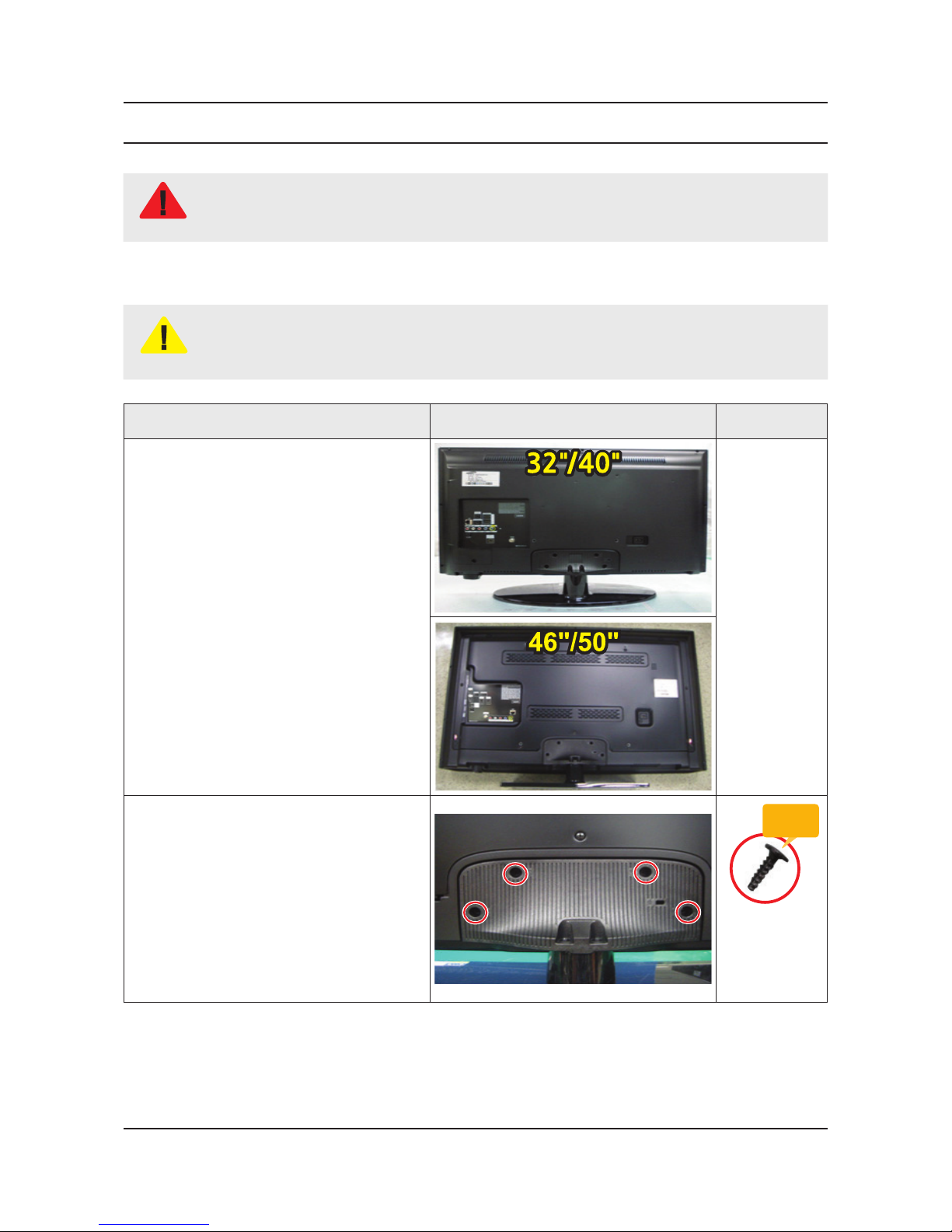
3-1
3. Disassembly and Reassemble
3. Disassembly and Reassembly
This section of the service manual describes the disassembly and reassembly procedures for the LED TV.
WARNING
This LED TV contains electrostatically sensitive devices. Use caution when handling these components.
3-1. Disassembly and Reassembly
CAUTION
Disconnect the LED TV from the power source before disassembly.1.
Follow these directions carefully; never use metal instruments to pry apart the cabinet.2.
If there is no additional coment, it is same for all inches.3.
Description Picture Description Screws
1
Place TV face down on cushioned table.
2
Remove 4 screws from the stand.
Torque :
9~ 10Kgf.cm
6003-001782
Page 18

3-2
3. Disassembly and Reassemble
Description Picture Description Screws
3
Remove stand.
4
Remove 1 screw of cover jack.
32"/40"•
Torque :
9~ 10Kgf.cm
6003-001782
Torque :
7~ 8Kgf.cm
6003-002755
Remove 11 screws of rear cover.
46"/50"•
5
Remove the cover jack.
32"/40"•
Remove the rear cover.
46"/50"•
Page 19

3-3
3. Disassembly and Reassemble
Description Picture Description Screws
6
Disconnect the function assy cable.
7
Remove the screws of rear-cover.
32" : 12ea•
40" : 13ea•
46" : 15ea•
50" : 15ea•
Torque :
9~ 10Kgf.cm
6003-001782
Torque :
7~ 8Kgf.cm
6003-002755
Cover-middle Function Assy
Page 20

3-4
3. Disassembly and Reassemble
Description Picture Description Screws
8
Remove the rear-cover.
32"/40"•
Remove the cover middle-rear.
46"/50"•
9
Remove 14 screws of main board and IP
board and Panel.
Torque :
7~ 8Kgf.cm
6001-003016
Page 21

3-5
3. Disassembly and Reassemble
Description Picture Description Screws
Torque :
7~ 8Kgf.cm
6001-003016
10
Remove the speakers and power cables.
11
Remove the LVDS cable and Panel drive
cable
Page 22

3-6
3. Disassembly and Reassemble
Description Picture Description Screws
12
Completed disassembly.
NOTE
Reassembly procedures are in the reverse order of disassembly procedures.
Page 23

3-7
3. Disassembly and Reassemble
3-2. Assy Board P-Jog Switch & Ir
How to disassembly ¢
Description Picture Description Refer
1
Check the 2 Locking Holders.
2
Press both holders.
3
Remove the Function Assy.
Page 24

3-8
3. Disassembly and Reassemble
How to assembly ¢
Description Picture Description Refer
1
Check the locking hole.
2
Combine the function assy to locking hole.
3
Press the function assy to TV.
Page 25

3-9
3. Disassembly and Reassemble
3-3. Disassembly(PTC)
How to disassembly ¢
Description Picture Description Refer
1
Place TV face up on cushioned table.
2
Remove the T-CON Cover
3
3
First spread the PTC upper
Page 26

3-10
3. Disassembly and Reassemble
Description Picture Description Refer
4
Spread the both sides of PTC upper
(marked "▼") by use the tool.
CAUTION
Do not scratch on both side by use tool.
Gate Cof will be damaged.
5
Apart left and right sides of PTC.
6
Raise up the PTC bottom.
Page 27

3-11
3. Disassembly and Reassemble
Description Picture Description Refer
7
Disassembly is complete.
8
Disassembly is complete.
Page 28

3-12
3. Disassembly and Reassemble
How to reassembly ¢
Description Picture Description Refer
1
Cover the PTC bottom.
2
Combine the hook of left and right side.
Page 29

3-13
3. Disassembly and Reassemble
Description Picture Description Refer
3
Check to combine the top and bottom.
CAUTION
Combine to stick the PTC Rib into the
middle mold.
Page 30

3-14
3. Disassembly and Reassemble
Description Picture Description Refer
4
Disassembly is complete.
Page 31

4. Troubleshooting
4-1. Troubleshooting
4-1-1. Testing the Picture
MENU Support Self Diagnosis Picture Test Try Now
Before you review the list of problems and solutions below, use Picture Test to determine if the problem is caused by
the TV. The Picture Test displays a high definition picture you can examine for flaws or faults. If the test picture does not
appear or there is noise or distortion, the TV may have a problem. Contact Samsung’s Call Center for assistance. If the
test picture is displayed properly, there may be a problem with an external device. Please check the connections. If the
problem persists,check the signal strength or refer to the external device’s user manual.
The Problem Try this!
Flickering and Dimming.
If your Samsung Television is flickering or dimming sporadically, you may need
to disable some of the energy efficiency features. Disable
Energy Saving (System >
Eco Solution > Energy Saving) or Eco Sensor (System > Eco Solution > Eco Sensor).
Component Connections/
Screen Color
If the color on your Samsung television screen is not correct or the black and
white colors are off, run
Picture Test (Support > Self Diagnosis > Picture Test).
If the test results indicate that the problem is not caused by the TV, do the
following:
Confirm that the TV’s video input connectors are connected to the correct external •
device video output connectors.
Check the other connections as well. If the TV is connected to an external device •
via a component cable, confirm that the Pb, Pr, and Y jacks are plugged into their
proper connectors.
Screen Brightness
If the colors on your Samsung TV are correct but just a little too dark or bright, try
adjusting the following settings first.
Go to the Picture menu and adjust the Backlight/Cell Light (available on different •
models) Contrast, Brightness, Sharpness, Color, and Tint (G/R) settings.
Ghosting, Blurring, or
Juddering
If you notice ghosting or blurring on the screen, use the Auto Motion Plus option
(
Picture > Picture Options > Auto Motion Plus) to resolve the issue.
NOTE
For the LED 5300, 5200, 5100, 4300 and 4200 series models, you can resolve this
issue by using
LED Clear Motion (Picture > Picture Options > LED Clear Motion).
Unwanted Powering Off
If your Samsung TV appears to turn off by itself, try disabling some of the TV’s energy
efficiency features. See if Sleep Timer (System > Time > Sleep Timer) has been
enabled. The
Sleep Timer automatically turns the TV off after a specified period of
time. If the
Sleep Timer has not been enabled, see if No Signal Power Off (System >
Eco Solution > No Signal Power Off) or Auto Power Off (System > Eco Solution > Auto
Power Off
) has been enabled and disable them.
Problems Powering On
When the TV is turned on, the remote control receiver flashes 5 times before the
screen turns on.
If you are having problems powering on your Samsung television, there are a number
of things to check before calling the service department. Confirm that the TV’s power
cord is connected correctly at both ends and that the remote control is operating
normally. Make sure that the antenna cable or cable TV cable is firmly connected. If
you have a cable/satellite box confirm that it is plugged in and turned on.
Unable to find a Channel
If your TV is not connected to a cable box or satellite box, run
Setup (System > Setup)
or
Auto Program (Broadcasting > Auto Program).
4-1
4. Troubleshooting
Page 32

The Problem Try this!
The TV image does not look
as good as it did in the store.
Store displays are all tuned to digital, HD (high definition) channels.
If you have an analog cable/set top box, upgrade to a digital set top box. Use HDMI or
Component cables to deliver HD (high definition) picture quality.
Many HD channels are upscaled from SD (Standard Definition) content. Look for a
channel that is broadcasting true HD content.
Cable/Satellite Subscribers: Try HD channels from the channel lineup.•
Air/Cable Antenna Connection: Try HD channels after running the Auto Program •
function.
Adjust the cable/satellite box’s video output resolution to 1080i or 720p.
The picture is distorted.
The compression of video content may cause picture distortions, especially in fast moving
pictures from sports programs and action movies.
A weak or bad quality signal can cause picture distortions. This is not an issue with the TV.
Mobile phones used close to the TV (within 3.2 ft) may cause noise in analog and digital
channels.
The color is wrong or missing.
If you’re using a Component connection, make sure that the Component cables are connected to
the correct jacks. Incorrect or loose connections may cause color problems or a blank screen.
The color is poor or the picture
is not bright enough.
Go to the
Picture menu and then adjust the Picture Mode, Brightness, Sharpness, and Color
settings
. See if Energy Saving (System > Eco Solution > Energy Saving) has been enabled.
Try resetting the picture. (
Picture > Picture Reset)
There is a dotted lineon the
edge of the screen.
If the
Picture Size has been set to Screen Fit, change the setting to 16:9.
Change the cable/satellite box resolution.
The picture is black and white.
If you are using AV composite input, connect the video cable (yellow) to the TV’s green
component jack.
4-2
4. Troubleshooting
Page 33

4-1-2. Testing the Sound
MENU Support Self Diagnosis Sound Test Try Now
Before you review the list of problems and solutions below, make sure that the TV Sound Output menu item is set to TV
Speaker
, and then listen to the speakers again. If the TV still does not play audio,run the Sound Test. The Sound Test
uses a built-in melody to check for sound problems. If the TV does not play sound during the Sound Test, or the sound is
distorted, there may be a problem with the TV. Contact Samsung’s Call Center for assistance. If the TV plays the Sound
Test melody without distortion, there may be a problem with an external device. Please check the connections. If the
problem persists, refer to the external device’s user manual.
The Problem Try this!
There is no sound or the
sound is too low at maximum
volume.
Check the volume control of the device (cable/satellite box, DVD, Blu-ray, etc.)
connected to your TV.
The picture is good but there
is no sound.
Set
Sound > Speaker Settings > TV Sound Output to TV Speaker.
If you are using an external device, check the device’s audio output option. (For
example, you may need to change your cable box’s audio option to HDMI if the
box connected to your TV is using an HDMI cable.) To listen to the computer sound,
connect the external speaker to the computer’ s audio output connector.
If your TV has a headphone jack, make sure there is nothing plugged into it.
Reboot the connected device by disconnecting and then reconnecting the device’s
power cable.
The speakers are making an
odd sound.
Make sure that the audio cable is connected to the correct audio output connector
on the external device.
For antenna or cable connections, check the signal information. A low signal level
may cause sound distortions. Run
Sound Test (Support > Self Diagnosis > Sound
Test
).
4-3
4. Troubleshooting
Page 34

4-1-3. Testing the 3D Picture Quality
MENU Support Self Diagnosis 3D Picture Test
NOTE
To test 3D picture quality, you must be wearing 3D glasses and the glasses and the TV must be paired.
3D is not available in the U.S.A. and Canada and is only available on LED 6200 series TVs or higher. Before you review
the list of problems and solutions below, use 3D Picture Test to determine if the problem is caused by the TV. The 3D
Picture Test displays a high definition picture you can examine for flaws or faults. If the test picture does not appear or
there is noise or distortion, the TV may have a problem. Contact Samsung’s Call Center for assistance. If the test picture
is displayed properly, there may be a problem with an external device. Please check the connections. If the problem
persists, check the signal strength or refer to the external device’s user manual.
The Problem Try this!
The 3D glasses are not
working correctly.
Make sure the glasses are powered on.
The 3D feature may not work properly if there is another 3D product or an electronic
device running nearby. If there is a problem, keep other electronic devices as far
away as possible from the 3D Active Glasses.
I can’t see 3D images clearly.
The ideal viewing distance is three times or more the height of the screen.
We also recommend watching 3D content with your eyes level with the screen.
The batteries in the 3D
glasses are flat.
Turn off the 3D glasses when they are not in use. If you leave the 3D glasses on,
the battery lifespan is shortened.
4-1-4. There is a problem with the broadcast
The Problem Try this!
The TV is not receiving all
channels.
If your TV is not connected to a cable box or satellite box:
Confirm that the coaxial cable is securely connected to the TV.•
If you are using an antenna, verify it is positioned correctly and the all the •
connections are secure.
Run •
Setup (System > Setup) or Auto Program (Broadcasting > Auto Program).
There are no captions with
digital channels.
Go to Caption (System > Accessibility > Caption) and change the Caption Mode.
Some channels may not have caption data.
The picture is distorted.
The compression of the video content may cause picture distortions. This is
especially true with fast moving pictures from sports programs and action movies.
A weak signal can cause picture distortions. This is not a problem with the TV.
4-4
4. Troubleshooting
Page 35

4-1-5. My computer won’t connect
The Problem Try this!
The "Mode Not Supported"
message appears.
Set your PC’s output resolution so it matches a resolution supported by the TV.
The video is OK but there is
no audio.
If you are using an HDMI connection, check the audio output setting on your PC.
If you are using a DVI to HDMI cable, a separate audio cable is required.
4-1-6. I can’t connect to the Internet
The Problem Try this!
The wireless network
connection failed.
Confirm your wireless modem/router is on and connected to the Internet.
Reset your wireless modem/router by turning it off, waiting for 15 seconds, and then
turning it on again. Run Network Setup (
MENU > Network > Network Settings).
The software update over the
Internet has failed.
Check the network connection status (
MENU > Network > Network Status).
If the TV is not connected to a network, connect to a network.
The upgrade stops if you already have the latest software version.
4-1-7. I am having trouble launching/using apps
The Problem Try this!
I launched an app, but it’s in
English.
How can I change the
language?
Languages supported by the app may be different from the user interface language.
The ability to change the language depends on the service provider.
My application is not working.
Check with the service provider.
Refer to the help section on the application service provider’s website.
4-1-8. My file won’t play
The Problem Try this!
Some files can’t be played.
This problem may occur with high-bitrate files. Most files can be played back, but
you might experience problems with high-bitrate files.
4-1-9. I want to reset the TV
Reset Path Description
Reset Settings
MENU > Support > Self Diagnosis
>
Reset
Reset Picture, Sound, Channel, Smart Hub, and all other
settings, except for the network settings, default settings.
Resetting Smart
Hub
MENU > Smart Hub >Smart Hub Reset
Resets all Smart Hub settings to their factory defaults and
deletes all information related to Samsung accounts, linked
service accounts, Smart Hub service agreements, and Smart
Hub applications.
4-5
4. Troubleshooting
Page 36

4-1-10. Other Issues
The Problem Try this!
The TV is hot.
Watching TV for an extended period of time causes the panel to generate heat.
The heat from the panel is dissipated through internal vents running along the top of
the TV. The bottom, however, may feel hot to the touch after extended use. Children
watching TV need constant adult supervision to prevent them from touching the TV.
This heat, however, is not a defect and does not affect the TV’s functionality.
The picture won’t display in full
screen.
HD channels will have black bars on either side of the screen when displaying
upscaled SD (4:3) content. Black bars will appear at the top and bottom of the
screen when you watch movies that have aspect ratios different from your TV.
Adjust the picture size options on your external device or set the TV to full screen.
The "Mode Not Supported"
message appears.
The output resolution of the attached device is not supported by the TV. Check the TV’s
supported resolutions and adjust the external device’s output resolution accordingly.
The Captions item in the TV menu
is grayed out.
You cannot select the
Caption menu if you have selected a source connected to the TV via
HDMI or Component. To view captions, turn on the external device’s caption function.
The TV smells of plastic. This smell is normal and will dissipate over time.
The
Signal Information option
under
Self Diagnosis isn’t
activated.
Verify that the current channel is a digital channel.
The
Signal Information is only available for digital channels.
The TV is tilted to the side. Remove the base stand from the TV and reassemble it.
The
Broadcasting option has been
deactivated.
Broadcasting is only available when the Source is set to TV.
The
Broadcasting menu cannot be accessed while you watch TV using a cable box or satellite
receiver.
The settings are lost after 5
minutes or every time the TV is
turned off.
If the
Use Mode is set to Store Demo, the TV’s audio and video settings are automatically reset
every 5 minutes. Change the
Use Mode (Support > Use Mode) to Home Use.
There is an intermittent loss of
audio or video.
Check the cable connections and reconnect them. Loss of audio or video can be caused by
using overly rigid or thick cables. Make sure the cables are flexible enough for long term use. If
you are mounting the TV to a wall, we recommend using cables with 90-degree connectors.
There are small particles on the
TV’s bezel.
This is part of the product’s design and is not a defect.
The PIP menu is not available.
PIP functionality is only available when you are viewing video from an HDMI or Component
source on the main screen.
A POP (TV’s internal banner ad)
appears on the screen.
Change the
Use Mode (Support > Use Mode) to Home Use.
The TV is making a popping noise.
The expansion and contraction of the TV’s outer casing may cause a popping noise. This does
not indicate a product malfunction. The TV is safe to use.
The TV is making a humming
noise.
Your TV utilizes high-speed switching circuits and high levels of electrical current. Depending
on the TV’s brightness level, the TV may seem slightly noisier than a conventional TV.
Your TV has undergone strict quality control procedures that meet our demanding performance
and reliability requirements. Some noise coming from the TV is considered normal and is not
an acceptable cause for an exchange or refund.
4-6
4. Troubleshooting
Page 37

4-2. Factory Mode Adjustments
4-2-1. Detail Factory Option
NOTE
If you replace the main board with new one, please change the factory option as well.
The options you must change are "Type".
UN**H5203AFXZ* ¢
Inches 32" 40" 46" 50"
PANEL
Vendor SDC SDC SDC CMI
Code BN95-01137A BN95-01139A BN95-01135A BN07-01163B
Spec.
CY-
DF320BGLV1V
CY-
DF400BGLV1V
CY-
DF460BGLV1V
CY-
DF500BGAV1V
SMPS BOARD
Vendor SEM DONGYANG DONGYANG HANSOL
Code BN44-00768A BN44-00769A BN44-00771A BN44-00772A
Spec. 32HF_ESM L40HF_EDY L46HF_EDY L50HF_EHS
MAIN BOARD
Chassis
Ass'y
BN91-12592C BN91-12592D BN91-12592E BN91-12592F
PBA Ass'y BN94-07741A BN94-07741B BN94-07741C BN94-07741D
Byte Item
0 Factory Reset -
1 Type
32A6AF1D 40A6AF1D 46A6AF1D 50R6AF1D
2 Local set US
3 SW Model UH5203
4 BOM Model 5203
5 Tuner ATSC / Clear QAM
6 Ch table NONE
4-7
4. Troubleshooting
Page 38

4-2-2. Entering Factory Mode
To enter ‘Service Mode’ Press the remote -control keys in this sequence :
If you have Factory remote control•
INFO Factory
If you don’t have Factory remote control, can’t control some menus. •
Option
Control
Debug
SVC
ADC/WB
Advanced
T-NT14MAKUC-xxxx
T-NT14MAKUCSS-xxxx
BT Version :*****
E-Manual : NMATSCH-1.****
Blaster Version : 258401-258403-300001
EDID SUCCESS
CALIB : AV/COMP/PC/HDMI/
Option : 40A6AF0D,US,5303,NONE (Vary by inches)
DTP-SDAL-NT14M-MAIN-****-****
RFS : "NT14M ****" K/2 2014-0*-**
KERNEL : 107.1272,/ Onboot : 00**
DTP-DTVTD-****
Model : UN**H5203
Wired MAC SUCCESS
Wireless MAC SUCCESS
WIFI :ATH6KL (5.0.0.99_****)
C/Nf/W/M/D/HO PO AO /S/ N/
Factory Data Ver : 191 /EERC Ver :77
Smart control : ****
DTP-BP-HAL-4718
DTP-BP-HW- 4718
DTP-BP-APP-4718-02
POP-FLA-14-HD_SMART-**
Date of purchase : mm/dd/yyyy
4-8
4. Troubleshooting
Page 39

4-2-3. Factory Data
Option ¢
Factory Menu Name Data Range
Factory Reset
-
Type
32A6AF1D / 40A6AF1D /
46P6AF1D/50P6AF1D/
Local Set
US
Model
UH5203
SVC Model
5203
TUNER
S_TC
Ch Table
NONE
MRT Option
Front Color U-S-C-53
Lvds Format JEIDA
Language_Arabic US
Region USA
PnP Language ENG_US
WIFI REGION S
OTN Support ON
OTA Support OFF
MediaPlay DLNA …
TTX OFF
China HD OFF
NT Conversion OFF
Num of DTV 1
Num of AV 1
Num of COMP 1
Num of HDMI 2
Num of SCART 0
Num of USB Port 2
Num of USB 3.0 0
Num of RVU 0
Num of Display 2
Num of IPTV 0
Num of RUI 0
Num of PVR RECORD 0
TOOLS Support 40
LNA Support OFF
4-9
4. Troubleshooting
Page 40

Factory Menu Name Data Range
24Px4 Support OFF
BD Wise Support OFF(H6203 ON)
Data Service Support OFF
PVR Support OFF
CI Support OFF
LEDMotionPlus Support ON
Natual Mode Support ON
Relax Mode Support OFF
HDMI/DVI SEL 2
Select LED/PDP LCD
Wall Mount OFF
HV Flip HV Filp
FRC HV Flip 0
Light Effect OFF
e-Pop Default ON
CAMERA Support OFF
NETWORK Support Int-Wifi
EcoSensor Support ON
3D Support OFF
BT Support OFF
BT ADDRESS Not support
HP LINE LineOut
Smart Control Support OFF
Motion Recog OFF
Voice Recog OFF
Virtual Remocon color 1
Local Dimming Panel OFF
Wifi Vendor QCA
Engineer Option
Type Of PANEL KEY None
5 Way Function Key R_BACK
Contents Bar OFF
Cable Modulation QAM
Standby led on/off OFF
Recognition Support OFF
IF AGC 0
D AGC 0
4-10
4. Troubleshooting
Page 41

Factory Menu Name Data Range
PH BW 0
FQ BW 0
PH RATE 0
PD EN 0
PEQ Inx 0
WF Scale
WF Type 0
Num of Network Stream 1
DP V Size 0
Backend Device
BT_AUDIO_ON_OFF OFF
Config_AV_PATH
USING_PSI_UPDATE
ECO Stanby OFF
Fast Logo Delay 0
Num of PANEL KEY
Panel Detail 0
Panel Init Time 250
Tcon Init Time 460
WRITE MAC Address
Control ¢
Factory Menu Name Data Range
EDID
EDID ON/OFF OFF
EDID WRITE ALL …
EDID WRITE PC …
EDID WRITE HDMI …
EDID WRITE HDMI1 …
EDID WRITE HDMI2 …
EDID WRITE HDMI3 …
EDID WRITE HDMI4 …
EDID Ver …
EDID Port
EDID WRITE DVI …
Sub Option
RS-232 Jack UART Debug/UART
4-11
4. Troubleshooting
Page 42

Factory Menu Name Data Range
Serial Log On/Off OFF ON/OFF
Watchdog OFF
FRC Monitoring OFF
Checksum 0x0000
Fast Boot in Production ON
UART ENABLE OFF
ECO IC TYPE MC8121
Info Link Server Type development
Info Link Country None
TTX Group …
Visual Test …
MediaPlay DB …
OPTION_SWU
OPTION_NUM
RF Remocon Support OFF
CCD mode …
DONS Support OFF
Num of IPTV CIP 0
Num of CI 0
Num of HYBRID TV 0
T-CON Device
BOARD CONTROL OFF
RM
PSA
LMK threshold 4
Low threshold 10
High threshold 15
CSB ON
CLB ON
EEPG Enable 0
Last Screen OFF
App Resume OFF
BP PMS Reset 1
F Anet Thread 2
ACM_MC OFF
Support MiniBrowser ON
HotkeyList Basic_Smart
4-12
4. Troubleshooting
Page 43

Factory Menu Name Data Range
PDP Option
Pixel Shift Test OFF
Logic SW
Panel Temperature
LOGIC Waveform Day
Logic Check Sum
MRT
SAPC Timer
APC Speed
Hotel Option
Hospitality Mode OFF
Power On
Menu OSD
Operation
Music Mode
External Source
Eco Solution
Cloning
Shop Option
Shop Mode OFF
Exhibition Mode OFF
3D Cube OFF
Asia Option
Unbalance
AF Level adjust
TX Power Level
Mono Last Memory
H Shaking
SOUND
Carrier_Mute ON
High Devi OFF
Speaker Delay Normal 10
SPDIF PCM Gain 9 dB
FM M Prescale 48
FM Prescale 0x00h
AM Prescale 0x32h
NICAM Prescale 0x48h
4-13
4. Troubleshooting
Page 44

Factory Menu Name Data Range
BTSC Mono Prescale 15
BTSC stereo Prescale 29
BTSC SAP Prescale 29
A2Ident High Thid 36
A2Ident Low Thid 9
Pilot Level High Thld 0x0Fh
Pilot Level Low Thld 0x08h
Carrier2 Amp High Thld 4
Carrier2 Amp Low Thld 3
Carrier2 SNR High THR 16
Carrier2 SNR Low THR 80
Sig Error On 35
Sig Error Off 41
Amp Model TAS5745
Amp Volume 0xc9h
Amp Scale 0x35h
Amp Check Sum 0x00480W60
Woofer Type 0
Woofer Volume 0xcbh
Woofer Scale 0x8ah
Woofer Check Sum NONE
Woofer Local EQ Checksum 0
Speaker EQ ON
PEQ Test Ready
Lacal Speaker EQ 0
Local EQ Checksum 0
SRS Tuning Parm 0
Subwoofer Support 0
India Sound OFF
AudioDock BT delay 50
Wall Filter Type 0
Bottom CheckSum 0
Bottom Local Checksum 0
Lipsync lnx 2
Lipsync checkSum NG
Lipsync USB Test Ready
Lipsync BT Checksum NG
4-14
4. Troubleshooting
Page 45

Debug ¢
Factory Menu Name Data Range
Spread Spectrum
LVDS Spread ON
DDR Spread OFF
Period 20K
Amplitude 1.5
HD SSC ON/Off OFF
HD SSC Value 1
LVDS SSC ON/OFF OFF
LVDS Value 0
DDR SSC ON/OFF OFF
DDR SSC Value 1
FRC Vx1 SSC ON/OFF OFF
FRC LVDS SSC ON/OFF OFF
FRC LVDS SSC MRR 10
FRC LVDS SSC MFR 1
FRC Vx1 SSC Period 0
FRC Vx1 SSC Modulation 0
FRC DDR SSC ON/OFF ON
FRC DDR SSC MRR 15
FRC DDR SSC MFR 1
FRC DDR SSC Period 0
FRC DDR SSC Modulation 0
DDR Margin
A CTRL_OFFSET_0_3 0
A CTRL_OFFSET_D 0
B CTRL_OFFSET_0_3 0
B CTRL_OFFSET_D 0
MICOM POWER OFF OFF
RF Mute Time 6ms
CI +1.3 OFF
FRC
Tuner Margin 10
MPEG Margin 100
H.264 Margin 100
CAM Wait Time
TS Clock delay 0
4-15
4. Troubleshooting
Page 46

Factory Menu Name Data Range
TCON_TEMP_READ 0
TEMP LAST 60
DCC VERSION 0x3447
DCC CHK SEL 0
DCC CHECK LOCAL 0
DCC CHECK TOTAL 0
MultiACC Checksum 0
IIC Bus Stop OFF
Tuner Status
Cert Option SHOW
RM_BIST_DTV 0
RM_BIST_ATV 0
Voice Debug OFF
SVC ¢
Factory Menu Name Data Range
Self Test(for HW)
Loop Back
CPU
DDR
FLASH
EEPROM
Tuner X-TAL
Tuner1
HDMI Switch IC
USB HUB IC
WIFI
LVDS
LVDS2
T-CON/FRC
T-CON2/FRC
PCB Test
MOIP
BT
EcoSensor
Voltage
Chip Test
4-16
4. Troubleshooting
Page 47

Factory Menu Name Data Range
Module Test
ATV CH Inspection
DTV CH Inspection
Satellite CH Inspection
Woofer Sound Inspection
DP Test
DP CRC Result
Voltage Result
BT
Chip Test
Module Test
ATV CH Inspection
DTV CH Inspection
Satellite CH Inspection
UHD OSD TEST
Aging Line Test
Tweeter Sound Inspection
Info
SVC Info
LOG(View Log)
ER Count
Panel Display Time
Factory Execution History
Factory Reset History
Upgrade
T-CON Usb Download
T-CON CheckSum
Logic Usb D/L
SUBMICOM UPGRADE
BT UPGRADE
BT FREEPAIRING
Function Upgrade
FRC3D FW UPGRADE
FRC3D LD UPGRADE
Camera Upgade
Mic Upgrade
CPLD USB Download
4-17
4. Troubleshooting
Page 48

Factory Menu Name Data Range
JP MICOM UPGRADE
DP MICOM UPGRADE
Jump UPGRADE
IR Blaster Upgrade
IR Blaster delay time
CPLD Download
LDC PROFILE UPGRADE
Pic Data USB Update
Audio Data USB Update
Eco Data USB Upate
SC ADK Upgrade
SC MBR Upgrade
Reset
App Reset 0
EEPROM Rst 0
SPI Flash Reset Failure
OPTION_HDMI
DVI/HDMI SOUND Auto
HDMI HOT PLUG Disable
HOTPLUG SWITCHING boot
HOTPLUG DURATION 1200ms
CLK TERM DURATION 1200ms
HDMI FLT CNT SIG 100ms
HDMI FLT CNT LOS 100ms
UNSTABLE BAN CNT 5000ms
HDMI ROBIN ON
HDMI Callback OFF
HDMI CTS Thld 8
HDMI CTS Cnt1 1
HDMI EQ Auto
HDMI Write Type Combine
HDMI Switch NONE
DVI SET TIME 300ms
HDMI Sync DE
HDMI 3D DET 0
HOTPLUG OFF HOLD TIME
HDMI Stable Count 1
4-18
4. Troubleshooting
Page 49

Factory Menu Name Data Range
HDCP UPDATE SPI
SPI VERSION 0
DVB CI
TS Clock delay TC 0
TS Clock delay S 0
CI Control Buf ON ON
TS Clock delay CPU -1
Test Pattern
Pattern Sel OFF
Logic Pattern Sel
Logic Level Sel
FRC Pre Test Pattern 0
FRC Post Test Pattern 0
SOC TCON Test Pattern 0
SOC TCON Pattern Level 255
SOC TCON FRC Pattern 0
HDMI WB Pattern OFF
HDMI Pattern Sel 0
Parma Pre Test Pattern 0
Parma Port Test Pattern 0
FRC OSD PRE PATTERN 0
FRC OSD POST PATTERN 0
Other Setting
Delete S/N 0
IPERF stopped
Expert
CAL Data Backup
CAL Data Restore
ATV IF AGC SPEED
Source Direct ON/OFF 0
App Update LAST POWER
SVC Panel
ORIGINAL
ADC/WB ¢
Factory Menu Name Data Range
ADC
AV Calibaration
4-19
4. Troubleshooting
Page 50

Factory Menu Name Data Range
Comp Calibration
PC Calibration
HDMI Calibration
ADC Result
1st_Y_GH 0
1st_Y_GL 0
1st_Cb_BH 0
1st_Cb_BL 0
1st_Cr_RH 0
1st_Cr_RL 0
2nd_R_L 134
2nd_G_L 134
2nd_B_L 134
2nd_R_H 49
2nd_G_H 49
2nd_B_H 49
White Balance
R-Offset 128
G-Offset 128
B-Offset 128
R-Gain 128
G-Gain 128
B-Gain 128
WB-W2_R_Offset
WB_W2_B_Offset
WB_W2_R_Gain
WB_W2_B_Gain
WB-N_R_Offset
WB_W2_N_Offset
WB_W2_N_Gain
WB_W2_N_Gain
MGA
MGA On/Off OFF
R1_Gain
G1_Gain
B1_Gain
R2_Gain
4-20
4. Troubleshooting
Page 51

Factory Menu Name Data Range
G2_Gain
B2_Gain
R3_Gain
G3_Gain
B3_Gain
R4_Gain
G4_Gain
B4_Gain
R5_Gain
G5_Gain
B5_Gain
R6_Gain
G6_Gain
B6_Gain
R7_Gain
G7_Gain
B7_Gain
R8_Gain
G8_Gain
B8_Gain
R9_Gain
G9_Gain
B9_Gain
R10_Gain
G10_Gain
B10_Gain
Advanced ¢
4-21
4. Troubleshooting
Page 52

4-3. White Balance
4-3-1. Calibration
Into the Factory Mode.1.
Select 2.
ADC/WB menu.
Select 3.
ADC menu.
ADC / WB
AV Calibration
Comp Calibration
HDMI Calibration
4-3-2. Service Adjustment
You must perform Calibration in the Lattice Pattern before adjusting the White Balance.
Color Calibration ¢
Adjust Specification•
Source Setting Mode Pattern Use Equipment
HDMI 1280 x 720@60 Hz Pattern #24 (Chess Pattern) CA210 & Master MSPG925 Generator
(Chess Pattern)
Use other equipment only after comparing the result with that of the Master equipment. -
Input mode Calibration Pattern
CVBS IN (Model_#1) Perform in NTSC B&W Pattern #24 Lattice
Component IN (Model_#6) Perform in 720p B&W Pattern #24 Lattice
HDMI IN Perform in 720p B&W Pattern #24
Lattice
4-22
4. Troubleshooting
Page 53

Method of Color Calibration (AV)
Apply the NTSC Lattice (N0. 3) pattern signal to the AV IN 1 port.1.
Press the Source key to switch to “AV1” mode.2.
Enter Service mode.3.
Select the “ADC” menu.4.
Select the “AV Calibration” menu.5.
In “AV Calibration Off” status, press the “► ” key to perform Calibration.6.
When Calibration is complete, it returns to the high-level menu.7.
You can see the change of the “AV Calibration” status from Failure to Success. 8.
Method of Color Calibration (Component)
Apply the 720p Lattice (N0. 6) pattern signal to the Component IN 1 port.1.
Press the Source key to switch to “Component1” mode.2.
Enter Service mode.3.
Select the “ADC” menu.4.
Select the “Comp Calibration” menu.5.
In “Comp Calibration Off” status, press the “ ►” key to perform Calibration.6.
When Calibration is complete, it returns to the high-level menu.7.
You can see the change of the “Comp Calibration” status from Failure to Success.8.
Method of Color Calibration (HDMI)
Apply the 720p Lattice (N0. 6) pattern signal to the HDMI1/DVI IN port.1.
Press the Source key to switch to “HDMI1” mode.2.
Enter Service mode.3.
Select the “ADC” menu.4.
Select the “HDMI Calibration” menu.5.
In “HDMI Calibration Off” status, press the “►” key to perform Calibration.6.
When Calibration is complete, it returns to the high-level menu.7.
You can see the change of the “HDMI Calibration” status from Failure to Success.8.
4-23
4. Troubleshooting
Page 54

4-3-3. Adjustment
Into the Factory Mode.1.
Select 2.
ADC/WB menu.
Select 3.
White Balance menu.
ADC/WB White Balance
(Low Light)
Sub Brightness
R offset
G offset
B offset
(Hight Light)
Sub Contrast
R gain
G gain
B gain
4-24
4. Troubleshooting
Page 55

4-4. Software Upgrade
Samsung may offer upgrades for the TV’s firmware in the future. These upgrades can be performed via the TV when it is
connected to the Internet, or by downloading the new firmware from samsung.com to a USB memory device.
Alternative Software (Backup) shows The previous version that will be replaced.•
Software is represented as ‘Year/Month/Day_Version’. The more recent the date, the newer the software version •
Installing the latest version is recommended.
4-4-1. By USB
Insert a USB drive containing the firmware upgrade downloaded from samsung.com into the TV. Please be careful to
not disconnect the power or remove the USB drive while upgrades are being applied. The TV will turn off and turn on
automatically after completing the firmware upgrade. Please check the firmware version after the upgrades are complete
(the new version will have a higher number than the older version). When software is upgraded, video and audio settings
you have made will return to their default (factory) settings. We recommend you write down your settings so that you can
easily reset them after the upgrade.
4-4-2. By Online
Upgrades the software using the Internet.
First, configure your network. For detailed procedures on using the Network Setting, refer to the ‘Setting the Network’ •
instructions.
If The internet connection doesn’t operate properly, connection can be broken, please retry downloading. If the •
problem still happens, download by USB and upgrade.
4-4-3. Alternative Software (Backup)
If there is an issue with the new firmware and it is affecting operation, you can change the software to the previous
If Software was changed, existing Software is displayed.•
you can change current Software to Alternative Software by ‘Alternative Software’.•
4-25
4. Troubleshooting
Page 56

4-5. Cover Rear Dimension
UN**H5*03AF ¢
32 inches
738.3
189.9
444.9
150.0
105.1
88.9
166.0
200.0
128.6
113.1
142.9
31.6
116.4
200.0 269.2
23.6
116.5
195.9
269.2
40 inches
927.6
244.2
551.0
150.0
156.9
148.5 166.0
200.0
170.9
149.3 142.9
31.2
180.1
200.0
363.8
23.2
174.1
289.8
363.8
4-26
4. Troubleshooting
Page 57

46 inches
1059.8
296.6
625.6
134.2
194.9
134.3
168.2
200.0
91.5
247.9
142.9
31.2
134.2
400.0 329.9
23.2
208.6
250.8
329.9
50 inches
1137.6
318.5
669.4
134.2
216.7
173.2
168.2
400.0
128.3
227.4
247.9
31.2
141.1
400.0
368.8
23.2
230.5
289.7
368.8
4-27
4. Troubleshooting
Page 58

5-1
5. Wiring Diagram
5. Wiring Diagram
5-1. Wiring Diagram
32, 40, 46 inch ¢
T-CON
Main Board
Speaker
IP Board
CN201
CN1401_FHD
Speaker
CN1201
CN302
Function
CNM803
Wifi
Speaker
Speaker
CNL802A
Page 59

5-2
5. Wiring Diagram
50 inch ¢
Speaker
T-CON
Speaker
IP Board
CN302
Wifi
CNM803
CNL802A
CN120
1
Function
Speaker
Speaker
CN201
CN1401_FHD
Page 60

5-3
5. Wiring Diagram
1
CN1401_FHD
1 NC 16 EVEN_TX3+
2 GND 17 EVEN_TX3-
3 FRC_SDA 18 GND
4 FRC_PWM1 19 EVEN_TXCLK-
5 FRC_SCL 20 EVEN_TXCLK+
6 FRC_PWM3 21 GND
7 FRC_PWM2 22 EVEN_TX2+
8 TCON_SDA 23 EVEN_TX2-
9 PANEL_I2C_EN 24 EVEN_TX1+
10 BT_SYNC 25 EVEN_TX1-
11 UPDATE_CHK 26 EVEN_TX0+
12 TCON_SCL 27 EVEN_TX0-
13 GND 28 GND
14 EVEN_TX4+ 29 ODD_TX4+
15 EVEN_TX4- 30 ODD_TX4-
1
CN1401_FHD
31 ODD_TX3+ 42 ODD_TX0-
32 ODD_TX3- 43 GND
33 GND 44 GND
34 ODD_TXCLK+ 45 GND
35 ODD_TXCLK- 46 FRC_PWM4
36 GND 47 PANEL_13V_PW
37 ODD_TX2+ 48 PANEL_13V_PW
38 ODD_TX2- 49 PANEL_13V_PW
39 ODD_TX1+ 50 PANEL_13V_PW
40 ODD_TX1- 51 PANEL_13V_PW
41 ODD_TX0+
5-2. Connector
Main Board ¢
2
CN302
11
CN502
8
CN201
4
CN1501
7
CN1201
5
CN1502
9
CN601
6
CN1402
12
CN2402_IRB
3
CN401
13
CN304
1
CN1401_FHD
10
CN602
Page 61

5-4
5. Wiring Diagram
2
CN302 (to Speaker)
1 R+ 3 L+
2 R- 4 L-
3
CN401_OPT (to Optical Jack)
1 SPDIF_OUT 3 GND
2 B5V_DC_PW
4
CN1501 (USB1)
1 B5V_USB1_PW 3 USB1_DP
2 USB1_DM 4 GND
5
CN1502 (USB2)
1 B5V_USB2_PW 3 USB2_DP
2 USB2_DM 4 GND
6
CN1402 (to LAN)
1 LAN_TXD+ 5 GND
2 GND 6 LAN_RXD-
3 LAN_TXD- 7 NC
4 LAN_RXD+ 8 GND
7
CN1201_FUN(to Function/IR)
1 IR 14 A5V
2 GND 15 LED_STB
3 GND 16 BT_WAKE
4 FRAME_SYNC_IN 17 GND
5 A3.3V 18 POWER_DET
6 BT_SYNC 19 NC
7 MSCL 20 BT_RESET
8 GND 21 GND
9 MSDA 22 WIFI_DP
10 USB_BT_DP 23 WIFI_DM
11 KEY_INPUT1 24 B5V_DC_PW
12 USB_BT_DM 25 WIFI_WOL
13 KEY_INPUT2 26 WIFI_RESET
8
CN201 (to Power board)
1 FRC_PWM4 10 SW_INVERTER
2 NC 11 A13V_PW
3 GND 12 OVD_LEVEL
4 GND 13 A13V_PW
5 A13V_PW 14 OVD_ON_OFF
6 GND 15 GND
7 A13V_PW 16 PWM_DIM
8 SW_POWER_OUT 17 FRC_PWM3
9 A13V_PW 18 FRC_PWM2
9
CN601 (to HDMI1)
1 HDMI1_RX2+ 11 GND
2 GND 12 HDMI1_RXCLK-
3 HDMI1_RX2- 13 CEC
4 HDMI1_RX1+ 14 NC
5 GND 15 HDMI1_SCL_DDC
6 HDMI1_RX1- 16 HDMI1_SDA_DDC
7 HDMI1_RX0+ 17 GND
8 GND 18 HDMI1_5V
9 HDMI1_RX0- 19 HDMI1_HOT_PLUG
10 HDMI1_RXCLK+
10
CN602 (to HDMI2)
1 HDMI2_RX2+ 11 GND
2 GND 12 HDMI2_RXCLK-
3 HDMI2_RX2- 13 CEC
4 HDMI2_RX1+ 14 ARC2_SIGLE
5 GND 15 HDMI2_SCL_DDC
6 HDMI2_RX1- 16 HDMI2_SDA_DDC
7 HDMI2_RX0+ 17 GND
8 GND 18 HDMI2_5V
9 HDMI2_RX0- 19 HDMI2_HOT_PLUG
10 HDMI2_RXCLK+
11
CN502 (to Component&AV)
1 GND 9 TEST_PR
2 COMP2_Y_CVBS 10 GND
3 INDENT_VIEDO2 11
COMP2_AV2_SL_
IN
4 GND 12 TEST_SL
5 COMP2_PB 13 GND
6 INDENT_COMP2 14
COMP2_AV2_SR_
IN
7 GND 15 TEST_SR
8 COMP2_PR
12
CN2402_IRB (IRB) : It's depend on Country.
1 GND 5 NC
2 B3.3V_PW 6 IRB_JACK_ID
3 NC 7 GND
4 NC
13
CN304 (HEADPHONE & LR OUT)
1 GND 4 TEST_SL
2 HP_LINE_SL_OUT 5 TEST_SR
3 HP_LINE_SR_OUT 6 IDENT_HP
Page 62

5-5
5. Wiring Diagram
5-3. Connector Functions
Connector Function
CN201 1 CNM803
Supply main power and dimming signal from IP Board to Main Board.
CN1401 1 CON3
The LVDS signal transfered from Main Board to Panel.
