Samsung UN40H5003AFXZA-IF02, UN40H5003AFXZA-ID01 Owner’s Manual
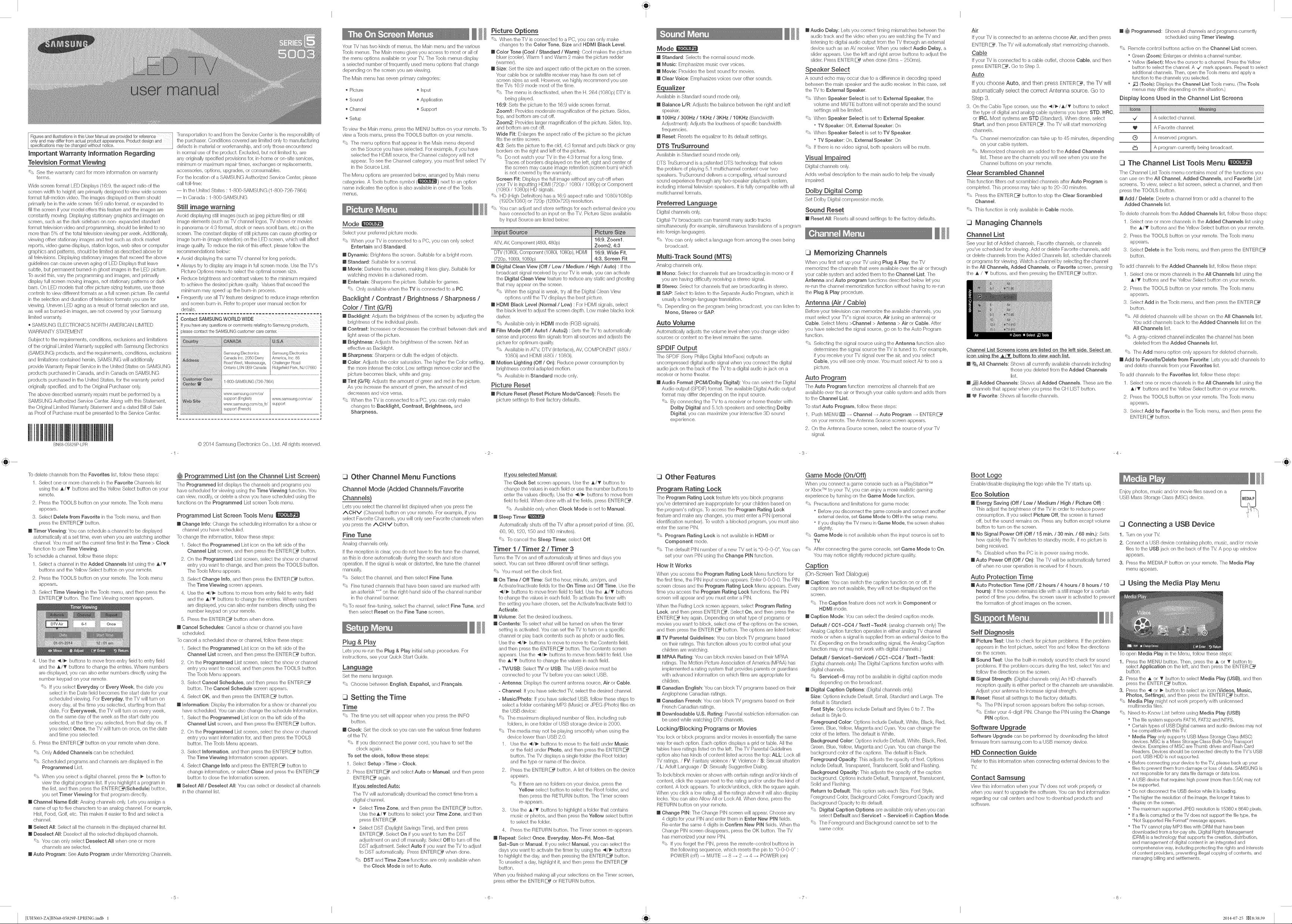
I I I
only and may differ from actuaEproduct appearance, Product design and the purchaser. Conditions covered are limited only to manufacturing
I Figures and illustrations in this User ManuaEare prov!ded for reference Transportation to and frorn the Service Center is the responsibility of
specifications may be changed without notice, defects in matenaJ or workmanship, and orfly those encountered
Important Warranty Information Regarding
Television Format Viewing
' See the warranty card for more irfformatior_ on warranty
terms.
Wide screen format LED Displays (16:9, the aspect ratio d the
screen width to height) are prhrlar@ designed to view wide screen
format full-motion video. -[he images displayed on them should
primarily be inthe wide screen 16:9 ratio format, or expanded to
fill the screen if your model offers this feature and the images are
constantly moving. Displaying stationary graphbs and images on
screen, such as the dark sidebars on non- expanded standaM
format television video arid programming, should be limited to no
morn than 5% d the total television viewing per week. Additionally,
viewing other stationary images arid text such as stock market
reports, video game displays, station Iogos, web sites or computer
graphics and patterns, should be limited as described above for
all televisions. Displaying slafionary hrlages that exceed the above
guidelines can cause uneven aging of LED Displays that leave
subtle, but permanent burned-in ghost images in the LED picture.
]_ avoid this, vary the programming and images, and primarily
display full screen moving images, not stationary patterns or dark
bars. On LED models that offer picture sizing features, use these
controls to view different formats as afull screen picture. Be cardul
in the selection and duration of television formats you use for
viewing, Uneven LED aging as a result of format selection and use,
as well as bumedqn images, are not covered by your Samsung
limited warranty,
• SAMSUNG ELECTRONICS NORTH AMERICAN LIMITED
WARRANTY STATEMENT
Subject to the requirements, conditions, exclusions and limitations
of the original Limited Warranty supplbd with Samsung Ebctronics
(SAMSUNG) products, and the requirements, conditions, exclusions
and limitations contained herein, SAMSUNG will additionally
provide Warranty Repair Service inthe United States on SAMSUNG
products purchased in Canada, and in Canada on SAMSUNG
products purchased in the United States, for the warranty period
originally specified, and to the Original Purchaser only,
The above described warranty repairs nlust be performed by a
SAMSUNG Authorized Service Center, Along with this Statement,
the Original Limited Warranty Statement and a dated Billof Sale
as Proof of Purchase must be presented to the Service Center.
BN68 05829P-LPR
in normal use of the product. Excluded, but not limited to, are
any originally specified provisions for, in4/onle or on-site services,
minimum or nlaximum repair times, exchanges or replacements,
accessories, options, upgrades, or consumabbs.
Forthe bcafion d a SAMSUNG Authorized Service Center, please
call toBfree:
-- In the United States : 1-800-SAMSUNG (1-800-726-7864
-- In Canada : 1-800-SAMSUNG
Still image warning
Avoid dispkaying still images (such as jpeg picture files) or .still
hrlage ebrnents (such as TV channel Iogos, TV shows or movbs
in panorama or 4:3 fonrlat, stock or news scroll bars, etc,) on the
screen, The constant dispk_y of still pictures can cause ghosting or
hrlage bumqn (inlage retention) on the LED screen, which wiJJaffect
image quality.]5 reduce the risk of this effect, please follow the
recommendations below:
• Avoid displaying the sanle TV channel for bng periods.
• Always try to display any image irl full screen mode. Use the TV's
Picture Options menu to select the optimal screen size.
• Reduce brightness and contrast values to the minimum required
to achbve the desired pbtum quality. Values that exceed the
minimum may speed up the burnqn process.
• Frequently use all TV features designed to reduce image retention
and screen bumqn. Refer to proper user manual section for
details.
Contact SAMSUNG WORLD WIDE
If youhave anyquestionsor commentsrelatingto Samsungproduqts, _
i _basecontact theSAMSUNGcustomercarecenten
SamsungElectronics SamsungElectronics
CanadaInc.2050Derry Americah-_c,85
Road West, Mlssssauga, Challenger Road
Ontario LSN 0B9 Canada Ridgefield Park NJ 07660
........................................................................................................................................i......................................
%800-SAMSMNG7267864)
.................g,oo,,vo_/
support Eng%h www, samsung,corvVus/
www,samsung,com/cafr/ ' pp
supportFrench
L ............................................ a
@2014 Samsung Ebctronics Co,, Ltd, All rights reserved.
-1-
su oft
Your TV hastwo kinds of menus, the Main menu and the various
]_ols menus. The Main menu gives you access to most or aJJof
the menu options avaiJabb on your %/. -[he 3bols menus display
a selected number of frequently used menu options that change
depending on the screen you are viewing,
The Main nlerlu has seven prinlary categories:
'* Picture _ Input
'* Sound _ Application
'* Channel _ Support
'* Setup
]_ view the Main menu, press the MliilN J button on your remote, ]_
view a Tools menu, press the TOOLS button on your remote.
'* The menu options that appear in the Main menu depend
on the Source you have selected. For example, if you have
selected the HDMI source, the Channel category will not
appear. To see the Channel category, you must first select TV
in the Source List,
The Menu options are presented below, arranged by Main menu
categories, A ]bob button symbol (_) next to an option
name indicates the option is also available in one of the Tools
mel/us,
%
Mode
Select your preferred picture mode,
'* When your TV is connected to a PC, you can only select
Entertain and Standard.
[] Dynamic: Brightens the screen, Suitabb for a bright room,
[] Standard: Suitable for a normal,
[] Movie: Darkens the screen, making it less glary.Suitable for
watching movies in a darkened roonl.
[] Entertain: Sharpens the picture, Suitable for games.
'* Only availabb when the TV is connected to a PC.
Backlight / Contrast / BrightRess / Sharpness /
Color / TiRt
[] Backlight: Adjusts the brightness d the screen by adjusting the
brightness of the individual pixeb.
[] Contrast: Increases or decreases the contrast between dark and
light areas of the picture..
[] Brightness: Adjusts the brightness of the screen, Not as
effective as Back[ight.
[] Sharpness: Sharpens or du[b the edges of objects.
[] Color: Adjusts the color saturation, The higher the Color setting,
the nlom intense the color. Low settings ranlove color and the
picture becomes black, white and gray.
[] Tint (G/R}: Adjusts the anlount d green and red inthe picture,
As you increase the amount of green, the amount of red
decreases and vice versa.
'* When the TV is connected to a PC, you can only make
changes to Back[ight, Contrast, Brightness, and
Sharpness.
Picture Options
' When the TV is connected to a PC, you can only make
changes to the Color Tone, Size and HDMI Black Level,
[] Color Tone (Cool / Standard / Warm}: Cool makes the picture
bluer (cooler), Wanrl 1 and Wanrl 2 nlake the pbtum redder
(warmer),
[] Size: Set the size and aspect ratio of the pbtum on the screen,
Your cable box or satellite receiver may have its own set d
screen sizes as well, However, we highly recommend you use
the TVs 16:9 nlode nlost of the time,
'* -[he menu is deactivated, when the H, 264 (1080p) DTV is
being played,
16:9: Sets the picture, to the 16:9 wide screen format,
Zoom1 : Provides moderate magnification d the picture. Sides,
top, and bottom are cut off.
Zoom2: Provides larger magnificafior_ of the picture. Sides, top,
and bottom are cut ofh
Wide Fit: Enlarges the aspect ratio d the picture so the picture.
fits the entire screen,
4:3: Sets the picture to the old, 4:3 format and puts black or gray
borders on the right and left of the pbtum.
'* Do not watch your TV in the 4:3 format for a long time.
-[races d borders displayed on the bft, right and center of
the screen may cause image retention (screen burn) which
is not covered by the warranty.
Screen Fit: Dispbys the full image without any cut-off when
your-P7 is inputting HDMI (720p/1080i/1080p) or Component
(1080i/1080p) HD signals.
'* HD (High Definition) has a 16:9 aspect ratio and 1080i/1080p
(I920x1080) or 720p (I280x720) resolution,
'* You can adjust and store settings for each external device you
have connected to an input on the TV. Picture. Sizes availabb
by Input Source are listed below:
D-[M(1OSOi),Compenerlt (108@, 1O8Op),HDMI _ 16:9, Wide Fit,
(720p, 1080i, 1080p) J 4:3, Screen Fit
[] Digital Clean View (Off / Low / Medium / High / Auto} : If the
broadcast signal received by your TV isweak, you can activate
the Digital Clean View feature to reduce any static and ghosting
that may appear on the screen,
'* When the signal is weak, try aHthe Digital Clean View
options until the TV displays the best picture,
[] HDMI Black Level (Normal / Low} : For HDMI signals, select
the black bvel to adjust the screen depth. Low nlake blacks look
darker.
'* Available only in HDMI nlode (RGB signals).
[] Film Mode (Off / Auto1 / Auto2) : Sets the TV to automatically
sense and process filn/signaB fron/aH sources and adjusts the
picture for opthrlunl quality,
'* Available in ATV, DTV (interlace.),AV, COMPONENT (480i /
1080i) and HDMI (480i / 1080i),
[] Motion Lighting (Off/On}: Reduce power consumption by
brightness control adapted motion.
'* Available in Standard nlode only.
Picture Reset
[] Picture Reset (Reset Picture Mode/Cancel): Resets the
picture settings to their factory defaults.
-2-
Mode
[] Standard: Selects the normal sound mode.
[] Music: Enlphasizes music over voices.
[] Movie: Provides the best sound for movbs.
[] Clear Voice: Emphasizes voices over other sounds.
Awqlabb in Standard sound nlode only.
[] Balance WR: Adjusts the balance between the right and left
speaker.
[] 100Hz / 300Hz / 1 KHz / 3KHz / 10KHz (Bandwidth
Adjustment): Adjusts the loudness d specific bandwidth
frequencies.
[] Reset: Resets the equalizer to its default settings.
DTS TruSurround
Awqlabb in Standard sound nlode only.
DTSTruSurround is a patented DTS technology that solves
the probbm d playing 5.1 multichannel content over two
speakers. TruSurmund delivers a compelling, virtual surround
sound experience through any two-speaker playback system,
including internal tebvision speakers. It is fully compatibb with all
multichannel formats.
Preferred Language
Digital channqs only.
DigitaPTMbroadcasts can transmit many audio tracks
simultaneously (for exarnpb, shrluJtaneous transbfions of a progranl
into foreign languages),
'* You can only select a language from among the ones being
broadcast.
Multi-Track Sound (MTS}
Anabg channeB only.
[] Mono: Select for channeb that are broadcasting in mono or if
you are having difficulty receiving a stereo signal.
[] Stereo: Select for channeB that are broadcasting in stereo.
[] SAP: Select to listen to the Separate Audio Program, which is
usually a foreignqanguage translation.
'* Depending on the program being broadcast, you can listen to
Mono, Stereo or SAR
Auto Volume
Automatically adjusts the voKJnle level when you change video
sources or content so the level remains the same.
SPDIF Output
The SPDIF (Sony Philips Digital InterFace) outputs an
uncompmssed digital audio signal when you connect the digital
audio jack on the back of the -P,/to a digital audio in jack on a
receiver or home theater.
[] Audio Format (PCM/Dolby Digital): You can select the Digital
Audio output (SPDIF) format. The available Digital Audio output
format may differ depending on the input source,
'* By connecting the TV to a receiver or home theater with
Dolby Digital and 5.1ch speakers and selecting Dolby
Digital, you can maximize your interactive 3D sound
experbnce,
[] Audio Delay: Lets you correct timing mismatches between the
audio track and the video when you are watching the TV and
listening to digital audio output from the %/through anexternal
device such as an AV receiver, When you select Audio Delay, a
slider appears. Use the left and right arrow buttons to adjust the
slider. Press ENTER _ when done (0ms -_250nls),
Speaker Select
A sound echo may occur due to a difference in decoding speed
between the main speaker and the audio receiver, In this case, set
the TV to External Speaker,
'* When Speaker Select is set to External Speaker, the
voK_meand MUlE buttons will not operate and the sound
settings will be limited.
'* When Speaker Select is set to External Speaker.
TV Speaker: Off, External Speaker: On
'* When Speaker Select is set to TV Speaker.
TV Speaker: On, External Speaker: On
'* If there is no video signal, both speakers will be mute.
Visual Impaired
Digital channels only,
Adds verbal description to the main audio to help the visually
impaired,
Dolby Digital romp
Set Dolby Digital corrlpression mode.
Sound Reset
[] Reset All: Resets all sound settings to the factory defaults.
Memorizing Channels
When you first set upyour TV using Plug & Play, the TV
memorized the channels that were availabb over the air or through
your cable system and added them to the Channel List, The
Antenna and Auto program functions described below let you
re-run the channel nlenlorizatiorl function without having to re-run
the Plug & Play procedure.
Antenna (Air / Cable)
Before your television can memorize the avaiJabb channeB, you
nlust select your TV's signal source, Air (using an antenna) or
Cable. Select Menu >Channel > Antenna > Air or Cable. After
you have selected the signal source, go on to the Auto Progranl
function,
'* Selecting the signal source using the Antenna function also
determines the signal soume the TV is tuned to, For example,
ifyou receive your TV signal over the air, and you select
Cable, you will see only snow. You must select Air to see a
picture.
Auto Program
-[he Auto Program function memorizes all channeB that are
availabb over the air or through your cable system and adds thenl
to the Channel List.
To start Auto Program, follow these steps:
1, Push MENUrffl _ Channel _Auto Program _ Iiilf4TH::_
on your remote. -[he Antenna Source screen appears,
2. On the Antenna Source screen, select the source of your TV
signal,
-3-
Air
Ifyour TV is connected to an antenna choose Air, and then press
IiliNTER_, The TV will automatbally start memorizing channels.
Cable
Ifyour TV is connected to a cable outlet, choose Cable, and then
press IIIINTEIF:__. Go to Step 3,
Auto
If you choose Auto, and then press IENTEIR_, the TV will
automatically select the correct Antenna source, Go to
Step 3,
3, On the Cable ]_pe screen, use the _/:_/A/_ buttons to select
the type of digital and analog cable systems you have: STD, HRC,
or IRC. Most systems are STD (Standard). When done, select
Start, and then press IENTER_. -[he W will start memorizing
channeb.
' Channel memorization can take up to 45 minutes, depending
on your cable system.
' Memorized channels are added to the Added Channels
list. These are the channels you will see when you use the
Channel buttons on your rernote.
Clear Scrambled Channel
This function filters out scrambled channeB after Auto Program is
cornpbted. -[his process may take up to 20-_30 minutes.
' Press the EHTER_ button to stop the Clear Scrambled
Channel.
' -[his function is only available in Cable mode.
Managing Channels
Channel List
See your list of Added channeb, Favorite channels, or channeb
you've schedubd for viewing. Add or delete Favorite cham/eB, add
or delete ehanneB from the Added ChanneB list, schedule channeB
or programs for viewing, Watch a channel by selecting the cham_el
in the All Channels, Added Channels, or Favorite screen, pressing
the _, / _ buttorls, and therl pressing the ENTER_ button,
Channel List Screens icons are listed on the left side. Select an
icon usingthe _,/_ buttons to view each list.
[] \_ All Channels: Shows all currently avaiJabb channels including
[] _ Added Channele: Shows allAdded Channels. These are the
channeb that appear when you press the CH LIST button,
[] _ Favorite: Shows all favorite channeB,
those you deleted from the Added Channels
list.
[] (_} Programmed: Shows all channqs and programs currently
'* Remote control buttons active on the Channel List screen.
Green (Zoom): Enlarges or shrinks a channel number.
_llo,_v (Select): Move the cursor to achannel. Press theYellow
button to select the channel. A _ mark appears, Repeat to select
additional channel Then,open the X>olsmenu and apply a
function to the ehanneb you selected,
" _r3(Tools): Displaysthe Channel List fbob menu, (The Tools
menus may differ depending on the situation,)
Bisplay Icons Used in the Channel List Screens
Q / A reserved progranl.
schedubd using Timer Viewing.
M
A selected channel..d
L
A Favorite channel,
L
[ A progranl currer/tly being broadcast.
The Channel List Tools Menu
The Channel List [bois menu contains most of the functions you
can use on the AI[ Channel Added Channels, and Favorite List
screens. To view, select a list screen, select a channel, and then
press the TOO_S button.
[] Add / Delete: Delete a channel from or add a channel to the
Added Channels list,
To delete channels from the Added Channels list, follow these steps:
1, Select one or more.channels in the Added Channels list using
the A/_' buttons and the Yellow Select button on your remote.
2, Press the TOO_S button on your remote, The -bob menu
appears.
3, Select Delete in the ]_)ols nlenu, and therl press the EfqTEl::_
button.
To add channqs to the Added Channels list, follow these steps:
1, Select one or more.channeB in the All Channels list using the
_,/_f buttons and the Yellow Select button on your remote.
2, Press the TOOLS button on your remote, The -bob menu
appears.
3, Select Add inthe ]_)ob menu, and then press the ENTER_
button.
'* All deleted channels will be shown on the All Channels list.
You add channels back to the Added Channels list on the
All Channels list,
"_ A gray-colored channel indicates the channel has been
deleted from the Added Channels list.
'* -[he Add menu option only appears for deleted channeB,
[] Add to Favorite/Delete from Favorite: Lets you add channeB to
and delete channeB from your Favorites list,
To add channqs to the Favorites list, follow these steps:
1, Select one or more.channeB in the All Channels list using the
_,/_ buttons and the Yellow Select button on your remote.
2, Press the TOO_S button on your remote, The -bob menu
appears.
3. Select Add to Favorite inthe 3boB menu, and then press the
IIIINTEIF:__ button.
-4-
]_) delete channels from the Favorites list, follow these steps:
1. Select one or more channeb in the Favorite ChanneB list
using the _,/_ buttons and the Yellow Select button on your
remote,
2. Press the TOOLS button on your remote. The ]5ols menu
appears.
3. Select Delete from Favorite inthe Teols menu, and then
press the EHTER _ button,
[] Timer Viewing: You can schedub a channel to be displayed
automatically at aset tinle, even when you are watching another
channel, You must set the curmrlt tinle first in the Time > Clock
function to use Time Viewing.
Te schedub a channel, follow these steps:
1. Sebct a channel in the Added Channels list using the A/_/
buttons and the Yellow Select button on your remote.
2. Press the TOOLS button on your remote. The ]5ols menu
appears,
3. Select Time Viewing in the Tools menu, and then press the
EHTER _ button, The Thrle Viewing screen appears.
4, Use the _/_ buttons to move from entry field to entry field
and the A/_f buttons to change the entrbs. Where numbers
are displayed, you can also enter numbers directly using the
number keypad on your remote.
'* If you select Everyday or Every Week, the date you
select in the Date field becomes the start date for your
scheduled viewing. For Everyday, the TV willturn on
every day, at the time you selected, starting fronl that
date. For Everyweek, the TV will turn on every week,
on the same day of the week as the start date you
selected, at the time you selected, from that day on. If
you select Once, the TV will turn on once, on the date
and time you selected.
5. Press the IIIINTER_ button on your raniota when done.
'* Only Added Channels can be schedubd,
'* Schedubd progranls and channels are displayed in the
Programmed List.
'* When you select a digital channel, press the _ button to
view the digital program list. If you highlight a program in
the list, and then press the ENTEl:_(Schedule) buttorl,
you set Timer Viewing for that program directly,
[] Channel Name Edit: Analog cham_eB only. Lets you assign a
name of up to five characters to an analog channel. For exampb,
Hint, Food, Golf, etc, This makes it easier to find and select a
channel,
[] Select All: Select all the channeb in the displayed channel list,
[] Deselect All: Desebct all the selected displayed channeB,
'_ You can only select Deselect All when one or more
channeb are selected.
[] Auto Program: See Auto Program under Memorizing Channels,
@ Programmed List _ORthe ChaRRel List ScreeR_
-[he Programmed list displays the channels and programs you
have schedubd for viewing using the Time Viewing function. You
can view, modify, or delete a show you have schedubd using the
functions on the Programmed Lisl screen Tools menu.
Programmed List Screen Tools Menu
[] Change Into: Change the scheduling infonnafior_ for a show or
channel you have schedubd.
To change the information, follow these steps:
1, Select the Programmed List icon on the left side of the
Channel List screen, and then press the IIIINTER_ button.
2, On the Programmed List screen, select the show or channel
entry you want to change, and then press the TOO_S button.
The ]_ols Menu appears.
3, Select Change Into, and then press the ENTER_ button.
The Time Viewing screen appears.
4, Use the _/_ buttons to move from entry field to entry field
and the A/V buttons to change the entries. Where numbers
are displayed, you can also enter numbers directly using the
number keypad on your remote.
5, Press the ENTER_ button when done.
[] Cancel Schedules: Cancel a show or channel you have
scheduled.
To cancel a scheduled show or channel, follow these steps:
1, Select the Programmed List icon on the left side of the
Channel List screen, and then press the IIIINTER_ button.
2, On the Programmed List screen, select the show or channel
entry you want to cancel, and then press the TOO_S button.
The ]_ols Menu appears.
3, Select Cancel Schedules, and then press the ENTER_
button. -[he Cancel Schedule screen appears.
4, Select OK, and then press the EfqTliiil::__ button.
[] information: Display the information for a show or channel you
have scheduled. You can also change the schedub Information.
1, Select the Programmed List icon on the left side of the
Channel List screen, and then press the IIIINTER_ button.
2, On the Programmed List screen, select the show or channel
entry you want information for, and then press the TOOLS
button. -[he Tools Menu appears.
3, Select Information, and then press the ENTER_ button.
The Time Viewing Information screen appears.
4, Select Change Into and press the IIIINTER_ button to
change information, or select Close and press the ENTER
button to close the Information screen.
[] Select All / Deselect All: You can select or deselect all channels
in the channel list.
Other Channel Menu Functions
ChaRRel Mode (Added ChaRRels/Favorite
ChaRRelS)
Lets you select the channel lisl displayed when you press the
ACHV (Channel) button on your remote. For exampb, if you
select Favorite Channels, you will only see Favorite channeb when
you press the ACHV button.
Fine Tune
Analog channeB only.
Ifthe reception is clear, you do not have to fine tune the channel,
as this is done automatically during the search and store
operation. If the signal is weak or distorted, fine tune the channel
manually.
'_ Select the channel, and then select Fine Tune,
'_ Fine tuned channels that have been saved are marked with
an asterisk "*" on the right-hand side of the channel number
in the channel banner.
'_To reset fine-tuning, select the channel, select Fine Tune, and
then select Reset on the Fine Tune screen.
Plug & Play
Lets you re-run the Plug & Play initial setup procedure. For
instructions, see your Quick Start Guide.
Language
Set the menu language,
'_ Choose between English, Espahol, and Frangais,
Setting the Time
Time
'_ The time you set will appear when you press the NFO
button.
[] Clock: Set the clock so you can use the various timer features
of the ]_'J,
'_ If you disconnect the power cord, you have to set the
clock again.
To set the clock, follow these steps:
1. Select Setup >Time > Clock.
2. Press ENTER _ and select Auto or Manual, and then press
ENTER _ again,
If you selected Auto:
The -P,/willautomatically download the correct time from a
digital channel.
Select Time Zone, and then press the ENTEI::__ button.
Use the_,/_ buttons to select your Time Zone, and then
press ENTER _,
Select DST (Daylight Savings Thrle), and then press
ENTER _. Select On ifyou want to turn the DST
adjustnlent on and off manually. Select Off to turn off the
DST adjustment. Select Auto ifyou want the %/to adjust
to DST automatically. Press ENTER_ when done.
'_ DST and Time Zone function are only availabb when
the Clock Mode is set to Auto.
_ou selected Manual:
The Clock Set screen appears. Use the A/_ buttons to
change the values in each field or use the number buttons to
enter the values directly. Use the _/_. buttons to move from
field to field. Wher/done with all the fields, press IIIINTEIF:__.
'_ Available only when Clock Mode is set to Manual.
[] Sleep Timer
Automatically shuts off the TV alter a preset period ot time. (30,
60, 90, 120, 150 and 180 minutes).
'_ Te cancel the Sleep Timer, select Off,
Timer 1 / Timer 2 / Timer 3
Turns the q_Jon and off automatically at times and days you
select. You can set three different on/off timer settings,
'_ You must set the clock first.
[] On Time / Off Time: Set the hour, minute, am/pro, and
Activatdlnactivate fields for the On Time and Off Time. Use the
_/_ buttons to move from field to field. Use the A/_ buttons
to change the values in each field. To activate the timer with
the setting you have chosen, set the Activate/Inactivate field to
Activate.
[] Volume: Set the desired loudness.
[] Contents: To select what will be turned on when the timer
setting is activated. You can set the TV to turn on a specific
channel or play back contents such as photo or audio files.
Use the _/_ buttons to nlove to move to the Contents field,
and then press the ENTER _ button. The Contents screen
appears. Use the _/_- buttons to move from field to field. Use
the A/_f buttons to change the values in each field.
TWUSB: Select "IV or USB. The USB device must be
connected to your -P,/before you can select USB.
Antenna: Displays the current antenna source, Air or Cable,
Channel Ifyou have selected -P,/,select the desired channel.
Music/Photo: If you have selected USB, follow these steps to
select a folder containing MP3 (Music) or JPEG (Photo) files on
the USB devbe:
'_ The nlaxinlunl displayed rlumber of files, including sub
folders, in one folder of USB storage device is 2000.
'_ The media may not be playing smoothly when using the
device lower than USB 2,0.
1. Usethe _/_ buttons to move to the field under Mush
or the field under Photo, and then press the ENTER
button. The %/displays a single folder (the Root folder)
and the type or name of the device.
2. Pressthe EHTER _ buttorl. A list of folders on the device
appears,
'_ Jfthere are no folders on your device, press the
Yellow select button to select the Root folder, and
then press the RETURN button. -[he Timer screen
re-appears.
3. Usethe A/_ buttons to highlight a folder that contains
music or photos, and then press the Yellow select button
to select the folder.
4. Pressthe RETURN button. -[he Timer screen re-appears,
[] Repeat: Select Once, Everyday, Mon~Fri, Mon~Sat,
Sat~Sun or Manual. If you select Manual, you can select the
days you want to activate the timer by using the _/1_ buttons
to highlight the day, and then pressing the EHTER _ button.
To unselect a day, highlight it, and then press the ENTH::_
button.
When you finished making allyour selections on the Timer screen,
press either the ENTER _ or RETURN buttorl,
Other Features
Program Rating Lock
The Program Rating Lock feature lets you block programs
you've determined are inappropriate for your children based on
the program's ratings. To access the Program Rating Lock
feature and make any changes, you must enter a PIN (personal
identification number), ]_ watch a bbcked progranl, you nlust also
enter the same PIN,
'_ Program Rating Lock is not availabb in HDMI or
Component mode.
'_ The default PIN nunlber of a new TV set is "0-0-0-0". You can
set your own PIN using the Change P_Nfunction.
How It Works
When you access the Program Rating Lock Menu functions for
the first time, the PIN input screen appears, Enter 0-0-0-0, The PIN
screen closes and the Program Rating Lock Menu appears, Fvery
time you access the Program Rating Lock functions, the PIN
screen will appear and you must enter a PIN,
When the Rating Lock screen appears, select Program Rating
Lock, and then press ENTER _. Select On, and then press the
ENTEli__ key again. Depending on what type of programs or
movies you want to block, select one of the options on the screen,
and then press the ENTH::__ buttor/, The options are listed below:
[] TV Parental Guidelines: You can block-P,/programs based
on their ratings, This function allows you to control what your
children are watching.
[] MPAA Rating: You can block movies based on their MPAA
ratings, The Motion Picture Assocbfion d America (MPAA) has
hr_plemented a rating system that provides parents or guardians
with advanced infonr_ation on which films are appropriate for
children,
[] Canadian English: You can block-P,/programs based on their
Anglophone Canadian ratings.
[] Canadian French: You can block-P,/programs based on their
French Canadian ratings.
[] Downloadabb U.S. Rating: Parental restriction informalion can
be used while watching DTVchannels.
Locking/Blocking Programs or Movies
You lock or bbck programs and/or movies in essentially the same
way for each option. Each option displays a grid or table. All the
tabbs have ratings listed on the Idt, The TV Parental Guidelines
option also has kinds of content listed across the top: ALL: Lock all
TV ratings. / FV: Fantasy violence / V: Violence / S: Sexual situation
/ L: Adult Language / D: Sexually Suggestive Dialog.
To lock/block movbs or shows with certain ratings and/or kinds of
content, click the square next to the rating and/or under the kind of
content. A lock appears. To unlocWunbbck, click the square again.
When you click a low rating, all the ratings above it will also display
locks. You can also Allow All or Lock All, When done, press the
RliilTU!::_Nbuttorl on your remote.
[] Change P_N: TheChange PIN screen will appear. Choose any
4 digits for your PIN and enter them in Enter New PIN fields.
Re-enter the same 4 digits in Confirm New PiN fields. When the
Change PIN screen disappears, press the OK button. The -P,/
has memorized your new PIN,
'_ If you forget the PIN, press the remote-control buttons in
the following sequence, which resets the pin to "0-0-0-0" :
POWliiT:_(off) _ MJTE _ 8 _ 2 _ 4 _ POWliiT:_(on)
Game Mode (On/Off)
When you connect a ganle consob such as a PbyStation TM
or Xbox TM to your TV,you can enjoy a more realistic ganlirlg
experience by turning on the Game Mode function,
_ Precautions and limitations for game mode:
Before you disconnect the game console and connect another
external device, set Game Mode to Off inthe setup menu.
ifyou display the TV menu in Game Mode, the screen shakes
slightly.
'_ Game Mode is not availabb when the input source is set to
TV,
'_ After connecting the game console, set Game Mode to On,
You may notice slightly reduced picture quality,
Ca_tiOR
(On-Screen Text Dialogue)
[] Caption: You can switch the caption function on or off. If
captions are not available, they will not be displayed on the
screen,
'_ The Caption feature does not work inComponent or
HDMI mode,
[] Caption Mode: You can select the desired caption mode,
Default / CCl ~CC4 / Text1 ~Text4 (analog channeb only) The
Analog Caption function operates in either analog TV channel
mode or when a signal is supplied from an extemaJ devbe to the
TV, (Depending on the broadcasting signaJ,theAnalog Caption
function may or nlay not work with digitaJ channels,)
Default / Service1 ~Service6 / CCl ~CC4 / Text1 ~Text4:
(Digital charmer only)The Digital Captions function works with
digital cham_els,
'_ Service1~6 may not be available in digital caption mode
depending on the broadcast.
[] Digital Caption Options: (Digital channels only)
Size: Options include Ddault, Small, Standard and Large. The
default is Standard.
Font Style: Options include Ddault and Styles 0 to 7. -[he
default is Style 0.
Foreground Color: Options include Default, White, Black, Red,
Green, Blue, Yellow, Magenta and Cyan. You can change the
color d the letters. The ddault isWhite.
Background Color: Options include Default, White, Black, Red,
Green, Blue, Yellow, Magenta and Cyan. You can change the
background color d the captions. -[he default is Black.
Foreground Opacity: This adjusts the opacity d text. Options
include Default, Transparent, Translucent, Solid and Flashing.
Background Opacity: -[his adjusts the opacity d the caption
background, Options include Default, Transparent, Translucent,
Solid and Flashing.
Return to Default: This option sets each Size, Font Style,
Foreground Color, Background Color, Foreground Opacity and
Background Opacity to its ddault,
'_ Digital Caption Options are available only when you can
select Default and Service1 ~ Service6 in Caption Mode.
'_ -[he Foreground and Background cannot be set to the
sanle color.
Boot Logo
Enabb/disabb displaying the logo whib the TV starts up.
Eco Solution
[] Energy Saving (Off / Low / Medium / High / Picture Off} :
-[his adjust the brightness d the %/in order to reduce power
consumption. Ifyou select Picture Off, the screen is turned
off, but the sound remains on, Press any button except volume
button to turn on the screen.
[] No Signal Power Off (Off / 15 min. / 30 min. / 60 rain.): Sets
how quickly the q_7switches to standby mode, if no pbtum is
being received,
'_ Disabled when the PC is in power saving mode.
[] Auto Power Off (Off / On): The TM will be automatically turned
off when no user operation is received for 4 hours,
Auto ProtectioR Time
[] Auto Protection Time (Off / 2 hours / 4 hours / 8 hours / 10
hours}: Jfthe screen remains idle with a still image for a certain
period of time you define, the screen saver is activated to preverlt
the fonr_ation of ghost images on the screen.
Self Diagnosis
[] Picture Test: Use to check for picture probbms. If the probbm
appears in the test pbtum, sebct Yes and follow the directions
on the screen.
[] Sound Test: Use the built in melody sound to check for sound
probbms, If the probbm occurs during the test, select Yes and
follow the directions on the screen,
[] Signal Strength: (Digital channels only) An HD channeVs
reception quality is either perfect or the channeb are urlavaiJabb,
Adjust your antenna to increase signal strength.
[] Reset: Reset all settings to the factory defaults.
'_ -[he PIN input screen appears before the setup screen.
'_ Enter your &digit PIN, Change the PiN using the Change
PIN option.
Software Upgrade
Software Upgrade can be performed by downloading the latest
firmware from samsung.com to a USB memory device.
HD Connection Guide
Refer to this infornlafion when connecting external devices to the
77j.
View this informafior_ when your -P,/does not work properly or
when you want to upgrade the software. You can find information
regarding our call centers and how to downbad products and
software,
Enjoy photos, music and/or movie files saved on a
USB Mass Storage Class (MSC) device.
Connecting a USB Device
1. q_wnon your TV,
2. Connect a USB device containing photo, nlusic, and/or nlovb
files to the USB jack on the back d the -PT.A pop up window
appears.
3. Press the MEI}IA !:::>button on your raniota. The Media Play
nlenu appears.
Using the Media Play Menu
-b open Media Play in the Menu, follow these steps:
1. Press the MENU button. Then, press the A or _' button to
select Application on the left, and then press the ENTER
button.
2. Press the a, or • button to select Media Play (USB), and then
press the EHTER _ button,
3. Press the _ or _ button to select an icon (Videos, Music,
Photos, Settings), and then press the ENTIIIIR_ button.
' Media Play might not work properly with unlicensed
multimedia files.
'_ Need to-Know List before using Media Play (USB)
The file system supports FAT16,FAT32 and NTFS.
Certain types of USBDigital camera and audio devices may not
be compatible with this TV.
Media Play only supports USB Mass Storage Class (MSC)
devices. MSC isa Mass Storage Class Bulk--OnlyTransport
device. Examples of MSC are Thumb drives and FlashCard
Readers. Devices should be connected directly to the TV's USB
polt. USB HDDis not suppolted,
Before connecting your device to the TV,please back up your
files to prevent them from damage or loss ofdata. SAMSUNG is
not responsible for any data file damage or data loss,
A USB device that requires highpower (morethan0,5A) may not
be supported.
Do not disconnect the USB device whileit is fading,
The higher the resolution oftheimage, the longerit takes to
display on the screen.
The maximum supported JPEG resolution is 15360 x 8640pixels,
Ifa fib is corrupted or the TVdoes not support the fib type,the
"Not Supported FileFormat"message appears.
The TV cannot play MP3 files with DRM that have been
downloaded from a fop-paysite. Digital Rights Management
(DRM)is a technology that supports the creation, distribution,
and management of digital content in an integrated and
comprehensive way, including protecting the rights and interests
of content providers, preventing illegal copying of contents, and
managing biffingand settlements.
I
-5-
[UH5003-ZA]BN68-05829P-LPREN(}.indb 1 2014-07-25 _]_8:38:39
-6-
-7-
-8-
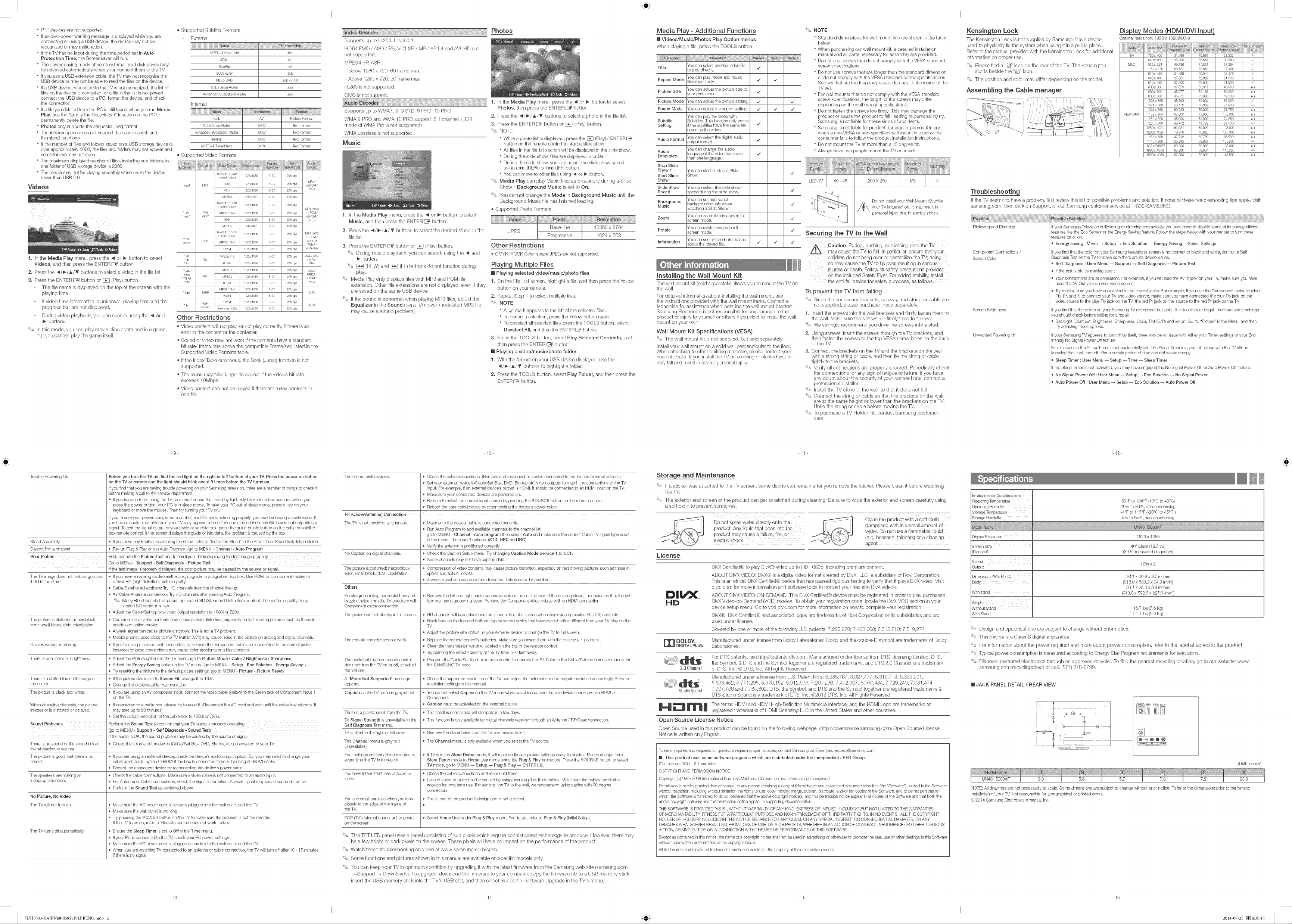
I I I
P]P devices are not supported.
if an over-power warning message is displayed while you are
eonnecting or using a USB device, the device may not be
reeognized or may malfunetion,
Jfthe TV has no input during the time period set in Auto
Protection Time, the Screensaver will run,
The power-saving mode of some external hard disk drives may
be released automatieally when your eonneet them to the TV.
if you use a USB extension cane, the 'R/may not recognize the
USB deviee or may not be able to read the fibs on the deviee,
Jfa USB deviee connected to the TV is not recognized, the list of
flies on the device is corrupted, or a file in the list is not played,
eonnect the USB device to a PC, format the deviee, and eheck
the eonnection,
Jfa fib you deleted from the PC is sdll found when you run Media
Hay, use the "Empty the Reeyeb Bin" function on the PC to
permanently delete the file.
Photos only supports the sequential jpeg format,
The Videos option does not support the scene seansh and
thumbnail functions.
Jfthe number of fibs and folders saved on a USB storage device is
over approximately 4000, the files and folders may not appear and
some folders may not open.
The maximum displayed number of flies, including sub folders, in
one folder of USB storage deviee is 2000,
The media may not be playing smoothly when using the deviee
lower than USB 2.0,
Videos
1. In the Media Play menu, press the 4 or P button to select
Videos, and then press the ENTER _ button.
2. Press the 4/_-/_,/T buttons to select a video in the file list.
3. Press the EN_EIR _ button or [Z£] (Play) button.
The file name is displayed on the top of the screen with the
playing time.
If video time information is unknown, playing time and the
progress bar are not displayed.
During video playback, you can seamh using the _ and
buttons.
'_ In this mode, you can pby movie clips contained in a game,
but you cannot play the game itself.
_,Supported Subtitb Formats
External
IvlPEG4 timed text
SAIvll
SubRip
SubViewer
IvlicroDVD
SubStationAlpha
AdvancedSubStationAlpha
Internal
Xsub AVI _ PictureFormat
SubStationAlpha MKV _ TextFormat
AdvancedSubStationAlpha MKV _ TextFormat
SubRip MKV _ TextFormat
MPEG4 Timedtext MP4 _ TextFormat
_' Supported Video FonTlats
DbX3 11 / Dk'X4 1920x1080 63O 20Mbps
/ DivX5 _DivX6
MP4 H264 1920x1080 63O 20Mbps ADPCM /
'mp4
"_avi
_rnkv"
"_ad
b,_mv"
tp H 264 1920x1080 63O 20Mbps
"* dat MPEG1 1920x1080 63O 20Mbps
_mpg PS MPEG2 1920x1080 63O 20Mbps
_mpeg
_vob" H 264 1920x1080 63O 20Mbps
*3gp 3GPP
f flashJt H264 1920x1080 63O 20Mbps
HIv ormss Sorenson H 263 1920x1080 63O 20Mbps
VC 1 1920x1080 63O 20Mbps AAC
MJPEG 640x480 63O 10Mbps
DbX3 11 / Dk'X4 1920x1080 63O 20Mbps
/ DivX5 _DivX6
"AVI MPEG 12,4 1920x1080 63O 20Mbps / LPCM/
MKV" ADPCM
H264 1920x1080 63O 20Mbps DTS
MJPEG 640x480 63O 10Mbps
DbX3 11 / Dk'X4 1920x1080 63O 20Mbps MP3/AC3
/ DivX5 _DivX6 / LPCM /
ASF ADPCM
MPEG 12,4 1920x1080 63O 20Mbps
H264 1920x1080 63O 20Mbps WMA PIo
MPEG2 TS 1920x1080 63O 20Mbps
rs
MPEG 1/2/_ 1920x1080 63O 20Mbps
H264 1920x1080 63O 20Mbps
ttxt
sin1
srt
sub
sub or txt
ssa
ass
MP3 / AC3
ACt AAO
Other Restrictions
_,Video content will not play, or not play correctly, ifthere is an
error in the content or the container.
,, Sound or video may not work ifthe contents have a standard
bit rate/frame rate above the compatibb Frame/sec listed in the
Supported Video Formats table.
o Ifthe Index qabb erroneous, the Seek (Jump) function is not
supported.
o -File menu may take longer to appear iftile video's bit rate
exceeds 10Mbps.
o Video content can no1 be played if there are many contents in
one file.
MP3 /
/WMA/
/MP3_
DD+
AC3
MPEG /
LPCM /
A£O
- Above 1280 x 720:30 frame max
H.263 is not supported.
GMC is not support.
..............................................................................1. Ir_the Media Play menu, press the _1or _ button to select
Supports up to WMA7, 8, 9 STD, 9 PRO, 10 PRO Photos, then press the iiilNTiiilR_ button.
WMA 9 PRO and WMA 10 PRO support 5.1 channek (LBR
mode ofWMA Pro is not supported)
WMA Lossbss is not supported.
Music
2. Press the _/_/_,/_ buttons to select a photo in the file list.
3. Press the iiilNTiiilR _ button or F_I (Play) buttorl.
' NOTE
While a photo list is displayed, press the _ (Play) / ENTER_ a
button on the remote control to start a slide show,
All fibs in the fib list seetion will be displayed in the slide show.
During the slide show, flies are displayed in order.
During the slide show, you can adjust the slide show speed
using (_) (REW) or (_) (FF) button.
You can move to other flies using _ or _ button,
' Media Play can play Music files automatically during a Slide
Show if Background Music is set to On.
' You cannot change the Mode in Background Music until the
Background Music file has finished loading,
_,Supported Photo FonTlats
1. In the Media Play menu, press the _1or _ button to select
Music, and then press the iiilNTER_ button.
2. Press the _/_/_/_f buttons to select the desired Music in the
file list.
3. Press the ENTER_ button or _ (Play) button.
'_* During music playback, you can seamh using the _1and
button.
'* _1 (REW) and _ (FF) buttons do not function during
play.
'* Media Play only displays files with MP3 and PCM file
extension. Other file extensions are not displayed, even if they
are saved on the sanle USB device.
'* If the sound is abnormal when playing MP3 files, adjust the
Equalizer inthe Sound menu. (An over-modulated MP3 file
may cause a sound probbm.)
JPEG _ Basedine I 15360 x 8704
Progressive
Other Restrictions
" CMYK, YCCK Color space JPEG are not supported.
Playing Multiple Fibs
Playing selected video/music/photo files
1. On the File List screerh highlight a file, and then press the Yellow
button on your remote,
2. Repeat Step 1 to select multipb files,
' NOTE
A _z mark appears to the left of the selected flies.
To cancel a selection, press the Yellow button again.
To deselect all selected flies, press the TOOLS button, select
Deseleet All, and then the ENTER _a button.
3. Press the TOOLS button, select Play Selected Contents, and
then press the ENTER _ button,
Playing a video/music/photo folder
1. With the folders on your USB devkse displayed, use the
_/_/_/_' buttons to highlight a folder.
2. Press the TOOLS button, select Play Folder, and then press the
ENTER _a button,
i
1024 x 768
Media Pla_ - Additional Functions
[] Videos/Music/Photos Play Option menus
When playing a file, press the TOOLS button.
!i!i!i!i!i!ii_i_i_i_i_i_i_i_i_i_i_i_i_i_i_i_i_i@_!_i_i_!;_!;_!;_!;_!;_!;_!;_!;_!;_!;_!;_!;_!;_!;_!;_!;_!;_!;_!;_!;_!;_!;_!;_!;_!;_!;_!;_!;_!;_!;_!;_!;_!;_!;_!;_!;_!;_!;_!;_!;_!;_!;_!;_!iii_i@iiii_
Tit_e
Repeat Mode
Picture S_e
Picture Mode
Sound Mode
Subtitle
Setting
Audio Format
Audio
Language
Stop Slide
Show /
Start Slide
Show
Slide Show
Speed
Background
Music
Zoom
Rotate
hformation
You can select another video file
to play directly, "/
'You can play movie and music
files repeatedly. "/ _/
Yeu can adjust the picture size to
your preference, "/
'You can adjust the picture setting. -7 -7
'You can adjust the sound setting. -7 _/ -7
Yeu can play the video with
Subtitles, Thb function only works
if the subtitles have the same file -7
rlame asthe video.
'You can select the digital audio
output format. "/
'You can change the audk/
language if the video has more -7
than one language,
'You can start or stop a Slide
Show,
'You can select the slide show
speed during the slide show,
'You can set and select
background music when
watching a Slide Show,
Yeu can zoom into images in full
screen mode.
Yeu can rotate images irl full
screen mode.
Yeu can see detailed information
about the played fib. "/ _/
-V
-V
-V
-V
-V
-V
hstaiiing the Wall Mount Kit
The wall mount kit (sold separately) allows you to mount the -PJ on
the wall.
For detailed information about installing the wall mount, see
the instructions provided with the wall mount items. Contact a
technician for assistance when installing the wail mount bracket.
Samsung Electronics is not responsible for any damage to the
product or injury to yourself or others if you elect to install the wall
mount on your own,
Wall Mount Kit Specifications (VESA)
'_ The wall mount kit is not supplied, but sold separately.
Install your wall mount on a solid wall perpendicular to the floor.
When attaching to other building materials, please contact your
nearest dealer. If you install the %/on aceiling or slanted wall, it
may fall and result in severe personal injury.
NOTE
Standard dimensions for wail mounf kits are shown in the table
below.
When purchasing our wall mount kit, a detailed installation
manual and all parts neeessary for assembly are provided.
Do not use serews that do not comply with the VESA standard
screw specifieations,
Do not use screws that are longer than the standard dimension
or do not comply with the VESA standard screw specifications.
Screws that are too long may cause damage to the inside of the
TV set.
For wall mounts that do not comply with the VESA standard
serew specifications, the length of the serews may differ
depending on the wall mount specifications.
Do not fasten the serews too firmly. This may damage the
product or cause the product to fall, leading to personal injury.
Samsung is not liable for these kinds of accidents.
Samsung is not liable for product damage or personal injury
when a non VESA or non--specified wall mount is used or the
consumer fails to follow the produet installation instruetions.
Do not mount the TV at more than a 15 degree tilt,
Always have two people mount the TV on a walk
Do not install your Wall Mount Kit while
/_X_X your %/is turned It result in
personal injury due to electric shock.
on.
may
Securing the "iV to the Wall
chi!dren do not hang over or destabilize the TV; doing
so may cause the TVto tip ever, resulting in serious
Jniuriesor death. Follow all safety precautions provided
on the included Safety'Flyer.For added stability, install
the anti-fall device for safety purposes, as follows.
To prevent the TV from falling
'* Since the necessary brackets, screws, and string or cable are
not supplied, please pumhase these separately,
1. hsert the screws into the wall brackets and firmly fasten them to
the wall, Make sum the screws are firmly fixed to the wall,
'* We strongly recommend you drive the screws into a stud,
2. Using screws, insert the screws through the Tt/brackets, and
then fasten the screws to the top VESA screw hobs on the back
of the T_4
3. Connect the brackets on the TV and the brackets on the wall
with a strong string or cable, and then tie the string or cable
tightly to the brackets.
'* Verify all connections are properly secured. Periodically check
the connections for any sign of fatigue or failure, If you have
any doubt about the security of your connections, contact a
professional installer,
'* Install the TV close to the wall so that it does not fall.
'* Connect the string or cable so that the brackets on the wall
are at the same height or lower than the brackets on the TV.
Untie the string or cable before moving the TV.
'* To pumhase a TV Holder kit, contact Samsung customer
care,
_ton Lock
The Kensington Lock is not supplied by Samsurlg. It is a device
used to physically fix the systemwhenusingit in a publb place.
Refer to the manual provided with the Kensington Lock for additional
information on proper use.
'* Please find a "_" icon on the rear of the TM Tile Kensington
slot is beside the "@" bon.
'* The position and color may differ depending on the modek
Assembling the Cable manager
IBM 720 x 400 31 469 70087 28322 /+
640 x 480 35000 66667 30240 /
MAC 832 x 624 49726 74551 57284
1152 x 870 68681 75062 100000
640 x 480 31 469 59940 25175
640 x 480 87861 72809 81500
640 x 480 87500 75000 81500 /
800 x 600 87879 60817 40000 +/+
800 x 600 48077 72188 50000
800 x 600 46875 75000 49500
1024 x 768 48363 60004 65000
1024 x 768 58476 70089 75000
VESA DMT 1152 x 864 67500 75000 108000
1024 x 768 60023 75029 78750 +/+
1280 x 720 45000 60000 74250
1280 x 800 49702 49702 83500 /+
1280 x 1024 63981 60020 108000 +/+
1280 x 1024 79976 75025 135000 +/+
1866 x 768 47712 59 790 85500
1440 x 900 55935 59887 106500
1600 x 900RB 60000 60000 108000 +/+
1680 x 1050 65290 59954 146250 /+
1920 x 1080 67500 60000 148500 +/+
Troubleshooting
If the TV seems to have a probbm, firs[ review this list of possibb probbms and soBtion. If none of these troubleshooting tips apply, visit
san_sung.corn, then click on Support, or call Samsung custorner service at 1-80GSAMSUNG.
Flickering and Dimming Ifyour Samsung Tebvision is flickering or d#ssmingsporadbally, you may need to disable some of its energy efficient
Component Connections / If you find that the color on your Samsung television's screen is not correct or black and white, first run a Self
Screen Color Diagnosis Test on the TV to make sure there are no device issues.
Screen Brightness If you find that the colors on your Sarnsung qM are correct but just alittle too dark or bright, there are some settklgs
Unwanted Powering off If your Samsung -iV appears to turn off by itself, there may be an issue with either your Timer settings or your Eco
features like the Eco Sensor or the Energy Saving feature, Follow the steps below with your rernote to turn these
features off or on.
Energy saving : Menu _ Setup _ Eco Solution _ Energy Saving _Select Settings
Self Diagnosis : User Menu --_ Support _ Self Diagnosis _ Picture Test
® Ifthe test is ok, try making sure ;
® 'Your connections are all consistent. For example, if you've used the AV I1-1jack on your -iV, make sure you have
used the AV Out jack on your video source.
® _'y rnaking sure you have connected to the correct jacks. For example, if you use the Conlponent jacks, labebd
Pb, Pr, and Y, to connect your qM and video source, make sure you have connected the blue Pb jack on the
video source to the blue Pb jack on the -iV, the red Prjack on the source to the red Prjack on the TM
you should check before calling for a repair,
® Backlight, Contrast, Brightness, Sharpness, Color, Tint (G/R) and so on. Go to "Picture" in the Menu, and then
try adjusting these options,
friendly No Signal Power Off feature.
First nlake sure the Sleep Tiisseris not accidentally set, The Sleep Timer lets you fall asleep with the TV still on
knowing that it will turn off after a certain period of time and not waste energy,
® Sbep Timer : User Menu _ Setup _ Time _ Sleep Timer
If the Sleep Timer is not activated, you may have engaged the No Signal Power Off or Auto Power Off feature.
® No Signal Power Off : User Menu --_ Setup _ Eco Solution _ No Signal Power
® Auto Power Off : User Menu _ Setup _ Eeo SoJution _ Auto Power Off
_9_ _10_ _12-
Troubb Powering On Before you turn the TV on, find the red light on the right or Ieft bottom of your TV. Press the power on button
Stand Assembly _ If you have any trouble assembling the stand, refer to 'lnstall the Stand" in the Start Up or Stand Installation Guide.
Cannot find a channel _ Re-run Plug & Play or run Auto Prograrn. (go to MENU _ChanneJ - Auto Program)
Poor Picture Rrst, perform the Picture Test and t° see ifyour %/is displaying the test image properly.
The qMimage does not look as good as If you have an analog cable/sateNite box, upgrade to a digital set top box, Use HDMI or Componer/t cables to
it did in the store, deliver HD (high definition) picture quality.
The picture is distorted: rnacroblock _ Compression of video contents may cause picture distortion, especially on fast moving pictures such as those in
error, small block, dots, pixelization, sports and action movies.
Color is wrong or rnissirlg, _ If you're using a component connection, make sure the conlponent cables are connected to the correct jacks,
There is poor color or brightness, _ Adjust the Picture options in the ]M rnenu, (go to Picture Mode / Color / Brightness / Sharpness)
There is a dotted line on the edge of _ If the picture size isset to Screen Fit, change it to 16:9.
the screen. _ Change the cable/satellite box resolution.
The picture is black and white. _ If you are using an AV composite input, connect the video cable (yellow) to the Green jack of Component Input 1
When changing channels, the picture _ If connected to a cable box, please try to reset it, (Reconnect the AC cord and wait until the cable box reboots, It
freezes or is distorted or delayed, may take up to 20 minutes)
Sound Problems perform the Sound Test to confirm that your TV audio b properly operating,
There is no sound or the sound is too _ Check the volume of the device (Cabb/Sat Box, DVD, Blu-ray, etc.) connected to your TM
low at maximurn volume.
The picture is good, but there is no _ If you are using an external device, check the device's audio output optiorl Ex. you inay need to change your
sound, cable box's audio option to HDMI if the box is connected to your qM using an HDMI cable,
The speakers are making an _ Check the cable connections, Make sure a video cable is not connected to an audio input,
inappropriate noise. _ For Antenna or Cable connections, check the signal information. A weak signal may cause sound distortion.
No Picture, No Video
The TV will not turn on, _ Make sure the AC power cord is securely plugged into the wall outlet and the TM
The TV turns off autornatically. _ Ensure the Sbep Timer is set to Off in the Time menu.
on the TV or remote and the Jight shouJd bJink about 5 times before the TV turns on.
If you find that you are having trouble powering on your Samsung television, there are a number of things to check it
before making a call to the service department.
® Ifyou happen to be using the qMas a monitor and the stand-by light only blinks for a few seconds when you
press the power button, your PC isin sleep mode, To take your PC out of sleep mode, press s key on your
keyboard or move the mouse. Then try turning your iM on,
If you're sure your power cord, remote control, and PC are functioning properly, you may be having a cable issue, If
box remote control, If the screen displays the guide or into data, the problem is caused by the box,
Go to ME_,_L__Support _ Self Diagnosis - Picture Test
If the test image is properly displayed, the poor picture may be caused by the source or signal.
Cabb/Satellite subscribers: Try HD channels from the channel Ik/eup,
Air/Cabb Antenna connection: -5"yHD channeb after running Auto Program,
' Many HD channels broadcast up scaled SD (Standard Definition) content, The picture quality of up
scaled SD content is low,
Adjust the Cable/Set top box video output resolution to 1080i or 720p,
A weak signal can cause picture distortion. This is not a qM problem,
Mobile phones used close to the TV (within 3.3ft) may cause noise in the picture on analog and digital channeb,
Incorrect or loose connections may cause color problems or a blank screen,
Adjust the Energy Saving option in the -iV merlu. (go to f,7(E_qU_ Setup - Eco Solution - Energy Saving )
17yresetting the picture to the default picture settings. (go to MENU _ Picture - Picture Reset)
on the TM
Set the output resolution of the cable box to 1080i or 720p.
(go t0 MEHU _ SupPort _ Self Diagnosis _ Sound Test)
If the audio is OK, the sound problem may be caused by the source or signal.
Reboot the connected device by reconnecting the device's power cable,
Perform the Sound Test as explained above.
Make sure the wall outlet isworking.
-5"ypressing the POWER button on the TV to make sure the problem is not the remote,
If the TV turns on, refer to 'Rernote control does not work' below,
If your PC isconnected to the TV, check your PC power settings,
Make sure the AC power cord is plugged securely into the wall outlet and the TM
When you are watching -iV connected to an antenna or cable connection, the TV will turn off after 10 _ 15 minutes
if there is no signal,
There is no picture/video, _ Check the cable connections. (Remove and reconnect all cables connected to the qM and external devices).
RF (Cable/Antenna} Connection
The TV is not receiving all channels. _ Make sure the coaxial cable is connected securely,
No Caption on digital channels, _ Check the Caption Setup menu, Try changing Caption Mode Service 1 to CCl,
The picture is distorted: rnacroblock, _ Compression of video contents may cause picture distortion, especially on fast moving pictures such as those in
error, small block, dots, pixelization, sports and action movies.
Others
Purple/green rolling horizontal bars and _ Remove the left and right audio connections from the set-top-box. If the buzzing stops, this indicates that the set-
buzzing noise from the %/speakers with top-box has agrounding issue. Replace the Component video cables with an HDMI connection,
Cornponent cable connection.
The picture will not display in full screen. _ HD channeB will have black bars on either side of the screen when displaying up scaled SD (4:3) contents,
The remote control does not work, _ Replace the remote controPs batteries. Make sure you insert them with the polarity (+/-) correct,
The cable/set top box renlote control _ Program the Cable/Set top box remote control to operate the %/. Refer to the Cable/Set top box user manual for
does not turn the TV on or off, or adjust the SAMSUNG -iV code,
the volume,
A "Mode Not Supported" message _ Check the supported resolution of the-iV and adjust the external device's output resolution accordingly, Refer to
appears, resolution settings in this manual,
Caption on the TV rnenu is greyed out. _ You cannot select Caption in the TV rnenu when watching content from a device connected via HDMI or
There is a plastic slnell frorn the TM _ This smell is normal and will dissipate in afew days,
-iV Signal Strength isunavailable in the _ This function is only available for digital channels received through an Antenna / RF/Ooax connection,
Self Diagnosis Test rnenu,
-iV is tilted to the right or leftside. _ Remove the stand base from the TV and reassembb it,
The Channel menu is grey out _ The Channe_ menu is only available when you select the-iV source.
(unavailable).
Your settings are lost after 5 minutes or _ If ]M is in the Store Demo mode, it will reset audio and picture settings every 5 minutes. Please change from
every time the %/is turned off, Store Demo mode to Home Use mode using the P_ug & Play procedure. Press the dOURCE button to select
You have intermitter/t loss of audio or _ Check the cable connections and reconnect them,
video, _ Loss of audio or video can be caused by using overly rigid or thick cables, Make sure the cables are flexible
You see small particles when you look _ This is part of the product's design and is not a defect.
closely at the edge of the frame of
the TM
POP (TV's internal banner ad) appears _ Select Home Use urlder Plug & Play rnode, For detaib, refer to P_ug & P_ay(Initial Setup).
on the screen,
Set your external device's (Cabb/Sat Box, DVD, Blu-ray etc) video outputs to match the connections to the qM
input. For example, if an external device's output is HDMI, it should be connected to an HDMI input on the-iV,
Make sure your connected devices are powered on,
Be sure to select the correct input source by pressing the SOUHC button on the remote control,
Reboot the connected device by reconnecting the device's power cable.
Run Auto Program to add availabb channels to the channel list.
go to M_4U _ Channel - Auto program then select Auto and make sure the correct Cable TV signal type is set
in the menu. There are 3 options, (STD, HRC and IRC)
Verify the antenna is positioned correctly,
Some channels may not have caption data.
A weak signal can cause picture distortion. This is not a -IV problem.
Black bars on the top and bottom appear when movies that have aspect ratios different frorn your TV play on the
%/.
Adjust the picture size option on your external device or change the TV to full screen.
Clean the transnlission window located on the top of the renlote control.
1]rypointing the remote directly at the TV from 5-6 feet away.
Component,
Caption must be activated on the exten-lal device,
TV mode, go to MENU _ Setup _ Plug & Play _ ENTE_
enough for long term use. If mountirlg the TV to the wall, we recommend using cables with 90 degree
connectors,
'_ This TFT LED panel uses a panel consisting of sub pixeB which require sophbticated technology to produce. However, there may
be a few bright or dark pixeb on the screen. These pixeb will have no impact on the performance of tile product.
'_ Watch these troubbshooting on video at www.samsung.com/spsn.
'_ Some functions and pictures shown in this manual are availabb on specific modeB only.
'_ You can keep your TV in optimum condition by upgrading it with the latest firmware from the Samsung web site (samsung.com
Support _ Downloads). To upgrade, download the firmware to your computer, copy tile firnlware file to a USB memory stick,
insert the USB memory stick into tile TV's USB slot, and then select Support > Software Upgrade in the TV's menu.
Storage and Maintenance
'_ If asticker was attached to the TV screen, some debris can remain after you remove the sticker. Please clean it before watching
the TM
'_ The exterior and screen of the product can get scratched during cleaning. Be sure to wipe the exterior and screen carefully using
a soft cloth to prevent scratches.
Do not spray water directly onto the _ Clean the product with a soft cloth
product may Cause a failure,fire, or water. De not use aflammable liquid
product. Any liquid that goes into the _ dampened with ina small amount ef
ebetric shock, (e.g. benzene, thinners) or a cleaning
agent.
License
DivX Certified@ to play DivX@video up to HD 1080p, including premium content.
ABOUT DIVXVIDEO: DivX(6 is a digital video format created by DivX, LLC, a subsidiary d Rovi Corporation.
This is an official DivX Certified@ device thai has passed rigorous testing to verify that it plays DivX video. Visit
divx. corn for more irfformation and sdtware tools to convert your files into DivX videos.
ABOUT DIVXVIDEO-ON-DEMAND: This DivX Certified@ device must be registered in order to play purchased
DivX Video-omDemand (VOD) movies. To obtain your regbtra[ion code, locate the DivX VOD section in your
devbe setup menu. Go te vod.divx.com for more irlfonTlation on how to conlpbte your registration.
DivX@, DivX Certified@ and associated Iogos aretradenlarks of Rovi Corporation or its subsidiaries and are
used under license.
Covered by one or more. of the following U,S. patents: 7,295,6731 7,460,668; 7,515,710; 7,519,274
_ DOLBY, Manufactured under license from Dolby Laboratories, Dolby and the doubb-D symbol are trademarks of Dolby
B_lrAL PLUS Laboratories.
_41_-_ For DTS patents, see http://patents,dts,com. Manufactured under license from DTS Lk'ensing Limited. DTS,
<,,,,,,,_-: _,_ _.,,_11_ the Symbol, & DTS and the Symbol together are registered trademarks, and DTS 2,0 Channel is a trademark
2.0 Channel d DTS, Inc. (¢) DTS, Inc. All Rights Reserved.
Manufactured under a license from U.S. Patent No's: 6,285,767, 8,027,477, 5,319,713, 5,333,201,
Studio Sound 7,907,736 and 7,764,802. DTS, tile Symbol, and DTS and the Symbol together are registered trademarks &
IMt rrll | Thetem,sHDMIandHDMIH,gh-Def,n,t,onhtertaee,andtheHDMILogoaretrademarkser
Open Source License Notice
Open Soun_'e used in this product can be found on the following webpage, (http://opensource.sanlsurlg.com) Open Source License
Notice is written only English,
To send inquiries and requests for questions regarding open sources, contact Samsung via Email (oss,request@samsung,com),
This product uses some software programs which are distributed under the independent JPEG Group.
ICU License _ICU 1,8,1 and later
COPYRIGHT AND PERMISSION NOTICE
Copyright (c) 1995-2008 International Business Machines Corporation arid others Allrights reserved,
Permission ishereby granted, freeofcharge, to any person obtaining a copy of this software and associated documentation files (the "Software"), to deal inthe Seftware
without restriction, including without limitation therights to use,copy, modify, merge, publish, distribute, and/or sell copies of the Software, and to permit persons to
whom the Seftware is furnished to do se,provided that the above copyright notice(8) and this permission notice appear in allcopies of the Software and that both the
above copyright notice(s)and this permission notice appear in supporting documentation,
THE SOF1WARE IS PROVDED "AS IS", WITHOUT WARRANTY OF ANY KIND, EXPRESSOR IMPLIED, INCLUDING BUT NOT LIMITED TO THEWARRANTIES
OF MERCHAN-_ABU[v., FITNESS FOR A PARTICULARPURPOSE AND NONINFRINGEMENT OFTHIRD PARTY RIGHTS, IN NO EVENT SHALL THE COPYRIGHT
HOLDER ORHOLDERS INCLUDEDIN THIS NOTICE BELIABLE FOR ANY CLAIM, OR ANY SPECIAL INDIRECT OR CONSEQUENTIAL DAMAGES, OR ANY
DAMAGES WHATSOEdER RESULTING FROM LOSS OFUSE, DATAOR PROFITS,WHETHER IN AN ACTION OF CONTRACT, NEGLIGENCEOR OTHER TORTIOUS
ACTION, ARISING OUT OF OR INCONNECTION WITH THEUSE OR PERFORMANCE OF THIS SOFTWARE,
Except ascontained in this notice, the nameof a copyright holder shall not be used inadvertising or otherwise to promote the sale, use or other dealings in this Software
without prior written authorization of the copyright holder,
All trademarks and registered trademarks mentioned herein arethe property of their respective owners,
5,638,452, 5,771,295, 5,970,152, 5,912,9_6, 7,200,236, 7,492,907, 8,050,434, 7,720,240, 7,03I ,474,
DTS Studio Sound is a trademark of DTS, Inc. (¢}2012 DTS, Irlc, AH Rights Reserved.
registered trademarks of HDMI Licensing LLC in the United States and other countrbs.
FrMronmental Considerations
Operating qemperature
Operating Numidity
Storage remperatur#
Storage Humidity
Display Resolution 1920 x 1080
(Diagonal) (39.5" measured diagonally)
Output 10W x 2
Body (918.0 x 533.2 x 94.0 (ram))
Withstand (918,0 x 592,6 x 227,6 (him))
Weight
WithoutStand t 6.7 Ibs (7,6 Kg)
WithStand 21.1 Ibs (9,6 Kg)
50°F to 104°F (10°C to 40°0)
10% to 80%, non-condensir_g
_4°F to 1 t3°F (-20°C to 45°C )
5% to 95%, non-condensing
40" Class (16.3 : 9)
36.1 x 20.9x 3.7 inches
36.1 x 23.3 x 8.9 inches
'_ Design and specificafiorls are subject to change without prior rlotice.
'_ Tiffs device is aClass B digital apparatus.
'_ For information about the power required and more about power consumption, refer to the label attached to the product.
'_ 3_pical power consumption is measured according to Energy Star Prograrn requirements for tebvisions.
'_ Dispose unwanted electronics through an approved recycbr. To find the nearest recycling location, go to our website: www.
samsung.com/recyclingdirect or call, (877) 278-0799.
[] JACK PANEL DETAIL / REAR VIEW
(Unit: inches)
NOTE: All drawings are not rlecessarily to scale, Some dimensions are subject to change without prior notice. Refer to the dimer/siorls prior to performing
installation of your TM Not responsible for typographical or printed errors,
@2014 San]sung Electrorlics Arnerica, Inc
_13_
[UH5003-ZA]BN68-05829P-LPRENG.indb 2 2014-07-25 [_8:38:45
_14-
_15_
_16_
