Samsung 5 Series, 4 Series, UN22EH4003, UN32EH4003, UN39EH5003 User Manual

AMSUN
Figures
and
Illustrations
only
and
may
dl from
"
' ' ' without
!mportant
Television
Wide
screen
fomat ftjll-motion
primarily
fill
the
constantly
screen,
format
more
viewing
reports,
graphics
all
televisions.
g
uidelines
but
this,
screen
models
different
and
aging
images,
٠
SAMSUNG
WARRANTY
Subject
of
the
(SAMSLJNG)
and
Warranty
purchased
purchased
specified,
The
SAMSLJNG
Original
of
Purchase
to
and
See
the
warranty
screen
fomiat
width
to
be
in
screen
if
moving.
such
as
television
than
5%
other
stationap,
video
and
patterns,
can
permanent
vary
the
programming
moving
that
offer
formats
duration
of
as a result
are
not
STATEMENT
to
the
original
products,
limitations
Repair
in
Canada,
in
the
and
above
described
Authorized
limited
must
from
the
Warranty
Format
lED
height)
video.
the
wide
your
model
Displaying
the
dark
video
of
the
total
game
displays,
Displaying
cause
burned-in
images,
picture
as a full
television
of
format
covered
ELECTRONICS
requirements,
limited
contained
Service
tJnited
to.the
Original
Warranty
be
Senrlce
in
this
User
Manual
actual
product
.nformatlon
Viewing
card
for
more
Displays
are
primarily
The
images
screen
16:9
offers
this
stationary
sidebars
and
programming,
television
images
and
station
should
be
stationary
uHeven
aging
ghost
images
and
images,
not
stationary
sizing
features,
screen
picture.
formats
selection
by
your
Samsung
NORTH
conditions,
Warranty
supplied
and
the
requirements,
herein.
SAMStJNG
in
the
United
and
in
Canada
States,
for
Purchaser
warranty
repairs
Service
Center.
statement
presented
to
Center
is
BN68-٥4459A-01
are
provided
appearance.
notice.
information
(16:9,
the
aspect
designed
displayed
ratio
fomat.
feature
and
graphics
on
non-
expanded
should
viewing
per
text
such
logos,
web
limited
as
described
images
that
of
lEd
Displays
In
the
and
primarily
patterns
use
these
Be
careful
you use
for
and
use,
limited
AMERICAN
exclusions
with
will
States
on
SAMSUNG
the
warranty
only.
must
be
Along
and a
dated
the
Service
the
responsibility
!
LED
user
for
reference
Product
deign
Regarding
on
warranty
of
ratio
wide
to
view
should
on
them
or
expanded
the
Images
and
Images
standard
limited
be
Additionally,
week.
market
as
stock
sites
or
computer
above
exceed
the
that
leave
1ED
picture.
display
bars.
or
dark
controls
In
the
selection
Uneven
viewing.
as
burned-in
as
well
warranty.
LIMITED
and
limitations
Electronics
Samsung
conditions,
on
with
additionally
SAMSUNG
products
period
originally
performed
statement,
this
of
Sale
Bill
Center.
Transportation
of
the
Î
exclusions
purchaser.
manua!
Conditions
and
the
screen
to
above
To
to
by
material
use
specified
maximum
options,
For
terms.
call
—
In
—
In
to
Still
are
Avoid
on
Image
in
lED
lED
Proof
the
panorama
screen.
Image
image
recommendations
٠
Avoid
Picture
٠
Reduce
to
minimum
«
Frequently
and
Contact
If
you
ptessconlaofhe
Coun^
Address
Customer
Center*
Web
no
for
subtle, ٠ Always
avoid
full
On
view
provide
products؛
a
as
TV
or
of
the
provisions
upgrades,
the
location
toll-free:
the
United
Canada:
image
displaying
elements
The
burn-in
quality.
displaying
try
Options
achieve
screen
SAMSUNG
have
Care
Site
covered
are
workmanship,
product.
Excluded,
for,
repair
times,
or
consumables.
of a SAMSUNG
States : 1
1-800-SAMSUNG
warning
still
images
(such
as
or
4:3
fo^at,
constant
display
(image
retention)
To reduce
below:
the
same
to
display
menu
brightness
and
the
desired
may
speed
use
all
TV
burn-in.
Refer
WORIDWIDE
any
questions
SAMSUNG
CANADA
Samsu^
Canada
Senrice
4Β2
1-8M-SAMSUNG(726-78W)
www.samsung.com
2012
Samsung
limited
only
to
and
only
those
but
not
in-home
or
exchanges
on-site
or
Authorized
-800-SAMSUNG
(such
as
TV
channel
stock
or
of
still
pictures
on
the
the
risk
of
this
TV
channel
any
image
i.n
to
select
the
contrast
values
picture
quality.
up
ttie
burn-in
features
designed
to
proper
or
comments relating
customer
Electronics
Inc.,
Customer
55
Standish
Ontario
Canada
E!ectronics
SER!ES
manufacturing
encountered
limited
to,
are
services,
replacements,
Senrice
(1-80ปิ-726-78ธ4)
picture
TV
scroll
can
lED
screen,
effect,
for
long
screen
to
the
Values
process.
to
reduce
manual
to
Sa
center,
U.
Sa
America,
85
Ri
٥76ฒ-2112
Co.,
ltd.
files)
shows
bars,
cause
please
periods.
mode.
screen
minimum
that
msung
S.A.
msung
Challenger
dgefield
All
section
jpeg
logos,
news
full
optimal
user
care
Court
L5R
SI
defects
in
normal
any
originally
minimum
accessories,
Center,
please
or
still
or
movies
etc.)
on
ghosting
which
will
follow
the
,Use
the
size.
reguired
exceed
the
image
retention
for
products.
Electronics
Inc,
Road
РаЛ,
NJ
rights
resawed.
in
or
the
or
affect
^'s
details.
The
On
Screen
Your
TV
has
menus.
menu
selected
in
the
available.
Main
Picture
Sound
Channel
Setup
view
the
The
menu
on
the
selected
appear.
in
the
Menu
indicates
Picture
two
The
options
number
on
the
lower
menu
Main
menu,
options
Source
the
To
Source
options
has
see
the
Menu
Tools
the
a
depending
(ج)
is
The
*
٠
*
•
To
view a Tools
The
categories. A Tools
name
menus.
kinds
Main
available
offreguently
screen
right
menu,
you
HDMI
List.
are
of
menu
side
seven
press
press
that
have
source,
ttie
Channel
presented
button
option
menus,
gives
on
you
are
of
the
primap,
the
TOotS
appear
selected.
symbol
is
also
Menus
your
the
the
Main
menu
you
access
TV.
fhe
used
Tools
menu
options
viewing. A Tools
screen
Indicates
categories:
*
Input
•
Application
٠
Support
MENU
button
button
in
the
Main
For
example,
the
Channel
category,
you
below,
arranged
(
in
)next
available
and
to
menus
that a Tools
on
on
your
menu
category
must
of
one
Mode
Select
your
preferred
picture
mode.
؛
When
youriv
is
Entertain
Dynamic:
Standard:
Movie:
watching
Entertain:
Only
and
Brightens
Suitable
Darkens
movies
Sharpens
available
connected
standard.
the
in a darkened
when
the
screen.
for a normal
screen,
making
the
picture.
ttie
TV
to a PC,
Suitable
normal.
it
room.
Suitable
is
connected
you can
for a bright
less
glaqr.
for
games.
to a PC.
Backlight / Contrast / Brightness / Sharpness
I'
Color/Tint
■
Backlight;
brigtitness
٠
Contrast:
light
■
Brightness:
effective
■
Sharpness:
■
Color:
the
picture
ا
Tint:
increase
viceversa,
wtien
changes
Sharpness.
areas
Adjusts
more
becomes
Adjusts
Adjusts
of
Increases
of
as
Backlight.
Intense
the
the
TV
to
(G/R)
tite
the
individual
or
the
picture.
Adjusts
Sharpens
the
color
the
black,
the
amount
amount
is
connected
Backligtit,
brightness
pixels.
decreases
the
brightness
or
dulls
saturation.
color,
low
white
of
of
green,
Contrast,
the
settings
and
green
the
to a PC.
of
the
screen
the
contrast
of
the
edges
of
The
higher
remove
gray.
and
red
amount
you can
Brigtitness,
between
screen.
objects.
the
in
the
of
red
only
various
the
or
most
display
change
that
symbol
menu
remote.
your
remote.
depend
if
you
will
first
by
Main
to
an
option
the
Tools
only
select
room.
Suitable
by
adjusting
Not
as
Color
and
color
picture.
decreases
make
and
"ا
all
of
have
not
select
menu
for
dark
setting,
the
As
Advanced
Available
in
Compared
precise
picture
When
your
changes to
menu
Color
Space
range
of
the
video
color
range
White
Balance:
that
while
pink
or
slightly
natural.
R-Offset / G-٥ffset / B-Offset:
blue)
darkness.
R-Gain / G-Gain / B-Gain:
To
blue)
brightness.
Reset:
Resets
Gamma:
Dynamic
screen
TV
«1
contrast.
Black
Tone
level
to
adjust
look
darker.
Flesh
Tone:
Motion
fighting
adjusts
the
brightness
dim
light,
Available
Picture
When
the
changes
Color
Tone
the
picture
redder
(wanner).
Warmi
mode
Size:
Set
Your
cable
screen
sizes
the
/
the
you
'and
and
TVs
16:9;
Sets
Zoomi : Provides
top,
and
ZoomZ:
and
bottom
Wide
Fit:
fits
the
entire
4:3:
Sets
borders
Do
not
Traces
ttie
screen
is
not
Settings
Siandard
and
Movie
mode
only.
to
previous
models,
new
with
JV
is
Gamma
(Auto / Native):
colors
available
source.
of
the
Adjusts
objects
yellow)
more
connected
and
Native
video
look
and
Samsung
precise
controls.
to a PC,
White
Balance.
Auto
to
create
pictures
provides a color
source.
the
color
temperature
white
(instead
the
overall
you can
automatically
of,
color
Adjusts
Adjusts
each
the
White
Balance
to
Adjusts
the
Contrast
the
prima^
(Off / tow / Medium / Higtt):
(Off / Dark / Darker / Darkest);
the
screen
deptfi.
Adjusts
the
amount
(Off / On):
brightness
of
room.
dims.
standard
the
In
bright
of
the
screen
in
color
When
screen
mode
intensity.
Darker
of
red
on,
in
light,
only.
it's
settings
in
the
response
the
options
TV
is
connected
to
the
Color
(Cool / standard / Warmi / WarmZ):
bluer
(cooler).
and
Warm2
is
set
to
the
size
box
or
as
well.
16:9
mode
the
picture to
bottom
are
Provides
are
cut
Enlarges
screen.
the
picture
on
the
rig
tit
watch
of
borders
may
covered
Tone.
Warm t and
are
Dynamic.
and
aspect
satellite
However,
most
of
the
moderate
cut
off.
larger
magnification
off.
the
aspect
to
the
and
left
your
TV
displayed
cause
by
the
to a PC.
Size
deactivated
ratio
of
receiver
may
we
highly
the
time.
16:9
wide
magnification
ratio
old,
4:3
format
of
the
picture.
in
the 4:3
on
image
retention
warranty.
you can
and
Warm 2 make
the
have
screen
of
of
the
format
the
Ws
offer
only
matcties
color
to
the
range
wider
of
the
for
example,
picture
of
the
each
color's
color's
(red,
default
settings.
Adjusts
Selects
make
skin
tones.
TV
automatically
to
brightens.
screen
only
HDMI
Black
when
the
on
picture
its
own
recommend
format.
of
the
picture.
the
picture.
so
picture
and
puts
for a long
left,
right
and
(screen
a
make
than
picture
slightly
(red,
green,
the
the
make
Cool
the
picture
the
set
you use
Sides,
the
black
burn)
more
the
range
the
looks
green,
the
black
blacks
level.
makes
picture
screen.
of
Sides,
picture
or
time.
center
which
of
so
In
top.
gray
of

Screen
Frt:
те is
1Q80p)HD
Input
Ате,
DTV
1080Ρ),
Digital
broadcast
the
that
HDMI
the
darker.
Film
process
optimum
■
LED
with a lot
Picture
■
Picture
picture
Sound
Displays
inputting
signals.
HD
(High
Definition)
(1920x1080)
You
can
adjust
have
connected
by
Input
Source
Source
AV,
Component
(10801,
lOSOp),
HDMl
(10801,
Noise
signal
Digital
Noise
may
appear
When
the
options
until
Black
black
level
Available
Mode
(Off / Auto) : Sets
film
signals
guality.
Available
10801)
and
Motion
of
movement
Reset
Reset
settings
Menu
HDMI
or
720p
and
to
are
(4801,
Component
tOBOp)
Filter
received
Filter
on
signal
the
level
to
adjust
only
in
in
AIV,
HDMI
Plus
(Off/On):
(Reset
to
their
Mode
■
standad:
И
Music:
■
Movie:
■
Clear
■
Amplify:
a
Voice:
better
Selects
Emphasizes
Provides
the
Emphasizes
Increase
listening
experience
the
the
Equalizer
Available
in
standard
sound
■
Balance
t/R:
speaker.
ا
lOOHz / 306Hz/IKHz/3ΚΗζ/lOKHz
Adjustment):
frequencies.
ا
"
Reset:
SRS
Available
SRS
TruSurround
the
problem
speakers.
sound
including
multichannel
Adjusts
Adjusts
Resets
the
TruSurround
in
standard
HD
of
playing
IruSurround
experience
through
internal
television
formats.
equalizer
sound
is a patented
the
full
image
(10801 ن lOSOp)
has a 16:9
(1280x720)
store
an
listed
(Off / tow / Medium
feature
the
screen.
is
weak,
TV
(Normal / low) : For
the
HDMI
from
DTV
(4801/10801).
to
Picture
faeton,
normal
music
best
intensity
the
the
without
aspect
resolution.
settings
input
on
the те.
below:
480ρ)
(10801,
by
your те
to
reduce
try
all
displays
the
screen
depth,
mode
(RGB
the те
all
sources
(interlace).
Removes
provide a clear
Mode/Cancel):
defaults.
sound
over
voices.
sound
for
voices
over
of
high-frequency
for
the
mode
only.
balance
between
loudness
of
to
its
default
or
Component
ratio
for
each
Picture
Picture
16:9,
4:3
16:9,
Screen
is
weak,
ttie
Digital
best
signals).
to
automatically
and
adjusts
AV,
COMPONENT
drag
picture.
mode.
movies.
other
hearing
(Bandwidth
specific
settings.
HD
mode
only.
SRS
5.1
multichannel
delivers a compelling,
any
speakers.
technology
content
two-speaker
It
is ftjlly
any
cut-off
and
external
Sizes
Zoomi,
Wide
Fit
/High/
you
any
static
Noise
picture.
HDMI
signals,
low
make
the
from
Resets
sounds.
sounds
impaired.
the
right
bandwidth
through
virtual
playback
compatible
when
your
(10801/
1080Ι/1080Ρ
device
available
Size
ZoomZ,
Fit,
4:3,
:
It
the
Auto)
activate
can
and
gtiosting
Filter
select
blacks
look
sense
and
picture
tor
(4801
scenes
fast
the
Ill
to
allow
and
left
solves
that
two
surround
system,
with
all
Preferred
Digital
Digltal-те
simultaneously
into
you
Mutti-Track
Analog
■
Mono:
you
ا
Stereo:
■
SAP:
usually a foreign-
Autp
volume
feature
the
the
Sound
Reset
/
Channel
□
When
memorized
your
Antenna
re-run
the
Antenna
Before
must
Cable.
you
function.
Auto
The
available
to
To
1.
2.
3
e
Language
channels
broadcasts
(for
foreign
languages).
You
can
only
broadcast.
channels
Select
are
having
Select
Select
to
Depending
Mono,
Stereo
٧٥!ите
each
station
may
fluctuate
automatically
sound
output
sound
output
Reset
All:
Resets
Memorizing
you first
set
the
cable
system
and
Auto
the
channel
Plug & Play
(Air/Cable)
your
television
select
your те'з
Select
Menu
have
selected
Selecting
the
determines
if
you
receive
Cable,
you
picture.
Program
Auto
Program
over
Channel
start
Auto Program,
Push
MENU Ш -»
on
your
On
the
Antenna
signal.
the
remote.
the
only.
can
tra
nsmit
example,
many
simultaneous
select a language
Sound
(MTS)
only.
for
channels
that
difficulty
for
listen
on
the
or
when
when
all
channels
program
SAP.
has
each
adjusts
are
receiving a stereo
that
the
translation
are
Separate
to
being
its
own
broadcasting
time
you
the
volume
ttie
modulation
the
modulation
sound
settings
Menu
Channels
up
your^
channels
and
memorization
procedure.
the
signal
the
your
will
air
List.
using
that
were
functions
memorize
source.
source,
source
source
signal
only
snow.
memorizes
follow
screen,
them
function
using
over
your
these
Source
available
the
added
program
can
signal
>Channel > Antenna > Air
signal
signal
TV
see
function
or
through
Channel » Auto
The
Antenna
Source
audio
tracks
translations
from
among
broadcasting
signal.
broadcasting
Audio
Program,
broadcast,
of a channel
signal
signal
to
the
the
Channel
described
without
available
(using
go on
to
the
Antenna
TV
is
tuned
the
air.
must
all
channels
cable
system
conditions,
the
is
high
is
low.
factop,
over
an
the
and
select
change
Plug & Play,
to
the
Air
You
steps:
Program ٠ ENTER
screen
appears.
select
the
source
of a program
the
ones
mono
in
in
stereo.
you can
channel.
by
or
defaults.
TV
the
the
air
List.
below
having
channels,
antenna)
or
Cable.
Auto
function
to.
For
select
you
Air
that
and
of
being
or
which
listen
the
This
lowering
by
raising
เ"
or
through
The
let
you
to
re-run
you
or
After
Program
also
example,
to
see
are
adds
them
your
те
Remote
control
buttons
active
on
ttie
cflannel
tist
Air
If
your те
is
ENTERO،.
Cable
If
press
Auto
If
automatically
3.
if
is
On
select
STD,
done,
memorizing
to
Clear
Ilris
completed.
□
cflannel
See
you've
or
delete
or
programs
in
the
the A / ▼ buttons,
The те
your те
is
connected
ENTERO.
you choose
the
Cable
the
type
HRC,
select
Channel
depending
Memorized
list.
These
Channel
Scrambled
function
filters
This
Press
the
ENTER
Cliannel.
Tills
function
Managing
List
your
list
of
sctieduled
channels from
for
All
Channels,
..Щ■ fri
V fri
IM
11٠1
Zoom
Channel
List
connected
a
icon
those
I
channels
V
٠
scheduled
Screens
usino
the
All
Channels:
you
deleted
Added
Channels:
that
Favorite:
Programmed:
using
to
will
automatically
to a cable
Go
to
Auto,
and
select
the
correct
Type
screen,
of
digital
or
IRC.
Most
start,
and
channels.
memorization
on
your
cable
channels
are
the
channels
buttons
on
cflannel
out
scrambled
process
may take
Q؛
button
is
only
available
Channels
Added
ctiannels.
for
viewing.
the
viewing.
Watch a channel
Added
and
then
,WK
,TVK
,tv،ò
,Wffll
I
Tools
icons
A,▼
buttons
Shows
from
the
Shows
appear
when
Shows
all
favorite
Shows
Timer
Viewing.
an
antenna
step
3.
then
press
Antenna
use
the
and
analog
systems
then
press
can
take
system.
are
added
you
your
remote.
channels
up
to
in
Favorite
Add
or
Added
Channels
Channels,
pressing
are
listed
to
view
all
currently
Added
all
Added
you
press
channels.
all
channels
choose
start
outlet,
ENTERO,
-./►/Α/Τ
cable
are
STD
ENTER
up
to
the
will
to
20-30
stop
the
Cable
channels,
delete
by
or
Favorite
the
ENTERÖ
on
each
available
Channels
ttie
and
Air,
memorizing
choose
Cable,
the те
source.
Go
buttons
systems
(Standard).
o.
The
to
45
minutes,
Added
see
when
after
Auto
minutes.
Clear
Scrambled
mode.
or
Favorite
list,
schedule
selecting
the
left
list.
channels
list.
Channels.
CH
button.
programs
and
then
press
channels.
and
will
to
step
to
you
have:
When
will
start
ет
Channels
use
the
you
Program
channels
channels,
channels
the
channel
screen,
pressing
button.
side.
Select
including
These
are
currently
then
3.
add
и
is
an
the
*
Green
٠
Yellow
button
select
a
function
" Я (fools):
menus
Display
Icons
©
٥
□
The
The
Channel
can use
screens.
press
the
■
Add / Delete:
Added
To
delete
steps:
1.
Select
using
remote.
2.
Press
appears.
3.
Select
button.
To
add
channels
1.
Select
Α/Τ
2.
Press
appears.
3.
Select
button.
All
You
All
A
deleted
The
И
Add
to
and
delete
To
add
1.
Select
Channels
button
2.
Press
appears.
3.
Select
ENTERQ
(Zoom):
(Select);
to
select
additional
to
ttie
Displays
may
differ
Icons
Used
A
selected
A
Favorite
A
resereed
A
program
Channe.
list
Tools
on
the
All
cflannel.
To
view,
select a list
TOOLS
button.
Delete a channel
Channels
channels
one
or
more
the
Α/Τ
the
TOOLS
Delete
to
one
or
more
buttons
the
TOOLS
Add
In
deleted
channels
add
channels
cflannels
gray-colored
from
Add
menu
Favorite/Delete
channels
channels
to
one
or
list
on
your
the
TOOLS
Add
to
button.
Enlarges
Move
the
channels,
channels
depending
in
menu
list.
from
the
channels
buttons
button
in
the
the
Added
cliannels
and
the
button
the
Tools
list.
channel
the
Added
option
from
the
Favorites
more
using
remote.
button
Favorite
or
the
cursor
channel.
the
Channel
the
channel.
channel.
program.
currently
List
contains
Added
screen,
Added
and
on
Tools
Yellow
on
menu,
will
back
only
from
your
channels
the
A/▼
on
in
then,
you
Channel
Tools
menu,
Channels
be
to
indicates
the
shrinks a channel
to a channel.
A
mark
appears.
open
the
selected.
list
tools
on
the
situation.)
List
Meaning
being
broadcast.
Menu
most
of
Channels,
select a channel,
from
or
add a channel
Channels
in
the
Added
tlie
Yellow
(Select)
your
remote.
and
then
list,
the
remote.
and
shown
Added
appears
follow
in
the
buttons
remote.'
Tools
follow
All
Cliannels
button
then
press
on
the
cflannels
the
channel
list.
for
lets
list.
these
All
Channels/Added
and
menu,
in
(Select)
your
the
cflannels
Favorite:
Favorites
list,
your
number.
Press
fools
menu,
Screens
the
functions
and
list,
follow
Channels
Itie
press
on
The
All
deleted
you
steps:
the
Yellow
The
and
Repeat
menu
(the
TOOLS^
Favorite
and
button
Tools
the
these
list
your
Tools
ENTERS
the
ctiannels
has
channels.
add
Tools
then
screen.
the
Yellow
to
and
apply
fools
you
list
then
to
the
these
list
on
your
menu
ENTERS
steps:
using
remote.
menu
list
on
been
channels
(Select)
menu
press
the
the
list.
to
the
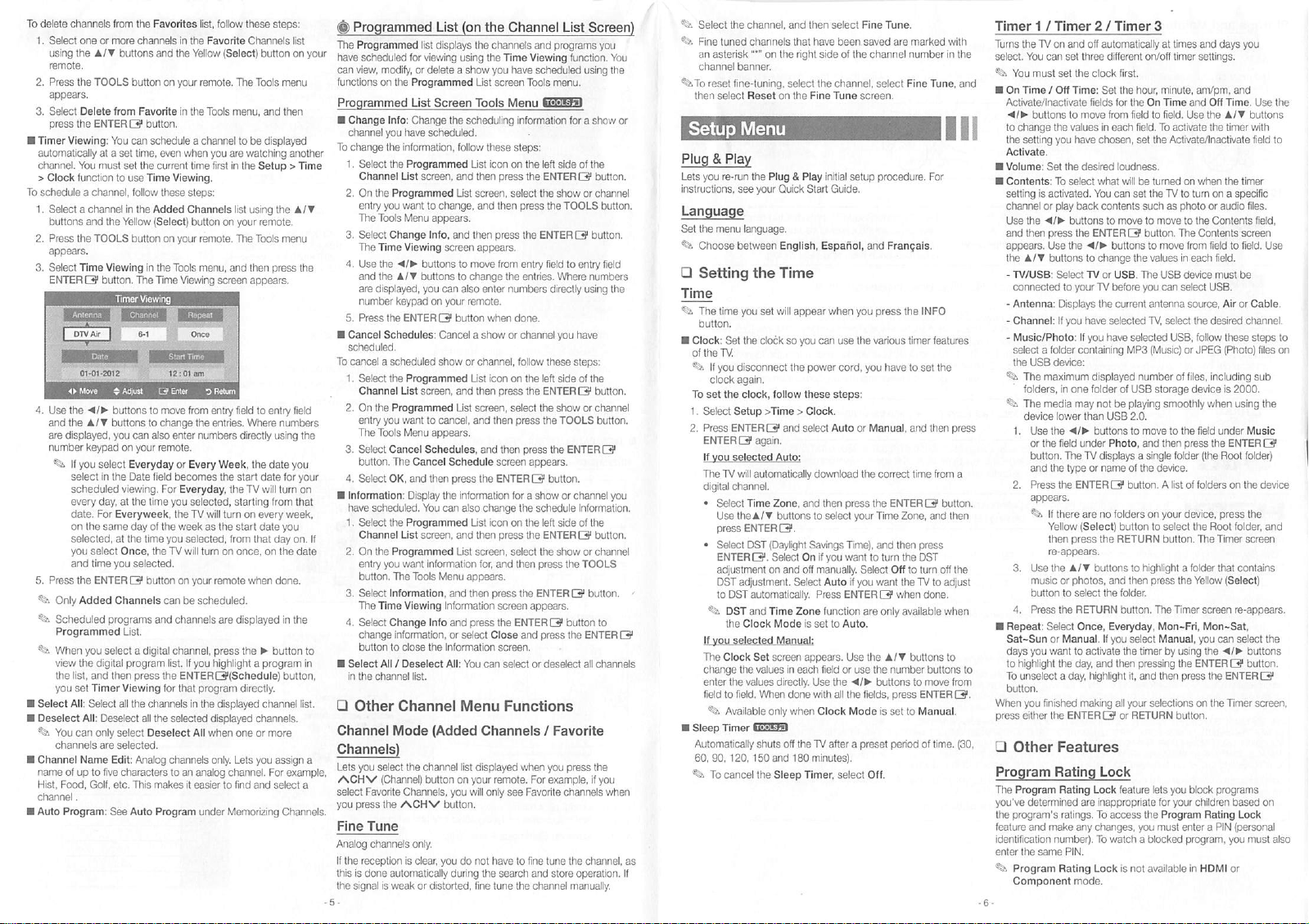
ًا0
delete
channels
f.
Select
one
using
the دا▼
remote.
2.
Press
the TO٥LS
appears.
3.
Select
Delete
press
the
٠
timer
Viewing:
automatically
channel.
You
>
Clock
to
function
schedule a channel,
f.
Select a channel
buttons
and
2.
Press
the
appears.
3.
Select
time
ENtERQ؛
Antenna
DTVAir
Date
01.01-2012
لآ► Move
4.
Use
the
■41k
and
the دا▼
are
displayed,
number
keypad
If
you
select
scheduled
every
date.
on
the
selected,
you
select
and
time
5.
Press
the
Only
Added
Scheduled
Programmed
When
you
view
ttie
the
list,
and
you
set
All:
You
can
channels
Name
of
up
Food,
.
Program:
Timer
Select
All:
to five
Golf.
Select
Deselect
Channel
name
Hist,
channel
Auto
from
the
or
more
buttons
button
from
ENtERS
You
can
at a set
time,
must
set
to
use
follow
in
the
the
Yellow
toots
button
Viewing
button,
the
Timer
Adjust
buttons
buttons
you
can
on
your
select
Everyday
in
the
Date
viewing.
day,
at
the
For
Everyweek,
same
day
at
the
Once,
you
selected.
ENT
ER لا
ctiannels
programs
list.
select a digital
digital
program
then
press
Viewing
all
the
Deselect
only
select
are
selected.
Edit:
Analog
characters
etc.
This
See
Auto
Favorites
channels
Favorite
button.
schedule a channel
the
time
in
Viewing
to
to
time
of
time
button
channels
all
Deselect
list,
in
the
and
the
Yellow
on
your
remote,
in
the
even
when
current
time
Viewing,
these
steps:
Added
Channels
(Select)
button
on
your
remote,
the
tools
menu,
time
Viewing
Re^at
Once
^me
12:01
am
SEnter
move
from
change
the
also
enter
numbers
remote.
or
Every
field
becomes
For
Everyday,
you
selected,
the
TV
the
week
you
selected,
the
TV
will
turn
on
your
can
be
scheduled.
and
channels
channel,
list.
If
you
the
ENTERa(Schedule)
for
that
program
in
the
the
selected
All
channels
to
an
analog
makes
it
easier
Program
under
follow
these
Channels
button
fhe
tools
menu,
and
to
be
displayed
are
watching
in
the
Setup > time
list
using
your
remote.
the
tools
and
then
appears.
to
ent^
Where
directly
the
date
start
date
the
TV
will
starting
on
every
start
date
from
that
once,
on
when
displayed
the ► button
steps:
the
press
using
from
day
done.
Favorite
(Select)
tools
you
first
on
screen
0
Return
entry field
entries.
Week,
the
will
turn
as
the
on
remote
are
press
highlight aprogram
directly.
channel
displayed
displayed
channels.
when
one
or
more
only,
lets
you
assign
For
channel.
and
find
select
to
Memorizing
list
on
your
menu
then
another
Af▼
menu
the
field
numbers
the
you
for
your
turn
on
that
week,
you
on.
the
date
in
the
to
in
button,
list.
a
example
a
Channels.
If
'
٠
the
have
can
functions
Programmed
■
Change
channel
to
1.
2.
3.
4.
5.
■
Cancel
scheduled,
to
f.
2.
3.
4.
"
Information:
have
I.
2.
3.
4.
■
Select
in
□
Channel
Channels)
lets
٨CH٧
select
you
Fine
Analog
If
the
this
the
Programmed
Programmed
scheduled
view,
change
Select
Channel
On
entry
The
Select
the
Use
and
are
number
Press
cancel a scheduled
Select
Channel
On
ent^
The
Select
button.
Select
scheduled.
Select
ctiannel
On
ent^
button.
Select
The
Select
change
button
the
Other
for
modify,
on
the
Programmed
List
Info:
Change
you
have
the
information,
the
Programmed
list
the
Programmed
you
want
tools
Menu
Change
time
Viewing
ttie ها►
the دا▼
displayed,
keypad
the
ENtER لا
Schedules:
the
Programmed
list
the
Programmed
you
want
Tools
Menu
Cancel
The
Cancel
OK.
and
Display
the
Programmed
List
the
Programmed
you
want
The
Tools
Information,
Time
Viewing
Change
information,
to
close
All / Deselect
channel
list.
Channel
list
viewing
or
delete a show
scheduled,
screen,
to
buttons
buttons
you can
screen,
to
Schedules,
You
screen,
information
the
Mode
you
select
the
channel
(Channel)
Favorite
press
Tune
channels
reception
is
done
signal
button
Channels,
the
٨CH٧
only.
is
clear,
automatically
is
weak
or
List
(on
displays
the
using
List
Screen
tools
the
scheduling
follow
list
and
then
List
screen,
change,
and
appears.
Info,
and
then
screen
appears.
to
move
to
change
also
on
your
remote.
button
Cancel a show
show
or
channel,
list
and
then
list
screen,
cancel,
and
appears.
Schedule
then
press
the
the
information
can
also
list
and
tfien
List
screen,
for.
Menu
appears.
and
then
Information
Info
and
press
or
select
Information
All:
You
Menu
(Added
list
displayed
on
your
you
will
button.
you
do
not
during
distorted, fine
the
Channe!
channels
the
time
you
have
screen
and
programs
Viewing
scheduled
tools
menu.
List
function.
using
Menu
left
side
ENtERQ
the
show
the
toois
ENtERS
to
Where
directly
you
these
left
side
ENTERS
the
show
the
TOOLS
the
ENTERS
button.
or
schedule
left
side
ENTERS
the
show
press
the
ENTERS
button
press
the
deselect
a
for
of
or
entry fleld
using
have
steps:
of
or
channel
Information.
of
or
TOOLS
ENTERS
all
these
icon
press
then
press
from
enter
when
icon
press
then
and
then
screen
ENTERS
change
icon
press
and
press
screen
the
Close
screen.
can
select
information
steps;
on
the
the
select
press
the
entry fleld
the
entries.
numbers
done.
or
channel
follow
on
the
the
select
press
press
appears.
for a show
the
on
the
the
select
then
the
appears,
ENTERS
and
or
Functions
Channels / Favorite
when
you
For
example,
Favorite
tune
and
store
channel
press
ctiannels
the
channel,
operation.
manually.
the
only
have
tune
remote.
see
to fine
search
the
Screen)
you
You
tlte
show
or
the
button.
channel
button.
button,
numbers
the
the
button.
channel
button.
you
the
button.
channel
button.
to
channels
the
if
you
when
If
Select
the
channel,
and
then
select
Fine
Fine
tuned
an
asterisk
channel
1.ΤΟ
reset
then
select
Setup
lets
you
٢e-٢un
instructions,
Set
the
menu
Choose
□
Setting
Time
Itie
time
button.
Clock:
Set
of
the
TV.
If
you
clock
To
set
the
I.
Select
2.
Press
ENTERS
The
TV
digital
*
Select
Use
press
٠
Select
ENTERلا.
adjustment
DST
to
DST
the
The
Clock
cliange
enter
field
to field.
Available
Steep
Timer
Automatically
60. 90,
To
cancel
channels
on
banner.
fine-tuning,
Reset
Menu
the
Plug & Play
see
your
language.
between
the
you
set
the
cloCk
disconnect
again.
clock,
Setup
Time > Clock.
ENTERS
again.
will
automatically
channel.
Time
the
A/▼
ENTER
DSI
(Daylight
on and
adjustment.
DSI
automatically.
and
Time
Clock
Set
the
values
the
values
When
only
shuts
120,
150
the
that
the
select
on
the
Quick
English,
Time
will
appear
so
the
follow
and
Zone,
buttons
ال.
Select
Select
Zone
Mode
screen
in
directly.
done
wtien
off
and
180
Sleep
have
right
side
the
Fine
Initial
Start
Guide.
Español,
wtien
you
can
power
ttiese
select
download
and
then
to
select
Savings
On
if
you
off
manually.
Auto
Press
function
is
set
to
appears.
each field
Use
with
Clock
the
TV
after a preset
minutes).
Timer,
channel,
Tune
steps:
Auto
the
all
been,
of
ttie
screen.
setup
you
use
the
cord,
or
ttie
press
your
Time),
want
Select
if
you
ENTERQ
Auto.
Use
or
use
the fields,
Mode
select
Tune.
saved
are
channel
select
procedu٢e.
and
Français.
press
various
you
have
Manual,
correct
the
ENTERQ
Time
and
to
turn
Off
want
are
only
the دا▼
the
number
buttons
press
is
set
period
Off.
marked
number
Fine
the
timer
to
set
and
time
Zone,
then
press
the
DSI
to
turn
the
TV
when
available
buttons
to
ENTER لا.
to
Manual,
Tune,
Por
INFO
features
the
then
from
and
to
done.
buttons
move
of
time.
button.
off
adjust
when
as
with
in
...
press
then
to
from
the
and
a
the
(30,
to
Timer 1 /
Turns
the
TV
select.
You
،
You
must
٥n
Time / Off
Activate/Inactivate
■41k
buttons
to
change
the
setting
Activate.
Volume:
Contents:
setting
is
channel
Use
the
and
then
appears.
the عا▼
-
TV/USB:
connected
-
Antenna:
-
Channel:
-
Music/Photo:
select a folder
the
USB
The
folders,
The
device
f.
Use
or
button.
and
2.
Press
appears.
3.
Use
music
button
4.
Press
■
Repeat:
Sat-Sun
days
you
to
highlight
To
unselect a day,
button.
When
you finished
press
either
□
Other
Program
The
Program
you've
determined
the
program's
feature
and
identification
enter
the
same
Program
Component
Timer 2 /
on
and
can
set
set
the
Time:
to
the
values
you
have
Set
the
To
select
activated.
or
play
back
◄/►
buttons
press
the
Use
the
buttons
Select
to
your
Displays
If
you
device;
maximum
in
one
media
may
lower
the
◄/►
the field
The
the
type
the
ENTERS
If
there
Yellow
then
press
re-appears.
the دا▼
or
photos,
to
select
the
RETtJRN
Select
Once,
or
Manual.
want
to
the
day,
the
ENTER لا
Features
Rating
Rating
ratings.
make
any
number).
PIN.
Rating
mode.
Timer
off
automatically
three
different
clock
first.
Set
the
fields
for
move
from
in
each
chosen,
desired
loudness.
what
You
can
contents
to
move
ENTERS
◄/►
buttons
to
change
TV
or
USB.
TV
before
the
current
tiave
selected
If
you
have
containing
displayed
folder
of
not
be
than
USB
buttons
under
Photo,
TV
displays a single
or
name
are
no
folders
(Select)
button
the
RETURN
buttons
and
the
folder.
button.
Everyday.
If
you
activate
and
then
highlight
making
all
or
Lock
Lock
feature
are
inappropriate
To
access
ctranges.
To
watch a blocked
Lock
is
3
at
on/off
hour,
minute,
the
On
Time
field
to
field.
field.
lo
set
the
will
be
turned
set
the
TV
such
to
move
button.
to
move
the
values
Ttie
USB
you
can
antenna
TV,
select
selected
ΜΡ3
(Music)
number
USB
storage
playing
smoothly
2.0.
to
move
and
then
of
the
device.
button. A list
on
your
to
select
button.
to
higfilighi a folder
then
press
The
Mon-Fri,
select
Manual,
the
timer
by
pressing
it,
and
then
your
selections
RETURN
lets
for
the
Program
you
must
not
available
times
and
days
timer
settings.
am/pm,
and
and
Off
Time.
Use
the دا ▼
the
on
when
to
turn
photo
or
to
the
The
Contents
from field
in
each field.
device
select
USB.
source.
the
desired
follow
or
JPEG
files,
including
device
when
the field
press
the
(the
of
folders
device,
the
Root
The
the
Yellow
screen
Mon-Sat.
you
using
the
the
ENTER
press
the
on
ttie
block
children
Rating
enter a PIN
program,
in
HDMI
timer
the
timer
on a specific
audio
Contents
to
must
be
or
Air
these
(Photo)
is
2000.
using
under
ENTER
Root
on
press
folder,
Timer
contains
that
(Select)
re-appears.
can
select
41k
ال
ENTERلا
Timer
programs
based
Lock
(personal
you
or
activate
Activate/lnactivate
as
USB,
of
to
folder
Timer
button.
you
your
you
Use
buttons
with
field
fi
les.
field,
screen
fi
eld.
Use
Cable.
channel.
steps
fi
les
sub
the
Music
s
folder)
device
the
the
and
screen
the
buttons
button.
screen,
on
must
the
to
also
to
on
