
© 2011 Samsung Electronics Co., Ltd. All rights reserved.
BN68-03373A-01
Contact SAMSUNG WORLDWIDE
If you have any questions or comments relating to Samsung products, please contact the SAMSUNG customer care center.
Comuníquese con SAMSUNG WORLDWIDE
Si desea formular alguna pregunta o comentario en relación con los productos de Samsung, comuníquese con el centro de
atención al cliente de SAMSUNG.
Country Customer Care Center Web Site Address
CANADA 1-800-SAMSUNG (726-7864) www.samsung.com Samsung Electronics Canada Inc., Customer
Service 55 Standish Court Mississauga, Ontario L5R
4B2 Canada
U.S.A 1-800-SAMSUNG (726-7864) www.samsung.com Samsung Electronics America, Inc. 85 Challenger
Road Ridgefield Park, NJ 07660-2112
LED TV
User Manual
imagine the possibilities
Thank you for purchasing this Samsung product.
To receive more complete service, please register
your product at
www.samsung.com/register
Model _____________ Serial No. _____________
E-MANUAL
[UD4000-ZA]BN68-03373A-Eng.indb 1 2011-02-08 �� 7:03:38
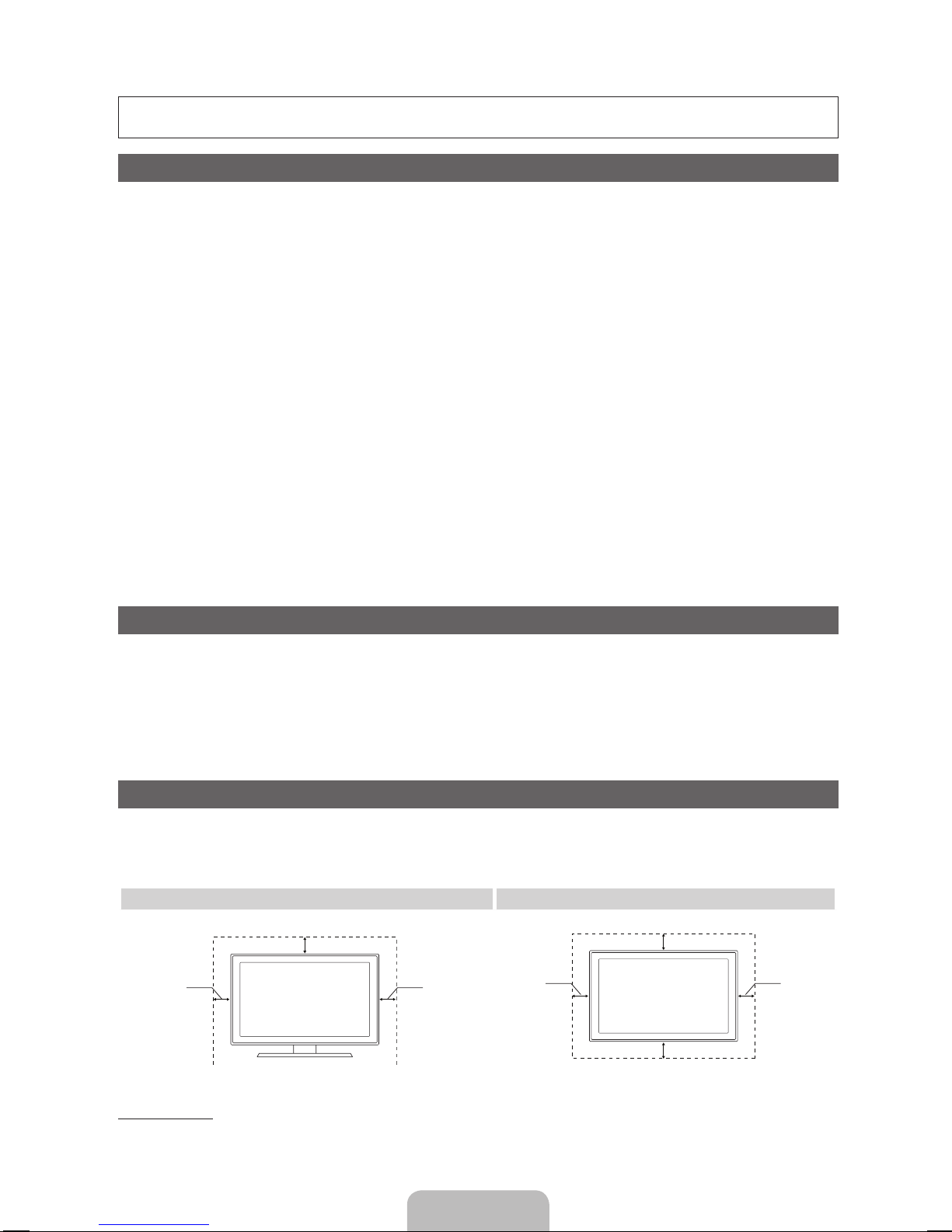
English - 2
For more information about how to use e-Manual (P. 13)
Figures and illustrations in this User Manual are provided for reference only and may differ from actual product appearance.
Product design and specifications may be changed without notice.
Important Warranty Information Regarding Television Format Viewing
✎
See the warranty card for more information on warranty terms.
Wide screen format LED Displays (16:9, the aspect ratio of the screen width to height) are primarily designed to view wide screen format full-motion video.
The images displayed on them should primarily be in the wide screen 16:9 ratio format, or expanded to fill the screen if your model offers this feature and
the images are constantly moving. Displaying stationary graphics and images on screen, such as the dark sidebars on non- expanded standard format
television video and programming, should be limited to no more than 5% of the total television viewing per week.
Additionally, viewing other stationary images and text such as stock market reports, video game displays, station logos, web sites or computer graphics
and patterns, should be limited as described above for all televisions. Displaying stationary images that exceed the above guidelines can cause uneven
aging of LED Displays that leave subtle, but permanent burned-in ghost images in the LED picture. To avoid this, vary the programming and images, and
primarily display full screen moving images, not stationary patterns or dark bars. On LED models that offer picture sizing features, use these controls to
view different formats as a full screen picture.
Be careful in the selection and duration of television formats you use for viewing. Uneven LED aging as a result of format selection and use, as well as
burned-in images, are not covered by your Samsung limited warranty.
• SAMSUNG ELECTRONICS NORTH AMERICAN LIMITED WARRANTY STATEMENT
Subject to the requirements, conditions, exclusions and limitations of the original Limited Warranty supplied with Samsung Electronics (SAMSUNG)
products, and the requirements, conditions, exclusions and limitations contained herein, SAMSUNG will additionally provide Warranty Repair Service
in the United States on SAMSUNG products purchased in Canada, and in Canada on SAMSUNG products purchased in the United States, for the
warranty period originally specified, and to the Original Purchaser only.
The above described warranty repairs must be performed by a SAMSUNG Authorized Service Center. Along with this Statement, the Original Limited
Warranty Statement and a dated Bill of Sale as Proof of Purchase must be presented to the Service Center. Transportation to and from the Service
Center is the responsibility of the purchaser. Conditions covered are limited only to manufacturing defects in material or workmanship, and only those
encountered in normal use of the product.
Excluded, but not limited to, are any originally specified provisions for, in-home or on-site services, minimum or maximum repair times, exchanges or
replacements, accessories, options, upgrades, or consumables.
For the location of a SAMSUNG Authorized Service Center, please call toll-free:
– In the United States : 1-800-SAMSUNG (1-800-726-7864)
– In Canada : 1-800-SAMSUNG
Still image warning
Avoid displaying still images (such as jpeg picture files), still image elements (such as TV channel logos, stock or news bars at the screen bottom etc.), or
programs in panorama or 4:3 image format on the screen. Constantly displaying still pictures can cause image burn-in on the LED screen, which will affect
image quality. To reduce risk of this effect, please follow the recommendations below:
• Avoid displaying the same TV channel for long periods.
• Always try to display any image in full screen. Use the TV set’s picture format menu for the best possible match.
• Reduce brightness and contrast values to the minimum required to achieve the desired picture quality. Exceeding the minimum required values may
speed up the burn-in process.
• Frequently use all TV features designed to reduce image retention and screen burn-in. Refer to appropriate e-Manual sections for details.
Securing the Installation Space
Keep the required distances between the TV, the wall, and other objects to ensure proper ventilation. Failing to do so may result in a fire or a problem with
the TV caused by an increase in its internal temperature.
✎
When using a stand or wall-mount, use parts provided by Samsung Electronics only.
x
If you use parts provided by another manufacturer, it may result in a problem with the product or an injury due to the product falling.
Installation with a stand. Installation with a wall-mount.
4inches
4inches
4inches
4inches
4inches
4inches
4inches
Other Warnings
✎
The actual appearance of the TV may differ from the images in this manual, depending on the model.
✎
Be careful when you touch the TV. Some parts can be somewhat hot.
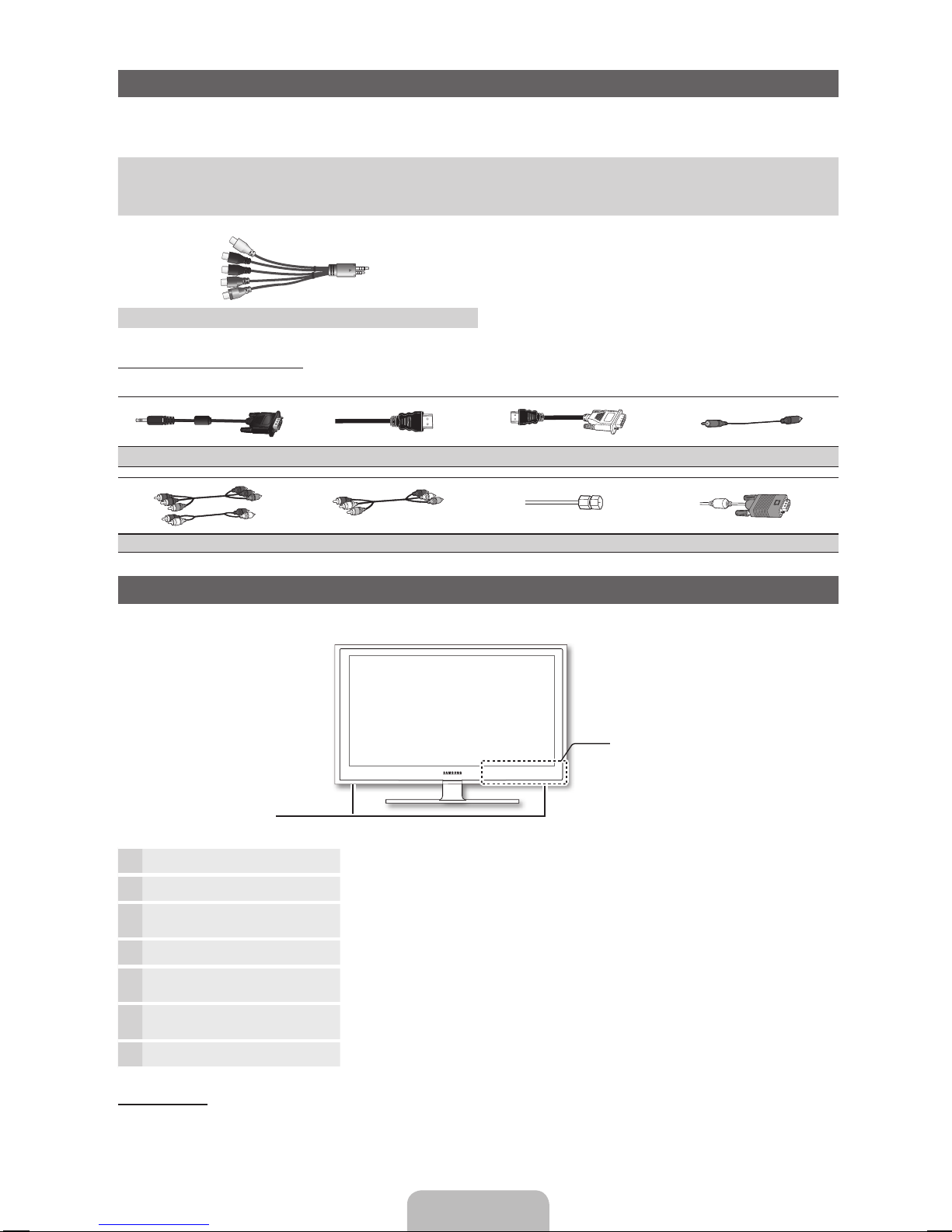
English - 3
Accessories
✎
Please make sure the following items are included with your TV. If any items are missing, contact your dealer.
✎
The items’ colors and shapes may vary depending on the model.
y Remote Control (AA59-00463A) & Batteries (AAA x 2)
y Owner’s Instructions
y Warranty Card / Safety Guide
y Cleaning Cloth (BN63-01798B)
y Power Cord
Component Adapter (BN39-01154W)
Input Cables (Sold Separately)
To purchase the RS232 cable, contact www.SamsungParts.com.
RS232 (AA39-00311A) HDMI HDMI-DVI Audio
Component Composite (AV) Coaxial (RF) VGA
Viewing the Control Panel
✎
The product color and shape may vary depending on the model.
Remote control sensor Aim the remote control towards this spot on the TV.
Power Indicator Blinks and turns off when the power is on and lights up in standby mode.
SOURCE
E
Toggles between all the available input sources. In the on-screen menu, use this
button as you would use the ENTERE button on the remote control.
MENU Displays an on-screen menu, the OSD (on screen display) of your TV’s features.
y
Adjusts the volume. In the OSD, use the
y
buttons as you would use the ◄
and ► buttons on the remote control.
z
Changes the channels. In the OSD, use the
z
buttons as you would use the
▼ and ▲ buttons on the remote control.
P
(Power)
Turns the TV on or off.
Standby mode
Your TV enters Standby mode when you turn it off and continues to consume a small amount of electric power. To be safe
and to decrease power consumption, do not leave your TV in standby mode for long periods of time (when you are away on a
holiday, for example). It is best to unplug the power cord.
Control Panel
Speakers
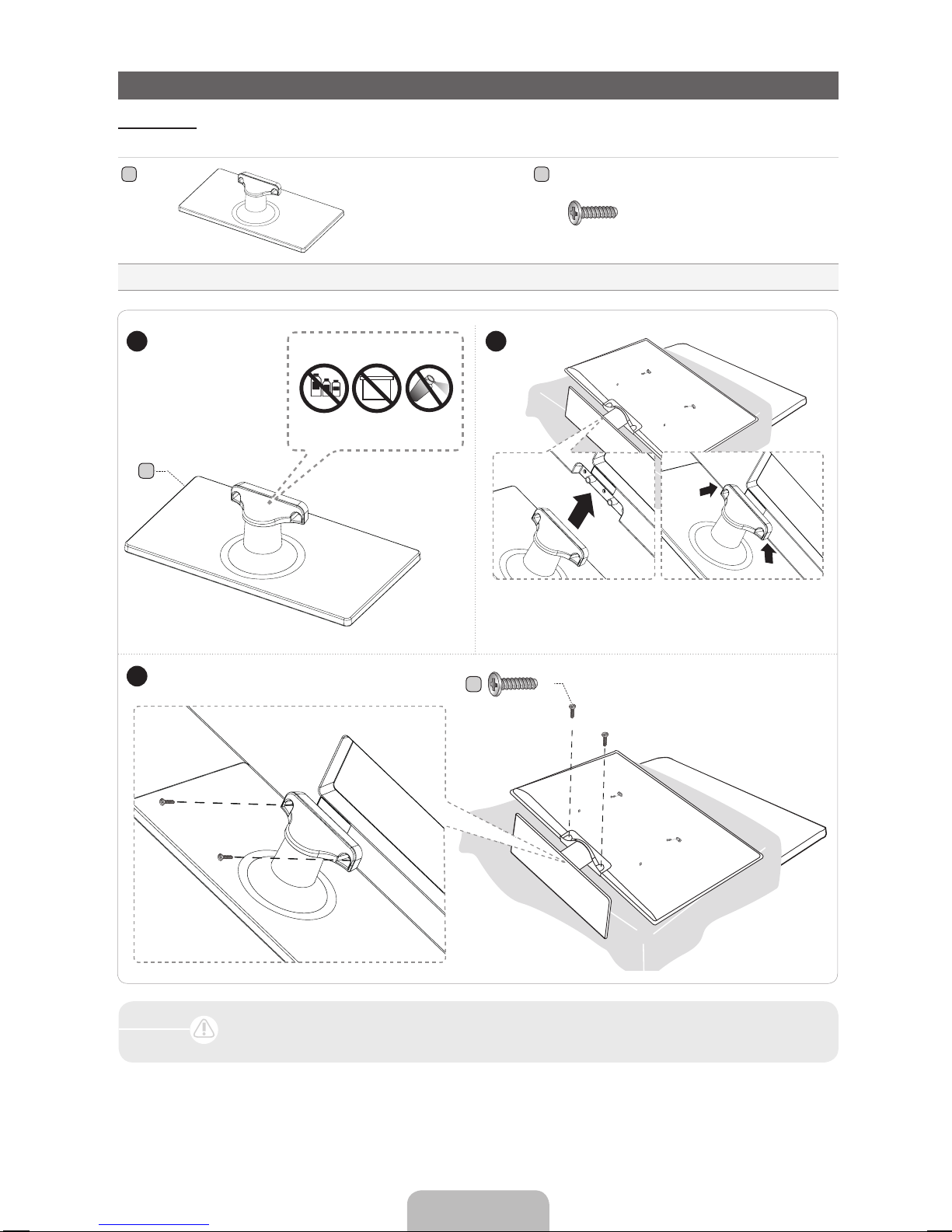
English - 4
Installing the TV Stand
Components
When installing the stand, use the provided components and parts.
Stand (depending on the model) Screws
x2 (M4 X L12)
BA
1 EA
A
DO NOT USE
CHEMICALS
DO NOT USE
GREASE
DO NOT USE
OIL
ATTENTION
1 2
3
✎
Place a soft cloth over the table to protect the TV, and
then place the TV on the cloth screen side down.
✎
Insert the Stand Guide into the slot of TV bottom side.
C
(M4 X L12)
x2
➢ Make sure to distinguish between the front and back of each component when assembling them.
➢ Make sure that at least two persons lift and move the TV.
Caution
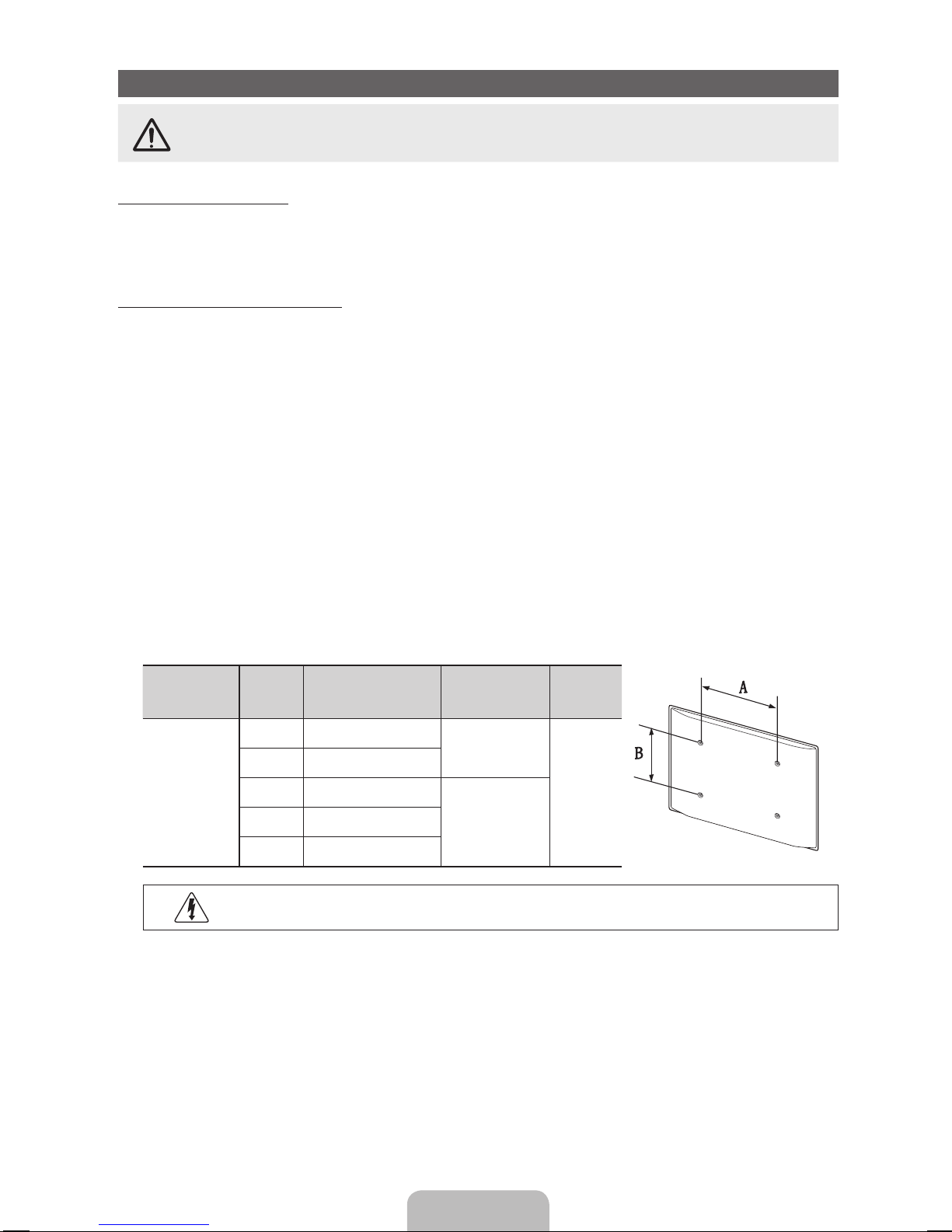
English - 5
Installing the Wall Mount
Wall or Ceiling Mounting
The product should be mounted on a wall or ceiling only as recommended by the manufacturer. Unless it is correctly
mounted, the product may slide or fall, causing serious injury to a child or adult, and serious damage to the product.
Installing the Wall Mount Kit
The wall mount kit (sold separately) allows you to mount the TV on the wall.
For detailed information on installing the wall mount, see the instructions provided with the wall mount items. Contact a
technician for assistance when installing the wall mount bracket. Samsung Electronics is not responsible for any damage to the
product or injury to yourself or others if you elect to install the wall mount on your own.
Wall Mount Kit Specifications (VESA)
Install your wall mount on a solid wall perpendicular to the floor. Before attaching the wall mount to building materials other
than plaster board, please contact your nearest dealer for additional information. If you install the TV on a ceiling or slanted
wall, it may fall and result in severe personal injury.
✎
NOTE
x
Standard dimensions for wall mount kits are shown in the table below.
x
Samsung wall mount kits contain a detailed installation manual and all parts necessary for assembly.
x
Do not use screws that do not comply with the VESA standard screw specifications.
x
Do not use screws that are longer than the standard length or do not comply with the VESA standard screw
specifications. Screws that are too long may cause damage to the inside of the TV set.
x
For wall mounts that do not comply with the VESA standard screw specifications, the length of the screws may differ
depending on the wall mount specifications.
x
Do not fasten the screws too firmly. This may damage the product or cause the product to fall, leading to personal
injury. Samsung is not liable for these kinds of accidents.
x
Samsung is not liable for product damage or personal injury when a non-VESA or non-specified wall mount is used or
the consumer fails to follow the product installation instructions.
x
Do not mount the TV at more than a 15 degree tilt.
x
Always have two people mount the TV on a wall.
Product Family
TV size in
inches
VESA scew hole
specs (A * B) in
millimeters
Standard Screw Quantity
LED-TV
19~22 75 X 75
M4
4
27 200 X 100
32~40 200 X 200
M846~55 400 X 400
60~65 600 X 400
Do not install your Wall Mount Kit while your TV is turned on. It may result in personal injury due to
electric shock.
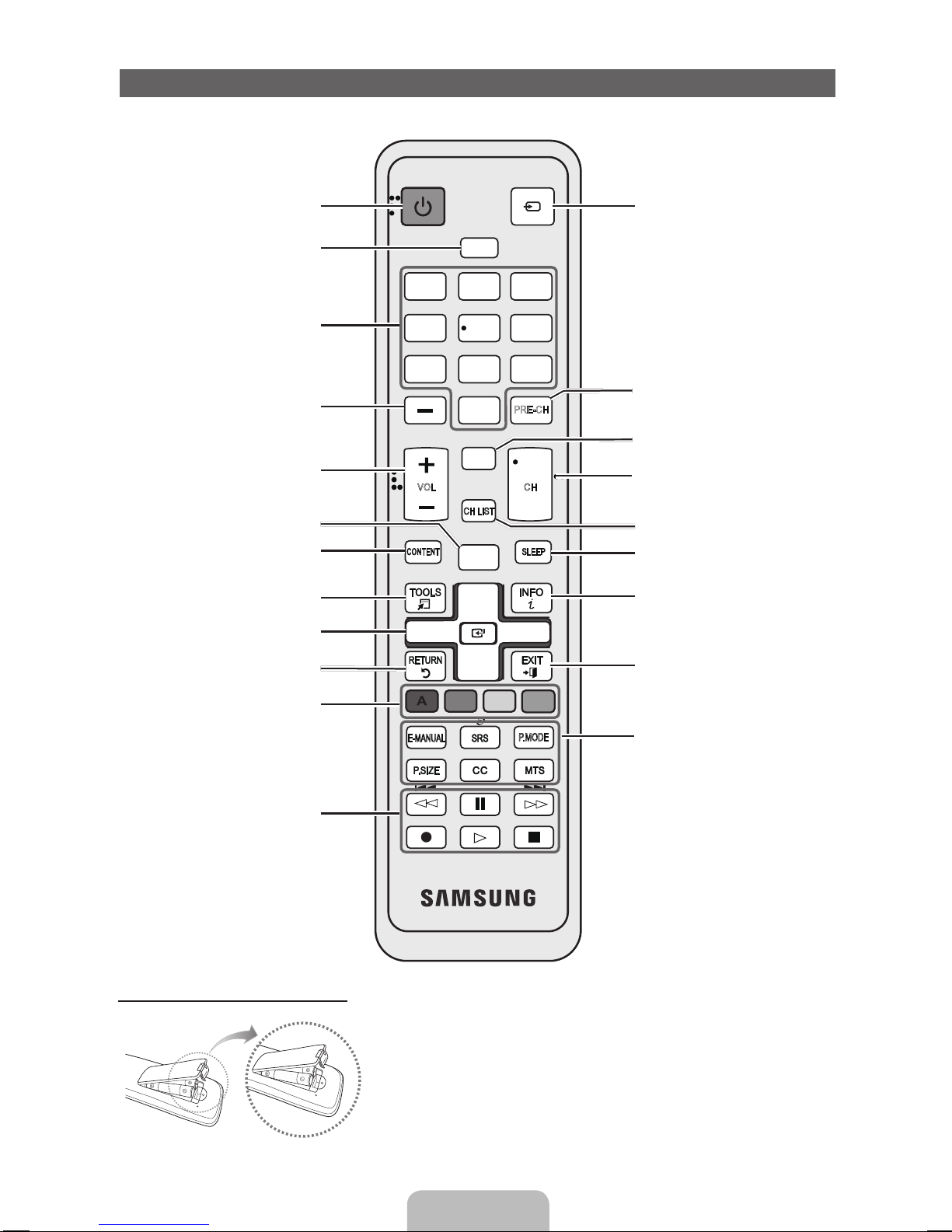
English - 6
Remote Control Buttons
✎
This remote control has Braille points on the Power, Channel, and Volume buttons and can be used by visually impaired
persons.
Installing batteries (Battery size: AAA)
✎
NOTE
x
Use the remote control within 23~33 feet from the TV.
x
Bright light may affect the performance of the remote control.
Avoid using when near fluorescent lights or neon signs.
x
The color and shape may vary depending on the model.
SLEEP
PRE-CH
CH LIST
POWER SOURCE
1
4
2 3
5 6
7 8 9
0
<
<
MUTE
M
MENU
m
B C D
l
HDMI
VOL CH
CO NTE NT
E-MANUAL
l
l
l
l
l
l
l
l
l
l
l
l
P.MODE
Turns the TV on and off.
Selects the HDMI mode directly.
Displays and selects the available video
sources.
Returns to the previous channel.
Cuts off the sound temporarily.
Changes channels.
Displays channel lists on the screen.
Automatically shuts off the TV at a preset
time.
Displays information on the TV screen.
Exits the menu.
Press to directly access to channels.
Press to select additional digital channels
being broadcast by the same station. For
example, to select channel ‘54-3’, press
‘54’, then press ‘-’ and ‘3’.
Adjusts the volume.
Quickly select frequently used functions.
Returns to the previous menu.
Selects the on-screen menu items and
changes the values seen on the menu.
Use these buttons in My Contents and
Anynet+ modes.
Displays the main on-screen menu.
E-MANUAL: Displays the e-Manual guide.
SRS: Lets you select the SRS
TruSurround HD mode.
P.MODE: Lets you select the picture
mode.
P.SIZE: Lets you choose the picture size.
CC: Controls the caption decoder.
MTS: Press to choose stereo, mono,
or Separate Audio Program (SAP
broadcast).
Displays My Contents, Watch TV and
Source.
Buttons used in the Channel List, Channel
Manager, My Contents menu, etc.

English - 7
How to Navigate Menus
Before using the TV, follow the steps below to learn how to navigate the menu and select and adjust different functions.
1 MENU button: Displays the main on-screen menu.
2 ENTERE / Direction button: Move the cursor
and select an item. Confirm the setting.
3 RETURN button: Returns to the previous menu.
4 EXIT button: Exits the on-screen menu.
How to Operate the OSD (On Screen Display)
The access steps may differ depending on the selected menu.
1
MENU The main menu options appear on the screen:
Picture, Sound, Channel, System, Support.
2
▲ / ▼ Select an icon or option with the ▲ or ▼ button.
3
ENTER
E
Press ENTERE to access the sub-menus.
4
▲ / ▼ Select the desired submenu with the ▲ or ▼ button.
5
◄ / ► Adjust the value of an item with the ◄ or ► button. The adjustment in the OSD may differ
depending on the selected menu.
6
ENTER
E
Press ENTERE to confirm the selection.
7
EXIT
e
Press EXIT.
✎
For best cable connection to this product, be sure to use cables with a maximum thickness as below:
x
Maximum thickness - 0.55 inches (14mm)
Connecting to an Antenna or Cable Connection
Connecting the power cord and an antenna or cable connection
ANT OUT
VHF/UHF Antenna
or
Cable
Antenna Cable (Not Supplied)

English - 8
Plug & Play (Initial Setup)
When you turn the TV on for the first time, a sequence of on-screen prompts will assist in configuring basic settings. To turn on
the TV, press the POWERP button.
✎
Plug & Play is available only when the Source is set to TV.
✎
To return to the previous step in the Plug & Play sequence, press the red button on your remote.
1
Selecting the OSD
Language
Press the ◄ or ► button, and then press the ▲ or ▼ button to select
a language. Press ENTERE when done.
2
Selecting the usage
mode
Press the ◄ or ► button to select, and then press the ENTERE
button.
y Select the Home Use mode. Store Demo mode is for retail
environments.
3
Setting the Clock
Mode
Press the ◄ or ► button. Press the ▲ or ▼ button to select Auto or Manual, and then
press ENTERE.
✎
If you selected Auto, you’ll select the time zone where you live next, and then select
whether to turn DST (Daylight Savings Time) On or Off.
✎
If you selected Manual, you’ll use the number buttons or ▲ or ▼ button to set the
date and time. Use the ◄ or ► button to move between entry fields.
4
Selecting search
options for auto tuning
Press the ▲ or ▼ button to select Air or Cable, and then press ENTERE. A check
appears on your selection. Select Next, and then press the ENTERE button. You can
check both if you have both connected.
✎
If you selected Cable, you’ll go to the Cable System screen. Use the ▲ or ▼ button
to select Digital or Analog, and then press ENTERE. Use the ▲ or ▼ button to select
the correct cable signal format - STD, HRC, or IRC - and then press ENTERE.
Most cable systems use STD. Select the correct cable signal format for both the
Digital and Analog systems. When done, select Search, and the press ENTERE.
5
Selecting and
memorizing channels
The channel search will start automatically. This can take up to 30 minutes.
For more information, refer to Channel → Auto Program in the e-Manual.
✎
Press the ENTERE button at any time to interrupt the memorization process.
6
Enjoy your TV.
Press the ENTERE button.
If You Want to Reset Plug & Play...
O
MENUm → System → Plug & Play → ENTER
E
✎
To change the TV’s settings from Store Demo to Home Use when not in Plug &Play, press the volume button on the
TV. When you see the volume in the OSD, press and hold MENU for 5 sec.
P
POWER
CHLIST
INFO

English - 9
Connecting to an AV Device
Using an HDMI cable or HDMI to DVI Cable: HD connection (up to 1080p)
We recommend using the HDMI connection for the best quality HD picture.
Available devices: DVD player, Blu-ray player, HD cable box, HD satellite receiver (STB).
✎
HDMI IN 1 (DVI), 2, PC/DVI AUDIO IN
x
When using an HDMI/DVI cable connection, you must use the HDMI IN 1 (DVI) jack for video. A DVD, Blu-ray
player, HD cable box, or HD STB satellite receiver may require a DVI-HDMI (DVI to HDMI) cable or DVI-HDMI
(DVI to HDMI) adapter. The PC/DVI AUDIO IN jack is required for audio.
x
Be sure to use an HDMI cable with a thickness of 14 mm or less.
x
The picture may not display normally (if at all) or the audio may not work if an external device that uses an older
version of HDMI mode is connected to the TV. If such a problem occurs, ask the manufacturer of the external
device about the HDMI version and, if out of date, request an upgrade.
x
Be sure to purchase a certified HDMI cable. Otherwise, the picture may not display or a connection error may
occur.
Using a Component (up to 1080p) or an Audio/Video Cable (480i only)
Available devices: DVD player, Blu-ray player, cable box, STB satellite receiver, VCR
HDMI OUT
DVI OUT
R-AUDIO-L
AUDIO OUT
Device
Device
HDMI to DVI Cable (Not Supplied)
Audio Cable (Not Supplied)
HDMI Cable (Not Supplied)
Red White
W W
BGR
R
R W
G
B
R
PR PB Y
COMPONENT OUT
AUDIO OUT
R-AUDIO-L
G
B
R RRW
W
G
B
R
VIDEO OUT AUDIO OUT
R-AUDIO-L
Y
Y
R
W
R
W
Device
Device
Red White
Red Blue Green
Audio Cable
(Not Supplied)
Component Cable
(Not Supplied)
Audio Cable
(Not Supplied)
Video Cable
(Not Supplied)
Component Sound in Adapter
(Supplied)
Component Adapter
(Supplied)
✎
For better picture quality, the Component connection is recommended over the A/V connection.

English - 10
Connecting to an Audio Device
Using an Optical (Digital) or Headphone Cable Connection
Available devices: Digital Audio System, Amplifier, Home theater
✎
DIGITAL AUDIO OUT (OPTICAL)
x
When you connect a Digital Audio System to the DIGITAL AUDIO OUT (OPTICAL) jack, decrease the volume
of both the TV and the system.
x
5.1 CH (channel) audio is available when you connect the TV to an external device supporting 5.1 CH.
x
When the receiver (home theater) is set to on, you can hear sound output from the TV’s optical jack. When the
TV is receiving a DTV signal, the T V will send 5.1 CH sound to the home theater receiver. When the source is a
digital component such as a DVD player / Blu-ray player / cable box / STB (Set-Top-Box) satellite receiver and
you connected it to the T V via HDMI, you will only hear 2 CH audio from the home theater receiver. If you want
to hear 5.1 CH audio, connect the digital audio out jack from your DVD player/ Blu-ray player / cable box / STB
satellite receiver directly to an amplifier or home theater.
✎
Headphones H: You can connect your headphones to the headphones output on your set. While the
headphones are connected, the sound from the built-in speakers will be disabled.
x
Sound function may be restricted when connecting headphones to the TV.
x
Headphone volume and TV volume are adjusted separately.
Connecting to a PC
Using an HDMI cable or HDMI to DVI cable or a D-sub cable
AUDIO OUT
PC OUT
AUDIO OUT
DVI OUT
HDMI OUT
Audio Cable (Not Supplied)
Audio Cable (Not Supplied)
HDMI Cable (Not Supplied)
HDMI to DVI cable (Not Supplied)
D-Sub Cable (Not Supplied)
✎
Your PC may not support an HDMI connection.
OPTICAL
WR
Optical Cable (Not Supplied)
Digital Audio System
Red White

English - 11
PC Display Modes (D-Sub and HDMI/DVI Input)
Optimal PC resolution is 1360 x 768@60Hz. You can also select one of the standard resolutions listed in the Resolution
column. The TV will automatically adjust to the resolution you choose.
Mode Resolution Horizontal Frequency (KHz) Vertical Frequency (Hz) Pixel Clock Frequency (MHz) Sync Polarity (H / V)
IBM
640 x 350 31.469 70.086 25.175 + / -
720 x 400 31.469 70.087 28.322 - / +
MAC
640 x 480 35.000 66.667 30.240 - / -
832 x 624 49.726 74.551 57.284 - / -
VESA DMT
640 x 480
31.469 59.940 25.175 - / -
37.861 72.809 31.500 - / -
37.500 75.000 31.500 - / -
800 x 600
37.879 60.317 40.000 + / +
48.077 72.188 50.000 + / +
46.875 75.000 49.500 + / +
1024 x 768
48.363 60.004 65.000 - / -
56.476 70.069 75.000 - / -
60.023 75.029 78.750 + / +
1360 x 768 47.712 60.015 85.500 + / +
✎
NOTE
x
For HDMI/DVI cable connection, you must use the HDMI IN 1 (DVI) jack.
x
The interlace mode is not supported.
x
The set might operate abnormally if you select a non-standard video format.
x
Separate and Composite modes are supported. SOG (Sync On Green) is not supported.
EX-LINK
Connector for service only.

English - 12
Changing the Input Source
Source
Use to select TV or an external input source such as a DVD player / Blu-ray player / cable box / STB satellite
receiver.
1. Press the SOURCE button on your remote.
2. Select a desired external input source.
■■ TV / Component / PC / HDMI1/DVI / HDMI2 / AV / USB
✎
You can only choose external devices that are connected to the TV. In Source, connected inputs will
be highlighted.
✎
If you want to see connected devices only, move to Connected using the ◄ or ► button.
■✎
PC always stays activated.
✎
If the connected external devices are not highlighted, press the red button. The TV will search for connected devices.
How to use Edit Name
Edit Name lets you associate a device name to an input source. To access Edit Name, press the TOOLS button In Source.
The following selections appear under Edit Name:
■ VCR / DVD / Cable STB / Satellite STB / PVR STB / AV Receiver / Game / Camcorder / PC / DVI PC / DVI Devices /
TV / IPTV / Blu-ray / HD DVD / DMA: Name the device connected to the input jacks to make your input source selection
easier.
✎
If you have connected a PC to the HDMI IN 1 (DVI) port with an HDMI cable, select PC under Edit Name to enter a
device name.
✎
If you have connected a PC to the HDMI IN 1 (DVI) port with an HDMI to DVI cable, select DVI PC under Edit Name to
enter a device name.
✎
If you connected an AV device to the HDMI IN 1 (DVI) port with an HDMI to DVI cable, select DVI Devices under mode
under Edit Name to enter a device name.
Information
You can see detailed information about the selected external device.

English - 13
How to view the e-Manual
Screen Display
1
4 5 6
2
3
Preference Features
Network (for LED 5500 series)
System Menu
Support Menu
} Index E Enter e Exit
1 Currently displayed video, TV program, etc.
2 The category list. Press ◄ or ► button to select the
category you want.
3 Displays the sub-menu list. Use the arrow buttons
on your remote to move the cursor. Press the
ENTERE button to select the sub-menu you want.
4 } Blue (Index): Displays the index screen.
5 E Enter: Selects a category or sub-menu.
6 e Exit: Exit the e-Manual.
How to toggle between an e-Manual topic and the corresponding OSD menu(s).
E-MANUAL
Picture
Picture Mode : Standard ►
Backlight : 7
Contrast : 95
Brightness : 45
Sharpness : 50
Color : 50
Tint (G/R) : G50/R50
Screen Adjustment
a
Try Now
Basic Features > Picture Menu (3/16)
a
Try Now b Home { Zoom } Index L Page e Exit
Method 1 Method 2
1. If you want to use the menu that corresponds to an
e-Manual topic, press the red button to select Try Now.
2. To return to the e-Manual screen, press the E-MANUAL
button.
1. Press the ENTERE button when a topic is displayed.
“Do you want to execute this?” appears. Select Yes,
and then press the ENTERE button. The OSD window
appears.
2. To return to the e-Manual screen, press the E-MANUAL
button.
E-MANUAL
You can find instructions for your TV’s features in the e-Manual in your TV. To
use, press the E-MANUAL button on your remote. Move the cursor using the up/
down/right/left buttons to highlight a category, then a topic, and then press the
ENTERE button. The e-Manual displays the page you want to see.
You can also access it through the menu:
O
MENUm → Support → e-Manual → ENTER
E
✎
To return to the e-Manual main menu, press the E-MANUAL button on the remote.
✎
You cannot use Try Now directly if the TV is set to an external input source.

English - 14
Viewing the Contents
Basic Features > Picture Menu (3/16)
2 3 4 5
a
Try Now b Home { Zoom } Index L Page e Exit
1
1 Contents Area: Contains the topic contents, if you
selected a sub-menu. To move to the previous or
next page, press the ◄ / ► button.
2 Try Now: Displays the OSD menu that corresponds
to the topic. To return to the e-Manual screen, press
the E-MANUAL button.
3 Home: Moves to the e-Manual home screen.
4 Zoom: Magnifies a screen. You can scroll through the
magnified screen by using ▲ / ▼ buttons.
5 L (Page): Moves to previous or next page.
Using the Zoom mode
U Move R Return
Select Zoom, and then press ENTERE to magnify the
screen. You can scroll through the magnified screen by
using the ▲ or ▼ buttons.
✎
To return to the screen to normal size, press the
RETURN button.
How to search for a topic on the index page
1. To search for a topic, press the left or right arrow button to select a letter, and then press ENTERE. The Index displays a
list of topics and keywords that begin with the letter you selected.
2. Press the up or down arrow button to select a topic or keyword, and then press the ENTERE button.
3. The e-Manual page with the topic appears.
✎
To close the Index screen, press the RETURN button.

English - 15
Troubleshooting
If the TV seems to have a problem, first review this list of possible problems and solutions. Also review the Troublehsooting
section in the e-Manual. If none of the troubleshooting tips apply, visit samsung.com, and then click on Support, or call
Samsung customer service at 1-800-SAMSUNG.
Issues
Solutions and Explanations
The TV will not turn on. • Make sure the AC power cord is securely plugged into the wall outlet and the TV.
• Make sure the wall outlet is working.
• Try pressing the POWER button on the TV to make sure the problem is not the remote.
If the TV turns on, refer to ‘Remote control does not work’ below.
The TV turns off automatically. • Ensure the Sleep Timer is set to Off in the System menu.
• If your PC is connected to the TV, check your PC power settings.
• Make sure the AC power cord is plugged in securely to the wall outlet and the TV.
• When you are watching TV connected to an antenna or cable connection, the TV will turn off after 10 15 minutes if there is no signal.
There is no picture/video • Check the cable connections. Remove and reconnect all cables connected to the TV and external
devices.
• Set the video outputs of your external devices (Cable/Set top Box, DVD, Blu-ray etc) to match the TV
input connections. For example, if an external device’s output is HDMI, it should be connected to an
HDMI input on the TV.
• Make sure your connected devices are powered on.
• Be sure to select the TV’s correct input source by pressing the SOURCE button on the remote control.
• Reboot the connected device by unplugging and then reconnecting the device’s power cable.
The remote control does not work. • Replace the remote control batteries. Make sure the batteries are installed with their correct polarities
(+/– )in the correct direction.
• Clean the transmission window located on the top of the remote.
• Try pointing the remote directly at the TV from 5~6 feet away.
The cable/set top box remote control
does not turn the TV on or off, or adjust
the volume.
• Program the Cable/Set top Box remote control to operate the TV. Refer to the Cable/Set top Box user
manual for the SAMSUNG TV code.
✎
This TFT LED panel uses a panel consisting of sub pixels which require sophisticated technology to produce. However,
there may be a few bright or dark pixels on the screen. These pixels will have no impact on the performance of the
product.
✎
You can keep your TV as optimum condition to upgrade the latest firmware on web site (samsung.com → Support →
Downloads) by USB.
License
List of Features
Excellent Digital Interface & Networking: With a built-in HD digital tuner, nonsubscription HD broadcasts can be viewed without
a cable box / STB (Set-Top-Box) satellite receiver.
y My Contents
Allows you to play music files, pictures, and movies saved on a USB device.
y Anynet+(HDMI-CEC)
Allows you to control all connected Samsung devices that support Anynet+ with your Samsung TV’s remote.

English - 16
Securing the TV to the Wall
Caution: Pulling, pushing, or climbing onto the TV may cause the TV to fall. In particular, ensure that your
children do not hang over or destabilize the TV; doing so may cause the TV to tip over, resulting in serious
injuries or death. Follow all safety precautions provided on the included Safety Flyer. For added stability, install
the anti-fall device for safety purposes, as follows.
To avoid the TV from falling
1. Put the screws into the clamps and firmly fasten them onto the
wall. Confirm that the screws have been firmly installed onto the
wall.
✎
You may need additional material such as an anchor
depending on the type of wall.
✎
Since the necessary clamps, screws, and string are not
supplied, please purchase these additionally.
2. Remove the screws from the centre back of the TV, put the
screws into the clamps, and then fasten the screws onto the TV
again.
✎
Screws may not be supplied with the product. In this case,
please purchase the screws of the following specifications.
✎
Screw Specifications
x
For a 19 ~ 22 Inch LED TV: M4
3. Connect the clamps fixed onto the TV and the clamps fixed onto
the wall with a strong string and then tie the string tightly.
✎
NOTE
x
Install the TV near to the wall so that it does not fall backwards.
x
It is safe to connect the string so that the clamps fixed on the wall are equal to or lower than the clamps fixed on
the TV.
x
Untie the string before moving the TV.
4. Verify all connections are properly secured. Periodically check connections for any sign of fatigue for failure. If you have any
doubt about the security of your connections, contact a professional installer.
Wall

English - 17
Storage and Maintenance
✎
If you remove the attached sticker on the TV screen, clean the residues and then watch TV.
Do not spray water or a cleaning agent directly onto the
product. Any liquid that goes into the product may cause a
failure, fire, or electric shock.
Clean the product with a soft cloth dampened with a small
amount of water.
Specifications
Display Resolution 1360 x 768
Environmental Considerations
Operating Temperature
Operating Humidity
Storage Temperature
Storage Humidity
50°F to 104°F (10°C to 40°C)
10% to 80%, non-condensing
-4°F to 113°F (-20°C to 45°C)
5% to 95%, non-condensing
Model Name UN19D4000ND / UN19D4010ND
Screen Size
(Diagonal)
19" Class
(18.5" measured diagonally)
Sound
(Output) 3 W X 2
Dimensions (WxDxH)
Body
With stand
17.9 X 1.2 X 11.2 inches
(455.4 X 29.9 X 285.6 mm)
17.9 X 5.7 X 13.4 inches
(455.4 X 144.8 X 339.5 mm)
Weight
Without Stand
With Stand
6.8 Ibs (3.1kg)
7.5 Ibs (3.4kg)
✎
Design and specifications are subject to change without prior notice.
✎
This device is a Class B digital apparatus.
✎
For information about power supply, and more about power consumption, refer to the label attached to the product.
✎
Dispose unwanted electronics through an approved recycler. To find the nearest recycling location, go to our website:
www.samsung.com/recyclingdirect or call, (877) 278-0799.

English - 18
Dimensions
■ Front view / Side view
(Unit: inches)
Model name
1 2 3 4 5 6 7 8
UN19D4000ND
UN19D4010ND
17.9 16.2 9.1 10.5 11.2 13.4 1.2 5.7
■ Jack panel detail / Rear view
(Unit: inches)
Model name
1 2 3 4 5 6 7
UN19D4000ND
UN19D4010ND
3.0 3.0 3.9 4.8 2.6 7.4 4.4
NOTE: All drawings are not necessarily to scale. Some dimensions are subject to change without prior notice. Refer to the
dimensions prior to performing installation of your TV. Not responsible for typographical or printed errors.
© 2011 Samsung Electronics America, Inc
1
2
3
4
5
6
7
8
5
6
7
3
4
1
2

This page is intentionally
left blank.
