Page 1
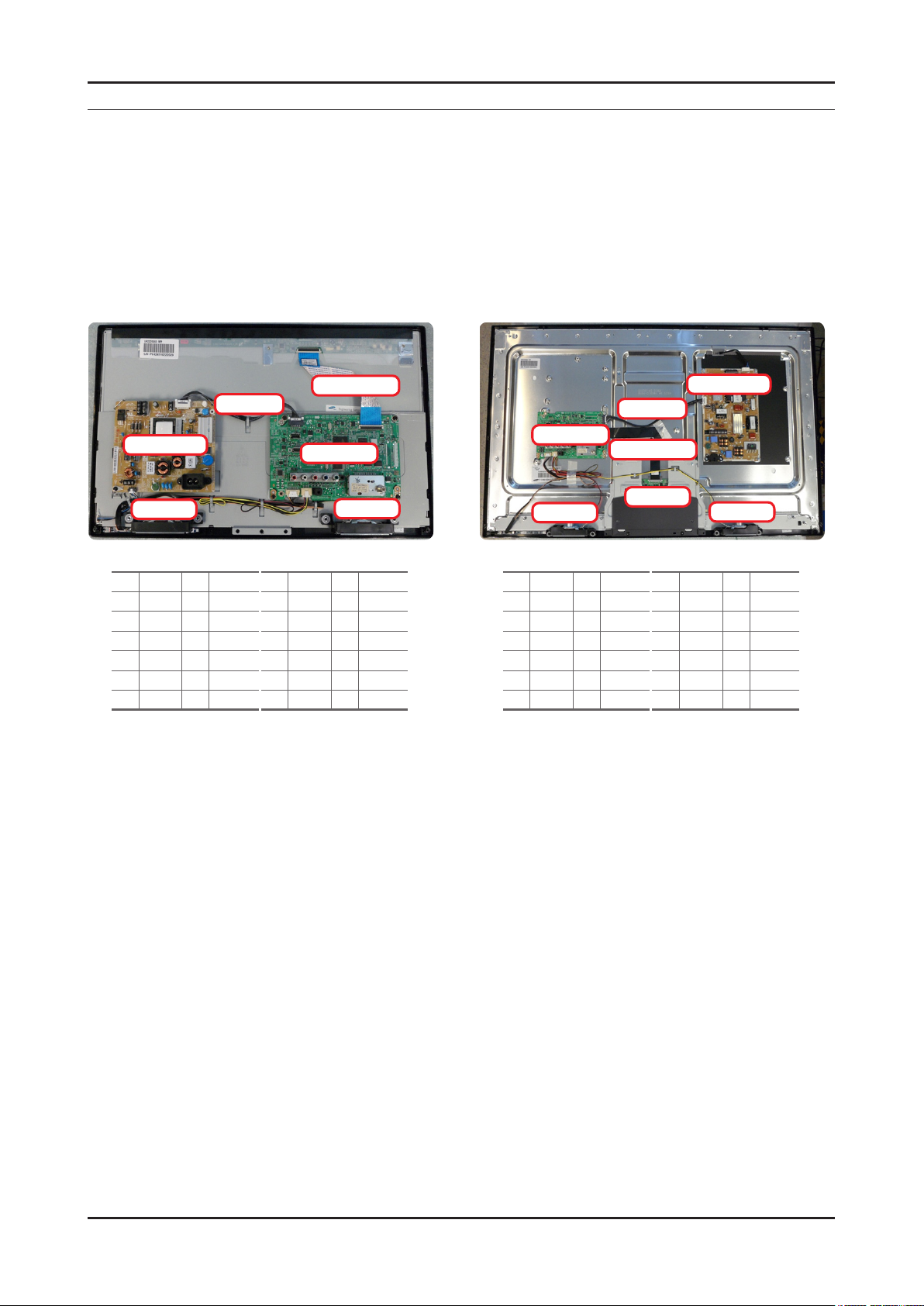
4. Troubleshooting
4-1. Troubleshooting
4-1-1. Previous check
Check the various cable connections rst. 1.
• Check to see if there is a burnt or damaged cable.
• Check to see if there is a disconnected or loose cable connection.
• Check to see if the cables are connected according to the connection diagram.
Check the power input to the Main Board.2.
4. Troubleshooting
14p cable
Power Assy
Speaker
Main Assy (CN202 / 204)
1 B5V 2 SW_PW
3 B5V 4 A5V
5 GND 6 GND
7 B12VS 8 GND
9 B12VS 10 SW_INV
11 B13V 12 NC
13 B13V 14 DMM
LVDS Cable
Main Assy
Speaker
Power Assy (CMN801)
1 B5V 2 SW_PW
3 B5V 4 A5V
5 GND 6 GND
7 B12VS 8 GND
9 B12VS 10 SW_INV
11 B13V 12 NC
13 B13V 14 DMM
14p cable
Main Assy
LVDS Cable
Speaker
Main Assy (CN201 / 203)
1 B5V 2 SW_PW
3 B5V 4 A5V
5 GND 6 GND
7 B12VS 8 GND
9 B12VS 10 SW_INV
11 B13V 12 NC
13 B13V 14 DMM
Power Assy
T-CON
Speaker
Power Assy (CMN801)
1 B5V 2 SW_PW
3 B5V 4 A5V
5 GND 6 GND
7 B12VS 8 GND
9 B12VS 10 SW_INV
11 B13V 12 NC
13 B13V 14 DMM
4-1
Page 2
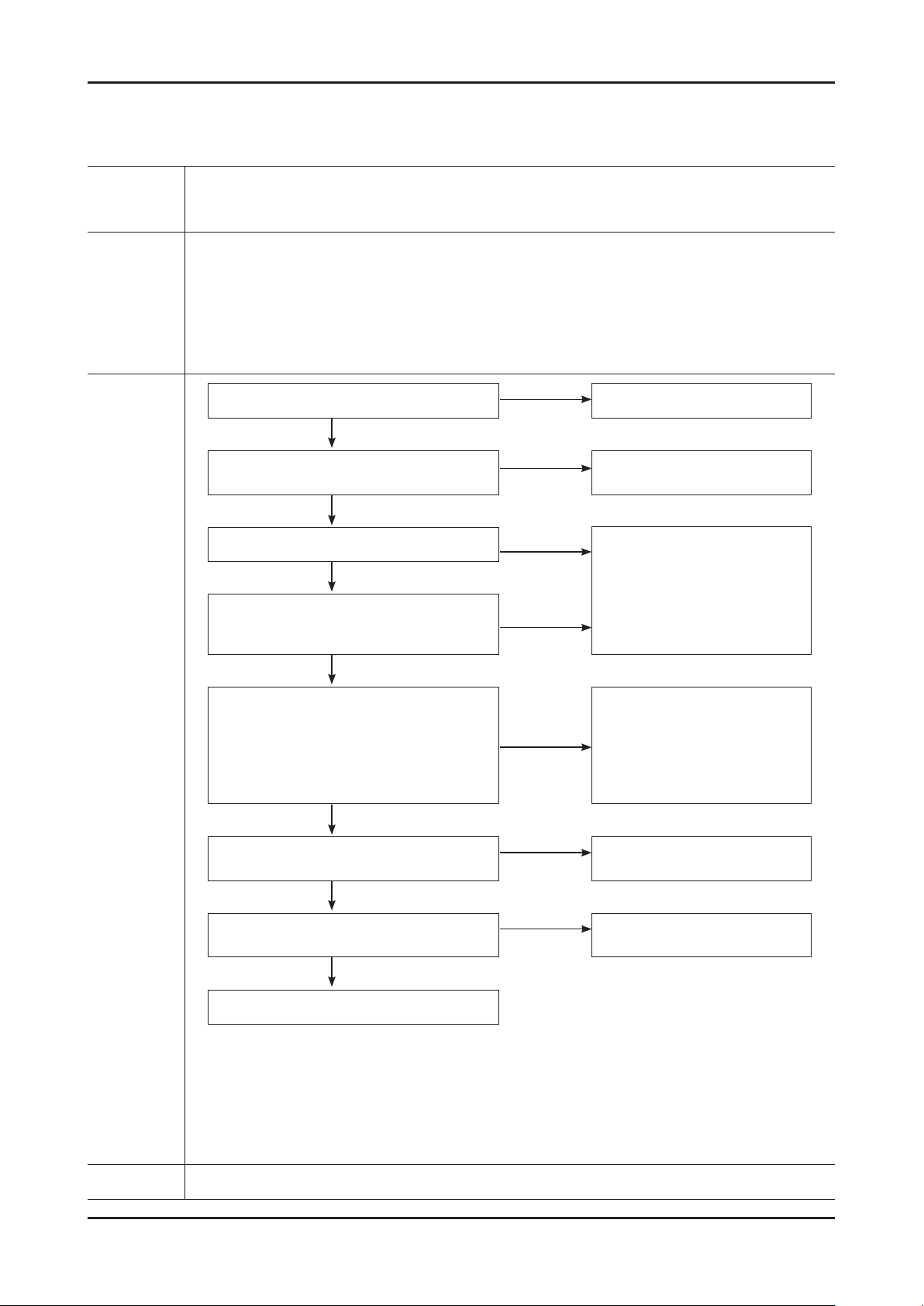
4-2
4. Troubleshooting
4-1-2. How to check fault symptom
No Power
The LEDs on the front panel do not work when connecting the power cord. -
Symptom
Major
checkpoints
The SMPS relay does not work when connecting the power cord. -
The units appears to be dead. -
The IP relay or the LEDs on the front panel does not work when connecting the power cord if the
cables are improperly connected or the Main Board or SMPS is not functioning.
In this case, check the following:
Check the internal cable connection status inside the unit. -
Check the fuses of each part. -
Check the output voltage of SMPS. -
Replace the Main Board. -
Power indicator LED on?
Yes
Check the 14P power cable
Yes
No
Check an AC power connection.
No
Change 14p power cable or SMPS.
Diagnostics
Check ‘Stand-By 5V’ DC5V appear at
BD207(middle)/BD214(small)?
Yes
Check ‘Power input of Main Assy’ ?
DC B13V, B5V appear at BD209(M)/BD221(S)
(B13V), BD208, BD213(M)/BD210, 212(S)
Yes
Check ‘Power of main IC(B1.1V)’
Check ‘Power of DDR IC(B1.9V)’
appear at L201 (B1.1V)
BD1012 (B1.9V) ?
Yes
Check ‘Power of LVDS (13V)’ appear at
LVDS connector Pin #1~5 of T-con b’d?
Yes
Does proper DC B13V appear at F1 of
T-con b’d?
Yes
(B5V)?
No
No
No
No
No
Change SMPS.
Change the Main Assy.
Change the LVDS cable.
Change the T-con b’d.
Please, Contact tech support.
Caution Make sure to disconnect the power before working on the IP board.
Page 3
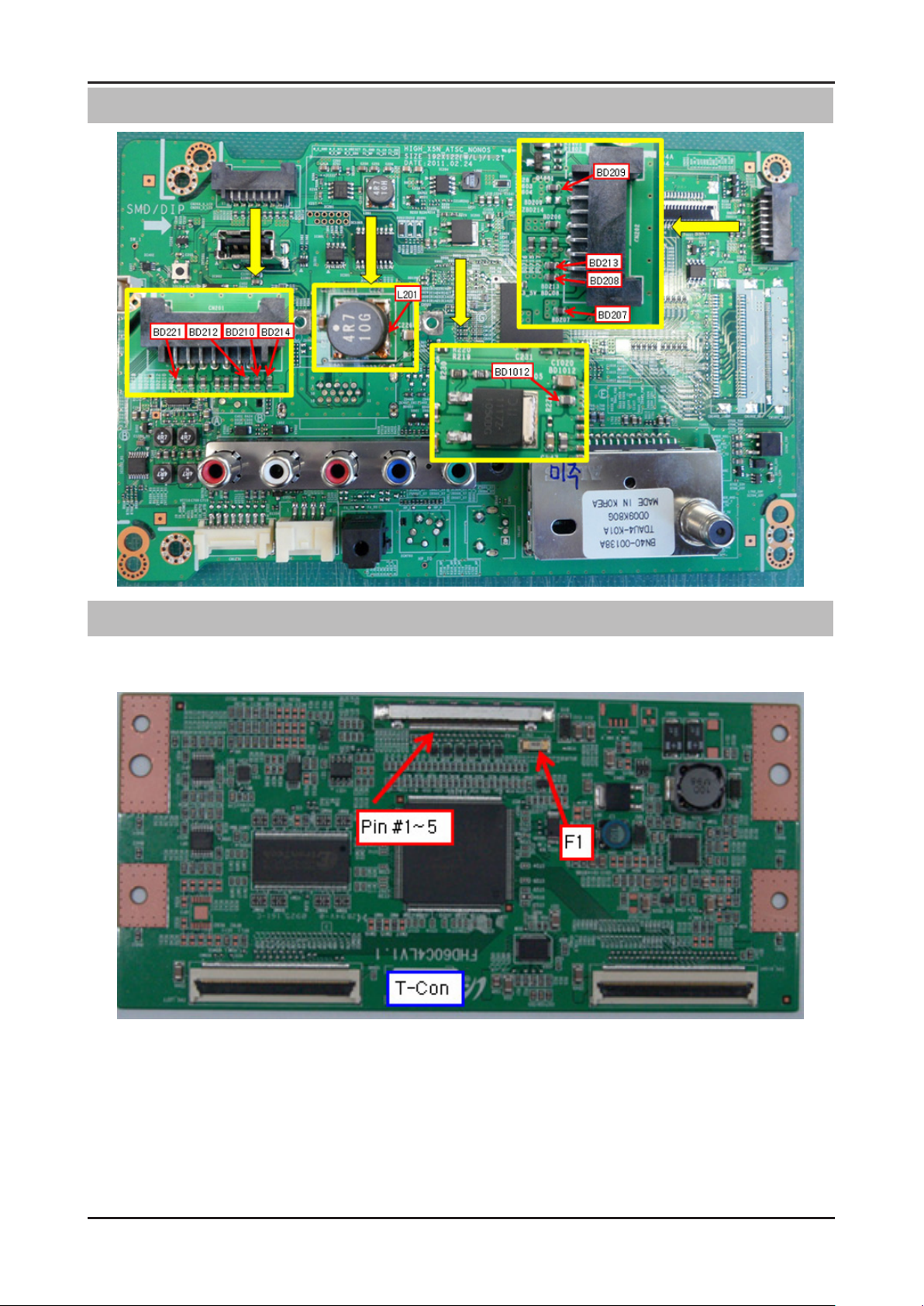
4-3
4. Troubleshooting
Location (Main) - TOP
Location (Main) - T-CON
Page 4
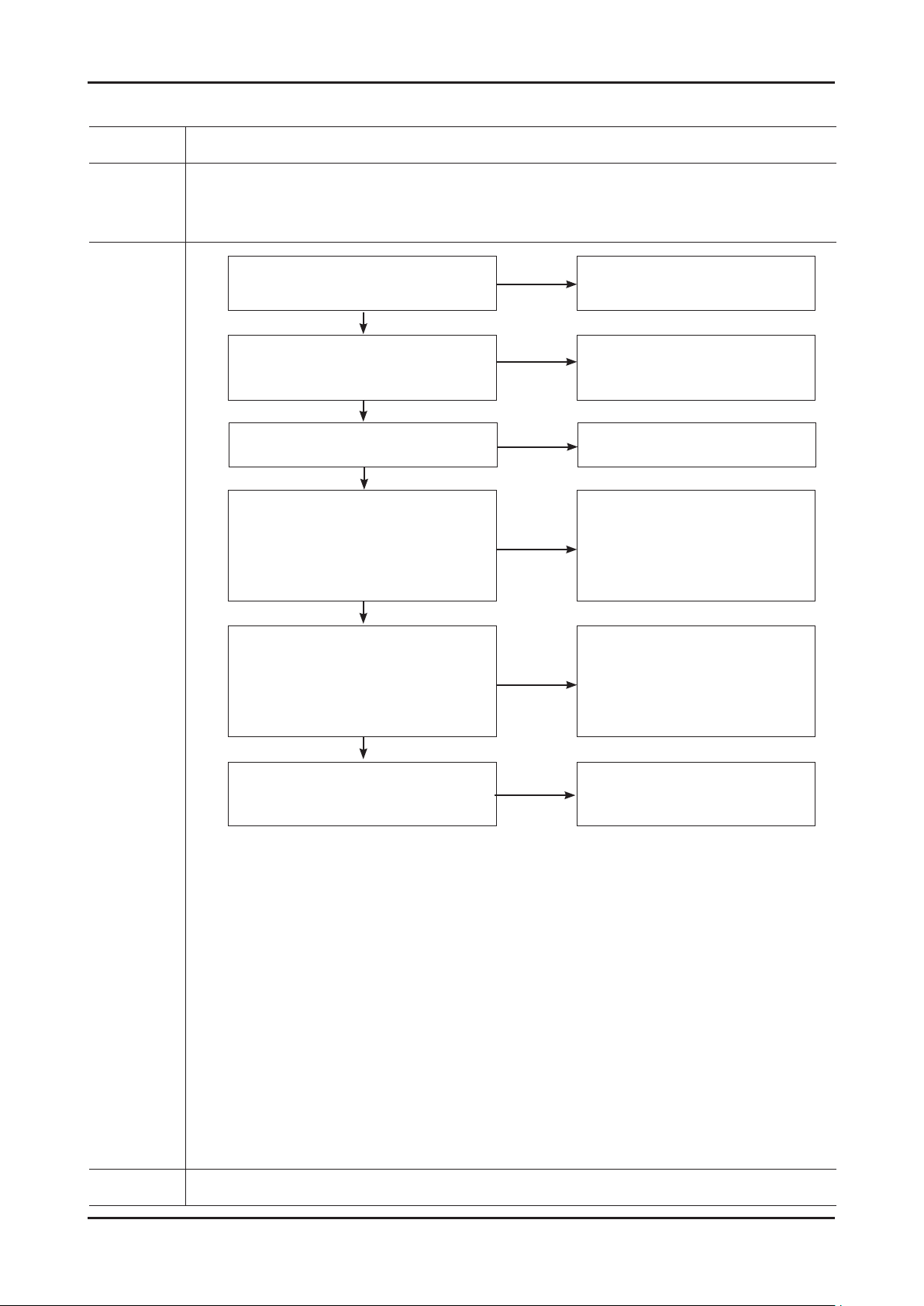
4-4
4. Troubleshooting
No video_HDMI1, 2 - Digital signal
Symptom Audio is normal but no picture is displayed on the screen. -
Major
checkpoints
Check the HDMI source. -
Check the HDMI switch, Check the Chelsea. -
This may happen when the LVDS cable connecting the Main Board and the Panel is disconnected. -
Power indicator LED is off.
Lamp(Backlight) on, no video ?
Yes
check the Self Diagnosis
(SupportSelf DiagnosisPicture Test)
Dose the promblem still exist self diagnosis ?
Yes
Check the HDMI source and
check the connection of HDMI cable ?
Yes
Does the signal appear at
CN602 (Pin#12 , #7 )(HDMI1)
CN601 (Pin#12 , #7 )(HDMI2)
(HDMI RX_Clk , RX_Data) ?
Yes
No
No
No
No
Check a set in the 'Stand-by mode'.
Check external devices and
connections.
Input the HDMI signal properly.
Check CN502, CN503.
Check HDMI cable.
Change the Main Assy.
Diagnostics
Does the digital data appear at
TP-E_TXCLK+, E_TXCLK- ,
O_TXCLK+, O_TXCLK-?
Yes
Check the LVDS cable ?
Check the T-Con B’d ?
Replace the LCD panel ?
No
No
Check IC1001 (X5N)
Change the Main Assy.
Please, Contact Tech support.
Caution Make sure to disconnect the power before working on the IP board.
Page 5

4-5
4. Troubleshooting
Location (Main) - TOP
Page 6
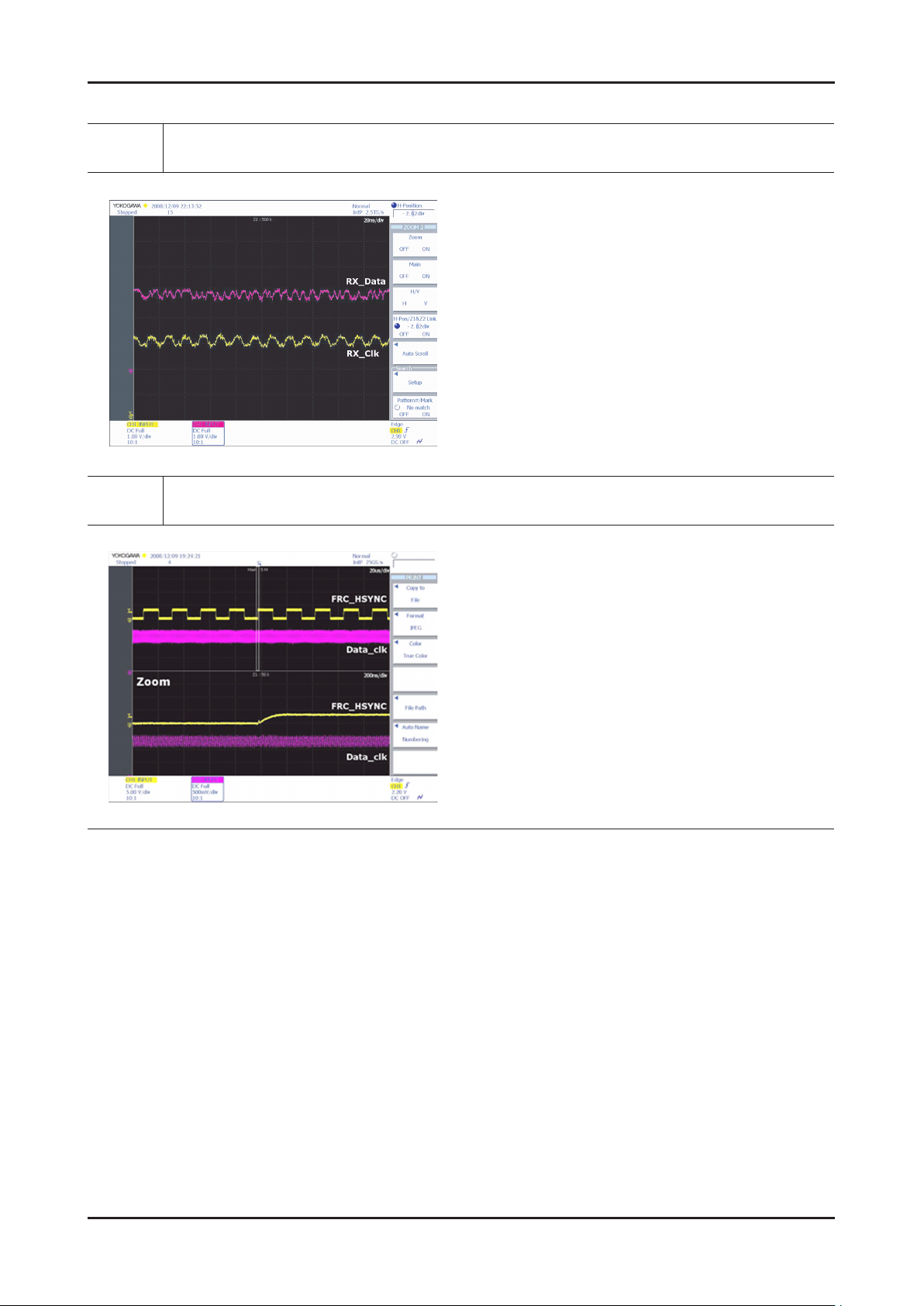
4-6
4. Troubleshooting
WAVEFORMS
HDMI input (RX_Data, RX_Clk)
LVDS output
Page 7
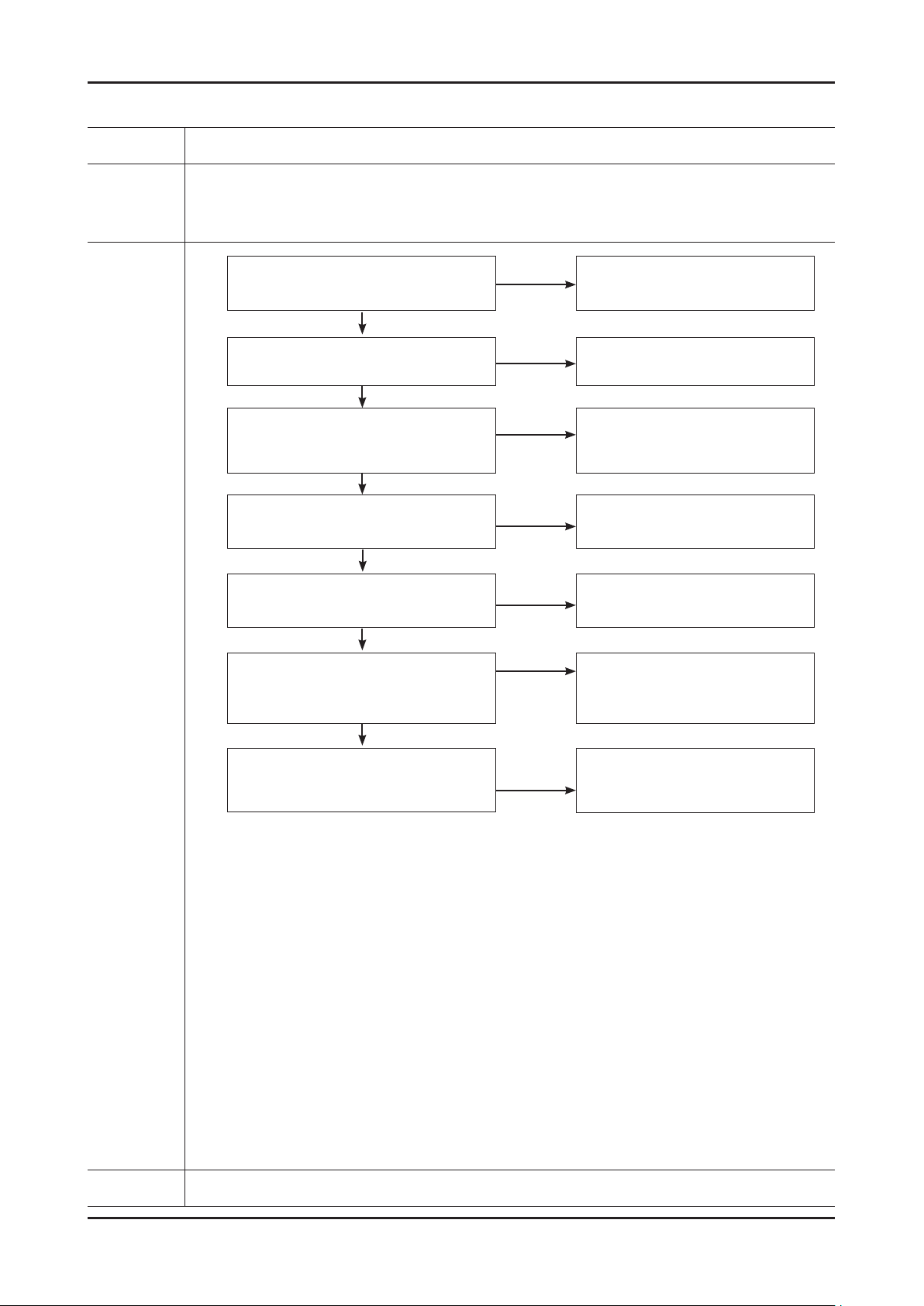
4-7
4. Troubleshooting
No Video_Tuner - CVBS
Symptom Audio is normal but no picture is displayed on the screen. -
Major
checkpoints
Check the Tuner CVBS source. -
Check the Tuner, Check the Chelsea. -
This may happen when the LVDS cable connecting the Main Board and the Panel is disconnected. -
Power indicator LED is off.
Lamp(Backlight) on, no video ?
Yes
Check the RF source and
check the connection of RF cable ?
Yes
check the Self Diagnosis
(SupportSelf DiagnosisPicture Test)
Dose the promblem still exist self diagnosis ?
Yes
Does the DC B1.8V B3.3V
appear at #3, #5 Pin of Tuner ?
Yes
Check the CVBS data
at #15 Pin of Tuner ?
No
No
No
No
No
Check a set in the 'Stand-by mode'
Input the RF source properly.
Check external devices and
connections.
Change the Main Assy.
Change the Main Assy.
Diagnostics
Yes
Does the digital data appear at
TP-E_TXCLK+, E_TXCLK- ,
O_TXCLK+, O_TXCLK- ?
Yes
Check the LVDS cable ?
Check the T-Con B’d ?
Replace the LCD panel ?
No
No
Check IC1001 (X5N).
Change the Main Assy.
Please, Contact Tech support.
Caution Make sure to disconnect the power before working on the IP board.
Page 8

4-8
4. Troubleshooting
Location (Main) - TOP
Page 9
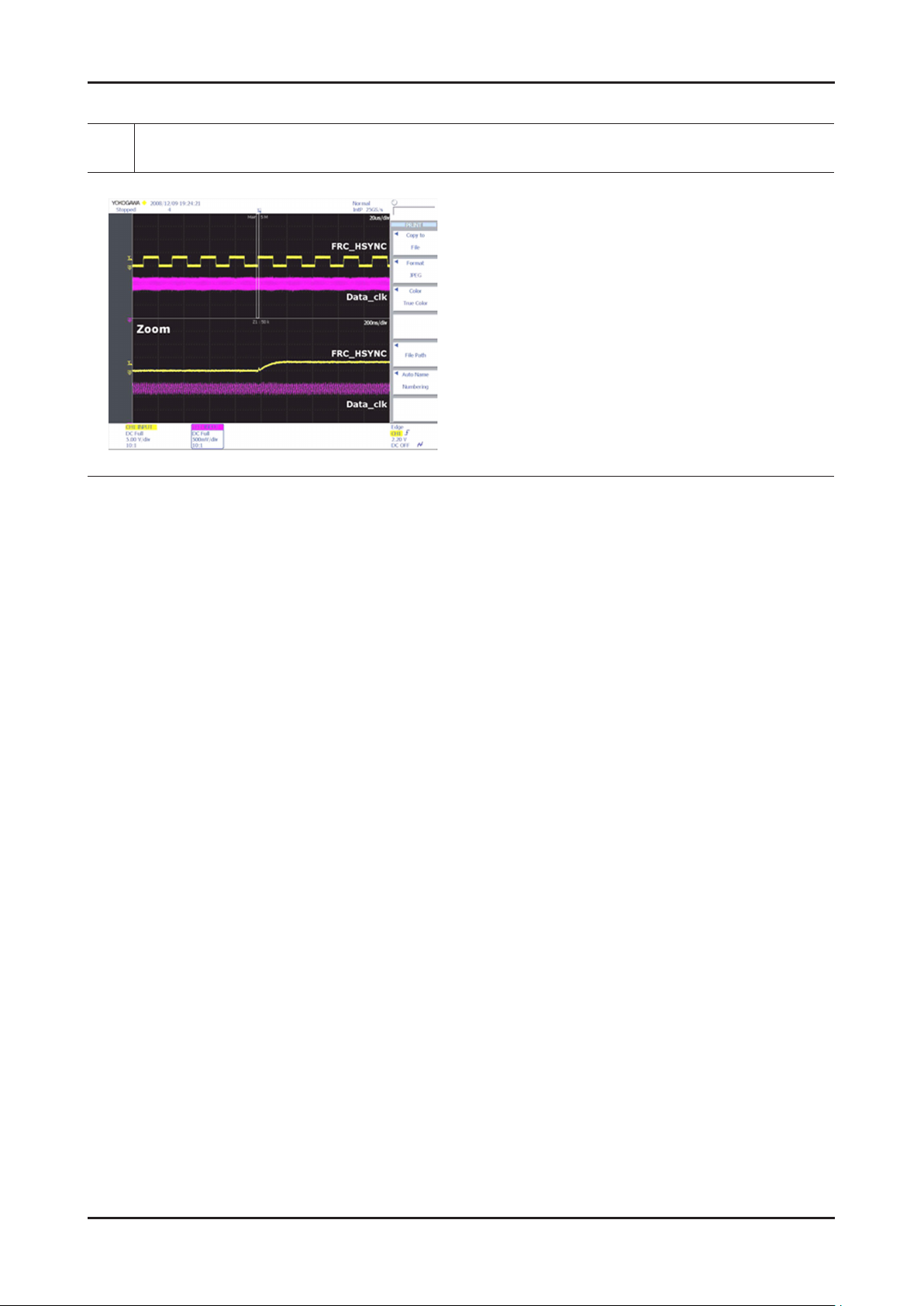
4-9
4. Troubleshooting
WAVEFORMS
LVDS output
Page 10
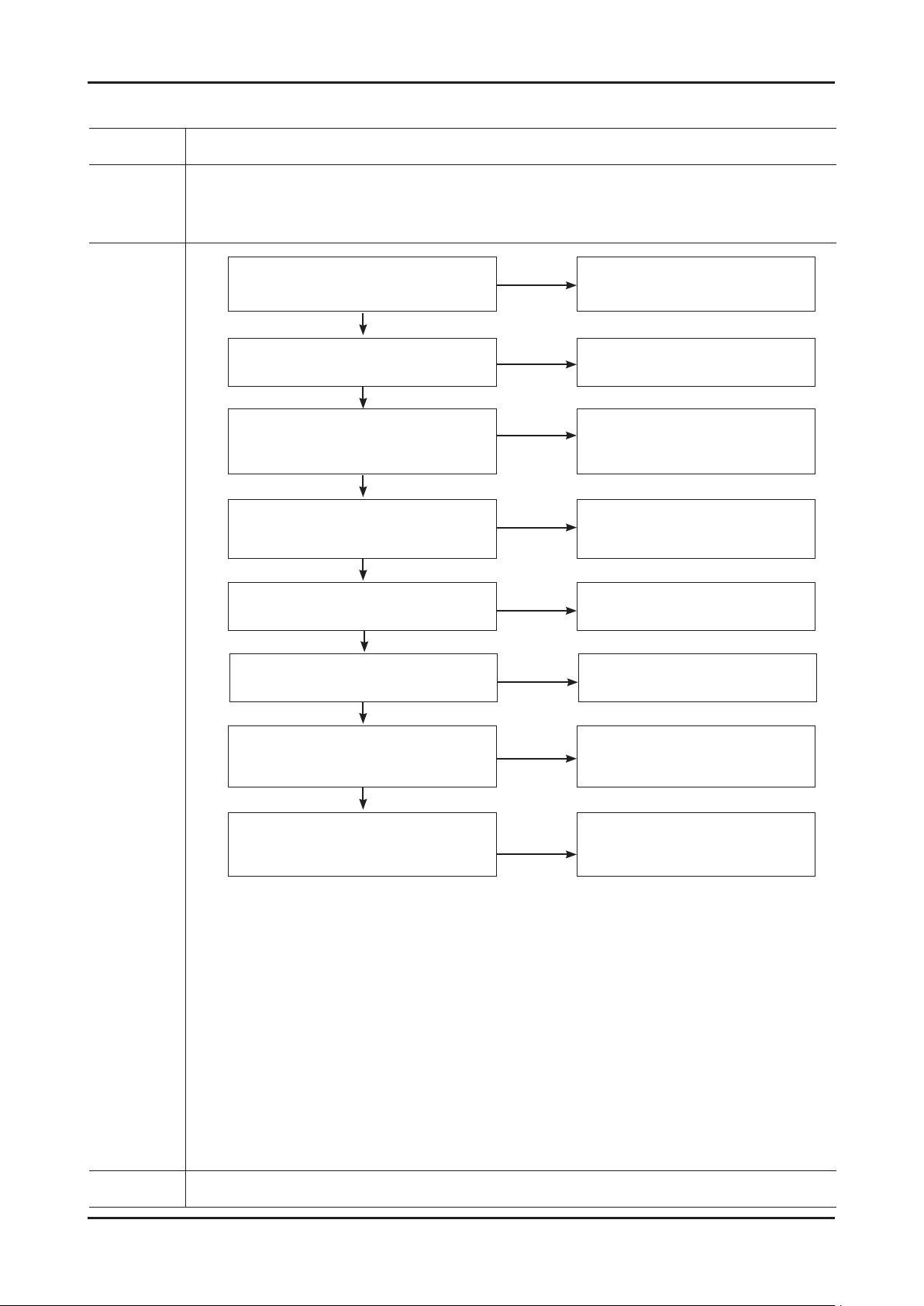
4-10
4. Troubleshooting
No Video_Tuner DTV
Symptom Audio is normal but no picture is displayed on the screen. -
Major
checkpoints
Check the DTV source. -
Check the Tuner, Check the Chelsea. -
This may happen when the LVDS cable connecting the Main Board and the Panel is disconnected. -
Power indicator LED is off.
Lamp(Backlight) on, no video ?
Yes
Check the connection of RF cable ?
Yes
check the Self Diagnosis
(SupportSelf DiagnosisPicture Test)
Dose the promblem still exist self diagnosis ?
Yes
Check the 'signal strength' in Self Diagnosis
menu Strength is enough ?
Yes
Does the DC B1.8V B3.3V
appear at #3, #5 Pin of Tuner ?
Yes
No
No
No
No
No
Check a set in the 'Stand-by mode'
Input the RF source properly.
Check external devices and
connections.
Check the D-TV source.
Change the Main Assy.
Diagnostics
Check the DTV data(DIF+, DIF-)
appear at #11, #10 Pin of Tuner ?
Yes
Does the digital data appear at
TP-E_TXCLK+, E_TXCLK- ,
O_TXCLK+, O_TXCLK- ?
Yes
Check the LVDS cable ?
Check the T-Con B'd ?
Replace the LCD panel ?
No
No
No
Change the Main Assy.
Check IC1001 (X5)
Change the Main Assy.
Please, Contact Tech support.
Caution Make sure to disconnect the power before working on the IP board.
Page 11

4-11
4. Troubleshooting
Location (Main) - TOP
Page 12
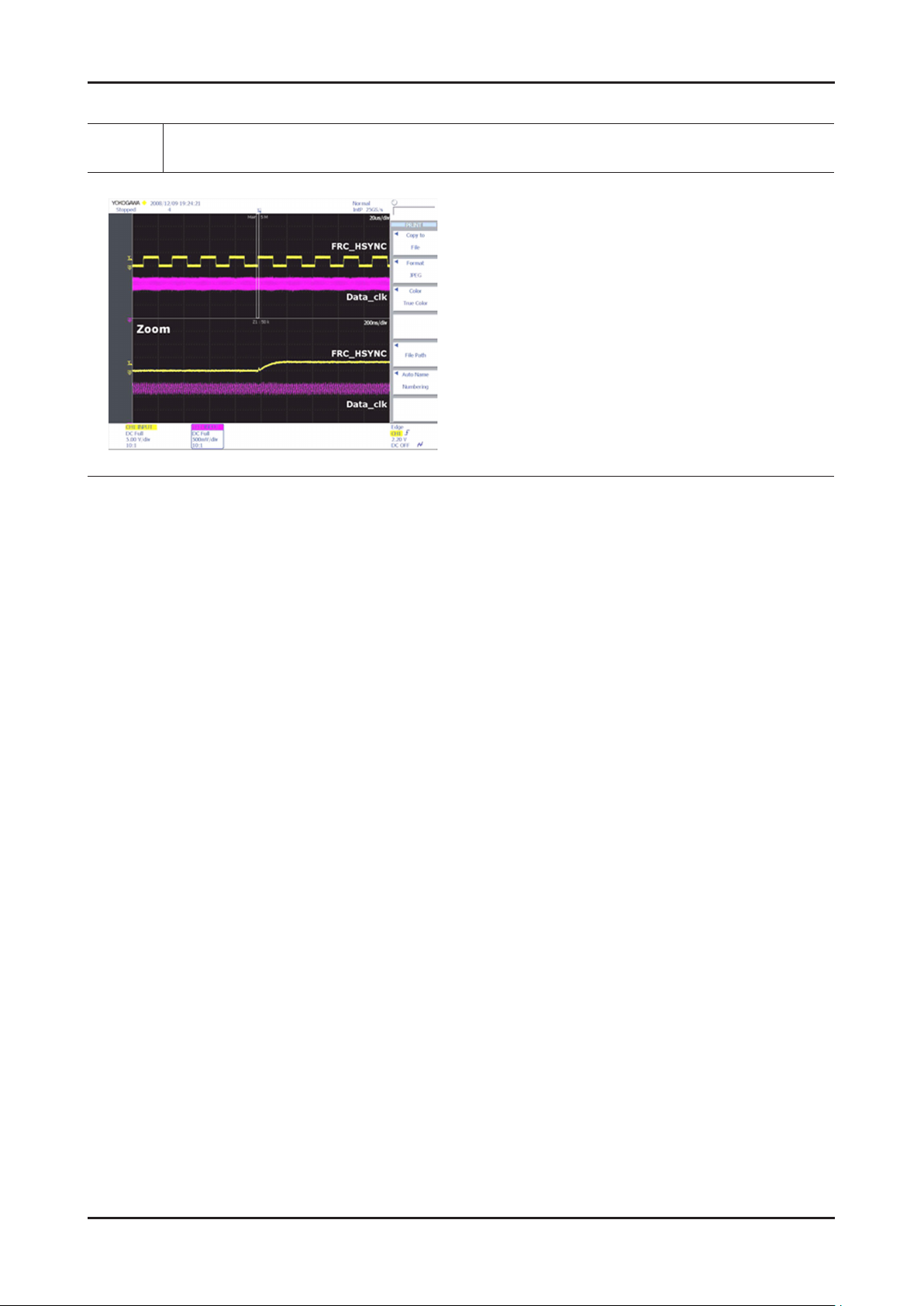
4-12
4. Troubleshooting
WAVEFORMS
LVDS output
Page 13

4-13
4. Troubleshooting
No Video_Video CVBS
Symptom Audio is normal but no picture is displayed on the screen. -
Major
checkpoints
Check the Video CVBS source -
Check the Chelsea. -
This may happen when the LVDS cable connecting the Main Board and the Panel is disconnected. -
Power indicator LED is off.
Lamp(Backlight) on, no video ?
Yes
Check the video source and
check the connection of video cable?
Yes
check the Self Diagnosis
(SupportSelf DiagnosisPicture Test)
Dose the promblem still exist self diagnosis ?
Yes
Does the CVBS data appear at
R809/R814(CVBS1) ?
Yes
Does the digital data appear at
TP-E_TXCLK+, E_TXCLK- ,
O_TXCLK+, O_TXCLK- ?
Yes
No
No
No
No
No
Check a set in the 'Stand-by mode'
Input the video source properly.
Check external devices and
connections.
Check CN503
Change the Main Assy.
Check IC1001 (X5)
Change the Main Assy.
Diagnostics
Check the LVDS cable ?
Check the T-Con B'd ?
Replace the LCD panel ?
No
Please, Contact Tech support.
Caution Make sure to disconnect the power before working on the IP board.
Page 14

4-14
4. Troubleshooting
Location (Main) - TOP
Page 15

4-15
4. Troubleshooting
WAVEFORMS
CVBS OUT (Grey Bar)
LVDS output
Page 16

4-16
4. Troubleshooting
No Video_Component
Symptom Audio is normal but no picture is displayed on the screen. -
Major
checkpoints
Check the Component source -
Check the chelsea. -
This may happen when the LVDS cable connecting the Main Board and the Panel is disconnected. -
Power indicator LED is off.
Lamp(Backlight) on, no video ?
Yes
Check the component source and check the
connection of component cables (Y,Pb,Pr) ?
Yes
check the Self Diagnosis
(SupportSelf DiagnosisPicture Test)
Dose the promblem still exist self diagnosis ?
Yes
Does the data appear at
R816/R821(COMP_Y)
R817 (COMP_PB)
R815(COMP_PR)
Yes
No
No
No
No
Check a set in the 'Stand-by mode'.
Input the component source properly.
Check external devices and
connections.
Check CN403.
Change the Main Assy.
Diagnostics
Does the digital data appear at
TP-E_TXCLK+, E_TXCLK- ,
O_TXCLK+, O_TXCLK- ?
Yes
Check the LVDS cable ?
Check the T-Con B'd ?
Replace the LCD panel ?
No
No
Check IC1001 (X5N).
Change the Main Assy.
Please, Contact Tech support.
Caution Make sure to disconnect the power before working on the IP board.
Page 17

4-17
4. Troubleshooting
Location (Main) - TOP
Page 18

4-18
4. Troubleshooting
WAVEFORMS
Compnent_Y (Gray scale) / Pb / Pr (Color bar)
LVDS output
Page 19

4-19
4. Troubleshooting
No Sound
Symptom Video is normal but there is no sound.. -
Major
checkpoints
When the speaker connectors are disconnected or damaged. -
When the sound processing part of the Main Board is not functioning. -
Speaker defect.. -
Check the source and check the connection of
sound cable (Comp/PC/DVI to HDMI) ?
Yes
check the Self Diagnosis
(SupportSelf DiagnosisPicture Test)
Dose the promblem still exist self diagnosis ?
Yes
Does the sound data appear at
R404/R405 (AV1, COMP1)
Yes
Does the DC B12V
appear at BD301?
Yes
No
No
No
No
Input the sound source properly.
Check external devices and
connections.
Check CN403.
Change the Main Assy
Change the Main Assy.
Diagnostics
Does the sound data appear at
- L-, L+, R-, R+ ?
Yes
Replace speaker ?
No
No
Check IC1001 (X5N).
Check IC301 (Sound AMP).
Change the Main Assy.
Please, Contact Tech support.
Caution Make sure to disconnect the power before working on the IP board.
Page 20

4-20
4. Troubleshooting
Location (Main) - TOP
Page 21

4-21
4. Troubleshooting
WAVEFORMS
Speaker out
Page 22

4-22
4. Troubleshooting
4-2. Factory Mode Adjustments
4-2-1 Entering Factory Mode
• If you do not have Factory remote - control
• If you do not have Factory remote - control
If you don’t have Factory remote control, can’t control some menu.
MUTEPower OFF 1 8 2 Power ON
FactoryINFO
Option
Control
SVC
Expert
ADC/WB
T-MX5FAUSC(FHD)/T-MX5HAUSC(HD)
X7-MW-0013
X5-App-0013
OPTION : XXXXXXXX
ADC : HDMI / COMP / PC / AV
EDID SUCCESS
HDCP : SUCCESS
Current Flash : Flash 0
Build Date : XX-XX-XXXX
DATE OF PURCHASE : XX/XX/XX
Page 23

4-23
4. Troubleshooting
4-2-2. Factory Data
Option
Factory Menu Name Data Range Remark
Factory Reset -
Type
UD5003
Model
TUNER ALPS ALPS/Xugang/SECCustom
Audio Amp TAS5715 TAS5715/NTP3200
Front Color NONE
Local Set Other Other/S,America
Exhibition Mode Off On
Control
UD4003
LD503
LD403
UD5003/UD4003/LD503/LD403
Factory Menu Name Data Range
EDID
EDID ON/OFF Off On/Off
EDID WRITE ALL Success/Failure
EDID WRITE PC Success/Failure
EDID WRITE DVI Success/Failure
EDID WRITE HDMI1 Success/Failure
EDID WRITE HDMI2 Success/Failure
EDID WRITE HDMI3 Success/Failure
EDID WRITE HDMI4 HDMI 1.3/HDMI1/2
EDID VERSION
Sub Option
Mute Time(VIDEO) 4 0ms~1000ms
ready Failure Debug/Login/UART
HotPlug On ON/OFF
Hotplugcontrol On 0~255
Spread Spectrum
Spread Spectrum On On/Off
Period 60K 40K/50K/60K
Amplitude 2 0/0.5/1/1.5/2
DDR Spread 2% Off/1%/2%
Auto Power On
Arab Off
NT Conversion Off
Mirror ON(Middle) / OFF(Small) ON(Middle) / OFF(Small)
Page 24

4-24
4. Troubleshooting
HDMI EQ1 Middle Low/Middle/High/Strong
HDMI EQ2 Middle Low/Middle/High/Strong
HDMI EQ3 Middle Low/Middle/High/Strong
HDMI EQ4 Middle Low/Middle/High/Strong
EER Count 2230
WM Calib
Panel Enter Key
Panel Display Time
Checksum XXXX
View Log
Font Data Viewer
Dimm Type EXT EXT/INT
Gamma 0.88 0.88/0.90/0.93/0.95/0.98/Off
Carrier Mute Off On/Off
Anynet+ Off On/Off
HPD Polarity
High Devi Off On/Off
Volume Cureve NT NT/EU/EA
HotPlug Delay 3 0~63
HP Ident Low High/Low
PC Ident On On/Off
Info Live
Watchdog On On/Off
LVDS Format
OSD Resolution 1366*768
Bus Stop
OTA Code
OTA Duration Test
Alternate Del
Ignore VCT Version On On/Off
Change OSD Language KOR ENG/KOR
VCR Mode Off On/Off
JEIDA /
VESA(19D4003.32D403)
JEIDA / VESA
PDP Option
Hotel Option
Shop Option
Shop Mode OFF ON/OFF
Shop Mode OFF ON/OFF
USB DEMO ON(SEC)
USB DEMO OFF(SEC)
Sound
Page 25

4-25
4. Troubleshooting
BD Mode
A2K Prescale 20 0~40
BTSC Mono Prescale 20 0~40
BTSC streo Prescale 20 0~40
SAP Prescale 20 0~40
BTSC M2S Threshold 0x80 0xA0~0x9F
BTSC S2M Threshold 0x70 0xA0~0x9F
BTSC Pilot NSR On Thr
BTSC Pilot NSR Off Thr
BTSC Stereo On Thr
BTSC Stereo Off Thr
SAP Amp On Thr
SAP Amp Off Thr
SAP NSR On Thr
SAP NSR Off Thr
Carrier Mute Amp On Thr
Carrier Mute Amp Off Thr
Carrier NSR On Thr
Carrier NSR Off Thr
Carrier Mute Thr High 0x39 0x00~0x7F
Carrier Mute Thr Low 0x26 0x00~0x7F
MP3 Level -6dB -12dB~0dB
Master Vol 16 0~255
PWM Modulation 85 0~255
DRC1 Threshold 0x35 0x00~0x7F
DRC2 Threshold 0x23 0x00~0x7F
SPEAKER EQ On On/Off
SC1 Vol 16 0~255
SC2 Vol 16 0~255
Audio Delay 20ms 0~150ms
SUB AMP Master Vol
SUB AMP PWM Mod
SUB DRC Thresh
SUB Speaker EQ
[Edu] SPK Level 1 0~8
[Edu] MIC Level 1 0~8
[Edu] PGA Gain 2dB 0~59dB
EQ Check Sum 0xFA9C
Cong Option
Num of AV 1 0~3
Num of SVIDEO 0 1~3
Page 26

4-26
4. Troubleshooting
Num of Comp 1 1~3
Num of HDMI 2 0~4
Num of SCART 0
DVI Sound 1 0~1
HeadPhone 0 0~1
Num of USB Port
LNA SUPPORT On On/Off
MFT Offset
Test Pattern
Master Test Pattern Off Off/1~13
FBE Test Pattern
LOGIC Test Pattern Off Off/1~31
Advanced
Factory Menu Name Data Range Remark
PBE
WM Movie
Mode Off On/Off
Color Mode Movie
Color Tone Cool
Msub Brigh 128
Msub Contr 128
W1_RGAIN 138
W1_BGAIN 104
W1_ROFFS 130
W1_BOFFS 127
W2_RGAIN 131
W2_BGAIN 64
W2_ROFFS 133
W2_BOFFS 129
W3_RGAIN 128
W3_BGAIN 128
W3_ROFFS 128
W3_BOFFS 128
N_RGAIN 131
N_BGAIN 122
N_ROFFS 128
N_BOFFS 129
Movie Countr 100
Movie Brigh 45
Movie Color 55
Page 27

4-27
4. Troubleshooting
Movie Sharp 55
Movie Tint 50
Movie BkLight 10
M.Gamma Off
M_Sub Gamma 0
EPA Standard
Std Contr 100 0~100
Std Bright 45 0~100
Std Sharp 50 0~100
Std Color 50 0~100
Std Tint 50 0~100
Std Backight 8 0~10
ADJUST
Dynamic Dimming
LNA Plus
RF dB1 Level 4 0~255
RF dB2 Level 6 0~255
RF dB3 Level 10 0~255
RF dB4 Level 20 0~255
LNA Plus
Power Key Protect Off On/Off
UART Select Auto Wall Auto Wall/Debug/MDC/On1/On2
Debug Mode Debug Off Debug Off/Debug Smart/Debug RunTime
Back End Mute
PDP FRC
VisualTEST Plus Disable
Standby Mode Time 45 Min 2 Min/45 Min
Delete alt.ver 2 Flash
OTA conrm Time 90 Min 3 Min/90 Min
OTA limit Time 3 Hour 3 Min/3Hour
Dynamic CE Off On/Off
FWC Off On/Off
1080p 48Hz On On/Off
PWM Max 100 1~100
Quick Start
DTV LNA Auto On/Off
HDCP Download Off On/Off
USB Download Off On/Off
YC_Delay
PAL BG 1 0~3
PAL DK 1 0~3
Page 28

4-28
4. Troubleshooting
PAL I 1 0~3
SECAM BG 4 0~3
SECAM DK 4 0~3
SECAML 4 0~3
NTSC 358 1 0~3
NTSC 443 0 0~3
AV PAL 1 0~3
AV SECAM 4 0~3
AV NT358 1 0~3
AV NT443 1 0~3
AV PAL60 1 0~3
SHARPNESS
H1 GAIN 0X12 0X00~0XFF
H2 GAIN 0X08 0X00~0XFF
H3 GAIN 0X08 0X00~0XFF
H4 GAIN 0X08 0X00~0XFF
V1 GAIN 0X10 0X00~0XFF
V2 GAIN 0X0E 0X00~0XFF
H OVERSHOOT 0X20 0X00~0XFF
V OVERSHOOT 0X20 0X00~0XFF
H UNDERSHOOT 0X20 0X00~0XFF
V UNDERSHOOT 0X20 0X00~0XFF
CORING TH2 0X01 0X01~0X0F
CORING TH1 0X01 0X01~0X0F
PE
SKIN_X 0X00 0X00~0XFF
SKIN_Y 0X01 0X00~0XFF
B_SLOPE 0X8A 0X00~0XFF
DLC_ML 0X90 0X00~0XFF
DLC_MH 0X90 0X00~0XFF
DLC_H 0XEB 0X00~0XFF
SKIN_SAT 0X00 0X00~0XFF
SKIN_HUE 0X20 0X00~0XFF
M_SKIN_HUE 0X40 0X00~0XFF
M_SKIN_X 0X00 0X00~0XFF
M_SKIN_Y 0X00 0X01~0X0F
MID_COLOR_LEVEL 0XB8 0X01~0X0F
M_MID_COLOR_LEVE 0X95 0X01~0X0F
PQ OTHERS
7.5 IRE NTSC OFF ON/OFF
7.5 IRE OFFSET 16 0~60
Page 29

4-29
4. Troubleshooting
COLOR SPACE
RED SAT 0X12 0X00~0XFF
RED HUE 0X40 0X00~0XFF
GREEN SAT 0X16 0X00~0XFF
GREEN HUE 0X70 0X00~0XFF
BLUE SAT 0X1A 0X00~0XFF
BLUE HUE 0X70 0X00~0XFF
CYAN SAT 0X16 0X00~0XFF
CYAN HUE 0X40 0X00~0XFF
MAGENTA SAT 0X16 0X00~0XFF
MAGENTA HUE 0X40 0X00~0XFF
YELLOW SAT 0X0F 0X00~0XFF
YELLOW HUE 0X70 0X00~0XFF
FWC BLUE 0X0F 0X00~0XFF
FWC RED 0X0F 0X00~0XFF
EEPROM RESET
EEPROM RESET OFF ON/OFF
NVR ALL CLEAR OFF ON/OFF
EXPERT
Factory Menu Name Data Range Remark
N/D ADJ OFF ON/OFF
SOURCE CURRENT
SVC
Factory Menu Name Data Range Remark
MODE DYNAMIC DYNAMIC/MOVIE
SCC ON/OFF OFF ON/OFF
SCC INPUT DATA
HX 272 0~1024
HY 278 0~1024
LX 272 0~1024
LY 278 0~1024
SSCC CONST
SSCC HX 554 0~1024
SSCC HY 573 0~1024
SSCC LX 550 0~1024
SSCC LY 576 0~1024
PSCC CONST …
PSCC HX 554 0~1024
PSCC HY 573 0~1024
PSCC LX 550 0~1024
Page 30

4-30
4. Troubleshooting
PSCC LY 576 0~1024
SCC SOURCE DATA PBA PBA/PANEL
SWAP PBA PBA/PANEL
PANEL AUTO SETTING
1st_AV_Low 64 0 ~ 1020
1st_AV_High 880 0 ~ 1020
1st_AV_Delta 2 0 ~ 7
1st_COMP_Y_Low 64 0 ~ 1020
1st_COMP_Cb_Low …
1st_COMP_Cr_Low …
1st_COMP_Y_High 940 0 ~ 1020
1st_COMP_Cb_High …
1st_COMP_Cr_High …
1st_COMP_Delta 2 0~7
1st_PC_R_Low 16 0 ~ 1020
1st_PC_G_Low …
1st_PC_B_Low …
1st_PC_R_High 1004 0 ~ 1020
1st_PC_G_Low …
1st_PC_B_Low …
1st_PC_Delta 2 0~7
2nd_AV_R_Low 4 xed
2nd_AV_G_Low 4 xed
2nd_AV_B_Low 4 xed
2nd_AV_R_High 940 xed
2nd_AV_G_High 940 xed
2nd_AV_B_High 940 xed
2nd_AV_Delta 2 0~7
2nd_COMP_R_Low 4 xed
2nd_COMP_G_Low 4 xed
2nd_COMP_B_Low 4 xed
2nd_COMP_R_High 940 xed
2nd_COMP_G_High 940 xed
2nd_COMP_B_High 940 xed
2nd_COMP_Delta 2 0~7
2nd_PC_R_Low 4 xed
2nd_PC_G_Low 4 xed
2nd_PC_B_Low 4 xed
2nd_PC_R_High 940 xed
2nd_PC_G_High 940 xed
2nd_PC_B_High 940 xed
Page 31

4-31
4. Troubleshooting
2nd_PC_Delta 2 0~7
2nd_HDMI_R_Low 4 xed
2nd_HDMI_G_Low 4 xed
2nd_HDMI_B_Low 4 xed
2nd_HDMI_R_High 940 xed
2nd_HDMI_G_High 940 xed
2nd_HDMI_B_High 940 xed
2nd_HDMI_Delta 2 0~7
ADC Result
1st_Y_GH 0 xed
1st_Y_GL 0 xed
1st_Cb_BH 0 xed
1st_Cb_BL 0 xed
1st_Cr_RH 0 xed
1st_Cr_RL 0 xed
2nd_R_L 134 0 ~ 255
2nd_G_L 134 0 ~ 255
2nd_B_L 134 0 ~ 255
2nd_R_H 49 0 ~ 255
2nd_G_H 49 0 ~ 255
2nd_B_H 49 0 ~ 255
WB
Sub Brightness 128 0 ~ 1023
R_Offset 512 0 ~ 1023
G_Offset 512 0 ~ 1023
B_Offset 512 0 ~ 1023
Sub Contrast 128 0 ~ 1023
R_Gain 512 0 ~ 1023
G_Gain 512 0 ~ 1023
B_Gain 512 0 ~ 1023
Movie R Offset … xed
Movie B Offset … xed
Movie R Gain … xed
Movie B Gain … xed
Page 32

4-32
4. Troubleshooting
4-3. White Balance - Calibration
4-3-1. White Balance -Calibration
Factory
ADC / WB
AV Calibration
Comp Calibration
PC Calibration
HDMI Calibration
4-3-2. Service Adjustment
You must perform Calibration in the Lattice Pattern before adjusting the White Balance.
Color Calibration
Adjust spec.
Source : HDMI1.
Setting Mode : 1280*720@60Hz2.
Pattern : Pattern #24 (Chess Pattern)3.
Use Equipment : CA210 & Master MSPG925 Generator4.
Use other equipment only after comparing The result with that of The Master equipment.
Input mode Calibration Pattern
CVBS IN (Model_#1) Perform in NTSC B&W Pattern #24 Lattice
Component IN (Model_#6) Perform in 720p B&W Pattern #24 Lattice
PC Analog IN (Model_#21) Perform in VESA XGA (1024x768) B&W Pattern #24 Lattice
HDMI IN Perform in 720p B&W Pattern #24 Lattice
Page 33

4-33
4. Troubleshooting
Method of Color Calibration (AV)
1) Apply the NTSC Lattice (N0. 3) pattern signal to the AV IN 1 port.
2) Press the Source key to switch to “AV1” mode.
3) Enter Service mode.
4) Select the “ADC” menu.
5) Select the “AV Calibration” menu.
6) In “AV Calibration Off” status, press the “ ” key to perform Calibration.
7) When Calibration is complete, it returns to the high-level menu.
8) You can see the change of the “AV Calibration” status from Failure to Success.
Method of Color Calibration (Component)
1) Apply the 720p Lattice (N0. 6) pattern signal to the Component IN 1 port.
2) Press the Source key to switch to “Component1” mode.
3) Enter Service mode.
4) Select the “ADC” menu.
5) Select the “Comp Calibration” menu.
6) In “Comp Calibration Off” status, press the “ ” key to perform Calibration.
7) When Calibration is complete, it returns to the high-level menu.
8) You can see the change of the “Comp Calibration” status from Failure to Success.
Method of Color Calibration (PC)
1) Apply the VESA XGA Lattice (N0. 21) pattern signal to the PC IN port.
2) Press the Source key to switch to “PC” mode.
3) Enter Service mode.
4) Select the “ADC” menu.
5) Select the “PC Calibration” menu.
6) In “PC Calibration Off” status, press the “ ” key to perform Calibration.
7) When Calibration is complete, it returns to the high-level menu.
8) You can see the change of the “PC Calibration” status from Failure to Success.
Method of Color Calibration (HDMI)
1) Apply the 720p Lattice (N0. 6) pattern signal to the HDMI1/DVI IN port.
2) Press the Source key to switch to “HDMI1” mode.
3) Enter Service mode.
4) Select the “ADC” menu.
5) Select the “HDMI Calibration” menu.
6) In “HDMI Calibration Off” status, press the “ ” key to perform Calibration.
7) When Calibration is complete, it returns to the high-level menu.
8) You can see the change of the “HDMI Calibration” status from Failure to Success.
4-3-3. White Balance - Adjustment
Factory (Low light) (High light)
ADC / WB - White Balance
Sub Bright
R offset
G offset
B offset
Sub Contrast
R gain
G gain
B gain
Page 34

4-34
4. Troubleshooting
4-4. White Ratio (Balance) Adjustment
You can adjust the white ratio in factory mode (1:Calibration, 3:White-Balance).1.
Since the adjustment value and the data value vary depending on the input source, you have to 2.
adjust these in CVBS, Component 1 and HDMI 1 modes.
The optimal values for each mode are congured by default. (Refer to Table 1, 2) 3.
It varies with Panel’s size and Specication.
- Equipment : CS-210
- Pattern: MIK K-7256 #92 “Flat W/B Pattern" as standard
- Use other equipment only after comparing the result with
that of the Master equipment.
- Set Aging time : 60min
- Calibration and Manual setting for WB adjustment.
HDMI : Calibration at #24 Chessboard Pattern Manual adjustment #92 pattern (720p)
COMP: Calibration at #24 Chessboard Pattern Manual adjustment at #92 pattern (720p)
CVBS: Calibration at #24 Chessboard Pattern Manual adjustment at #92 pattern (NTSC)
- If nishing in HDMI mode, adjustment coordinate is almost same in AV/COMP mode.
- White Balance Manual Adjustment
Page 35

4-35
4. Troubleshooting
UN19D4003BD
P-Mode
[Dynamic Cool1]
HDMI
Comp
CVBS
[Movie Warm2]
HDMI
Comp
CVBS
UN26D4003BD
x y Y(Luminance) T(K)+MPCD
H/L 281 288
L/L - -
H/L - -
L/L - -
Adjustment Coordinate CA-210
R-Gain : 132
B-Gain : 154
Sub_CT : 128
(Sub_Brt:128 Fix)
R-Offset, B-Offset : 128
(M-Sub_CT:128 Fix)
appiled Movie W2 R/B-gain
(M-Sub_Brt:128 Fix)
appiled Movie W2 R/B-gain
10,000 (+/- 0)
-
-
-
P-Mode
[Dynamic Cool1]
HDMI
Comp
CVBS
[Movie Warm2]
HDMI
Comp
CVBS
UN32D4003BD
P-Mode
[Dynamic Cool1]
HDMI
Comp
CVBS
[Movie Warm2]
HDMI
Comp
CVBS
x y Y(Luminance) T(K)+MPCD
H/L 264 274
L/L - -
H/L 319 340
L/L - -
x y Y(Luminance) T(K)+MPCD
H/L 264 274
L/L - -
H/L 319 340
L/L - -
Adjustment Coordinate CA-210
30.1 fL
(Sub_CT:133 Fix)
1.8 fL
(Sub-Brt:128 Fix)
- fL
(M_Sub_CT:128 Fix)
- fL
(M_Sub_CT:128 Fix)
Adjustment Coordinate CA-210
31.8 fL
(Sub_CT:136 Fix)
1.8 fL
(Sub-Brt:128 Fix)
- fL
(M_Sub_CT:128 Fix)
- fL
(M_Sub_CT:128 Fix)
12,000 (±0)
-
6,500(+-0)
-
12,000 (±0)
-
6,500(+-0)
-
UN22D5003BF
P-Mode
[Dynamic Cool1]
HDMI
Comp
CVBS
[Movie Warm2]
HDMI
Comp
CVBS
x y Y(Luminance) T(K)+MPCD
H/L 264 274
L/L - -
H/L 319 340
L/L - -
Adjustment Coordinate CA-210
31.8 fL
(Sub_CT:136 Fix)
1.8 fL
(Sub-Brt:128 Fix)
- fL
(M_Sub_CT:128 Fix)
- fL
(M_Sub_CT:128 Fix)
12,000 (±0)
-
6,500(+-0)
-
Page 36

4-36
4. Troubleshooting
LN32D40*E*D
P-Mode
[Dynamic Cool1]
HDMI
Comp
CVBS
[Movie Warm2]
HDMI
Comp
CVBS
x y Y(Luminance) T(K)+MPCD
H/L 272 278
L/L 272 278
H/L 306 327
L/L 306 327
Adjustment Coordinate CA-210
38.0 fL
(Sub_CT:134 Fix)
2.2 fL
(Sub-Brt:128 Fix)
- fL
(M_Sub_CT:128 Fix)
- fL
(M_Sub_CT:128 Fix)
12,000 (±0)
12,000 (±0)
6,500 (±0)
6,500 (±0)
Page 37

4-37
4. Troubleshooting
4-5. Software Upgrade
Software Upgrade can be performed by downloading the latest rmware from samsung.com to a USB memory device.
Current Version - the software already installed in the TV.
Note : Software is represented as ‘Year/Month/Day_Version’.
4-5-1. How to check the SW version
Use the main menu
Click the “menu” key in remote controler.1.
Select Support menu.2.
Locate the menu cursor “Software Upgrade” menu.3.
Click the “info” key.4.
Check the Main SW and Micom version.5.
Use the factory mode
Access the factory mode
Option
Control
SVC
Expert
ADC/WB
Advanced
T-MX5FAUSC(FHD)/T-MX5HAUSC(HD) : SW Ver,
X7-MW-0013
X5-App-0013
OPTION : XXXXXXXX
ADC : HDMI / COMP / PC / AV
EDID SUCCESS
HDCP : SUCCESS
Current Flash : Flash 0
Build Date : XX-XX-XXXX
DATE OF PURCHASE : XX/XX/XX
Page 38

4-38
4. Troubleshooting
4-5-2. How to Upgade SW and Micom
Insert a USB drive containing the rmware upgrade downloaded from samsung.com into the TV.
Please be careful to not disconnect the power or remove the USB drive while upgrades are being applied. The TV will
turn off and turn on automatically after completing the rmware upgrade. Please check the rmware version after the
upgrades are complete (the new version will have a higher number than the older version). When software is upgraded,
video and audio settings you have When software is upgraded, video and audio settings you have you write down your
settings so that you can easily reset them after the upgrade.
Main SW upgrade
Store the sw program named "T-MX5FAUSC"(FHD) or 1.
"T-MX5HAUSC"(HD) in USB memory stick.
Connect the USB. -
Click the2. MENU key in remote controler.
Select 3. Support menu.
Locate the menu cursor - Software Upgrade menu.
Click the 4. ENTER key.
Click the 5. ENTER key.
Wait for upgrade complete and check the SW version. -
Page 39

4-39
4. Troubleshooting
4-6. Rear Cover Dimension
Cover-Rear Area
19D4003
26D4003
32D4003
22D5003
40D5003
32D40*
1 2 3 4 5 6
121.8 203.5 51.8 67.5 75.0 75.0
166.0 68.0 82.7 378.0 200.0 200.0
183.4 80.3 142.1 496.4 200.0 200.0
157.6 268.8 53.8 68.8 75.0 75.0
236.3 159.4 196.6 604.7 200.0 200.0
235.8 50.7 125 542.7 200 200
