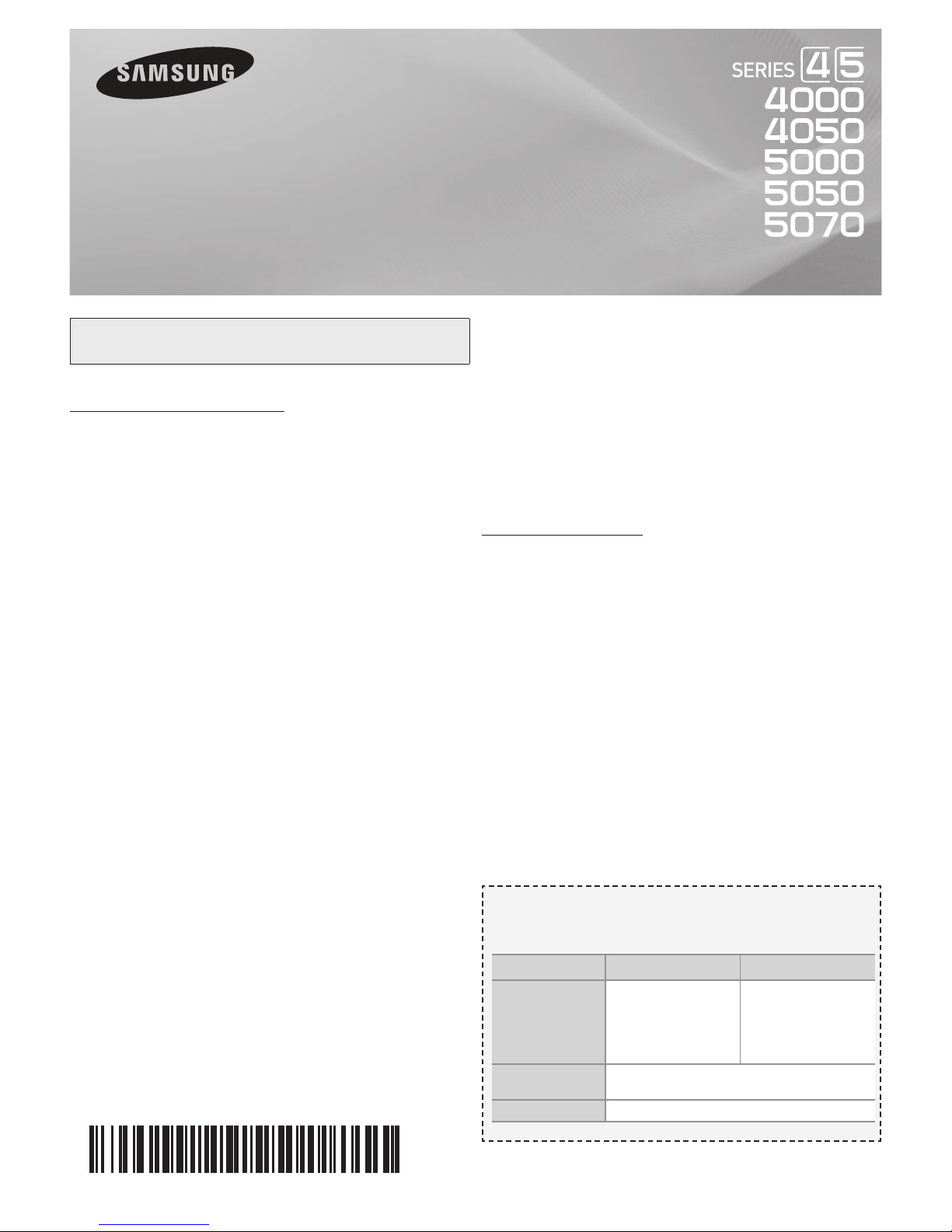
LED TV
user manual
Figures and illustrations in this User Manual are provided for reference
only and may differ from actual product appearance. Product design and
specifications may be changed without notice.
Important Warranty Information Regarding
Television Format Viewing
✎
See the warranty card for more information on warranty
terms.
Wide screen format LED Displays (16:9, the aspect ratio of the
screen width to height) are primarily designed to view wide screen
format full-motion video. The images displayed on them should
primarily be in the wide screen 16:9 ratio format, or expanded to
fill the screen if your model offers this feature and the images are
constantly moving. Displaying stationary graphics and images on
screen, such as the dark sidebars on non- expanded standard
format television video and programming, should be limited to no
more than 5% of the total television viewing per week. Additionally,
viewing other stationary images and text such as stock market
reports, video game displays, station logos, web sites or computer
graphics and patterns, should be limited as described above for
all televisions. Displaying stationary images that exceed the above
guidelines can cause uneven aging of LED Displays that leave
subtle, but permanent burned-in ghost images in the LED picture.
To avoid this, vary the programming and images, and primarily
display full screen moving images, not stationary patterns or dark
bars. On LED models that offer picture sizing features, use these
controls to view different formats as a full screen picture. Be careful
in the selection and duration of television formats you use for
viewing. Uneven LED aging as a result of format selection and use,
as well as burned-in images, are not covered by your Samsung
limited warranty.
• SAMSUNG ELECTRONICS NORTH AMERICAN LIMITED
WARRANTY STATEMENT
Subject to the requirements, conditions, exclusions and limitations
of the original Limited Warranty supplied with Samsung Electronics
(SAMSUNG) products, and the requirements, conditions, exclusions
and limitations contained herein, SAMSUNG will additionally
provide Warranty Repair Service in the United States on SAMSUNG
products purchased in Canada, and in Canada on SAMSUNG
products purchased in the United States, for the warranty period
originally specified, and to the Original Purchaser only.
The above described warranty repairs must be performed by a
SAMSUNG Authorized Service Center. Along with this Statement,
the Original Limited Warranty Statement and a dated Bill of Sale
as Proof of Purchase must be presented to the Service Center.
Transportation to and from the Service Center is the responsibility of
the purchaser. Conditions covered are limited only to manufacturing
defects in material or workmanship, and only those encountered
in normal use of the product. Excluded, but not limited to, are
any originally specified provisions for, in-home or on-site services,
minimum or maximum repair times, exchanges or replacements,
accessories, options, upgrades, or consumables.
For the location of a SAMSUNG Authorized Service Center, please
call toll-free:
–– In the United States : 1-800-SAMSUNG (1-800-726-7864)
–– In Canada : 1-800-SAMSUNG
Still image warning
Avoid displaying still images (such as jpeg picture files) or still
image elements (such as TV channel logos, TV shows or movies
in panorama or 4:3 format, stock or news scroll bars, etc.) on the
screen. The constant display of still pictures can cause ghosting or
image burn-in (image retention) on the LED screen, which will affect
image quality. To reduce the risk of this effect, please follow the
recommendations below:
• Avoid displaying the same TV channel for long periods.
• Always try to display any image in full screen mode. Use the TV's
Picture Options menu to select the optimal screen size.
• Reduce brightness and contrast values to the minimum required
to achieve the desired picture quality. Values that exceed the
minimum may speed up the burn-in process.
• Frequently use all TV features designed to reduce image retention
and screen burn-in. Refer to proper user manual section for
details.
Contact SAMSUNG WORLDWIDE
If you have any questions or comments relating to Samsung products,
please contact the SAMSUNG customer care center.
Country CANADA U.S.A.
Samsung Electronics
Address
Customer Care
Center
Web Site www.samsung.com
Canada Inc., Customer
Service 55 Standish Court
Mississauga, Ontario L5R
4B2 Canada
1-800-SAMSUNG(726-7864)
Samsung Electronics
America, Inc.
85 Challenger Road
Ridgefield Park, NJ
07660-2112
BN68-04499A-00
© 2012 Samsung Electronics Co., Ltd. All rights reserved.
- 1 -
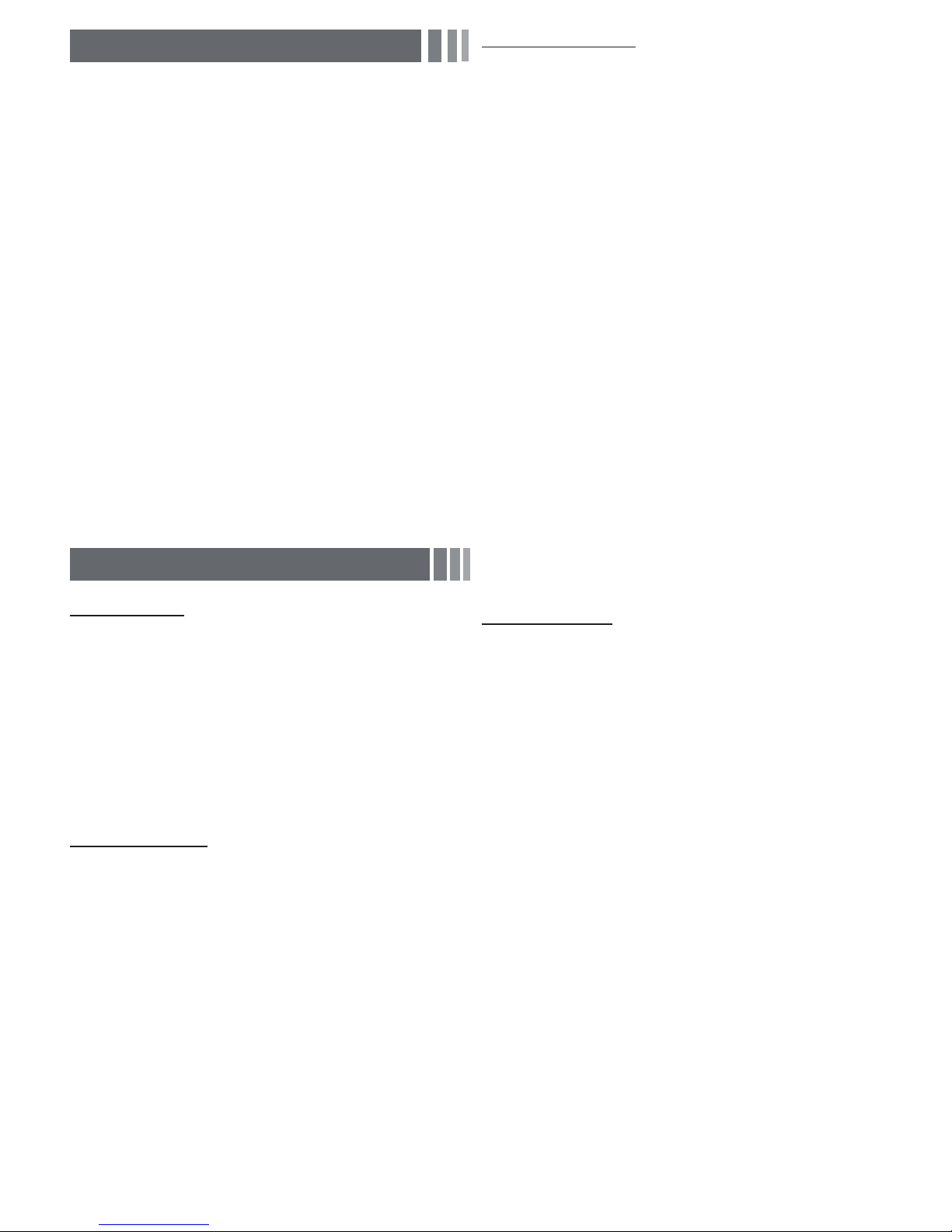
The On Screen Menus
Your TV has two kinds of menus, the Main menu and the various
Tools menus. The Main menu gives you access to most or all of
the menu options available on your TV. The Tools menus display
a selected number of frequently used menu options that change
depending on the screen you are viewing. A Tools menu symbol
(*) in the lower right side of the screen indicates that a Tools menu
is available.
The Main menu has seven primary categories:
y Picture y Input
y Sound y Application
y Channel y Support
y Setup
To view the Main menu, press the MENU button on your remote. To
view a Tools menu, press the
✎
The menu options that appear in the Main menu depend
on the Source you have selected. For example, if you have
selected the HDMI source, the Channel category will not
appear. To see the Channel category, you must first select TV
in the Source List.
The Menu options are presented below, arranged by Main menu
categories. A Tools button symbol
name indicates the option is also available in one of the Tools
menus.
TOOLS button on your remote.
8
(
Picture Menu
Mode
Select your preferred picture mode.
Backlight / Contrast / Brightness / Sharpness /
Color / Tint (G/R)
8
✎
When your TV is connected to a PC, you can only select
Entertain and Standard
=■
Dynamic: Brightens the screen. Suitable for a bright room.
=■
Standard: Suitable for a normal.
=■
Movie: Darkens the screen, making it less glary. Suitable for
watching movies in a darkened room.
=■
Entertain: Sharpens the picture. Suitable for games.
✎
Only available when the TV is connected to a PC.
=■
Backlight: Adjusts the brightness of the screen by adjusting the
brightness of the individual pixels.
=■
Contrast: Increases or decreases the contrast between dark and
light areas of the picture.
=■
Brightness: Adjusts the brightness of the screen. Not as
effective as Backlight.
=■
Sharpness: Sharpens or dulls the edges of objects.
=■
Color: Adjusts the color saturation. The higher the Color setting,
the more intense the color. Low settings remove color and the
picture becomes black, white and gray.
=■
Tint: Adjusts the amount of green and red in the picture. As you
increase the amount of green, the amount of red decreases and
vice versa.
✎
When the TV is connected to a PC, you can only make
changes to Backlight, Contrast, Brightness, and
Sharpness.
.
)
next to an option
Advanced Settings
Available in Standard and Movie mode only.
Compared to previous models, new Samsung TVs offer a more
precise picture with more precise controls.
✎
When your TV is connected to a PC, you can only make
changes to Gamma and White Balance.
=■
Color Space (Auto / Native): Auto automatically matches the
range of colors available to create pictures to the color range of
the video source. Native provides a color range wider than the
color range of the video source.
=■
White Balance: Adjusts the color temperature of the picture so
that white objects look white (instead of, for example, slightly
pink or slightly yellow) and the overall color of the picture looks
natural.
R-Offset / G-Offset / B-Offset: Adjusts each color’s (red,
green, blue) darkness.
R-Gain / G-Gain / B-Gain: Adjusts each color’s (red, green,
blue) brightness.
Reset: Resets the White Balance to it’s default settings.
=■
Gamma: Adjusts the primary color intensity.
=■
Dynamic Contrast (Off / Low / Medium / High): Adjusts the
screen contrast.
=■
Black Tone (Off / Dark / Darker / Darkest): Selects the black
level to adjust the screen depth. Darker settings make blacks
look darker.
=■
Flesh Tone: Adjusts the amount of red in skin tones.
=■
Motion Lighting (Off / On): When on, the TV automatically
adjusts the brightness of the screen in response to the
brightness of the room. In bright light, the screen brightens. In
dim light, the screen dims.
✎
Available in Standard mode only.
Picture Options
When the TV is connected to a PC, you can only make
✎
changes to the Color Tone, Size and HDMI Black Level.
=■
Color Tone (Cool / Standard / Warm1 / Warm2): Cool makes
the picture bluer (cooler). Warm 1 and Warm 2 make the picture
redder (warmer).
✎
Warm1 and Warm2 are deactivated when the picture
mode is set to Dynamic.
=■
Size: Set the size and aspect ratio of the picture on the screen.
Your cable box or satellite receiver may have its own set of
screen sizes as well. However, we highly recommend you use
the TVs 16:9 mode most of the time.
16:9: Sets the picture to the 16:9 wide screen format.
Zoom1: Provides moderate magnification of the picture. Sides,
top, and bottom are cut off.
Zoom2: Provides larger magnification of the picture. Sides, top,
and bottom are cut off.
Wide Fit: Enlarges the aspect ratio of the picture so the picture
fits the entire screen.
4:3: Sets the picture to the old, 4:3 format and puts black or gray
borders on the right and left of the picture.
✎
Do not watch your TV in the 4:3 format for a long time.
Traces of borders displayed on the left, right and center of
the screen may cause image retention (screen burn) which
is not covered by the warranty.
Screen Fit: Displays the full image without any cut-off when
your TV is inputting HDMI (720p / 1080i / 1080p) or Component
(1080i / 1080p) HD signals.
✎
HD (High Definition) has a 16:9 aspect ratio and 1080i/1080p
(1920x1080) or 720p (1280x720) resolution.
✎
You can adjust and store settings for each external device you
have connected to an input on the TV. Picture Sizes available
by Input Source are listed below:
- 2 -
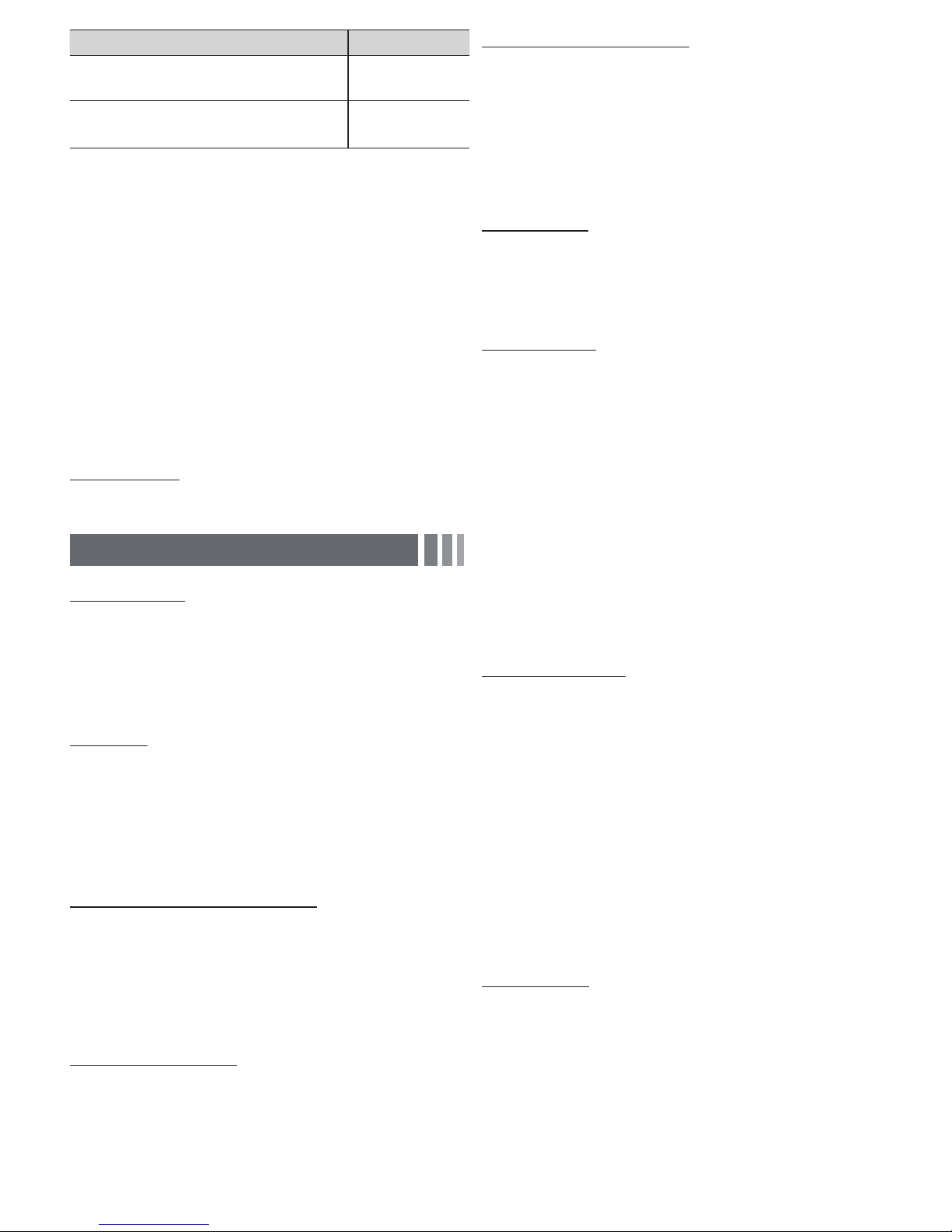
Input Source Picture Size
ATV, AV, Component (480i, 480p)
DTV (1080i, 1080p), Component (1080i,
1080p), HDMI (720p, 1080i, 1080p)
=■
Digital Noise Filter (Off / Low / Medium / High / Auto) : If the
broadcast signal received by your TV is weak, you can activate
the Digital Noise Filter feature to reduce any static and ghosting
that may appear on the screen.
✎
When the signal is weak, try all the Digital Noise Filter
options until the TV displays the best picture.
=■
HDMI Black Level (Normal / Low) : For HDMI signals, select
the black level to adjust the screen depth. Low make blacks look
darker.
✎
Available only in HDMI mode (RGB signals).
=■
Film Mode (Off / Auto) : Sets the TV to automatically sense and
process film signals from all sources and adjusts the picture for
optimum quality.
✎
Available in ATV, DTV (interlace), AV, COMPONENT (480i /
1080i) and HDMI (480i / 1080i).
=■
LED Motion Plus (Off / On): Removes drag from fast scenes
with a lot of movement to provide a clear picture.
16:9, Zoom1,
Zoom2, 4:3
16:9, Wide Fit,
4:3, Screen Fit
Picture Reset
=■
Picture Reset (Reset Picture Mode/Cancel): Resets the
picture settings to their factory defaults.
Sound Menu
Mode
Equalizer
Available in Standard sound mode only.
SRS TruSurround HD (On/Off)
Available in Standard sound mode only.
SRS TruSurround HD is a patented SRS technology that solves
the problem of playing 5.1 multichannel content through two
speakers. TruSurround delivers a compelling, virtual surround
sound experience through any two-speaker playback system,
including internal television speakers. It is fully compatible with all
multichannel formats.
8
=■
Standard: Selects the normal sound mode.
=■
Music: Emphasizes music over voices.
=■
Movie: Provides the best sound for movies.
=■
Clear Voice: Emphasizes voices over other sounds.
=■
Amplify: Increase the intensity of high-frequency sounds to allow
a better listening experience for the hearing impaired.
=■
Balance L/R: Adjusts the balance between the right and left
speaker.
=■
100Hz / 300Hz / 1KHz / 3KHz / 10KHz (Bandwidth
Adjustment): Adjusts the loudness of specific bandwidth
frequencies.
=■
Reset: Resets the equalizer to its default settings.
Multi-Track Sound (MTS)
Analog channels only.
=■
Mono: Select for channels that are broadcasting in mono or if
you are having difficulty receiving a stereo signal.
=■
Stereo: Select for channels that are broadcasting in stereo.
=■
SAP: Select to listen to the Separate Audio Program, which is
usually a foreign-language translation.
✎
Depending on the program being broadcast, you can listen to
Mono, Stereo or SAP.
Auto Volume
Because each station has its own broadcasting conditions, the
volume may fluctuate each time you change the channel. This
feature automatically adjusts the volume of a channel by lowering
the sound output when the modulation signal is high or by raising
the sound output when the modulation signal is low.
SPDIF Output
The SPDIF (Sony Philips Digital InterFace) outputs an
uncompressed digital audio signal when you connect the digital
audio jack on the back of the TV to a digital audio in jack on a
receiver or home theater.
=■
Audio Format (PCM/Dolby Digital): You can select the Digital
Audio output (SPDIF) format. The available Digital Audio output
format may differ depending on the input source.
✎
By connecting the TV to a receiver or home theater with
Dolby Digital and 5.1ch speakers and selecting Dolby
Digital, you can maximize your interactive 3D sound
experience.
=■
Audio Delay: Lets you correct timing mismatches between the
audio track and the video when you are watching the TV and
listening to digital audio output from the TV through an external
device such as an AV receiver. When you select Audio Delay, a
slider appears. Use the left and right arrow buttons to adjust the
slider. Press
ENTER when done (0ms ~ 250ms).
Speaker Settings
=■
Speaker Select (External Speaker / TV Speaker)
If you are listening to the sound track of a broadcast or movie
through an external receiver, you may hear a sound echo caused
by the difference in decoding speed between the TV’s speakers
and the speakers attached to your audio receiver. If this occurs,
set the TV to External Speaker.
✎
When you set Speaker Select to External Speaker, the
TV’s speakers are turned off. You will hear sound through
the external speakers only. When you set Speaker Select
to TV Speaker both the TV’s speakers and the external
speakers are on. You will hear sound through both.
✎
When Speaker Select is set to External Speaker, the
VOLUME and MUTE buttons will not operate and the
sound settings will be limited.
✎
If there is no video signal, both the T V’s speakers and the
external speakers will be mute.
Sound Reset
=■
Reset All: Resets all sound settings to the factory defaults.
Preferred Language
Digital channels only.
Digital-TV broadcasts can transmit many audio tracks
simultaneously (for example, simultaneous translations of a program
into foreign languages).
✎
You can only select a language from among the ones being
broadcast.
- 3 -
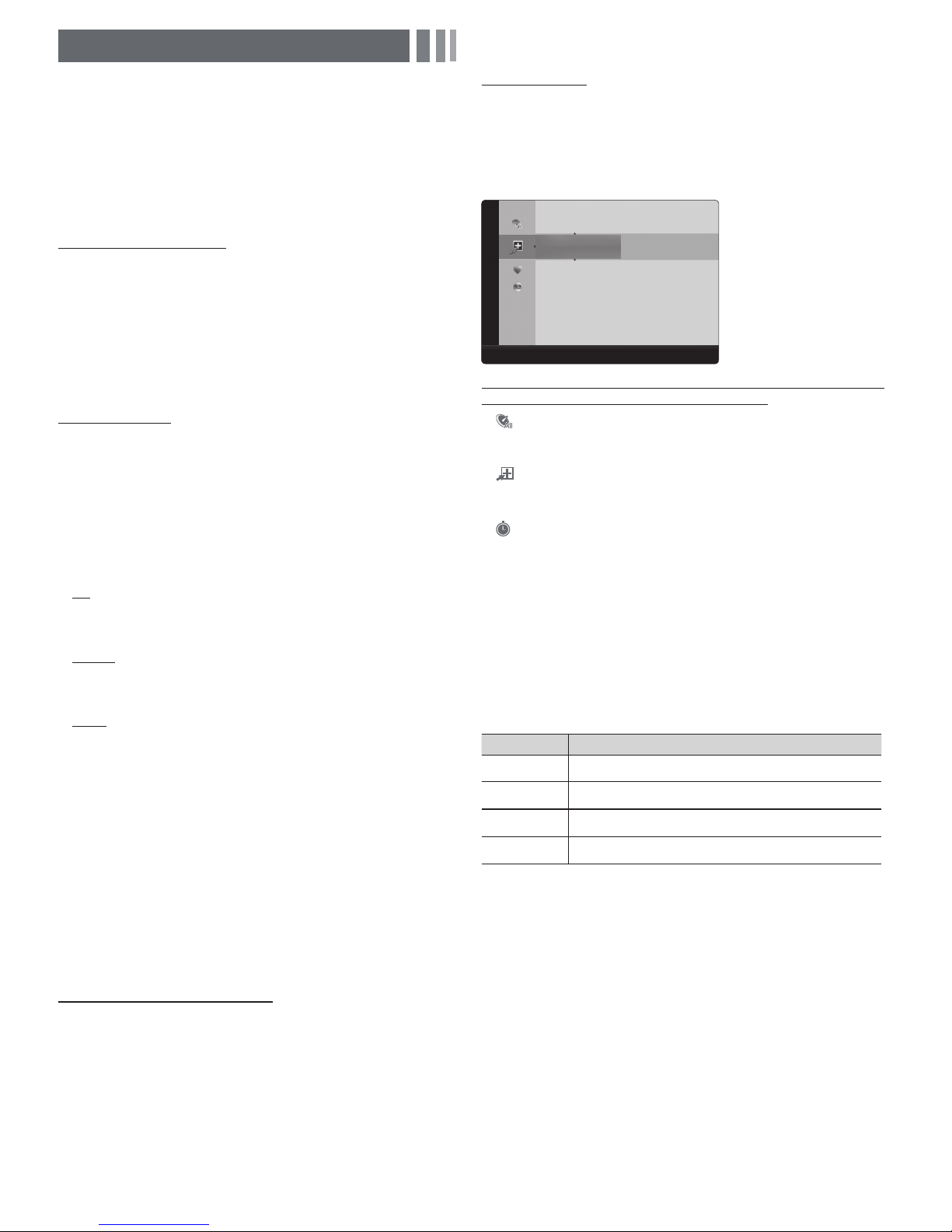
Channel Menu
T Memorizing Channels
When you first set up your TV using Plug & Play, the TV memorized
the channels that were available over the air or through your cable
system and added them to the Channel List. The Antenna and
Auto program functions described below let you re-run the channel
memorization function without having to re-run the Plug & Play
procedure.
Antenna (Air / Cable)
Before your television can memorize the available channels, you
must select your TV's signal source, Air (using an antenna) or Cable.
Select Menu >Channel > Antenna > Air or Cable. After you have
selected the signal source, go on to the Auto Program function.
✎
Selecting the signal source using the Antenna function also
determines the signal source the TV is tuned to. For example,
if you receive your TV signal over the air, and you select Cable,
you will see only snow. You must select Air to see a picture.
Auto Program
The Auto Program function memorizes all channels that are
available over the air or through your cable system and adds them to
the Channel List.
To start Auto Program, follow these steps:
1. Push
2. On the Antenna Source screen, select the source of your TV
3. On the Cable Type screen, use the ŻŹŸź buttons to select
Clear Scrambled Channel
This function filters out scrambled channels after Auto Program is
completed. This process may take up to 20~30 minutes.
MENU3 ĺ Channel ĺ Auto Program ĺ ENTER on
your remote. The Antenna Source screen appears.
signal.
Air
If your TV is connected to an antenna choose Air, and then press
ENTER. The TV will automatically start memorizing channels.
Cable
If your TV is connected to a cable outlet, choose Cable, and then
press
ENTER. Go to Step 3.
Auto
If you choose Auto, and then press
ENTER
, the TV will
automatically select the correct Antenna source. Go to
Step 3.
the type of digital and analog cable systems you have: STD, HRC,
or IRC. Most systems are STD (Standard). When done, select
Start, and then press
channels.
✎
Channel memorization can take up to 45 minutes, depending
on your cable system.
✎
Memorized channels are added to the Added Channels
list. These are the channels you will see when you use the
Channel buttons on your remote.
✎
Press the ENTER button to stop the Clear Scrambled
Channel.
✎
This function is only available in Cable mode.
ENTER. The TV will start memorizing
T Managing Channels
Channel List
See your list of Added channels, Favorite channels, or channels
you've scheduled for viewing. Add or delete Favorite channels, add
or delete channels from the Added Channels list, schedule channels
or programs for viewing. Watch a channel by selecting the channel
in the All Channels, Added Channels, or Favorite screen, pressing
the Ÿ / ź buttons, and then pressing the
$GGHG&KDQQHOV
$LU =RRP6HOHFW%7RROVŹ1H[W3URJUDP
Channel List Screens icons are listed on the left side. Select an
icon using the Ÿź buttons to view each list.
=■
=■
channels that appear when you press the CH button.
=■
=■
$LU
Ɔ79
Ɔ79
$LU
$LU
Ɔ79
$LU
Ɔ79
Ɔ79
All Channels: Shows all currently available channels including
those you deleted from the Added Channels
list.
Added Channels: Shows all Added Channels. These are the
Favorite: Shows all favorite channels.
Programmed: Shows all channels and programs currently
scheduled using Timer Viewing.
✎
Remote control buttons active on the Channel List screen.
x Green (Zoom): Enlarges or shrinks a channel number.
x Yellow (Select): Move the cursor to a channel. Press the Yellow
button to select the channel. A
additional channels. Then, open the Tools menu and apply a
function to the channels you selected.
x
%
(To o l s): Displays the Channel List Too l s menu. (The Tools
menus may differ depending on the situation.)
Display Icons Used in the Channel List Screens
Icons Meaning
-
A selected channel.
A Favorite channel.
A reserved program.
A program currently being broadcast.
T The Channel List Tools Menu
The Channel List Tools menu contains most of the functions you
can use on the
screens. To view, select a list screen, select a channel, and then
press the
Add / Delete: Delete a channel from or add a channel to the
=■
Added Channels list.
To delete channels from the Added Channels list, follow these steps:
1. Select one or more channels in the Added Channels list using
the Ÿź buttons and the Yellow Select button on your remote.
2. Press the
appears.
3. Select Delete in the Tools menu, and then press the
button.
All Channel, Added Channels
TOOLS
button.
TOOLS button on your remote. The Tools menu
ENTER button.
-
mark appears. Repeat to select
8
, and
Favorite List
ENTER
- 4 -
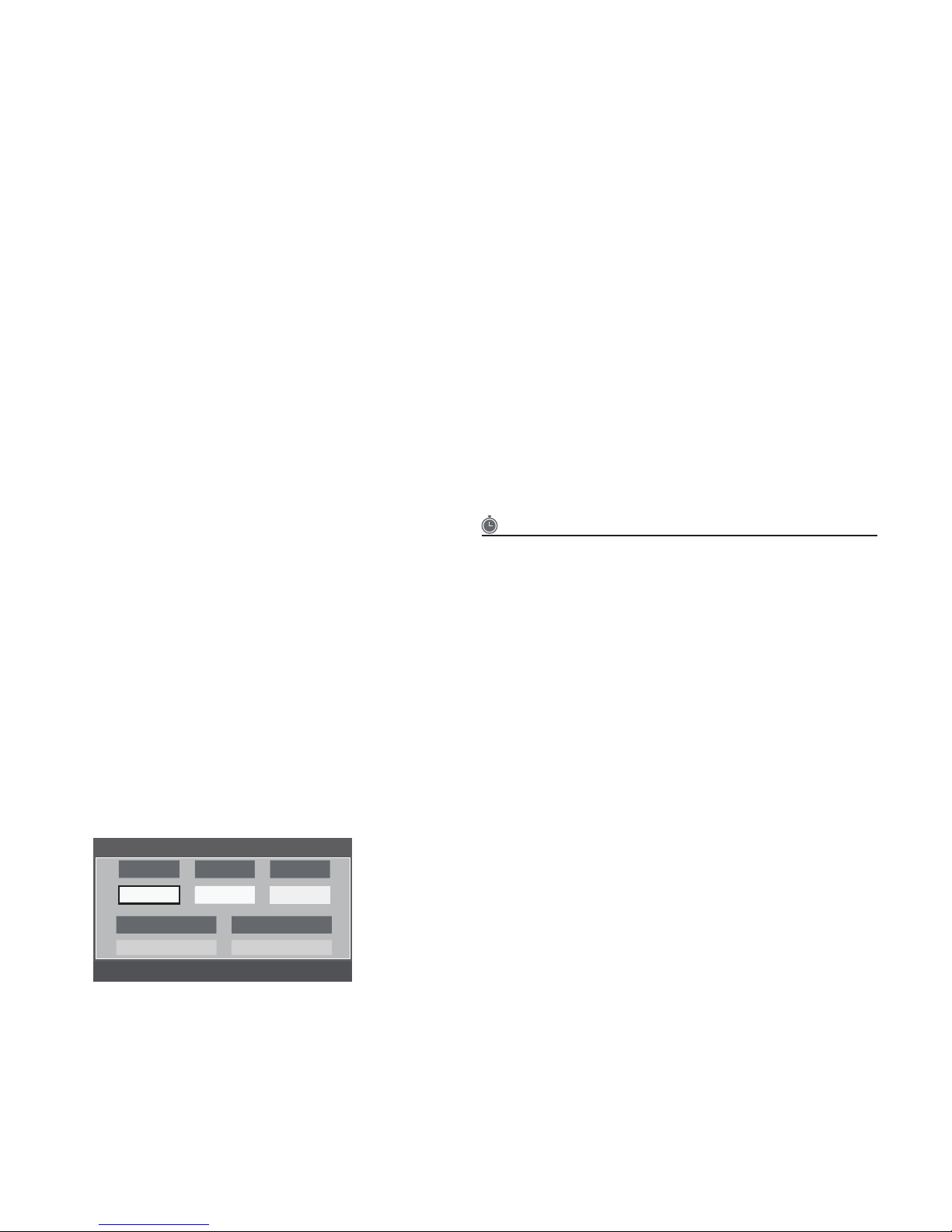
To add channels to the Added Channels list, follow these steps:
1. Select one or more channels in the All Channels list using the
Ÿź buttons and the Yellow Select button on your remote.
2. Press the
TOOLS button on your remote. The Tools menu
appears.
3. Select Add in the Tools menu, and then press the
ENTER
button.
✎
All deleted channels will be shown on the All Channels list.
You add channels back to the Added Channels list on the
All Channels list.
✎
A gray-colored channel indicates the channel has been
deleted from the Added Channels list.
✎
The Add menu option only appears for deleted channels.
=■
Add to Favorite/Delete from Favorite: Lets you add channels
to and delete channels from your Favorites list.
To add channels to the Favorites list, follow these steps:
1. Select one or more channels in the All Channels list using the
Ÿź buttons and the Yellow Select button on your remote.
2. Press the
TOOLS button on your remote. The Tools menu
appears.
3. Select Add to Favorite in the Tools menu, and then press the
ENTER button.
To delete channels from the Favorites list, follow these steps:
1. Select one or more channels in the Favorite Channels list
using the Ÿź buttons and the Yellow Select button on your
remote.
2. Press the
TOOLS button on your remote. The Tools menu
appears.
3. Select Delete from Favorite in the Tools menu, and then
press the
=■
Timer Viewing: You can schedule a channel to be displayed
ENTER button.
automatically at a set time, even when you are watching another
channel. You must set the current time first in the Time > Clock
function to use Time Viewing.
To schedule a channel, follow these steps:
1. Select a channel in the Added Channels list using the Ÿź
buttons and the Yellow Select button on your remote.
2. Press the
TOOLS button on your remote. The Tools menu
appears.
3. Select Time Viewing in the Tools menu, and then press the
ENTER button. The Time Viewing screen appears.
Timer Viewing
Antenna Channel Repeat
Ÿ
DTV Air 6-1 Once
ź
Date Start Time
01-01-2012 12 : 01 am
=
Move
=&
Adjust
=
Enter $=Return
4. Use the ŻŹ buttons to move from entry field to entry field
and the Ÿź
buttons to change the entries. Where numbers
are displayed, you can also enter numbers directly using the
number keypad on your remote.
✎
If you select Everyday or Every Week, the date you
select in the Date field becomes the start date for your
scheduled viewing. For Everyday, the TV will turn on
every day, at the time you selected, starting from that
date. For Everyweek, the TV will turn on every week,
on the same day of the week as the start date you
selected, at the time you selected, from that day on. If
you select Once, the TV will turn on once, on the date
and time you selected.
5. Press the
✎
Only Added Channels can be scheduled.
✎
Scheduled programs and channels are displayed in the
ENTER button on your remote when done.
Programmed List.
✎
When you select a digital channel, press the Ź button to
view the digital program list. If you highlight a program in
the list, and then press the
ENTER(Schedule) button,
you set Timer Viewing for that program directly.
=■
Select All: Select all the channels in the displayed channel list.
=■
Deselect All: Deselect all the selected displayed channels.
✎
You can only select Deselect All when one or more
channels are selected.
=■
Channel Name Edit: Analog channels only. Lets you assign a
name of up to five characters to an analog channel. For example,
Hist, Food, Golf, etc. This makes it easier to find and select a
channel .
=■
Auto Program: See Auto Program under Memorizing Channels.
Programmed List (on the Channel List Screen)
The Programmed list displays the channels and programs you
have scheduled for viewing using the Time Viewing function. You
can view, modify, or delete a show you have scheduled using the
functions on the Programmed List screen Tools menu.
Programmed List Screen Tools Menu
=■
Change Info: Change the scheduling information for a show or
channel you have scheduled.
To change the information, follow these steps:
1. Select the Programmed List icon on the left side of the
Channel List screen, and then press the
2. On the Programmed List screen, select the show or channel
entry you want to change, and then press the
The Tools Menu appears.
3. Select Change Info, and then press the
The Time Viewing screen appears.
4. Use the ŻŹ buttons to move from entry field to entry field
and the Ÿź
are displayed, you can also enter numbers directly using the
number keypad on your remote.
5. Press the
=■
Cancel Schedules: Cancel a show or channel you have
scheduled.
To cancel a scheduled show or channel, follow these steps:
1. Select the Programmed List icon on the left side of the
Channel List screen, and then press the
2. On the Programmed List screen, select the show or channel
entry you want to cancel, and then press the
The Tools Menu appears.
3. Select Cancel Schedules, and then press the
button. The Cancel Schedule screen appears.
4. Select OK, and then press the
buttons to change the entries. Where numbers
ENTER button when done.
ENTER button.
8
ENTER button.
TOOLS button.
ENTER button.
ENTER button.
TOOLS button.
ENTER
- 5 -
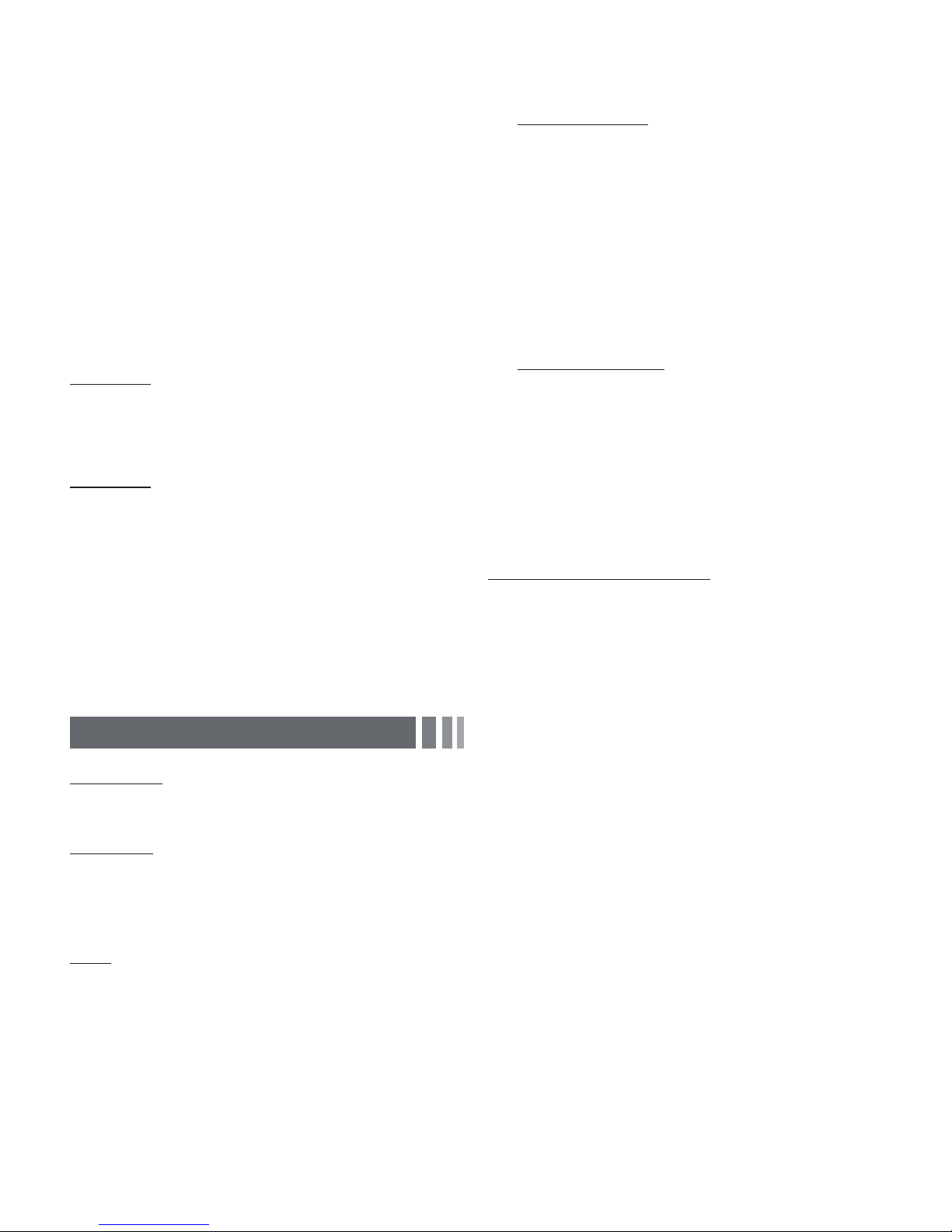
=■
Information: Display the information for a show or channel you
have scheduled. You can also change the schedule Information.
1. Select the Programmed List icon on the left side of the
Channel List screen, and then press the
2. On the Programmed List screen, select the show or channel
entry you want information for, and then press the
button. The Tools Menu appears.
3. Select Information, and then press the
The Time Viewing Information screen appears.
4. Select Change Info and press the
to change information, or select Close and press the
ENTER button to close the Information screen.
=■
Select All / Deselect All: You can select or deselect all
channels in the channel list.
ENTER button.
TOOLS
ENTER button.
ENTER button
T Other Channel Menu Functions
Channel Mode (Added Channels/Favorite
Channels)
Lets you select the channel list displayed when you press the
CH! (Channel) button on your remote. For example, if you
select Favorite Channels, you will only see Favorite channels when
you press the CH! button.
Fine Tune
Analog channels only.
If the reception is clear, you do not have to fine tune the channel,
as this is done automatically during the search and store
operation. If the signal is weak or distorted, fine tune the channel
manually.
✎
Select the channel, and then select Fine Tune.
✎
Fine tuned channels that have been saved are marked with
an asterisk “*” on the right-hand side of the channel number
in the channel banner.
✎
To reset fine-tuning, select the channel, select Fine Tune, and
then select Reset on the Fine Tune screen.
Setup Menu
Plug & Play
Lets you re-run the Plug & Play initial setup procedure. For
instructions, see your Quick Start Guide.
Language
Set the menu language.
✎
Choose between English, Español, and Français.
T Setting the Time
Time
✎
The time you set will appear when you press the INFO
button.
=■
Clock: Set the clock so you can use the various timer features
of the TV.
✎
If you disconnect the power cord, you have to set the
clock again.
To set the clock, follow these steps:
1. Select Setup >Time > Clock.
2. Press
=■
Sleep Timer
Automatically shuts off the TV after a preset period of time. (30,
60, 90, 120, 150 and 180 minutes).
ENTER and select Auto or Manual, and then press
ENTER again.
If you selected Auto:
The TV will automatically download the correct time from a
digital channel.
• Select Time Zone, and then press the
Use theŸź buttons to select your Time Zone, and then
ENTER.
press
• Select DST (Daylight Savings Time), and then press
ENTER. Select On if you want to turn the DST
adjustment on and off manually. Select Off to turn off the
DST adjustment. Select Auto if you want the TV to adjust
to DST automatically. Press
✎
DST and Time Zone function are only available when
the Clock Mode is set to Auto.
If you selected Manual:
The Clock Set screen appears. Use the Ÿź buttons to
change the values in each field or use the number buttons to
enter the values directly. Use the ŻŹ buttons to move from
field to field. When done with all the fields, press
✎
Available only when Clock Mode is set to Manual.
8
✎
To cancel the Sleep Timer, select Off.
ENTER when done.
ENTER button.
ENTER.
Timer 1 / Timer 2 / Timer 3
Turns the TV on and off automatically at times and days you
select. You can set three different on/off timer settings.
✎
You must set the clock first.
=■
On Time / Off Time: Set the hour, minute, am/pm, and
Activate/Inactivate fields for the On Time and Off Time. Use the
ŻŹ buttons to move from field to field. Use the Ÿź buttons
to change the values in each field. To activate the timer with
the setting you have chosen, set the Activate/Inactivate field to
Activate.
=■
Volume: Set the desired loudness.
=■
Contents: To select what will be turned on when the timer
setting is activated. You can set the TV to turn on a specific
channel or play back contents such as photo or audio files.
Use the ŻŹ buttons to move to move to the Contents field,
and then press the
appears. Use the ŻŹ buttons to move from field to field. Use
the Ÿź buttons to change the values in each field.
- TV/USB: Select TV or USB. The USB device must be
connected to your TV before you can select USB.
- Antenna: Displays the current antenna source, Air or Cable.
- Channel: If you have selected TV, select the desired channel.
- Music/Photo: If you have selected USB, follow these steps to
select a folder containing MP3 (Music) or JPEG (Photo) files on
the USB device:
✎
The maximum displayed number of files, including sub
folders, in one folder of USB storage device is 2000.
✎
The media may not be playing smoothly when using the
device lower than USB 2.0.
1. Use the ŻŹ buttons to move to the field under Music
or the field under Photo, and then press the
button. The TV displays a single folder (the Root folder)
and the type or name of the device.
ENTER button. The Contents screen
ENTER
- 6 -
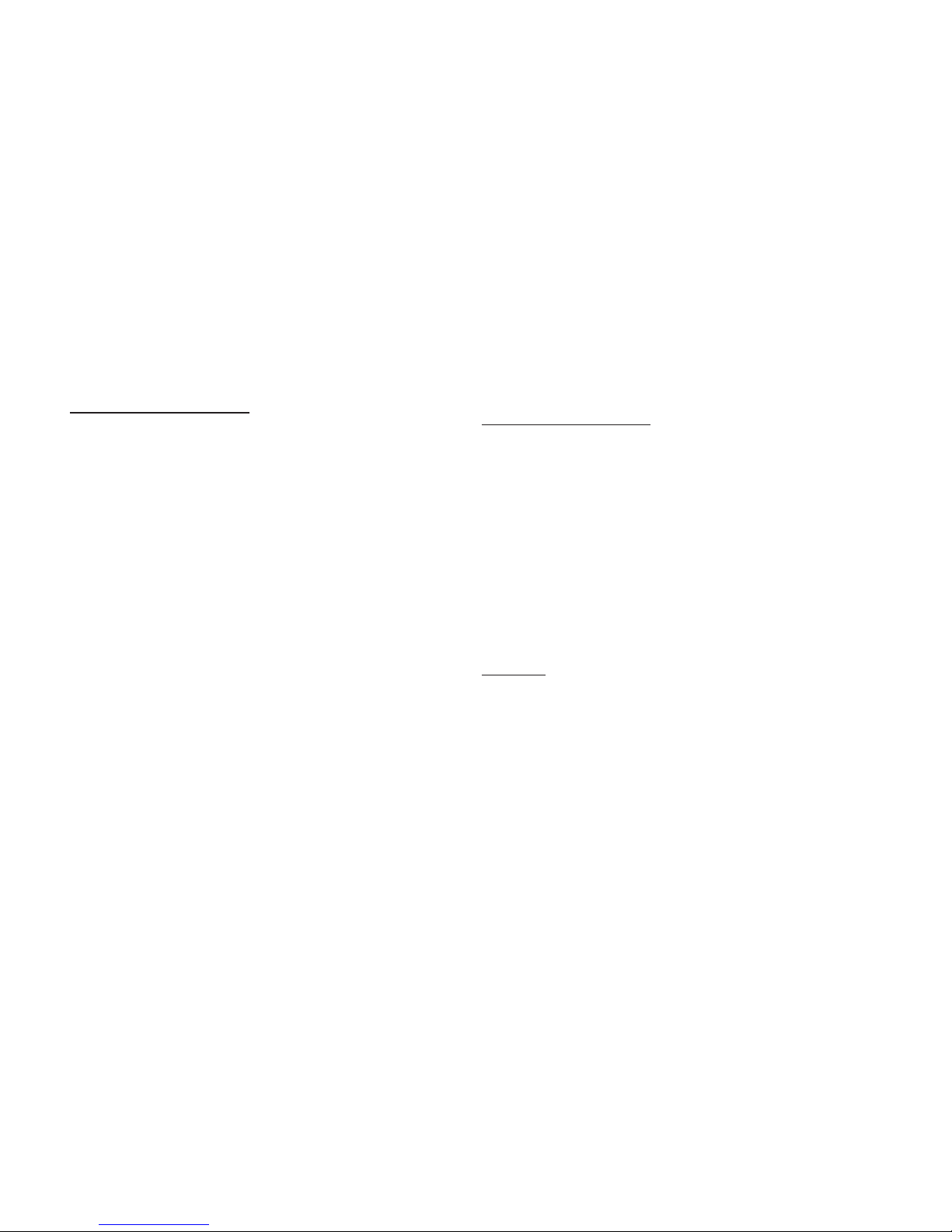
1. Press the ENTER button. A list of folders on the device
appears.
✎
If there are no folders on your device, press the
Yellow select button to select the Root folder, and
then press the
re-appears.
2. Use the Ÿź buttons to highlight a folder that contains
music or photos, and then press the Yellow select button
to select the folder.
3. Press the
=■
Repeat: Select Once, Everyday, Mon~Fri, Mon~Sat, Sat~Sun
or Manual. If you select Manual, you can select the days you
want to activate the timer by using the ŻŹbuttons to highlight
the day, and then pressing the
day, highlight it, and then press the
When you finished making all your selections on the Timer screen,
press either the
RETURN button. The Timer screen re-appears.
ENTER or RETURN button.
RETURN button. The Timer screen
ENTER button. To unselect a
ENTER button.
T Other Features
Program Rating Lock
The Program Rating Lock feature lets you block programs
you've determined are inappropriate for your children based on
the program's ratings. To access the Program Rating Lock
feature and make any changes, you must enter a PIN (personal
identification number). To watch a blocked program, you must also
enter the same PIN.
✎
Program Rating Lock is not available in HDMI or
Component mode.
✎
The default PIN number of a new TV set is “0-0-0-0”. You can
set your own PIN using the Change PIN function.
How It Works
When you access the Program Rating Lock Menu functions for
the first time, the PIN input screen appears. Enter 0-0-0-0. The PIN
screen closes and the Program Rating Lock Menu appears. Every
time you access the Program Rating Lock functions, the PIN
screen will appear and you must enter a PIN.
When the Rating Lock screen appears, select Program Rating
Lock, and then press
ENTER key again. Depending on what type of programs or
movies you want to block, select one of the options on the screen,
and then press the
=■
TV Parental Guidelines: You can block TV programs based
on their ratings. This function allows you to control what your
children are watching.
=■
MPAA Rating: You can block movies based on their MPAA
ratings. The Motion Picture Association of America (MPAA) has
implemented a rating system that provides parents or guardians
with advanced information on which films are appropriate for
children.
=■
Canadian English: You can block TV programs based on their
Anglophone Canadian ratings.
=■
Canadian French: You can block TV programs based on their
French Canadian ratings.
=■
Downloadable U.S. Rating: Parental restriction information can
be used while watching DTV channels.
ENTER. Select On, and then press the
ENTER button. The options are listed below:
Locking/Blocking Programs or Movies
You lock or block programs and/or movies in essentially the same
way for each option. Each option displays a grid or table. All the
tables have ratings listed on the left. The TV Parental Guidelines
option also has kinds of content listed across the top: ALL: Lock all
TV ratings. / FV: Fantasy violence / V: Violence / S: Sexual situation
/ L: Adult Language / D: Sexually Suggestive Dialog.
To lock/block movies or shows with certain ratings and/or kinds of
content, click the square next to the rating and/or under the kind of
content. A lock appears. To unlock/unblock, click the square again.
When you click a low rating, all the ratings above it will also display
locks. You can also Allow All or Lock All. When done, press the
RETURN button on your remote.
=■
Change PIN: The Change PIN screen will appear. Choose any
4 digits for your PIN and enter them in Enter New PIN fields.
Re-enter the same 4 digits in Confirm New PIN fields. When the
Change PIN screen disappears, press the
has memorized your new PIN.
✎
If you forget the PIN, press the remote-control buttons in
the following sequence, which resets the pin to “0-0-0-0” :
POWER (off) ĺ MUTE ĺ 8 ĺ 2 ĺ 4 ĺ POWER (on)
OK button. The TV
Game Mode (On/Off)
When you connect a game console such as a PlayStation™
or Xbox™ to your TV, you can enjoy a more realistic gaming
experience by turning on the Game Mode function.
✎
Precautions and limitations for game mode:
x Before you disconnect the game console and connect another
external device, set Game Mode to Off in the setup menu.
x If you display the TV menu in Game Mode, the screen shakes
slightly.
✎
Game Mode is not available when the input source is set to
TV.
✎
After connecting the game console, set Game Mode to On.
You may notice slightly reduced picture quality.
Caption
(On-Screen Text Dialogue)
=■
Caption: You can switch the caption function on or off. If
captions are not available, they will not be displayed on the
screen.
✎
The Caption feature does not work in Component or
HDMI mode.
=■
Caption Mode: You can select the desired caption mode.
Default / CC1~CC4 / Text1~Text4: (analog channels only) The
Analog Caption function operates in either analog TV channel
mode or when a signal is supplied from an external device to the
TV. (Depending on the broadcasting signal, the Analog Caption
function may or may not work with digital channels.)
Default / Service1~Service6 / CC1~CC4 / Text1~Text4:
(Digital channels only) The Digital Captions function works with
digital channels.
✎
Service1~6 may not be available in digital caption mode
depending on the broadcast.
=■
Digital Caption Options: (Digital channels only)
Size: Options include Default, Small, Standard and Large. The
default is Standard.
Font Style: Options include Default and Styles 0 to 7. The
default is Style 0.
Foreground Color: Options include Default, White, Black, Red,
Green, Blue, Yellow, Magenta and Cyan. You can change the
color of the letters. The default is White.
- 7 -
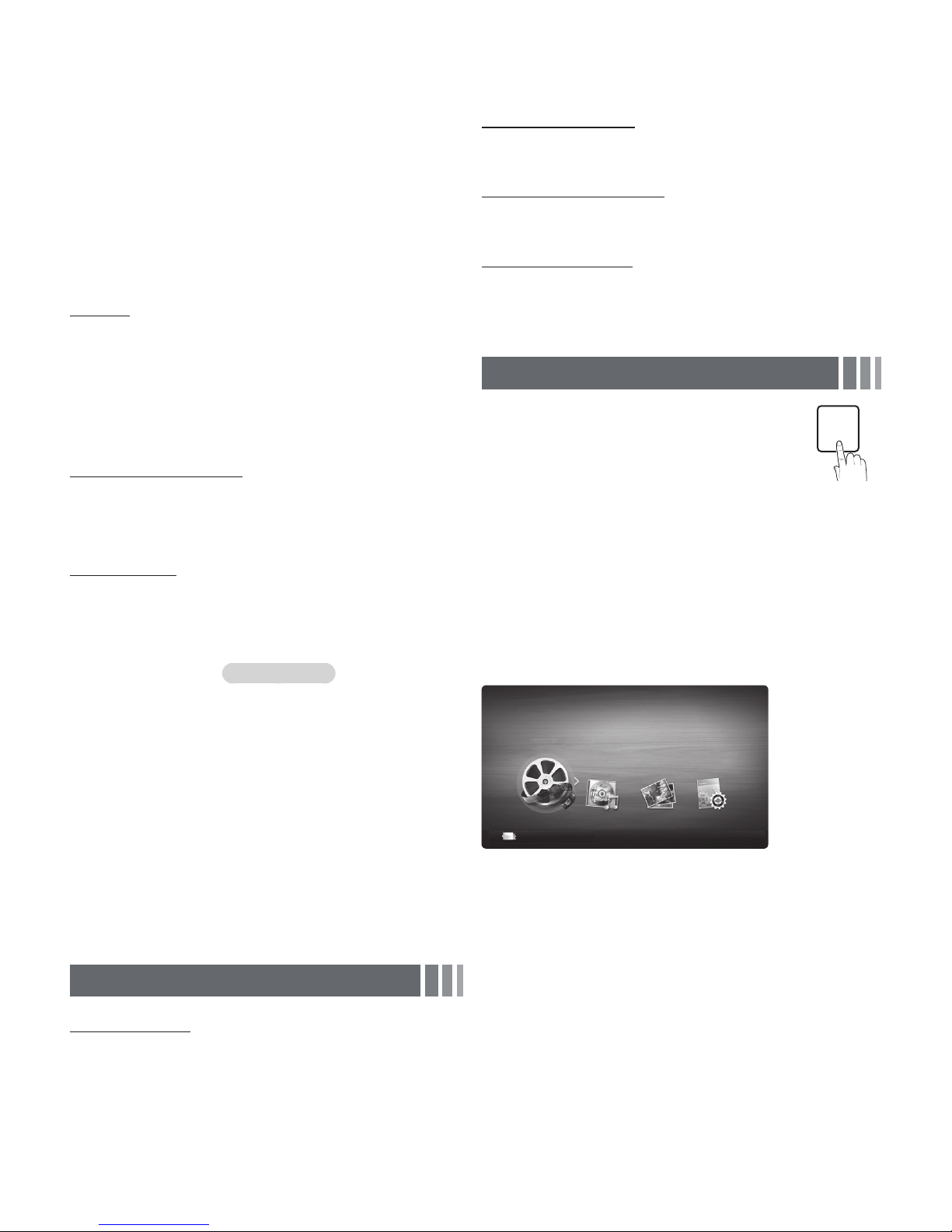
Background Color: Options include Default, White, Black, Red,
SUM
Green, Blue, Yellow, Magenta and Cyan. You can change the
background color of the captions. The default is Black.
Foreground Opacity: This adjusts the opacity of text. Options
include Default, Transparent, Translucent, Solid and Flashing.
Background Opacity: This adjusts the opacity of the caption
background. Options include Default, Transparent, Translucent,
Solid and Flashing.
Return to Default: This option sets each Size, Font Style,
Foreground Color, Background Color, Foreground Opacity and
Background Opacity to its default.
✎
Digital Caption Options are available only when you can
select Default and Service1 ~ Service6 in Caption Mode.
✎
The Foreground and Background cannot be set to the
same color.
Melody
Set so that a melody plays when the TV is turned on or off.
✎
The Melody does not play:
x When no sound is output from the T V because the MUTE
button has been pressed.
x When no sound is output from the T V because the volume has
been reduced to minimum with the
VOL – button.
x When the TV is turned of f by Sleep Timer function.
Auto Protection Time
=■
Auto Protection Time (Off / 2 hours / 4 hours / 8 hours / 10
hours): If the screen remains idle with a still image for a certain
period of time you define, the screen saver is activated to prevent
the formation of ghost images on the screen.
Eco Solution
=■
Energy Saving (Off / Low / Medium / High / Picture Off) :
This adjust the brightness of the TV in order to reduce power
consumption. If you select Picture Off, the screen is turned
off, but the sound remains on. Press any button except volume
button to turn on the screen.
=■
Eco Sensor (Off / On)
power savings; the picture settings will automatically adapt to the
light in the room.
✎
If you adjust the Backlight, the Eco Sensor will be set to
Off.
Min. Backlight: When Eco Sensor is On, the minimum screen
brightness can be adjusted manually.
✎
If Eco Sensor is On, the display brightness may change
(become slightly darker in most cases) depending on the
surrounding light intensity.
=■
No Signal Power Off (Off / 15 min. / 30 min. / 60 min.): Sets
how quickly the TV switches to standby mode, if no picture is
being received.
✎
Disabled when the PC is in power saving mode.
=■
Auto Power Off (Off / On): The TV will be automatically turned
off when no user operation is received for 4 hours.
for LED 5000 series
Support Menu
Self Diagnosis
=■
Picture Test: Use to check for picture problems. If the problem
appears in the test picture, select Yes and follow the directions
on the screen.
=■
Sound Test: Use the built-in melody sound to check for sound
problems. If the problem occurs during the test, select Yes and
follow the directions on the screen.
=■
Signal Strength: (Digital channels only) An HD channel’s
reception quality is either perfect or the channels are unavailable.
Adjust your antenna to increase signal strength.
: To enhance your
=■
Reset: Reset all settings to the factory defaults.
✎
The PIN input screen appears before the setup screen.
✎
Enter your 4-digit PIN. Change the PIN using the Change
PIN option.
Software Upgrade
Software Upgrade can be performed by downloading the latest
firmware from samsung.com to a USB memory device.
HD Connection Guide
Refer to this information when connecting external devices to the
TV.
Contact Samsung
View this information when your TV does not work properly or
when you want to upgrade the software. You can find information
regarding our call centers and how to download products and
software.
Media Play
Enjoy photos, music and/or movie files saved on a
USB Mass Storage Class (MSC) device.
T Connecting a USB Device
1. Turn on your TV.
2. Connect a USB device containing photo, music, and/or movie
files to the USB jack on the back of the TV. A pop up window
appears.
3. Press the
menu appears.
MEDIA.P button on your remote. The Media Play
T Using the Media Play Menu
0HGLD3OD\
9LGHRV
Ŷ
&KDQJH'HYLFH
To open Media Play in the Menu, follow these steps:
1. Press the
select Application on the left, and then press the
button.
2. Press the Ÿ or źbutton to select Media Play (USB), and then
press the
3. Press the Ż or Ź button to select an icon (Videos, Music,
Photos, Settings), and then press the
✎
Media Play might not work properly with unlicensed
multimedia files.
✎
Need-to-Know List before using Media Play (USB)
MENU button. Then, press the Ÿ or ź button to
ENTER button.
x The file system supports FAT16, FAT32 and NTFS.
x Certain types of USB Digital camera and audio devices may not
be compatible with this TV.
x Media Play only supports USB Mass Storage Class (MSC)
devices. MSC is a Mass Storage Class Bulk-Only Transport
device. Examples of MSC are Thumb drives and Flash Card
Readers. Devices should be connected directly to the TV’s USB
port. USB HDD is not supported.
- 8 -
(QWHU$5HWXUQ
ENTER button.
MEDIA.P
ENTER
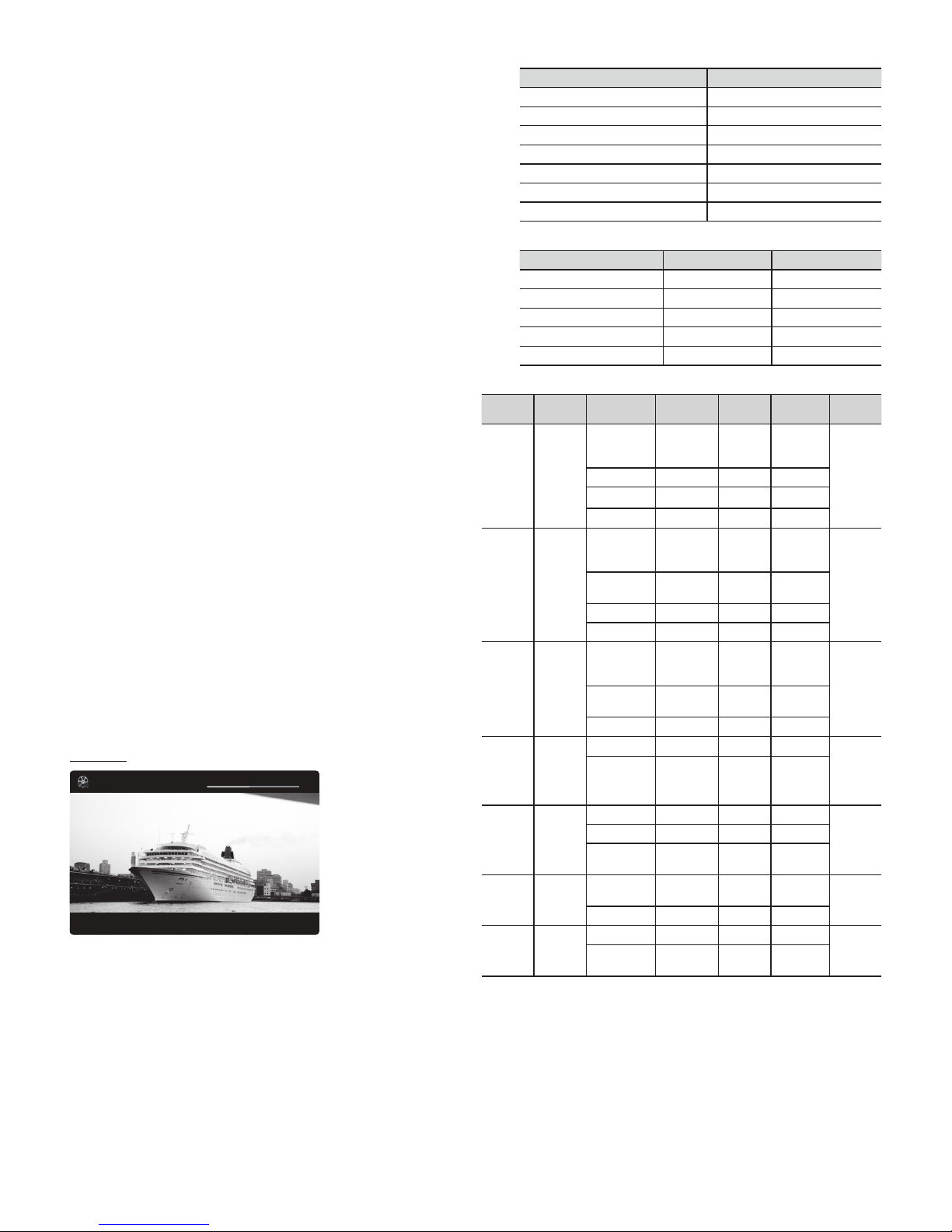
x Before connecting your device to the T V, please back up your
SUM
00:04:03 / 00:07:38
►
1/1
Movie 01.avi
files to prevent them from damage or loss of data. SAMSUNG is
not responsible for any data file damage or data loss.
x A USB device that requires high power (more than 0.5A) may not
be supported.
x Do not disconnect the USB device while it is loading.
x The higher the resolution of the image, the longer it takes to
display on the screen.
x The maximum supported JPEG resolution is 15360 x 8640 pixels.
x If a file is corrupted or the TV does not support the file type, the
“Not Supported File Format” message appears.
x The TV cannot play MP3 files with DRM that have been
downloaded from a for-pay site. Digital Rights Management
(DRM) is a technology that supports the creation, distribution,
and management of digital content in an integrated and
comprehensive way, including protecting the rights and interests
of content providers, preventing illegal copying of contents, and
managing billing and settlements.
x PTP devices are not supported.
x If an over-power warning message is displayed while you are
connecting or using a USB device, the device may not be
recognized or may malfunction.
x If the TV has no input during the time period set in Auto
Protection Time, the Screensaver will run.
x The power-saving mode of some external hard disk drives may
be released automatically when your connect them to the T V.
x If you use a USB extension cable, the TV may not recognize the
USB device or may not be able to read the files on the device.
x If a USB device connected to the TV is not recognized, the list of
files on the device is corrupted, or a file in the list is not played,
connect the USB device to a PC, format the device, and check
the connection.
x If a file you deleted from the PC is still found when you run Media
Play, use the “Empty the Recycle Bin” function on the PC to
permanently delete the file.
x Photos only supports the sequential jpeg format.
x The Videos option does not support the scene search and
thumbnail functions.
x If the number of files and folders saved on a USB storage device is
over approximately 4000, the files and folders may not appear and
some folders may not open.
x The maximum displayed number of files, including sub folders, in
one folder of USB storage device is 2000.
x The media may not be playing smoothly when using the device
lower than USB 2.0.
Videos
3DXVH-XPS%7RROV$5HWXUQ
1. In the Media Play menu, press the Ż or Ź button to select
ENTER button.
Videos, and then press the
2. Press the
3. Press the
-
ŻŹŸź buttons to select a video in the file list.
ENTER button or O (Play) button.
The file name is displayed on the top of the screen with the
playing time.
-
If video time information is unknown, playing time and the
progress bar are not displayed.
-
During video playback, you can search using the Ż and
Ź
buttons.
✎
In this mode, you can play movie clips contained in a game,
but you cannot play the game itself.
y Supported Subtitle Formats
-
External
Name File extension
MPEG-4 timed text .ttxt
SAMI .smi
SubRip .srt
SubViewer .sub
Micro DVD .sub or .txt
SubStation Alpha .ssa
Advanced SubStation Alpha .ass
-
Internal
Name Container Format
Xsub AVI Picture Format
SubStation Alpha MKV Text Format
Advanced SubStation Alpha MKV Text Format
SubRip MKV Text Format
MPEG-4 Timed text MP4 Text Format
y Supported Video Formats
File
Extension
*.mpeg
Container Video Codec Resolution
*.mp4 MP4
*.avi
*.mkv
*.asf
*.wmv
*.ts
*.trp
*.tp
*.m2ts
*.dat
*.mpg
*.vob
*.3gp 3GPP
*.flv
*.swf
AVI,
MKV
ASF
TS
PS
flash
formats
DivX
3.11/4.x/5.1
/6.0
H264 1920x1080 6~30 30Mbps
AVC 1920x1080 6~30 30Mbps
MJPEG 640x480 6~30 10Mbps
DivX
3.11/4.x/5.1
/6.0
MPEG4 SP
/ ASP
H264 1920x1080 6~30 30Mbps
MJPEG 640x480 6~30 10Mbps
DivX 3.11
/ 4.x /5.1
/ 6.0
MPEG4 SP
/ ASP
H.264 1920x1080 6~30 30Mbps
MPEG2 1920x1080 6~30 30Mbps
H. 264 BP
/ MP / HP
MPEG1 1920x1080 24/25/30 30Mbps
MPEG2 1920x1080 24/25/30 30Mbps
H. 264 BP
/ MP / HP
MPEG4 SP
/ ASP
H.264 1920x1080 6~30 30Mbps
H.264 1920x1080 6~30 30Mbps
Sorenson
H.263
1920x1080 6~30 30Mbps
1920x1080 6~30 30Mbps
1920x1080 6~30 30Mbps
1920x1080 6~30 30Mbps
1920x1080 6~30 30Mbps
1920x1080 6~30 30Mbps
1920x1080 6~30 30Mbps
1920x1080 6~30 30Mbps
1920x1080 6~30 30Mbps
Frame
rate(fps)
Bit
rate(Mbps)
Audio
Codec
MP3 /
ADPCM /
AAC
MP3 /
AC3 /
LPCM /
ADPCM
/ DTS
Core
MP3 /
AC3 /
LPCM /
ADPCM
/ WMA
/ WMA
Pro
AC3 /
AAC /
MP3 /
DD+ /
HE-AAC
AC3 /
MPEG /
LPCM /
AAC
MP3
MP3
- 9 -
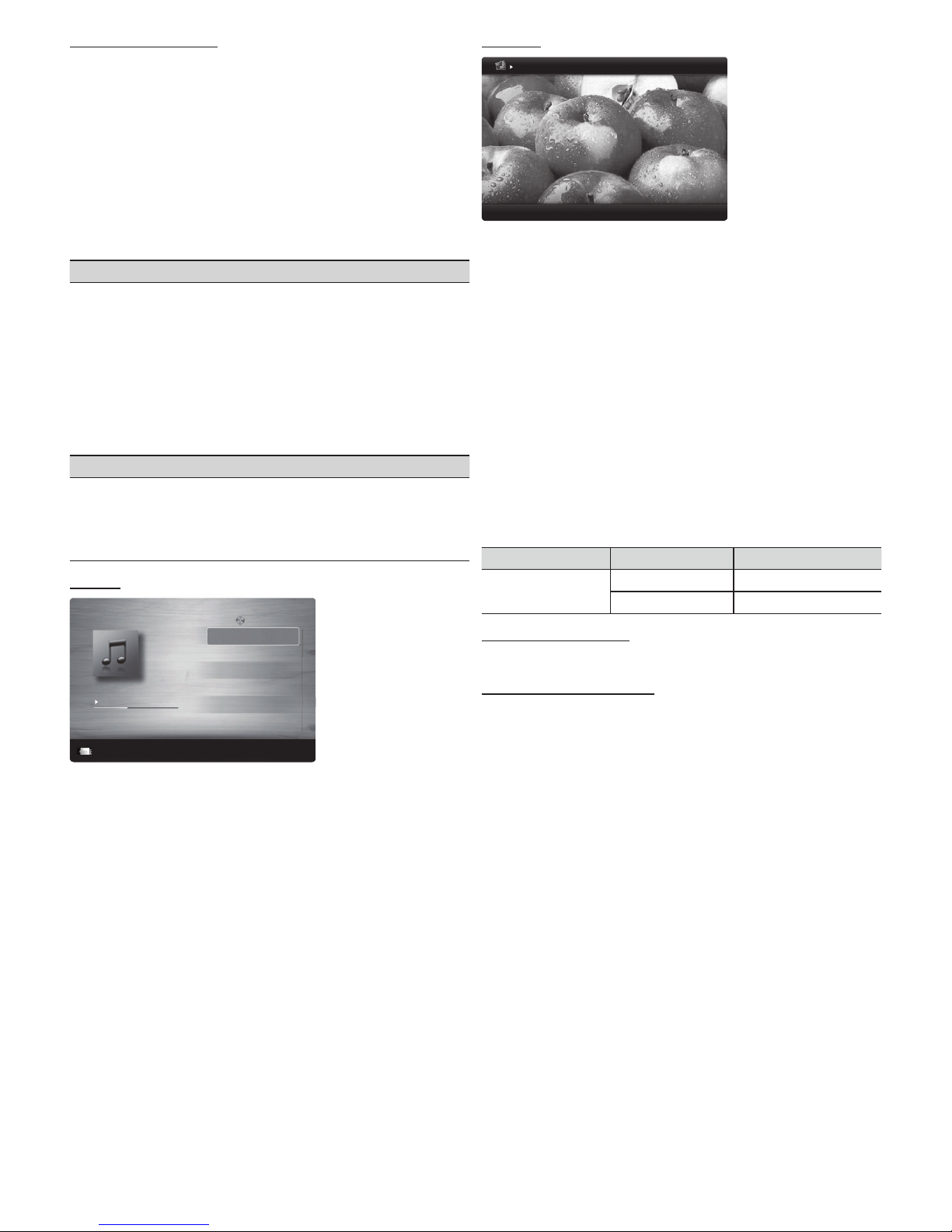
Other Restrictions
3/15
I Love you
Jhon
Music 1
No Singer
Music 2
No Singer
Music 3
No Singer
Music 4
No Singer
Music 5
No Singer
I Love You
Jhon
1st Album
Pop
2010
4.2MB
01:10 / 04:02
SUM
Image1024.jpg 1024x768 2010/2/1 3/15
y Video content will not play, or not play correctly, if there is an error
in the content or the container.
y Sound or video may not work if the contents have a standard
bit rate/ frame rate above the compatible Frame/sec listed in the
Supported Video Formats table.
y If the Index Table erroneous, the Seek (Jump) function is not
supported.
y The menu may take longer to appear if the video’s bit rate
exceeds 10Mbps.
y Video content can not be played if there are many contents in
one file.
Video Decoder
Supports up to H.264, Level 4.1
H.264 FMO / ASO / RS, VC1 SP / MP / AP L4 and AVCHD are
not supported.
MPEG4 SP, ASP :
– Below 1280 x 720: 60 frame max
– Above 1280 x 720: 30 frame max
H.263 is not supported.
GMC is not support.
Audio Decoder
Supports up to WMA7, 8, 9 STD, 9 PRO, 10 PRO
WMA 9 PRO and WMA 10 PRO support 5.1 channel. (LBR
mode of WMA Pro is not supported)
WMA Lossless is not supported.
Music
Playlist
Photos
1RUPDO
3DXVH3UHYLRXV1H[W%7RROV$5HWXUQ
1. In the Media Play menu, press the Ż or Ź button to select
Photos, then press the
ENTER button.
2. Press the Ż/Ź/Ÿ/ź buttons to select a photo in the file list.
3. Press the
✎
NOTE
x While a photo list is displayed, press the
ENTER button or O (Play) button.
O
button on the remote control to star t a slide show.
(Play) / ENTER
x All files in the file list section will be displayed in the slide show.
x During the slide show, files are displayed in order.
x During the slide show, you can adjust the slide show speed
using (ƭ) (REW) or (?) (FF) button.
x You can move to other files using Ż or Ź button.
✎
Media Play can play Music files automatically during a Slide
Show if Background Music is set to On.
✎
You cannot change the Mode in Background Music until the
Background Music file has finished loading.
y Supported Photo Formats
Image Photo Resolution
JPEG
Base-line 15360 x 8704
Progressive 1024 x 768
Other Restrictions
y CMYK, YCCK Color space JPEG are not supported.
3DXVH-XPS%7RROV$5HWXUQ
1. In the Media Play menu, press the Ż or Ź button to select
Music, and then press the
ENTER button.
2. Press the Ż/Ź/Ÿ/ź buttons to select the desired Music in the
file list.
3. Press the
ENTER button or O (Play) button.
✎
During music playback, you can search using the Ż and
Ź button.
✎
R=
(REW ) and ? (FF) buttons do not function during
play.
✎
Media Play only displays files with MP3 and PCM file
extension. Other file extensions are not displayed, even if they
are saved on the same USB device.
✎
If the sound is abnormal when playing MP3 files, adjust the
Equalizer in the Sound menu. (An over-modulated MP3 file
may cause a sound problem.)
Playing Multiple Files
=■
Playing selected video/music/photo files
1. On the File List screen, highlight a file, and then press the Yellow
button on your remote.
2. Repeat Step 1 to select multiple files.
✎
NOTE
x A
-
mark appears to the left of the selected files.
x To cancel a selection, press the Yellow button again.
x To deselect all selected files, press the TOOLS button, select
Deselect All, and then the
3. Press the TOOLS button, select Play Selected Contents, and
then press the
=■
Playing a video/music/photo folder
ENTER button.
1. With the folders on your USB device displayed, use the
Ż/Ź/Ÿ/ź buttons to highlight a folder.
2. Press the
ENTER
- 10 -
TOOLS button, select Play Folder, and then press the
button
.
ENTER button.
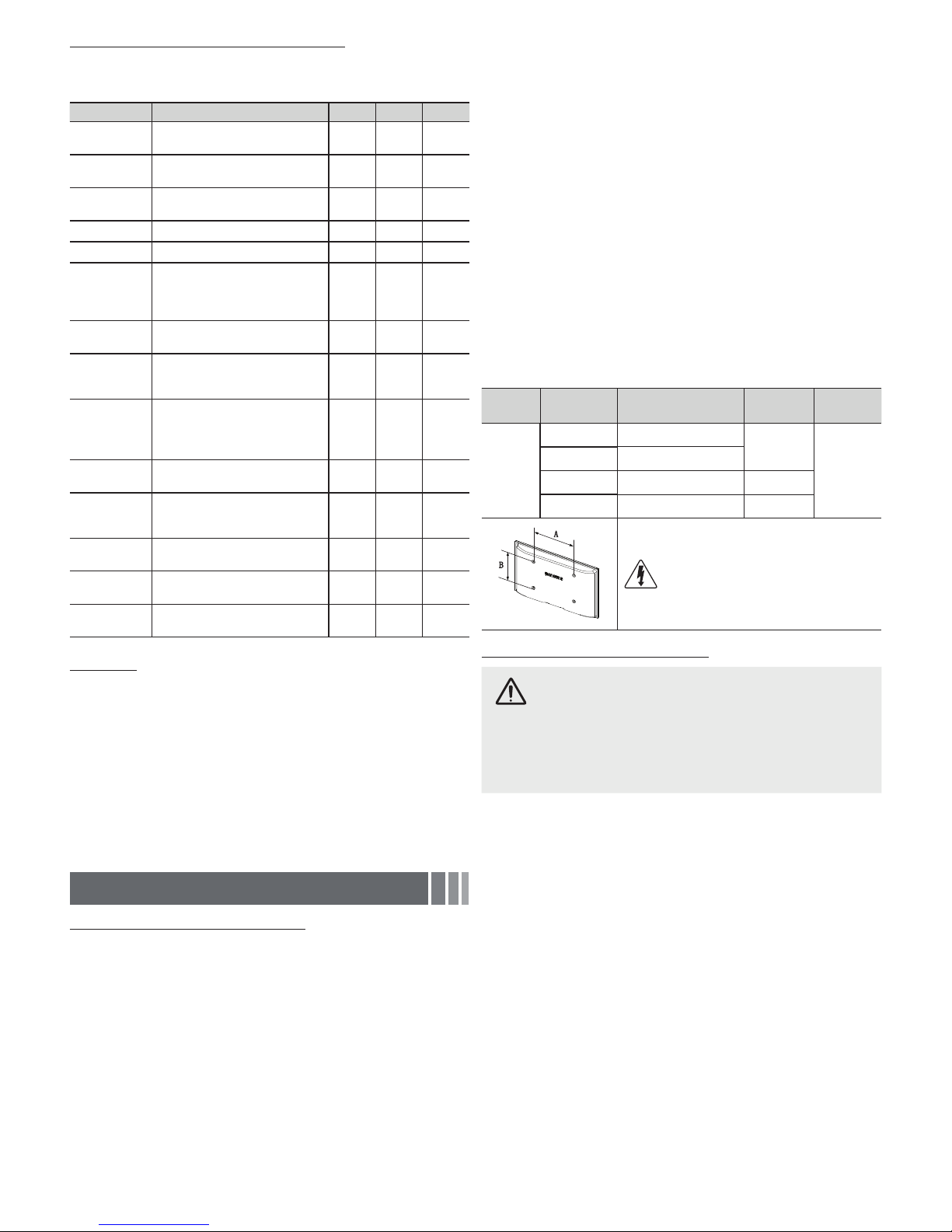
Media Play - Additional Functions
=■
Videos/Music/Photos Play Option menus
When playing a file, press the
Category Operation Videos Music Photos
Title
Repeat Mode
Picture Size
Picture Mode You can adjust the picture setting.
Sound Mode You can adjust the sound setting.
Subtitle
Setting
Audio Format
Audio
Language
Stop Slide
Show /
Start Slide
Show
Slide Show
Speed
Background
Music
Zoom
Rotate
Information
You can select another video file
to play directly.
You can play movie and music
files repeatedly.
You can adjust the picture size to
your preference.
You can play the video with
Subtitles. This function only works
if the subtitles have the same file
name as the video.
You can select the digital audio
output format.
You can change the audio
language if the video has more
than one language.
You can start or stop a Slide
Show.
You can select the slide show
speed during the slide show.
You can set and select
background music when
watching a Slide Show.
You can zoom into images in full
screen mode.
You can rotate images in full
screen mode.
You can see detailed information
about the played file.
TOOLS button.
Settings
Using the Setup Menu
=■
DivX® Video On Demand : Shows the registration code
authorized for the TV. If you connect to the DivX web site and
register with the 10-digit registration code, you can download
the VOD activation file. Once you play it using Media Play, the
registration is completed.
✎
For more information on DivX® VOD, visit “http://vod.divx.
com”.
=■
Information: Select to view information about the connected
USB device.
Other Information
Installing the Wall Mount Kit
The wall mount kit (sold separately) allows you to mount the TV on
the wall.
For detailed information about installing the wall mount, see
the instructions provided with the wall mount items. Contact a
technician for assistance when installing the wall mount bracket.
Samsung Electronics is not responsible for any damage to the
product or injury to yourself or others if you elect to install the wall
mount on your own.
Wall Mount Kit Specifications (VESA)
✎
The wall mount kit is not supplied, but sold separately.
Install your wall mount on a solid wall perpendicular to the floor.
When attaching to other building materials, please contact your
nearest dealer. If you install the TV on a ceiling or slanted wall, it
may fall and result in severe personal injury.
✎
NOTE
x Standard dimensions for wall mount kits are shown in the table
below.
x When purchasing our wall mount kit, a detailed installation
manual and all parts necessary for assembly are provided.
x Do not use screws that do not comply with the VESA standard
-
screw specifications.
x Do not use screws that are longer than the standard dimension
--
-
--
---
-
or do not comply with the VESA standard screw specifications.
Screws that are too long may cause damage to the inside of the
TV set.
x For wall mounts that do not comply with the VESA standard
screw specifications, the length of the screws may differ
depending on the wall mount specifications.
x Do not fasten the screws too firmly. This may damage the
product or cause the product to fall, leading to personal injury.
Samsung is not liable for these kinds of accidents.
x Samsung is not liable for product damage or personal injury
when a non-VESA or non-specified wall mount is used or the
-
consumer fails to follow the product installation instructions.
x Do not mount the TV at more than a 15 degree tilt.
-
-
-
-
-
-
---
x Always have two people mount the TV on a wall.
Product
Family
LED-TV
Securing the TV to the Wall
To prevent the TV from falling
✎
Since the necessary brackets, screws, and string or cable are
not supplied, please purchase these separately.
1. Insert the screws into the wall brackets and firmly fasten them to
the wall. Make sure the screws are firmly fixed to the wall.
✎
We strongly recommend you drive the screws into a stud.
2. Using screws, insert the screws through the TV brackets, and
then fasten the screws to the top VESA screw holes on the back
of the TV.
3. Connect the brackets on the TV and the brackets on the wall
with a strong string or cable, and then tie the string or cable
tightly to the brackets.
✎
Verify all connections are properly secured. Periodically check
the connections for any sign of fatigue or failure. If you have
any doubt about the security of your connections, contact a
professional installer.
✎
Install the TV close to the wall so that it does not fall.
✎
Connect the string or cable so that the brackets on the wall
are at the same height or lower than the brackets on the TV.
Untie the string or cable before moving the TV.
✎
To purchase a T V Holder kit, contact Samsung customer
care.
- 11 -
TV size in
inches
19~22 75 X 75
26 100 X 100
32~40 200 X 200 M6
46~60 400 X 400 M8
VESA screw hole specs
(A * B) in millimeters
Do not install your Wall Mount Kit while
your TV is turned on. It may result in
personal injury due to electric shock.
Standard
Screw
Quantity
M4
4
Caution: Pulling, pushing, or climbing onto the TV
may cause the TV to fall. In particular, ensure that your
children do not hang over or destabilize the TV; doing
so may cause the TV to tip over, resulting in serious
injuries or death. Follow all safety precautions provided
on the included Safety Flyer. For added stability, install
the anti-fall device for safety purposes, as follows.

Kensington Lock
The Kensington Lock is not supplied by Samsung. It is a device
used to physically fix the system when using it in a public place.
Refer to the manual provided with the Kensington Lock for additional
information on proper use.
✎
Please find a “W” icon on the rear of the TV. The Kensington
W
slot is beside the “
✎
The position and color may differ depending on the model.
” icon.
Assembling the Wire Holder stand
Display Modes (HDMI/DVI Input)
Optimal resolution
4000 series:1366 x 768@60Hz / 5000 series: 1920 x 1080@60Hz
Mode Resolution
640 x 350 31.469 70.086 25.175 +/-
IBM
720 x 400 31.469 70.087 28.322 -/+
MAC
VESA DMT
640 x 480 35.000 66.667 30.240 -/832 x 624 49.726 74.551 57.284 -/-
1152 x 870 68.681 75.062 100.000 -/-
640 x 480 31.469 59.940 25.175 -/ 640 x 480 37.861 72.809 31.500 -/ 640 x 480 37.500 75.000 31.500 -/ 800 x 600 37.879 60.317 40.000 +/+
800 x 600 48.077 72.188 50.000 +/+
800 x 600 46.875 75.000 49.500 +/+
1024 x 768 48.363 60.004 65.000 -/1024 x 768 56.476 70.069 75.000 -/1024 x 768 60.023 75.029 78.750 +/+
1152 x 864 67.500 75.000 108.000 +/+
1280 x 720 45.000 60.000 74.250 +/+
1280 x 800 49.702 59.810 83.500 -/+
1280 x 1024 63.981 60.020 108.000 +/+
1280 x 1024 79.976 75.025 135.000 +/+
1366 x 768 47.712 59.790 85.500 +/+
1440 x 900 55.935 59.887 106.500 -/+
1600 x 900RB 60.000 60.000 108.000 +/+
1680 x 1050 65.290 59.954 146.250 -/+
1920 x 1080 67.500 60.000 148.500 +/+
Horizontal
Frequency
(KHz)
Vertical
Frequency
(Hz)
Pixel Clock
Frequency
(MHz)
Sync
Polarity
(H / V)
1366 x
768
--
--
--
--
--
--
--
--
--
--
--
--
--
--
--
Troubleshooting
If the TV seems to have a problem, first review this list of possible problems and solution. If none of these troubleshooting tips apply, visit
samsung.com, then click on Support, or call Samsung customer service at 1-800-SAMSUNG.
1920 x
1080
-
-
-
-
-
-
-
-
-
Problem Possible Solution
Flickering and Dimming If your Samsung Television is flickering or dimming sporadically, you may need to disable some of its energy efficient
features like the Eco Sensor or the Energy Saving feature. Follow the steps below with your remote to turn these
features off or on.
y Energy saving : Menu ĺ Setup ĺ Eco Solution ĺEnergy Saving ĺ6HOHFW6HWWLQJV
y Eco Sensor : Menu ĺ Setup ĺ Eco Solution ĺ Eco Sensor ĺ6HOHFW6HWWLQJV
Component Connections /
Screen Color
If you find that the color on your Samsung television’s screen is not correct or black and white, first run a Self
Diagnosis Test on the TV to make sure there are no device issues.
y Self Diagnosis : User Menu ĺ Support ĺ Self Diagnosis ĺ Picture Test
y If the test is ok, try making sure ;
y Your connections are all consistent. For example, if you’ve used the AV In jack on your TV, make sure you have
used the AV Out jack on your video source.
y Try making sure you have connected to the correct jacks. For example, if you use the Component jacks, labeled
Pb, Pr, and Y, to connect your TV and video source, make sure you have connected the blue Pb jack on the
video source to the blue Pb jack on the TV, the red Pr jack on the source to the red Pr jack on the TV.
Screen Brightness If you find that the colors on your Samsung TV are correct but just a little too dark or bright, there are some settings
you should check before calling for a repair.
y Backlight, Contrast, Brightness, Sharpness, Color, Tint and so on. Go to “Picture” in the Menu, and then try
adjusting these options.
Unwanted Powering off If your Samsung TV appears to turn off by itself, there may be an issue with either your Timer settings or your Eco
friendly No Signal Power Off feature.
First make sure the Sleep Timer is not accidentally set. The Sleep Timer lets you fall asleep with the TV still on
knowing that it will turn off after a certain period of time and not waste energy.
y Sleep Timer : User Menu ĺ Setup ĺ Time ĺ Sleep Timer
If the Sleep Timer is not activated, you may have engaged the No Signal Power Off or Auto Power Off feature.
y No Signal Power Off : User Menu ĺ Setup ĺ Eco Solution ĺ No Signal Power
y
Auto Power Off : User Menu
ĺ Setup ĺ Eco Solution ĺ Auto Power Off
- 12 -

Trouble Powering On Before you turn the TV on, find the red light on the right or left bottom of your TV. Press the power on button
Stand Assembly • If you have any trouble assembling the stand, refer to “Install the Stand” in the Start Up or Stand Installation Guide.
Cannot find a channel • Re-run Plug & Play or run Auto Program. (go to MENU - Channel - Auto Program)
Poor Picture First, perform the Picture Test and to see if your TV is displaying the test image properly.
The TV image does not look as good as
it did in the store.
The picture is distorted: macroblock
error, small block, dots, pixelization.
Color is wrong or missing. • If you’re using a component connection, make sure the component cables are connected to the correct jacks.
There is poor color or brightness. • Adjust the Picture options in the TV menu. (go to Picture Mode / Color / Brightness / Sharpness)
There is a dotted line on the edge of
the screen.
The picture is black and white. • If you are using an AV composite input, connect the video cable (yellow) to the Green jack of Component Input 1
When changing channels, the picture
freezes or is distorted or delayed.
Sound Problems Perform the Sound Test to confirm that your TV audio is properly operating.
There is no sound or the sound is too
low at maximum volume.
The picture is good, but there is no
sound.
The speakers are making an
inappropriate noise.
No Picture, No Video
The TV will not turn on. • Make sure the AC power cord is securely plugged into the wall outlet and the TV.
The TV turns off automatically. • Ensure the Sleep Timer is set to Off in the Time menu.
on the TV or remote and the light should blink about 5 times before the TV turns on.
If you find that you are having trouble powering on your Samsung television, there are a number of things to check it
before making a call to the service department.
y If you happen to be using the TV as a monitor and the stand-by light only blinks for a few seconds when you
press the power button, your PC is in sleep mode. To take your PC out of sleep mode, press a key on your
keyboard or move the mouse. Then try turning your TV on.
If you’re sure your power cord, remote control, and PC are functioning properly, you may be having a cable issue. If
you have a cable or satellite box, your TV may appear to be off because the cable or satellite box is not outputting a
signal. To test the signal output of your cable or satellite box, press the guide or info button on the cable or satellite
box remote control. If the screen displays the guide or info data, the problem is caused by the box.
MENU - Support - Self Diagnosis - Picture Test
Go to
If the test image is properly displayed, the poor picture may be caused by the source or signal.
• If you have an analog cable/satellite box, upgrade to a digital set top box. Use HDMI or Component cables to
deliver HD (high definition) picture quality.
• Cable/Satellite subscribers: Try HD channels from the channel line up.
• Air/Cable Antenna connection: Try HD channels after running Auto Program.
✎
Many HD channels broadcast up scaled SD (Standard Definition) content. The picture quality of up
scaled SD content is low.
• Adjust the Cable/Set top box video output resolution to 1080i or 720p.
• Compression of video contents may cause picture distortion, especially on fast moving pictures such as those in
sports and action movies.
• A weak signal can cause picture distortion. This is not a TV problem.
• Mobile phones used close to the TV (within 3.3ft) may cause noise in the picture on analog and digital channels.
Incorrect or loose connections may cause color problems or a blank screen.
• Adjust the Energy Saving option in the TV menu. (go to
• Try resetting the picture to the default picture settings. (go to
• If the picture size is set to Screen Fit, change it to 16:9.
• Change the cable/satellite box resolution.
on the TV.
• If connected to a cable box, please try to reset it. (Reconnect the AC cord and wait until the cable box reboots. It
may take up to 20 minutes)
• Set the output resolution of the cable box to 1080i or 720p.
(go to
MENU - Support - Self Diagnosis - Sound Test)
If the audio is OK, the sound problem may be caused by the source or signal.
• Check the volume of the device (Cable/Sat Box, DVD, Blu-ray, etc.) connected to your TV.
• If you are using an external device, check the device’s audio output option Ex. you may need to change your
cable box’s audio option to HDMI if the box is connected to your TV using an HDMI cable.
• Reboot the connected device by reconnecting the device’s power cable.
• Check the cable connections. Make sure a video cable is not connected to an audio input.
• For Antenna or Cable connections, check the signal information. A weak signal may cause sound distortion.
• Perform the Sound Test as explained above.
• Make sure the wall outlet is working.
• Try pressing the
If the TV turns on, refer to ‘Remote control does not work’ below.
• If your PC is connected to the TV, check your PC power settings.
• Make sure the AC power cord is plugged securely into the wall outlet and the TV.
• When you are watching TV connected to an antenna or cable connection, the TV will turn off after 10 - 15 minutes
if there is no signal.
POWER button on the TV to make sure the problem is not the remote.
MENU - Setup - Eco Solution - Energy Saving )
MENU - Picture - Picture Reset)
- 13 -

There is no picture/video. • Check the cable connections. (Remove and reconnect all cables connected to the TV and external devices).
• Set your external device’s (Cable/Sat Box, DVD, Blu-ray etc) video outputs to match the connections to the TV
input. For example, if an external device’s output is HDMI, it should be connected to an HDMI input on the TV.
• Make sure your connected devices are powered on.
• Be sure to select the correct input source by pressing the
• Reboot the connected device by reconnecting the device’s power cable.
RF (Cable/Antenna) Connection
The TV is not receiving all channels. • Make sure the coaxial cable is connected securely.
• Run Auto Program to add available channels to the channel list.
MENU - Channel - Auto program then select Auto and make sure the correct Cable TV signal type is set
go to
in the menu. There are 3 options. (STD, HRC and IRC)
• Verify the antenna is positioned correctly.
No Caption on digital channels. • Check the Caption Setup menu. Try changing Caption Mode Service 1 to CC1.
• Some channels may not have caption data.
The picture is distorted: macroblock,
error, small block, dots, pixelization.
Others
Purple/green rolling horizontal bars and
buzzing noise from the TV speakers with
Component cable connection.
The picture will not display in full screen. • HD channels will have black bars on either side of the screen when displaying up scaled SD (4:3) contents.
The remote control does not work. • Replace the remote control's batteries. Make sure you insert them with the polarity (+/–) correct .
The cable/set top box remote control
does not turn the TV on or off, or adjust
the volume.
A “Mode Not Supported” message
appears.
Caption on the TV menu is greyed out. • You cannot select Caption in the TV menu when watching content from a device connected via HDMI or
There is a plastic smell from the TV. • This smell is normal and will dissipate in a few days.
TV Signal Strength is unavailable in the
Self Diagnosis Test menu.
TV is tilted to the right or left side. • Remove the stand base from the TV and reassemble it.
The Channel menu is grey out
(unavailable).
Your settings are lost after 30 minutes or
every time the TV is turned off.
You have intermittent loss of audio or
video.
You see small particles when you look
closely at the edge of the frame of
the TV.
POP (TV’s internal banner ad) appears
on the screen.
• Compression of video contents may cause picture distortion, especially on fast moving pictures such as those in
sports and action movies.
• A weak signal can cause picture distortion. This is not a TV problem.
• Remove the left and right audio connections from the set-top-box. If the buzzing stops, this indicates that the settop-box has a grounding issue. Replace the Component video cables with an HDMI connection.
• Black bars on the top and bottom appear when movies that have aspect ratios different from your TV play on the
TV.
• Adjust the picture size option on your external device or change the TV to full screen.
• Clean the transmission window located on the top of the remote control.
• Try pointing the remote directly at the TV from 5~6 feet away.
• Program the Cable/Set top box remote control to operate the TV. Refer to the Cable/Set top box user manual for
the SAMSUNG TV code.
• Check the supported resolution of the TV and adjust the external device’s output resolution accordingly. Refer to
resolution settings in this manual.
Component.
• Caption must be activated on the external device.
• This function is only available for digital channels received through an Antenna / RF/Coax connection.
• The Channel menu is only available when you select the TV source.
• If TV is in the Store Demo mode, it will reset audio and picture settings every 30 minutes. Please change from
Store Demo mode to Home Use mode using the Plug & Play procedure. Press the
TV mode, go to
• Check the cable connections and reconnect them.
• Loss of audio or video can be caused by using overly rigid or thick cables. Make sure the cables are flexible
enough for long term use. If mounting the TV to the wall, we recommend using cables with 90 degree
connectors.
• This is part of the product’s design and is not a defect.
• Select Home Use under Plug & Play mode. For details, refer to Plug & Play (Initial Setup).
MENU ĺ Setup ĺ Plug & Play ĺENTER.
SOURCE button on the remote control.
SOURCE button to select
✎
This TFT LED panel uses a panel consisting of sub pixels which require sophisticated technology to produce. However, there may
be a few bright or dark pixels on the screen. These pixels will have no impact on the performance of the product.
✎
Watch these troubleshooting on video at www.samsung.com/spsn.
✎
Some functions and pictures shown in this manual are available on specific models only.
✎
You can keep your TV in optimum condition by upgrading it with the latest firmware from the Samsung web site (samsung.com
ĺ Support ĺ Downloads). To upgrade, download the firmware to your computer, copy the firmware file to a USB memory stick,
insert the USB memory stick into the TV's USB slot, and then select Support > Software Upgrade in the TV's menu.
- 14 -

Storage and Maintenance
✎
If a sticker was attached to the T V screen, some debris can remain after you remove the sticker. Please clean it before watching
the TV.
✎
The exterior and screen of the product can get scratched during cleaning. Be sure to wipe the exterior and screen carefully using
a soft cloth to prevent scratches.
Do not spray water directly onto the
product. Any liquid that goes into the
product may cause a failure, fire, or
electric shock.
Clean the product with a soft cloth
dampened with in a small amount of
water. Do not use a flammable liquid
(e.g. benzene, thinners) or a cleaning
agent.
License
TheaterSound, SRS and the symbol are
trademarks of SRS Labs, Inc.
TheaterSound technology is incorporated under
licence from SRS Labs, Inc.
DivX Certified® to play DivX® video up to HD 1080p, including premium content.
ABOUT DIVX VIDEO: DivX® is a digital video format created by DivX, LLC, a subsidiary of Rovi Corporation. This is an official DivX
Certified® device that plays DivX video. Visit divx. com for more information and software tools to convert your files into DivX videos.
ABOUT DIVX VIDEO-ON-DEMAND: This DivX Certified® device must be registered in order to play purchased DivX Video-onDemand (VOD) movies. To obtain your registration code, locate the DivX VOD section in your device setup menu. Go to vod. divx.
com for more information on how to complete your registration. Covered by one or more of the following U.S. patents : 7,295,673;
7,460,668; 7,515,710; 7,519,274 DivX®, DivX Certified® and associated logos are trademarks of Rovi Corporation or its subsidiaries
and are used under license.
Manufactured under license from Dolby Laboratories. Dolby and the double-D symbol are trademarks of
Dolby Laboratories.
Manufactured under license under U.S. Patent Nos: 5,956,674; 5,974,380; 6,487,535 & other U.S. and
worldwide patents issued & pending. DTS, the Symbol, & DTS and the Symbol together are registered
trademarks & DTS 2.0+Digital Out is a trademark of DTS, Inc. Product includes software. © DTS, Inc. All
Rights Reserved.
The terms HDMI and HDMI High-Definition Multimedia Interface, and the HDMI Logo are trademarks or
registered trademarks of HDMI Licensing LLC in the United States and other countries.
Open Source License Notice
Open Source used in this product can be found on the following webpage. (http://opensource.samsung.com) Open Source License
Notice is written only English.
SRS TheaterSound™ provides the most immersive
surround sound experience from the TV's built-in
speakers, while maintaining steady volume and
delivering rich bass and clear dialog.
To send inquiries and requests for questions regarding open sources, contact Samsung via Email (oss.request@samsung.com).
=■
This product uses some software programs which are distributed under the Independent JPEG Group.
ICU License - ICU 1.8.1 and later
COPYRIGHT AND PERMISSION NOTICE
Copyright (c) 1995-2008 International Business Machines Corporation and others All rights reserved.
Permission is hereby granted, free of charge, to any person obtaining a copy of this software and associated documentation files (the "Software"), to deal in the Software
without restriction, including without limitation the rights to use, copy, modify, merge, publish, distribute, and/or sell copies of the Software, and to permit persons to
whom the Software is furnished to do so, provided that the above copyright notice(s) and this permission notice appear in all copies of the Software and that both the
above copyright notice(s) and this permission notice appear in supporting documentation.
THE SOFTWARE IS PROVIDED "AS IS", WITHOUT WARRANTY OF ANY KIND, EXPRESS OR IMPLIED, INCLUDING BUT NOT LIMITED TO THE WARRANTIES
OF MERCHANTABILITY, FITNESS FOR A PARTICULAR PURPOSE AND NONINFRINGEMENT OF THIRD PARTY RIGHTS. IN NO EVENT SHALL THE COPYRIGHT
HOLDER OR HOLDERS INCLUDED IN THIS NOTICE BE LIABLE FOR ANY CLAIM, OR ANY SPECIAL INDIRECT OR CONSEQUENTIAL DAMAGES, OR ANY
DAMAGES WHATSOEVER RESULTING FROM LOSS OF USE, DATA OR PROFITS, WHETHER IN AN ACTION OF CONTRACT, NEGLIGENCE OR OTHER TORTIOUS
ACTION, ARISING OUT OF OR IN CONNECTION WITH THE USE OR PERFORMANCE OF THIS SOFTWARE.
Except as contained in this notice, the name of a copyright holder shall not be used in advertising or otherwise to promote the sale, use or other dealings in this Software
without prior written authorization of the copyright holder.
All trademarks and registered trademarks mentioned herein are the property of their respective owners.
- 15 -

Specifications
}
5W
x2
·
50
''
F
to
104"F
(10
-C
to
40
'·
'C)
10W
x
2
24.2
(
615.1
~
Design
and
specifications
~
This
device
is
a
Class
~
For
information about
~
Typical
power consumption
~
Dispose unwanted electronics through
are
B digital apparatus.
the
power required
is
samsung.com/recyclingdirect
X
3.6
X
X
93.3
X
36.
5 X
(
92
7.6 X
19.8 l
24.2
subject
measured
or
call,
(877)
29.
0
X
14.
3 i
nc
h
es
365
.6
(
mm
))
3.6
X 21
.6
93.0
to
inches
X
55
1
.0
(mm
))
bs
(9
.0
k
g)
l
bs
(
11.
0
kg
)
change without prior notice.
and
more
about power consumption,
according
an
to
approved recycler.
(7
38
.8 X
29.0
(738.8
Energy
3.6
93.3
X
7.5
X 191.7 X
Star
To
278-0799.
X
17
.1 i
X
436.7
X 1
9.4
493.3
4
(1
059.8
41
i059.8
Program
find
29.0
X
nc
hes
(mm
)}
in
ch
es
10Wx2
1.
7 X
3.7
X
24.6
X
94.3
X
.7
X 8.9 X 2
X
22
7.6
X
26.
4 l
bs
(12.0 k
30
.8
lbs
(
14
requirements
the
nearest recycling location,
(738
738.3
62
6.7
680.7
.0
refer
29.0
in
5.6
in
g)
k
g)
3 X
ch
(mm))
ch
3.6
93.
X
7.5
X 191
12
.5 l
14
.
es
es
to
11
the
for
bs
bs(6 .6
X 1
7.5
i
nches
1 X
444
.6
(mm))
X 19.6
in
ch
.6
X
498.
1
(5.7
kg
)
kg
)
label
attached
televisions.
es
go
(866
44.
7 X
(1
137
.6 X
44
.7
X
1
37.6
X
34.6
40.3
to
to
our
34.1 x 3.6 x
34.
3.7
94.
8.9
227
the
5 x
93.0
1 x
8.9
5
X
227.6
X
26
5 X
X
28.5
.6 X
1
bs
(1
5.7
l
bs
(18.3
product.
20
x
x
22.6
.3
in
669.4
in
725.0
kg)
kg)
.4
519.2
X
575.5
c
hes
ch
(m
es
website: www.
1n
in
m
che
!mrni)
ches
))
s
,
•
JACK
-
\
~
UN26EH4000
UN32EH4000
UN32EH5000
UN40EH5000
UN46EH5000
UN50EH5000
NOTE:
All
installation
©
2012
Samsung
PANEL
drawing
of
DETAIL
,~-~~=,~~,-~,:~~~'''~~il~l!;
UN37EH5000
I
UN50EH5050
s
are
your
1V
Electroni
1
UN26EH4050
I
UN32EH4050
I
UN
I
UN40EH5050
I
UN46EH5050
not
.
Not
respon
cs
I
REAR
3
2EH5050
I
UN50EH5070
neces
s
arily
s
ible
America,
VIEW
~!J
to
sc
ale
for
typographical
Inc
1
"~
~
~~
t:~~:$~:r;
~~t
:~;~~~~~;;T
.
Some
5.4
7.4
7.4
8.7
9.6
11.6
12
.5
di
mensions
or
printed
are
errors.
3.6
3.4
3.
5.1
5.8
5.2
6.7
s
ubject
r;'r
~
~,c;
;
~:~·;·:zr1~:JA~;~
2.8
1.9
4
to
-16-
c
hange
4.2
5.7
6.2
7.7
8.5
without
~~~,;,~:~~
?~~~~~:r:.
13
18.9
19
22.4
24
29
31
pri
or
notice
.
i~~~~;::··
.9
.0
.1
.8
.3
Refer
to
the
:,;w~
~=
<1~:
3.9
7.8
7.
8
7.8
7.8
15.7
15
.7
dimensions
(Unit:
inches)
~,;~::·:-~ic·
·.
,
:j
:~;li}
·
3.9
7.8
7.8
7.8
7.8
15.7
15.7
prior
to
performing

1.
Accessories
and
Accessories
The
following
accessories
are
•
Remote
•
Warranty
•
Owner's
•
Quick
•
Wire-Holder
•
Power
Control & Batteries
Card
Guide
Start
Guide
Stand
Cord
I
Safety
included
(AAA x 2)
Guide
Input Cables (Sold Separately)
You
will
need
one
or
more
of
devices
•Audio
•HDMI
•HDMI-DVI
~
Make
(Biu-ray
sure
players,
you
have
DVD
the
theses
players,
correct
Cables
with
cables
etc.)
cable
before
your
to
TV:
connect
plugging
your
TV
•Component
•
•Coaxial
it
to
Video
in.
Illustrations
your
(AI/)
antenna
(RF)
of
common
2.
Getting
Started
Provide
Ventilation
for
Your
When
you
install
to
When
•
Using
by
Be
ensure
by
an
using a stand
parts
the
product
careful
your
proper
increase
provided
when
Installation with a stand.
II
II
etc.)
caused
~
~
,------------
4inches:
~
or
cable
outlet
and
your
peripheral
plugs
and
jacks
are
below.
Installing Batteries into the Remote (Battery size: AAA)
Match
the
polarity of
batteries to the symbols
batter compartment
~
NOTE
•
Use
the
remote
•
Bright
light
may
signs.
•
The
color
and
shape
TV
TV,
maintain a distance
ventilation.
Failing
in
its
internal
temperature.
or
wall-mount,
by
another
falling.
you
contact
the
T4inches------
the
in
the
control
within
23
affect
the
performance
of
the
remote
of
to
maintain
use
parts
manufacturer
TV
because
.c::-
feet
of
the
of
may
vary
at
least 4 inches
proper
provided
may
some
-:
:4inches
TV.
the
remote
depending
cause
parts
between
ven
by
control.
the
tilation
may
Samsung
Electronics
difficulties
can
be
somewhat
Installation with a wall-mount.
Avoid
use
on
the
model.
result
with
TV
when
and
in a fire
the
hot.
.
;;
other
or a problem
only.
product
near
fluorescent
objects
or
result
(walls,
with
in
lights
II
injury
cabinet
the
caused
or
II
sides,
product
neon
Do
not
plug a cable
Make
sure
the
orientation
3.
Making
Connections
Connect
your
TV
to
an
antenna
or
power
satellite
or a cable
•
For
using
•
If
you
version
occurs,
version
•
Be
sure
picture
I!J
~
Blu-ray
cable
box I sat
cord
to
the
box
using
connection.
the
best
picture
an
HDMI
connect
of
HDMI,
ask
the
and,
if it
to
purchase a certified
may
not
o
player I DVD
box
Tv,
HDMI, Component,
and
cable.
an
external
the
manufacturer
is
out
display
I
and
then
audio
quality,
device
video
and
of
of
date,
request
or a connection
connect
to
audio
the
HDMI
cable
connect
the
may
device
an
cable.
TV
error
&~~a···:
-~
PC~
in
upside
of
connection,
the
power
or
Video
digital
that
uses
not
work.
about
upgrade.
Otherwise,
may
down.
the
plug
and
cord
connections,
devices
an
older
If
this
the
HDMI
the
occur.
is
then
to
correct
before
plugging
it
in.
1111111111111111111111111111111111111111111
-1-
connect
your
an
AC
wall
outlet.
you
do
not
•
PC/DVI
AUDIO
•
For
an
HDMI
IN 1 (DVI)
•
For
PCs
with
connect
the
Use
the
PC's
•
EX-LINK:
peripherals.
If
need
to
jack.
DVI
DVI
speakers
Connector
DVI
to
IN
out
you
video
are
connect
input
cable
out
on
the
for
for
o
The
BN68-04501
When
connecting
the
ANT
is
not
supported.
connection,
jacks,
use
PC
to
the
audio.
service
only.
side
panel
A-00
done,
connect
your
IN
jack
you
must
an
HDMI
HDMIIN 1 jack
may
differ
depending
TV
to a cable
to
use
to
II
the
an
the
DVI
on
II
antenna
HDMI
cable
the
on
the
or
to
TV.
model.
4.
Learn
ENTER,
The
where
CH
Press
Remote
the
function
LIST,
RETURN
Turns
to
access
Control
buttons
the
TV
channels
and
on
are
EXIT.
and
off.
directly.
-2-
II
on
your
remote.
Especially
note
POWER,
SOURCE,
VOL,
CH,
Returns
to
the
previous
Changes
channels.
MENU,
channel.
TOOLS,
II
~
Blu-ray
VCR
player
-3-
Digital
Audio
System
~
P.SIZE:
MTS:
or
CC:
This
remote
impaired
Lets
Press
to
Separate
Controls
persons.
you
choose
Audio
the
control
choose
caption
has
the
stereo,
Program
broadcast).
decoder.
Braille
picture
size.
mono
(SAP
points
SAMSUNG
on
the
Power,
Channel,
and
Volume
Use
buttons
these
and
buttons
can
in a specific
be
used
by
feature.
visually

5.
Configuring the Basic Settings with
When
you
turn
the
1V
on
for
the
first
settings.
Before
you
in.
See
begin,
"Connections"
is
available
is
plugged
~
Plug & Play
~
~
If
you
have
connected a cable
~~~~~~s~t~~
;~
will
the
skip
~~t~~n~lin~~~~~~ey~~
use
the
box
to
this
(liD)
step.
button
select
Menu
make
only
~
Move
channels,
on
your
time, a sequence
sure
you
for
instructions.
when
the
13
Ent
or
press
remote
to
have
Input
er
connected
To
source
After
you
ENTER
On
the
A I T
buttons
On
the
mode.
~
Store
On
the
Air
If
your
ENTER
is
done,
Cable
If
your
ENTER
Auto
If
you
select
On
the
of
digital
systems
ENTER
~
Channel
your
~
Memorized
the
remote.
of
prompts
begin
is
set
press
OJI
Language
Home
Demo
Antenna
1V
is
OJI.
go
to
1V
is
OJI.
choose
the
correct
Cable
and
are
OJI.
cable
channels
Plug & Play
and
the
1V
to
an
Plug
and
Play,
to
1V
See
the
POWER
button
on
your
screen,
to
select a language,
Use
screen,
mode
Source
connected
The
1V
will
"Set
the
Clock
connected
Go
to
"Select
Auto,
and
Antenna
Type
screen,
analog
cable
STD
(Standard).
The
1V
will
memorization
system.
channels
you
will
-5-
screens
will
antenna
press
"Changing
button,
remote
press
the
press
ENTER
is
for
retail
screen,
select
to
an
antenna
automatically
Mode".
to a cable
the
Cable
then
press
source.
use
the
systems
When
start
memorizing
can
take
are
added
see
when
assist
or a cable
the
POWER
the
Input
the
Start
to
continue.
ENTER
and
then
OJI
environments
the
source
Choose
start
memorizing
outlet,
choose
Type".
ENTER
Go
to
"Select
~~~!A
you
have:
done,
select
channels.
up
to
45
to
the
Added
you
use
you
in
connection
button
Source".
Screen
OJI
button.
press
to
select
only.
Air,
Cable, and
OJI,
the
the
IT
buttons
STD,
Start,
minutes,
the
Channel
configuring
and
on
your
appears.
Use
ENTEROJI
the
Home
of
your
1V
and
then
channels.
1V
will
Cable
to
select
HAC,
and
depending
Channel
buttons
II
II
basic
that
the
remote.
Press
the
again.
Use
signal.
press
When
then
press
automatically
Type"
the
or
IRC.
Most
then
press
on
list.
These
on
type
your
1V
the
it
are
See
the
best
way
the
guide.
the
ENTER
set
or
unset
The
Function
The
the
Controller
Changing
you
are
watching
STB
satellite
the
SOURCE
the
A/T
I Component I
can
only
to
Use
Edit
lets
you
List
I Blu-ray I
source
selection
you
connect a PC
you
connect a PC
you
connect
to
OJI
Store
Store
receiver,
buttons
choose
Name
associate a device
is
displayed
an
close
Press
~
To
on.
seconds.
push
6.
Source List
When
box
or
1.
Press
2.
Use
.TV I AV
~
You
highlighted.
How
Edit
Name
the
Source
.Video I DVD I Cable
TV I IPTV
input
~
If
~
If
Name.
~
If
Name.
connect a cable
button.
menu
to
Demo
screen
Demo
the
right
mode
mode
appears.
(to
or
satellite
outside
is
set.
Source(-EJ))
the Input Source
1V
and
you
want
to
you
need
to
on
your
select
an
devices
The
following
I Satellite
DVD I DMA:
HDMIIN 1
HDMIIN 1
to
the
change
remote.
external
that
name
selections
STB I PVR
Select
(DVI)
(DVI)
HDMIIN 1
button
to
HDMI11DVI I HDMI2
external
STB
HD
easier.
to
the
to
the
AV
device
Press
ENTER
again.
If
you
selected
The
1V
will
The
DST
(Daylight
Select
On
Select
Off
to
adjust
to
The
Time
Time
Zone,
If
you
selected
The
Clock
values
in
each
Use
the
~/~/buttons
fields,
press
box
for
of
Plug & Play,
Push
the
Controller
To
cancel
Store
and
watch a movie
the
Source.
input
source.
are
connected
to
an
input
appear
STB I AV
the
name
port
with
port
with
(DVI)
OJI
and
Auto:
automatically
Savings
if
you
want
to
turn
off
DST
automatically.
Zone
screen
and
then
Manual:
Set
screen
field
or
ENTER
...v
the
highest
press
to
Demo,
hold
for
more
on
your
to
the
source.
To
under
Receiver I Game
of
the
device
an
HDMI
an
HDMI
port
with
-6-
select
download
Time)
to
turn
the
DST
will
appear.
press
ENTER
appears.
use
the
to
move
OJI.
quality
and
release
the
left
bring
than 5 seconds.
DVD
player
TV.
In
access
Edit
Name:
connected
cable,
assign
to
DVI
cable,
an
HDMI
Auto
or
the
screen
the
DST
adjustment.
Press
Use
OJI.
Use
the
number
from
HD
pictures.
the
(to
MENU
up
the
Function
or
Blu-ray
the
Source List,
Edit
Name,
I Camcorder I
PC
assign
to
DVI
cable,
Manual,
correct
will
adjustment
Select
ENTER
the
A/ T
AIT
buttons
field
to
Press
Controller
(liD))
player
press
to
specific
to
HDMI1
DVI
assign
and
time
appear.
Auto
(Jll
button
buttons
to
enter
field.
the
and
menu
connected
the
input
PC
then
press
from a digital
Press
on
and
off
if
you
when
done.
to
to
change
the
When
done
ENTER
when
the
hold
for
using
or
switch
TOOLS
PC I DVI
jacks
in
Edit
to
HDMI1
DVI
to
HDMI1
ENTER
ENTER
manually.
want
select
values
with
OJI
power
more
the
Controller,
to
inputs
button
PC
to
make
Name.
in
your
the
button
than
II
your
are
I DVI/
Edit
OJI
channel.
OJI.
the
TV
directly.
all
the
is
5
II
cable
when
your
in
Edit
to
7. Accessing
Your
1V's
Main
you
can
change
that
let
you
control
on-screen
menu,
To
use
the
Main
etc.
Each
time
To
select a menu
ENTER
OJI
to
a
value
or
choice.
8.
Using
The
1V's
Controller, a small
remote
control.
Power
on
Adjusting
the
volume
Selecting
a
channel
Using
the
Function
menu
Selecting
Media
Play
Selecting the
MENU(IID)
menu
the
menu,
you
see
the
size
the
press
press
option
the
Press
contains
tv•s
and
Using
the
Main
Menu
functions
that
let
you
control
many
of
the
1V's
features.
For
side
you
1V,
moo"
is
in
side
forwards
the
again.
moving
by
moving
by
forwards
and
of
other
categories:
of
the
menu
OJI
button.
would
then
screen
lets
you
sensor
standby
when
Controller
the
by
moving
the
moving
example,
so
on.
features.
Picture,
changes.
press
or
control
mode.
the
power
when
when
Controller
Controller
the
to
make
There
selection.
the
Controller
and
configuration
of
the
picture,
its
brightness,
its
1V's
sound,
channel
configuration,
the
MENU
(liD)
the
AIT
one
of
or
choices
RETURN
A/T
button,
the
button
buttons
the
categories,
associated
button
press
a
in
values
the
Controller
joy
stick
like
button
L
--------==----
Turn
the
1V
on
by
pressing
Adjust
the
volume
by
moving
Select a channel
To
close
With
Media Play
and
With
OSD
Move
To
by
moving
view
and
use
the
Function
the
Function
Function
main
and
then
Screen
Controller
Function
menu,
menu
screen
pressing
menu
Display)
to
the
the
forth,
the
(On
change a parameter,
energy
on
your
remote.
to
move
between
main
category
name
press
the ~ button
with
that
or
the ~ button
(Panel
Key)
on
the
bottom
jr~~~~~mmmm'
~
I
[lu~
the
Controller
the
Controller
the
Controller
menu,
press
press
and
release
visible,
select
appears.
Select a media
the
Controller.
visible,
select
the
Menu
appears.
the
right
or
left, or
select
it,
and
then
use,
the
on
option.
to
return
right
~
when
from
backwards
and
the
MEDIA.P
MENU
Select
backwards
press
and a host
main
the
left
or
the
Usually,
to a previous
side
of
F"ootOo
Remote
the
1V
side
release
Controller
by
(liD)
an
option
the
contrast
option
ENTER
the
control
to
and
source
and
Controller.
in
To
Press
ENTER
the
is
the
power
the
power
backwards.
Controller
additional
the
are
also
access
Sound,
it
again
1V
without
on.
to
the
to
II
Main
menu
functions
the
Channel,
or
press
OJI
to
select
II
the
is
on.
is
on.
To
The
back
left.
The
the
right.
selections.
II
main,
II
Selecting a
Source(£])
Power
~
To
close
~
When
controller.
9.
Important Safety Information
10.
Questions?
Contact
If
you
have
Off
(C))
the
Menu,
selecting
If
you
Caution:
children
do
injuries
or
SAMSUNG
any
questions
With
the
right.
The
When
With
the
then
press
Media
the
function
press
it
first,
Pulling,
pushing,
not
hang
death.
Follow
Comments?
WORLDWIDE
or
55
Ontario
1-800-SAMSUNG
Function
Source
the
source
Function
the
Play
List, or
by
moving
you
or
over
or
all
safety
comments
Standish
L5R
menu
List
you
menu
Controller.
Source
the
cannot
climbing
destabilize
precautions
about
Court
482
Canada
visible,
screen
appears.
want
is
highlighted,
visible,
select
List,
controller
operate
it
onto
the
the
1V
your
Samsung
Mississauga
(726-7864)
open
press
to
the
to
move
TV
Doing
provided
the
Power
may
Source
List (-El)
To
select a source,
press
the
Controller.
Off
(C))
the
Controller
up/down/left/right
the
up/down/left/right
cause
the
so
may
cause
on
the
included
1V,
please
contact
85
Ridgefield
move
by
pulling
for
more
directions,
TV
to
fall.
the
TV
Safety
the
Challenger
by
pushing
the
Controller
the
Controller
than 1 second.
directions.
In
particular,
to
tip
over,
Ryer.
SAM
SUNG
Road
Park,
NJ
the
Controller
forwards,
be
sure
not
ensure
resulting
customer
07660-2112
back
to
that
in
to
and
press
Ill
your
serious
Ill
care
the
forth.
and
the
center.
-
7-
-8-

eJ:'.i:f)IW»
iiJ
TV
Handling Guide
English
When you
can damage
lift
up a 55"
the
screen.
Espanol
Cuando
directamente,
como se muestra en
se
levante
una
puede
or
larger
lV
de 55" o mayor,
dariar
Ia FIG.
TV,
Samsung
Ia pantalla.
if
your
thumb
recommends you
si
Samsung
touches
el
dedo pulgar toea
the
screen directly,
lift
up
the
TV
Ia
pantalla
recomienda que
you
as
shown in
levante Ia
PIC.
TV
Fran~ais
Lorsque vous
a l'ecran,
le televiseur,
soulevez
vous pouvez endommager l'ecran. Samsung recommande vous
comme
R
English
Do
not
spray cleaning solution directly
a
cleaning cloth
Espanol
un
televiseur
indique
Screen
first, and then clean
dans
Care Guide
55"ou
Ia
photo.
onto
the
plus,
screen.
si
the
votre pouce touche directement
soulevez
TV
screen.
Spray
the
solution
onto
No
rocie
Ia soluci6n
Fran~ais
Ne
pas
Pulveriser
Ia soluci6n
sobre un
pulveriser
Ia
solution
de
limpieza
pario
Ia
solution de nettoyage directement sur
sur un chiffon de nettoyage d'abord, puis nettoyer
de
limpieza,
directamente sobre Ia pantalla del televisor.
y
luego limpie
Ia
pantalla.
l'ecran
du
televiseur.
l'ecran
Rocie

Screws and Guide-stand location
Product Size
LED
Plasma
TV
TV
26",...,46"
43"
"'51"
Location
--
---
---
.......
Screws/
Guide-Stand
___
Screws
Guide-Stand
LED
LED
Plasma
English
Screws and guide stand package is placed in the Styrofoam on top
Espariol
Los tornillos y Guide Stand se encuentran localizados en el Styrofoam superior.
Fran~ais
Les vis et le paquet du guide du support sont places dans
TV
TV
55"
Plasma
59"
And
larger
---
---
---
---
-
Screws
Guide-Stand
Ia
mousse de
I
I
polystyrene
sur
le dessus
6801-00204 7-00

,-----
1
I
Installing the
- -
--------·----------------
··
---
-
--
Assemble Stand before removing
Scan this with your SMART Phone for How-to Video
Visit us samsung.com/SPSN for more Video guides
0
TV
Stand
Components
·
···
When
installing
the
TV
from shipping box
stand,
use
the
provided
components
and
1
!
J
parts.
Stand
(depending
•
~s-x4
(M4XL12)
8
Side
View
on
the
model)
:
~
' '
I .
' '
•;
00 N
CHEM
(Correct assembly)
Top
- - - - -
ATIENTION
OT
USE
DO
K;ALS GREAS
-
~
1EA
View
----
--
NOT
USE
00
NOT USE
E OIL
6
0 o·. m
0
Guide
I
:
-
:
~---
~
Place a soft cloth over the table to protect the TV, and then
place the TV on the cloth screen side
~
In
~
--
x8
(M4
fl1
~
--
do
Screws
------ --
wn.
Stand
0 , '
{j
~
~--
-
sert the Stand Guide into the slot of TV bottom side.
: :
------:
(Incorrect
----
assembly)
XL 12)
- -
------------- -------
•
Caution ·l!\ >
>
Make
Make
sure
sure
T a :
T T ,
tadistinguish
that
at
-o---~
------
betweenth~
least
two
persons:Jift
front
and
...
..
TVContr
oll
er
·
--------
-------- -------~-----_!
and
back
of~
move the!TV:
~
attt
component
:t
.....
J.
w
hen·~mbling
•
·•·
• · . - ·
therrc .··•

BN68-04027
A-03
1111111111111111111111111111111111111111111
BN68-04027
A-03

DO
NOT
RETURN
TO
STORE
I
~
F
'ny
problem
Search
helpful
video
samsung.com/spsn
Chat
samsung.com/support
Call
Samsung
Support
1-888-899-7604
[!]£.~[!]
_;t.
~
I
.,.
..
,;.:'- •
IIIII
..-1
--
[!] . .
..
Scan
this
with
your
smartphone
Ill
1111
IIIII
B
N68-03608A-08

Top
5
Troubleshooting
Tips
1.
Can't
Connect
with
Network
or
Apps
(For
internet
supported
model
only)
•
Make
sure
there
is
a
network
connection
(Menu
-7
Network
-7
Network
status)
•
Contact
your
service
provider
2.
No
Picture/Sound
or
Distorted
Picture/Sound
with
an
External
Device
•
Make
sure
your
connection
to
the
device
is
correct.
•
Perform
a
TV
Self
Diagnosis
to
identify
the
problem
(Menu
-7
Support
-7
Self
Diagnosis
-7
Sound
or
Picture
Test)
•
Change
the
picture
size
(Use
"P.
Size"
button
on
your
remote)
3.
Poor
Picture
Quality
•
Verify
your
signal
is
High
Definition
or
Standard
Definition
(Contact
your
service
provider)
4.
Your
Settings
are
Lost
after
30
Minutes
•
Change
to
Home
Mode
("Tools"
on
your
remote
-7
Store
Demo
Off)
5.
"Weak
or
No
Signal"
Displayed
in
TV
Mode
I
Cannot
Find
Channel
•
Press
Source
button
on
your
remote
•
Run
Auto
Program
and
search
for
channels
(Menu
-7
System
-7
Plug
&
Play
-7
Enter)
Scan
the
QR
code
to
view
our
helpful
How-to
Videos
Escanear
el
Codigo
QR
para
ver
nuestros
videos
demostrat
i
vo
s
de
Video
Guia
1.g
[!]
. .
TV
5
Problemas
Principales
1.
No
se
puede
conectar
con
Ia
Red
o
Apps
(Solo
para
modelos
que
soporten
conexi6n
a
internet)
•
Asegurese
que
el
equipo
este
conectado
a
una
red
(Menu
-7
Red
-7
Estado
de
Red)
•
Contactar
a
su
proveedor
de
Interne
t
2.
No
hay
lmagen/sonido
o
Distorsi6n
de
lmagen/sonido
con
un
dispositivo
externo
•
Asegure
que
Ia
conexion
ffsica
del
di
spositive
sea
correc
ta
•
Para
identificar
el
problema
,
real
ice
un
Auto
di
agnostico
en
Ia
TV
(Menu
-7
Soporte
de
Tecnico
-7
Au
t
odiagnostico
-7
Prueba
de
Imagen
o
Sonido)
•
Cambie
el
tamario
de
Ia
imagen
(Use
el
boton
"
P.
Si
ze
"
de
l
control
r
emoto
)
3.
Mala
Calidad
de
Imagen
•
Verificar
si
su
seria
l
es
Alta
Definicion
o
Definicion
Regul
ar
(Contactar
a
su
proveedor
de
Serv
i
cios)
4.
Su
configuraci6n
se
pierde
despues
de
30
minutos
•
Cambiar
a
Uso
Domiciliario
(Use
el
boton
"
Tools"
del
control
remoto
-7
Demo
Co
me
rc
io
Desac.)
5.
"Seiiales
Debiles
o
lnexistentes"
Mensaje
desplegado
en
TV
Mode
I
No
puede
encontrar
canales
•
Presione
el
boton
"
Source
"
en
su
co
nt
rol
remoto
•
Corra
Auto
Program
e
inicie
busqueda
de
canales
(
Menu
-7
Sistema
-7
Plug
&
Play
-7
Enter)


5GREAT
EAS
DI
RECTV deli
vers
more full-ltme HD
channels'
than any
other
cable or satellite provid
er-
over
170-
including local channe
ls
plus the most
sports!' You'll
also
get acce
ss
to the most movtes
in
1080p' with Dolby
Digital5
.1 Surround Sound.'
for a viewing experience that redefines
home
entertatnmentl
Plus,
get
up
to
47
FREE
premium
channels
for
3 months
with
the
CHOICE
'" package
or higher!
HE
:m•wnME.
When you use the new DIRECTV HI-
DEF
GUIDE.
you"ll spend
less time
searchtng and
more
lime
watching' With faster
scroll
ing.
smarter
searching. and a sl
eeker
des
ign.
our
new
HD
on-screen guide makes
controll
ing your
TV
an intuitive and enjoyable experience!
8
SFORS
lTC
I G
The most
full-time
HD
channels'
Sharpest picture available
with
the most movies in 1080p.'
many
with
Dolb
~
Oigital5.1 Surround Sound'
Itt
!(I
1'
ODI
Exclusive
sports
packages: NFL
SUNDAY
TICKET
;'
NASCAR
HotPass
...,
#1 in
Customer
Satisfaction
Ar-11,.
~....
•&SJ'
rt
i!lll4 •S... m
Get bundled
Internet
and phone services coast-to-coast
with
top names
like
AT&T
!'
Century Linke and Verizon
en
,.
0
-.-
~
'·-·
ECT
X
X
X
X
X
X
X
X
X
X
X
X
5 Bring home the ultimate television experience.
I I
·~
• 1
'Ct
t
~ C ~t
From your favorite teams No equipment
to
buy.
to your fantasy teams,
FREE
professional 1nstallation.
DIRECTV
spor
ts
coverage
,,,,..,t
..
aluo.,.·c"
..,~
1
1S
undefeated.' '
"' "'
,,.,,.
'"'"'
- -
ccess o
70...
J Clnnnels
More of the
channels
yo
u re
all
y
want to wat
ch
in
ful
l-ti
me HD?
SAVE
$120
WHEN
YOU
CALL
THIS
DEDICATED
NUMBER:
1-888-778-8797
.,...,..
...
,.lhlll!l4t.'IIH1""-9".,..li-110'11t;<...,l_..
••
,
~r.~wt
FX
n1ootJr:
~
II
Ml!
"
t3~
-ttr.
l%lCJ
i?..n
E)
<iD
0'
AlB
~
II!:C
..
msnbc
~
i5Fii
~
.
~ U:a
C!!
~rg
= p;r; 8 M i - fJ,.,
~
~
e;;=;-.c·-s aer
-tt
12_
n D 0
~
tft·""'
lit
II
¥II
ao~aMOI1!s
.,
:#l'.
?:J.'#l
C·SPAN2
.'-.
llJilJ
(!IAME~I
CA
i1?hv
"nHtn
nlo
+.~\~.!.
ljlml
H
C·SPAN
mm
curn:ont_
r:m
~:-::.
s::::3
Eiriii!
•
•


This symbol indicates that high voltage is present
It
is dangerous to make any kind
inside.
with any internal part
of
this product.
of
contact
CAUTION:
REMOVE
PARTS
•
The
apparatus, and to protect it from overheating, these slots and openings must never be blocked
TO
REDUCE
COVER (OR
INSIDE. REFER
THE RISK
BACK).
ALL
OF
THERE ARE
SERVICING
ELECTRIC
TO QUALIFIED PERSONNEL.
NO
SHOCK,
USER
SERVICEABLE
DO
NOT
This symbol alerts you that important literature
concerning operation and maintenance has been
included with this product.
slots and openings in the cabinet and in the back or bottom are provided for necessary ventilation. To ensure reliable operation
or
covered.
- Do not cover the slots and openings with a cloth or other materials.
- Do not block the slots and openings
- Do not place this apparatus in a confmed space, such as a bookcase,
Do
not place this apparatus near
•
Do
not place a water containing vessel( vases etc.) on this apparatus, as this can result in a risk
•
• Do not expose this apparatus to rain or place it near water(near a bathtub, washbowl, kitchen sink,
near a swimming. pool etc.).
If
by
placing this apparatus on a bed, sofa,
or
over a radiator
or
heat resistor,
or
or
where it is exposed to direct sunlight.
rug
or other similar surface.
built-in cabinet, unless proper ventilation is provided.
of
fire or electric shock.
or
laundry tub, in a
this appratus accidentally gets wet, unplug it and contact an authorized dealer immediately.
Make sure to pull out the power cord from the outlet before cleaning.
of
• This appratus uses batteries. In your community there might be regulations that require you to dispose
or
environmental considerations. Please contact your local authorities for disposal
or
• Do not overload wall outlets, extension cords
adaptors beyond their capacity, since this can result in fire
• Power-supply cords should be routed so that they are not likely to be walked on
recycling information.
or
pinched by items placed upon
these batteries properly under
or
electric shock.
or
against them, paying
particular attention to cords at plug end, adaptors and the point where they exit from the appliance.
• To protect this apparatus from a lightning storm,
outlet and disconnect the antenna
or
cable system. This will prevent damage to the set due to lightning and power line surges.
• Before connecting the AC power cord to the
or
when
it
is left unattended and unused for long periods
DC
adaptor outlet, make sure the voltage designation
of
time, unplug it from the wall
of
the DC adaptor corresponds to the
local electrical supply.
• Never insert anything metallic into the open parts
• To avoid electric shock, never touch the inside
• Make sure to plug the power cord in until
of
this apparatus. Doing so many create a danger
of
this apparatus. Only a qualified technician should open this apparatus.
it
is fmnly inserted. When removing
the
power cord, make sure
of
electric shock.
to
hold the power plug when
pulling the plug from the outlet. Do not touch the power cord with wet hands.
•
If
this appratus does not operate normally - in particular,
- unplug it immediately and contact
Be
sure to pull the power plug out
•
time (especially when children, elderly
can
- Accumulated dust
cause
an
authorized dealer or service center.
of
the outlet
or
an
electric shock,
disabled people will
if
if
there are any unusual sounds
the TV is to remain unused or
be
left alone in the house).
an
electric leakage
or
a fire
or
smells coming from it
if
you are to leave the house for an extended period
by
causing the power cord to generate sparks and heat or the
insulation to deteriorate.
•
Be
sure to contact
humidity, chemical substances and where
Failure to
an
authorized service center, when installing your set in a location with heavy dust, high or low temperatures, high
it
operates for
do
so may cause serious damage to your set.
24
hours such as the airport, the train station etc.
• Use only a properly grounded plug and receptacle.
- An improper ground may cause electric shock or equipment damage. (Class I Equipment only.)
be
• To disconnect the apparatus from the mains, the plug must
pulled out from the mains socket, therefore the mains plug shall be readily
operable.
Do
not allow children to hang onto the product.
•
of
• Store the accessories (battery, etc.) in a location safely out
Do
not install the product in an unstable location such as a shaky self, a slanted floor or a location exposed to vibration.
•
•
Do
not drop
or
impart any shock to the product.
If
the product is damaged, disconnect the power cord and contact a service center.
the reach
• Unplug the power cord from the power outlet and wipe the product using a soft,
alcohol, thinners, insecticide, air freshener, lubricant or detergent. This may damage the appearance
of
children.
dry
cloth. Do not use any chemicals such as wax, benzene,
or
erase the printing
• Apparatus shall not be exposed to dripping or splashing.
•
Do
not dispose
• Do not short circuit, disassemble
• Danger
• W
ARNlNG-
of
explosion
of
batteries in a fire.
or
if
battery is incorrectly replaced. Replace only with the same
TO
PREVENT THE SPREAD
overheat the batteries.
OF
FIRE, KEEP CANDLES
or
equivalent type.
OR
OTHER OPEN FLAMES AWAY
FROM THIS PRODUCT AT ALL TIMES.
wet
basement, or
on
the product.
of
this
of
-English-

Regulatory Compliance Statements
- Federal Communications Commission
-Industry
Canada Equipment Standard for Digital Equipment (ICES-003)- Canada
(FCC)-
USA
- Voluntary Control Council for Interference (VCCI) - Japan
of
- Bureau
- Korea Communications Commission(KCC) - Republic
-Italian
FCC
This device
1.
2.
NOTE:
This equipment has been tested and found to comply with the limits for a Class A digital device, pursuant to Part 15
Rules. These limits are designed to provide reasonable protection against harmful interference when the equipment
in
a commercial environment. This equipment generates, uses, and can radiate radio frequency energy and, if not installed and
used
Operation
correct the interference at his own expense.
FCC
This device
1.
2.
NOTE:
This equipment has been tested and found to comply with the limits for a Class B digital device, pursuant to Part 15
Rules. These limits are designed to provide reasonable protection against harmful interference
equipment generates, uses and can radiate radio frequency energy and, if not installed and used
instructions, may cause harmful interference to radio communications. However, there is no guarantee that interference will not
occur
determined by turning the equipment off and on, the user is encouraged to try to correct the interference by one or more
following measures:
-- Reorient or relocate the receiving antenna.
-- Increase the separation between the equipment and receiver.
--Connect
-- Consult the dealer or
Standards Metrology and Inspection (BSMI) - Taiwan
of
Korea
Post Ministry (Homologation)- Italy
Class A Notice
This device may not cause harmful interference, and
This device must accept any interference received, including interference that may cause undesired operation.
complies
in
accordance with the instruction manual, may cause harmful interference to radio communications.
of
this equipment
with
part
15
of
the FCC Rules. Operation
in
a residential area is likely to cause harmful interference
is
subject
to
the
following
in
two
conditions:
of
is
which case the user will be required to
Class B Notice
This device may not cause harmful interference, and
This device must accept any interference received, including interference that may cause undesired operation.
complies
in
a particular installation. If this equipment does cause harmful interference to radio or television reception, which can be
the equipment into
with
part
15
of
the FCC Rules. Operation
an
an
outlet on a circuit different from that to which the receiver
experienced radio/TV technician for help.
is
subject
to
the
following
is
connected.
two
conditions:
in
a residential installation. This
in
accordance with the
of
the FCC
operated
the FCC
of
the
User Information
Changes or modifications not expressly approved by the party responsible for compliance could void the user's authority to
operate the equipment. If necessary, consult with your dealer or an experienced radio/television technician for additiona
suggestions.
This booklet was prepared by the Federal Communications Commission. It
Washington, DC 20402, Stock Number 004-000-00345-4.
The
SAMSUNG ELECTRONICS CO., LTD.
America QA Lab
3351 Michelson Drive
Suite #290, Irvine, CA92612 USA
party
You
may find the booklet called How to Identify and Resolve Radio/TV Interference Problems helpful.
responsible for
of
Samsung
product
Warning
User must use shielded signal interface cables to maintain FCC compliance for the product.
Provided with this monitor is a detachable power supply cord with IEC320 style terminations.
It may be suitable for connection to any UL Listed personal computer with similar configuration.
Before making the connection, make sure the voltage rating
that the ampere rating
For 120 Volt applications, use only UL Listed detachable power cord with NEMA configuration 5-15P type(parallel blades) plug
cap. For 240 Volt applications use only UL Listed detachable power supply cord with NEMA configuration 6-15P type
(tandem blades) plug cap.
This television receiver provides display
(TV broadcast receivers with picture screens 13 inches or larger
of
the computer convenience outlet is equal or exceeds the monitor voltage rating.
compliance:
of
the computer convenience outlet is the same as the monitor and
of
television closed captioning
is
available from the U.S. Government Printing Office.
in
in
accordance with Section 15.119
diameter models only)
of
the FCC rules.

/CES-003 Class A
This
Class
A digital apparatus complies with Canadian
Cet appareil numerique de
Notice-
Avis
NMB-003, Classe A
Ia
classe A est conforme
ICES-003.
a
Ia
norme
NMB-003 du Canada.
/CES-003 Class B Notice -
This
Class B digital apparatus complies with Canadian
Cet
appareil numerique de
Avis
NMB-003,
Ia
classe B est conforme
C/asse B
ICES-003.
a
Ia
norme
NMB-003
du Canada.
VCCI Class A Notice
.::
(])~-f;t,
.::
(])~fl
.::
(])fl~l::f;tilm:ftt.J<iitJ.Jt~~•
VCCI Class B
.::
(])~ffl;i:,
.::
(])~11f;t,
ilm
2:n~
CCC Class A
!lt79A~tz:~.
B:
~#M&~.
SSM/
The
compliance
~-a~mt3:
~~~••mm~£·tr@tt$~~~m~·~~-~~Mm~•·tr~&m~~·
~m~•~•*~~~®~~~fim
Class A
following
?
7
7-.A
~lllttf*i~tl:~9
~~Jillltt~ilm9
~
t:
-~~w
~~9
~
~
J:?
o
s 1
~~.::
~*
9.::
t: tl·
2:
n~.::
~
L.J
*9
t:
t.J<~
L.J
o
*9
Notice
?
7
A.
B
11lllttf*i~TI~9
~JilJI±l~ilJf.l9
t:
..
:W:mlllW~sl
notice
- China
t£:£m;;ffir:p.
PJ~~~ffl~~~~m*~W
~.::
~~.::
9.::
~tz:~
o
l::
~
El
tf.J
l::
L
-c
L'
*9"/J<,
t:
t.J<~
L.J
*9
o
nm~a..ij•f=Ut?
PJ~~~~J£7C~~~m
~
PJfr~m~
o
o
.::
(])~flt.J<7
Notice
statement is applicable to products shipped to Taiwan and marked as
label.
o
0
://j-~7"
-cl£
L
L..tt::'
"'liX
L.J
Class A on the product
:/
t&L
3
~:i:i~t~f::ilitl
'~
L
-c""F
2:
"'o
L
-c
European Notice(Europe Only)
Products with the
(
E
- EN55022: Radio Frequency Interference
- EN55024: Electromagnetic
-
EN61
000-3-2:
-
EN61
000-3-3:
- EN55013: Radio disturbance characteristics
-
EN55020:
European
(If
the user manual declares the product as
This is a class A product.
user may be required to take adequate measures.
As
7/7/(gj.Ep.~
017171~
7~£12.1
BE-
017171~
Italian
Questa apparecchio e fabbricato
ed
Questa apparecchio e fabbricato
Art.2, comma 1 ed
-.
For products produced
Questa apparecchio e fabbricato in conformita
ed
-.
For products produced in European Community
Questa apparecchio e fabbricato
Art.2, comma 1 ed
:AI~OiiAi
7/7/(7~~
Homologation
in
particolare a quanta specificato
in
particolare a quanta specificato
Directive(2006/95/EC)
Compliance
Power Line Harmonics
Voltage Fluctuations
Electromagnetic immunity
Class A
~¥~A~)
7~~~8~)
Warning
In
~~gt.f7/XfXH)
~:A~n~~~717I~Ai
A~oi-E
~~gt}7/XfXH)
~~
~:A~~~gj-717I~Ai
Notice
al
D.M.26.03.92 Art.1
in
al D.M.26.03.92 Art.1
CE
marking comply with the
issued by the Commission
with these directives implies conformity to the
Immunity
a domestic environment this product may cause radio interference in which case the
~~.2.£
countries except European Community
of
Information
of
of
broadcast receivers and associated equipments
Class
~DH:A~
gtqc~.
2?-~
in
conformita
nell
nella U.E. in conformita
nella U.
EE.~
7~0i1Ai
al
Art.2, comma
nell Art.2, comma
E.
in conformita
EMC Directive(2004/1
of
the European Community.
following
Technology Equipment
broadcast receivers and associated equipments
A,
following statement applies.)
A~:A~~
A~o~
D.M.28.08.95 n.548
al D.M.28.08 .95 n.548
Ol
~~
2?-2.1o~AI7II::j~2.~~.
~~
~~.2.£
1.
al D.M.28.08.95 n.548
1.
al D.M.28.08.95 n.548
o~~.
08/EC)
European Norms:
2~
:AI~OiiAi
and the Low Voltage
A~~*
<U~LICL

1)
Read
these
instructions.
2) Keep these instructions.
3)
Heed
all
warnings.
4)
Follow all instructions.
5) Do
6)
7) Do
8) Do
9) Do
1
0)
11)
12) Use
13)
14)
not
use this
Clean
only
not
block
manufacturer's
not
install
or
other
apparatus
not
defeat
blades with
The
wide
consult
Protect the
point
Only
When
Unplug
Refer
any
apparatus, the
an electrician for
where
use
only
a cart is used, use caution
this
all
\\'ay.
apparatus
with
dry
any
instructions.
near
the safety
one
\vider than the other. A
blade
or
power
they
exit
attachments/accessories
with cart, stand, tripod, bracket,
apparatus
servicing
such
as
power-supply
apparatus
cloth.
ventilation
any
(including
the
cord
from the apparatus.
to qualified service personnel.
near
water.
openings,
heat
sources
amplifiers)
purpose
third
prong
replacement
from being
during
lightning
has been
Important Safety lnstructions(UL Only)
Install in
such
as radiators,
that
of
the
polarized
grounding
are provided for
of
the
walked
specified by
or
when
moving
storms
cord
or
plug
exposed
accordance
produce
or
grounding-type
type
your
obsolete
on
or
the
table specified
or
is
damaged,
to
rain
outlet.
pinched
manufacturer.
the
cart/apparatus
when
Servicing
or
moisture,
with the
heat
registers, stoves,
heat.
plug. A
plug
has
two
blades
safety.
unused
If
the
provided
particularly at plugs,
by
the manufacturer.
combination
for long
is
required
liquid has
does
been
not
polarized
and
a third
plug
does
convenience
or
sold with the apparatus.
to
avoid
periods
when
operate
of
time.
the
apparatus
spilled or objects
normally,
plug has
grounding
injury from tip-over.
two
prong.
not fit into
receptacles. and the
has been
have
or
has been dropped.
your
damaged
fallen into the
outlet,
in
• Ventilation
Do not place the apparatus
followed that manufacturer's instructions for mounting and installation.
This monitor complies with SWEDAC(MPR II) recommendations for reduced electric and magnetic fields.
Contains Mercury, Dispose According to Local, State or Federal Laws
in
a rack or bookcase. Ensure that there is adequate ventilation and that you've

1111111111111111111111111
I
AA68-03242L-08

SAMSUNG
BRAND
PRODUCTS
This
SAMSUNG
consumer
period
Projector
PICO & LED
This
receive
only
purchase
SAMSUNG
products
ofSAMSUNG
days,
purchaser,
of:
(90
Categories
LCD/LED
Plasma
(Excluding
limited
warranty
warranty
be
performed
to
SAMSUNG
will
if
found
whichever
brand
product,
is
warranted
Days
Parts and Labor
TV
Display
Lamp**)
Pocket
Projector
begins
service,
and
is
the
by a SAMSUNG
or
repair
or
to
be
defective
must
be
longer.
LIMITED
as
supplied
by
SAMSUNG
for
on
the
original
purchaser
SAMSUNG's
replace
returned
must
authorized
this
during
to
SAMSUNG.
product,
WARRANTY
and
distributed
against
Commercial
Parts
1
Year
1
Year
2
Year
1
Year
date
of
contact
service
authorized
at
our
the
limited
warranty
by
manufacturing
Use)
purchase,
SAMSUNG
service
Replacement
center.
center.
option
and
The
and
period
TO
ORIGINAL
SAMSUNG
Labor
1
Year
1
Year
2Year
1
Year
**
180
Days
is
valid
for
problem
original
at
no
charge
specified
parts
and
and
delivered
defects
products
in
after
only
on
products
determination
dated
bill
as
stipulated
above.
assume
PURCHASER
new,
in
the
materials
Purchasing
of
All
Size
40"
and
3
7"
and
All
All
All
purchased
and
sale
must
herein,
replaced
the
remaining
and
workmanship
Larger
Smaller
and
600
and
service
procedures.
be
presented
with
parts
and
original
Hours
used
new
products
original
carton
for a limited
Service
Carry-In
Carry-In
Carry-In
Carry-In
Carry-In
of
Use
Lamp
in
the
United
Warranty
upon
request
or
reconditioned
become
warranty,
to
or
or
or
or
or
the
original
warranty
In
Home
In
Home
Pick
Pick
on
Projector
States.
service
as
proof
parts
the
property
ninety
up
up
To
can
of
or
(90)
Certain
and
return
to
SAM
This
otherwise
not
altered
nature;
wiring
electrical
and
noise,
THERE
NO
THE
GIVEN
CAUSED
ON
THAN
products
accessible
the
and
from a SAMSUNG
SUNG
limited
limited
product
use
or
environmental
echo,
SAMSUNG
WARRANTIES WHETHER EXPRESS
WARRANTIES
EXPRESS
BY
SAMSUNG.
SAVINGS
WHICH
SUCH
WITHOUT LIMITING THE FOREGOING, PURCHASER ASSUMES ALL RISK
DAMAGE
DAMAGES. NOR SHALL RECOVERY
THE
are
eligible
to
service
product.
expressly
to:
connectors
line
ARE
BY
If
in-home
authorized
warranty
damage
of
products,
voltage,
interference
does
ANY
SAMSUNG
OR
THE
PURCHASE
OR
service
covers
provided
which
or
serial
not
fluctuations
instructions
not
warrant
NO
EXPRESS WARRANTIES OTHER THAN THOSE LISTED
OF
MERCHANTABILITY
WARRANTY
PERSON,
OTHER BENEFITS,
THE
USE,
CLAIM
INJURY
for
In-home
personnel.
service
authorized
center
manufacturing
for
in
occurs
numbers;
equipment,
supplied
that
or
other
signal
uninterrupted
PERIODS
FIRM
SHALL
MISUSE
IS
BASED,
PRICE
TO
PURCHASER
service
If
during
is
unavailable,
service
is
the
this
statement,
in
shipment;
cosmetic
systems,
or
authorized
and
surges;
are
covered
transmission
OR
NOT
OR
OR
OF
THE
at
Samsung's
in-home
center.
responsibility
defects
damage
utilities,
customer
or
error-free
STATED
CORPORATION
BE
ANY
INABILITY
AND
PRODUCT
AND
service
SAMSUNG
Otherwise,
of
the
in
materials
noncommercial
delivery
by
and
LIABLE
and
or
exterior
services,
SAMSUNG
adjustments
prescribed
and
delivery
operation
OR
IMPLIED, INCLUDING,
OR
FITNESS
ABOVE,
FOR
OTHER SPECIAL, INCIDENTAL
TO
EVEN
IF
OF
ANY
SOLD
PURCHASER'S
discretion.
repair
can
may
and
for
purchaser.
and
workmanship
use
of
installation;
finish;
parts,
supplies,
which
and
in
the
problems;
of
the
FOR
AND
WITH
USE
RESPECT
LOSS
THIS
SAMSUNG
KIND
BY
To
receive
not
elect,
37"
this
product,
applications
accidents,
damage
failure
instruction
product.
A PARTICULAR PURPOSE, SHALL
NO
OF
PRODUCT,
HAS
AGAINST SAMSUNG
SAMSUNG
PROPERTY
in-home
be
completed,
at
our
option,
and
smaller
encountered
and
and
abuse,
accessories,
this
product
to
follow
book;
brightness
BUT
OTHER
TO
THIS
REVENUE
REGARDLESS
BEEN
AND
AND
service,
it
may
to
provide
LCD/LED
shall
not
uses
neglect,
applications,
or
operating
reception
related
AND
NOT
EXPRESS
PRODUCT
OR
PROFITS,
OR
ADVISED
CAUSING
TO
the
product
be
necessary
for
TV,
transportation
in
normal,
apply
to
for
which
this
fire,
water,
installations,
result
in
instructions,
problems
to
normal
DESCRIBED ABOVE,
LIMITED
WARRANTY
CONSEQUENTIAL
OF
OF
BE
THE
AND
LIABILITY FOR LOSS,
OTHERS
must
to
transportation
and
except
the
following,
product
lightning
service
aging,
SHALL
GREATER
AND
problems;
cleaning,
and
distortion
or
TO,
BE
FAILURE
THE
THE
POSSIBILITY
ALLEGED
THEIR
be
unobstructed
remove,
of
to
and
to
including,
was
not
or
other
repairs,
maintenance
burned-in
ANY
IMPLIED
APPLY
OR
GUARANTY
BINDING
TO
REALIZE
DAMAGES
LEGAL
IN
AMOUNT
DAMAGE.
PROPERTY
repair
and
our
choice
from
the
the
extent
but
intended;
acts
of
external
incorrect
related
THEORY
to
images.
AND
AFTER
ON
OF
·

ARISING
DIRECTLY
THAN
REMEDY.
Some
damages,
have
To
obtain
THE
states
other
OUT
so
rights
warranty
OF
THE
BY
THE
NEGLIGENCE
ORIGINAL
do
not
allow
the
above
which
service,
USE,
PURCHASER
limitations
limitations
vary
from
please
MISUSE
OF
on
how
or
exclusions
state
to
contact
OR
INABILITY
SAMSUNG.
OF
THIS
long
an
may
state.
SAMSUNG
TO
THIS
LIMITED
PRODUCT,
implied
not
at:
warranty
apply
USE
THIS
PRODUCT
WARRANTY
IS
NONTRANSFERABLE
lasts,
or
the
to
you.
This
warranty
SHALL
exclusion
gives
SOLD
NOT
or
limitation
you
BY
EXTEND
AND
specific
SAMSUNG
TO
STATES
of
incidental
legal
rights,
NOT
ANYONE
YOUR
or
and
CAUSED
OTHER
EXCLUSIVE
consequential
you
may
also
IMPORTANT
Standard
The
as
Wtde
The
moving.
·
be
Additionally,
shoold
Panels
screen
full
image;
the
datk
screen
images
Displaying
limited
be
that
moving
screen
screen
displayed
top
and
fonnat
displayed
to
no
more
viewing
limited
as
leave
subtle,
image;,
picture.
fonnat
bottom
stationary
dembed
WARRANTY
televRons
on
them
letterbox
televRons
oo
them
than
15%
other
stationazy
but
permanent
not
stationary
(4:3,
should
primarily
bars
(16:9,
should
graphics
of
the
total
images
above
for
JX11terns
the
(wide
the
primarily
and
television
all
televisions.
burned-in
Samsung
85
Ridgefield
1-800-SAMSUNG
1-800-749-0260:
INFORMATION
aspect
ratio
of
the
screen
be
in
the
standard
4:3
rntio
screen
picttire;
),
should
aspect
ratio
of
the
screen
be
in
the
wide
screen
16:9
images
on
screen,
such
as
the
viewing
per
week
and
text
such
as
stock
matket
or
datk
Displaying
ghost
images
bars.
in
On
televisioo
any
the
television
Electronics
Challenger
Park,
(7267864)-
America,
Road
NJ
07660-2112
Only
REGARDING
width
to
height)
fonnat
and
constantly
be
limited
to
no
more
width
to
height)
rntio
focmat,
or
datk
side-OOrs
on
reports,
video
stationary
models
image;
picture.
that
offcr
that
To
Inc.
www.samsung.com
Projector
TELEVISION
are
primarily
moving.
than
15%
are
primarily
eXJlllldOO
IlOtl-eXJXlllde
game
displays,
exceed
avoid
this,
picture
sizing
Displaying
of
the
designed
to
fill
standard
station
the
above
vary
featllre;,
designed
total
the
screen
guideline;
the
progrnmming
to
view
stationary
television
to
view
if
your
fonnat
television
logos,
web
can
use
1he;e
FORMAT
standard
graphics
viewing
per
week.
wide
screen
mooel
offers
video
~
or
computer
cause
uneven
and
irrlage;,
controls
to
view
VIEWING
fonnat
full-motion
and
images
fonnat
full-motion
this
feature,
and
progrannning,
graphics
aging
of
Plasma
and
primarily
the
different
on
screen,
and
constantly
and
display
fonnats
video.
such
video.
should
patterns,
Display
full
as
a
Be
careful
in
the
selection
and
duration
as
well
as
other
burned-in
images,
is
of
not
televSon
covered
by
your
fonnats
Samsung
used
for
viewing.
6mited
Uneven
warranty.
Plasma
Display
I
Pan~
aging
as
a
result
of
fonnat
selection
and
use,
1111111111111111111111111
BP68-00263
E-03

SAMSUNG
BRAND
PRODUCTS
SAMSUNG
This
consumer
period
Projector
PICO
This
receive
only
purchase
SAMSUNG
products
ofSAMSUNG
days,
purchaser,
(90
of:
Categories
LCD/LED
Plasma
(Excluding
LED
&
warranty
limited
warranty
performed
be
SAMSUNG
to
will
found
if
whichever
brand
Days
Display
Pocket
service,
repair
to
and
longer.
is
product,
warranted
is
and
Parts
TV
Lamp**)
Projector
begins
the
SAMSUNG
a
by
or
or
defective
be
be
must
LIMITED
supplied
as
SAMSUNG
by
for
Labor
original
the
on
purchaser
SAMSUNG's
replace
returned
must
authorized
product,
this
during
SAMSUNG.
to
the
WARRANTY
distributed
and
against
Commercial
Parts
Year
I
Year
I
2Year
Year
I
purchase,
of
date
contact
authorized
limited
SAMSUNG
service
service
our
at
warranty
Replacement
TO
by
manufacturing
Use)
and
for
The
center.
center.
and
option
period
parts
ORIGINAL
SAMSUNG
defects
Labor
Year
I
Year
I
2Year
Year
I
Days
180
**
only
valid
is
charge
and
dated
products
determination
above.
problem
original
no
at
specified
PURCHASER
delivered
and
materials
in
and
40"
and
7"
3
Purchasing
after
sale
of
replaced
purchased
and
the
products
on
bill
stipulated
as
All
assume
in
new,
workmanship
and
Size
Larger
Smaller
All
All
All
600
and
service
be
must
herein,
parts
remaining
original
the
Hours
used
and
procedures.
presented
new
with
products
and
original
carton
limited
a
for
Service
Carry-In
Carry-In
Carry-In
Carry-In
Carry-In
Lamp
Use
of
United
the
in
Warranty
request
upon
reconditioned
or
become
warranty,
to
or
or
or
or
the
In
In
on
the
or
original
warranty
Home
Home
up
Pick
up
Pick
Projector
States.
service
proof
as
parts
property
ninety
To
can
of
or
(90)
products
Certain
accessible
and
the
return
from
and
to
SAMSUNG
limited
This
otherwise
limited
not
altered
nature;
wiring
electrical
environmental
and
echo,
noise,
SAMSUNG
THERE
WARRANTIES
NO
WARRANTIES
EXPRESS
THE
GIVEN
SAMSUNG.
SAVINGS
CAUSED
WHICH
ON
SUCH
THAN
WITHOUT
DAMAGE
to
product.
SAMSUNG
a
authorized
warranty
expressly
damage
to:
product
products,
of
use
connectors
or
voltage,
line
interference
does
ARE
ANY
BY
SAMSUNG
OR
BY
THE
DAMAGES.
PURCHASE
THE
LIMITING
OR
In-home
eligible
are
service
If
provided
serial
or
instructions
not
NO
OF
WARRANTY
PERSON,
OTHER
THE
INJURY
for
personnel.
in-home
which
not
fluctuations
warrant
EXPRESS
USE,
CLAIM
service
authorized
center
service
manufacturing
covers
in
for
occurs
numbers;
equipment,
supplied
that
other
or
uninterrupted
WHETHER
MERCHANTABILITY
FIRM
SHALL
BENEFITS,
MISUSE
IS
SHALL
NOR
PRICE
THE
PURCHASER
TO
Samsung's
at
service
in-home
during
If
unavailable,
is
service
responsibility
the
is
defects
statement,
this
shipment;
in
cosmetic
systems,
or
and
are
signal
WARRANTIES
PERIODS
BASED,
OF
FOREGOING, PURCHASER
damage
utilities,
authorized
surges;
covered
transmission
error-free
or
EXPRESS
CORPORATION
OR
BE
NOT
OR
INABILITY
OR
AND
RECOVERY
THE
SAMSUNG
Otherwise,
center.
in
noncommercial
delivery
or
services,
SAMSUNG
by
customer
prescribed
and
and
OTHER
OR
OR
STATED
LIABLE
OTHER
ANY
EVEN
PRODUCT
PURCHASER'S
AND
discretion.
repair
service
and
purchaser.
the
of
materials
use
installation;
and
delivery
WITH
FOR
USE
TO
SAMSUNG
IF
ANY
SOLD
finish;
parts,
which
in
of
THAN
LOSS
SPECIAL,
exterior
adjustments
operation
IMPLIED, INCLUDING,
FITNESS
ABOVE,
OF
To
not
can
elect,
may
37"
for
workmanship
and
this
of
applications
accidents,
supplies,
damage
failure
and
instruction
the
problems;
product.
the
THOSE
A
FOR
NO
AND
RESPECT
OF
PRODUCT,
THIS
AGAINST
KIND
SAMSUNG
BY
ASSUMES
PROPERTY
in-home
receive
completed,
be
option,
our
at
smaller
and
product,
accessories,
to
brightness
PARTICULAR
OTHER
REVENUE
INCIDENTAL
HAS
LCD/LED
encountered
shall
and
uses
and
neglect,
abuse,
product
this
operating
follow
reception
book;
related
LISTED
BUT
EXPRESS
THIS
TO
OR
REGARDLESS
BEEN
ADVISED
SAMSUNG
AND
RISK
ALL
AND
product
service,
it
to
applications,
NOT
PURPOSE,
PRODUCT
OR
CAUSING
TO
the
necessary
be
may
provide
not
for
or
AND
PROFITS,
for
transportation
TV,
normal,
in
to
apply
this
which
water,
fire,
installations,
in
result
instructions,
problems
normal
to
DESCRIBED
LIMITED
WARRANTY
SHALL
CONSEQUENTIAL
OF
OF
GREATER
BE
THE
LIABILITY
AND
OTHERS
be
must
remove,
to
transportation
to
except
and
following,
the
product
lightning
service
aging,
SHALL
FAILURE
THE
THE
AND
was
or
repairs,
problems;
cleaning,
distortion
and
burned-in
or
ABOVE,
ANY
TO,
APPLY
OR
BINDING
BE
TO
LEGAL
POSSIBILITY
IN
ALLEGED
THEIR
unobstructed
and
repair
choice
our
of
the
from
and
extent
the
to
including,
not
other
maintenance
IMPLIED
GUARANTY
DAMAGES
AMOUNT
DAMAGE.
FOR
PROPERTY
but
intended;
of
acts
external
incorrect
to
related
images.
AND
AFTER
ON
REALIZE
THEORY
OF
LOSS,

ARISING
DIRECTLY
THAN
REMEDY.
Some
damages,
have
To
states
other
obtain
THE
so
rights
warranty
OUT
OF
BY
THE
ORIGINAL
do
not
allow
the
above
which
·
service,
THE
USE,
MISUSE
NEGLIGENCE
PURCHASER
limitations
limitations
vary
from
please
on
or
state
contact
OR
OF
SAMSUNG.
OF
how
long
exclusions
to
state.
SAMSUNG
INABILITY
THIS
THIS
PRODUCT,
an
implied
may
not
at:
LIMITED
warranty
apply
TO
USE
THIS
PRODUCT
WARRANTY
IS
NONTRANSFERABLE
lasts,
or
the
to
you.
This
warranty
SHALL
exclusion
gives
SOLD
NOT
AND
or
limitation
you
specific
BY
SAMSUNG
EXTEND
STATES
of
incidental
legal
TO
YOUR
rights,
NOT
CAUSED
ANYONE
EXCLUSIVE
or
consequential
and
you
OTHER
may
also
IMPORTANT
Standard
The~
as
Wide
The~
tmving.
be
A<ktitiooally,
should
Panels
screen
full
the
dalK
screen
Displaying
limitOO
to
be
limitOO
that
tmving
screen
picture.
screen
fonnat
displayoo
tq>
and
bottan
fonnat
displayoo
no
moce
viewing
as
leave
subtle,
images,
00
televRons
oo
statiooary
than
other
OOuibedabove
not
WARRANTY
televRoos
them
letterlx>x
them
15%
statiooaty
00t
pennanent
statioomy
(4:3,
should
pimari1y
lms
(wire
(16:9,
the
should
primarily
~and~
of
the
total
television
~
foc
all
televisioos.
hmed-in
JXUterns
dte
~ratio
be
screen
~ratio
be
and
oc
dalK
Samsung
Ridgefield
1-800-SAMSUNG
Electronics
85
Challenger
Park,
(7267864)
1-800-749-0260:
INFORMATION
of
dte
screen
in
the
snumd4:3
pi~),
in
the
oo
viewing
text
glm
bars.
should
of
the
screen
wire
screen
screen,
soch
per
week
such
as
stock
Displaying
~
in
On
televisioo
any
the
as
market
REGARDING
widdl
ratio
foonat
be
limitOO
width
to
16:9
ratio
fonnat,
the
dalK
si<bbn's
repOOs,
statiooaty
television
models
~that
picture.
that
America,
Road
NJ
07660-2112
-
www.samsung.com
Only
Projector
to
height)
are
and
COINant1y
to
no
moce
than
height)
are
primarily
oc
expmded
oo
noo-expmded
video
game
exceed
To
avoid
offer
picture
Inc.
TELEVISION
primarily
tmving.
15%
displays,
this,
sizing
of
to
the
vary
lBigned
fill
above
f~
lBigned
Displaying
the
total
televisioo
to
the
screen
staOOanl
foonat
station
log~
guidem
the
pogrnmming
use~
to
view
stmdard
statioomy
viewing
view
wide
if
your
model
television
web
sites
can
cause
and
cootrols
FORMAT
~and~
per
screen
offers
video
oc
COll1plter
uneven
images,
to
view
VIEWING
fonnat
ful.motion
week.
fonnat
full.motion
this
feature,
and
programming,
grnphics
aging
of
and
primarily
the
different
on
screen,
and
coostantly
and
Plasma
display
f~
video.
such
video.
should
JllUems,
Display
full
as
a
Be
careful
• well•
in
dte
odler
selection
burned-in
and
duration
images,
oftelevBon
ti
not
covered
by
your
fonruds
Salmung
u.wrl
for
viewing.
limired
Uneven
warranty.
Plasma
Dfiplay
I
Panek
aging~
a
1111111
1"11111111111111111
result
offonnat
BP68-00263E-03
selection
and
me,
