Samsung UE40F7000, UE46F7000, UE55F7000 Schematic
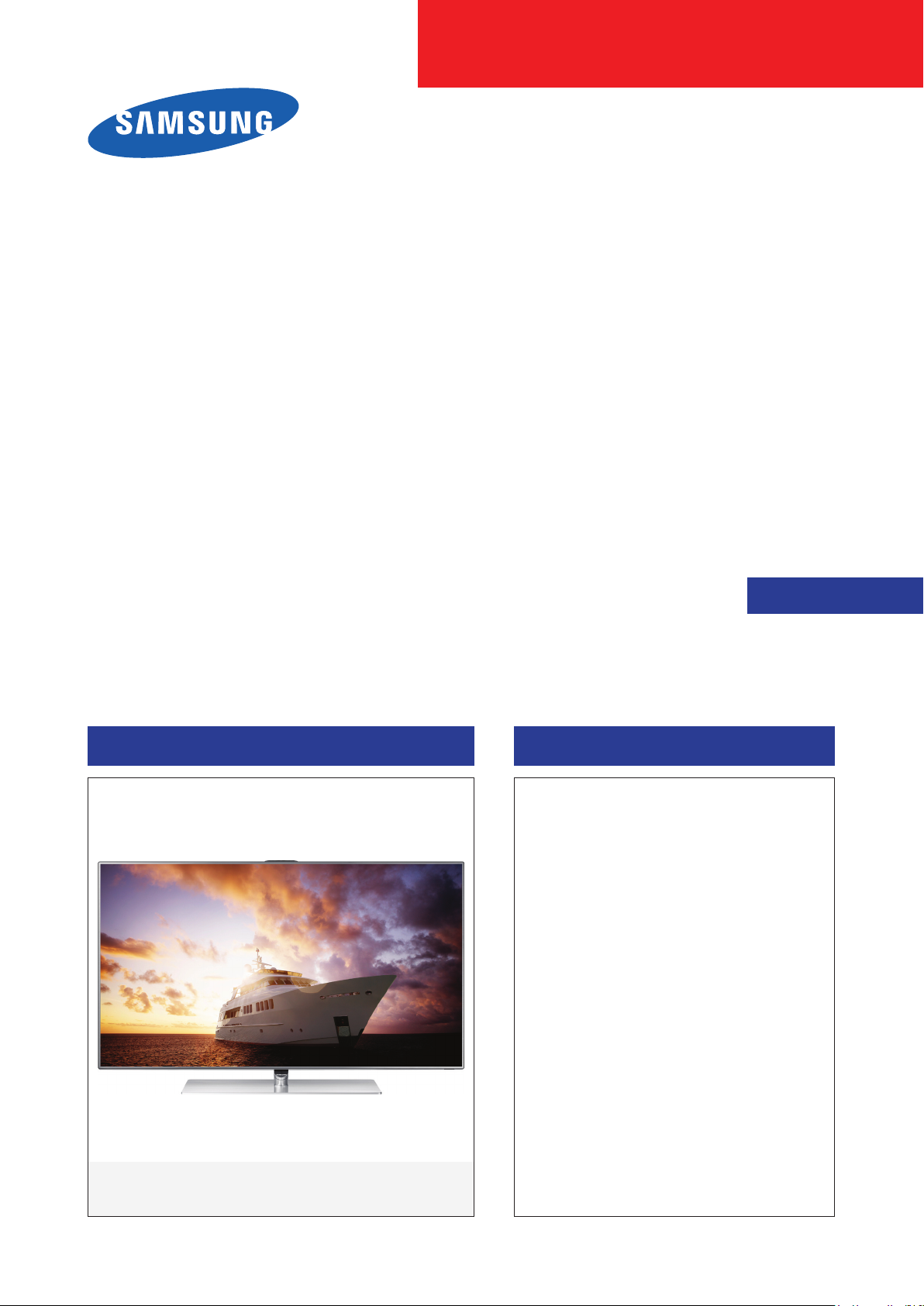
LED TV
Chassis : U89A
Model : UE40F70****
UE46F70****
UE55F70****
SERVICE
LED TV Contents
1. Precautions
2. Product specications
3. Disassembly and Reassembly
4. Troubleshooting
5. Wiring Diagram
Manual
UE**F70****
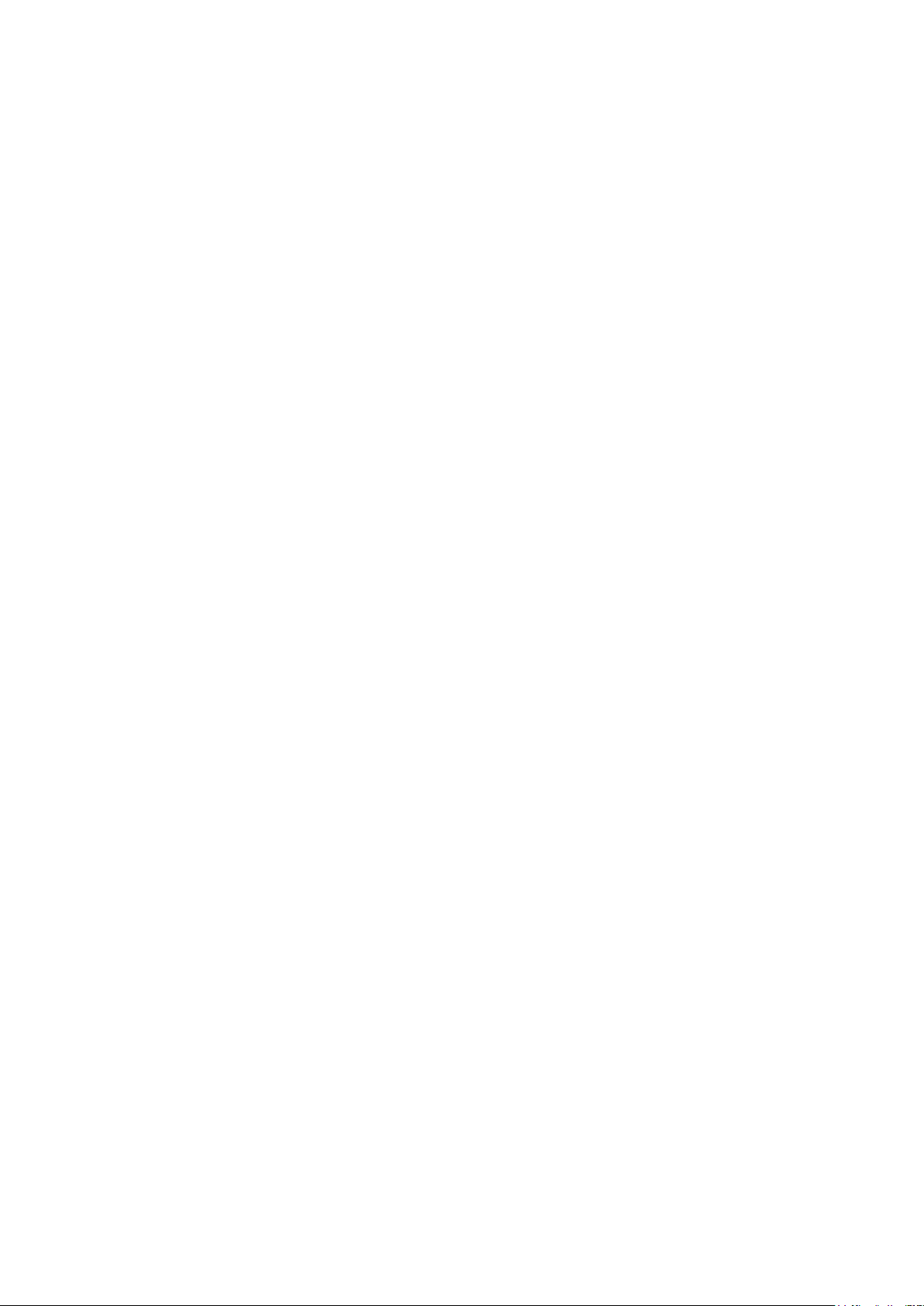
Contents
1. Precautions ...................................................................................................................1-1
1-1. Safety Precautions ..............................................................................................................1-1
1-1-1. Warnings ...................................................................................................................1-1
1-1-2. Servicing the LED TV ...............................................................................................1-1
1-1-3. Fire and Shock Hazard .............................................................................................1-1
1-1-4. Product Safety Notices ............................................................................................. 1-2
1-2. Servicing Precautions ..........................................................................................................1-3
1-2-1. General Servicing Precautions ................................................................................. 1-3
1-3. Static Electricity Precautions ...............................................................................................1-4
1-4. Installation Precautions .......................................................................................................1-5
2. Product Specications.................................................................................................2-1
2-1. Product specications ..........................................................................................................2-1
2-2. Detailed Specications ........................................................................................................2-5
2-1-1. Model Comparison ...................................................................................................2-5
2-1-2. Feature & Specications ........................................................................................... 2-6
2-3. Accessories .........................................................................................................................2-9
2-4. Viewing the Functions .......................................................................................................2-10
2-4-1. Supported Formats .................................................................................................2-10
2-4-2. Smart Control .........................................................................................................2-13
2-4-3. SMART Interaction .................................................................................................2-17
2-4-4. SMART HUB ...........................................................................................................2-20
3. Disassembly and Reassembly ....................................................................................3-1
3-1. Disassembly and Reassembly ............................................................................................3-1
3-1-1. LED TV .....................................................................................................................3-1
4. Troubleshooting ...........................................................................................................4-1
4-1. Troubleshooting ...................................................................................................................4-1
4-1-1. Previous Check ........................................................................................................4-1
4-1-2. Simple ow chart of malfunction ...............................................................................4-3
4-2. How to Check Fault Symptom .............................................................................................4-4
4-2-1. NO Power and No Video ..........................................................................................4-4
4-2-2. Problems and Solutions ............................................................................................ 4-6
4-3. Factory Mode Adjustments ..................................................................................................4-8
4-3-1. Detail Factory Option ................................................................................................4-8
4-3-2. Entering Factory Mode .............................................................................................4-9
4-3-3. Factory Data ...........................................................................................................4-10
4-4. White Balance ...................................................................................................................4-23
4-4-1. Calibration ..............................................................................................................4-23
4-4-2. Service Adjustment ................................................................................................. 4-23
4-4-3. Adjustment .............................................................................................................. 4-25
4-5. RS-232C ............................................................................................................................4-26
4-6. AV Control Tabe .................................................................................................................4-27
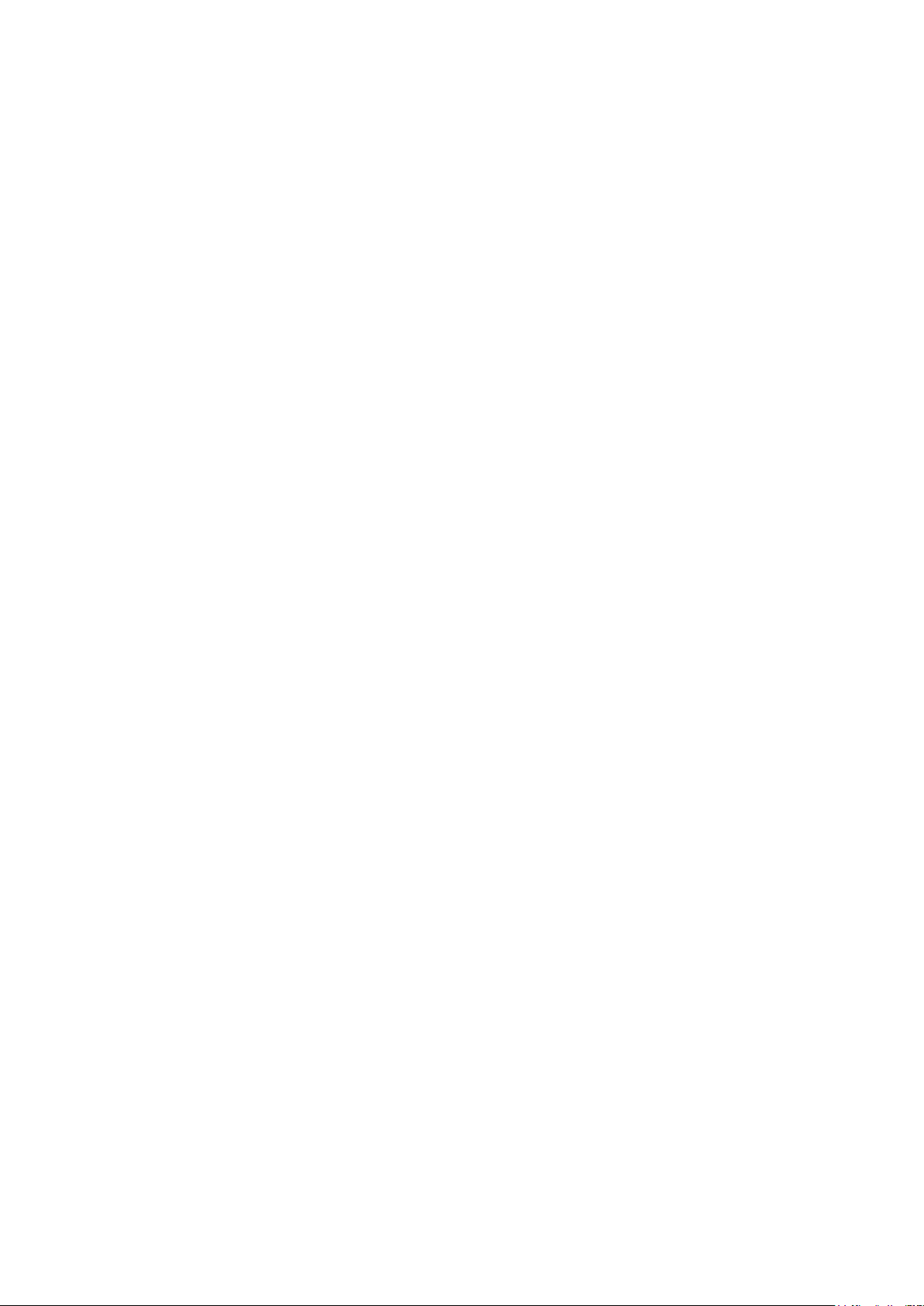
4-7. Software Upgrade ..............................................................................................................4-33
4-7-1. How to Check the Software Version .......................................................................4-33
4-7-2. How to Upgade Software ........................................................................................ 4-34
5. Wiring Diagram .............................................................................................................5-1
5-1. Wiring Diagram ....................................................................................................................5-1
5-2. Connector ............................................................................................................................5-2
5-3. Connector Functions ...........................................................................................................5-6
5-4. Cables .................................................................................................................................5-7
5-5. The types of module ............................................................................................................5-8
A. Exploded View & Part List [UE40F7000STXXH TE02] ............................................. A-1
A-1. Exploded View ................................................................................................................... A-1
A-2. Electrical Parts List ............................................................................................................. A-2
B. Exploded View & Part List [UE46F7000STXXH TE02] ............................................. B-1
B-1. Exploded View ................................................................................................................... B-1
B-2. Electrical Parts List ............................................................................................................. B-2
C. Exploded View & Part List [UE55F7000STXXH TE02] ............................................. C-1
C-1. Exploded View ................................................................................................................... C-1
C-2. Electrical Parts List ............................................................................................................ C-2

This Service Manual is a property of Samsung Electronics Co.,Ltd.
Any unauthorized use of Manual can be punished under applicable
International and/or domestic law.
© 2013 Samsung Electronics Co.,Ltd.
All rights reserved.
Printed in Korea
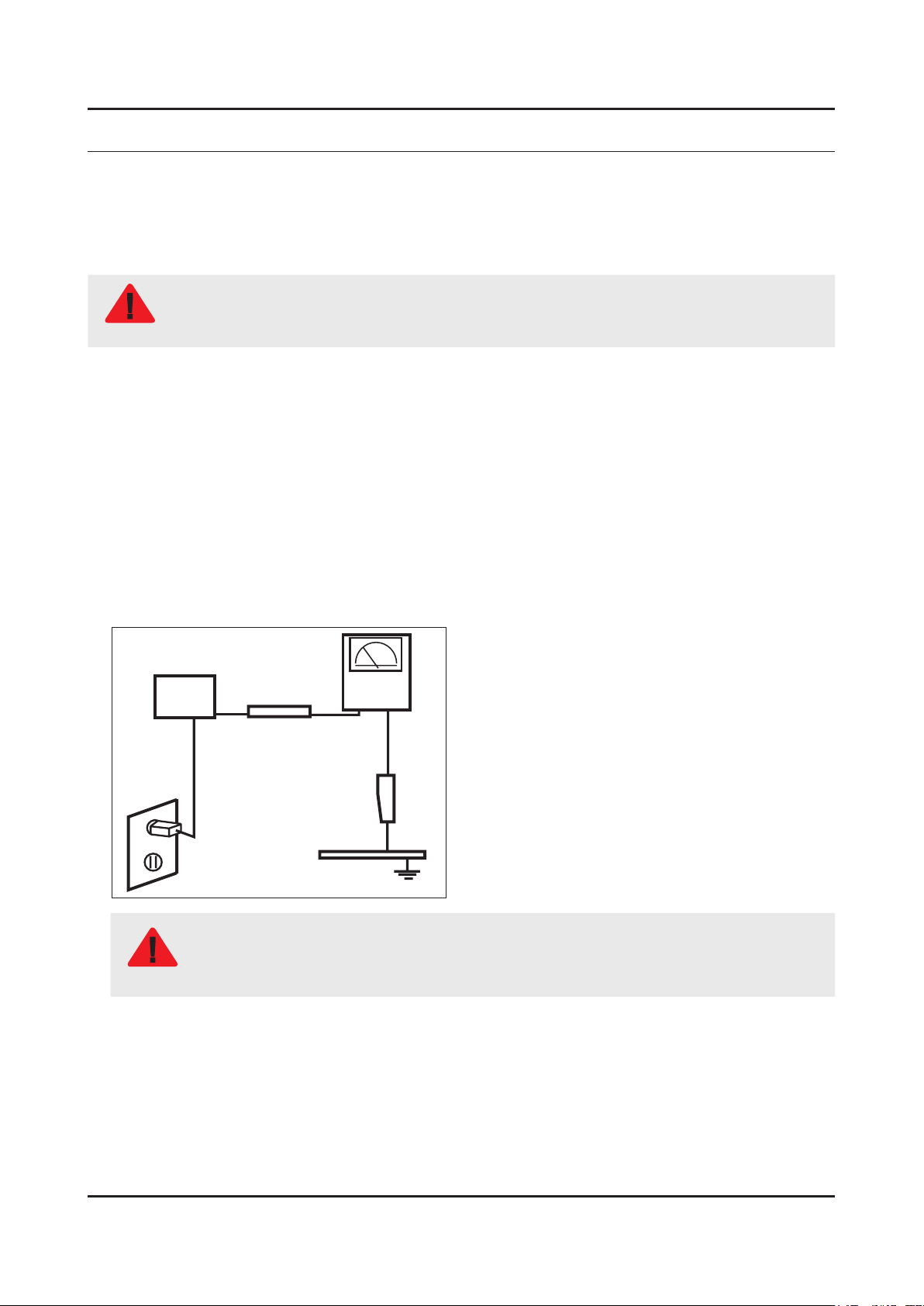
1. Precautions
1. Precautions
1-1. Safety Precautions
Follow these safety, servicing and ESD precautions to prevent damage and to protect against potential hazards such as
electrical shock.
1-1-1. Warnings
For continued safety, do not attempt to modify the circuit board.
WARNING
1-1-2. Servicing the LED TV
When servicing the LED TV, Disconnect the AC line cord from the AC outlet.1.
It is essential that service technicians have an accurate voltage meter available at all times. Check the calibration of this 2.
meter periodically.
1-1-3. Fire and Shock Hazard
Before returning the monitor to the user, perform the following safety checks:
Inspect each lead dress to make certain that the leads are not pinched or that hardware is not lodged between the 1.
chassis and other metal parts in the monitor.
Inspect all protective devices such as nonmetallic control knobs, insulating materials, cabinet backs, adjustment and 2.
compartment covers or shields, isolation resistorcapacitor networks, mechanical insulators, etc.
Leakage Current Hot Check:3.
Disconnect the AC power and DC power jack before servicing.
(READING SHOULD)
DEVICE
UNDER
TEST
ALSO TEST WITH
PLUG REVERSED
(USING AC ADAPTER
PLUG AS REQUIRED)
NOT BE ABOVE 0.5mA
2-WIRE CORD
TEST ALL
EXPOSED METAL
SURFACES
LEAKAGE
CURRENT
TESTER
EARTH
GROUND
Do not use an isolation transformer during this test.
Use a leakage current tester or a metering system that complies with American National Standards
WARNING
Institute (ANSI C101.1, Leakage Current for Appliances), and Underwriters Laboratories (UL
Publication UL1410, 59.7).
With the unit completely reassembled, plug the AC line cord directly into a 120V AC outlet. With the unit’s AC switch rst 4.
in the ON position and then OFF, measure the current between a known earth ground (metal water pipe, conduit, etc.)
and all exposed metal parts, including: metal cabinets, screwheads and control shafts.
The current measured should not exceed 0.5 milliamp.
Reverse the power-plug prongs in the AC outlet and repeat the test.
1-1
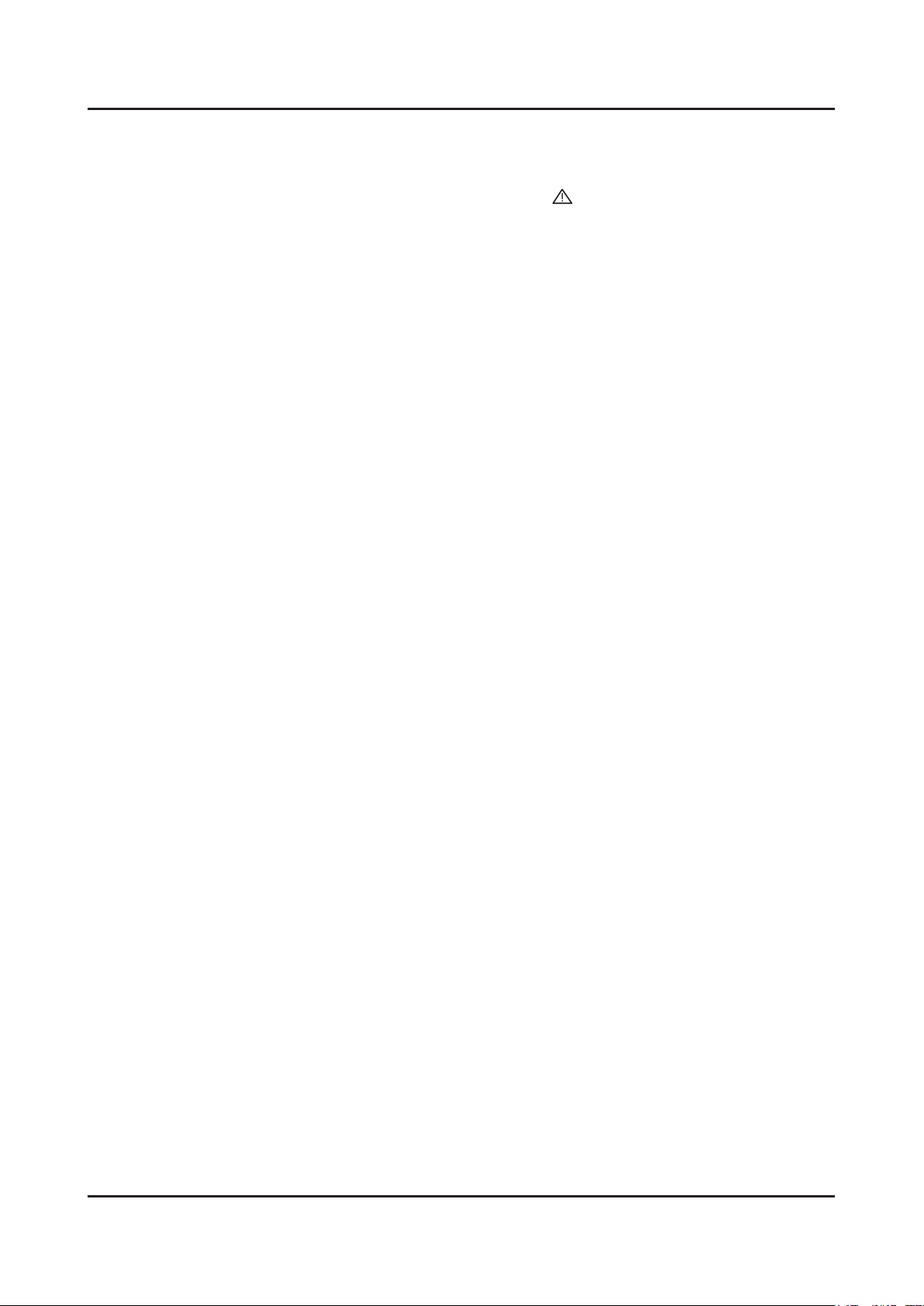
1-2
1. Precautions
1-1-4. Product Safety Notices
Some electrical and mechanical parts have special safetyrelated characteristics which are often not evident from visual
inspection. The protection they give may not be obtained by replacing them with components rated for higher voltage,
wattage, etc. Parts that have special safety characteristics are identied by
replacement that does not have the same safety characteristics as the recommended replacement part might create
shock, re and/or other hazards. Product safety is under review continuously and new instructions are issued whenever
appropriate.
on schematics and parts lists. A substitute
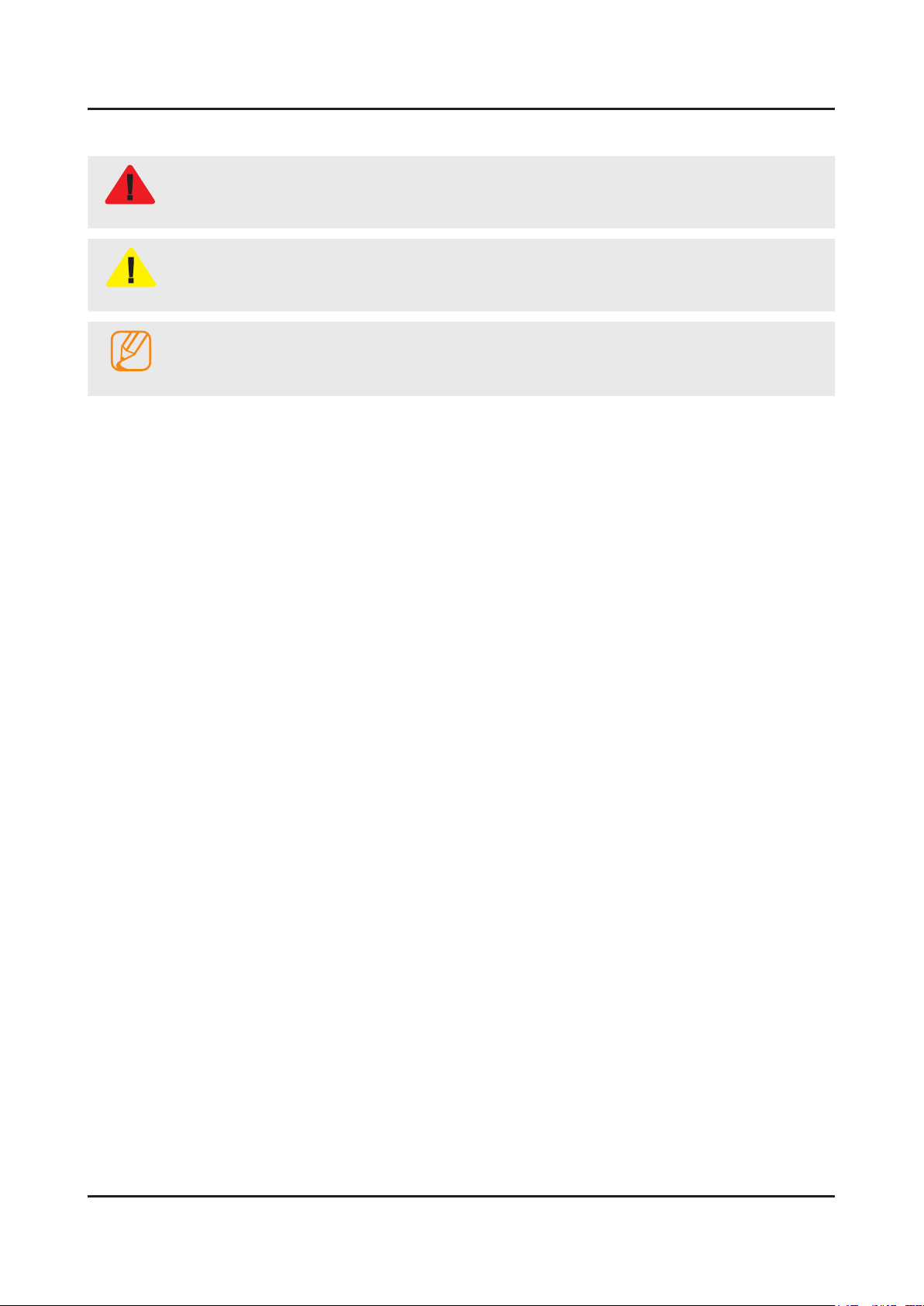
1-3
1. Precautions
1-2. Servicing Precautions
An electrolytic capacitor installed with the wrong polarity might explode.
WARNING
Before servicing units covered by this service manual, read and follow the Safety Precautions section of
CAUTION
NOTE
1-2-1. General Servicing Precautions
Always unplug the unit’s AC power cord from the AC power source and disconnect the DC Power Jack before 1.
attempting to: (a) remove or reinstall any component or assembly, (b) disconnect PCB plugs or connectors, (c) connect
a test component in parallel with an electrolytic capacitor.
Some components are raised above the printed circuit board for safety. An insulation tube or tape is sometimes used. 2.
The internal wiring is sometimes clamped to prevent contact with thermally hot components. Reinstall all such elements
to their original position.
After servicing, always check that the screws, components and wiring have been correctly reinstalled. Make sure that 3.
the area around the serviced part has not been damaged.
Check the insulation between the blades of the AC plug and accessible conductive parts (examples: metal panels, input 4.
terminals and earphone jacks).
Insulation Checking Procedure: Disconnect the power cord from the AC source and turn the power switch ON. Connect 5.
an insulation resistance meter (500 V) to theblades of the AC plug. The insulation resistance between each blade of the
AC plug and accessible conductive parts (see above) should be greater than 1 megohm.
Always connect a test instrument’s ground lead to the instrument chassis ground before connecting the positive lead; 6.
always remove the instrument’s ground lead last.
this manual.
If unforeseen circumstances create conict between the following servicing precautions and any of the
safety precautions, always follow the safety precautions.
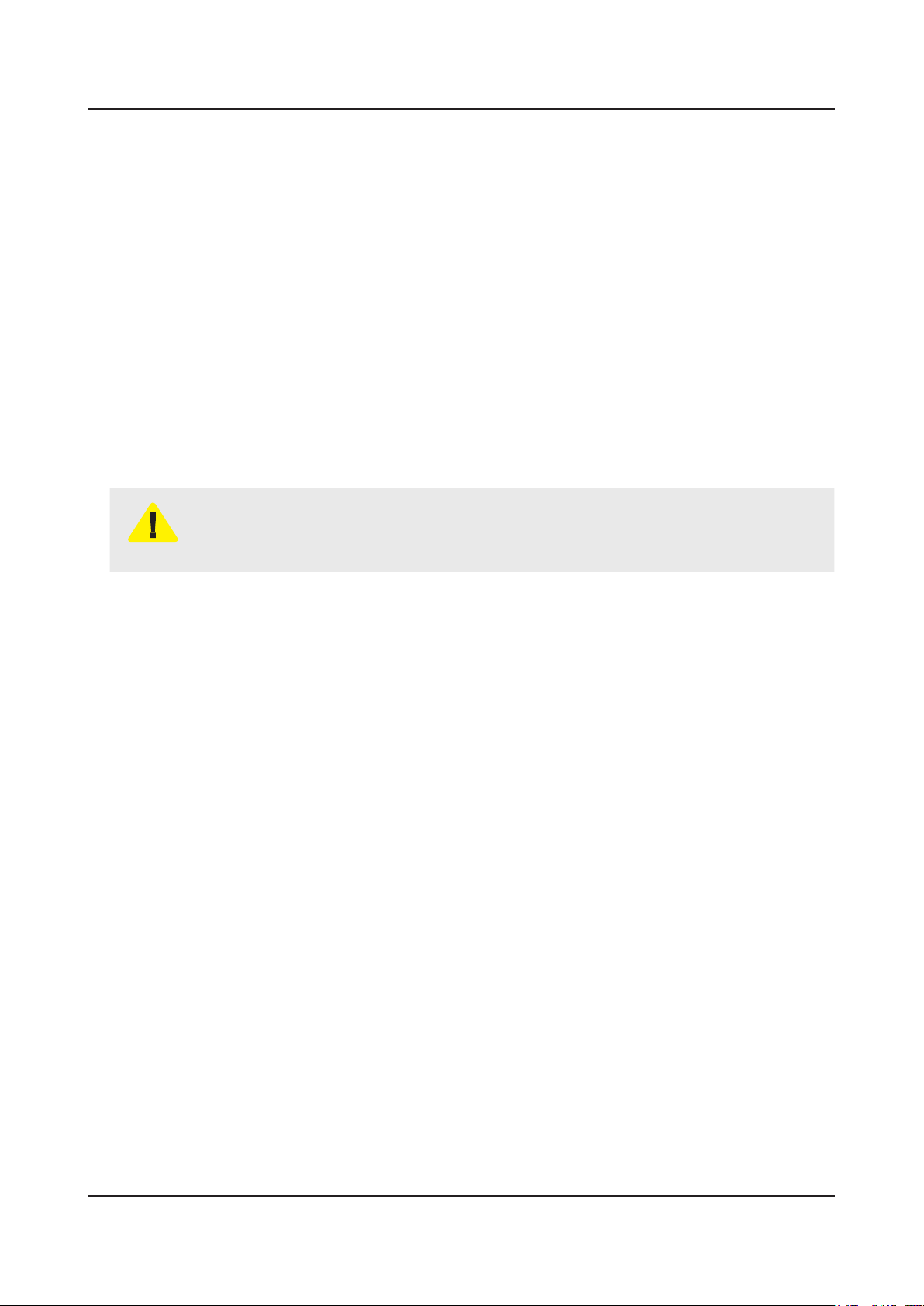
1-4
1. Precautions
1-3. Static Electricity Precautions
Some semiconductor (solid state) devices can be easily damaged by static electricity. Such components are commonly
called Electrostatically Sensitive Devices (ESD). Examples of typical ESD are integrated circuits and some eld-effect
transistors. The following techniques will reduce the incidence of component damage caused by static electricity.
Immediately before handling any semiconductor components or assemblies, drain the electrostatic charge from your 1.
body by touching a known earth ground. Alternatively, wear a discharging wrist-strap device. To avoid a shock hazard,
be sure to remove the wrist strap before applying power to the monitor.
After removing an ESD-equipped assembly, place it on a conductive surface such as aluminum foil to prevent 2.
accumulation of an electrostatic charge.
Do not use freon-propelled chemicals. These can generate electrical charges sufcient to damage ESDs.3.
Use only a grounded-tip soldering iron to solder or desolder ESDs.4.
Use only an anti-static solder removal device. Some solder removal devices not classied as “anti-static” can generate 5.
electrical charges sufcient to damage ESDs.
Do not remove a replacement ESD from its protective package until you are ready to install it. Most replacement ESDs 6.
are packaged with leads that are electrically shorted together by conductive foam, aluminum foil or other conductive
materials.
Immediately before removing the protective material from the leads of a replacement ESD, touch the protective material 7.
to the chassis or circuit assembly into which the device will be installed.
Be sure no power is applied to the chassis or circuit and observe all other safety precautions.
CAUTION
Minimize body motions when handling unpackaged replacement ESDs. Motions such as brushing clothes together, or 8.
lifting your foot from a carpeted oor can generate enough static electricity to damage an ESD.
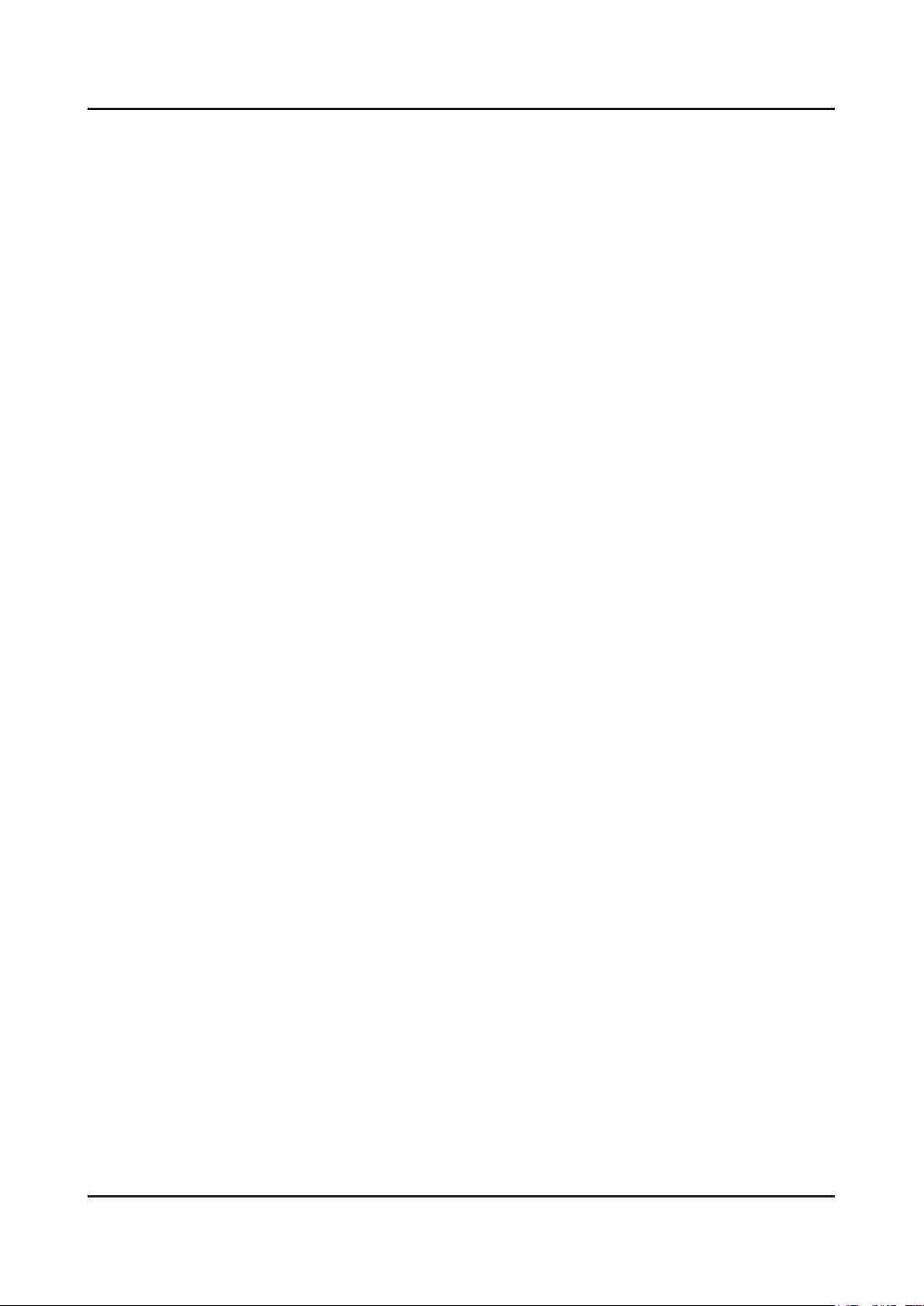
1-5
1. Precautions
1-4. Installation Precautions
For safety reasons, more than a people are required for carrying the product.1.
Keep the power cord away from any heat emitting devices, as a melted covering may cause re or electric shock.2.
Do not place the product in areas with poor ventilation such as a bookshelf or closet. The increased internal temperature 3.
may cause re.
Bend the external antenna cable when connecting it to the product. This is a measure to protect it from being exposed 4.
to moisture. Otherwise, it may cause a re or electric shock.
Make sure to turn the power off and unplug the power cord from the outlet before repositioning the product. Also check 5.
the antenna cable or the external connectors if they are fully unplugged. Damage to the cord may cause re or electric
shock.
Keep the antenna far away from any high-voltage cables and install it rmly. Contact with the highvoltage cable or the 6.
antenna falling over may cause re or electric shock.
When installing the product, leave enough space (0.4m) between the product and the wall for ventilation purposes. 7.
A rise in temperature within the product may cause re.
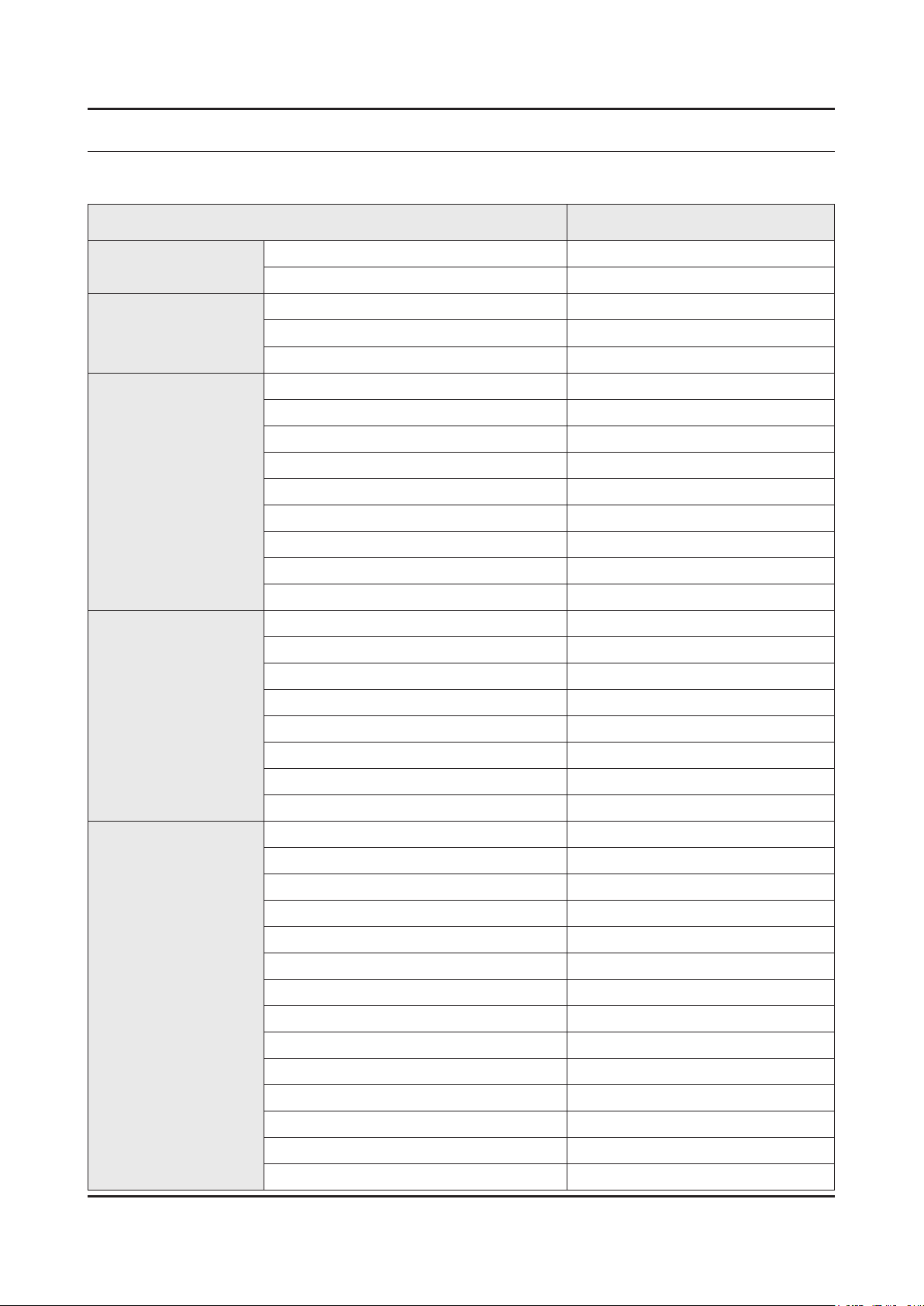
2. Product Specications
2-1. Product specications
Item UE**F70****
2. Product specications
General Information
Display
Video
Audio
Product (LCD, LED, PDP) LED
Series 7
Inch 40" / 46" / 55"
Resolution 1,920 x 1,080
Ultra Clear Panel Yes
Picture Engine 3D HyperReal Engine
Clear Motion Rate 800
Dynamic Contrast Ratio Mega Contrast
Micro Dimming Micro Dimming
Precision Black (Local Dimming) NO
Wide Color Enhance (Plus) Yes
Auto Motion Plus 120/240Hz 240Hz
Film Mode Yes
Natural Mode Support Yes
Dolby Dolby Digital Plus / Dolby Pulse
SRS / DNSe+ DNSe+
dts 2.0 + Digital Out / DTS Premium Audio DTS Premium Audio
Smart TV 2.0
3D Sound Yes
Sound Customizer Yes
Speaker Type Down Firing + Full Range
Sound Output (RMS) 20 W (10 x 2)
Woofer NO
Smart Hub Yes
Smart Guide 17EU Countries
movies & TV shows Yes (FR, DE, ES, AT, CH,)
Apps Yes
Social Yes
Photos, Clips & Music Yes
Family Story No
Fitness Yes
Kids Yes
ACR(Advertisement) N/A
Samsung Sports Experience (SSE) N/A
Samsung Smart View Yes
Recommendation Bar 17 EU Countries
Web Browser Yes
2-1
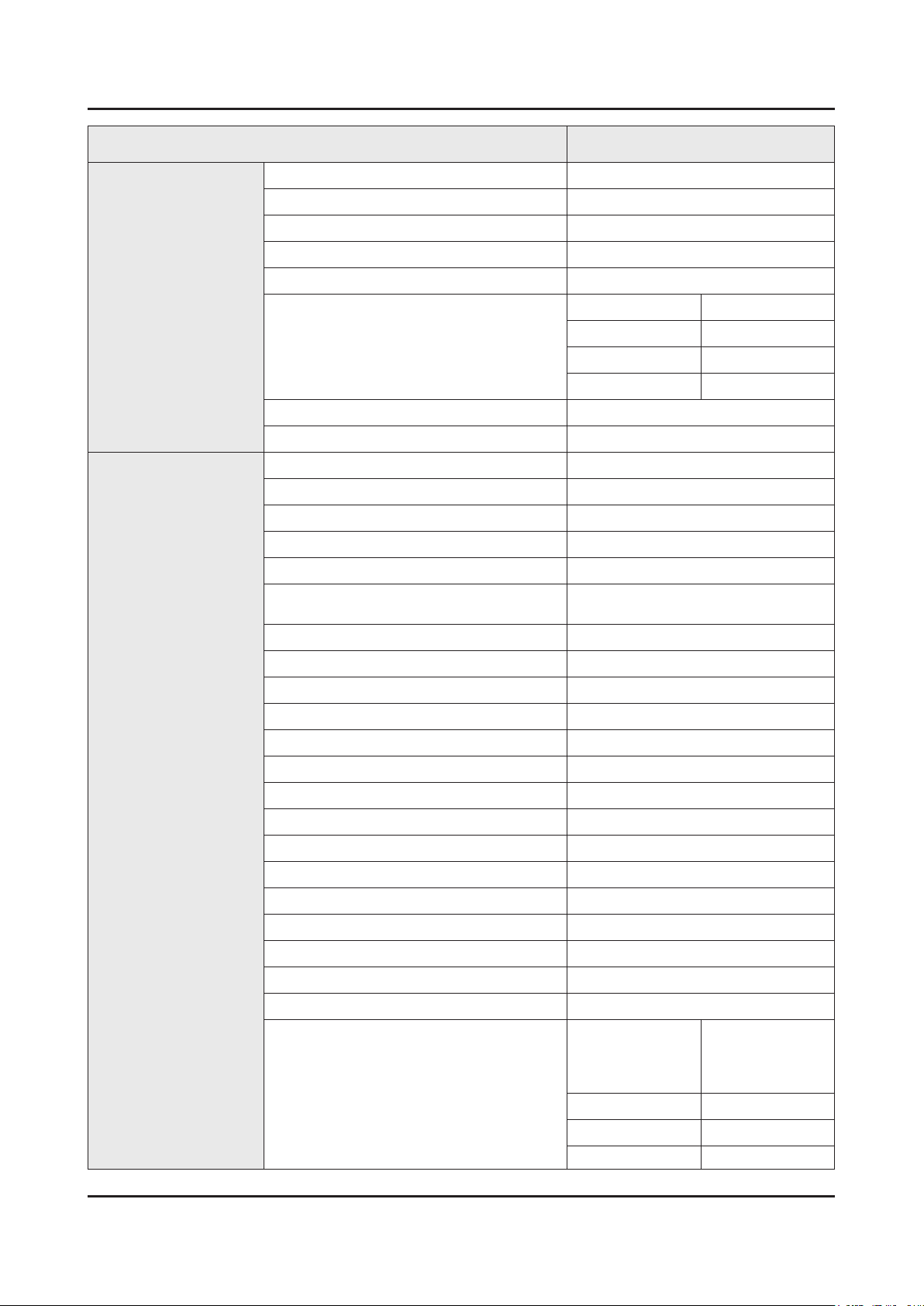
2-2
2. Product specications
Item UE**F70****
Smart Interaction 2.0
Feature
Camera Built-in Yes
Face Recognition Yes
Hand Gesture Recognition Yes
Voice Recognition (Embedded) Yes
Voice Recognition (Server) Yes
Other EU (FR, DE) Yes
NLU (Natural Language Understanding)
Camera App Yes
Smasung TV Apps supported Yes
Samsung 3D Yes
3D Converter Yes
History Yes
MultiTasking Yes
Smart Evolution Support Yes
"Allshare
(Contens Sharing, Screen Mirroring)"
ConnectShare (USB 2.0) Movie
United Kingdom Yes
Nordic NO
Italy NO
Yes
RVU N/A
ISP Bound Yes
WiFi Direct Yes
Wireless LAN Built-in Yes
BT HID Bulit-in Yes
USB HID Support Yes
OSD Language 26 European Languages
User Interface Golden bridge
Digital Noise Filter Yes
MHL Yes
InstaPort S(HDMI Quick Switch) Yes
HDMI 1.4 3D Auto Setting Yes
HDMI 1.4 A / Reture Ch. Support Yes
EPG Yes
HbbTV Other EU
(CZ, PL, DE, AT,
CH, BE, NL, LU,
PT, FR, ES)
United Kingdom N/A
Yes
Nordic Yes
Italy N/A
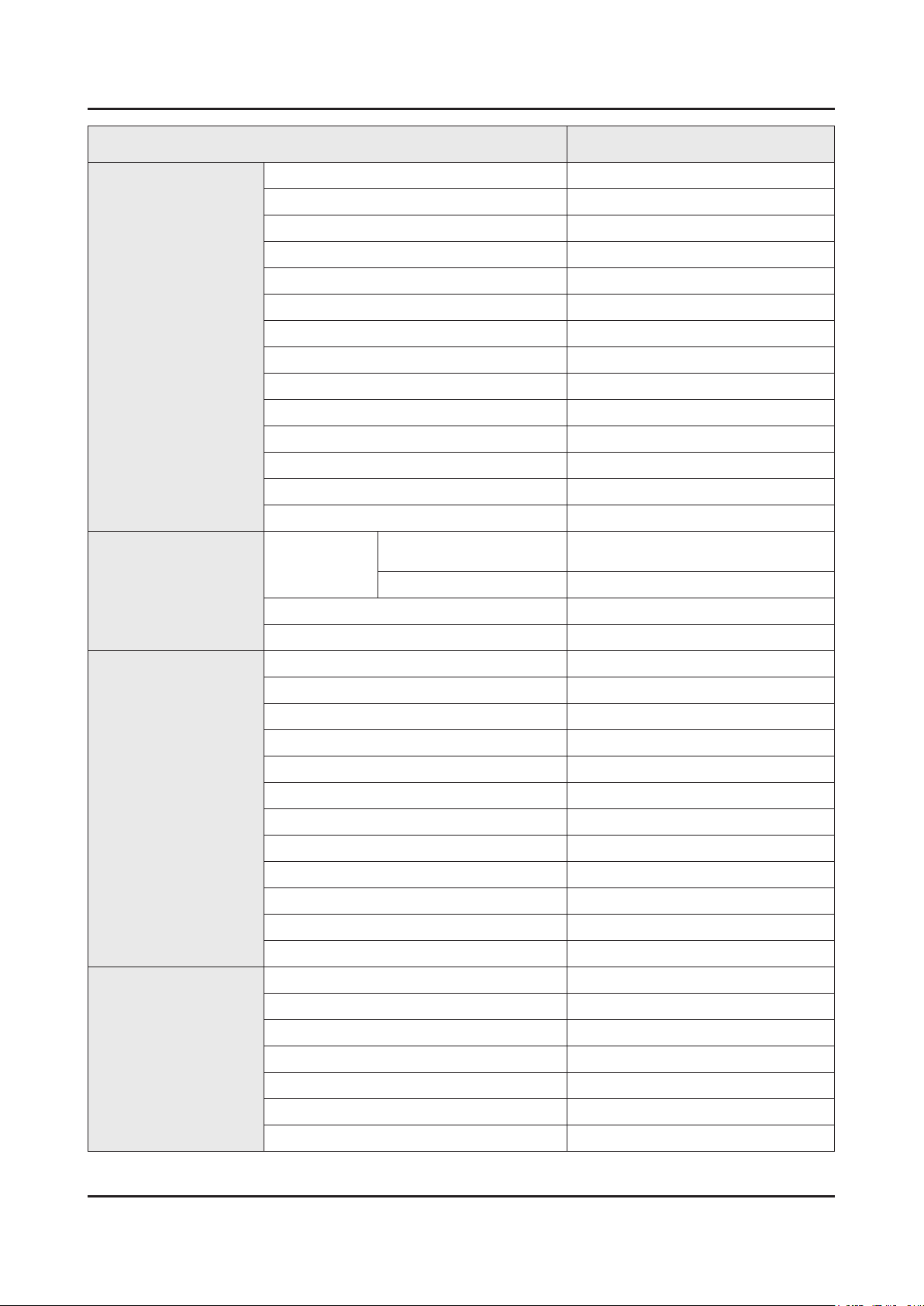
2-3
2. Product specications
Item UE**F70****
Feature
System
Teletext Yes
Anynet+ (HDMI-CEC) Yes
BD Wise Plus Yes
Auto Channel Search Yes
Auto Power Off Yes
Auto Volume Leveler Yes
Cation (Subtitle) Yes
Clock & On/Off Timer Yes
Game Mode Yes
Picture-In-Picture Yes
Sleep Timer Yes
Cannel List USB-Clone Yes
V-Chip N/A
Embeded POP Yes
U.K & Nordic & Italy &
DTV Tuner
Analog Tuner Yes
AUSTRIA
Other EU 2 x DVB-T/C/S2
2 x DVB-T2/C/S2
Input & Output
Design
CI/CI+ N/A
HDMI 4
USB 3
Component In (Y/Pb/Pr) 1
Composite In (AV) 2 (1 Common Use for Component Y)
Ethernet (LAN) 1
Digital Audio Out (Optical) 1
Audio Out (Mini Jack) 1
RF In(Terrestrial/Cable input) 1
RS232C (AV CONTROL) NO
IR Out Yes
CI Slot 1
Scart 1
Design Metal
Bezel Type SNB
Slim Type Slim 2
Front Color Silver
Light Effect (Deco) Yes
Stand Type Metal Square
Push & Pull Camera Yes
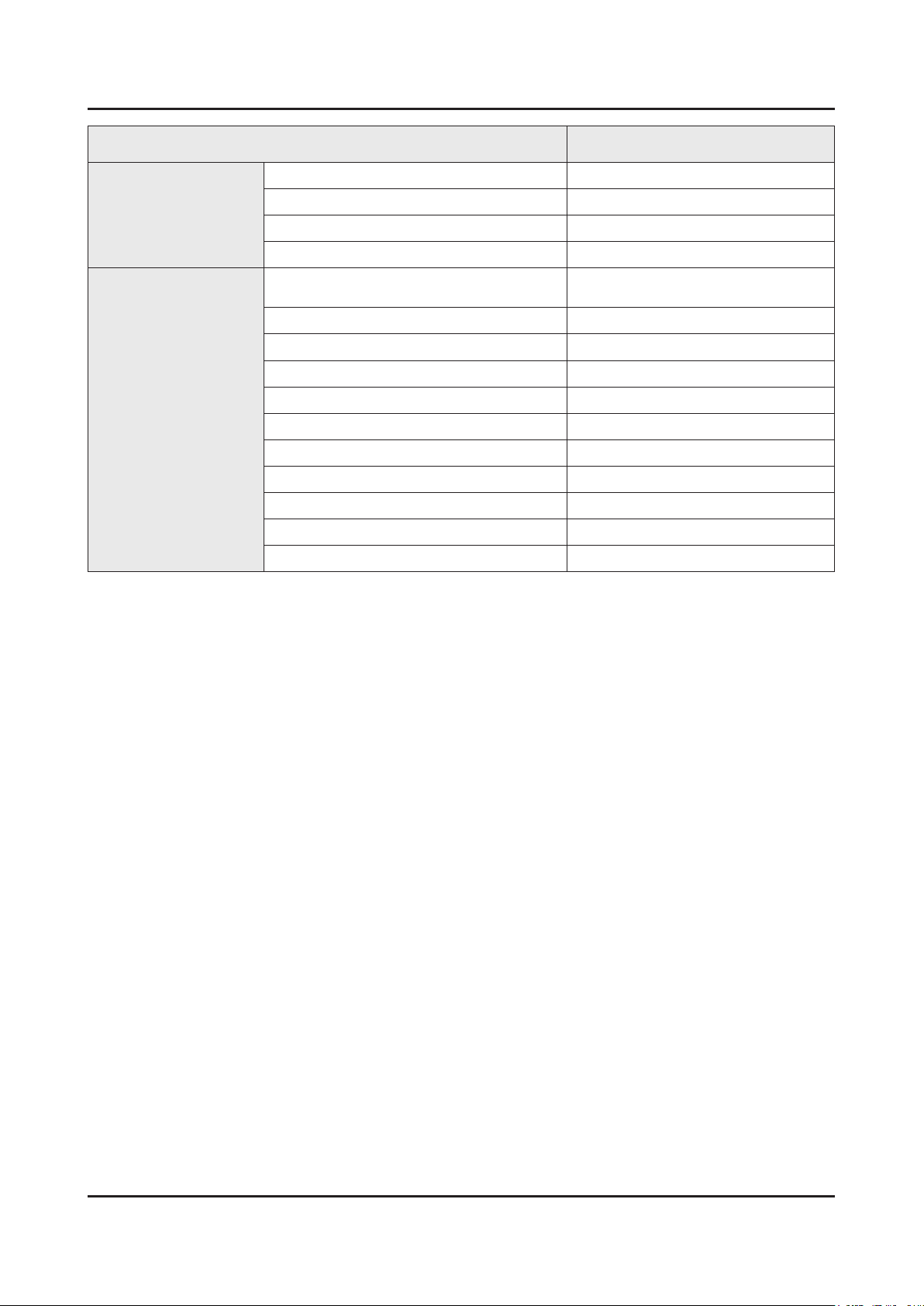
2-4
2. Product specications
Item UE**F70****
ECO
Accessory
Energy Efciency Class TBD
Eco Mark EU Ecolabel
Eco Label Yes
Eco Sensor Yes
3D Active Glasses (Included)
IR Blaster Cable (Included) Yes
Remote Controller Model TM1390A / TM1240
Battery (for Remote Control) Yes
Mini Wall Mount Support Yes
Ultra Slim Wall Mount Soupport Yes
Vesa Wall Mount Support Yes
Slim Gender Cable 1 Scart
Power Cable Yes
User manual Yes
E-maual Yes
2
SSG-5100GB
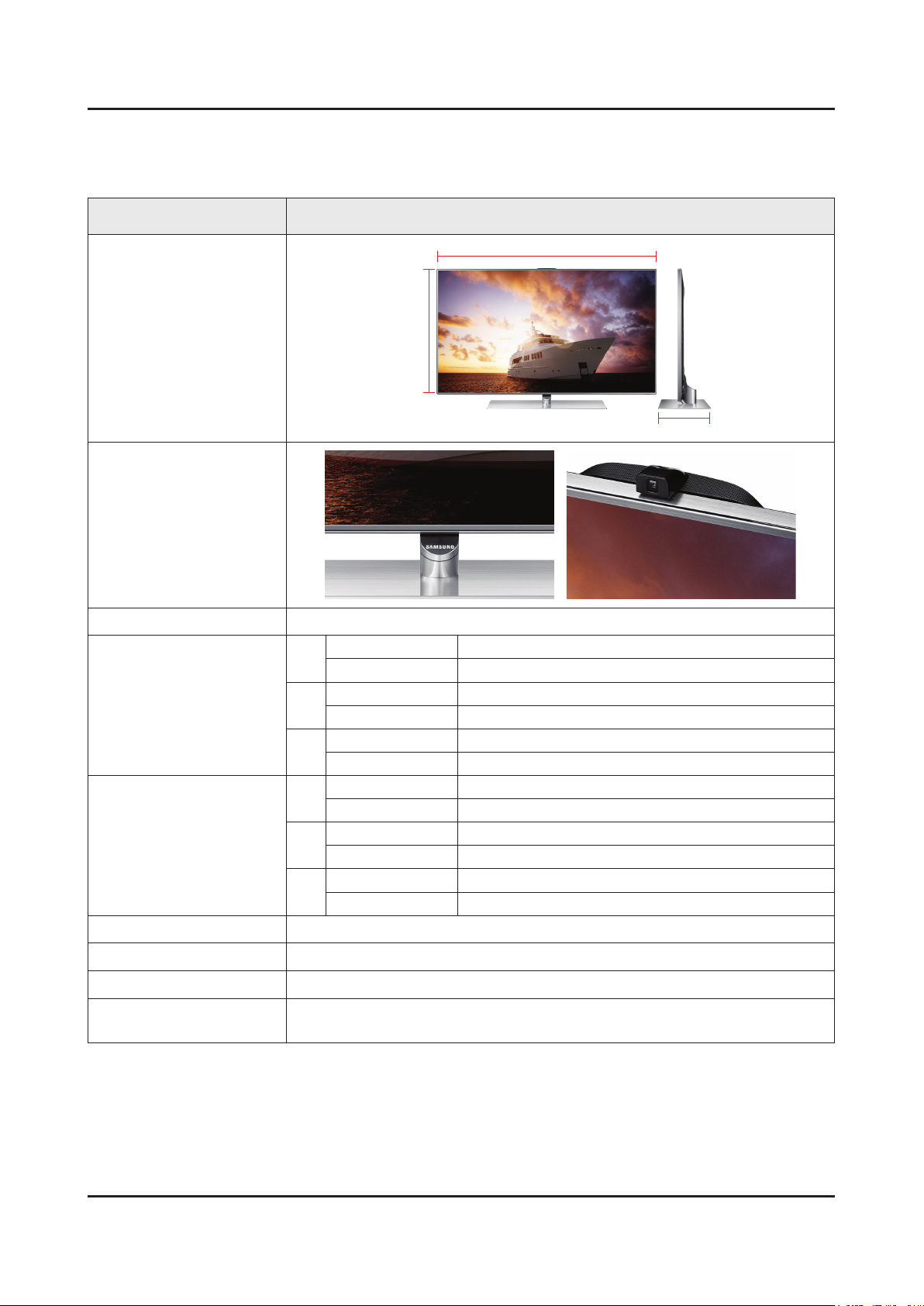
2-5
2. Product specications
2-2. Detailed Specications
2-1-1. Model Comparison
Model UE**F70****
W
Front View
Detail View
Front Color Silver
40"
Dimensions
(W x H x D)
Weight
Panel Type Ultra Clear
46"
55"
40"
46"
55"
Set with Stand 904.5 x 573.6 x 227.0 mm
Set without Stand 904.5 x 517.8 x 30.0 mm
Set with Stand 1037.0 x 648.0 x 237.0 mm
Set without Stand 1037.0 x 529.6 x 30.0 mm
Set with Stand 1229.1 x 756.2 x 237.0 mm
Set without Stand 1229.1 x 700.6 x 30.0mm
Set with Stand 12.85 Kg
Set without Stand 9.15 Kg
Set with Stand 15.70 Kg
Set without Stand 11.4 Kg
Set with Stand 19.5 Kg
Set without Stand 15.2 Kg
H
* W : Width H : High D : Depth
D
Internal Memory 2 G
DDR 1024 Mbtye
Feature
3D / MoIP / Media Bridge / Allshare / Internet TV / Built-in Wi-Fi / Full Browser /
Bluetooth
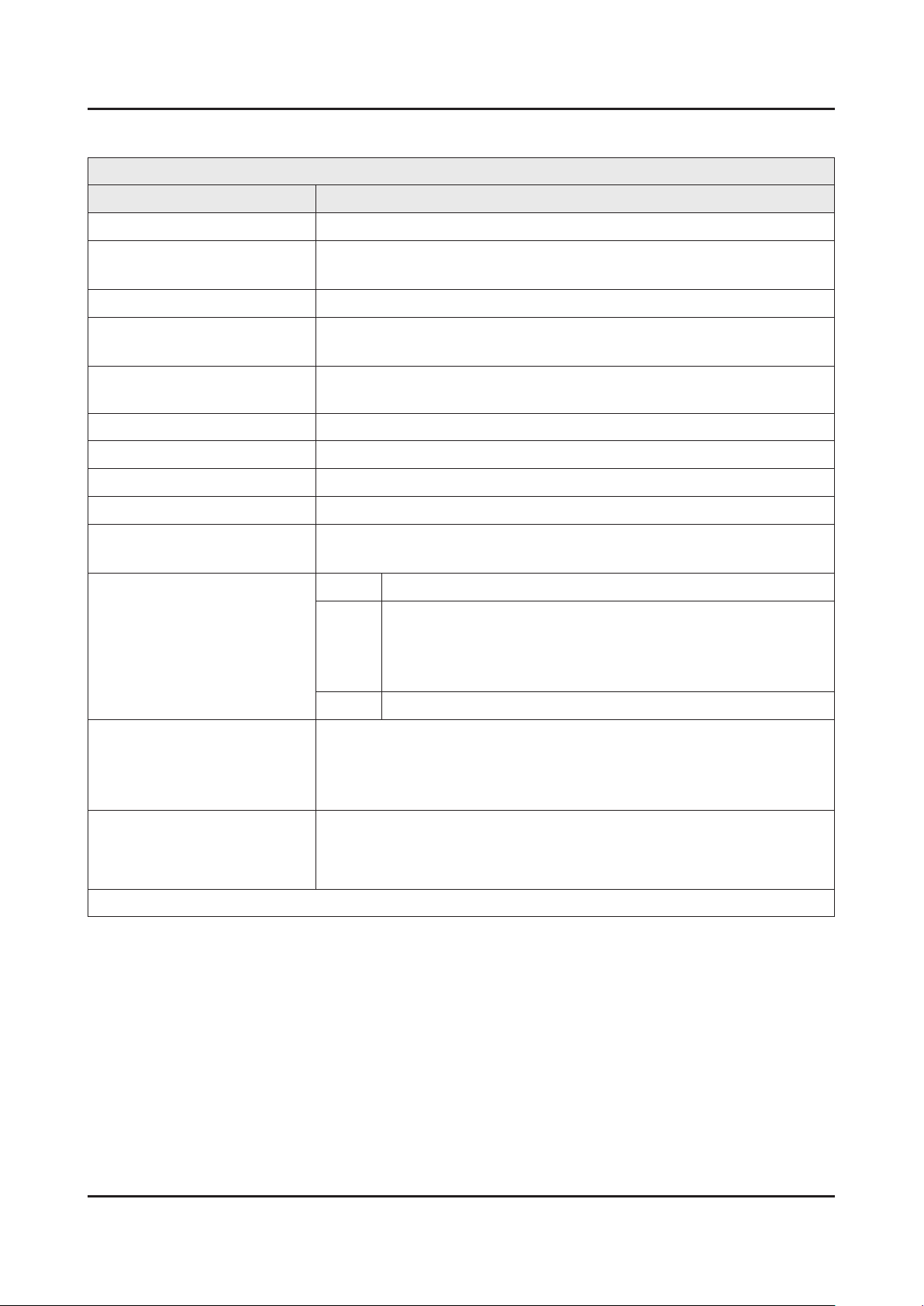
2-6
2. Product specications
2-1-2. Feature & Specications
UE40F70****
Item Description
LCD Panel 40 inch FHD 240 Hz
Scanning Frequency Horizontal : 67.5 kHz
Vertical : 60 Hz
Display Colors 16.7M color
Maximum Resolution Horizontal : 1920 Pixels
Vertical : 1080 Pixels
Active Display (H x V)*
* Horizontal x Vertical
Input Signal Analog 0.7 Vp-p ± 5% positive at 75Ω, internally terminated
Input Sync Signal H/V Separate, TTL, P. or N.
Maximum Pixel Clock Rate 148.5 MHz
AC Power Voltage & Frequency AC 220-240 V 50/60 Hz
Power Consumption Typical power : 66 W•
TV System Tunning Frequency Synthesize (Refer to detailed Frequency Table)
Environmental Considerations Operating Temperature : 50˚F ~ 104˚F (10˚C ~ 40˚C)
Audio Specications
34.8661 (H) x 19.6122 (V) inches / 885.6 (H) x 498.15 (V) mm
Rating for includking Evolution Kit : 152 W•
UF70** ZG/XH/ZT/XE/XU•
System
Sound Dolby Digital+, SRS theater HD
Operating Humidity : 10% ~ 80%, non-condensing
Storage Temperature : -13˚F ~ 113˚F (-25˚C ~ 45˚C)
Storage Humidity : 5% ~ 95%, non-condensing
Audio : DTS Premium Audio 5.1 •
Speaker Type : Down Firing + Full Range•
Sound Output (RMS) : 20 W (10 x 2) •
1 PAL/SECAM/NIM/QAM/Cable/T2/S2 tuner -
UF70** ZG(Germany only) other EU•
1 PAL/SECAM/NIM/QAM/Cable/S2 tuner -
Note : 3D, MOIP, Media Bridge, Allshare, Internet TV, Built-in Wi-Fi, Full Browser, Bluetooth
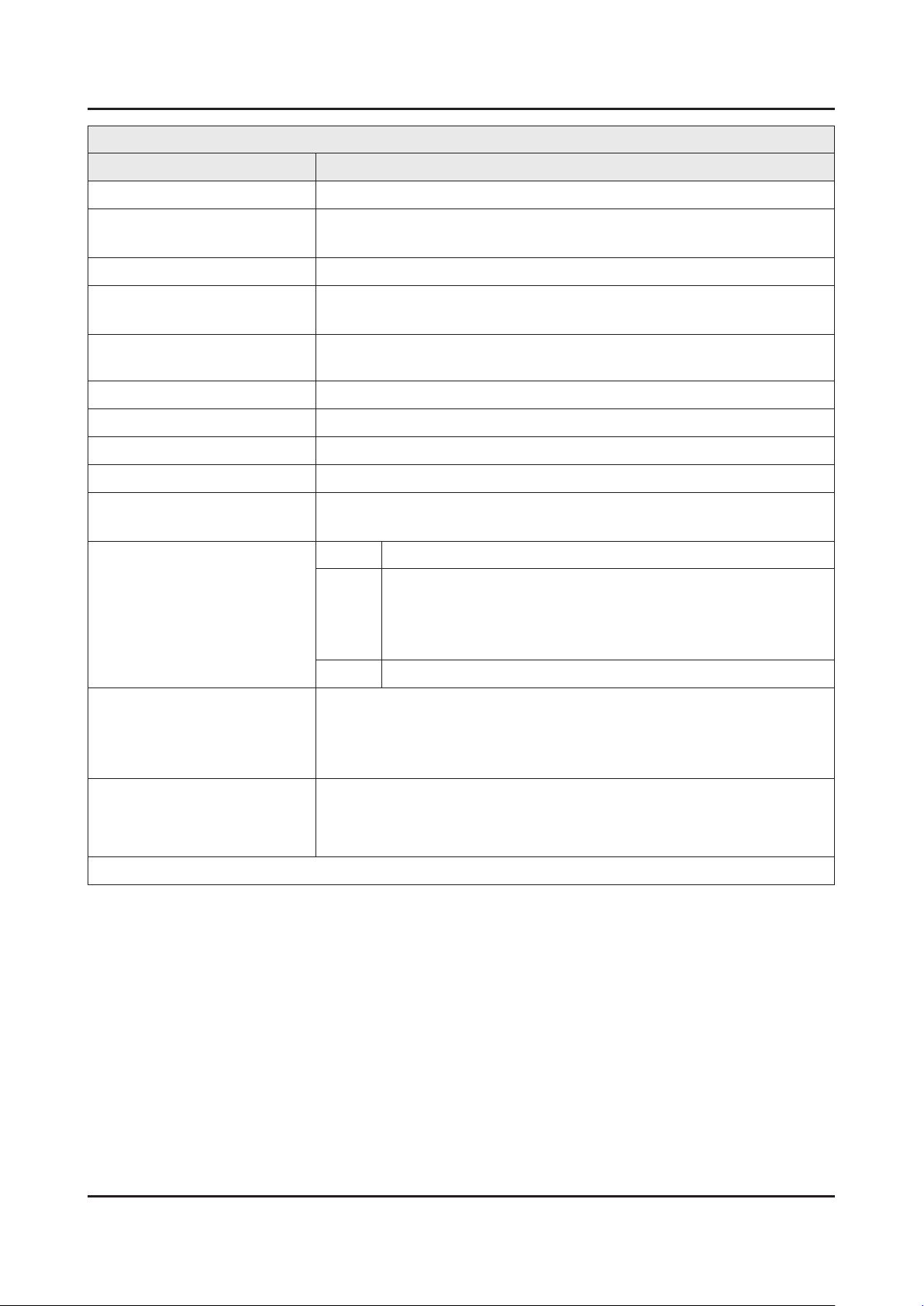
2-7
2. Product specications
UE46F70****
Item Description
LCD Panel 46 inch FHD 240 Hz
Scanning Frequency Horizontal : 67.5 kHz
Vertical : 60 Hz
Display Colors 16.7M color
Maximum Resolution Horizontal : 1920 Pixels
Vertical : 1080 Pixels
Active Display (H x V)*
* Horizontal x Vertical
Input Signal Analog 0.7 Vp-p ± 5% positive at 75Ω, internally terminated
Input Sync Signal H/V Separate, TTL, P. or N.
Maximum Pixel Clock Rate 148.5 MHz
AC Power Voltage & Frequency AC 220-240 V 50/60 Hz
Power Consumption Typical power : 71 W•
TV System Tunning Frequency Synthesize (Refer to detailed Frequency Table)
Environmental Considerations Operating Temperature : 50˚F ~ 104˚F (10˚C ~ 40˚C)
Audio Specications
40.08189 (H) x 22.546063 (V) inches / 1018.08 (H) x 572.67 (V) mm
Rating for includking Evolution Kit : 157 W•
UF70** ZG/XH/ZT/XE/XU•
System
Sound Dolby Digital+, SRS theater HD
Operating Humidity : 10% ~ 80%, non-condensing
Storage Temperature : -13˚F ~ 113˚F (-25˚C ~ 45˚C)
Storage Humidity : 5% ~ 95%, non-condensing
Audio : DTS Premium Audio 5.1 •
Speaker Type : Down Firing + Full Range•
Sound Output (RMS) : 20 W (10 x 2) •
1 PAL/SECAM/NIM/QAM/Cable/T2/S2 tuner -
UF70** ZG(Germany only) other EU•
1 PAL/SECAM/NIM/QAM/Cable/S2 tuner -
Note : 3D, MOIP, Media Bridge, Allshare, Internet TV, Built-in Wi-Fi, Full Browser, Bluetooth
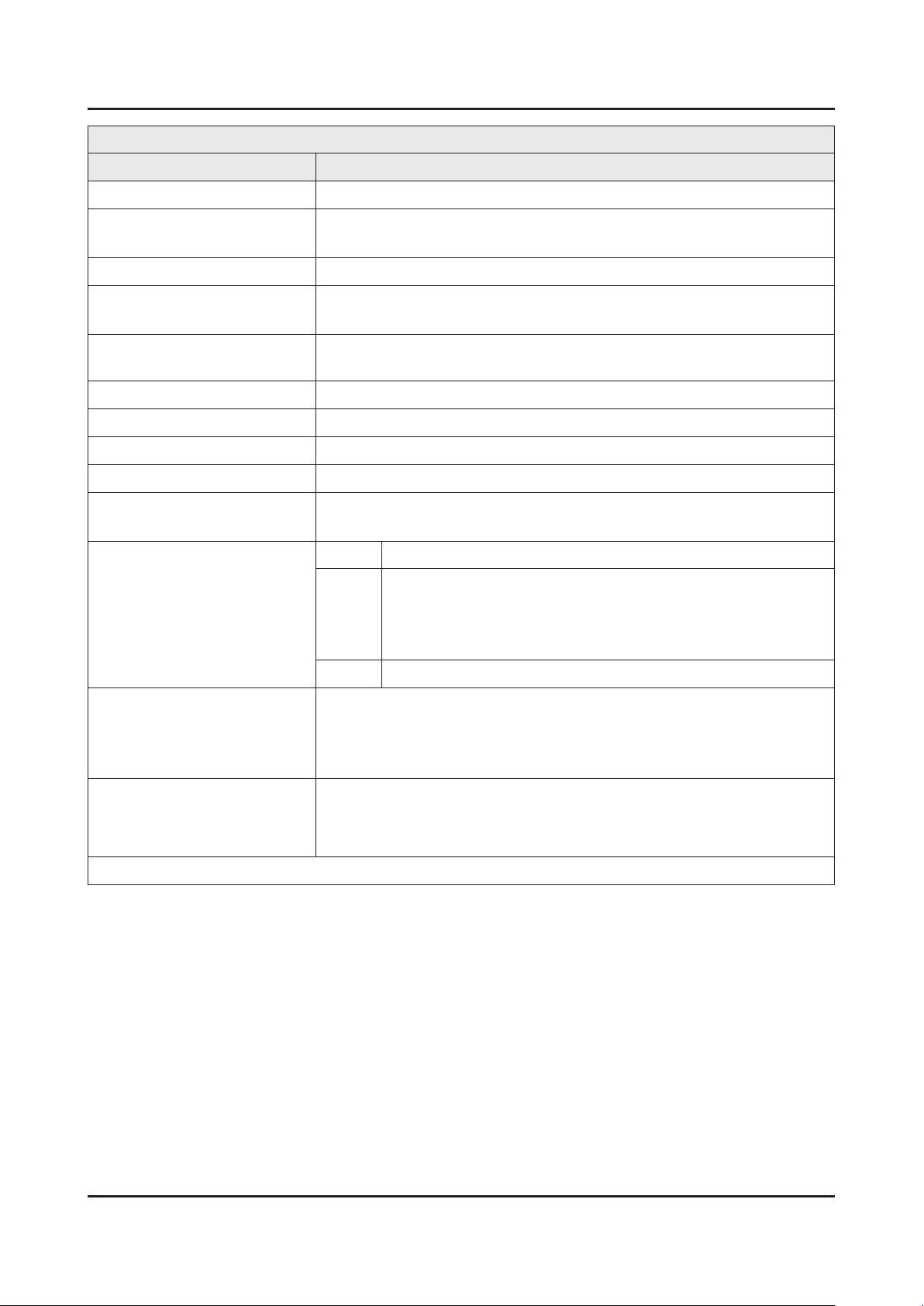
2-8
2. Product specications
UE55F70****
Item Description
LCD Panel 55 inch FHD 240 Hz
Scanning Frequency Horizontal : 67.5 kHz
Vertical : 60 Hz
Display Colors 16.7M color
Maximum Resolution Horizontal : 1920 Pixels
Vertical : 1080 Pixels
Active Display (H x V)*
* Horizontal x Vertical
Input Signal Analog 0.7 Vp-p ± 5% positive at 75Ω, internally terminated
Input Sync Signal H/V Separate, TTL, P. or N.
Maximum Pixel Clock Rate 148.5 MHz
AC Power Voltage & Frequency AC 220-240 V 50/60 Hz
Power Consumption Typical power : 76 W•
TV System Tunning Frequency Synthesize (Refer to detailed Frequency Table)
Environmental Considerations Operating Temperature : 50˚F ~ 104˚F (10˚C ~ 40˚C)
Audio Specications
47.933071 (H) x 27.098425 (V) inches / 1217.5 (H) x 688.3(V) mm
Rating for includking Evolution Kit : 177 W•
UF70** ZG/XH/ZT/XE/XU•
System
Sound Dolby Digital+, SRS theater HD
Operating Humidity : 10% ~ 80%, non-condensing
Storage Temperature : -13˚F ~ 113˚F (-25˚C ~ 45˚C)
Storage Humidity : 5% ~ 95%, non-condensing
Audio : DTS Premium Audio 5.1 •
Speaker Type : Down Firing + Full Range•
Sound Output (RMS) : 20 W (10 x 2) •
1 PAL/SECAM/NIM/QAM/Cable/T2/S2 tuner -
UF70** ZG(Germany only) other EU•
1 PAL/SECAM/NIM/QAM/Cable/S2 tuner -
Note : 3D, MOIP, Media Bridge, Allshare, Internet TV, Built-in Wi-Fi, Full Browser, Bluetooth
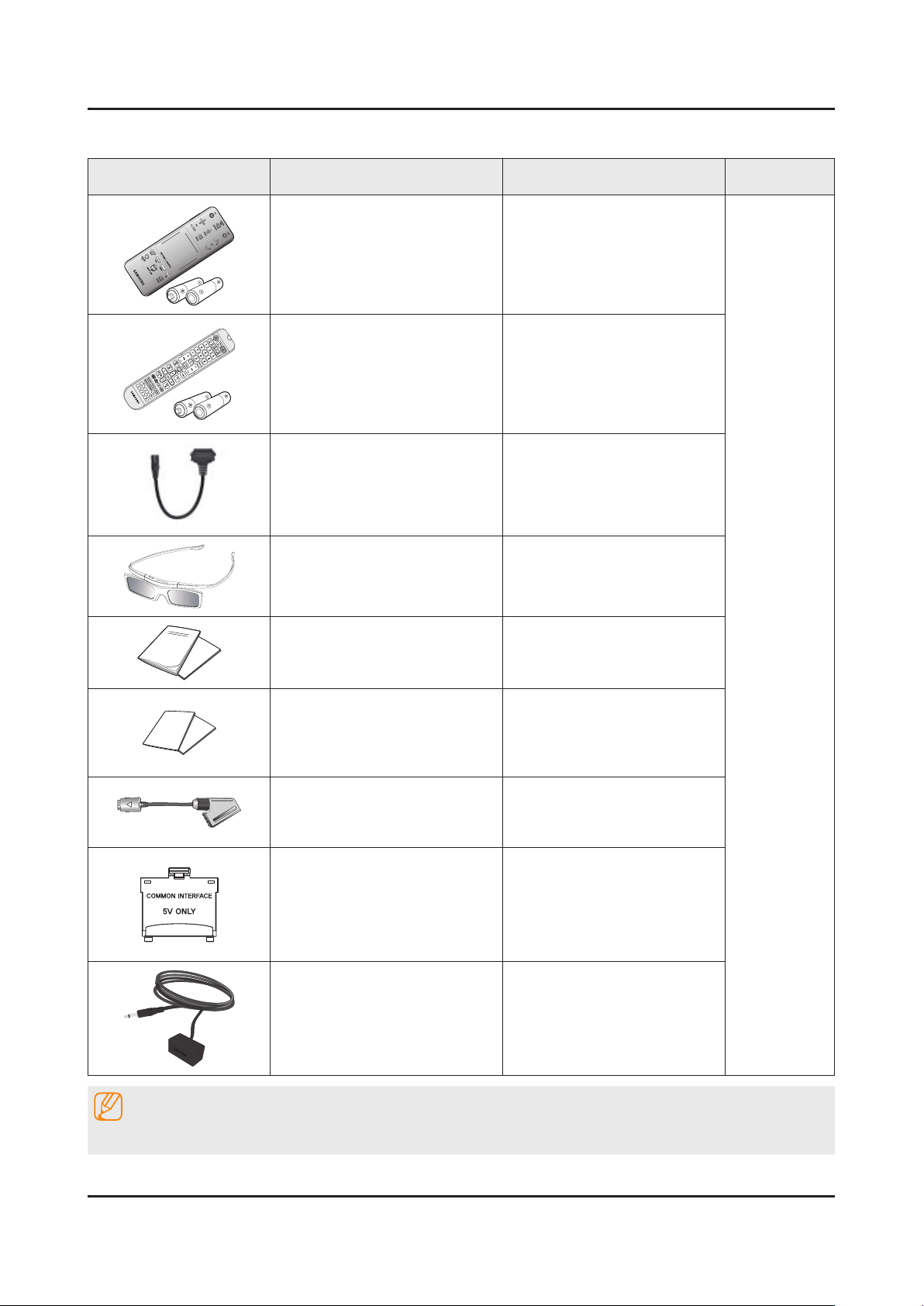
2-9
2. Product specications
2-3. Accessories
Product Description Code. No Remark
Smart Touch Control & Batteries
(AAA x 2)
Remote Control & Batteries
(AAA x 2)
Power Cord 3903-000742
3D Active Glasses BN96-25614A
User Manual & Regulatory Guide BN68-04851G / BN68-04972A
AA59-00759A
AA59-00786A
Supplied
Accessories
Quick Start Guide / Warranty Card BN68-05118B / BN68-03548J
Scart Adapter BN39-01154A
CI Card Adapter 3709-001732
IR Blaster Cable BN96-26652A
NOTE
The part code for some accessories may differ depending on your region.
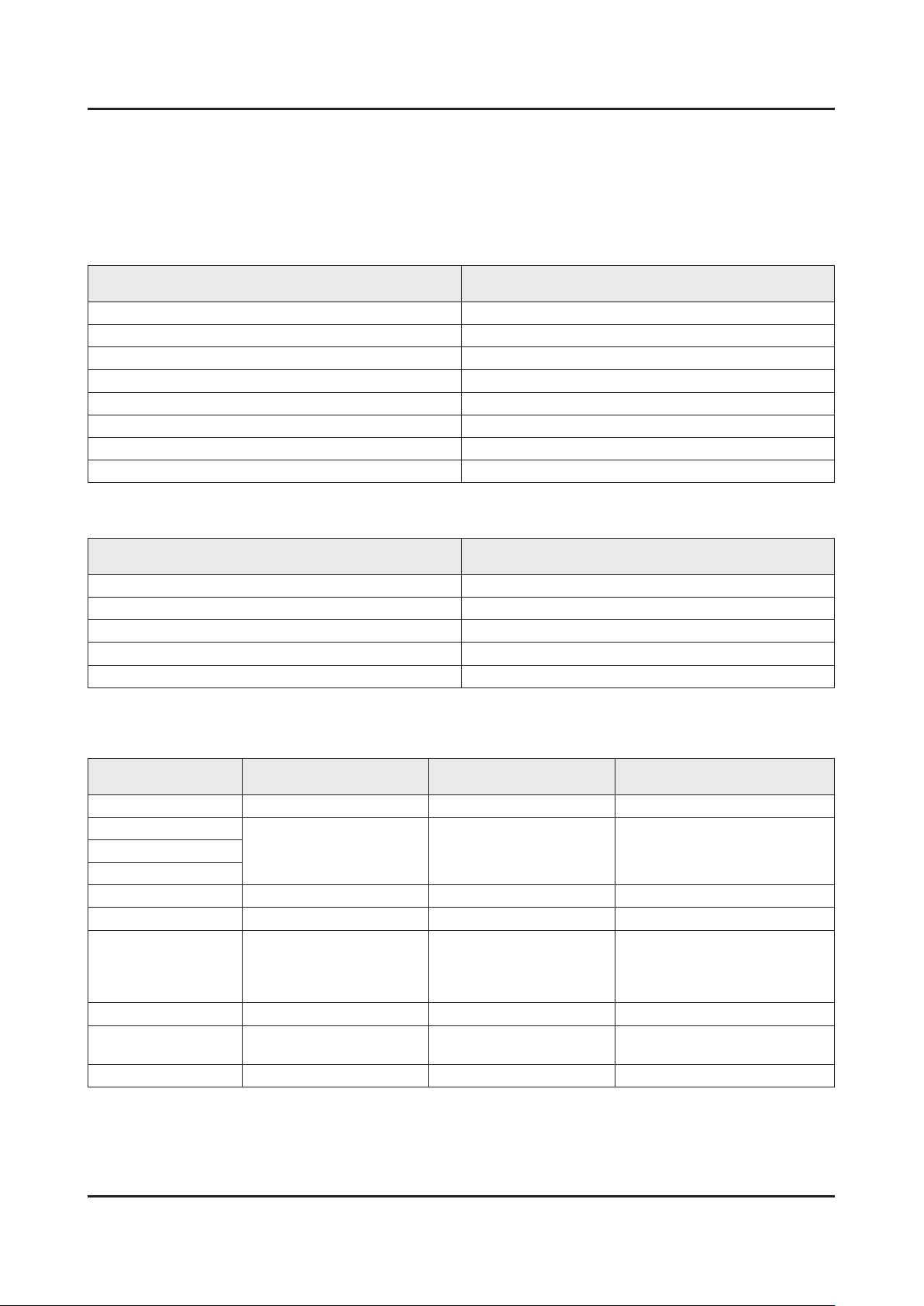
2-10
2. Product specications
2-4. Viewing the Functions
2-4-1. Supported Formats
Supported Subtitle Formats
Exterminal
Name File Extension
MPEG-4 Timed text .ttxt
SAMI .smi
SubRip .srt
SubViewer .sub
Micro DVD .sub or .txt
SubStation Alpha .ssa
Advanced SubStation Alpha .ass
Powerdivx .psb
Internal
Name File Extension
Xsub AVI
SubStation Alpha MKV
Advanced SubStation Alpha MKV
SubRip MKV
MPEG-4 Timed text MP4
Supported Music File Formats
File Extension Type Codec Comments
*.mp3 MPEG MPEG1 Audio Layer 3
*.m4a
MPEG4 AAC*.mpa
*.aac
*.ac FLAC FLAC Supports up to 2 channel
*.ogg OGG Vorbis Supports up to 2 channel
WMA 10 Pro supports up to 5.1
*.wma WMA WMA
*.wav wav wav
*.mid
*.midi
*.ape ape ape
midi midi type 0, type 1 are supported.
channel. WMA lossless audio is
not supported. Supports up to M2
prole (except LBR mode)
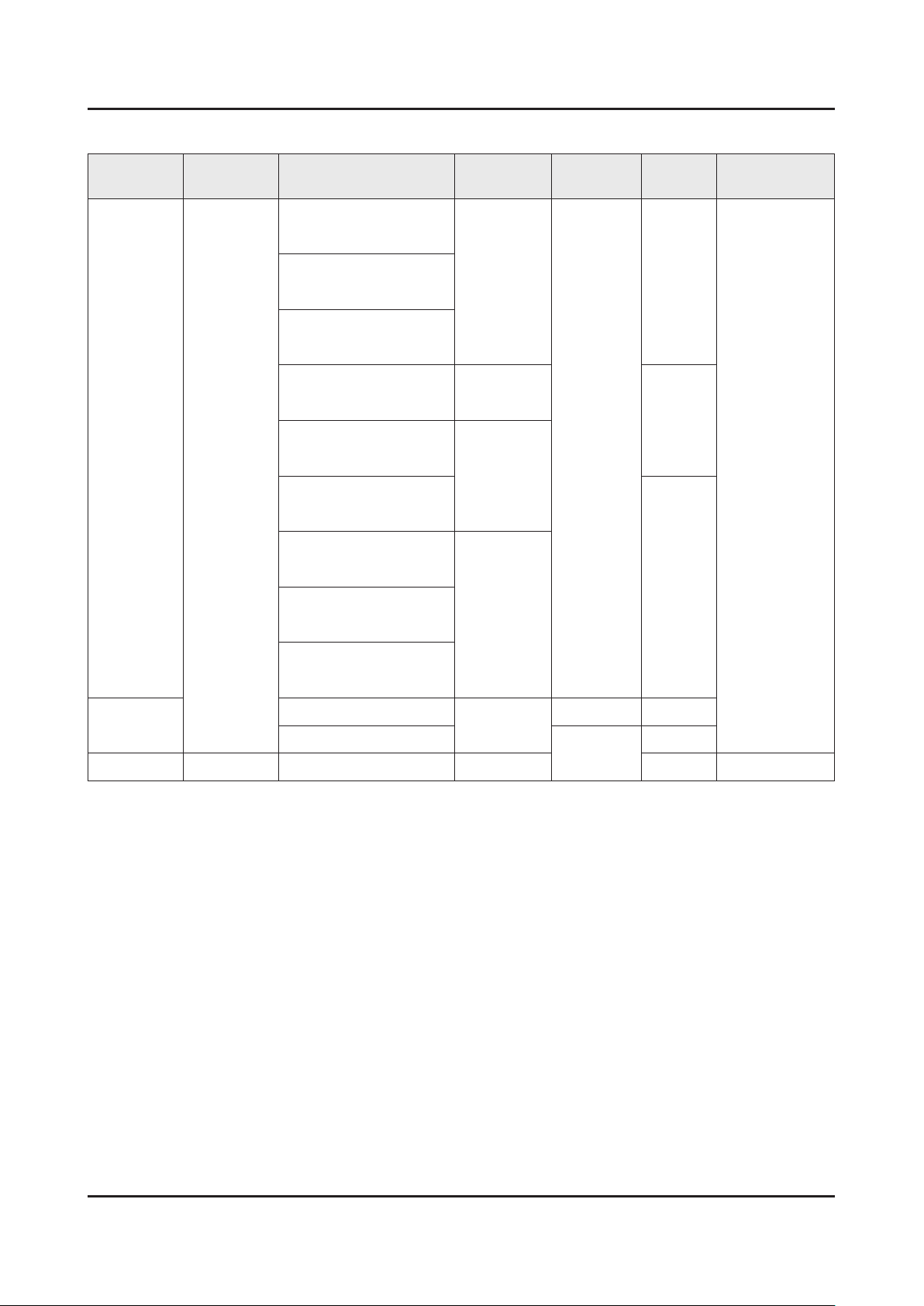
2-11
2. Product specications
Supported Video Formats
File
Extension
*.avi
*.mkv
*.asf
*.wmv
*.mp4
*.3gp
*.vro
*.mpg
*.mpeg
*.ts
*.tp
*.trp
*.mov
*.v
*.vob
*.svi
Container Video Codec Resolution
Divx 3.11 / 4 / 5 / 6
1920 x 1080
1280 x 720
1920x1080
AVI
MKV
ASF
MP4
3GP
MOV
FLV
VRO
VOB
PS
TS
SVAF
MPEG4 SP/ASP
H.264 BP/MP/HP
Motion JPEG 640 x 480
Microsoft MPEG-4 v3
Window Media Video
v7,v8
Window Media Video v9
MPEG2
Frame rate
(fps)
6~30
Bit rate
(Mbps)
30
8
30
Audio Codec
AC3
LPCM
ADPCM(IMA,
MS)
AAC
HE-AAC
WMA
DD+
MPEG(MP3)
G.711(A-Law,
μ-Law)
*.m2ts
*.mts
*.divx
*.webm WebM VP8 1920 x1080 20 Vorbis
MPEG1
MVC
VP6
640 x 480
24/25/30 60
4
6~30
Other Restrictions
Codecs may not function properly if there is a problem with the content data. Video content does not play or does not
play correctly if there is an error in the content or container. "Sound or video may not work if they have standard bit rates/
frame rates above the TV’s compatibility ratings." If the Index Table is wrong, the Seek (Jump) function does not work.
"When playing video over a network connection, the video may not play smoothly because of data transmission speeds."
Some USB/digital camera devices may not be compatible with the player.
Video Decorders
Supports up to H.264, Level 4.1 (does not support FMO/ASO/RS)•
VC1 AP L4 is not supported.•
All video codecs excluding WMV v7, v8, MSMPEG4 v3, MVC, and VP6:•
Below 1280 x 720: 60 frame max -
Above 1280 x 720: 30 frame max -
GMC is not supported.•
Supports SVAF top/bottom and left/right only.•
Supports Blu-ray/DVD MVC specs only.•
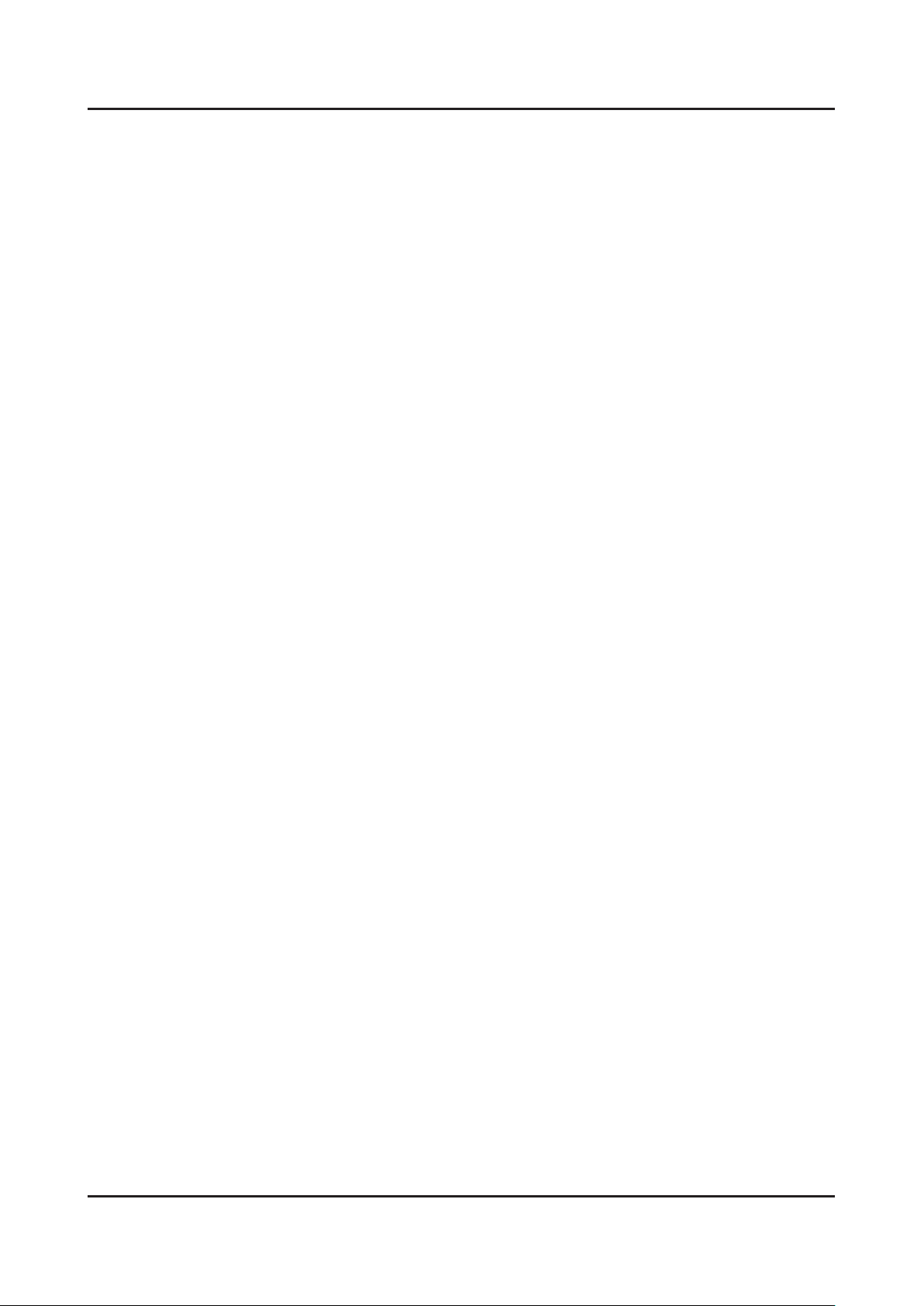
2-12
2. Product specications
Audio Decorders
WMA 10 Pro supports up to 5.1 channels. Supports up to M2 prole. (Excluding M0 LBR mode)•
WMA lossless audio is not supported.•
Vorbis is supported for up to 2 channels.•
DD+ is supported for up to 5.1 channels.•
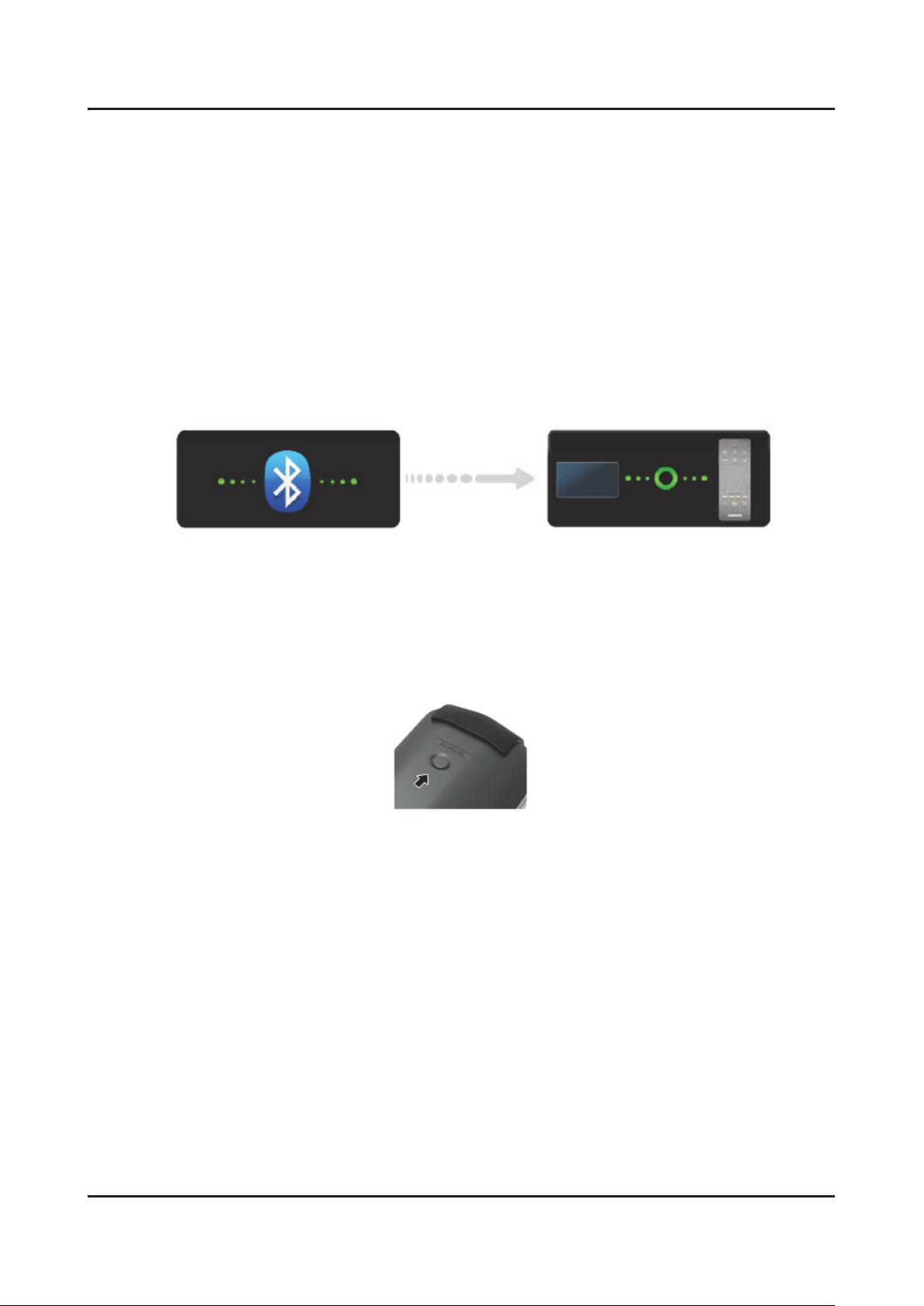
2-13
2. Product specications
2-4-2. Smart Control
The Smart Touch Control makes it easier and more convenient to use the TV. For example, you can use the remote
control's built-in touchpad to move the focus and make selections as you would on a computer using a mouse. In
addition, you can use the virtual control panel displayed on the screen to change channels, play media les, and access
favorites.
Connecting to the TV
In order to operate the TV using a Smart Touch Control unit, you must rst pair it to the TV via Bluetooth.
To turn on the TV, point the Smart Touch Control at the remote control receiver of the TV and press the TV button. The 1.
remote control receiver's location may vary depending on the model.
A Bluetooth icon will appear at the bottom left of the screen as shown below. The TV will then attempt to connect to the 2.
Smart Touch Control unit automatically
<Attempting to connect and completion icons>
Reconnecting the Smart Touch Control Unit
If you need to reestablish the connection between the TV and the Smart Touch Control unit, press the pairing button at
the back of the Smart Touch Control unit.
<The Smart Touch Control unit's pairing button>
The pairing button can be accessed by removing the control unit's battery cover. Pressing the pairing button
automatically reestablishes the connection between the control unit and the TV.
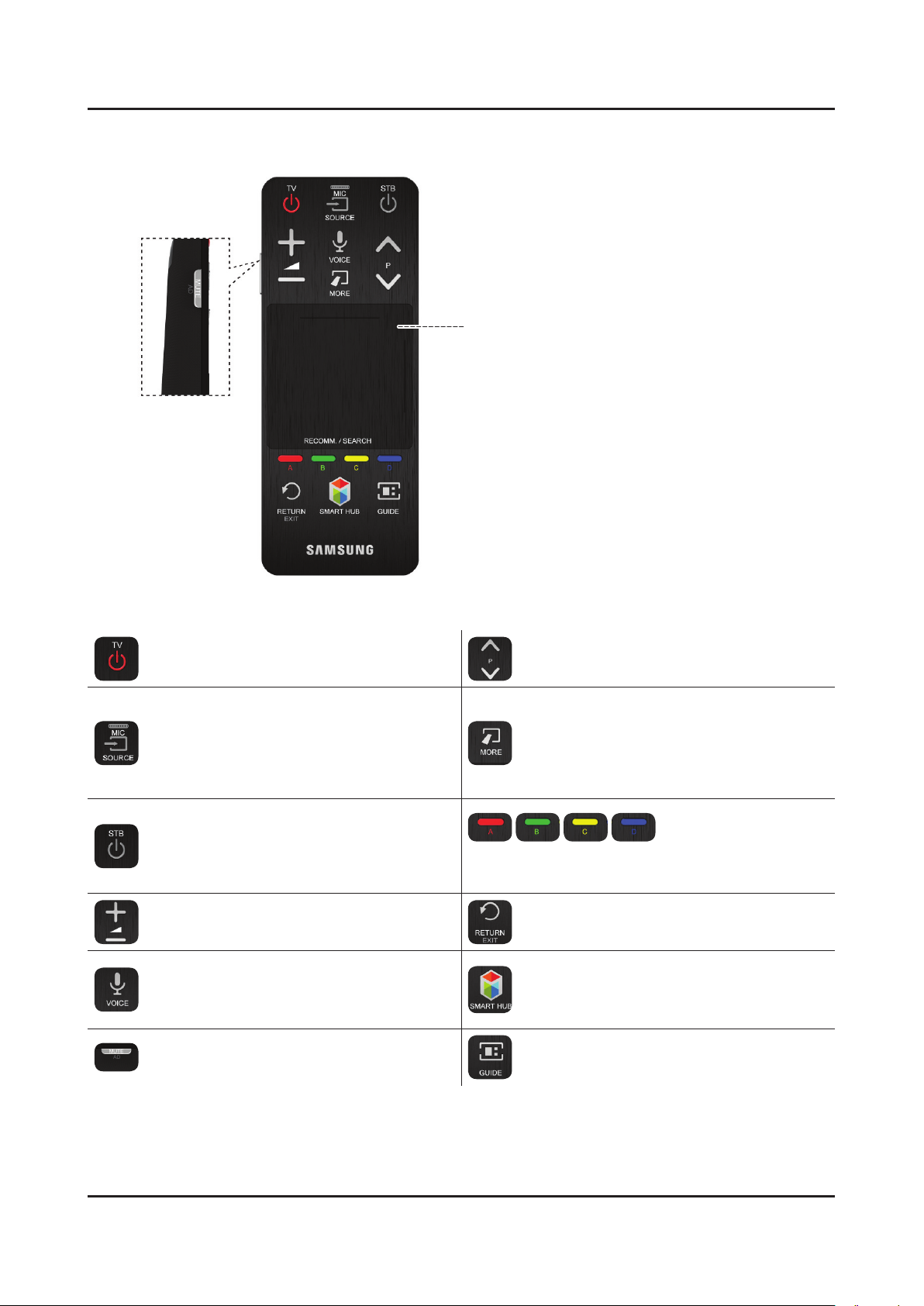
2-14
2. Product specications
Buttons and Descriptions
Touchpad
Drag your nger on the touchpad as you would on
the touchpad of a laptop to move the focus displayed
on the screen. To select item, press the touchpad.
<The Smart Touch Control>
TV
Turns the TV on/off.
SOURCE
Changes the source.
STB
Turns on and off the satellite or cable set-top
box connected to the TV. For this, the Smart
Touch Control must be congured as a universal
remote control.
VOL
Adjusts the volume.
VOICE
Run Voice Recognition. To speak a voice
command, press and hold the VOICE button and
say a voice command.
MUTE / AD
Turns the TV sound on/off.
< P >
Changes the channel.
MORE
Displays a virtual remote control on the screen.
The virtual remote control consists of a number
panel, a playback control panel, and a quick
access panel. Use the touchpad to select
numbers and buttons.
The colour buttons work differently, depending on the
function that the TV is currently performing.
RETURN/EXIT
Returns to the previous menu.
SMART HUB
Launch Smart Hub. While an application
is running, pressing the Smart Hub button
terminates the application.
GUIDE
Check the digital channel broadcasting schedule.
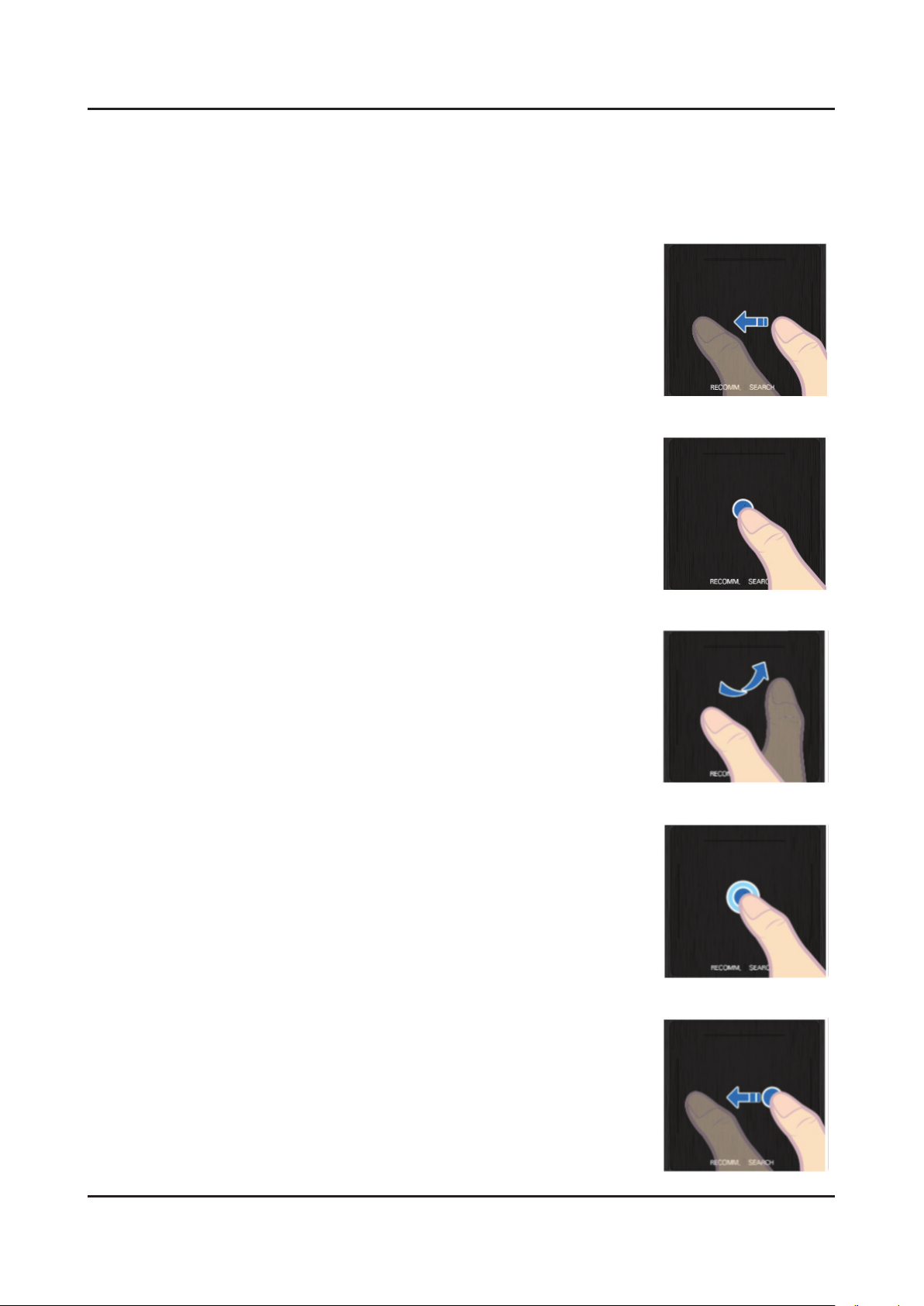
2-15
2. Product specications
Reconnecting the Smart Touch Control Unit
Use the touchpad to perform various commands. Navigate to Guide (System → Device Manager → Smart Touch
Control Settings → Guide) to view an on-screen guide to using the Smart Touch Control.
Dragging•
Drag on the touchpad in the desired direction. Move the focus or the pointer in the
direction the nger is dragging.
Tap•
Tap on the touchpad. This selects the focused item.
Flicking•
Flick on the touchpad in the desired direction. This moves the focus or scrolls the
screen based n the direction and speed of the ick.
Tapping and Holding•
Tap and hold on the touchpad for at least 3 seconds. This gives you access to hidden
features included in certain applications.
Tapping and Dragging•
Tap on the touchpad, drag and release. This moves the selected web item in a
webpage or your current location on a map.
