Samsung UE60ES6305U, UE55ES6800S, UE50ES6990S, UE50ES6305U, UE50ES5500W Operating Instructions
...
E-MANUAL
Thank you for purchasing this Samsung product.
To receive more complete service, please register
your product at
www.samsung.com/register
Model______________ Serial No.______________
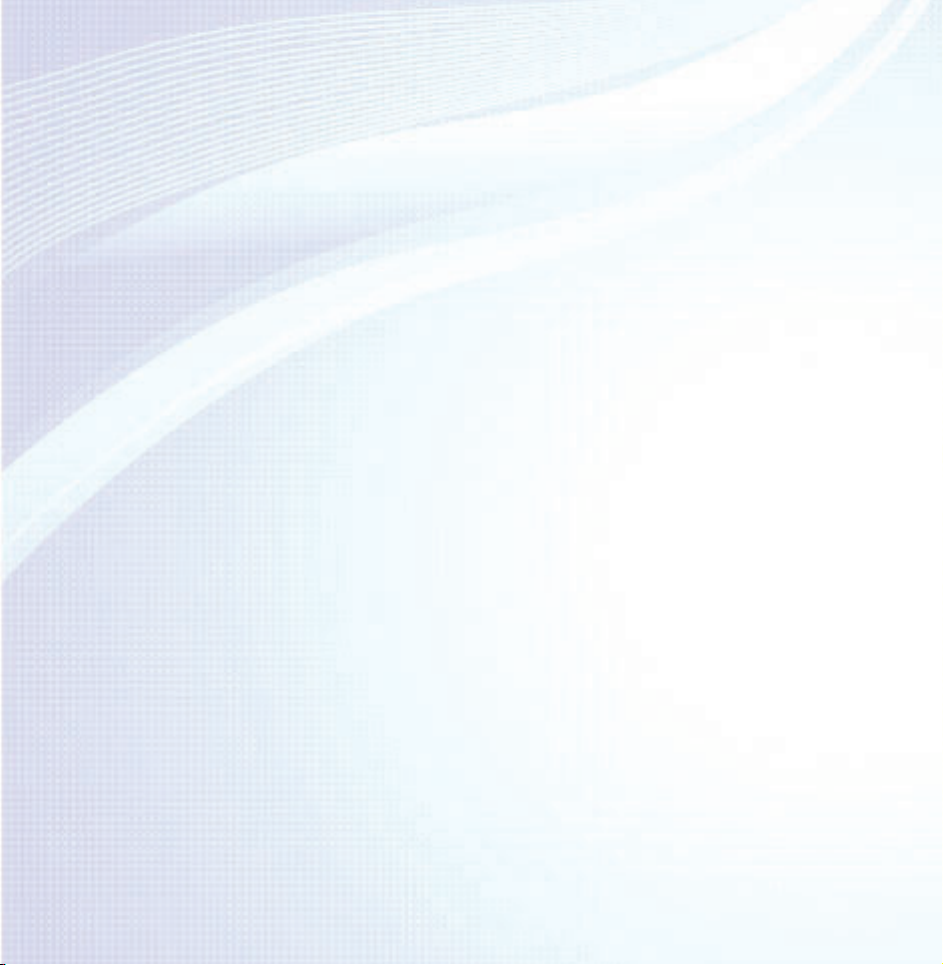
Contents
Channel Menu
• Connecting the TV 1
• Using the INFO button
(Now & Next guide) 24
• Using the Channel Menu 26
• Memorising Channels 67
• Other Features 82
Basic Feature
• Changing the Preset Picture Mode 99
• Adjusting Picture Settings 104
• Changing the Picture Size 109
• Changing the Picture Options 123
• Using the TV with Your PC 141
• Changing the Preset Sound Mode 145
• Adjusting Sound Settings 147
Preference Features
• Connecting to the Network 163
• Setting up a Wired Network 180
• Setting up the Wireless Network 193
• Managing the Network Connected
Devices 220
• Setting the Time 233
• Blocking Programmes 250
• Economical Solutions 255
• Picture In Picture (PIP) 260
• Connecting to the TV with a
Samsung Audio Device 265
• Other Features 269
• Support Menu 299
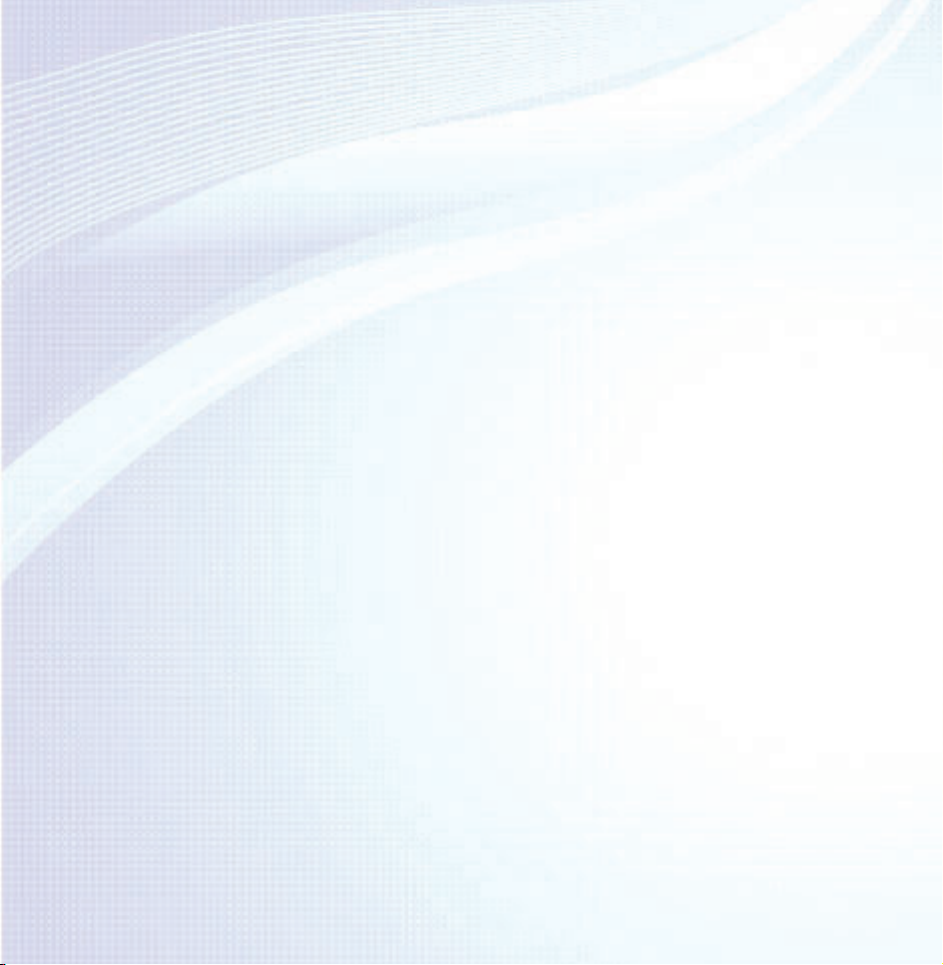
Advanced Features
• Using the AllShare Play 572
• Using the 3D function 325
• Smart Hub 340
• Customizing the Home Screen 367
• Using Samsung Apps 397
• Search 408
• Your Video 416
• Family Story 433
• Fitness 488
• Kids 500
• Web Browser 515
• Skype 545
• AllShare Play 549
• My list (In AllShare Play) 576
• Videos (In AllShare Play) 595
• Photos (In AllShare Play) 614
• Music (In AllShare Play) 631
• Recorded TV (In AllShare Play) 640
• Timeshift 653
• Using the DLNA Function 663
• Anynet+ (HDMI-CEC) 674
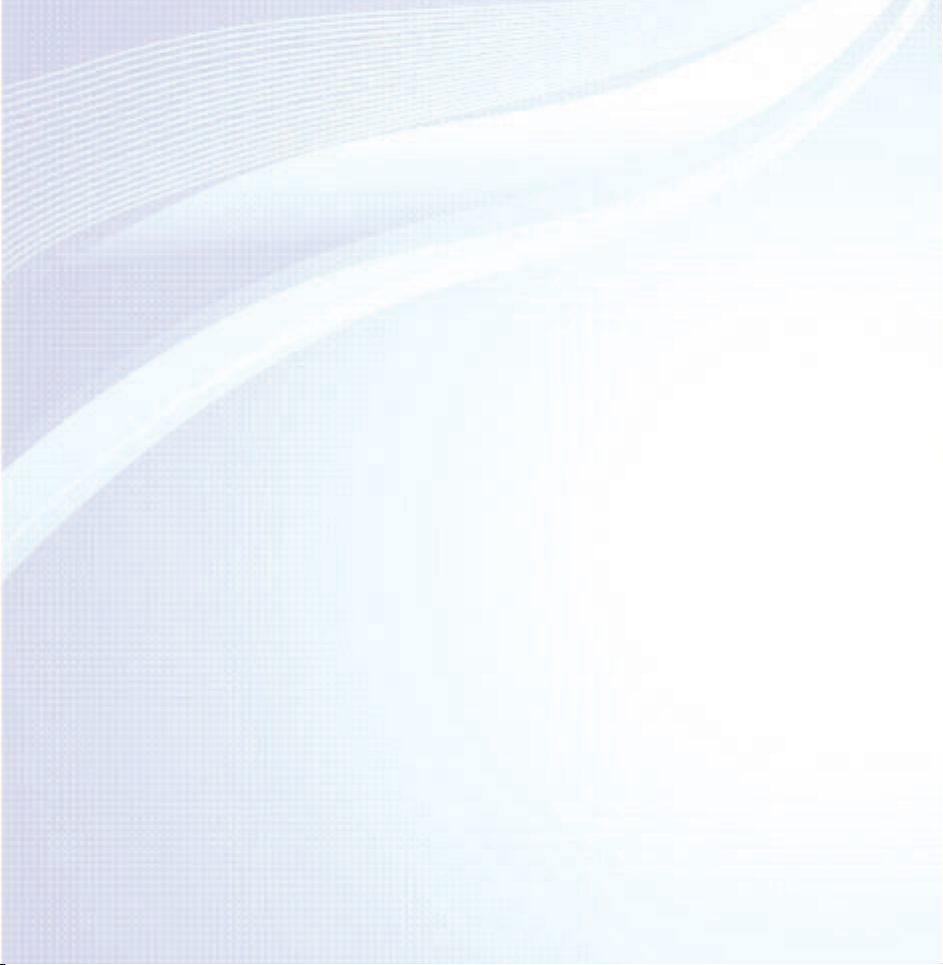
Other Information
• AllShare Play (Troubleshooting) 747
• Troubleshooting 692
• Picture Quality (Troubleshooting) 693
• Sound Quality (Troubleshooting) 701
• No Picture, No Video (Troubleshooting) 706
• Aerial (Air / Cable) Connection
(Troubleshooting) 710
• PC Connection (Troubleshooting) 713
• Network Connection (Troubleshooting) 714
• Recording / Timeshift (Troubleshooting) 715
• Others (Troubleshooting) 724
• Anynet+ (HDMI-CEC) (Troubleshooting) 739
• Smart Hub (Troubleshooting) 748
• Web Browser (Troubleshooting) 750
• Supported Subtitle and
AllShare Play file formats 759
• Data Service 768
• HbbTV 776
• Connecting to a TV Viewing Card slot 780
• Teletext Feature 790
• Anti-theft Kensington Lock 797
• Licence 802
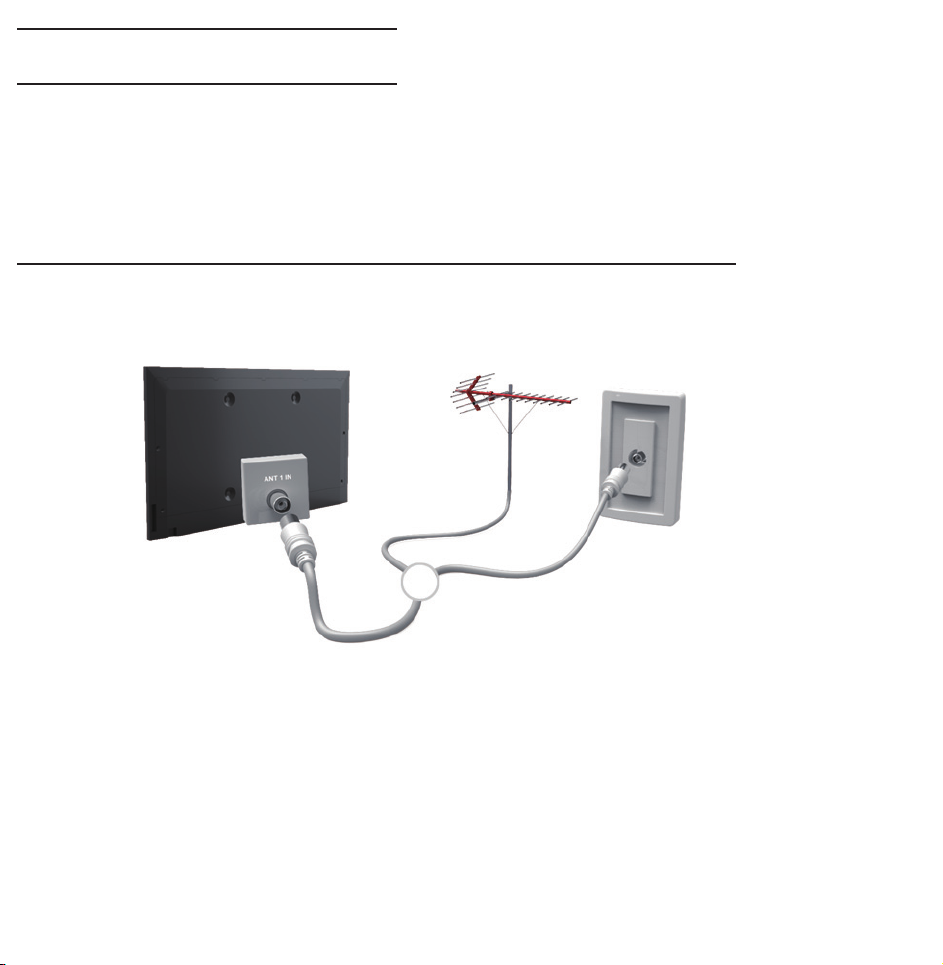
Connecting the TV
Connecting to an Aerial or Satellite
TV rear panel
or
The displayed image may differ depending on the model.
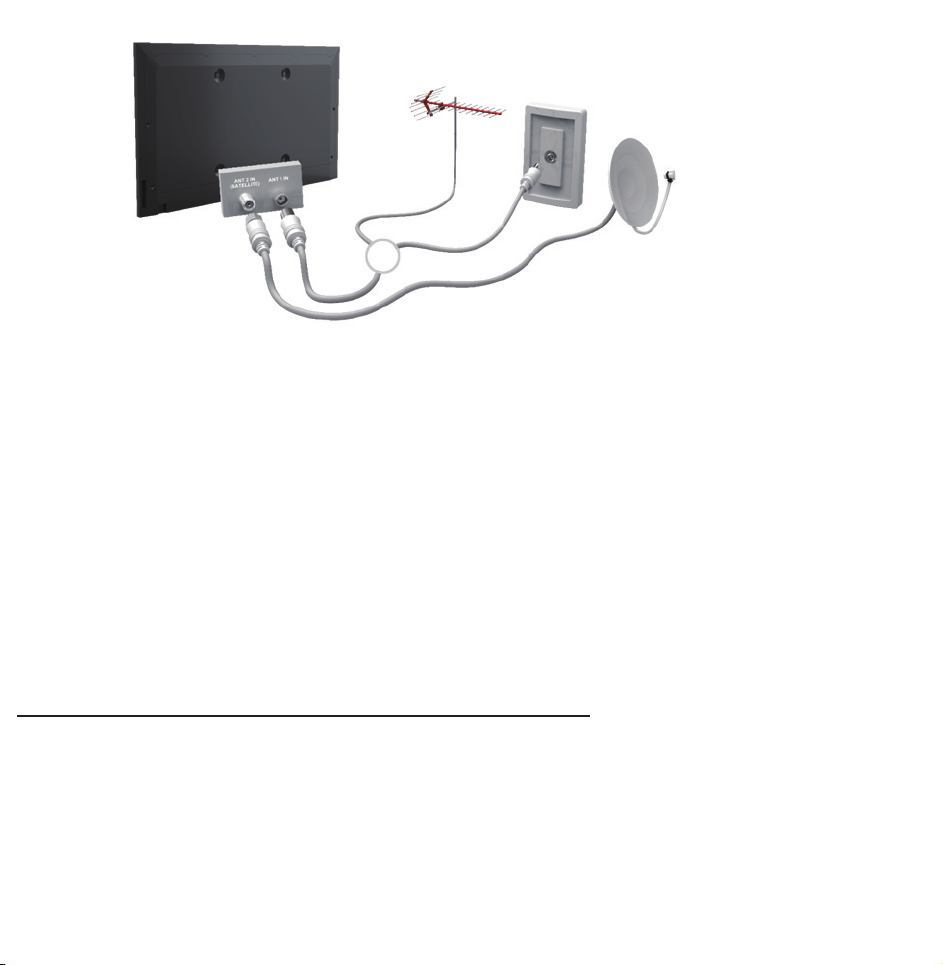
TV rear panel
The displayed image may differ depending on the model.
or
Connecting to an AV Device
Using a HDMI (up to 1080p)

TV rear panel
The displayed image may differ depending on the model.

TV side panel
The displayed image may differ depending on the model.
Using an HDMI cable (up to 1080p)
N
HDMI IN 1(DVI), HDMI IN 2(ARC),
HDMI IN 3
●
For better picture and audio quality,

connect to a digital device using an
HDMI cable.
●
An HDMI cable supports digital video
and audio signals, and does not require
an audio cable.
–To connect the TV to a digital device
that does not support HDMI output,
use an HDMI/DVI and audio cables.
●
The picture may not display normally
(if at all) or the audio may not work if
an external device that uses an older

version of HDMI mode is connected to
the TV. If such a problem occurs, ask
the manufacturer of the external device
about the HDMI version and, if out of
date, request an upgrade.
●
for LED 6500 Series and above
Be sure to
use an HDMI cable with a thickness of
14 mm or less.
●
Be sure to purchase a certified HDMI
cable. Otherwise, the picture may not
display or a connection error may
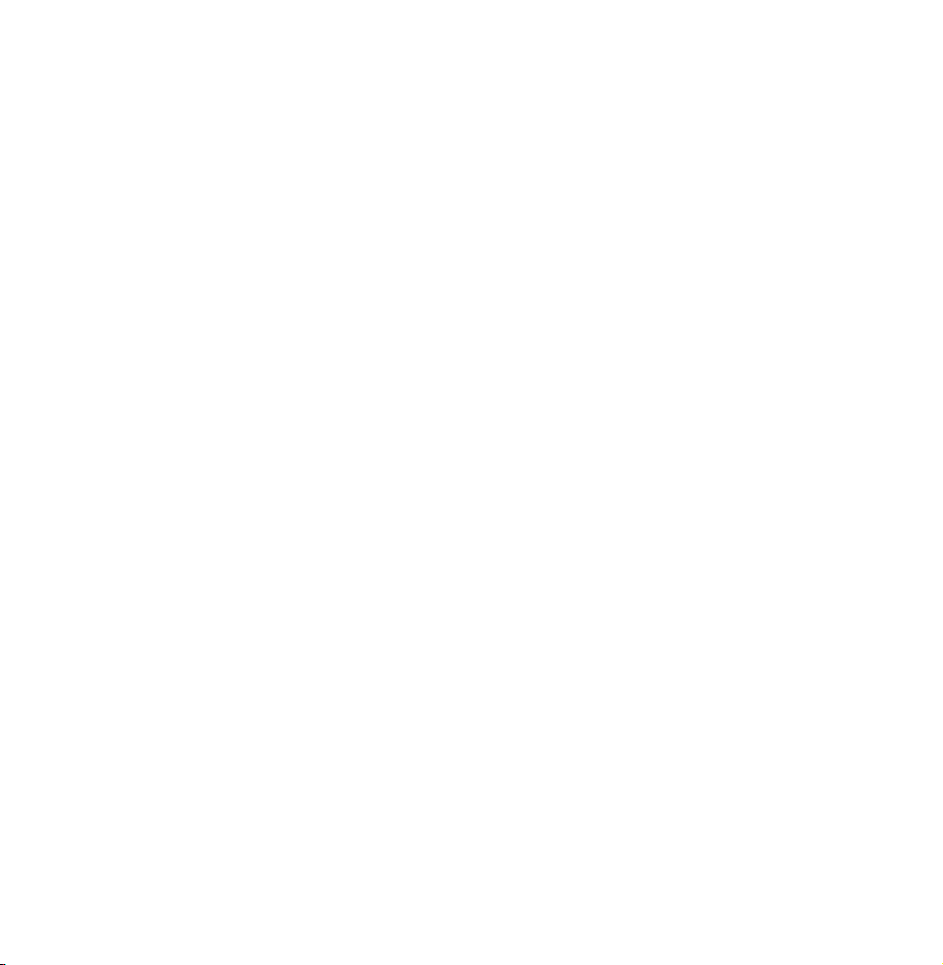
occur.
●
A basic high-speed HDMI cable or one
with Ethernet is recommended. This
product does not support the Ethernet
function via HDMI.
●
This product supports the 3D and ARC
(Audio Return Channel) functions via an
HDMI cable. Note that the ARC function
is supported by the HDMI IN 2(ARC)
port only.
●
The ARC function allows digital audio

to output via the HDMI IN 2(ARC) port.
It can be enabled only when the TV is
connected with an audio receiver that
supports the ARC function.
Using a Scart Cable
TV rear panel
The displayed image may differ depending on the model.

The displayed image may differ depending on the model.
TV side panel
Using a Component (up to 1080i)

TV rear panel
The displayed image may differ depending on the model.

TV rear panel
The displayed image may differ depending on the model.
Using a Component (up to 1080i) or an
Audio/Video (480i only) and a Scart Cable
N
In Ext. mode, DTV Out supports
MPEG SD Video and Audio only.

N
When connecting to AV IN or
COMPONENT/AV IN connect the AV
connector (yellow) to the TV jack
(Green). (Depending on the model)
N
To obtain the better picture quality,
the Component connection or Scart
connection are recommended over
the A/V connection.
Connecting to an Audio device
Using an Optical (Digital) Connection

TV rear panel
The displayed image may differ depending on the model.

TV side panel
The displayed image may differ depending on the model.
DIGITAL AUDIO OUT (OPTICAL)

●
When you connect a Digital Audio
System to the DIGITAL AUDIO OUT
(OPTICAL) jack, decrease the volume
of both the TV and the system.
●
Use the System speakers for audio.
●
5.1 CH (channel) audio is available when
the TV is connected to an external
device supporting 5.1 CH.
●
When the receiver (home theatre) is set
to on, you can hear sound output from
the TV’s optical jack. When the TV
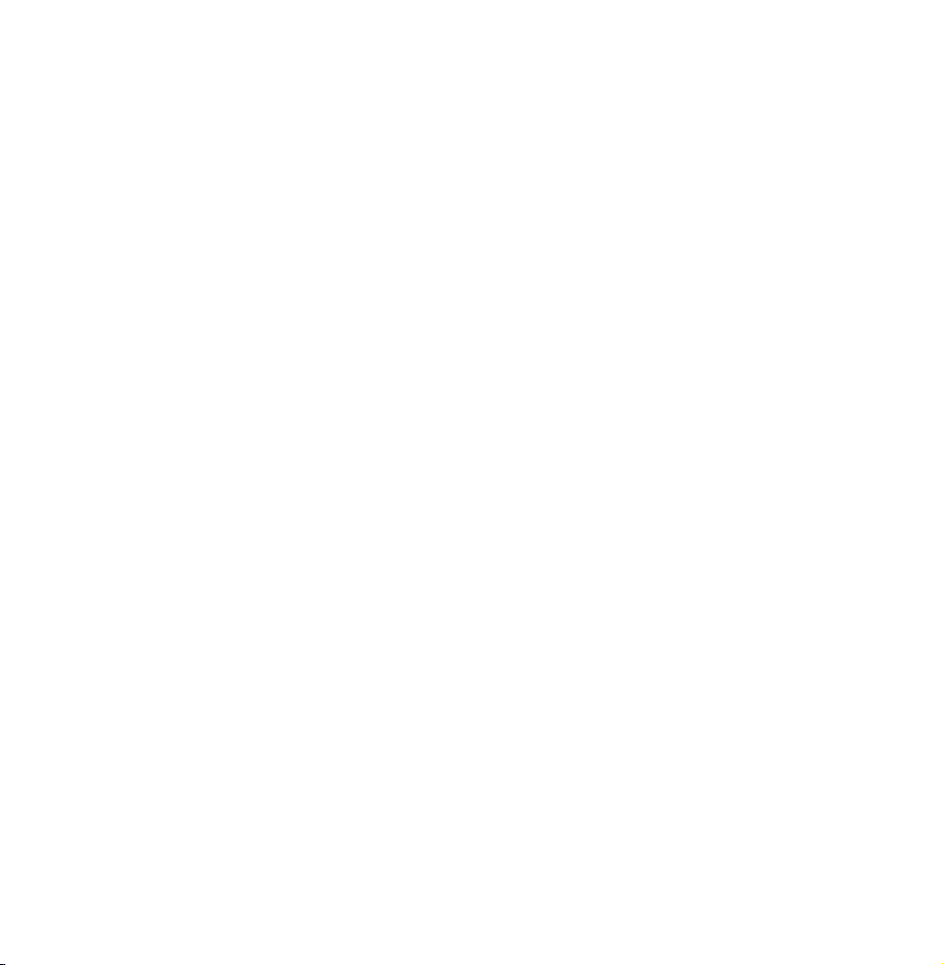
is receiving a DTV signal, the TV will
send 5.1 CH sound to the home theatre
receiver. When the source is a digital
component such as a DVD / Bluray
player / cable box / STB (Set-Top-Box)
satellite receiver and is connected to the
TV via HDMI, only 2 CH audio will be
heard from the home theatre receiver. If
you want to hear 5.1 CH audio, connect
the digital audio out jack from your
DVD / Blu-ray player / cable box / STB

satellite receiver directly to an amplifier
or home theatre.
Using a Headphone Connection
for LED TV
TV rear panel
The displayed image may differ depending on the model.

TV rear panel
The displayed image may differ depending on the model.
Headphones
H
You can connect your headphones to
the headphones output on your set.
While the headphones are connected,
the sound from the built-in speakers

will be disabled.
●
Sound function may be restricted
when connecting headphones to the
TV.
●
Headphone volume and TV volume
are adjusted separately.
●
The headphones jack supports only
the 3 conductor tip-ring-sleeve (TRS)
type.
Connecting to a PC

Using an HDMI/DVI Cable
TV rear panel
The displayed image may differ depending on the model.

TV side panel
The displayed image may differ depending on the model.
Using an HDMI cable or an HDMI to DVI
cable
Connecting through the HDMI cable
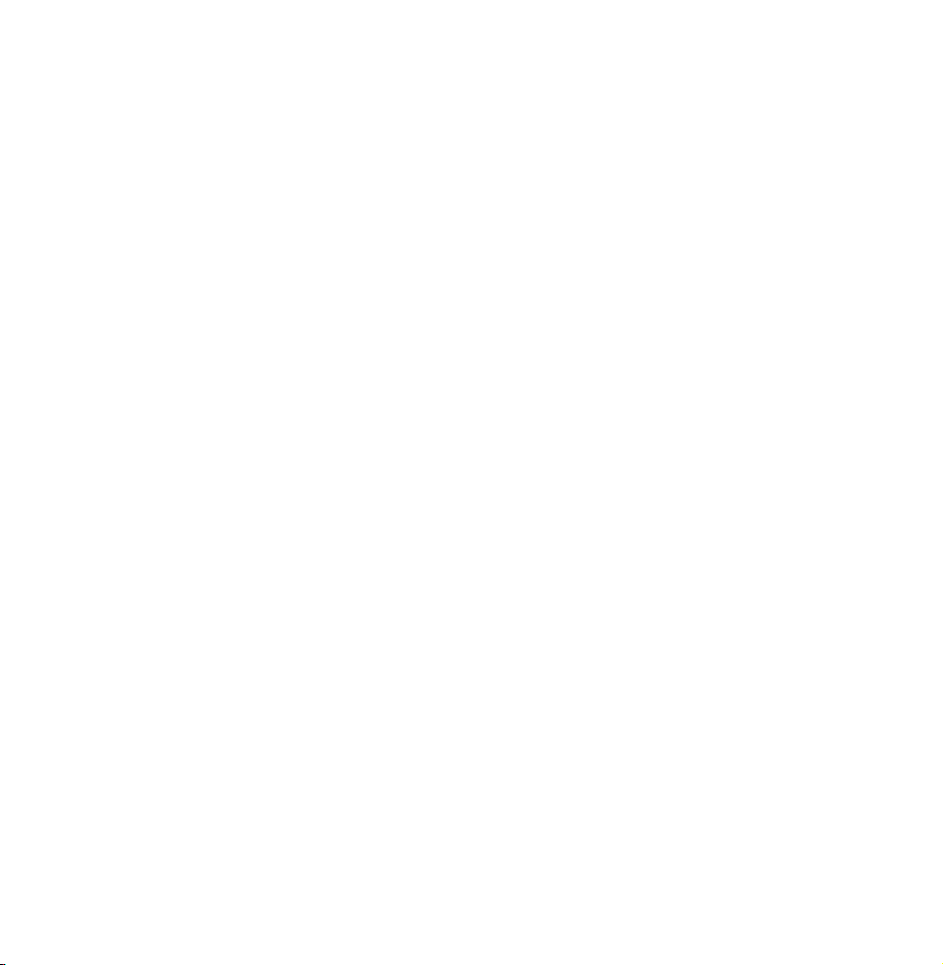
may not be supported depending on
the PC.
Optimal resolution is 1920 X 1080 @ 60
Hz.
N
For HDMI/DVI cable connection, you
must use the HDMI IN 1(DVI) jack.
N
The interlace mode is not supported.
N
The set might operate abnormally
if a non-standard video format is
selected.
N
Separate and Composite modes are

supported. SOG (Sync On Green) is
not supported.
N
PC (D-Sub) input is not supported.
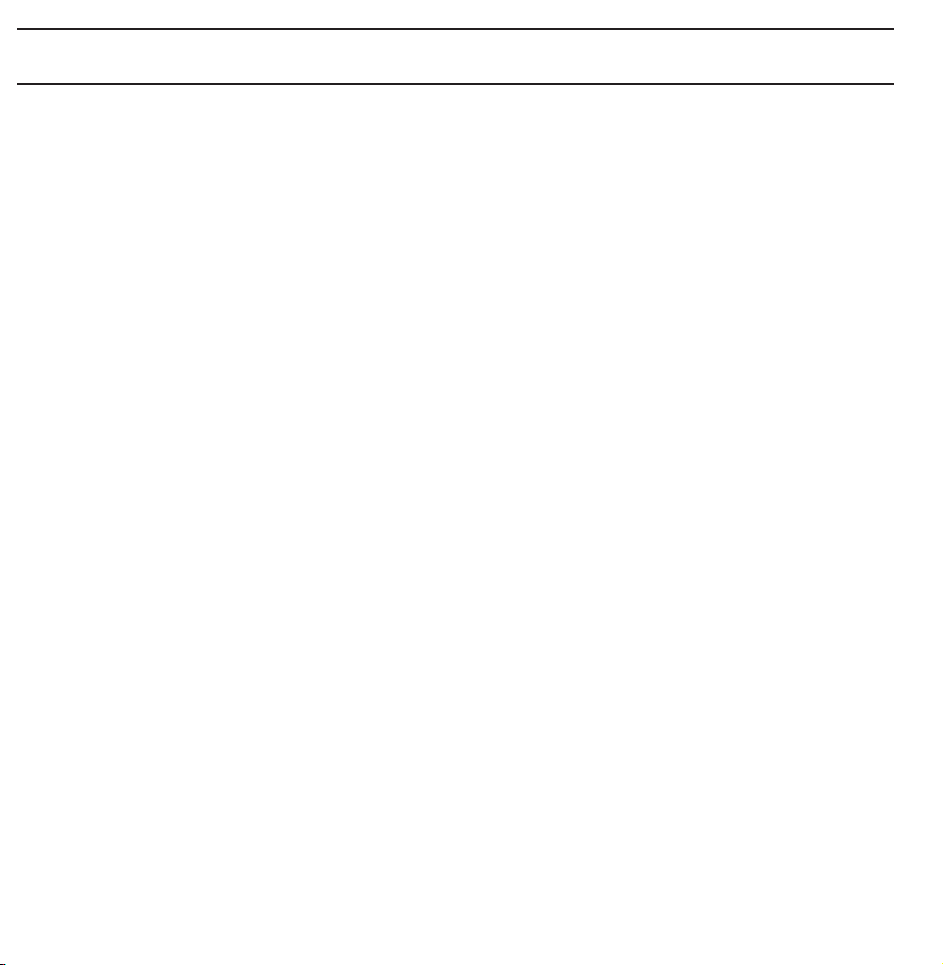
Using the INFO button (Now & Next guide)
The display identifies the current
channel and the status of certain audio-
video settings.
The Now & Next guide shows daily
TV programme information for each
channel according to the broadcasting
time.
●
Scroll l, r to view information for a
desired programme while watching the
current channel.

●
Scroll
u, d
to view information for
other channels. If you want to move to
the currently selected channel, select
using your remote.
E
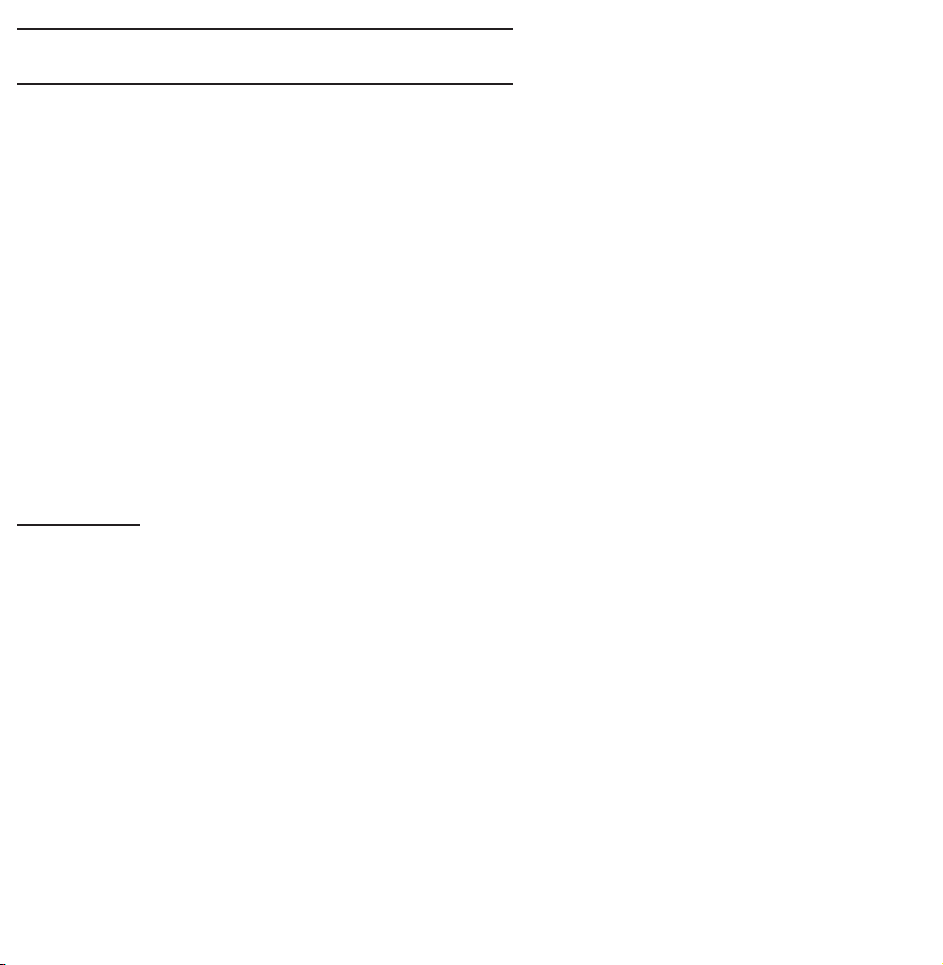
Using the Channel Menu
Press the ™ button to select the menu
you want to use. Each screen will be
displayed.
Guide
Guide
→
™
The EPG (Electronic Programme Guide)
information is provided by broadcasters.
Using programme schedules provided
by broadcasters, you can specify
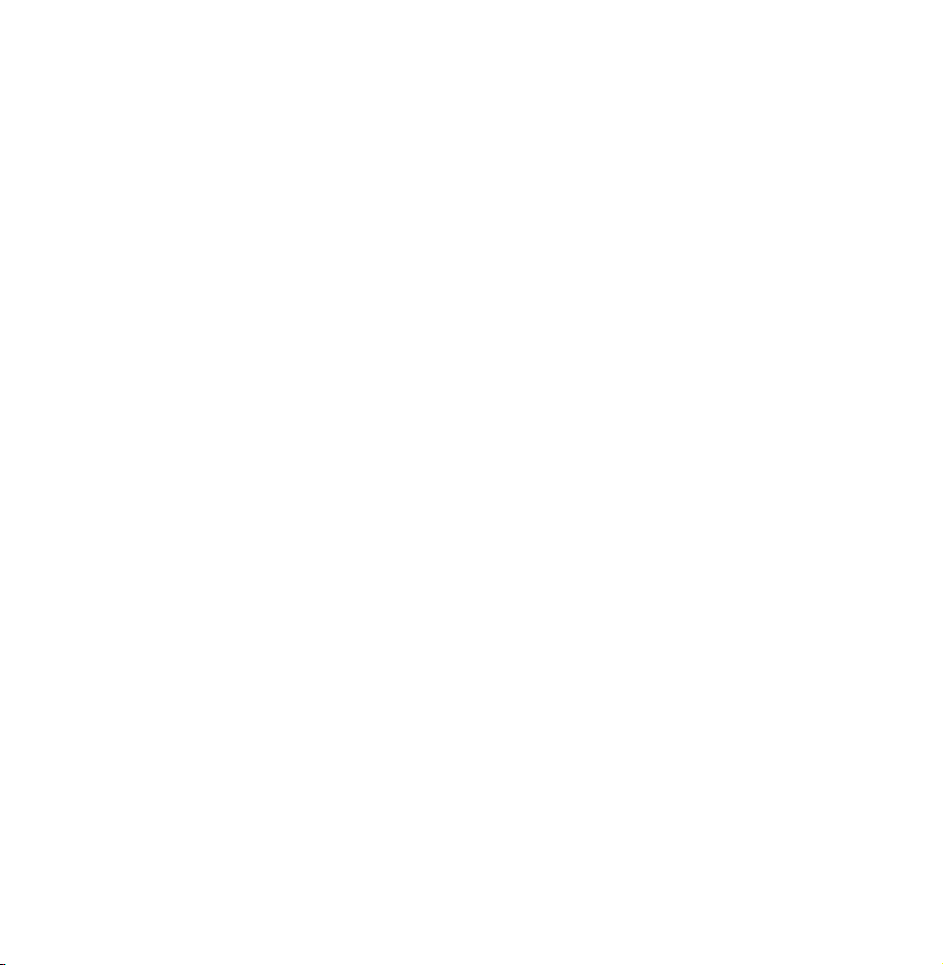
programmes you want to watch
in advance so that the channel
automatically changes to the selected
programme channel at the specified
time. Programme entries may appear
blank or out of date depending on a
channel status.
Using Channel View
●
(Sche. Mgr): Displays the Schedule
a
Manager.
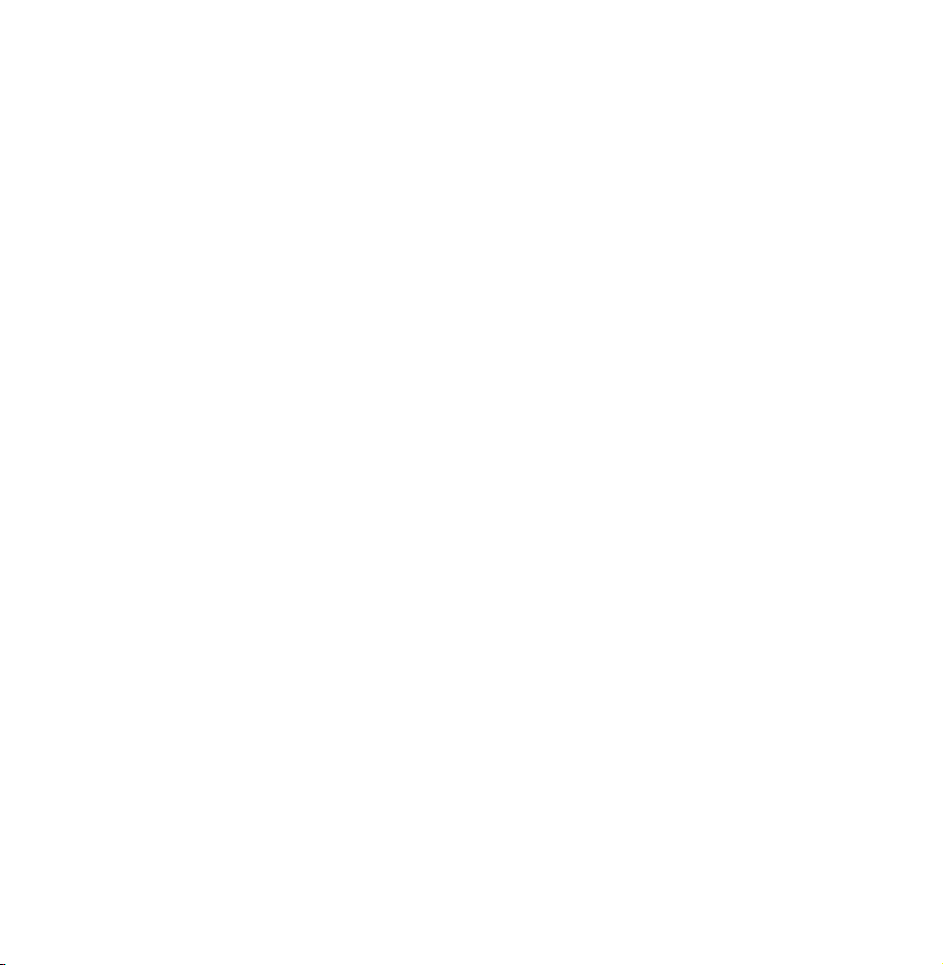
●
(-24 Hours): Viewing the list of
b
programmes to be broadcasted before
24 hours.
●
(+24 Hours): Viewing the list of
{
programmes to be broadcasted after 24
hours.
●
(Ch. Mode): Select the type of
}
channels you want to display on the
Channel View window.
●
Information: Displays details of the
`
selected programme.

●
●
Page: Move to next or previous page.
k
Watch / Schedule: When selecting
E
the current programme, you can watch
the selected programme. / When
selecting the future programme, you
can reserve to watch the selected
programme.
Channel
Channel
→
™

Using this function, you can delete
channels, set favourite channels and
edit the channel name for analogue
broadcasts.
N
The available items may differ
depending on the selected aerial
source.
●
All
Shows all channels.
●
TV
Shows TV channels.

●
Radio
Shows radio channels.
●
Data/Other
Shows data channels and other
channels.
●
Analogue
Shows analogue channels.
●
Favourites 1 - Favourites 5
Shows all favourite channels, in up to
five groups. Each group has separate
channels.

N
The TV displays favourites only if
you have added favourites using Edit
Favourites in the Tools menu.
N
If the highlight located in the
Favourites 1 – Favourites 5 category,
you can change the name of
category by selecting b using your
remote.
●
Recently Viewed
Shows the most recently viewed
channels.

●
Most Viewed
Shows the most frequently viewed
channels.
Using the coloured and function buttons
with Channel
●
Air / Cable / Satellite
a
for PDP 570, PDP
6500, LED 5700, LED 5800, LED 6200 Series and
above
Select the desired aerial source.
The option may differ depending on

country.
N
Appears only if your TV stored both
Air and Cable.
●
Delete
b
Delete the selected channel(s).
●
Information
`
Displays details of the selected channel.
●
Page
k
Scrolls the channel list to the next or
previous page.
●
Select / Deselect
E
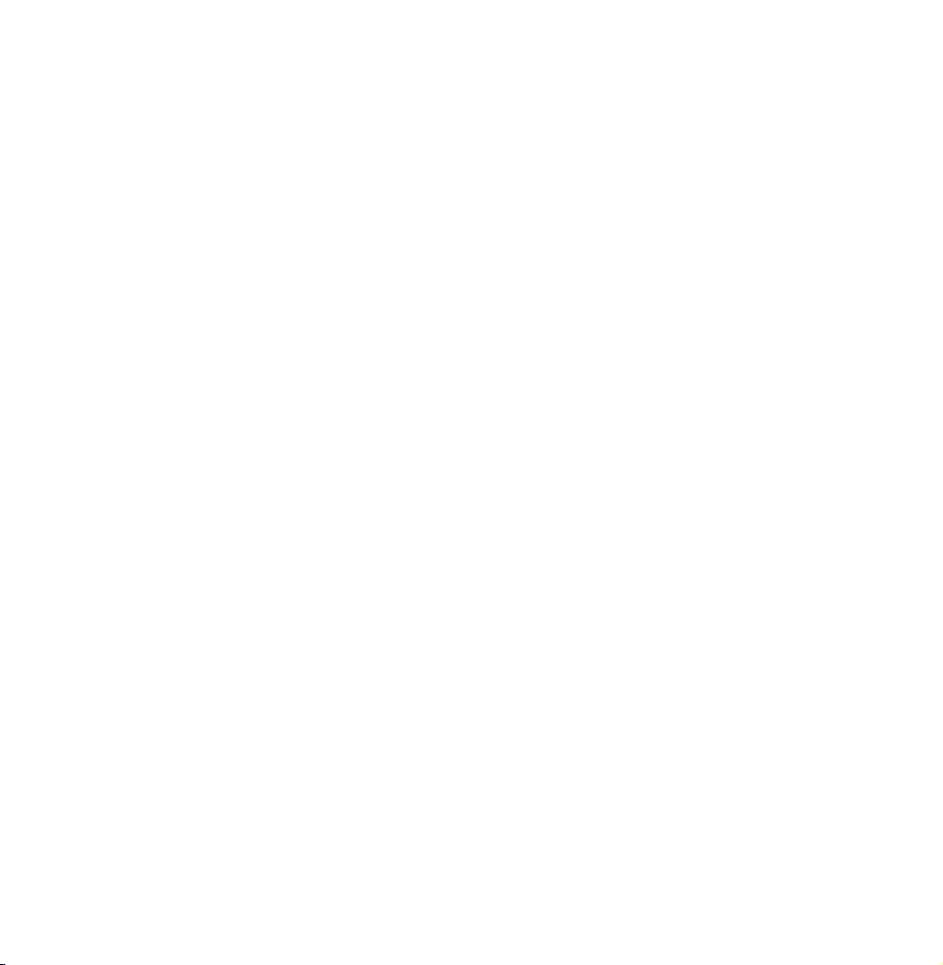
Selects or deselects a channel.
●
Tools
T
Displays the option menu.
●
Return
R
Return to the previous menu.
Using the Tools menu with the Channel
●
Edit Favourites
Lets you assign channels you watch
frequently to a favourite group and
remove channels from a favourite

group. You access Edit Favourites on
the Tools menu.
●
Lock / Unlock
Lock a channel so that the channel
cannot be selected and viewed.
N
This function is available only when
the Channel Lock is set to On.
●
Rename channel
(Appears only if you have selected an
analogue channel.)
Lets you assign a name of up to five
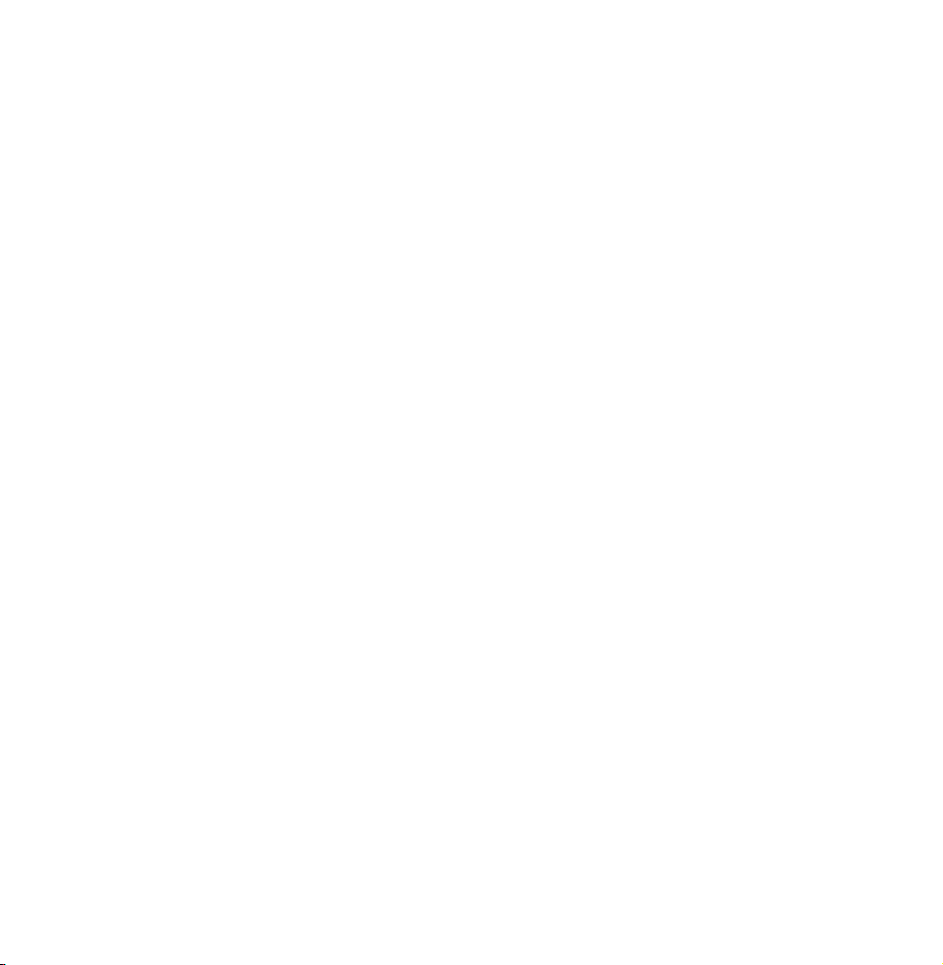
characters to an analogue channel. For
example, Food, Golf, etc. This makes it
easier to find and select the channel.
●
Edit Channel Number
Edit the channel number by select the
numbers.
N
This function may not be supported
depending on the region.
●
Sorting (digital channels only)
Change the list ordered by name or
number.

●
Channel Info
Displays information of channel signal.
The item may differ depending on
channel.
●
Search (when the aerial was set to
Satellite)
Channel scan is started.
●
Delete
Delete a channel to display the
channels you want.
●
Select All / Deselect All
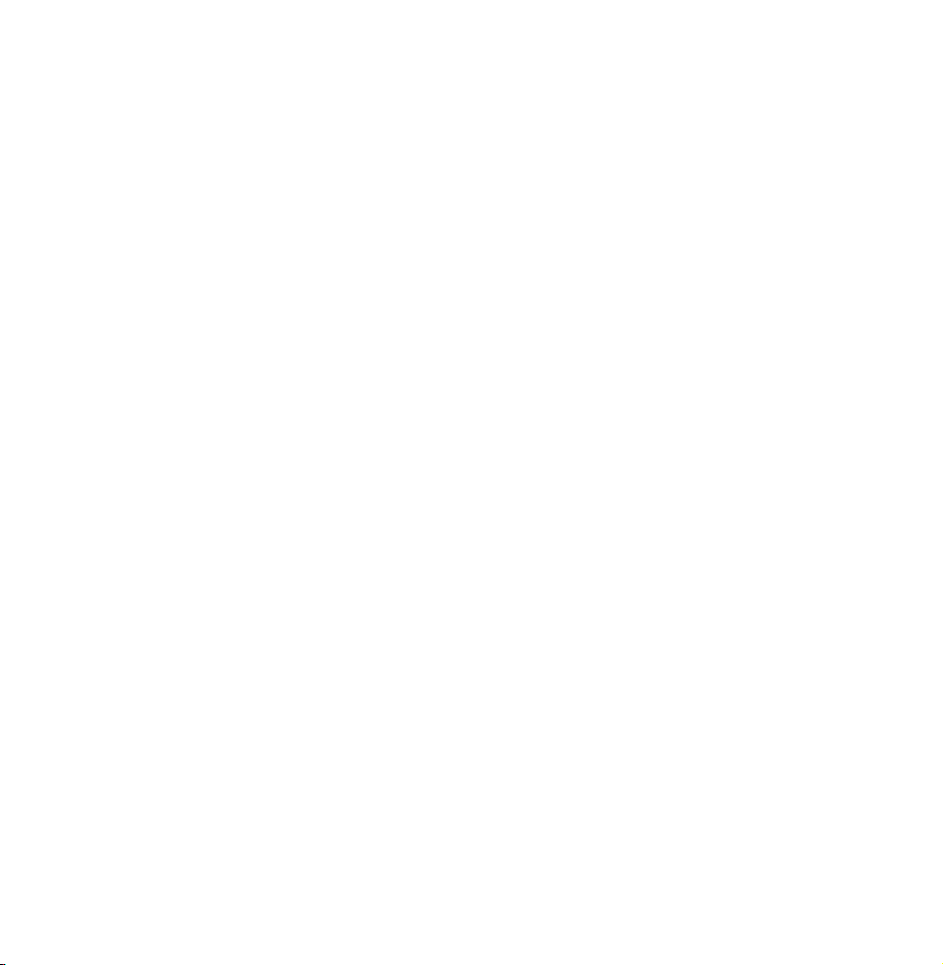
Select all channels in the list. / Deselect
all channels you selected.
To delete a channel from a Category
list on the Channel screen, follow these
steps:
If you want to delete a channel,
1.
select a category of the channel.
Select a channel in the category list.
2.
A
channel.
mark appears to the left of the
c

N
You can select more than one
channel.
N
If you select the selected channel
again, a
Open the Tools menu using your
3.
mark disappears.
c
remote.
Select Delete. The message Delete
4.
the selected channels? appears.
Select OK.
N
You can delete the selected channel
immediately by selecting
using
b

your remote.
N
When you delete a channel in the
Recently Viewed or Most Viewed
category, the channel will disappear
from the category list. But, the
channel is not deleted.
To set channels as favourites, follow
these steps:
Select the All category.
1.
Select a channel. A
2.
mark appears
c

to the left of the channel.
N
You can select more than one
channel.
N
If you select the selected channel
again, a
Open the Tools menu using your
3.
c
mark disappears.
remote.
Select the Edit Favourites. The Edit
4.
Favourites screen appears.
Select
5.
using your remote. The
a
selected channel will be moved to

the favourite group.
N
Also, you can select a channel in
the Edit Favourites screen.
N
You can add a favourite channel
to any one of the groups. To
change favourites group, select }
using your remote. Each time you
select }, a favourites group will
be changed.
When done, select OK. The channel is
6.
made as a favourite and is assigned
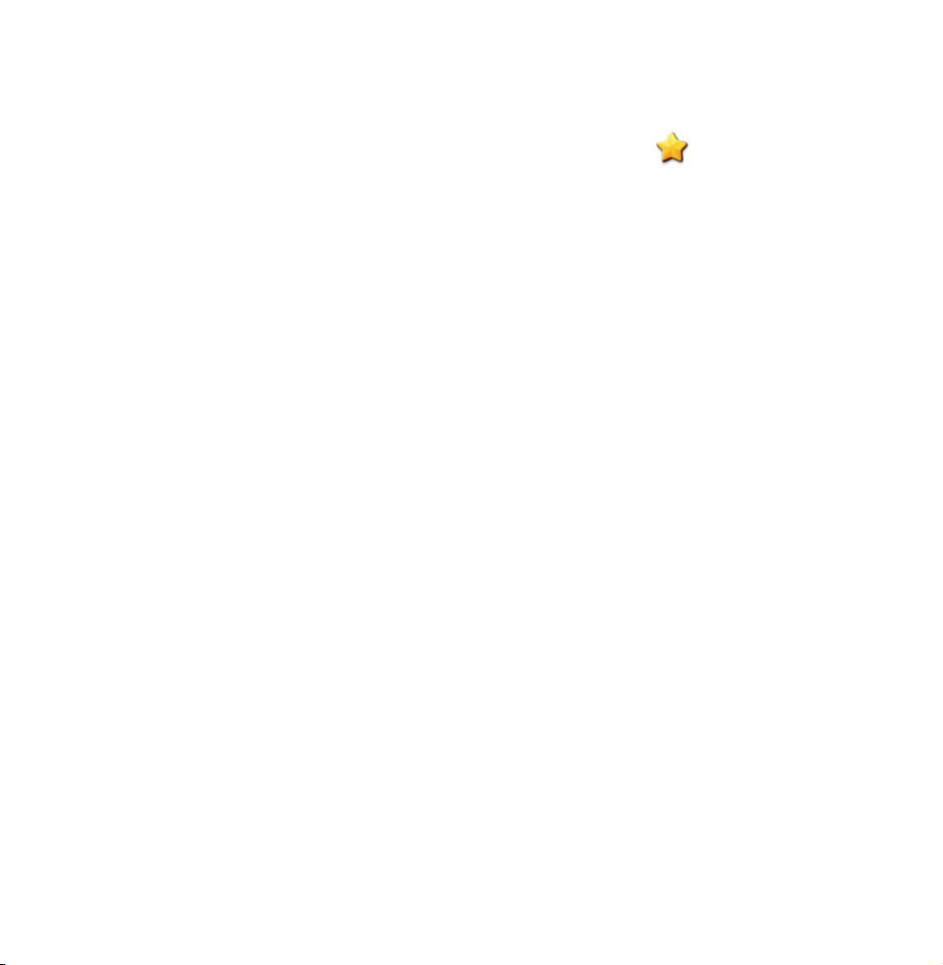
to the favourite group you selected.
N
The TV displays the “ ” symbol
next to the channel, indicating it
is a favourite.
Using the coloured and function
buttons with Edit Favourites
●
On the Edit Favourites screen, you
can use these functions buttons:
–
Add
a
Add selected channels to the

favourites group.
–
–
Change Fav.
}
Change the favourites group.
Each time you select } using
your remote, the favourites group
changes.
Ÿ
Go To
You can enter a channel number
immediately using your remote.
Return
–
R
Return to the previous menu.

●
When you highlight a favourite
channel in a favourites group on the
Edit Favourites screen, you can use
these options:
–
Delete
a
Delete the selected channel.
–
Change order
b
Change the favourite group list
order.
E
Done
–
Finish the Change order function.

–
Copy
{
Copy a selected channel to other
favourites groups.
–
–
Change Fav.
}
Change the favourites group.
Each time you select } using
your remote, the favourites group
changes.
Ÿ
Go To
You can enter a channel number
immediately using your remote.

Return
–
R
Return to the previous menu.
To remove a channel from a favourites
group, follow these steps:
Select the favourite’s group category.
1.
Select a channel in the favourites
2.
group. A
mark appears to the left
c
of the channel.
N
You can select more than one
channel.

N
If you select the selected channel
again, a
Open the Tools menu using your
3.
mark disappears.
c
remote.
Select the Delete. The message
4.
Do you want to delete the selected
item(s)? appears.
Select OK. The message Deleted the
5.
selected item(s). appears.
N
You can delete the selected
channel from the list of favourites

group immediately by selecting b
using your remote.
Display Icons Used in the Channel screens
: An analogue channel.
: A channel selected.
c
: A favourite channel.
: A locked channel.
Schedule Manager
Schedule Manager
→
™
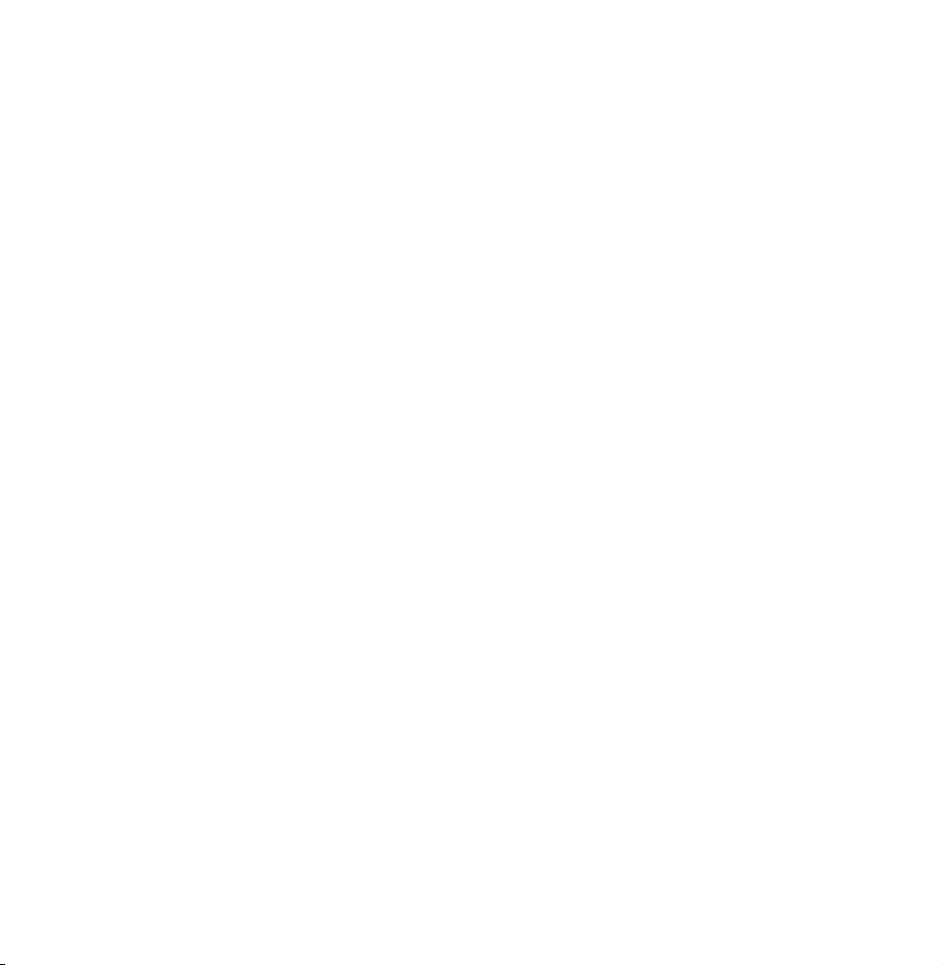
Using this function, you can set
the TV to display a desired channel
automatically on a day and at a time of
your choice.
N
You must set the current time first
using the Time
Clock function
→
in the System menu to use this
function.
To use Schedule Viewing, follow these
steps:

On the Schedule Manager screen,
1.
select a using your remote.
A pop up screen will appear. Select
2.
Schedule Viewing.
Set Aerial, Channel, Repeat, and
3.
Start Time.
●
Aerial
Select the desired aerial source.
●
Channel
Select Channel to view the channel
numbers. Select the desired channel.

N
You can only select memorised
channels.
N
You can also enter the channel
number directly using the number
buttons on the remote.
●
Repeat
Select Once, Manual, Sat~Sun,
Mon~Fri or Everyday. If you select
Manual, you can set the day you
want.
N
The
mark indicates a day you’
c
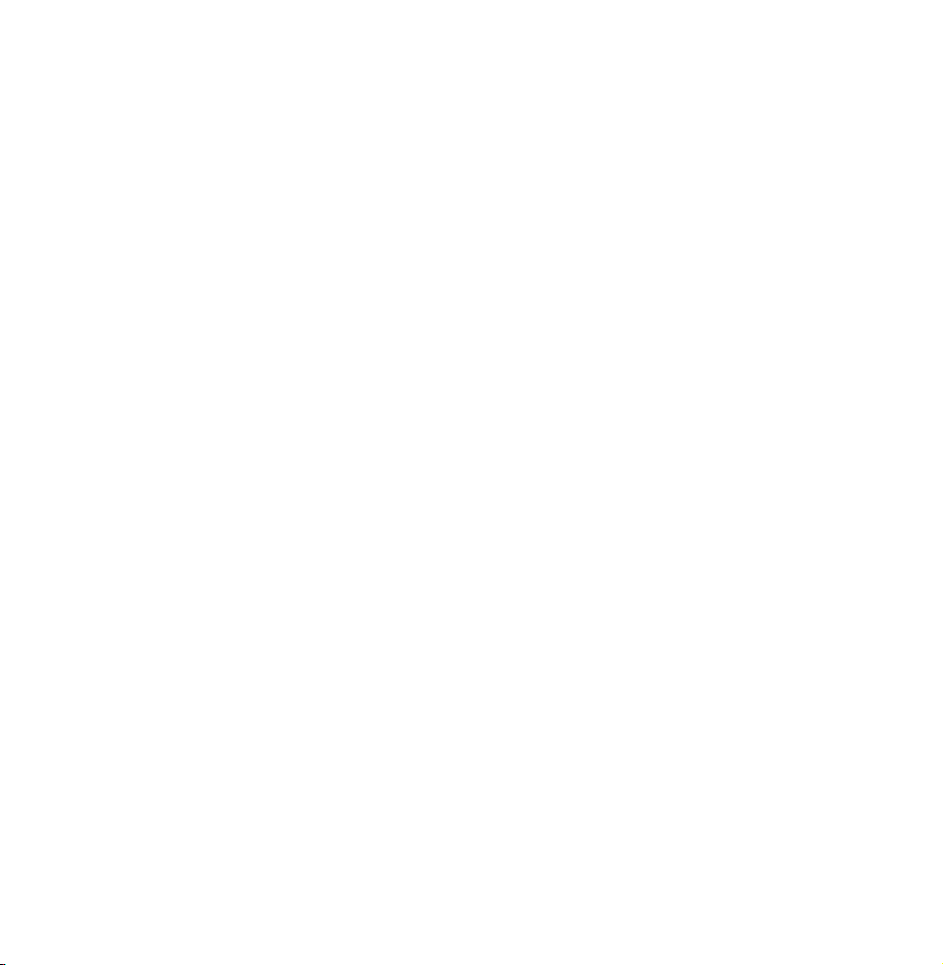
ve selected.
Date: You can set a desired date.
N
The Date is available only when
you select Once in Repeat.
●
Start Time
You can set the start time you want.
When done, select the OK. The
4.
selected channel is scheduled for
viewing.
N
On the Schedule Manager screen,
you can view a list of Schedule
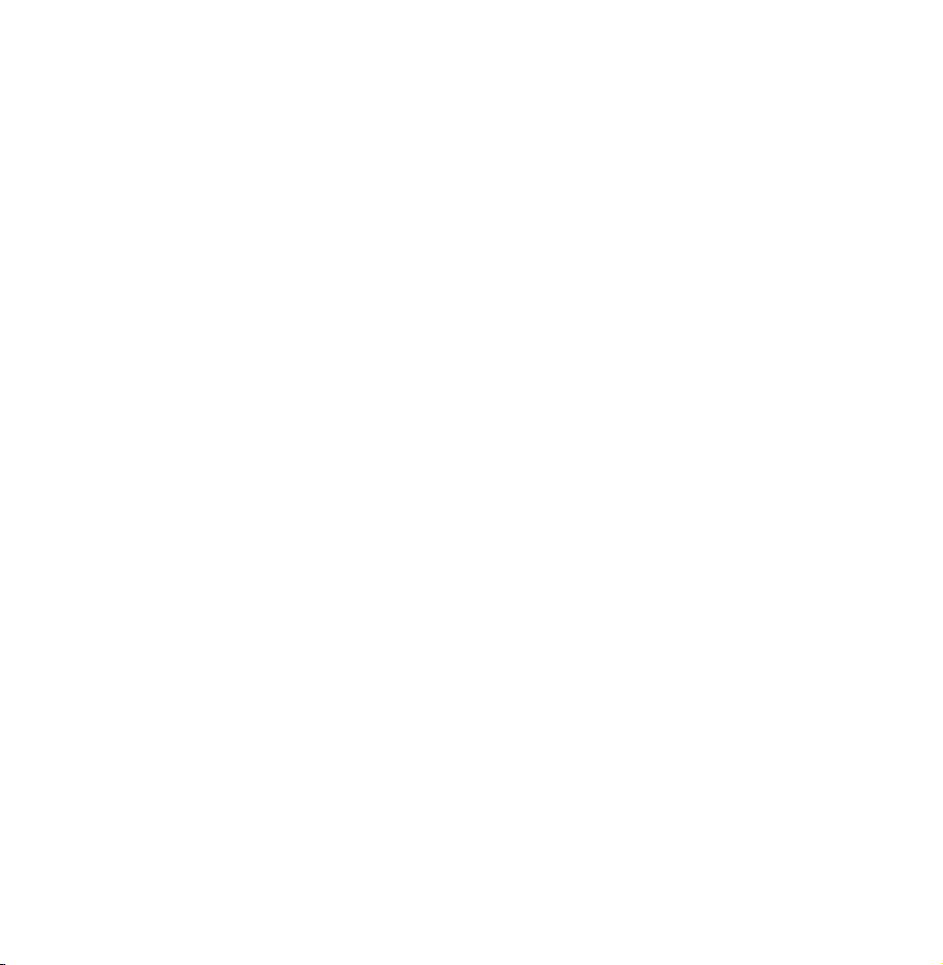
Viewing.
N
If you press the INFO button
after Highlighting an item, the
Information screen appears. On
the Information screen, you can
change or cancel the Schedule
Viewing.
Cancel schedule: Cancel the
Schedule Viewing.
Edit Schedule: Change the
Schedule Viewing.

Return: Return to the previous
screen.
To delete an item in a list of scheduled,
follow these steps:
On the Schedule Manager screen,
1.
highlight an item you want to delete.
Open the Tools menu using your
2.
remote.
Select the Cancel schedule. The
3.
Cancel selected list(s)? message

appears.
Select Yes. The selected schedule is
4.
cancelled.
To use the Schedule Recording, follow
these steps:
for LED 4500, 5400 Series
supported.
(Digital channels only)
Allows you to make a reservation to
record a programme scheduled for
: This function is not
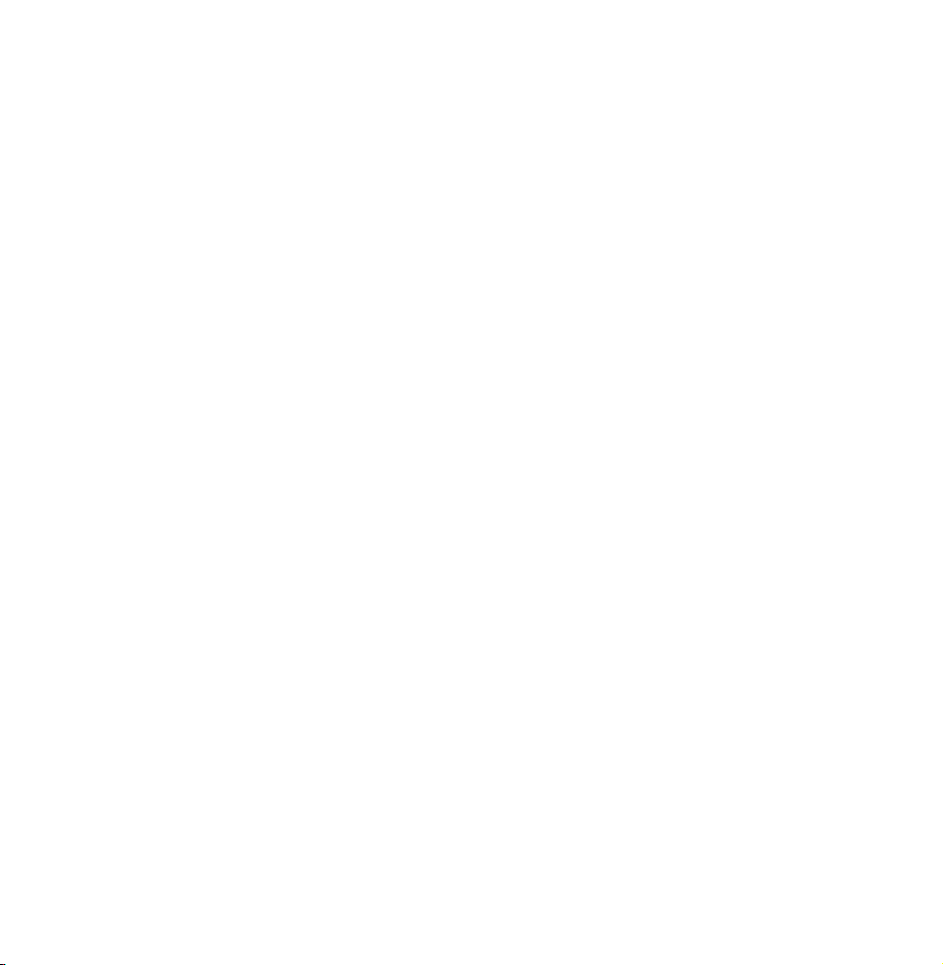
broadcast.
Set the current time first to use this
function.
Select Schedule Manager. The
1.
Schedule Manager screen will be
displayed.
Select
2.
using your remote. A pop
a
up screen will appear.
Select the Schedule Recording.
3.
N
We recommend using a USB
HDD with at least 5,400 rpm, but
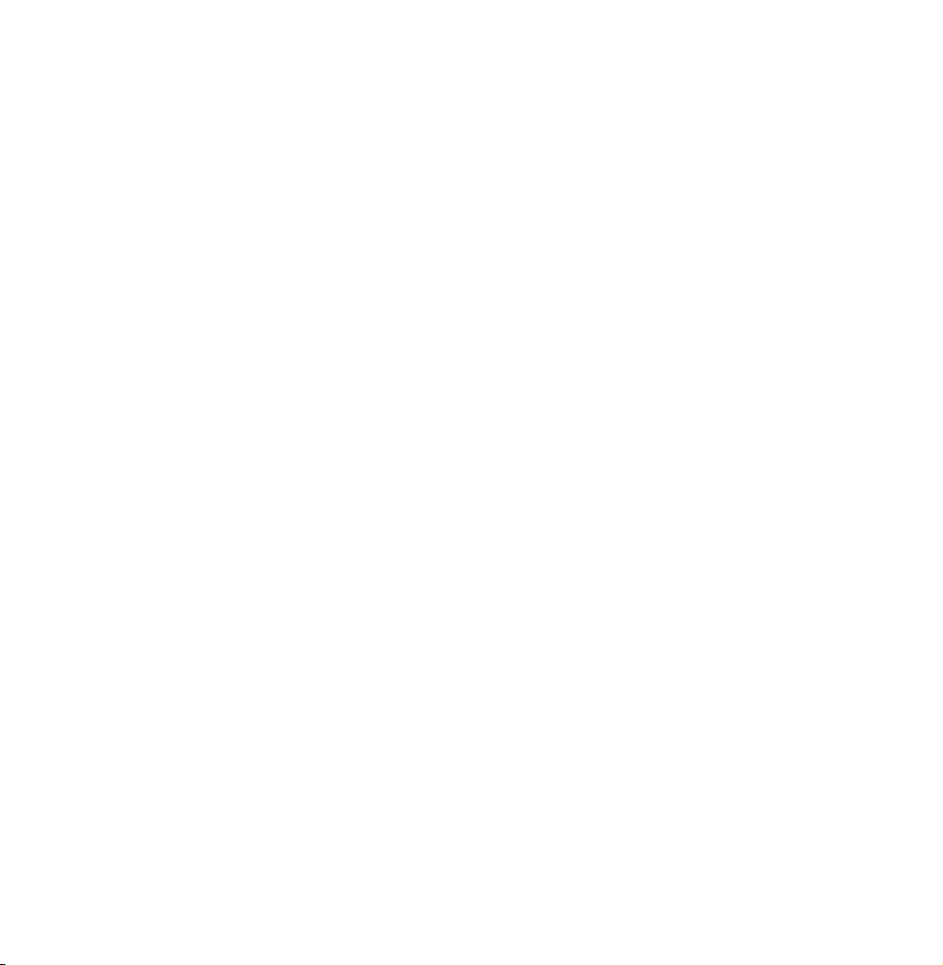
a USB HDD of RAID type is not
supported.
N
More than 2TB USB HDD is not
supported.
N
A USB storage device cannot
record until it completes the
Device Performance Test.
N
USB memory stick is not
compatible.
Set the Aerial, Channel, Repeat, Date,
4.
Start / End Time.

N
If you want to play a recorded
programme, refer to Recorded TV
in the e-Manual.
Channel List
Using this function, you can view the
channel list, programme information,
favourite channel, and manage of
Schedule Viewing.
Press the CH LIST button. The
1.
Channel List screen is displayed

immediately.
Change a channel or channel list
2.
mode.
Using the coloured and function buttons
with the Channel List
N
If you press the INFO button, the
TV displays details of the selected
programme.
●
Aerial
a
Select the desired aerial source.
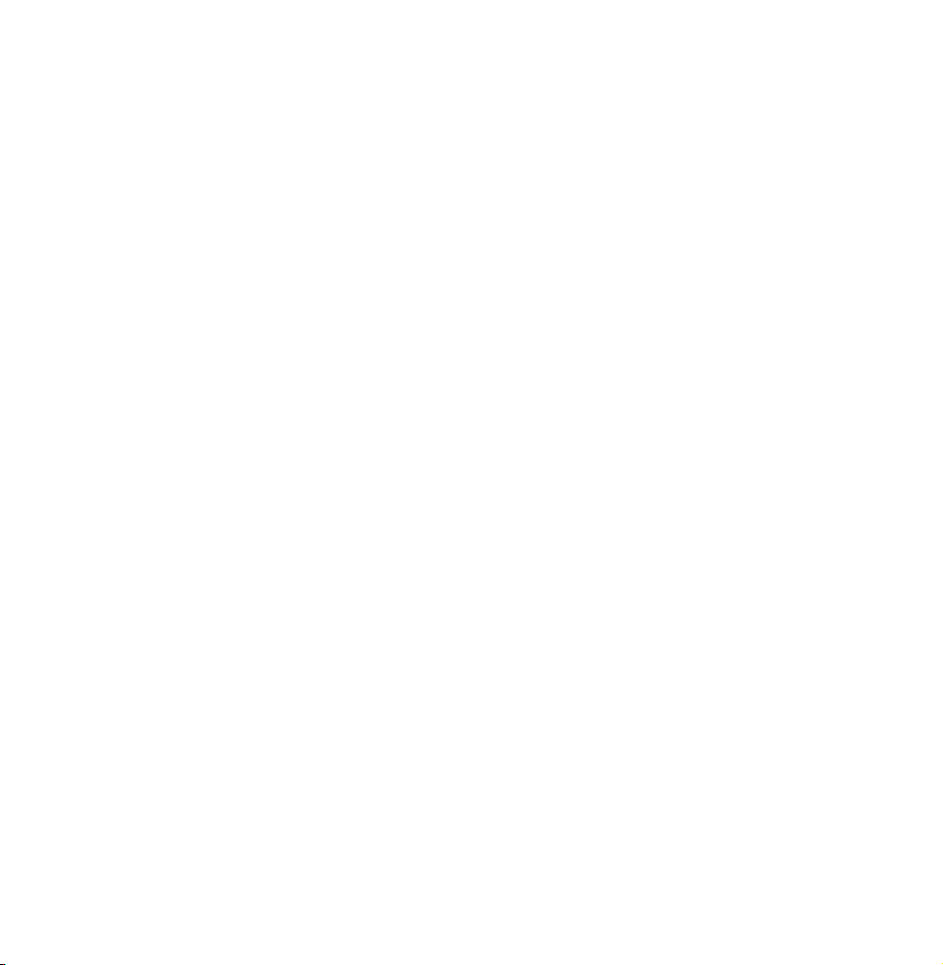
The option may differ depending on
country.
●
Programme View / Channel View
{
Displays the programme when digital
channel is selected. Returns to the
channel view.
●
Ch. Mode / Channel
lr
Move to the type of channels you want
to display on the Channel List screen. /
On Programme View screen, change a
channel.

●
Watch / Information
E
Watches the channel you select.
/ Displays details of the selected
programme.
●
Page
k
Move to next or previous page.
Using the Schedule Viewing in Channel List
(digital channels only)
You can use Schedule Viewing in
Channel List to schedule a digital

channel programme for viewing.
The TV will turn on and display the
digital channel Programme when the
Programme begins.
Press the CH LIST button. The
1.
Channel List screen appears.
Select a desired digital channel.
2.
Select
3.
displays the programme list of the
selected channel.
Select a desired programme in the
4.
using your remote. The TV
{

programme view, and then select
Information using your remote.
On the Information screen, select
5.
Schedule Viewing. The selected
programme is scheduled.
N
If you want to cancel the Schedule
Viewing, follow Steps 1 through 4,
and then select Cancel schedule.
Channel Status Display Icons
An analogue channel.
:

: A reserved programme.
: A reserved recording programme.
: A locked channel.

Memorising Channels
Aerial
Menu
Before your television can begin
Memorising the available channels, you
must specify the type of signal source
that is connected to the TV.
N
Channel
→
The option may differ depending on
Aerial
→
country.

Country
Menu
Select your country so that the TV can
correctly auto-tune the broadcasting
channels.
N
●
Channel
→
The PIN input screen appears. Enter
Country
→
your 4 digit PIN number.
Digital Channel: Change the country
for digital channels.
●
Analogue Channel: Change the
country for analogue channels.

Auto Tuning
Menu
Scans for a channel automatically and
stores in the TV.
N
Channel
→
Automatically allocated programme
Auto Tuning
→
numbers may not correspond
to actual or desired programme
numbers. If a channel is locked using
the Channel Lock function, the PIN
input window appears.
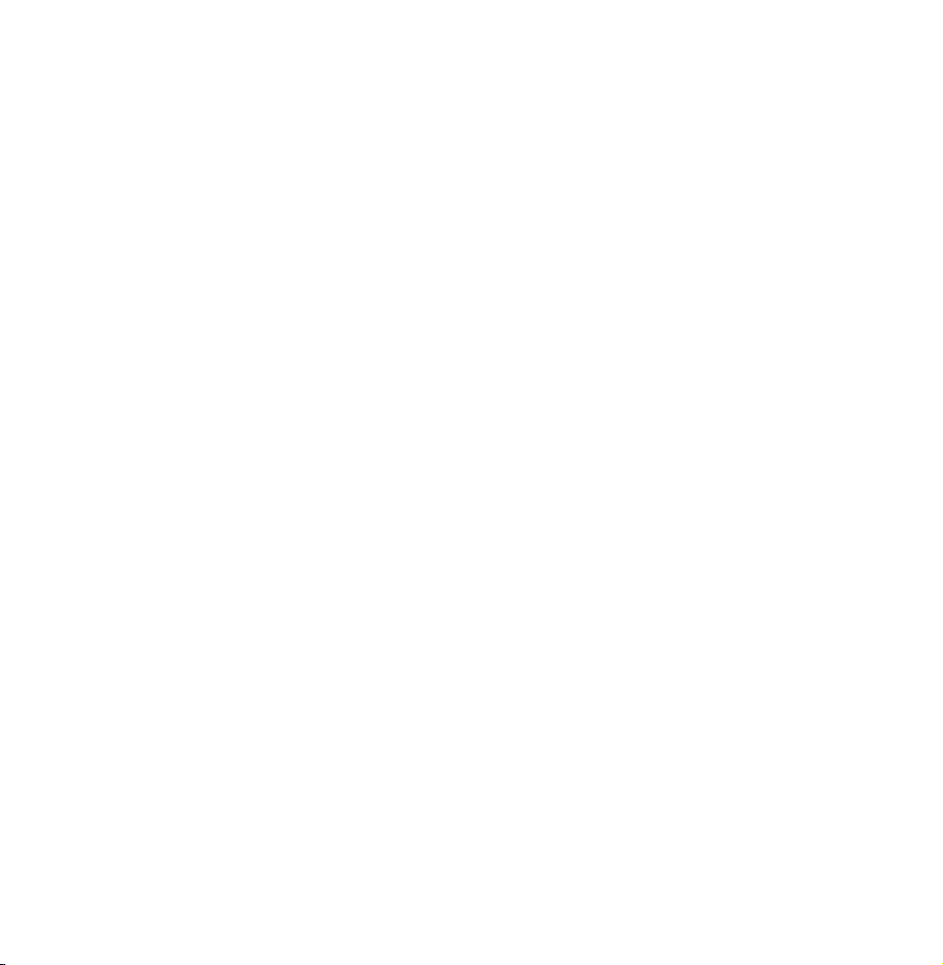
●
Auto Tuning: Scans for channels
automatically and stores them in the
TV’s memory.
●
Cable Search Option (when the aerial
was set to Cable)
(Depending on the country)
Sets additional search options such
as the frequency and symbol rate for
a cable network search.
When Aerial Source is set to Air or Cable
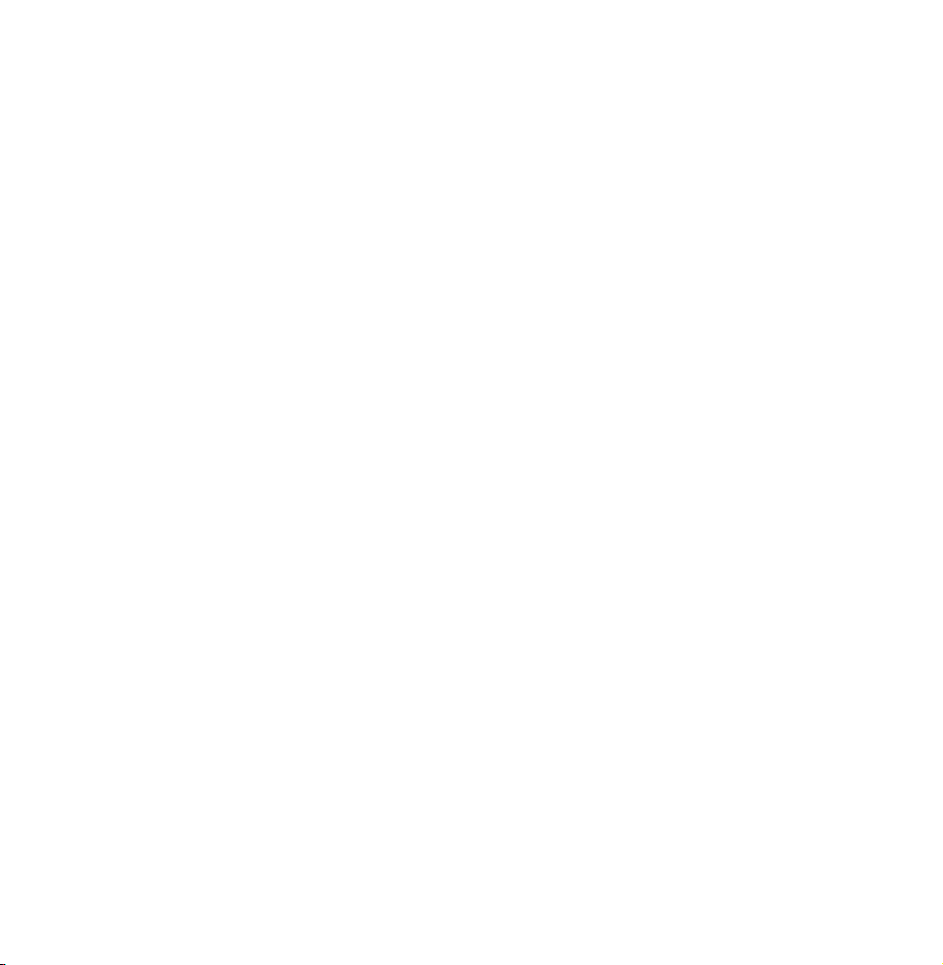
●
Digital & Analogue / Digital / Analogue:
Select the channel source to memorise.
When selecting Cable
Digital &
→
Analogue or Digital: Provide a value to
scan for cable channels.
●
Automatic Ordering (Depending on
the country): Channels found will be
automatically ordered following a
criterion established by all the main
national and local televisions.
N
Available only when the aerial source

is set to Air.
●
Others Ordering (Depending on the
country): If you select this menu you
will find others channels ordering
directly organized from private national
televisions.
N
Available only when the aerial source
is set to Air.
●
Operator Selection (Depending on the
country): Selects a provider of cable
services.

●
Search Mode: If you selected the Cable,
the Search Mode screen appears.
Scans for all channels with active
broadcast stations and stores them in
the TV.
N
If you select Quick, you can set up
the Network, Network ID, Frequency,
Modulation, and Symbol Rate
manually by the remote control.
Network: Selects the Network ID setting
mode among Auto or Manual.

Network ID: When Network is Manual,
you can set up Network ID.
Frequency: Displays the frequency for
the channel. (Differs in each country)
Modulation: Displays available
modulation values.
Symbol Rate: Displays available symbol
rates.
When Aerial Source is set to Satellite
(Depending on the country)

●
Channel Type: Select the Channel Type
to memorise.
●
Satellite: Selects the satellite to scan.
The option may differ depending on
country.
●
Scan Mode: Select a scan mode for the
selected satellite.
●
Re-initialise: Selects the scanning
mode of the selected satellite.
●
Search Mode: Sets search mode using
up/down buttons.

Manual Tuning
Menu
Scans for a channel manually and
stores in the TV.
N
N
Channel
→
If a channel is locked using the
Manual Tuning
→
Channel Lock function, the PIN input
window appears.
This function may not be supported
depending on the region.
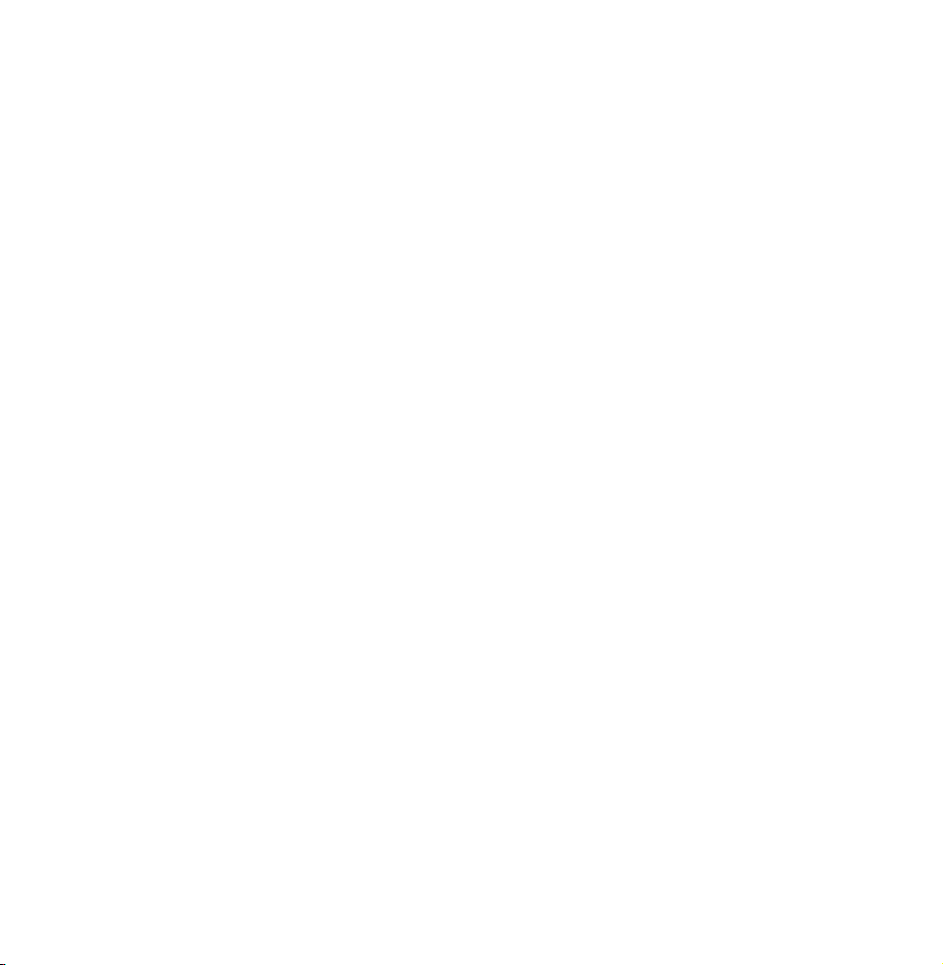
When Aerial Source is set to Air or Cable
●
Digital Channel Tuning: Scans for a
digital channel.
Select the New.
1.
N
When selecting Aerial
Air:
→
Channel, Frequency, Bandwidth
N
When selecting Aerial
Cable:
→
Frequency, Modulation, Symbol
Rate
Select the Search. When scanning
2.
has finished, a channel is updated in

the channel list.
●
Analogue Channel Tuning: Scans for a
analogue channel.
Select the New.
1.
Set the Programme, Colour System,
2.
Sound System, Channel and Search.
Select the Store. When scanning has
3.
finished, a channel is updated in the
channel list.
Channel mode
●
P (programme mode): When tuning is

complete, the broadcasting stations
in your area have been assigned to
position numbers from P0 to P99.
You can select a channel by entering
the position number in this mode.
●
C (aerial channel mode) / S (cable
channel mode): These two modes
allow you to select a channel by
entering the assigned number for
each aerial broadcasting station or
cable channel.

When Aerial Source is set to Satellite
●
Transponder: Selects the transponder.
●
Scan Mode: Selects either free or all
channels to store.
●
Network Search: Enable / Disable
network search.
●
Signal Quality: Display the current
status of broadcasting signal.
N
Information on a satellite and its
transponder is subject to change

depending on the broadcasting
conditions.
N
When setting is completed, move to
Search. Channel scan is started.

Other Features
Guide Type
Menu
(Depending on the country)
You can select a different type of
Guide.
●
Samsung: Uses the guide programme
by provided Samsung.
●
Rovi On Screen: Uses the guide
Channel
→
Guide Type
→
programme provided by Rovi

International Solutions.
N
ROVI EPG initial setting time can
take a while depending on the region
or broadcast environment.
Genre Selection
Menu
Channel
→
Genre Selection is available when Aerial
is set to Freesat.
●
Genre Selection: Turn the channel-
genre selection feature on or off
for U.K
Genre Selection
→

when using the guide.
Transfer Channel List
Menu
Imports or exports the channel map.
You should connect USB storage to use
this function.
N
●
Import from USB: Import channel list
Channel
→
The PIN input screen appears. Enter
Transfer Channel List
→
the PIN using your remote.
from USB.

●
Export to USB: Export channel list to
USB. This function is available when
USB is connected.
Fine Tune
Menu
(Analogue channels only)
If the reception is clear, you do not
have to fine tune the channel, as this is
done automatically during the search
and store operation. If the signal is
Channel
→
Fine Tune
→
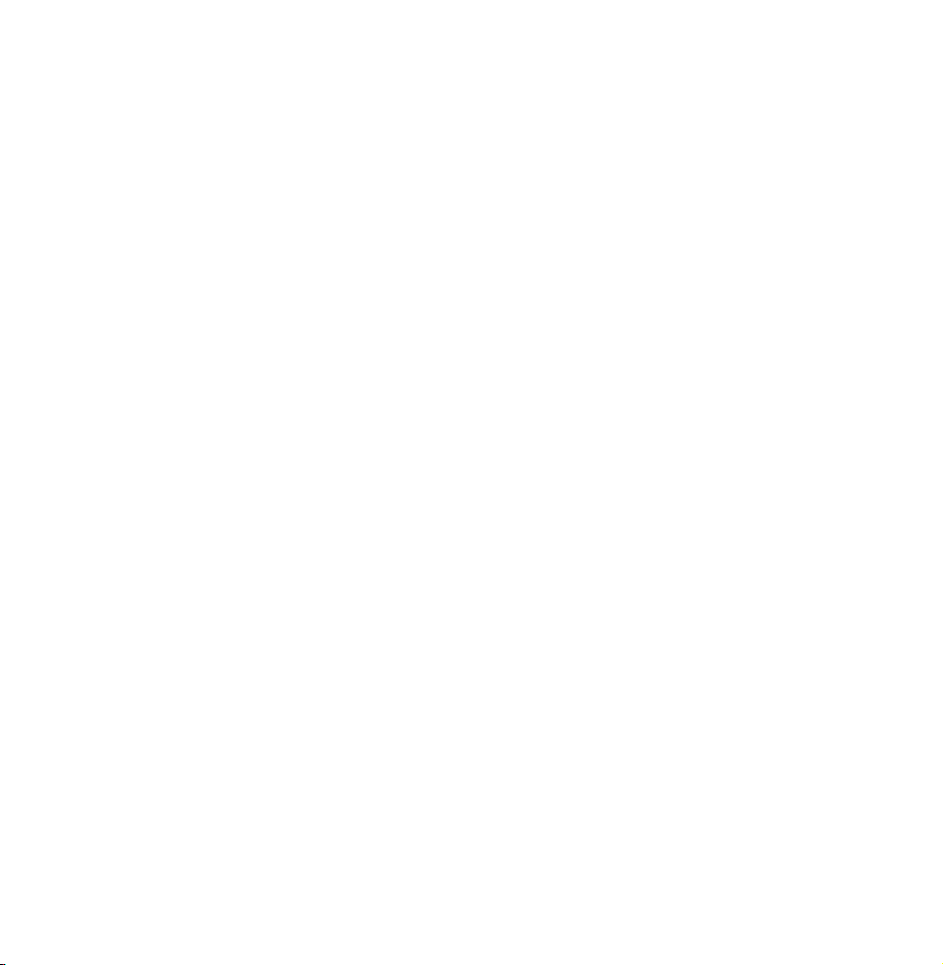
weak or distorted, fine tune the channel
manually. Scroll to the left or right until
the image is clear.
N
Settings are applied to the channel
you’re currently watching.
N
Fine tuned channels that have been
saved are marked with an asterisk “*”
on the right-hand side of the channel
number in the channel banner.
N
To reset the fine-tuning, select the
Reset.
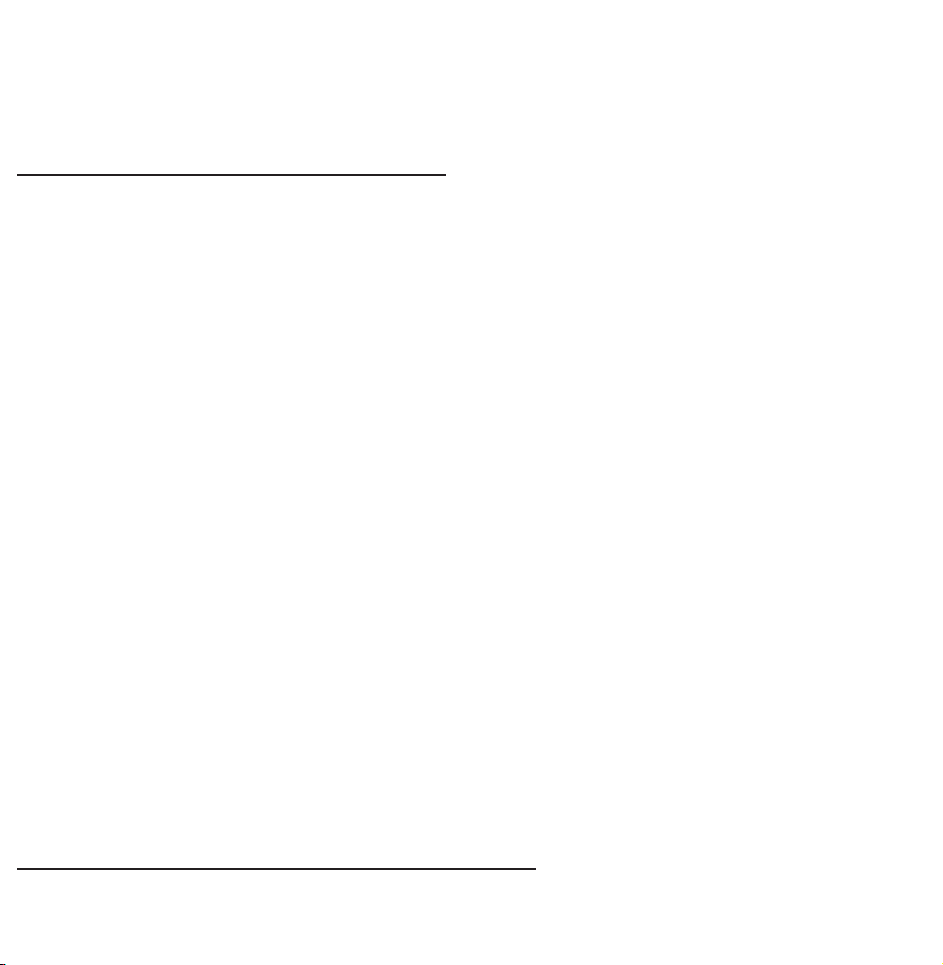
Edit Channel Number
Menu
(Depending on the model)
Edit the channel number by select the
numbers.
N
Channel
→
This function may not be supported
Edit Channel Number
→
depending on the region.
Crosstalk noise reduction
Menu → Channel → Crosstalk noise

reduction
(Depending on the model)
(Analogue channels only)
This function reduces diagonal noise in
the picture caused by signal crosstalk
(interference). If your TV picture
displays diagonal noise or distortion
when you watch, turn on this function.
Satellite System
Menu
Channel
→
Satellite System
→

Satellite System is available when
Aerial is set to Satellite. Before running
Auto Store, set Satellite System. Then
channel scan is run normally.
N
The PIN input screen appears. Enter
your 4 digit PIN number.
●
Satellite Selection: You can choose the
satellites for this TV.
●
LNB Power: Enables or disables the
power supply for the LNB.
●
LNB Settings: Configures the outdoor
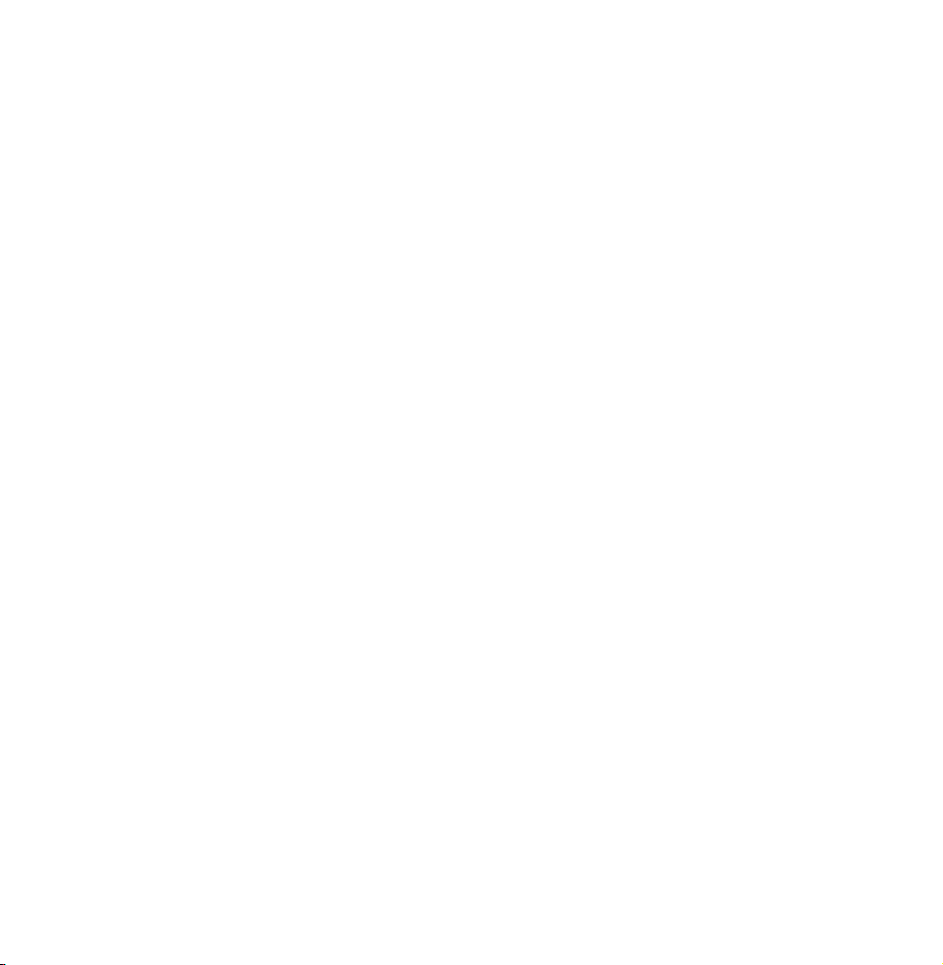
equipment.
Satellite: Selects the satellite for
receiving digital broadcasts.
Transponder: Selects a transponder
from the list or adds a new transponder.
DiSEqC Mode: Selects DiSEqC mode
for the selected LNB.
Lower LNB Oscillators: Sets the LNB
oscillators to a lower frequency.
Upper LNB Oscillators: Sets the LNB
oscillators to a higher frequency.

Tone 22 kHz: Selects the Tone 22 kHz
depending on the LNB type. For a
universal LNB it should be Auto.
Signal Quality: Display the current
status of broadcasting signal.
●
SatCR/Unicable Settings: Configure
single cable installation.
N
This function may not support
depending on the region.
SatCR/Unicable: Enables or disable
single cable installation support.

Slot Number: Select the SatCR user slot
number for this receiver.
Slot Frequency: Enter the appropriate
frequency to receive the signal from
SatCR.
Detect Slot Frequency: Auto-detect the
signal frequency for the selected slot
number.
Verify Slot Frequency: Verify that the
frequency entered corresponds to the
selected slot.

●
Positioner Settings: Configures the
aerial positioner.
Positioner: Enables or disables the
positioned control.
Positioner Type: Sets the positioned
type between DiSEqC 1.2 and USALS
(Universal Satellite Automatic Location
System).
–My Longitude: Sets the longitude for
my location.
–My Latitude: Sets the latitude for my

location.
–Satellite Longitude Settings: Sets the
longitude of user defined satellites.
User Mode: Sets the position of satellite
aerial according to each satellite.
If you store the current position of
satellite aerial according to a certain
satellite, when the signal of that
satellite is needed, the satellite aerial
can be moved to pre-populated
position.

–Satellite: Selects the satellite to set
the position for.
–Transponder: Selects a transponder
from the list for signal reception.
–Moving Mode: Selects the movement
mode between discrete and
continuous movement.
–Step Size: Adjusts the step size
degrees for the aerial rotation. Step
Size is available when Moving Mode
is set to Step.
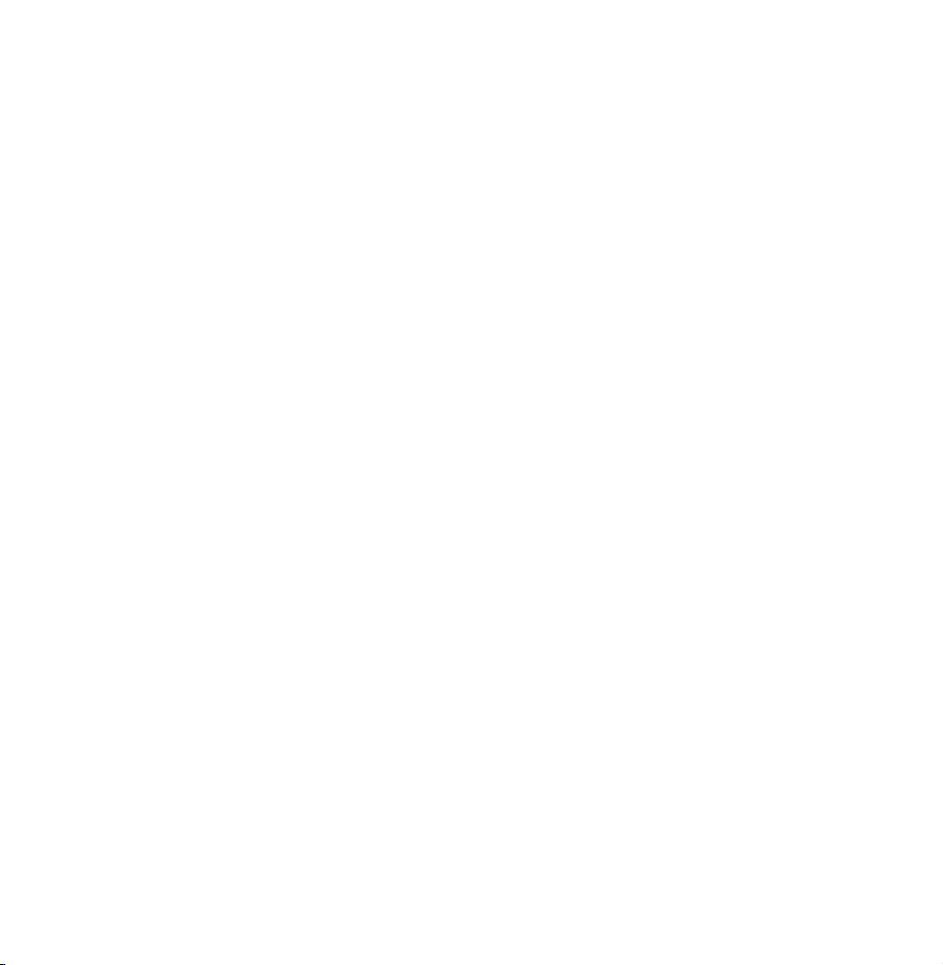
–Go To Stored Position: Rotates the
aerial to the stored satellite position.
–Aerial Position: Adjusts and stores
the aerial position for the selected
satellite.
–Store Current Position: Stores current
position as the selected positioner
limit.
–Signal Quality: Display the current
status of broadcasting signal.
Installer Mode: Sets limits to the scope
