Samsung UE75ES9000S, UE55ES7090S, UE46ES8005U, UE46ES7005U Operating Instructions
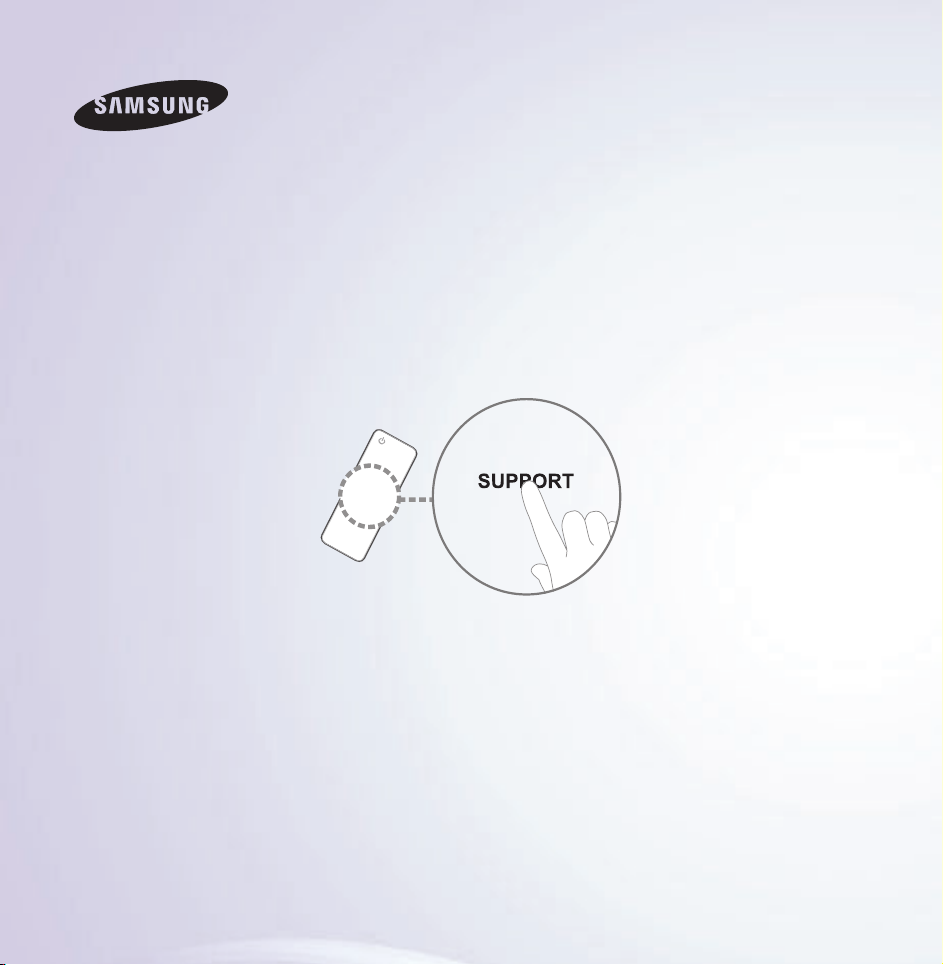
E-MANUAL
Thank you for purchasing this Samsung product.
To receive more complete service, please register
your product at
www.samsung.com/register
Model______________ Serial No.______________
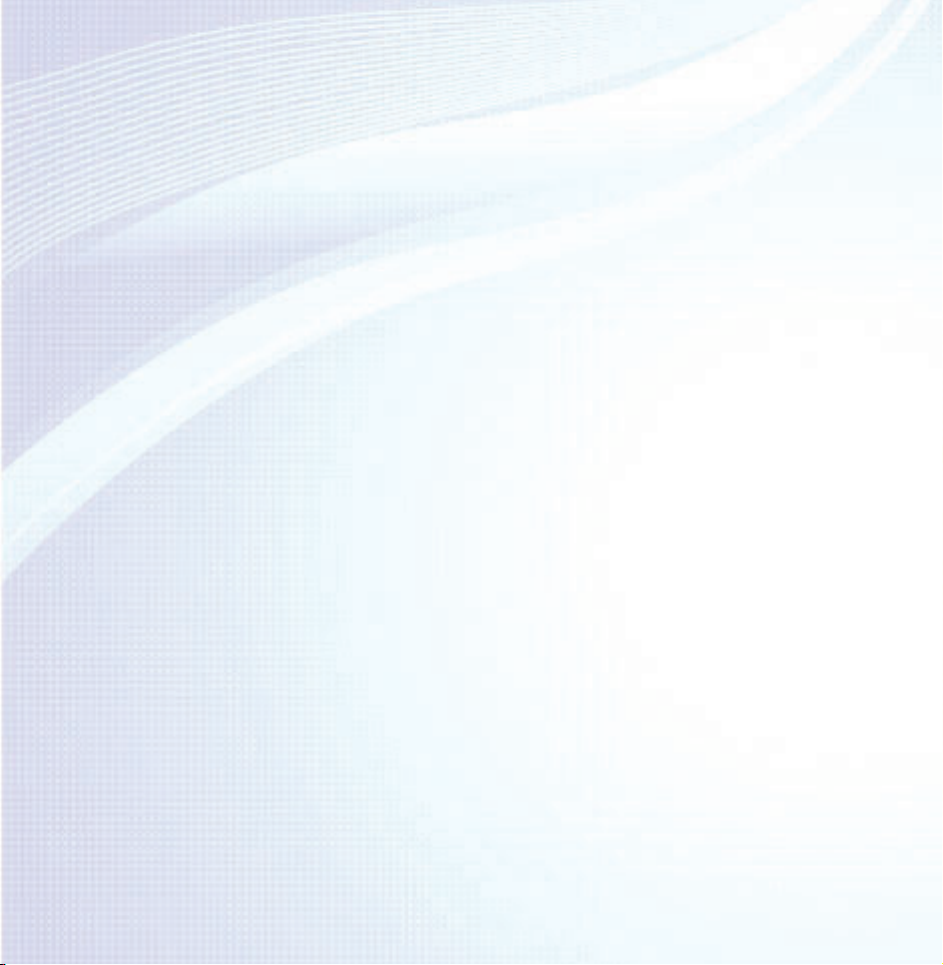
Contents
Channel Menu
• Connecting the TV 1
• Using the INFO button
(Now & Next guide) 20
• Managing Channels
and Channel Functions 22
• Memorizing Channels 66
• Other Features 80
Basic Feature
• Changing the Preset Picture Mode 96
• Adjusting Picture Settings 99
• Changing the Picture Size 105
• Changing the Picture Options 116
• Using the TV with Your PC 134
• Changing the Preset Sound Mode 138
Preference Features
• Connecting to the Network 156
• Setting up a Wired Network 167
• Setting up the Wireless Network 180
• Managing the Network Devices 206
• Setting the Time 218
• Blocking Programmes 231
• Economical Solutions 236
• Picture In Picture (PIP) 240
• Using the TV with
a Keyboard and a Mouse 245
• Other Features 253
• Support Menu 276
• Adjusting Sound Settings 140
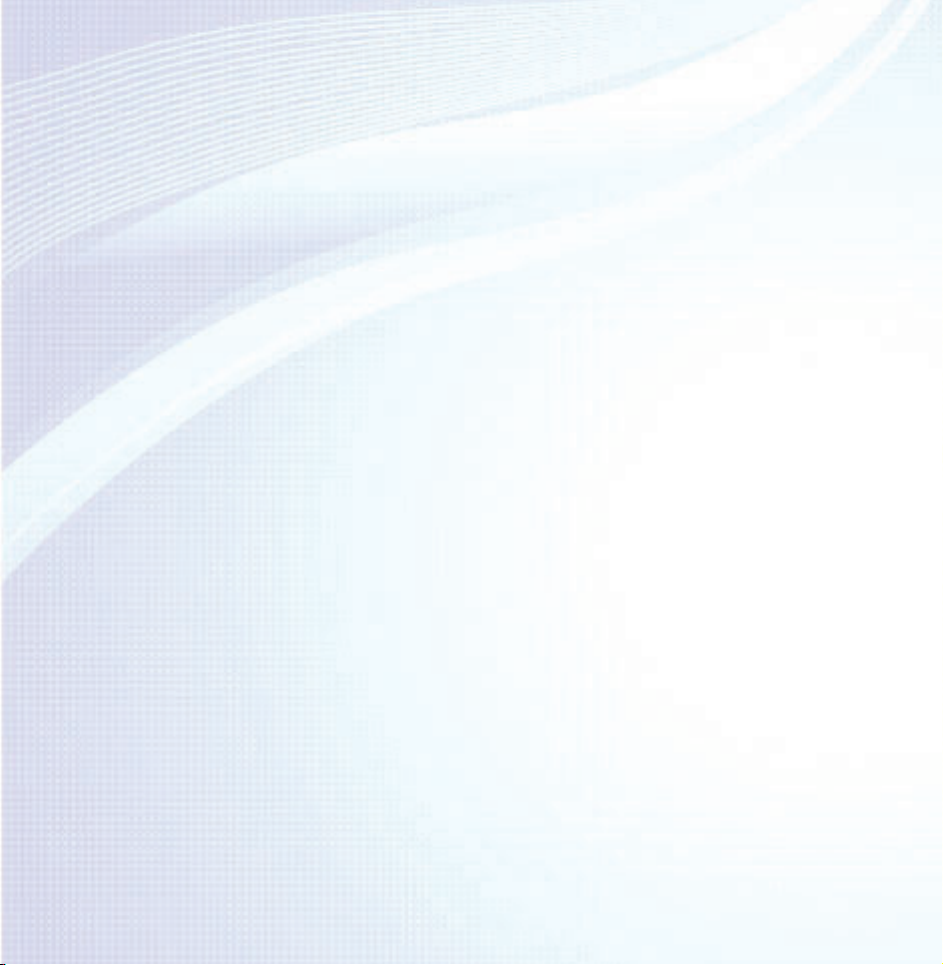
Advanced Features
• Specification for SMART Interaction 566
• Using the 3D function 301
• Smart Hub 319
• Customizing the Home Screen 343
• Using Samsung Apps 375
• Search 385
• Your Video 393
• Family Story 410
• Fitness 465
• Kids 477
• Web Browser 493
• Skype 522
• SMART Interaction 525
• AllShare Play 577
• Using the AllShare Play 602
• My list (In AllShare Play) 606
• Videos (In AllShare Play) 619
• Photos (In AllShare Play) 638
• Music (In AllShare Play) 655
• Recorded TV (In AllShare Play) 669
• Timeshift 684
• Using the DLNA Function 694
• Using the MHL function 705
• Anynet+ (HDMI-CEC) 711
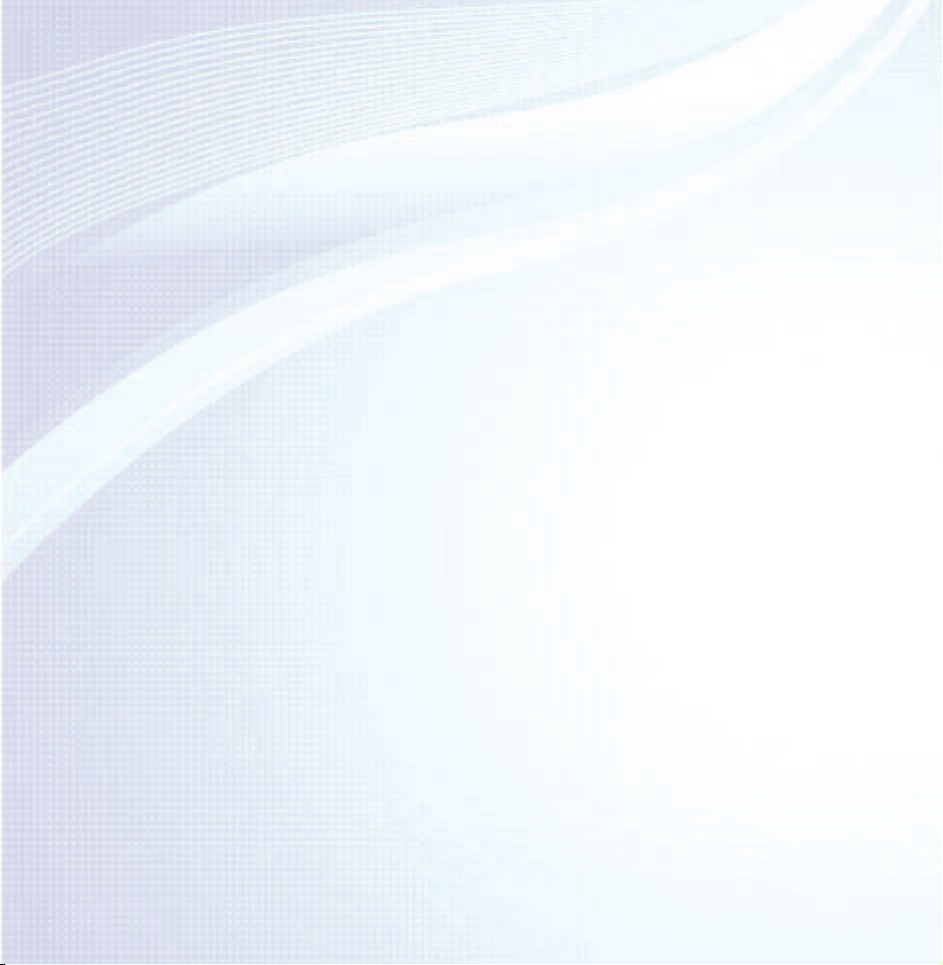
Other Information
• AllShare Play (Troubleshooting) 783
• Troubleshooting 728
• Picture Quality (Troubleshooting) 732
• Sound Quality (Troubleshooting) 740
• No Picture, No Video (Troubleshooting) 744
• RF (Cable / Aerial) Connection
(Troubleshooting) 748
• PC Connection (Troubleshooting) 750
• Network Connection (Troubleshooting) 751
• Recording / Timeshift (Troubleshooting) 752
• Others (Troubleshooting) 761
• Anynet+ (HDMI-CEC) (Troubleshooting) 775
• Smart Hub (Troubleshooting) 784
• Web Browser (Troubleshooting) 786
• Using the Smart Touch Control 794
• Supported Subtitle
and AllShare Play file formats 822
• Data Service 831
• HbbTV 839
• Connecting to a TV Viewing Card slot 843
• Teletext Feature 849
• Anti-theft Kensington Lock 856
• Licence 861
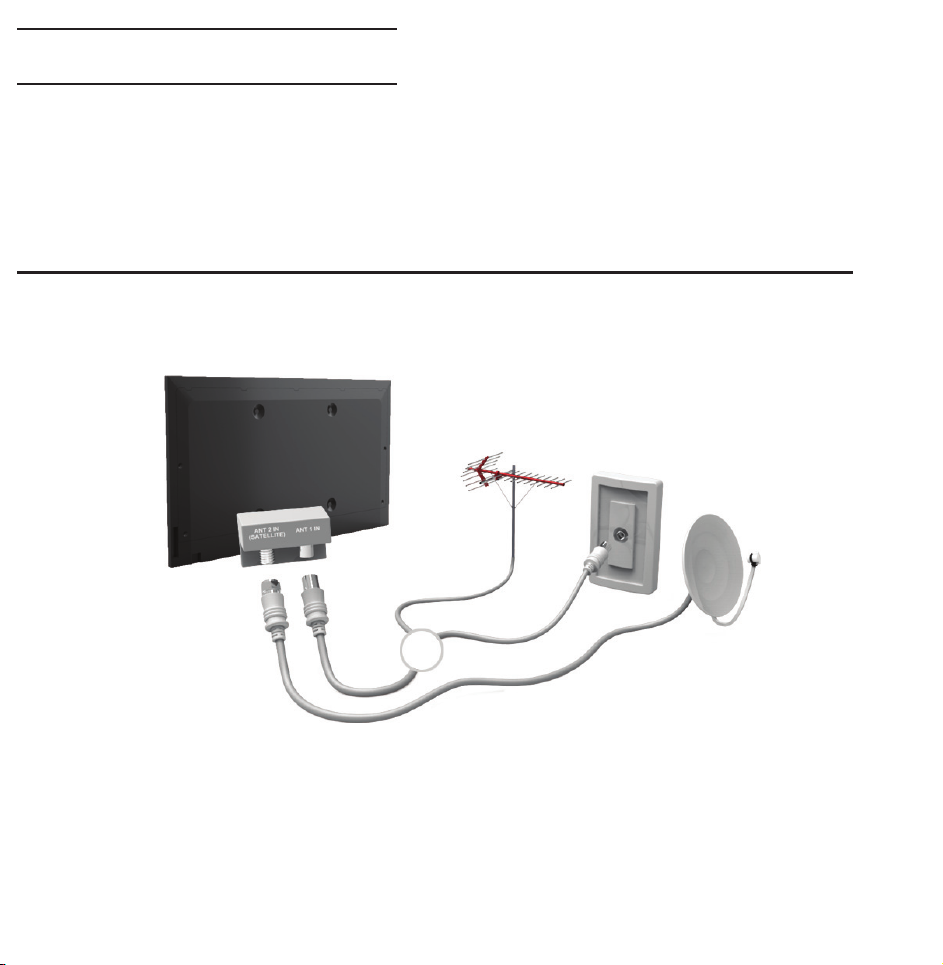
Connecting the TV
Connecting to an Aerial and / or Satellite
TV rear panel
or
The displayed image may differ depending on the model.
Connecting to an AV Device

Using a HDMI (up to 1080p)
The displayed image may differ depending on the model.
TV side panel
Using an HDMI cable (up to 1080p)
N
HDMI IN 1(DVI), HDMI IN 2(ARC),
HDMI IN 3(MHL)
●
For better picture and audio quality,
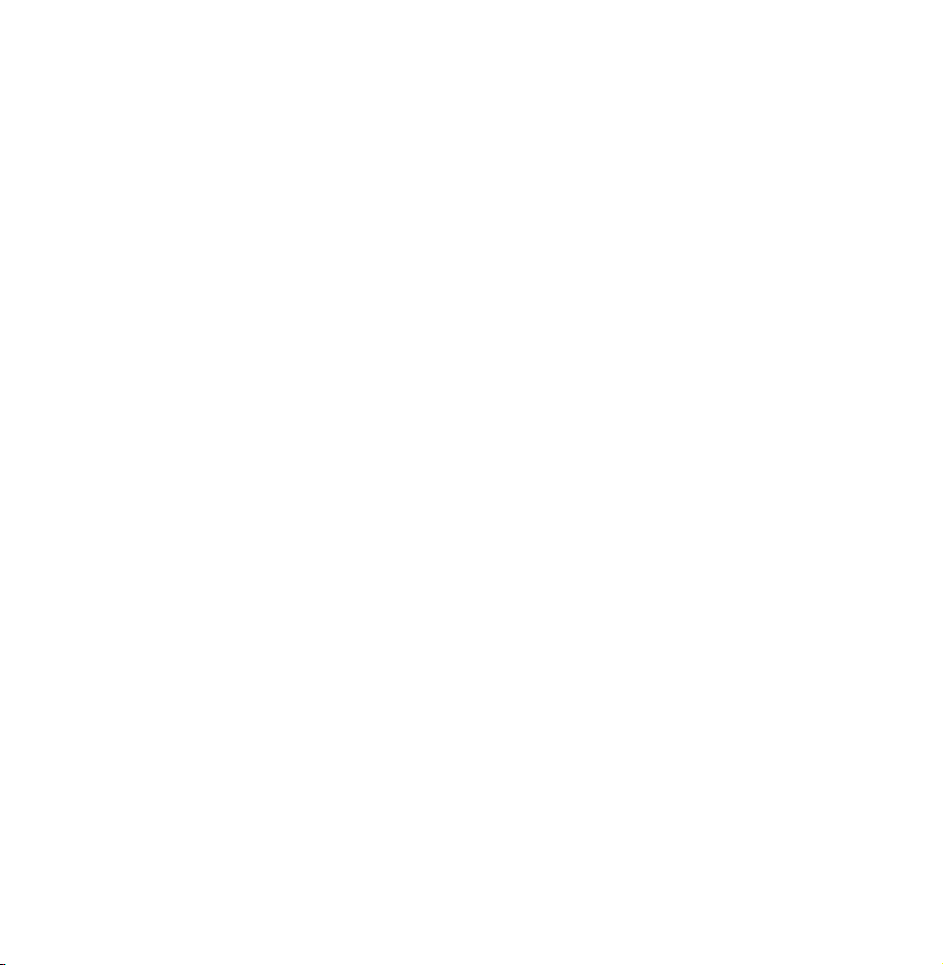
connect to a digital device using an
HDMI cable.
●
An HDMI cable supports digital video
and audio signals, and does not require
an audio cable.
–To connect the TV to a digital device
that does not support HDMI output,
use an HDMI/DVI and audio cables.
●
The picture may not display normally
(if at all) or the audio may not work if
an external device that uses an older

version of HDMI mode is connected to
the TV. If such a problem occurs, ask
the manufacturer of the external device
about the HDMI version and, if out of
date, request an upgrade.
●
Be sure to use an HDMI cable with a
thickness of 14 mm or less.
●
Be sure to purchase a certified HDMI
cable. Otherwise, the picture may not
display or a connection error may
occur.
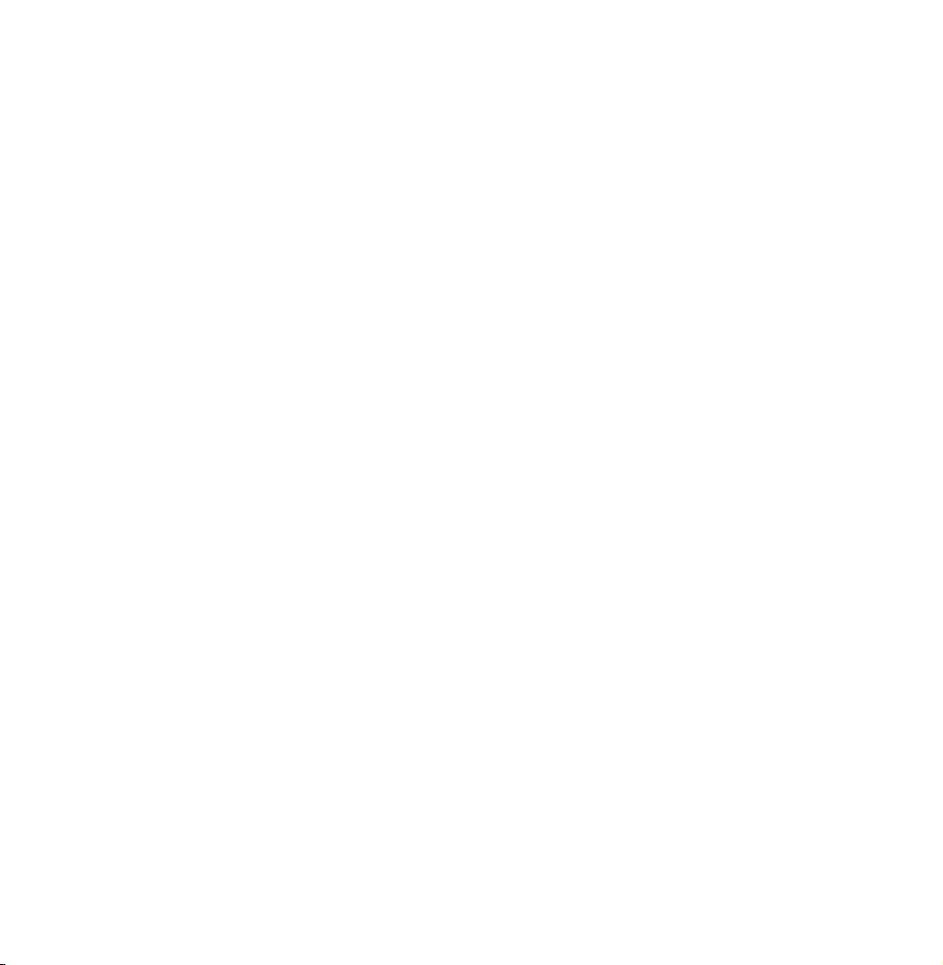
●
A basic high-speed HDMI cable or one
with Ethernet is recommended. This
product does not support the Ethernet
function via HDMI.
●
This product supports the 3D and ARC
(Audio Return Channel) functions via an
HDMI cable. Note that the ARC function
is supported by the HDMI IN 2(ARC)
port only.
–If 3D Auto View is set to On, some
functions such as SMART HUB may
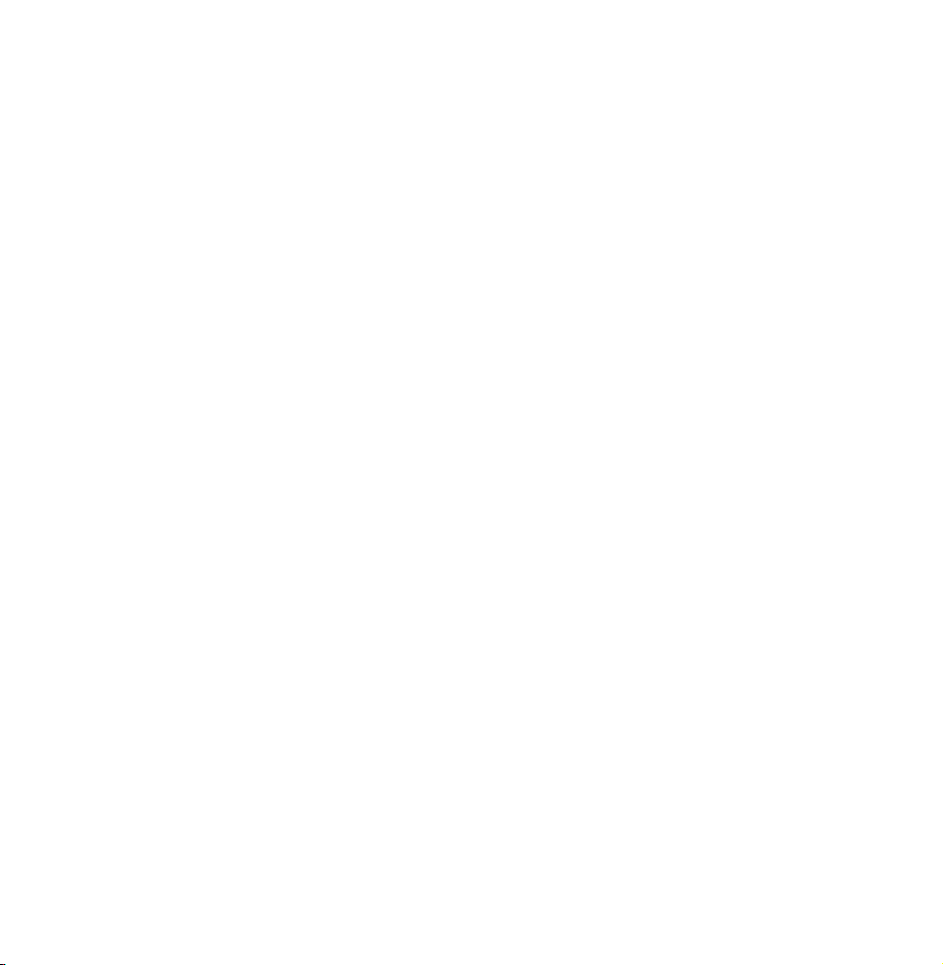
be disabled. In this case, set 3D Auto
View or 3D Mode to Off.
●
The ARC function allows digital audio
to output via the HDMI IN 2(ARC) port.
It can be enabled only when the TV is
connected with an audio receiver that
supports the ARC function.
●
This product supports the Mobile High-
Definition Link (MHL) function via an
HDMI-MHL cable. Note that the MHL
function is supported by the HDMI IN
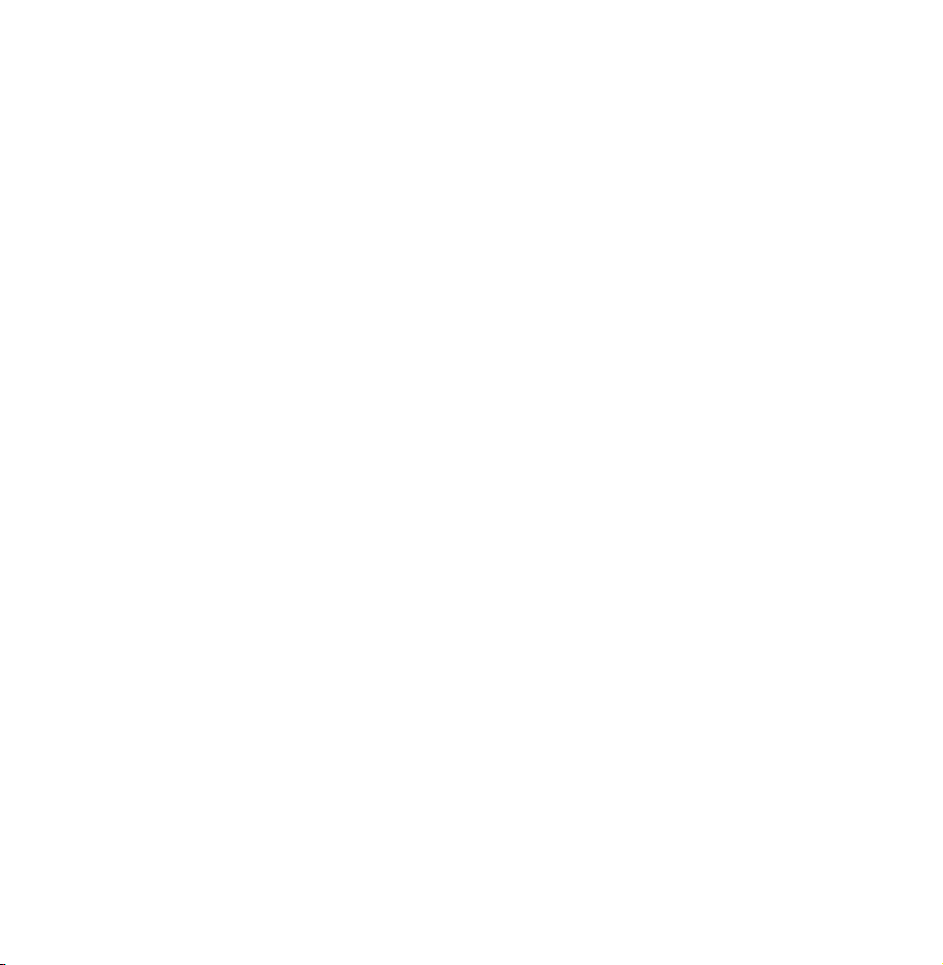
3(MHL) port only.
●
The MHL function allows to display
mobile device's screen via the HDMI
IN 3(MHL) port. It can be enabled
only when the TV is connected with a
mobile device that supports the MHL
function. For more detailed information,
see "Using the MHL function" in
e-Manual.

Using a Scart Cable
The displayed image may differ depending on the model.
TV side panel

Using a Component (up to 1080i)
TV rear panel
The displayed image may differ depending on the model.
Using a Component (up to 1080i) or an
Audio/Video (480i only) and a Scart Cable
N
In Ext. mode, DTV Out supports
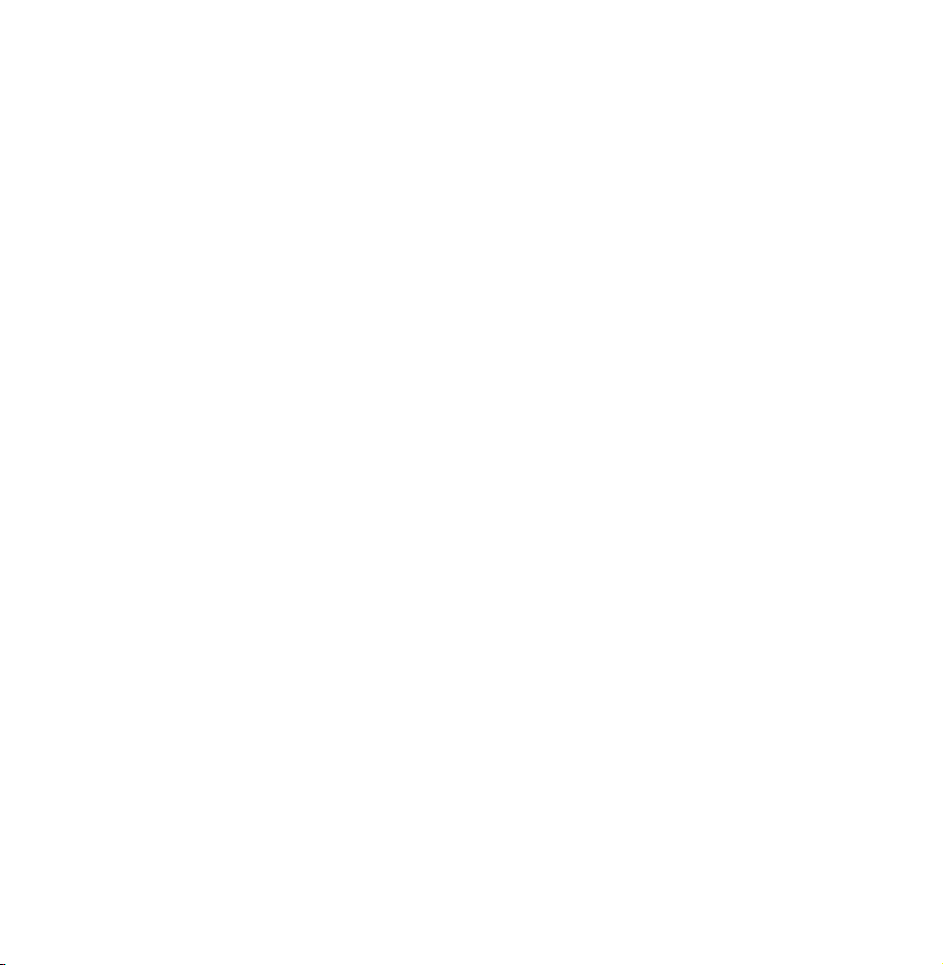
MPEG SD Video and Audio only.
N
When connecting to AV IN, connect
the AV connector (yellow) to the TV
jack (Green).
N
To obtain the better picture quality,
the Component connection or Scart
connection are recommended over
the A/V connection.
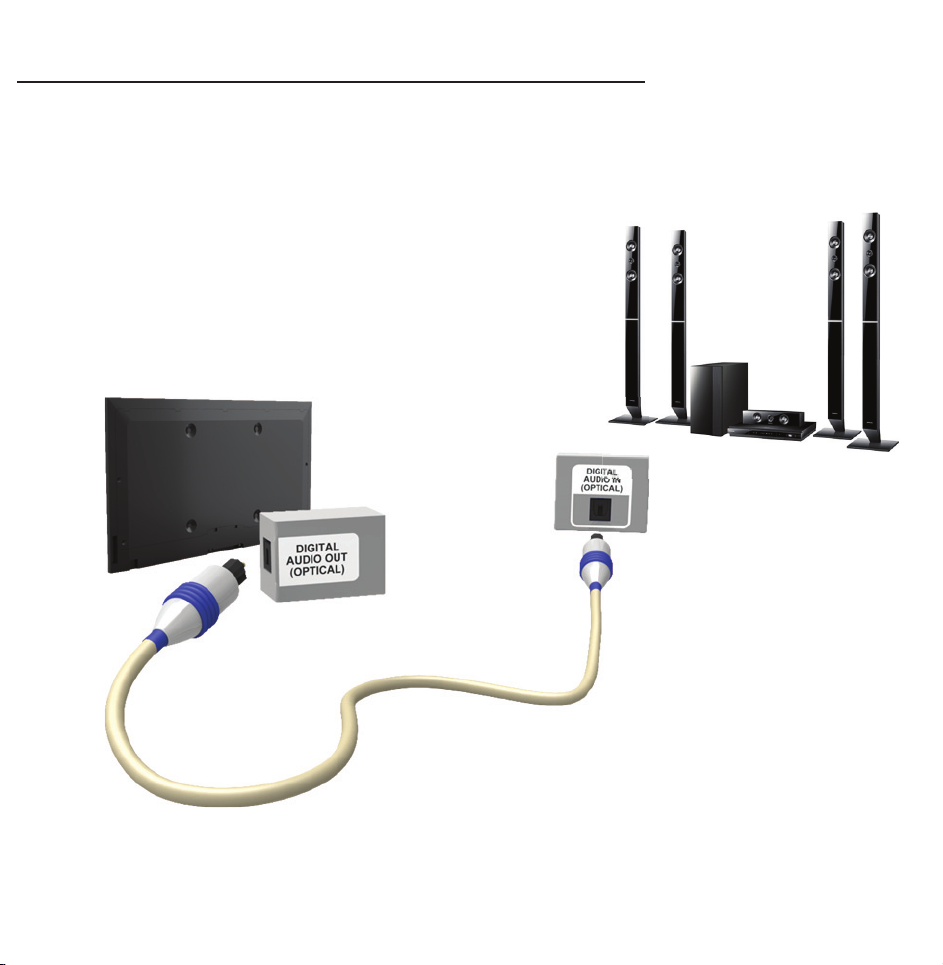
Connecting to an Audio device
Using an Optical (Digital) Connection
TV side panel
The displayed image may differ depending on the model.
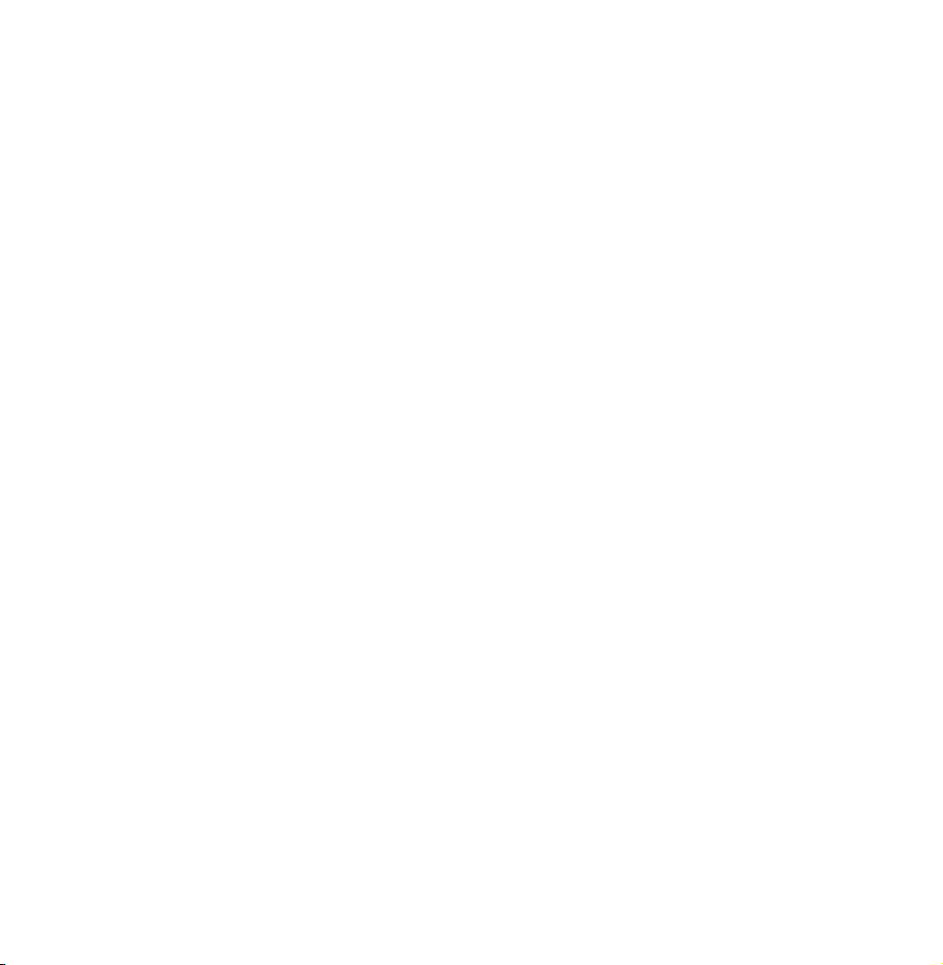
DIGITAL AUDIO OUT (OPTICAL)
●
When you connect a Digital Audio
System to the DIGITAL AUDIO OUT
(OPTICAL) jack, decrease the volume
of both the TV and the system.
●
Use the System speakers for audio.
●
5.1 CH (channel) audio is available when
the TV is connected to an external
device supporting 5.1 CH.
●
When the receiver (home theatre) is set
to on, you can hear sound output from
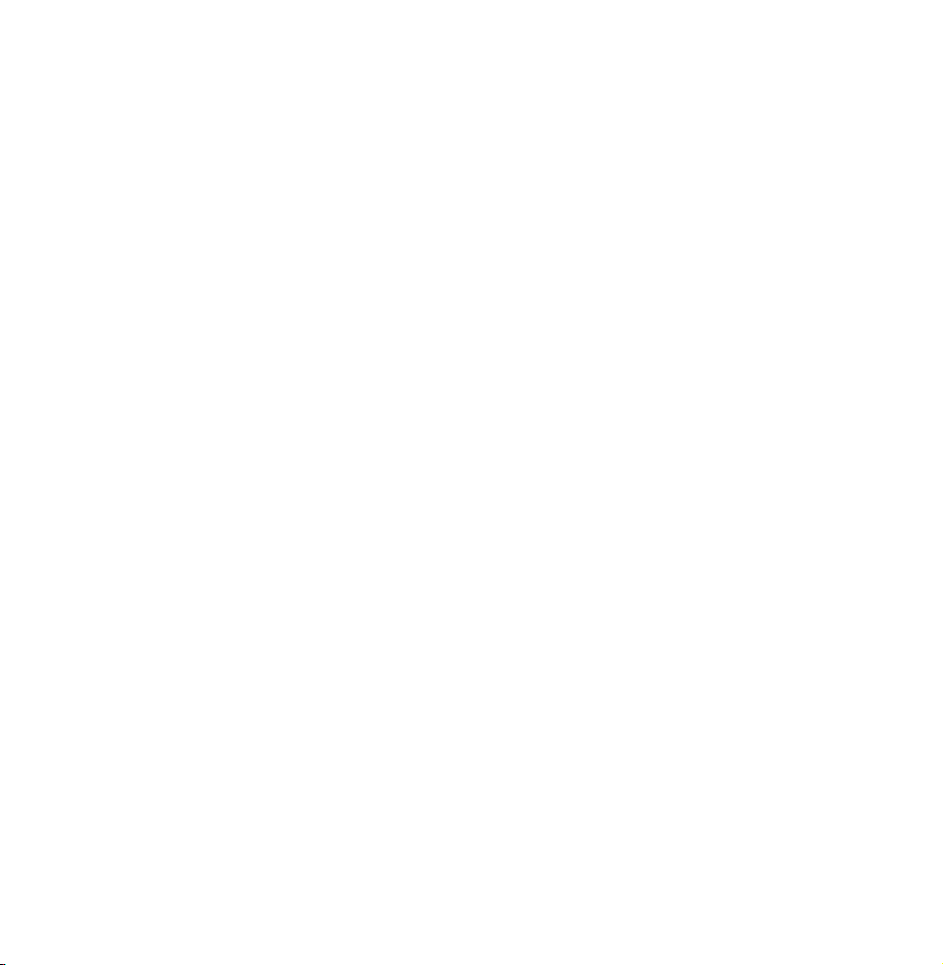
the TV’s optical jack. When the TV
is receiving a DTV signal, the TV will
send 5.1 CH sound to the home theatre
receiver. When the source is a digital
component such as a DVD / Blu-ray
player / cable box / STB (Set-Top-Box)
satellite receiver and is connected to the
TV via HDMI, only 2 CH audio will be
heard from the home theatre receiver. If
you want to hear 5.1 CH audio, connect
the digital audio out jack from your

DVD / Blu-ray player / cable box / STB
satellite receiver directly to an amplifier
or home theatre.
Headphones
TV rear panel
The displayed image may differ depending on the model.
H
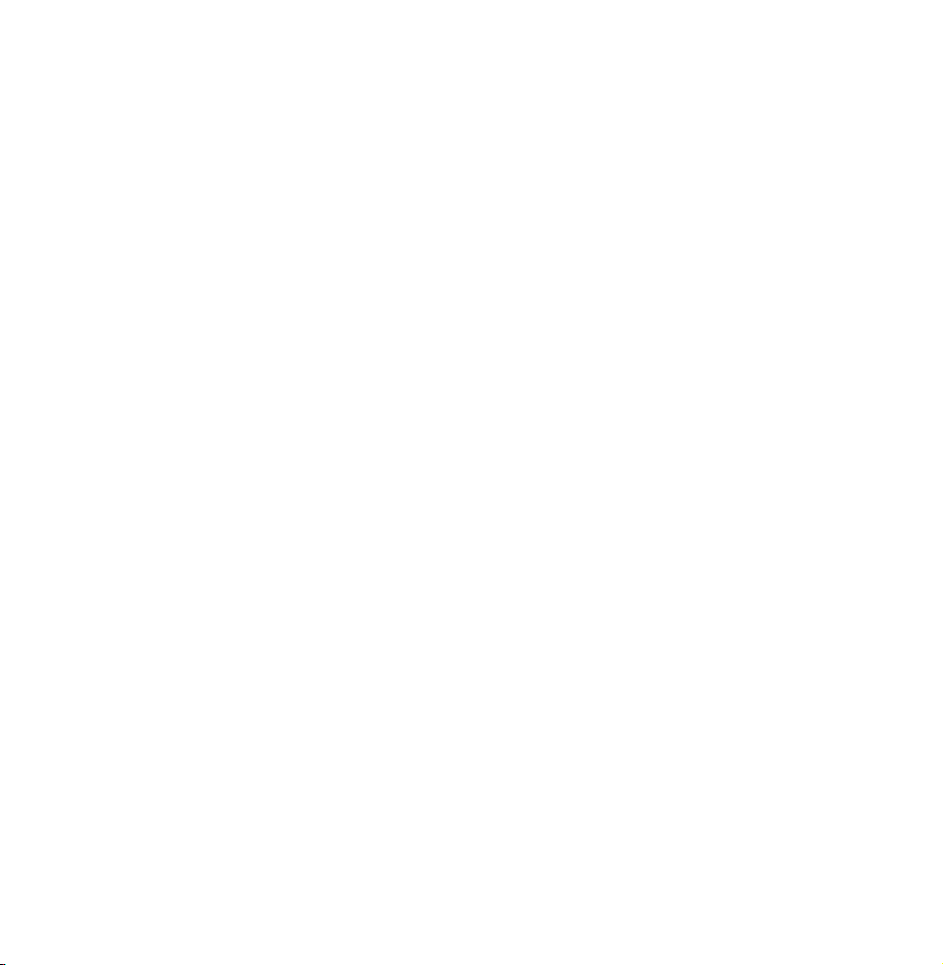
You can connect your headphones to
the headphones output on your set.
While the headphones are connected,
the sound from the built-in speakers
will be disabled.
●
Sound function may be restricted
when connecting headphones to the
TV.
●
Headphone volume and TV volume
are adjusted separately.
●
The headphones jack supports only
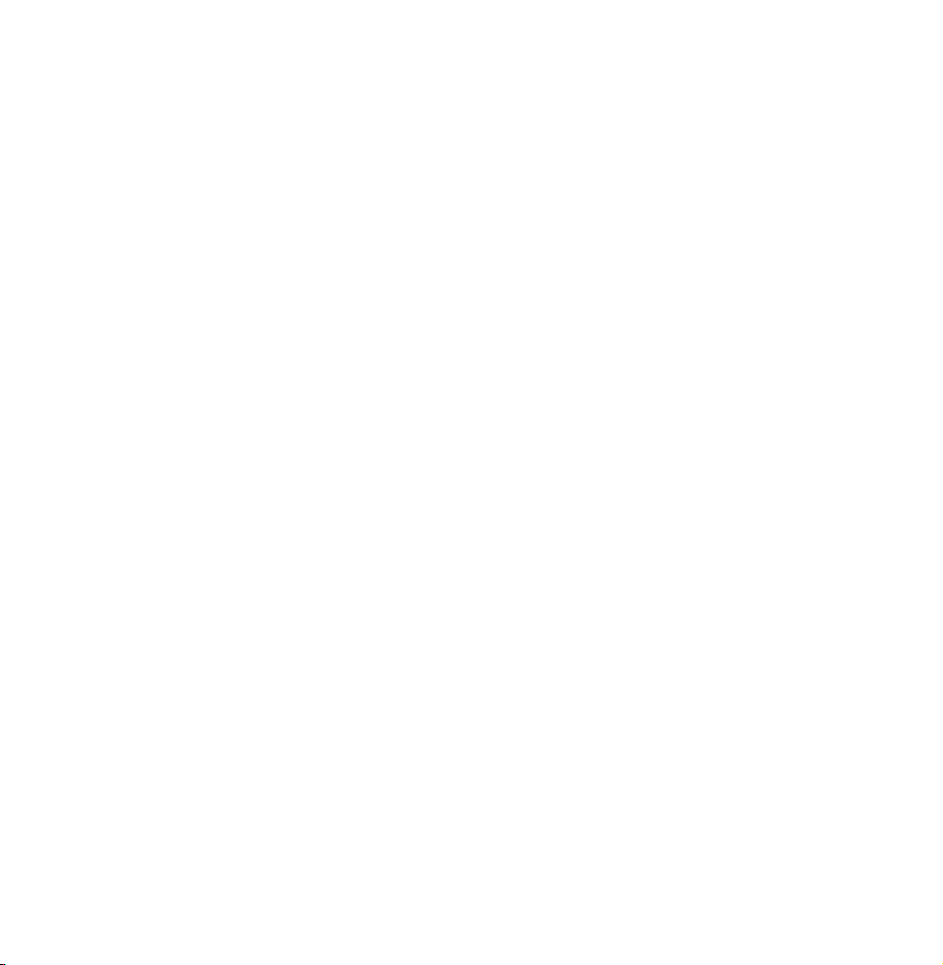
the 3 conductor tip-ring-sleeve (TRS)
type.
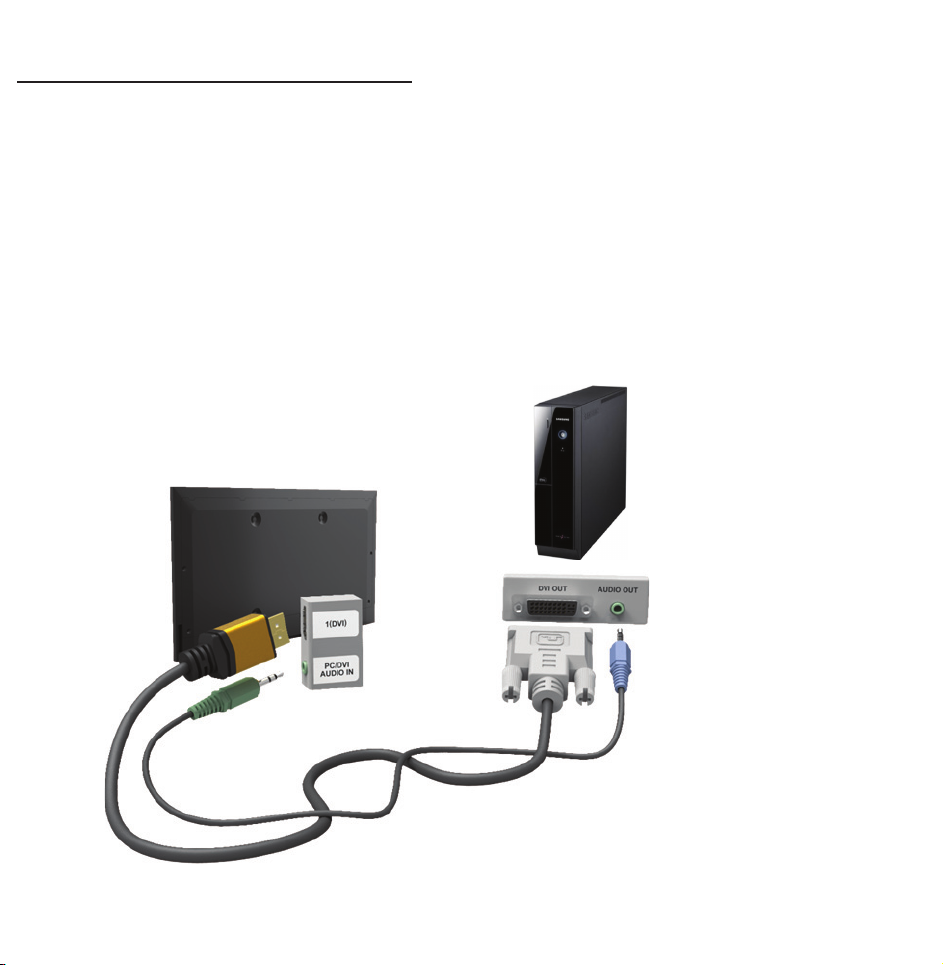
Connecting to a PC
Using an HDMI cable or an HDMI to DVI
cable
TV side panel
The displayed image may differ depending on the model.
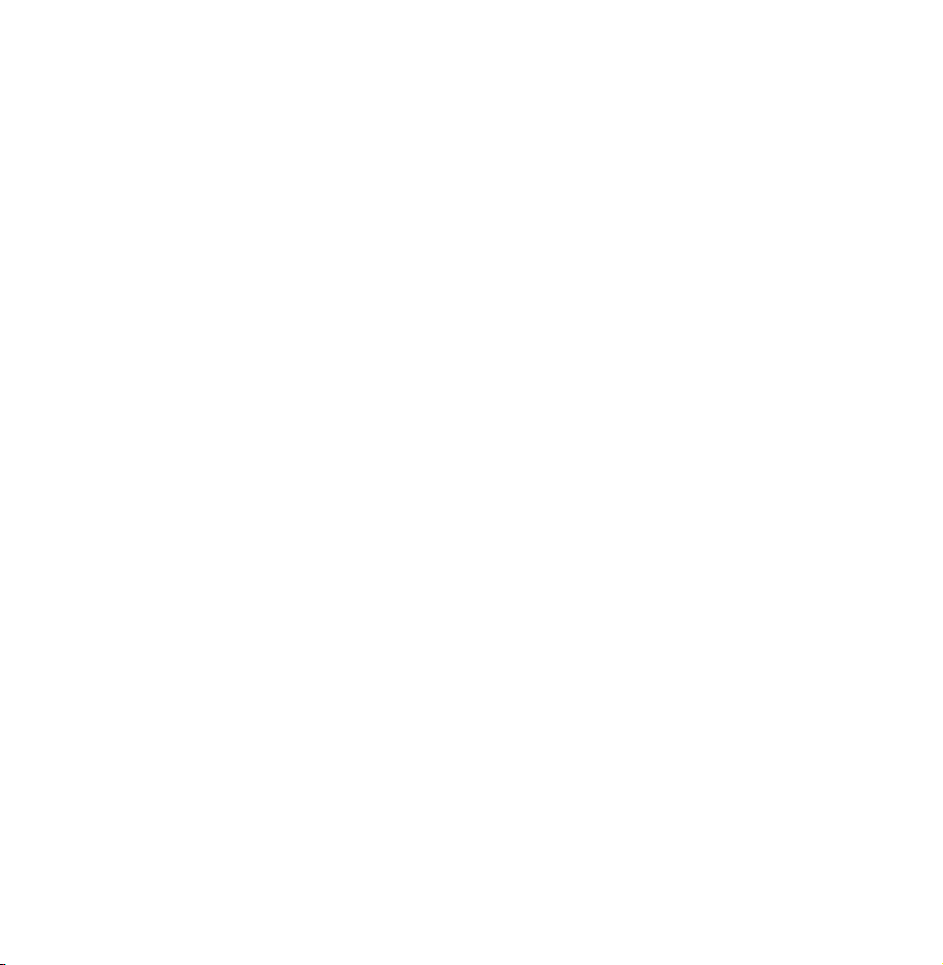
N
Connecting through the HDMI cable
may not be supported depending on
the PC.
Optimal resolution is 1920 X 1080 @ 60
Hz.
N
For HDMI/DVI cable connection, you
must use the HDMI IN 1(DVI) jack.
●
The interlace mode is not supported.
●
The set might operate abnormally
if a non-standard video format is
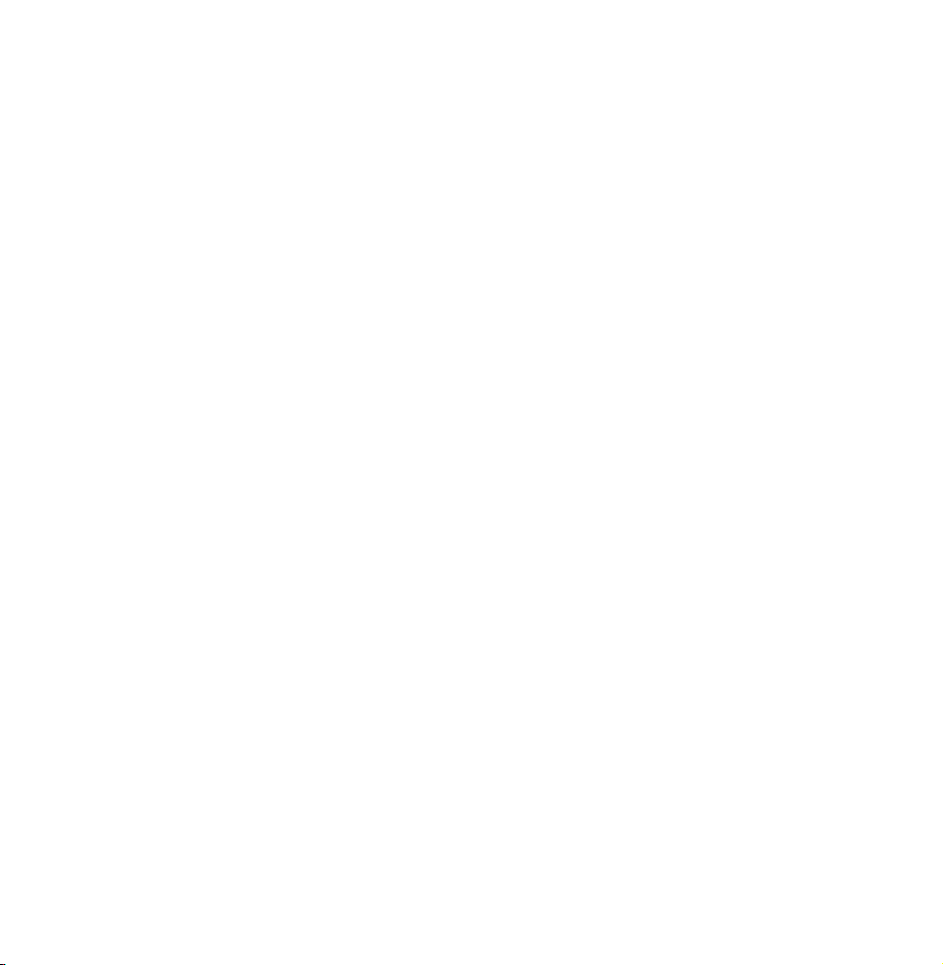
selected.
●
Separate and Composite modes are
supported. SOG (Sync On Green) is
not supported.
●
PC (D-Sub) input is not supported.
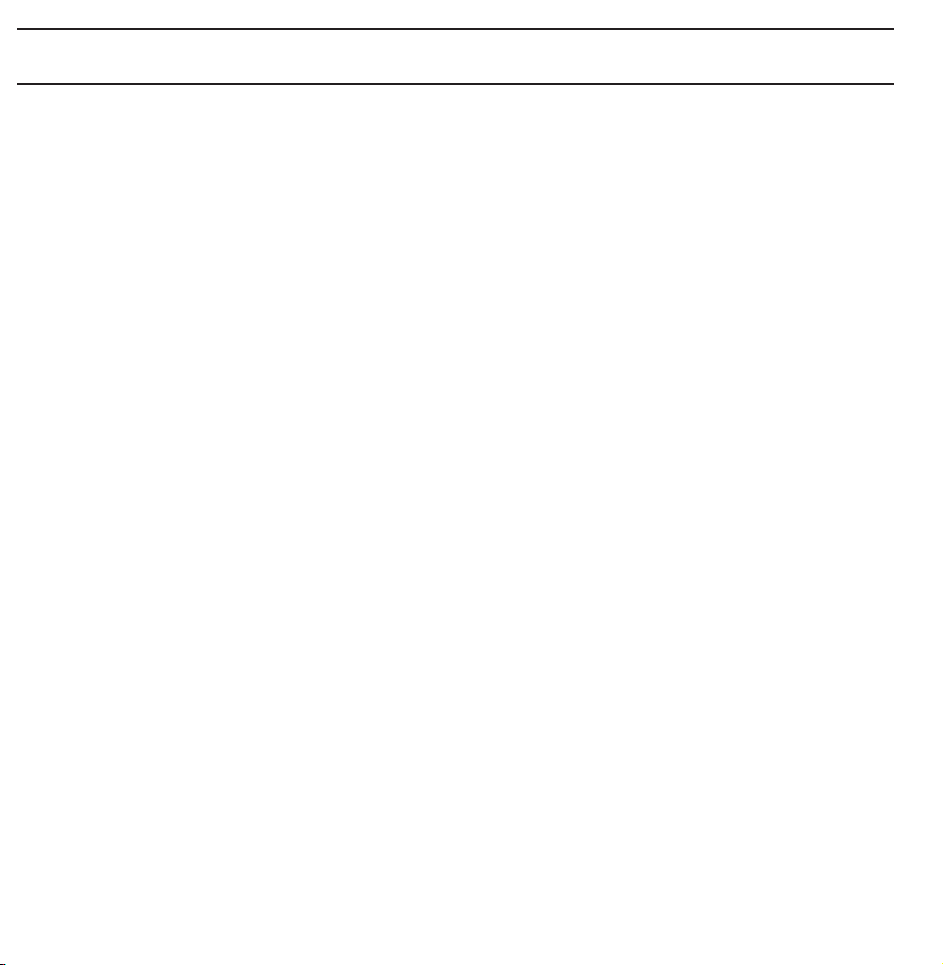
Using the INFO button (Now & Next guide)
The display identifies the current
channel and the status of certain audio-
video settings.
The Now & Next guide shows daily
TV programme information for each
channel according to the broadcasting
time.
●
Scroll l, r to view information for a
desired programme while watching the
current channel.
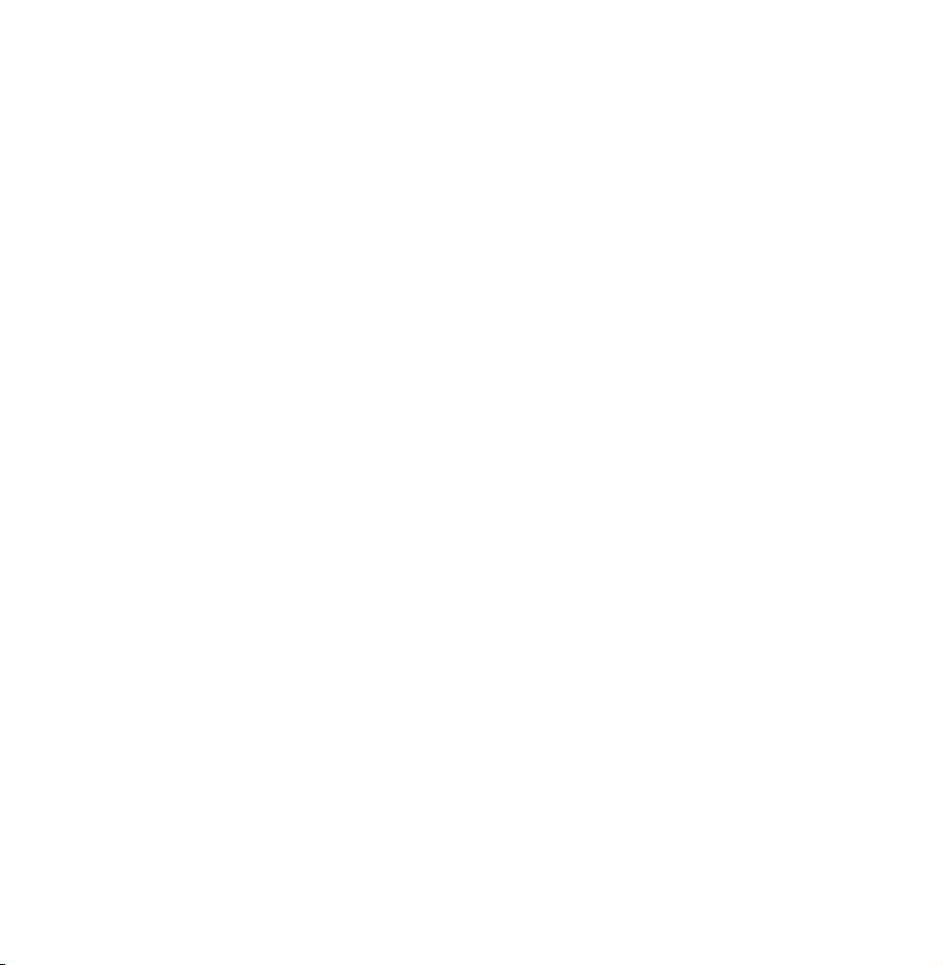
●
Scroll
u, d
to view information for
other channels. If you want to move to
the currently selected channel, select
using your remote.
E
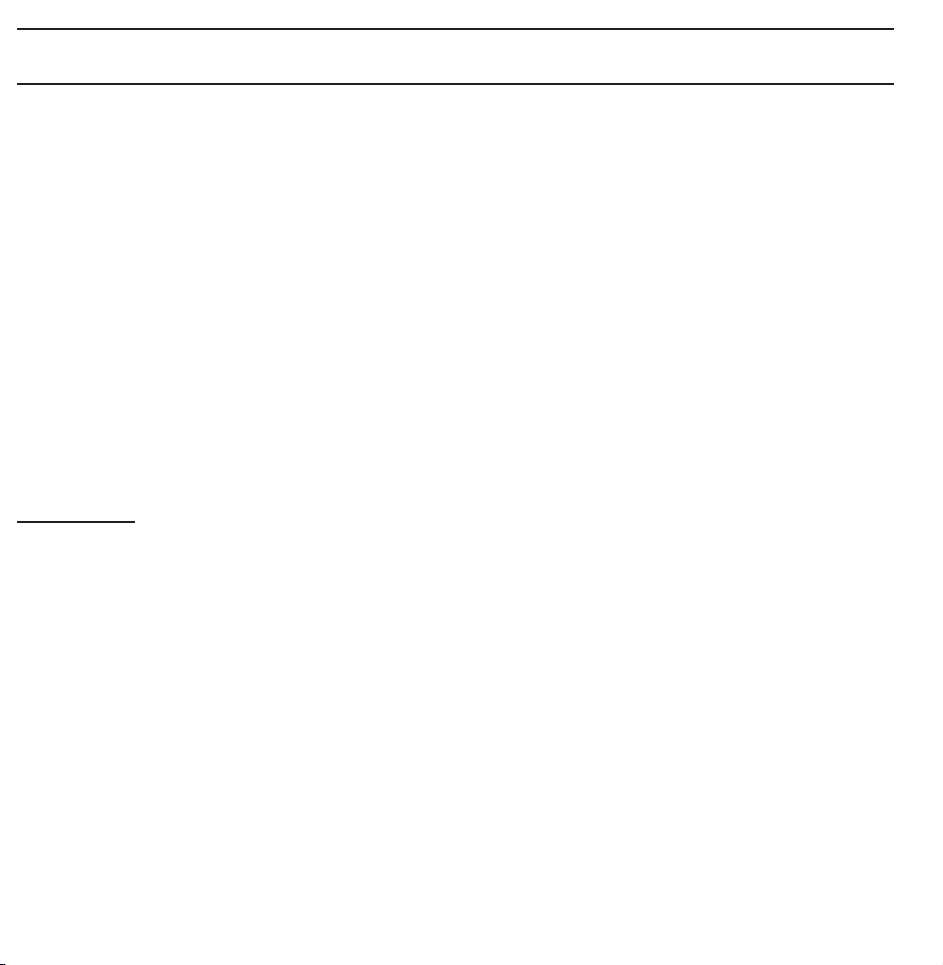
Managing Channels and Channel Functions
Press the ™ button to select the menu
you want to use. Each screen will be
displayed.
Guide
Guide
→
™
The EPG (Electronic Programme Guide)
information is provided by broadcasters.
Using programme schedules provided
by broadcasters, you can specify
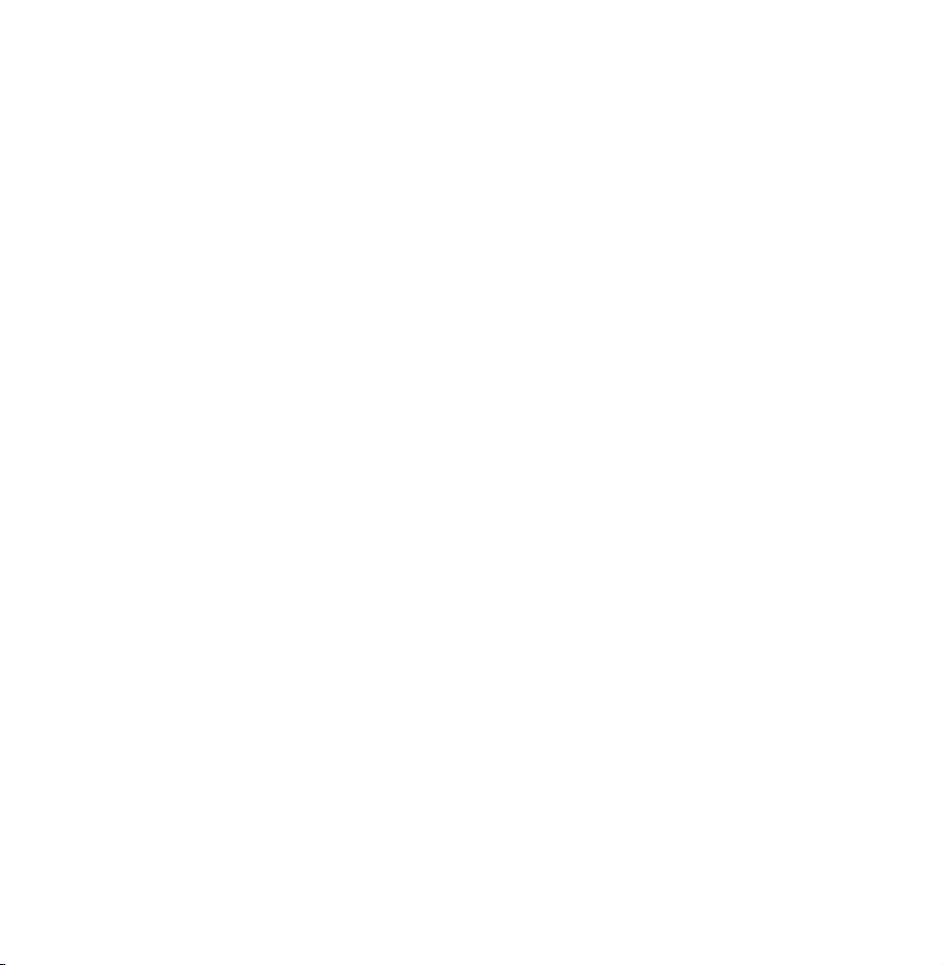
programmes you want to watch
in advance so that the channel
automatically changes to the selected
programme channel at the specified
time. Programme entries may appear
blank or out of date depending on a
channel status.
Using Channel View
●
(Sche. Mgr): Displays the Schedule
a
Manager.
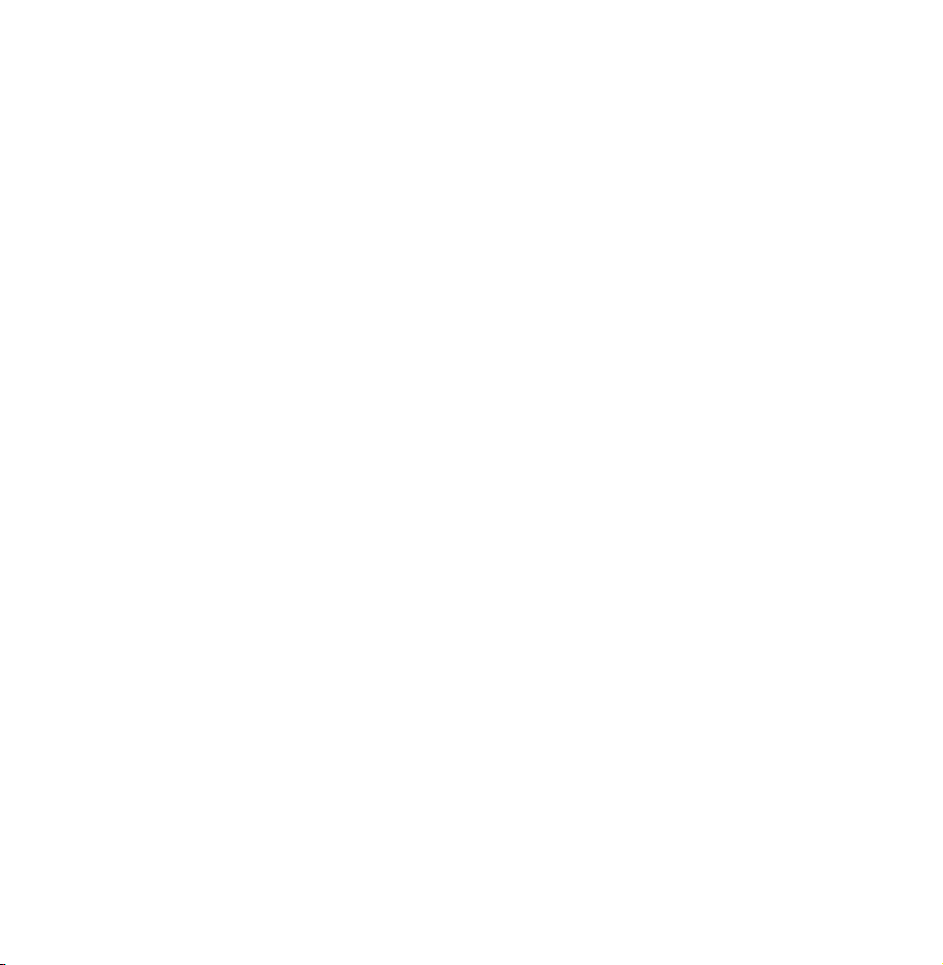
●
(-24 Hours): Viewing the list of
b
programmes to be broadcasted before
24 hours.
●
(+24 Hours): Viewing the list of
{
programmes to be broadcasted after 24
hours.
●
(Ch. Mode): Select the type of
}
channels you want to display on the
Channel View window.
●
Information: Displays details of the
`
selected programme.
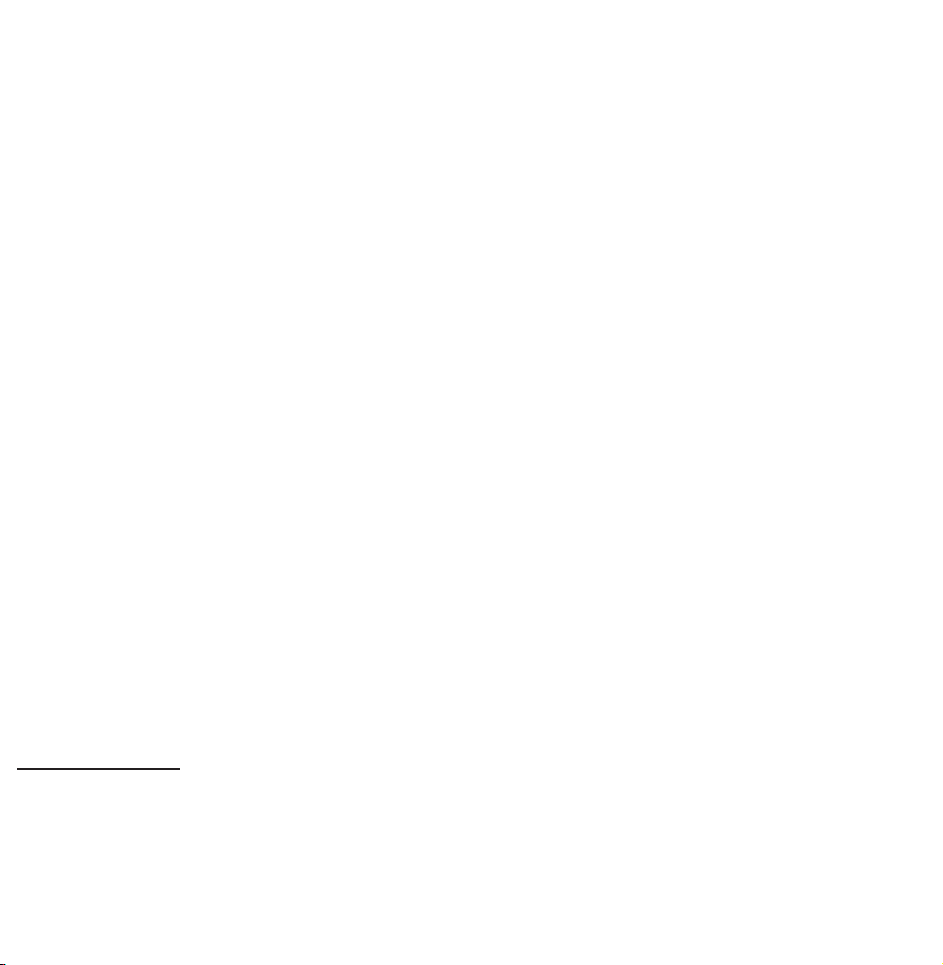
●
●
Page: Move to next or previous page.
k
Watch / Schedule: When selecting
E
the current programme, you can watch
the selected programme. / When
selecting the future programme, you
can reserve to watch the selected
programme.
Channel
Channel
→
™
Using this function, you can delete
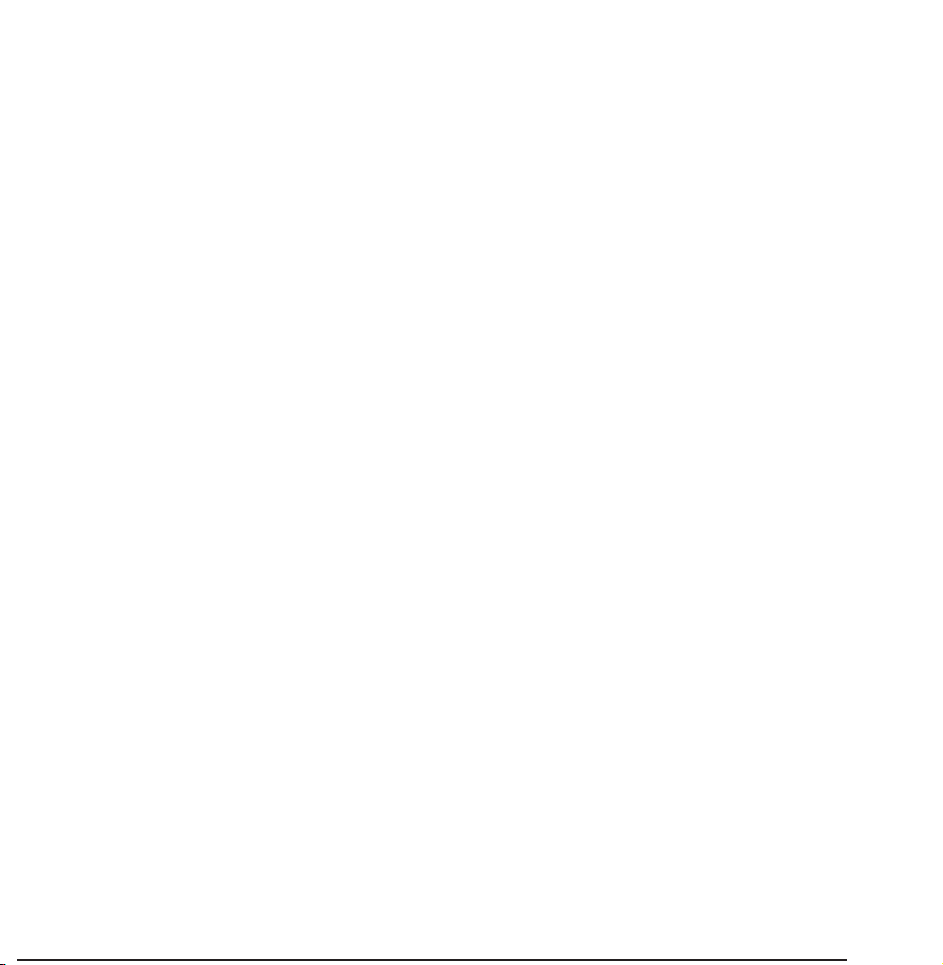
channels from the different Category
channel lists on the Channel screen,
set favourite channels, view and access
recently viewed and most viewed
channels, and edit the channel names
of analogue channels.
N
The available items may differ
depending on the selected aerial
source.
Category Options (on the left side of the
