Page 1

E-MANUAL
Contact SAMSUNG WORLDWIDE
If you have any questions or comments relating to Samsung products, please contact the SAMSUNG customer care centre.
Country
AUSTRIA 0810 - SAMSUNG (7267864, € 0.07/min) www.samsung.com/at
BELGIUM 02-201-24-18 www.samsung.com/be (Dutch)
CZECH 800 - SAMSUNG (800-726786) www.samsung.com/cz
DENMARK 70 70 19 70 www.samsung.com/dk
FINLAND 030 - 6227 515 www.samsung.com/
FRANCE 01 48 63 00 00 www.samsung.com/fr
GERMANY 01805 - SAMSUNG (726-7864 € 0,14/Min) www.samsung.de
HUNGARY 06-80-SAMSUNG (726-7864) www.samsung.com/hu
ITALIA 800-SAMSUNG (726-7864) www.samsung.com/it
LUXEMBURG 261 03 710 www.samsung.com/lu
NETHERLANDS 0900-SAMSUNG (0900-7267864) (€ 0,10/Min) www.samsung.com/nl
NORWAY 815-56 480 www.samsung.com/no
POLAND 0 801 1SAMSUNG (172678)
PORTUGAL 80820-SAMSUNG (726-7864) www.samsung.com/pt
SLOVAKIA 0800-SAMSUNG (726-7864) www.samsung.com/sk
SPAIN 902 - 1 - SAMSUNG (902 172 678) www.samsung.com/es
SWEDEN 0771 726 7864 (SAMSUNG) www.samsung.com/se
TURKEY 444 77 11 www.samsung.com/tr
U.K 0845 SAMSUNG (7267864) www.samsung.com/uk
EIRE 0818 717100 www.samsung.com/ie
SWITZERLAND 0848 - SAMSUNG (7267864, CHF 0.08/min) www.samsung.com/ch
LITHUANIA 8-800-77777 www.samsung.com/lt
LATVIA 8000-7267 www.samsung.com/lv
ESTONIA 800-7267 www.samsung.com/ee
Customer Care Centre
Samsung Zrt., česká organizační složka, Oasis Florenc, Sokolovská394/17, 180 00, Praha 8
022-607-93-33
Web Site
www.samsung.com/be_fr (French)
www.samsung.com/pl
www.samsung.com/ch_fr/(French)
LED TV
user manual
© 2011 Samsung Electronics Co., Ltd. All rights reserved.
imagine the possibilities
Thank you for purchasing this Samsung product.
To receive more complete service, please register
your product at
www.samsung.com/register
Model _____________ Serial No. _____________
BN68-03404A-01
Page 2
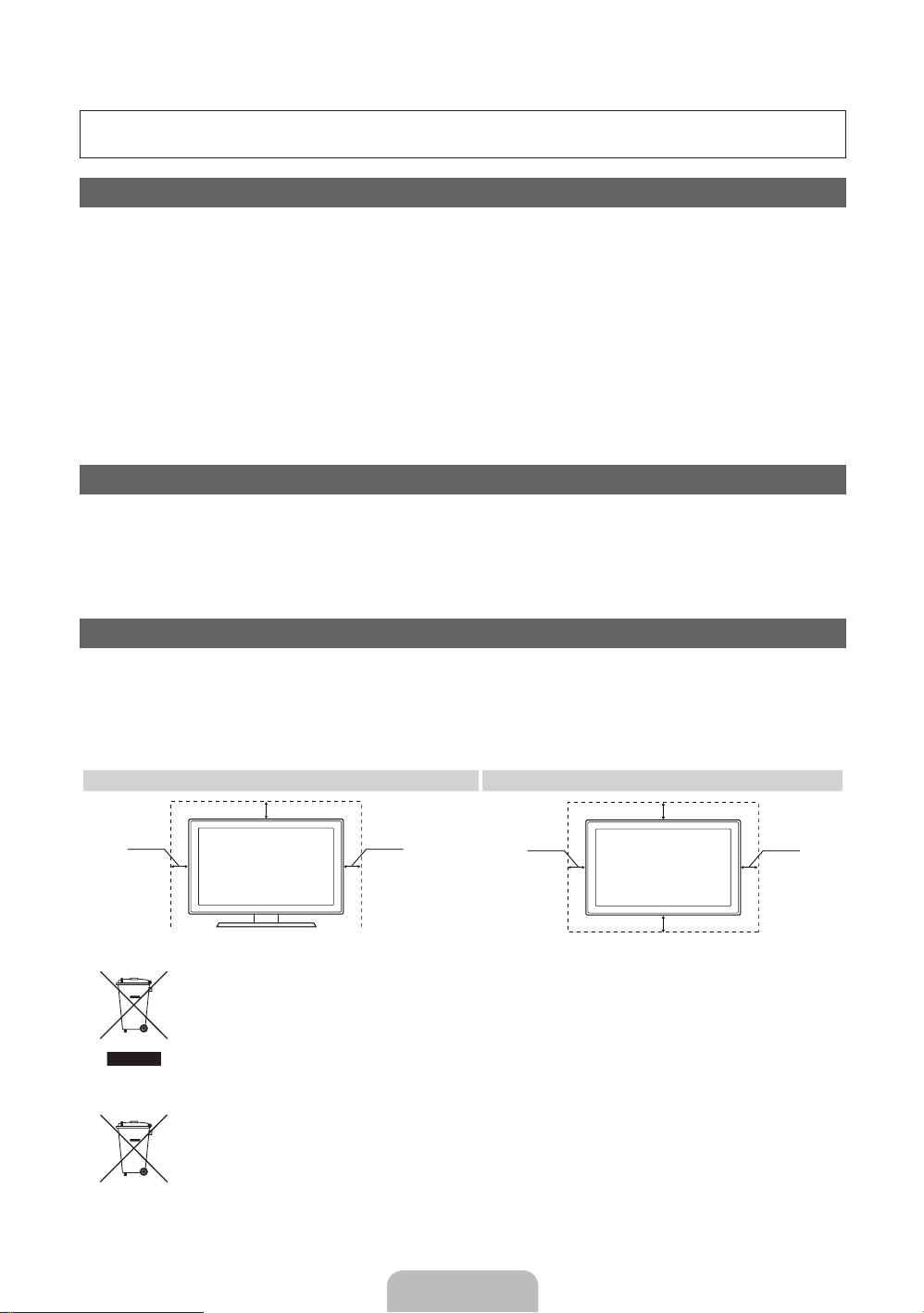
For more information on how to use e-Manual (p. 14)
Figures and illustrations in this User Manual are provided for reference only and may differ from actual product
appearance. Product design and specifications may be changed without notice.
Digital TV notice
1. Functionalities related to Digital TV (DVB) are only available in countries/areas where DVB-T (MPEG2 and MPEG4 AVC) digital terrestrial signals are
broadcasted or where you are able to access to a compatible DVB-C (MPEG2 and MPEG4 AAC) cable-TV service. Please check with your local
dealer the possibility to receive DVB-T or DVB-C signal.
2. DVB-T is the DVB European consortium standard for the broadcast transmission of digital terrestrial television and DVB-C is that for the broadcast
transmission of digital TV over cable. However, some differentiated features like EPG (Electric Programme Guide), VOD (Video On Demand) and so
on, are not included in this specification. So, they cannot be workable at this moment.
3. Although this TV set meets the latest DVB-T and DVB-C standards, as of [August, 2008], the compatibility with future DVB-T digital terrestrial and
DVB-C digital cable broadcasts cannot be guaranteed.
4. Depending on the countries/areas where this TV set is used some cable-TV providers may charge an additional fee for such a service and you may
be required to agree to terms and conditions of their business.
5. Some Digital TV functions might be unavailable in some countries or regions and DVB-C might not work correctly with some cable service providers.
6. For more information, please contact your local Samsung customer care centre.
The reception quality of TV may be affected due to differences in broadcasting method between the countries. Please check the TV
✎
performance in the local SAMSUNG Authorized Dealer, or the Samsung Call Centre whether it can be improved by reconfiguring TV setting or
not.
Still image warning
Avoid displaying still images (like jpeg picture files) or still image element (like TV programme logo, panorama or 4:3 image format, stock or news bar at
screen bottom etc.) on the screen. Constant displaying of still picture can cause ghosting of LED screen, which will affect image quality. To reduce risk of
this effect, please follow below recommendations:
• Avoid displaying the same TV channel for long periods.
• Always try do display any image on full screen, use TV set picture format menu for best possible match.
• Reduce brightness and contrast values to minimum required to achieve desired picture quality, exceeded values may speed up the burnout process.
• Frequently use all TV features designed to reduce image retention and screen burnout, refer to e-Manual for details.
Securing the Installation Space
Keep the required distances between the product and other objects (e.g. walls) to ensure proper ventilation.
Failing to do so may result in fire or a problem with the product due to an increase in the internal temperature of the product.
When using a stand or wall-mount, use parts provided by Samsung Electronics only.
✎
• If you use parts provided by another manufacturer, it may result in a problem with the product or an injury due to the product falling.
The appearance may differ depending on the product.
✎
• Be careful when you contact the TV because some parts can be somewhat hot.
Installation with a stand. Installation with a wall-mount.
10 cm
10 cm10 cm
Correct Disposal of This Product (Waste Electrical & Electronic Equipment)
(Applicable in the European Union and other European countries with separate collection systems)
This marking on the product, accessories or literature indicates that the product and its electronic accessories (e.g. charger,
headset, USB cable) should not be disposed of with other household waste at the end of their working life. To prevent possible
harm to the environment or human health from uncontrolled waste disposal, please separate these items from other types of waste
and recycle them responsibly to promote the sustainable reuse of material resources. Household users should contact either the
retailer where they purchased this product, or their local government office, for details of where and how they can take these items
for environmentally safe recycling. Business users should contact their supplier and check the terms and conditions of the purchase
contract. This product and its electronic accessories should not be mixed with other commercial wastes for disposal.
Correct disposal of batteries in this product
(Applicable in the European Union and other European countries with separate battery return systems)
This marking on the battery, manual or packaging indicates that the batteries in this product should not be disposed of with other
household waste at the end of their working life. Where marked, the chemical symbols Hg, Cd or Pb indicate that the battery
contains mercury, cadmium or lead above the reference levels in EC Directive 2006/66. If batteries are not properly disposed of,
these substances can cause harm to human health or the environment. To protect natural resources and to promote material
reuse, please separate batteries from other types of waste and recycle them through your local, free battery return system.
10 cm
10 cm
10 cm
10 cm
English - 2
Page 3

Accessories
✎
Please make sure the following items are included with your TV. If any items are missing, contact your
dealer.
✎
The items’ colours and shapes may vary depending on the models.
✎
Cables not included in the package contents can be purchased separately.
✎
Check that there is no accessory hidden behind packing materials when you open the box.
CAUTION: INSERT SECURELY LEST SHOULD BE DETACHED IN SET
[
• Remote Control & Batteries (AAA x 2) • Power Cord
• Owner’s Instructions • Cleaning-Cloth
• Warranty Card (Not available in some locations) / Safety Guide
Holder Ring (4ea) Holder-Wire Stand CI Card Adapter
AV / Component Adapter Scart Adapter
• An administration fee may be charged if either
– (a) an engineer is called out at your request and there is no defect in the product
(i.e. where you have failed to read this user manual)
– (b) you bring the unit to a repair centre and there is no defect in the product
(i.e. where you have failed to read this user manual).
• The amount of such administration charge will be advised to you before any work or home visit is carried out.
Assembling the Holder-Wire stand
English - 3
Page 4

Viewing the Control Panel
✎
The product colour and shape may vary depending on the model.
Control Panel
Remote control sensor Aim the remote control towards this spot on the TV.
Power Indicator Blinks and turns off when the power is on and lights up in standby mode.
SOURCE
MENU Displays an on-screen menu, the OSD (on screen display) of your TV’s
Y
z
P
E
(Power)
Toggles between all the available input sources. In the on-screen menu, use
this button as you would use the ENTERE button on the remote control.
features.
Adjusts the volume. In the OSD, use the
the ◄ and ► buttons on the remote control.
Changes the channels. In the OSD, use the
would use the ▼ and ▲ buttons on the remote control.
Turns the TV on or off.
Y
z
buttons as you would use
buttons as you
Standby mode
Do not leave your TV in standby mode for long periods of time (when you are away on a holiday, for example).
A small amount of electric power is still consumed even when the power button is turned off. It is best to unplug
the power cord.
English - 4
Page 5

Viewing the Remote Control
✎
This is a special remote control for the visually impaired persons and has Braille points on the Power,
Channel and Volume buttons.
Turns the TV on and off.
Selects the HDMI mode directly.
Have direct access to channels.
Alternately select Teletext ON, Double,
Mix or OFF.
Adjusts the volume.
Opens the OSD.
Link to various application services.
Quickly select frequently used functions.
Returns to the previous menu.
POWER
TTX/MIX
HUB
SMART
TOOLS
RETURN
HDMI
MUTE
CH LIST
MENU
SOURCE
PRE-CH
GUIDE
INFO
EXIT
Displays and selects the available video
sources.
Returns to the previous channel.
Cuts off the sound temporarily.
Changes channels.
Displays channel lists on the screen.
Displays the EPG (Electronic Programme
Guide).
Displays information on the TV screen.
u/d/l/r
: Move the cursor on-screen
menu item.
E
ENTER
changes the corresponding item value.
: Selects the menu and
These buttons are for the Channel List
and SMART HUB menu, etc.
Use these buttons in SMART HUB and
Anynet+ modes.
Installing batteries (Battery size: AAA)
A B C D
P.MODE
E-MANUAL
SRS
P.SIZE
AD/SUBT.
Exits the menu.
P.MODE: Press to select the Picture
Mode.
SRS: Selects the SRS Theatersound
mode.
DUAL f-g: Sound effect selection.
E-MANUAL: Displays the e-Manual.
P.SIZE: Selects the Picture Size.
AD/SUBT.: Turns the audio description on
and off (not available in some locations). /
Displays digital subtitles.
English - 5
Page 6
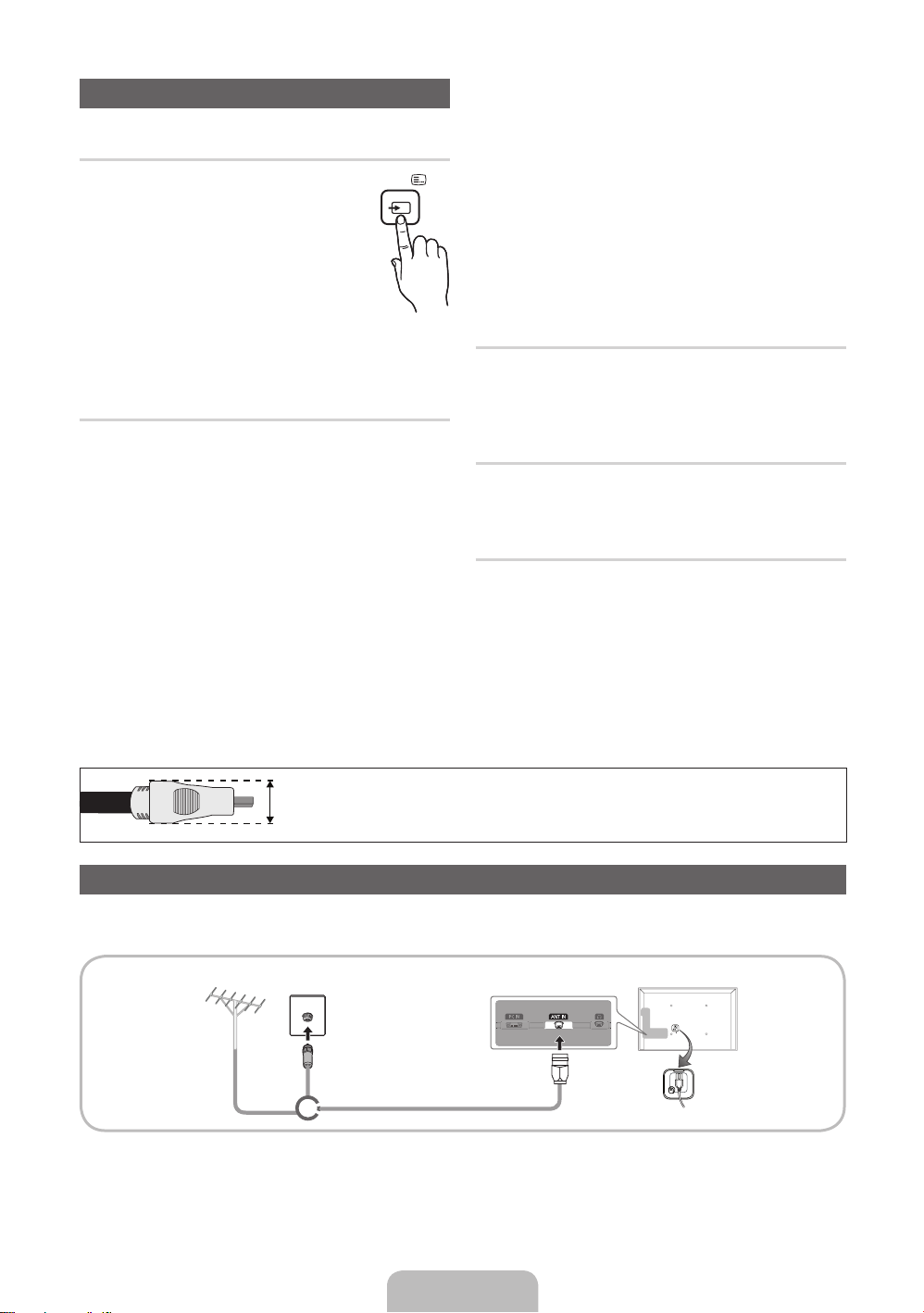
Changing the Input Source
SOURCE
Source
Use to select TV or an external input
sources such as a DVD / Blu-ray player /
cable box / STB satellite receiver.
■ TV / Ext. / PC / HDMI1/DVI / HDMI2
/ HDMI3 / HDMI4 / AV / Component
/ USB / AllShare
✎
In the Source, connected inputs will
be highlighted.
✎
Ext. and PC always stay activated.
Edit Name
In the Source, press the TOOLS button, and then you
can set an external input sources name you want.
■ VCR / DVD / Cable STB / Satellite STB / PVR
STB / AV Receiver / Game / Camcorder / PC /
DVI PC / DVI Devices / TV / IPTV / Blu-ray / HD
DVD / DMA: Name the device connected to the
input jacks to make your input source selection
easier.
✎
When connecting a PC to the HDMI IN 1(DVI)
port with HDMI cable, you should set the TV to
PC mode under Edit Name.
✎
When connecting a PC to the HDMI IN 1(DVI)
port with HDMI to DVI cable, you should set the
TV to DVI PC mode under Edit Name.
✎
When connecting an AV devices to the HDMI IN
1(DVI) port with HDMI to DVI cable, you should
set the TV to DVI Devices mode under Edit
Name.
Edit Favourites
In the Source, press the TOOLS button to select Edit
Favourites. You can set an external input source to
Favourites.
Information
You can see detailed information about the selected
external device.
Refresh
In the Source, If the external devices is not displayed,
press the TOOLS button to select Refresh. Searching
for connected devices.
✎
For best cable connection to this product, be sure to use cables with a maximum thickness as below:
• Maximum thickness - 0.55 inches (14mm)
Connecting to an Antenna
When the TV is initially powered on, basic settings proceed automatically.
✎
Preset: Connecting the mains and antenna.
VHF/UHF Antenna Cable
or
English - 6
Page 7
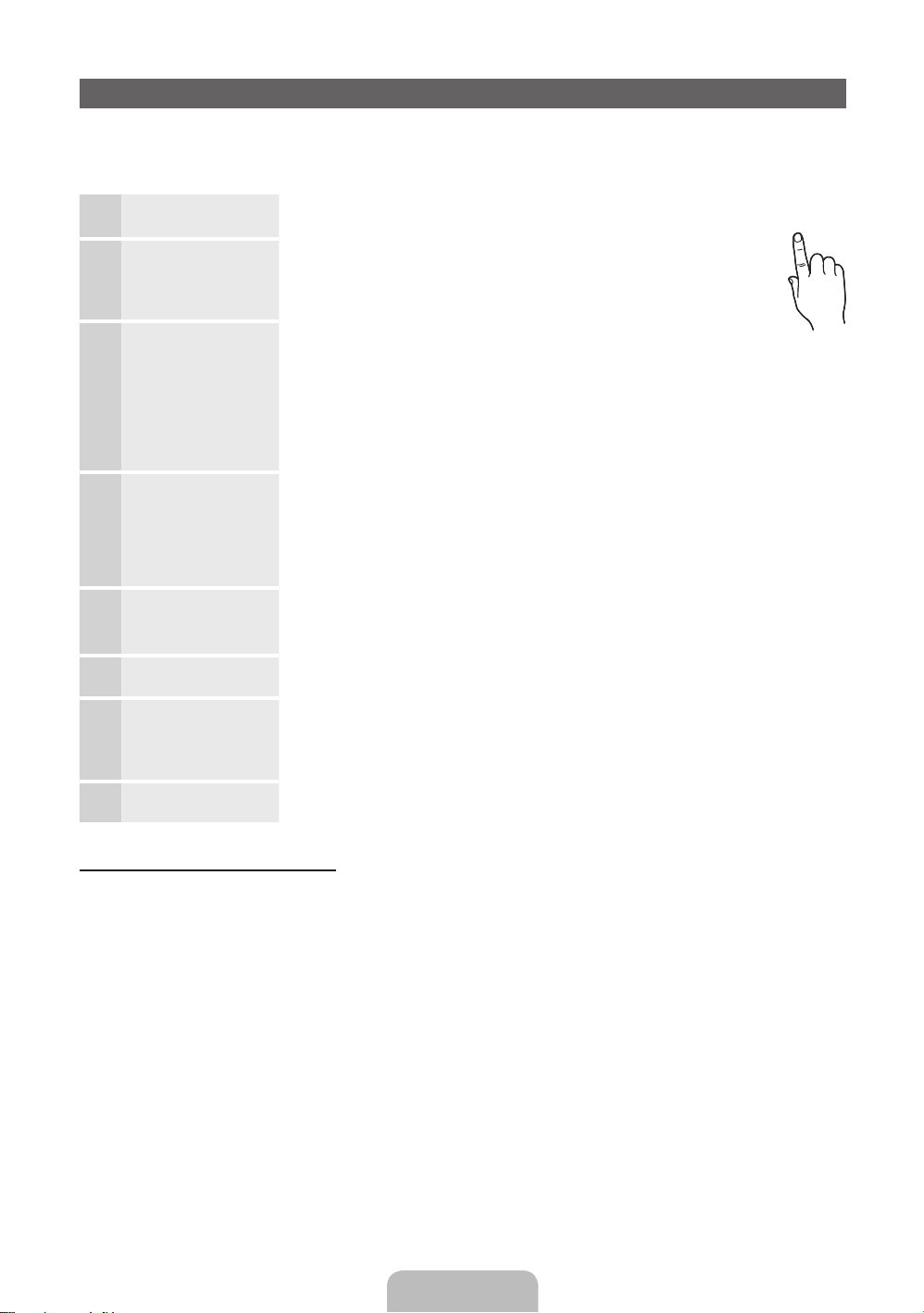
Plug & Play (Initial Setup)
POWER
When the TV is initially powered on, a sequence of on-screen prompts will assist in configuring basic settings.
Press the POWERP button. Plug & Play is available only when the Source is set to TV.
✎
Before turning on the TV, make sure the antenna cable is connected (p. 6).
Selecting a language
1
Setting the Network
2
Selecting Store
3
Demo or Home Use
Selecting a country
4
Setting the Clock
5
Mode
Selecting an antenna
6
Selecting a channel
7
Complete
8
Press the ▲ or ▼ button, then press the ENTER
Select the desired OSD (On Screen Display) language.
Set up your network connection. Press the ENTER
to start. If you want to setting to it later, select Skip. For more
information, refer to “Wired/Wireless Network Connection” in the
e-Manual.
Press the ◄ or ► button, then press the ENTER
Select the Home Use mode. Store Demo mode is for retail environments.
To return the unit’s settings from Store Demo to Home Use (standard): Press the
volume button on the TV. When you see the volume OSD, press and hold MENU
for 5 sec.
Store Demo is only for shop display. If you select it, several functions are not able
to use. Please select Home Use when you watch at home.
Press the ▲ or ▼ button, then press the ENTER
appropriate country.
✎
After selecting the country in the Country menu, some models may proceed
with an additional option to setup the pin number.
✎
When you input the PIN number, “0-0-0-0” is not available.
Set the Clock Mode automatically or manually.
Auto: Select the time zone where you are located.
Manual: Allows you to manually set the current date and time.
Press the ▲ or ▼ button, then press the ENTER
source. The option may differ depending on country.
Press the ▲ or ▼ button, then press the ENTER
source to memorise. When setting the antenna source to Cable, a step appears
allowing you to assign numerical values (channel frequencies) to the channels. For
more information, refer to Channel → Memorising Channels in the e-Manual.
Press the ENTER
E
button.
E
button.
E
button
E
button.
E
button. Select the
E
button. Select the Antenna
E
button. Select the channel
P
If You Want to Reset This Feature...
Select System - Plug & Play (Initial Setup). Enter your 4 digit PIN number. The default PIN number is “0-0-0-0”.
If you want to change the PIN number, use the Change PIN function.
You should do Plug & Play (MENU → System) again at home although you did in shop.
✎
If you forget the PIN code, press the remote control buttons in the following sequence in Standby mode,
which resets the PIN to “0-0-0-0”: MUTE → 8 → 2 → 4 → POWER (on).
English - 7
Page 8

Connecting to an AV devices
Available devices: DVD, Blu-ray player, HD cable box, HD STB (Set-Top-Box) satellite
¦
receiver, VCR
HDMI connection
HDMI OUT
HDMI to DVI connection
DVI OUT
AUDIO OUT
R-AUDIO-L
Using an HDMI or an HDMI to DVI cable (up to 1080p)
✎
HDMI IN 1(DVI), 2, 3, 4 / PC/DVI AUDIO IN
When using an HDMI/DVI cable connection, you must use the HDMI IN 1(DVI) jack for video. A DVD,
x
Blu-ray player, HD cable box, or HD STB satellite receiver may require a DVI-HDMI (DVI to HDMI)
cable or DVI-HDMI (DVI to HDMI) adapter. The PC/DVI AUDIO IN jack is required for audio.
Be sure to use an HDMI cable with a thickness of 14 mm or less.
x
The picture may not display normally (if at all) or the audio may not work if an external device that
x
uses an older version of HDMI mode is connected to the TV. If such a problem occurs, ask the
manufacturer of the external device about the HDMI version and, if out of date, request an upgrade.
Be sure to purchase a certified HDMI cable. Otherwise, the picture may not display or a connection
x
error may occur.
English - 8
Page 9
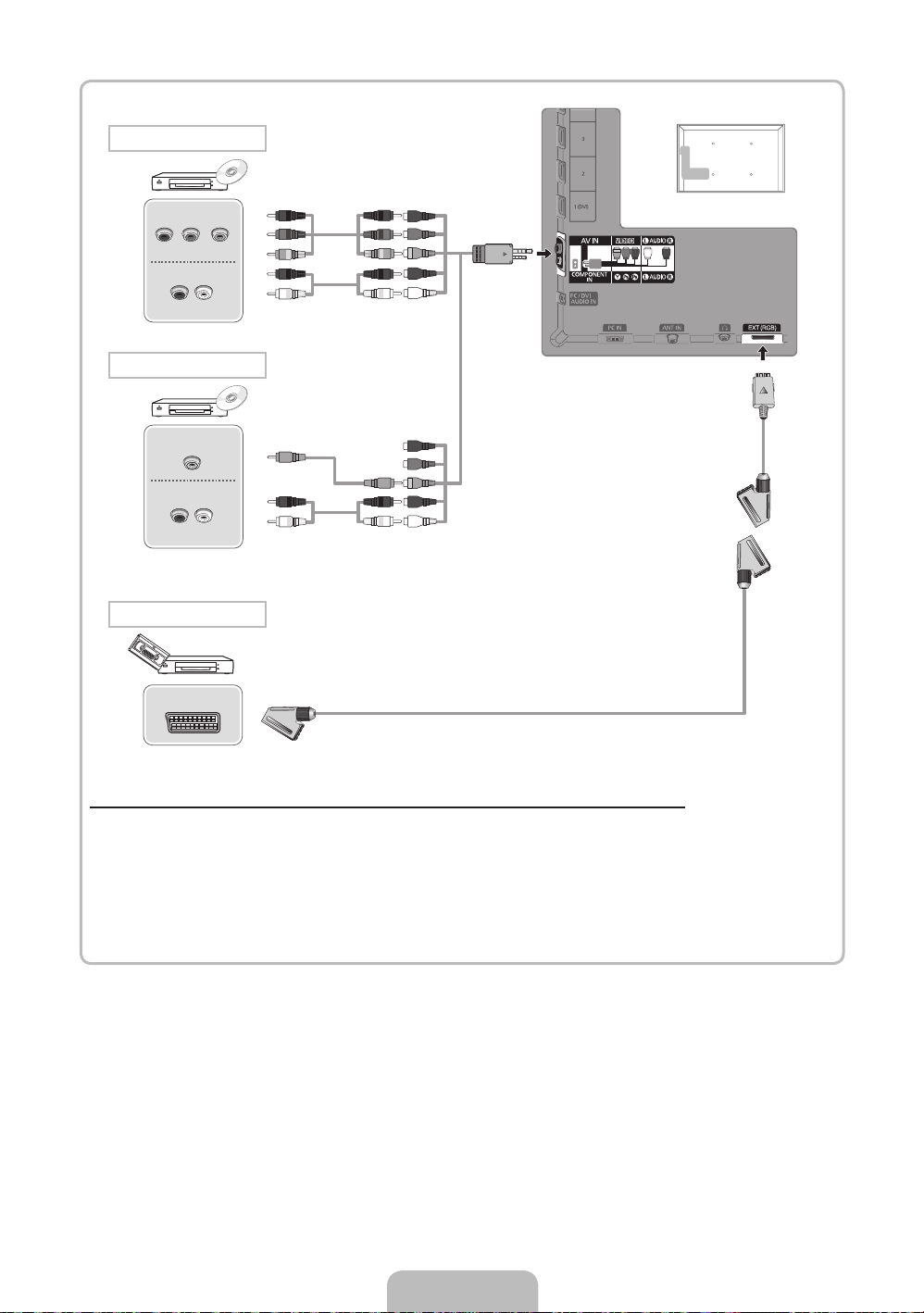
Component connection
COMPONENT OUT
PRPBY
AUDIO OUT
R-AUDIO-L
AV connection
VIDEO OUT
AUDIO OUT
R-AUDIO-L
SCART connection
EXT
RBGRW
Y
RW
R B G R W
Y
R W
Using a Component (up to 1080p) or an Audio/Video (480i only) and a Scart Cable
✎
In Ext. mode, DTV Out supports MPEG SD Video and Audio only.
✎
When connecting to AV IN, the colour of the AV IN [VIDEO] jack (green) will not match the video cable
(yellow).
✎
To obtain the best picture quality, the Component connection is recommended over the A/V
connection.
English - 9
Page 10

Connecting to a Audio device and PC
¦ Available devices: digital audio system, amplifier, DVD home theatre
DVD home theatre connection
OPTICAL
Headphones connection
Using an Optical (Digital) or a Headphone Connection
✎
DIGITAL AUDIO OUT (OPTICAL)
When a digital audio system is connected to the DIGITAL AUDIO OUT (OPTICAL) jack, decrease the
x
volume of both the TV and the system.
5.1 CH (channel) audio is available when the TV is connected to an external device supporting 5.1 CH.
x
When the receiver (home theatre) is set to on, you can hear sound output from the TV’s optical jack.
x
When the TV is receiving a DTV signal, the TV will send 5.1 CH sound to the home theatre receiver.
When the source is a digital component such as a DVD / Blu-ray player / cable box / STB (Set-TopBox) satellite receiver and is connected to the TV via HDMI, only 2 CH audio will be heard from the
home theatre receiver. If you want to hear 5.1 CH audio, connect the digital audio out jack from your
DVD / Blu-ray player / cable box / STB satellite receiver directly to an amplifier or home theatre.
✎
Headphones H: You can connect your headphones to the headphones output on your set. While the
headphones are connected, the sound from the built-in speakers will be disabled.
Sound function may be restricted when connecting headphones to the TV.
x
Headphone volume and TV volume are adjusted separately.
x
English - 10
Page 11

¦ Using an HDMI cable or an HDMI to DVI cable or a D-sub cable
✎
Connecting through the HDMI cable may not be supported depending on the PC.
PC connection
HDMI OUT
DVI OUT
AUDIO OUT
AUDIO OUT
PC OUT
Display Modes (D-Sub and an HDMI to DVI Input)
Optimal resolution is 1920 X 1080 @ 60 Hz.
Mode Resolution Horizontal Frequency (KHz) Vertical Frequency (Hz) Pixel Clock Frequency (MHz) Sync Polarity (H / V)
IBM
MAC
VESA DMT
VESA DMT /
DTV CEA
640 x 350
720 x 400
640 x 480
832 x 624
1152 x 870
640 x 480
640 x 480
640 x 480
800 x 600
800 x 600
800 x 600
1024 x 768
1024 x 768
1024 x 768
1152 x 864
1280 x 1024
1280 x 1024
1280 x 800
1280 x 800
1280 x 960
1360 x 768
1440 x 900
1440 x 900
1680 x 1050
1920 x 1080p 67.500 60.000 148.500 +/+
31.469
31.469
35.000
49.726
68.681
31.469
37.861
37.500
37.879
48.077
46.875
48.363
56.476
60.023
67.500
63.981
79.976
49.702
62.795
60.000
47.712
55.935
70.635
65.290
70.086
70.087
66.667
74.551
75.062
59.940
72.809
75.000
60.317
72.188
75.000
60.004
70.069
75.029
75.000
60.020
75.025
59.810
74.934
60.000
60.015
59.887
74.984
59.954
25.175
28.322
30.240
57.284
100.000
25.175
31.500
31.500
40.000
50.000
49.500
65.000
75.000
78.750
108.000
108.000
135.000
83.500
106.500
108.000
85.500
106.500
136.750
146.250
+/-
-/+
-/-
-/-
-/-
-/-
-/-
-/+/+
+/+
+/+
-/-
-/+/+
+/+
+/+
+/+
-/+
-/+
+/+
+/+
-/+
-/+
-/+
✎
NOTE
For HDMI/DVI cable connection, you must use the HDMI IN 1(DVI) jack.
x
The interlace mode is not supported.
x
The set might operate abnormally if a non-standard video format is selected.
x
Separate and Composite modes are supported. SOG(Sync On Green) is not supported.
x
English - 11
Page 12
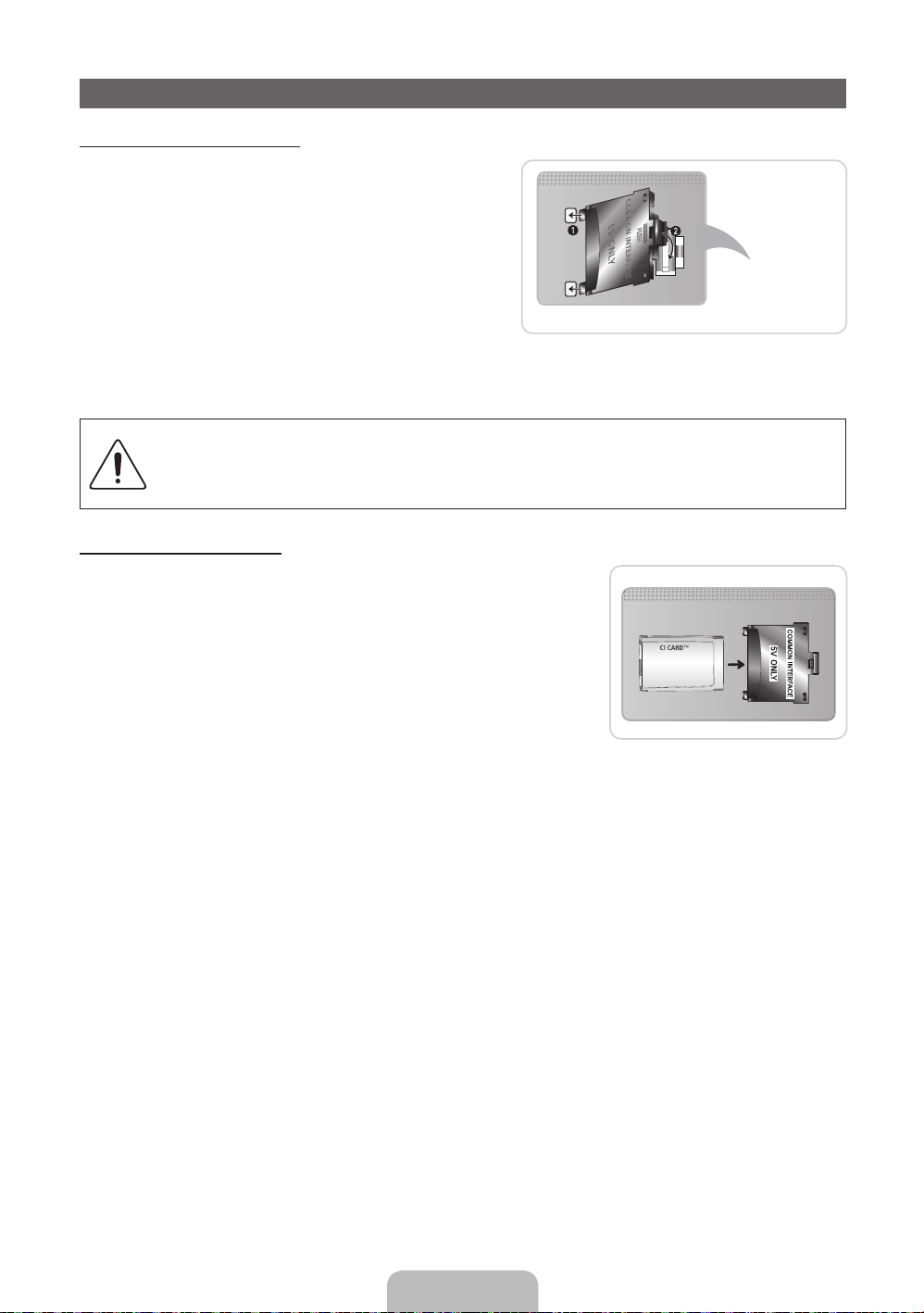
Connecting to a COMMON INTERFACE slot
Attaching the CI Card Adapter
Attach the adapter as shown below.
To connect the CI CARD Adapter, follow these steps.
✎
We recommend attaching the adapter before installing
the wall mount, or inserting the “CI or CI+ CARD.”
1. Insert the CI CARD Adapter into the two holes on the
product 1.
✎
Please find a two holes on the rear of the TV. A two
holes is beside the COMMON INTERFACE port.
2. Connect the CI CARD Adapter into the COMMON
INTERFACE port on the product 2.
3. Insert the “CI or CI+ CARD”.
We recommand that you insert the CI card before you mount the TV on a wall.
It may be difficult to insert after the mounting.
Insert the card after attaching the CI-Module on TV.
It is difficult to attach the module if you insert the card before attaching.
Using the “CI or CI+ CARD”
To watch paid channels, the “CI or CI+ CARD” must be inserted.
• If you don’t insert the “CI or CI+ CARD”, some channels will display
the message “Scrambled Signal”.
• The pairing information containing a telephone number, the “CI or CI+
CARD” ID the Host ID and other information will be displayed in about
2~3 minutes. If an error message is displayed, please contact your
service provider.
• When the configuration of channel information has finished, the
message “Updating Completed” is displayed, indicating the channel
list is updated.
✎
NOTE
You must obtain a “CI or CI+ CARD” from a local cable service provider.
x
When removing the “CI or CI+ CARD”, carefully pull it out with your hands since dropping the “CI or CI+
x
CARD” may cause damage to it.
Insert the “CI or CI+ CARD” in the direction marked on the card.
x
The location of the COMMON INTERFACE slot may be different depending on the model.
x
“CI or CI+ CARD” is not supported in some countries and regions; check with your authorized dealer.
x
If you have any problems, please contact a service provider.
x
Insert the “CI or CI+ CARD” that supports the current antenna settings. The screen will be distorted or
x
will not be seen.
TV Rear
English - 12
Page 13

Network Connection
You can set up your TV so that it can access the Internet through your local area network (LAN) using a wired or
wireless connection.
Network Connection - Wireless
You can connect your TV to your LAN through a standard wireless router or modem. To connect wirelessly,
you must first attach a “Samsung Wireless LAN adapter” (WIS09ABGN, WIS09ABGN2, WIS10ABGN - sold
separately) to either the USB 1 (HDD) or USB 2 on the back of your TV. See the illustration below.
The LAN Port on
the Wall
Wireless IP sharer
router
(
LAN Cable
having DHCP
server)
or
Samsung Wireless
LAN Adapter
Samsung’s Wireless LAN adapter supports the IEEE 802.11a/b/g and n communication protocols. Samsung
recommends using IEEE 802.11n. When you play the video over a IEEE 802.11b/g connection, the video may
not play smoothly.
Most wireless network systems incorporate a security system that requires devices that access the network
through an access point or wireless router (typically a wireless IP Sharer) to transmit an encrypted security code
called an access key.
If Pure High-throughput (Greenfield) 802.11n mode is selected and the Encryption type is set to WEP, TKIP or
TKIP AES (WPS2Mixed) for your wireless router, Samsung TVs will not support a connection in compliance with
new Wi-Fi certification specifications.
Network Connection - Wired
There are two main ways to connect your TV to your network using cable, depending on your network setup.
They are illustrated below:
The Modem Port on the Wall
External Modem
(ADSL / VDSL / Cable TV)
TV Rear Panel
The LAN Port on the Wall
LAN Cable
✎
It is not supported when the network speed is under 10 Mbps.
English - 13
LAN CableModem Cable
TV Rear Panel
Page 14
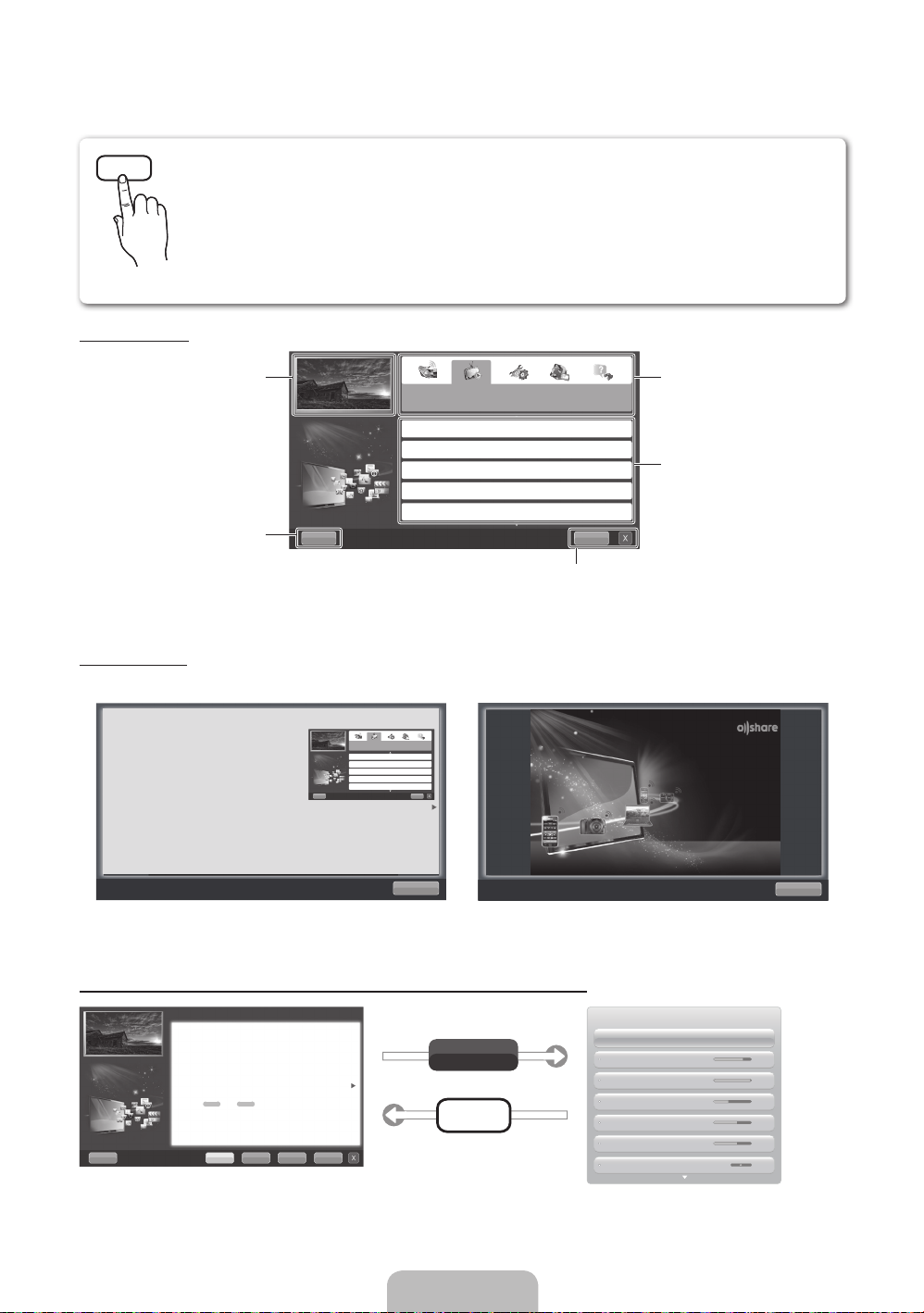
How to view the e-Manual
E-MANUAL
You can read the introduction and instructions about the TV features stored
in your TV.
O
MENUm → Support → e-Manual → ENTER
✎
If you want to return to e-Manual, press E-MANUAL button on remote.
✎
You can’t use the Try Now function, if the menu is not activated.
Screen Display
TV Screen: Displays the current input
Help: Displays the e-Manual Guide
or Product guide. Press ENTER
Using the Help
Display the Product Guide by pressing Help.
source screen.
E
button.
Basic Features
Changing the Preset Picture Mode
Adjusting Picture Settings
Changing the Picture Size
Changing the Picture Options
Setting up the TV with Your PC
E
Change the category. Press
button to select category you want.
Displays the sub-menu list. Press
ENTER
menu you want.
IndexHelp
Index: Displays index screen.
X: Exit the e-Manual.
E
button to select sub-
l
or r
How to view the e-Manual
You can read the introduction and instructions about
the TV features stored in your TV.
m
→ Support → e-Manual → ENTER
O MENU
E
Basic Features
Changing the Preset Picture Mode
Adjusting Picture Settings
Changing the Picture Size
Changing the Picture Options
Setting up the TV with Your PC
IndexHelp
Return
<E-manual Guide>
The e-Manual guide appears as above.
The product guide appears as above.
How to toggle between the e-Manual and the corresponding menu(s).
Basic Features > Changing the Preset Picture Mode (5/10)
Changing the Preset Picture Mode
O MENUm → Picture → Picture Mode → ENTER
■
Picture Mode t
Select your preferred picture type.
N When an input source is set to PC, the Picture Mode is only available the
Standard and Entertain.
• Dynamic: Suitable for a bright room.
• Standard: Suitable for a normal environment.
for LED TV
/ Relax
• Natural
• Movie: Suitable for watching movies in a dark room.
• Entertain: Suitable for watching movies and games.
Help Try Now Home Zoom Index
✎
This function is not enabled in some menus.
for PDP TV
: Suitable for reducing eye strain.
E
Try Now
E-MANUAL
Sync media from multiple devices with AllShare
AllShare™ syncs your digital devices so you can
enjoy music, movies and photos from your PC,
camera and mobile devices, on your larger TV
screen. Connects you to multiple PCs, as well.
<Product Guide>
Picture
Picture Mode Standard
Cell light 14
Contrast 100
Brightness 45
Sharpness 50
Colour 50
Tint (G/R) G 50 R 50
Return
English - 14
Page 15
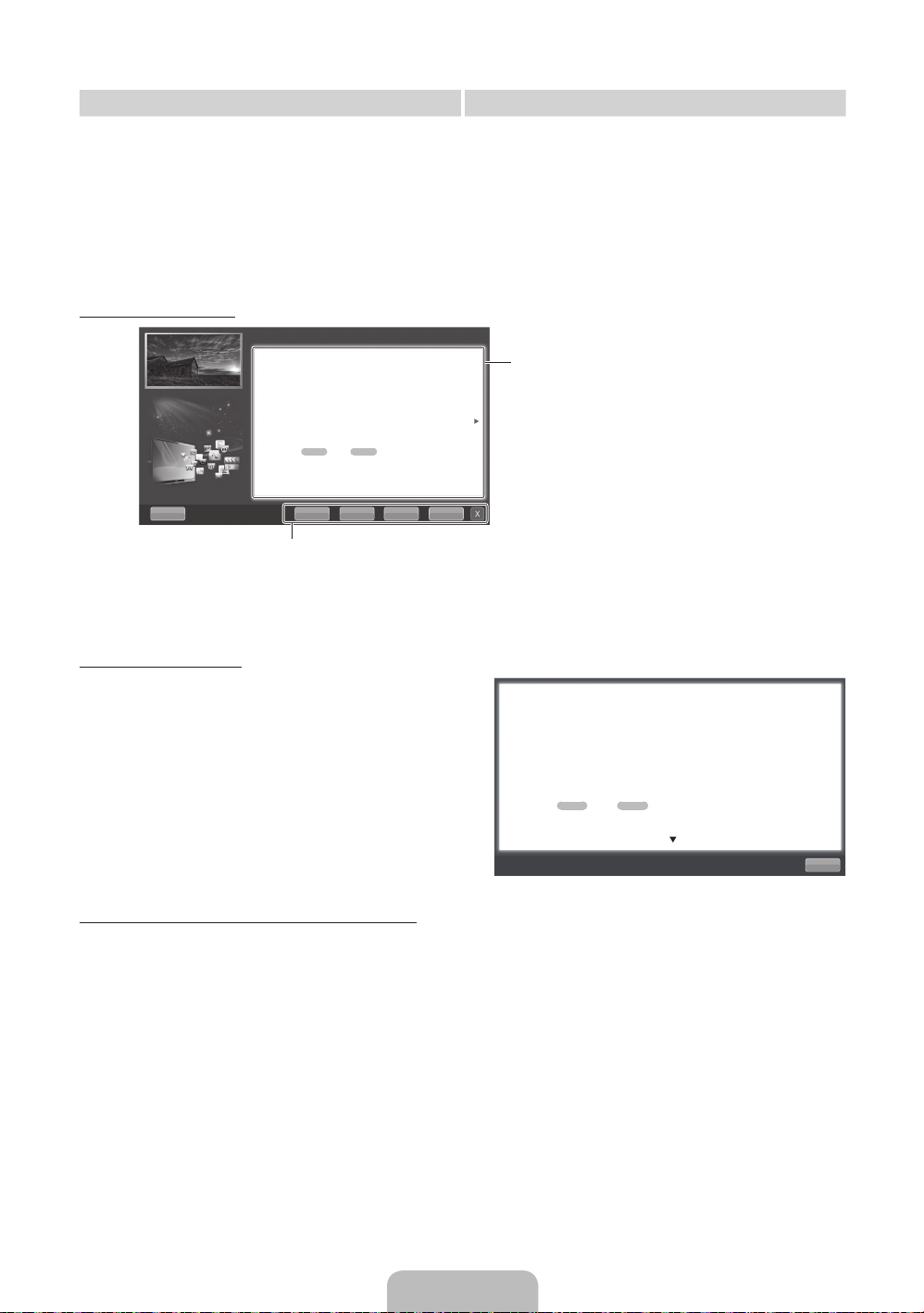
Method 1 Method 2
1. Select Try Now, if you want to execute the
corresponding menu(s).
2. To return to the e-Manual screen, press the
E-MANUAL button.
Viewing the Contents
Basic Features > Changing the Preset Picture Mode (5/10)
Changing the Preset Picture Mode
O MENUm → Picture → Picture Mode → ENTER
■
Picture Mode t
Select your preferred picture type.
N When an input source is set to PC, the Picture Mode is only available
the Standard and Entertain.
• Dynamic: Suitable for a bright room.
• Standard: Suitable for a normal environment.
for LED TV
for PDP TV
/ Relax
• Natural
• Movie: Suitable for watching movies in a dark room.
• Entertain: Suitable for watching movies and games.
Help Try Now Home Zoom Index
Try Now: Displays the corresponding menu(s).
Home: Moves to the e-Manual home screen.
Zoom: Magnifies a screen.
Index: Displays index screen.
: Suitable for reducing eye strain.
1. Press the ENTER
E
button when selecting
Contents Area. The “Are you sure?” is displayed.
Select Yes and then press the ENTERE button.
The OSD window will be displayed.
2. To return to the e-Manual screen, press the
E-MANUAL button.
E
Contents Area: You can view the corresponding
contents, if you selected a sub-menu. To move
l
previous or next page, press the
or r button.
Using the Zoom mode
When you view the e-Manual instruction, select the
Zoom to magnify the screen. You can scroll through
u
the magnified screen by using the
✎
To return to the previous screen, press the RETURN
or d buttons.
button.
How to search a keyword by using index page
✎
This function may not be supported depending on the language.
u
1. If you want to search a keyword, press the
l
2. Press the
3. Press the
or r button to select a character order you want, and then press the ENTERE button.
u
or d button to select a keyword you want to see, and then press the ENTERE button.
/ d / l / r button to select Index.
4. You can view the corresponding e-Manual instruction screen.
✎
To close the Index screen, press the RETURN button.
Changing the Preset Picture Mode
O MENUm → Picture → Picture Mode → ENTER
■
Picture Mode t
Select your preferred picture type.
N When an input source is set to PC, the Picture Mode is only available the Standard
and Entertain.
• Dynamic: Suitable for a bright room.
• Standard: Suitable for a normal environment.
for LED TV
• Natural
• Movie: Suitable for watching movies in a dark room.
• Entertain: Suitable for watching movies and games.
/ Relax
for PDP TV
E
: Suitable for reducing eye strain.
Return
English - 15
Page 16

Installing the Wall Mount
Installing the Wall Mount Kit
The wall mount kit (sold separately) allows you to mount the TV on the wall.
For detailed information on installing the wall mount, see the instructions provided with the wall mount. Contact a
technician for assistance when installing the wall mount bracket.
Samsung Electronics is not responsible for any damage to the product or injury to yourself or others if you elect
to install the TV on your own.
Preparing before installing Wall-Mount
✎
If you attched some stickers on the TV screen, it remains some debris after removing the sticker. Please
clean it to watch TV.
Case A. Installing the SAMSUNG Wall-Mount Case B. Installing another company’s Wall-Mount
1
To install a wall-mount, use the Holder-Ring 1.
1
English - 16
Page 17
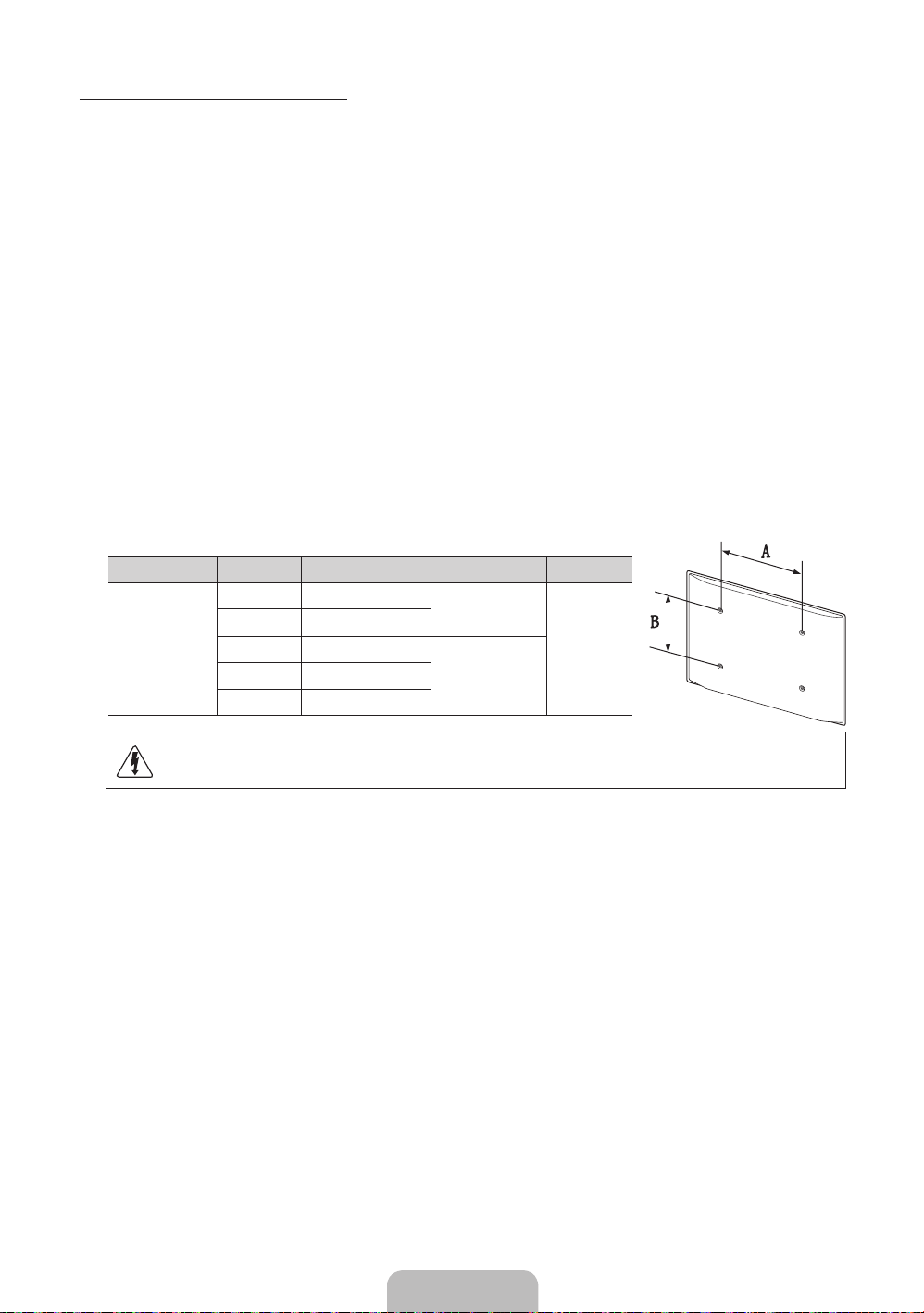
Wall Mount Kit Specifications (VESA)
✎
The wall mount kit is not supplied, but sold separately.
Install your wall mount on a solid wall perpendicular to the floor. When attaching to other building materials,
please contact your nearest dealer. If installed on a ceiling or slanted wall, it may fall and result in severe personal
injury.
✎
NOTE
Standard dimensions for wall mount kits are shown in the table below.
x
When purchasing our wall mount kit, a detailed installation manual and all parts necessary for assembly
x
are provided.
Do not use screws that do not comply with the VESA standard screw specifications.
x
Do not use screws that are longer than the standard dimension or do not comply with the VESA standard
x
screw specifications. Screws that are too long may cause damage to the inside of the TV set.
For wall mounts that do not comply with the VESA standard screw specifications, the length of the
x
screws may differ depending on the wall mount specifications.
Do not fasten the screws that are too strongly; this may damage the product or cause the product to fall,
x
leading to personal injury. Samsung is not liable for these kinds of accidents.
Samsung is not liable for product damage or personal injury when a non-VESA or non-specified wall
x
mount is used or the consumer fails to follow the product installation instructions.
Do not mount the TV at more than a 15 degree tilt.
x
Product Family inches VESA Spec. (A * B) Standard Screw Quantity
LED-TV
19~22 75 X 75
23~27 200 X 100
32~40 200 X 200
60~65 600 X 400
M4
4
M846~55 400 X 400
Do not install your Wall Mount Kit while your TV is turned on. It may result in personal injury
due to electric shock.
English - 17
Page 18
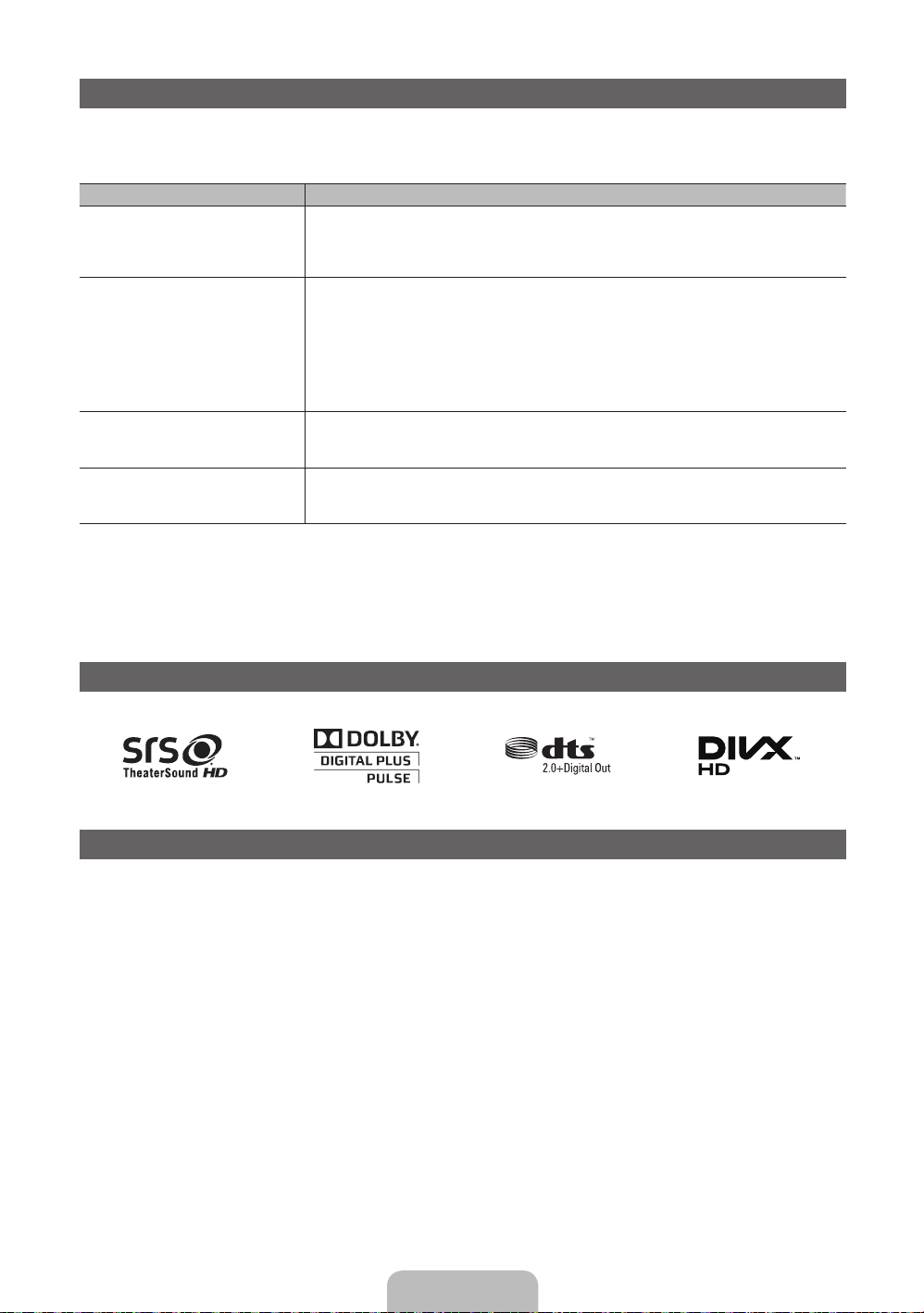
Troubleshooting
If you have any questions about the TV, first refer to this list. If none of these troubleshooting tips apply, please
visit “www. samsung.com,” then click on Support, or contact the call centre listed on the back-cover of this
manual.
Issues Solutions and Explanations
The TV won’t turn on. • Make sure the AC power cord is securely plugged in to the wall outlet and the TV.
There is no picture/video. • Check cable connections (remove and reconnect all cables connected to the TV and external
The remote control does not work. • Replace the remote control batteries with the poles (+/–) in the right direction.
The cable/set top box remote control
doesn’t turn the TV on or off, or adjust the
volume.
✎
This TFT LED panel uses a panel consisting of sub pixels which require sophisticated technology to
produce. However, there may be a few bright or dark pixels on the screen. These pixels will have no impact
on the performance of the product.
✎
You can keep your TV as optimum condition to upgrade the latest firmware on web site (samsung.com →
Support → Downloads) by USB.
• Make sure the wall outlet is working.
• Try pressing the POWER button on the TV to make sure the problem is not the remote. If the TV turns
on, refer to “Remote control does not work” below.
devices).
• Set your external device’s (Cable/Sat Box, DVD, Blu-ray etc) video outputs to match the connections
to the TV input. For example, if an external device’s output is HDMI, it should be connected to an
HDMI input on the TV.
• Make sure your connected devices are powered on.
• Be sure to select the TV’s correct source by pressing the SOURCE button on the remote control.
• Reboot the connected device by reconnecting the device’s power cable.
• Clean the sensor’s transmission window on the remote.
• Try pointing the remote directly at the TV from 5~6 feet away.
• Programme the Cable/Set remote control to operate the TV. Refer to the Cable/Set user manual for
the SAMSUNG TV code.
Licence
List of Features
Excellent Digital Interface & Networking: With a built-in HD digital tuner, nonsubscription HD broadcasts can be
viewed without a cable box / STB (Set-Top-Box) satellite receiver.
SMART HUB
The Gateway to all content integrated in one place
• It’s all integrated to guide you to easier and diverse entertainment choices
• Control your entertainment life with easy and simple user friendly UI
• Access to diverse Apps that are adding up every day
• Customize your TV, by App grouping & sorting to your taste
AllShare™
AllShare™ connects your TV and compatible Samsung mobile phones/devices through a network.
Anynet+(HDMI-CEC)
Allows you to control all connected Samsung devices that support anynet+ with your Samsung TV’s remote.
English - 18
Page 19
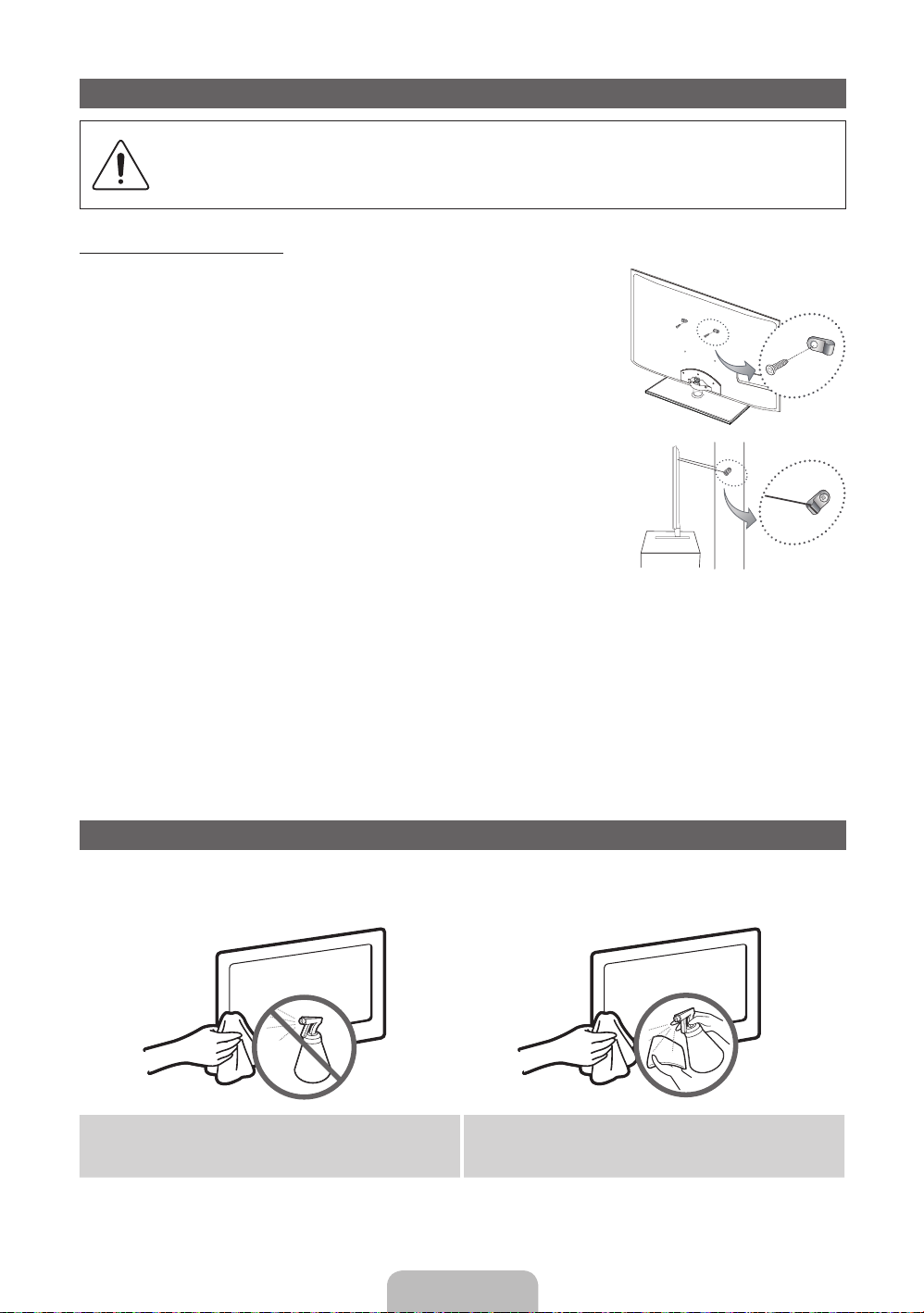
Securing the TV to the wall
Caution: Pulling, pushing, or climbing onto the TV may cause the TV to fall. In particular, ensure
that your children do not hang over or destabilize the TV; doing so may cause the TV to tip over,
resulting in serious injuries or death. Follow all safety precautions provided in the included Safety
Flyer. For added stability and safety, install the anti-fall device as follows.
To Avoid the TV from Falling
1. Put the screws into the clamps and firmly fasten them onto the wall.
Confirm that the screws have been firmly installed onto the wall.
✎
You may need additional material such as an anchor depending on
the type of wall.
✎
Since the necessary clamps, screws, and string are not supplied,
please purchase these additionally.
2. Remove the screws from the back centre of the TV, put the screws into
the clamps, and then fasten the screws onto the TV again.
✎
Screws may not be supplied with the product. In this case, please
purchase the screws of the following specifications.
✎
Screw Specifications
For a 19 ~ 27 inch: M4
x
For a 32 ~ 65 inch: M8
3. Connect the clamps fixed onto the TV and the clamps fixed onto the wall with a strong cable and then tie the
4. Verify all connections are properly secured. Periodically check connections for any sign of fatigue for failure. If
x
string tightly.
✎
NOTE
Install the TV near to the wall so that it does not fall backwards.
x
It is safe to connect the string so that the clamps fixed on the wall are equal to or lower than the
x
clamps fixed on the TV.
Untie the string before moving the TV.
x
you have any doubt about the security of your connections, contact a professional installer.
Wall
Storage and Maintenance
✎
If you attached some stickers on the TV screen, it remains some debris after removing the sticker. Please
clean it to watch TV.
Do not spray water or a cleaning agent directly onto
the product. Any liquid that goes into the product may
cause a failure, fire, or electric shock.
Clean the product with a soft cloth dapped in a small
amount of water.
English - 19
Page 20
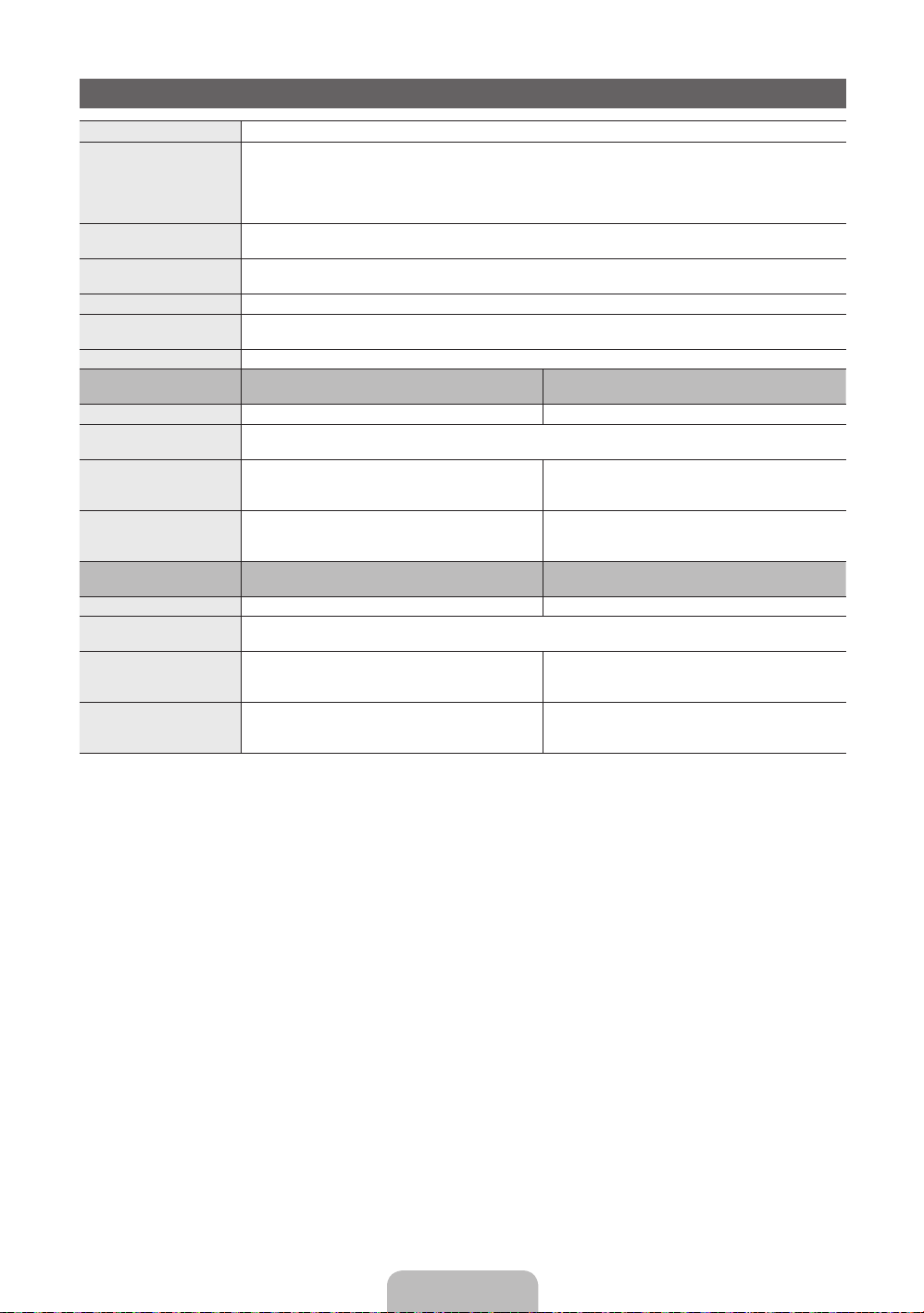
Specifications
Display Resolution 1920 x 1080
Environmental Considerations
Operating Temperature
Operating Humidity
Storage Temperature
Storage Humidity
TV System Analogue: B/G, D/K, L, I (Depending on your country selection)
Colour/Video System Analogue: PAL, SECAM, NTSC-4.43, NTSC-3.58, PAL60
Sound System BG, DK, L, NICAM, MPEG1, DD, DD+, HEAAC.
HDMI IN Video: 1080 24p, 1080p, 1080i, 720p, 576p, 576i, 480p, 480i
Stand Swivel (Left / Right) -20˚ ~ 20˚
Model Name UE32D5500
Screen Size 32 inches 37 inches
Sound
(Output) 10W X 2
Dimensions (WxDxH)
Body
With stand
Weight
Without Stand
With Stand
Model Name UE40D5500
Screen Size 40 inches 46 inches
Sound
(Output) 10W X 2
Dimensions (WxDxH)
Body
With stand
Weight
Without Stand
With Stand
Digital: MPEG-2 MP@ML, MPEG-4, H.264/AVC MP@L3, MP@L4.0, HP@L4.0
Audio: 2Ch Linear PCM 32/44.1/48kHz, 16/20/24bits.
UE32D5520
768.0 X 29.9 X 468.2 mm
768.0 X 240.0 X 532.1 mm
7.4 kg
10.2 kg
UE40D5520
955.8 X 29.9 X 574.0 mm
955.8 X 255.0 X 638.5 mm
11.1 kg
14.4 kg
10°C to 40°C (50°F to 104°F)
10% to 80%, non-condensing
-20°C to 45°C (-4°F to 113°F)
5% to 95%, non-condensing
Digital: DVB-T/DVB-C
UE37D5500
UE37D5520
890.6 X 29.9 X 537.4 mm
890.6 X 255.0 X 602.1 mm
9.2 kg
12.5 kg
UE46D5500
UE46D5520
1091.8 X 29.9 X 650.4 mm
1091.8 X 275.0 X 714.8 mm
13.7 kg
17.3 kg
✎
Design and specifications are subject to change without prior notice.
✎
For information about power supply, and more about power consumption, refer to the label attached to the
product.
English - 20
Page 21

This page is intentionally
left blank.
Page 22
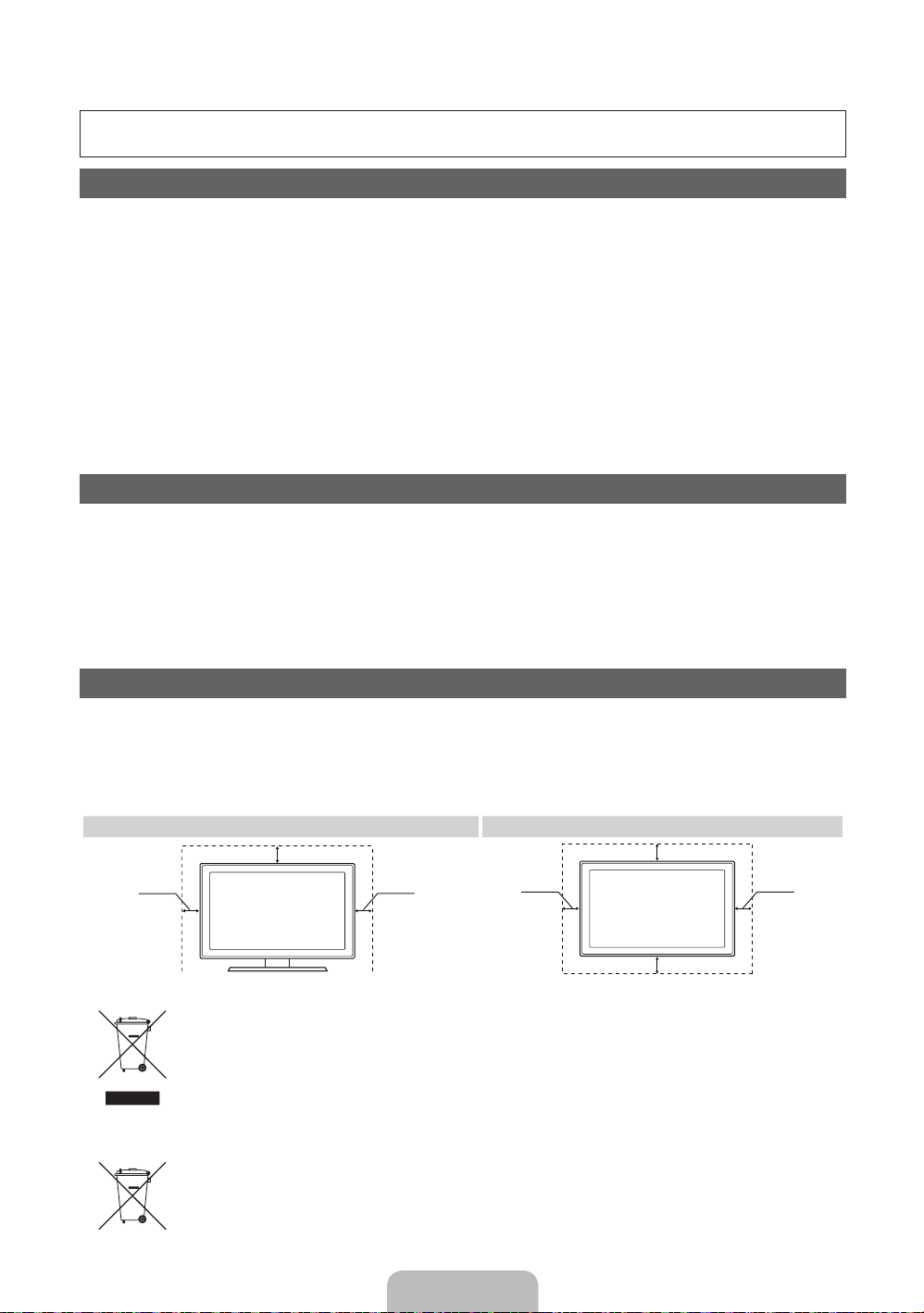
Pour plus d’informations sur l’utilisation du manuel électronique (p. 14)
Les figures et illustrations contenues dans ce mode d’emploi sont fournies pour référence uniquement. Elles peuvent différer
de l’aspect réel du produit. La conception et les spécifications du produit sont susceptibles d’être modifiées sans préavis.
Avis concernant le téléviseur numérique
1. Les fonctions relatives au téléviseur numérique (DVB) ne sont disponibles que dans les pays ou régions où des signaux terrestres numériques de type
DVB-T (MPEG2 et MPEG4 AVC) sont diffusés ou dans lesquels vous avez accès à un service de télévision par câble compatible DVB-C (MPEG2 et
MPEG4 AAC). Consultez votre distributeur local pour connaître les possibilités en matière de réception des signaux DVB-T ou DVB-C.
2. DVB-T est la norme du consortium européen pour la diffusion de signaux terrestres de télévision numérique. La norme DVB-C est quant à elle prévue
pour la diffusion des signaux de télévision numérique par câble. Certaines fonctions particulières, telles que le guide électronique des programmes
(Electric Program Guide - EPG) ou encore la vidéo à la demande (Video On Demand - VOD), ne sont toutefois pas incluses dans cette spécification.
Dès lors, elles ne seront pas traitées pour l’instant.
3. Bien que ce téléviseur soit conforme aux dernières normes DVB-T et DVB-C (août 2008), il n’est pas garanti qu’il soit compatible avec les futures
diffusions de signaux numériques terrestres DVB-T et par câble DVB-C.
4. En fonction du pays ou de la région où vous vous trouvez, certains opérateurs de télévision par câble peuvent facturer des frais supplémentaires pour
un tel service. Vous devrez aussi peut-être accepter les termes et conditions de ces sociétés.
5. Il se peut que certaines fonctions de TV numérique ne soient pas disponibles dans certains pays ou certaines régions et que la réception des signaux
DVB-C ne soit pas correcte avec tous les opérateurs.
6. Pour plus d’informations, contactez le service client local de Samsung.
Les différentes méthodes de diffusion adoptées en fonction des pays peuvent affecter la qualité de réception du téléviseur. Vérifiez le
✎
fonctionnement du téléviseur chez votre revendeur agréé SAMSUNG ou contactez le centre d’appel de Samsung pour savoir s’il est possible
d’en améliorer les performances en reconfigurant les réglages.
Avertissement d’image fixe
Evitez d’afficher sur l’écran des images fixes (telles que des photos au format JPEG) ou des éléments d’images fixes (tels que des logos de programmes
TV, un format d’image 4:3 ou panoramique, des bandeaux d’actualités ou d’informations boursières au bas de l’écran, etc.). L’affichage permanent
d’images fixes risque, en effet, d’entraîner l’apparition d’images fantôme à l’écran, ce qui peut se traduire par une dégradation de la qualité d’image. Pour
atténuer les risques, suivez scrupuleusement les recommandations suivantes:
• Evitez d’afficher longuement la même chaîne de télévision.
• Essayez toujours d’afficher l’image en plein écran; pour obtenir une correspondance optimale, utilisez le menu de format d’image du téléviseur.
• Réduisez les valeurs de luminosité et de contraste sur le minimum requis pour obtenir la qualité d’image souhaitée. L’utilisation de valeurs trop
élevées risque d’accélérer le processus de brûlure.
• Utilisez fréquemment toutes les fonctions du téléviseur conçues pour réduire le phénomène de rémanence et la brûlure d’écran. Pour plus
d’informations à ce sujet, consultez la section appropriée du mode d’emploi.
Sécurisation de l’espace d’installation
Maintenez les distances requises entre le produit et les autres objets (par exemple, les murs) afin de garantir une ventilation adaptée.
Le non-respect de ces distances peut provoquer un incendie ou un problème au produit en raison d’une augmentation de la température interne de celui-ci.
Lors de l’utilisation d’un pied ou d’un support mural, utilisez uniquement les pièces fournies par Samsung Electronics.
✎
• L’utilisation de pièces fournies par un autre fabricant peut occasionner un problème au niveau du produit ou la chute de celui-ci, ce qui pourrait vous blesser.
L’aspect peut varier en fonction du produit.
✎
• Soyez prudent lorsque vous touchez le téléviseur, car certaines parties peuvent être brûlantes.
Installation avec un pied. Installation avec un support de montage mural.
10 cm
10 cm10 cm
Les bons gestes de mise au rebut de ce produit (Déchets d’équipements électriques et électroniques)
(Applicable dans les pays de l’Union Européenne et dans d’autres pays européens pratiquant le tri sélectif)
Ce symbole sur le produit, ses accessoires ou sa documentation indique que ni le produit, ni ses accessoires électroniques usagés (chargeur,
casque audio, câble USB, etc.) ne peuvent être jetés avec les autres déchets ménagers. La mise au rebut incontrôlée des déchets présentant des
risques environnementaux et de santé publique, veuillez séparer vos produits et accessoires usagés des autres déchets. Vous favoriserez ainsi le
recyclage de la matière qui les compose dans le cadre d’un développement durable. Les particuliers sont invités à contacter le magasin leur ayant
vendu le produit ou à se renseigner auprès des autorités locales pour connaître les procédures et les points de collecte de ces produits en vue de
leur recyclage. Les entreprises et professionnels sont invités à contacter leurs fournisseurs et à consulter les conditions de leur contrat de vente. Ce
produit et ses accessoires ne peuvent être jetés avec les autres déchets professionnels et commerciaux.
Elimination des batteries de ce produit
(Applicable aux pays de l’Union européenne et aux autres pays européens dans lesquels des systèmes de collecte sélective sont mis en place.)
Le symbole sur la batterie, le manuel ou l’emballage indique que les batteries de ce produit ne doivent pas être éliminées en fin de vie avec les autres
déchets ménagers. L’indication éventuelle des symboles chimiques Hg, Cd ou Pb signifie que la batterie contient des quantités de mercure, de cadmium
ou de plomb supérieures aux niveaux de référence stipulés dans la directive CE 2006/66. Si les batteries ne sont pas correctement éliminées, ces
substances peuvent porter préjudice à la santé humaine ou à l’environnement. Afin de protéger les ressources naturelles et d’encourager la réutilisation du
matériel, veillez à séparer les batteries des autres types de déchets et à les recycler via votre système local de collecte gratuite des batteries.
10 cm
10 cm
10 cm
10 cm
Français - 2
Page 23

Accessoires
✎
Vérifiez que les éléments suivants sont inclus avec votre téléviseur. S’il manque des éléments, contactez
votre revendeur.
✎
Les couleurs et les formes des éléments peuvent varier en fonction des modèles.
✎
Les câbles qui ne se trouvent pas dans le contenu de l’emballage peuvent être achetés séparément.
✎
Vérifiez qu’aucun accessoires n’est caché dans l’emballage lorsque vous ouvrez la boîte.
ATTENTION: INSEREZ FERMEMENT DE MANIERE A CE QU’IL NE SE DETACHE PAS
[
• Télécommande et piles (AAAx2) • Câble d’alimentation
• Manuel d’utilisation • Tissu de nettoyage
• Carte de garantie(non disponible dans certains pays) /Manuel de sécurité
Anneau de support (4ea) Support du serre-câble Adaptateur de carte CI
AV/Adaptateur composant Adaptateur Scart
• Des frais d’administration peuvent vous être facturés si:
– (a) un technicien intervient à votre demande et que le produit ne comporte aucun défaut (c.-à-d. si vous
n’avez pas pris la peine de lire le présent manuel d’utilisation)
– (b) vous amenez le produit dans un centre de réparation alors qu’il ne comporte aucun défaut (c.-à-d. si
vous n’avez pas pris la peine de lire le présent manuel d’utilisation).
• Le montant de ces frais d’administration vous sera signifié avant la réalisation de toute prestation ou visite à
domicile.
Installation du support du serre-câble
Français - 3
Page 24

Présentation du panneau de configuration
✎
La couleur et la forme du produit peuvent varier en fonction du modèle.
Panneau de configuration
Capteur de la
télécommande
Témoin d’alimentation Clignote, puis s’arrête lorsque le téléviseur est allumé. S’allume en mode
SOURCE
MENU Affiche un menu à l’écran OSD (on screen display) reprenant les fonctions
Y
z
P
Mode Veille
Ne laissez pas le téléviseur en mode Veille pendant de longues périodes (lorsque vous partez en vacances, par
exemple). Même s’il est en veille, l’appareil consomme toujours une petite quantité d’énergie. Il est préférable de
débrancher le cordon d’alimentation.
E
(Alimentation)
Dirigez la télécommande vers ce point du téléviseur.
Veille.
Bascule entre toutes les sources d’entrée disponibles. Dans le menu du
téléviseur, ce bouton a la même fonction que le bouton ENTERE de la
télécommande.
de votre téléviseur.
Règle le volume. Dans le menu à l’écran (OSD), utilisez les boutons
Y
Permet de modifier les chaînes. Dans le menu à l’écran (OSD), utilisez
les boutons
télécommande.
Permet d’allumer et d’éteindre le téléviseur.
de la même façon que les boutons ◄ et ► de la télécommande.
z
de la même façon que les boutons ▼ et ▲ de la
Français - 4
Page 25

Présentation de la télécommande
✎
Ceci est une télécommande spéciale destinée aux malvoyants. Elle dispose de points Braille sur les
boutons Power, Channel et Volume.
Permet d’allumer et d’éteindre le
téléviseur.
Permet de sélectionner directement le
mode HDMI.
Donne un accès direct aux chaînes.
Choisissez Teletext ON, Double, Mix ou
OFF.
Règle le volume.
Permet d’ouvrir l’affichage à l’écran.
Permet d’accéder à divers services
d’applications.
Permet de sélectionner rapidement les
fonctions fréquemment utilisées.
Permet de revenir au menu précédent.
Ces boutons sont utilisés dans les menus
Liste des chaînes, SMART HUB, etc
Ces boutons s’utilisent en modes SMART
HUB et Anynet+.
POWER
SOURCE
HDMI
TTX/MIX
MUTE
CH LIST
MENU
HUB
SMART
TOOLS
RETURN
A B C D
P.MODE
E-MANUAL
SRS
P.SIZE
AD/SUBT.
PRE-CH
GUIDE
INFO
EXIT
Permet d’afficher et de sélectionner les
sources vidéo disponibles.
Permet de revenir à la chaîne précédente.
Permet d’arrêter temporairement le son.
Permet de changer de chaîne.
Permet d’afficher les listes des chaînes
à l’écran.
Permet d’afficher le Guide électronique
des programmes (EPG).
permet d’afficher des informations à
l’écran.
u/d/l/r
: permet de déplacer le
curseur dans les éléments du menu à
l’écran.
ENTER
E
menu et de modifier la valeur de l’élément
correspondante.
Permet de quitter le menu.
P.MODE: permet de sélectionner le
mode Mode Image.
SRS: sélectionne le mode SRS
Theatersound.
DUAL f-g: Sélection d’effets sonores.
E-MANUAL: affiche le e-Manual.
P.SIZE: sélectionne le Format de
l’image.
AD/SUBT.: permet d’activer ou de
désactiver la description audio (non
disponible pour tous les pays). / Permet
d’afficher les sous-titres numériques.
: permet de sélectionner le
Installation des piles (type de pile: AAA)
Français - 5
Page 26

Changement de la source d’entrée
SOURCE
Source
A utiliser pour sélectionner le téléviseur
ou d’autres sources d’entrée externes,
telles que des lecteurs DVD/Blu-ray,
des décodeurs câble ou des récepteurs
satellite (boîtiers décodeurs).
■ TV / Ext. / PC / HDMI1/DVI / HDMI2
/ HDMI3 / HDMI4 / AV / Composant
/ USB / AllShare
✎
Les entrées connectées sont mises en
surbrillance dans Source.
✎
Les options Ext. et PC sont toujours activées.
Modif. Nom
Dans Source, appuyez sur le bouton TOOLS. Vous
pouvez ensuite définir le nom de la source externe
que vous souhaitez.
■ Magnétoscope / DVD / Décodeur câble
/ Décodeur satellite / Décodeur PVR /
Récepteur AV / Jeux / Caméscope / PC / DVI
PC / Périph. DVI / TV / IPTV / Blu-ray / HD
DVD / DMA: Nommez le périphérique connecté
aux prises d’entrée pour faciliter la sélection de la
source d’entrée.
✎
Lorsque vous connectez un PC au port HDMI IN
1(DVI) avec un câble HDMI, vous devez définir le
téléviseur en mode PC dans Modif. Nom.
✎
Lorsque vous connectez un PC au port HDMI
IN 1(DVI) avec un câble HDMI/DVI, vous devez
définir le téléviseur en mode DVI PC dans Modif.
Nom.
✎
Lorsque vous connectez un périphérique AV
au port HDMI IN 1(DVI) avec un câble HDMI/
DVI, vous devez définir le téléviseur en mode
Périph.DVI dans Modif. Nom.
Modif. favoris
Dans Source, appuyez sur le TOOLS pour
sélectionner Modif. favoris Vous pouvez définir une
source d’entrée externe sur Favoris.
Information
Affiche des informations détaillées sur le périphérique
externe sélectionné.
Rafraîchir
Dans Source, si les périphériques externes ne
s’affichent pas, appuyez sur le bouton TOOLS pour
sélectionner Rafraîchir. Recherche des périphériques
connectés.
✎
Pour obtenir la meilleure connexion câblée possible vers cet appareil, utilisez des câbles de l’épaisseur
maximale indiquée ci-dessous.
• Epaisseur maximale – 0,55pouce (14mm)
Raccordement à une antenne
Lorsque vous allumez le téléviseur pour la première fois, des réglages de base s’effectuent de manière
automatique.
✎
Préréglage: connexion du câble d’alimentation et de l’antenne.
Antenne VHF/UHF Câble
ou
Français - 6
Page 27

Plug & Play (configuration initiale)
POWER
Lorsque le téléviseur est allumé pour la première fois, plusieurs invites s’affichent pour vous aider à configurer
les réglages de base. Appuyez sur le bouton POWERP. Plug & Play est disponible uniquement si Source est
définie sur TV.
✎
Avant de mettre le téléviseur sous tension, assurez-vous que l’antenne est branchée (p. 6).
Choix d’une langue
1
Configuration du
2
réseau
Sélection du mode
3
Enr. démo ou Util.
domicile
Sélection d’un pays
4
Réglage du Mode
5
Horloge
Sélection d’une
6
antenne
Sélection d’une
7
chaîne
Complet
8
Appuyez sur le bouton ▲ ou ▼, puis appuyez sur le bouton
ENTER
E
.
Sélectionnez la langue de votre choix pour l’(On Screen Display).
Configurez votre connexion réseau. Appuyez sur le bouton
E
ENTER
ultérieurement à la configuration, sélectionnez Ignorer. Pour plus
d’informations, reportez-vous à la section “Connexion réseau
câblée/sans fil” dans le manuel électronique.
Appuyez sur le bouton ◄ ou ►, puis appuyez sur le bouton ENTER
Sélectionnez le mode Util. domicile. Le mode Enr. démo est prévu pour un
usage en magasin.
Pour rétablir les paramètres du téléviseur de Enr. démo à Util. domicile
(standard): appuyez sur le bouton Volume du téléviseur. Lorsque l’affichage à
l’écran du volume apparaît, appuyez pendant 5secondes sur MENU.
Enr. démo est disponible uniquement pour être exposé en magasin. Si
vous sélectionnez cette option, plusieurs fonctions ne sont pas disponibles.
Sélectionnez Util. domicile lorsque vous regardez le téléviseur à la maison.
Appuyez sur le bouton ▲ ou ▼, puis appuyez sur le bouton ENTER
Sélectionnez le pays de votre choix.
Réglez le Mode Horloge automatiquement ou manuellement.
Auto. : Sélectionnez votre fuseau horaire.
Manuel : vous permet de définir manuellement la date et l’heure actuelles.
Appuyez sur le bouton ▲ ou ▼, puis appuyez sur le bouton ENTER
Sélectionner les antennes à mettre en mémoire. l’option peut varier en fonction
du pays.
Appuyez sur le bouton ▲ ou ▼, puis appuyez sur le bouton ENTER
de sélectionner la source des chaînes à mémoriser. Lors du réglage de la source
d’antenne sur Câble, une fenêtre s’affiche pour vous permettre d’attribuer des
valeurs numériques (fréquences) aux chaînes. Pour plus d’informations, reportezvous à Canal → Mémorisation de chaînes dans le manuel électronique.
Appuyez sur le bouton ENTER
pour démarrer. Si vous souhaitez procéder
✎
Après la sélection du pays dans le menu Pays, certains modèles peuvent
demander, en plus, le code PIN.
✎
Lors de l’entrée du code PIN, “0-0-0-0” n’est pas disponible.
E
.
P
E
.
E
.
E
.
E
. permet
Si vous souhaitez réinitialiser cette fonction...
Sélectionnez Système - Plug & Play (Configuration initiale). Entrez votre code PIN à quatre chiffres. Le code PIN
par défaut est “0-0-0-0”. Si vous souhaitez modifier le code PIN, utilisez la fonction Modifier PIN.
Vous devez à nouveau sélectionner Plug & Play (MENU → Système) chez vous, bien que vous l’ayez fait en
magasin.
✎
Si vous avez oublié le code PIN, appuyez sur les boutons de la télécommande dans l’ordre suivant en
mode veille, ce qui redéfinit le code sur “0-0-0-0”: POWER (arrêt) → MUTE → 8 → 2 → 4 → POWER
(marche).
Français - 7
Page 28

Connexion à un périphérique AV
Périphériques disponibles : DVD, Lecteur Blu-ray, décodeur câble HD, récepteur satellite
¦
HD (boîtier décodeur), décodeur câble, récepteur satellite (boîtier externe), magnétoscope
Connexion HDMI
HDMI OUT
Connexion HDMI à DVI
DVI OUT
AUDIO OUT
R-AUDIO-L
Utilisation d’un câble HDMI ou HDMI vers DVI (jusqu’à 1080p)
✎
HDMI IN 1(DVI), 2, 3, 4 / PC/DVI AUDIO IN
Lorsque vous utilisez une connexion avec câble HDMI/DVI, vous devez utiliser la prise HDMI IN
x
1(DVI) pour les vidéos. Un lecteur DVD ou Blu-ray, un décodeur câble HD ou un récepteur satellite HD
peut nécessiter un câble DVI-HDMI (DVI vers HDMI) ou un adaptateur DVI-HDMI (DVI vers HDMI). La
prise PC/DVI AUDIO IN est indispensable pour les signaux audio.
Veillez à utiliser un câbleHDMI de 14mm de diamètre maximum.
x
Il se peut que l’affichage soit médiocre, voire inexistant, ou que le son soit de mauvaise qualité si un
x
périphérique externe connecté au téléviseur utilise un modeHDMI d’une ancienne version. Dans ce
cas, demandez au fabricant du périphérique externe de vous communiquer la versionHDMI et, dans
l’hypothèse où elle serait obsolète, demandez-lui une mise à niveau.
Veillez également à acheter un câbleHDMI certifié. Dans le cas contraire, il se peut que l’écran
x
n’affiche aucune image ou qu’une erreur de connexion se produise.
Français - 8
Page 29

Connexion à composantes
COMPONENT OUT
PRPBY
AUDIO OUT
R-AUDIO-L
Connexion AV
VIDEO OUT
AUDIO OUT
R-AUDIO-L
Connexion SCART
EXT
RBGRW
Y
RW
R B G R W
Y
R W
Utilisation d’un câble Composant (jusqu’à 1080p) ou Audio/Vidéo (480i uniquement) et d’un câble Scart
✎
En mode Ext., la sortie DTV prend uniquement en charge les signaux vidéo et audio MPEG SD.
✎
Lors de la connexion à AV IN, la couleur de la prise AV IN [VIDEO] (verte) ne correspond pas à celle du
câble vidéo (jaune).
✎
Pour obtenir une qualité d’image optimale, il est préférable d’opter pour la connexion Composante
(plutôt que la connexion A/V).
Français - 9
Page 30

Connexion entre un PC et un périphérique audio
¦ Available devices: système audio numérique, amplificateur, système home cinéma DVD
Connexion Ensemble
DVD Home Theater
OPTICAL
Connexion casque
Utilisation d’une connexion Optique (Numérique) ou d’une sortie casque
✎
DIGITAL AUDIO OUT (OPTICAL)
Lorsqu’un système audio numérique est connecté à la prise DIGITAL AUDIO OUT (OPTICAL),
x
diminuez le volume du téléviseur et du système.
Le mode audio5.1 CH est disponible uniquement si le téléviseur est relié à un périphérique externe
x
prenant en charge ce mode.
Lorsque le récepteur (home cinéma) est activé, vous pouvez écouter le son sortant de la prise optique
x
du téléviseur. Lorsque le téléviseur reçoit un signal DTV, il envoie du son 5.1canaux au récepteur
du système home cinéma. Si la source est un composant numérique (par exemple, un lecteur DVD,
un lecteur Blu-ray, un décodeur câble ou un récepteur satellite) connecté au téléviseur en HDMI, le
récepteur home cinéma émet uniquement du son sur 2canaux. Pour obtenir un son en mode5.1,
reliez la prise de sortie audio numérique du lecteur DVD, du lecteur Blu-ray, du décodeur câble ou du
récepteur satellite (boîtier externe) directement à un amplificateur ou un système home cinéma.
✎
Casques H: vous pouvez brancher vos écouteurs sur la prise casque du téléviseur. Lorsque le casque
est branché, les enceintes intégrées n’émettent plus de son.
La fonction Son peut être limitée lorsque des écouteurs sont connectés au téléviseur.
x
Le volume des écouteurs et celui du téléviseur sont réglés séparément.
x
Français - 10
Page 31

¦ Utilisation d’un câble HDMI, d’un câble HDMI vers DVI ou d’un câble D-Sub
✎
En fonction du PC, la connexion à l’aide du câble HDMI peut ne pas être prise en charge.
Connexion PC
HDMI OUT
DVI OUT
AUDIO OUT
AUDIO OUT
PC OUT
Modes d’affichage (Entrées D-Sub et HDMI vers DVI)
La résolution optimale est de 1920 X 1080 à 60Hz.
Mode Résolution Fréquence horizontale (kHz)
IBM
MAC
VESA DMT
VESA DMT /
DTV CEA
640x350
720x400
640x480
832x624
1152x870
640x480
640x480
640x480
800x600
800x600
800x600
1024x768
1024x768
1024x768
1152x864
1280x1024
1280x1024
1280x800
1280x800
1280x960
1360x768
1440x900
1440x900
1680x1050
1920 x 1080p 67,500 60,000 148,500 +/+
31,469
31,469
35,000
49,726
68,681
31,469
37,861
37,500
37,879
48,077
46,875
48,363
56,476
60,023
67,500
63,981
79,976
49,702
62,795
60,000
47,712
55,935
70,635
65,290
Fréquence verticale
(kHz)
70,086
70,087
66,667
74,551
75,062
59,940
72,809
75,000
60,317
72,188
75,000
60,004
70,069
75,029
75,000
60,020
75,025
59,810
74,934
60,000
60,015
59,887
74,984
59,954
Fréquence d’horloge pixels
(MHz)
25,175
28,322
30,240
57,284
100,000
25,175
31,500
31,500
40,000
50,000
49,500
65,000
75,000
78,750
108,000
108,000
135,000
83,500
106,500
108,000
85,500
106,500
136,750
146,250
Polarité de
synchronisation (H/V)
+/-
-/+
-/-
-/-
-/-
-/-
-/-
-/+/+
+/+
+/+
-/-
-/+/+
+/+
+/+
+/+
-/+
-/+
+/+
+/+
-/+
-/+
-/+
✎
NOTE
Dans le cas d’une connexion avec câble HDMI/DVI, vous devez utiliser la prise HDMI IN 1(DVI).
x
Le mode entrelacé n’est pas pris en charge.
x
Le téléviseur peut fonctionner de façon anormale si le format vidéo sélectionné n’est pas standard.
x
Les modes Separate et Composite sont pris en charge. Le mode SOG (Sync On Green) n’est pas pris
x
en charge.
Français - 11
Page 32

Connexion à un port INTERFACE COMMUNE
Connexion de l’adaptateur de carte CI
Connectez l’adaptateur comme illustré ci-dessous.
Pour connecter l’adaptateur de carte CI, procédez comme
suit:
✎
Il est conseillé de connecter l’adaptateur avant
l’installation du montage mural ou d’insérer la “CARTE
CI ou CI+”.
1. Insérez l’adaptateur de carte CI dans les deux trous du
produit 1.
✎
Deux trous sont présents à l’arrière du téléviseur.
Deux trous sont présents à proximité du port
COMMON INTERFACE.
2. Insérez l’adaptateur de carte CI dans le port COMMON INTERFACE du produit 2.
3. Insérez la “CARTE CI ou CI+”.
Il est conseillé d’insérer la carte CI avant de fixer le téléviseur en position murale. L’insertion peut,
en effet, se révéler difficile après le montage.
Insérez la carte après avoir connecté le module CI au téléviseur. Il est difficile de connecter le
module si vous insérez d’abord la carte.
Utilisation de la “CARTE CI ou CI+”
Pour regarder les chaînes payantes, la carte d’interface commune (CI(CI+)
CARD) doit être insérée.
• Si vous ne l’insérez pas, certaines chaînes afficheront le message
“Signal brouillé”.
• Les informations de pairage contenant un numéro de téléphone, l’ID
de la carte d’interface commune (CI ou CI+), l’ID de l’hôte et d’autres
informations s’afficheront après 2 ou 3minutes. Si un message
d’erreur s’affiche, contactez votre fournisseur d’accès.
• Lorsque la configuration des informations sur les canaux est terminée,
le message “Mise à jour terminée” s’affiche, indiquant que la liste des
chaînes est mise à jour.
✎
NOTE
Vous devez vous procurer une carte d’interface commune (CI(CI+) CARD) auprès d’un fournisseur local
x
de diffusion par câble.
Lorsque vous sortez la carte d’interface commune (CI(CI+) CARD), tirez-la délicatement. Une chute
x
pourrait en effet l’endommager.
Insérez la carte d’interface commune (CI(CI+) CARD) dans le sens indiqué sur celle-ci.
x
L’emplacement de la fente COMMON INTERFACE peut varier en fonction du modèle.
x
La carte d’interface commune (CI(CI+) CARD) n’est pas prise en charge dans certains pays et certaines
x
régions; vérifiez auprès de votre revendeur agréé.
Si vous rencontrez des problèmes, contactez le fournisseur d’accès.
x
Insérez la carte d’interface commune (CI ou CI+ CARD), qui prend en charge les paramètres actuels de
x
l’antenne. L’image sera déformée, voire invisible.
Arrière du
téléviseur
Français - 12
Page 33

Connexion réseau
Vous pouvez configurer votre téléviseur de telle sorte qu’il puisse accéder à Internet par le biais de votre réseau
local (LAN) à l’aide d’une connexion câblée ou sans fil.
Connexion réseau - Sans fil
Vous pouvez connecter votre téléviseur au réseau local par le biais d’un routeur ou d’un modem standard.
Pour vous connecter sans fil, vous devez connecter un “adaptateur LAN sans fil Samsung” (WIS09ABGN,
WIS09ABGN2, WIS10ABGN - vendus séparément) au port USB 1 (HDD) ou USB 2 à l’arrière du téléviseur. Voir
l’illustration ci-dessous.
Connecteur LAN
mural
Routeur IP sans fil
(point d’accès avec serveur
DHCP)
ou
Adaptateur LAN
sans fil Samsung
Câble LAN
L’adaptateur LAN sans fil Samsung prend en charge les protocoles de communication IEEE 802,11a/b/g et
n. Samsung vous conseille d’utiliser le protocole IEEE 802,11n. Si vous lisez la vidéo sur une connexion IEEE
802,11b/g, des saccades risquent d’apparaître.
La plupart des réseaux sans fil disposent d’un système de sécurité nécessitant l’accès de périphériques au
réseau à un point d’accès ou un routeur sans fil (généralement un routeur IP sans fil) pour transmettre un code
de sécurité crypté appelé code de sécurité ou clé d’accès.
Si le mode Pure High-throughput (Greenfield) 802,11n est sélectionné et que le type de cryptage est défini sur
WEP, TKIP ou TKIP-AES (WPS2Mixed) pour votre routeur sans fil, les téléviseurs Samsung ne prendront pas en
charge la connexion, conformément aux nouvelles spécifications de certification Wi-Fi.
Connexion réseau - Câble
Il existe deux façons principales de connecter votre téléviseur à votre réseau à l’aide d’un câble, en fonction de
votre configuration réseau. De la manière illustrée ci-dessous:
Connecteur modem mural
Modem externe
(ADSL/VDSL/TV par câble)
Panneau arrière du téléviseur
Câble LANCâble modem
Connecteur LAN mural
Câble LAN
✎
La configuration automatique n’est pas prise en charge lorsque la vitesse du réseau est inférieure
Panneau arrière du téléviseur
à10Mbit/s.
Français - 13
Page 34

Consultation du manuel électronique (e-Manual)
E-MANUAL
Vous pouvez consulter la présentation et les instructions relatives aux
fonctionnalités TV stockées sur le téléviseur.
O
MENUm → Assistance → e-Manual → ENTER
✎
Pour revenir au manuel électronique, appuyez sur la touche E-MANUAL de la
télécommande.
✎
Vous ne pouvez pas utiliser la fonction Essayer si le menu n’est pas activé.
Affi chage
Ecran de télévision: affi che l’écran
de la source d’entrée actuelle.
Aide: Affi che le Guide e-Manual
ou le Guide Produit. Appuyez sur le
Utilisation de l’aide
Affi chez le Guide Produit en appuyant sur Aide.
bouton ENTER
E
.
Fonctions de base
Changement du Mode Image prédé ni
Réglage des paramètres de l’image
Changement de la taille de l’image
Modi cation des options d’image
Con guration du téléviseur avec le PC
E
Changer de catégorie. Appuyez sur
le bouton
la catégorie de votre choix.
Affi che la liste des sous-menus.
Appuyez sur le bouton ENTER
pour sélectionner le sous-menu de
votre choix.
IndexAide
Index: affi che l’écran d’index.
X: permet de quitter le e-Manual.
l
ou r pour sélectionner
E
Consultation du manuel électronique
(e-Manual)
Vous pouvez consulter la présentation et les
instructions relatives aux fonctionnalités TV stockées
sur le téléviseur.
O MENUm → Assistance → e-Manual → ENTERE
Fonctions de base
Changement du Mode Image prédé ni
Réglage des paramètres de l’image
Changement de la taille de l’image
Modi cation des options d’image
Con guration du téléviseur avec le PC
IndexAide
Retour
<E-manual Guide>
Le Guide e-Manual s’affi che comme illustré ci-dessus.
Le Guide des produits s’affi che comme illustré ci-dessus.
Comment basculer entre le e-Manual et le(s) menu(s) correspondant(s)
Fonctions de base > Changement du Mode Image prédé ni (5/10)
Changement du Mode Image prédéfi ni
■
Mode Image t
Sélectionnez le type d’image que vous préférez.
N Lorsqu’une source d’entrée est défi nie sur PC, seules les options Standard
et Loisirs sont disponibles pour le Mode Image.
• Dynamique: adapté à un environnement lumineux.
• Standard: adapté à un environnement normal.
pour les téléviseurs LED
• Naturel
réduire la fatigue oculaire.
• Cinéma: adapté au visionnage de fi lms dans une pièce sombre.
• Loisirs: adapté au visionnage de fi lms et de jeux vidéo.
Aide Essayer Accueil Zoom Index
✎
Cette fonction n’est pas disponible dans certains menus.
/ Confort
pour les téléviseurs plasma
: permet de
Essayer
E-MANUAL
Utilisation de la fonction AllShare pour synchroniser du contenu
multimédia en provenance de plusieurs périphériques
AllShare™ synchronise vos appareils numériques
de telle sorte que vous puissiez béné cier, sur
votre téléviseur grand écran, de la musique, des
lms et des photos stockés sur votre ordinateur,
votre appareil photo et vos appareils mobiles.
Cette fonction vous connecte également à
plusieurs ordinateurs.
<Product Guide>
Image
Mode Image Standard
Lum. Cellules 14
Contraste 100
Luminosité 45
Netteté 50
Couleur 50
Teinte (V/R) V 50 R 50
Retour
Français - 14
Page 35

Méthode1 Méthode2
1. Appuyez sur le bouton rouge pour sélectionner
Essayer, si vous souhaitez exécuter le(s) menu(s)
correspondant(s).
2. Pour revenir à l’écran du manuel électronique,
appuyez sur le bouton E-MANUAL.
Affichage du contenu
Fonctions de base > Changement du Mode Image prédéni (5/10)
Changement du Mode Image prédéfini
O MENUm → Image → Mode Image → ENTER
■
Mode Image t
Sélectionnez le type d’image que vous préférez.
N Lorsqu’une source d’entrée est définie sur PC, seules les options
Standard et Loisirs sont disponibles pour le Mode Image.
• Dynamique: adapté à un environnement lumineux.
• Standard: adapté à un environnement normal.
pour les téléviseurs LED
• Naturel
permet de réduire la fatigue oculaire.
• Cinéma: adapté au visionnage de films dans une pièce sombre.
• Loisirs: adapté au visionnage de films et de jeux vidéo.
Aide Essayer Accueil Zoom Index
/ Confort
E
pour les téléviseurs plasma
:
Essayer: affiche le(s) menu(s) correspondant(s).
Accueil: permet d’accéder à l’écran d’accueil du e-Manual.
Zoom: agrandit l’écran.
Index: affiche l’écran d’index.
Utilisation du mode Zoom
Lors de la consultation des instructions du e-Manual,
sélectionnez l’option Zoom pour agrandir l’écran. Pour
u
parcourir l’écran agrandi, utilisez le bouton
✎
Pour revenir à l’écran précédent, appuyez sur le
ou d.
bouton RETURN.
1. Appuyez sur le bouton ENTER
E
lors de la
sélection de la zone de contenu. Le message
“Exécuter?” s’affiche. Sélectionnez Oui et
appuyez ensuite sur le bouton ENTERE. La
fenêtre des menus à l’écran s’affiche.
2. Pour revenir à l’écran du manuel électronique,
appuyez sur le bouton E-MANUAL.
Zone de contenu: si vous avez sélectionné un
sous-menu, vous pouvez afficher le contenu
correspondant. Pour accéder à la page
précédente ou suivante, appuyez sur le bouton
l
ou r.
Changement du Mode Image prédéfini
O MENUm → Image → Mode Image → ENTER
■
Mode Image t
Sélectionnez le type d’image que vous préférez.
N Lorsqu’une source d’entrée est définie sur PC, seules les options Standard et
Loisirs sont disponibles pour le Mode Image.
• Dynamique: adapté à un environnement lumineux.
• Standard: adapté à un environnement normal.
pour les téléviseurs LED
• Naturel
fatigue oculaire.
• Cinéma: adapté au visionnage de films dans une pièce sombre.
• Loisirs: adapté au visionnage de films et de jeux vidéo.
/ Confort
E
pour les téléviseurs plasma
: permet de réduire la
Recherche d’un mot-clé en utilisant la page d’index
✎
Cette fonction n’est pas prise en charge dans toutes les langues.
u
1. Si vous souhaitez rechercher un mot-clé, appuyez sur le bouton
l
2. Appuyez sur le bouton
ou r pour sélectionner l’ordre des caractères de votre choix et appuyez ensuite sur
/ d / l / r pour sélectionner Index.
ENTERE.
u
3. Appuyez sur le bouton
or d pour sélectionner le mot-clé à afficher et appuyez ensuite sur ENTERE.
4. Vous accédez à l’écran d’instructions correspondant dumanuel électronique.
✎
Pour fermer l’écran Index, appuyez sur le bouton RETURN.
Français - 15
Retour
Page 36

Installation du support mural
Installation du kit de montage mural
Le kit de montage mural (vendu séparément) permet de fixer le téléviseur au mur.
Pour plus d’informations sur l’installation du support mural, reportez-vous aux instructions fournies avec le
support mural. Faites appel à un technicien pour installer la fixation murale.
Samsung Electronics ne saurait être tenu pour responsable d’un endommagement du produit ou d’une blessure
si vous choisissez d’effectuer vous-même l’installation murale.
Préparation avant l’installation d’un dispositif de fixation murale
Cas A. Installation du dispositif de fixation murale
SAMSUNG
1
Pour installer un support mural, utilisez l’anneau de
support 1.
Cas B. Installation du support mural d’un autre
fabricant
1
Français - 16
Page 37

Caractéristiques du kit de fixation murale (VESA)
✎
Le kit de montage mural n’est pas fourni; il est vendu séparément.
Installez votre fixation murale sur un mur solide perpendiculaire au sol. Si vous souhaitez la fixer sur d’autres
matériaux de construction, veuillez prendre contact avec votre revendeur le plus proche. Si vous l’installez au
plafond ou sur un mur non droit, la fixation risque de tomber et de provoquer de graves blessures.
✎
NOTE
Les dimensions standard pour tous les kits de fixation murale sont indiquées dans le tableau ci-dessous.
x
Un manuel d’installation détaillé et toutes les pièces nécessaires au montage sont fournis avec le kit de
x
fixation mural.
N’utilisez pas de vis non conformes aux spécifications des vis VESA standard.
x
N’utilisez pas de vis plus longues que la dimension standard ou non conformes aux caractéristiques des
x
vis VESA standard. Des vis trop longues pourraient endommager l’intérieur du téléviseur.
Pour les fixations murales non conformes aux caractéristiques des vis VESA standard, la longueur des
x
vis peut varier, selon les caractéristiques de la fixation murale.
Ne serrez pas trop les vis: cela pourrait endommager le produit ou provoquer sa chute, entraînant des
x
blessures corporelles. Samsung ne peut être tenue responsable de ce type d’accident.
Samsung ne peut être tenue responsable de tout dommage au produit ou toute blessure corporelle dans
x
le cas de l’utilisation d’une fixation murale non-VESA ou non spécifiée, ou si l’utilisateur ne suit pas les
instructions d’installation du produit.
N’inclinez pas le téléviseur de plus de 15degrés.
x
Famille de
produits
Téléviseur à
rétroéclairage
LED
pouces Spéc. VESA (A * B) Vis standard Quantité
19~22 75 X 75
23~27 200 X 100
32~40 200 X 200
60~65 600 X 400
M4
4
M846~55 400 X 400
N’installez pas votre kit de fixation murale lorsque le téléviseur est allumé. Vous risqueriez de
vous électrocuter.
Français - 17
Page 38

Résolution des problèmes
Si vous avez des questions sur le téléviseur, commencez par consulter la liste ci-dessous. Si aucune de ces solutions de dépannage
ne s’applique à votre problème, rendez-vous sur le site “www.samsung.com”, puis cliquez sur Assistance ou contactez le centre
d’appels, dont les coordonnées figurent sur la dernière page de ce manuel.
Problèmes Solutions et explications
La télévision ne s’allume pas. • Vérifiez que le cordon d’alimentation secteur est branché correctement sur la prise murale et sur le
Aucune image/vidéo n’est affichée. • Vérifiez le raccordement des câbles (retirez tous les câbles connectés au téléviseur et aux appareils
La télécommande ne fonctionne pas. • Vérifiez que la polarité (+/–) des piles de la télécommande est respectée.
La télécommande du décodeur câble/
boîtier décodeur ne fonctionne pas.
✎
Ce téléviseur LED TFT est équipé d’un écran constitué de sous-pixels dont la fabrication nécessite une technologie sophistiquée. Il
se peut toutefois que quelques points clairs ou sombres apparaissent à l’écran. Ils n’ont aucune incidence sur la performance du produit.
✎
Vous pouvez maintenir votre téléviseur dans des conditions optimales en le mettant à niveau avec le dernier micrologiciel (samsung.com
→ Support → Downloads) par le biais d’un périphérique USB.
téléviseur.
• Vérifiez que la prise murale est opérationnelle.
• Essayez d’appuyer sur le bouton POWER du téléviseur pour vous assurer que le problème n’est pas
dû à la télécommande. Si le téléviseur s’allume, reportez-vous au problème “La télécommande ne
fonctionne pas” ci-après.
externes, puis rebranchez-les).
• Réglez la sortie vidéo de votre périphérique externe (décodeur câble/satellite, DVD, Blu-ray, etc.) pour
faire correspondre les connexions à l’entrée du téléviseur. Par exemple, si la sortie d’un périphérique
externe est HDMI, vous devez établir une connexion avec une entrée HDMI du téléviseur.
• Vérifiez que les appareils connectés sont sous tension.
• Veillez à sélectionner la source appropriée du téléviseur en appuyant sur la touche SOURCE de la
télécommande.
• Redémarrez le périphérique connecté en rebranchant le câble d’alimentation du périphérique.
• Nettoyez la lentille de la télécommande.
• Essayez de diriger directement la télécommande vers le téléviseur à une distance de 1,5 à 1,8m.
• Programmez la télécommande du décodeur câble/boîtier décodeur de telle sorte qu’elle puisse
commander le téléviseur. Consultez le mode d’emploi du décodeur câble/boîtier décodeur pour
obtenir le code du téléviseur SAMSUNG.
Licence
Liste des fonctions
Interface numérique et réseau excellents: Avec un syntoniseur numérique HD intégré, la vision des émissions HD sans inscription ne
nécessite pas de décodeur câble/récepteur satellite (boîtier décodeur).
SMART HUB
La Passerelle vers tous les contenus intégrés en un seul lieu
• Tout est intégré pour faciliter et diversifier les possibilités de loisirs
• Contrôlez vos loisirs avec une interface simple et convivial
• Accédez à diverses applications tous les jours
• Personnalisez votre téléviseur, en regroupant ou en triant vous applications en fonction de vos goûts
AllShare™
AllShare™ connecte votre téléviseur et vos téléphones portables/appareils Samsung compatibles via un réseau.
Anynet+ (HDMI-CEC)
Vous permet de contrôler tous les appareils Samsung connectés compatibles Anynet+ à l’aide de votre télécommande Samsung.
Français - 18
Page 39

Fixation du téléviseur au mur
Attention: si vous tirez ou poussez le téléviseur ou si vous grimpez dessus, il risque de tomber.
Veillez notamment à ce que vos enfants ne se suspendent pas au téléviseur, ni ne le déséquilibrent,
car cela pourrait le faire basculer et occasionner des blessures graves, voire entraîner la mort.
Respectez toutes les précautions de sécurité indiquées dans la brochure relative à la sécurité. Pour
une stabilité et une sécurité accrues, installez le dispositif antichute comme indiqué ci-après.
Pour éviter toute chute du téléviseur:
1. Glissez les vis dans les colliers, puis fixez-les solidement au mur. Assurez-
vous que les vis ont été fermement fixées au mur.
✎
En fonction du type de mur, il est possible que vous ayez besoin de
matériel supplémentaire, tel que des chevilles.
✎
Les colliers, vis et chaînettes n’étant pas fournis, vous devez les
acheter séparément.
2. Retirez les vis situées sur la partie centrale arrière du téléviseur, placez les
vis dans les bagues, puis fixez-les à nouveau sur le téléviseur.
✎
Il se peut que les vis ne soient pas fournies avec le produit. Dans ce
cas, achetez des vis présentant les caractéristiques suivantes.
✎
Caractéristiques des vis
Pour un téléviseur de 19 à 27 pouces: M4
x
Pour un téléviseur de 32 à 65pouces: M8
x
3. Reliez les colliers fixés au téléviseur et ceux fixés sur le mur à l’aide d’un câble solide, puis attachez-les
fermement.
✎
NOTE
Placez le téléviseur à proximité du mur afin qu’il ne bascule pas vers l’arrière.
x
Il est recommandé de placer la chaînette de façon à ce que les colliers fixés au mur soient placés à la
x
même hauteur ou plus bas que ceux fixés au téléviseur.
Détachez la chaînette avant de déplacer le téléviseur.
x
4. Vérifiez que toutes les connexions sont fixées correctement. Vérifiez régulièrement que les connexions ne
présentent aucun signe d’usure. Si vous avez un doute quant à la sécurité des connexions, contactez un
installateur professionnel.
Mur
Stockage et entretien
✎
Si des autocollants sont appliqués sur l’écran du téléviseur, leur retrait peut laisser quelques traces.
Nettoyez-les avant d’utiliser le téléviseur.
Ne vaporisez pas d’eau ni d’agent nettoyant
directement sur le produit. Tout liquide qui entre dans
le produit peut engendrer une défaillance, un incendie
ou une électrocution.
Français - 19
Nettoyez le produit à l’aide d’un chiffon doux imprégné
d’une petite quantité d’eau.
Page 40

Caractéristiques techniques
Résolution de l’affichage 1920x1080
Considérations environnementales
Température en service
Humidité en fonctionnement
Température de stockage
Humidité sur le lieu de stockage
Système TV Analogique: B/G, D/K, L, I (en fonction de votre pays)
Système de couleur/vidéo Analogique: PAL, SECAM, NTSC-4.43, NTSC-3.58, PAL60
Système Sonore BG, DK, L, NICAM, MPEG1, DD, DD+, HEAAC.
HDMI IN Vidéo: 1080 24p, 1080p, 1080i, 720p, 576p, 576i, 480p, 480i
Socle orientable (gauche / droite) -20˚ ~ 20˚
Nom du modèle UE32D5500
Taille de l’écran 32 pouces 37 pouces
Son
(Sortie) 10W X 2
Dimensions (L x P x H)
Corps
Avec socle
PoIds
Sans socle
Avec socle
Nom du modèle UE40D5500
Taille de l’écran 40 pouces 46 pouces
Son
(Sortie) 10W X 2
Dimensions (L x P x H)
Corps
Avec socle
Poids
Sans socle
Avec socle
Numérique: MPEG-2 MP@ML, MPEG-4, H.264/AVC MP@L3, MP@L4.0, HP@L4.0
UE32D5520
768,0 X 29,9 X 468,2 mm
768,0 X 240,0 X 532,1 mm
7,4 kg
10,2 kg
UE40D5520
955,8 X 29,9 X 574,0 mm
955,8 X 255,0 X 638,5 mm
11,1 kg
14,4 kg
De 10°C à 40°C (De 50°F a 104°F)
10% à 80%, sans condensation
De -20°C à 45°C (De -4°F a 113°F)
5% à 95%, sans condensation
Numérique: DVB-T/DVB-C
Audio: 2Ch Linear PCM 32/44.1/48kHz, 16/20/24bits.
UE37D5500
UE37D5520
890,6 X 29,9 X 537,4 mm
890,6 X 255,0 X 602,1 mm
9,2 kg
12,5 kg
UE46D5500
UE46D5520
1091,8 X 29,9 X 650,4 mm
1091,8 X 275,0 X 714,8 mm
13,7 kg
17,3 kg
✎
La conception et les spécifications peuvent être modifiées sans préavis.
✎
Pour plus d’informations sur les caractéristiques d’alimentation et de consommation électrique, reportezvous à l’étiquette fixée au produit.
Français - 20
Page 41

This page is intentionally
left blank.
Page 42

Para obtener más información sobre cómo utilizar el manual electrónico (pág. 14)
Las figuras y las ilustraciones de este Manual del usuario se proporcionan como referencia solamente y pueden ser diferentes
del aspecto real del producto. El diseño y las especificaciones del producto están sujetos a cambios sin previo aviso.
Nota sobre la TV digital
1. Las funciones relacionadas con la TV digital (DVB) sólo están disponibles en países o regiones donde se emitan señales terrestres digitales DVB-T
(MPEG2 y MPEG4 AVC) o donde se tenga acceso a servicios de televisión por cable compatibles con DVB-C (MPEG2 y MPEG4 AAC). Póngase en
contacto con su distribuidor para saber si puede recibir señales DVB-T o DVB-C.
2. DVB-T es una norma del consorcio europeo para la transmisión de la televisión digital terrestre y DVB-C lo es para la transmisión de la televisión
digital por cable. Sin embargo, en esta especificación no se incluyen algunas funciones diferenciadas, como EPG (Guía electrónica de programas),
VOD (Vídeo a la carta) y otras. Por ello, en estos momentos aún no están disponibles.
3. Este equipo de televisión cumple las más actuales normas de DVB-T y DVB-C, de [agosto de 2008], pero no se garantiza la compatibilidad con
futuras emisiones de televisión digital terrestre DVB-T y por cable DVB-C.
4. Según los países o regiones donde se utilice este equipo de TV, algunos proveedores de la televisión por cable pueden cobrar un pago adicional por
este servicio y pueden exigir al usuario su aceptación de los términos y condiciones de su empresa.
5. Algunas funciones de televisión digital pueden no estar disponibles en algunos países o regiones y DVB-C puede no funcionar correctamente con
algunos proveedores del servicio de cable.
6. Para obtener más información, póngase en contacto con su centro de atención al cliente de Samsung.
La calidad de la recepción de la televisión puede resultar afectada por las diferencias de los métodos de transmisión entre los países.
✎
Compruebe el funcionamiento del televisor en un distribuidor local de SAMSUNG autorizado o el centro de llamadas de Samsung tanto si se
puede mejorar volviendo a configurar el TV como si no.
Advertencia sobre las imágenes fijas
Evite mostrar en la pantalla imágenes fijas (como archivos de imágenes jpeg) o elementos con imágenes fijas (como logotipos de los programas de
televisión o con formato de imagen 4:3, barras de cotizaciones o de noticias en la parte inferior de la pantalla, etc). Una visualización continuada
de una imagen fija puede crear imágenes fantasmas en la pantalla, lo que afectará a la calidad de la imagen. Para reducir este riesgo, siga estas
recomendaciones:
• Evite mostrar el mismo canal de televisión durante largos periodos de tiempo.
• Intente ver siempre las imágenes en pantalla completa, utilice el menú del formato de imagen del televisor para obtener la mejor coincidencia.
• Reduzca los valores del brillo y del contraste al mínimo necesario para conseguir la calidad de imagen deseada, ya que los valores superiores pueden
acelerar la velocidad del proceso de quemado.
• Utilice con frecuencia todas las funciones del televisor diseñadas para reducir la retención de la imagen y el desgaste de la pantalla; consulte el
Manual electrónico para obtener más información.
Seguridad en el espacio de instalación
Mantenga la distancia requerida entre el producto y otros objetos (por ejemplo, paredes) para asegurar la ventilación adecuada.
En caso contrario, se podría producir un incendio por un incremento de la temperatura interna del producto.
Cuando utilice un soporte o un montaje mural, use sólo las piezas proporcionadas por Samsung Electronics.
✎
• Si utiliza piezas proporcionadas por otros fabricantes, podría tener problemas con el producto o éste se podría caer con el riesgo de causar
lesiones personales.
El aspecto puede variar según el producto.
✎
• Tanga cuidado al tocar el televisor porque algunas partes pueden estar calientes.
Instalación con un soporte Instalación con un montaje mural
10 cm
10 cm10 cm
Eliminación correcta de este producto (Residuos de aparatos eléctricos y electrónicos)
(Aplicable en la Unión Europea y en países europeos con sistemas de recogida selectiva de residuos)
La presencia de este símbolo en el producto, accesorios o material informativo que lo acompañan, indica que al finalizar su vida útil ni el producto ni
sus accesorios electrónicos (como el cargador, cascos, cable USB) deberán eliminarse junto con otros residuos domésticos. Para evitar los posibles
daños al medio ambiente o a la salud humana que representa la eliminación incontrolada de residuos, separe estos productos de otros tipos de
residuos y recíclelos correctamente. De esta forma se promueve la reutilización sostenible de recursos materiales. Los usuarios particulares pueden
contactar con el establecimiento donde adquirieron el producto o con las autoridades locales pertinentes para informarse sobre cómo y dónde
pueden llevarlo para que sea sometido a un reciclaje ecológico y seguro. Los usuarios comerciales pueden contactar con su proveedor y consultar las
condiciones del contrato de compra. Este producto y sus accesorios electrónicos no deben eliminarse junto a otros residuos comerciales.
Eliminación correcta de las baterías de este producto
(Aplicable en la Unión Europea y en otros países europeos con sistemas de recogida selectiva de baterías)
La presencia de esta marca en las baterías, el manual o el paquete del producto indica que cuando haya finalizado la vida útil de las baterías
no deberán eliminarse junto con otros residuos domésticos. Los símbolos químicos Hg, Cd o Pb, si aparecen, indican que la batería contiene
mercurio, cadmio o plomo en niveles superiores a los valores de referencia admitidos por la Directiva 2006/66 de la Unión Europea. Si las baterías
no se desechan convenientemente, estas sustancias podrían provocar lesiones personales o dañar el medioambiente. Para proteger los recursos
naturales y promover el reciclaje, separe las baterías de los demás residuos y recíclelas mediante el sistema de recogida gratuito de su localidad.
10 cm
10 cm
10 cm
10 cm
Español - 2
Page 43

Accesorios
✎
Compruebe que los artículos siguientes vengan incluidos con su televisor. Si falta alguno, póngase en
contacto con su distribuidor.
✎
El color y la forma de los componentes pueden variar según los modelos.
✎
Los cables que no se incluyen en el contenido del paquete se pueden adquirir por separado.
✎
Cuando abra la caja compruebe que no haya accesorios ocultos tras los materiales del embalaje.
PRECAUCIÓN: INSÉRTELO FIRMEMENTE PARA QUE NO SE SEPARE DEL APARATO
[
• Mando a distancia y 2 pilas AAA • Cable de alimentación
• Manual del usuario • Paño de limpieza
• Tarjeta de garantía (no disponible en algunos lugares)/Guía de seguridad
Soporte anilla (4 unid.) Sujetacables Adaptador de tarjeta CI
AV / Adaptador de componentes Adaptador de SCART
• Se puede cobrar una tarifa administrativa si:
– (a) el usuario solicita un técnico y el producto no tiene ningún defecto (es decir, si el usuario no se ha
leído este manual del producto).
– (b) el usuario lleva el producto a reparar a un centro de servicio y el producto no tiene ningún defecto (es
decir, si el usuario no se ha leído este manual del producto).
• Antes de realizar cualquier trabajo o efectuar la visita al usuario se le comunicará a éste el monto de la tarifa
administrativa.
Montaje del soporte sujetacables
Español - 3
Page 44

Aspecto general del panel de control
✎
El color y la forma del producto pueden variar según el modelo.
Panel de control
Sensor del mando a
distancia
Indicador de encendido Parpadea y se apaga cuando se enciende el aparato y se ilumina en el
SOURCE
MENU Muestra un menú en pantalla, la OSD (visualización en pantalla), de las
Y
z
P
Modo de espera
No deje el televisor en modo de espera durante períodos largos de tiempo (cuando esté de vacaciones, por
ejemplo). Aunque esté apagado continúa consumiendo una pequeña cantidad de energía. Se recomienda
desenchufar el cable de alimentación.
E
(Encendido)
El mando a distancia debe dirigirse hacia este punto del televisor.
modo en espera.
Cambia entre todas las fuentes de entrada disponibles. En el menú en
pantalla, utilice este botón como utilizaría el botón ENTERE del mando a
distancia.
funciones del TV.
Ajusta el volumen. En la OSD, utilice el botón
usaría los botones ◄ y ► del mando a distancia.
Cambian los canales. En la OSD, utilice el botón
que usaría los botones ▼ y ▲ del mando a distancia.
Enciende o apaga el televisor.
Y
z
de igual modo que
de igual modo
Español - 4
Page 45

Aspecto general del mando a distancia
✎
Este mando a distancia es especial para personas con discapacidades visuales y presenta puntos Braille
en los botones de encendido, de canales y del volumen.
Enciende y apaga el televisor.
Selecciona directamente el modo HDMI.
Acceso directo a los canales.
Seleccionar alternativamente activar
teletexto, doble, mezcla o desactivar
teletexto.
Ajusta el volumen.
Abre la pantalla OSD.
Enlazar con diferentes servicios de
Internet.
Seleccionar rápidamente las funciones
que se usan con mayor frecuencia.
Vuelve al menú anterior.
POWER
TTX/MIX
HUB
SMART
TOOLS
RETURN
HDMI
MUTE
CH LIST
MENU
SOURCE
PRE-CH
GUIDE
INFO
EXIT
Muestra y selecciona las fuentes de vídeo
disponibles.
Vuelve al canal anterior.
Corta temporalmente el sonido.
Cambia los canales.
Muestra las listas de canales en la
pantalla.
Visualiza la Guía electrónica de programas
(EPG).
Muestra información en la pantalla del
televisor.
u/d/l/r
: Mover el cursor al elemento
del menú en pantalla.
ENTERE: Selecciona el menú y cambia
el valor del elemento correspondiente.
Utilice estos botones en los menús Lista
de canales, SMART HUB, etc.
A B C D
P.MODE
E-MANUAL
Utilice estos botones en los modos
SMART HUB y Anynet+ .
Instalación de las pilas (tamaño de las pilas: AAA)
SRS
P.SIZE
AD/SUBT.
Sale del menú.
P.MODE: Se pulsa para seleccionar el
Modo imagen.
SRS: Selecciona el modo SRS
Theatersound.
DUAL f-g: Selección de efectos de
sonido.
E-MANUAL: Muestra el e-Manual.
P.SIZE: Selecciona Tamaño de imagen.
AD/SUBT.: Activa y desactiva la
descripción del audio (no disponible en
algunos lugares) /Muestra los subtítulos
digitales.
Español - 5
Page 46

Cambio de la fuente de entrada
SOURCE
Fuente
Se utiliza para seleccionar TV u otras
fuentes de entrada externas como
reproductores de DVD/Blu-ray/
receptores de televisión por cable/satélite
(decodificador).
■ TV / Ext. / PC / HDMI1/DVI /
HDMI2 / HDMI3 / HDMI4 / AV /
Componente / USB / AllShare
✎
En Fuente se resaltan las entradas conectadas.
✎
Ext. y PC siempre permanecen activados.
Editar nombre
En Fuente, pulse el botón TOOLS y establezca el
nombre de las fuentes de la entrada externa que
desee.
■ Vídeo / DVD / Cable STB / Satélite STB / PVR
STB / Receptor AV / Juego / Videocámara
/ PC / DVI PC / Dispositivos DVI / TV / IPTV
/ Blu-ray / HD DVD / DMA: Dé un nombre al
dispositivo conectado en las tomas de entrada;
de esta manera será más fácil seleccionar el
dispositivo de entrada.
✎
Cuando se conecta un PC al puerto HDMI IN
1(DVI) con un cable HDMI, se debe configurar TV
como modo PC en Editar nombre.
✎
Cuando se conecta un PC al puerto HDMI
IN 1(DVI) con un cable HDMI a DVI, se debe
configurar TV como modo DVI PC en Editar
nombre.
✎
Cuando se conecta un dispositivo AV al puerto
HDMI IN 1(DVI) con un cable HDMI a DVI, se
debe configurar TV como modo Dispositivos
DVI en Editar nombre.
Edit. favoritos
En Fuente, pulse el botón TOOLS para seleccionar
Edit. favoritos Puede establecer una fuente de
entrada externa como Favoritos.
Información
Puede ver información detallada acerca del dispositivo
externo seleccionado.
Actualizar
En Fuente, si no se muestran los dispositivos
externos, pulse el botón TOOLS para seleccionar
Actualizar. Búsqueda de los dispositivos conectados.
✎
Para conseguir la mejor conexión por cable con este producto, utilice cables con el grosor máximo que se
explica a continuación:
• Grosor máximo: 0,55 pulgadas (14 mm)
Conexión de una antena
Cuando el televisor se enciende por primera vez, los parámetros básicos se inician de forma automática.
✎
Preparación: Conexión del cable de alimentación y la antena.
Antena VHF/UHF
Cable
o
Español - 6
Page 47

Plug & Play (configuración inicial)
POWER
Cuando el televisor se enciende por primera vez, una secuencia de indicaciones en pantalla permite configurar
los parámetros básicos. Pulse el botón POWERP. Plug & Play está disponible sólo cuando Fuente está
establecido como TV.
✎
Antes de encender el televisor, asegúrese de que esté conectado el cable de la antena (pág. 6).
Selección de un
1
idioma
Configuración de la
2
red
Selección de Demo
3
tienda o Uso
doméstico
Selección de un país
4
Configuración del
5
Modo de reloj
Selección de una
6
antena
Selección de un
7
canal
Completado
8
Pulse los botones ▲ o ▼ y a continuación pulse el botón
ENTER
E
.
Seleccione el idioma deseado para la OSD (On Screen Display).
Configure la conexión de red. Pulse el botón ENTER
iniciar. Si desea configurarla posteriormente, seleccione Omitir.
Para obtener más información, consulte, “Conexión de la red
cableada/inalámbrica” en el Manual electrónico.
Pulse los botones ◄ o ► y a continuación pulse el botón ENTER
Seleccione el modo Uso doméstico. El modo Demo tienda se utiliza en los
entornos comerciales.
Recupere la configuración de la unidad desde Demo tienda a Uso doméstico
(estándar): Pulse el botón del volumen del televisor. Cuando vea la OSD del
volumen mantenga pulsado el botón MENU durante 5 segundos.
Demo tienda sólo está destinado a los entornos comerciales. Si selecciona esta
opción, algunas funciones no estarán disponibles. Seleccione Uso doméstico en
el hogar.
Pulse los botones ▲ o ▼ y a continuación pulse el botón ENTER
el país que desee.
✎
Después de seleccionar el país en el menú del país, algunos modelos
pueden presentar una opción adicional para configurar el código PIN.
✎
Para introducir el código PIN, “0-0-0-0” no está disponible.
Configure el Modo de reloj automática o manualmente.
Autom.: Seleccione su zona horaria.
Manual: Permite configurar manualmente la fecha y la hora actuales.
Pulse los botones ▲ o ▼ y a continuación pulse el botón ENTER
fuente de antena para guardar. Esta opción puede variar según el país.
Pulse los botones ▲ o ▼ y a continuación pulse el botón ENTER
Seleccionar la fuente del canal que se desee memorizar. Al configurar la fuente de
la antena en Cable, se muestra un paso que le permite asignar valores numéricos
(frecuencias de los canales) a los canales. Para obtener más información,
consulte Canal → Memorización de canales en el manual electrónico.
Pulse el botón ENTER
E
.
E
para
P
E
.
E
. Seleccione
E
. Selecciona
E
.
Si desea reiniciar esta función...
Seleccione Sistema - Plug & Play (configuración inicial). Escriba su código PIN de 4 dígitos. El número PIN
predeterminado es “0-0-0-0”. Si desea cambiar el número PIN, utilice la función Cambiar PIN.
Aunque haya ejecutado Plug & Play (MENU → Sistema) en el comercio, deberá hacerlo de nuevo en su
domicilio.
✎
Si ha olvidado el código PIN, pulse los botones del mando a distancia en la siguiente secuencia en el
modo de espera para reiniciar el PIN a “0-0-0-0”: POWER (apagar) → MUTE → 8 → 2 → 4 → POWER
(encender)
Español - 7
Page 48

Conexión a dispositivos AV
Dispositivos disponibles: DVD, Blu-ray player, HD cable box, HD STB (Set-Top-Box)
¦
satellite receiver, Vídeo
Conexión HDMI
HDMI OUT
Conexión HDMI a DVI
DVI OUT
AUDIO OUT
R-AUDIO-L
Mediante un cable HDMI o HDMI a DVI (hasta 1080p)
✎
HDMI IN 1(DVI), 2, 3, 4 / PC/DVI AUDIO IN
Cuando se usa una conexión de cable HDMI/DVI, se debe conectar en el terminal HDMI IN 1(DVI)
x
para vídeo. Es posible que un reproductor de DVD, Blu-ray, receptor por cable HD o receptor por
satélite HD STB necesite un cable DVI-HDMI (de DVI a HDMI) o un adaptador DVI-HDMI (de DVI a
HDMI). Se necesita el terminal PC/DVI AUDIO IN para el sonido.
Debe utilizar un cable HDMI de un grosor de 14 mm o menos.
x
La imagen quizás no se muestre correctamente (o no se muestre en absoluto) o el audio puede que
x
no funcione si se conecta al televisor un dispositivo externo que utiliza una versión más antigua del
modo HDMI. En tales casos, consulte al fabricante del dispositivo externo acerca de la versión HDMI
y, si ésta es antigua, solicite una actualización.
Debe adquirir un cable certificado HDMI. De lo contrario, la imagen puede no mostrarse o producirse
x
un error de conexión.
Español - 8
Page 49

Conexión de componentes
COMPONENT OUT
PRPBY
AUDIO OUT
R-AUDIO-L
Conexión AV
VIDEO OUT
AUDIO OUT
R-AUDIO-L
Conexión con Euroconector
EXT
RBGRW
Y
RW
R B G R W
Y
R W
Uso de un cable de componentes (hasta1080i) o audio/vídeo (sólo 480i) y un cable euroconector (Scart)
✎
En el modo Ext., la salida DTV sólo admite vídeo y audio MPEG SD.
✎
Al conectarse a AV IN, el color del terminal AV IN [VIDEO] (verde) no coincidirá con el color del cable
de vídeo (amarillo).
✎
Para obtener la mejor calidad de imagen, se recomienda la conexión de componentes antes que la
conexión A/V.
Español - 9
Page 50

Conexión de un dispositivo de audio y un PC
¦ Dispositivos disponibles: digital audio system, amplifier, DVD home theatre
DVD para conexión Home Theatre
OPTICAL
Conexión de auriculares
Uso de una conexión de cable óptico (digital) o de auriculares
✎
DIGITAL AUDIO OUT (OPTICAL)
Cuando un sistema de audio digital se conecta al terminal DIGITAL AUDIO OUT (OPTICAL), se
x
reduce el volumen del televisor y del sistema.
El audio de 5.1 canales está disponible cuando el televisor se conecta a un dispositivo externo que
x
admite audio de 5.1 canales.
Cuando el receptor (sistema Home Theater) está encendido, se puede oír la salida de sonido del
x
terminal óptico del televisor. Cuando el televisor recibe una señal DTV, envía el sonido de 5.1 canales al
receptor del sistema Home Theatre. Cuando la fuente es un componente digital, como un reproductor
DVD/Blu-ray/receptor de cable o satélite (decodificador), y está conectada al televisor a través de
HDMI, sólo se oye el sonido de 2 canales del receptor del sistema Home Theatre. Si desea oír el
audio de 5.1 canales, conecte el terminal de la salida de audio digital del reproductor DVD/Blu-ray/
decodificador/receptor por satélite STB directamente al amplificador o al sistema Home Theater.
✎
Auriculares H: Puede conectar los auriculares a la salida de auriculares del equipo. Cuando están
conectados los auriculares, el sonido de los altavoces integrados se desconecta.
El uso de la función de sonido puede estar restringido cuando se conectan auriculares al televisor.
x
El volumen de los auriculares y el del televisor se ajustan por separado.
x
Español - 10
Page 51

¦ Mediante un cable HDMI, HDMI a DVI o D-sub
✎
La conexión mediante el cable HDMI quizás no se admita según el PC.
Conexión de PC
HDMI OUT
DVI OUT
AUDIO OUT
AUDIO OUT
PC OUT
Modos de visualización (D-Sub y una entrada HDMI a DVI)
La resolución óptima es 1920 x 1080 a 60 Hz.
Modo Resolución Frecuencia horizontal (kHz) Frecuencia vertical (Hz)
IBM
MAC
VESA DMT
VESA DMT
DTV CEA
640 x 350
720 x 400
640 x 480
832 x 624
1152 x 870
640 x 480
640 x 480
640 x 480
800 x 600
800 x 600
800 x 600
1024 x 768
1024 x 768
1024 x 768
1152 x 864
1280 x 1024
1280 x 1024
1280 x 800
1280 x 800
1280 x 960
1360 x 768
1440 x 900
1440 x 900
1680 x 1050
1920 x 1080p 67,500 60,000 148,500 +/+
31,469
31,469
35,000
49,726
68,681
31,469
37,861
37,500
37,879
48,077
46,875
48,363
56,476
60,023
67,500
63,981
79,976
49,702
62,795
60,000
47,712
55,935
70,635
65,290
70,086
70,087
66,667
74,551
75,062
59,940
72,809
75,000
60,317
72,188
75,000
60,004
70,069
75,029
75,000
60,020
75,025
59,810
74,934
60,000
60,015
59,887
74,984
59,954
Frecuencia de reloj de píxeles
(MHz)
25,175
28,322
30,240
57,284
100,000
25,175
31,500
31,500
40,000
50,000
49,500
65,000
75,000
78,750
108,000
108,000
135,000
83,500
106,500
108,000
85,500
106,500
136,750
146,250
Polaridad de
sincronización (H/V)
+/-
-/+
-/-
-/-
-/-
-/-
-/-
-/+/+
+/+
+/+
-/-
-/+/+
+/+
+/+
+/+
-/+
-/+
+/+
+/+
-/+
-/+
-/+
✎
NOTA
En una conexión de cable HDMI/DVI, se debe utilizar el terminal HDMI IN 1(DVI).
x
No se admite el modo entrelazado.
x
El aparato puede funcionar incorrectamente si se selecciona un formato de vídeo que no sea
x
estándar.
Los modos Independiente y Compuesto no se admiten. SOG(Sincronización en verde) no se admite.
x
Español - 11
Page 52

Conexión en una ranura de INTERFAZ COMÚN
Montaje del adaptador de la tarjeta CI
Monte el adaptador como se muestra a continuación.
Para conectar el adaptador de la TARJETA CI, siga estos
pasos.
✎
Recomendamos montar el adaptador antes de realizar
la instalación del montaje mural o insertar la “TARJETA
CI o CI+”.
1. Inserte el adaptador de la TARJETA CI en los dos
orificios del producto 1.
✎
Busque los dos orificios en la parte posterior
del televisor. Hay dos orificios junto al puerto
COMMON INTERFACE.
2. Inserte el adaptador de la TARJETA CI en el puerto COMMON INTERFACE del producto 2.
3. Inserte la “TARJETA CI o CI+”
Le recomendamos que inserte la tarjeta CI antes de instalar el televisor en la pared. Puede ser
difícil hacerlo después de la instalación.
Inserte la tarjeta tras montar el módulo CI en el televisor. Es difícil montar el módulo si ha insertado
la tarjeta antes de la instalación.
Uso de la “TARJETA CI o CI+”
Para ver canales de pago se debe insertar una “TARJETA CI o CI+”.
• Si no se inserta una “TARJETA CI o CI+” algunos canales mostrarán
el mensaje de “Señal codificada”.
• En 2 o 3 minutos aparecerá en la pantalla la información del enlace
que contiene un número telefónico, un identificador de “TARJETA CI
o CI+”, un identificador del sistema y demás información. Si aparece
un mensaje de error, póngase en contacto con su proveedor de
servicios.
• Si ha terminado la configuración de la información del canal,
aparecerá el mensaje “Actualización completa”, indicando que la lista
de canales ya se ha actualizado.
✎
NOTA
Debe obtener una “TARJETA CI o CI+” en un proveedor local de servicios.
x
Para retirar la “TARJETA CI o CI+”, extráigala cuidadosamente con las manos, puesto que si cae al suelo
x
se puede dañar.
Inserte la “TARJETA CI o CI+” en la dirección marcada sobre ella.
x
La ubicación de la ranura COMMON INTERFACE puede variar según el modelo.
x
La “TARJETA CI o CI+” no se admite en algunos países o zonas; consulte a su distribuidor local.
x
Si tiene cualquier problema, póngase en contacto con un proveedor del servicio.
x
Inserte la “TARJETA CI o CI+”que admita la configuración de la antena actual. La pantalla no se verá, o
x
bien se verá distorsionada.
Parte posterior del
televisor
Español - 12
Page 53

Conexión de la red
Puede configurar el televisor de forma que se pueda acceder a Internet a través de la red de área local (LAN)
mediante una conexión con o sin cable.
Conexión con la red - Inalámbrica
Puede conectar el televisor a la LAN mediante un módem o enrutador inalámbrico estándar. Para la conexión
inalámbrica, en primer lugar debe conectar un “adaptador LAN inalámbrico de Samsung” (WIS09ABGN,
WIS09ABGN2, WIS10ABGN - se venden por separado) al puerto USB 1 (HDD) o USB 2 en la parte posterior
del televisor. Véase la siguiente ilustración.
Puerto LAN en
la pared
Compartidor IP inalámbrico
(Servidor DHCP con PA)
Cable LAN
o
Adaptador LAN
inalámbrico de
Samsung
El adaptador LAN inalámbrico de Samsung admite los protocolos de comunicación IEEE 802.11a/b/g y n.
Samsung recomienda el uso de IEEE 802.11n. Si reproduce un vídeo a través de una conexión IEEE 802.11b/g,
es posible que el vídeo no se reproduzca correctamente.
La mayoría de los sistemas de red inalámbricos incorporan un sistema de seguridad que necesita que los
dispositivos que acceden a la red a través de un punto de acceso o un enrutador inalámbrico (habitualmente un
compartidor IP inalámbrico) transmitan un código de seguridad cifrado llamado clave de acceso.
Si se selecciona el modo 802.11n (Greenfield) puro de gran procesamiento y se configura el tipo de codificación
WEP, TKIP o TKIP-AES (WPS2Mixed) para el enrutador inalámbrico, los televisores Samsung no admitirán una
conexión con las nuevas especificaciones de la certificación Wi-Fi.
Conexión de la red - Cable
Hay dos formas principales de conectar el televisor a la red mediante cable, según la configuración de la red. Se
muestran a continuación:
Puerto de módem en la pared
Módem externo
(ADSL / VDSL / TV por cable)
Panel posterior del TV
Puerto LAN en la pared
Cable LAN
✎
No se admite cuando la velocidad de la red es inferior a 10 Mbps.
Español - 13
Cable LANCable del módem
Panel posterior del TV
Page 54

Uso del manual electrónico
E-MANUAL
Puede leer la presentación y las instrucciones de las funciones
almacenadas en el televisor.
O
MENUm → Asistencia técnica → e-Manual → ENTER
✎
Si desea volver al manual electrónico, pulse el botón E-MANUAL del mando a
distancia.
✎
No puede utilizar la función Inténtelo si el menú no está activado.
Pantalla de visualización
Pantalla del televisor: Muestra la
pantalla de la fuente de entrada
Ayuda: Muestra la Guía e-Manual o
la Guía de producto. Pulse el botón
Uso de la Ayuda
Mostrar la guía del producto pulsando Ayuda.
Uso del manual electrónico
Puede leer la presentación y las instrucciones de las
funciones almacenadas en el televisor.
O MENUm → Asistencia técnica → e-Manual →
ENTERE
actual.
ENTER
E
Ayuda
Funciones básicas
Cambio del modo de la imagen preseleccionado
Ajuste de la con guración de la imagen
Cambio del tamaño de la imagen
Cambio de las opciones de la imagen
Ajuste del televisor con el ordenador
Funciones básicas
Cambio del modo de la imagen preseleccionado
Ajuste de la con guración de la imagen
Cambio del tamaño de la imagen
Cambio de las opciones de la imagen
Ajuste del televisor con el ordenador
ÍndiceAyuda
Índice: Muestra la pantalla del índice.
X: Salir del e-Manual.
Índice
E
Cambiar la categoría. Pulse los
botones l o r para seleccionar la
categoría que desee.
Muestra la lista de menús
secundarios. Pulse el botón
E
ENTER
secundario que desee.
para seleccionar el menú
Sincronización multimedia de varios dispositivos
con AllShare
AllShare™ sincroniza los dispositivos digitales
para que se pueda reproducir en la pantalla
más grande del televisor la música, las películas
y las fotos almacenados en el PC, la cámara y
los dispositivos móviles. Permite asimismo
conectarse a varios PC.
Volver
<Guía e-Manual>
La guía del Manual electrónico tiene este aspecto.
La guía del producto tiene este aspecto.
<Guía de producto>
Cómo conmutar entre el manual electrónico y los menús correspondientes.
Funciones básicas > Cambio del modo de la imagen preseleccionado (5/10)
Cambio del modo de la imagen preseleccionado
■
Modo imagen t
Seleccione el tipo de imagen preferido.
N Cuando una fuente de entrada está establecida como PC, el Modo imagen
sólo está disponible en Estándar y Ocio.
• Dinámico: Adecuado para un entorno iluminado.
• Estándar: Adecuado para un entorno normal.
para LED TV
para PDP TV
/ Relax
• Natural
• Película: Adecuado para ver películas en un entorno oscuro.
• Ocio: Adecuado para ver películas y para juegos.
Ayuda Inténtelo Inicio Zoom Índice
✎
Esta función no está habilitada en algunos menús.
: Adecuado para reducir la fatiga ocular.
Inténtelo
E-MANUAL
Imagen
Modo imagen Estándar
Ilumin. celda 14
Contraste 100
Brillo 45
Nitidez 50
Color 50
Matiz (V/R) G 50 R 50
Español - 14
Volver
Page 55

Método 1 Método 2
1. Seleccione Inténtelo si desea ejecutar el menú
correspondiente.
2. Para volver a la pantalla del manual electrónico,
pulse el botón E-MANUAL.
Visualización de los contenidos
Funciones básicas > Cambio del modo de la imagen preseleccionado (5/10)
Cambio del modo de la imagen preseleccionado
O MENUm → Imagen → Modo imagen → ENTER
■
Modo imagen t
Seleccione el tipo de imagen preferido.
N Cuando una fuente de entrada está establecida como PC, el Modo
imagen sólo está disponible en Estándar y Ocio.
• Dinámico: Adecuado para un entorno iluminado.
• Estándar: Adecuado para un entorno normal.
para LED TV
para PDP TV
la fatiga ocular.
/ Relax
• Natural
• Película: Adecuado para ver películas en un entorno oscuro.
• Ocio: Adecuado para ver películas y para juegos.
Ayuda Inténtelo Inicio Zoom Índice
E
: Adecuado para reducir
Inténtelo: Muestra los menús correspondientes.
Inicio: Va a la pantalla de inicio del manual electrónico.
Zoom: Agranda una pantalla.
Índice: Muestra la pantalla del índice.
Uso del modo Zoom
Cuando vea las instrucciones del manual electrónico,
seleccione Zoom para agrandar la pantalla. Se puede
desplazar por la pantalla agrandada con los botones
u
o d.
✎
Para volver a la pantalla anterior, pulse el botón
RETURN.
1. Pulse el botón ENTER
E
en el área de
contenidos. Se muestra “¿Desea ejecutarlo?”.
Seleccione Sí y, a continuación, pulse el botón
ENTERE. Aparece la ventana de la OSD.
2. Para volver a la pantalla del manual electrónico,
pulse el botón E-MANUAL.
Área de contenidos: Puede ver los contenidos
correspondientes al menú secundario
seleccionado. Para ir a la página anterior o
siguiente, pulse los botones l o r.
Cambio del modo de la imagen preseleccionado
O MENUm → Imagen → Modo imagen → ENTER
■
Modo imagen t
Seleccione el tipo de imagen preferido.
N Cuando una fuente de entrada está establecida como PC, el Modo imagen sólo
está disponible en Estándar y Ocio.
• Dinámico: Adecuado para un entorno iluminado.
• Estándar: Adecuado para un entorno normal.
para LED TV
• Natural
• Película: Adecuado para ver películas en un entorno oscuro.
• Ocio: Adecuado para ver películas y para juegos.
/ Relax
para PDP TV
E
: Adecuado para reducir la fatiga ocular.
Cómo buscar una palabra clave mediante la página de índice
✎
Es posible que esta función no se admita según el idioma.
u
1. Si desea buscar una palabra clave, pulse los botones
l
2. Pulse los botones
o r para seleccionar el orden de caracteres que desee y, a continuación, pulse el botón
/ d / l / r para seleccionar Índice.
ENTER E.
u
3. Pulse los botones
o d para seleccionar la palabra clave que desee ver y, a continuación, pulse el botón
ENTERE.
4. Puede ver la pantalla correspondiente de instrucciones del manual electrónico.
✎
Para cerrar la pantalla Índice pulse el botón RETURN.
Español - 15
Volver
Page 56

Instalación del montaje mural
Instalación del equipo de montaje mural
El kit de montaje mural (se vende por separado) permite instalar el televisor en una pared.
Si desea más información sobre la instalación de los componentes para el montaje mural, consulte las
instrucciones que se facilitan con dichos elementos. Si necesita ayuda con la instalación del soporte mural,
póngase en contacto con un técnico.
Samsung Electronics no se hace responsable de los daños causados al producto o al usuario si éste ha
efectuado la instalación del televisor.
Preparación para instalar el montaje mural
Caso A. Instalación del montaje mural de SAMSUNG
1
Para instalar un montaje mural, utilice el soporte de
anilla 1.
Caso B. Instalación del montaje mural de otra empresa
1
Español - 16
Page 57

Especificaciones del equipo de montaje mural (VESA)
✎
El kit de montaje mural se vende por separado.
Instale el montaje mural en una pared sólida, perpendicular al suelo. Para colocarlo en otros materiales de
construcción, póngase en contacto con el distribuidor más cercano. Si se instala en el techo o en una pared
inclinada, puede caerse y causar graves lesiones personales.
✎
NOTA
Las dimensiones estándar de los equipos de montaje mural se muestran en la tabla siguiente.
x
Al adquirir el equipo de montaje mural, también se distribuye un manual de instalación detallado y todas
x
las piezas necesarias para el montaje.
No use tornillos que no cumplan las especificaciones de tornillos estándar VESA.
x
No use tornillos con una longitud superior a la medida estándar o que no cumplan con las
x
especificaciones de tornillos estándar VESA. Los tornillos que sean demasiado largos pueden causar
daños en el interior del televisor.
Para montajes murales que no cumplen las especificaciones de tornillos estándar VESA, la longitud de
x
éstos puede variar dependiendo de las especificaciones del montaje mural.
No apriete excesivamente los tornillos, ya que podría dañar el producto o provocar la caída de éste con
x
riesgo de causar lesiones personales. Samsung no se hace responsable de este tipo de accidentes.
Samsung no se hace responsable de daños o lesiones personales cuando se usa un montaje mural
x
que no cumple las especificaciones VESA o si el cliente no sigue las instrucciones de instalación del
producto.
No monte el televisor con una inclinación de más de 15 grados.
x
Familia de
producto
TV LED
pulgadas
19~22 75 x 75
23~27 200 x 100
32~40 200 x 200
60~65 600 x 400
Especificaciones
VESA (A * B)
Tornillo estándar Cantidad
M4
4
M846~55 400 x 400
No instale el equipo de montaje mural mientras el televisor está encendido. Se podría producir
una descarga eléctrica con riesgo de causar lesiones personales.
Español - 17
Page 58

Solución de problemas
Si tiene algún problema con el televisor, consulte esta lista en primer lugar. Si ninguno de los consejos funciona, visite “www.samsung.com”
y haga clic en Soporte técnico o llame al centro de atención al cliente que encontrará en la lista de la última página de este manual.
Problemas Soluciones y explicaciones
El televisor no se enciende. • Compruebe que el cable de alimentación CA esté bien conectado en la toma de la pared y en el
No hay imagen ni vídeo. • Compruebe las conexiones de los cables (desconecte y vuelva a conectar todos los cables del
El mando a distancia no funciona. • Cambie las pilas del mando a distancia; haga coincidir los polos (+/–).
El mando a distancia del cable/
decodificador no enciende ni apaga el
televisor ni ajusta el volumen.
✎
El panel LED TFT utiliza un panel que consta de píxeles de ínfimo tamaño que requieren de una tecnología
altamente sofisticada para su fabricación. No obstante, puede que existan algunos píxeles brillantes u
oscuros en la pantalla. Estos píxeles no influirán en el rendimiento del aparato.
✎
Puede mantener su televisor en un estado óptimo actualizando el último firmware en la página web
(samsung.com →Asistencia técnica →Descargas) por USB.
televisor.
• Compruebe que la toma de la pared funcione.
• Intente pulsar el botón POWER del televisor para asegurarse de que el problema no está en el
mando a distancia. Si el televisor se enciende, consulte “El mando a distancia no funciona” a
continuación.
televisor y de los dispositivos externos).
• Establezca la salida de vídeo del dispositivo externo (decodificador de cable/satélite, DVD, Blu-ray,
etc.) de modo que coincida con las conexiones de la entrada de TV. Por ejemplo, si la salida de un
dispositivo externo es HDMI, se debe conectar a una entrada HDMI en el televisor.
• Compruebe que los dispositivos externos estén encendidos.
• Asegúrese de seleccionar la fuente correcta del TV pulsando el botón SOURCE del mando a
distancia.
• Reinicie el dispositivo conectado volviendo a conectar el cable de alimentación del dispositivo.
• Limpie la ventana de transmisión del sensor del mando a distancia.
• Apunte con el mando a distancia directamente al televisor desde una distancia de 5~6 pies (1,5 ~2
metros).
• Programe el mando a distancia del decodificador de cable/satélite para que haga funcionar el
televisor. Consulte el manual del decodificador de cable/satélite para conocer el código del TV
SAMSUNG.
Licencia
Listado de características
Excelente interfaz digital y capacidad de trabajo en red: El sintonizador digital HD incorporado permite ver las emisiones HD que
no exigen una suscripción sin que sea necesario disponer de un receptor de televisión por cable/satélite (decodificador).
SMART HUB
La puerta de enlace para todo el contenido reunido en un único lugar
• Integración total para un acceso fácil a las diversas opciones de entretenimiento.
• Control de las opciones de ocio con una interfaz de usuario cómoda y sencilla
• Acceso a las diversas aplicaciones que se añaden cada día.
• Personalización del televisor agrupando y ordenando las aplicaciones como se desee.
AllShare™
AllShare™ conecta el televisor y los dispositivos/teléfonos móviles compatibles de Samsung a través de una red.
Anynet+(HDMI-CEC)
Permite controlar con el mando a distancia del televisor Samsung todos los dispositivos de Samsung
conectados que sean compatibles con Anynet+.
Español - 18
Page 59

Fijación del televisor a la pared
Precaución: Tirar del televisor, empujarlo o colgarse de él puede provocar su caída. En especial,
evite que los niños se cuelguen del televisor o lo desestabilicen; éste podría caerse sobre ellos y
causarles lesiones graves o incluso la muerte. Siga las precauciones de seguridad del folleto de
seguridad incluido con el producto. Para mejorar la estabilidad y la seguridad instale un dispositivo
antivuelco, como se explica a continuación.
Para impedir que el televisor se caiga
1. Apriete firmemente las grapas sobre la pared con los tornillos. Asegúrese
de que los tornillos estén bien afirmados en la pared.
✎
Según el tipo de pared quizás necesite algún material adicional para
el anclaje.
✎
Las grapas, los tornillos y la cadena no se suministran con el
producto; deberá adquirirlos por separado.
2. Quite los tornillos de la parte central posterior del televisor, introdúzcalos
en las grapas y monte de nuevo los tornillos en el televisor.
✎
Quizás con el televisor no vayan incluidos los tornillos. En tal caso
debe adquirirlos por separado con estas especificaciones.
✎
Especificaciones de los tornillos
Para 19 ~ 27 pulgadas: M4
x
Para 32 ~ 65 pulgadas: M8
x
3. Monte una cadena fuerte entre las grapas del televisor y de la pared de manera que quede bien tensada.
✎
NOTA
Instale el televisor cerca de la pared para evitar que caiga hacia atrás.
x
Las grapas de la pared han de estar a la misma o a menor altura que las grapas del televisor.
x
Cuando desee mover el televisor deberá aflojar la cadena.
x
4. Compruebe que todas las conexiones estén bien aseguradas. Compruébelas periódicamente para detectar
cualquier signo de fatiga o de fallo. Si tiene dudas sobre la seguridad de la instalación, póngase en contacto
con un instalador profesional.
Pared
Almacenamiento y mantenimiento
✎
Si ha adherido pegatinas en el pantalla del televisor, al despegarlas pueden quedar restos. Limpie la
pantalla para ver la televisión.
No rocíe agua ni ningún producto limpiador
directamente sobre el producto. Si penetra líquido
en el producto se puede originar un problema en el
funcionamiento, un incendio o una descarga eléctrica.
Limpie el producto con un paño suave ligeramente
humedecido con agua.
Español - 19
Page 60

Especificaciones
Resolución de pantalla 1920 x 1080
Consideraciones medioambientales
Temperatura de funcionamiento
Humedad de funcionamiento
Temperatura de almacenamiento
Humedad de almacenamiento
Sistema de televisión Analógico: B/G, D/K, L, I (Según la selección del país)
Sistema de color/vídeo Analógico: PAL, SECAM, NTSC-4.43, NTSC-3.58, PAL60
Sistema de sonido BG, DK, L, NICAM, MPEG1, DD, DD+, HEAAC.
HDMI IN Vídeo: 1080 24p, 1080p, 1080i, 720p, 576p, 576i, 480p, 480i
Soporte giratorio (Izquierda / derecha) -20˚ ~ 20˚
Nombre del modelo UE32D5500
Tamaño de pantalla 32 pulgadas 37 pulgadas
Sonido
(Salida) 10 W x 2
Dimensiones (An x Pr x Al)
Cuerpo principal
Con el soporte
Peso
Sin el soporte
Con el soporte
Nombre del modelo UE40D5500
Tamaño de pantalla 40 pulgadas 46 pulgadas
Sonido
(Salida) 10 W x 2
Dimensiones (An x Pr x Al)
Cuerpo principal
Con el soporte
Peso
Sin el soporte
Con el soporte
Digital: MPEG-2 MP@ML, MPEG-4, H.264/AVC MP@L3, MP@L4.0, HP@L4.0
Audio: Lineal de dos canales PCM 32/44,1/48 kHz, 16/20/24 bits.
UE32D5520
768,0 X 29,9 X 468,2 mm
768,0 X 240,0 X 532,1 mm
7,5 kg
10,2 kg
UE40D5520
955,8 X 29,9 X 574,0 mm
955,8 X 255,0 X 638,5 mm
11,1 kg
14,4 kg
10°C a 40°C (50°F a 104°F)
10% al 80%, sin condensación
-20°C a 45°C (-4°F a 113°F)
5% al 95%, sin condensación
Digital: DVB-T/DVB-C
UE37D5500
UE37D5520
890,6 X 29,9 X 537,4 mm
890,6 X 255,0 X 602,1 mm
9,2 kg
12,5 kg
UE46D5500
UE46D5520
1091,8 X 29,9 X 650,4 mm
1091,8 X 275,0 X 714,8 mm
13,7 kg
17,3 kg
✎
El diseño y las especificaciones pueden cambiar sin previo aviso.
✎
Para obtener más información sobre la fuente de alimentación y el consumo de energía, consulte la
etiqueta adherida al producto.
Español - 20
Page 61

This page is intentionally
left blank.
Page 62

Para obter mais informações sobre como utilizar o e-Manual (p. 14)
As imagens e ilustrações neste Manual do utilizador servem apenas de referência e podem ser diferentes do
produto real. O design e as características técnicas do produto podem ser alterados sem aviso prévio.
Aviso sobre a televisão digital
1. As funcionalidades relacionadas com a televisão digital (DVB) apenas estão disponíveis em países/áreas onde os sinais digitais terrestres DVB-T (MPEG2 e MPEG4
AVC) sejam transmitidos, ou onde consiga aceder a um serviço de televisão por cabo compatível com DVB-C (MPEG2 e MPEG4 AAC). Verifique com o revendedor
local a possibilidade de receber sinais DVB-T ou DVB-C.
2. DVB-T é a norma de consórcio europeia DVB para a transmissão de televisão digital terrestre e DVB-C é a norma para a transmissão de televisão digital por cabo.
Existem, contudo, algumas funcionalidades diferenciadas, como o EPG (Electronic Programme Guide - Guia de programação electrónico), o VOD (Video On Demand Vídeo a pedido), entre outras, que não estão incluídas nesta especificação. Por esse motivo, não são suportadas de momento.
3. Embora este televisor cumpra as mais recentes normas DVB-T e DVB-C [Agosto de 2008], não é possível garantir a compatibilidade com as futuras transmissões
digitais terrestres DVB-T e transmissões digitais por cabo DVB-C.
4. Dependendo do país/área onde este televisor é utilizado, alguns fornecedores de televisão por cabo podem cobrar uma taxa adicional por esses serviços e poderá ser
necessário concordar com os termos e condições dos seus negócios.
5. Algumas funções da televisão digital podem estar indisponíveis em alguns países ou regiões e o DVB-C poderá não funcionar correctamente com alguns fornecedores
de serviços por cabo.
6. Para mais informações, contacte o centro local de assistência ao cliente da Samsung.
A qualidade da recepção do televisor pode ser afectada devido a diferenças no método de transmissão entre países. Consulte o revendedor autorizado local da
✎
SAMSUNG ou o centro de atendimento da Samsung para saber se o desempenho do televisor pode ser melhorado através da respectiva reconfiguração.
Aviso de imagem fixa
Evite visualizar imagens fixas (como ficheiros de imagem jpeg) ou elementos de imagens fixas (como logótipos de programas televisivos, imagens panorâmicas ou imagens
de formato 4:3, barras de notícias ou de informações sobre a bolsa na parte inferior do ecrã, etc.) no ecrã. A visualização constante de imagens fixas pode provocar efeitos
fantasma no ecrã LED, o que afecta a qualidade da imagem. Para reduzir o risco de ocorrência deste efeito, siga as recomendações abaixo:
• Evite visualizar o mesmo canal de televisão durante longos períodos de tempo.
• Tente sempre visualizar as imagens em ecrã inteiro. Utilize o menu de formatos de imagem do televisor para escolher o mais adequado.
• Reduza os valores do brilho e do contraste para o mínimo necessário para alcançar a qualidade de imagem pretendida; os valores muito elevados podem acelerar o
processo de desgaste.
• Utilize com frequência todas as funcionalidades do televisor destinadas a reduzir a retenção da imagem e o desgaste do ecrã; consulte a secção que trata este assunto
no manual do utilizador para obter mais informações.
Manutenção de um espaço d
Mantenha as distâncias recomendadas entre o produto e outros objectos (por exemplo, uma parede) para garantir a ventilação adequada.
Caso contrário, pode provocar um incêndio ou danificar o produto devido ao aumento de temperatura no interior do mesmo.
Se utilizar uma base ou suporte de montagem na parede, utilize apenas as peças fornecidas pela Samsung Electronics.
✎
• O facto de utilizar peças fornecidas por outro fabricante pode resultar em danos materiais ou lesões em caso de queda do produto.
O aspecto exterior pode variar consoante o produto.
✎
• Tenha cuidado ao tocar no televisor, porque algumas peças podem estar um pouco quentes.
Instalação com uma base. Instalação com um suporte de montagem na parede.
10 cm
10 cm10 cm
Eliminação Correcta Deste Produto (Resíduos de Equipamentos Eléctricos e Electrónicos)
Esta marca apresentada no produto, nos acessórios ou na literatura – indica que o produto e os seus acessórios electrónicos
(por exemplo, o carregador, o auricular, o cabo USB) não deverão ser eliminados juntamente com os resíduos domésticos no
final do seu período de vida útil. Para impedir danos ao ambiente ou à saúde humana causados pela eliminação incontrolada de
resíduos, deverá separar estes equipamentos de outros tipos de resíduos e reciclá-los de forma responsável, para promover uma
reutilização sustentável dos recursos materiais. Os utilizadores domésticos deverão contactar o estabelecimento onde adquiriram
este produto ou as entidades oficiais locais para obterem informações sobre onde e de que forma podem entregar estes
equipamentos para permitir efectuar uma reciclagem segura em termos ambientais. Os utilizadores profissionais deverão contactar
o seu fornecedor e consultar os termos e condições do contrato de compra. Este produto e os seus acessórios electrónicos não
deverão ser misturados com outros resíduos comerciais para eliminação.
Eliminação correcta das baterias existentes neste produto
(Aplicável na União Europeia e noutros países europeus com sistemas de recolha de baterias separados)
Esta marca, apresentada na bateria, manual ou embalagem, indica que as baterias existentes neste produto não devem ser
eliminadas juntamente com os resíduos domésticos indiferenciados no final do seu período de vida útil. Onde existentes, os
símbolos químicos Hg, Cd ou Pb indicam que a bateria contém mercúrio, cádmio ou chumbo acima dos níveis de referência
indicados na Directiva CE 2006/66. Se as baterias não forem correctamente eliminadas, estas substâncias poderão ser prejudiciais
para a saúde humana ou para o meio ambiente. Para proteger os recursos naturais e promover a reutilização dos materiais, separe
as baterias dos outros tipos de resíduos e recicle-as através do sistema gratuito de recolha local de baterias.
e instalação seguro
10 cm
10 cm
10 cm
10 cm
Português - 2
Page 63

Acessórios
✎
Verifique se os acessórios seguintes foram enviados com o televisor. Se faltar algum acessório, contacte o
seu revendedor.
✎
A cor e a forma dos acessórios podem variar consoante os modelos.
✎
Os cabos não incluídos no conteúdo da embalagem podem ser adquiridos separadamente.
✎
Verifique se existem acessórios escondidos atrás dos materiais de embalagem quando abrir a caixa.
ATENÇÃO: INTRODUZA COM FIRMEZA PARA QUE NÃO SE DESLIGUE DO EQUIPAMENTO
[
• Telecomando e pilhas (2 pilhas AAA) • Cabo de alimentação
• Manual do utilizador • Pano de limpeza
• Cartão de garantia (Não disponível em alguns locais) / Manual de segurança
Anel de suporte (4) Base de suporte de cabos Adaptador do CI Card
AV / Adaptador Componente Adaptador SCART
• Será cobrada uma taxa administrativa se
– (a) requisitar um engenheiro e o produto não tiver qualquer defeito (isto é, se não tiver lido este manual
do utilizador)
– (b) levar a unidade a um centro de reparação e o produto não tiver qualquer defeito (isto é, se não tiver
lido este manual do utilizador).
• O valor dessa taxa administrativa ser-lhe-á comunicado antes de ser realizada qualquer reparação ou visita
ao domicílio.
Montar a base de suporte de cabos
Português - 3
Page 64

Apresentação do painel de controlo
✎
A cor e a forma do produto podem variar consoante o modelo.
Painel de controlo
Sensor do telecomando Aponte o telecomando para este ponto no televisor.
Indicador de corrente Pisca e apaga-se quando o televisor está ligado; acende-se quando está no
modo de espera.
SOURCE
MENU Apresenta um menu no ecrã, o OSD (on screen display - menu digital) das
Y
z
P
E
(Alimentação)
Alterna entre todas as fontes de entrada disponíveis. No menu no ecrã,
utilize este botão como utilizaria o botão ENTERE do telecomando.
funcionalidades do seu televisor.
Regula o volume. No OSD, utilize os botões
botões ◄ e ► do telecomando.
Muda de canal. No OSD, utilize os botões
botões ▼ e ▲ do telecomando.
Liga ou desliga o televisor.
Y
z
como utilizaria os
como utilizaria os
Modo de espera
Não deixe o televisor no modo de espera durante longos períodos de tempo (por exemplo, quando vai de
férias). O televisor continua a consumir uma pequena quantidade de energia eléctrica mesmo quando o botão
de alimentação está desligado. É aconselhável desligar o cabo de alimentação.
Português - 4
Page 65

Apresentação do telecomando
✎
Este é um telecomando especial para pessoas invisuais e tem pontos de Braille no botão Power, nos
botões de canais e nos botões de volume.
Liga e desliga o televisor.
Selecciona o modo HDMI directamente.
Acede directamente aos canais.
Selecciona, de forma alternada, Teletexto
Ligado, Duplo, Sobrepor ou Desligado.
Regula o volume.
Abre o OSD.
Estabelece a ligação com vários serviços
de aplicações.
Selecciona rapidamente as funções mais
utilizadas.
Volta ao menu anterior.
POWER
TTX/MIX
HUB
SMART
TOOLS
RETURN
HDMI
MUTE
CH LIST
MENU
SOURCE
PRE-CH
GUIDE
INFO
EXIT
Apresenta e selecciona as fontes de vídeo
disponíveis.
Volta ao canal anterior.
Corta o som temporariamente.
Muda de canal.
Apresenta a lista de canais no ecrã.
Apresenta o EPG (Electronic Programme
Guide - Guia de programação electrónico).
Apresenta informações no ecrã do
televisor.
u/d/l/r
: move o cursor pelas opções
do menu no ecrã.
ENTERE: selecciona o menu e altera o
valor do item correspondente.
Estes botões são para o menu Gestor de
Canais, SMART HUB, etc.
A B C D
P.MODE
E-MANUAL
Utilize estes botões nos modos SMART
HUB e Anynet+.
Colocação das pilhas (Tamanho da pilha: AAA)
SRS
P.SIZE
AD/SUBT.
Sai do menu.
P.MODE: carregue para seleccionar o
Modo Imagem.
SRS: selecciona o modo SRS
TheaterSound.
DUAL f-g: selecção de efeitos sonoros.
E-MANUAL: apresenta o e-Manual.
P.SIZE: selecciona o Tamaho Imagem.
AD/SUBT.: liga e desliga a descrição de
áudio (não disponível em alguns locais). /
Apresenta legendas digitais.
Português - 5
Page 66

Alteração da fonte de entrada
SOURCE
Fonte
Utilize esta opção para seleccionar
o televisor ou uma fonte de entrada
externa, como um leitor de DVD / leitor
de Blu-ray / caixa de televisão por cabo /
receptor de satélite STB.
■ TV / Ext. / PC / HDMI1/DVI / HDMI2
/ HDMI3 / HDMI4 / AV / Component
/ USB / AllShare
✎
Na opção Fonte, as entradas ligadas são
realçadas.
✎
As opções Ext. e PC permanecem sempre
activadas.
✎
Se ligar um PC à porta HDMI IN 1(DVI) com um
cabo HDMI, deve definir o televisor para o modo
PC na opção Editar Nome.
✎
Se ligar um PC à porta HDMI IN 1(DVI) com um
cabo HDMI para DVI, deve definir o televisor para
o modo DVI PC na opção Editar Nome.
✎
Se ligar um dispositivo AV à porta HDMI IN
1(DVI) com um cabo HDMI para DVI, deve definir
o televisor para o modo Dispositivos DVI na
opção Editar Nome.
Edit. favoritos
Em Fonte, carregue no botão TOOLS para
seleccionar Edit. favoritos. Pode definir uma fonte de
entrada externa para os Favoritos.
Editar Nome
Na opção Fonte, carregue no botão TOOLS, e de
seguida poderá definir o nome pretendido para a
fonte de entrada externa.
■ VCR / DVD / STB Cabo / Satélite STB / STB
PVR / Receptor AV / Jogos / Câmara de Vídeo
/ PC / DVI PC / Dispositivos DVI / TV / IPTV /
Blu-ray / HD DVD / DMA: atribua um nome ao
dispositivo ligado às tomadas de entrada para
facilitar a selecção da fonte de entrada.
✎
Para obter a melhor ligação por cabo a este produto, utilize cabos com a espessura máxima indicada
abaixo:
• Espessura máxima - 14 mm
Pode ver informações detalhadas sobre o dispositivo
externo seleccionado.
Actualizar
Se os dispositivos externos não forem apresentados
em Fonte, carregue no botão TOOLS para
seleccionar Actualizar. Inicia-se a procura de
dispositivos ligados.
Ligação a uma antena
Quando ligar o televisor pela primeira vez, as definições básicas são utilizadas de forma automática.
✎
Predefinição: ligação à corrente eléctrica e à antena.
Informação
Antena VHF/UHF
Cabo
ou
Português - 6
Page 67

Plug & Play (Configuração inicial)
POWER
Quando ligar o televisor pela primeira vez, uma sequência de avisos no ecrã ajuda-o a configurar as definições
básicas. Carregue no botão POWERP. A função Plug & Play só está disponível se a Fonte estiver definida
para TV.
✎
Antes de ligar o televisor, certifique-se de que o cabo da antena está ligado (p. 6).
Selecção de um
1
idioma
Configurar a rede
2
Seleccionar
3
Demons. Loja ou
Util. Domés.
Selecção de um país
4
Definição do Modo
5
Relógio
Selecção de uma
6
antena
Selecção de um
7
canal
Concluído.
8
Carregue no botão ▲ ou ▼ e, em seguida, carregue no botão
ENTER
E
.
Seleccione o idioma pretendido para o OSD (On Screen Display menu digital).
Configure a sua ligação à rede. Carregue no botão ENTER
para iniciar. Se pretender configurá-la mais tarde, seleccione
Saltar. Para obter mais informações, consulte a secção “Ligação
de rede com fios/sem fios” no e-Manual.
Carregue no botão ◄ ou ► e, em seguida, carregue no botão ENTER
Seleccione o modo Util. Domés. O modo Demons. Loja destina-se a locais de
venda a retalho.
Para repor as definições da unidade de Demons. Loja para Util. Domés.
(padrão): carregue no botão de volume do televisor. Quando vir o OSD de
volume, carregue sem soltar em MENU durante 5 seg.
Demons. Loja destina-se apenas a utilização numa loja. Se seleccionar esta
opção, várias funções ficarão indisponíveis. Seleccione Util. Domés. para ver
televisão em casa.
Carregue no botão ▲ ou ▼ e, em seguida, carregue no botão ENTER
Seleccione o país pretendido.
✎
Depois de seleccionar o país no menu País, alguns modelos podem
avançar para uma opção adicional para definir o número PIN.
✎
Quando introduz o número PIN, “0-0-0-0” não está disponível.
Defina o Modo Relógio de forma automática ou manual.
Auto: Seleccione fuso horário onde se encontra.
Manual: permite-lhe definir a data e a hora actuais manualmente.
Carregue no botão ▲ ou ▼ e, em seguida, carregue no botão ENTER
Seleccione a fonte de Antena para memorizar. A opção pode variar consoante o
país.
Carregue no botão ▲ ou ▼ e, em seguida, carregue no botão ENTER
Seleccione a fonte de canal a memorizar. Se definir a fonte da antena para Cabo,
torna-se possível atribuir valores numéricos (frequências de canal) aos canais.
Para obter mais informações, consulte Canal → Memorização de canais no
manual electrónico.
Carregue no botão ENTER
E
.
E
P
E
.
E
.
E
.
E
.
Se pretender repor esta funcionalidade...
Seleccione Sistema - Plug & Play (Configuração inicial). Introduza o número PIN de 4 dígitos. O número PIN
predefinido é “0-0-0-0”. Se pretender alterar o número PIN, utilize a função Alterar PIN.
Deve executar a função Plug & Play (MENU → Sistema) novamente em casa, mesmo tendo executado esse
procedimento na loja.
✎
Caso se esqueça do código PIN, carregue nos botões do telecomando pela seguinte sequência, no modo
de espera, repondo o PIN para “0-0-0-0”: POWER (desligar) → Sem som → 8 → 2 → 4 → POWER (ligar).
Português - 7
Page 68

Ligação a dispositivos AV
Dispositivos disponíveis: DVD, Blu-ray player, HD cable box, HD STB (Set-Top-Box)
¦
satellite receiver, VCR
Ligação HDMI
HDMI OUT
Ligação HDMI para DVI
DVI OUT
AUDIO OUT
R-AUDIO-L
Com um cabo HDMI ou HDMI a DVI (até 1080p)
✎
HDMI IN 1(DVI), 2, 3, 4 / PC/DVI AUDIO IN
Quando utilizar uma ligação de cabo HDMI/DVI, tem de utilizar a tomada HDMI IN 1(DVI) para vídeo.
x
Um leitor de DVD, um leitor de Blu-ray, uma caixa de televisão por cabo HD, ou um receptor de
satélite HD STB podem necessitar de um cabo DVI-HDMI (DVI para HDMI) ou de um adaptador DVIHDMI (DVI para HDMI). A tomada PC/DVI AUDIO IN é necessária para o áudio.
Be sure to use an HDMI cable with a thickness of 14 mm or less.
x
Se ligar ao televisor um dispositivo externo que utiliza uma versão mais antiga do modo HDMI, a
x
imagem pode não aparecer normalmente (ou não aparecer de todo) ou o som pode não funcionar.
Neste caso, informe-se sobre a versão de HDMI do dispositivo externo junto do respectivo fabricante
e, se estiver desactualizada, solicite uma actualização.
Certifique-se de que adquire um cabo HDMI certificado. Caso contrário, a imagem pode não
x
aparecer ou pode ocorrer um erro de ligação.
Português - 8
Page 69

Ligação do componente
COMPONENT OUT
PRPBY
AUDIO OUT
R-AUDIO-L
Ligação AV
VIDEO OUT
AUDIO OUT
R-AUDIO-L
Ligação SCART
EXT
RBGRW
Y
RW
R B G R W
Y
R W
Utilizar um cabo de componente (até 1080i) ou de áudio/vídeo (apenas 480i) e um cabo Scart
✎
No modo Ext., DTV Out só suporta áudio e vídeo MPEG SD.
✎
Se estiver a ligar a AV IN, a cor da tomada AV IN [VIDEO] (verde) não corresponderá ao cabo de vídeo
(amarelo).
✎
Para obter a melhor qualidade de imagem, é aconselhável uma ligação de componente (em detrimento
da ligação A/V).
Português - 9
Page 70

Ligar a um PC e a um dispositivo de áudio
¦ Dispositivos disponíveis: sistema de áudio digital, amplificador, sistema home theatre DVD
Ligação DVD home theatre
OPTICAL
Ligação dos auscultadores
Utilizar uma ligação por cabo óptico (digital) ou de auscultadores
✎
DIGITAL AUDIO OUT (OPTICAL)
Se existir um sistema de áudio digital ligado à tomada DIGITAL AUDIO OUT (OPTICAL), diminua o
x
volume do televisor e do sistema.
Se o televisor estiver ligado a um dispositivo externo que suporte 5.1 canais, poderá usufruir de áudio
x
de 5.1 canais.
Se o receptor (home theatre) estiver activado, o som é reproduzido a partir da tomada óptica do
x
televisor. Se o televisor receber um sinal DTV, este enviará som de 5.1 canais para o receptor do home
theatre. Se a fonte for um componente digital, como um leitor de DVD / leitor de Blu-ray / caixa de
televisão por cabo / receptor de satélite STB (Set-Top-Box) e estiver ligada ao televisor através de um
cabo HDMI, o receptor do home theatre só reproduz áudio de 2 canais. Se pretender ouvir áudio de
5.1 canais, ligue a tomada de saída de áudio digital do seu leitor de DVD / leitor de Blu-ray / caixa de
televisão por cabo / receptor de satélite STB directamente a um amplificador ou a um home theatre.
✎
Auscultadores H: Pode ligar os auscultadores à respectiva saída existente no televisor. Quando os
auscultadores estão ligados, o som dos altifalantes incorporados é desactivado.
A função de som pode ser limitada quando liga os auscultadores ao televisor.
x
O volume dos auscultadores e o volume do televisor são reguláveis em separado.
x
Português - 10
Page 71

¦ Utilizar um cabo HDMI, um cabo HDMI para DVI ou um cabo D-sub
✎
A ligação através do cabo HDMI pode não ser suportada, dependendo do PC.
Ligação ao PC
HDMI OUT
DVI OUT
AUDIO OUT
AUDIO OUT
PC OUT
Modos de visualização (entrada D-Sub e HDMI para DVI)
A resolução ideal é 1920 X 1080 @ 60 Hz.
Modo Resolução Frequência horizontal (KHz) Frequência vertical (Hz)
IBM
MAC
VESA DMT
VESA DMT /
DTV CEA
640 x 350
720 x 400
640 x 480
832 x 624
1152 x 870
640 x 480
640 x 480
640 x 480
800 x 600
800 x 600
800 x 600
1024 x 768
1024 x 768
1024 x 768
1152 x 864
1280 x 1024
1280 x 1024
1280 x 800
1280 x 800
1280 x 960
1360 x 768
1440 x 900
1440 x 900
1680 x 1050
1920 x 1080p 67,500 60,000 148,500 +/+
31,469
31,469
35,000
49,726
68,681
31,469
37,861
37,500
37,879
48,077
46,875
48,363
56,476
60,023
67,500
63,981
79,976
49,702
62,795
60,000
47,712
55,935
70,635
65,290
70,086
70,087
66,667
74,551
75,062
59,940
72,809
75,000
60,317
72,188
75,000
60,004
70,069
75,029
75,000
60,020
75,025
59,810
74,934
60,000
60,015
59,887
74,984
59,954
Frequência do relógio em
pixels (MHz)
25,175
28,322
30,240
57,284
100,000
25,175
31,500
31,500
40,000
50,000
49,500
65,000
75,000
78,750
108,000
108,000
135,000
83,500
106,500
108,000
85,500
106,500
136,750
146,250
Polaridade de
sincronização (H/V)
+/-
-/+
-/-
-/-
-/-
-/-
-/-
-/+/+
+/+
+/+
-/-
-/+/+
+/+
+/+
+/+
-/+
-/+
+/+
+/+
-/+
-/+
-/+
✎
NOTA
Se efectuar a ligação através de um cabo HDMI/DVI, tem de utilizar a tomada HDMI IN 1(DVI).
x
O modo entrelaçado não é suportado.
x
O televisor pode não funcionar correctamente se for seleccionado um formato de vídeo não padrão.
x
Os modos Separado e Composto são suportados. SOG (Sync On Green) não é suportado.
x
Português - 11
Page 72

Ligar a uma ranhura de INTERFACE COMUM
Ligar o adaptador para CI Card
Ligue o adaptador da forma indicada abaixo.
Para ligar o adaptador para CI CARD, siga os passos
seguintes.
✎
Recomenda-se que instale o adaptador antes de
instalar o suporte de montagem na parede, ou de
introduzir o “CI CARD” ou o “CI+ CARD”.
1. Introduza o adaptador do CI CARD nos dois orifícios do
produto 1.
✎
Localize os dois orifícios na parte de trás do
televisor. Os dois orifícios estão ao lado da porta
COMMON INTERFACE.
2. Ligue o adaptador do CI CARD à porta COMMON INTERFACE do produto 2.
3. Introduza o “CI CARD” ou o “CI+ CARD”.
Recomendamos que introduza o CI card antes de proceder à montagem do televisor na parede.
Poderá ter dificuldades ao introduzi-lo depois da montagem.
Introduza o cartão depois de ligar o módulo CI ao televisor. Caso contrário, é difícil ligar o módulo
se o cartão já estiver introduzido.
Utilizar o “CI CARD” ou “CI+ CARD”
Para poder ver canais pagos, tem de introduzir o “CI CARD” ou o “CI+
CARD”.
• Se não introduzir o “CI ou CI+ CARD”, alguns canais apresentam a
mensagem “Sinal Codificado”.
• As informações de emparelhamento, incluindo um número de
telefone, a ID do “CI CARD” ou do “CI+ CARD”, a ID do anfitrião e
outras informações são apresentadas cerca de 2 a 3 minutos depois.
Se aparecer uma mensagem de erro, contacte o seu fornecedor de
serviços.
• Assim que concluir a configuração das informações dos canais,
aparece uma mensagem a informar que a actualização foi concluída, indicando que a lista de canais já está
actualizada.
✎
NOTA
Tem de solicitar um “CI CARD” ou um “CI+ CARD” ao fornecedor local de serviços por cabo.
x
Para retirar o “CI CARD” ou o “CI+ CARD”, puxe-o cuidadosamente para fora com as mãos, dado que
x
em caso de queda este pode ficar danificado.
Introduza o “CI CARD” ou o “CI+ CARD” na direcção indicada no mesmo.
x
A localização da ranhura COMMON INTERFACE pode variar consoante o modelo.
x
Uma vez que o “CI CARD” ou o “CI+ CARD” não é suportado em alguns países e regiões, consulte o seu
x
revendedor autorizado.
Se detectar problemas, contacte o fornecedor de serviços.
x
Insira um “CI CARD” ou “CI+ CARD” que suporte as actuais definições da antena. O ecrã ficará
x
distorcido ou não irá aparecer qualquer imagem.
Painel posterior do
televisor
Português - 12
Page 73

Ligação de rede
Pode configurar o televisor de forma a que este possa aceder à Internet através da rede local (LAN), utilizando
uma ligação com ou sem fios.
Ligação de rede - Sem fios
Pode ligar o televisor à sua LAN através de um modem ou de um router sem fios padrão. Para estabelecer a
ligação sem fios, tem de instalar um “Adaptador LAN sem fios da Samsung” (WIS09ABGN, WIS09ABGN2,
WIS10ABGN - vendido em separado) na porta USB 1 (HDD) ou USB 2 na parte posterior do televisor. Consulte
a ilustração abaixo.
Porta LAN na
parede
Router IP sem fios
(Ponto de acesso com
servidor DHCP)
Cabo LAN
ou
Adaptador LAN
sem fios da
Samsung
O Adaptador LAN Sem Fios da Samsung suporta os protocolos de comunicação IEEE 802,11a/b/g e n. A
Samsung recomenda a utilização da norma IEEE 802,11n. Se reproduzir um vídeo com uma ligação IEEE
802,11b/g, o vídeo pode não ser reproduzido normalmente.
A maioria dos sistemas de rede sem fios incorpora um sistema de segurança que requer que os dispositivos
que acedem à rede através de um ponto de acesso ou router sem fios (normalmente, um router IP sem fios)
transmitam um código de segurança codificado a que se chama uma chave de acesso.
Se tiver seleccionado o modo Pure High-throughput (Greenfield) 802,11n e o tipo de codificação estiver definido
para WEP, TKIP ou TKIP AES (WPS2Mixed) para o seu router sem fios, os televisores Samsung não suportam
uma ligação que esteja em conformidade com as novas especificações de certificação Wi-Fi.
Ligação de rede - Com fios
Existem duas formas principais de ligar o televisor à sua rede utilizando um cabo, consoante a configuração da
sua rede. Estas formas são ilustradas abaixo:
Porta do modem na parede
Modem externo
(ADSL/VDSL/Televisão por cabo)
Painel posterior do televisor
Porta LAN na parede
Cabo LAN
✎
Não é suportado se a velocidade de rede for inferior a 10 Mbps.
Português - 13
Cabo LANCabo do modem
Painel posterior do televisor
Page 74

Como consultar o e-Manual
E-MANUAL
Pode ler a apresentação e as instruções das funcionalidades contidas no
televisor.
O
MENUm → Assistência → e-Manual → ENTER
✎
Se pretender voltar ao e-Manual, carregue no botão E-MANUAL do telecomando.
✎
Não pode utilizar a função Tentar Ag., se o menu não estiver activado.
Apresentação do ecrã
Ecrã do televisor: apresenta o ecrã
da fonte de entrada actual.
Ajuda:apresenta o Guia e-Manual
ou o Guia de Produto. Carregue no
botão ENTER
E
.
Utilizar a Ajuda
Carregue em Ajuda para visualizar o guia do produto.
Funcionalidades básicas
Alteração do Modo Imagem prede nido
Ajuste das de nições da imagem
Alterar o tamanho da imagem
Alterar as Opções de Imagem
Con gurar o televisor com o PC
E
Altera a categoria. Carregue no
l
ou r para seleccionar a
botão
categoria pretendida.
Apresenta a lista de submenu.
Carregue no botão ENTER
seleccionar o submenu pretendido.
ÍndiceAjuda
Índice:apresenta o ecrã de índice remissivo.
X: sai do e-Manual.
E
para
Como consultar o e-Manual
Pode ler a apresentação e as instruções das
funcionalidades contidas no televisor.
m
→ Assistência → e-Manual →
O MENU
ENTER
E
Ajuda
Funcionalidades básicas
Alteração do Modo Imagem prede nido
Ajuste das de nições da imagem
Alterar o tamanho da imagem
Alterar as Opções de Imagem
Con gurar o televisor com o PC
Índice
Regres.
<E-manual Guide>
O guia e-Manual aparece tal como apresentado acima.
O guia de produto aparece tal como apresentado acima.
Como alternar entre o e-Manual e o(s) menu(s) correspondente(s).
Funcionalidades básicas > Alteração do Modo Imagem prede nido (5/10)
Alteração do Modo Imagem predefi nido
■
Modo Imagem t
Seleccione o seu tipo de imagem preferido.
N Se houver uma fonte de entrada defi nida para PC, o Modo Imagem só está
disponível nas opções Padrão e Entretenimento.
• Dinâmico: ideal para divisões iluminadas.
• Padrão: ideal para um ambiente normal.
para o televisor LED
para o plasma
/ Lazer
• Natural
• Filme: ideal para ver fi lmes numa divisão escura.
• Entretenimento: ideal para ver fi lmes e jogar.
Ajuda Tentar Ag. Pág. pr. Zoom Índice
✎
Esta função não está disponível em alguns menus.
: ideal para reduzir a fadiga ocular.
Tentar Ag.
E-MANUAL
Sincronização de multimédia de vários
dispositivos com AllShare
O AllShare™ sincroniza os seus dispositivos
digitais para que possa desfrutar de música,
lmes e fotogra as do seu computador, câmara
fotográ ca e telemóveis, no seu ecrã do televisor.
Além disso, também permite ligar a vários
computadores.
<Product Guide>
Imagem
Modo Imagem Padrão
Lumin. Células 14
Contraste 100
Brilho 45
Nitidez 50
Cor 50
Matiz (Vd/Vm)
Vr 50 Vm 50
Regres.
Português - 14
Page 75

Método 1 Método 2
1. Seleccione Tentar Ag., se pretender executar os
menus correspondentes.
2. Para voltar ao ecrã do e-Manual, carregue no
botão E-MANUAL.
Ver os conteúdos
Funcionalidades básicas > Alteração do Modo Imagem predenido (5/10)
Alteração do Modo Imagem predefinido
O MENUm → Imagem → Modo Imagem → ENTER
■
Modo Imagem t
Seleccione o seu tipo de imagem preferido.
N Se houver uma fonte de entrada definida para PC, o Modo Imagem
só está disponível nas opções Padrão e-Entretenimento.
• Dinâmico: ideal para divisões iluminadas.
• Padrão: ideal para um ambiente normal.
para o televisor LED
• Natural
a fadiga ocular.
• Filme: ideal para ver filmes numa divisão escura.
• Entretenimento: ideal para ver filmes e jogar.
Ajuda Tentar Ag. Pág. pr. Zoom Índice
/ Lazer
para o plasma
E
: ideal para reduzir
Tentar Ag.: apresenta o(s) menu(s) correspondente(s).
Pág. pr.:acede ao ecrã inicial do e-Manual.
Zoom: amplia um ecrã.
Índice:apresenta o ecrã de índice remissivo.
Utilizar o modo Zoom
1. Carregue no botão ENTER
E
ao seleccionar
a Área de conteúdos. A mensagem “Pretende
executar este proc.?” é apresentada. Seleccione
Sim e carregue no botão ENTERE. É
apresentada a janela OSD.
2. Para voltar ao ecrã do e-Manual, carregue no
botão E-MANUAL.
Área de conteúdos: pode visualizar os
conteúdos correspondentes, caso tenha
seleccionado um submenu. Para ir para a
página anterior ou seguinte carregue no botão
l
ou r.
Ao visualizar as instruções do e-Manual, seleccione a
opção Zoom para ampliar o ecrã. Pode deslocar-se
pelo ecrã ampliado utilizando os botões
✎
Para regressar ao ecrã anterior, carregue no botão
u
ou d.
RETURN.
Alteração do Modo Imagem predefinido
O MENUm → Imagem → Modo Imagem → ENTER
■
Modo Imagem t
Seleccione o seu tipo de imagem preferido.
N Se houver uma fonte de entrada definida para PC, o Modo Imagem só está
disponível nas opções Padrão eEntretenimento.
• Dinâmico: ideal para divisões iluminadas.
• Padrão: ideal para um ambiente normal.
para o televisor LED
• Natural
• Filme: ideal para ver filmes numa divisão escura.
• Entretenimento: ideal para ver filmes e jogar.
Como procurar uma palavra-chave utilizando a página de índice remissivo
✎
Dependendo do idioma, esta função pode não ser suportada.
u
1. Se quiser procurar uma palavra-chave, carregue no botão
l
2. Carregue no botão
ou r para seleccionar uma ordem de caracteres pretendida, e depois carregue no
/ d / l / r para seleccionar Índice.
botão ENTERE.
u
3. Carregue no botão
ou d para seleccionar uma palavra-chave que pretenda visualizar, e depois carregue
no botão ENTERE.
4. Pode visualizar o ecrã de instruções do e-Manual correspondente.
✎
Para fechar o ecrã Índice, carregue no botão RETURN.
/ Lazer
para o plasma
: ideal para reduzir a fadiga ocular.
E
Regres.
Português - 15
Page 76

Instalação do suporte de montagem na parede
Instalação do kit de montagem na parede
O kit de montagem na parede (vendido separadamente) permite montar o televisor na parede.
Para obter mais informações sobre este tipo de montagem, consulte as instruções fornecidas com o suporte de
montagem na parede. A instalação do suporte para montagem na parede tem de ser feita por um técnico.
Se a instalação do televisor for feita pelo cliente, a Samsung Electronics não se responsabiliza por quaisquer
danos no produto nem por lesões sofridas pelo cliente ou por outras pessoas.
A preparar antes de instalar o suporte de montagem na parede
Caso A. Instalar o Suporte de montagem na parede
da Samsung
1
Para instalar um suporte de montagem na parede,
utilize o Anel de suporte 1.
Caso B. Instalar o suporte de montagem na parede
de outra empresa
1
Português - 16
Page 77

Especificações do kit de montagem na parede (VESA)
✎
O kit de montagem na parede não é fornecido, mas sim vendido em separado.
Instale o suporte de montagem na parede numa parede sólida perpendicular ao chão. Se pretender instalar
o suporte noutros materiais, contacte o revendedor mais próximo. Se efectuar a instalação no tecto ou numa
parede inclinada, o aparelho pode cair e provocar lesões graves.
✎
NOTA
As dimensões padrão para kits de montagem na parede são apresentadas na tabela abaixo.
x
Ao adquirir o nosso kit de montagem na parede, receberá um manual de instalação detalhado e todas
x
as peças necessárias para a montagem.
Não utilize parafusos que não respeitem as especificações de parafusos da norma VESA.
x
Não utilize parafusos com dimensões superiores à dimensão padrão ou que não respeitem as
x
especificações de parafusos da norma VESA. Parafusos demasiado longos podem danificar o interior
do televisor.
No que se refere aos suportes de montagem na parede que não respeitam as especificações de
x
parafusos da norma VESA, o comprimento dos parafusos pode variar consoante as especificações dos
suportes de montagem na parede.
Não aperte demais os parafusos, pois pode danificar o produto ou fazer com que caia e provoque
x
ferimentos em alguém. A Samsung não se responsabiliza por este tipo de acidentes.
A Samsung não se responsabiliza por danos no produto ou ferimentos, no caso de ser utilizado
x
um suporte de montagem na parede que não cumpra a norma VESA ou que seja de um tipo não
especificado, ou na eventualidade de o consumidor não respeitar as instruções de instalação do
produto.
Não instale o televisor com uma inclinação superior a 15 graus.
x
Família de
produtos
LED-TV
polegadas Espec. VESA (A * B) Parafuso padrão Quantidade
19~22 75 X 75
23~27 200 X 100
32~40 200 X 200
60~65 600 X 400
M4
4
M846~55 400 X 400
Não instale o kit de montagem na parede com o televisor ligado. Pode resultar em lesões
devido a choques eléctricos.
Português - 17
Page 78

Resolução de problemas
Se tiver alguma dúvida sobre o televisor, consulte primeiro esta lista. Se nenhuma destas sugestões de resolução de
problemas se aplicar, visite o site “www.samsung.com” e, em seguida, clique em Suporte ou contacte o centro de
atendimento indicado na contracapa deste manual.
Problemas Soluções e explicações
O televisor não liga. • Certifique-se de que o cabo de alimentação de CA está ligado correctamente à tomada de parede e
Não se vê imagem/vídeo. • Verifique as ligações dos cabos (retire e ligue novamente todos os cabos ligados ao televisor e a
O telecomando não funciona. • Substitua as pilhas do telecomando com os pólos (+/–) na direcção correcta.
O telecomando da caixa de televisão por
cabo/set-top-box não liga nem desliga o
televisor, nem regula o volume.
✎
Este LED TFT utiliza um painel composto por pixels secundários que requerem tecnologia sofisticada para
serem reproduzidos. No entanto, podem existir alguns pixels brilhantes ou escuros no ecrã. Estes pixels
não afectam o desempenho do produto.
✎
Pode manter o seu televisor nas melhores condições se o actualizar com o firmware mais recente no
website (samsung.com → Suporte→ Downloads) por USB.
ao televisor.
• Verifique se a tomada de parede está a funcionar devidamente.
• Experimente carregar no botão POWER do televisor para se certificar de que o problema não é
causado pelo telecomando. Se o televisor ligar, consulte a secção “O telecomando não funciona”
abaixo.
dispositivos externos).
• Defina as saídas de vídeo do dispositivo externo (caixa de televisão por cabo/satélite, DVD, Bluray, etc.) para corresponderem às ligações de entrada do televisor. Por exemplo, se a saída de um
dispositivo externo for HDMI, deve ligá-lo a uma entrada HDMI no televisor.
• Certifique-se de que os dispositivos estão ligados.
• Certifique-se de que selecciona a fonte correcta do televisor, carregando no botão SOURCE do
telecomando.
• Reinicie o dispositivo ao voltar a ligar o cabo de alimentação do dispositivo.
• Limpe a janela de transmissão do sensor do telecomando.
• Experimente apontar o telecomando directamente para o televisor a uma distância de 1,5 a 1,8 m.
• Programe o telecomando da caixa de televisão por cabo/set-top-box para funcionar com o televisor.
Consulte o manual do utilizador da caixa de televisão por cabo/set-top-box para identificar o código
do televisor SAMSUNG.
Licença
Lista de funções
Excelente interface digital e ligação à rede: com um sintonizador digital HD integrado, é possível visualizar
transmissões HD sem subscrição sem uma caixa de televisão por cabo/receptor de satélite STB (set-top-box).
SMART HUB
O portal para todos os conteúdos integrados num único local
• Está tudo integrado para o conduzir a escolhas de entretenimento mais simples e diversificadas.
• Controle o seu entretenimento com uma interface de utilizador simples e de fácil utilização.
• Aceda a várias aplicações e conheça novidades todos os dias.
• Personalize o seu televisor, agrupando e ordenando aplicações de acordo com a sua preferência.
AllShare™
A função AllShare™ estabelece a ligação de rede entre o televisor e telemóveis/dispositivos móveis compatíveis
da Samsung.
Anynet+(HDMI-CEC)
Permite-lhe controlar todos os dispositivos Samsung ligados que suportem Anynet+ com o telecomando do seu
televisor Samsung.
Português - 18
Page 79

Fixação do televisor à parede
Atenção: se puxar, empurrar ou subir para cima do televisor, pode provocar a queda do mesmo.
Em especial, certifique-se de que as crianças não se penduram nem desestabilizam o televisor,
o que poderia provocar a queda do mesmo e resultar em lesões graves ou morte. Siga todas
as precauções de segurança fornecidas no folheto de segurança incluído. Para uma maior
estabilidade e segurança, instale o dispositivo anti-queda como descrito em seguida.
Para evitar a queda do televisor
1. Introduza os parafusos nos grampos e aparafuse-os com firmeza à
parede. Verifique se os parafusos estão bem fixados na parede.
✎
Pode necessitar de material adicional, como uma bucha, consoante
o tipo de parede.
✎
Uma vez que os grampos, parafusos e fios necessários não são
fornecidos, adquira-os em separado.
2. Retire os parafusos da parte central posterior do televisor, introduza os
parafusos nos grampos e, em seguida, aperte novamente os parafusos
no televisor.
✎
Os parafusos podem não ser fornecidos com o produto. Se for esse
o caso, adquira os parafusos com as seguintes especificações.
✎
Especificações dos parafusos
De 19 ~ 27 polegadas: M4
x
De 32 ~ 65 polegadas: M8
x
3. Ligue os grampos fixados no televisor e os grampos fixados na parede com um fio forte e, em seguida,
aperte bem o fio.
✎
NOTA
Instale o televisor perto da parede para que este não caia para trás.
x
É mais seguro ligar o fio de modo a que os grampos fixados na parede estejam ao mesmo nível ou
x
abaixo dos grampos fixados no televisor.
Desaperte o fio antes de transportar o televisor.
x
4. Verifique se todas as ligações estão devidamente presas. Verifique regularmente as ligações para evitar
qualquer sinal de desgaste ou falha. Se tiver alguma dúvida sobre a segurança das suas ligações, contacte
um instalador profissional.
Parede
Armazenamento e manutenção
✎
Se tiver colocado autocolantes no ecrã do televisor, ficam resíduos de cola depois de retirá-los. Limpe-os
para poder ver televisão.
Não aplique água ou um agente de limpeza
directamente sobre o produto. Qualquer contacto
do produto com líquidos pode provocar uma falha,
incêndio ou choque eléctrico.
Português - 19
Limpe o produto utilizando um pano macio molhado
com um pouco de água.
Page 80

Características técnicas
Resolução do ecrã 1920 x 1080
Considerações ambientais
Temperatura de funcionamento
Humidade de funcionamento
Temperatura de armazenamento
Humidade de armazenamento
Sistema de televisão Analógico: B/G, D/K, L, I (dependendo da selecção do país)
Sistema de cores/vídeo Analógico: PAL, SECAM, NTSC-4.43, NTSC-3.58, PAL60
Sistema de som BG, DK, L, NICAM, MPEG1, DD, DD+, HEAAC.
HDMI IN Video: 1080 24p, 1080p, 1080i, 720p, 576p, 576i, 480p, 480i
Base rotativa (Esquerda/
direita)
Nome do modelo UE32D5500
Tamanho do ecrã 32 polegadas 37 polegadas
Som
(Saída) 10 W X 2
Dimensões (L x P x A)
Caixa
Com base
Peso
Sem base
Com base
Nome do modelo UE40D5500
Tamanho do ecrã 40 polegadas 46 polegadas
Som
(Saída) 10 W X 2
Dimensões (L x P x A)
Caixa
Com base
Peso
Sem base
Com base
Digital: MPEG-2 MP@ML, MPEG-4, H.264/AVC MP@L3, MP@L4.0, HP@L4.0
Audio: 2Ch Linear PCM 32/44.1/48kHz, 16/20/24bits.
UE32D5520
768,0 X 29,9 X 468,2 mm
768,0 X 240,0 X 532,1 mm
7,5 kg
10,2 kg
UE40D5520
955,8 X 29,9 X 574,0 mm
955,8 X 255,0 X 638,5 mm
11,1 kg
14,4 kg
10 °C a 40 °C (50 °F a 104 °F)
10% a 80%, sem condensação
-20 °C a 45 °C (-4 °F a 113 °F)
5% a 95%, sem condensação
Digital: DVB-T/DVB-C
-20˚ ~ 20˚
UE37D5500
UE37D5520
890,6 X 29,9 X 537,4 mm
890,6 X 255,0 X 602,1 mm
9,2 kg
12,5 kg
UE46D5500
UE46D5520
1091,8 X 29,9 X 650,4 mm
1091,8 X 275,0 X 714,8 mm
13,7 kg
17,3 kg
✎
O design e as características técnicas estão sujeitos a alterações sem aviso prévio.
✎
Para obter informações sobre a fonte de alimentação e saber mais sobre o consumo de energia, consulte
a etiqueta colada ao produto.
Português - 20
