Page 1
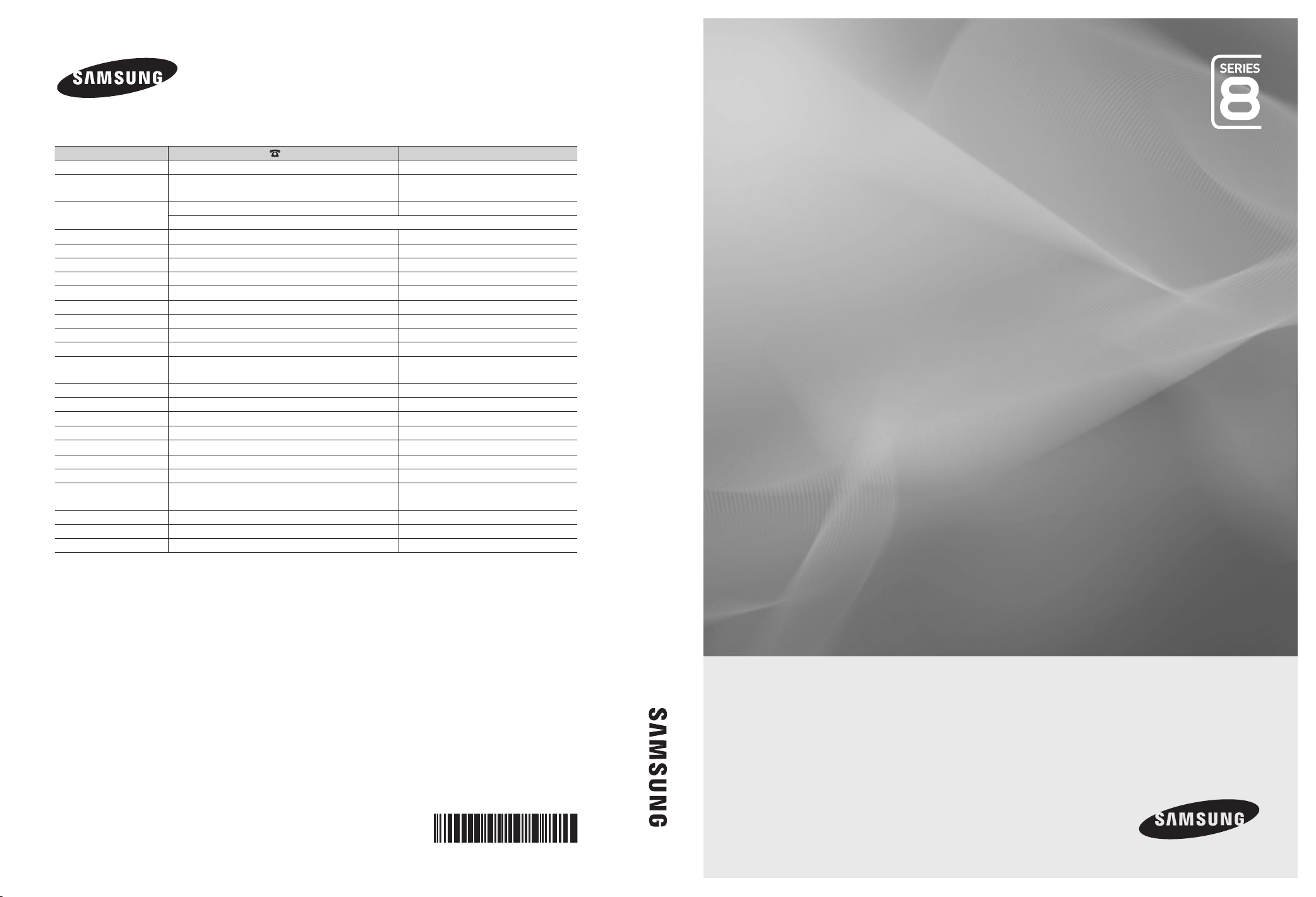
Contact SAMSUNG WORLDWIDE
If you have any questions or comments relating to Samsung products, please contact the SAMSUNG customer care centre.
Country
AUSTRIA 0810 - SAMSUNG (7267864, € 0.07/min) www.samsung.com/at
BELGIUM 02-201-24-18 www.samsung.com/be (Dutch)
CZECH 800 - SAMSUNG (800-726786) www.samsung.com/cz
DENMARK 70 70 19 70 www.samsung.com/dk
FINLAND 030 - 6227 515 www.samsung.com/
FRANCE 01 48 63 00 00 www.samsung.com/fr
GERMANY 01805 - SAMSUNG (726-7864 € 0,14/Min) www.samsung.de
HUNGARY 06-80-SAMSUNG (726-7864) www.samsung.com/hu
ITALIA 800-SAMSUNG (726-7864) www.samsung.com/it
LUXEMBURG 261 03 710 www.samsung.com/lu
NETHERLANDS 0900-SAMSUNG (0900-7267864) (€ 0,10/Min) www.samsung.com/nl
NORWAY 815-56 480 www.samsung.com/no
POLAND 0 801 1SAMSUNG (172678)
PORTUGAL 80820-SAMSUNG (726-7864) www.samsung.com/pt
SLOVAKIA 0800-SAMSUNG (726-7864) www.samsung.com/sk
SPAIN 902 - 1 - SAMSUNG (902 172 678) www.samsung.com/es
SWEDEN 0771 726 7864 (SAMSUNG) www.samsung.com/se
Turkey 444 77 11 www.samsung.com/tr
U.K 0845 SAMSUNG (7267864) www.samsung.com/uk
EIRE 0818 717100 www.samsung.com/ie
Switzerland 0848 - SAMSUNG (7267864, CHF 0.08/min) www.samsung.com/ch
LITHUANIA 8-800-77777 www.samsung.com/lt
LATVIA 8000-7267 www.samsung.com/lv
ESTONIA 800-7267 www.samsung.com/ee
Customer Care Centre
Samsung Zrt., česká organizační složka, Oasis Florenc, Sokolovská394/17, 180 00, Praha 8
022-607-93-33
Web Site
www.samsung.com/be_fr (French)
www.samsung.com/pl
www.samsung.com/ch_fr/(French)
LED TV user manual
LED TV
user manual
© 2010 Samsung Electronics Co., Ltd. All rights reserved.
imagine the possibilities
Thank you for purchasing this Samsung product.
To receive more complete service, please register
your product at
www.samsung.com/register
Model _____________ Serial No. _____________
BN68-02849C-01
Page 2
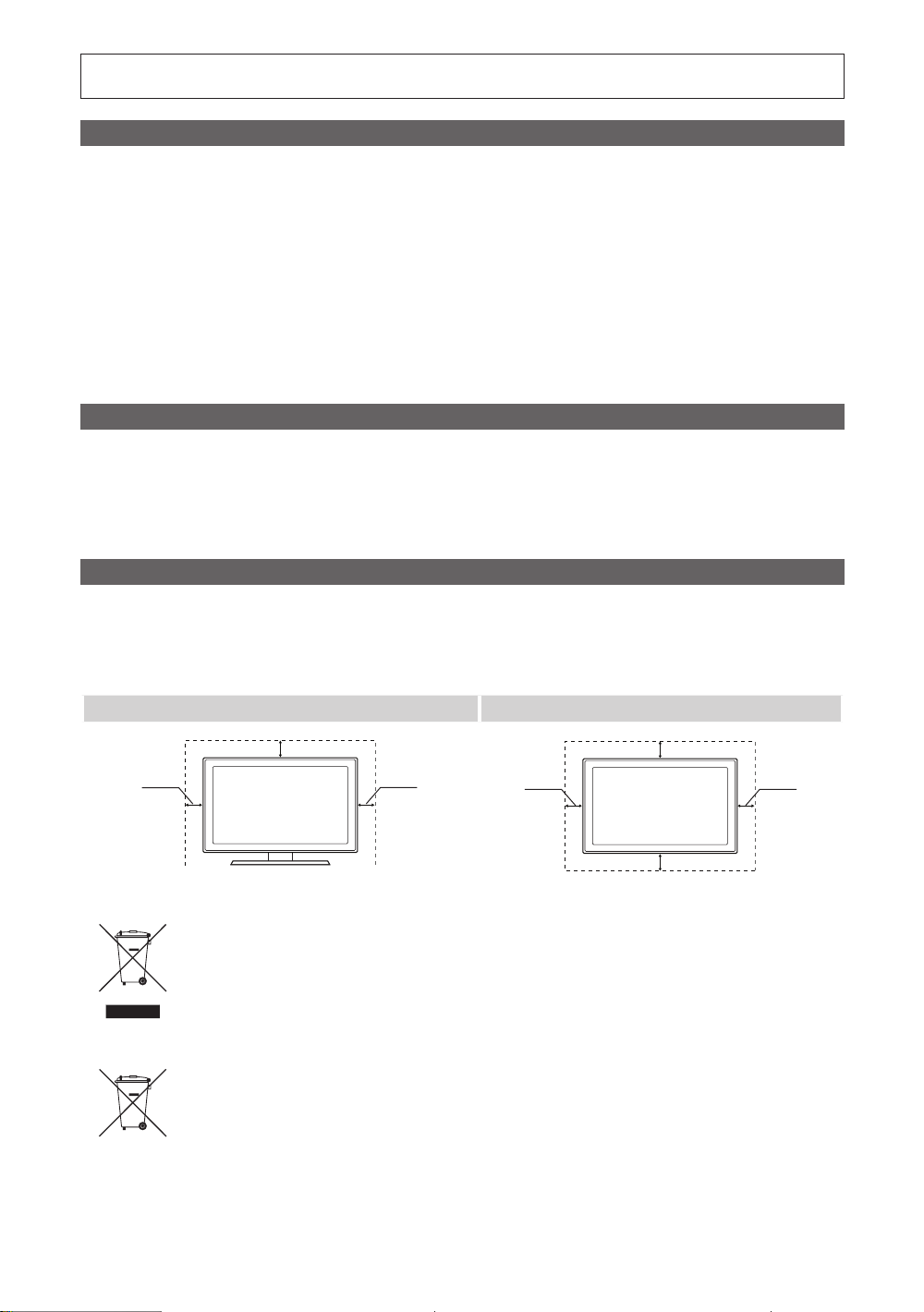
Figures and illustrations in this User Manual are provided for reference only and may differ from actual product appearance.
Product design and specifications may be changed without notice.
Digital TV notice
1. Functionalities related to Digital TV (DVB) are only available in countries/areas where DVB-T (MPEG2 and MPEG4 AVC) digital terrestrial signals are
broadcasted or where you are able to access to a compatible DVB-C (MPEG2 and MPEG4 AAC) cable-TV service. Please check with your local
dealer the possibility to receive DVB-T or DVB-C signal.
2. DVB-T is the DVB European consortium standard for the broadcast transmission of digital terrestrial television and DVB-C is that for the broadcast
transmission of digital TV over cable. However, some differentiated features like EPG (Electric Programme Guide), VOD (Video On Demand) and so
on, are not included in this specification. So, they cannot be workable at this moment.
3. Although this TV set meets the latest DVB-T and DVB-C standards, as of [August, 2008], the compatibility with future DVB-T digital terrestrial and
DVB-C digital cable broadcasts cannot be guaranteed.
4. Depending on the countries/areas where this TV set is used some cable-TV providers may charge an additional fee for such a service and you may
be required to agree to terms and conditions of their business.
5. Some Digital TV functions might be unavailable in some countries or regions and DVB-C might not work correctly with some cable service providers.
6. For more information, please contact your local Samsung customer care centre.
The reception quality of TV may be affected due to differences in broadcasting method between the countries. Please check the TV
✎
performance in the local SAMSUNG Authorized Dealer, or the Samsung Call Centre whether it can be improved by reconfiguring TV setting or
not.
Still image warning
Avoid displaying still images (like jpeg picture files) or still image element (like TV programme logo, panorama or 4:3 image format, stock or news bar at
screen bottom etc.) on the screen. Constant displaying of still picture can cause ghosting of LED screen, which will affect image quality. To reduce risk of
this effect, please follow below recommendations:
• Avoid displaying the same TV channel for long periods.
• Always try do display any image on full screen, use TV set picture format menu for best possible match.
• Reduce brightness and contrast values to minimum required to achieve desired picture quality, exceeded values may speed up the burnout process.
• Frequently use all TV features designed to reduce image retention and screen burnout, refer to proper user manual section for details.
Securing the Installation Space
Keep the required distances between the product and other objects (e.g. walls) to ensure proper ventilation.
Failing to do so may result in fire or a problem with the product due to an increase in the internal temperature of the product.
When using a stand or wall-mount, use parts provided by Samsung Electronics only.
✎
If you use parts provided by another manufacturer, it may result in a problem with the product or an injury due to the product falling.
x
The appearance may differ depending on the product.
✎
Installation with a stand. Installation with a wall-mount.
2
10 cm
English
10 cm
10 cm
Correct Disposal of This Product (Waste Electrical & Electronic Equipment)
(Applicable in the European Union and other European countries with separate collection systems)
This marking on the product, accessories or literature indicates that the product and its electronic accessories (e.g. charger,
headset, USB cable) should not be disposed of with other household waste at the end of their working life. To prevent possible
harm to the environment or human health from uncontrolled waste disposal, please separate these items from other types of waste
and recycle them responsibly to promote the sustainable reuse of material resources. Household users should contact either the
retailer where they purchased this product, or their local government office, for details of where and how they can take these items
for environmentally safe recycling. Business users should contact their supplier and check the terms and conditions of the purchase
contract. This product and its electronic accessories should not be mixed with other commercial wastes for disposal.
Correct disposal of batteries in this product
(Applicable in the European Union and other European countries with separate battery return systems.)
This marking on the battery, manual or packaging indicates that the batteries in this product should not be disposed of with other
household waste at the end of their working life. Where marked, the chemical symbols Hg, Cd or Pb indicate that the battery
contains mercury, cadmium or lead above the reference levels in EC Directive 2006/66. If batteries are not properly disposed of,
these substances can cause harm to human health or the environment. To protect natural resources and to promote material
reuse, please separate batteries from other types of waste and recycle them through your local, free battery return system.
10 cm
10 cm
10 cm
10 cm
Page 3
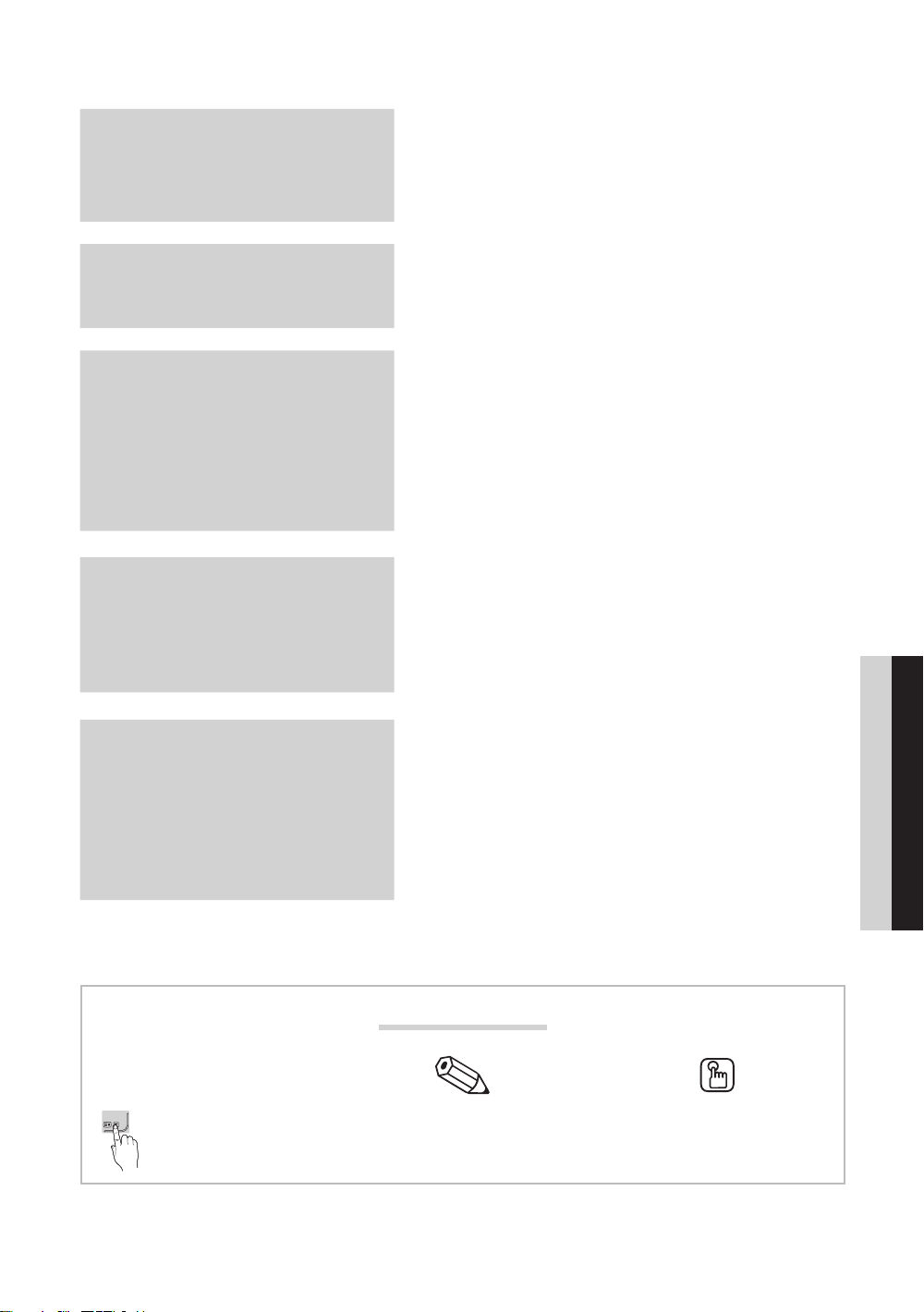
Contents
Getting Started
4
Connections
8
Basic Features
12
Advanced Features
29
4 Accessories
5 Viewing the Control Panel
6 Viewing the Remote Control
7 Connecting to an Antenna
7 Plug & Play (Initial Setup)
8 Connecting to an AV Device
10 Connecting to an Audio Device
11 Changing the Input Source
12 How to Navigate Menus
12 Using the INFO button (Now & Next guide)
12 Planning Your Viewing
14 Channel Menu
17 Picture Menu
23 Sound Menu
25 Setup Menu
28 Support Menu
29 Connecting to a PC
30 Network Connection
37 Media Play
46 Anynet+
50 Internet@TV
53 AllShare
ENGLISH
Other Information
TOOLS
This function can be used by
pressing the TOOLS button on the
remote control.
55
55 Analogue Channel Teletext Feature
56 Assembling the Cables
57 Installing the Wall Mount
59 Anti-theft Kensington Lock
59 Securing the TV to the wall
60 Troubleshooting
64 Specifications
65 Index
Check the Symbol!
Note One-Touch Button
English
3
Page 4
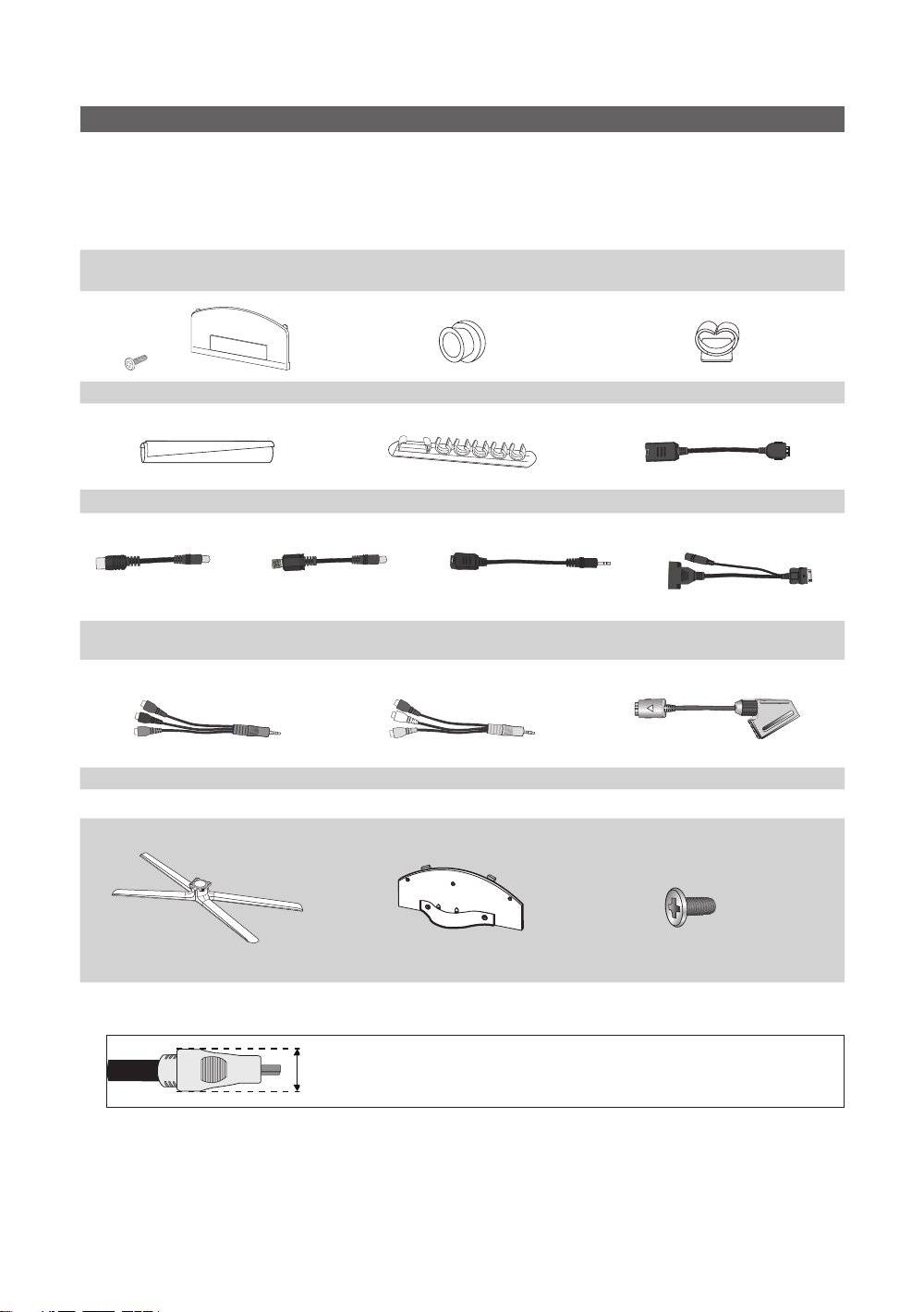
Getting Started
Accessories
✎
Please make sure the following items are included with your LED TV. If any items are missing, contact your dealer.
✎
The items’ colours and shapes may vary depending on the models.
✎
Cables not included in the package contents can be purchased separately.
CAUTION: INSERT SECURELY LEST SHOULD BE DETACHED IN SET
y Remote Control & Batteries (AAA x 2)
y Warranty Card / Safety Guide (Not available in some locations)
(M4 X L8)
y Blanking Bracket & Screw (X1) y Holder-Ring (4EA) y Holder-Wire stand
y Cable Tie y Holder-Wire (3EA) y LAN Adapter
y Cleaning Cloth
y Owner’s Instructions
y Antenna Adapter
(Air / Cable)
y Component Adapter y AV Adapter y SCART Adapter (2EA)
See separate guide for installing the stand.
y Stand (1EA) y Guide Stand (1EA) y Screws (9EA)
✎
For best cable connection to this product, be sure to use cables with a maximum thickness as below:
y Antenna Adapter
(Satellite)
y Maximum thickness - 0.55 inches (14mm)
y Optical Adapter y PC Adapter
s
s
s
s
s
M4 X L8
4
English
Page 5
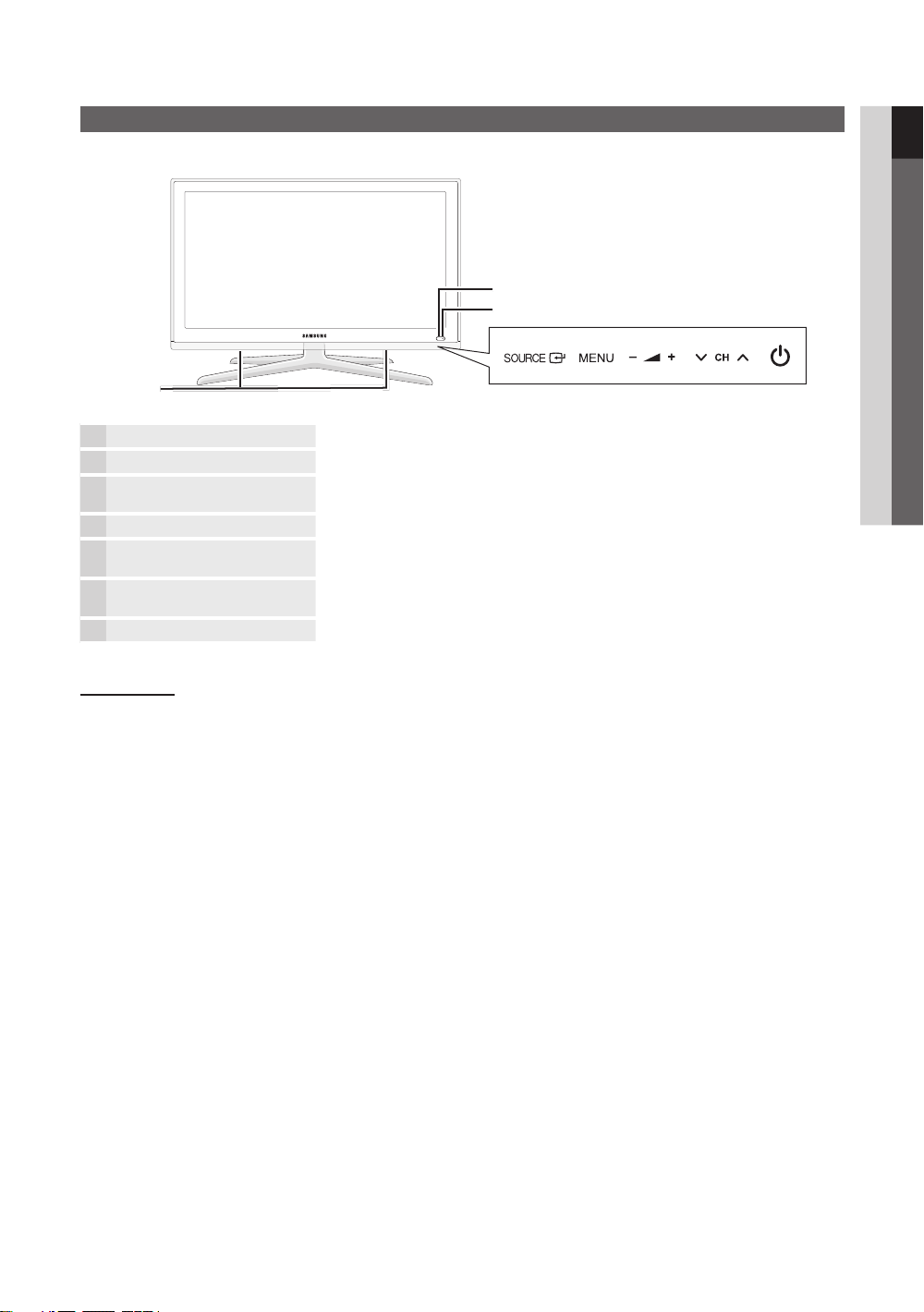
Viewing the Control Panel
✎
The product colour and shape may vary depending on the model.
Remote control sensor
Power Indicator
Speakers
Remote control sensor Aim the remote control towards this spot on the TV.
Power Indicator Blinks and turns off when the power is on and lights up in standby mode.
SOURCE
MENU Displays an on-screen menu, the OSD (on screen display), of your TV’s features.
(Power)
Toggles between all the available input sources. In the on-screen menu, use this
button as you would use the ENTER button on the remote control.
Adjusts the volume. In the OSD, use the
◄ and ► buttons on the remote control.
Changes the channels. In the OSD, use the
▼ and ▲ buttons on the remote control.
Turns the TV on or off.
buttons as you would use the
buttons as you would use the
01 Getting Started
Standby mode
Do not leave your TV in standby mode for long periods of time (when you are away on a holiday, for example). A small amount
of electric power is still consumed even when the power button is turned off. It is best to unplug the power cord.
English
5
Page 6
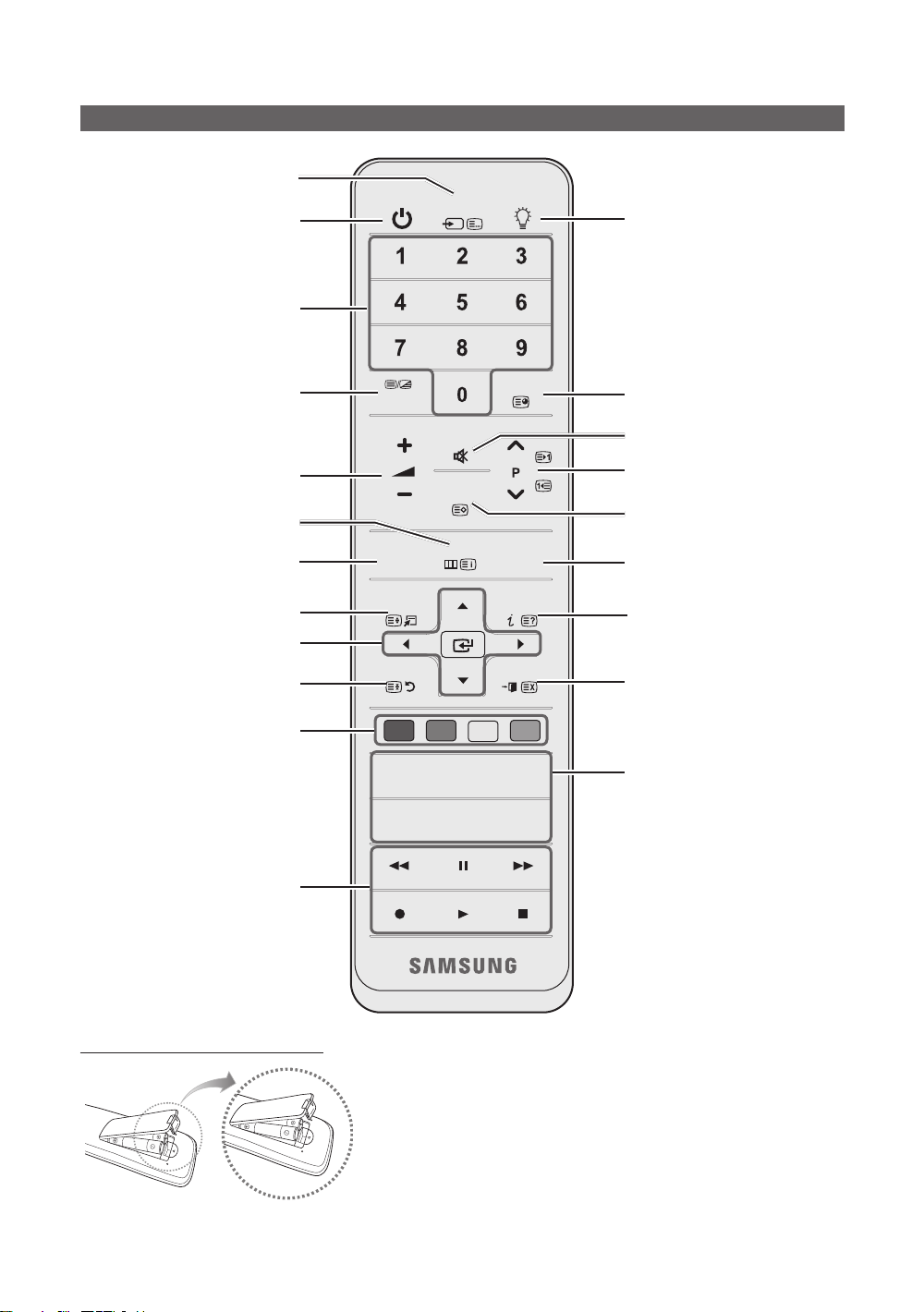
Getting Started
Viewing the Remote Control
Displays and selects the available video
sources (p. 11).
Turns the TV on and off.
Have direct access to channels.
Alternately select Teletext ON, Double,
Mix or OFF.
Adjusts the volume.
Opens the OSD.
Displays the Content View, which
includes Guide, 3D, Internet@TV,
Media Play, and AllShare.
Quickly select frequently used functions.
Selects the on-screen menu items and
changes the values seen on the menu.
Returns to the previous menu.
POWER
TTX/MIX
CONTENT
TOOLS
RETURN
SOURCE
MUTE
CH LIST
MENU
ON/OFF
PRE-CH
GUIDE
INFO
EXIT
Turns the remote control light on or
off. When on, the buttons become
illuminated for a moment when pressed.
(Using the remote control with this button
set to On will reduce the battery usage
time.)
Returns to the previous channel.
Cuts off the sound temporarily.
Changes channels.
Displays channel lists on the screen
(p. 14).
Displays the EPG (Electronic Programme
Guide) (p.12).
Displays information on the TV screen.
Exits the menu.
These buttons are for the
Channel Manager, Internet@TV,
Media Play menu, etc.
Use these buttons in Media Play and
Anynet+ (HDMI-CEC) modes. (p. 37, 46)
(The button also controls recording
for Samsung recorders that support the
Anynet+(HDMI-CEC),TimeShift and PVR
features.)
Installing batteries (Battery size: AAA)
English
6
A B C D
MEDIA.P
INTERNET
@TV
P.SIZEAD
✎
NOTE
Use the remote control within 23 feet from the TV.
x
Bright light may affect the performance of the remote control.
x
Avoid using nearby special fluorescent light or neon signs.
The colour and shape may vary depending on the model.
x
3D
SUBT.
MEDIA.P: Displays Media Play (p. 37).
INTERNET@TV: Link to various internet
services (p. 50).
3D: Sets the video, which provided with
3D signal (p. 21).
AD: Turns the audio description on and
off (p. 24). This is not available in some
locations.
P.SIZE: Selects the picture size (p. 19).
SUBT.: Displays digital subtitles (p. 26).
Page 7
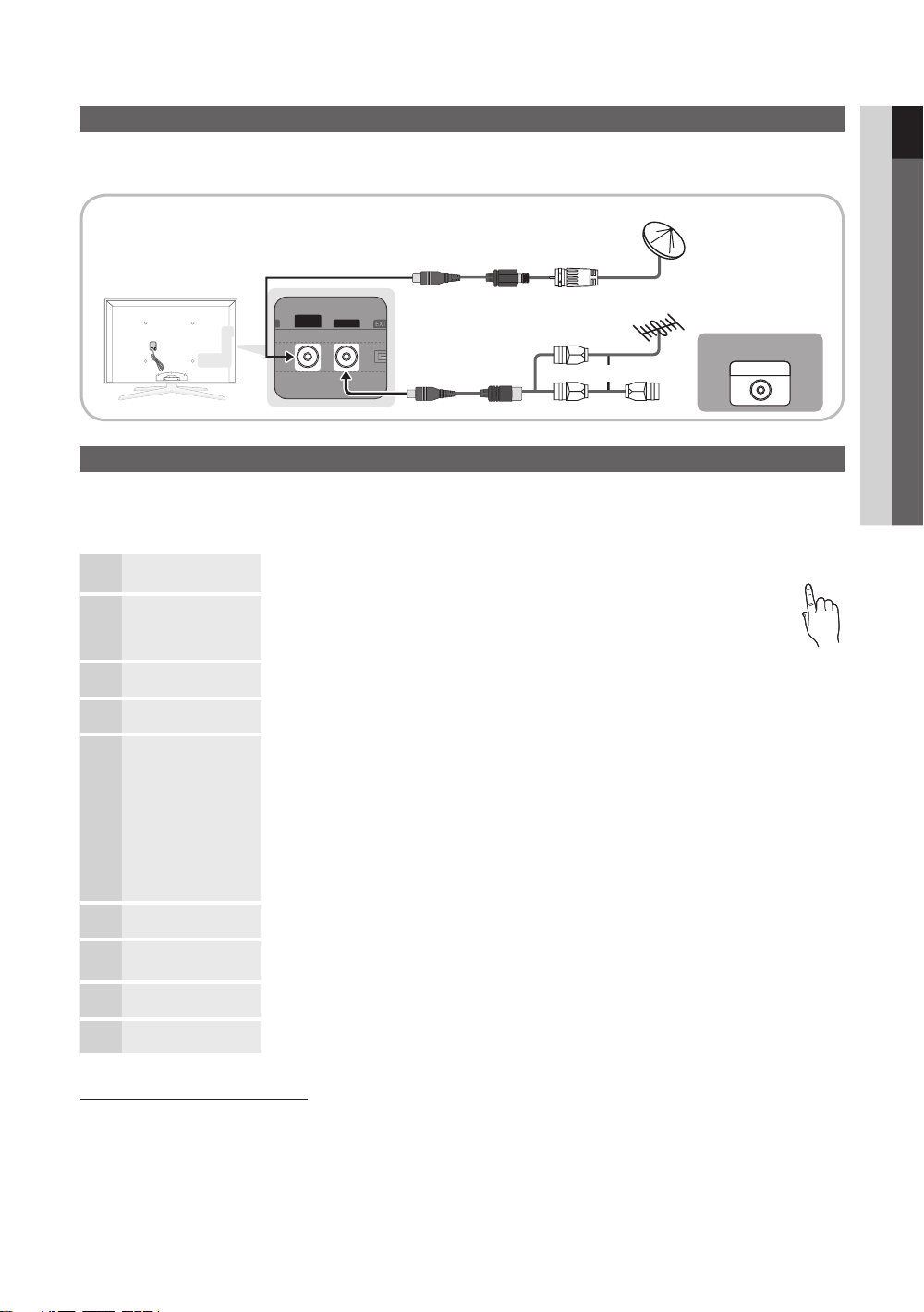
Connecting to an Antenna
When the TV is initially powered on, basic settings proceed automatically.
✎
Preset: Connecting the mains and antenna.
01 Getting Started
Satellite Antenna
ANT 2 IN
(
SATELLITE
)
ANT 1 IN
VHF/UHF Antenna
or
Cable
ANT OUT
Plug & Play (Initial Setup)
When the TV is initially powered on, a sequence of on-screen prompts will assist in configuring basic settings. Press the
POWER button. Plug & Play is available only when the Input source is set to TV.
✎
To return to the previous step, press the Red button.
Selecting a language
1
Selecting Store Demo or
Home Use
2
Selecting a country
3
Selecting an antenna
4
Selecting a channel
5
Setting the Clock Mode Set the Clock Mode automatically or manually.
6
Time Zone
7
Viewing the
HD Connection Guide.
8
Enjoy your TV.
Press the ▲ or ▼ button, then press the ENTER
Select the desired OSD (On Screen Display) language.
Press the ◄ or ► button, then press the ENTER
• Select the Home Use mode. Store Demo Mode is for retail environments.
• To return the unit’s settings from Store Demo to Home Use (standard): Press the volume
button on the TV. When the OSD volume is displayed, press and hold MENU for 5 sec.
Press the ▲ or ▼ button, then press the ENTER
Select the appropriate country.
Press the ▲ or ▼ button, then press the ENTER
Select Air, Cable or Satellite.
Press the ▲ or ▼ button, then press the ENTER button.
Select the channel source to memorise. When setting the antenna source to Cable, a step appears allowing you to
assign numerical values (channel frequencies) to the channels. For more information, refer to Channel →
Auto Store (p. 14).
When Air or Cable is selected first: After all Air or Cable channels are stored, the step for storing Satellite
✎
channels is displayed.
When Satellite is selected first: After all Satellite channels are stored, the step for storing Air or Cable
✎
channels is displayed.
Press the ENTER button at any time to interrupt the memorisation process.
✎
Press the ▲ or ▼ button to select Auto, then press the ENTER button.
Press the ▲ or ▼ button to select the your time zone, then press the ENTER
country)
The connection method for the best HD screen quality is displayed.
Press the ENTER
button.
button.
button.
button.
button.
button. (depending on the
POWER
P
9
If You Want to Reset This Feature...
Select Setup - Plug & Play (Initial Setup). Enter your 4 digit PIN number. The default PIN number is “0-0-0-0.” If you want to
change the PIN number, use the Change PIN function.
English
7
Page 8
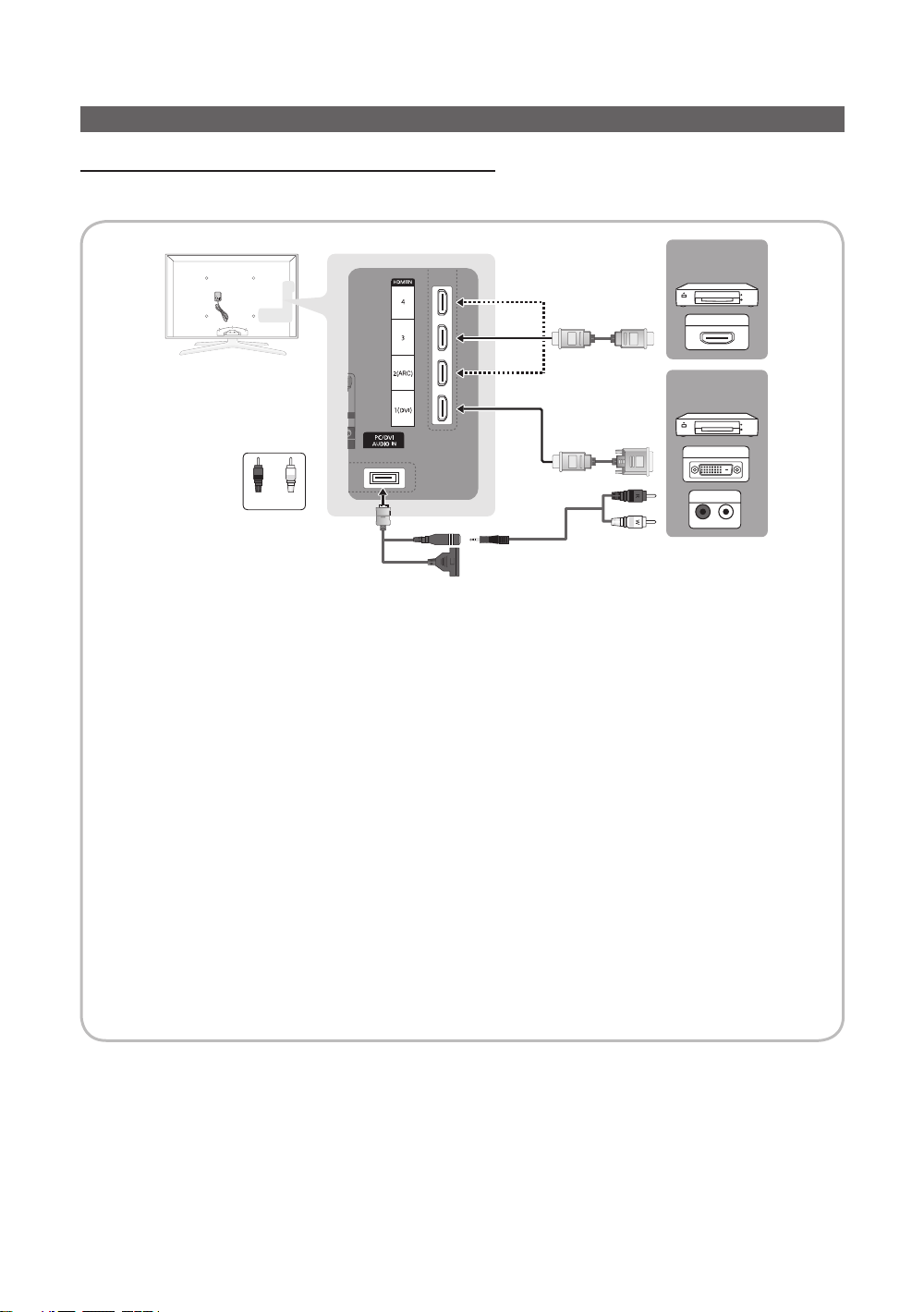
Connections
R-AUDIO-L
Connecting to an AV Device
Using an HDMI or HDMI/DVI cable: HD connection (up to 1080p)
Available devices: DVD, Blu-ray player, HD cable box, HD STB (Set-Top-Box) satellite receiver, cable box, satellite receiver
(STB)
DVD /
Blu-ray player
HDMI OUT
DVD /
v
Blu-ray player
W
R
Red White
✎
HDMI IN 1(DVI), 2(ARC), 3, 4, PC/DVI AUDIO IN
When using an HDMI/DVI cable connection, you must use the HDMI IN 1(DVI) jack. For the DVI cable
x
connection, use a DVI to HDMI cable or DVI-HDMI (DVI to HDMI) adapter for video connection and the
PC/DVI AUDIO IN jacks for audio.
If an external device such as a DVD / Blu-ray player / cable box / STB satellite receiver supporting a HDMI
x
versions older than 1.4 is connected, the TV may operate abnormally (e.g. no screen display / no sound /
annoying flicker / abnormal colour).
If there is no sound after connecting an HDMI cable, check the HDMI version of the external device. If you
x
suspect the version is older than 1.4, contact the provider of the device to confirm the HDMI version and
request an upgrade.
Samsung TVs support the HDMI 1.4 (with 3D and Audio Return Channel). However, the ARC(Audio Return
x
Channel) function is only supported on HDMI IN 2(ARC).
– If 3D Auto View is On, some functions, such as Internet@TV, are disabled. If this is a problem, set
3D Auto View or 3D Mode to Off.
The ARC function enables digital output of sound using the HDMI IN 2(ARC) port and can only be operated
x
when the TV is connected to an audio receiver that supports the ARC function.
– The ARC Single mode is only enabled when the TV is connected to the device when using an HDMI Standard
cable, HDMI High Speed cable, Hdmi Standard with Ethernet cable, HDMI High Speed with Ethernet cable.
– When the Input Source is the TV, the ARC function allows audio to be heard from a receiver. The audio is sent
to a receiver from the TV via an HDMI cable without the need for a separate optical cable.
It is recommended you purchase an HDMI-certified cable. Otherwise, the screen may appear blank or a
x
connection error may occur.
DVI OUT
AUDIO OUT
8
English
Page 9
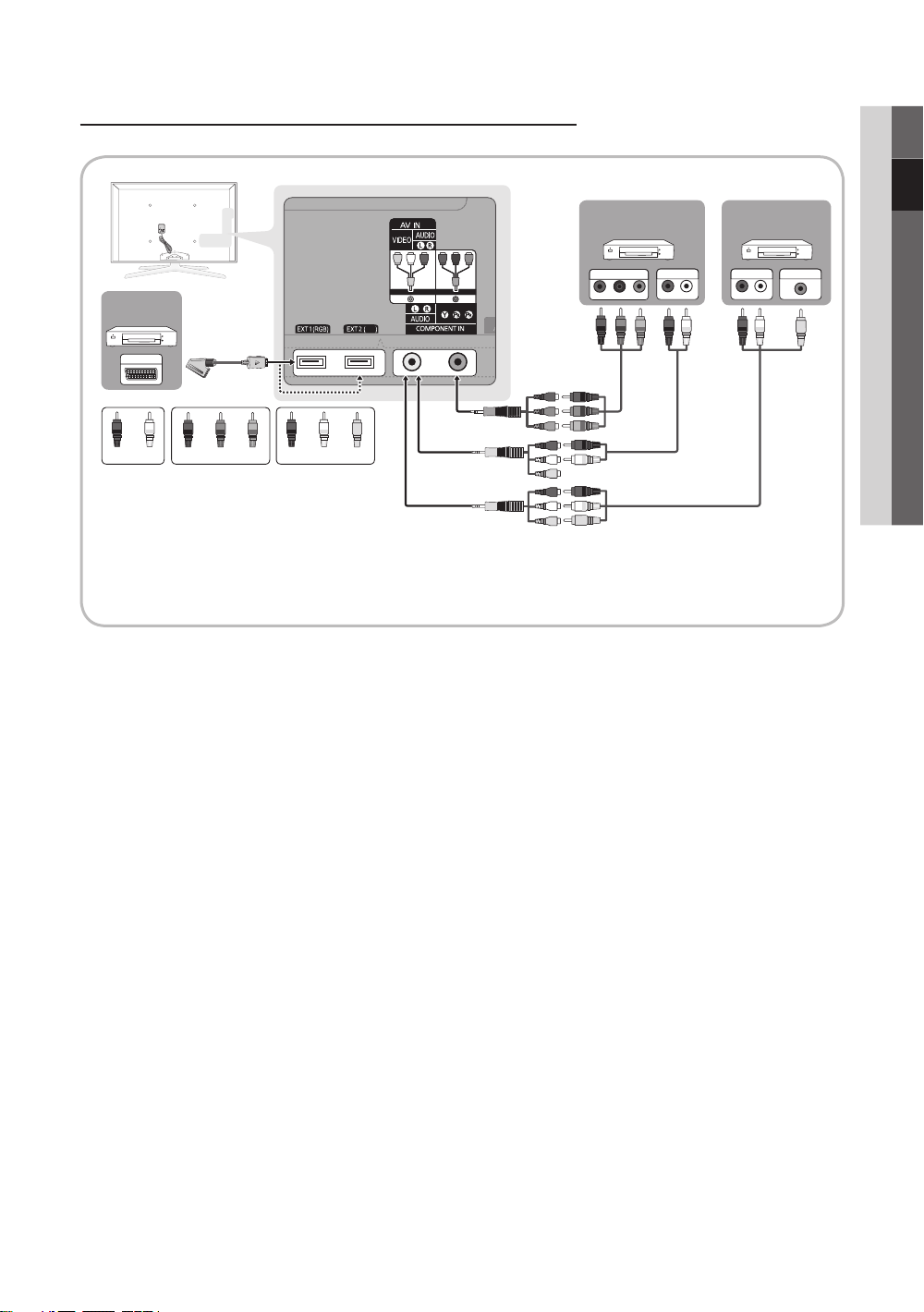
Using a Component (up to 1080p) or Audio/Video (480i only) and Scart Cable
Available devices: DVD, Blu-ray player, cable box, STB satellite receiver, VCR
02 Connections
DVD /
Blu-ray player
COMPONENT OUT
R
B
G
W R
W R
Y
PR PB Y
R
VCR / DVD
AV
EXT
W
W
R
✎
In Ext.1, Ext.2 mode, DTV Out supports MPEG SD Video and Audio only.
✎
To obtain the best picture quality, the Component connection is recommended over the A/V connection.
RGB
R
Y
RedRed WhiteWhite YellowRed Blue Green
AUDIO OUT
R-AUDIO-L
B
G
R-AUDIO-L
VCR
WRWR
VIDEO OUTAUDIO OUT
Y
English
9
Page 10
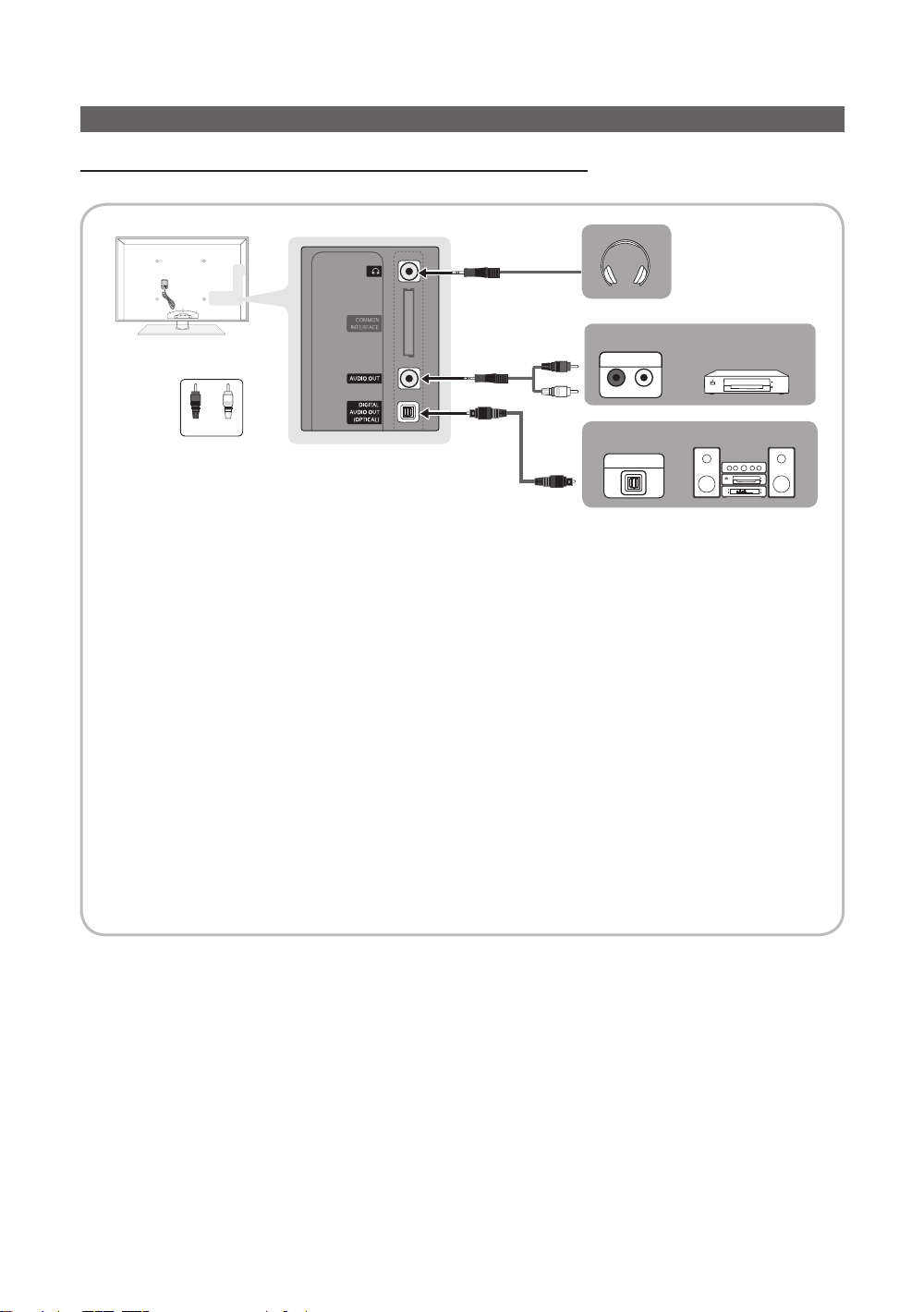
Connections
Connecting to an Audio Device
Using an Optical (Digital) or Audio (Analogue) Cable or Headphone Connection
Available devices: digital audio system, amplifier, DVD home theatre
AUDIO IN
W R
W
R
Red White
✎
DIGITAL AUDIO OUT (OPTICAL)
When a digital audio system is connected to the DIGITAL AUDIO OUT (OPTICAL) jack, decrease the volume
x
of both the TV and the system.
5.1 CH (channel) audio is available when the TV is connected to an external device supporting 5.1 CH.
x
When the receiver (home theatre) is set to on, you can hear sound output from the TV’s optical jack. When the
x
TV is receiving a DTV signal, the TV will send 5.1 CH sound to the home theatre receiver. When the source is
a digital component such as a DVD / Blu-ray player / cable box / STB (Set-Top-Box) satellite receiver and is
connected to the TV via HDMI, only 2 CH audio will be heard from the home theatre receiver. If you want to
hear 5.1 CH audio, connect the digital audio out jack from your DVD / Blu-ray player / cable box / STB satellite
receiver directly to an amplifier or home theatre.
✎
Headphones : You can connect your headphones to the headphones output on your set. While the
headphones are connected, the sound from the built-in speakers will be disabled.
Sound function may be restricted when connecting headphones to the TV.
x
Headphone volume and TV volume are adjusted separately.
x
✎
AUDIO OUT: Connects to the audio input jacks on your amplifier/DVD home theatre.
When connecting, use the appropriate connector.
x
When an audio amplifier is connected to the AUDIO OUT jacks: Decrease the volume of the TV and adjust
x
the volume level with the amplifier’s volume control.
R-AUDIO-L
OPTICAL
amplifier,
DVD home theatre
digital audio system
10
English
Page 11
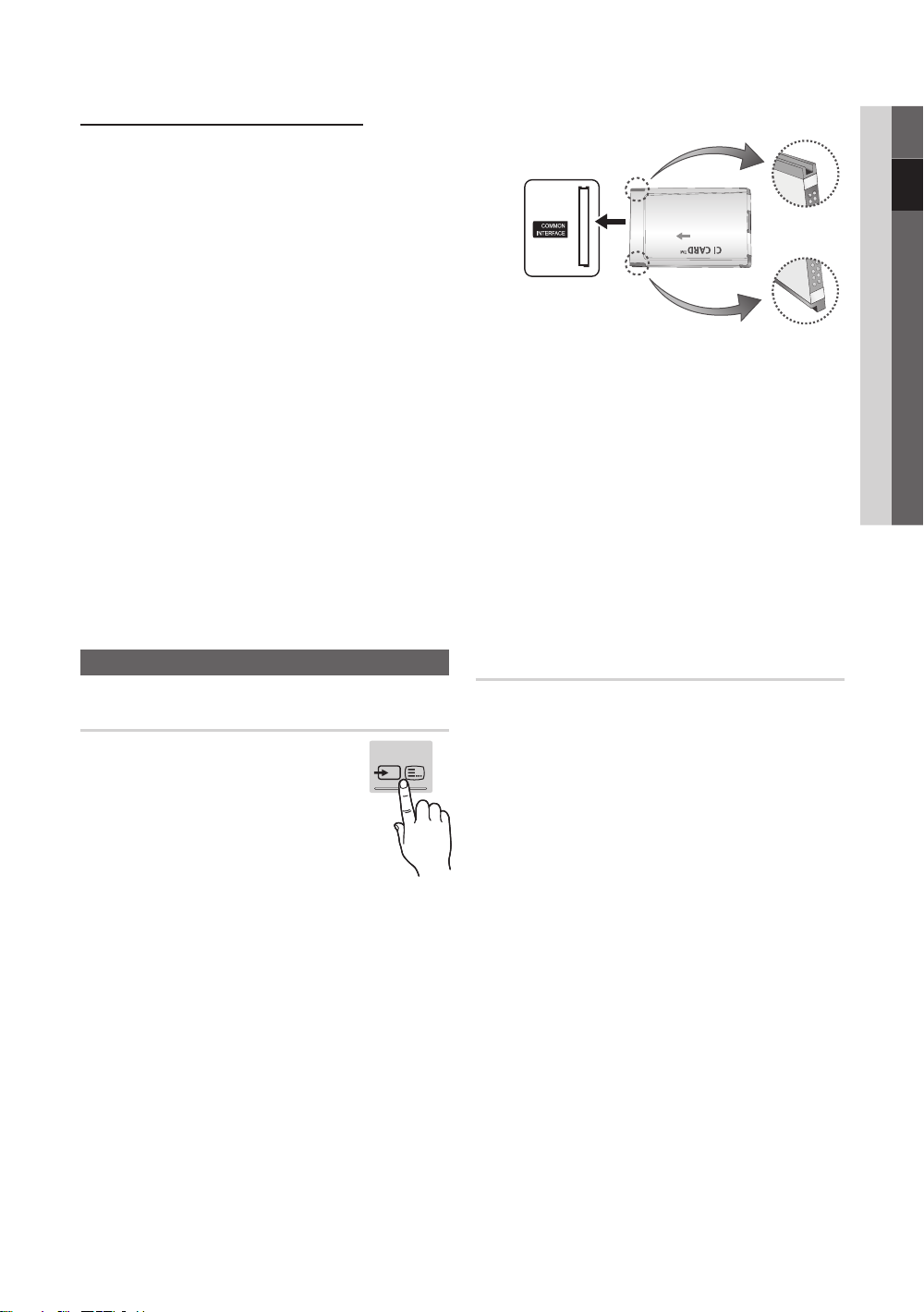
CONNECTIONS COMMON INTERFACE Slot
To watch paid channels, the “CI or CI+ CARD” must be inserted.
y If you don’t insert the “CI or CI+ CARD,” some channels will
display the message “Scrambled Signal”.
y The pairing information containing a telephone number, the “CI or
CI+ CARD” ID the Host ID and other information will be displayed
in about 2~3 minutes. If an error message is displayed, please
contact your service provider.
y When the configuration of channel information has finished, the
message “Updating Completed” is displayed, indicating the
channel list is updated.
✎
NOTE
You must obtain a “CI or CI+ CARD” from a local cable service provider.
x
When removing the “CI or CI+ CARD”, carefully pull it out with your hands since dropping the “CI or CI+ CARD” may
x
cause damage to it.
Insert the “CI or CI+ CARD” in the direction marked on the card.
x
The location of the COMMON INTERFACE slot may be different depending on the model.
x
“CI or CI+ CARD” is not supported in some countries and regions; check with your authorized dealer.
x
If you have any problems, please contact a service provider.
x
Insert the “CI or CI+ CARD” that supports the current antenna settings. The screen will be distorted or will not be
x
seen.
When you are watching the satellite TV, remove the “CI or CI+ CARD” of terrestrial and cable. The screen will be
x
distorted or will not be seen.
02 Connections
Changing the Input Source
Source List
Use to select TV or other external input
sources such as DVD / Blu-ray players
/ cable box / STB satellite receiver
connected to the TV.
■ TV / Ext.1 / Ext.2 / PC / AV /
Component / HDMI1/DVI / HDMI2 /
HDMI3 / HDMI4 / USB
✎
In the Source List, connected
inputs will be highlighted.
✎
Ext.1, Ext.2 and PC always stay activated.
SOURCE
Edit Name
■ VCR / DVD / Cable STB / Satellite STB / PVR STB /
AV Receiver / Game / Camcorder / PC / DVI PC /
DVI Devices / TV / IPTV / Blu-ray / HD DVD / DMA:
Name the device connected to the input jacks to make
your input source selection easier.
✎
When a PC with a resolution of 1920 x 1080 @
60Hz is connected to the HDMI IN 1(DVI) port,
you should set to DVI PC mode under Edit Name.
✎
When connecting an HDMI/DVI cable to the
HDMI IN 1(DVI) port, you should set to DVI PC or
DVI Devices mode under Edit Name.
English
11
Page 12
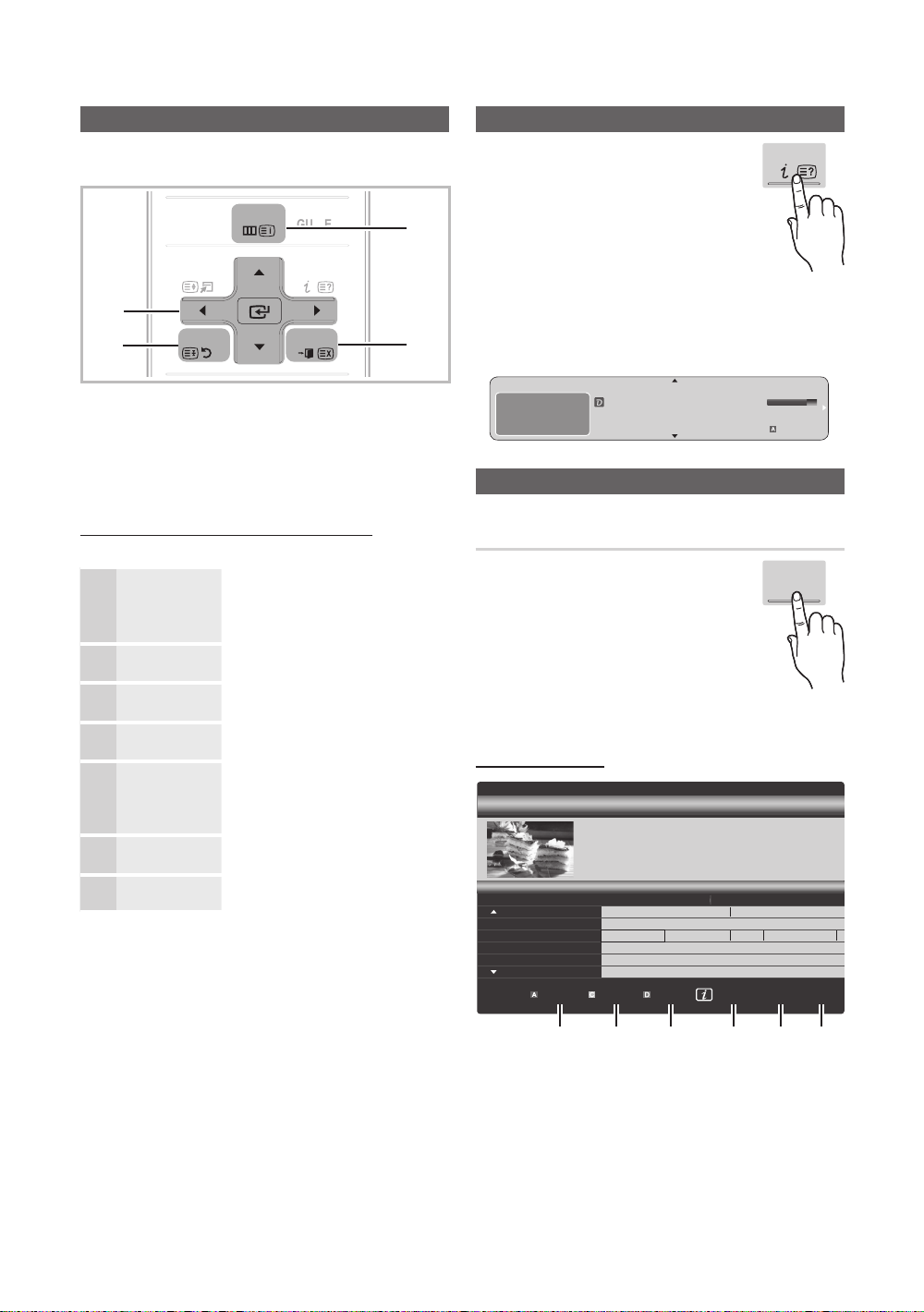
Basic Features
P
OWER
SOURCE
O
N/OFF
CO
T
TTX/MIX
PRE-CH
GUIDE
CH LIS
T
MUTE
TOOLS
INFO
How to Navigate Menus
Before using the TV, follow the steps below to learn how to
navigate the menu and select and adjust different functions.
MENU
NTEN
3
1
2
RETURN
EXIT
4
1 ENTER / Direction button: Move the cursor and
select an item. Confirm the setting.
2 RETURN button: Returns to the previous menu.
3 MENU button: Displays the main on-screen menu.
4 EXIT button: Exits the on-screen menu.
How to Operate the OSD (On Screen Display)
The access step may differ depending on the selected menu.
1
MENU
The main menu options appear on
the screen:
Picture, Sound, Channel, Setup,
Input, Application, Support.
▲ / ▼ Select an icon with the ▲ or ▼
2
3
4
5
ENTER
▲ / ▼
◄ / ►
button.
Press ENTER to access the
sub-menu.
Select the desired submenu with
the ▲ or ▼ button.
Adjust the value of an item with the
◄ or ► button. The adjustment in
the OSD may differ depending on
the selected menu.
ENTER
6
EXIT
Press ENTER to complete the
configuration.
Press EXIT.
7
Using the INFO button (Now & Next guide)
The display identifies the current channel
and the status of certain audio-video
settings.
The Now & Next guide shows daily TV
programme information for each channel
according to the broadcasting time.
y Scroll ◄, ► to view information for a
desired programme while watching the
current channel.
y Scroll ▲, ▼ to view information for other channels. If you
want to move to the currently selected channel, press
the ENTER
DEF
DTV Air
15
button.
Unclass ified
No Det aild Inform ation
Life On Venus Avenu e
18:00 ~ 6:00
INFO
18:11 Thu 6 Jan
Watch
E
Information
Planning Your Viewing
Guide
The EPG (Electronic Programme Guide)
information is provided by broadcasters.
Using programme schedules provided
by broadcasters, you can specify
programmes you want to watch in
advance so that the channel automatically
changes to the selected programme
channel at the specified time. Programme
entries may appear blank or out of date depending on a
channel status.
Using Channel View
Guide
DTV Air 800 five
Home and Away
18:00 - 18:30
Drama
800 five
Channel View - TV
Today
27
28
800
24
16
6
Dani is devastated when scott makes clear his views on marriage...
Discovery
DiscoveryH&L
five
price-drop.tv
QVC
R4DTT
View Mode +24 Hours Ch. Mode Information Page
18:00 - 19:00 19:00 - 20:00
American Chopper
Programmes resume at 06:00
Home and...
No Information
QVC Selection
No Information
)
Family Affairs
Tine Team
Fiv...
)
GUIDE
2:10 Tue 1 Jun
Dark Angel
Watch
1 2 3 4 5 6
English
12
Page 13
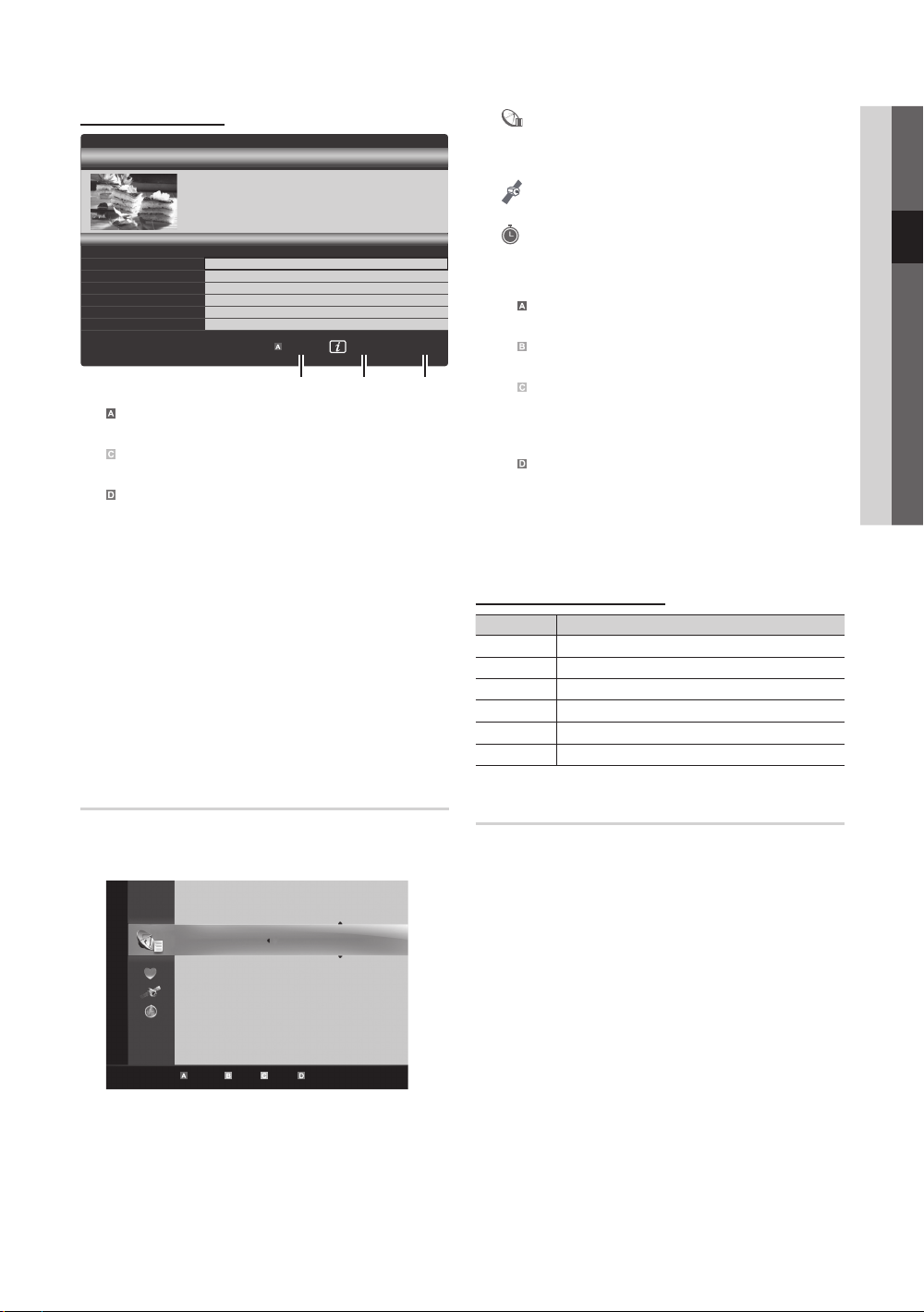
Using Scheduled View
Guide
Family Affairs
)
)
Dark Angel
View Mode Information
1 4 6
800
800
button again and
DTV Air 800 five
Family Affairs
18:00 - 18:30
Drama
800 five
Scheduled View
18:30
Today
19:15
Today
1
Red (View Mode): View the list of programmes that
Tanya confesses all to a stunned Babs. Conrad is anxious to hear...
are playing now or coming up.
2
Yellow (+24 Hours): Viewing the list of programmes to
be broadcasted after 24 hours.
3
Blue (Ch. Mode): Select the type of channels you
want to display on the Channel View window.
– The Ch. Mode differs according to the antenna
source.
4 Information: Displays details of the selected
programme.
5
(Page): Move to next or previous page.
6 ENTER
button
– When selecting the current programme, you can
watch the selected programme.
– When selecting the future programme, you can
reserve to watch the selected programme. To cancel
the schedule, press the ENTER
select Cancel Schedules.
2:10 Tue 1 Jun
five
five
Cancel
■ Channels: Shows the channel list according to
channel type.
My Channels: Shows the group of the channel.
■
■
Satellite: Shows the channel list according to
satellite signal.
■
Scheduled: Shows all the currently reserved
programmes.
✎
Using the colour buttons with the Channel Manager
Red (Antenna): Toggle among Air, Cable,
x
Satellite or Canal Digital Sat.
Green (Zoom): Enlarges or shrinks a channel
x
number.
Yellow (Select): Select desired channels and press
x
the Yellow button to set all the selected channels at
the same time. The mark appears to the left of
the selected channels.
Blue (Sort): Change the list ordered by channel
x
name or channel number.
(Page): Move to next or previous page.
x
(Tools): Displays the Channel Manager option
x
menu. (The options menus may differ depending on
the situation.)
Channel Status Display Icons
Icons Operations
An analogue channel.
A channel selected.
A channel set as a Favourite.
A programme currently being broadcast.
A locked channel.
A reserved programme.
03 Basic Features
Channel Manager
Delete or set favourites channels and use the programme
guide for digital broadcasts. Select a channel in the
Channels, My Channels, Satellite or Scheduled screen.
Channels
All
TV
Radio
Data/Other
Free
Scrambled
Searched
Satellite Antenna Zoom Select Sort Page
c 1 1futech
2 * 24ore.tv
15 abc1
3 BBC World
23 bid-up.tv
33 Boonerang
32 Cartoon Nwk
5 Class News
4 Coming Soon
27 Discovery
Tools
Guide Type (Samsung / Guide Plus+)
(depending on the country)
You can select a different type of Guide.
■ Samsung: Uses the guide programme by provided
samsung.
■ Guide Plus+: Uses the guide programme provided by
Rovi International Solutions. For more information, refer
to “www.europe.guideplus.com.”
English
13
Page 14
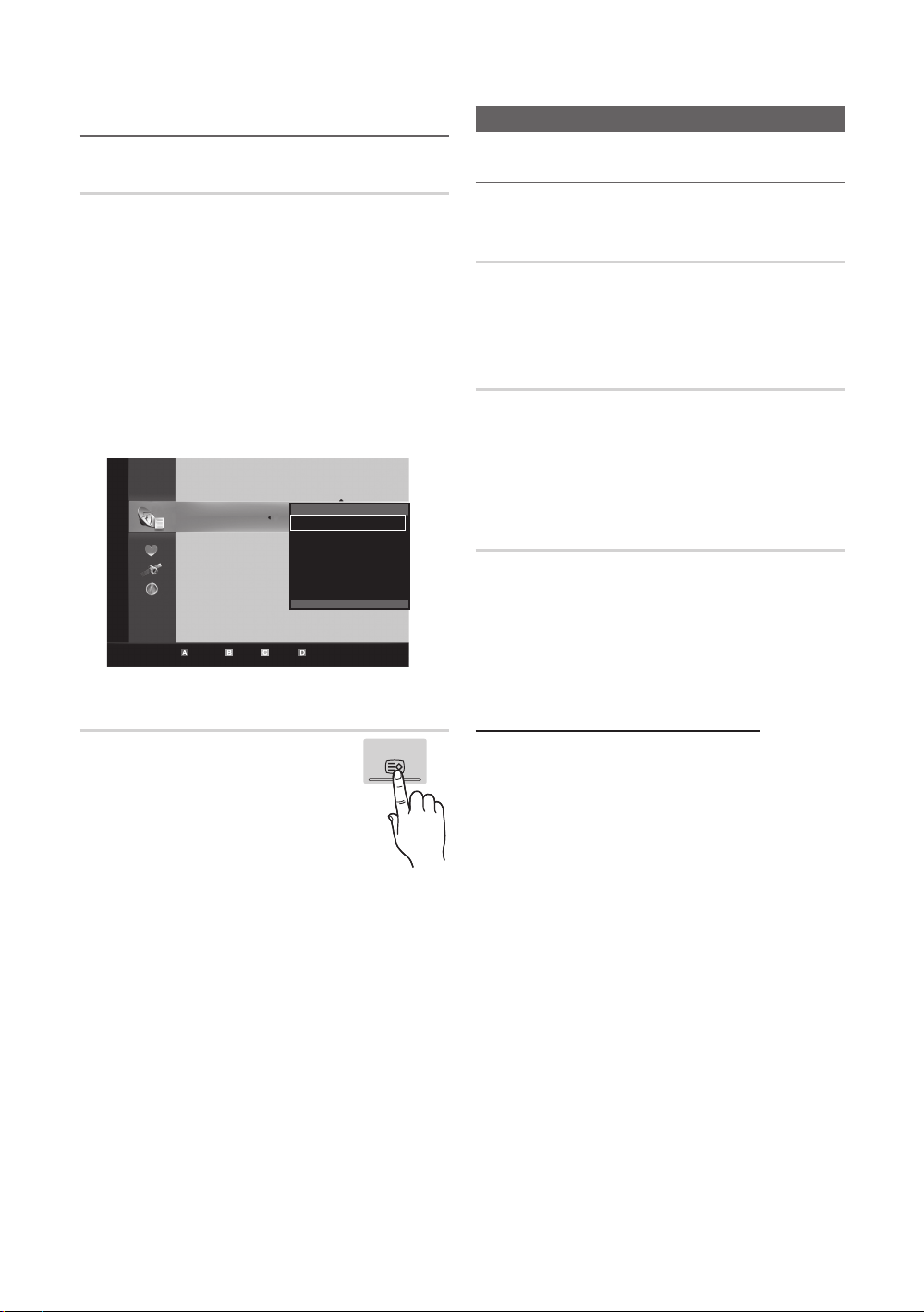
Basic Features
Using Favourite Channels
My Channels
(in Channel Manager)
Shows all favourite channels.
■ Edit My Channels
channels to desired my channels group.
✎
The “” symbol will be displayed and the channel will
be set as a my channel.
1. Select a channel and press the TOOLS button.
2. Add or delete a channel in the my channel groups
you want among 1, 2, 3 and 4.
One or more groups can be selected.
x
3. After you have changed the settings, the channel list
for each group can be viewed in my channels.
Channels
Satellite Antenna Zoom Select Sort Page
All
TV
Radio
Data/Other
Free
Scrambled
Searched
: You can set the selected
c 1 1futech
2 * 24ore.tv
15 abc1
Edit My Channels
Lock
3 BBC World
Timer Recording
23 bid-up.tv
Timer Viewing
33 Boonerang
Edit Channel Number
32 Cartoon Nwk
Delete
5 Class News
4 Coming Soon
27 Discovery
Tools
Channel Menu
Returning Channels
Antenna (Air / Cable / Satellite /
Canal Digital Sat)
Before your television can begin memorizing the available
channels, you must specify the type of signal source that is
connected to the TV (i.e. an Air, Cable, Satellite or Canal
Digital Sat system).
Country
The PIN input screen appears. Enter your 4 digit PIN number.
■ Digital Channel: Change the country for digital
channels.
■ Analogue Channel: Change the country for analogue
channels.
Auto Store
Scans for a channel automatically and stores in the TV.
✎
Automatically allocated programme numbers may not
correspond to actual or desired programme numbers. If
a channel is locked using the Child Lock function, the
PIN input window appears.
■ Antenna Source (Air / Cable / Satellite / Canal Digital
Sat)
: Select the antenna source to memorise.
Channel List
You can see all the channels searched.
English
14
CH LIST
When Antenna Source is set to Air or Cable:
■ Channel Source (Digital & Analogue / Digital /
Analogue): Select the channel source to memorise.
When selecting Cable → Digital & Analogue or Digital:
Provide a value to scan for cable channels.
Search Mode (Full / Network / Quick): Scans for all
channels with active broadcast stations and stores them
in the TV.
✎
If you select Quick, you can set up the Network,
Network ID, Frequency, Modulation, and
Symbol Rate manually by press the button on the
remote control.
Network (Auto / Manual): Selects the Network ID
setting mode among Auto or Manual.
Network ID: When Network is Manual, you can set up
Network ID using the numeric buttons.
Frequency: Displays the frequency for the channel.
(differs in each country)
Modulation: Displays available modulation values.
Symbol Rate: Displays available symbol rates.
■ Cable Mode (Cable Network / SMATV Network)
(Norway only): Select the Cable mode to memorise.
✎
This function is available when you have multiple
network.
Page 15
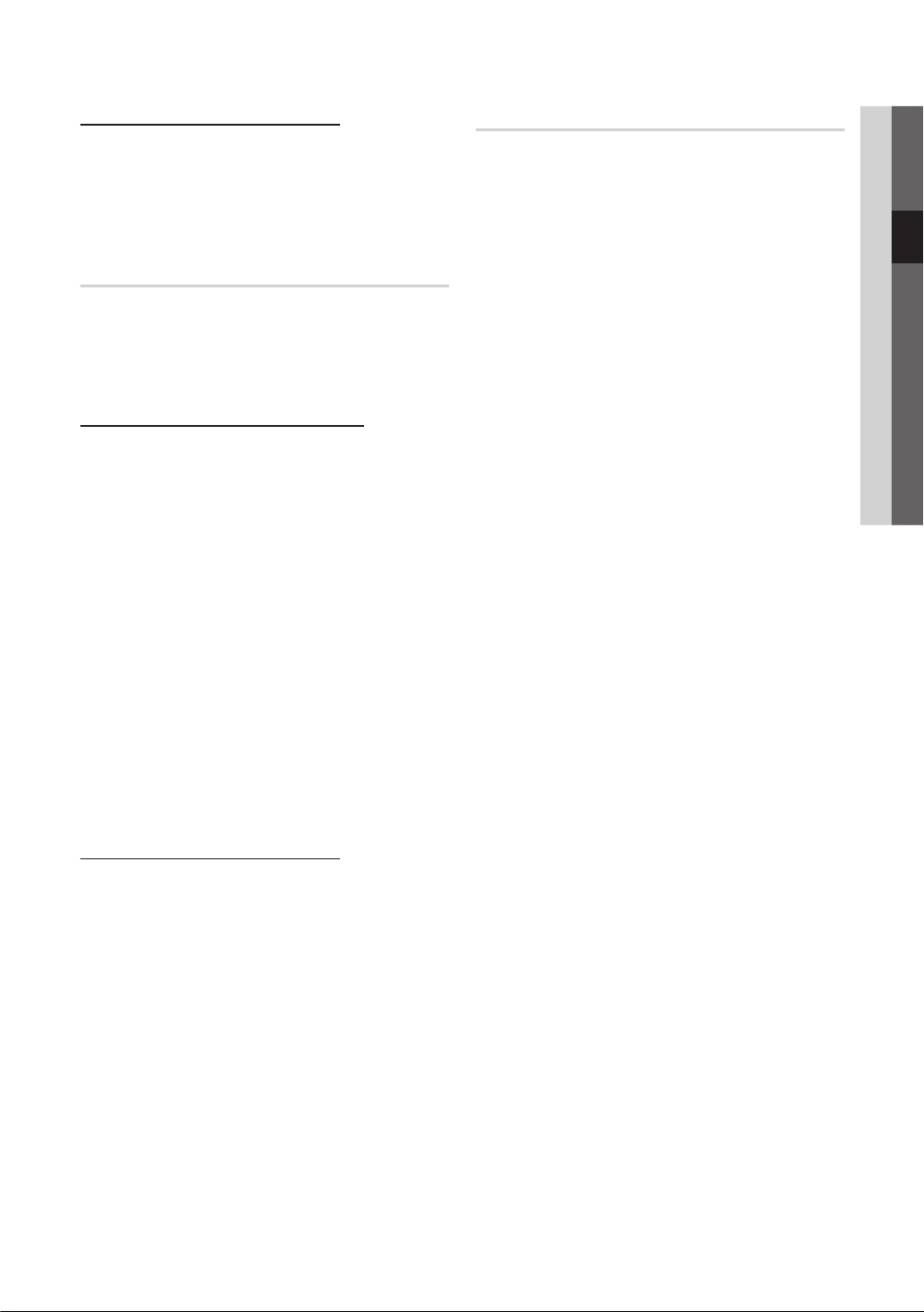
When Antenna Source is set to Satellite:
■ Channel Type (All / TV / Radio): Select the Channel
type to memorise.
■ Satellite: Selects the satellite to scan.
■ Scan Mode (All Channels / Free Channels Only):
Selects the scanning mode of the selected satellite.
Manual Store
(Not available when Antenna Source is set to Canal Digital
Sat)
Scans for a channel manually and stores in the TV.
✎
If a channel is locked using the Child Lock function,
the PIN input window appears.
When Antenna Source is set to Air or Cable:
■ Digital Channel: When scanning has finished, channels
are updated in the channel list.
✎
When selecting Antenna → Air: Channel,
Frequency, Bandwidth
✎
When selecting Antenna → Cable: Frequency,
Modulation, Symbol Rate
■ Analogue Channel (Programme, Colour System,
Sound System, Channel, Search): If there is abnormal
sound or no sound, reselect the sound standard
required.
✎
Channel mode
P (programme mode): When tuning is complete,
x
the broadcasting stations in your area have been
assigned to position numbers from P0 to P99. You
can select a channel by entering the position number
in this mode.
C (aerial channel mode) / S (cable channel mode):
x
These two modes allow you to select a channel
by entering the assigned number for each aerial
broadcasting station or cable channel.
When Antenna Source is set to Satellite:
■ Satellite: Selects the satellite using the up/down
buttons.
■ Transponder: Selects the transponder using the up/
down buttons.
■ Scan Mode (All Channels / Free Channels Only):
Selects either free or all channels to store.
■ Network Search (Disable / Enable): Enable / Disable
network search using the up/down buttons.
■ Signal Quality: Display the current status of
broadcasting signal.
✎
Information on a satellite and its transponder is subject
to change depending on the broadcasting conditions.
✎
When setting is completed, move to Search and press
the ENTER
button. Channel scan is started.
Satellite System Setup
The PIN input screen appears. Enter your 4 digit PIN number.
Satellite System Setup is available when Antenna is set to
Satellite or Canal Digital Sat. Before running Auto Store,
Set Satellite System Setup. Then channel scan is run
normally.
■ Satellite Selection: You can choose the satellites for
this TV.
✎
This function is available when Antenna is set to
Satellite.
■ LNB Power (Off / On): Enables or disables the power
supply for the LNB.
■ LNB Settings: Configures the outdoor equipment.
■ Satellite: Selects the satellite for receiving digital
broadcasts.
Transponder: Selects a transponder from the list or
adds a new transponder.
DiSEqC Mode: Selects DiSEqC mode for the selected
LNB.
Lower LNB Oscillators: Sets the LNB oscillators to a
lower frequency.
Upper LNB Oscillators: Sets the LNB oscillators to a
higher frequency.
Tone 22 kHz (Off / On / Auto): Selects the Tone 22
kHz depending on the LNB type. For a universal LNB it
should be Auto.
Signal Quality: Display the current status of
broadcasting signal.
■ Positioner Settings: Configures the antenna positioner.
Positioner (On / Off): Enables or disables the positioned
control.
Positioner Type (USALS / DiSEqC 1.2): Sets
the positioned type between DiSEqC 1.2 and
USALS(Universal Satellite Automatic Location System).
– My Longitude: Sets the longitude for my location.
– My Latitude: Sets the latitude for my location.
– Satellite Longitude Settings: Sets the longitude of
user defined satellites.
User Mode: Sets the position of satellite antenna
according to each satellite. If you store the current
position of satellite antenna according to a certain
satellite, when the signal of that satellite is needed,
the satellite antenna can be moved to pre-populated
position.
– Satellite: Selects the satellite to set the position for.
– Transponder: Selects a transponder from the list for
signal reception.
– Moving Mode: Selects the movement mode between
discrete and continuous movement.
– Step Size: Adjusts the step size degrees for the
antenna rotation. Step Size is available when Moving
Mode is set to Step.
03 Basic Features
English
15
Page 16
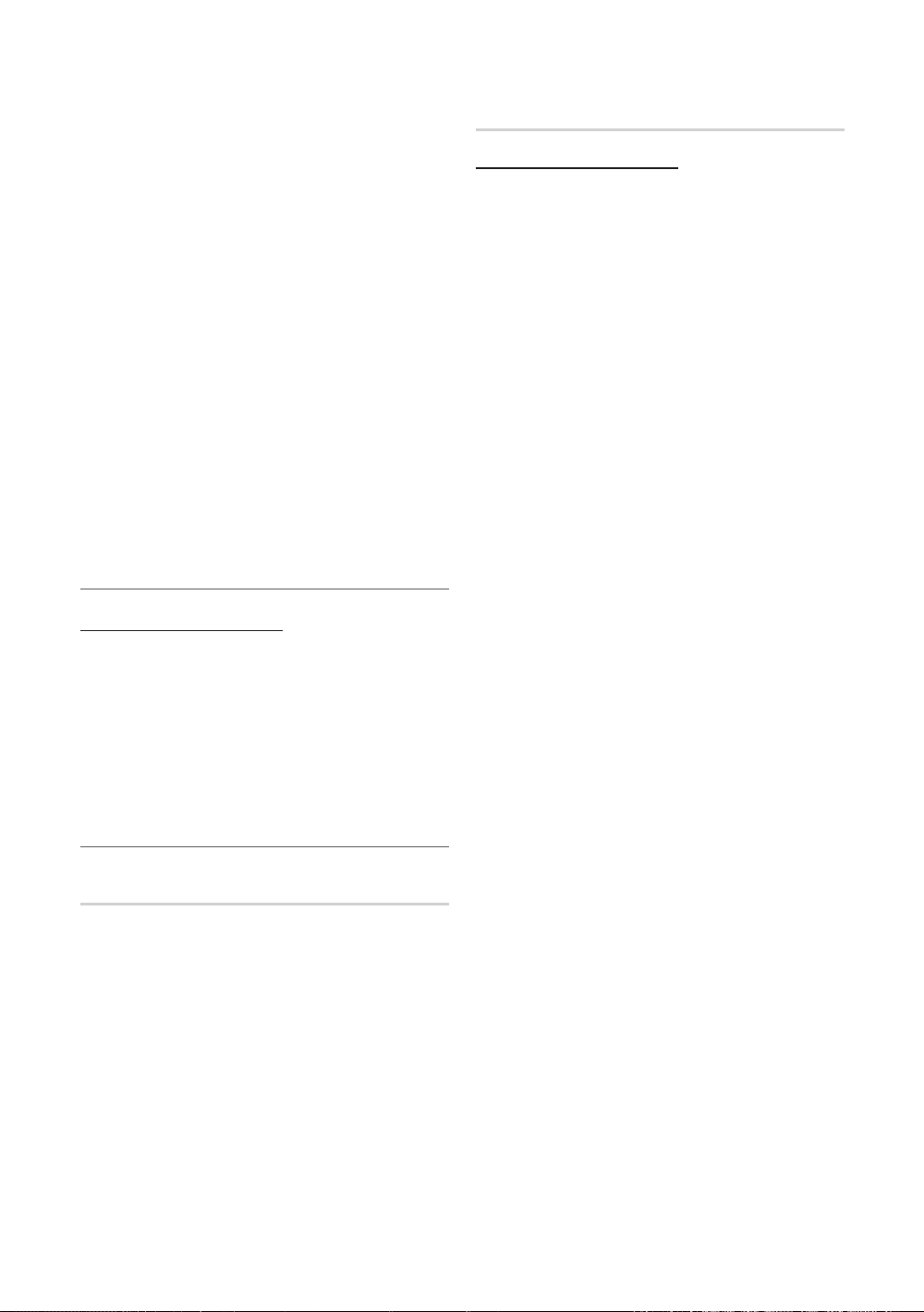
Basic Features
– Go to Stored Position: Rotates the antenna to the
stored satellite position.
– Antenna Position: Adjusts and stores the antenna
position for the selected satellite.
– Store Current Position: Stores current position as
the selected positioner limit.
– Signal Quality: Display the current status of
broadcasting signal.
Installer Mode: Sets limits to the scope of movement
of satellite antenna or reset the position. Generally,
installation guide uses this function.
– Limit Position (East / West): Selects the direction of
the positioner Limit.
– Antenna Position: Adjusts and stores the antenna
position for the selected satellite.
– Store Current Position: Stores the current position
as the selected positioner Limit.
– Go to Zero: Moves the antenna to the reference
position.
– Reset Positioner Limit: Allows the antenna to rotate
over the full arc.
■ Reset All Setting (OK / Cancel): All satellite settings will
be reset to the initial values.
Editing Channels
Channel Manager Option Menu
(in Channel Manager)
1. Select a channel and press the TOOLS button.
2. Edit the channel name or number using the
Edit Channel Name or Edit Channel Number menu.
■ Edit Channel Name (analogue channels only): Assign
your own channel name.
■ Edit Channel Number (digital channels only): Edit the
number by pressing the number buttons desired.
Other Features
Cable Search Option
(depending on the country)
Sets additional search options such as the frequency and
symbol rate for a cable network search.
■ Freq.Start / Freq.Stop: Set the start or stop frequency
(differs in each country)
■ Symbol Rate: Displays available symbol rates.
■ Modulation: Displays available modulation values.
Channel Manager
Channel Manager Option Menu
Set each channel using the Channel Manager menu options
(Lock / Unlock, Timer Recording, Timer Viewing, Sort,
Reorder, Delete, Select All / Deselect All). Option menu
items may differ depending on the channel status.
1. Select a channel and press the TOOLS button.
2. Select a function and change its settings.
■ Lock / Unlock: Lock a channel so that the channel
cannot be selected and viewed.
✎
NOTE
This function is available only when the
x
Child Lock is set to On.
The PIN input screen appears. Enter your
x
4-digit PIN, the default of which is “0-0-0-0”.
Change the PIN using the Change PIN option.
■ Timer Recording (digital channels only): Allows you to
record a programme currently being broadcasted or
make a reservation to record a programme scheduled
for broadcast.
✎
A USB device with 4GB of memory or greater
must be connected to the TV.
✎
A USB storage device cannot record until it
completes the Device Performance Test.
✎
In case of USB-HDD, over 5400rpm
✎
In case of USB Stick, USB 2.0 and SLC Type.
(Minimum size of USB Stick is 2GB.)
■ Timer Viewing: You can set a desired channel to be
displayed automatically at the reserved time. Set the
current time first to use this function.
✎
When a digital channel is selected in
Channel Manager, press the ► button to view
the digital Programme.
■ Sort (analogue channels only): This operation allows
you to change the programme numbers of the stored
channels. This operation may be necessary after using
the auto store.
■ Reorder (when the Antenna was set to Satellite):
Rearrange the channel manager in numerical order.
■ Delete: You can delete a channel to display the channels
you want.
■ Select All / Deselect All: Select all the channels
or deselect all the selected channels in the channel
manager.
16
English
Page 17
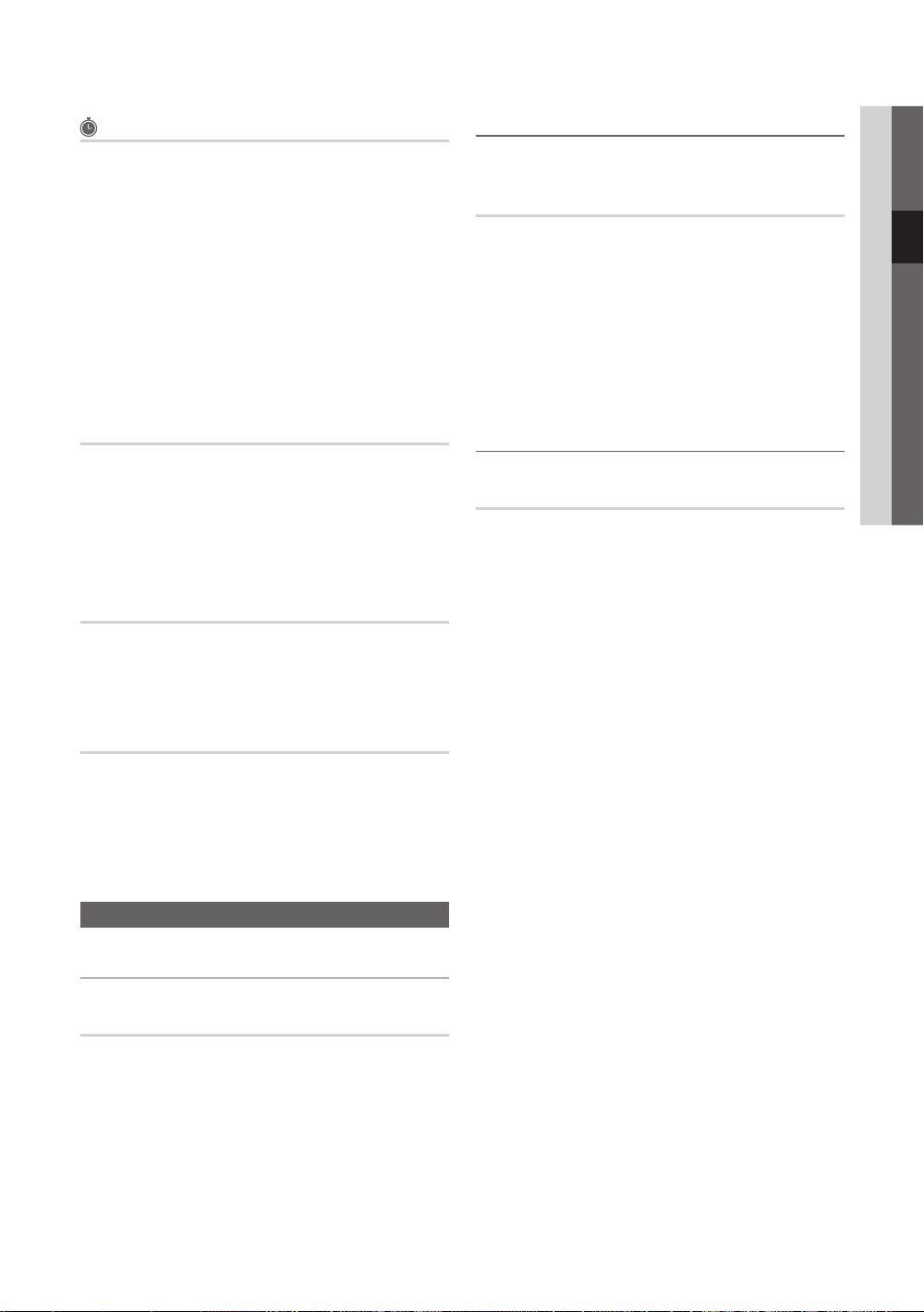
Scheduled
(in Channel Manager)
You can view, modify or delete a show you have reserved to
watch.
■ Change Info: Change a show you have reserved to
watch.
■ Cancel Schedules: Cancel a show you have reserved
to watch.
■ Information: Display a show you have reserved
to watch. (You can also change the reservation
information.)
■ Select All / Deselect All: Select or deselect all reserved
programmes.
Adjusting Picture Settings
Backlight / Contrast / Brightness /
Sharpness / Colour / Tint (G/R)
Your television has several setting options for picture quality
control.
✎
NOTE
In analogue TV, Ext., AV modes of the PAL system,
x
the Tint (G/R) function is not available.
In PC mode, you can only make changes to
x
Backlight, Contrast and Brightness.
Settings can be adjusted and stored for each
x
external device connected to the TV.
03 Basic Features
Channel List Transfer
The PIN input screen appears. Enter your 4 digit PIN number.
Imports or exports the channel map. You should connect a
USB storage to use this function.
■ Import from USB: Import channel list from USB.
■ Export to USB: Export channel list to USB. this function
is available when USB is connected.
Edit Channel Number (Disable / Enable)
(digital channels only)
When this function is enable, you can edit channel number
(p. 16). But you cannot update channel information
automatically.
Fine Tune
(analogue channels only)
If the signal is weak or distorted, fine tune the channel
manually.
✎
Fine tuned channels are marked with an asterisk “*”.
✎
To reset the fine-tuning, select Reset.
Picture Menu
Changing the Preset Picture Mode
Economical Solutions
Eco Solution
■ Energy Saving (Off / Low / Medium / High /
Picture Off / Auto)
of the TV in order to reduce power consumption. If you
select Picture Off, the screen is turned off, but the
sound remains on. Press any button except volume
button to turn on the screen.
■ Eco Sensor (Off / On): To enhance your power savings;
the picture settings will automatically adapt to the light
in the room.
✎
If you adjust the Backlight, the Eco Sensor will
be set to Off.
Min Backlight: When Eco sensor is On, the minimum
screen brightness can be adjusted manually.
✎
If Eco Sensor is On, the display brightness
may change (become slightly darker or brighter)
depending on the surrounding light intensity.
■ No-Signal Power Off (Off / 15 min / 30 min / 60 min):
To avoid unnecessary energy consumption, set how long
you want the TV to remain on if it’s not receiving a signal.
✎
Disabled when the PC is in power saving mode.
: Adjust the brightness
Mode
Select your preferred picture type.
■ Dynamic: Suitable for a bright room.
■ Standard: Suitable for a normal environment.
■ Natural: Suitable for reducing eye strain.
✎
Natural is not available in PC mode.
■ Movie: Suitable for watching movies in a dark room.
English
17
Page 18
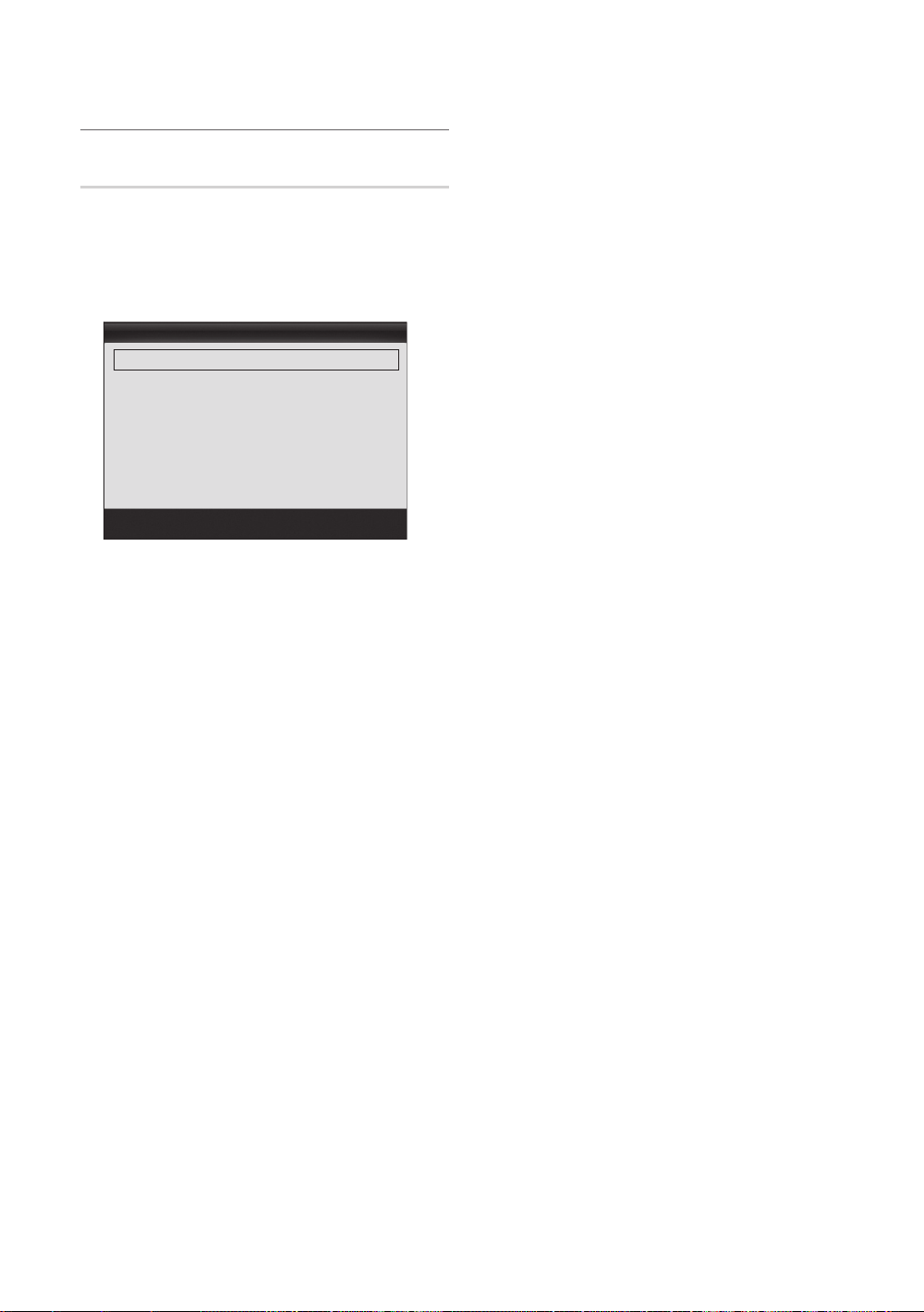
Basic Features
Changing the Picture Options
Advanced Settings
(available in Standard / Movie mode)
You can adjust the detailed setting for the screen including
colour and contrast.
✎
In PC mode, you can only make changes to
Dynamic Contrast, Gamma, White Balance and
LED Motion Plus.
Advanced Settings
Black Tone : Off ►
Dynamic Contrast : Medium
Gamma : 0
Expert Pattern : Off
RGB Only Mode : Off
Colour Space : Native
White Balance
▼
Move
Enter
Return
■ Black Tone (Off / Dark / Darker / Darkest): Select the
black level to adjust the screen depth.
■ Dynamic Contrast (Off / Low / Medium / High): Adjust
the screen contrast.
■ Gamma: Adjust the primary colour intensity.
■ Expert Pattern (Off / Pattern1 / Pattern2): By running
the Expert Pattern function, the picture can be
calibrated without a generator or filter. If the OSD menu
disappears or a menu other than the Picture menu is
opened, the calibration is saved and the Expert Pattern
window disappears.
✎
While the Expert Pattern is running, sound is not
outputted.
✎
Only enabled in DTV, Component and HDMI
modes.
■ RGB Only Mode (Off / Red / Green / Blue): You can
adjust Colour or Tint (G/R) of Red, Green or Blue for
the picture from an external device (DVD player, home
theatre, etc.).
■ Colour Space (Auto / Native / Custom): Adjust the
range of colours available to create the image. To adjust
Colour, Red, Green, Blue and Reset, set
Colour Space to Custom.
■ White Balance: Adjust the colour temperature for a
more natural picture.
R-Offset / G-Offset / B-Offset: Adjust each colour’s
(red, green, blue) darkness.
R-Gain / G-Gain / B-Gain : Adjust each colour’s (red,
green, blue) brightness.
Reset: Resets the White Balance to it’s default settings.
■ 10p White Balance (Off / On): Controls the white
balance in 10 point interval by adjusting the red, green,
and blue brightness.
✎
Available when the picture mode is set to Movie
and when the external input is set to HDMI or
Component.
✎
Some external devices may not support this
function.
Interval: Select interval to adjust.
Red: Adjust the red level.
Green: Adjust the green level.
Blue: Adjust the blue level.
Reset: Resets the 10p White Balance to its default
settings.
■ Flesh Tone: Emphasize pink “Flesh Tone.”
■ Edge Enhancement (Off / On): Emphasize object
boundaries.
■ xvYCC (Off / On): Setting the xvYCC mode on
increases detail and colour space when watching movies
from an external device (e.g. DVD player) connected to
the HDMI or Component IN jacks.
✎
Available when the picture mode is set to Movie
and when the external input is set to HDMI or
Component.
✎
Some external devices may not support this
function.
■ LED Motion Plus (Off / Normal / Cinema / Ticker):
Removes drag from fast scenes with a lot of movement
to provide a clear picture.
18
English
Page 19
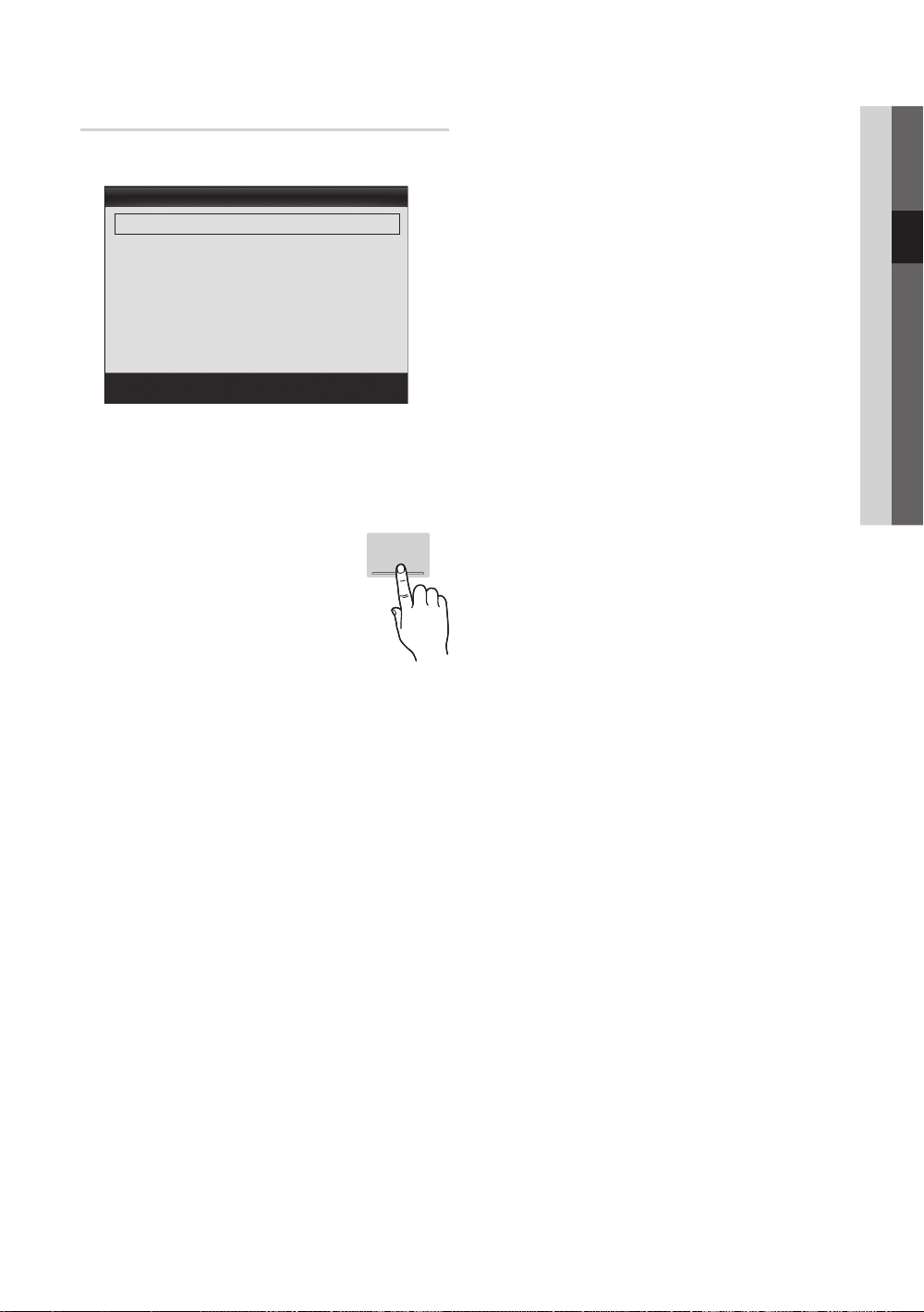
Picture Options
✎
In PC mode, you can only make changes to the
Colour Tone, Size and Auto Protection Time.
Picture Options
Colour Tone : Normal ►
Size : Auto Wide
Screen Mode : 16:9
Digital Noise Filter : Auto
MPEG Noise Filter : Auto
HDMI Black Level : Normal
Film Mode : Off
▼
Move
Enter
■ Colour Tone (Cool / Normal / Warm1 / Warm2)
✎
Warm1 or Warm2 will be deactivated when the
picture mode is Dynamic.
✎
Settings can be adjusted and stored for each
external device connected to an input on the TV.
■ Size : Your cable box/satellite receiver
may have its own set of screen sizes as
well. However, we highly recommend you
use 16:9 mode most of the time.
Auto Wide: Automatically adjusts the
picture size to the 16:9 aspect ratio.
16:9 : Adjusts the picture size to 16:9 for
DVDs or wide broadcasting.
Wide Zoom: Magnifies the picture size more than 4:3.
✎
Adjusts the Position by using ▲, ▼ buttons.
Zoom: Magnifies the 16:9 wide pictures vertically to fit
the screen size.
✎
Adjusts the Position or Size by using ▲, ▼
button.
4:3 : The default setting for a movie or normal
broadcasting.
✎
Do not watch in 4:3 format for a long time. Traces
of borders displayed on the left, right and centre
of the screen may cause image retention(screen
burn) which are not covered by the warranty.
P.SIZE
Return
Screen Fit: Displays the full image without any cut-off
when HDMI (720p / 1080i / 1080p) or Component
(1080i / 1080p) signals are inputted.
✎
NOTE
When Double (, ) mode has been set in PIP,
x
the Picture Size cannot be set.
Depending on the input source, the picture size
x
options may vary.
The available items may differ depending on the
x
selected mode.
In PC mode, only 16:9 and 4:3 modes can be
x
adjusted.
Settings can be adjusted and stored for each
x
external device connected to an input of the TV.
After selecting Screen Fit in HDMI (1080i / 1080p)
x
or Component (1080i / 1080p) mode: Adjusts the
Position or Size by using ▲, ▼, ◄, ► button.
If you use the Screen Fit function with HDMI 720p
x
input, 1 line will be cut at the top, bottom, left and
right as in the overscan function.
■ Screen Mode (16:9 / Wide Zoom / Zoom / 4:3):
Available only when picture size is set to Auto Wide. You
can determine the desired picture size at the 4:3 WSS
(Wide Screen Service) size or the original size. Each
European country requires different picture size.
✎
Not available in PC, Component or HDMI mode.
■ Digital Noise Filter (Off / Low / Medium / High / Auto
/ Auto Visualisation): When the broadcast signal is
weak, some static and ghosting may appear. Select one
of the options until the best picture is displayed.
Auto Visualisation: When changing analogue channels,
displays the intensity of the current signal and defines
the screen noise filter.
✎
Only available for analogue channels.
■ MPEG Noise Filter (Off / Low / Medium / High /
Auto): Reduces MPEG noise to provide improved
picture quality.
■ HDMI Black Level (Normal / Low): Selects the black
level on the screen to adjust the screen depth.
✎
Available only in HDMI mode (RGB signals).
■ Film Mode (Off / Auto1 / Auto2): Sets the TV to
automatically sense and process film signals from all
sources and adjust the picture for optimum quality.
✎
Available in TV, AV, COMPONENT (480i / 1080i)
and HDMI (480i / 1080i).
03 Basic Features
English
19
Page 20
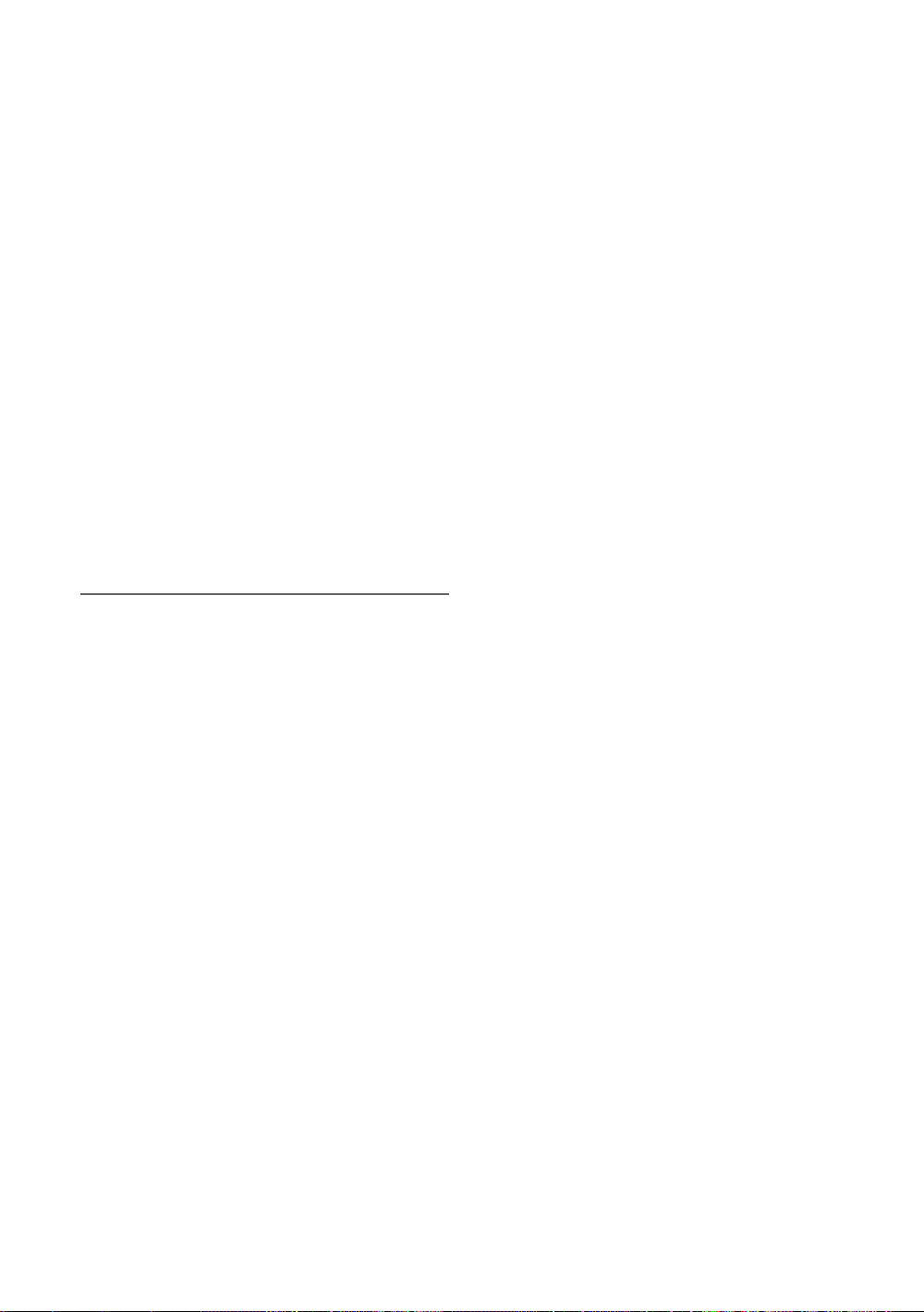
Basic Features
■ Motion Plus (Off / Clear / Standard / Smooth /
Custom / Demo): Removes drag from fast scenes with
a lot of movement to provide a clearer picture.
✎
If noise occurs on the screen, please set up the
Motion Plus to Off. If Motion Plus is Custom,
you can set up the Blur Reduction, Judder
Reduction or Reset manually.
✎
If Motion Plus is Demo, you can compare the
difference of on and off modes.
Blur Reduction: Adjusts the blur reduction level from
video sources.
Judder Reduction: Adjusts the judder reduction level
from video sources when playing films.
Reset: Reset the custom settings.
■ Auto Protection Time (2 hours / 4 hours / 8 hours
/ 10 hours / Off): If the screen remains idle with a still
image for a certain period of time defined by the user,
the screen saver is activated to prevent the formation of
ghost images on the screen.
■ Smart LED (Off / Low / Standard / High / Demo):
Controls LED backlight to maximize picture clarity.
Demo: Displays the difference between Smart LED on
and off modes.
Viewing TV using the 3D function
IMPORTANT SAFETY INFORMATION. READ THE
FOLLOWING WARNINGS BEFORE YOU OR YOUR
CHILD USE THE 3D FUNCTION
WARNING
As the TV turns on, the left and right sides of 3D
x
pictures may overlap more than usual. It may take
time until the picture quality is optimized.
The 3D effect may be experienced differently
x
depending on the viewer. You may not notice the 3D
effect at all if you have a prescription for one eye that
is very different from the other eye.
Parents’ careful supervision is required particularly
x
when children or teenagers view 3D images.
Photosensitive Seizure Warning and Other Health
x
Risks
– Some viewers may experience an epileptic seizure
or stroke when exposed to certain flashing images
or lights contained in certain television pictures or
video games. If you or any of your relatives has a
history of epilepsy or strokes, please consult with a
medical specialist before using the 3D function.
– Even those without a personal or family history
of epilepsy or stroke may have an undiagnosed
condition that can cause “photosensitive epileptic
seizures.”
– Do not watch 3D pictures when you feel
incoherent, sleepy, tired or sick. Avoid watching 3D
pictures for long hours.
– If you experience any of the following symptoms
immediately stop watching 3D pictures and
consult a medical specialist: (1) altered vision; (2)
lightheadedness; (3) dizziness; (4) involuntary
movements such as eye or muscle twitching;
(5) confusion; (6) nausea; (7) loss of awareness;
(8) convulsions; (9) cramps; and/or (10)
disorientation. Parents should monitor and ask
their children about the above symptoms-children
and teenagers may be more likely than adults to
experience these symptoms.
Note that watching TV while sitting too close to the
x
screen for an extended period of time may weaken
your eyesight.
Note that watching TV while wearing 3D Active
x
Glasses for an extended period of time may cause a
headache or fatigue. If you feel headache, fatigue or
dizziness, stop watching TV and rest.
Some 3D pictures may startle viewers. The pregnant,
x
elderly, epileptic and those suffering from serious
physical conditions are advised to avoid utilizing the
unit’s 3D functionality.
We don’t recommend 3D pictures to those who are
x
in bad physical condition, who are sleep-deprived or
who drank liquor.
Please take care to be aware of the world around
x
you. This product is designed to be immersive. DO
NOT use this product near open stairwells, cables,
balconies, or other objects that can be tripped over,
run into, knocked down, broken or fallen over. Being
startled or deluding yourself into thinking that the 3D
images are real may cause you to crush a nearby
object or get injured trying to move your body.
Do not use the 3D Active Glasses for any other
x
purpose than for which it was designed. Wearing the
with an HDMI/DVI for any other purpose (as general
spectacles, sunglasses, protective goggles, etc.)
may physically harm you or weaken your eyesight.
Immersive video can potentially have adverse effects
x
on the user including motion sickness, perceptual
after effects, disorientation, eye strain, and
decreased postural stability. Take frequent breaks to
lessen the potential of these effects, as is commonly
suggested for other items, such as keyboards and
computer monitors, that you may tend to fixate or
concentrate on. If your eyes show signs of fatigue or
dryness or if you have any of the above symptoms,
immediately discontinue use of this device and do
not resume using it for at least thirty minutes after
the symptoms have subsided.
The ideal viewing distance should be three times
x
or more the height of the screen. We recommend
sitting with viewer’s eyes on a level with the screen.
20
English
Page 21
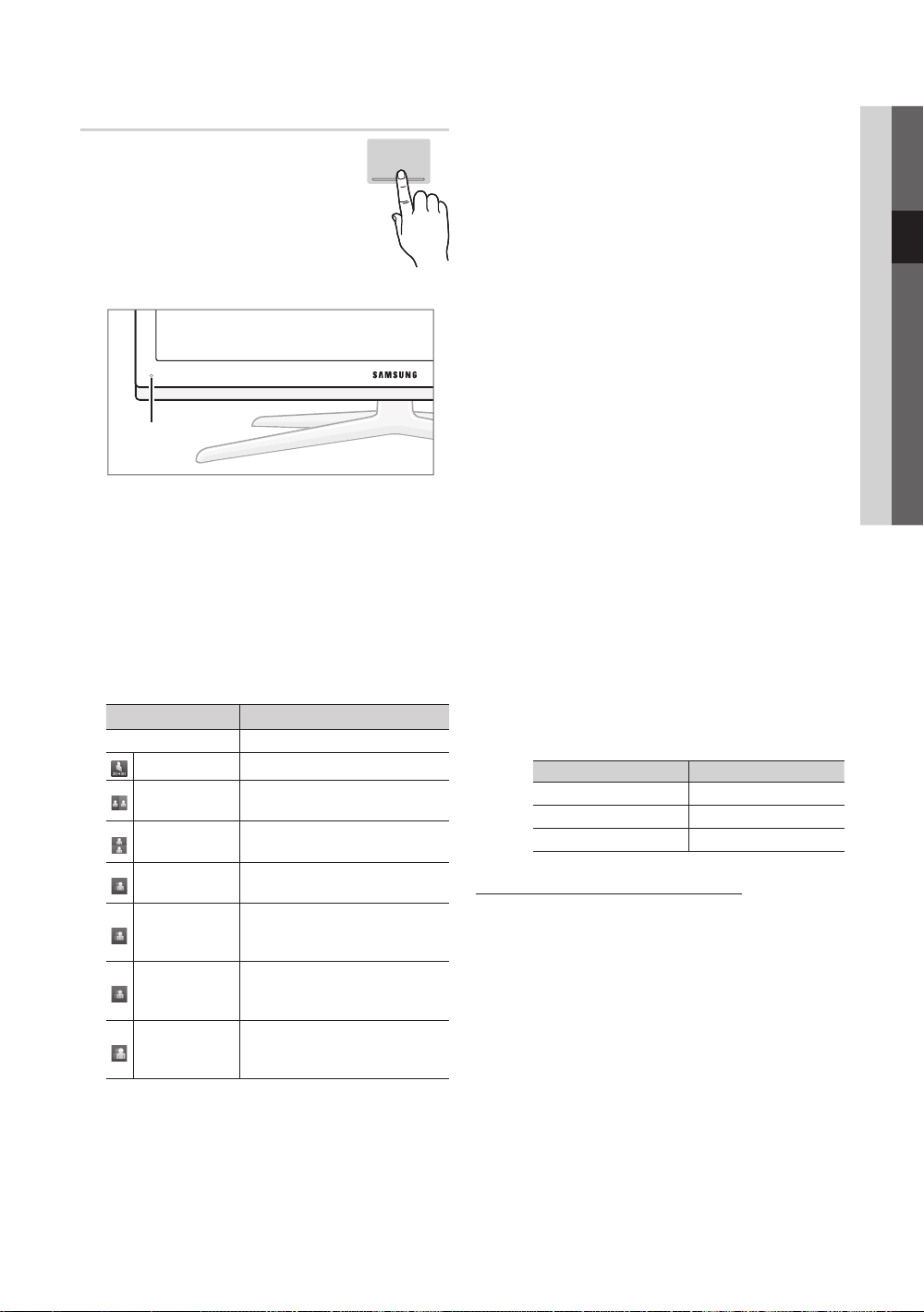
3D
This exciting new feature enables you to
view 3D content. In order to fully enjoy
this feature, you must purchase a pair
of Samsung 3D Active Glasses (SSG2100AB, SSG-2200AR, SSG-2200KR) to
view 3D video.
Samsung 3D Active Glasses are sold
separately. For more detailed purchasing
information, contact the retailer where you purchased this TV.
3D emitter
✎
If there is any obstacle between the emitter and 3D
Active Glasses, the proper 3D effect may not be
obtained.
■ 3D Mode: Select the 3D input format.
✎
If you want to feel the 3D effect fully, please wear
the 3D Active Glasses first, and then select
3D mode from the list below that provides the
best 3D viewing experience.
✎
When watching 3D images, turn on 3D Active
Glasses.
3D Mode Operation
Off Turns the 3D function off.
2D → 3D
Side by Side
Top & Bottom
Line by Line
Vertical Stripe
Checker
Board
Frequency
Changes a 2D image to 3D.
Displays two images next to
each other.
Displays one image above
another.
Displays the images for the left
and right eye alternately in rows.
Displays the images for the
left and right eye alternately in
columns.
Displays the images for the
left and right eye alternately in
pixels.
Displays the images for the
left and right eye alternately in
frames.
3D
✎
“Side by Side” and “Top & Bottom” are available
when the resolution is 720p, 1080i and 1080p
in DTV, HDMI and USB mode or set to PC
connecting through HDMI/DVI cable.
✎
“Vertical Strip”, “Line by Line” and “Checker
Board” are available when the resolution is set to
PC connecting through HDMI/DVI cable.
✎
“Frequency” displays the frequency (60Hz only)
when the resolution is set to PC.
■ 3D → 2D (Off / On): Displays the image for the left eye
only.
✎
This function is deactivated when 3D Mode set to
“2D → 3D” or Off.
■ 3D View point: The overall adjustment of 3D
perspective.
✎
This function is deactivated when 3D Mode set to
“2D → 3D” or Off.
■ Depth: Adjusts focus / depth in “2D → 3D” mode.
✎
This function is only activated when the 3D Mode
is “2D → 3D”.
■ Picture Correction: Adjusts the images for the left and
right eye.
■ 3D Auto View (Off / On): If 3D Auto View is set to On,
a “Side-By-Side” format HDMI signal with one of the
resolutions below is automatically switched to 3D. Here,
correct 3D information must be sent from the HDMI 1.3
transmitter.
✎
If a 3D failure occurs due to a 3D information error,
set 3D Auto View to Off and manually select a
3D Mode using the 3D button or corresponding
menu.
✎
Support resolution (16:9 only)
Resolution Frequency (Hz)
1280 x 720p 50 / 60 Hz
1920 x 1080i 50 / 60 Hz
1920 x 1080p 24 / 30 / 50 / 60 Hz
Resolution supported for HDMI PC mode
The resolution for HDMI PC mode is optimized to 1920 x
1080 input.
An input resolution other than 1920 x 1080 may not be
displayed properly in 3D display or full screen mode.
03 Basic Features
English
21
Page 22
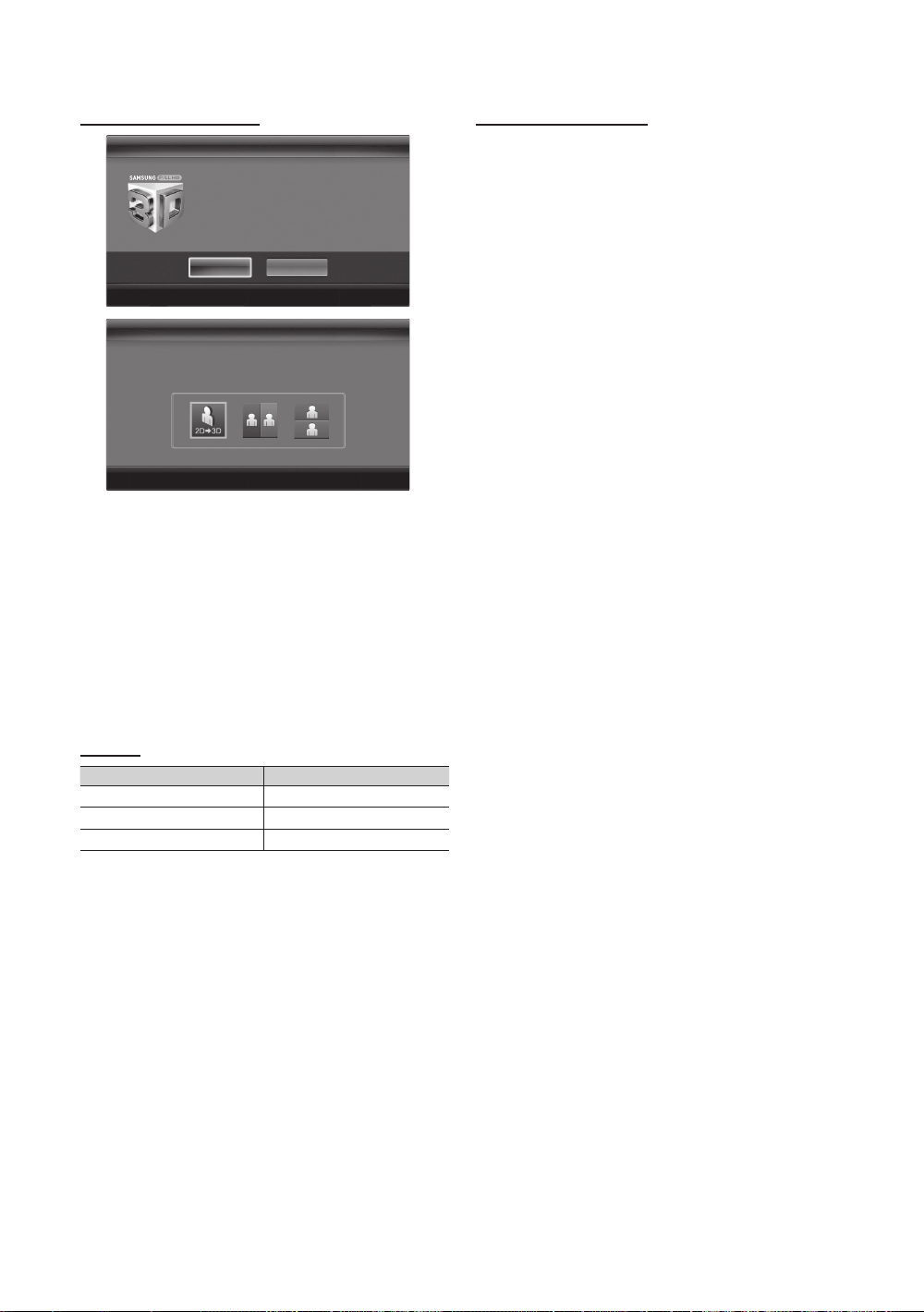
Basic Features
How to watch the 3D image
3D
To watch in 3D, wear 3D glasses and press
the power button on the glasses. Viewing
3D TV motion pictures for long periods
may cause eye fatigue and/or dizziness.
OK
Cancel
Move
Enter
Exit
3D3D
Using the LEFT / RIGHT keys on the remote control,
Using the LEFT / RIGHT keys on the remote control,
select the icon suitable for the picture on screen.
select the icon suitable for the picture on screen.
Move
Enter
Move
1. Press the CONTENT button, then the Content View
menu will appear.
2. Press the ◄ or ► button, then select 3D.
To watch in 3D, wear 3D Active Glasses and press the
power button on the glasses.
3. Select OK, then press the ENTER
4. Using the ◄ or ► buttons on your remote control,
selects the 3D Mode of the image you want to view.
✎
Some 3D modes may not be available depending
on the format of the image source.
Supported formats and operating specifications for
HDMI 1.4
Source signal format Standard HDMI 1.4 3D
1920x1080p@24Hz x 2 1920x2205p@24Hz
1280x720p@60Hz x 2 1280x1470p@60Hz
1280x720p@50Hz x 2 1280x1470p@50Hz
The mode is automatically switched to 3D mode for the 3D
video input in one of the formats above.
For the HDMI 1.4@24Hz format, the TV is optimized as
follows:
– Resolution First Display Mode: If Motion Plus is set
to Off, Clear or Standard, you can watch the video
at a high resolution optimized to the resolution of the
source video.
– Judder Reduction Display Mode: When
Motion Plus is set to Smooth or Custom, you can
watch a smooth picture without judder.
Enter
button.
Exit
Exit
Before using 3D function...
✎
NOTE
You may notice a small amount of screen flickering
x
when watching 3D images in poor light conditions
(from a strobe light, etc.), or under a fluorescent lamp
(50Hz ~ 60Hz) or 3 wavelength lamp. If so, dim the
light or turn the lamp off.
3D mode is automatically disabled in following cases:
x
when changing a channel or the input source, or
accessing Media Play or Internet@TV.
Some Picture functions are disabled in 3D mode.
x
PIP and data broadcast is not supported in 3D
x
mode.
Data broadcasts (MHEG / MHP) are not supported
x
in 3D mode.
3D Active Glasses from other manufacturers may not
x
be supported.
When the TV is initially powered on, may take some
x
time until the 3D display is optimized.
The 3D Active Glasses may not work properly if there
x
is any other 3D product or electronic devices turned
on near the glasses or TV. If there is a problem, keep
other electronic devices as far away as possible from
the 3D Active Glasses.
When watching pictures from a 50Hz 3D source with
x
its Game mode On, visually-sensitive viewers may
see some flicker on bright images.
Photos of Media Play are shown in “2D → 3D”
x
mode only.
If lying on your side, the 3D-effects may not be
x
displayed.
Be sure to stay within the viewing angle and optimum
x
TV viewing distance when watching 3D pictures.
– Otherwise, you may not be able to enjoy proper 3D
effects.
22
English
Page 23
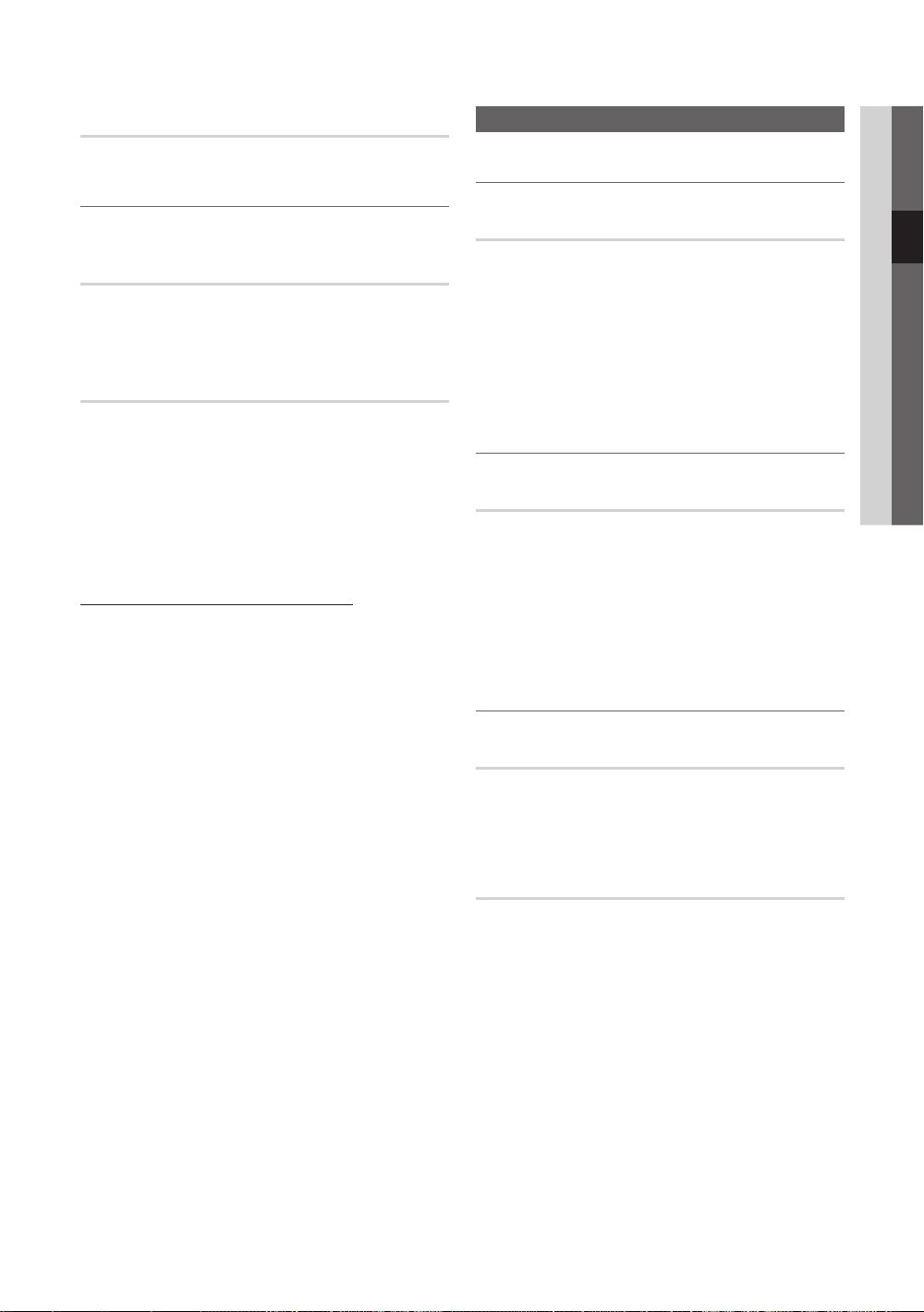
Picture Reset (OK / Cancel)
Resets your current picture mode to its default settings.
Setting up the TV with Your PC
Sound Menu
03 Basic Features
Changing the Preset Sound Mode
Set the input source to PC.
Auto Adjustment
Adjust frequency values/positions and fine tune the settings
automatically.
✎
Not available when connecting with an HDMI/DVI cable.
Screen
■ Coarse / Fine: Removes or reduces picture noise. If the
noise is not removed by Fine-tuning alone, then adjust
the frequency as best as possible (Coarse) and Finetune again. After the noise has been reduced, readjust
the picture so that it is aligned to the centre of screen.
■ Position: Adjust the PC screen position with direction
button (▲ / ▼ / ◄ / ►).
■ Image Reset: Resets the image to default settings.
Using Your TV as a Computer (PC) Display
Setting Up Your PC Software (Based on Windows XP)
Depending on the version of Windows and the video card,
the actual screens on your PC may differ in which case the
same basic set-up information will almost always be applied.
(If not, contact your computer manufacturer or Samsung
Dealer.)
1. Click on “Control Panel” on the Windows start menu.
2. Click on “Appearance and Themes” in the “Control
Panel” window and a display dialog-box will appear.
3. Click on “Display” and a display dialog box will appear.
4. Navigate to the “Settings” tab on the display dialog-box.
y The correct size setting (resolution) [Optimum: 1920 X
1080 pixels]
y If a vertical-frequency option exists on your display
settings dialog box, the correct value is “60” or “60 Hz”.
Otherwise, just click “OK” and exit the dialog box.
SRS TheaterSound
■ Standard: Selects the normal sound mode.
■ Music: Emphasizes music over voices.
■ Movie: Provides the best sound for movies.
■ Clear Voice: Emphasizes voices over other sounds.
■ Amplify: Increase the intensity of high-frequency sound
to allow a better listening experience for the hearing
impaired.
Adjusting Sound Settings
Equalizer
Adjusts the sound mode (standard sound mode only).
■ Balance L/R: Adjusts the balance between the right and
left speaker.
■ 100Hz / 300Hz / 1kHz / 3kHz / 10kHz (Bandwidth
Adjustment): Adjusts the level of specific bandwidth
frequencies.
■ Reset: Resets the equalizer to its default settings.
Sound Systems, Etc.
SRS TruSurround HD (Off / On)
(standard sound mode only)
This function provides a virtual 5.1 channel surround sound
experience through a pair of speakers using HRTF (Head
Related Transfer Function) technology.
SRS TruDialog (Off / On)
(standard sound mode only)
This function allows you to increase the intensity of a voice
over background music or sound effects so that dialog can
be heard more clearly.
English
23
Page 24
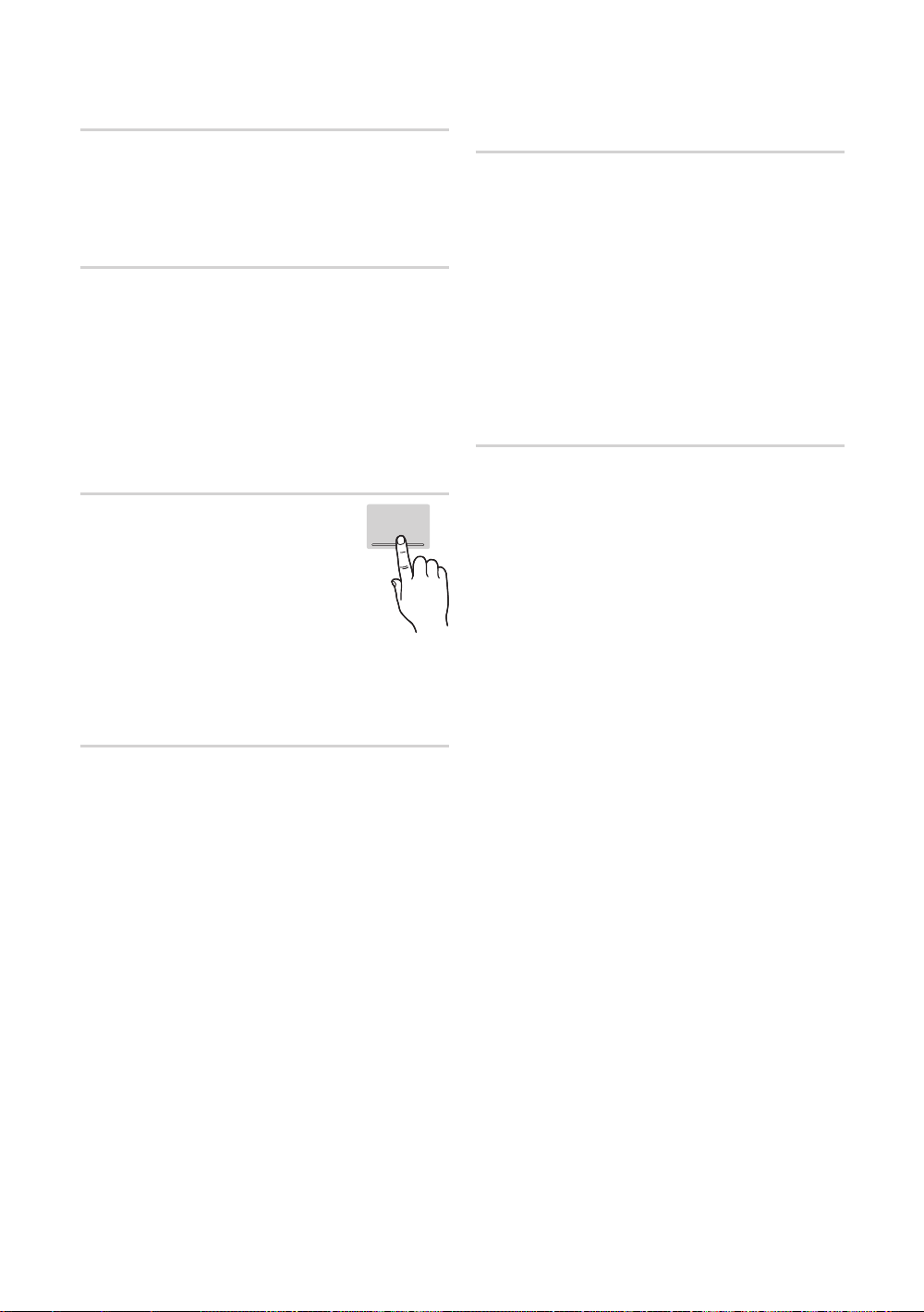
Basic Features
Audio Language
(digital channels only)
Change the default value for audio languages.
✎
The available language may differ depending on the
broadcast.
Audio Format
(digital channels only)
When sound is emitted from both the main speaker and the
audio receiver, a sound echo may occur due to the decoding
speed difference between the main speaker and the audio
receiver. In this case, use the TV Speaker function.
✎
Audio Format option may differ depending on the
broadcast. 5.1ch Dolby digital sound is only available
when connecting an external speaker through an
optical cable.
Audio Description
(not available in all locations) (digital
channels only)
This function handles the Audio Stream
for the AD (Audio Description) which is
sent along with the Main audio from the
broadcaster.
■ Audio Description (Off / On): Turn
the audio description function on or
off.
■ Volume: Adjust the audio description volume.
AD
Auto Volume (Off / Normal / Night)
To equalize the volume level on each channel, set to Normal.
■ Night: This mode provides an improved sound
experience compared to Normal mode, making almost
no noise. It is useful at night.
Speaker Select (External Speaker /
TV Speaker)
A sound echo may occur due to a difference in decoding
speed between the main speaker and the audio receiver. In
this case, set the TV to External Speaker.
✎
When Speaker Select is set to External Speaker, the
volume and MUTE buttons will not operate and the
sound settings will be limited.
✎
When Speaker Select is set to External Speaker
TV Speaker: Off, External Speaker: On
x
✎
When Speaker Select is set to TV Speaker
TV Speaker: On, External Speaker: On
x
✎
If there is no video signal, both speakers will be mute.
Additional Setting
(digital channels only)
■ DTV Audio Level (MPEG / HE-AAC): This function
allows you to reduce the disparity of a voice signal
(which is one of the signals received during a digital TV
broadcast) to a desired level.
✎
According to the type of broadcast signal, MPEG
/ HE-AAC can be adjusted between -10dB and
0dB.
✎
To increase or decrease the volume, adjust
between the range 0 and -10 respectively.
■ SPDIF Output: SPDIF (Sony Philips Digital InterFace)
is used to provide digital sound, reducing interference
going to speakers and various digital devices such as a
DVD player.
Audio Format: During the reception of a digital TV
broadcast, you can select the Digital Audio output
(SPDIF) format from the options PCM or Dolby Digital.
Audio Delay: Correct audio-video sync problems, when
watching TV or video, and when listening to digital audio
output using an external device such as an AV receiver
(0ms ~ 250ms).
■ Dolby Digital Comp (Line / RF): This function minimizes
signal disparity between a dolby digital signal and a
voice signal (i.e. MPEG Audio, HE-AAC, ATV Sound).
✎
Select Line to obtain dynamic sound, and RF
to reduce the difference between loud and soft
sounds at night time.
Line: Set the output level for signals greater or less than
-31dB (reference) to either -20dB or -31dB.
RF: Set the output level for signals greater or less than
-20dB (reference) to either -10dB or -20dB.
24
English
Page 25
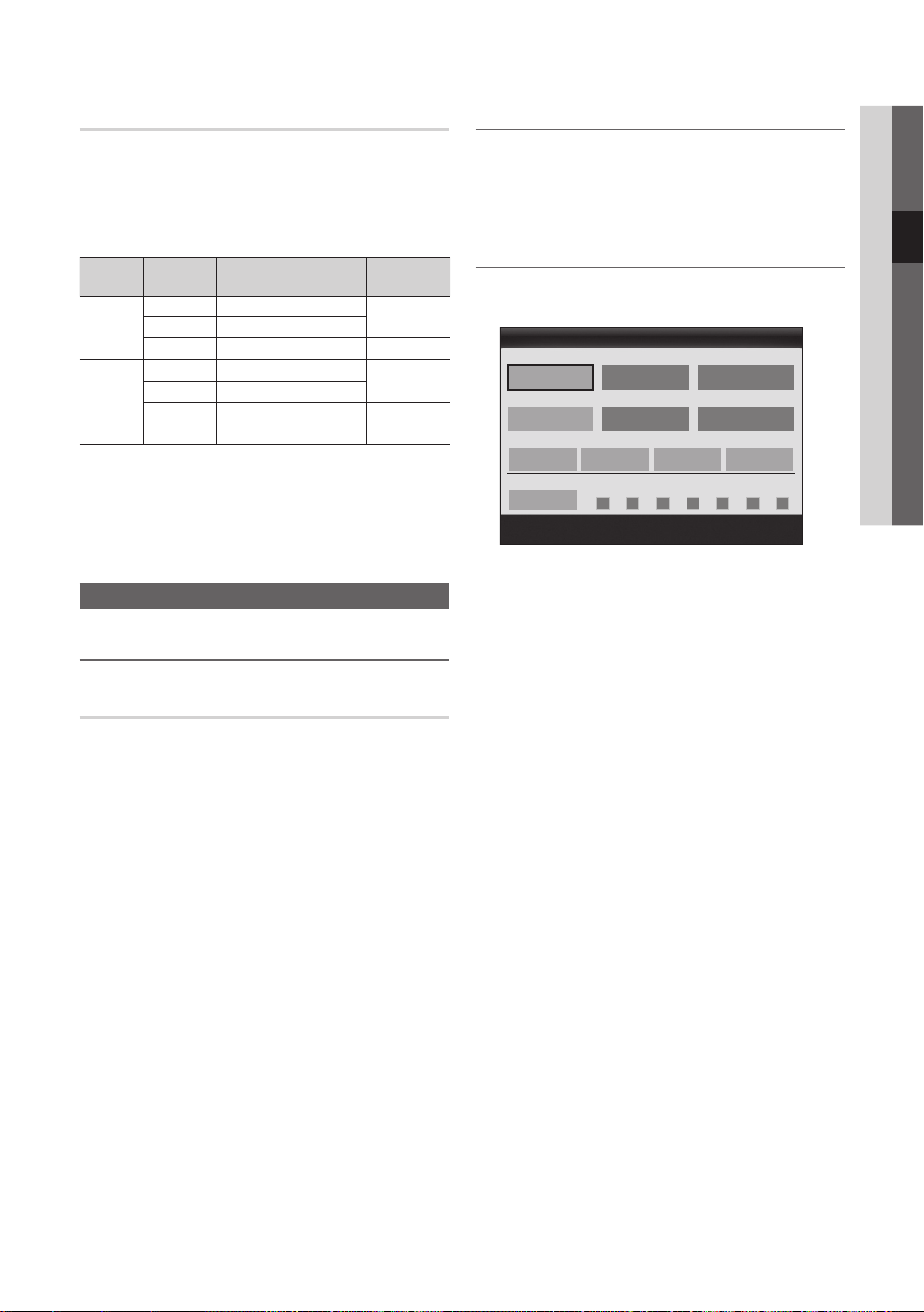
Sound Reset (OK / Cancel)
Reset all sound settings to the factory defaults.
↔ Dual
Default
Automatic
change
Dual
Automatic
change
Dual
Selecting the Sound Mode
When you set to Dual -, the current sound mode is
displayed on the screen.
Audio
Type
A2
Stereo
NICAM
Stereo
✎
If the stereo signal is weak and an automatic switching
occurs, then switch to the mono.
✎
Only activated in stereo sound signal.
✎
Only available when the Input source is set to TV.
Mono Mono
Stereo
Dual
Mono Mono
Stereo
Dual
Dual -
Stereo ↔ Mono
Dual
Mono ↔ Stereo
Mono ↔ Dual
Dual
Setup Menu
Setting the Time
Time
■ Clock: Setting the clock is for using various timer
features of the TV.
The current time will appear every time you press
the INFO button.
✎
If you disconnect the power cord, you have to set
the clock again.
Clock Mode (Auto / Manual)
✎
Depending on the broadcast station and signal,
the auto time set up may not be correct. In this
case, set the time manually.
✎
The antenna must be connected in order to set
the time automatically.
Clock Set: Set the Day, Month, Year, Hour and Minute
manually.
✎
Available only when Clock Mode is set to
Manual.
Time Zone (depending on the country): Select your time
zone.
✎
When Country is set to Others, you can use this
function.
✎
This function is only available when the
Clock Mode is set to Auto.
Using the Sleep Timer
■ Sleep Timer
after a preset period of time. (30, 60, 90, 120, 150 and
180 minutes).
✎
To cancel Sleep Timer, select Off.
: Automatically shuts off the TV
03 Basic Features
Setting the On / Off Timer
■ Timer 1 / Timer 2 / Timer 3: Three different on / off
timer settings can be made. You must set the clock first.
On Time
▲
Inactivate
▼
Off Time
Inactivate
Volume
10 TV ATV 1
Repeat
Once
On Time / Off Time: Set the hour, minute, and activate
/ inactivate. (To activate timer with the setting you’ve
chosen, set to Activate.)
Volume: Set the desired volume level.
Source: Select TV or USB content to be played when
the TV is turned on automatically. (USB can be selected
only when a USB device is connected to the TV)
Antenna (when the Source is set to TV): Select ATV or
DTV.
Channel (when the Source is set to TV): Select the
desired channel.
Contents (when the Source is set to USB): Select a
folder in the USB device containing music or photo files
to be played when the TV is turned on automatically.
✎
NOTE
If there is no music file on the USB device or the
x
folder containing a music file is not selected, the
Timer function does not operate correctly.
When there is only one photo file in the USB
x
device, the Slide Show will not play.
If a folder name is too long, the folder cannot be
x
selected.
Each USB you use is assigned its own folder.
x
When using more than one of the same type of
USB, make sure the folders assigned to each
USB have different names.
Timer 1
00 00
00 00
Source Antenna Channel
Sun Mon Tue Wed Thu Fri Sat
Move
Adjust
Enter
Return
English
25
Page 26
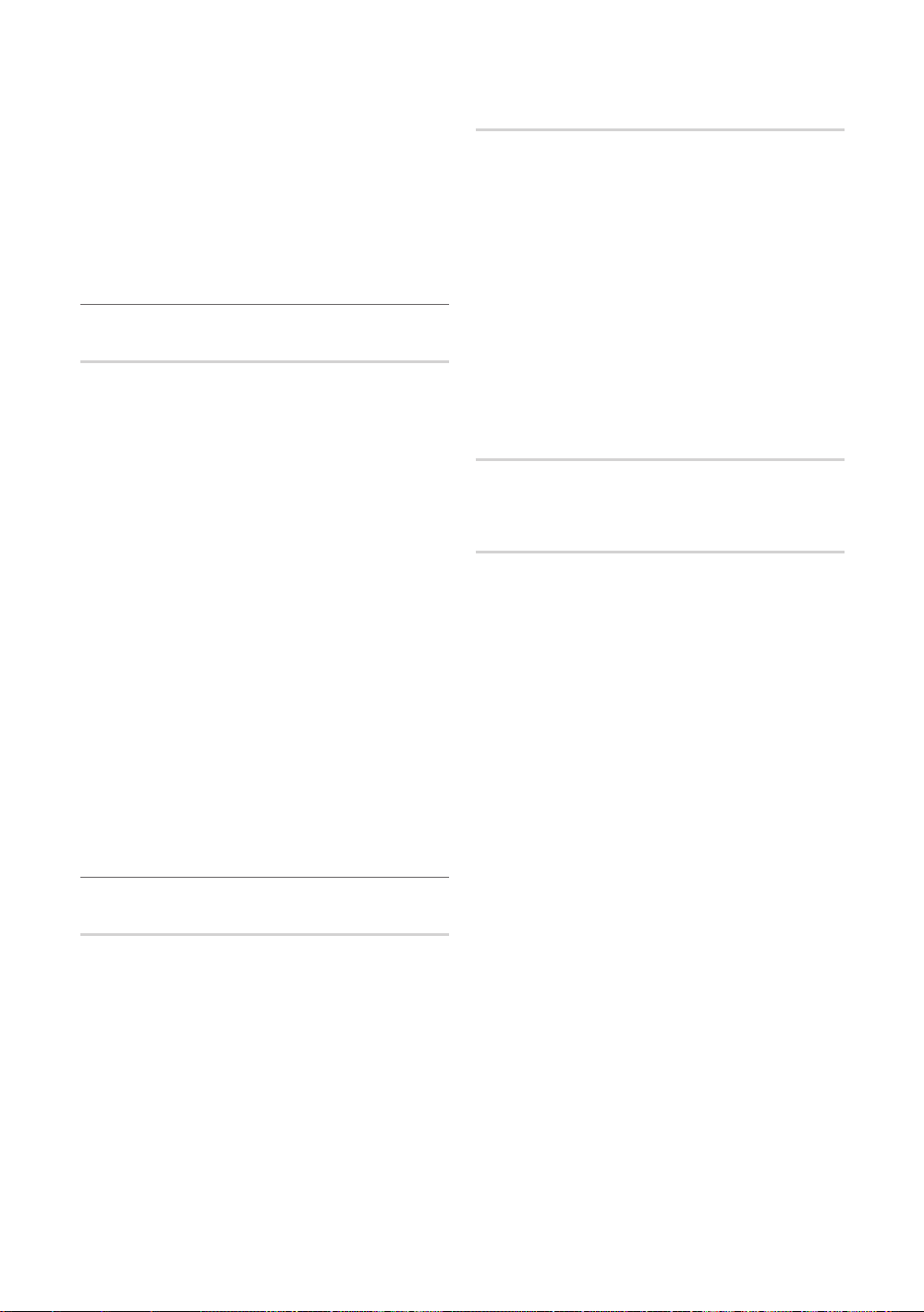
Basic Features
Repeat: Select Once, Everyday, Mon~Fri, Mon~Sat,
Sat~Sun or Manual to set at you convenience. If you
select Manual, you can set up the day you want to
activate the timer.
✎
The mark indicates the day is selected.
✎
Auto Power Off (available only when the TV is turned on
by Timer): The TV will be automatically turned off after 3
hours of being left idle to prevent overheating.
Locking Programmes
Security
✎
The PIN input screen appears before the setup screen.
✎
Enter your 4-digit PIN, the default of which is “0-0-0-0”.
Change the PIN using the Change PIN option.
■ Child Lock (Off / On): Lock channels in Channel
Manager, to prevent unauthorized users, such as
children, from watching unsuitable programme.
✎
Available only when the Input source is set to TV.
■ Parental Lock (depending on the country): Prevent
unauthorized users, such as children, from watching
unsuitable programme with a user-defined 4-digit PIN
code. If selected channel is locked, the “
be displayed.
Allow All: Unlock All TV ratings (Not supported in
Sweden).
✎
You can block TV programs by set up rating in
Parental Lock as the Children, Youth or Adult
(Sweden only).
■ Change PIN: Change your personal ID number required
to set up the TV.
✎
If you forget the PIN code, press the remote
control buttons in the following sequence, which
resets the PIN to “0-0-0-0”: POWER (off) →
MUTE → 8 → 2 → 4 → POWER (on).
” symbol will
Other Features
Language
■ Menu Language: Set the menu language.
■ Teletext Language: Set a desired language for teletext.
✎
English is the default in cases where the selected
language is unavailable in the broadcast.
■ Preference (Primary Audio Language /
Secondary Audio Language / Primary Subtitle
Language / Secondary Subtitle Language /
Primary Teletext Language / Secondary Teletext
Language): Select a language, which will be the default
language when a channel is selected.
Subtitle
Use this menu to set the Subtitle mode.
■ Subtitle (Off / On): Switches subtitles on or off.
■ Mode (Normal / Hearing Impaired): Sets the subtitle
mode.
■ Subtitle Language: Sets the subtitle language.
✎
If the programme you are watching does not
support the Hearing Impaired function, Normal
automatically activates even if the
Hearing Impaired mode is selected.
✎
English is the default in cases where the selected
language is unavailable in the broadcast.
Network (Network Type / Network Setup
/ Network Test / SWL(Samsung Wireless
Link) / SWL connect)
For details on set up options, refer to the “Network
Connection” instructions (p. 30).
General
■ Game Mode (Off / On): When connecting to a game
console such as PlayStation™ or Xbox™, you can enjoy
a more realistic gaming experience by selecting game
mode.
✎
NOTE
Precautions and limitations for game mode
x
– To disconnect the game console and connect
another external device, set Game Mode to Off in
the setup menu.
– If you display the TV menu in Game Mode, the
screen shakes slightly.
Game Mode is not available when the input source
x
is set to TV or PC.
After connecting the game console, set Game Mode
x
to On. Unfortunately, you may notice reduced picture
quality.
If Game Mode is On:
x
– Picture mode is set to Standard and Sound mode
is set to Movie.
– Equalizer is not available.
26
English
Page 27
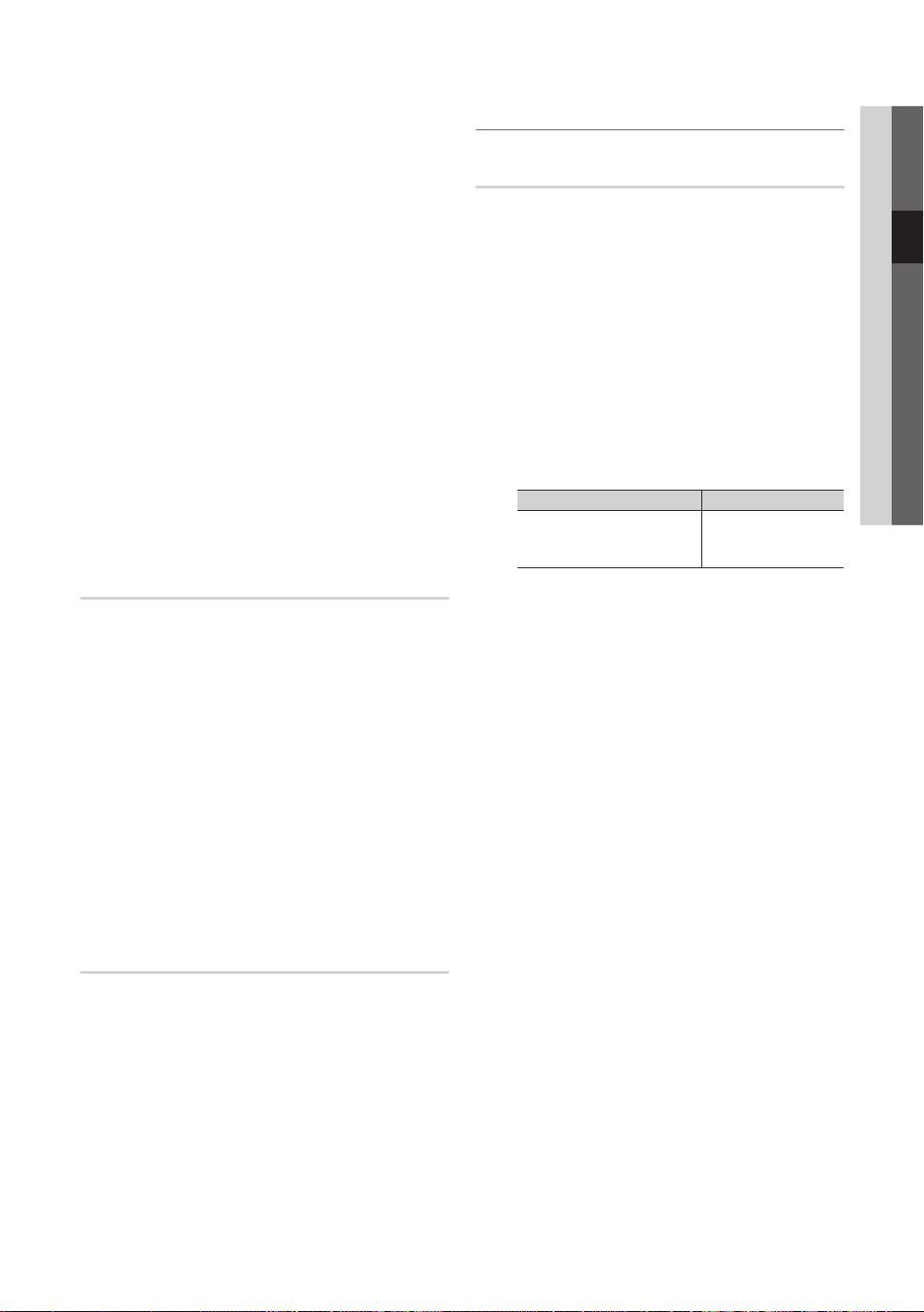
■ BD Wise (Off / On): Provides the optimal picture quality
for Samsung DVD, Blu-ray and Home Theatre products
which support BD Wise. When BD Wise is turned On,
the picture mode is automatically changed to the optimal
resolution.
✎
Available when connecting Samsung products
that support BD Wise through a HDMI cable.
■ Menu Transparency (Bright / Dark): Se t the
Transparency of the menu.
■ Melody (Off / Low / Medium / High): Set so that a
melody plays when the TV is turned on or off.
✎
Melody is disabled when FastStart is On.
■ FastStart (Off / On): When the TV is powered on, the
screen will come on quickly with this feature.
■ Light Effect (Off / In Standby / Watching TV /
Always): You can turn the LED on/off on the front of TV.
Turn it off to save power or if the LED is too bright for
you.
✎
Set the Light Effect to Off to reduce the power
consumption.
✎
The colour of light may very depending on the
model.
Picture In Picture (PIP)
PIP
You can watch the TV tuner and one external video source
simultaneously. PIP (Picture-in-Picture) does not function in
the same mode.
✎
NOTE
For PIP sound, refer to the Sound Select
x
instructions.
If you turn the TV off while watching in PIP mode, the
x
PIP window will disappear.
You may notice that the picture in the PIP window
x
becomes slightly unnatural when you use the main
screen to view a game or karaoke.
While Internet@TV is in operation, the PIP function
x
cannot be used.
PIP settings
x
Main picture Sub picture
Component, HDMI1/DVI,
HDMI2, HDMI3, HDMI4, PCTV
03 Basic Features
Common Interface
■ CI Menu: This enables the user to select from the CAM-
provided menu. Select the CI Menu based on the menu
PC Card.
■ Application Info: View information on the CAM inserted
into the CI slot and on the “CI or CI+ CARD” which is
inserted into the CAM. You can install the CAM anytime
whether the TV is on or off.
1. Purchase a CI CAM module at your nearest dealer or by
phone.
2. Firmly insert the “CI or CI+ CARD” into the CAM in the
direction of the arrow.
3. Insert the CAM with the “CI or CI+ CARD” into the
common interface slot, in the direction of the arrow so
that it aligns parallel with the slot.
4. Check if you can see a picture on a scrambled signal
channel.
Wireless Remote Control
Turn wireless remote controls on or off or give permission to
wireless remote controls.
■ PIP (Off / On): Activate or deactivate the PIP function.
■ Channel: Select the channel for the sub-screen.
■ Size (
picture.
■ Position (
sub-picture.
■ Sound Select (Main / Sub): You can choose the
desired sound (Main / Sub) in PIP mode.
/ / / ): Select a size for the sub-
/ / / ): Select a position for the
✎
In Double (, ) mode, Position cannot be
selected.
English
27
Page 28
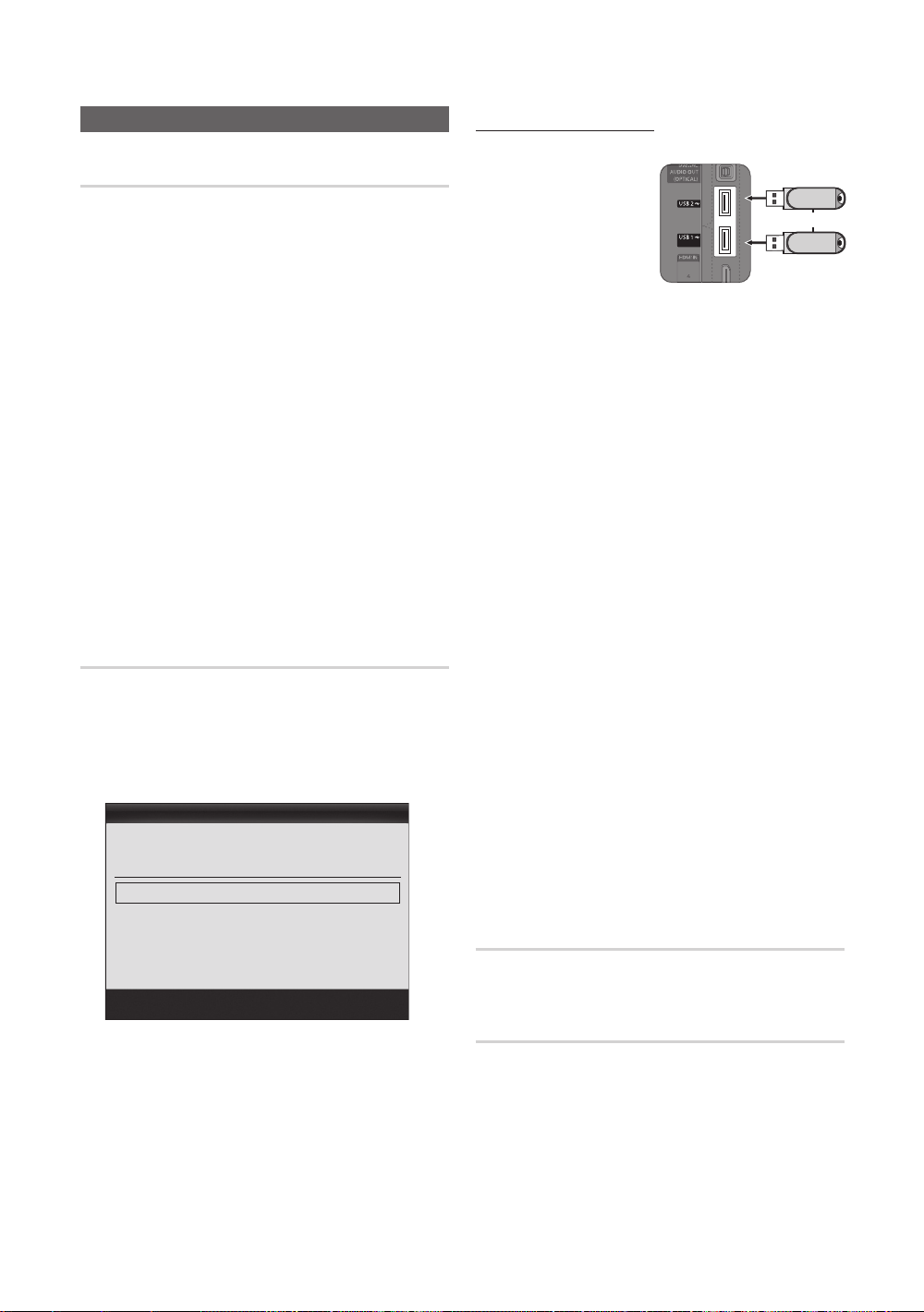
Basic Features
Support Menu
Self Diagnosis
✎
Self Diagnostic might take few seconds, this is part of
the normal operation of the TV.
■ Picture Test (Yes / No): Use to check for picture
problems.
■ Sound Test (Yes / No): Use the built-in melody sound to
check for sound problems.
✎
If you hear no sound from the TV’s speakers,
before performing the sound test, make sure
Speaker Select is set to TV Speaker in the
Sound menu.
✎
The melody will be heard during the test even if
Speaker Select is set to External Speaker or the
sound is muted by pressing the MUTE button.
■ Signal Information: (digital channels only) HDTV
channel’s reception quality is either perfect or the
channels are unavailable. Adjust your antenna to
increase signal strength.
■ Troubleshooting: If the TV seems to have a problem,
refer to this description.
✎
If none of these troubleshooting tips apply, contact
the Samsung customer service centre.
Software Upgrade
Software Upgrade can be performed via a broadcasting
signal or by network connection or downloading the latest
firmware from “www.samsung.com,” to a USB memory
device.
Current Version the software already installed in the TV.
✎
Software is represented as “Year/Month/Day_Version”.
Software Upgrade
Current Version 2010/01/18_000001
By USB ►
By Online
By Channel
Standby Mode Upgrade : 2 Hours Later
Alternative Software 2010/01/15_00000
Move
Enter
Return
Installing the Latest Version
■ By USB: Insert a USB
drive containing the
firmware upgrade file,
downloaded from
“www.samsung.com,”
into the TV. Please
be careful not to
disconnect the power
or remove the USB
drive until upgrades are complete. The TV will be turned
off and on automatically after completing the firmware
upgrade. When software is upgraded, video and audio
settings you have made will return to their default
settings. We advise you to to write down your settings
so that you can easily reset them after the upgrade.
■ By Online: Upgrade the software using the Internet.
✎
First, configure your network. For detailed
procedures on using the Network Setup, refer to
the “Network Connection” instructions.
✎
If the internet connection doesn’t operate properly,
the connection may be broken. Please retry
downloading. If the problem persists, download by
USB and upgrade.
■ By Channel: Upgrade the software using the
broadcasting signal.
✎
If the function is selected during the software
transmission period, software will be automatically
searched and downloaded.
✎
The time required to download the software is
determined by the signal status.
■ Standby Mode Upgrade: A manual upgrade will be
automatically performed at selected time. Since the
power of the unit is turned on internally, the screen
may be turned on slightly for the LED product. This
phenomenon may continue for more than 1 hour until
the software upgrade is complete.
■ Alternative Software (backup): Displays the software
version downloaded through By Online. During the
software upgrading, When the Upgrade will discontinue
from last step, this function be activated.
TV Rear Panel
or
(HDD)
USB Drive
HD Connection Guide
Refer to this information when connecting external devices
to the TV.
Contact Samsung
View this information when your TV does not work properly
or when you want to upgrade the software. You can find
information regarding our call centres, and how to download
products and software.
28
English
Page 29
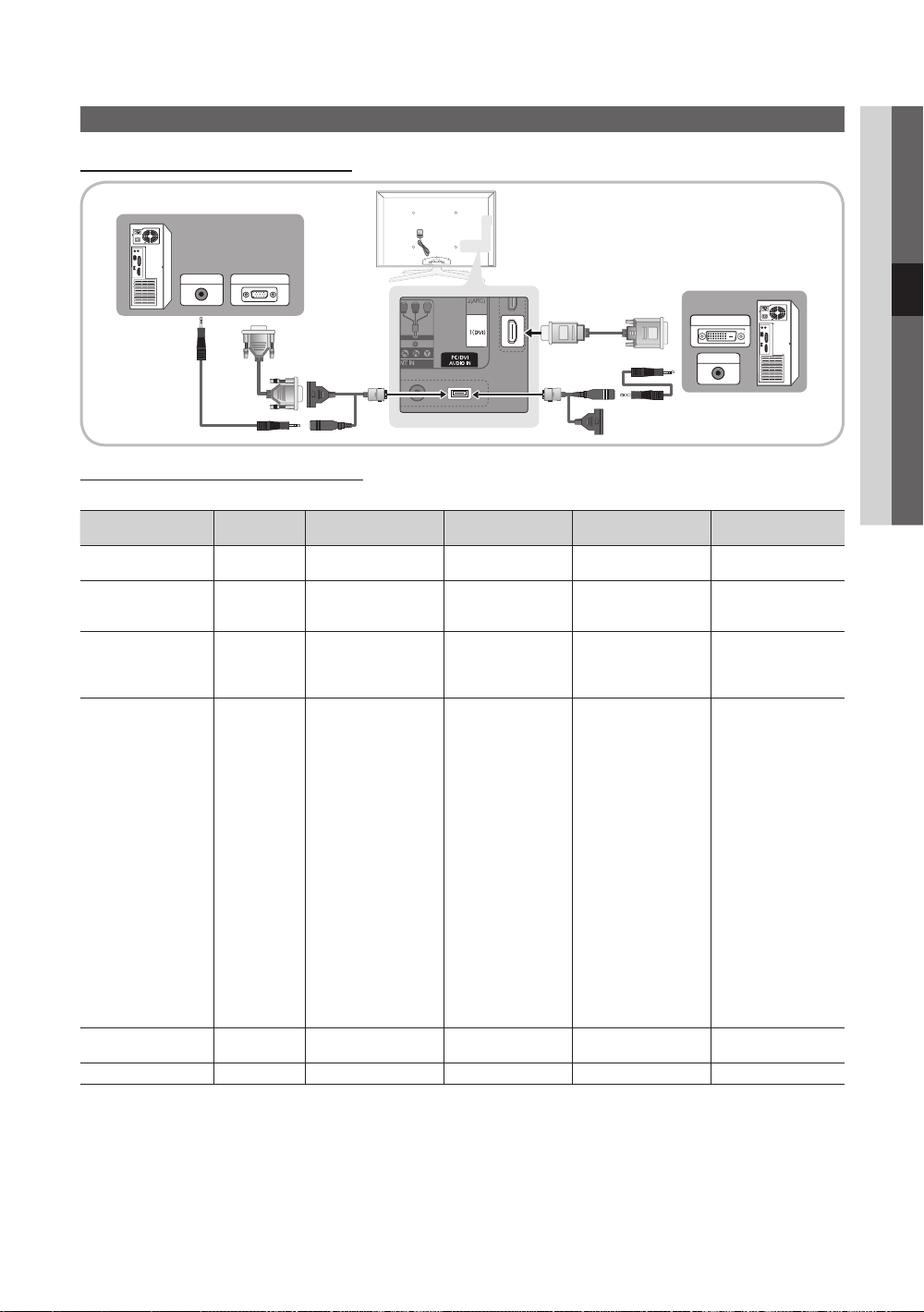
Advanced Features
Using an HDMI/DVI Cable / a D-sub Cable
Connecting to a PC
04 Advanced Features
AUDIO OUT
PC OUT
Display Modes (D-Sub and HDMI/DVI Input)
Optimal resolution is 1920 X 1080 @ 60 Hz.
Mode Resolution
IBM
MAC
VESA CVT
VESA DMT
VESA GTF
VESA DMT / DTV CEA
640 x 350
720 x 400
640 x 480
832 x 624
1152 x 870
720 x 576
1152 x 864
1280 x 720
1280 x 960
640 x 480
640 x 480
640 x 480
800 x 600
800 x 600
800 x 600
1024 x 768
1024 x 768
1024 x 768
1152 x 864
1280 x 1024
1280 x 1024
1280 x 720
1280 x 800
1280 x 800
1280 x 960
1360 x 768
1440 x 900
1440 x 900
1600 x 1200
1680 x 1050
1280 x 720
1280 x 1024
1920 x 1080p 67.500 60.000 148.500 +/+
Horizontal Frequency
(KHz)
31.469
31.469
35.000
49.726
68.681
35.910
53.783
56.456
75.231
31.469
37.861
37.500
37.879
48.077
46.875
48.363
56.476
60.023
67.500
63.981
79.976
45.000
49.702
62.795
60.000
47.712
55.935
70.635
75.000
65.290
52.500
74.620
Vertical Frequency
(Hz)
70.086
70.087
66.667
74.551
75.062
59.950
59.959
74.777
74.857
59.940
72.809
75.000
60.317
72.188
75.000
60.004
70.069
75.029
75.000
60.020
75.025
60.000
59.810
74.934
60.000
60.015
59.887
74.984
60.000
59.954
70.000
70.000
Pixel Clock Frequency
(MHz)
25.175
28.322
30.240
57.284
100.000
32.750
81.750
95.750
130.000
25.175
31.500
31.500
40.000
50.000
49.500
65.000
75.000
78.750
108.000
108.000
135.000
74.250
83.500
106.500
108.000
85.500
106.500
136.750
162.000
146.250
89.040
128.943
DVI OUT
AUDIO OUT
Sync Polarity
(H / V)
+/-
-/+
-/-
-/-
-/-
-/+
-/+
-/+
-/+
-/-
-/-
-/+/+
+/+
+/+
-/-
-/+/+
+/+
+/+
+/+
+/+
-/+
-/+
+/+
+/+
-/+
-/+
+/+
-/+
-/+
-/-
✎
NOTE
For HDMI/DVI cable connection, you must use the HDMI IN 1(DVI) jack.
x
The interlace mode is not supported.
x
The set might operate abnormally if a non-standard video format is selected.
x
Separate and Composite modes are supported. SOG(Sync On Green) is not supported.
x
English
29
Page 30
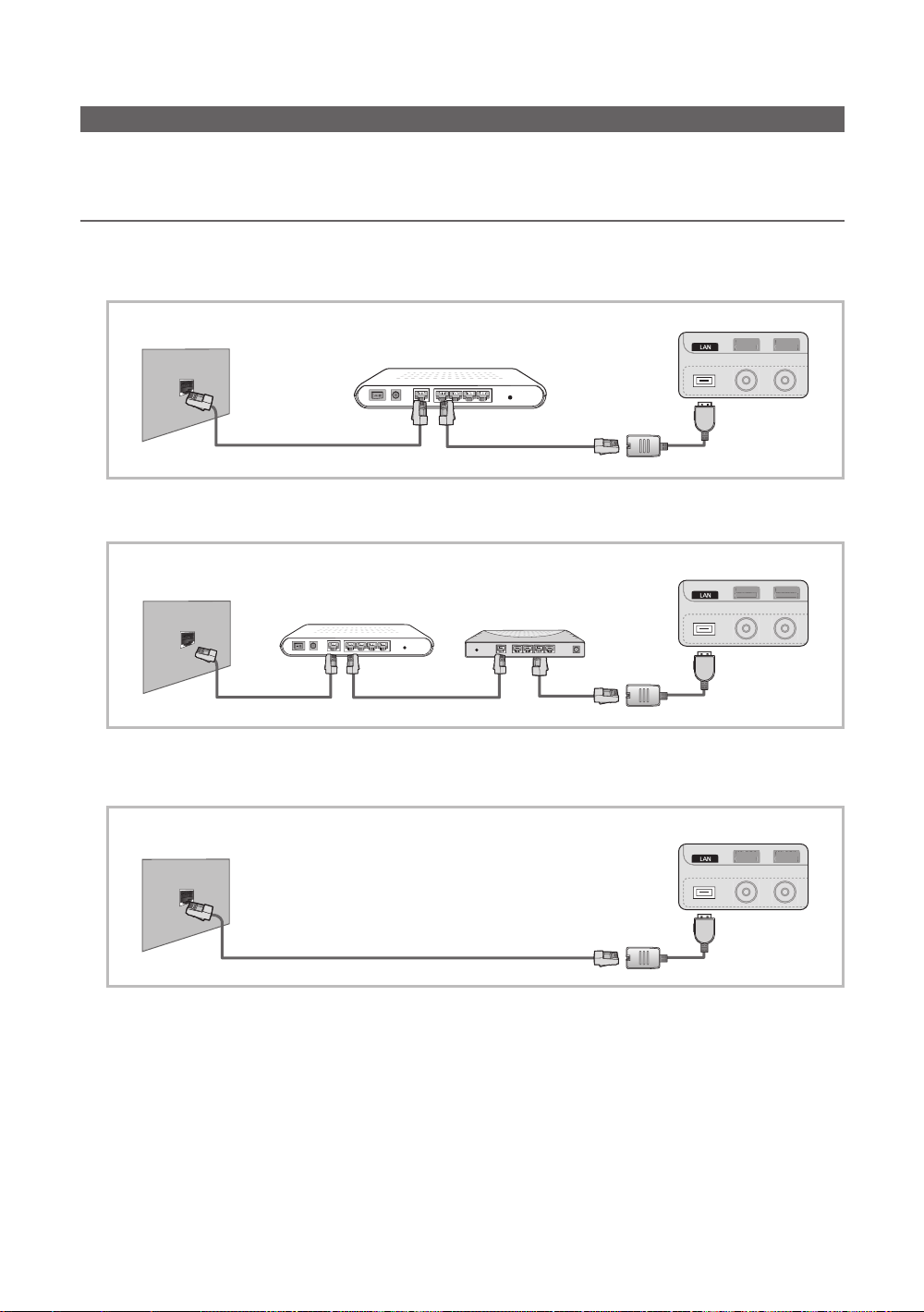
Advanced Features
ANT 2 IN
(
SATELLITE
)
ANT 2 IN
(
AIR/CABLE
)
(
SATELLITE
)
(
AIR/CABLE
)
ANT 2 IN
(
SATELLITE
)
ANT 2 IN
(
AIR/CABLE
)
(
SATELLITE
)
(
AIR/CABLE
)
ANT 2 IN
(
SATELLITE
)
ANT 2 IN
(
AIR/CABLE
)
ANT 2 IN
(
SATELLITE
)
ANT 2 IN
(
AIR/CABLE
)
ANT 2 IN
(
SATELLITE
)
ANT 2 IN
(
AIR/CABLE
)
(
SATELLITE
)
(
AIR/CABLE
)
ANT 2 IN
(
SATELLITE
)
ANT 2 IN
(
AIR/CABLE
)
ANT 2 IN
(
SATELLITE
)
ANT 2 IN
(
AIR/CABLE
)
ANT 2 IN
(
SATELLITE
)
ANT 2 IN
(
AIR/CABLE
)
ANT 2 IN
(
SATELLITE
)
ANT 2 IN
(
AIR/CABLE
)
Network Connection
You can set up your TV so that it can access the Internet through your local area network (LAN) using a wired or wireless
connection.
Connecting to a Wired Network
You can attach your TV to your LAN using cable in three ways:
y You can attach your TV to your LAN by connecting the LAN port on the back of your TV to an external modem using a Cat
5 cable. See the diagram below.
The Modem Port on the Wall
External Modem
(ADSL / VDSL / Cable TV)
LAN Adapter
TV Rear Panel
Modem Cable
LAN Cable
y You can attach your TV to your LAN by connecting the LAN port on the back of your TV to a IP Sharer which is connected
to an external modem. Use Cat 5 cable for the connection. See the diagram below.
TV Rear Panel
The Modem Port on the Wall
External Modem
(ADSL / VDSL / Cable TV)
IP Sharer
(having DHCP server)
LAN Adapter
Modem Cable LAN Cable
LAN Cable
y Depending on how your network is configured, you may be able to attach your TV to your LAN by connecting the LAN
port on the back of your TV directly to a network wall outlet using a Cat 5 cable. See the diagram below. Note that the wall
outlet is attached to a modem or router elsewhere in your house.
TV Rear Panel
The LAN Port on the Wall
LAN Cable
LAN Adapter
If you have a Dynamic Network, you should use an ADSL modem or router that supports Dynamic Host Configuration
Protocol (DHCP). Modems and routers that support DHCP automatically provide the IP address, subnet mask, gateway,
and DNS values your TV needs to access the Internet so you don’t have to enter them manually. Most home networks are
Dynamic Networks.
Some networks require a Static IP address. If your network requires a Static IP address, you must enter the IP address,
subnet mask, gateway, and DNS values manually on your TV’s Cable Setup Screen when you set up the network
connection. To get the IP address, subnet mask, gateway, and DNS values, contact your Internet Service Provider (ISP). If
you have a Windows computer, you can also get these values through your computer.
✎
You can use ADSL modems that support DHCP if your network requires a Static IP address. ADSL modems that
support DHCP also let you use Static IP addresses.
English
30
Page 31

Network Setup (Auto)
Use the Automatic Network Setup when connecting your
TV to a network that supports DHCP. To set up your TV’s
cable network connection automatically, follow these steps:
How to set up automatically
1. Connect your TV to your LAN as described in the
previous section.
2. Turn on your TV, press the MENU button on your
remote, use the ▲ or ▼ button to select Setup, and
then press the ENTER
3. Use the ▲ or ▼ button to select Network in the Setup
menu, and then press the ENTER
Network screen appears.
Network Type : Wired ►
Network Setup
Network Test
SWL(Samsung Wireless Link) : Off
SWL connect
4. On the Network screen, select Network Type.
5. Set Network Type to Wired.
6. Select Network Setup. The Network Setup screen
appears.
Internet Protocol Setup : Auto ►
IP Address :
Subnet Mask :
Gateway :
DNS : Auto
DNS Server :
button.
Network
Move
Network Setup
button. The
Enter
Return
Network Setup (Manual)
Use the Manual Network Setup when connecting your TV to
a network that requires a Static IP address.
Getting the Network Connection Values
To get the Network connection values on most Windows
computers, follow these steps:
1. Right click the Network icon on the bottom right of the
screen.
2. In the pop-up menu that appears, click Status.
3. On the dialog that appears, click the Support tab.
4. On the Support Tab, click the Details button. The
Network connection values are displayed.
How to set up manually
To set up your TV’s cable network connection manually,
follow these steps:
1. Follow Steps 1 through 6 in the “How to set up
automatically” procedure.
2. Set Internet Protocol Setup to Manual.
3. Press the ▼ button on your remote to go to the first
entry field.
4. Enter the IP Address, Subnet Mask, Gateway, and
DNS Server values. Use the number buttons on your
remote to enter numbers and the arrow buttons to move
from one entry field to another.
5. When done, press the RETURN button on your remote.
6. Select Network Test to check the Internet connectivity.
04 Advanced Features
Move
Enter
Return
7. Set Internet Protocol Setup to Auto.
8. Auto acquires and enters the needed Internet values
automatically.
9 When done, press the RETURN button on your remote.
10. Select Network Test to check the Internet connectivity.
11. If the Network Function has not acquired the network
connection values, go to the directions for Manual.
English
31
Page 32
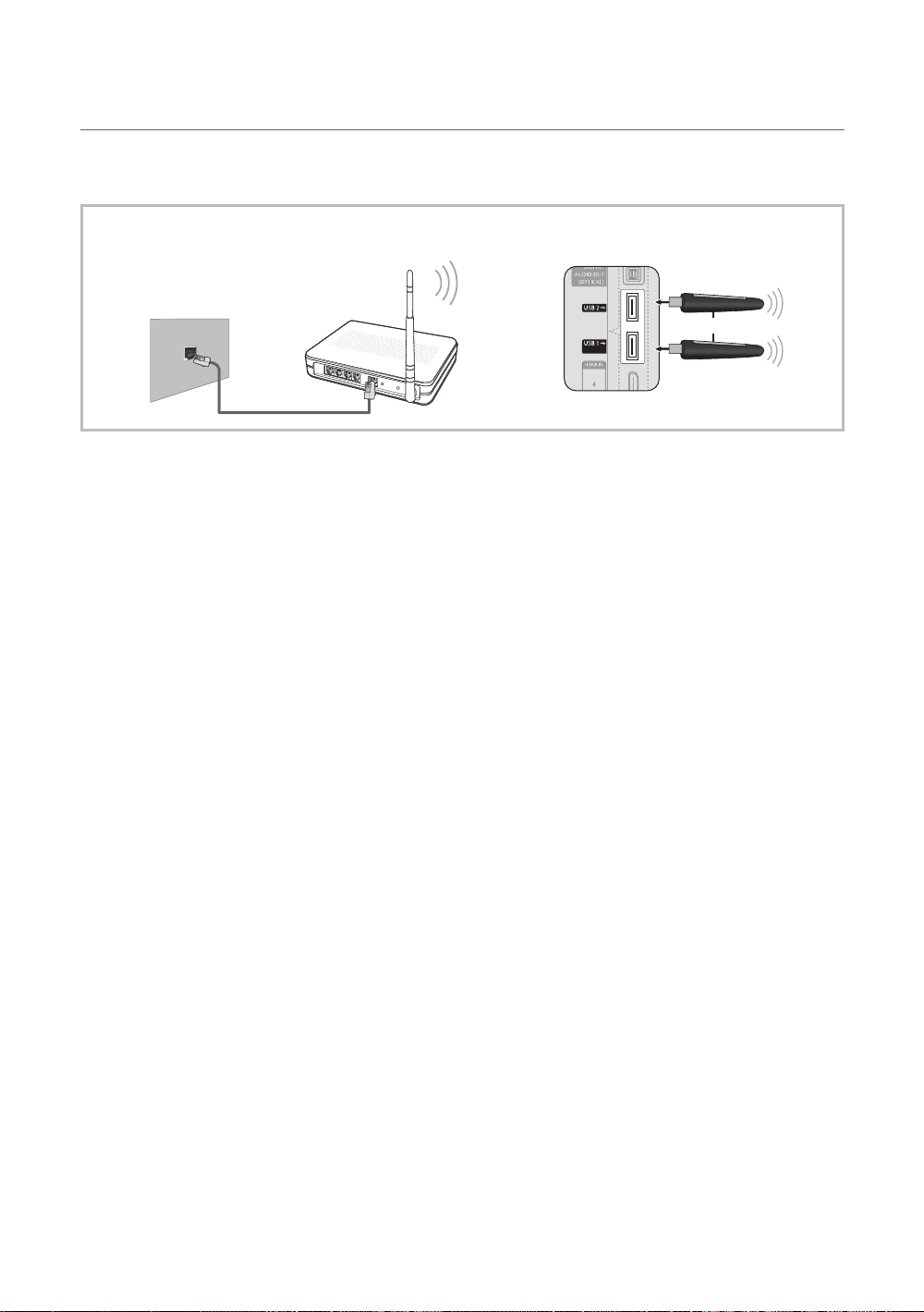
Advanced Features
Connecting to a Wireless Network
To connect your TV to your network wirelessly, you need a wireless router or modem and a Samsung Wireless LAN Adapter
(WIS09ABGN, WIS09ABGN2, WIS10ABGN), which you connect to your TV’s back or side panel USB jack. See the illustration
below.
To use the SWL(Samsung Wireless Link) function, connect to the USB 1 (HDD) port.
✎
TV Rear Panel
The LAN Port on
the Wall
Samsung’s Wireless LAN adapter is sold separately and is offered by select retailers, Ecommerce sites and Samsungparts.
com. Samsung’s Wireless LAN adapter supports the IEEE 802.11A/B/G and N communication protocols. Samsung
recommends using IEEE 802.11N. When you play the video over a IEEE 802.11B/G connection, the video may not play
smoothly.
✎
NOTE
You must use the “Samsung Wireless LAN Adapter” (WIS09ABGN, WIS09ABGN2, WIS10ABGN) to use a wireless
x
network.
Samsung’s Wireless LAN Adapter is sold separately. The Samsung Wireless LAN Adapter is offered by select
x
retailers, Ecommerce sites and Samsungparts.com.
To use a wireless network, your TV must be connected to a wireless IP sharer. If the wireless IP sharer supports
x
DHCP, your TV can use a DHCP or static IP address to connect to the wireless network.
Select a channel for the wireless IP sharer that is not currently being used. If the channel set for the wireless IP sharer
x
is currently being used by another device nearby, this will result in interference and communication failure.
If you apply a security system other than the systems listed blow, it will not work with the TV.
x
If Pure High-throughput (Greenfield) 802.11N mode is selected and the Encryption type is set to WEP, TKIP or TKIP-
x
AES (WPS2Mixed) for your AP, Samsung TVs will not support a connection in compliance with new Wi-Fi certification
specifications.
If your AP supports WPS (Wi-Fi Protected Setup), you can connect to the network via PBC (Push Button
x
Configuration) or PIN (Personal Identification Number). WPS will automatically configure the SSID and WPA key in
either mode.
If your router, modem, or device isn’t certified, it may not connect to the TV via the “Samsung Wireless LAN Adapter.”
x
Connection Methods: You can setup the wireless network connection six ways.
x
– Samsung Auto Configuration
– PBC (WPS)
– Auto Setup (Using the Auto Network Search function)
– Manual Setup
– SWL(Samsung Wireless Link)
– Ad-Hoc
The Samsung Wireless LAN Adapter may not be recognized or work properly when connecting via a USB hub or via
x
a USB extension cable other than the one available from Samsung.
Wireless IP sharer
(AP having DHCP server)
LAN Cable
or
(HDD)
Samsung Wireless
LAN Adapter
32
English
Page 33

Notice
The picture may appear corrupted or have static for some channels when the TV is connected to the Samsung Wireless LAN
Adapter. In such a case, establish a connection using one of the following methods or connect the Samsung Wireless LAN
Adapter using a USB cable in a place that is not affected by radio interference.
Method 1 Method 2
Connect using the USB right angle adapter
Connect via an extension cable
✎
The Samsung Wireless LAN Adapter should be
installed in an interference-free area in order to
avoid interference between the adapter and tuner.
or
04 Advanced Features
Network Setup (Samsung Auto
Configuration)
This function is available in APs (Access Points) that support
Samsung Auto Configuration. If your AP does not, you can
connect through PBC (WPS), auto, or manually.
✎
This function is available when SWL(Samsung
Wireless Link) is set to Off.
✎
You can check for equipment that supports Samsung
Auto Configuration on www.samsung.com.
How to set up using Samsung Auto Configuration
1. Place the AP and TV next to each other and turn them
on.
✎
Because the booting times of applications differ,
you may have to wait for approximately 2 minutes.
✎
If the LAN cable connected the WAN port of AP
during Samsung Auto Configuration, you are able
to complete until internet connection test. If you
do not connect, Samsung Auto Configuration will
check only device connecting of AP (Not check
internet).
2. After 2 minutes, connect the Samsung Wireless LAN
Adapter to the TV. When the Samsung Wireless LAN
Adapter is established, the pop-up window appears.
3. As soon as a connection is established, place the AP in
parallel with the Samsung Wireless LAN Adapter giving a
gap no larger than 25cm.
4. Wait until the connection is automatically established.
✎
If Samsung Auto Configuration does not connect
your TV to your AP, a pop-up window appears
on the screen notifying you of the failure. Reset
the AP, and then try again. If the connection fails
again, choose one of the other connection setup
methods, PBC (WPS), auto, or manual.
5. After the connection is established, locate the sharer at
the desired location.
✎
If the AP settings have been changed or it is the
first time you use the new AP after purchase, you
need to set up again beginning from Step 1.
Network Setup (PBC (WPS))
How to set up using PBC (WPS)
If your router has a PBC (WPS) button, follow these steps:
1. Connect your TV to your LAN as described in the
previous section.
2. Turn on your TV, press the MENU button on your
remote, use the ▲ or ▼ button to select Setup, and
then press the ENTER
3. Use the ▲ or ▼ button to select Network in the Setup
menu, and then press the ENTER
4. On the Network screen, select Network Type.
5. Set Network Type to Wireless.
6. Select Network Setup. The Network Setup screen
appears.
button.
button.
English
33
Page 34
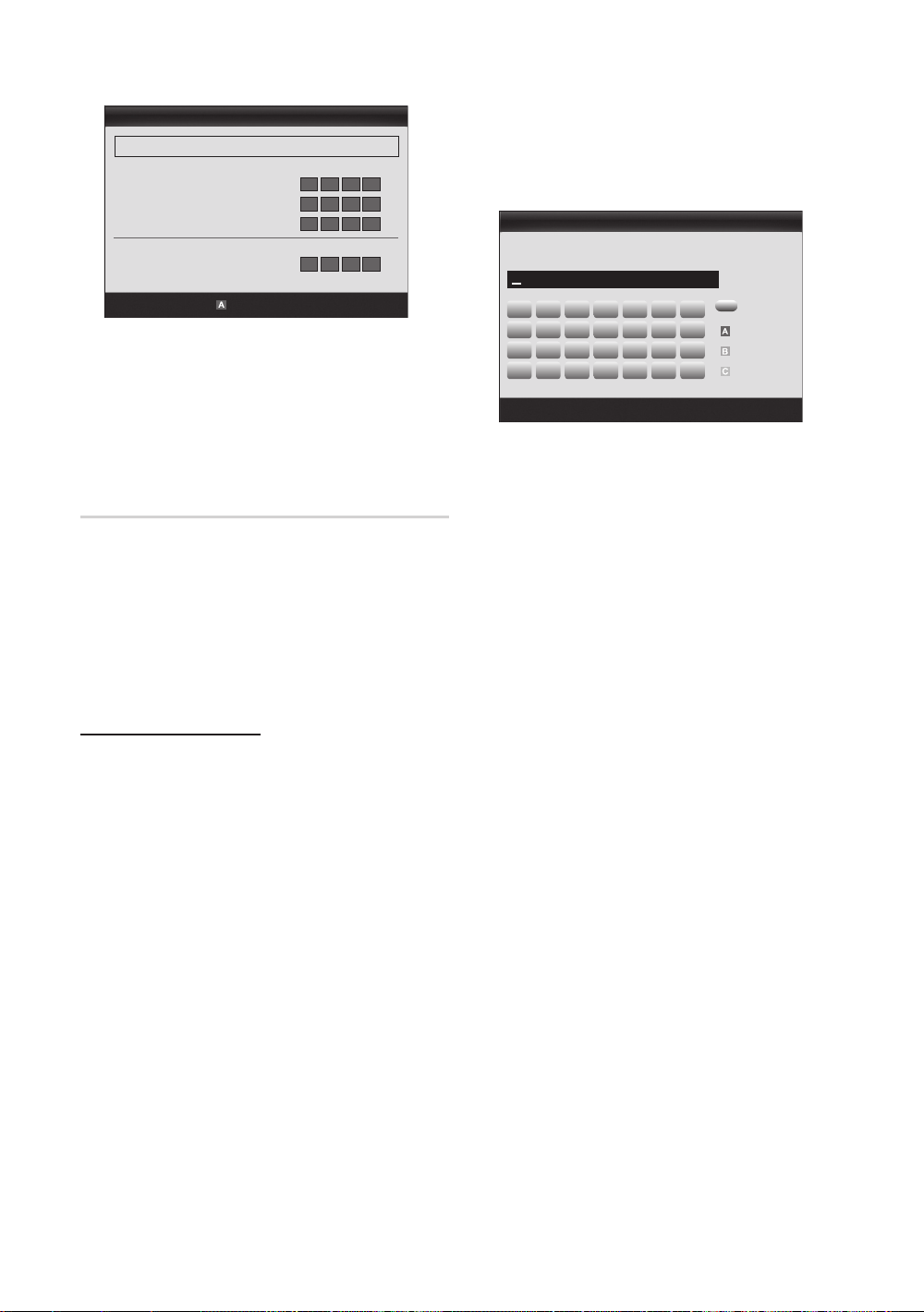
Advanced Features
Network Setup
Select a Network : Not Selected ►
Internet Protocol Setup : Auto
Move
Enter
Return
IP Address :
Subnet Mask :
Gateway :
DNS : Auto
DNS Server :
PBC(WPS)
7. Press the Red button on your remote.
8. Press the PBC (WPS) button on your router within 2
minutes. Your TV player automatically acquires all the
network setting values it needs and connects to your
network.
9. After the network connection is set up, press the
RETURN button to exit the Network Setup screen.
Network Setup (Auto)
Most wireless networks have an optional security system
that requires devices that access the network to transmit
an encrypted security code called an Access or Security
Key. The Security Key is based on a Pass Phrase, typically
a word or a series of letters and numbers of a specified
length you were asked to enter when you set up security for
your wireless network. If you use this method of setting up
the network connection, and have a Security Key for your
wireless network, you will have to enter the Pass Phrase
during the setup process.
How to set up automatically
To set up the wireless connection automatically, follow these
steps:
1. Follow Steps 1 through 6 in the “How to set up using
PBC (WPS)” (p. 33).
2. Press the ▼ button to select Internet Protocol Setup,
and then press the ENTER
▼ button to select Auto, and then press the ENTER
button.
3. Press the ▲ button to go to Select a Network, and
then press the ENTER
searches for available wireless networks. When done, it
displays a list of the available networks.
4. In the list of networks, press the ▲ or ▼ button to select
a network, and then press the ENTER
✎
If the AP is set to Hidden (Invisible), you have
to select Add Network and enter the correct
Network Name (SSID) and Security Key to
establish the connection.
button. Press the ▲ or
button. The Network function
button.
5. If the Security/PIN pop-up appears, go to Step 6. If the
Network Connecting Screen appears, go to Step 10.
6. Press the ▲ or ▼ button to select Security or PIN. For
most home networks, you would select Security (for
Security Key). The Security Screen appears.
Network Setup
Security Key
0 entered
0~9
Lower case
Delete
Space
Enter
Number
Return
button.
button. The
A B C D E F G
H I J K L M N
O P Q R S T U
V W X Y Z
Move
7. On the Security screen, enter your network’s Pass
Phrase.
✎
You should be able to find the Pass Phrase on
one of the set up screens you used to set up your
router or modem.
8. To enter the Pass Phrase, follow these general
directions:
– Press the number buttons on your remote to enter
numbers.
– Use the direction buttons on your remote to move
from button to button on the Security Key screen.
– Press the Red button to change case or display
symbols/characters.
– To a enter letter or symbol, move to the letter or
symbol, and then press the ENTER
– To delete the last letter or number you entered, press
the Green button on your remote.
9. When done, press the Blue button on your remote. The
Network Connecting screen appears.
10. Wait until the connection confirmation message is
displayed, and then press the ENTER
Network Setup screen re-appears.
11. To test the connection, press the RETURN button to
select Network Test, and then press the ENTER
button.
34
English
Page 35
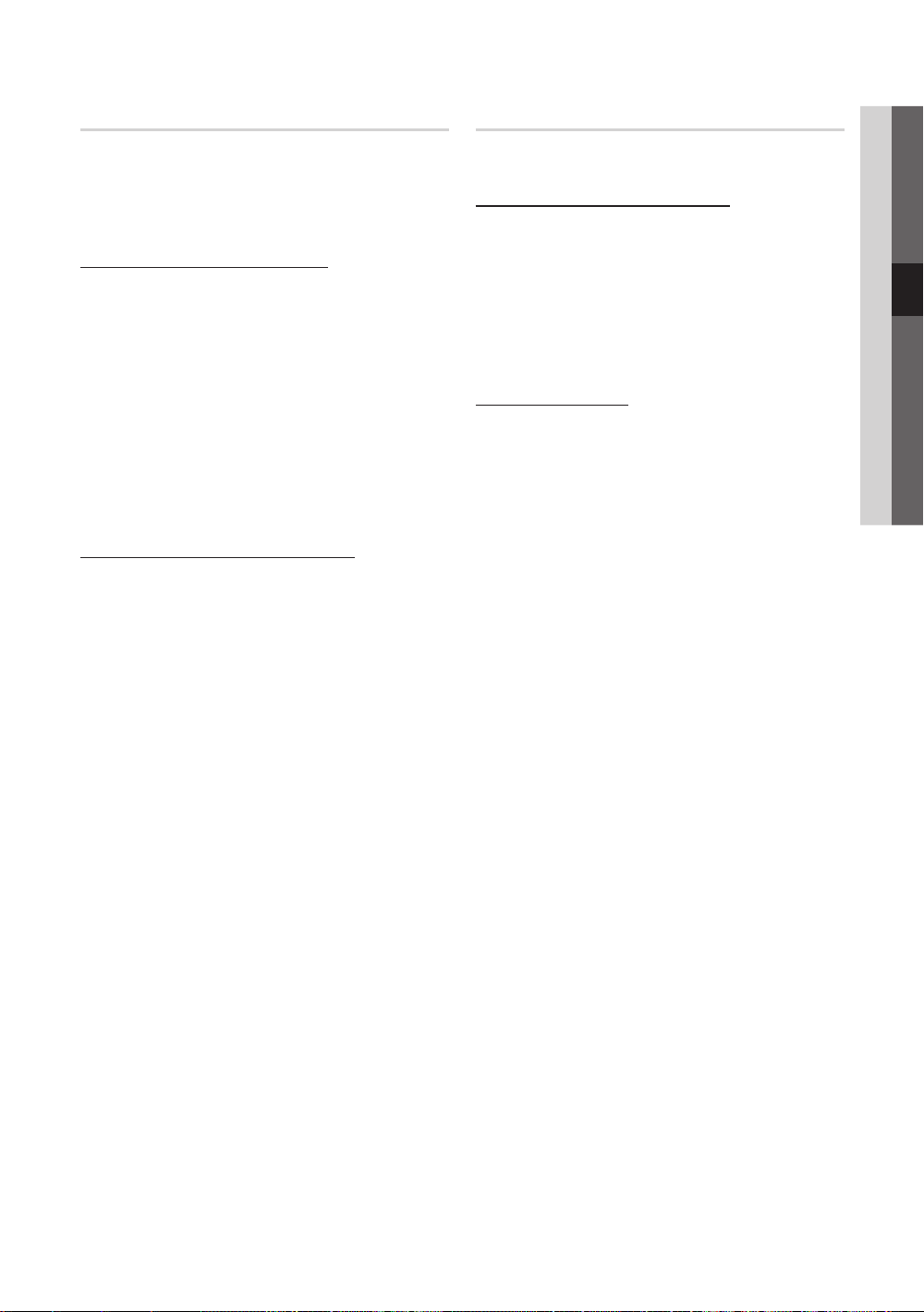
Network Setup (Ad-Hoc)
You can connect to a mobile device without an access point
through the “Samsung Wireless LAN Adapter” by using a
peer to peer network.
✎
This function is available when SWL(Samsung
Wireless Link) is set to Off.
How to connect to new Ad-hoc device
1. Follow Steps 1 through 6 in the “How to set up using
PBC (WPS)” (p. 33).
2. Choose Select a Network. A list of devices/networks
appears.
3. While in the device list, press the Blue button on the
remote.
✎
The message Ad-hoc is a direct Wi-Fi
connection with cell phone or PC. The existing
network system may have limited functionality.
Do you want to change the network
connection? is displayed.
4. Input the generated Network Name (SSID) and
Security Key into the device you want to connect.
How to connect an existing Ad-hoc device
1. Follow Steps 1 through 6 in the “How to set up using
PBC (WPS)” (p. 33).
2. Choose Select a Network. The Device/Network list
appears.
3. Select the device you want in the Device list.
4. If security key is required, input the security key.
✎
If network doesn’t operate normally, check
the Network Name (SSID) and Security Key
again. An incorrect Security Key may cause a
malfunction.
Network Setup (Manual)
If the other methods do not work, you need to enter the
Network setting values manually.
Getting the Network Connection Values
To get the Network connection values on most Windows
computers, follow these steps:
1. Right click the Network icon on the bottom right of the
screen.
2. In the pop-up menu, click Status.
3. On the dialog that appears, click the Support tab.
4. On the Support tab, click the Details button. The
Network settings are displayed.
How to set up manually
To enter the Network connection values manually, follow
these steps:
1. Follow Steps 1 through 6 in the “How to set up using
PBC (WPS)” (p. 33).
2. Press the ▼ button to select Internet Protocol Setup,
and then press the ENTER
or ▼ button to select Manual, and then press the
ENTER button.
3. Press the ▼ button to go to the first entry field (IP
Address).
4. Use the number buttons to enter numbers.
5. When done with each field, use the ► button to move
successively to the next field. You can also use the other
arrow buttons to move up, down, and back.
6. Enter the IP Address, Subnet Mask, and Gateway
values.
7. Press the ▲ or ▼ button to go to DNS.
8. Press the ▼ button to go to the first DNS entry field.
Enter the numbers as above.
9. When done, press the ▲ button to go to Select a
Network. Select your network, and then press the
ENTER
button.
10. Go to Step 4 in the “How to set up automatically” (p.
34), and follow the directions from that point on.
button. Press the ▲
04 Advanced Features
English
35
Page 36

Advanced Features
SWL(Samsung Wireless Link)
This function lets you connect a Samsung device that
supports the PBC (WPS) to your TV. You can connect
devices to the TV even if a sharer is not connected to the TV.
✎
To use the Internet@TV, the AP (access point) must be
connected to the wireless network.
✎
If a Samsung Wireless LAN Adapter is connected to the
USB 2 port, the network may not operate normally. We
recommend to connecting it to the USB 1 (HDD) port.
✎
Only sharers using the 2.4 Ghz band are supported.
Sharers using the 5 Ghz band are not supported.
SWL connect
You can directly connect a device that supports the PBC
(WPS) to the TV.
✎
This function is available when SWL(Samsung
Wireless Link) is set to On.
How to connect Samsung Wireless Link
For the procedures to establish a connection, refer to the
following:
1. Follow Steps 1 through 5 in the “How to set up using
PBC (WPS)” (p. 33).
2. Select SWL(Samsung Wireless Link) by using the ▼
button and press the ENTER
3. Select SWL connect by using the ▼ button and press
the ENTER
4. If the “Press the PBC button on the PBC(WPS)
supported device to connect within 120 seconds.”
message appears, press the PBC button on the device
to connect.
5. If the device is connected properly to the TV after
starting count on message box then message box will
be disappeared automatically.
button.
✎
For more information, refer to the wireless network
setup manual of the device to be connected.
✎
If the connection fails, please retry after 2 minutes.
button to turn it On.
If Your TV Fails to Connect to the Internet
Your TV may not be able to connect to the Internet because
your ISP has permanently registered the MAC address (a
unique identifying number) of your PC or modem, which it
then authenticates each time you connect to the Internet as
a way of preventing unauthorized access. As your TV has
a different MAC address, your ISP can not authenticate its
MAC address, and your TV can not connect.
To resolve this problem, ask your ISP about the procedures
required to connect devices other than a PC (such as your
TV) to the Internet.
If your Internet service provider requires an ID or password
to connect to the Internet, your TV may not be able to
connect to the Internet. If this is the case, you must enter
your ID or password when connecting to the Internet.
The internet connection may fail because of a firewall
problem. If this is the case, contact your Internet service
provider.
If you cannot connect to the Internet even after you have
followed the procedures of your Internet service provider,
please contact Samsung Electronics at 1-800-SAMSUNG.
36
English
Page 37

Media Play
SUM
04 Advanced Features
MediaPlay
Recorded TV
Change Device
View Devices
Enter
MEDIA.P
Enjoy recorded tv, photos, music and/or movie
fi les saved on a USB Mass Storage Class (MSC)
device and/or your PC.
Connecting a USB Device
1. Turn on your TV.
2. Connect a USB device containing recorded tv, photo, music and/or movie fi les to
the USB 1 (HDD) or USB 2 jack on the side of the TV.
3. When USB is connected to the TV, popup window appears. Then you can select
Media Play.
TV Rear Panel
or
(HDD)
USB Drive
Connecting to the PC through network
You can play pictures, music and videos saved on your PC through a network connection in the Media Play mode.
✎
If you use Media Play through saved file on your PC, you should download “PC Share Manager” and users manual from
“www.samsung.com.”
Return
TV Rear Panel
(HDD)
Wireless IP Sharer
LAN Cable
or
Samsung
Wireless
LAN Adapter
LAN
LAN Adapter
LAN Cable
PC
External Modem
(ADSL/VDSL/Cable TV)
Modem Cable
LAN CableLAN Cable
1. For more information on how to confi gure your network, refer to “Network Connection” (p. 30).
– You are recommended to locate both TV and PC in same subnet. The fi rst 3 parts of the subnet address of the TV and
the PC IP addresses should be the same and only the last part (the host address) should be changed. (e.g. IP Address:
123.456.789.**)
2. Using a LAN cable, connect between the external modem and the PC onto which the Samsung PC Share Manager
programme will be installed.
– You can connect the TV to the PC directly without connecting it through a Sharer (Router).
English
37
Page 38

Advanced Features
✎
No supported functions when connecting to the PC through network:
The Background Music and Background Music Setting functions.
x
Sorting files by preference in the Photos, Music, and Videos folders.
x
The (REW) or (FF) button while a movie is playing.
x
✎
The Divx DRM, Multi-audio, embedded caption does not supported.
✎
Samsung PC Share manager should be permitted by the firewall programme on your PC.
✎
When you use Media Play mode through a network connection, According to functions of the provided server:
The sorting method may vary.
x
The scene search function may not be supported.
x
The Play Continuously function, which resumes playing of a video, may not be supported.
x
– The Play Continuously function does not support multiple users. (It will have only memorised the point where the
most recent user stopped playing.)
The ◄ or ► button may not work depending on the content information.
x
You may experience file stuttering while playing a video in Media Play through a network connection.
x
✎
It might not work properly with unlicenced multimedia files.
✎
Need-to-Know List before using Media Play
MTP (Media Transfer Protocol) is not supported.
x
The file system supports FAT16, FAT32 and NTFS.
x
Certain types of USB Digital camera and audio devices may not be compatible with this TV.
x
Media Play only supports USB Mass Storage Class (MSC) devices. MSC is a Mass Storage Class Bulk-Only
x
Transport device. Examples of MSC are Thumb drives, Flash Card Readers and USB HDD (USB HUB are not
supported). Devices should be connected directly to the TV’s USB port.
Before connecting your device to the TV, please back up your files to prevent them from damage or loss of data.
x
SAMSUNG is not responsible for any data file damage or data loss.
Connect a USB HDD to the dedicated port, USB 1 (HDD) port.
x
Do not disconnect the USB device while it is loading.
x
The higher the resolution of the image, the longer it takes to display on the screen.
x
The maximum supported JPEG resolution is 15360X8640 pixels.
x
For unsupported or corrupted files, the “Not Supported File Format” message is displayed.
x
If the files are sorted by Basic View, up to 1000 files can be displayed in each folder.
x
MP3 files with DRM that have been downloaded from a non-free site cannot be played. Digital Rights Management
x
(DRM) is a technology that supports the creation of content, the distribution and management of the content in an
integrated and comprehensive way, including the protection of the rights and interests of the content providers, the
prevention of the illegal copying of contents, as well as managing billings and settlements.
If more than 2 PTP devices are connected, you can only use one at a time.
x
If more than two MSC devices are connected, some of them may not be recognized. A USB device that requires high
x
power (more than 500mA or 5V) may not be supported.
If an over-power warning message is displayed while you are connecting or using a USB device, the device may not
x
be recognized or may malfunction.
If the TV has been no input during time set in Auto Protection Time, the Screensaver will run.
x
The power-saving mode of some external hard disk drives may be released automatically when connected to the TV.
x
If a USB extension cable is used, the USB device may not be recognized or the files on the device may not be read.
x
If a USB device connected to the TV is not recognized, the list of files on the device is corrupted or a file in the list is
x
not played, connect the USB device to the PC, format the device and check the connection.
If a file deleted from the PC is still found when Media Play is run, use the “Empty the Recycle Bin” function on the PC
x
to permanently delete the file.
38
English
Page 39
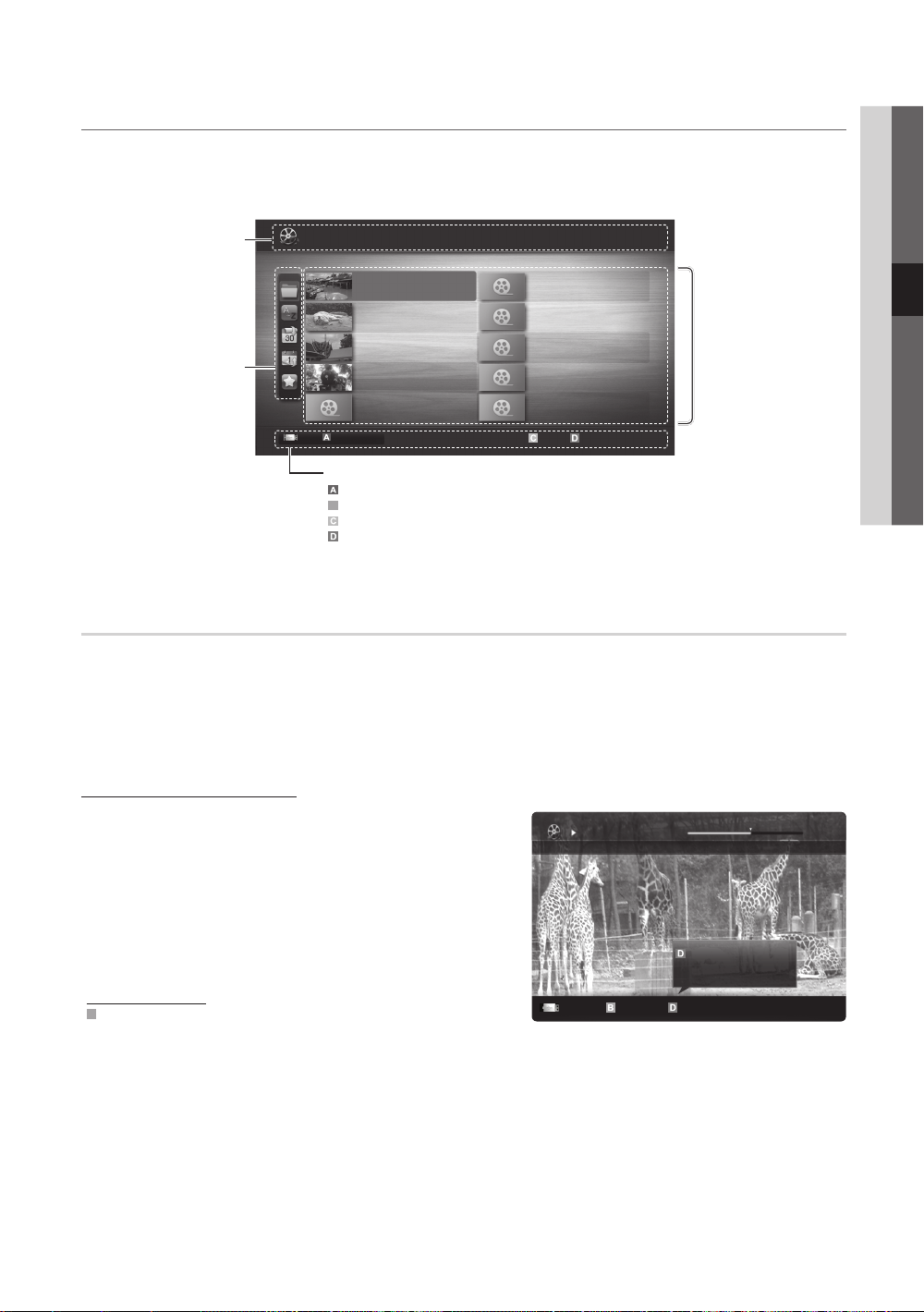
Screen Display
B
Movie 01.avi
00:04:03 / 00:07:38 1/1
SUM
B
Move to the file you desired using the up/down/right/left buttons and then press the ENTER or (Play) button. The file is
played.
✎
Supports the View Devices and Home in Media Play homepage.
You can ascertain the selected
Information:
file name and the number of files
and page.
Sort List Section:
Displays sorting standard.
Sorting standard is
✎
different depending on the
contents.
Videos
SUM
Change Device
/Movie 01.avi 1/1
Movie 01.avi
Movie 03.avi
Movie 05.avi
Movie 07.avi
Movie 09.avi
Jan.10.2010
Jan.10.2010
Jan.10.2010
Jan.10.2010
Jan.10.2010
Movie 02.avi
Movie 04.avi
Movie 06.avi
Movie 08.avi
Movie 10.avi
Select Sorting
Jan.10.2010
Jan.10.2010
Jan.10.2010
Jan.10.2010
Jan.10.2010
Tools
Page
Operation Buttons
Red (Change Device): Selects a connected device.
Green (Preference): Sets the file preference. (not supported in Basic view)
Yellow (Select): Selects multiple files from file list. Selected files are marked with a symbol.
Blue (Sorting): Selects the sort list.
Tools: Displays the option menu.
Using the (REW) or (FF) button, file list can move to next or previous page.
✎
File List Section:
You can confirm the files
and groups that is sorted by
each category.
Recorded TV
To use the recording or Timeshift Mode function, the connected USB device must be available for recording. Device format
is recommended to use USB HDD.
✎
During the Device formatting, do not disconnect the device while formatting is in progress. If you format the device, all
files will be deleted.
✎
Before formatting your device to the tv, please back up your files to prevent them from damage or loss of data.
SAMSUNG is not responsible for any data file damage or data loss.
Playing Recorded TV Programme
04 Advanced Features
1. Press the ◄ or ► button to select Recorded TV, then press
the ENTER
button in the Media Play menu.
2. Press the ◄/►/▲/▼ button to select the desired file in the file
list.
3. Press the ENTER
button or (Play) button.
– The selected file is displayed on the top with its playing time.
– During playing the recorded TV programme, you can search
using the ◄ and ► button.
Operation Buttons
Green (Section Repeat): You can set up the fuction to repeat some section.
You can also watch some section you want to.
Section Repeat Play continuously
Play continuously
Resumes playing from the last viewed
scene.
Pause
Jump
English
Tools
39
Page 40
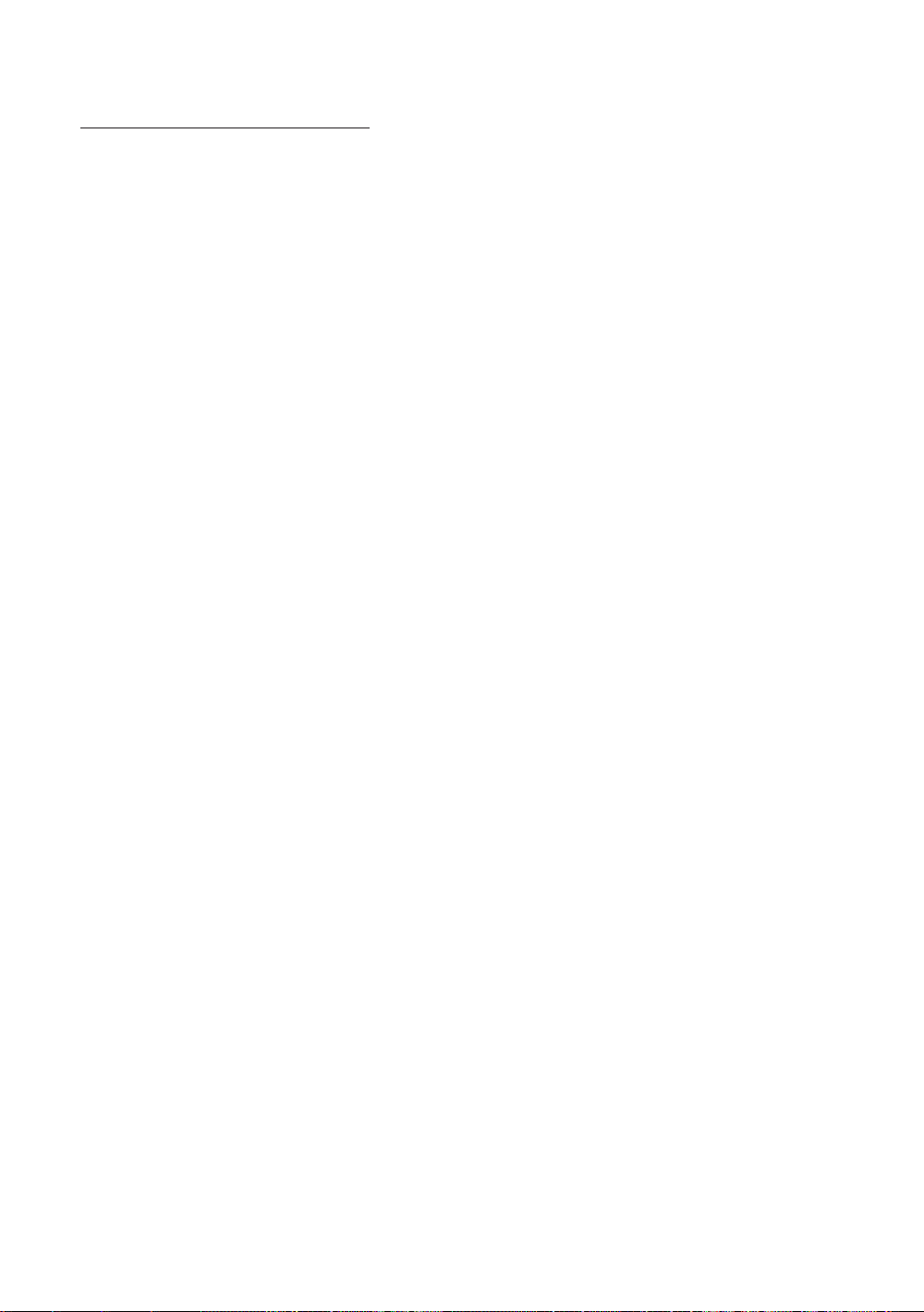
Advanced Features
Using the Timeshift Mode function
If you missed a live broadcast, you can see from the recorded broadcast using this feature.
When the Timeshift Mode is set to Auto, the TV stores the channel you watch currently to record automatically.
When the Timeshift Mode is set to Manual, if you press the
view you want to record.
✎
NOTE
Recorded videos are DRM (digital rights management) protected and cannot be played on a PC or other TVs, nor can
x
they be played when the main board of the TV is changed.
Data broadcasts cannot be recorded.
x
The availability of both recording and the Timeshift Mode function may differ depending on picture quality and the
x
free space on the hard disk drive.
If you press the ▲ or ▼ button, you can see the current channel being on air, or can see the start point the recorded
x
broadcast.
The Timeshift Mode operates for a maximum of 90 minutes.
x
After the Timeshift Mode function has run for the maximum time, the time information will be fixed to “00:00:00.”
x
Note that if you have paused the recording the TV will automatically resume playback.
If the 5% free memory space limit of the USB storage device is reached, the current recording process will be closed.
x
When recording is performed by both the PVR (Personal Video Recorder) function and a device that supports the
x
HDMI-CEC feature, recording by the PVR function takes precedence.
During a playback or the Timeshift Mode, the picture will be displayed according to the display settings of the TV.
x
If you change the input source during recording, the screen will go blank until the change is completed.
x
An application which supports neither the recording nor the Timeshift Mode function will close automatically if you
x
try to use it during either function.
A message may appear in front of the application window indicating that the recording or the Timeshift Mode
x
function is closed.
Timeshift Mode function is not supported for radio channels.
x
The recording and the Timeshift Mode functions are disabled for channels locked with Child Lock.
x
If the USB device has failed the Device Performance Test, the USB device must go through the Device Format and
x
Device Performance Test again before you record with the Guide or Channel Manager.
The recording and Timeshift Mode functions can only be used with a USB storage device that completed the
x
Device Performance Test.
If you attempt the recording or Timeshift Mode function with a device that did not have the Device Performance
x
Test, the function will not start.
If you press (REC) on the remote control while the Channel Manager screen is being displayed or record with
x
Timer Recording, the TV may start or stop recording 1 or 2 seconds later than you intended due to the time needed
to process the command.
If a USB device dedicated to recording is connected, existing Timeshift Mode or recording files that were saved
x
abnormally will automatically be deleted.
If you switch to external input mode during recording, the recording will continue but the (REC) button will be
x
disabled.
If any function that turns off the TV (Sleep Timer, Off timer, etc.) is set for a time that conflicts with recording, the TV
x
will be turned off once the recording is complete.
(Play) button, the TV stores the channel from the point of
40
English
Page 41
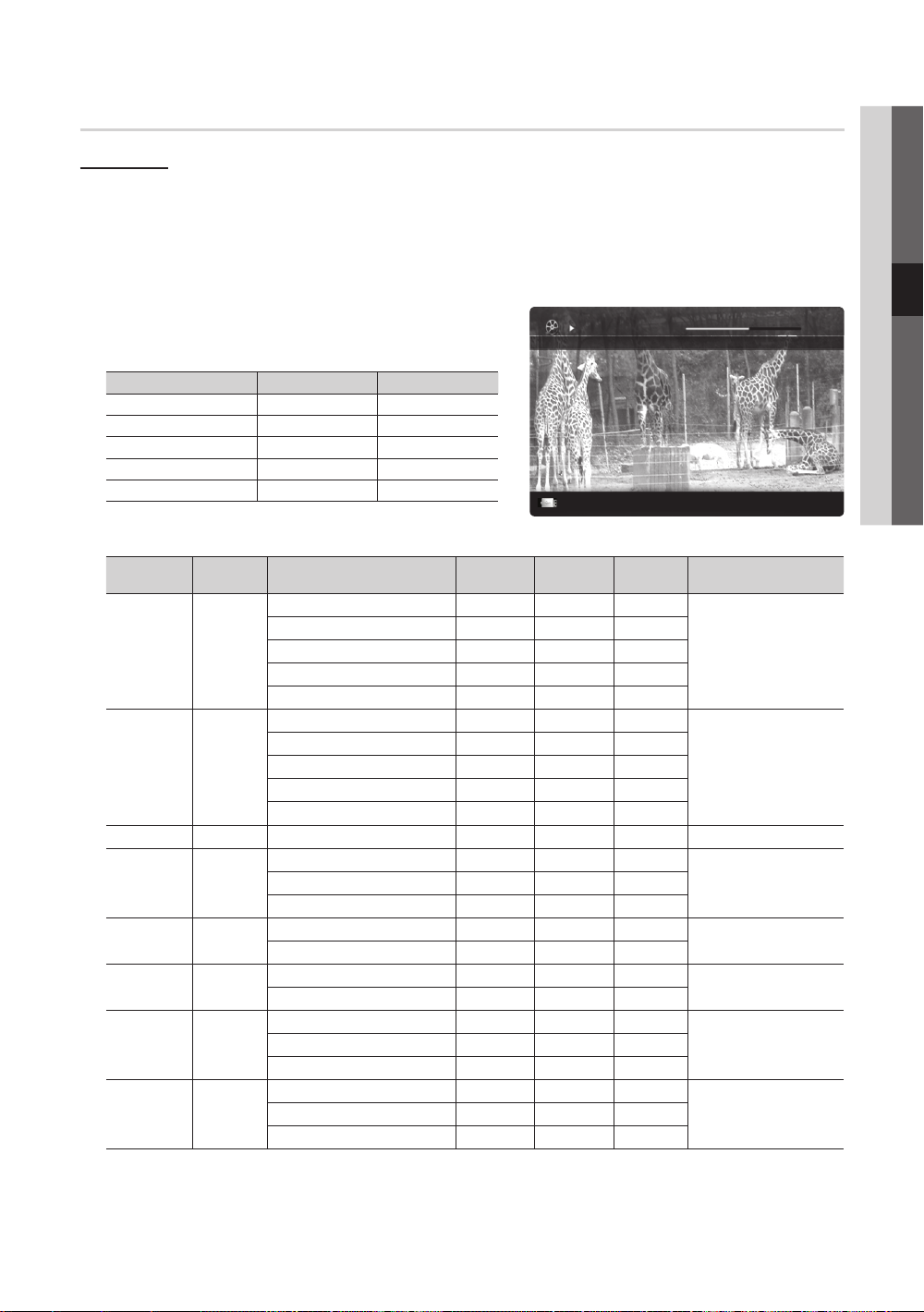
Videos
Movie 01.avi
00:04:03 / 00:07:38 1/1
SUM
Playing Video
1. Press the ◄ or ► button to select Videos, then press the ENTER
2. Press the ◄/►/▲/▼ button to select the desired file in the file list.
3. Press the ENTER
– The selected file is displayed on the top with its playing time.
– If video time information is unknown, play time and progress bar are not displayed.
– During playing the video, you can search using the ◄ and ► button.
✎
In this mode, you can enjoy movie clips contained on a Game,
but you cannot play the Game itself.
y Supported Subtitle Formats
MPEG-4 time-based text .ttxt XML
SubViewer .sub string-based
Micro DVD .sub or .txt string-based
y Supported Video Formats
File Extension Container Video Codec Resolution
*.avi
*.mkv
*.asf ASF
*.wmv ASF Window Media Video v9 1920x1080 6 ~ 30 25 WMA
*.mp4 MP4
*.3gp 3GPP
*.vro
*.mpg
*.mpeg
*.ts
*.tp
*.trp
button or (Play) button.
Name File extension Format
SAMI .smi HTML
SubRip .srt string-based
Divx 3.11 / 4.x / 5.1 / 6.0 1920x1080 6 ~ 30 8
AVI
MKV
VRO
VOB
PS
TS
XviD 1920x1080 6 ~ 30 8
H.264 BP / MP / HP 1920x1080 6 ~ 30 25
MPEG4 SP / ASP 1920x1080 6 ~ 30 8
Motion JPEG 800x600 6 ~ 30 8
Divx 3.11 / 4.x / 5.1 / 6.0 1920x1080 6 ~ 30 8
XviD 1920x1080 6 ~ 30 8
H.264 BP / MP / HP 1920x1080 6 ~ 30 25
MPEG4 SP / ASP 1920x1080 6 ~ 30 8
Motion JPEG 800x600 6 ~ 30 8
H.264 BP / MP / HP 1920x1080 6 ~ 30 25
XVID 1920x1080 6 ~ 30 8
H.264 BP / MP / HP 1920x1080 6 ~ 30 25
MPEG4 SP / ASP 1920x1080 6 ~ 30 8
MPEG1 1920x1080 24 / 25 / 30 30
MPEG2 1920x1080 24 / 25 / 30 30
MPEG1 1920x1080 24 / 25 / 30 30
H.264 1920x1080 6 ~ 30 25
MPEG2 1920x1080 24 / 25 / 30 30
H.264 1920x1080 6 ~ 30 25
VC1 1920x1080 6 ~ 30 25
button in the Media Play menu.
Frame rate
(fps)
Bit rate
(Mbps)
Chaptering
Jump
Tools
Audio Codec
MP3 / AC3 / LPCM /
ADPCM / DTS Core
MP3 / AC3 / LPCM /
ADPCM / WMA
MP3 / ADPCM / AACMPEG4 SP / ASP 1920x1080 6 ~ 30 8
ADPCM / AAC / HE-AAC
AC3 / MPEG / LPCM
AC3 / MPEG / LPCM / AACMPEG2 1920x1080 24 / 25 / 30 30
AC3 / AAC / MP3 / DD+ /
HE-AAC
04 Advanced Features
Return
English
41
Page 42
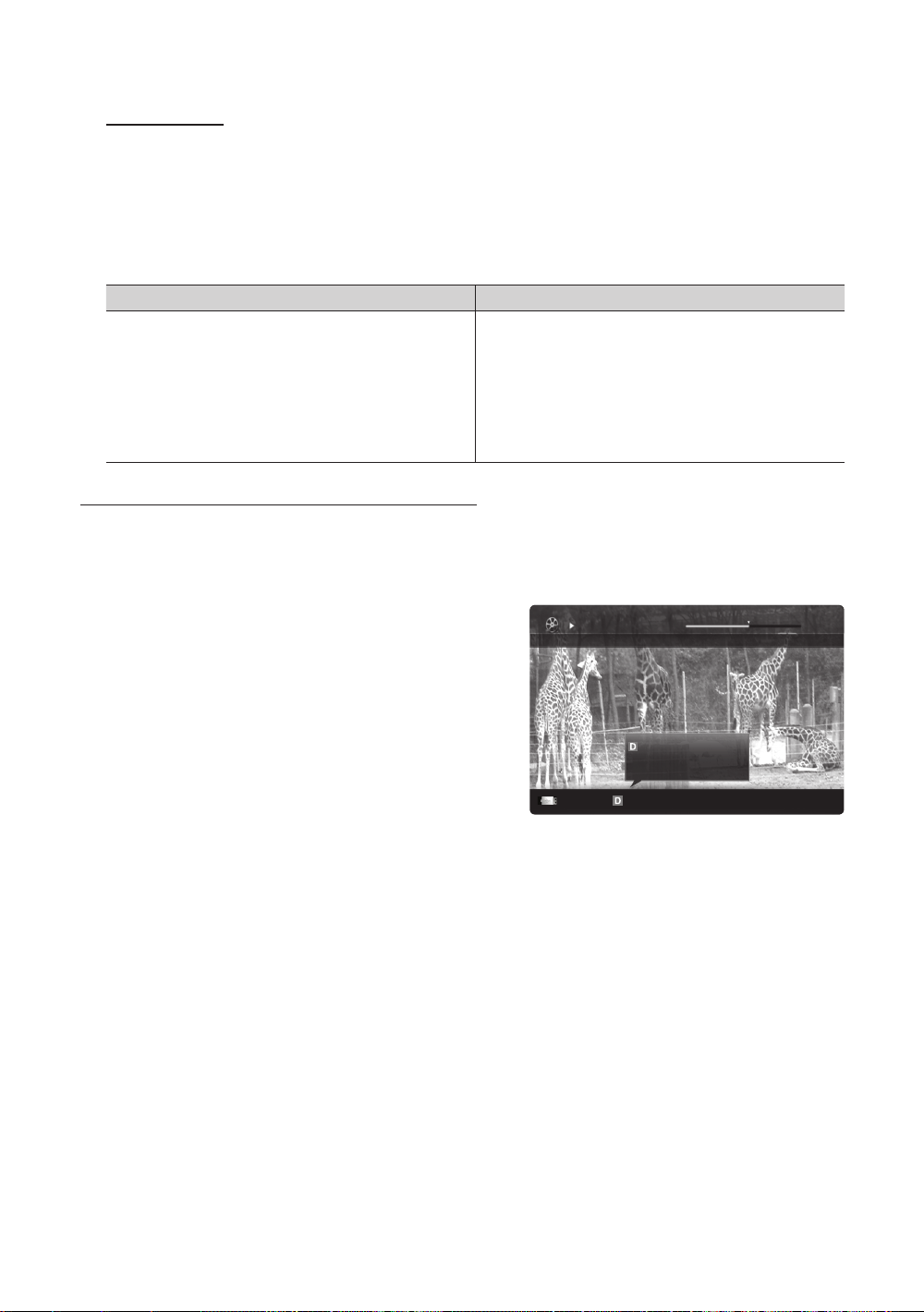
Advanced Features
Movie 01.avi
00:04:03 / 00:07:38 1/1
SUM
Other Restrictions
✎
NOTE
If there are problems with the contents of a codec, the codec will not be supported.
x
If the information for a Container is incorrect and the file is in error, the Container will not be able to play
x
correctly.
Sound or video may not work if the contents have a standard bitrate/frame rate above the compatible Frame/sec
x
listed in the table above.
If the Index Table is in error, the Seek (Jump) function is not supported.
x
Video Decoder Audio Decoder
• Supports up to H.264, Level 4.1
• H.264 FMO / ASO / RS, VC1 SP / MP / AP L4 and AVCHD are not
supported.
• XVID, MPEG4 SP, ASP :
– Below 1280 x 720: 60 frame max
– Above 1280 x 720: 30 frame max
• GMC 2 over is not supported.
• H.263 is not supported.
• Only Samsung Techwin MJPEG is supported.
Playing recorded TV or movie file continuously (Resume Play)
If you exit the playing Recorded TV or Videos function, it can be played later from the point where it was stopped.
✎
If you press the ENTER button (Chaptering) during playing the file, you can explore scene divided into 5 chapters
you want.
✎
If the index information is damaged or unsupported, you will not be able to use the Chaptering function.
1. Select the movie file you want to play continuously by pressing
the ◄ or ► button to select it from the file list section.
2. Press the
(Play) / ENTER button.
3. Select Play Continuously (Resume Play) by pressing the Blue
button. The Movie will begin to play from where it was stopped.
✎
The Blue button is available when resuming play.
✎
If the Cont. movie play help function is set to On in the
Settings menu, a pop-up message will appear when you
resume play a movie file.
• Supports up to WMA 7, 8, 9, STD
• WMA 9 PRO does not support 2 channel excess multi channel or
lossless audio.
• WMA sampling rate 22050Hz mono is not supported.
Play continuously
Resumes playing from the last viewed
scene.
Play continuously
Chaptering
Jump
Tools
Return
English
42
Page 43
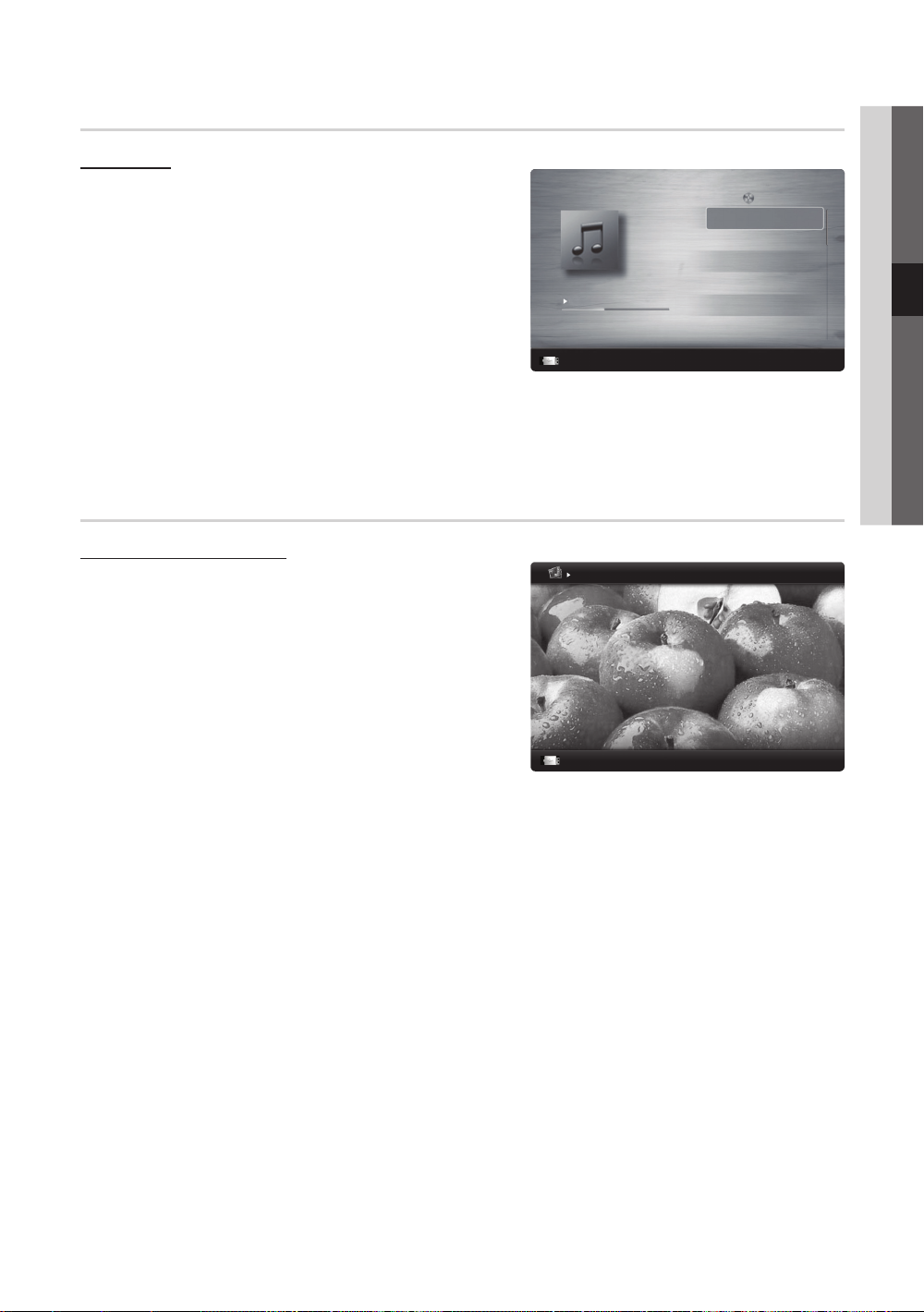
Music
3/15
I Love you
Jhon
Music 1
No Singer
Music 2
No Singer
Music 3
No Singer
Music 4
No Singer
Music 5
No Singer
I Love You
Jhon
1st Album
Pop
2010
4.2MB
01:10 / 04:02
SUM
Image1024.jpg 1024x768 2010/2/1 3/15
SUM
Playing Music
1. Press the ◄ or ► button to select Music, then press the
ENTER
button in the Media Play menu.
Playlist
2. Press the ◄/►/▲/▼ button to select the desired file in the file
list.
3. Press the ENTER
button or (Play) button.
– During playing the music, you can search using the ◄ and ►
button.
–
(REW) and (FF) buttons do not function during play.
✎
Only displays the files with MP3 and PCM file extension. Other
file extensions are not displayed, even if they are saved on the
Pause
Jump
same USB device.
✎
If the sound is strange when playing MP3 files, adjust the Equalizer in the Sound menu. (An over-modulated MP3 file
may cause a sound problem.)
✎
You can create My Playlist selecting the desired music in the file, and can play My Playlist.
Photos
Viewing a Photo (or Slide Show)
1. Press the ◄ or ► button to select Photos, then press the
ENTER
button in the Media Play menu.
2. Press the ◄/►/▲/▼ button to select the desired file in the file
list.
3. Press the ENTER
– While a photo list is displayed, press the
button or (Play) button.
(Play) /
ENTER button on the remote control to start slide show.
– All files in the file list section will be displayed in the slide show.
– During the slide show, files are displayed in order from
currently being shown.
✎
Music files can be automatically played during the Slide Show if
the Background Music is set to On.
✎
The BGM Mode cannot be changed until the BGM has finished
loading.
Normal
Pause
Previous/Next
Tools
Tools
04 Advanced Features
Return
Return
English
43
Page 44

Advanced Features
1/1
/Movie 01.avi
SUM
Movie 01.avi
Jan.10.2010
Jan.10.2010
Jan.10.2010
Jan.10.2010
Jan.10.2010
Jan.10.2010
Jan.10.2010
Jan.10.2010
Jan.10.2010
Jan.10.2010
Movie 03.avi
Movie 05.avi
Movie 07.avi
Movie 09.avi
Movie 02.avi
Movie 04.avi
Movie 06.avi
Movie 08.avi
Movie 10.avi
Playing the Multiple Files
Playing the selected recorded TV/video/music/photo files
Videos
2 les selected Page
1. Press the Yellow button in the file list to select the desired file.
2. Repeat the above operation to select multiple files.
✎
NOTE
The mark appears to the left of the selected files.
x
To cancel a selection, press the Yellow button again.
x
To deselect all selected files, press the TOOLS button
x
and select Deselect All.
Change Device
Select Sorting
3. Press the TOOLS button and select Play Selected Contents.
Playing the recorded TV/video/music/photo file group
1. While a file list is displayed, move to the any file in desired group.
2. Press the TOOLS button and select Play Current Group.
Media Play Additional Function
Sorting the file list
Press the Blue button in the file list to sort the files.
Category Operations Recorded TV Videos Music Photos
Basic View
Title
Preference
Latest Date
Earliest Date
Artist
Album
Genre
Mood
Monthly
Channel
It shows whole folder. You can view the photo by selecting the folder.
It sorts and displays the file title in Symbol/Number/Alphabet/Special order.
It sorts and displays the file by preference. You can change the file preference
in the file list section using the Green button.
It sorts and shows files by latest date.
It sorts and shows files by earliest date.
It sorts the music file by artist in alphabetical.
It sorts the music file by album in alphabetical order.
It sorts music files by the genre.
It sorts music files by the mood. You can change the music mood information.
It sorts and shows photo files by month. It sorts only by month (from January
to December) regardless of year.
It sorts the recorded files by channel name.
Tools
44
English
Page 45

Recorded TV/Videos/Music/Photos Play Option menu
During playing a file, press the TOOLS button.
Category Operations
Title You can move the other file directly.
Repeat Mode You can play recorded TV, movie and music files repeatedly.
Picture Size You can adjust the picture size for preference.
Picture Setting You can adjust the picture setting (p. 17~23).
Sound Setting You can adjust the sound setting (p. 23, 24, 25).
Subtitle Setting You can play the video file with Subtitle. This function only works if the
Audio You can enjoy video in one of supported languages as required. The function
Audio Description You can adjust the audio description (p. 24).
Stop Slide Show /
Start Slide Show
Slide Show Speed You can select the slide show speed during the slide show.
Slide Show Effect You can set variously the slide show effect.
Background Music You can set and select background music when watching a slide show.
Zoom You can zoom into images in full screen mode.
Rotate You can rotate images in full screen mode.
Home Background You can move the file to the Media Play desktop.
Information You can see detailed information about the played file.
subtitles are the same file name as the video file.
is only enabled when stream-type files which support multiple audio formats
are played.
You can start or stop a slide show.
Settings
Recorded TV
04 Advanced Features
Videos Music Photos
Using the Setup Menu
■ Background Setting: Select to display the background you want.
■ Cont. movie play help (Resume Play) (On / Off): Select to display the help pop-up message for continuous movie
playback.
■ Get the DivX® VOD registration code: Shows the registration code authorized for the TV. If you connect to the DivX web
site and register the registration code with a personal account, you can download VOD registration file. If you play the VOD
registration using Media Play, the registration is completed.
✎
For more information on DivX® VOD, visit “www.DivX.com.”
■ Get the DivX® VOD deactivation code: When DivX® VOD is not registered, the registration deactivation code is
displayed. If you execute this function when DivX® VOD is registered, the current DivX® VOD registration is deactivated.
■ Information: Select to view information about the connected device.
English
45
Page 46

Advanced Features
(HDD)
Anynet+
(HDD)
Optical
Cable
Home Theatre
HDMI Cable HDMI Cable
Anynet+
Device 1
Anynet+ Device
2, 3, 4
HDMI Cable
What is Anynet+?
Anynet+ is a function that enables you to control all connected Samsung devices that support Anynet+ with your Samsung
TV’s remote. The Anynet+ system can be used only with Samsung devices that have the Anynet+ feature. To be sure your
Samsung device has this feature, check if there is an Anynet+ logo on it.
To connect to Home Theatre
TV Rear Panel
1. Connect the HDMI IN (1(DVI), 2(ARC), 3 or 4) jack on the TV and the HDMI OUT jack of the corresponding Anynet+
device using an HDMI cable.
2. Connect the HDMI IN jack of the home theatre and the HDMI OUT jack of the corresponding Anynet+ device using an
HDMI cable.
✎
NOTE
Connect the Optical cable between the DIGITAL AUDIO OUT (OPTICAL) jack on your TV and the Digital Audio Input
x
on the Home Theatre.
The ARC function enables digital output of sound using the HDMI IN 2(ARC) port and can only be operated when
x
the TV is connected to an audio receiver that supports the ARC function.
When following the connection above, the Optical jack only outputs 2 channel audio. You will only hear sound from
x
the Home Theatre’s Front, Left and Right speakers and the subwoofer. If you want to hear 5.1 channel audio, connect
the DIGITAL AUDIO OUT (OPTICAL) jack on the DVD / Satellite Box (i.e. Anynet Device 1 or 2) directly to the
Amplifier or Home Theatre, not the TV.
Connect only one Home Theatre.
x
You can connect an Anynet+ device using the HDMI cable. Some HDMI cables may not support Anynet+ functions.
x
Anynet+ works when the AV device supporting Anynet+ is in the standby or on status.
x
Anynet+ supports up to 12 AV devices in total. Note that you can connect up to 3 devices of the same type.
x
46
English
Page 47

Anynet+ Menu
The Anynet+ menu changes depending on the type and status of the Anynet+ devices connected to the TV.
Anynet+ Menu Description
View TV Changes Anynet+ mode to TV broadcast mode.
Device List Shows the Anynet+ device list.
(device_name) MENU Shows the connected device menus. E.g. If a DVD recorder is connected, the disc menu of
(device_name) INFO Shows the play menu of the connected device. E.g. If a DVD recorder is connected, the
Recording: (*recorder) Starts recording immediately using the recorder. (This is only available for devices that
Stop Recording: (*recorder) Stops recording.
Receiver Sound is played through the receiver.
If more than one recording device is connected, they are displayed as (*recorder) and if only one recording device is
connected, it will be represented as (*device_name).
the DVD recorder will appear.
play menu of the DVD recorder will appear.
support the recording function.)
Setting Up Anynet+
■ Setup
Anynet+ (HDMI-CEC) (Off / On): To use the Anynet+ Function, Anynet+ (HDMI-CEC) must be set to On.
✎
When the Anynet+ (HDMI-CEC) function is disabled, all the Anynet+ related operations are deactivated.
Auto Turn Off (No / Yes): Setting an Anynet+ Device to turn off automatically when the TV is turned off.
✎
The active source on the TV must be set to TV to use the Anynet+ function.
✎
Even if an external device is still recording, it may turn off.
04 Advanced Features
Switching between Anynet+ Devices
1. Anynet+ devices connected to the TV are listed.
✎
If you cannot find a device you want, press the Red button to refresh the list.
2. Select a device and press the ENTER
✎
Only when you set Anynet+ (HDMI-CEC) to On in the Application menu, the Device List menu appears.
Switching to the selected device may take up to 2 minutes. You cannot cancel the operation during the switching
x
operation.
If you have selected external input mode by pressing the SOURCE button, you cannot use the Anynet+ function.
x
Make sure to switch to an Anynet+ device by using the Device List.
button. You can switch to the selected device.
English
47
Page 48

Advanced Features
Recording
You can make a recording of a TV Programme using a Samsung recorder.
1. Select Recording.
✎
When there are more than two recording devices
When multiple recording devices are connected, the recording devices are listed. Select one recording device in
x
the Device List.
✎
When the recording device is not displayed, select Device List and press the Red button to search devices.
2. Press the EXIT button to exit.
✎
You can record the source streams by selecting Recording: (device_name).
✎
Pressing the (REC) button will record whatever you are currently watching. If you are watching video from
another device, the video from the device is recorded.
✎
Before recording, check whether the antenna jack is properly connected to the recording device. To properly
connect an antenna to a recording device, refer to the recording device’s users manual.
Listening through a Receiver
You can listen to sound through a receiver (i.e Home Theatre) instead of the TV Speaker.
1. Select Receiver and set to On.
2. Press the EXIT button to exit.
✎
If your receiver supports audio only, it may not appear in the device list.
✎
The receiver will work when you have properly connected the optical in jack of the receiver to the
DIGITAL AUDIO OUT (OPTICAL) jack of the TV.
✎
When the receiver (i.e Home Theatre) is set to On, you can hear sound output from the TV’s Optical jack. When the
TV is displaying a DTV (aerial) signal, the TV will send out 5.1 channel sound to the receiver. When the source is a
digital component such as a DVD and is connected to the TV via HDMI, only 2 channel sound will be heard from
the receiver.
✎
NOTE
You can only control Anynet+ devices using the TV remote control, not the buttons on the TV.
x
The TV remote control may not work under certain conditions. If this occurs, reselect the Anynet+ device.
x
The Anynet+ functions do not operate with other manufacturers’ products.
x
Using the ARC function
You can listen to sound through a receiver connected HDMI cable without the need for a separate optical cable.
1. Select Receiver and set to On.
2. Press the EXIT button to exit.
✎
To use the ARC function, a receiver which supports the HDMI-CEC and ARC features must be connected to the
HDMI IN 2(ARC) port.
✎
To disable the ARC function, set the Receiver to Off. Even if the TV transmits the ARC signal continuously, the
receiver will be blocked from receiving the signal.
48
English
Page 49

Troubleshooting for Anynet+
Problem Possible Solution
Anynet+ does not work. • Check if the device is an Anynet+ device. The Anynet+ system supports Anynet+ devices only.
I want to start Anynet+. • Check if the Anynet+ device is properly connected to the TV and check if the Anynet+ (HDMI-CEC) is set to
I want to exit Anynet+. • Select View TV in the Anynet+ menu.
The message “Connecting to
Anynet+ device...” appears on the
screen.
The Anynet+ device does not play. • You cannot use the play function when Plug & Play (Initial setup) is in progress.
• Connect only one receiver (home theatre).
• Check if the Anynet+ device power cord is properly connected.
• Check the Anynet+ device’s Video/Audio/HDMI cable connections.
• Check whether Anynet+ (HDMI-CEC) is set to On in the Anynet+ setup menu.
• Check whether the TV remote control is in TV mode.
• Check whether it is Anynet+ exclusive remote control.
• Anynet+ doesn’t work in certain situations. (Searching channels, operating Media Play or Plug & Play (Initial
setup), etc.)
• When connecting or removing the HDMI cable, please make sure to search devices again or turn your TV off
and on again.
• Check if the Anynet+ Function of Anynet+ device is set on.
On in the Anynet+ Setup menu.
• Press the TOOLS button to display the Anynet+ menu and select a menu you want.
• Press the SOURCE button on the TV remote control and select a device other than Anynet+ devices.
• Press P
• You cannot use the remote control when you are configuring Anynet+ or switching to a view mode.
• Use the remote control when the Anynet+ setting or switching to view mode is complete.
/
tuner-embedded Anynet+ device is not connected.)
, and PRE-CH to change the TV mode. (Note that the channel button operates only when a
04 Advanced Features
The connected device is not
displayed.
The TV Programme cannot be
recorded.
The TV sound is not output
through the receiver.
• Check whether or not the device supports Anynet+ functions.
• Check whether or not the HDMI cable is properly connected.
• Check whether Anynet+ (HDMI-CEC) is set to On in the Anynet+ setup menu.
• Search Anynet+ devices again.
• You can connect an Anynet+ device using the HDMI cable only. Some HDMI cables may not support Anynet+
functions.
• If it is terminated by an abnormal situation such as disconnecting the HDMI cable or power cord or a power
failure, please repeat the device scan.
• Check whether the antenna jack on the recording device is properly connected.
• Connect the optical cable between TV and the receiver.
• The ARC function enables digital output of sound using the HDMI IN 2(ARC) port and can only be operated
when the TV is connected to an audio receiver that supports the ARC function.
English
49
Page 50
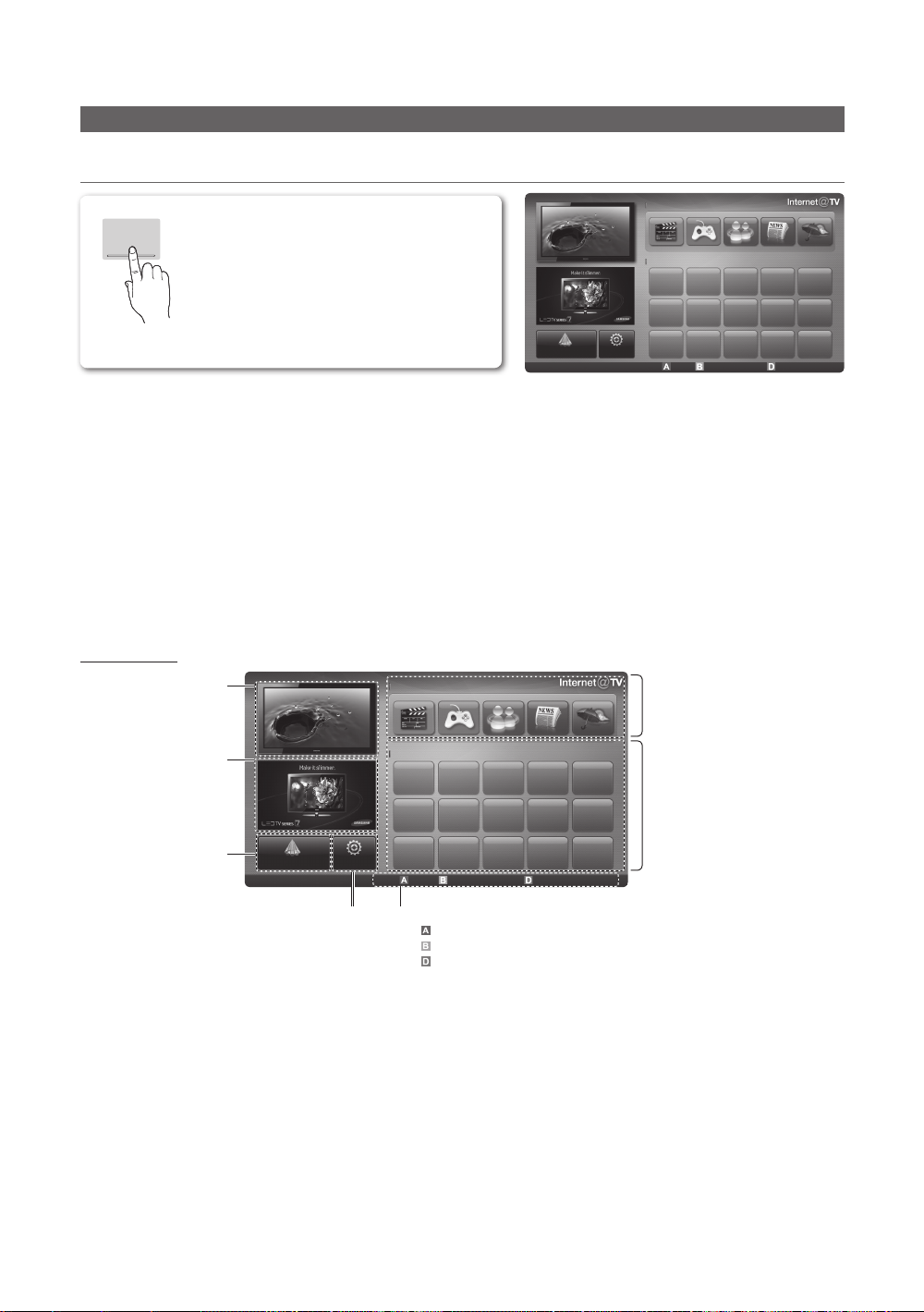
Advanced Features
Getting Started with Internet@TV
Internet@TV
INTERNET
@TV
✎
NOTE
Configure the network settings before using Internet@TV. For more information, refer to “Network Connection” (p.
x
Internet@TV brings useful and entertaining
contents and services directly from the web to
your TV.
Samsung Apps Settings
Recommended
My Applications
Login Mark as Favourite Sort by
30).
Unsupported fonts within the provider’s content will not display normally.
x
Slow responses and/or interruptions may occur, depending on your network conditions.
x
English may be only supported in application depending on region.
x
This feature is not available in some locations.
x
If you experience a problem using a application, please contact the content provider.
x
According to circumstances of the contents provider, an application’s updates or the application itself may be
x
discontinued.
Depending on your country’s regulations, some applications may have limited service or not be supported.
x
Screen Display
Settings
Recommended
My Applications
Login Mark as Favourite Sort by
Controls:
• Red (Login): To log in to Internet@TV.
• Green (Mark as Favourite): To mark the applications as a favourite.
• Blue (Sort by): To sort the applications.
•
Return: To return to the previous menu.
The colour buttons may work differently depending on the application.
✎
by Date 1/1
Return
Recommended Applications:
Displays the recommended service by
Samsung. You are not able to add or
delete a service in this list.
Downloaded Applications:
Displays the downloaded applications
through the Samsung Apps.
Displays the current channel.
TV Screen:
Information:
Displays notices, new
applications, and
advertisements brought to
you by Samsung product
introductions.
Application service:
You can experience
various service by provided
samsung.
Samsung Apps
Internet@TV Settings:
Edit and confi gure applications
and Internet@TV settings.
by Date 1/1
Return
50
English
Page 51

Account Login
admin
For a application with multiple account, use ◄ and ► to
access the different account.
Login
User account :
Password :
Create [0~9] Enter PIN
✎
For a more enjoyable application experience, register
and log in to your account.
✎
For instructions on creating an account, refer to
Settings → Internet@TV ID → Create.
1. Press the Red button in Internet@TV home page.
2. Select desired User account, then press the ENTER
button.
✎
If you want create account, press Red button;
then create account OSD window appear.
3. Enter the Password.
✎
When login succeeds, User account will be
displayed on the screen.
Cancel
Setting up Internet@TV
Settings
Create IDs and configure Internet@TV settings from this
screen. Highlight Settings using ▲ and ▼ buttons and press
the ENTER
button.
Settings
▪ System setup
▪ Internet@TV ID
▪ Service Manager
▪ Properties
▪ Ticker Autorun : Off
▪ Channel Bound Service : Off
▪ Change the Service Lock password
▪ Reset
Return
■ System Setup
Ticker Autorun (Off / On): Enable/disable ticker autorun
upon powering on the TV.
✎
The Ticker application provides useful News,
Weather, and Stock Market information. The
Ticker application on Internet@TV must be
downloaded to use this feature.
✎
You must have Ticker application downloaded on
Internet@TV to use this feature.
Channel Bound Service (Off / On): Some channels
support applications as an Internet data service, allowing
you to access the Internet service while watching TV.
✎
Only available if supported by the broadcaster.
Change the Service Lock password
✎
The default password set is “0-0-0-0.”
✎
If you forget the password, press the following
sequence of remote control buttons to reset the
password to “0-0-0-0”: POWER (off) → MUTE →
8 → 2 → 4 → POWER (on).
Reset: Resets Internet@TV settings to factory default
settings.
■ Internet@TV ID
You can use this menu when creating, deleting the
account. You can control your account including
contents site’s account information.
✎
Account is only for internet@TV.
Create: Create an account and link it with desired
applications.
✎
NOTE
Account will be made less than 10.
x
Maximum number of characters is 8.
x
Manager
– Service Site: Register login information for service
sites.
– Change Password: Change account password.
– Delete: Delete the account.
■ Service Manager: Delete and lock applications installed
to Internet@TV.
Lock: Lock the application.
✎
Accessing a locked application requires the
password.
Delete: Delete the application.
■ Properties: Display information about Internet@TV. Use
the Check the speed of your internet connection
option to test your network connection.
04 Advanced Features
English
51
Page 52
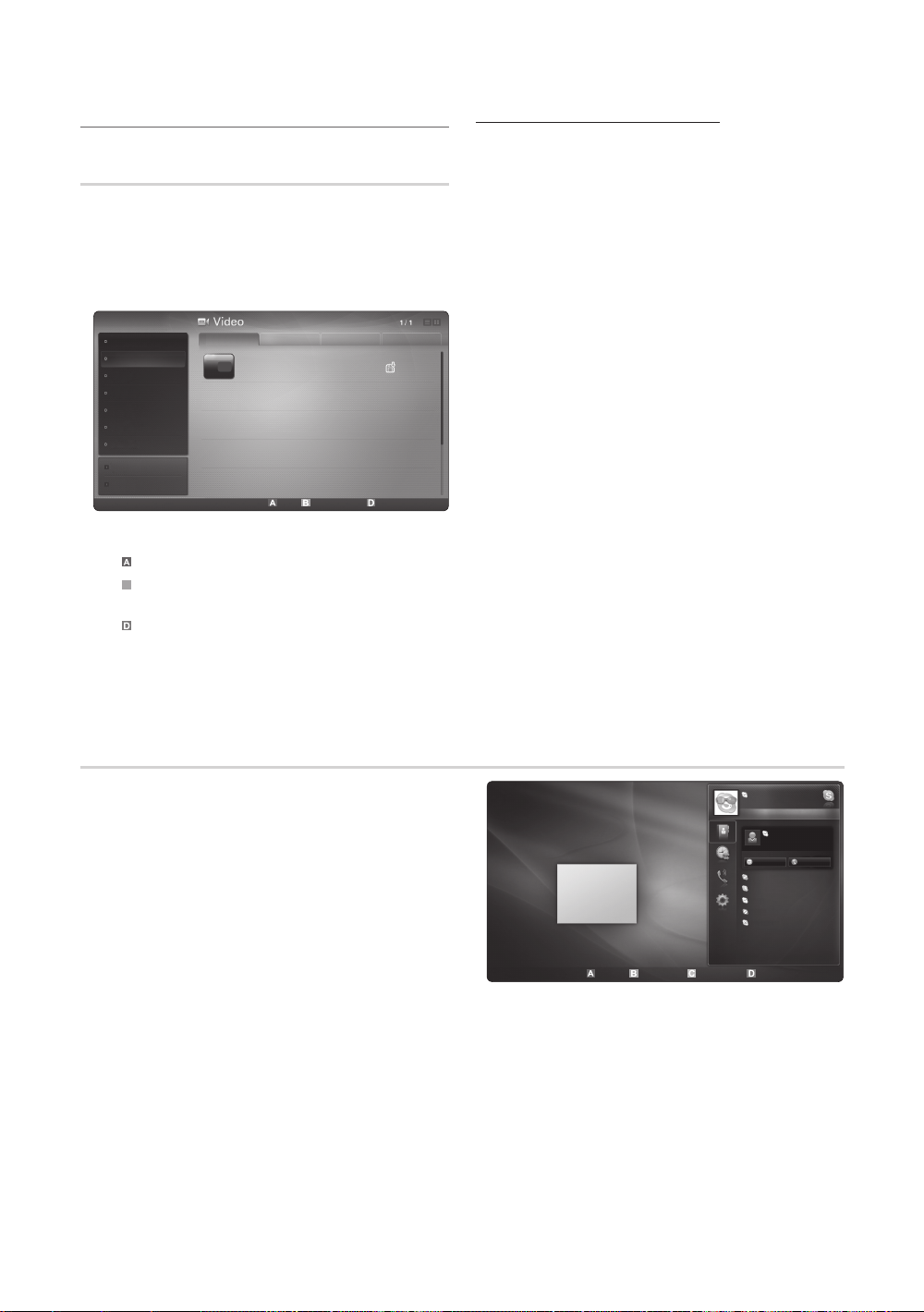
Advanced Features
B
You Tube
Using the Internet@TV service
Samsung Apps
Samsung Apps is a store for downloading applications to be
used on Samsung TV/AV equipment.
Users can enjoy a variety of contents like videos, music,
photos, games, useful information etc. using the downloaded
applications.
Additional applications will be available hereafter.
Samsung Apps
What’s New?
Video
Sports
Game
Lifestyle
Information
Other
My Page
Help
✎
Using the colour buttons with the Samsung Apps.
Red (Login): To log in to the internet service.
x
Green (Thumbnail View): To change the view
x
mode.
Blue (Sort by): To sort the widgets by Featured,
x
Most downloaded, Most recent or Name.
Return: Moves to previous menu.
x
Featured Most downloaded Most recent Name
YouTube
TV store Test User002
Login Thumbnail View Sort by
Free
Return
Using the Samsung Apps by category
The following categories are available:
y What’s New?: Displays newly registered applications.
y Video: Displays various video media such as movies, TV
shows and short length videos.
y Sports: Displays various sports media such as match
information, images and short length video.
y Game: Displays various games such as sudoku and
chess.
y Lifestyle: Includes various lifestyle media services such
as music, personal photo management tools and social
networking such as Facebook and Twitter.
y Information: Includes various information services such
as news, stocks and weather.
y Other: Includes other miscellaneous services.
y My Page: My Page offers information about already
installed applications on the TV like detailed information,
download contents etc. It can allows delete or lock the
applications.
y Help: If you have questions about Internet@TV, check
this section first.
Skype
Skype created a little piece of software that makes
communicating with people around the world easy and
fun. With Skype you can say hello or share a laugh with
anyone, anywhere. And if both of you are on Skype, it’s free.
Communicate with people around the world!
✎
For more information, download the Skype user's
manual from “www.samsung.com.”
English
52
Welcome to Skype!
My Video
Sign Out Online Status Add a Contact Camera Off
Jonh001
Skype Credit 2.03 EUR
Contact
Mother
Video
Call
Father
sister
brother
Uncle
Son
Return
Page 53

AllShare
AllShare™
3/7
About AllShare
AllShare connects your TV, mobile phones and other
devices which are compatible through a network. On your
TV, you can view call arrivals, SMS messages and schedules
set on your mobile phones. In addition, you can play media
contents including videos, photos and music saved on your
mobile phones or the other devices (such as your PC) by
controlling them on the TV via the network. Additionally, you
can use your TV as a monitor for your mobile when browsing
a web page.
✎
For more information, visit “www.samsung.com” or
contact the Samsung call centre. Mobile devices may
need additional software installation. For details, refer to
each device’s user’s guide.
Setting Up AllShare
Setup
■ Message (On / Off): Enables or disables the message
function (for call arrivals, SMS messages and schedules
set on your mobile phones).
■ Media (On / Off): Enables or disables the media
function. When the media function is on, it plays videos,
photos and music from a mobile phone or other device
that supports AllShare.
■ ScreenShare (On / Off): Enables or disables the
ScreenShare function for using mobile phone as a
remote control.
■ TV name: Sets the TV name so you can find it easily on
a mobile device.
✎
If you select User Input, you can type on the TV
using the OSK (On Screen Keyboard).
Setup
Messange : On
Media : On
Messange
Media
ScreenShare : On
TV name : Home TV
ScreenShare
Message / Media / ScreenShare
Shows a list of mobile phones or connected devices which
have been set up with this TV for using the Message,
Media, or ScreenShare function.
✎
The Media function is available in all mobile devices
which support AllShare.
■ Allowed / Denied: Allows/Blocks the mobile phone.
■ Delete: Deletes the mobile phone from the list.
✎
This function only deletes the name of the mobile
from the list. If the deleted mobile device is turned
on or trys to connect to the TV, it may appear on
the list again.
Using the Message Function
Using this function, you view call arrivals, SMS messages
and schedules set on the mobile phone through the alarm
window while watching TV.
✎
NOTE
To disable the alarm window, set Message to Off in
x
Setup of AllShare.
If OK is selected, or if OK is not selected after the
x
message has appeared three times, the message
will be deleted. The message is not deleted from the
mobile phone.
The alarm window can be displayed while using
x
some applications such as Media Play etc. To view
the contents of a message, switch to TV viewing
mode.
When a message from an unknown mobile phone is
x
displayed, select the mobile phone on the message
menu in AllShare and select Denied to block the
phone.
Message View
If a new SMS message arrives while you are watching
TV, the alarm window appears. If you click the OK
button, the contents of the message are displayed.
✎
You can configure the viewing settings for SMS
messages on your mobile phones. For the
procedures, refer to the mobile phone manual.
✎
Some types of characters may be displayed as
blank or broken characters.
04 Advanced Features
Select
Return
Exit
Setup
Return
English
53
Page 54

Advanced Features
Call Arrival Alarm
If a call arrives while you are watching TV, the alarm
window appears.
Schedule Alarm
While you are watching TV, the alarm window appears to
display the registered event.
✎
You can configure viewing settings for schedule
contents on your mobile phones. For the
procedures, refer to the mobile phone manual.
✎
Some special characters may be displayed as
blank or broken characters.
Using the Media Function
An alarm window appears informing the user that the media
contents (videos, photos, music) sent from a mobile phone
will be displayed on your TV. The contents are played
automatically 3 seconds after the alarm window appears.
If you press the RETURN or EXIT button when the alarm
window appears, the media contents are not played.
✎
NOTE
If the media function executes for the first time,
x
the warning popup windows appears. Press the
ENTER button to select Allow, then you can use
Media function on that device.
“Unknown Device 0” is requesting that the media le be allowed to play.
If you wish to allow the media le to be played at your device, please press
“Allow”, otherwise press “Deny”.
You can also change the setting (or resetting) of this feature at “AllShare
Setup”.
Warning: Please note that if your device is connected to unsecured or
unfamiliar network, unwanted or inappropriate contents might be played.
If you are not sure about the network's identity or content’s appropriateness,
we strongly recommend that you do not “Allow” the request to play.
DenyAllow
To turn off the media contents transmission from
x
the mobile phone, set Media to Off in the AllShare
setup.
Contents may not be played on your TV depending
x
on their resolution and format.
The ENTER and ◄ / ► buttons may not work
x
depending on the type of media content.
Using the mobile device, you can control the media
x
playing. For details, refer to each mobile’s user’s
guide.
When you want to play media contents from
x
your PC, select the PC icon on the main display
of AllShare. Then the TV’s Media Play menu
automatically changes. For more detail information,
refer to “Media Play” (p. 37).
Using ScreenShare Function
Screenshare displays the same web page as provide in
mobile. Using ScreenShare, you can open the various
contents saved in a mobile phone. For example, the image
below displays an access page for contents from a mobile.
You can read the mobile’s various files and view the phone
book and calendar on the TV. Also, in phone book, you can
make a call to other person, or can send to SMS.
✎
NOTE
In Samsung mobile, ScreenShare must be installed
x
and the supporting application must be executed;
then you can use the ScreenShare function.
Available buttons on your remote control may vary
x
for each page.
Doc Viewer can read files in doc format, but cannot
x
modify them.
The screen display may differ depending on the
x
connected device.
My Mobile
Contacts Calendar Doc viewer
Select Return
Using your Samsung phone to control your TV Simply
Before you can use this feature, you must connect to
a Samsung mobile phone that supports ScreenShare
functions. When operating the TV with your mobile phone,
only the POWER,
supported.
✎
Even if you keep pressing down on a control button
(channel or volume) on the mobile phone, the value will
only go up or down by one unit.
, P/ and MUTE buttons are
54
English
Page 55
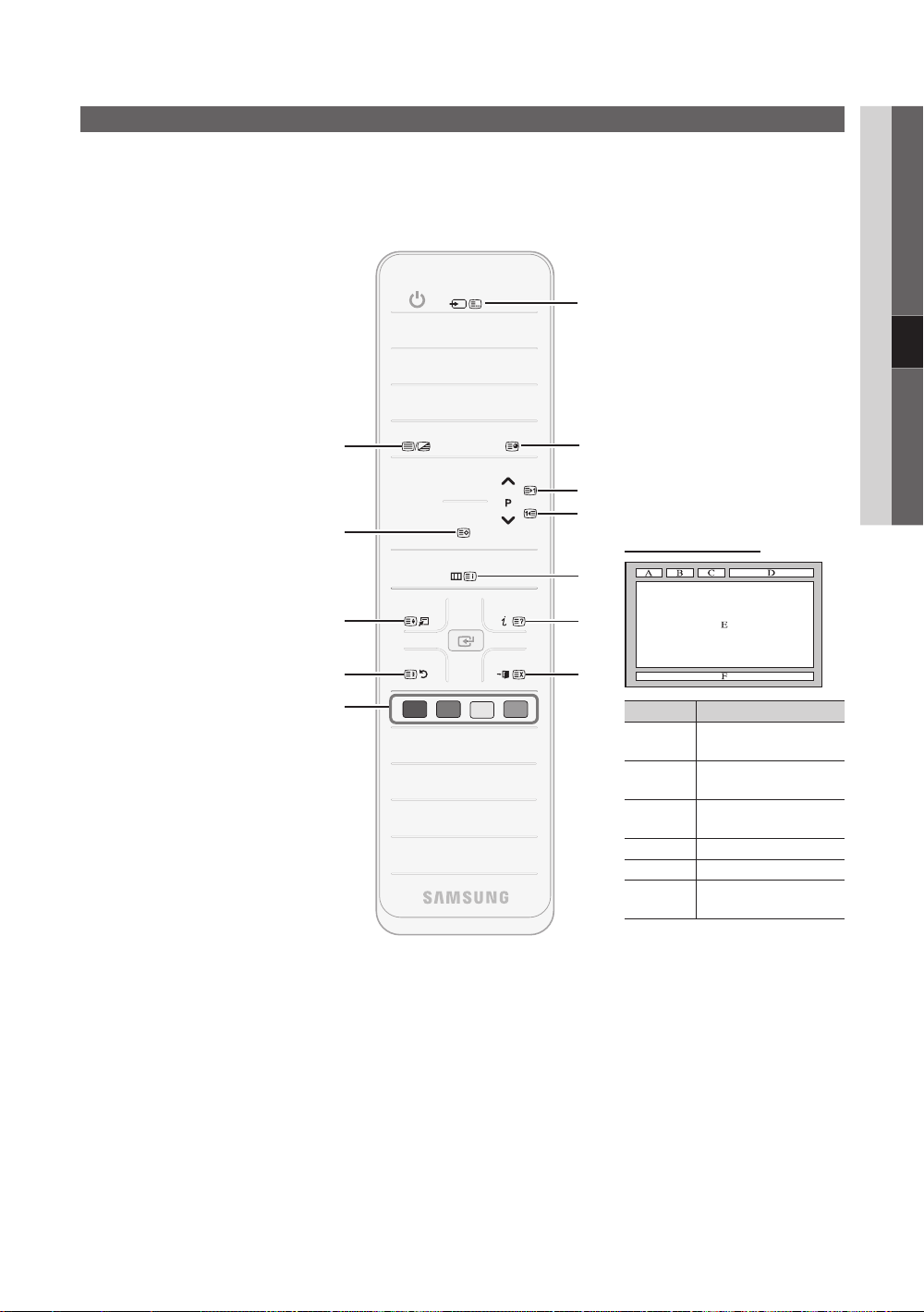
POWER
Other Information
Analogue Channel Teletext Feature
The index page of the Teletext service gives you information on how to use the service. For Teletext information to be displayed
correctly, channel reception must be stable. Otherwise, information may be missing or some pages may not be displayed.
✎
You can change Teletext pages by pressing the numeric buttons on the remote control.
1
2
3
4
5
6
7
(Teletext on/mix/off):
Activates the Teletext mode for the
current channel. Press the button
twice to overlap the Teletext mode
with the current broadcasting
screen. Press it one more time to
exit teletext.
(store): Stores the Teletext
pages.
(size): Displays the teletext
on the upper half of the screen in
double-size. To move the text to
the lower half of the screen, press
it again. For normal display, press
it once again.
(hold): Holds the display at
the current page, in the case that
there are several secondary pages
that follow automaticially. To undo,
press it again.
Colour buttons (red, green, yellow,
blue): If the FASTEXT system
is used by the broadcasting
company, the different topics on
a Teletext page are colour-coded
and can be selected by pressing
the coloured buttons. Press the
colour corresponding to the topic
of your choice. A new colourcoded page is displayed. Items
can be selected in the same way.
To display the previous or next
page, press the corresponding
coloured button.
(mode): Selects the Teletext
mode (LIST/ FLOF).
If pressed during LIST mode,
switches the mode to List save
mode. In List save mode, you can
save a Teletext page into a list
using the
available sub-page.
(store) button.
(sub-page): Displays the
1
2
3
4
5
SOURCE
TTX/MIX
CH LIST
MENU
TOOLS
RETURN
A B C D
PRE-CH
INFO
EXIT
(page up): Displays the next
6
7
8
9
0
!
@
(page down): Displays the
(index): Displays the index
(contents) page at any time while
you are viewing Teletext.
(reveal): Displays the hidden
text (answers to quiz games, for
example). To display the normal
(cancel): Shrinks the Teletext
display to overlap with the current
Typical Teletext page
Part Contents
A Selected page
B Broadcasting channel
C Current page number
D Date and time.
E Text.
F Status information.
Teletext page.
previous Teletext page.
screen, press it again.
number.
identity.
or search indications.
FASTEXT information.
8
9
0
!
@
broadcast.
05 Other Information
English
55
Page 56

Other Information
Stand Type
1
Assembling the Cables
1
2
3
Wall-Mount Type
2
3
✎
Do not pull the cables too hard when arranging them. This may cause damage to the product’s connection terminals.
English
56
Page 57

Installing the Wall Mount
Assembling the Blanking Bracket
When installing the TV onto a wall, attach the Blanking Bracket as shown.
Preparing before installing Wall-Mount
Case A. Installing the SAMSUNG Wall-Mount Case B. Installing another company’s Wall-Mount
05 Other Information
Blanking Bracket
1
To install a wall-mount, use the Holder-Ring 1.
Installing the Wall Mount Kit
The wall mount kit (sold separately) allows you to mount the TV on the wall.
For detailed information on installing the wall mount, see the instructions provided with the wall mount. Contact a technician for
assistance when installing the wall mount bracket.
Samsung Electronics is not responsible for any damage to the product or injury to yourself or others if you elect to install the
TV on your own.
1
English
57
Page 58

Other Information
Wall Mount Kit Specifications (VESA)
✎
The wall mount kit is not supplied, but sold separately.
Install your wall mount on a solid wall perpendicular to the floor. When attaching to other building materials, please contact
your nearest dealer. If installed on a ceiling or slanted wall, it may fall and result in severe personal injury.
✎
NOTE
Standard dimensions for wall mount kits are shown in the table below.
x
When purchasing our wall mount kit, a detailed installation manual and all parts necessary for assembly are provided.
x
Do not use screws that do not comply with the VESA standard screw specifications.
x
Do not use screws that are longer than the standard dimension or do not comply with the VESA standard screw
x
specifications. Screws that are too long may cause damage to the inside of the TV set.
For wall mounts that do not comply with the VESA standard screw specifications, the length of the screws may differ
x
depending on the wall mount specifications.
Do not fasten the screws that are too strongly; this may damage the product or cause the product to fall, leading to
x
personal injury. Samsung is not liable for these kinds of accidents.
Samsung is not liable for product damage or personal injury when a non-VESA or non-specified wall mount is used or
x
the consumer fails to follow the product installation instructions.
Do not mount the TV at more than a 15 degree tilt.
x
Product Family inches VESA Spec. (A * B) Standard Screw Quantity
19~22 75 X 75 M4
23~29 200 X 100
LED-TV
[Ultra-Slim]
32~37 200 X 200
M8
40~55 400 X 400
56~65 600 X 400
4
58
Do not install your Wall Mount Kit while your TV is turned on. It may result in personal injury due to
electric shock.
English
Page 59

Anti-theft Kensington Lock
The Kensington Lock is not supplied by Samsung. It is a device used to
physically fix the system when using it in a public place. The appearance and
locking method may differ from the illustration depending on the manufacturer.
Refer to the manual provided with the Kensington Lock for additional
information on proper use.
✎
Please find a “” icon on the rear of the TV. A kensington slot is beside
the “” icon.
To lock the product, follow these steps:
1. Wrap the Kensington lock cable around a large, stationary object such as desk or chair.
2. Slide the end of the cable with the lock attached through the looped end of the Kensington lock cable.
3. Insert the locking device into the Kensington slot on the product (1).
4. Lock the lock.
✎
These are general instructions. For exact instructions, see the User manual supplied with the locking device.
✎
The locking device has to be purchased separately.
✎
The location of the Kensington slot may be different depending on the TV model.
Securing the TV to the wall
Caution: Pulling, pushing, or climbing onto the TV may cause the TV to fall. In particular, ensure that your
children do not hang over or destabilize the TV; doing so may cause the TV to tip over, resulting in serious
injuries or death. Follow all safety precautions provided in the included Safety Flyer. For added stability and
safety, install the anti-fall device as follows.
TV Rear
05 Other Information
1
<Optional>
To Avoid the TV from Falling
1. Put the screws into the clamps and firmly fasten them onto the wall.
Confirm that the screws have been firmly installed onto the wall.
✎
You may need additional material such as an anchor depending on
the type of wall.
✎
Since the necessary clamps, screws, and string are not supplied,
please purchase these additionally.
2. Remove the screws from the back centre of the TV, put the screws into
the clamps, and then fasten the screws onto the TV again.
✎
Screws may not be supplied with the product. In this case, please
purchase the screws of the following specifications.
✎
Screw Specifications
For a 19 ~ 22 inch : M4
x
For a 23 ~ 65 inch : M8
x
3. Connect the clamps fixed onto the TV and the clamps fixed onto the wall
with a strong cable and then tie the string tightly.
✎
NOTE
Install the TV near to the wall so that it does not fall backwards.
x
It is safe to connect the string so that the clamps fixed on the
x
wall are equal to or lower than the clamps fixed on the TV.
Untie the string before moving the TV.
x
4. Verify all connections are properly secured. Periodically check
connections for any sign of fatigue for failure. If you have any doubt about
the security of your connections, contact a professional installer.
Wall
English
59
Page 60

Other Information
Troubleshooting
If you have any questions about the TV, first refer to this list. If none of these troubleshooting tips apply, please visit “www.
samsung.com,” then click on Support, or contact the call centre listed on the back-cover of this manual.
Issues Solutions and Explanations
Picture Quality First of all, please perform the Picture Test and confirm that your TV is properly displaying test image.
The TV image does not look as good as it
did in the store.
The picture is distorted: macro block error,
small block, dots, pixelization
Colour is wrong or missing. • If you’re using a component connection, make sure the component cables are connected to the
There is poor colour or brightness. • Adjust the Picture options in the TV menu. (go to Picture mode / Colour / Brightness / Sharpness)
There is a dotted line on the edge of the
screen.
The picture is black and white. • If you are using an AV composite input, connect the video cable (yellow) to the Green jack of
When changing channels, the picture
freezes or is distorted or delayed.
Sound Quality First of all, please perform the Sound Test to confirm that your TV audio is properly operating.
There is no sound or the sound is too low
at maximum volume.
The picture is good but there is no sound. • Set the Speaker Select option to TV Speaker in the sound menu. (p. 24)
The speakers are making an inappropriate
noise.
(go to MENU - Support - Self Diagnosis - Picture Test) (p. 28)
If the test image is properly displayed, the poor picture may caused by the source or signal.
• If you have an analogue cable/set top box, upgrade to a digital set top box. Use HDMI or Component
cables to deliver HD (high definition) picture quality.
• Cable/Satellite subscribers: Try HD stations from the channel line up.
• Antenna connection: Try HD stations after performing Auto programme.
Many HD channels are up scaled from SD(Standard Definition) contents.
✎
• Adjust the Cable/Set top box video output resolution to 1080i or 720p.
• Make sure you are watching the TV at the minimum recommended distance based on the size and
definition of the signal.
• Compression of video contents may cause picture distortion especially in fast moving pictures such
as sports and action movies.
• Low signal level or bad quality can cause picture distortion. This is not a TV issue.
• Mobile phones used close to the TV (cca up to 1m) may cause noise in picture on analog and digital
TV.
correct jacks. Incorrect or loose connections may cause colour problems or a blank screen.
(p. 17)
• Adjust Energy Saving option in the TV menu. (go to MENU - Picture - Eco Solution -
Energy Saving) (p. 17)
• Try resetting the picture to view the default picture settings. (go to MENU - Picture - Picture Reset)
(p. 23)
• If the picture size is set to Screen Fit, change it to 16:9. (p. 19)
• Change cable/set top box resolution.
component input 1 on the TV.
• If connected with a cable box, please try to reset the cable box. Reconnect the AC cord and wait until
the cable box reboots. It may take up to 20 minutes.
• Set the output resolution of the cable box to 1080i or 720p.
(go to MENU - Support - Self Diagnosis - Sound Test) (p. 28)
If the audio is OK, the sound problem may caused by the source or signal.
• Please check the volume the of external device connected to your TV.
• If you are using an external device, make sure the audio cables are connected to the correct audio
input jacks on the TV.
• If you are using an external device, check the device’s audio output option (ex. you may need to
change your cable box’s audio option to HDMI when you have a HDMI connected to your TV).
• If you are using a DVI to HDMI cable, a separate audio cable is required.
• If your TV has a headphone jack, make sure there is nothing plugged into it.
• Check the cable connections. Make sure a video cable is not connected to an audio input.
• For antenna or cable connections, check the signal strength. Low signal level may cause sound
distortion.
60
English
Page 61

Issues Solutions and Explanations
No Picture, No Video
The TV won’t turn on. • Make sure the AC power cord is securely plugged in to the wall outlet and the TV.
The TV turns off automatically. • Ensure the Sleep Timer is set to Off in the Setup menu. (p. 25)
There is no picture/Video. • Check cable connections (remove and reconnect all cables connected to the TV and external
RF(Cable/Antenna) Connection
The TV is not receiving all channels. • Make sure the Antenna cable is connected securely.
The picture is distorted: macro block error
small block, dots, pixelization
PC Connection
A “Mode Not Supported” message
appears.
“PC” is always shown on the source list,
even if a PC is not connected.
The video is OK but there is no audio. • If you are using a HDMI connection, check the audio output setting on your PC.
• Make sure the wall outlet is working.
• Try pressing the POWER button on the TV to make sure the problem is not the remote. If the TV turns
on, refer to “The remote control does not work” below.
• If your PC is connected to the TV, check your PC power settings.
• Make sure the AC power cord is plugged in securely to the wall outlet and the TV.
• When watching TV from an antenna or cable connection, the TV will turn off after 10 ~ 15 minutes if
there is no signal.
devices).
• Set your external devices’ (Cable/Set top Box, DVD, Blu-ray etc) video outputs to match the
connections to the TV input. For example, if an external device’s output is HDMI, it should be
connected to an HDMI input on the TV.
• Make sure your connected devices are powered on.
• Be sure to select the TV’s correct source by pressing the SOURCE button on the TV remote.
• Please try Plug & Play (Initial setup) to add available channels to the channel list. Go to MENU -
Setup - Plug & Play (Initial setup) and wait for all available channels to be stored (p. 7).
• Verify the Antenna is positioned correctly.
• Compression of video contents may cause picture distortion, especially with fast moving pictures
such as sports and action movies.
• A low signal can cause picture distortion. This is not a TV issue.
• Set your PC’s output resolution and frequency so they match the resolutions supported by the TV
(p. 29).
• This is normal; “PC” is always shown on the source list, regardless of whether a PC is connected.
05 Other Information
Network Connection (Depending on Models)
Wireless network connection failed. • Samsung Wireless USB dongle is required to use a wireless network.
Recording / Timeshift
The USB device is not recognized or a
Device Format, Checking Device or
Device Performance Test fails.
A message prompts me to format a USB
device that has been working well.
The recording function does not work. • Check that a USB device is connected.
Timeshift Mode does not work. • Check that a USB device is connected.
A message indicates a performance test
failure, and the recording and
Timeshift Mode functions do not work.
• Make sure the Network Connection is set to Wireless (p. 32).
• Make sure the TV is be connected to a wireless IP sharer (router).
• See the manual for the USB device to check that the USB device supports recording.
• If the USB device has a lock, ensure it is off.
• Check that the USB device can be formatted when connected to the PC. Connect the USB to the TV
and format it. (Formatting may fail intermittently.)
• If a Device Performance Test or formatting failed, it means that there is a problem with the USB
hardware or the performance of the USB hardware is too low.
• If the USB device has a lock, ensure it is off.
• Recover the USB device using the recovery function in Checking Device.
• Check that the channel is a recordable digital channel.
• If the signal is weak or does not exist, the recording function will automatically be closed.
• The TV will not record if the USB device has no free memory space. Check that this is not the case.
• Radio channels and analogue broadcasts are not supported.
• Data broadcast channels are not supported.
• If the signal is weak or does not exist, the Timeshift Mode function will automatically be closed.
• Timeshift Mode cannot be performed if the USB device has no free memory space. Check that this
is not the case.
• These problems may occur if you use a low-capacity USB device that does not support recording.
• We recommend using the USB HDD.
English
61
Page 62
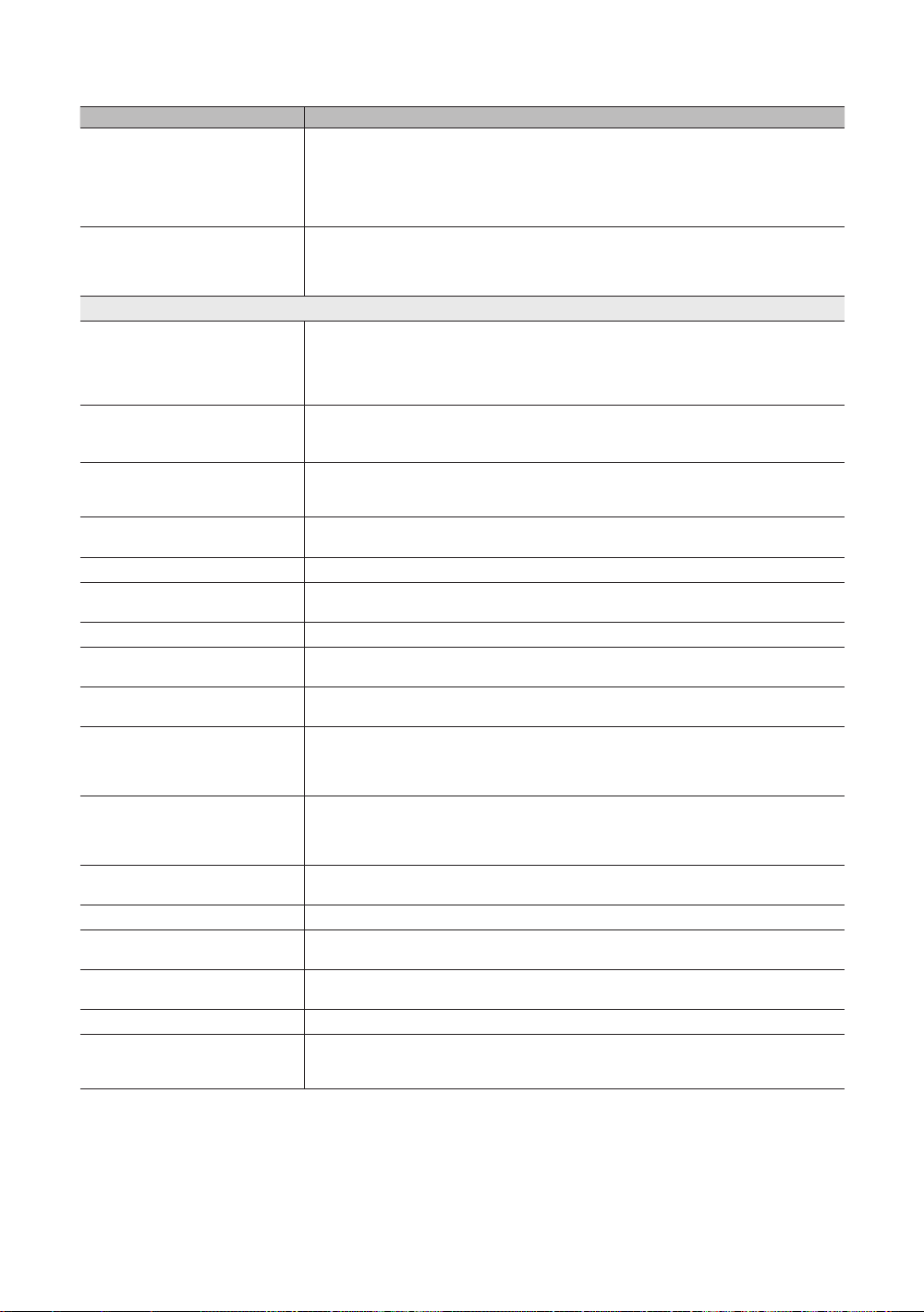
Other Information
Issues Solutions and Explanations
A scheduled recording has failed. A scheduled recording is disabled for certain operations (formatting, performance test, error checking,
Several recording devices are connected
but the TV stopped recording.
Others
The picture won’t display in full screen. • HD channels will have black bars on either side of the screen when displaying up scaled SD (4:3)
The remote control does not work. • Replace the remote control batteries with the poles (+/–) in the right direction.
The cable/set top box remote control
doesn’t turn the TV on or off, or adjust the
volume.
A “Mode Not Supported” message
appears.
There is a plastic smell from the TV. • This smell is normal and will dissipate over time.
The TV Signal Information is unavailable
in the Self Diagnostic Test menu.
The TV is tilted to the side. • Remove the base stand from the TV and reassemble it.
There are difficulties assembling the stand
base.
The channel menu is greyed out.
(unavailable)
Your settings are lost after 30 minutes or
every time the TV is turned off.
You have intermittent loss of audio or
video.
You see small particles when you look
closely at the edge of the frame of the TV.
The PIP menu is not available. • PIP functionality is only available when you are using a HDMI, PC or components source (p. 27).
The message “Scramble signal” or “Weak
Signal/No Signal” appears.
You turned the TV off 45 minutes ago, and
it turned on again.
There are recurrent picture/sound issues. • Check and change the signal/source.
A reaction may occur between the rubber
cushion pads on the base stand and the
top finish of some furniture.
deleting) that access the file system of a USB device.
• If there is no USB device connected, the TV will not record even if the scheduled time is reached.
• The TV will not record if the USB device has no free memory space. Check that this is not the case.
• If you record a channel locked with Parental lock, the PIN input window will appear when you try to
play back the recording.
• If multiple recording devices are connected and the device set as Default Recording Device has no
free memory space, the recording function will be closed. Attempt recording again. The device with
the most free memory space will automatically be set as Default Recording Device and the TV will
start recording.
contents.
• Black bars on the top and bottom will appear during movies that have aspect ratios different from
your TV.
• Adjust the picture size options on your external device or TV to full screen.
• Clean the sensor’s transmission window on the remote.
• Try pointing the remote directly at the TV from 5~6 feet away.
• Programme the Cable/Set top box remote control to operate the TV. Refer to the Cable/Set user
manual for the SAMSUNG TV code.
• Check the supported resolution of the TV, and adjust the external device’s output resolution
accordingly. Refer to the resolution settings on page 29 of this manual.
• This function is only available with digital channels from an Antenna / RF/Coax connection. (p. 28)
• Make sure the TV is placed on a flat surface. It is necessary to use magnetized screw driver if you
cannot remove the screws from the TV.
• The Channel menu is only available when the TV source is selected.
• If the TV is in the Store Demo mode, it will reset audio and picture settings every 30 minutes. Change
the settings from Store Demo mode to Home Use mode in the Plug & Play (Initial setup) procedure.
Press the SOURCE button to select TV mode, and go to MENU → Setup → Plug & Play (Initial
setup) → ENTER
• Check the cable connections and reconnect them.
• Loss of audio or video can be caused by using overly rigid or thick cables. Make sure the cables are
flexible enough for long term use. If mounting the TV to the wall, we recommend using cables with 90
degree connectors.
• This is part of the product’s design and is not a defect.
• If you are using a CAM CARD (CI/CI+), check that it is installed into the common interface slot.
• If there is still a problem, pull the CAM CARD out of the TV and insert it into the slot again.
• It is normal. The TV operates the OTA (Over The Aerial) function itself to upgrade firmware
downloaded whilst your watching TV.
• To prevent this, use felt pads on any surface of the TV that comes in direct contact with furniture.
(p. 7).
✎
This TFT LED panel uses a panel consisting of sub pixels which require sophisticated technology to produce. However,
there may be a few bright or dark pixels on the screen. These pixels will have no impact on the performance of the
product.
English
62
Page 63

¦ Licence
TheaterSound, SRS and the symbol are trademarks of SRS Labs, Inc.
TheaterSound technology is incorporated under licence form SRS Labs, Inc.
Manufactured under licence from Dolby Laboratories. Dolby and the double-D symbol are
trademarks of Dolby Laboratories.
Manufactured under licence under U.S. Patent #’s: 5,451,942; 5,956,674; 5,974,380; 5,978,762;
6,487,535 & other U.S. and worldwide patents issued & pending. DTS and the Symbol are
registered trademarks. & DTS 2.0+ Digital Out and the DTS logos are trademarks of DTS, Inc.
Product Includes software. © DTS, Inc. All Rights Reserved.
DivX Certified to play DivX video up to HD 1080p, including premium content.
ABOUT DIVX VIDEO: DivX® is a digital video format created by DivX,Inc. This is an official DivX Certified device that plays
DivX video. Visit www.divx.com for more information and software tools to convert your files into DivX video.
ABOUT DIVX VIDEO-ON-DEMAND: This DivX Certified® device must be registered in order to play DivX Video-on-Demand
(VOD) content.
To generate the registration code, locate the DivX VOD section in the device setup menu.
Go to vod.divx.com with this code to complete the registration process and learn more about DivX VOD. Pat. 7,295,673;
7,460,688; 7,519,274
05 Other Information
GUIDE Plus+ Trademark / Licence / Patent Notice
GUIDE Plus+ is (1) a registered trademark or trademark of, (2) manufactured under licence from
and (3) subject of various international patents and patent applications owned by, or licenced to,
Gemstar-TV Guide International, Inc. and/or its related affiliates.
GUIDE Plus+ Legal Notice:
GEMSTAR-TV GUIDE INTERNATIONAL, INC. AND/OR ITS RELATED AFFILIATES ARE NOT IN ANY WAY LIABLE FOR
THE ACCURACY OF THE PROGRAM SCHEDULE INFORMATION PROVIDED BY THE GUIDE PLUS+ SYSTEM. IN NO
EVENT SHALL GEMSTAR-TV GUIDE INTERNATIONAL, INC. AND /OR ITS RELATED AFFILIATES BE LIABLE FOR ANY
AMOUNTS REPRESENTING LOSS OF PROFITS, LOSS OF BUSINESS, OR INDIRECT, SPECIAL, OR CONSEQUENTIAL
DAMAGES IN CONNECTION WITH THE PROVISION OR USE OF ANY INFORMATION, EQUIPMENT, OR SERVICES
RELATING TO THE GUIDE PLUS+ SYSTEM.
Open Source Licence Notice
In the case of using open source software, Open Source Licences are available on the product menu.
Open Source Licence Notice is written only English.
English
63
Page 64
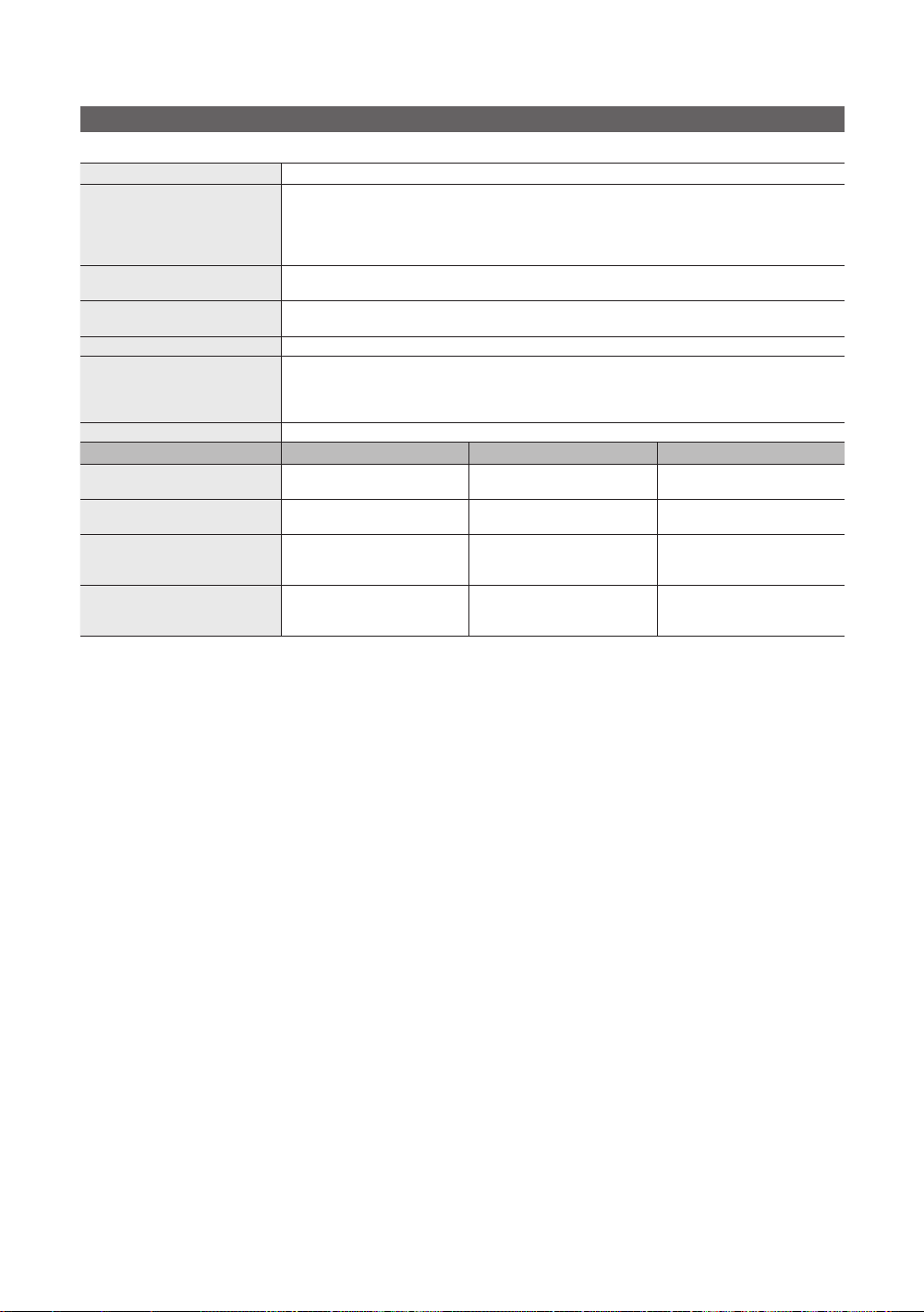
Other Information
Specifications
Panel native
Environmental Considerations
Operating Temperature
Operating Humidity
Storage Temperature
Storage Humidity
TV System Analogue: B/G, D/K, L, I (Depending on your country selection)
Colour/Video System Analogue: PAL, SECAM, NTSC-4.43, NTSC-3.58, PAL60
Sound System BG. OK NICAM. MPEGl
HDMI IN 1 ~ 4 Video: 1080 24p, 1080p, 1080i, 720p, 576p, 576i, 480p, 480i
Stand Swivel (Left / Right) -20˚ ~ 20˚
Model Name
Screen Size
(Diagonal) 40 inches 46 inches 55 inches
Sound
(Output) 10 W X 2 10 W X 2 15 W X 2
Dimensions (WxDxH)
Body
With stand
Weight
Without Stand
With Stand
✎
Design and specifications are subject to change without prior notice.
✎
For information about power supply, and more about power consumption, refer to the label attached to the product.
957.4 x 26.5 x 578.7 mm
957.4 x 267.7 x 648.4 mm
Digital: MPEG-2 MP@ML, MPEG-4, H.264/AVC MP@L3, MP@L4.0, HP@L4.0
Audio: 2Ch Linear PCM 32/44.1/48kHz, 16/20/24bits.
UE40C8705 UE46C8705 UE55C8705
13.2 kg
15.4 kg
1920 x 1080 @ 60 Hz
10°C to 40°C (50°F to 104°F)
10% to 80%, non-condensing
-20°C to 45°C (-4°F to 113°F)
5% to 95%, non-condensing
Digital: DVB-T/DVB-C/DVB-S
Analogue audio input (HDMI IN1 only)
PC input (HDMI IN1 only)
1092.3 X 26.5 X 653.2 mm
1092.3 X 302.9X 724.3 mm
16.8 kg
19.1 kg
1283.4 X 26.5 X 762.3 mm
1283.4 X 302,2 X 833.4 mm
22.2 kg
24.5 kg
64
English
Page 65

Index
05 Other Information
A
AllShare 53
Amplify 23
Antenna 14
Anynet+ 46
AUDIO OUT 10
Auto Adjustment 23
Auto Volume 24
B
Background Music 45
Balance L/R 23
Basic View 44
Batteries 6
Black Tone 18
Blanking Bracket 57
Brightness 17
C
Cable Tie 4, 56
Change PIN 26
Channel Manager 13
Channel Menu 14
Clock 25
Colour Tone 19
Component 9
Connecting to a PC 29
Connecting to an Audio Device 10
D
DIGITAL AUDIO OUT 10, 46
DivX® VOD 45
D-sub 29
Dynamic 17
Dynamic Contrast 18
E
Eco Sensor 17
Edit Name 11
Editing Channels 16
Energy Saving 17
EPG
(Electronic Programme Guide) 12
Equalizer 23
External Speaker 24
F
Favourites Channel 14
Film Mode 19
Fine Tune 17
Flesh Tone 18
Frequency 14
H
HDMI 8, 46
Headphones 10
Home Theatre 10, 46
I
Installation Space 2
Internet@TV 50
L
Language 26
Licence 63
Lock 16
M
Media Play 37
Melody 27
Menu Transparency 27
Music 43
N
Navigate 12
Network Connection 30
Network Setup 31, 33
Now & Next guide 12
O
ON/OFF button 6
Optimal resolution 29
P
Password 51
Photos 43
Picture Size 19, 45
PIP (Picture in Picture) 27
Plug & Play 7
Power Indicator 5
R
Receiver 48
Recording 48
Remote Control 6
Repeat Mode 45
RGB Only Mode 18
Rotate 45
S
Select All 16
Self Diagnosis 28
Sharpness 17
Signal Information 28
Sleep Timer 25
Slide Show 43
Software Upgrade 28
Source List 11
Speaker Select 24
Specifications 64
Standby mode 5
Subtitle 26
Symbol 3
T
Timer 25
Title 44
Tools 3
Troubleshooting 60
TV Speaker 24
U
USB Drive 28, 37
Using Channel View 12
Using Scheduled View 13
Using the Favourite Channels 14
V
VCR 9
Video Formats 41
Videos 41
Volume 5
W
Wall Mount 57
Warm 19
White Balance 18
English
65
Page 66

Siffror och bilder i den här bruksanvisningen är endast för referens och kan skilja sig från den verkliga produkten.
Produktdesign och -specifikationer kan ändras utan föregående meddelande.
Digital-TV-meddelande
1. Funktionalitet som är relaterat till Digital TV(DVB) är endast tillgängligt i länder/områden där DVB-T (MPEG2 och MPEG4 AVC) digitala signaler sänds
eller där du har åtkomst till en kompatibel DVB-C(MPEG2 och MPEG4 AAC) kabel-TV-tjänst. Kontakta din lokala återförsäljare angående möjligheten
att ta emot DVB-T- och DVB-C-signal.
2. DVB-T är DVB EU-konsortiumstandard för sändningen av digital, satellit-tv och DVB-C är sändning av TV via kabel. Vissa differentierade funktioner
som EPG (Electric Programme Guide), VOD (Video On Demand) etc. är inte inkluderade i den här specifikationen. De fungerar inte just nu.
3. Även om den här TV:n uppfyller de senaste standarder för DVB-T och DVB-C [augusti, 2008] kan inte framtida kompatibilitet med DVB-T digital
markbunden sändning och DVB-C digitalkabelsändning garanteras.
4. Beroende på vilket land/område som TV:n används i kan vissa kabel-tv-leverantörer ta extra avgifter för en sådan tjänst och du kanske måste ingå ett
avtal med företaget.
5. Vissa digital-TV-funktioner kanske inte är tillgängliga i vissa länder eller regioner och DVB-C kanske inte fungerar som de ska med alla kabel-tvleverantörer.
6. För ytterligare information, kontakta ditt lokala kundcenter för Samsung.
TV:ns mottagningskvalitet kan variera beroende på olika sändningssätt i olika länder. Kontrollera TV:ns prestanda hos din lokala SAMSUNG-
✎
auktoriserade återförsäljare eller hos Samsungs kundcenter för att se om den kan förbättras genom att omkonfigurera TV-inställningarna.
Stillbildsvarning
Undvik att visa stillbilder (t.ex. jpeg-filer) eller andra objekt som ligger stilla på skärmen (t.ex. programlogotyper, bilformat med panorama eller 4:3, eller
aktieinformation längst ner på skärmen). Om stillbilder visas för länge kan det orsaka spökbilder på LED-skärmen och det kan påverka bildkvaliteten. För
att minska risken för detta ska du följa rekommendationerna nedan:
• Titta inte på samma TV-kanal under längre perioder.
• Försök alltid att visa en bild i helskärm, använd TV:ns inställning för bildformat för bästa möjliga matchning.
• Minska värdena för ljusstyrka och kontrast till minimikravet för att få önskad bildkvalitet, överdrivet höga värden kan skynda på brännprocessen.
• Använd de TV-funktioner som utformade speciellt för att minska bild- och skärmbränning, mer information finns i bruksanvisningen.
Säkra installationsutrymmet
Se till att hålla angivet avstånd mellan produkten och andra föremål (t.ex. väggar) för att ventilationen ska vara tillräcklig.
Om detta inte följs kan det orsaka brand eller produktproblem på grund av för hög inre temperatur i produkten.
När du använder ett stativ eller ett väggstativ ska du endast använda delar som tillhandahålls av Samsung Electronics.
✎
Om du använder delar från en annan tillverkare kan det orsaka problem med produkten eller skador på grund av att produkten faller.
x
Utseendet kan skilja sig beroende på produkt.
✎
Installation med stativ. Installation med väggfäste.
2
10 cm
Svenska
10 cm
10 cm
Korrekt avfallshantering av produkten (elektriska och elektroniska produkter)
Denna markering på produkten, tillbehören och i manualen anger att produkten och de elektroniska tillbehören (t.ex. laddare, headset,
USB-kabel) inte bör sorteras tillsammans med annat hushållsavfall när de kasseras. Till förebyggande av skada på miljö och hälsa bör
dessa föremål hanteras separat för ändamålsenlig återvinning av beståndsdelarna. Hushållsanvändare bör kontakta den återförsäljare
som sålt produkten eller sin kommun för vidare information om var och hur produkten och tillbehören kan återvinnas på ett miljösäkert
sätt. Företagsanvändare bör kontakta leverantören samt verifiera angivna villkor i köpekontraktet. Produkten och de elektroniska
tillbehören bör inte hanteras tillsammans med annat kommersiellt avfall.
Korrekt avfallshantering av batterierna i denna produkt
(Gäller EU och andra europeiska länder med särskild batteriåtervinning.)
Denna markering på batteriet, i manualen eller på förpackningen anger att batterierna i denna produkt inte bör slängas tillsammans med
annat hushållsavfall. De kemiska symbolerna Hg, Cd eller Pb visar i förekommande fall att batterierna innehåller kvicksilver, kadmium eller
bly i mängder överstigande de gränsvärden som anges i EU-direktivet 2006/66. Om batterierna inte slängs på ett ansvarsfullt sätt kan
dessa substanser utgöra en fara för hälsa eller miljö. Hjälp till att skydda naturresurser och bidra till materialåtervinning genom att sortera
batterierna separat från annat avfall och lämna in dem på en återvinningsstation.
10 cm
10 cm
10 cm
10 cm
Page 67
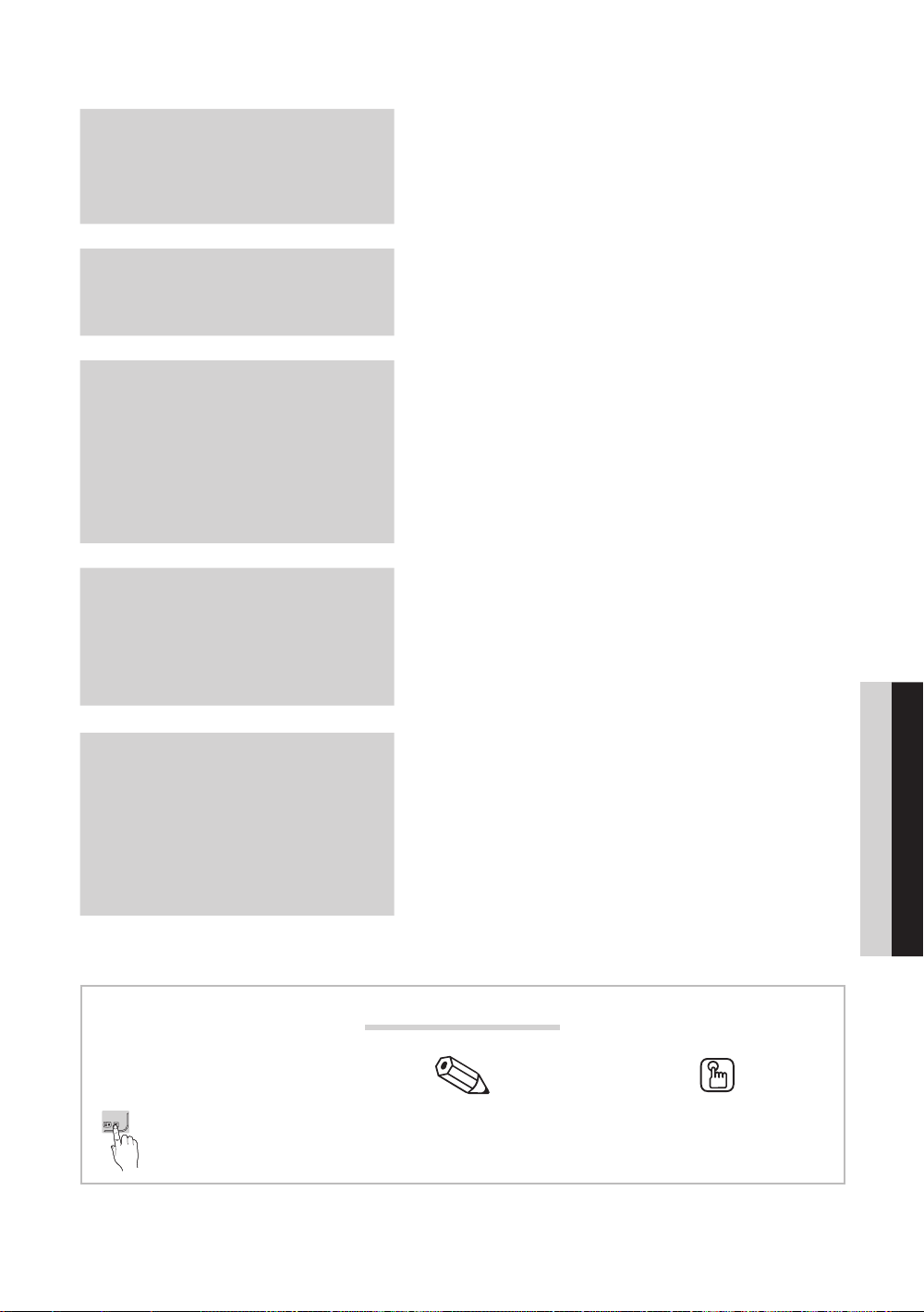
Innehåll
Komma igång
4
Anslutningar
8
Grundfunktioner
12
Avancerade funktioner
29
4 Tillbehör
5 Visa kontrollpanelen
6 Översikt över fjärrkontrollen
7 Ansluta till en antenn
7 Plug & Play (initial inställning)
8 Ansluta till en AV-enhet
10 Ansluta till en ljudenhet
11 Ändra ingångskällan
12 Navigera i menyerna
12 Använda INFO-knappen (Nu och nästa guide)
12 Planera tittandet
14 Kanalmeny
17 Bildmeny
23 Ljudmeny
25 Inställningsmeny
28 Stödmeny
29 Ansluta till en dator
30 Nätverksanslutning
37 Media Play
46 Anynet+
50 Internet@TV
53 AllShare
SVENSKA
Övrig information
TOOLS
Den här funktionen kan användas
genom att trycka på TOOLS-
knappen på fjärrkontrollen.
55 Text-tv-funktion för analog kanal
56 Montera kablarna
55
Kontrollera symbolen!
57 Installera väggfästet
59 Antistöld Kensington-lås
59 Montera TV:n mot väggen
60 Felsökning
64 Specifikationer
65 Indeks
Obs! Entrycksknapp
Svenska
3
Page 68

Komma igång
Tillbehör
✎
Försäkra dig om att följande delar följer med din LED-TV. Kontakta din återförsäljare om det saknas något.
✎
Delarnas färg och form kan variera beroende på modell.
✎
Kablar som inte medföljer i förpackningen kan köpas separat.
VARNING! MONTERA ORDENTLIGT SÅ ATT ENHETEN INTE LOSSNAR
y Fjärrkontroll och batterier (AAA x 2)
y Garantibevis / Säkerhetsmanual (inte tillgänglig på alla platser)
(M4 X L8)
y Konsol och skruv (X1) y Hållarring (4) y Kabelhållarstativ
y Kabelvinda y Kabelhållare (3ea) y Nätadapter
y Rengöringstrasa
y Ägarens bruksanvisning
y Antennadapter
(Antenn / Kabel)
y Komponentadapter y AV-adapter y SCART-adapter (2EA)
Se separat guide för installation av stativet.
y Stativ (1EA) y Stativfäste (1EA) y Skruvar (9EA)
✎
För att få bästa kabelanslutningen till den här produkten ska du se till att använda kablar med maximal tjocklek enligt
nedan:
y Antennadapter
(Satellit)
s
s
s
y Maximal tjocklek - 0,55 tum (14mm)
y Optisk adapter y Datoradapter
s
s
M4 X L8
4
Svenska
Page 69

Visa kontrollpanelen
✎
Produktens färg och form kan variera beroende på modell.
Mottagare för fjärrkontrollen
Strömindikator
Speakers
Mottagare för fjärrkontrollen Rikta fjärrkontrollen mot den här punkten på TV:n.
Strömindikator Blinkar och stängs av när strömmen är på och tänds i standbyläge.
SOURCE
MENU Visar skämmeny, OSD (on screen display=skärmspråk) med TV:ns funktioner.
(Power)
Växlar mellan alla tillgängliga ingångskällor. På skärmmenyn används den här knappen
när du använder ENTER på fjärrkontrollen.
Justerar volymen. I OSD använder du knapparna
knapparna ◄ och ► på fjärrkontrollen.
Byter kanal. I OSD använder du knapparna
▼ och ▲ på fjärrkontrollen.
Slår på och stänger av TV:n
som du använder
som du använder knapparna
01 Komma igång
Standbyläge
Låt inte TV:n vara i standbyläget under en längre tid (t.ex. när du är på semester). Apparaten drar ström även när
strömknappen är avstängd. Det bästa är att dra ur strömsladden.
Svenska
5
Page 70
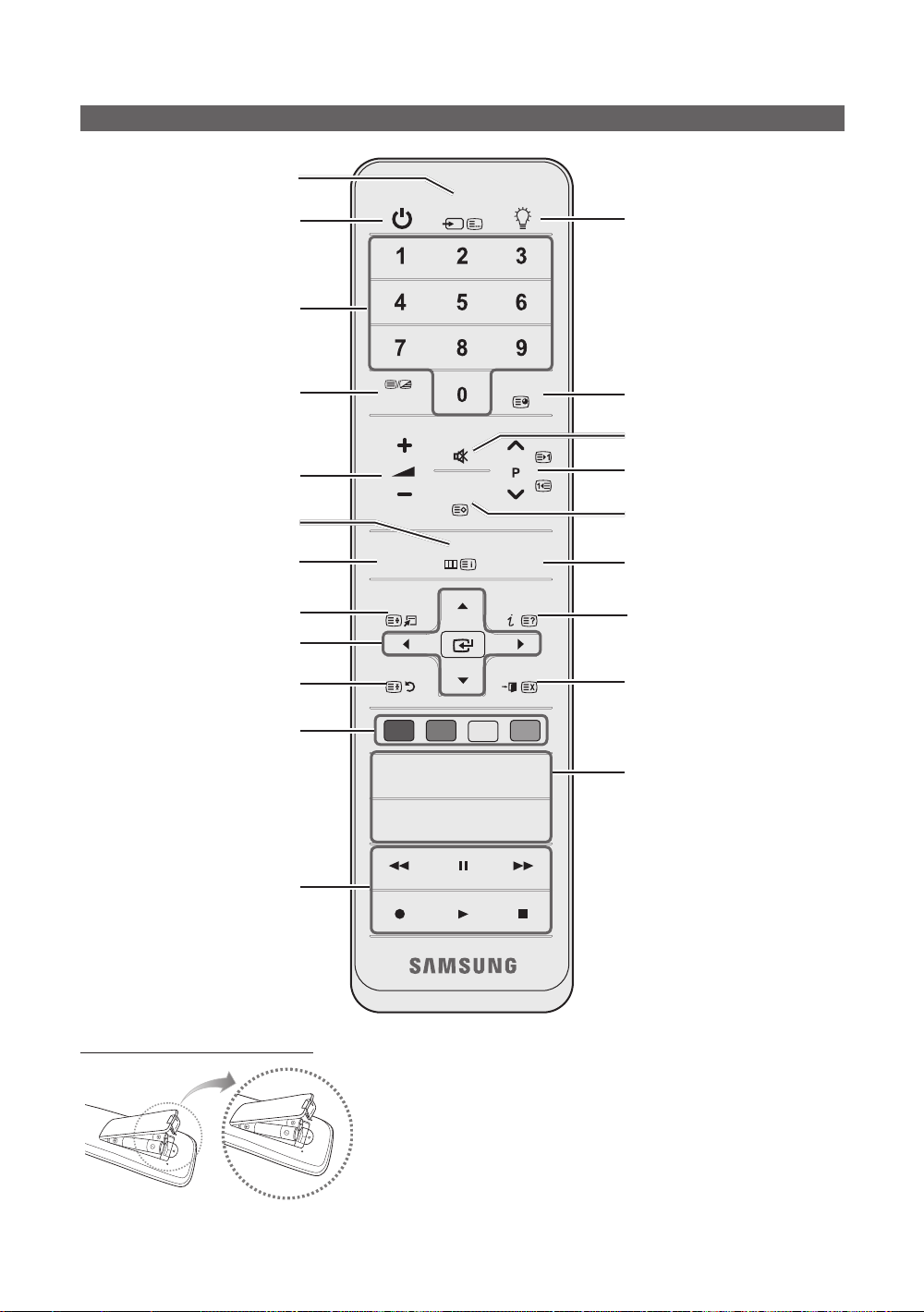
Komma igång
Översikt över fjärrkontrollen
Visar och väljer tillgängliga videokällor
(s. 11).
Slår på och stänger av TV:n
Få direkt åtkomst till kanaler.
Alternativt väljer du text-tv PÅ, dubbel,
mix eller AV.
Justerar volymen.
Öppnar OSD.
Visar Innehållsvy, vilken innehåller
Guide, 3D, Internet@TV,
Media Play och AllShare.
Välj enkelt funktioner som används ofta.
Väljer menyalternativ på skärmen och
ändrar de värden som visas på menyn.
Återgår till föregående meny.
POWER
TTX/MIX
CONTENT
TOOLS
RETURN
SOURCE
MUTE
CH LIST
MENU
ON/OFF
PRE-CH
GUIDE
INFO
EXIT
Slår på och av ljuset för fjärrkontrollen.
När den är på tänds knapparna
ett ögonblick när de trycks in. (Vid
användning av fjärrkontrollen med den
här knappen inställd på On minskas
batteritiden.)
Går tillbaka till föregående kanal.
Stänger av ljudet tillfälligt.
Byter kanal.
Visar kanallistor på skärmen (s. 14).
Visa EPG-information (Electronic
Programme Guide) (s. 12).
Visar information på TV-skärmen.
Stänger menyn.
De här knapparna är för Kanalhantering,
Internet@TV, Media Play etc.
Använd de här knapparna i Media Play
och Anynet+ (HDMI-CEC). (s. 37, 46)
(Knappen kontrollerar även
inspelning för Samsung-spelare som har
Anynet+(HDMI-CEC),TimeShift och PVR.)
Sätta i batterier (batteristorlek: AAA)
Svenska
6
A B C D
MEDIA.P
INTERNET
@TV
P.SIZEAD
✎
OBS!
Använd fjärrkontrollen inom 7 meter från TV:n
x
Starkt ljus kan påverka fjärrkontrollens prestanda. Undvik att
x
använda den nära speciellt fluorescerande ljus och neonskyltar.
Produktens färg och form kan variera beroende på modell.
x
3D
SUBT.
MEDIA.P: Visar Media Play (s. 37).
NTERNET@TV: Länk till olika Internet-
tjänster (s. 50).
3D: Ställer in video, som erbjuds med
3D-signal (s. 21).
AD: Slår på och av ljudbeskrivningen
(s. 24). Detta är inte tillgängligt på vissa
platser.
P.SIZE: Väljer bildstorlek (s. 19).
SUBT.: Visar digital textning (s. 26).
Page 71

Ansluta till en antenn
POWER
När TV:n slås på för första gången visas grundinställningar automatiskt.
✎
Förinställning: Ansluta ström och antenn.
✎
”Utrustning som är kopplad till skyddsjord via jordat vägguttag och/eller via annan utrustning och samtidigt är kopplad till
kabel-TV nät kan i vissa fall medfőra risk főr brand. Főr att undvika detta skall vid anslutning av utrustningen till kabel-TV
nät galvanisk isolator finnas m ellan utrustningen och kabel-TV nätet.”
Satellitantenn
01 Komma igång
ANT 2 IN
(
SATELLITE
)
ANT 1 IN
VHF/UHF-antenn
eller
Kabel
ANT OUT
Plug & Play (initial inställning)
När TV:n slås på första gången visas en sekvens med uppmaningar på skärmen som hjälper dig att konfigurera
grundinställningarna. Tryck på knappen POWER. Plug & Play är endast tillgänglig när källan Ingångar är inställd på TV:n.
✎
Tryck på den röda knappen för att återgå till föregående steg.
Välja språk
1
Välja Butiksdemo eller
Hemmabruk
2
Välja land
3
Välja antenn
4
Välja kanal
5
Ställa in Klockläge Ställ in Klockläge automatiskt eller manuellt.
6
Tidszon
Tryck på knappen ▲ eller ▼ och sedan på knappen ENTER
Välj önskat skärmspråk (OSD-språk).
Tryck på knappen ◄ eller ► och sedan på knappen ENTER.
• Välj läget Hemmabruk. Läget Butiksdemo är avsett för återförsäljarmiljöer.
• Återställ enhetens inställningar från Butiksdemo till Hemmabruk (standard): Tryck på
volymknappen på TV:n. När skärmmenyn för volym visas trycker du och håller ned knappen
MENU i 5 sekunder.
Tryck på knappen ▲ eller ▼ och sedan på knappen ENTER
Välj land.
Tryck på knappen ▲ eller ▼ och sedan på knappen ENTER
Välj Antenn, Kabel eller Satellit.
Tryck på knappen ▲ eller ▼ och sedan på knappen ENTER
Välj kanalkälla för memorering. Om du ställer in antennkällan som Kabel visas ett steg där du kan tilldela kanalerna
numeriska värden (kanalfrekvenser). Mer information finns under Kanal → Autolagring (s. 14).
När Antenn eller Kabel har valts först: Efter att alla alternativ för Antenn och Kabel har lagrats visas steget för
✎
lagring av Satellit.
När Satellit väljs först: Efter att alla kanaler för Satellit har lagrats visas stegen för lagring av Antenn och
✎
Kabel.
Tryck på ENTER när som helst för att avbryta lagringsprocessen.
✎
Tryck på knappen ▲ eller ▼ för att välja Auto och tryck sedan på knappen ENTER.
Tryck på knapparna ▲ eller ▼ för att välja tidszon och tryck sedan på knappen ENTER
.
P
.
.
.
. (landsberoende)
7
Visa
HD-anslutningsguide.
8
Njut av TV-tittandet!
Anslutningssättet för bästa HD-skärmkvalitet visas.
Tryck på knappen ENTER
.
9
Om du vill återställa denna funktion ...
Välj Inställning - Plug & Play (initial inställning). Ange din 4-siffriga PIN-kod. Standard-PIN-koden är ”0-0-0-0”. Om du vill
ändra PIN-koden använder du funktionen Ändra PIN.
Svenska
7
Page 72

Anslutningar
R-AUDIO-L
Ansluta till en AV-enhet
Använda en HDMI- eller HDMI/DVI-kabel: HD-anslutning (upp till 1080p)
Tillgängliga enheter: DVD, Blu-ray-spelare, HD-kabelbox, HD STB (digital-TV-box) satellitmottagare, kabelbox, satellitmottagare
(STB)
DVD- /
Blu-ray-spelare
HDMI OUT
DVD- /
v
Blu-ray-spelare
W
R
Röd Vit
✎
HDMI IN 1(DVI), 2(ARC), 3, 4, PC/DVI AUDIO IN
När du använder en anslutning med HDMI/DVI-kabel måste du använda uttaget HDMI IN 1(DVI). För
x
DVI-kabelanslutningen ska du använda en DVI till HDMI-kabel eller DVI-HDMI-adapter (DVI till HDMI) för
videoanslutning och PC/DVI AUDIO IN-uttagen för ljud.
Om en extern enhet, t.ex. DVD/Blu-ray-spelare/kabelbox/ STB satellitmottagare som stöder HDMI-versioner
x
äldre än 1,4, ansluts kan TV:n uppföra sig onormalt (t.ex. ingen skärmbild/inget ljud/störningar/felaktiga färger).
Om det inte är något ljud när du ansluter med HDMI-kabel ska du kontrollera den externa enhetens HDMI-
x
version. Om du misstänker att versionen är äldre än 1,4 ska du kontakta leverantören av enheten för att
bekräfta HDMI-versionen och begära en uppdatering.
Samsung-TV-apparater stöder HDMI 1,4 (med 3D och Audio Return Channel). Däremot stöder funktionen
x
ARC (Audio Return Channel) bara HDMI IN 2(ARC).
– Om 3D-autovisning är inställt på På, är vissa funktioner, såsom Internet@TV avaktiverade. Om detta är ett
problem ställer du in 3D-autovisning eller 3D-läge till Av.
ARC-funktionen möjliggör digital ljudutgång med porten HDMI IN 2(ARC) och kan bara användas när TV:n är
x
ansluten till en ljudmottagare som stöder ARC-funktion.
– ARC Single mode är bara aktiverat när TV:n är ansluten till enheten vid användning av en HDMI-standardkabel,
HDMI High Speed-kabel, Hdmi-standard med Ethernet-kabel, HDMI High Speed med Ethernet-kabel.
– När ingångskällan är TV gör ARC-funktionen det möjligt att bättre höra ljudet från en mottagare. Ljudet skickas
till en mottagare från TV:n via en HDMI-kabel utan behov av en separat optisk kabel.
Vi rekommenderar att du köper en HDMI-certifierad kabel. Annars kan skärmen bli blank eller det kan inträffa
x
ett anslutningsfel.
DVI OUT
AUDIO OUT
8
Svenska
Page 73

Använda en komponentkabel (upp till 1080p) eller Audio/Video-kabel (endast 480i) och använda en Scart-kabel
Tillgängliga enheter: DVD, Blu-ray-spelare, kabelbox, STB satellitmottagare, VCR
02 Anslutningar
Blu-ray-spelare
COMPONENT OUT
R
B
G
W R
W R
Y
PR PB Y
R
B
VCR / DVD
AV
EXT
W
W
R
✎
I Ext.1, Ext.2-läge stöder DTV Out endast MPEG SD Video och Audio.
✎
För bästa bildkvalitet rekommenderas komponentanslutningen framför A/V-anslutningen.
RGB
R
Y
RödRöd VitVit GulRöd Blå Grön
DVD- /
G
AUDIO OUT
R-AUDIO-L
Videobandspelare
VIDEO OUTAUDIO OUT
R-AUDIO-L
WRWR
Y
Svenska
9
Page 74

Anslutningar
Ansluta till en ljudenhet
Använda optisk (digital) eller ljudkabel (analog) anslutning eller hörlurar
Tillgängliga enheter: digitalt ljudsystem, förstärkare, DVD-hemmabio
förstärkare,
AUDIO IN
W R
W
R
Röd Vit
✎
DIGITAL AUDIO OUT (OPTICAL)
När ett digitalt ljudsystem ansluts till uttaget DIGITAL AUDIO OUT (OPTICAL) sänks volymen på både TV:n
x
och systemet.
5,1 CH (kanals) ljud är tillgängligt när TV:n är ansluten till en extern enhet som stöder 5,1 CH.
x
När mottagaren (hemmabion) är påslagen kommer ljud från TV:ns optiska uttag. När TV:n tar emot en DTV-
x
signal skickar TV:n ut 5,1-kanalsljud till hemmabions mottagare. När källan är en digital komponent, såsom en
DVD/Blu-Ray-spelare/kabel-TV-box/STB (digital-TV-box) satellitmottagare och är ansluten till TV:n via HDMI
kommer endast 2-kanalsljud att höras från hemmabiomottagaren. Om du vill ha 5,1-kanalsljud ska du ansluta
den digitala ljudutgången från DVD/Blu-ray-spelare / kabelbox / STB satellitmottagare direkt till en förstärkare
eller hemmabio.
✎
Hörlurar : Du kan ansluta hörlurarna till hörlursuttaget på setet. När hörlurar är anslutna kopplas ljudet från de
inbyggda högtalarna bort.
Ljudfunktionen kan vara begränsad vid anslutning av hörlurar till TV:n.
x
Volymen i hörlurarna och TV-volymen justeras på olika sätt.
x
✎
AUDIO OUT: Ansluter till ljudingångarna på förstärkaren/DVD-hemmabion.
Använd rätt anslutare när du ansluter.
x
När en ljudförstärkare är ansluten till uttagen för AUDIO OUT: Minska volymen på TV:n och ändra volymnivån
x
med förstärkarens volymkontroll.
R-AUDIO-L
OPTICAL
DVD-hemmabio
digitalt ljudsystem
10
Svenska
Page 75
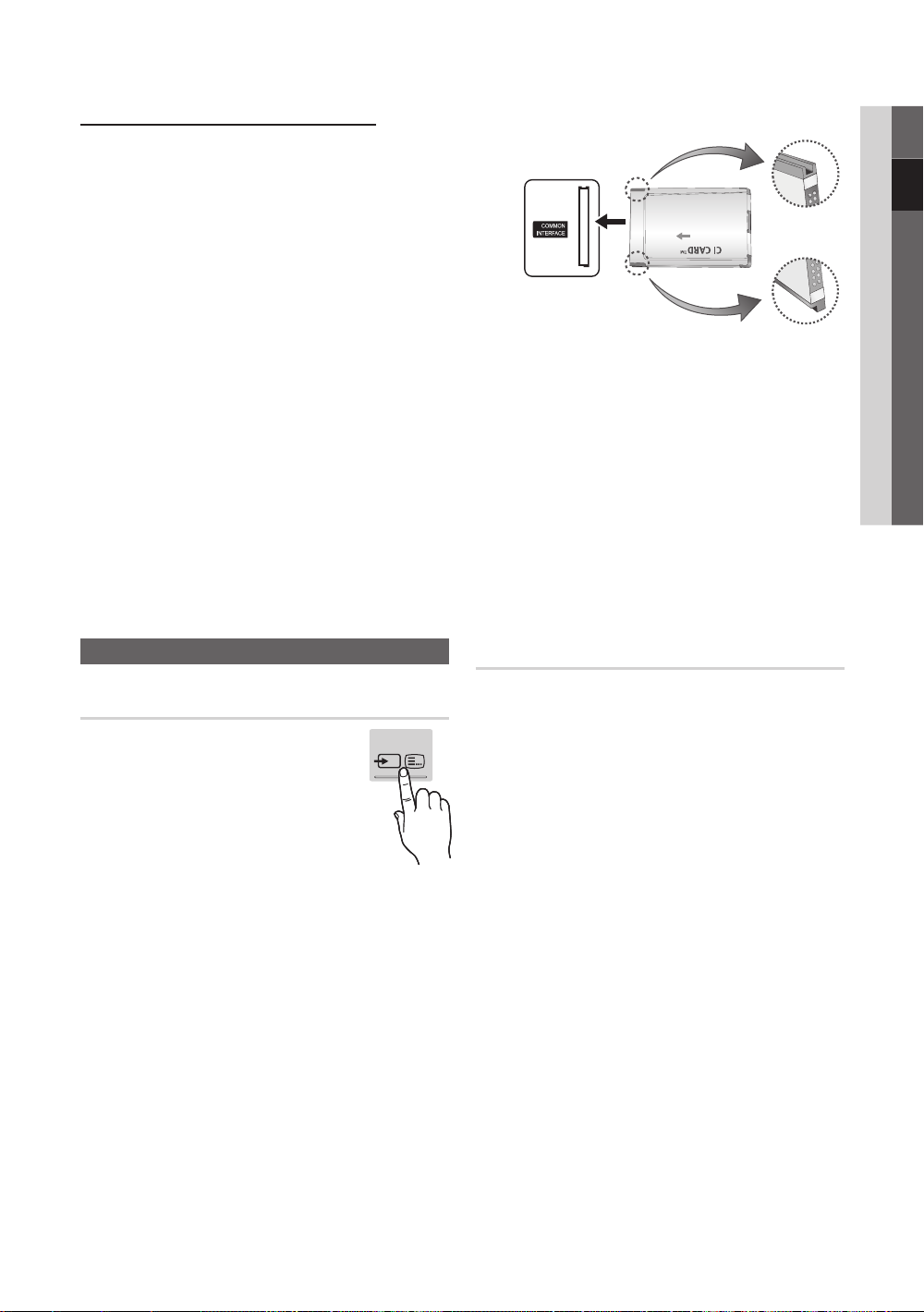
ANSLUTNINGAR COMMON INTERFACE plats
För att kunna titta på betalkanaler måste ”CI eller CI+ CARD” matas in.
y Om du inte matar in ”CI eller CI+ CARD” kommer vissa kanaler att
visa meddelandet ”Förvrängd signal”.
y Information som bland annat omfattar ett telefonnummer, ”CI
eller CI+ CARD” ID, värd-ID och annan information som visas i
ungefär 2-3 minuter. Om ett felmeddelande visas kontaktar du
tjänsteleverantören.
y När konfigurationen av kanalinformationen slutförts visas
meddelandet “Uppdateringen klar”, vilket innebär att kanallistan
uppdaterats.
✎
OBS!
Du behöver ett ”CI eller CI+ CARD” från en lokal kabeltjänstleverantör.
x
Ta ut ”CI eller CI+ CARD” genom att försiktigt dra ut det för hand. Om du tappar ”CI eller CI+ CARD” kan det skadas.
x
Sätt i ”CI eller CI+ CARD” i pilens riktning på kortet.
x
Placeringen av platsen COMMON INTERFACE kan variera beroende på modell.
x
”CI eller CI+ CARD” stöds inte i alla länder och regioner, kontrollera med din auktoriserade återförsäljare.
x
Om du har några problem ska du kontakta ett serviceställe.
x
Mata in “CI eller CI+ CARD” som stöder de aktuella antenninställningarna. Skärmen blir förvriden eller syns inte.
x
När du tittar på satellit-TV, ska du ta bort “CI eller CI+ CARD” för markbundet eller kabelalternativ. Skärmen blir
x
förvriden eller syns inte.
02 Anslutningar
Ändra ingångskällan
Källista
Används för att välja TV eller annan extern
ingångskälla såsom DVD/Blu-ray-spelare/
kabelbox/STB satellitmottagare som är
ansluten till TV:n.
■ TV / Ext.1 / Ext.2 / PC / AV /
Component / HDMI1/DVI / HDMI2 /
HDMI3 / HDMI4 / USB
✎
I Källista markeras anslutna
ingångar.
✎
Ext.1, Ext.2 och PC är alltid aktiverade.
SOURCE
Ändra namn
■ Video / DVD / Digitalbox / Satellitmottagare /
PVR STB / AV-mottagare / Spel / Videokamera / PC /
DVI PC / DVI-enheter / TV / IPTV / Blu-ray /
HD DVD / DMA: Namnge den enhet som är ansluten till
insignalingången för att det skall bli lättare för dig att välja
ingångskälla.
✎
Om en dator med en upplösning på 1920 x 1080
@ 60Hz ansluts till porten HDMI IN 1(DVI) ska du
ställa in porten till DVI PC-läge under
Ändra namn.
✎
När du ansluter en HDMI/DVI-kabel till porten
HDMI IN 1(DVI) ska du ställa in porten till DVI PC
och DVI-enheter äge under Ändra namn.
Svenska
11
Page 76
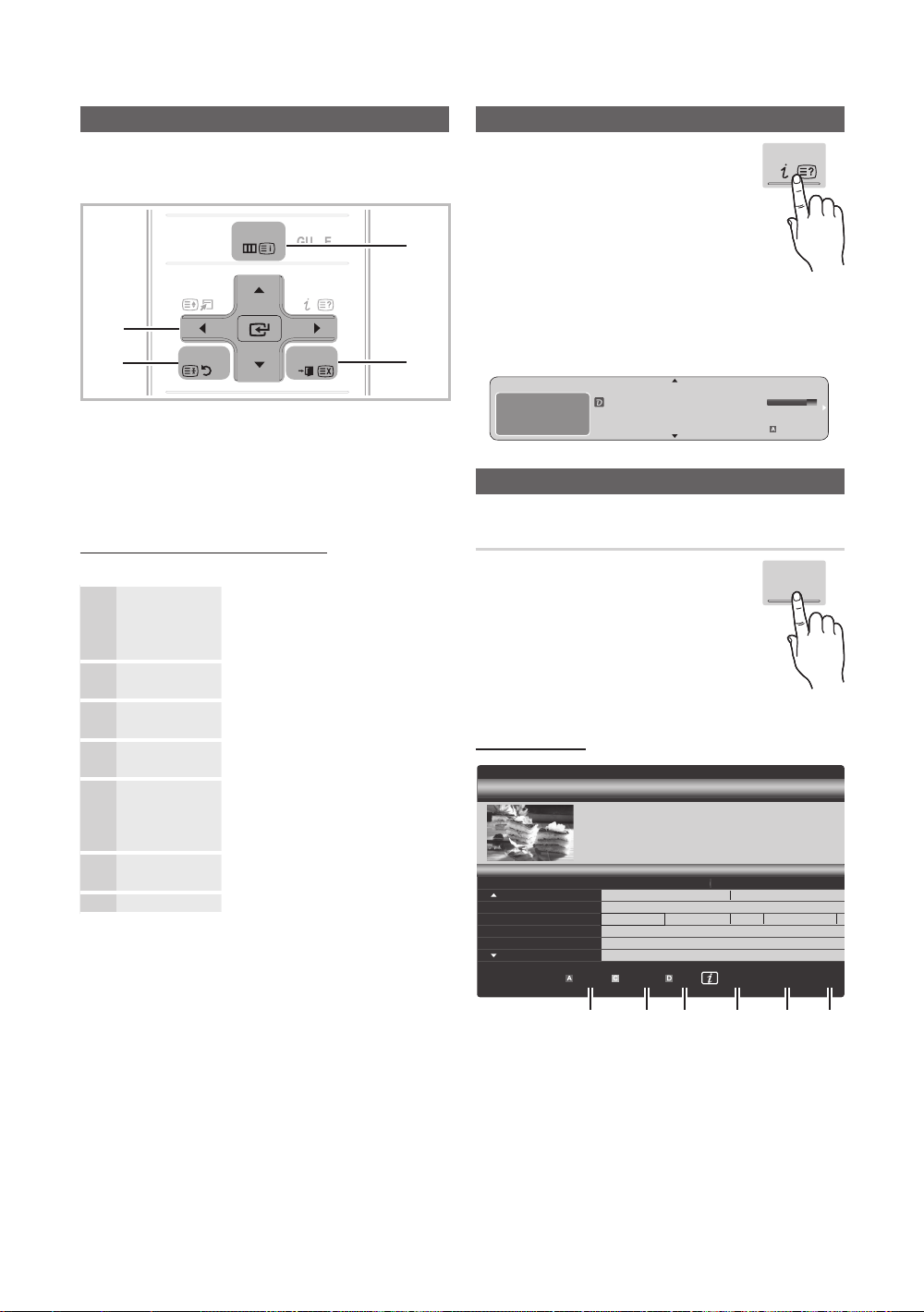
Grundfunktioner
P
OWER
SOURCE
O
N/OFF
CO
T
TTX/MIX
PRE-CH
GUIDE
CH LIS
T
MUTE
TOOLS
INFO
Navigera i menyerna
Innan du använder TV:n ska du följa stegen nedan för att
bekanta dig med hur du navigerar i menyn och välja och
ändra olika funktioner.
MENU
NTEN
1
2
RETURN
EXIT
1 ENTER / Pilknapp Flytta markören och markera en
post. Bekräfta inställningen.
2 RETURN-knapp: Återgår till föregående meny.
3 MENU-knapp: Visar skärmmenyn.
4 EXIT-knapp: Stänger skärmmenyn.
Hur används OSD (On Screen Display)
Det tillgängliga steget kan variera beroende på vald meny.
1
MENU
Huvudmenyns alternativ visas på
skärmen:
Bild, Ljud, Kanal, Inställning,
Ingångar, Applikation, Support.
2
▲ / ▼
Välj en ikon med knappen
▲ eller ▼.
3
ENTER
Tryck på ENTER för att gå till
undermenyn.
4
▲ / ▼
Välj önskad undermeny men
knapparna ▲ och ▼.
5
◄ / ►
Ändra värdet på en post med
knappen ◄ eller ►. Hur OSD
ändras kan variera beroende på
vald meny.
6
ENTER
Tryck på ENTER för att slutföra
konfigureringen.
7
EXIT
Tryck på EXIT.
3
4
Använda INFO-knappen (Nu och nästa guide)
Skärmen identifierar aktuell kanal och
status för vissa inställningar av ljud och
bild.
Nu och nästa guiden visar daglig
information om TV-program för varje kanal
ordnat efter sändningstid.
y Bläddra med ◄, ► för att visa
information om ett önskat program
medan du tittar på aktuell kanal.
y Bläddra med ▲, ▼ för att visa information om andra
kanaler. Om du vill gå till den kanal som är vald ska du
trycka på knappen ENTER
DEF
DTV Air
15
Life On Venus Avenu e
Unclass ified
No Det aild Inform ation
.
18:00 ~ 6:00
INFO
18:11 Tor 6 Jan
Titta
E
Information
Planera tittandet
Guide
EPG-information (elektronisk
programguide) ställs till förfogande av
den som sänder kanalen. Med hjälp av
programscheman från den som sänder
kanalen kan du i förväg ställa in vilka
program du vill titta på så ändras kanalen
automatiskt till vald programkanal vid
angiven tidpunkt. Programposter kan vara
tomma eller inaktuella beroende på en kanalstatus.
Använda kanalvy
Guide
18:00 - 19:00 19:00 - 20:00
American Chopper
Programmes resume at 06:00
Home and...
No Information
QVC Selection
No Information
)
Family Affairs
800 five
Kanalvisning - TV
Idag
27
28
800
24
16
6
DTV Air 800 five
Home and Away
18:00 - 18:30
Drama
Dani is devastated when scott makes clear his views on marriage...
Discovery
DiscoveryH&L
five
price-drop.tv
QVC
R4DTT
Visn.läge +24 timmar K-läge Information Sida
1 2 3 4 5 6
Tine Team
Fiv...
)
GUIDE
2:10 tis 1 jun
Dark Angel
Titta
Svenska
12
Page 77

Använda schemavy
800
800
2:10 tis 1 jun
five
five
Guide
800 five
Schemavy
18:30
19:15
Idag
Idag
Family Affairs
)
)
Dark Angel
Visn.läge Information
DTV Air 800 five
Family Affairs
18:00 - 18:30
Drama
Tanya confesses all to a stunned Babs. Conrad is anxious to hear...
1 4 6
1
Röd (Visn.läge): Visar en lista över program som körs
nu eller är kommande.
2
Gul (+24 timmar): Visar en lista med program som
kommer att sändas efter 24 timmar.
3
Blå (K-läge): Välj den typ av kanaler du vill visa i
fönstret Kanalvy.
– K-läge varierar beroende på antennkälla.
4 Information: Visar detaljerad information om valt
program.
5
(Sida): Gå till nästa eller föregående sida.
6 ENTER
-knapp
– När du väljer aktuellt program kan du titta på valt
program.
– När du väljer ett program som ska sändas senare
kan du reservera det valda programmet. För att
avbryta schemat trycker du en gång till på knappen
ENTER
och väljer Avbryt scheman.
Avbryt
■ Kanaler: Visar kanallistan enligt kanaltyp.
■
Mina kanaler: Visar kanalgruppen.
■
Satellit: Visar kanallistan enligt satellitsignal.
■
Schemalagd: Visar alla aktuella reserverade
program.
✎
Använda färgknapparna med Kanalhantering
Röd (Antenn): Växla mellan Antenn, Kabel,
x
Satellit eller Canal Digital Sat.
Grön (Zoom): Förstorar eller förminskar ett
x
kanalnummer.
Gul (Välj): Välj önskade kanaler och tryck på
x
den gula knappen för att ange alla valda kanaler
samtidigt. Markeringen visas till vänster om de
valda kanalerna.
Blå (Sortera): Ändra listans sortering, efter
x
kanalnamn eller kanalnummer.
(Sida): Gå till nästa eller föregående sida.
x
(Verktyg): Visar menyn Kanalhantering.
x
(Alternativmenyn kan se olika ut beroende på
situation.)
Ikoner för kanalstatus
Ikoner Användning
En analog kanal.
En vald kanal.
En kanal som är inställd som favorit.
Ett program som sänds.
En låst kanal.
Ett reserverat program.
03 Grundfunktioner
Kanalhantering
Ta bort eller ställ in favoritkanaler och använd programguiden
för digitala sändningar. Välj en kanal i skärmvisningen
Kanaler, Mina kanaler eller Schemalagd.
Kanaler
Alla
TV
Radio
Data/Övrigt
Fri
Kodad
sökning
Satellit Antenn Zoom Välj Sortera Sida
c 1 1futech
2 * 24ore.tv
15 abc1
3 BBC World
23 bid-up.tv
33 Boonerang
32 Cartoon Nwk
5 Class News
4 Coming Soon
27 Discovery
Verktyg
Guidetyp (Samsung / Guide Plus+)
(landsberoende)
Du kan välja en annan typ av guide.
■ Samsung: Använd guideprogrammet som erbjuds av
Samsung.
■ Guide Plus+: Använd det här guideprogrammet som
erbjuds av Rovi International Solutions. Mer information
hittar du i “www.europe.guideplus.com.”
Svenska
13
Page 78

Grundfunktioner
CH LIST
Använda favoritkanaler
Mina kanaler
(i Kanalhantering)
Visar alla favoritkanaler.
■ Ändra favoritkanaler
kanaler till önskad kanalgrupp.
✎
Symbolen ”” visas och kanalen anges som favorit.
1. Välj en kanal och tryck på TOOLS-knappen.
2. Lägg till eller ta bort önskad kanal i mina
kanalgrupper 1, 2, 3 och 4.
Du kan välja en eller flera grupper.
x
3. Efter att du ändrat inställningarna kan kanallistan för
varje grupp visas i Mina kanaler.
Kanaler
Alla
TV
Radio
Data/Övrigt
Fri
Kodad
sökning
Satellit Antenn Zoom Välj Sortera Sida
: Du kan ställa in valda
c 1 1futech
2 * 24ore.tv
15 abc1
Redigera mina kanaler
Lås
3 BBC World
Timervisning
23 bid-up.tv
Timerinspelning
33 Boonerang
Redigera kanalnummer
32 Cartoon Nwk
Delete
5 Class News
4 Coming Soon
27 Discovery
Verktyg
Kanallista
Du kan se alla kanaler som har sökts.
Kanalmeny
Återkommande kanaler
Antenn (Antenn / Kabel / Satellit /
Canal Digital Sat)
Innan din TV kan börja memorera tillgängliga kanaler måste
du ange typ av signalkälla som är ansluten till TV:n (dvs.
Antenn, Kabel, Satellit eller Canal Digital Sat).
Land
PIN-inmatningsfönstret visas. Ange din 4-siffriga PIN-kod.
■ Digital kanal: Byt land för digitala kanaler.
■ Analog kanal: Byt land för analoga kanaler.
Autolagring
Söker efter kanaler och lagrar dem automatiskt i TV:n
✎
Automatiskt tilldelade programnummer
överensstämmer kanske inte med faktiska eller
önskade programnummer. Om en kanal är låst med
funktionen Barnlås visas PIN-inmatningsfönstret.
■ Antennkälla (Antenn / Kabel / Satellit /
Canal Digital Sat): Välj antennkälla för memorering.
När Antennkälla är inställt på Antenn eller Kabel:
■ Kanalkälla (Digital och Analog / Digital / Analog): Välj
kanalkälla för memorering.
När du väljer Kabel → Digital och Analog eller Digital:
Ge ett sökvärde för kabelkanaler.
Sökläge (Full / Nätverk / Snabb): Söker alla kanaler
med aktiva sändningsstationer och lagrar dem i TV:n.
✎
Om du ställer in Snabb kan du ställa in
Nätverk, Nätverks-ID, Frekvens, Modulering,
Symbolhastighet manuellt genom att trycka på
knappen på fjärrkontrollen.
Nätverk (Auto / Manuellt): Väljer inställningsläge för
Nätverks-ID, antingen Auto eller Manuellt.
Nätverks-ID: Om Nätverk är inställt på Manuellt kan du
ställa in ätverks-ID med hjälp av sifferknapparna.
Frekvens: Visar kanalens frekvens. (Varierar beroende
på land)
Modulering: Visar tillgängliga moduleringsvärden.
Symbolhastighet: Visar tillgängliga symbolhastigheter.
■ Kabelläge (Kabelnät / SMATV-nät) (endast Norge): Välj
läget Kabel för att memorera.
✎
Den här funktionen är tillgänglig när du har flera
nätverk.
14
Svenska
Page 79

När Antennkälla är inställt på Satellit:
■ Kanaltyp (Alla / TV / Radio): Välj kanaltyp för
memorering.
■ Satellit: Väljer de satelliter som ska sökas.
■ Sökläge (Alla kanaler / Bara gratiskanaler): Välj
sökläge för vald satellit.
Manuell lagring
(Ej tillgängligt när Antennkälla är inställt som
Canal Digital Sat)
Söker manuellt efter kanaler och lagrar dem i TV:n
✎
Om en kanal är låst med funktionen Barnlås visas PINinmatningsfönstret.
När Antennkälla är inställt på Antenn eller Kabel:
■ Digital kanal: När sökningen har slutförts uppdateras
kanalerna i kanallistan.
✎
När du väljer Antenn → Antenn: Kanal,
Frekvens, Bandbredd
✎
När du väljer Antenn → Kabel: Frekvens,
Modulering, Symbolhastighet
■ Analog kanal (Program, Färgsystem, Ljudsystem,
Kanal, Sök): Om du inte hör något ljud eller om ljudet är
onormalt väljer du ett annat ljudsystem.
✎
Kanalläge
P (programläge): När inställningen är klar har
x
sändarna i ditt område tilldelats positionsnummer
från P0 till maximalt P99. Du kan välja en kanal
genom att ange positionsnumret i det här läget.
C (antennkanalläge) / S (kabelkanalläge): I dessa
x
två lägen kan du välja en kanal genom att ange
det tilldelade numret för antennsändaren eller
kabelkanalen.
När Antennkälla är inställt på Satellit:
■ Satellit: Välj satellit med uppåt/nedåtknapparna.
■ Transponder: Välj transponder med uppåt/
nedåtknapparna.
■ Sökläge (Alla kanaler / Bara gratiskanaler): Välj
antingen fria eller alla kanaler att lagra.
■ Nätverkssökning (Inaktivera / Aktivera): Aktivera/
inaktivera nätverkssökning med uppåt/nedåtknapparna.
■ Signalkvalitet: Visar aktuell status för
sändningssignalen.
✎
Information om en satellit och dess transponder kan
ändras på grund av signalförhållanden.
✎
När inställningen är klar går du till Sök och trycker på
knappen ENTER. Kanalsökningen startar.
Inställning för satellitsystem
PIN-inmatningsfönstret visas. Ange din 4-siffriga PIN-kod.
Inställning för satellitsystem är tillgängligt när Antenn är
inställt på Satellit eller Canal Digital Sat.
. Innan du kör Autolagring, ska du ställa in Inställning för
satellitsystem. Kanalsökningen körs normalt.
■ Satellitval: Du kan välja satelliter för den här TV:n.
✎
Den här funktionen är tillgänglig när Antenn är
inställt på Satellit.
■ LNB-ström (Av / På): Aktiverar eller avaktiverar
strömförsörjning för LNB.
■ LNB-inställningar: Konfigurerar utomhusutrustningen.
■ Satellit: Väljer satelliten som ska ta emot digitala
sändningar.
Transponder: Väljer en transponder i listan eller lägger
till en ny transponder.
DiSEqC-läge: Väljer DiSEqC-läget för vald LNB.
Nedre LNB-oscillerare: Anger lägre fekvens för LNB-
oscillerare
Övre LDB-oscillerare: Anger högre fekvens för LNB-
oscillerare
Tone 22 kHz (Av / På / Auto): Väljer 22 kHz ton
beroende på LNB-typ. För universell LNB ska det vara
Auto.
Signalkvalitet: Visar aktuell status för
sändningssignalen.
■ Positionerarinställningar: Konfigurerar
antennpositioneraren.
Positionerare (På / Av): Aktiverar eller avaktiverar
positionerarkontrollen.
Positionerartyp (USALS / DiSEqC 1.2): Ställer in
positionerartyp mellan DiSEqC 1.2 och USALS (Universal
Satellite Automatic Location System).
– Longitud: Ställer in longitud för min plats.
– Latitud: Ställer in latitud för min plats.
– Longitudinställningar för sat: Ställer in longitud för
användardefinierade satelliter.
Användarläge: Ställer in positionen för satellitantennen
enligt varje satellit. Om du lagrar den aktuella positionen
för satellitantennen enligt en viss satellit kan satelliten
flyttas till förpopulerad position när signalen för satelliten
behövs.
– Satellit: Väljer satellit för att ställa in position.
– Transponder: Väljer en transponder från listan för
signalmottagning.
– Förflyttningsläge: Väljer rörelseläge mellan diskret
och kontinuerligt.
– Stegstorlek: Ändrar stegens gradstorlek för
antennrotering. Stegstorlek är tillgängligt när
Förflyttningsläge är inställt på Steg.
03 Grundfunktioner
Svenska
15
Page 80

Grundfunktioner
– Gå till lagrad position: Roterar antennen till lagrad
satellitposition.
– Antennposition: Ändrar och lagrar antennpositioner
för vald satellit.
– Lagra aktuell position: Lagrar aktuell position som
vald positionerargräns.
– Signalkvalitet: Visar aktuell status för
sändningssignalen.
Installationsläge: Ställer in gränser för rörelseområdet
för satellitantennen eller återställer positionen. Oftast
används den här funktionen av installationsguiden.
– Begränsa position (Öst / Väst): Väljer riktning för
positionerargräns.
– Antennposition: Ändrar och lagrar antennpositioner
för vald satellit.
– Lagra aktuell position: Lagrar aktuell position som
vald positionerargräns.
– Återställ position: Flyttar antennen till
referensposition.
– Återställ positionsgräns: Tillåt att antennen roterar
en full cirkel.
■ Återställ alla inställningar (OK / Avbryt): Alla
satellitinställningar återställs till initialvärdena.
Redigera kanaler
Alternativmenyn för Kanalhantering
(i Kanalhantering)
1. Välj en kanal och tryck på TOOLS-knappen.
2. Redigera kanalnamnet eller numret med hjälp av menyn
Redigera kanalnamn eller Redigera kanalnr.
■ Redigera kanalnamn (endast analoga kanaler): Tilldela
kanalen ett eget namn.
■ Redigera kanalnr (endast digitala kanaler): Redigera
numret genom att trycka på önskade sifferknappar.
Övriga funktioner
Kabelsökningsalt.
(landsberoende)
Ställer in ytterligare sökalternativ som frekvens och
symbolhastighet vid sökning av kabelnät.
■ Frekvensstart / Frekvensstopp: Anger start- eller
stoppfrekvens (varierar beroende på land)
■ Symbolhastighet: Visar tillgängliga symbolhastigheter.
■ Modulering: Visar tillgängliga moduleringsvärden.
Kanalhantering
Alternativmenyn för Kanalhantering
Ställ in varje kanal med Kanalhantering (Lås / Lås upp,
Timerinspelning, Timervisning, Sortera, Sortera om,
Ta bort, Markera alla / Avmarkera alla). Alternativmenyn
kan variera beroende på kanalstatus.
1. Välj en kanal och tryck på TOOLS-knappen.
2. Välj en funktion och ändra inställningen för den.
■ Lås / Lås upp: Låser en kanal så att kanalen inte kan
markeras och visas.
✎
OBS!
Den här funktionen är bara tillgänglig när
x
Barnlås är inställt som På.
PIN-inmatningsfönstret visas. Ange den
x
4-siffriga PIN-koden, standardkoden är ”0-0-00”. Ändra PIN-koden med alternativet
Ändra PIN.
■ Timerinspelning (endast digitala kanaler): Gör det
möjligt för dig att spela in ett program som sänds eller
att göra en reservation för att spela in ett program som
har planerats för sändning.
✎
En USB-enhet med 4GB minne eller mer måste
anslutas till TV:n.
✎
En USB-lagringsenhet kan inte spela in förrän
den slutför Device Performance Test (Test av enh.
Prestanda).
✎
Vid USB-HDD, över 5400 rpm
✎
Vid USB-minne, USB 2.0 och SLC-typ. (Minsta
storlek på USB-minne är 2GB.)
■ Timervisning: Du kan ställa in en önskad kanal som
visas automatiskt vid den angivna tiden. Ställ först in
tiden med den här funktionen.
✎
När en digital kanal är vald i Kanalhantering
trycker du på knappen ► för att visa det digitala
programmet.
■ Sortera (endast analoga kanaler): Med den här
funktionen kan du ändra programnumren på lagrade
kanaler. Det kan vara nödvändigt när du har använt den
automatiska lagringen.
■ Sortera om (när Antenn är inställt som Satellit): Sortera
kanalhantering i kronologisk ordning.
■ Ta bort: Du kan ta bort en kanal för att visa de kanaler
du önskar.
■ Markera alla / Avmarkera alla: Markera alla
kanaler eller avmarkera alla markerade kanaler i
kanalhanteringen.
16
Svenska
Page 81
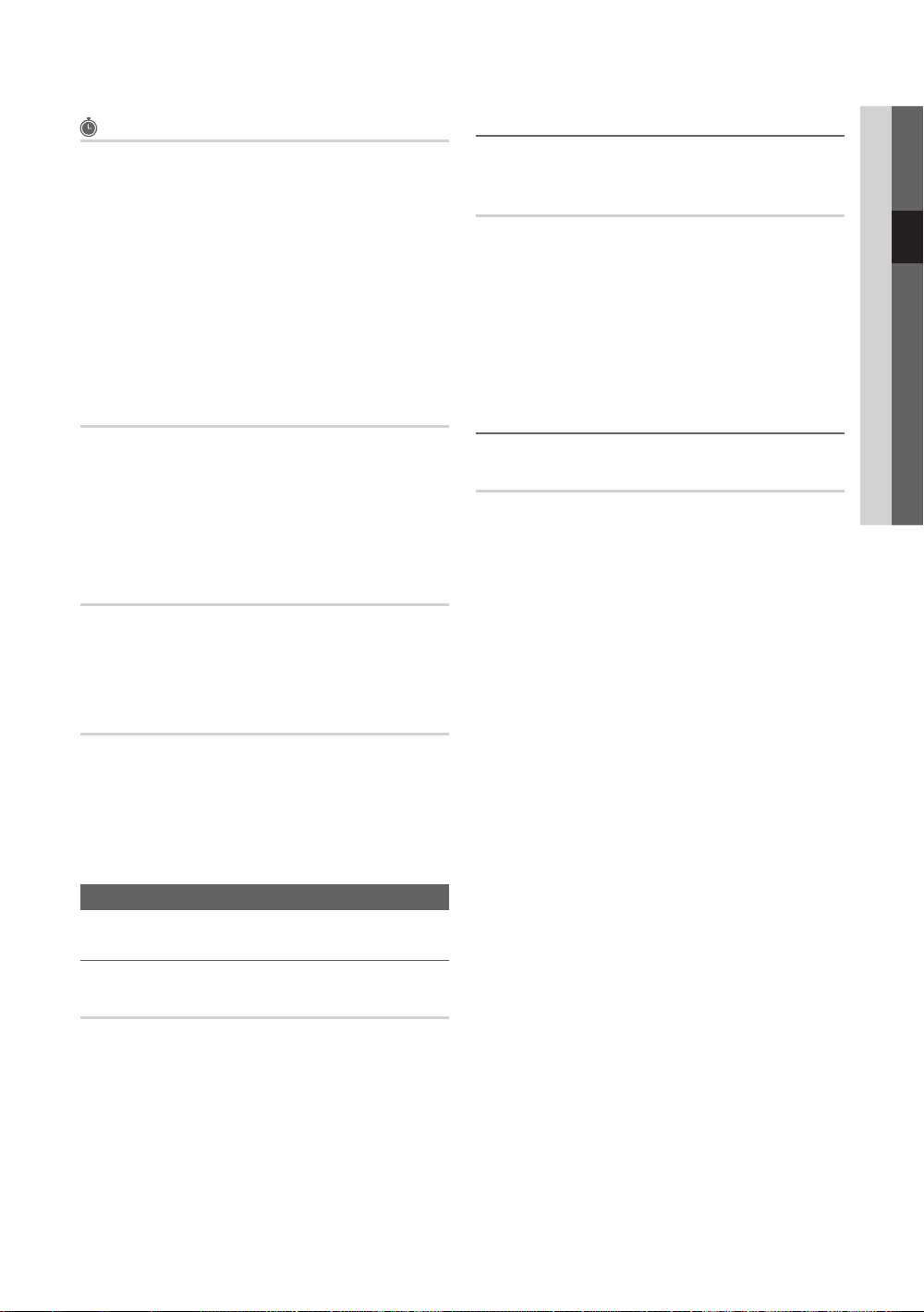
Schemalagd
(i Kanalhantering)
Du kan visa, ändra eller ta bort ett program som du har
reserverat för att se.
■ Ändra info: Ändra ett program som du har reserverat
för att se.
■ Avbryt scheman: Avbryt ett program som du har
reserverat för att se.
■ Information: Visa ett program som du har reserverat för
att se. (Du kan också ändra reservationsinformation.)
■ Markera alla / Avmarkera alla: Markera eller avmarkera
alla reserverade program.
Ändra bildinställningar
Bakgrundsljus / Kontrast / Ljusstyrka /
Skärpa / Färg / Ton (G/R)
TV:n har flera inställningsalternativ för bildkvalitetskontroll.
✎
OBS!
I analoga lägen, TV, Ext., AV, i PAL-systemet är inte
x
funktionen Ton (G/R) tillgänglig.
I PC-läget kan de bara göra ändringar för
x
Bakgrundsljus, Kontrast och Ljusstyrka.
Inställningarna kan ändras och lagras för varje extern
x
enhet som är ansluten till TV:n
03 Grundfunktioner
Överföring av kanallista
PIN-inmatningsfönstret visas. Ange din 4-siffriga PIN-kod.
Importerar eller exporterar kanalkartan. Anslut en USBlagringsenhet för att använda den här funktionen.
■ Importera från USB: Importera kanallista från USB.
■ Exportera till USB: Exportera kanallistan till USB. Den
här funktionen är tillgänglig när USB-minne är anslutet.
Redigera kanalnr (Inaktivera / aktivera)
(endast digitala kanaler)
När den här funktionen är aktiverad kan du redigera
kanalnummer (s. 16). Men du kan inte uppdatera
kanalinformationen automatiskt.
Fininst.
(endast analoga kanaler)
Om signalen är svag eller det är störningar kan du finjustera
en kanal manuellt.
✎
Fininställda kanaler markeras med en asterisk ”*”.
✎
Om du vill återställa fininställningen väljer du Återställ.
Bildmeny
Ändra det förinställda bildläget
Ekonomiska lösningar
Ekolösningar
■ Energispar (Av / Låg / Medium / Hög / Bild av)
minskad energiförbrukning. Om du väljer Bild av stängs
skärmen av medan ljudet är på. Tryck på valfri knapp,
förutom volymknappen, för att slå på skärmen.
■ Ekosensor (Av / På): Förbättrar energibesparing,
bildinställningarna anpassar sig automatiskt efter ljuset i
rummet.
Min bakgr.belysn: När Ekosensor är På kan
minimiljusstyrkan för skärmen ändras automatiskt.
■ Standby, ej sign. (Av / 15 min / 30 min / 60 min): För
att undvika onödig energiförbrukning ska du ställa in hur
länge du vill att TV:n ska vara påslagen om den inte tar
emot någon signal.
: Justera ljusstyrkan för TV:n för att ge
✎
Om du justerar Bakgrundsljus ställs Ekosensor
in som Av.
✎
Om Ekosensor är inställd på På, kan skärmens
ljusstyrka ändras (bli lite mörkare eller ljusare)
beroende på omgivande ljusförhållanden.
✎
Avaktiverad när datorn är i energisparläge.
Läge
Välj önskad bildtyp.
■ Dynamisk: Passar ett ljust rum.
■ Standard: Passar i normala ljusförhållanden.
■ Naturlig: Passar för att minska effekten av trötta ögon.
✎
Naturlig är inte tillgängligt i PC-läge.
■ Film: Passar när du ska titta på film i ett mörkt rum.
Svenska
17
Page 82

Grundfunktioner
Ändra bildalternativen
Avancerade inställningar
(tillgänglig i läget Standard / Film)
Du kan justera detaljerade inställningar för skärmen inklusive
färg och kontrast.
✎
I PC-läget kan du bara ändra Dynamisk kontrast,
Gamma, Vitbalans och LED-rörelse plus.
Avancerade inställningar
Svärtningsnivå : Av ►
Dynamisk kontrast : Medium
Gamma : 0
Expertmönster : Av
Läget Endast RGB : Av
Färgområde : Ursprunglig
Vitbalans
▼
Flytta
Enter
Tillbaka
■ Svärta (Av / Mörk / Mörkare / Mörkast): Välj
svärtningsnivå för att ändra skärmdjupet.
■ Dynamisk kontrast (Av / Låg / Medium / Hög): Justera
skärmens kontrast.
■ Gamma: Ändrar primärfärgernas intensitet.
■ Expertmönster (Av / Mönster1 / Mönster2): Genom
att köra funktionen Expertmönster kan bilden kalibreras
utan en generator eller ett filter. Om OSD-menyn döljs
eller en annan meny än Bild öppnas sparas kalibreringen
och fönstret Expertmönster döljs.
✎
Under tiden Expertmönster körs hörs inget ljud.
✎
Endast aktiverad i lägena DTV, Component och
HDMI.
■ Läget Endast RGB (Av / Röd / Grön / Blå): Du kan
ändra Färg eller Ton (G/R) för Röd, Grön eller Blå för
bilden från en extern enhet (DVD-spelare, hemmabio,
etc.).
■ Färgområde (Auto / Ursprunglig / Personlig): Ändra
den färgrymd som finns för att skapa bilden. För att
justera Färg, Röd, Grön, Blå och Återställ, ställer du in
Färgområde till Personlig.
■ Vitbalans: Ändra färgtemperaturen för mer naturlig bild.
R-Offset / G-Offset / B-Offset: Ändra respektive färgs
(röd, grön, blå) djup.
R-Gain / G-Gain / B-Gain: Ändra respektive färgs (röd,
grön, blå) ljusstyrka.
Återställ: Återställer Vitbalans till standardvärdena.
■ 10 p vitbalans (Av / På): Kontrollerar vitbalansen i
10-punktsintervaller genom att justera röd, grön och blå
ljusstyrka.
✎
Tillgänglig när bildläget är inställt på Film och när
den externa ingången är inställd på HDMI eller
Komponent.
✎
Vissa externa enheter kanske inte stöder den här
funktionen.
Intervall: Välj intervall att justera.
Röd: Justerar nivån för rött.
Grön: Justerar nivån för grönt.
Blå: Justerar nivån för blått.
Återställ: Återställer 10 p vitbalans till standardvärdena.
■ Hudfärg: Förstärker rosa “Hudfärg”
■ Kantförbättring (Av / På): Förstärker objektets kanter.
■ xvYCC (Av / På): Om du aktiverar xvYCC-läget ökar
detalj- och färgområdet när du tittar på filmer från en
extern enhet (t.ex. en DVD-spelare) som är ansluten till
HDMI- eller Komponentingångarna.
✎
Tillgänglig när bildläget är inställt på Film och när
den externa ingången är inställd på HDMI eller
Komponent.
✎
Vissa externa enheter kanske inte stöder den här
funktionen.
■ LED-rörelse plus (Av / Normal / Bio / Tid): Tar bort
fördröjningar från snabba scener med mycket rörelse för
att ge en klarare bild.
18
Svenska
Page 83

Bildalternativ
✎
I PC-läget kan du bara göra ändringar av Färgton,
Storlek och Tid för autoskydd.
Bildalternativ
Färgton : Normal ►
Storlek : Autobred
Skärmläge : 16:9
Filter för dig. brus : Auto
MPEG-bruslter : Auto
HDMI svärta : Normal
Filmläge : Av
▼
Flytta
Enter
Tillbaka
■ Färgton (Sval / Normal / Varm1 / Varm2)
✎
Varm1och Varm2 avaktiveras när bildläget är
Dynamisk.
✎
Inställningarna kan ändras och lagras för varje
extern enhet som är ansluten till en ingång på TV:n
■ Storlek: Kabel-TV-boxen/
satellitmottagaren kan ha en egen
uppsättning skärmstorlekar. Dock
rekommenderar vi att du använder läget
16:9 för det mesta.
Auto Wide: Justerar automatiskt
bildstorleken till förhållandet 16:9.
16:9: Justerar bildstorleken till 16:9 för
DVD eller bredbildssändningar.
Wide Zoom: Förstorar bildstorleken mer än 4:3.
✎
Ändrar Positionen genom att använda knapparna
▲, ▼.
Zoom: Förstorar bredbild i storleken 16:9 vertikalt för att
anpassas till skärmstorleken.
✎
Ändrar Position eller Storlek genom att använda
knapparna ▲, ▼.
4:3: Standardinställningen för en film eller normal
sändning.
✎
Titta inte för läge i formatet 4:3. Spår av kanter
som visas till vänster, höger och i mitten på
skärmen kan brännas in i skärmen och det täcks
inte av garantin.
P.SIZE
Anpassa t. skärm: Visar hela bilden utan att beskära när
insignalen HDMI (720p/1080i/1080p) eller Component
(1080i/1080p) används.
✎
OBS!
När det dubbla läget (, ) har ställts in för PIP,
x
går det inte att ange bildstorlek.
Alternativen för bildstorleken kan variera beroende
x
på storleken på källan för indata.
De tillgängliga alternativen kan variera beroende på
x
valt läge.
I PC-läget kan endast läget 16:9 och 4:3 ändras.
x
Inställningarna kan ändras och lagras för varje extern
x
enhet som är ansluten till en ingång på TV:n
Efter att du valt Anpassa t. skärm i läget HDMI
x
(1080i/1080p) eller Component (1080i/1080p):
Ändrar Position eller Storlek genom att använda
knapparna ▲, ▼, ◄, ►.
Om du använder funktionen Anpassa t. skärm med
x
HDMI 720p-ingång kommer 1 rad att bli beskuren
överst, nederst, till vänster och till höger som i
överskanningsfunktionen.
■ Skärmläge (16:9 / Wide Zoom / Zoom / 4:3): Endast
tillgängligt när bildstorleken är inställd på Auto Wide. Du
kan bestämma önskad bildstorlek som 4:3 WSS (Wide
Screen Service) eller originalstorlek. Olika europeiska
länder kräver olika bildstorlekar.
✎
Ej tillgängligt i läget PC, Component eller HDMI.
■ Filter för dig. brus (Av / Låg / Medium / Hög / Auto /
Autovisualisering): Om sändningssignalen är svag kan
det uppstå störningar eller spökbilder på skärmen. Välj
vart och ett av alternativen tills du får bästa bildkvaliteten.
Autovisualisering: När du ändrar analoga kanaler, visar
intensiteten för aktuell signal och definierar skärmens
noise filter (brusfilter).
✎
Endast tillgänglig för analoga kanaler.
■ MPEG-brusfilter (Av / Låg / Medium / Hög / Auto):
Minskar MPEG-bruset för att få bättre bildkvalitet.
■ HDMI svärta (Normal / Låg): Väljer svärtningsnivå på
skärmen för att justera skärmdjupet.
✎
Endast tillgängligt i HDMI-läget (RGB-signaler).
■ Filmläge (Av / Auto1 / Auto2 / Cinema Smooth):
Ställer in TV:n för att automatiskt känna av och bearbeta
filmsignaler från alla källor och justera till optimal
bildkvalitet.
✎
Tillgängligt i lägena TV, AV, COMPONENT (480i /
1080i) och HDMI (480i / 1080i).
03 Grundfunktioner
Svenska
19
Page 84

Grundfunktioner
■ Motion Plus (Av / Klar / Standard / Mjuk / Personlig
/ Demo): Tar bort fördröjningar från snabba scener med
mycket rörelse för att ge en klarare bild.
✎
Om det uppstår brus på skärmen ska du ställa
in Motion Plus till Av. Om Motion Plus är
Personlig, kan du ställa in Brusreducering,
Skakreducering eller Återställ manuellt.
✎
Om Motion Plus är Demo, kan du jämföra
skillnaden för på- och avläge.
Brusreducering: Ändrar brusreduceringsnivå för
videokällor.
Skakreducering: Ändrar nivån på rörelseoskärpa för
videokällor när du spelar film.
Återställ: Återställ anpassade inställningar.
■ Tid för autoskydd (2 timmar / 4 timmar / 8 timmar
/ 10 timmar / Av): Om skärmen förblir overksam med
en stillbild under en viss tidsperiod som har angetts av
användaren så aktiveras skärmsläckaren för att förhindra
formationen av spökbilder på skärmen.
■ Smart LED (Av / Låg / Standard / Hög / Demo):
Styr bakgrundsbelysning för maximal bildskärpa.
Demo: Visar skillnaden mellan på och av för Smart LED.
TV-visning med 3D-funktion
VIKTIG SÄKERHETSINFORMATION. LÄS FÖLJANDE
VARNINGAR INNAN DU ELLER DITT BARN ANVÄNDER
3D-FUNKTIONEN
VARNING
När TV:n slås på kan de högra och vänstra sidorna
x
av 3D-bilderna överlappa mer än normalt. Det kan ta
lite tid innan bildkvaliteten är optimerad.
3D-effekten kan upplevas olika beroende på tittaren.
x
Vissa 3D-effekter kanske du inte kan se om du t.ex.
har ett brytningsfel på ena ögat men inte på det
andra.
Föräldrarna måste noggrant övervaka barn och
x
tonåringar som tittar på 3D-bilder.
Varning för fotokänslighetsanfall och andra
x
hälsorisker
– Vissa användare kan uppleva ett epileptiskt anfall
eller en stroke när de utsätts för vissa blinkande
bilder eller lampor som finns i vissa tv-bilder eller
videospel. Om du eller någon av dina släktingar har
haft epilepsi eller stroke, ska du kontakta läkare
innan du använder 3D-funktionen.
– Även de som inte har epilepsi eller stroke i familjen
kan ha ett tillstånd som saknar diagnos som kan
orsaka “fotokänsliga epileptiska anfall.”
– Visa inte 3D-bilder när du känner dig trött, förvirrad
eller sjuk. Undvik att titta för länge på 3D-bilder.
– Om du upplever något av följande symptom ska du
omedelbart sluta titta på 3D-bilder och kontakta en
läkare: (1) synförändringar; (2) lätt huvudvärk;
(3) yrsel; (4) ofrivilliga rörelser, i exempelvis
ögonen eller muskelryckningar; (5) förvirring;
(6) illamående; (7) bortdomningar; (8) spasmiska
ryckningar; (9) kramper; och/eller (10)
disorientering. Föräldrar ska övervaka och fråga
sina barn/tonåringar om de upplever något av
symptomen som beskrivs ovan och barn/tonåringar
löper större risk att uppleva just de här symptomen.
Observera att om du tittar på TV och sitter för nära
x
skärmen en längre tid så kan det försvaga synen.
Observera att om du tittar på TV och använder
x
3D-glasögonen under en längre tid kan det orsaka
huvudvärk och trötthet. Om du känner huvudvärk,
trötthet eller yrsel ska du sluta titta på TV och vila.
Vissa 3D-bilder kan göra tittare förvånade eller
x
upprymda. Gravida, äldre, personer med epilepsi
och de som lider av allvarliga fysiska krämpor
rekommenderas att undvika användning av enhetens
3D-funktion.
Vi rekommenderar inte att 3D-bildvisning används
x
av personer med dålig fysisk hälsa, de som är trötta
eller har druckit alkohol.
Var försiktig så att du inte glömmer föremål som finns
x
runt dig. Den här produkten är utformad för att vara
immersiv. ANVÄND INTE den här produkten nära
öppna trappor, kablar, balkonger eller andra föremål
som kan vältas, som du kör in i, välter, går sönder
eller faller omkull. Om du förleds eller glömmer dig
och tror att 3D-bilderna är verkliga kan du råka slå till
föremål som finns i närheten och skada dig själv när
du rör på kroppen.
Använd inte 3D-glasögon i några andra syften än
x
för att titta på 3D-bilder. Om du använder dem med
en HDMI/DVI i något annat syfte (exempelvis som
vanliga glasögon, solglasögon, skyddsglasögon etc)
kan det fysiskt skada eller försvaga ögonen.
Immersiv video kan potentiellt ha motsatta effekter
x
på användaren som inkluderar åksjuka, perceptuella
eftereffekter, disorientering, ansträngda ögon och
minskad förmåga att hålla en upprätt position. Ta
ofta pauser för att minska riskerna för dessa effekter,
vilket också ofta föreslås för andra saker, såsom
tangentbord och datorer, som du tenderar att sitta
för länge vid. Om du upplever trötthet eller torrhet i
ögonen eller om du upplever några av symptomen
ovan ska du omedelbart sluta använda den här
enheten och inte börja använda dem på minst trettio
minuter efter att symptomen har upphört.
Det optimala visningsavståndet ska vara tre gånger
x
eller mer över skärmens höjd. Vi rekommenderar att
du sitter med ögonen i en nivå där du tittar rakt på
skärmen.
20
Svenska
Page 85

3D
Den här spännande, nya funktionen gör
det möjligt för dig att visa 3D-innehåll.
För att du fullt ut ska kunna använda den
här funktionen måste du köpa ett par av
Samsungs 3D-glasögon (SSG-2100AB,
SSG-2200AR, SSG-2200KR) för att kunna
visa 3D-video.
Samsungs 3D-glasögon säljs separat. För
mer detaljerad inköpsinformation, kontakta återförsäljaren där
du köpte den här TV:n.
3D emitter
✎
Om det finns ett hinder mellan sändaren och
3D-glasögongen kan du inte uppnå full 3D-effekt.
■ 3D-läge: Välj 3D-ingångsformat.
✎
Om du vill uppleva 3D-effekten fullt ut ska du först
ta på dig 3D-glasögonen och sedan välja 3D-läge
från listan för att få optimal 3D-upplevelse.
✎
När du tittar på 3D-bilder ska du slå på
3D-glasögonen.
3D-läge Användning
Av Slår av funktionen 3D-effekt.
2D → 3D
Sida vid sida Visar två bilder intill varandra.
Överst och
nederst
Radvis
Vertikala
ränder
Schackrutigt
Frekvens
Ändrar en 2D-bild till 3D.
Visar en bild ovanför en annan.
Visar bilderna för vänster och
höger öga alternativt i rader.
Visar bilderna för vänster och
höger öga alternativt i kolumner.
Visar bilderna för vänster och
höger öga alternativt i pixlar.
Visar bilderna för vänster och
höger öga alternativt i ramar.
3D
✎
“Sida vid sida” och “Överst och nederst” är
tillgängliga när upplösningen är 720p, 1080i och
1080p i läget DTV, HDMI och USB är inställt med
anslutning via HDMI-/DVI-kabel.
✎
“Vertikala ränder”, “Radvis” och “Schackrutigt” är
tillgängliga när upplösningen är inställd på PCanslutning med HDMI-/DVI-kabel.
✎
“Frekvens” visar frekvensen (endast 60Hz) när
upplösningen är inställd på PC.
■ 3D → 2D (Av / På): Visar bilden enbart för vänster öga.
✎
Den här funktionen avaktiveras när 3D-läge ställs
in till “2D → 3D” eller Av.
■ 3D-synvinkel: Den övergripande justeringen av
3D-perspektivet.
✎
Den här funktionen avaktiveras när 3D-läge ställs
in till “2D → 3D” eller Av.
■ Djup: Justerar fokus/djup i läget “2D → 3D”.
✎
Den här funktionen avaktiveras när 3D-läge är
“2D → 3D”.
■ Bildkorrigering: Justerar bilder för vänster och höger
öga.
■ 3D-autovisning (Av / På): Om 3D-autovisning är
inställt på På, växlar formatet “Sida vid sida” för HDMIsignalen med en av upplösningarna nedan mot 3D.
Här måste korrekt 3D-information skickas från HDMI
1.3-sändaren.
✎
Om det inträffar ett 3D-fel till följd av ett
3D-informationsfel ska du ställa in 3D-autovisning
till Av och manuellt välja ett 3D-läge med
3D-knappen eller motsvarande meny.
✎
Upplösningsstöd (endast 16:9)
Upplösning Frekvens (Hz)
1280 x 720p 50 / 60 Hz
1920 x 1080i 50 / 60 Hz
1920 x 1080p 24 / 30 / 50 / 60 Hz
Upplösning som stöds för HDMI PC-läge
Upplösningen för HDMI PC-läget är optimerad till 1920 x
1080 ingång.
En ingående upplösning som inte är 1920 x 1080 kanske
inte visas korrekt i 3D-visning eller helskärmsläge.
03 Grundfunktioner
Svenska
21
Page 86

Grundfunktioner
Så här tittar du på 3D-bilden
3D
Visar tillgängliga moduleringsvärden.
Visning av 3D TV-lmer under långa
perioder kan orsaka trötthet i ögonen
och/eller yrsel.
OK
Flytta
Avbryt
Enter
Avsluta
3D
Välj önskad ikon för bild på skärmen med hjälp av
Välj önskad ikon för bild på skärmen med hjälp av
knapparna VÄNSTER/HÖGER på fjärrkontrollen.
knapparna VÄNSTER/HÖGER på fjärrkontrollen.
Flytta
Enter
Flytta
1. Tryck på knappen CONTENT så visas menyn
Innehållsvy.
2. Tryck på knappen ◄ eller ► och välj sedan 3D.
Om du vill titta med 3D ska du ta på dig 3D-glasögonen
och trycka på strömknappen på dem.
3. Välj OK och tryck sedan på knappen ENTER
4. Genom att använda knapparna ◄ eller ► på
fjärrkontrollen väljer du 3D-läge för den bild du vill visa.
✎
Vissa 3D-lägen kanske inte är tillgängliga
beroende på format för bildkällan.
Format som stöds och användningsspecifikationer för HDMI 1.4
Källsignalformat Standard HDMI 1.4 3D
1920x1080p@24Hz x 2 1920x2205p@24Hz
1280x720p@60Hz x 2 1280x1470p@60Hz
1280x720p@50Hz x 2 1280x1470p@50Hz
Läget växlar automatiskt till 3D-läge för 3D-videoingång i ett
av de format som anges ovan.
För HDMI 1.4@24Hz-format, optimeras TV:n enligt följande:
– Visningsläge för upplösning först: Om
Motion Plus är inställt på Av, Klar eller Standard, kan
du titta på video med högsta, optimerade upplösning
för källvideons upplösning.
– Visningsläge för skakreducering: När
Motion Plus är inställd på Mjuk eller Personlig, kan
du titta på en mjuk bild utan skakningar.
Enter
Avsluta
Avsluta
.
Innan du använder 3D-funktionen...
✎
OBS!
Du kanske märker att det finns ett visst flimmer när
x
du tittar på bilder i 3D under dåliga ljusförhållanden
(från en blinkande lampa etc.), eller i fluorescerande
belysning (50Hz ~ 60Hz) eller 3-våglängdslampa.
I så fall ska du dämpa belysningen eller stänga av
lampan.
3D-läget är automatiskt avaktiverat i följande fall:
x
när du ändrar kanal eller ingångskälla, eller öppnar
Media Play eller Internet@TV.
Vissa bildfunktioner är avaktiverade i 3D-läge.
x
BIB och datasändning stöds inte i 3D-läge.
x
Datasändningar (MHEG / MHP) stöds inte i 3D-läge.
x
3D-glasögon från andra tillverkare kanske inte stöds.
x
När TV:n initialt slås på, så kan det ta lite tid tills
x
3D-visningen är optimerad.
3D-glasögonen kanske inte fungerar som det ska om
x
det finns någon annan 3D-produkt eller elektronisk
enhet som är påslagen nära glasögonen eller TV:n.
Om det uppstår problem ska du förvara andra
elektroniska enheter på så långt avstånd som möjligt
från 3D-glasögonen.
När du tittar på bilder från en 3D-källa på 50 Hz
x
med spelläget på kan användare med känslig syn se
flimmer i ljusa bilder.
Foton för Media Play visas bara i läget “2D → 3D”.
x
Om du ligger på sidan kanske 3D-effekterna inte
x
visas.
Se till att hålla dig inom visningsvinkeln och det
x
optimala TV-visningsavståndet när du tittar på
3D-bilder.
– Annars kanske du inte kan se ordentliga
3D-effekter.
22
Svenska
Page 87

Bildåterställning (OK / Avbryt)
Återställer aktuellt bildläge till dess standardinställningar.
Installera TV:n med datorn
Ljudmeny
03 Grundfunktioner
Ändra förinställt ljudläge
Ställ in ingångskällan på datorn.
Autojustering
Ändrar frekvensvärden/positioner och fininställer inställningar
automatiskt.
✎
Ej tillgängligt vid anslutning via HDMI/DVI-kabel.
Skärm
■ Grov / Fin: Tar bort eller minskar bildstörningar. Om
inte störningen försvinner vid fininställningen, justera
då frekvensinställningen (Grov) och gör sedan om
fininställningen. När störningen har reducerats, ställer du
in bilden igen så att den är placerad mitt på bildskärmen.
■ Position: Ändra PC-skärmens position med
pilknapparna (▲ / ▼ / ◄ / ►).
■ Återställ bild: Återställer bilden till standardinställningar.
Använda TV:n som datorskärm (PC)
Installera programvaran (baserad på Windows XP) Hur det
faktiskt ser ut på datorns skärm beror på vilken Windowsversion och vilket videokort datorn har, men samma
grundinställningar gäller nästan alltid. (Om inte kontaktar du
din datortillverkare eller din Samsung-återförsäljare.)
1. Klicka på ”Kontrollpanelen” i Windows startmeny.
2. Klicka på ”Utseende och teman” i fönstret
”Kontrollpanelen” för att öppna en dialogruta.
3. Klicka på ”Bildskärm” för att öppna en dialogruta.
4. Gå till fliken ”Inställningar” i bildskärmens dialogruta.
y Rätt storleksinställning (upplösning) [Optimalt: 1920 X
1080 pixlar]
y Om det finns ett alternativ för vertikal frekvens i
dialogrutan för bildskärmsinställningar är det korrekta
värdet ”60” eller ”60 Hz”. I annat fall klickar du bara på
”OK” och lämnar dialogrutan.
SRS TheaterSound
■ Standard: Väljer normalt ljudläge.
■ Musik: Förstärker musik och inte röst.
■ Film: Ger det bästa filmljudet.
■ Klar röst: Förstärker röster i förhållande till andra ljud.
■ Förstärk: Ökar intensiteten på högfrekvensljud så att
personer med nedsatt hörsel kan höra bättre.
Ändra ljudinställningar
Equalizer
Justerar ljudläget (endast standardljudläge).
■ Balans V/H: Ändrar balansen mellan höger och vänster
högtalare.
■ 100Hz / 300Hz / 1kHz / 3kHz / 10kHz
(bandbreddsjustering): Ändrar nivån på specifika
bandbreddsfrekvenser.
■ Återställ: Återställer equalizern till standardinställningar.
Ljudsystem, etc.
SRS TruSurround HD (Av / På)
(endast standardljudläge)
Den här funktionen ger en virtuell 5.1-kanals
surroundljudsupplevelse via ett par högtalare tack vare
HRTF-teknik (Head Related Transfer Function).
SRS TruDialog (Av / På)
(endast standardljudläge)
Med den här funktionen kan du öka intensiteten på en röst
i förhållande till bakgrundsmusik eller ljudeffekter så att
dialogen hörs bättre.
Svenska
23
Page 88

Grundfunktioner
Ljudspråk
(endast digitala kanaler)
Ändra standardinställning för ljudspråk.
✎
Det tillgängliga språket kan skilja sig beroende på
sändning.
Ljudformat
(endast digitala kanaler)
När ljudet sänds ut från både huvudhögtalaren och
ljudmottagaren kan det uppstå ett eko på grund
av dekoderhastigheten mellan huvudhögtalare och
ljudmottagare. I så fall ska du använda funktionen TVhögtalare.
✎
Alternativet Ljudformat kan skilja sig beroende
på sändning. 5.1-kanals Dolby digitalljud är endast
tillgängligt vid anslutning till en extern högtalare med en
optisk kabel.
Ljudbeskrivning
(ej tillgängligt på alla platser)
(endast digitala kanaler)
Funktionen hanterar ljudströmmen för
(Ljudbeskrivning) AD när den skickas med
huvudljudet från avsändaren.
■ Ljudbeskrivning (Av / På): Slår av
och på funktionen för ljudbeskrivning.
■ Volym: Ändra volymen för ljudbeskrivning.
AD
Autovolym (Av / Normal / Natt)
För equalize av volymnivå på respektive kanal, ställ in som
Normal.
■ Natt: Det här läget ger en förbättrad ljudupplevelse
jämfört med läget Normal och ger nästan inget oljud.
Det är användbart på natten.
Välj högtalare (Extern högtalare / TV-högtalare)
Ett eko kan uppstå på grund av annan avkodningshastighet
mellan huvudhögtalaren och ljudmottagaren. I så fall ska du
ställa in TV:n till Extern högtalare.
✎
Om Välj högtalare är inställt på Extern högtalare är
inte volymknapparna och MUTE-knappen aktiverad,
och ljudinställningarna är begränsade.
✎
När Välj högtalare är inställt på Extern högtalare.
TV-högtalare: Av, Extern högtalare: På
x
✎
När Välj högtalare är inställt på TV-högtalare.
TV-högtalare: På, Extern högtalare: På
x
✎
Om det inte finns någon videosignal kommer båda
högtalarna att vara tysta.
Extra inställning
(endast digitala kanaler)
■ DTV-ljudnivå (MPEG / HE-AAC): Med den här
funktionen kan du minska skillnaderna för en röstsignal
(där en av signalerna tas emot under en digital TVsändning) till önskad nivå.
✎
Beroende på typ av sändningssignal kan
MPEG/HE-AAC justeras mellan -10dB och 0dB.
✎
Ändra i intervallet 0 och -10 för att öka eller minska
volymen.
■ SPDIF-utmatning: SPDIF (Sony Philips Digital InterFace)
används för att ge digitalt ljud, minska störningar till
högtalare och olika digitala enheter som exempelvis en
DVD-spelare.
Ljudformat: Under mottagning av en digital TV-sändning
kan du välja digitalt ljudformat (SPDIF) bland alternativen
PCM eller Dolby Digital.
✎
Genom att ansluta 5.1-kanals högtalare i en Dolby
Digital-inställning kan du maximera den interaktiva
3D-ljudupplevelsen.
Ljudfördröjning: Justera fel mellan ljud och bild när du
tittar på TV eller video och lyssnar på digitalt ljud via en
extern enhet som exempelvis en AV-mottagare (0ms ~
250ms).
■ Dolby Digital-komp (Line / RF): Den här funktionen
minimerar signalskillnader mellan en dolby digital-signal
och en röstsignal (t.ex. MPEG-ljud, HE-AAC, ATV-ljud).
✎
Välj Line för att få ett dynamiskt ljud och RF för
att minska skillnaden mellan högt och lågt ljud
nattetid.
Line: Ställ in utnivå för signaler som är högre eller mindre
än -31dB (referens) antingen till -20dB eller -31dB.
RF: Ställ in utnivå för signaler som är högre eller mindre
än -20dB (referens) antingen till -10dB eller -20dB.
24
Svenska
Page 89
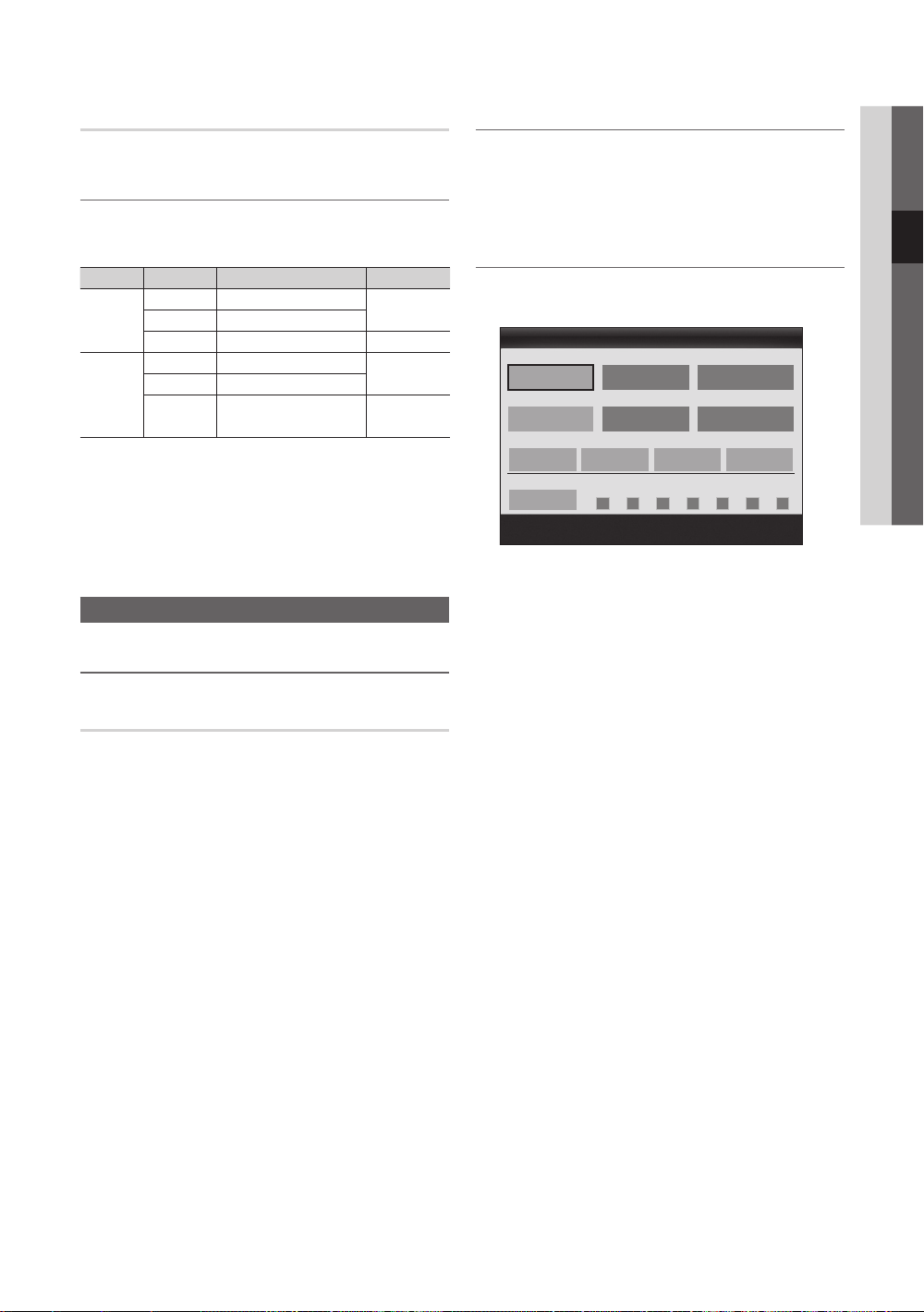
Ljudåterställning (OK / Avbryt)
Återställ alla ljudinställningar till fabriksstandard.
Välja ljudläge
När du ställer in Dual - visas det aktuella ljudläget på
skärmen.
Ljudtyp
A2
Stereo
NICAM
Stereo
✎
✎
✎
Stereo
Stereo
Om stereosignalen är svag och automatisk växling
förekommer, byter du till mono.
Endast aktiverad i stereoljudsignal.
Endast tillgänglig när källan för Ingångar är inställt på
TV.
Dual
-
Mono Mono
Stereo ↔ Mono
Dual
Mono Mono
Dual
Dual
↔ Dual Dual
Mono ↔ Stereo
Mono ↔ Dual
Dual
Standard
Automatisk
ändring
Automatisk
ändring
Dual
Inställningsmeny
Ställa klockan
Tid
■ Klocka: Att ställa klockan är nödvändigt för att kunna
använda olika timerfunktioner på TV:n.
Den aktuella tiden visas varje gång du trycker på
knappen INFO.
✎
Om du drar ur strömsladden måste du ställa
klockan igen.
Klockläge (Auto / Manuellt)
✎
Beroende på sändningsstation och -signal kanske
den automatiska tiden inte ställs som den ska. I så
fall ska du ställa tiden manuellt.
✎
Antennen måste anslutas för att ställa tiden
automatiskt.
Ställ klockan: Ställ in Dag, Månad, År, Timme och
Minut manuellt.
✎
Endast tillgängligt när Klockläge är inställt på
Manuellt.
Tidszon (beroende på land): Välj din tidszon.
✎
När Land är inställt som Övriga kan du använda
den här funktionen.
✎
Den här funktionen är bara tillgänglig när
Klockläge är inställt som Auto.
Använda sovtimern
■ Sovtimer
en förinställd tidsperiod. (30, 60, 90, 120, 150 eller 180
minuter).
✎
För att avbryta Sovtimer väljer du Av.
: Stänger automatiskt av TV:n efter
03 Grundfunktioner
Ställa in timern som På/Av
■ Timer 1 / Timer 2 / Timer 3: Tre olika timerinställningar
kan göras för på/av. Ställ in klockan först!
Påslagningstid
▲
Inactivate
▼
Avstängningstid
Inactivate
Volym
10 TV ATV 1
Upprepa
En gång
Påslagningstid / Avstängningstid: Välj timme, minut
och aktivera/inaktivera. (För att aktivera timern med
valda inställningar väljer du Aktivera.)
Volym: Välj önskad ljudnivå.
Källa: Välj TV- eller USB-innehåll som ska spelas när
TV:n slås på automatiskt. (USB kan bara väljas när en
USB-enhet är ansluten till TV:n)
Antenn (när Källa är inställt på TV): Välj ATV eller DTV.
Kanal (när Källa är inställt på TV): Välj önskad kanal.
Innehåll (när Källa är inställt på TV): Välj en mapp i USB-
enheten som innehåller musik- eller fotofiler som ska
spelas upp när TV:n slås på automatiskt.
✎
OBS!
Om det inte finns några musikfiler på USB-
x
enheten eller om mappen som innehåller
musikfiler inte har valt kommer inte
timerfunktionen att fungera som den ska.
Om det bara finns en fotofil på USB-enheten
x
kan inget bildspel visas.
Om mappnamnet är för långt kan mappen inte
x
väljas.
Varje USB du använder tilldelas en egen mapp.
x
Om du använder mer än en USB av samma typ
ska du se till att mapparna som tilldelas USBenheterna har olika namn.
Timer 1
00 00
00 00
Källa Antenn Kanal
Sön Mån Tis Ons Tor Fre Lör
Flytta
Justerar
Enter
Tillbaka
Svenska
25
Page 90
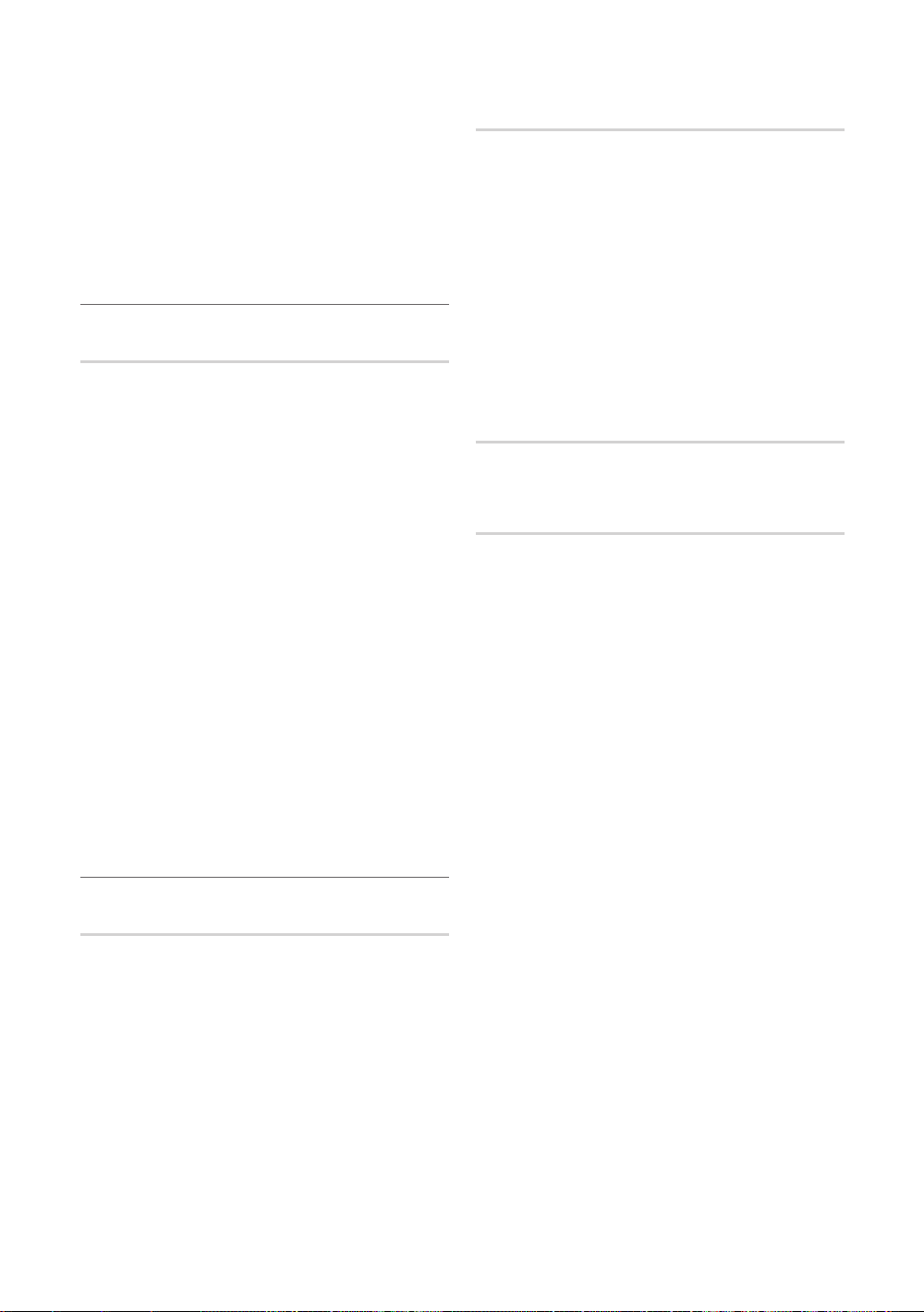
Grundfunktioner
Upprepa: Välj En gång, Var dag, Mån~Fre, Mån~Lör,
Lör~Sön eller Manuellt. Om du väljer Manuellt, kan du
ange den dag du vill aktivera timern.
✎
Märket anger att dagen är vald.
✎
Automatisk avstängning (endast tillgänglig när TV:n
slås på av timern): TV:n kommer att slås av automatiskt
efter 3 timmar, om den lämnas i viloläge, för att undvika
överhettning.
Låsa program
Säkerhet
✎
Inmatning av PIN-kod visas innan inställningsskärmen.
✎
Ange den 4-siffriga PIN-koden, standardkoden är ”0-00-0”. Ändra PIN-koden med alternativet Ändra PIN.
■ Barnlås (Av / På): Lås kanaler i Kanalhantering för att
förhindra obehöriga användare, t.ex. barn, att titta på
olämpliga program.
✎
Endast tillgänglig när källan för Ingångar är inställt
på TV.
■ Barnlås (beroende på land): Förhindrar med hjälp av
en användarinställd 4-siffrig PIN-kod att obehöriga
användare, t.ex. barn, tittar på olämpliga program. Om
den valda kanalen är låst visas symbolen “
Tillåt alla: Låser upp alla TV-klassificeringar (stöds in i
Frankrike).
✎
Du kan spärra TV-program genom att ställa
in klassificeringar under Barnlås som Barn,
Ungdom eller Vuxen (gäller endast Sverige).
■ Ändra PIN: Ända det personliga ID-numret som krävs
för TV-inställningar.
✎
Om du har glömt PIN-numret trycker du på
fjärrkontrollens knappar i följande ordning, vilket
återställer PIN-numret till ”0-0-0-0”: POWER (av)
→ MUTE → 8 → 2 → 4 → POWER (på).
”.
Övriga funktioner
Språk
■ Menyspråk: Ställ in menyspråket.
■ Text-TV-språk: Ställ in önskat språk för text-tv.
✎
Engelska är standard om det valda språket saknas
för sändningen.
■ Inställning
/ Huvudspråk för textning / Andraspråk för textning /
Huvudspråk för text-tv / Andraspråk för text-tv):
språk som kommer att vara standardspråket när en
kanal väljs.
(Huvudspråk för ljud / Andraspråk för ljud
Välj ett
Undertext
Använd den här menyn för att ställa in läge för Undertext.
■ Undertext (Av / På): Slår på och av undertexter.
■ Läge (Normal / Nedsatt hörsel): Ställer in läge för
undertext.
■ Textningsspråk: Ställer in språk för undertext.
✎
Om programmet du tittar på saknar stöd för
funktionen Nedsatt hörsel aktiveras Normal
automatiskt även om Nedsatt hörsel har valts.
✎
Engelska är standard om det valda språket saknas
för sändningen.
Nätverk
(Nätverkstyp / Ställa in nätverk /
Nätverkstest / SWL(Samsung Wireless Link) /
SWL-anslutning)
Mer information om hur du ställer in alternativ finns i
instruktionerna om “Nätverksanslutning” (s. 30).
Allmänt
■ Spelläge (Av / På): När du ansluter till en spelenhet,
t.ex. PlayStation™ eller Xbox™, kan du njuta av en mer
verklig upplevelse genom att välja spelläget.
✎
OBS!
Säkerhetsföreskrifter och begränsningar i spelläget
x
– Om du vill koppla ur spelkonsolen och ansluta en
annan extern enhet ska du ställa in Spelläge som
Av i inställningsmenyn.
– Om du visar TV-menyn i Spelläge kan skärmen
skaka något.
Spelläge är inte tillgängligt när ingångskällan är
x
inställd på TV eller PC.
Efter att du har anslutit till spelkonsolen ställer
x
du in Spelläge till På. Tyvärr kan du uppleva att
bildkvaliteten försämras.
Om Spelläge är På:
x
– Läget Bild är inställt på Standard och läget Ljud är
inställt på Film.
– Equalizer är inte tillgängligt.
26
Svenska
Page 91
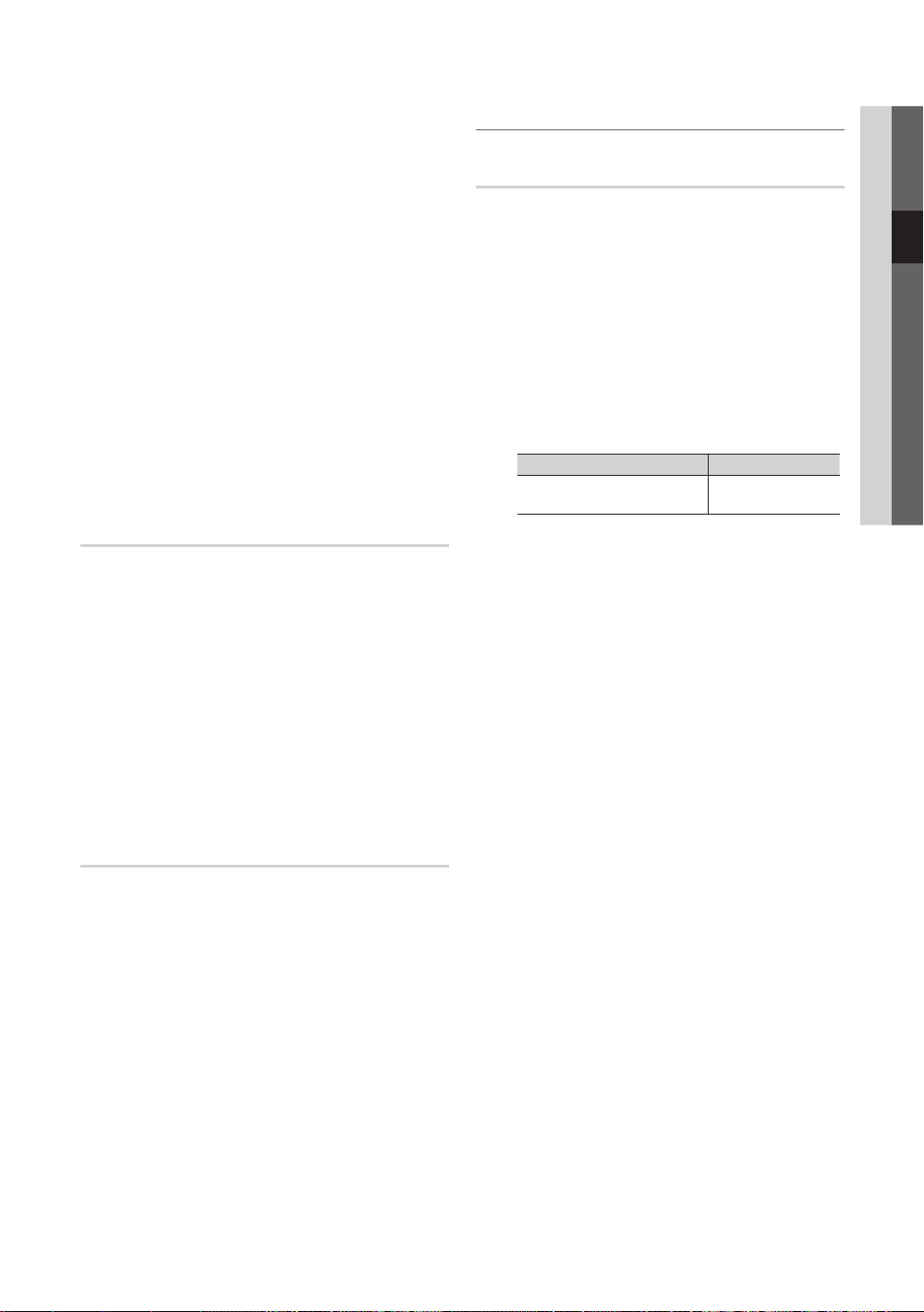
■ BD Wise (Av / På): Ger optimal bildkvalitet för Samsung
DVD, Blu-ray och hemmabioprodukter som stöder
BD Wise. Om BD Wise är inställt som På ändras
bildläget automatiskt till optimal upplösning.
✎
Tillgängligt vid anslutning till Samsung-produkter
som stöder BD Wise via en HDMI-kabel.
■ Menytransparens (Ljus / Mörk): Ställ in menyns
genomskinlighet.
■ Melodi (Av / Låg / Medium / Hög): Ställer in så att en
melodi spelas när TV:n slås på eller av.
✎
Melodi is är avaktiverad när FastStart är På.
■ FastStart (Av / På): När TV:n är påslagen slås skärmen
på snabbt med den här funktionen.
■ Ljuseffekt (Av / Standby på / TV-läge på / Alltid):
Du kan slå på/av LED-lampan på TV:ns framsida. Slå av
den för att spara ström eller om LED-lampan stör dig.
✎
Stäng av ljuseffekten för att minska
energiförbrukningen.
✎
Produktens färg kan variera beroende på modell.
Common Interface
■ CI-meny: Här kan användaren välja alternativ på CAM-
menyn. Välj CI-menyn från menyn PC Card (pc-kort).
■ Applikationsinfo: Visa information på det CAM som
är isatt på CI-platsen och på ”CI eller CI+ CARD” som
är isatt i CAM. Du kan installera en CAM när som helst,
oavsett om TV:n är på eller av.
1. Köp en CI CAM-modul hos närmaste handlare eller
beställ den via telefon.
2. Sätt in ”CI eller CI+ CARD” i CAM i pilens riktning.
3. För in CAM med ”CI eller CI+ CARD” på Common
Interface-platsen i pilens riktning så att den passas in
parallellt med platsen.
4. Kontrollera om du kan se bilder på en kodad kanal.
Visa bild i bild (BIB)
BIB
Du kan titta simultant på TV:n och en extern videokälla. BIB
(Bild i bild) fungerar inte i samma läge.
✎
OBS!
För BIB-ljud, se instruktionerna gällande Ljudval.
x
Om du slår av TV:n medan du är i läget BIB
x
försvinner BIB-fönstret.
Du kan märka en viss onaturlighet i
x
underbildsfönstret när du använder huvudskärmen
för att visa ett spel eller karaoke.
När Internet@TV används kan inte funktionen BIB
x
användas.
Inställningar för BIB
x
Huvudbild Underbild
Component, HDMI1/DVI,
HDMI2, HDMI3, HDMI4, PC
■ BIB (Av / På): Aktivera eller avaktivera BIB-funktionen.
■ Kanal: Välj kanal för underskärmen.
■ Storlek (
underbilden.
■ Position (
underbilden.
■ Ljudval (Huvudbild / Underbild): Du kan välja önskat
ljud (Huvudbild / Underbild) i läget BIB.
/ / / ): Välj en storlek för
/ / / ): Välj en position för
✎
I dubbelläget (, ) går det inte att välja
position.
TV
03 Grundfunktioner
Trådlös fjärrkontroll
Slå på eller av trådlösa fjärrkontroller eller ge behörighet för
trådlösa fjärrkontroller.
Svenska
27
Page 92

Grundfunktioner
Stödmeny
Självdiagnos
✎
Självdiagnos kan ta några sekunder, detta är normalt
för TV:n.
■ Bildtest (Ja / Nej): Används för att kontrollera
bildproblem.
■ Ljudtest (Ja / Nej): Använd den inbyggda melodin för
att kontrollera ljudproblem.
✎
Om du inte hör något ljud från TV-högtalarna ska
du säkerställa att Välj högtalare är inställt på
TV-högtalare i menyn Ljud.
✎
Melodin blir svår att höra under testet även om
Välj högtalare är inställt på Extern högtalare
eller om ljudet tystas under tiden du trycker på
knappen MUTE.
■ Signalinformation: (endast digitala kanaler) HDTV-
kanalsmottagningens kvalitet är antingen perfekt eller så
är kanalerna ej tillgängliga. Justera antennen för att öka
signalstyrkan.
■ Felsökning: Om det är några problem med TV:n ska du
gå till den här beskrivningen.
✎
Om inget av dessa felsökningstips är användbara
ska du kontakta Samsungs kundcenter.
Programuppgradering
Programuppgradering kan utföras via en sändningssignal
eller genom att ladda ner senaste firmware från “www.
samsung.com” till ett USB-minne.
Aktuell version programmet är redan installerat på TV:n.
✎
Program visas som ”År/Månad/Dag_Version”.
Programuppgradering
Aktuell version 2010/01/18_000001
Efter USB ►
Via online
Efter kanal
Uppgradering i standbyläge : 2 timmar senare
Alternative Software 2010/01/15_00000
Flytta
Enter
Tillbaka
Installera den senaste versionen
■ Via USB: Sätt i
en USB-enhet
som innehåller
firmwareuppgradering,
som du laddat ner från
“www.samsung.com”,
i TV:n. Var försiktig
så du inte kopplar ur
strömmen eller plockar
bort USB-enheten tills uppgraderingen är klar. TV:n slås
av och på automatiskt efter att firmware-uppgraderingen
är klar. När programvaran har uppgraderats återgår
video- och audioinställningar till fabriksstandard. Vi
rekommenderar att du skriver ner de inställningar
du har gjort så att du enkelt kan återställa dem efter
uppgraderingen.
■ Via online: Uppgradera programvaran via Internet.
✎
Konfigurera först nätverket. Mer
detaljerade instruktioner om hur du
använder nätverksinställningen finns under
“Nätverksanslutning”.
✎
Om Internet-anslutningen inte fungerar som den
ska kan anslutningen brytas. Försök att ladda ner
igen. Om problemet kvarstår ska du ladda ner via
USB och uppgradera.
■ Via kanal: Uppgradera programvaran med
sändningssignalen.
✎
Om funktionen väljs under programöverföringen
kommer programvaran att sökas automatiskt och
laddar ner.
✎
Tiden som krävs för nedladdning av program
bestäms av signalstatus.
■ Uppgradering i standbyläge: En manuell uppgradering
utförs automatiskt vid vald tidpunkt. Eftersom enhetens
ström slås på internt, kan skärmen lysa svagt. Det
här fenomenet kan fortsätta i mer än 1 timme, tills
uppgraderingen är klar.
■ Alternativt program (backup): Visar den programversion
som hämtats Via online. Under programuppgraderingen
kommer den här funktionen att vara aktiverad när
uppgraderingen avbryts från sista steget.
TV-apparatens baksida
eller
(HDD)
USB-enhet
HD-anslutningsguide
Läs den här informationen när du ska ansluta externa
enheter till TV:n.
28
Kontakta Samsung
Visa den här informationen om TV:n inte fungerar som
den ska eller om du ska uppgradera programvaran. Du
hittar information om vår kundcenter och hur du laddar ner
produkter och program.
Svenska
Page 93

Avancerade funktioner
Ansluta till en dator
Använda en HDMI/DVI-kabel/en D-sub-kabel
04 Avancerade funktioner
AUDIO OUT
PC OUT
Visningslägen (D-Sub- och HDMI/DVI-ingång)
Optimal upplösning är 1920 X 1080 @ 60 Hz.
Läge Upplösning
IBM
MAC
VESA CVT
VESA DMT
VESA GTF
VESA DMT / DTV CEA
640 x 350
720 x 400
640 x 480
832 x 624
1152 x 870
720 x 576
1152 x 864
1280 x 720
1280 x 960
640 x 480
640 x 480
640 x 480
800 x 600
800 x 600
800 x 600
1024 x 768
1024 x 768
1024 x 768
1152 x 864
1280 x 1024
1280 x 1024
1280 x 720
1280 x 800
1280 x 800
1280 x 960
1360 x 768
1440 x 900
1440 x 900
1600 x 1200
1680 x 1050
1280 x 720
1280 x 1024
1920 x 1080p 67.500 60.000 148.500 +/+
Horisontal frekvens
(kHz)
31.469
31.469
35.000
49.726
68.681
35.910
53.783
56.456
75.231
31.469
37.861
37.500
37.879
48.077
46.875
48.363
56.476
60.023
67.500
63.981
79.976
45.000
49.702
62.795
60.000
47.712
55.935
70.635
75.000
65.290
52.500
74.620
Vertikal frekvens (Hz)
70.086
70.087
66.667
74.551
75.062
59.950
59.959
74.777
74.857
59.940
72.809
75.000
60.317
72.188
75.000
60.004
70.069
75.029
75.000
60.020
75.025
60.000
59.810
74.934
60.000
60.015
59.887
74.984
60.000
59.954
70.000
70.000
Pixlar, klockhastighet
(MHz)
25.175
28.322
30.240
57.284
100.000
32.750
81.750
95.750
130.000
25.175
31.500
31.500
40.000
50.000
49.500
65.000
75.000
78.750
108.000
108.000
135.000
74.250
83.500
106.500
108.000
85.500
106.500
136.750
162.000
146.250
89.040
128.943
DVI OUT
AUDIO OUT
Synkpolaritet (H/V)
+/-
-/+
-/-
-/-
-/-
-/+
-/+
-/+
-/+
-/-
-/-
-/+/+
+/+
+/+
-/-
-/+/+
+/+
+/+
+/+
+/+
-/+
-/+
+/+
+/+
-/+
-/+
+/+
-/+
-/+
-/-
✎
OBS!
Vid en HDMI/DVI-kabelanslutning måste du använda HDMI IN 1(DVI)-uttaget.
x
Läget för radsprång kan inte användas.
x
Om ett videoformat som inte är standard väljs, kan det hända att enheten inte fungerar som den ska.
x
Separat läge och kompositläge stöds. SOG(Sync On Green) stöds inte.
x
Svenska
29
Page 94
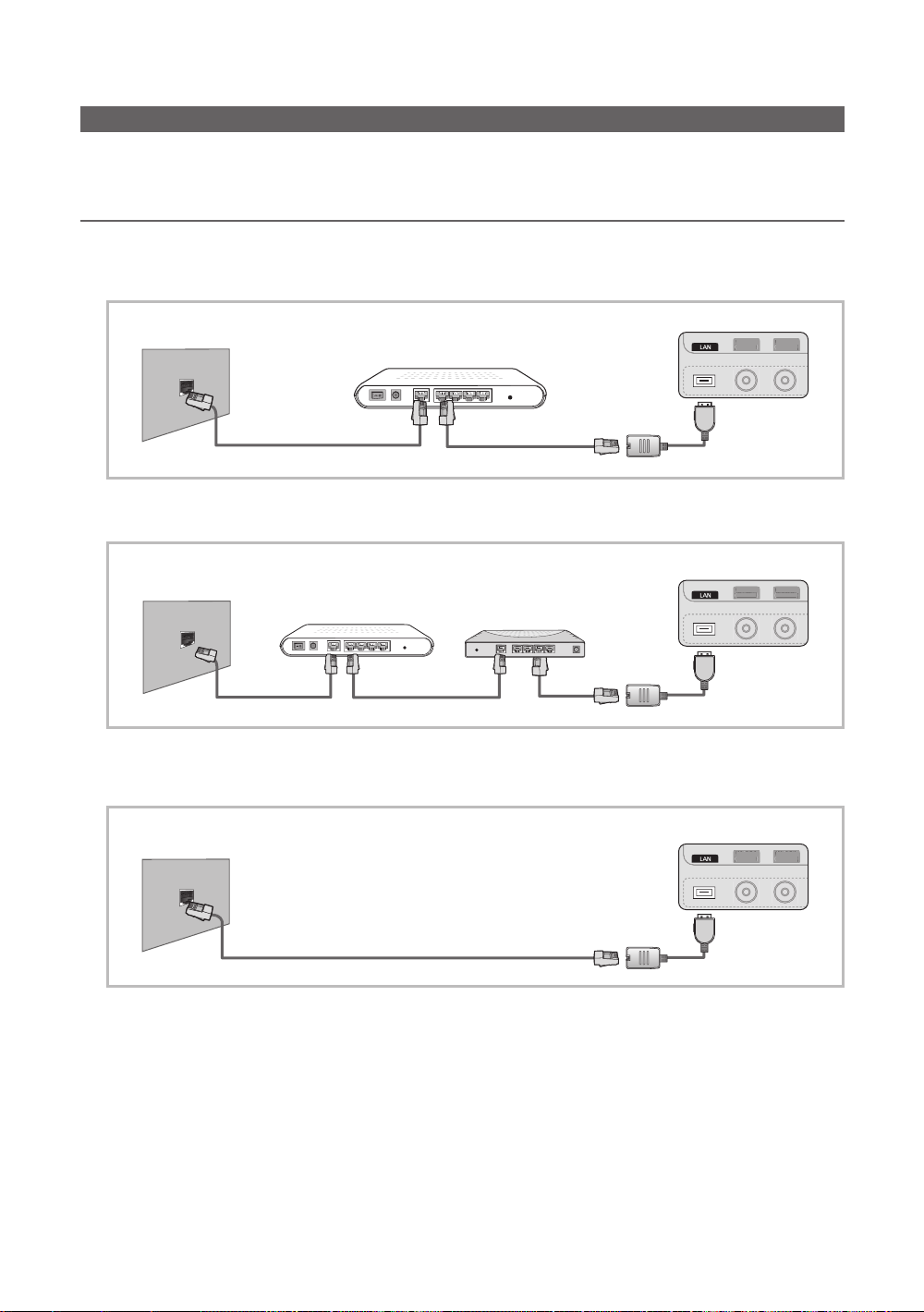
Avancerade funktioner
ANT 2 IN
(
SATELLITE
)
ANT 2 IN
(
AIR/CABLE
)
(
SATELLITE
)
(
AIR/CABLE
)
ANT 2 IN
(
SATELLITE
)
ANT 2 IN
(
AIR/CABLE
)
(
SATELLITE
)
(
AIR/CABLE
)
ANT 2 IN
(
SATELLITE
)
ANT 2 IN
(
AIR/CABLE
)
ANT 2 IN
(
SATELLITE
)
ANT 2 IN
(
AIR/CABLE
)
ANT 2 IN
(
SATELLITE
)
ANT 2 IN
(
AIR/CABLE
)
(
SATELLITE
)
(
AIR/CABLE
)
ANT 2 IN
(
SATELLITE
)
ANT 2 IN
(
AIR/CABLE
)
ANT 2 IN
(
SATELLITE
)
ANT 2 IN
(
AIR/CABLE
)
ANT 2 IN
(
SATELLITE
)
ANT 2 IN
(
AIR/CABLE
)
ANT 2 IN
(
SATELLITE
)
ANT 2 IN
(
AIR/CABLE
)
Nätverksanslutning
Du kan ställa in din TV så att den kan få tillgång till Internet via ditt lokala nätverk (LAN) med en trådlös anslutning eller
anslutning via kabel.
Anslutning till ett nätverk via kabel
Du kan koppla din TV till nätverket via kabel på tre sätt:
y TV:n kan kopplas till nätverket genom att ansluta nätverksporten på TV:ns baksida till ett externt modem med en Cat
5-kabel. Se diagrammet nedan.
Modemport på väggen
Externt modem
(ADSL/VDSL/kabel-TV)
Nätadapter
TV-apparatens baksida
Modemkabel
Nätverkskabel
y Du kan koppla din TV till nätverket genom att ansluta nätverksporten på TV:ns baksida till en IP-delare som är ansluten till
ett externt modem. Använd en Kategori 5 för anslutningen. Se diagrammet nedan.
Modemport på väggen
Nätverkskabel
Externt modem
(ADSL/VDSL/kabel-TV)
Nätverkskabel Nätverkskabel
IP-delare
(med DHCP-server)
TV-apparatens baksida
Nätadapter
y Beroende på hur ditt nätverk är konfigurerat kanske du behöver koppla in din TV till nätverket genom att ansluta
nätverksporten på baksidan av din TV direkt till ett vägguttag för nätverk med en kategori 5-kabel. Se diagrammet nedan.
Kontrollera att vägguttaget är inkopplat till ett modem eller en router någon annanstans i huset.
TV-apparatens baksida
Nätverksport på väggen
Nätverkskabel
Nätadapter
Om du har ett dynamiskt nätverk ska du använda ett ADSL-modem eller en router som stöder DHCP (Dynamic Host
Configuration Protocol). Modem och routrar som stöder DHCP anger automatiskt IP-adress, nätmask, gateway och
DNS-värden som din TV behöver för att få tillgång till Internet, så du inte behöver ange dem manuellt. De flesta nätverk i
hemmet är dynamiska nätverk.
Vissa nätverk kräver en fast IP-adress. Om ditt nätverk kräver en fast IP-adress måste du ange IP-adress, nätmask,
gateway och DNS-värden manuellt på kabelinställningsskärmen för din TV när du anger nätverksanslutning. Kontakta din
Internettjänstleverantör för att hämta IP-adress, nätmask, gateway och DNS-värden. Om du har en Windows-dator kan du
också hämta de här värdena via datorn.
✎
Du kan använda ADSL-modem som stöder DHCP om nätverket kräver en fast IP-adress. ADSL-modem som
stöder DHCP gör det också möjligt för dig att använda fasta IP-adresser.
Svenska
30
Page 95

Ställa in nätverk (Auto)
Använd den automatiska funktionen för Ställa in nätverk när
du ansluter din TV till ett nätverk som stöder DHCP. Om du
vill ställa in din kabelnätverksanslutningen automatiskt för din
TV ska du följa stegen nedan:
Så här installerar du automatiskt
1. Anslut din TV till nätverket så som beskrivs i föregående
avsnitt.
2. Slå på TV:n, tryck på knappen MENU på fjärrkontrollen,
använd knappen ▲ eller ▼ för att välja Inställning och
tryck sedan på knappen ENTER
3. Använd knappen ▲ eller ▼ för att välja Nätverk
på menyn Inställning och tryck sedan på knappen
ENTER
. Nätverksskärmen visas.
Nätverk
Nätverkstyp : Kabel ►
Ställa in nätverk
Nätverkstest
SWL (Samsung Wireless Link) : Av
SWL-anslutning
4. På skärmen för Nätverk väljer du Nätverkstyp.
5. Ställ in Nätverkstyp på Kabel.
6. Välj Ställa in nätverk. Skärmen Ställa in nätverk visas.
Ställa in nätverk
Internetprotokollinstall. : Auto ►
IP-adress :
Nätmask :
Gateway :
DNS : Auto
DNS-server :
Flytta
.
Enter
Tillbaka
Ställa in nätverk (Manuellt)
Använd den manuella funktionen för Ställa in nätverk när du
ansluter din TV till ett nätverk som stöder fast IP-adress.
Hämta värden för nätverksanslutning
För att hämta värden för nätverksanslutning på de flesta
Windows-datorer följer du stegen nedan:
1. Högerklicka på nätverksikonen längst ned till höger på
skärmen.
2. Klicka på Status i den popup-menyn som visas.
3. I den dialogruta som visas klickar du på fliken Support.
4. Klicka på knappen Detaljer på fliken Support. Värdena
för nätverksanslutning visas.
Så här installerar du manuellt
Om du vill ställa in kabelnätverksanslutningen manuellt för din
TV ska du följa stegen nedan:
1. Följ steg 1 till 6 i åtgärden för “Så här installerar du
automatiskt”.
2. Ställ in Internetprotokollinstall. som Manuellt.
3. Tryck på knappen ▼ på fjärrkontrallen för att gå till första
postfältet.
4. Ange värden för IP-adress, Nätmask, Gateway och
DNS-server. Använd sifferknapparna på fjärrkontrollen
för att ange nummer och pilknapparna för att gå från en
post till en annan.
5. När du är klar trycker du på knappen RETURN på
fjärrkontrollen.
6. Välj Nätverkstest för att kontrollera Internetanslutningen.
04 Avancerade funktioner
Flytta
Enter
Tillbaka
7. Ställ in Internetprotokollinstall. som Auto.
8. Auto förvärvas och övergår till de Internet-värden som
behövs automatiskt.
9 När du är klar trycker du på knappen RETURN på
fjärrkontrollen.
10. Välj Nätverkstest för att kontrollera Internet-
anslutningen.
11. Om funktionen för Nätverk inte har förvärvat några
värden för nätverksanslutning ska du gå till anvisningarna
för Manuellt.
Svenska
31
Page 96

Avancerade funktioner
Anslutning till ett trådlöst nätverk
Om du vill ansluta din TV till nätverket trådlöst behöver du en trådlös router eller ett modem och en Samsung trådlös
nätverksadapter (WIS09ABGN, WIS09ABGN2, WIS10ABGN), som du ansluter till TV:ns baksida eller USB-uttaget på
sidopanelen. Se bilden nedan.
Om du vill använda funktionen SWL(Samsung Wireless Link) ansluter du till porten USB 1 (HDD).
✎
TV-apparatens baksida
Nätverksport på
väggen
Nätverkskabel
Samsungs trådlösa nätverksadapter säljs separat och erbjuds av utvalda återförsäljare, E-handelsplatser och Samsungparts.
com. Samsungs trådlösa nätverksadapter stöder IEEE 802.11A/B/G och N-kommunikationsprotokoll. Samsung
rekommenderar användning av IEEE 802.11N. När du spelar video över en IEEE 802.11B/G-anslutning kanske inte videon
visas i så bra kvalitet.
✎
OBS!
Du måste använda “Samsungs trådlösa nätverksadapter” (WIS09ABGN, WIS09ABGN2, WIS10ABGN) för att använda
x
ett trådlöst nätverk.
Samsungs trådlösa nätverksadapter säljs separat. Samsung trådlös nätverksadapter hittar du om du väljer
x
återförsäljare, e-handelsplatser eller Samsungparts.com.
För att använda ett trådlöst nätverk måste din TV vara ansluten till en trådlös IP-router. Om den trådlösa IP-routern
x
stöder DHCP, kan din TV använda en DHCP eller fast IP-adress för att ansluta till det trådlösa nätverket.
Välj en kanal för trådlös IP-router som inte används. Om kanalinställningen för den trådlösa IP-routern används av en
x
annan enhet i närheten leder det till störningar och kommunikationsfel.
Om du verkställer ett annat säkerhetssystem än vad som anges nedan fungerar det inte med TV:n.
x
Om läget för Pure High-genomströmning (Greenfield) 802.11N väljs och krypteringstypen är inställd på WEP, TKIP
x
eller TKIP-AES (WPS2Mixed) för din åtkomstpunkt så stöder inte Samsung-TV-apparater en anslutning i enlighet med
nya Wi-Fi-certifieringsspecifikationer.
Om åtkomstpunkten stöder WPS (Wi-Fi Protected Setup) kan du ansluta nätverket via PBC (Push Button
x
Configuration) eller PIN (Personal Identification Number). WPS kommer automatiskt att konfigurera SSID och WPAnyckeln i respektive läge.
Om routern, modemet eller enheten inte är certifierad kanske den inte kan ansluta till TV:n via ”Samsungs trådlösa
x
nätverksadapter”.
Anslutningsmetoder: Du kan ställa in den trådlösa nätverksanslutningen på sex olika sätt.
x
– Samsung autokonfigurering
– PBC (WPS)
– Automatisk installation (genom att använda funktionen för automatisk nätverssökning)
– Manuell installation
– SWL (Samsung Wireless Link)
– Ad-Hoc
Samsungs trådlösa nätverksadapter kanske inte upptäcks eller fungerar som den ska vid anslutning via USB-hubb
x
eller USB-förlängningskabel, utöver den kabel som finns hos Samsung.
Trådlös IP-delare
(AP med DHCP-server)
eller
(HDD)
Samsungs trådlösa
nätverksadapter
32
Svenska
Page 97

Obs!
Bilden kan visas korrupt eller statiskt för vissa kanaler när TV:n är ansluten till Samsungs trådlösa nätverksadapter. I så fall kan
du upprätta en anslutning på ett av följande sätt eller ansluta den trådlösa strömadaptern från Samsung via en USB-kabel som
inte påverkas av radiostörningar.
Metod 1 Metod 2
Anslut med USB-adaptern i höger vinkel
Anslut via en förlängningskabel
✎
Samsungs trådlösa nätverksadapter ska installeras
på en störningsfri plats för att undvika störningar
mellan adapter och mottagare.
eller
04 Avancerade funktioner
Nätverksinstallation (Samsung
autokonfigurering)
Den här funktionen är tillgänglig för alla AP (åtkomstpunkter)
som stöder Samsungs autokonfigurering. Om din AP
inte gör det kan du ansluta via PBC (WPS), automatisk
nätverkssökning, eller manuellt.
✎
Den här funktionen är tillgänglig när
SWL(Samsung Wireless Link) är inställd på Av.
✎
Du kan undersöka utrustning som stöder
autokonfiguration för Samsung på www.samsung.com.
Så här installerar du med autokonfiguration för Samsung
1. Placera AP och TV intill varandra och slå på dem.
✎
Eftersom starttiderna för programmen varierar kan
du bli tvungen att vänta i omkring 2 minuter.
✎
Om nätverkskabeln som är ansluten till den
trådlösa nätverksporten för AP under Samsungs
autokonfigurering, kan du slutföra Internetanslutningstestet. Om du inte ansluter kontrollerar
bara Samsungs autokonfigurering enheten som är
ansluten för AP (ej kontroll på Internet).
2. Efter 2 minuter ansluter Samsungs trådlösa
nätverksadapter till TV:n. När Samsungs trådlösa
nätverksadapter upprättas visas popup-fönstret.
3. Så fort en anslutning har upprättats placerar du AP
parallellt med Samsungs trådlösa nätverksadapter som
ger ett mellanrum som är mindre än 25 cm.
4. Vänta tills anslutningen upprättats automatiskt.
✎
Om Samsungs autokonfigurering inte ansluter
din TV till AP visas ett popup-fönster på skärmen
med information om felet. Återställ AP och försök
igen. Om anslutningen bryts igen väljer du en av
de andra installationssätten för anslutningen, PBC
(WPS), auto eller manuellt.
5. Efter att anslutningen har upprättats lokaliserar du
delaren på önskad plats.
✎
Om AP-inställningarna har ändrats eller det är
första gången du använder AP efter köpet behöver
du ställa in på nytt igen med början från Steg 1.
Ställa in nätverk (PBC (WPS))
Så här installerar du med PBC (WPS)
Om din router har en PBC-knapp (WPS) följer du stegen
nedan:
1. Anslut din TV till nätverket så som beskrivs i föregående
avsnitt.
2. Slå på TV:n, tryck på knappen MENU på fjärrkontrollen,
använd knappen ▲ eller ▼ för att välja Inställning och
tryck sedan på knappen ENTER
3. Använd knappen ▲ eller ▼ för att välja Nätverk
på menyn Inställning och tryck sedan på knappen
ENTER
.
4. På skärmen för Nätverk väljer du Nätverkstyp.
5. Ställ in Nätverkstyp som Trådlös.
6. Välj Ställa in nätverk. Skärmen Ställa in nätverk visas.
.
Svenska
33
Page 98

Avancerade funktioner
Ställa in nätverk
Välj ett nätverk : Ej vald ►
Internetprotokollinstall. : Auto
Flytta
Enter
Tillbaka
IP-adress :
Nätmask :
Gateway :
DNS : Auto
DNS-server :
PBC (WPS)
7. Tryck på den röda knappen på fjärrkontrollen.
8. Tryck på PBC-knappen (WPS) på routern inom 2
minuter. Din TV-spelare förvärvar automatiskt alla värden
för nätverksinställningar som behövs och ansluter till ditt
nätverk.
9. Efter att nätverksanslutningen har genomförts trycker du
på knappen RETURN för att stänga skärmen
Ställa in nätverk.
Ställa in nätverk (Auto)
De flesta trådlösa nätverk har ett tilläggssystem för säkerhet
som kräver att enheter som ska få åtkomst till nätverk ska
ange en krypterad säkerhetskod som kallas åtkomst- eller
säkerhetskod. Säkerhetskoden är baserad på en passerkod,
vanligen ett ord eller en bokstavs- och sifferkombination för
en angiven längd du ombads ange när du ställde in säkerhet
för ditt trådlösa nätverk. Om du använder den här metoden
för att ställa in en nätverksaslutning och har en säkerhetskod
för ditt trådlösa nätverk, måste du ange en passerkod under
installationsprocessen.
Så här installerar du automatiskt
För att installera en trådlös anslutning automatiskt följer du
stegen nedan:
1. Följ steg 1 till 6 i åtgärden för “Så här installerar du med
PBC (WPS)” (s. 33).
2. Tryck på knappen ▼ för att välja
Internetprotokollinstall. och tryck sedan på knappen
ENTER
Auto och tryck sedan på knappen ENTER.
3. Tryck på knappen ▲ för att gå till Välj ett nätverk och
tryck sedan på knappen ENTER
Nätverk söker efter tillgängliga trådlösa nätverk. När du
är klar visas en lista över tillgängliga nätverk.
4. I lista över nätverk trycker du på knappen ▲ eller ▼ för
att välja ett nätverk och sedan trycker di på knappen
ENTER
. Tryck på knappen ▲ eller ▼ för att välja
. Funktionen för
.
✎
Om AP är inställd på dold (osynlig), måste
du välja Lägg till nätverk och ange korrekt
Natverksnamn (SSID) och Säkerhetskod för att
upprätta anslutningen.
5. Om popup-fönstret för PIN/Säkerhet visas går du till steg
6. Om skärmen för nätverksanslutning visas går du till
steg 10.
6. Tryck på knappen ▲ eller ▼ för att välja Säkerhet eller
PIN-kod. För de flesta nätverk i hemmet skulle du välja
säkerhet (för Säkerhetskod). Skärmen för Säkerhet
visas.
Ställa in nätverk
Säkerhetskod
0 angavs
0~9
Nummer
Gemen
Ta bort
Mellanslag
Enter
Tillbaka
. Skärmen
A B C D E F G
H I J K L M N
O P Q R S T U
V W X Y Z
Flytta
7. På skärmen för Säkerhet anger du nätverkets
passerkod.
✎
Du ska kunna söka upp passerkoden på en
av installationsskärmarna du använde när du
installerade router eller modem.
8. Följ de allmänna riktlinjerna för att ange passerkod:
– Tryck på sifferknapparna på fjärrkontrollen för att ange
nummer.
– Använd riktningsknapparna på fjärrkontrollen för att gå
från den ena knappen till den andra på skärmen för
Säkerhetskod.
– Tryck på den röda knappen för att ändra typ eller visa
symboler/tecken.
– Om du vill ange en bokstav eller symbol ska du gå
rill bokstaven eller symbolen och sedan trycka på
knappen ENTER
.
– För att radera den sista bokstaven eller siffran du
matade in trycker du på den gröna knappen på
fjärrkontrollen.
9. När du är klar trycker du på den blå knappen på
fjärrkontrollen. Nätverksanslutningsskärmen visas.
10. Vänta tills meddelandet för anslutningsbekräftelse visas
och tryck sedan på knappen ENTER
Ställa in nätverk visas igen.
11. För att testa anslutningen trycker du på knappen
RETURN för att välja Nätverkstest och sedan trycker
du på knappen ENTER
.
34
Svenska
Page 99

Ställa in nätverk (Ad-hoc)
Du kan ansluta till en mobil enhet utan en åtkomstpunkt via
”Samsungs trådlösa nätverksadapter” genom att använda ett
peer-to-peer nätverk.
✎
Den här funktionen är tillgänglig när
SWL(Samsung Wireless Link) är inställd på Av.
Så här ansluter du till en ny Ad-hoc-enhet
1. Följ steg 1 till 6 i åtgärden för “Så här installerar du med
PBC (WPS)” (s. 33).
2. Välj Välj ett nätverk. En lista över enheter/nätverk visas.
3. Under tiden du är i enhetslistan trycker du på den blå
knappen på fjärrkontrollen.
✎
Meddelandet Ad-hoc är en direkt Wi-
Fi-anslutning till mobiltelefon eller PC.
Det befintliga nätverkssystemet kan ha
begränsad funktionalitet. Vill du ändra
nätverksanslutningen? visas.
4. Mata in genererat Natverksnamn (SSID) och
Säkerhetskod för den enhet du vill ansluta.
Så här ansluter du till en befintlig Ad-hoc-enhet
1. Följ steg 1 till 6 i åtgärden för “Så här installerar du med
PBC (WPS)” (s. 33).
2. Välj Välj ett nätverk. Enhets-/nätverkslistan visas.
3. Välj önskad enhet i enhetslistan.
4. Om säkerhetskoden krävs matar du in den.
✎
Om nätverket inte fungerar som det ska,
kontrollera Natverksnamn (SSID) och
Säkerhetskod igen. En felaktig Säkerhetskod
kan orsaka ett tekniskt fel.
Ställa in nätverk (Manuellt)
Om de andra metoderna inte fungerar behöver du ange
nätverksinställningsvärden manuellt.
Hämta värden för nätverksanslutning
För att hämta värden för nätverksanslutning på de flesta
Windows-datorer följer du stegen nedan:
1. Högerklicka på nätverksikonen längst ned till höger på
skärmen.
2. Klicka på Status i den popup-menyn som visas.
3. I den dialogruta som visas klickar du på fliken Support.
4. Klicka på knappen Detaljer på fliken Support.
Nätverksinställningarna visas.
Så här installerar du manuellt
Följ stegen nedan för att ange värden för nätverksanslutning
manuellt:
1. Följ steg 1 till 6 i åtgärden för “Så här installerar du med
PBC (WPS)” (s. 33).
2. Tryck på knappen ▼ för att välja
Internetprotokollinstall. och tryck sedan på knappen
ENTER
Manuellt och tryck sedan på knappen ENTER.
3. Tryck på knappen ▼ för att gå till första inmatningsfältet
(IP-adress).
4. Använd sifferknapparna för att ange nummer.
5. När du är klar med varje fält använder du knappen ►
för att gå till nästa fält. Du kan också använda övriga
pilknappar för att gå uppåt, nedåt och bakåt.
6. Ange värden för IP-adress, Nätmask och Gateway.
7. Tryck på knappen ▲ eller ▼ för att gå till DNS.
8. Tryck på knappen ▼ för att gå till första DNS-
inmatningsfältet. Ange numren enligt ovan.
9. När du är klar trycker du på knappen ▲ för att gå till
Välj ett nätverk. Välj nätverk och tryck sedan på
knappen ENTER
10. Gå till steg 4 i åtgärden för ”Så här installerar du
automatiskt” (sid. 34) och följ anvisningarna därifrån.
. Tryck på knappen ▲ eller ▼ för att välja
.
04 Avancerade funktioner
Svenska
35
Page 100
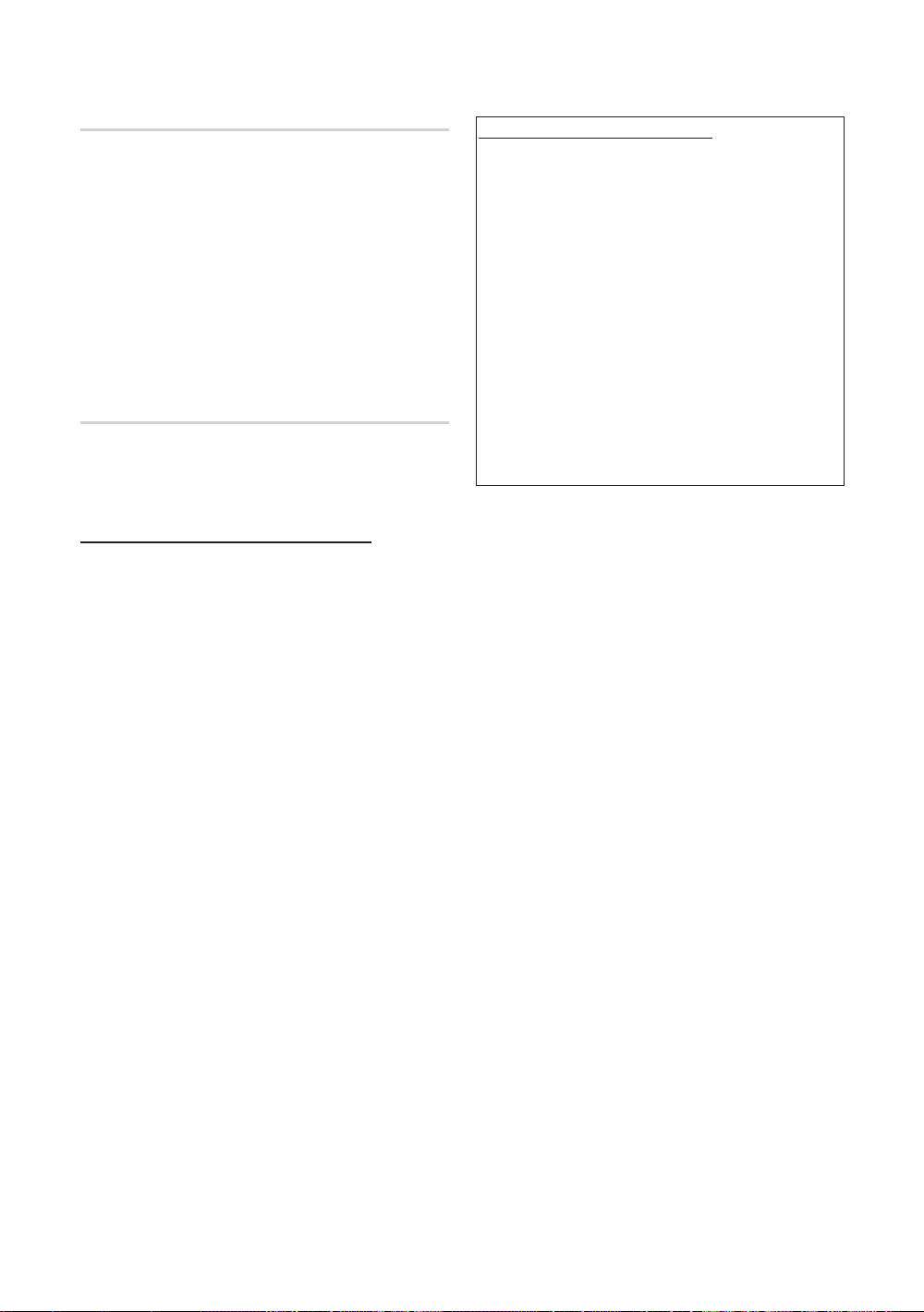
Avancerade funktioner
SWL (Samsung Wireless Link)
Den här funktionen gör det möjligt för dig att ansluta en
enhet från Samsung som stöder PBC (WPS) för din TV.
Du kan ansluta enheter till TV:n även om en delare inte är
ansluten till TV:n.
✎
För att använda Internet@TV, måste AP
(åtkomstpunkten) anslutas till trådlöst nätverk.
✎
Om en trådlös nätverksadapter från Samsung ansluts
till porten USB 2 så kanske nätverket inte fungerar
normalt. Vi rekommenderar att du ansluter till porten
USB 1 (HDD).
✎
Endast delare som använder 2.4 Ghz band stöds.
Delare som använder 5 Ghz band stöds inte.
SWL-anslutning
Du kan ansluta en enhet som stöder PBC (WPS) direkt till
TV:n.
✎
Den här funktionen är tillgänglig när
SWL(Samsung Wireless Link) är inställd på På.
Så här ansluter du till Samsung Wireless Link
För åtgärder när det gäller att upprätta en anslutning, ska du
läsa följande:
1. Följ steg 1 till 5 i åtgärden för “Så här installerar du med
PBC (WPS)” (s. 33).
2. Välj SWL(Samsung Wireless Link) genom att använda
knappen ▼ och tryck på knappen ENTER
på den.
3. Välj SWL-anslutning genom att använda knappen ▼
och tryck på knappen ENTER
4. Om meddelandet “Tryck på PBC-knappen på en
enhet med stöd för PBC(WPS) för att ansluta inom
120 sekunder. ” visas ska du trycka på PBC-knappen
på enheten för att ansluta.
✎
Mer information hittar du i bruksanvisningen för
trådlöst nätverk för den enhet som ska anslutas.
5. Om enheten ansluts korrekt till TV:n efter att
meddelanderutan har börjat räkna så döljs
meddelanderutan automatiskt.
✎
Om anslutningen bryts kan du försöka igen efter
2 minuter.
för att slå
.
Om TV:n inte kan ansluta till Internet
Din TV kanske inte kan ansluta till Internet, på grund av
att din ISP permanent har registrerat MAC-adressen (ett
unikt nummer) för din PC eller ditt modem, som det sedan
autentiserar varje gång du ansluter till Internet, som ett sätt
att förhindra obehörig åtkomst. Eftersom din TV har en
annan MAC-adress kan ISP inte autentisera dess MACadress och din TV kan inte ansluta.
För att lösa problemet ska du fråga ISP om metoderna för
att ansluta andra enheter än din dator (exempelvis din TV)
till Internet.
Om Internetleverantören kräver ett ID eller lösenord för
att ansluta till Internet kanske din TV inte kan ansluta till
Internet. Om detta är fallet måste du ange ID eller lösenord
när du ansluter till Internet. Internetanslutningen kanske
misslyckas på grund av brandväggen. I så fall ska du
kontakta din Internet-leverantör.
Om du inte kan ansluta till Internet trots att du har följt
anvisningarna från Internetleverantören ska du kontakta
Samsung Electronics på 1-800-SAMSUNG.
36
Svenska
