Page 1

Contact SAMSUNG WORLDWIDE
If you have any questions or comments relating to Samsung products, please contact the SAMSUNG customer care centre.
Country
AUSTRIA 0810 - SAMSUNG (7267864, € 0.07/min) www.samsung.com/at
BELGIUM 02-201-24-18 www.samsung.com/be (Dutch)
CZECH 800 - SAMSUNG (800-726786) www.samsung.com/cz
DENMARK 70 70 19 70 www.samsung.com/dk
FINLAND 030 - 6227 515 www.samsung.com/
FRANCE 01 48 63 00 00 www.samsung.com/fr
GERMANY 01805 - SAMSUNG (726-7864 € 0,14/Min) www.samsung.de
HUNGARY 06-80-SAMSUNG (726-7864) www.samsung.com/hu
ITALIA 800-SAMSUNG (726-7864) www.samsung.com/it
LUXEMBURG 261 03 710 www.samsung.com/lu
NETHERLANDS 0900-SAMSUNG (0900-7267864) (€ 0,10/Min) www.samsung.com/nl
NORWAY 815-56 480 www.samsung.com/no
POLAND 0 801 1SAMSUNG (172678)
PORTUGAL 80820-SAMSUNG (726-7864) www.samsung.com/pt
SLOVAKIA 0800-SAMSUNG (726-7864) www.samsung.com/sk
SPAIN 902 - 1 - SAMSUNG (902 172 678) www.samsung.com/es
SWEDEN 0771 726 7864 (SAMSUNG) www.samsung.com/se
TURKEY 444 77 11 www.samsung.com/tr
U.K 0845 SAMSUNG (7267864) www.samsung.com/uk
EIRE 0818 717100 www.samsung.com/ie
SWITZERLAND 0848 - SAMSUNG (7267864, CHF 0.08/min) www.samsung.com/ch
LITHUANIA 8-800-77777 www.samsung.com/lt
LATVIA 8000-7267 www.samsung.com/lv
ESTONIA 800-7267 www.samsung.com/ee
Customer Care Centre
Samsung Zrt., česká organizační složka, Oasis Florenc, Sokolovská394/17, 180 00, Praha 8
022-607-93-33
Web Site
www.samsung.com/be_fr (French)
www.samsung.com/pl
www.samsung.com/ch_fr/(French)
LED TV user manual
LED TV
user manual
© 2010 Samsung Electronics Co., Ltd. All rights reserved.
imagine the possibilities
Thank you for purchasing this Samsung product.
To receive more complete service, please register
your product at
www.samsung.com/register
Model _____________ Serial No. _____________
BN68-02843G-02
Page 2

Figures and illustrations in this User Manual are provided for reference only and may differ from actual product appearance.
Product design and specifications may be changed without notice.
Digital TV notice
1. Functionalities related to Digital TV (DVB) are only available in countries/areas where DVB-T (MPEG2 and MPEG4 AVC) digital terrestrial signals are
broadcasted or where you are able to access to a compatible DVB-C (MPEG2 and MPEG4 AAC) cable-TV service. Please check with your local
dealer the possibility to receive DVB-T or DVB-C signal.
2. DVB-T is the DVB European consortium standard for the broadcast transmission of digital terrestrial television and DVB-C is that for the broadcast
transmission of digital TV over cable. However, some differentiated features like EPG (Electric Programme Guide), VOD (Video On Demand) and so
on, are not included in this specification. So, they cannot be workable at this moment.
3. Although this TV set meets the latest DVB-T and DVB-C standards, as of [August, 2008], the compatibility with future DVB-T digital terrestrial and
DVB-C digital cable broadcasts cannot be guaranteed.
4. Depending on the countries/areas where this TV set is used some cable-TV providers may charge an additional fee for such a service and you may
be required to agree to terms and conditions of their business.
5. Some Digital TV functions might be unavailable in some countries or regions and DVB-C might not work correctly with some cable service providers.
6. For more information, please contact your local Samsung customer care centre.
The reception quality of TV may be affected due to differences in broadcasting method between the countries. Please check the TV
✎
performance in the local SAMSUNG Authorized Dealer, or the Samsung Call Centre whether it can be improved by reconfiguring TV setting or
not.
Still image warning
Avoid displaying still images (like jpeg picture files) or still image element (like TV programme logo, panorama or 4:3 image format, stock or news bar at
screen bottom etc.) on the screen. Constant displaying of still picture can cause ghosting of LED screen, which will affect image quality. To reduce risk of
this effect, please follow below recommendations:
• Avoid displaying the same TV channel for long periods.
• Always try do display any image on full screen, use TV set picture format menu for best possible match.
• Reduce brightness and contrast values to minimum required to achieve desired picture quality, exceeded values may speed up the burnout process.
• Frequently use all TV features designed to reduce image retention and screen burnout, refer to proper user manual section for details.
Securing the Installation Space
Keep the required distances between the product and other objects (e.g. walls) to ensure proper ventilation.
Failing to do so may result in fire or a problem with the product due to an increase in the internal temperature of the product.
When using a stand or wall-mount, use parts provided by Samsung Electronics only.
✎
If you use parts provided by another manufacturer, it may result in a problem with the product or an injury due to the product falling.
x
The appearance may differ depending on the product.
✎
Installation with a stand. Installation with a wall-mount.
2
10 cm
English
10 cm
10 cm
Correct Disposal of This Product (Waste Electrical & Electronic Equipment)
(Applicable in the European Union and other European countries with separate collection systems)
This marking on the product, accessories or literature indicates that the product and its electronic accessories (e.g. charger,
headset, USB cable) should not be disposed of with other household waste at the end of their working life. To prevent possible
harm to the environment or human health from uncontrolled waste disposal, please separate these items from other types of waste
and recycle them responsibly to promote the sustainable reuse of material resources. Household users should contact either the
retailer where they purchased this product, or their local government office, for details of where and how they can take these items
for environmentally safe recycling. Business users should contact their supplier and check the terms and conditions of the purchase
contract. This product and its electronic accessories should not be mixed with other commercial wastes for disposal.
Correct disposal of batteries in this product
(Applicable in the European Union and other European countries with separate battery return systems)
This marking on the battery, manual or packaging indicates that the batteries in this product should not be disposed of with other
household waste at the end of their working life. Where marked, the chemical symbols Hg, Cd or Pb indicate that the battery
contains mercury, cadmium or lead above the reference levels in EC Directive 2006/66. If batteries are not properly disposed of,
these substances can cause harm to human health or the environment. To protect natural resources and to promote material
reuse, please separate batteries from other types of waste and recycle them through your local, free battery return system.
10 cm
10 cm
10 cm
10 cm
Page 3

Contents
Getting Started
4
Connections
8
Basic Features
12
Advanced Features
27
4 Accessories
5 Viewing the Control Panel
6 Viewing the Remote Control
7 Connecting to an Antenna
7 Plug & Play (Initial Setup)
8 Connecting to an AV Device
10 Connecting to an Audio Device
11 Changing the Input Source
12 How to Navigate Menus
12 Using the INFO button (Now & Next guide)
12 Planning Your Viewing
14 Channel Menu
17 Picture Menu
20 Sound Menu
22 Setup Menu
26 Support Menu
27 Connecting to a PC
28 Network Connection
35 Media Play
44 Anynet+
47 Internet@TV
50 AllShare
ENGLISH
Other Information
t
TOOLS
This function can be used by
pressing the TOOLS button on the
remote control.
52
52 Analogue Channel Teletext Feature
53 Assembling the Cables
54 Installing the Wall Mount
56 Anti-theft Kensington Lock
56 Securing the TV to the wall
57 Troubleshooting
61 Specifications
62 Index
Check the Symbol!
Note One-Touch Button
English
3
Page 4

Getting Started
Accessories
✎
Please make sure the following items are included with your LED TV. If any items are missing, contact your dealer.
✎
The items’ colours and shapes may vary depending on the models.
✎
Cables not included in the package contents can be purchased separately
y Remote Control & Batteries (AAA x 2)
y Owner’s Instructions
y Warranty Card / Safety Guide (Not available in some locations)
(M4 X L8)
y Blanking Bracket & Screw (X1) y Holder-Ring (4EA) y Holder-Wire stand
y Cable Tie y Holder-Wire (3EA) y Power Cord Clamp
y Component Adapter y AV Adapter y SCART Adapter
y Cleaning Cloth
y Power Cord
See separate guide for installing the stand.
y Stand (1EA) y Guide Stand (1EA) y Screws (9 EA)
✎
For best cable connection to this product, be sure to use cables with a maximum thickness as below:
y Maximum thickness - 0.55 inches (14mm)
(M4 X L8)
4
English
Page 5

Viewing the Control Panel
✎
The product colour and shape may vary depending on the model.
01 Getting Started
Remote control sensor
Power Indicator
Speakers
Remote control sensor Aim the remote control towards this spot on the TV.
Power Indicator Blinks and turns off when the power is on and lights up in standby mode.
SOURCE
MENU Displays an on-screen menu, the OSD (on screen display) of your TV’s features.
Y
z
P
Standby mode
Do not leave your TV in standby mode for long periods of time (when you are away on a holiday, for example). A small amount
of electric power is still consumed even when the power button is turned off. It is best to unplug the power cord.
E
(Power)
Toggles between all the available input sources. In the on-screen menu, use this
button as you would use the ENTERE button on the remote control.
Adjusts the volume. In the OSD, use the
◄ and ► buttons on the remote control.
Changes the channels. In the OSD, use the
▼ and ▲ buttons on the remote control.
Turns the TV on or off.
Remote control sensor
Y
buttons as you would use the
z
buttons as you would use the
English
5
Page 6

Getting Started
Viewing the Remote Control
✎
This is a special remote control for the visually impaired persons and has Braille points on the Power, Channel and
Volume buttons.
Turns the TV on and off.
Displays and selects the available video
sources (p. 11).
Have direct access to channels.
Alternately select Teletext ON, Double,
Mix or OFF.
Adjusts the volume.
Opens the OSD.
Displays the Content View, which
includes Guide, Internet@TV,
Media Play, and AllShare.
Quickly select frequently used functions.
Selects the on-screen menu items and
changes the values seen on the menu.
Returns to the previous menu.
These buttons are for the
Channel Manager, Internet@TV,
Media Play menu, etc.
Use these buttons in Media Play and
Anynet+ (HDMI-CEC) modes
(p. 35, 44).
(The : also controls recording for
Samsung recorders that support the
Anynet+(HDMI-CEC), TimeShift and PVR
features.)
POWER
ON/OFF
SOURCE
.,;@
ghi
pqrs
TEXT
TTX/MIX
abc
jkl
tuv wxyz
MUTE
CH LIST
MENU
CONTENT
TOOLS
OK
RETURN
BACK
A B C D
@ TV
MEDIA.P
INTERNET
P.SIZE
SUBT.
def
mno
PRE-CH
GUIDE
INFO
EXIT
f-g
DUAL
Turns the remote control light on or
off. When on, the buttons become
illuminated for a moment when pressed.
(Using the remote control with this button
set to On will reduce the battery usage
time.)
Returns to the previous channel.
Cuts off the sound temporarily.
Changes channels.
Displays channel lists on the screen
(p. 14).
Displays the EPG (Electronic Programme
Guide) (p. 12).
Displays information on the TV screen.
Exits the menu.
MEDIA.P: Displays Media Play (p. 35).
INTERNET@TV: Link to various internet
services (p. 47).
DUAL f-g: Sound effect selection
(p. 22).
D (Data Service): Use this button when
using data broadcast service (p . 25).
P.SIZE: Selects the picture size (p. 19).
SUBT.: Displays digital subtitles (p. 23).
Installing batteries (Battery size: AAA)
English
6
✎
NOTE
Use the remote control within 23 feet from the TV.
x
Bright light may affect the performance of the remote control.
x
Avoid using nearby special fluorescent light or neon signs.
The colour and shape may vary depending on the model.
x
Page 7

Connecting to an Antenna
ANT 2 IN
(
SATELLITE
)
ANT 1 IN
(
AIR / CABLE
)
When the TV is initially powered on, basic settings proceed automatically.
✎
Preset: Connecting the mains and antenna.
VHF/UHF Antenna
Cable
E
ANT OUT
button.
POWER
P
E
button.
or
Power Input
Plug & Play (Initial Setup)
When the TV is initially powered on, a sequence of on-screen prompts will assist in configuring basic settings. Press the
POWERP button. Plug & Play is available only when the Input source is set to TV.
✎
To return to the previous step, press the Red button.
Selecting a language
1
Selecting Store Demo
2
or Home Use
Selecting a country
3
Selecting an antenna
4
Selecting a channel
5
Setting the
6
Clock Mode
Time Zone
7
Viewing the
8
HD Connection Guide.
Enjoy your TV.
Press the ▲ or ▼ button, then press the ENTER
Select the desired OSD (On Screen Display) language.
Press the ◄ or ► button, then press the ENTER
y Select the Home Use mode. Store Demo mode is for retail
environments.
y To return the unit’s settings from Store Demo to Home Use
(standard): Press the volume button on the TV. When the OSD
volume is displayed, press and hold MENU for 5 sec.
Press the ▲ or ▼ button, then press the ENTERE button.
Select the appropriate country.
Press the ▲ or ▼ button, then press the ENTER
Select Select Air, Cable or Satellite.
Press the ▲ or ▼ button, then press the ENTER
Select the channel source to memorise. When setting the antenna source to Cable, a step
appears allowing you to assign numerical values (channel frequencies) to the channels. For
more information, refer to Channel → Auto Store (p. 14).
✎
When Air or Cable is selected first: After all Air or Cable channels are stored, the
step for storing Satellite channels is displayed.
✎
When Satellite is selected first: After all Satellite channels are stored, the step for
storing Air or Cable channels is displayed.
✎
Press the ENTERE button at any time to interrupt the memorization process.
Set the Clock Mode automatically or manually.
Press the ▲ or ▼ button to select Auto, then press the ENTER
Press the ▲ or ▼ button to select the your time zone, then press the ENTER
(depending on the country)
The connection method for the best HD screen quality is displayed.
Press the ENTER
E
button.
E
E
E
E
button.
button.
button.
button.
9
01 Getting Started
If You Want to Reset This Feature...
Select Setup - Plug & Play (Initial Setup). Enter your 4 digit PIN number. The default PIN number is “0-0-0-0.” If you want to
change the PIN number, use the Change PIN function.
English
7
Page 8
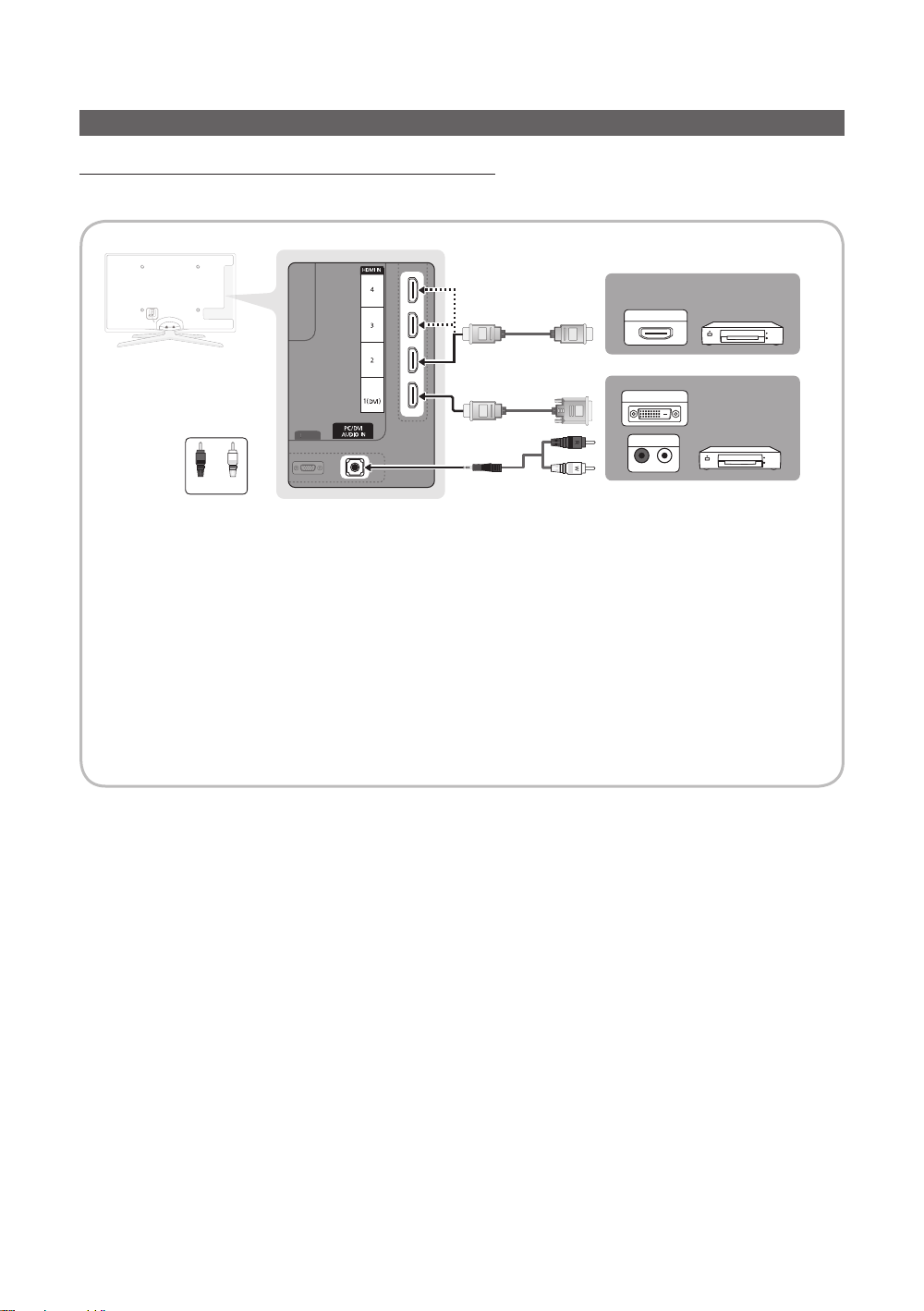
Connections
R-AUDIO-L
PC IN
Connecting to an AV Device
Using an HDMI or HDMI/DVI cable: HD connection (up to 1080p)
Available devices: DVD, Blu-ray player, HD cable box, HD STB (Set-Top-Box) satellite receiver, cable box, satellite receiver
(STB)
DVD /
HDMI OUT
Blu-ray player
DVI OUT
DVD /
PC IN
W
R
WhiteRed
✎
HDMI IN 1(DVI), 2, 3, 4, PC/DVI AUDIO IN
When using an HDMI/DVI cable connection, you must use the HDMI IN 1(DVI) jack. For the DVI cable
x
AUDIO OUT
Blu-ray player
connection, use a DVI to HDMI cable or DVI-HDMI (DVI to HDMI) adapter for video connection and the
PC/DVI AUDIO IN jacks for audio.
If an external device such as a DVD / Blu-ray player / cable box / STB satellite receiver supporting a HDMI
x
versions older than 1.3 is connected, the TV may operate abnormally (e.g. no screen display / no sound /
annoying flicker / abnormal colour).
If there is no sound after connecting an HDMI cable, check the HDMI version of the external device. If you
x
suspect the version is older than 1.3, contact the provider of the device to confirm the HDMI version and
request an upgrade.
It is recommended you purchase an HDMI-certified cable. Otherwise, the screen may appear blank or a
x
connection error may occur.
8
English
Page 9

Using a Component (up to 1080p) or Audio/Video (480i only) and Scart Cable
P
P
Available devices: DVD, Blu-ray player, cable box, STB satellite receiver, VCR
02 Connections
DVD /
Blu-Ray player
PR PB Y
R
B
AUDIO OUT
R-AUDIO-L
G
COMPONENT OUT
VCR / DVD
EXT
W
Green
R
Y
Red White YellowRed
RGB
Blue
✎
In Ext. mode, DTV Out supports MPEG SD Video and Audio only.
✎
To obtain the best picture quality, the Component connection is recommended over the A/V connection.
R
B
G
W R
W R
Y
R-AUDIO-L
VCR
WRWR
VIDEO OUTAUDIO OUT
Y
R
Red
W
White
English
9
Page 10
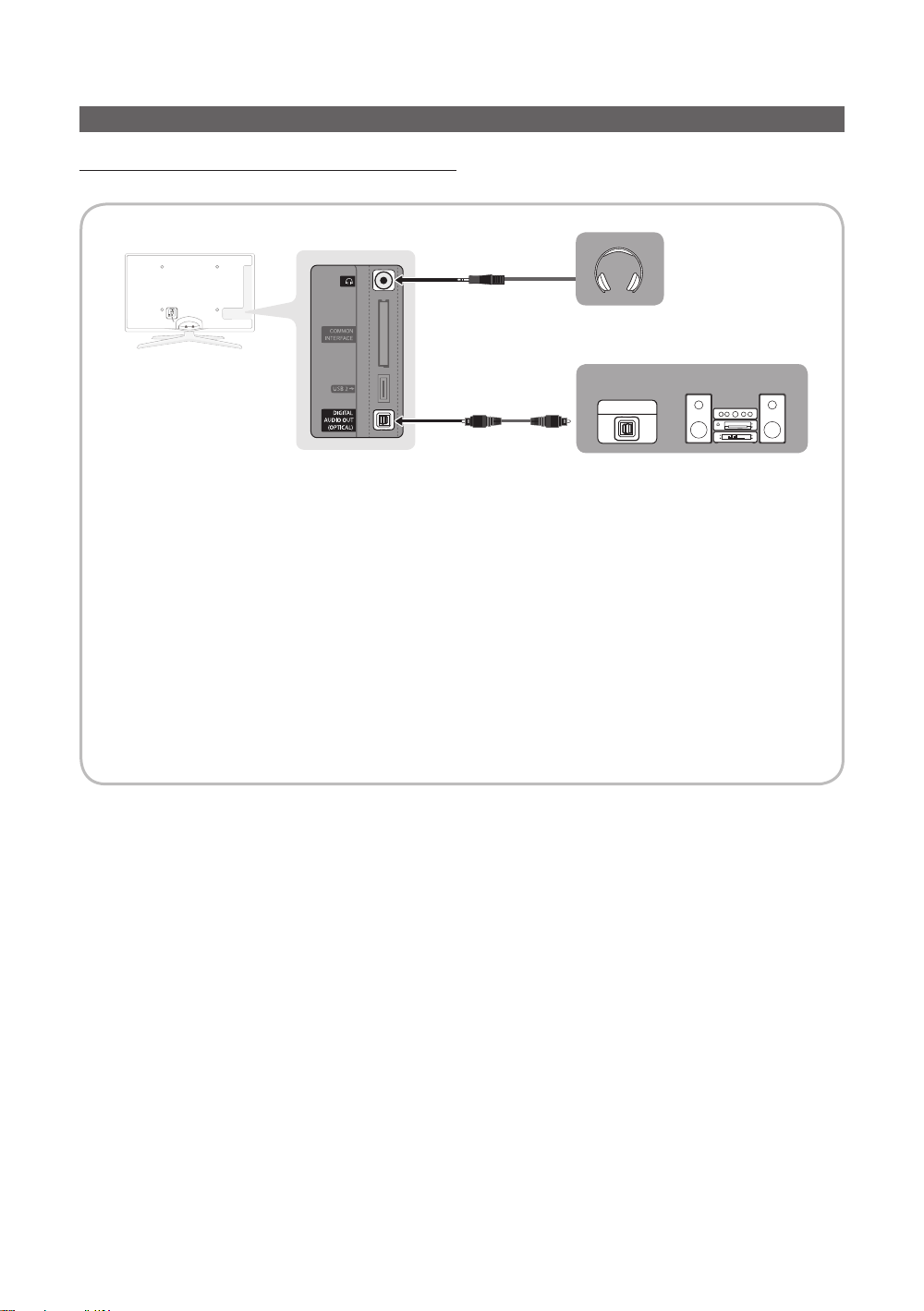
Connections
Connecting to an Audio Device
Using an Optical (Digital) or Headphone Cable Connection
Available devices: digital audio system, amplifier, DVD home theatre
OPTICAL
✎
DIGITAL AUDIO OUT (OPTICAL)
When a Digital Audio System is connected to the DIGITAL AUDIO OUT (OPTICAL) jack, decrease the volume
x
of both the TV and the system.
5.1 CH (channel) audio is available when the TV is connected to an external device supporting 5.1 CH.
x
When the receiver (home theatre) is set to on, you can hear sound output from the TV’s optical jack. When the
x
TV is receiving a DTV signal, the TV will send 5.1 CH sound to the home theatre receiver. When the source is
a digital component such as a DVD / Blu-ray player / cable box / STB (Set-Top-Box) satellite receiver and is
connected to the TV via HDMI, only 2 CH audio will be heard from the home theatre receiver. If you want to
hear 5.1 CH audio, connect the digital audio out jack from your DVD / Blu-ray player / cable box / STB satellite
receiver directly to an amplifier or home theatre.
✎
Headphones H: You can connect your headphones to the headphones output on your set. While the
headphones are connected, the sound from the built-in speakers will be disabled.
Sound function may be restricted when connecting headphones to the TV.
x
Headphone volume and TV volume are adjusted separately.
x
digital audio system
10
English
Page 11

CONNECTIONS COMMON INTERFACE Slot
SOURCE
To watch paid channels, the “CI or CI+ CARD” must be inserted.
If you don’t insert the “CI or CI+ CARD,” some channels will display
the message “Scrambled Signal”.
The pairing information containing a telephone number, the “CI or CI+
CARD” ID the Host ID and other information will be displayed in about
2~3 minutes. If an error message is displayed, please contact your
service provider.
When the configuration of channel information has finished, the
message “Updating Completed” is displayed, indicating the channel
list is updated.
✎
NOTE
You must obtain a “CI or CI+ CARD” from a local cable service provider.
x
When removing the “CI or CI+ CARD”, carefully pull it out with your hands since dropping the “CI or CI+ CARD” may
x
cause damage to it.
Insert the “CI or CI+ CARD” in the direction marked on the card.
x
The location of the COMMON INTERFACE slot may be different depending on the model.
x
“CI or CI+ CARD” is not supported in some countries and regions; check with your authorized dealer.
x
If you have any problems, please contact a service provider.
x
Insert the “CI or CI+ CARD” that supports the current antenna settings. The screen will be distorted or will not be seen.
x
When you are watching the satellite TV, remove the “CI or CI+ CARD” of terrestrial and cable. The screen will be
x
distorted or will not be seen.
02 Connections
Changing the Input Source
Source List
Use to select TV or other external input
sources such as DVD / Blu-ray players /
cable box / STB satellite receiver connected
to the TV.
■ TV / Ext. / PC / AV / Component
/ HDMI1/DVI / HDMI2 / HDMI3 /
HDMI4 / USB
✎
In the Source List, connected
inputs will be highlighted.
✎
Ext. and PC always stay activated.
Edit Name
■ VCR / DVD / Cable STB / Satellite STB / PVR STB /
AV Receiver / Game / Camcorder / PC / DVI PC /
DVI Devices / TV / IPTV / Blu-ray / HD DVD / DMA:
Name the device connected to the input jacks to make
your input source selection easier.
✎
When a PC with a resolution of 1920 x 1080 @
60Hz is connected to the HDMI IN 1(DVI) port,
you should set to DVI PC mode under Edit Name.
✎
When connecting an HDMI/DVI cable to the
HDMI IN 1(DVI) port, you should set to DVI PC or
DVI Devices mode under Edit Name.
✎
If an HDMI cable is connected to the
HDMI IN 1(DVI) port, the audio may not work.
In this case, connect to the PC/DVI AUDIO IN
port.
English
11
Page 12

Basic Features
C
H LIST
MUTE
POWE
R
S
OURCE
PRE-C
H
TOOLS
O
TTX/MI
X
CO
T
G
ON/OFF
How to Navigate Menus
Before using the TV, follow the steps below to learn how to
navigate the menu and select and adjust different functions.
MENU
NTEN
UIDE
INF
3
1
2
RETURN
EXIT
4
1 ENTERE / Direction button: Move the cursor and
select an item. Confirm the setting.
2 RETURN button: Returns to the previous menu.
3 MENU button: Displays the main on-screen menu.
4 EXIT button: Exits the on-screen menu.
How to Operate the OSD (On Screen Display)
The access step may differ depending on the selected menu.
1
MENU
m
The main menu options appear on
the screen:
Picture, Sound, Channel, Setup,
Input, Application, Support.
▲ / ▼ Select an icon with the ▲ or ▼
2
3
4
5
ENTER
▲ / ▼
◄ / ►
button.
E
Press ENTERE to access the
sub-menu.
Select the desired submenu with
the ▲ or ▼ button.
Adjust the value of an item with the
◄ or ► button. The adjustment in
the OSD may differ depending on
the selected menu.
E
Press ENTERE to complete the
configuration.
Press EXIT.
6
ENTER
EXIT
e
7
Using the INFO button (Now & Next guide)
The display identifies the current channel
and the status of certain audio-video
settings.
The Now & Next guide shows daily TV
programme information for each channel
according to the broadcasting time.
y Scroll ◄, ► to view information for a
desired programme while watching the
current channel.
y Scroll ▲, ▼ to view information for other channels. If you
want to move to the currently selected channel, press
the ENTER
DEF
DTV Air
15
E
button.
Life On Venus Avenu e
Unclass ified
No Det aild Inform ation
18:00 ~ 6:00
INFO
18:11 Thu 6 Jan
Watch
E
Information
Planning Your Viewing
Guide
The EPG (Electronic Programme Guide)
information is provided by broadcasters.
Using programme schedules provided by
broadcasters, you can specify programmes
you want to watch in advance so that
the channel automatically changes to
the selected programme channel at the
specified time. Programme entries may
appear blank or out of date depending on a channel status.
Using Channel View
Guide
DTV Air 800 five
Home and Away
18:00 - 18:30
Drama
800 five
Channel View - TV
Today
27
28
800
24
16
6
Dani is devastated when scott makes clear his views on marriage...
Discovery
DiscoveryH&L
five
price-drop.tv
QVC
R4DTT
View Mode +24 Hours Ch. Mode Information k Page
1 2 3 4 5 6
18:00 - 19:00 19:00 - 20:00
American Chopper
Programmes resume at 06:00
Home and...
No Information
QVC Selection
No Information
)
Family Affairs
Tine Team
Fiv...
)
GUIDE
2:10 Tue 1 Jun
Dark Angel
E
Watch
English
12
Page 13

Using Scheduled View
B
Guide
)
Family Affairs
)
Dark Angel
View Mode Information
1 4 6
E
button again and
800
800
DTV Air 800 five
Family Affairs
18:00 - 18:30
Drama
800 five
Scheduled View
18:30
Today
19:15
Today
1
Red (View Mode): View the list of programmes that
Tanya confesses all to a stunned Babs. Conrad is anxious to hear...
are playing now or coming up.
2
Yellow (+24 Hours): Viewing the list of programmes to
be broadcasted after 24 hours.
3
Blue (Ch. Mode): Select the type of channels you
want to display on the Channel View window.
– The Ch. Mode differs according to the antenna
source.
4 Information: Displays details of the selected
programme.
5
k
(Page): Move to next or previous page.
6 ENTER
E
button
– When selecting the current programme, you can
watch the selected programme.
– When selecting the future programme, you can
reserve to watch the selected programme. To cancel
the schedule, press the ENTER
select Cancel Schedules.
2:10 Tue 1 Jun
five
five
E
Cancel
■ Channels: Shows the channel list according to
channel type.
*
My Channels: Shows the group of the channel.
■
■
Satellite: Shows the channel list according to
satellite signal.
■
Scheduled: Shows all the currently reserved
programmes.
✎
Using the colour buttons with the Channel Manager
Red (Antenna): Toggle among Air, Cable or
x
Satellite.
Green (Zoom): Enlarges or shrinks a channel
x
number.
Yellow (Select): Select desired channels and press
x
the Yellow button to set all the selected channels at
the same time. The c mark appears to the left of
the selected channels.
Blue (Sort): Change the list ordered by channel
x
name or channel number.
k
(Page): Move to next or previous page.
x
T
(Tools): Displays the Channel Manager option
x
menu. (The options menus may differ depending on
the situation.)
Channel Status Display Icons
Icons Operations
An analogue channel.
A
c
(
)
A channel selected.
A channel set as a Favourite.
*
A programme currently being broadcast.
A locked channel.
\
A reserved programme.
03 Basic Features
Channel Manager
Delete or set favourites channels and use the programme
guide for digital broadcasts. Select a channel in the
Channels, My Channels, Satellite or Scheduled screen.
Channels
All
TV
Radio
Data/Other
Free
Scramble
Searched
Satellite Antenna B Zoom Select Sort k Page
c 1 1futech
2 * 24ore.tv
15 abc1
3 BBC World
23 bid-up.tv
33 Boonerang
32 Cartoon Nwk
5 Class News
4 Coming Soon
27 Discovery
T
Tools
English
13
Page 14

Basic Features
¦ Using Favourite Channels
*
My Channels
(in Channel Manager)
Shows all favourite channels.
■ Edit My Channels
channels to desired my channels group.
✎
The “*” symbol will be displayed and the channel will
be set as a my channel.
1. Select a channel and press the TOOLS button.
2. Add or delete a channel in the my channel groups
you want among 1, 2, 3 and 4.
One or more groups can be selected.
x
3. After you have changed the settings, the channel list
for each group can be viewed in my channels.
Channels
Satellite Antenna B Zoom Select Sort k Page
t
All
TV
Radio
Data/Other
Free
Scramble
Searched
: You can set the selected
c 1 1futech
2 * 24ore.tv
15 abc1
Edit My Channels
Lock
3 BBC World
Timer Viewing
23 bid-up.tv
Timer Recording
33 Boonerang
Edit Channel Number
32 Cartoon Nwk
Delete
5 Class News
4 Coming Soon
27 Discovery
d
T
Tools
Channel List
You can see all the channels searched.
CH LIST
Channel Menu
¦ Retuning Channels
Antenna (Air / Cable / Satellite)
Before your television can begin memorising the available
channels, you must specify the type of signal source that is
connected to the TV (i.e. an Air, Cable or Satellite system).
Country
The PIN input screen appears. Enter your 4 digit PIN number.
■ Digital Channel: Change the country for digital
channels.
■ Analogue Channel: Change the country for analogue
channels.
Auto Store
Scans for a channel automatically and stores in the TV.
✎
Automatically allocated programme numbers may not
correspond to actual or desired programme numbers. If
a channel is locked using the Child Lock function, the
PIN input window appears.
■ Antenna Source (Air / Cable / Satellite): Select the
antenna source to memorise.
When Antenna Source is set to Air or Cable:
■ Channel Source (Digital & Analogue / Digital /
Analogue): Select the channel source to memorise.
When selecting Cable → Digital & Analogue or Digital:
Provide a value to scan for cable channels.
Search Mode (Full / Network / Quick): Scans for all
channels with active broadcast stations and stores them
in the TV.
✎
If you select Quick, you can set up the Network,
Network ID, Frequency, Modulation and
Symbol Rate manually by pressing the button on
the remote control.
Network (Auto / Manual): Selects the Network ID
setting mode among Auto or Manual.
Network ID: When Network is Manual, you can set up
Network ID using the numeric buttons.
Frequency: Displays the frequency for the channel.
(differs in each country)
Modulation: Displays available modulation values.
Symbol Rate: Displays available symbol rates.
14
English
Page 15

When Antenna Source is set to Satellite:
■ Channel Type (All / TV / Radio): Select the Channel
type to memorise.
■ Satellite: Selects the satellite to scan.
■ Scan Mode (All Channels / Free Channels Only):
Selects the scanning mode of the selected satellite.
Manual Store
Scans for a channel manually and stores in the TV.
✎
If a channel is locked using the Child Lock function,
the PIN input window appears.
When Antenna Source is set to Air or Cable:
■ Digital Channel: When scanning has finished, channels
are updated in the channel list.
✎
When selecting Antenna → Air: Channel,
Frequency, Bandwidth
✎
When selecting Antenna → Cable: Frequency,
Modulation, Symbol Rate
■ Analogue Channel (Programme, Colour System,
Sound System, Channel, Search): If there is abnormal
sound or no sound, reselect the sound standard
required.
✎
Channel mode
P (programme mode): When tuning is complete,
x
the broadcasting stations in your area have been
assigned to position numbers from P0 to P99. You
can select a channel by entering the position number
in this mode.
C (aerial channel mode) / S (cable channel mode):
x
These two modes allow you to select a channel
by entering the assigned number for each aerial
broadcasting station or cable channel.
When Antenna Source is set to Satellite:
■ Satellite: Selects the satellite using the up/down
buttons.
■ Transponder: Selects the transponder using the up/
down buttons.
■ Scan Mode (All Channels / Free Channels Only):
Selects either free or all channels to store.
■ Network Search (Disable / Enable): Enable / Disable
network search using the up/down buttons.
■ Signal Quality: Display the current status of
broadcasting signal.
✎
Information on a satellite and its transponder is subject
to change depending on the broadcasting conditions.
✎
When setting is completed, move to Search and press
the ENTERE button. Channel scan is started.
Satellite System Setup
The PIN input screen appears. Enter your 4 digit PIN number.
Satellite System Setup is available when Antenna is set to
Satellite. Before running Auto Store, set
Satellite System Setup. Then channel scan is run normally.
■ Satellite Selection: You can choose the satellites for
this TV.
■ LNB Power (Off / On): Enables or disables the power
supply for the LNB.
■ LNB Settings: Configures the outdoor equipment.
– Satellite: Selects the satellite for receiving digital
broadcasts.
– Transponder: Selects a transponder from the list or
adds a new transponder.
– DiSEqC Mode: Selects DiSEqC mode for the
selected LNB.
– Lower LNB Oscillators: Sets the LNB oscillators to a
lower frequency.
– Upper LNB Oscillators: Sets the LNB oscillators to a
higher frequency.
– Tone 22 kHz (Off / On / Auto): Selects the Tone 22
kHz depending on the LNB type. For a universal LNB
it should be Auto.
– Signal Quality: Display the current status of
broadcasting signal.
■ Positioner Settings: Configures the antenna positioner.
Positioner (On / Off): Enables or disables the positioned
control.
Positioner Type (USALS / DiSEqC 1.2): Sets
the positioned type between DiSEqC 1.2 and
USALS(Universal Satellite Automatic Location System).
– My Longitude: Sets the longitude for my location.
– My Latitude: Sets the latitude for my location.
– Satellite Longitude Settings: Sets the longitude of
user defined satellites.
User Mode: Sets the position of satellite antenna
according to each satellite. If you store the current
position of satellite antenna according to a certain
satellite, when the signal of that satellite is needed,
the satellite antenna can be moved to pre-populated
position.
– Satellite: Selects the satellite to set the position for.
– Transponder: Selects a transponder from the list for
signal reception.
– Moving Mode: Selects the movement mode between
discrete and continuous movement.
– Step Size: Adjusts the step size degrees for the
antenna rotation. Step Size is available when Moving
Mode is set to Step.
03 Basic Features
English
15
Page 16

Basic Features
– Go to Stored Position: Rotates the antenna to the
stored satellite position.
– Antenna Position: Adjusts and stores the antenna
position for the selected satellite.
– Store Current Position: Stores current position as
the selected positioner limit.
– Signal Quality: Display the current status of
broadcasting signal.
Installer Mode: Sets limits to the scope of movement
of satellite antenna or reset the position. Generally,
installation guide uses this function.
– Limit Position (East / West): Selects the direction of
the positioner Limit.
– Antenna Position: Adjusts and stores the antenna
position for the selected satellite.
– Store Current Position: Stores the current position
as the selected positioner Limit.
– Go to Zero: Moves the antenna to the reference
position.
– Reset Positioner Limit: Allows the antenna to rotate
over the full arc.
■ Reset All Setting (OK / Cancel): All satellite settings will
be reset to the initial values.
¦ Editing Channels
Channel Manager Option Menu
(in Channel Manager)
1. Select a channel and press the TOOLS button.
2. Edit the channel name or number using the
Edit Channel Name or Edit Channel Number menu.
■ Edit Channel Name (analogue channels only): Assign
your own channel name.
■ Edit Channel Number (digital channels only): Edit the
number by pressing the number buttons desired.
¦ Other Features
Cable Search Option
(depending on the country)
Sets additional search options such as the frequency and
symbol rate for a cable network search.
■ Freq.Start / Freq.Stop: Set the start or stop frequency
(differs in each country).
■ Symbol Rate: Displays available symbol rates.
■ Modulation: Displays available modulation values.
Channel Manager
Channel Manager Option Menu
Set each channel using the Channel Manager menu options
(Lock / Unlock, Timer Viewing, Timer Recording, Sort,
Reorder, Delete, Select All / Deselect All). Option menu
items may differ depending on the channel status.
1. Select a channel and press the TOOLS button.
2. Select a function and change its settings.
■ Lock / Unlock: Lock a channel so that the channel
cannot be selected and viewed.
✎
NOTE
This function is available only when the Child Lock
x
is set to On.
The PIN input screen appears. Enter your 4-digit PIN,
x
the default of which is “0-0-0-0”. Change the PIN
using the Change PIN option.
■ Timer Viewing: You can set a desired channel to be
displayed automatically at the reserved time. Set the
current time first to use this function.
✎
When a digital channel is selected in
Channel Manager, press the ► button to view
the digital Programme.
■ Timer Recording (digital channels only): Allows you to
record a programme currently being broadcasted or
make a reservation to record a programme scheduled
for broadcast.
✎
We recommend using a USB HDD with at least
5 400 rpm, but a USB HDD of RAID type is not
supported.
✎
A USB storage device cannot record until it
completes the Device Performance Test.
✎
To record, press the (REC) button on the
remote. Press (REC) twice to set the recording
duration.
■ Sort (analogue channels only): This operation allows
you to change the programme numbers of the stored
channels. This operation may be necessary after using
the auto store.
■ Reorder (when the Antenna was set to Satellite):
Rearrange the channel manager in numerical order.
■ Delete: You can delete a channel to display the channels
you want.
■ Select All / Deselect All: Select all the channels
or deselect all the selected channels in the channel
manager.
16
English
Page 17

Scheduled
(in Channel Manager)
You can view, modify or delete a show you have reserved to
watch.
■ Change Info: Change a show you have reserved to
watch.
■ Cancel Schedules: Cancel a show you have reserved
to watch.
■ Information: Display a show you have reserved
to watch. (You can also change the reservation
information.)
■ Select All / Deselect All: Select or deselect all reserved
programmes.
¦ Adjusting Picture Settings
Backlight / Contrast / Brightness /
Sharpness / Colour / Tint (G/R)
Your television has several setting options for picture quality
control.
✎
NOTE
In analogue TV, Ext., AV modes of the PAL system,
x
the Tint (G/R) function is not available.
In PC mode, you can only make changes to
x
Backlight, Contrast and Brightness.
Settings can be adjusted and stored for each
x
external device connected to the TV.
03 Basic Features
Channel List Transfer
The PIN input screen appears. Enter your 4 digit PIN number.
Imports or exports the channel map. You should connect a
USB storage to use this function.
■ Import from USB: Import channel list from USB.
■ Export to USB: Export channel list to USB. this function
is available when USB is connected.
Fine Tune
(analogue channels only)
If the signal is weak or distorted, fine tune the channel
manually.
✎
Fine tuned channels are marked with an asterisk “*”.
✎
To reset the fine-tuning, select Reset.
Picture Menu
¦ Changing the Preset Picture Mode
Mode
Select your preferred picture type.
t
■ Dynamic: Suitable for a bright room.
■ Standard: Suitable for a normal environment.
■ Natural: Suitable for reducing eye strain.
✎
Natural is not available in PC mode.
■ Movie: Suitable for watching movies in a dark room.
¦ Economical Solutions
Eco Solution
■ Energy Saving (Off / Low / Medium / High /
Picture Off / Auto)
of the TV in order to reduce power consumption. If you
select Picture Off, the screen is turned off, but the
sound remains on. Press any button except volume
button to turn on the screen.
■ Eco Sensor (Off / On): To enhance your power savings;
the picture settings will automatically adapt to the light
in the room.
✎
If you adjust the Backlight, the Eco Sensor will
be set to Off.
Min Backlight: When Eco sensor is On, the minimum
screen brightness can be adjusted manually.
✎
If Eco Sensor is On, the display brightness
may change (become slightly darker or brighter)
depending on the surrounding light intensity.
■ No-Signal Power Off (Off / 15 min / 30 min / 60 min):
To avoid unnecessary energy consumption, set how long
you want the TV to remain on if it's not receiving a signal.
✎
Disabled when the PC is in power saving mode.
t
: Adjust the brightness
English
17
Page 18

Basic Features
¦ Changing the Picture Options
Advanced Settings
(available in Standard / Movie mode)
You can adjust the detailed setting for the screen including
colour and contrast.
✎
In PC mode, you can only make changes to
Dynamic Contrast, Gamma, White Balance and
LED Motion Plus.
Advanced Settings
Black Tone : Off ►
Dynamic Contrast : Medium
Gamma : 0
Expert Pattern : Off
RGB Only Mode : Off
Colour Space : Native
White Balance
■ Black Tone (Off / Dark / Darker / Darkest): Select the
black level to adjust the screen depth.
■ Dynamic Contrast (Off / Low / Medium / High): Adjust
the screen contrast.
■ Gamma: Adjust the primary colour intensity.
■ Expert Pattern (Off / Pattern1 / Pattern2): By running
the Expert Pattern function, the picture can be
calibrated without a generator or filter. If the OSD menu
disappears or a menu other than the Picture menu is
opened, the calibration is saved and the Expert Pattern
window disappears.
✎
While the Expert Pattern is running, sound is not
outputted.
✎
Only enabled in DTV (except with a data service
channel), Component and HDMI modes.
■ RGB Only Mode (Off / Red / Green / Blue): You can
adjust Colour or Tint (G/R) of Red, Green or Blue for
the picture from an external device (DVD player, home
theatre, etc.).
▼
U
Move
E
Enter
R
Return
■ Colour Space (Auto / Native / Custom): Adjust the
range of colours available to create the image. To adjust
Colour, Red, Green, Blue and Reset, set
Colour Space to Custom.
■ White Balance: Adjust the colour temperature for a
more natural picture.
R-Offset / G-Offset / B-Offset: Adjust each colour’s
(red, green, blue) darkness.
R-Gain / G-Gain / B-Gain: Adjust each colour’s (red,
green, blue) brightness.
Reset: Resets the White Balance to it’s default settings.
■ 10p White Balance (Off / On): Controls the white
balance in 10 point interval by adjusting the red, green,
and blue brightness.
✎
Available when the picture mode is set to Movie
and when the external input is set to all input.
✎
Some external devices may not support this
function.
Interval: Select interval to adjust.
Red: Adjust the red level.
Green: Adjust the green level.
Blue: Adjust the blue level.
Reset: Resets the 10p White Balance to its default
settings.
■ Flesh Tone: Emphasize pink “Flesh Tone.”
■ Edge Enhancement (Off / On): Emphasize object
boundaries.
■ xvYCC (Off / On): Setting the xvYCC mode on
increases detail and colour space when watching movies
from an external device (e.g. DVD player) connected to
the HDMI or Component IN jacks.
✎
Available when the picture mode is set to Movie
and when the external input is set to HDMI or
Component.
✎
Some external devices may not support this
function.
■ LED Motion Plus (Off / Normal / Cinema / Ticke):
Removes drag from fast scenes with a lot of movement
to provide a clear picture.
18
English
Page 19

Picture Options
✎
In PC mode, you can only make changes to the
Colour Tone, Size and Auto Protection Time.
Picture Options
Colour Tone : Normal ►
Size : Auto Wide
Screen Mode : 16:9
Digital Noise Filter : Auto
MPEG Noise Filter : Auto
HDMI Black Level : Normal
Film Mode : Off
■ Colour Tone (Cool / Normal / Warm1 / Warm2)
✎
Warm1 or Warm2 will be deactivated when the
picture mode is Dynamic.
✎
Settings can be adjusted and stored for each
external device connected to an input on the TV.
■ Size: Your cable box/satellite receiver
may have its own set of screen sizes as
well. However, we highly recommend
you use 16:9 mode most of the time.
Auto Wide: Automatically adjusts the
picture size to the 16:9 aspect ratio.
16:9: Adjusts the picture size to 16:9 for
DVDs or wide broadcasting.
Wide Zoom: Magnifies the picture size more than 4:3.
✎
Adjusts the Position by using ▲, ▼ buttons.
Zoom: Magnifies the 16:9 wide pictures vertically to fit
the screen size.
✎
Adjusts the Position or Size by using ▲, ▼
button.
4:3: The default setting for a movie or normal
broadcasting.
✎
Do not watch in 4:3 format for a long time. Traces
of borders displayed on the left, right and centre
of the screen may cause image retention(screen
burn) which are not covered by the warranty.
Screen Fit: Displays the full image without any cut-off
when HDMI (720p / 1080i / 1080p) or Component
(1080i / 1080p) signals are inputted.
▼
U
Move
E
Enter
R
Return
P.SIZE
✎
NOTE
Depending on the input source, the picture size
x
options may vary.
The available items may differ depending on the
x
selected mode.
In PC mode, only 16:9 and 4:3 modes can be
x
adjusted.
Settings can be adjusted and stored for each
x
external device connected to an input on the TV.
After selecting Screen Fit in HDMI (1080i / 1080p)
x
or Component (1080i / 1080p) mode: Adjusts the
Position or Size by using ▲, ▼, ◄, ► button.
If you use the Screen Fit function with HDMI 720p
x
input, 1 line will be cut at the top, bottom, left and
right as in the overscan function.
■ Screen Mode (16:9 / Wide Zoom / Zoom / 4:3):
Available only when picture size is set to Auto Wide. You
can determine the desired picture size at the 4:3 WSS
(Wide Screen Service) size or the original size. Each
European country requires different picture size.
✎
Not available in PC, Component or HDMI mode.
■ Digital Noise Filter (Off / Low / Medium / High / Auto
/ Auto Visualisation): When the broadcast signal is
weak, some static and ghosting may appear. Select one
of the options until the best picture is displayed.
Auto Visualisation: When changing analogue channels,
displays the intensity of the current signal and defines
the screen noise filter.
✎
Only available for analogue channels.
■ MPEG Noise Filter (Off / Low / Medium / High /
Auto): Reduces MPEG noise to provide improved
picture quality.
■ HDMI Black Level (Normal / Low): Selects the black
level on the screen to adjust the screen depth.
✎
Available only in HDMI mode (RGB signals).
■ Film Mode (Off / Auto1 / Auto2): Sets the TV to
automatically sense and process film signals from all
sources and adjust the picture for optimum quality.
✎
Available in TV, AV, COMPONENT (480i / 1080i)
and HDMI (480i / 1080i).
03 Basic Features
English
19
Page 20

Basic Features
■ Motion Plus (Off / Clear / Standard / Smooth /
Custom / Demo): Removes drag from fast scenes with
a lot of movement to provide a clearer picture.
✎
The Info screen on your TV displays the resolution
and frequency of the incoming signal (60Hz),
but not the frequency the TV is generating for
the image it is displaying by using Motion Plus
function.
✎
If noise occurs on the screen, please set up the
Motion Plus to Off. If Motion Plus is Custom,
you can set up the Blur Reduction, Judder
Reduction or Reset manually.
✎
If Motion Plus is Demo, you can compare the
difference of on and off modes.
Blur Reduction: Adjusts the blur reduction level from
video sources.
Judder Reduction: Adjusts the judder reduction level
from video sources when playing films.
Reset: Reset the custom settings.
■ Auto Protection Time (2 hours / 4 hours / 8 hours /
10 hours / Off): If the screen remains idle with a still
image for a certain period of time defined by the user,
the screen saver is activated to prevent the formation of
ghost images on the screen.
■ Smart LED (Off / Low / Standard / High / Demo):
Controls LED backlight to maximize picture clarity.
Demo: Displays the difference between Smart LED on
and off modes.
Picture Reset (OK / Cancel)
Resets your current picture mode to its default settings.
¦ Setting up the TV with Your PC
Using Your TV as a Computer (PC) Display
Setting Up Your PC Software (Based on Windows XP)
Depending on the version of Windows and the video card,
the actual screens on your PC may differ in which case the
same basic set-up information will almost always be applied.
(If not, contact your computer manufacturer or Samsung
Dealer.)
1. Click on “Control Panel” on the Windows start menu.
2. Click on “Appearance and Themes” in the “Control
Panel” window and a display dialog-box will appear.
3. Click on “Display” and a display dialog box will appear.
4. Navigate to the “Settings” tab on the display dialog-box.
y The correct size setting (resolution) [Optimum: 1920 X
1080 pixels]
y If a vertical-frequency option exists on your display
settings dialog box, the correct value is “60” or “60 Hz”.
Otherwise, just click “OK” and exit the dialog box.
Sound Menu
¦ Changing the Preset Sound Mode
SRS TheaterSound
■ Standard: Selects the normal sound mode.
■ Music: Emphasizes music over voices.
■ Movie: Provides the best sound for movies.
■ Clear Voice: Emphasizes voices over other sounds.
■ Amplify: Increase the intensity of high-frequency sound
to allow a better listening experience for the hearing
impaired.
t
Set the input source to PC.
Auto Adjustment
Adjust frequency values/positions and fine tune the settings
automatically.
✎
Not available when connecting with an HDMI/DVI cable.
t
Screen
■ Coarse / Fine: Removes or reduces picture noise. If the
noise is not removed by Fine-tuning alone, then adjust
the frequency as best as possible (Coarse) and Finetune again. After the noise has been reduced, readjust
the picture so that it is aligned to the centre of screen.
■ Position: Adjust the PC screen position with direction
button (▲ / ▼ / ◄ / ►).
■ Image Reset: Resets the image to default settings.
English
20
¦ Adjusting Sound Settings
Equalizer
Adjusts the sound mode (standard sound mode only).
■ Balance L/R: Adjusts the balance between the right and
left speaker.
■ 100Hz / 300Hz / 1kHz / 3kHz / 10kHz (Bandwidth
Adjustment): Adjusts the level of specific bandwidth
frequencies.
■ Reset: Resets the equalizer to its default settings.
Page 21

¦ Sound Systems, Etc.
SRS TruSurround HD (Off / On)
(standard sound mode only)
This function provides a virtual 5.1 channel surround sound
experience through a pair of speakers using HRTF (Head
Related Transfer Function) technology.
SRS TruDialog (Off / On)
(standard sound mode only)
This function allows you to increase the intensity of a voice
over background music or sound effects so that dialog can
be heard more clearly.
Audio Language
(digital channels only)
Change the default value for audio languages.
✎
The available language may differ depending on the
broadcast.
Auto Volume (Off / Normal / Night)
To equalize the volume level on each channel, set to Normal.
■ Night: This mode provides an improved sound
experience compared to Normal mode, making almost
no noise. It is useful at night.
Speaker Select (External Speaker /
TV Speaker)
A sound echo may occur due to a difference in decoding
speed between the main speaker and the audio receiver. In
this case, set the TV to External Speaker.
✎
When Speaker Select is set to External Speaker, the
volume and MUTE buttons will not operate and the
sound settings will be limited.
✎
When Speaker Select is set to External Speaker
TV Speaker: Off, External Speaker: On
x
✎
When Speaker Select is set to TV Speaker
TV Speaker: On, External Speaker: On
x
✎
If there is no video signal, both speakers will be mute.
03 Basic Features
Audio Format
(digital channels only)
When sound is emitted from both the main speaker and the
audio receiver, a sound echo may occur due to the decoding
speed difference between the main speaker and the audio
receiver. In this case, use the TV Speaker function.
✎
Audio Format option may differ depending on the
broadcast. 5.1ch Dolby digital sound is only available
when connecting an external speaker through an
optical cable.
Audio Description
(not available in all locations) (digital channels only)
This function handles the Audio Stream for the AD (Audio
Description) which is sent along with the Main audio from the
broadcaster.
■ Audio Description (Off / On): Turn the audio description
function on or off.
■ Volume: Adjust the audio description volume.
Additional Setting
(digital channels only)
■ DTV Audio Level (MPEG / HE-AAC): This function
allows you to reduce the disparity of a voice signal
(which is one of the signals received during a digital TV
broadcast) to a desired level.
✎
According to the type of broadcast signal, MPEG
/ HE-AAC can be adjusted between -10dB and
0dB.
✎
To increase or decrease the volume, adjust
between the range 0 and -10 respectively.
■ SPDIF Output: SPDIF (Sony Philips Digital InterFace)
is used to provide digital sound, reducing interference
going to speakers and various digital devices such as a
DVD player.
Audio Format: During the reception of a digital TV
broadcast, you can select the Digital Audio output
(SPDIF) format from the options PCM or Dolby Digital.
Audio Delay: Correct audio-video sync problems, when
watching TV or video, and when listening to digital audio
output using an external device such as an AV receiver
(0ms ~ 250ms).
English
21
Page 22

Basic Features
f-g
■ Dolby Digital Comp (Line / RF): This function minimizes
signal disparity between a dolby digital signal and a
voice signal (i.e. MPEG Audio, HE-AAC, ATV Sound).
✎
Select Line to obtain dynamic sound, and RF
to reduce the difference between loud and soft
sounds at night time.
Line: Set the output level for signals greater or less than
-31dB (reference) to either -20dB or -31dB.
RF: Set the output level for signals greater or less than
-20dB (reference) to either -10dB or -20dB.
Sound Reset (OK / Cancel)
Reset all sound settings to the factory defaults.
¦ Selecting the Sound Mode
When you set to Dual f-g, the current
sound mode is displayed on the screen.
Audio
Type
A2
Stereo
NICAM
Stereo
✎
If the stereo signal is weak and an automatic switching,
occurs, then switch to the mono.
✎
Only activated in stereo sound signal.
✎
Only available when the Input source is set to TV.
Mono Mono
Stereo
Dual
Mono Mono
Stereo
Dual
Dual f-
g
Stereo ↔ Mono
Dual
f
↔ Dual
Mono ↔ Stereo
Mono ↔ Dual
Dual g
g
f
DUAL
Default
Automatic
change
Dual
f
Automatic
change
Dual
f
Setup Menu
¦ Setting the Time
Time
■ Clock: Setting the clock is for using various timer
features of the TV.
O
The current time will appear every time you press
the INFO button.
✎
If you disconnect the power cord, you have to set
the clock again.
Clock Mode (Auto / Manual)
✎
Depending on the broadcast station and signal,
the auto time set up may not be correct. In this
case, set the time manually.
✎
The antenna must be connected in order to set
the time automatically.
Clock Set: Set the Day, Month, Year, Hour and Minute
manually.
✎
Available only when Clock Mode is set to
Manual.
Time Zone (depending on the country): Select your time
zone.
✎
When Country is set to Others, you can use this
function.
✎
This function is only available when the
Clock Mode is set to Auto.
¦ Using the Sleep Timer
■ Sleep Timer
after a preset period of time. (30, 60, 90, 120, 150 and
180 minutes).
✎
¦ Setting the On / Off Timer
■ Timer 1 / Timer 2 / Timer 3: Three different on / off
timer settings can be made. You must set the clock first.
t
To cancel Sleep Timer, select Off.
: Automatically shuts off the TV
22
English
On Time
Timer 1
▲
Inactivate
▼
Off Time
Inactivate
Volume
Repeat
Source Antenna Channel
20 TV ATV 1
Once
00 00
00 00
Sun Mon Tue Wed Thu Fri Sat
L
Move
U
Adjust
E
Enter
R
Return
Page 23

On Time / Off Time: Set the hour, minute, and activate
/ inactivate. (To activate timer with the setting you’ve
chosen, set to Activate.)
Volume: Set the desired volume level.
Source: Select TV or USB content to be played when
the TV is turned on automatically. (USB can be selected
only when a USB device is connected to the TV)
Antenna (when the Source is set to TV): Select ATV or
DTV.
Channel (when the Source is set to TV): Select the
desired channel.
Contents (when the Source is set to USB): Select a
folder in the USB device containing music or photo files
to be played when the TV is turned on automatically.
✎
If there is no music file on the USB device or the
folder containing a music file is not selected, the
Timer function does not operate correctly.
✎
When there is only one photo file in the USB
device, the Slide Show will not play.
✎
If a folder name is too long, the folder cannot be
selected.
✎
Each USB you use is assigned its own folder.
When using more than one of the same type of
USB, make sure the folders assigned to each USB
have different names.
Repeat: Select Once, Everyday, Mon~Fri, Mon~Sat,
Sat~Sun or Manual to set at you convenience. If you
select Manual, you can set up the day you want to
activate the timer.
✎
The c mark indicates the day is selected.
✎
Auto Power Off (available only when the TV is turned on
by Timer): The TV will be automatically turned off after 3
hours of being left idle to prevent overheating.
¦ Locking Programmes
Security
✎
The PIN input screen appears before the setup screen.
✎
Enter your 4-digit PIN, the default of which is “0-0-0-0”.
Change the PIN using the Change PIN option.
■ Child Lock (Off / On): Lock channels in Channel
Manager, to prevent unauthorized users, such as
children, from watching unsuitable programme.
✎
Available only when the Input source is set to TV.
■ Parental Lock: (depending on the country): Prevent
unauthorized users, such as children, from watching
unsuitable programme with a user-defined 4-digit PIN
code. If selected channel is locked, the “
be displayed.
Allow All: Unlock All TV ratings.
\
” symbol will
■ Change PIN: Change your personal ID number required
to set up the TV.
✎
If you forget the PIN code, press the remote
control buttons in the following sequence, which
resets the PIN to “0-0-0-0”: POWER (off) →
MUTE → 8 → 2 → 4 → POWER (on).
¦ Other Features
Language
■ Menu Language: Set the menu language.
■ Teletext Language: Set a desired language for teletext.
✎
English is the default in cases where the selected
language is unavailable in the broadcast.
■ Preference (Primary Audio Language /
Secondary Audio Language / Primary Subtitle
Language / Secondary Subtitle Language /
Primary Teletext Language / Secondary Teletext
Language): Select a language, which will be the default
language when a channel is selected.
Subtitle
Use this menu to set the Subtitle mode.
■ Subtitle (Off / On): Switches subtitles
on or off.
■ Mode (Normal / Hearing Impaired):
Sets the subtitle mode.
■ Subtitle Language: Sets the subtitle
language.
✎
If the programme you are watching does not
support the Hearing Impaired function, Normal
automatically activates even if the
Hearing Impaired mode is selected.
✎
English is the default in cases where the selected
language is unavailable in the broadcast.
SUBT.
Digital Text (Disable / Enable)
(UK only)
If the programme broadcasts with digital text, this feature is
enabled.
Network (Network Type / Network Setup
/ Network Test / SWL(Samsung Wireless
Link) / SWL connect)
For details on setting up options, refer to the “Network
Connection” instructions (p. 28).
03 Basic Features
English
23
Page 24

Basic Features
General
■ Game Mode (Off / On): When connecting to a game
console such as PlayStation™ or Xbox™, you can enjoy
a more realistic gaming experience by selecting game
mode.
✎
NOTE
Precautions and limitations for game mode
x
– To disconnect the game console and connect
another external device, set Game Mode to Off in
the setup menu.
– If you display the TV menu in Game Mode, the
screen shakes slightly.
Game Mode is not available when the input source
x
is set to TV or PC.
After connecting the game console, set Game Mode
x
to On. Unfortunately, you may notice reduced picture
quality.
If Game Mode is On:
x
– Picture mode is set to Standard and Sound mode
is set to Movie.
– Equalizer is not available.
■ BD Wise (Off / On): Provides the optimal picture quality
for Samsung DVD, Blu-ray and Home Theatre products
which support BD Wise. When BD Wise is turned On,
the picture mode is automatically changed to the optimal
resolution.
✎
Available when connecting Samsung products
that support BD Wise through a HDMI cable.
■ Menu Transparency (Bright / Dark): Set the
Transparency of the menu.
■ Melody (Off / Low / Medium / High): Set so that a
melody plays when the TV is turned on or off.
Common Interface
■ CI Menu: This enables the user to select from the CAM-
provided menu. Select the CI Menu based on the menu
PC Card.
■ Application Info: View information on the CAM inserted
into the CI slot and on the “CI or CI+ CARD” which is
inserted into the CAM. You can install the CAM anytime
whether the TV is on or off.
1. Purchase a CI CAM module at your nearest dealer or by
phone.
2. Firmly insert the “CI or CI+ CARD” into the CAM in the
direction of the arrow.
3. Insert the CAM with the “CI or CI+ CARD” into the
common interface slot, in the direction of the arrow so
that it aligns parallel with the slot.
4. Check if you can see a picture on a scrambled signal
channel.
Wireless Remote Control
Turn wireless remote controls on or off or give permission to
wireless remote controls.
¦ Picture In Picture (PIP)
t
PIP
You can watch the TV tuner and one external video source
simultaneously. PIP (Picture-in-Picture) does not function in
the same mode.
✎
NOTE
For PIP sound, refer to the Sound Select
x
instructions.
If you turn the TV off while watching in PIP mode, the
x
PIP window will disappear.
You may notice that the picture in the PIP window
x
becomes slightly unnatural when you use the main
screen to view a game or karaoke.
While Internet@TV is in operation, the PIP function
x
cannot be used.
PIP settings
x
Main picture Sub picture
Component, HDMI1/DVI,
HDMI2, HDMI3, HDMI4, PCTV
■ PIP (Off / On): Activate or deactivate the PIP function.
■ Channel: Select the channel for the sub-screen.
Õ
■ Size (
■ Position (
sub-picture.
■ Sound Select (Main / Sub): You can choose the
desired sound (Main / Sub) in PIP mode.
/ Ã): Select a size for the sub-picture.
Ã
/ – / — / œ): Select a position for the
24
English
Page 25

¦ Using Data Service
Allows the user to use information (text, still
images, graphics, documents, software,
etc.) transmitted via broadcast media.
Auto Run Data Service (On / Off)
Sets whether or not to automatically run data service. Auto
Run Data Service automatically runs data service without
user intervention.
✎
If any other secondary function is under way, Auto Run
Data Service may not work.
Using Data Service
If the channel you are currently watching provides data
service, you can enjoy a variety of data services by pressing
the
or red button.
✎
Provided Data Service information may vary
depending on broadcast.
✎
While using data service, changing the channel using the
numeric buttons may not be possible depending on the
service.
1. Press the
pressing the ▲/▼/◄/► and OKE buttons.
✎
2. Press the red button. The data service screen will be
displayed.
3. Move to a desired option by pressing the ▲/▼/◄/►
button on the data service screen and then press
OK
E
✎
4. If you press EXIT button, data service will be closed.
button. Select a desired service by
If Auto Run Data Service is On, the data service
will automatically run with loading banner. In this
case, the button does not work.
. The selected service will be started.
If a Colour button of a certain function appears on
the screen, you can use the offered function by
pressing the corresponded button.
Main Data Service buttons and their functions
Button Operation
Displays the Data Service list and
(Data Service)
BACK
Colour Button
Symbol
TEXT
▲/▼/◄/►
E
OK
EXIT
immediately starts Data Service.
Returns to the previous screen.
R
Perform functions corresponding to each
Colour button image displayed on the
screen during Data Service.
✎
Operations may differ depending on
the service provider.
Text can be inputted using the numbers
and letters printed on and above the
numeric keys on the remote control. If
you input the numeric keys on the remote
control one by one into the blank where
the cursor is located on the text input
screen, the corresponding lettering,
numbers or special characters will be
displayed.
e.g., If you press the number 3 key in
rapid succession, then the assigned
letters (D, E, and F) and the number 3 will
alternately appear in order of input.
Switches to teletext mode or Returns to
the previous screen.
✎
Operations may differ depending on
the service provider.
Moves the Data Service menu up,
down, left and right.
Runs a selected item.
Stops a running Data Service.
e
03 Basic Features
English
25
Page 26

Basic Features
Support Menu
Self Diagnosis
✎
Self Diagnostic might take few seconds, this is part of
the normal operation of the TV.
■ Picture Test (Yes / No): Use to check for picture
problems.
■ Sound Test (Yes / No): Use the built-in melody sound to
check for sound problems.
✎
If you hear no sound from the TV’s speakers,
before performing the sound test, make sure
Speaker Select is set to TV Speaker in the
Sound menu.
✎
The melody will be heard during the test even if
Speaker Select is set to External Speaker or the
sound is muted by pressing the MUTE button.
■ Signal Information: (digital channels only) HDTV
channel’s reception quality is either perfect or the
channels are unavailable. Adjust your antenna to
increase signal strength.
■ Troubleshooting: If the TV seems to have a problem,
refer to this description.
✎
If none of these troubleshooting tips apply, contact
the Samsung customer service centre.
Software Upgrade
Software Upgrade can be performed via a broadcasting
signal or by network connection or downloading the latest
firmware from “www.samsung.com,” to a USB memory
device.
Current Version the software already installed in the TV.
✎
Software is represented as “Year/Month/Day_Version”.
Software Upgrade
Current Version 2010/01/18_000001
By USB ►
By Online
By Channel
Standby Mode Upgrade : 2 Hours Later
Alternative Software 2010/01/15_00000
U
Move
E
Enter
R
Return
Installing the Latest Version
■ By USB: Insert a USB
drive containing the
firmware upgrade file,
downloaded from
“www.samsung.com,”
into the TV. Please
be careful not to
disconnect the power
or remove the USB
drive until upgrades are
complete. The TV will be turned off and on automatically
after completing the firmware upgrade. When software is
upgraded, video and audio settings you have made will
return to their default settings. We advise you to to write
down your settings so that you can easily reset them
after the upgrade.
■ By Online: Upgrade the software using the Internet.
✎
First, configure your network. For detailed
procedures on using the Network Setup, refer to
the “Network Connection” instructions.
✎
If the internet connection doesn’t operate properly,
the connection may be broken. Please retry
downloading. If the problem persists, download by
USB and upgrade.
■ By Channel: Upgrade the software using the
broadcasting signal.
✎
If the function is selected during the software
transmission period, software will be automatically
searched and downloaded.
✎
The time required to download the software is
determined by the signal status.
■ Standby Mode Upgrade: A manual upgrade will be
automatically performed at selected time. Since the
power of the unit is turned on internally, the screen
may be turned on slightly for the LED product. This
phenomenon may continue for more than 1 hour until
the software upgrade is complete.
■ Alternative Software (backup): Displays the software
version downloaded through By Online. During the
software upgrading, When the Upgrade will discontinue
from last step, this function be activated.
TV Rear Panel
or
(HDD)
USB Drive
HD Connection Guide
Refer to this information when connecting external devices
to the TV.
26
Contact Samsung
View this information when your TV does not work properly
or when you want to upgrade the software. You can find
information regarding our call centres, and how to download
products and software.
English
Page 27

Advanced Features
Using an HDMI/DVI Cable / a D-sub Cable
Connecting to a PC
04 Advanced Features
AUDIO OUT
PC OUT
Display Modes (D-Sub and HDMI/DVI Input)
Optimal resolution is 1920 X 1080 @ 60 Hz.
Mode Resolution
IBM
MAC
VESA CVT
VESA DMT
VESA GTF
VESA DMT / DTV CEA
640 x 350
720 x 400
640 x 480
832 x 624
1152 x 870
720 x 576
1152 x 864
1280 x 720
1280 x 960
640 x 480
640 x 480
640 x 480
800 x 600
800 x 600
800 x 600
1024 x 768
1024 x 768
1024 x 768
1152 x 864
1280 x 1024
1280 x 1024
1280 x 720
1280 x 800
1280 x 800
1280 x 960
1360 x 768
1440 x 900
1440 x 900
1600 x 1200
1680 x 1050
1280 x 720
1280 x 1024
1920 x 1080p 67.500 60.000 148.500 +/+
Horizontal Frequency
(KHz)
31.469
31.469
35.000
49.726
68.681
35.910
53.783
56.456
75.231
31.469
37.861
37.500
37.879
48.077
46.875
48.363
56.476
60.023
67.500
63.981
79.976
45.000
49.702
62.795
60.000
47.712
55.935
70.635
75.000
65.290
52.500
74.620
PC IN
Vertical Frequency
(Hz)
70.086
70.087
66.667
74.551
75.062
59.950
59.959
74.777
74.857
59.940
72.809
75.000
60.317
72.188
75.000
60.004
70.069
75.029
75.000
60.020
75.025
60.000
59.810
74.934
60.000
60.015
59.887
74.984
60.000
59.954
70.000
70.000
AUDIO OUT
Pixel Clock Frequency
(MHz)
25.175
28.322
30.240
57.284
100.000
32.750
81.750
95.750
130.000
25.175
31.500
31.500
40.000
50.000
49.500
65.000
75.000
78.750
108.000
108.000
135.000
74.250
83.500
106.500
108.000
85.500
106.500
136.750
162.000
146.250
89.040
128.943
DVI OUT
Sync Polarity
(H / V)
+/-
-/+
-/-
-/-
-/-
-/+
-/+
-/+
-/+
-/-
-/-
-/+/+
+/+
+/+
-/-
-/+/+
+/+
+/+
+/+
+/+
-/+
-/+
+/+
+/+
-/+
-/+
+/+
-/+
-/+
-/-
✎
NOTE
For HDMI/DVI cable connection, you must use the HDMI IN 1(DVI) jack.
x
The interlace mode is not supported.
x
The set might operate abnormally if a non-standard video format is selected.
x
Separate and Composite modes are supported. SOG(Sync On Green) is not supported.
x
English
27
Page 28

Advanced Features
Network Connection
You can set up your TV so that it can access the Internet through your local area network (LAN) using a wired or wireless
connection.
¦ Connecting to a Wired Network
You can attach your TV to your LAN using cable in three ways:
y You can attach your TV to your LAN by connecting the LAN port on the back of your TV to an external modem using a Cat
5 cable. See the diagram below.
TV Rear Panel
The Modem Port on the Wall
y You can attach your TV to your LAN by connecting the LAN port on the back of your TV to a IP Sharer which is connected
to an external modem. Use Cat 5 cable for the connection. See the diagram below.
The Modem Port on the Wall
External Modem
(ADSL / VDSL / Cable TV)
External Modem
(ADSL / VDSL / Cable TV)
LAN CableModem Cable
TV Rear Panel
IP Sharer
(having DHCP server)
LAN Cable LAN CableModem Cable
y Depending on how your network is configured, you may be able to attach your TV to your LAN by connecting the LAN
port on the back of your TV directly to a network wall outlet using a Cat 5 cable. See the diagram below. Note that the wall
outlet is attached to a modem or router elsewhere in your house.
TV Rear Panel
The LAN Port on the Wall
LAN Cable
If you have a Dynamic Network, you should use an ADSL modem or router that supports Dynamic Host Configuration
Protocol (DHCP). Modems and routers that support DHCP automatically provide the IP address, subnet mask, gateway,
and DNS values your TV needs to access the Internet so you don’t have to enter them manually. Most home networks are
Dynamic Networks.
Some networks require a Static IP address. If your network requires a Static IP address, you must enter the IP address,
subnet mask, gateway, and DNS values manually on your TV’s Network Setup Screen when you set up the network
connection. To get the IP address, subnet mask, gateway, and DNS values, contact your Internet Service Provider (ISP). If
you have a Windows computer, you can also get these values through your computer.
✎
You can use ADSL modems that support DHCP if your network requires a Static IP address. ADSL modems that
support DHCP also let you use Static IP addresses.
28
English
Page 29

Network Setup (Auto)
Use the Automatic Network Setup when connecting your
TV to a network that supports DHCP. To set up your TV’s
cable network connection automatically, follow these steps:
How to set up automatically
1. Connect your TV to your LAN as described in the
previous section.
2. Turn on your TV, press the MENU button on your
remote, use the ▲ or ▼ button to select Setup, and
then press the ENTER
3. Use the ▲ or ▼ button to select Network in the Setup
menu, and then press the ENTER
Network screen appears.
Network Type : Wired ►
Network Setup
Network Test
SWL(Samsung Wireless Link) : Off
SWL connect
4. On the Network screen, select Network Type.
5. Set Network Type to Wired.
6. Select Network Setup. The Network Setup screen
appears.
Internet Protocol Setup : Auto ►
IP Address :
Subnet Mask :
Gateway :
DNS : Auto
DNS Server :
E
button.
Network
U
Move
Network Setup
E
button. The
E
Enter
R
Return
Network Setup (Manual)
Use the Manual Network Setup when connecting your TV to
a network that requires a Static IP address.
Getting the Network Connection Values
To get the Network connection values on most Windows
computers, follow these steps:
1. Right click the Network icon on the bottom right of the
screen.
2. In the pop-up menu that appears, click Status.
3. On the dialog that appears, click the Support tab.
4. On the Support Tab, click the Details button. The
Network connection values are displayed.
How to set up manually
To set up your TV’s cable network connection manually,
follow these steps:
1. Follow Steps 1 through 6 in the “How to set up
automatically” procedure.
2. Set Internet Protocol Setup to Manual.
3. Press the ▼ button on your remote to go to the first
entry field.
4. Enter the IP Address, Subnet Mask, Gateway, and
DNS Server values. Use the number buttons on your
remote to enter numbers and the arrow buttons to move
from one entry field to another.
5. When done, press the RETURN button on your remote.
6. Select Network Test to check the Internet connectivity.
04 Advanced Features
U
Move
E
Enter
R
Return
7. Set Internet Protocol Setup to Auto.
8. Auto acquires and enters the needed Internet values
automatically.
9 When done, press the RETURN button on your remote.
10. If the Network Function has not acquired the network
connection values, go to the directions for Manual.
English
29
Page 30

Advanced Features
¦ Connecting to a Wireless Network
To connect your TV to your network wirelessly, you need a wireless router or modem and a Samsung Wireless LAN Adapter
(WIS09ABGN, WIS09ABGN, WIS10ABGN), which you connect to your TV’s back or side panel USB jack. See the illustration
below.
To use the SWL(Samsung Wireless Link) function, connect to the USB 1 (HDD) port.
✎
TV Rear Panel
The LAN Port on
the Wall
Wireless IP Sharer
(AP having DHCP server)
or
(HDD)
LAN Cable
Samsung’s Wireless LAN adapter is sold separately and is offered by select retailers, Ecommerce sites and Samsungparts.
com. Samsung’s Wireless LAN adapter supports the IEEE 802.11A/B/G and N communication protocols. Samsung
recommends using IEEE 802.11N. When you play the video over a IEEE 802.11B/G connection, the video may not play
smoothly.
✎
NOTE
You must use the “Samsung Wireless LAN Adapter” (WIS09ABGN, WIS09ABGN, WIS10ABGN) to use a wireless
x
network.
Samsung’s Wireless LAN Adapter is sold separately. The Samsung Wireless LAN Adapter is offered by select
x
retailers, Ecommerce sites and Samsungparts.com.
To use a wireless network, your TV must be connected to a wireless IP sharer. If the wireless IP sharer supports
x
DHCP, your TV can use a DHCP or static IP address to connect to the wireless network.
Select a channel for the wireless IP sharer that is not currently being used. If the channel set for the wireless IP sharer
x
is currently being used by another device nearby, this will result in interference and communication failure.
If you apply a security system other than the systems listed below, it will not work with the TV.
x
If Pure High-throughput (Greenfield) 802.11N mode is selected and the Encryption type is set to WEP, TKIP or TKIP-
x
AES (WPS2Mixed) for your AP, Samsung TVs will not support a connection in compliance with new Wi-Fi certification
specifications.
If your AP supports WPS (Wi-Fi Protected Setup), you can connect to the network via PBC (Push Button
x
Configuration) or PIN (Personal Identification Number). WPS will automatically configure the SSID and WPA key in
either mode.
If your router, modem, or device isn’t certified, it may not connect to the TV via the “Samsung Wireless LAN Adapter.”
x
Connection Methods: You can setup the wireless network connection six ways.
x
– Samsung Auto Configuration
– PBC (WPS)
– Auto Setup (Using the Auto Network Search function)
– Manual Setup
– SWL(Samsung Wireless Link)
– Ad-Hoc
The Samsung Wireless LAN Adapter may not be recognized or work properly when connecting via a USB hub or via
x
a USB extension cable other than the one available from Samsung.
Samsung Wireless
LAN Adapter
30
English
Page 31

Notice
The picture may appear corrupted or have static for some channels when the TV is connected to the Samsung Wireless LAN
Adapter. In such a case, establish a connection using one of the following methods or connect the Samsung Wireless LAN
Adapter using a USB cable in a place that is not affected by radio interference.
Method 1 Method 2
Connect using the USB right angle adapter
Connect via an extension cable
✎
The Samsung Wireless LAN Adapter should be
installed in an interference-free area in order to
avoid interference between the adapter and tuner.
or
04 Advanced Features
Network Setup (Samsung Auto
Configuration)
This function is available in APs (Access Points) that support
Samsung Auto Configuration. If your AP does not, you can
connect through PBC (WPS), auto, or manually.
✎
This function is available when SWL(Samsung
Wireless Link set to Off.
✎
You can check for equipment that supports Samsung
Auto Configuration on www.samsung.com.
How to set up using Samsung Auto Configuration
1. Place the AP and TV next to each other and turn them
on.
✎
Because the booting times of applications differ,
you may have to wait for approximately 2 minutes.
✎
If the LAN cable connected the WAN port of AP
during Samsung Auto Configuration, you are able
to complete until internet connection test. If you
do not connect, Samsung Auto Configuration will
check only device connecting of AP (Not check
internet).
2. After 2 minutes, connect the Samsung Wireless LAN
Adapter to the TV. When the Samsung Wireless LAN
Adapter is established, the pop-up window appears.
3. As soon as a connection is established, place the AP in
parallel with the Samsung Wireless LAN Adapter giving a
gap no larger than 25cm.
4. Wait until the connection is automatically established.
✎
If Samsung Auto Configuration does not connect
your TV to your AP, a pop-up window appears
on the screen notifying you of the failure. Reset
the AP, and then try again. If the connection fails
again, choose one of the other connection setup
methods, PBC (WPS), auto, or manual.
5. After the connection is established, locate the sharer at
the desired location.
✎
If the AP settings have been changed or it is the
first time you use the new AP after purchase, you
need to set up again beginning from Step 1.
Network Setup (PBC (WPS))
How to set up using PBC (WPS)
If your router has a PBC (WPS) button, follow these steps:
1. Connect your TV to Samsung Wireless LAN Adapter as
described in the previous section.
2. Turn on your TV, press the MENU button on your
remote, use the ▲ or ▼ button to select Setup, and
then press the ENTER
3. Use the ▲ or ▼ button to select Network in the Setup
menu, and then press the ENTER
4. On the Network screen, select Network Type.
5. Set Network Type to Wireless.
6. Select Network Setup. The Network Setup screen
appears.
E
button.
E
button.
English
31
Page 32

Advanced Features
B
Network Setup
Select a Network : Not Selected ►
Internet Protocol Setup : Auto
U
Move
E
Enter
R
Return
IP Address :
Subnet Mask :
Gateway :
DNS : Auto
DNS Server :
PBC(WPS)
7. Press the Red button on your remote.
8. Press the PBC (WPS) button on your router within 2
minutes. Your TV player auto matically acquires all the
network setting values it needs and connects to your
network.
9. After the network connection is set up, press the
RETURN button to exit the Network Setup screen.
Network Setup (Auto)
Most wireless networks have an optional security system
that requires devices that access the network to transmit
an encrypted security code called an Access or Security
Key. The Security Key is based on a Pass Phrase, typically
a word or a series of letters and numbers of a specified
length you were asked to enter when you set up security for
your wireless network. If you use this method of setting up
the network connection, and have a Security Key for your
wireless network, you will have to enter the Pass Phrase
during the setup process.
How to set up automatically
To set up the wireless connection automatically, follow these
steps:
1. Follow Steps 1 through 6 in the “How to set up using
PBC (WPS)” (p. 31).
2. Press the ▼ button to select Internet Protocol Setup,
and then press the ENTER
▲ or ▼ button to select Auto, and then press the
ENTERE button.
3. Press the ▲ button to go to Select a Network, and
then press the ENTER
searches for available wireless networks. When done, it
displays a list of the available networks.
4. In the list of networks, press the ▲ or ▼ button to select
a network, and then press the ENTER
✎
If the AP is set to Hidden (Invisible), you have
to select Add Network and enter the correct
Network Name (SSID) and Security Key to
establish the connection.
E
button. Press the
E
button. The Network function
E
button.
5. If the Security/PIN pop-up appears, go to Step 6. If the
Network Connecting Screen appears, go to Step 10.
6. Press the ▲ or ▼ button to select Security or PIN. For
most home networks, you would select Security (for
Security Key). The Security Screen appears.
Network Setup
Security Key
0 entered
0~9
Lower case
Delete
Space
E
Enter
E
E
Number
R
Return
button.
button. The
E
A B C D E F G
H I J K L M N
O P Q R S T U
V W X Y Z
n
Move
7. On the Security screen, enter your network’s Pass
Phrase.
✎
You should be able to find the Pass Phrase on
one of the set up screens you used to set up your
router or modem.
8. To enter the Pass Phrase, follow these general
directions:
– Press the number buttons on your remote to enter
numbers.
– Use the direction buttons on your remote to move
from button to button on the Security Key screen.
– Press the Red button to change case or display
symbols/characters.
– To a enter letter or symbol, move to the letter or
symbol, and then press the ENTER
– To delete the last letter or number you entered, press
the Green button on your remote.
9. When done, press the Blue button on your remote. The
Network Connecting screen appears.
10. Wait until the connection confirmation message is
displayed, and then press the ENTER
Network Setup screen re-appears.
11. To test the connection, press the RETURN button to
select Network Test, and then press the ENTER
button.
English
32
Page 33

Network Setup (Ad-Hoc)
You can connect to a mobile device without an access point
through the “Samsung Wireless LAN Adapter” by using a
peer to peer network.
✎
This function is available when SWL(Samsung
Wireless Link) is set to Off.
How to connect to new Ad-hoc device
1. Follow Steps 1 through 6 in the “How to set up using
PBC (WPS)” (p. 31).
2. Choose Select a Network. A list of devices/networks
appears.
3. While in the device list, press the Blue button on the
remote.
✎
The message Ad-hoc is a direct Wi-Fi
connection with cell phone or PC. The existing
network system may have limited functionality.
Do you want to change the network
connection? is displayed.
4. Input the generated Network Name (SSID) and
Security Key into the device you want to connect.
How to connect an existing Ad-hoc device
1. Follow Steps 1 through 6 in the “How to set up using
PBC (WPS)” (p. 31).
2. Choose Select a Network. The Device/Network list
appears.
3. Select the device you want in the Device list.
4. If security key is required, input the security key.
✎
If network doesn’t operate normally, check
the Network Name (SSID) and Security Key
again. An incorrect Security Key may cause a
malfunction.
Network Setup (Manual)
If the other methods do not work, you need to enter the
Network setting values manually.
Getting the Network Connection Values
To get the Network connection values on most Windows
computers, follow these steps:
1. Right click the Network icon on the bottom right of the
screen.
2. In the pop-up menu, click Status.
3. On the dialog that appears, click the Support tab.
4. On the Support tab, click the Details button. The
Network settings are displayed.
How to set up manually
To enter the Network connection values manually, follow
these steps:
1. Follow Steps 1 through 6 in the “How to set up using
PBC (WPS)” (p. 31).
2. Press the ▼ button to select Internet Protocol Setup,
and then press the ENTER
or ▼ button to select Manual, and then press the
ENTERE button.
3. Press the ▼ button to go to the first entry field (IP
Address).
4. Use the number buttons to enter numbers.
5. When done with each field, use the ► button to move
successively to the next field. You can also use the other
arrow buttons to move up, down, and back.
6. Enter the IP Address, Subnet Mask, and Gateway
values.
7. Press the ▲ or ▼ button to go to DNS.
8. Press the ▼ button to go to the first DNS entry field.
Enter the numbers as above.
9. When done, press the ▲ button to go to Select a
Network. Select your network, and then press the
ENTER
E
button.
10. Go to Step 4 in the “How to set up automatically”
(p. 32), and follow the directions from that point on.
E
button. Press the ▲
04 Advanced Features
English
33
Page 34

Advanced Features
SWL(Samsung Wireless Link)
This function lets you connect a Samsung device that
supports the PBC (WPS) to your TV. You can connect
devices to the TV even if a sharer is not connected to the TV.
✎
To use the Internet@TV, the AP (access point) must be
connected to the wireless network.
✎
If a Samsung Wireless LAN Adapter is connected to the
USB 2 port, the network may not operate normally. We
recommend to connecting it to the USB 1 (HDD) port.
✎
Only sharers using the 2.4 Ghz band are supported.
Sharers using the 5 Ghz band are not supported.
SWL connect
You can directly connect a device that supports the PBC
(WPS) to the TV.
✎
This function is available when SWL(Samsung
Wireless Link) is set to On.
How to connect Samsung Wireless Link
For the procedures to establish a connection, refer to the
following:
1. Follow Steps 1 through 5 in the “How to set up using
PBC (WPS)” (p. 31).
2. Select SWL(Samsung Wireless Link) by using the ▼
button and press the ENTER
3. Select SWL connect by using the ▼ button and press
the ENTER
4. If the “Press the PBC button on the PBC(WPS)
supported device to connect within 120 seconds.”
message appears, press the PBC button on the device
to connect.
5. If the device is connected properly to the TV after
starting count on message box then message box will
be disappeared automatically.
E
button.
✎
For more information, refer to the wireless network
setup manual of the device to be connected.
✎
If the connection fails, please retry after 2 minutes.
E
button to turn it On.
If Your TV Fails to Connect to the Internet
Your TV may not be able to connect to the Internet
because your ISP has permanently registered the
MAC address (a unique identifying number) of your
PC or modem, which it then authenticates each time
you connect to the Internet as a way of preventing
unauthorized access. As your TV has a different MAC
address, your ISP can not authenticate its MAC address,
and your TV can not connect.
To resolve this problem, ask your ISP about the
procedures required to connect devices other than a PC
(such as your TV) to the Internet.
If your Internet service provider requires an ID or password
to connect to the Internet, your TV may not be able to
connect to the Internet. If this is the case, you must enter
your ID or password when connecting to the Internet.
The internet connection may fail because of a firewall
problem. If this is the case, contact your Internet service
provider.
If you cannot connect to the Internet even after you have
followed the procedures of your Internet service provider,
please contact Samsung Electronics at 1-800-SAMSUNG.
34
English
Page 35

Media Play
SUM
04 Advanced Features
MEDIA.P
Enjoy recorded tv, photos, music and/or movie
fi les saved on a USB Mass Storage Class (MSC)
device and/or your PC.
Recorded TV
Change Device
View Devices
E
Enter
¦ Connecting a USB Device
1. Turn on your TV.
2. Connect a USB device containing recorded tv, photo, music and/or movie fi les to
the USB 1 (HDD) or USB 2 port on the back or side panel of the TV.
3. When USB is connected to the TV, popup window appears. Then you can select
Media Play.
✎
If an external USB device connected to the TV’s USB port draws an excessive
amount of current from the port, the message “USB Power overload” appears
on the screen. This is not a problem with the TV, which provides the standard
current from its USB ports, but a problem with the external device. Please
contact the manufacturer of the device for support.
TV Rear Panel
or
(HDD)
USB Drive
¦ Connecting to the PC through network
You can play pictures, music and videos saved on your PC through a network connection in the Media Play mode.
✎
If you use Media Play through saved file on your PC, you should download “PC Share Manager” and users manual from
“www.samsung.com.”
R
Return
LAN
PC
External Modem
(ADSL/VDSL/Cable TV)
Modem CableLAN Cable
LAN Cable
TV Rear Panel
or
(HDD)
Samsung
Wireless LAN
Adapter
Wireless IP Sharer
LAN CableLAN Cable
1. For more information on how to confi gure your network, refer to “Network Connection” (p. 28).
– You are recommended to locate both TV and PC in same subnet. The fi rst 3 parts of the subnet address of the TV and
the PC IP addresses should be the same and only the last part (the host address) should be changed. (e.g. IP Address:
123.456.789.**)
2. Using a LAN cable, connect between the external modem and the PC onto which the Samsung PC Share Manager
programme will be installed.
– You can connect the TV to the PC directly without connecting it through a Sharer (Router).
English
35
Page 36

Advanced Features
✎
No supported functions when connecting to the PC through network:
The Background Music and Background Music Setting functions.
x
Sorting files by preference in the Photos, Music, and Videos folders.
x
The (REW) or µ (FF) button while a movie is playing.
x
✎
The Divx DRM, Multi-audio, embedded caption does not supported.
✎
Samsung PC Share manager should be permitted by the firewall programme on your PC.
✎
When you use Media Play mode through a network connection, According to functions of the provided server:
The sorting method may vary.
x
The scene search function may not be supported.
x
The Play Continuously function, which resumes playing of a video, may not be supported.
x
– The Play Continuously function does not support multiple users. (It will have only memorised the point where the
most recent user stopped playing.)
The ◄ or ► button may not work depending on the content information.
x
You may experience file stuttering while playing a video in Media Play through a network connection.
x
✎
It might not work properly with unlicenced multimedia files.
✎
Need-to-Know List before using Media Play
MTP (Media Transfer Protocol) is not supported.
x
The file system supports FAT16, FAT32 and NTFS.
x
Certain types of USB Digital camera and audio devices may not be compatible with this TV.
x
Media Play only supports USB Mass Storage Class (MSC) devices. MSC is a Mass Storage Class Bulk-Only
x
Transport device. Examples of MSC are Thumb drives, Flash Card Readers and USB HDD (USB HUB are not
supported). Devices should be connected directly to the TV’s USB port.
Before connecting your device to the TV, please back up your files to prevent them from damage or loss of data.
x
SAMSUNG is not responsible for any data file damage or data loss.
Connect a USB HDD to the dedicated port, USB 1 (HDD) port.
x
Do not disconnect the USB device while it is loading.
x
The higher the resolution of the image, the longer it takes to display on the screen.
x
The maximum supported JPEG resolution is 15360X8640 pixels.
x
For unsupported or corrupted files, the “Not Supported File Format” message is displayed.
x
If the files are sorted by Basic View, up to 1000 files can be displayed in each folder.
x
MP3 files with DRM that have been downloaded from a non-free site cannot be played. Digital Rights Management
x
(DRM) is a technology that supports the creation of content, the distribution and management of the content in an
integrated and comprehensive way, including the protection of the rights and interests of the content providers, the
prevention of the illegal copying of contents, as well as managing billings and settlements.
If more than 2 PTP devices are connected, you can only use one at a time.
x
If more than two MSC devices are connected, some of them may not be recognized. A USB device that requires high
x
power (more than 500mA or 5V) may not be supported.
If an over-power warning message is displayed while you are connecting or using a USB device, the device may not
x
be recognized or may malfunction.
If the TV has been no input during time set in Auto Protection Time, the Screensaver will run.
x
The power-saving mode of some external hard disk drives may be released automatically when connected to the TV.
x
If a USB extension cable is used, the USB device may not be recognized or the files on the device may not be read.
x
If a USB device connected to the TV is not recognized, the list of files on the device is corrupted or a file in the list is
x
not played, connect the USB device to the PC, format the device and check the connection.
If a file deleted from the PC is still found when Media Play is run, use the “Empty the Recycle Bin” function on the PC
x
to permanently delete the file.
36
English
Page 37

¦ Screen Display
B
B
Movie 01.avi
00:04:03 / 00:07:38 1/1
SUM
B
Move to the file you desired using the up/down/right/left buttons and then press the ENTERE or (Play) button. The file is
played.
✎
Supports the View Devices and Home in Media Play homepage.
You can ascertain the selected
file name and the number of files
Displays sorting standard.
Sorting standard is
✎
different depending on the
contents.
Information:
and page.
Sort List Section:
Videos
SUM
Change Device
/Movie 01.avi 1/1
Movie 01.avi
Movie 03.avi
Movie 05.avi
Movie 07.avi
Movie 09.avi
Jan.10.2010
Jan.10.2010
Jan.10.2010
Jan.10.2010
Jan.10.2010
Movie 02.avi
Movie 04.avi
Movie 06.avi
Movie 08.avi
Movie 10.avi
Select Sorting
Jan.10.2010
Jan.10.2010
Jan.10.2010
Jan.10.2010
Jan.10.2010
T
Tools
Page
Operation Buttons
Red (Change Device): Selects a connected device.
Green (Preference): Sets the file preference. (not supported in Basic view)
Yellow (Select): Selects multiple files from file list. Selected files are marked with a symbol.
Blue (Sorting): Selects the sort list.
T
Tools: Displays the option menu.
Using the (REW) or µ (FF) button, file list can move to next or previous page.
✎
File List Section:
You can confirm the files
and groups that is sorted by
each category.
Recorded TV
To use the recording or Timeshift Mode function, the connected USB device must be available for recording. Device format
is recommended to use USB HDD.
✎
During the Device formatting, do not disconnect the device while formatting is in progress. If you format the device, all
files will be deleted.
✎
Before formatting your device to the tv, please back up your files to prevent them from damage or loss of data.
SAMSUNG is not responsible for any data file damage or data loss.
Playing Recorded TV Programme
04 Advanced Features
1. Press the ◄ or ► button to select Recorded TV, then press
the ENTERE button in the Media Play menu.
2. Press the ◄/►/▲/▼ button to select the desired file in the file
list.
3. Press the ENTER
E
button or (Play) button.
– The selected file is displayed on the top with its playing time.
– During playing the recorded TV programme, you can search
using the ◄ and ► button.
Operation Buttons
Green (Section Repeat): You can set up the function to repeat some section.
You can also watch some section you want to.
Section Repeat Play continuously
Play continuously
Resumes playing from the last viewed
scene.
E
Chaptering
L
Jump
English
T
Tools
37
Page 38

Advanced Features
Using the Timeshift Mode function
If you missed a live broadcast, you can see from the recorded broadcast using this feature.
When the Timeshift Mode is set to Auto, the TV stores the channel you watch currently to record automatically.
When the Timeshift Mode is set to Manual, if you press the
view you want to record.
Recorded videos are DRM (digital rights management) protected and cannot be played on a PC or other TVs.
[
Note that files saved on the TV cannot be used after the main board is changed.
✎
NOTE
We recommend using a USB HDD with at least 5 400 rpm, but a USB HDD of RAID type is not supported.
x
Data broadcasts cannot be recorded.
x
The availability of both recording and the Timeshift Mode function may differ depending on picture quality and the
x
free space on the hard disk drive.
If you press the ▲ or ▼ button, you can see the current channel being on air, or can see the start point the recorded
x
broadcast.
The Timeshift Mode operates for a maximum of 90 minutes.
x
After the Timeshift Mode function has run for the maximum time, the time information will be fixed to “00:00:00.”
x
Note that if you have paused the recording the TV will automatically resume playback.
If the 5% free memory space limit of the USB storage device is reached, the current recording process will be closed.
x
When recording is performed by both the PVR (Personal Video Recorder) function and a device that supports the
x
HDMI-CEC feature, recording by the PVR function takes precedence.
During a playback or the Timeshift Mode, the picture will be displayed according to the display settings of the TV.
x
If you change the input source during recording, the screen will go blank until the change is completed.
x
An application which supports neither the recording nor the Timeshift Mode function will close automatically if you
x
try to use it during either function.
A message may appear in front of the application window indicating that the recording or the Timeshift Mode
x
function is closed.
Timeshift Mode function is not supported for radio channels.
x
The recording and the Timeshift Mode functions are disabled for channels locked with Child Lock.
x
If the USB device has failed the Device Performance Test, the USB device must go through the Device Format and
x
Device Performance Test again before you record with the Guide or Channel Manager.
The recording and Timeshift Mode functions can only be used with a USB storage device that completed the
x
Device Performance Test.
If you attempt the recording or Timeshift Mode function with a device that did not have the Device Performance
x
Test, the function will not start.
If you press (REC) on the remote control while the Channel Manager screen is being displayed or record with
x
Timer Recording, the TV may start or stop recording 1 or 2 seconds later than you intended due to the time needed
to process the command.
If a USB device dedicated to recording is connected, existing Timeshift Mode or recording files that were saved
x
abnormally will automatically be deleted.
If you switch to external input mode during recording, the recording will continue but the (REC) button will be
x
disabled.
If any function that turns off the TV (Sleep Timer, Off timer, etc.) is set for a time that conflicts with recording, the TV
x
will be turned off once the recording is complete.
t
(Play) button, the TV stores the channel from the point of
38
English
Page 39

Videos
Movie 01.avi
00:04:03 / 00:07:38 1/1
SUM
Playing Video
1. Press the ◄ or ► button to select Videos, then press the ENTER
2. Press the ◄/►/▲/▼ button to select the desired file in the file list.
3. Press the ENTER
– The selected file is displayed on the top with its playing time.
– If video time information is unknown, play time and progress bar are not displayed.
– During playing the video, you can search using the ◄ and ► button.
✎
In this mode, you can enjoy movie clips contained on a Game,
but you cannot play the Game itself.
y Supported Subtitle Formats
MPEG-4 time-based text .ttxt XML
SubViewer .sub string-based
Micro DVD .sub or .txt string-based
y Supported Video Formats
File Extension Container Video Codec Resolution
*.avi
*.mkv
*.asf ASF
*.wmv ASF Window Media Video v9 1920x1080 6 ~ 30 25 WMA
*.mp4 MP4
*.3gp 3GPP
*.vro
*.mpg
*.mpeg
*.ts
*.tp
*.trp
E
button or (Play) button.
Name File extension Format
SAMI .smi HTML
SubRip .srt string-based
Divx 3.11 / 4.x / 5.1 / 6.0 1920x1080 6 ~ 30 8
AVI
MKV
VRO
VOB
PS
TS
XviD 1920x1080 6 ~ 30 8
H.264 BP / MP / HP 1920x1080 6 ~ 30 25
MPEG4 SP / ASP 1920x1080 6 ~ 30 8
Motion JPEG 800x600 6 ~ 30 8
Divx 3.11 / 4.x / 5.1 / 6.0 1920x1080 6 ~ 30 8
XviD 1920x1080 6 ~ 30 8
H.264 BP / MP / HP 1920x1080 6 ~ 30 25
MPEG4 SP / ASP 1920x1080 6 ~ 30 8
Motion JPEG 800x600 6 ~ 30 8
H.264 BP / MP / HP 1920x1080 6 ~ 30 25
XVID 1920x1080 6 ~ 30 8
H.264 BP / MP / HP 1920x1080 6 ~ 30 25
MPEG4 SP / ASP 1920x1080 6 ~ 30 8
MPEG1 1920x1080 24 / 25 / 30 30
MPEG2 1920x1080 24 / 25 / 30 30
MPEG1 1920x1080 24 / 25 / 30 30
H.264 1920x1080 6 ~ 30 25
MPEG2 1920x1080 24 / 25 / 30 30
H.264 1920x1080 6 ~ 30 25
VC1 1920x1080 6 ~ 30 25
E
button in the Media Play menu.
Frame rate
(fps)
Bit rate
(Mbps)
E
Chaptering
L
Jump
T
Tools
R
Audio Codec
MP3 / AC3 / LPCM /
ADPCM / DTS Core
MP3 / AC3 / LPCM /
ADPCM / WMA
MP3 / ADPCM / AACMPEG4 SP / ASP 1920x1080 6 ~ 30 8
ADPCM / AAC / HE-AAC
AC3 / MPEG / LPCM
AC3 / MPEG / LPCM / AACMPEG2 1920x1080 24 / 25 / 30 30
AC3 / AAC / MP3 / DD+ /
HE-AAC
04 Advanced Features
Return
English
39
Page 40

Advanced Features
Movie 01.avi
00:04:03 / 00:07:38 1/1
SUM
Other Restrictions
✎
NOTE
If there are problems with the contents of a codec, the codec will not be supported.
x
If the information for a Container is incorrect and the file is in error, the Container will not be able to play
x
correctly.
Sound or video may not work if the contents have a standard bitrate/frame rate above the compatible Frame/sec
x
listed in the table above.
If the Index Table is in error, the Seek (Jump) function is not supported.
x
Video Decoder Audio Decoder
• Supports up to H.264, Level 4.1
• H.264 FMO / ASO / RS, VC1 SP / MP / AP L4 and AVCHD are not
supported.
• XVID, MPEG4 SP, ASP :
– Below 1280 x 720: 60 frame max
– Above 1280 x 720: 30 frame max
• GMC 2 over is not supported.
• H.263 is not supported.
• Only Samsung Techwin MJPEG is supported.
Playing recorded TV or movie file continuously (Resume Play)
If you exit the playing Recorded TV or Videos function, it can be played later from the point where it was stopped.
✎
If you press the ENTERE button (Chaptering) during playing the file, you can explore scene divided into 5 chapters
you want.
✎
If the index information is damaged or unsupported, you will not be able to use the Chaptering function.
1. Select the movie file you want to play continuously by pressing
the ◄ or ► button to select it from the file list section.
2. Press the
(Play) / ENTERE button.
3. Select Play Continuously (Resume Play) by pressing the Blue
button. The Movie will begin to play from where it was stopped.
✎
The Blue button is available when resuming play.
✎
If the Cont. movie play help function is set to On in the
Settings menu, a pop-up message will appear when you
resume play a movie file.
• Supports up to WMA 7, 8, 9, STD
• WMA 9 PRO does not support 2 channel excess multi channel or
lossless audio.
• WMA sampling rate 22050Hz mono is not supported.
Play continuously
Resumes playing from the last viewed
scene.
Play continuously
E
Chaptering
L
Jump
T
Tools
R
Return
English
40
Page 41

Music
3/15
I Love you
Jhon
Music 1
No Singer
Music 2
No Singer
Music 3
No Singer
Music 4
No Singer
Music 5
No Singer
I Love You
Jhon
1st Album
Pop
2010
4.2MB
01:10 / 04:02
SUM
Image1024.jpg 1024x768 2010/02/01 3/15
SUM
Playing Music
1. Press the ◄ or ► button to select Music, then press the
ENTER
E
button in the Media Play menu.
Playlist
2. Press the ◄/►/▲/▼ button to select the desired file in the file
list.
3. Press the ENTER
E
button or (Play) button.
– During playing the music, you can search using the ◄ and ►
button.
–
(REW) and µ (FF) buttons do not function during play.
✎
Only displays the files with MP3 and PCM file extension. Other
file extensions are not displayed, even if they are saved on the
E
Pause
L
Jump
same USB device.
✎
If the sound is strange when playing MP3 files, adjust the Equalizer in the Sound menu. (An over-modulated MP3 file
may cause a sound problem.)
✎
You can create My Playlist selecting the desired music in the file, and can play My Playlist.
Photos
Viewing a Photo (or Slide Show)
1. Press the ◄ or ► button to select Photos, then press the
ENTER
E
button in the Media Play menu.
2. Press the ◄/►/▲/▼ button to select the desired file in the file
list.
3. Press the ENTER
– While a photo list is displayed, press the
E
button or (Play) button.
(Play) /
ENTERE button on the remote control to start slide show.
– All files in the file list section will be displayed in the slide show.
– During the slide show, files are displayed in order from
currently being shown.
✎
Music files can be automatically played during the Slide Show if
the Background Music is set to On.
✎
The BGM Mode cannot be changed until the BGM has finished
loading.
Normal
E
Pause
L
Previous/Next
T
T
Tools
Tools
04 Advanced Features
R
Return
R
Return
English
41
Page 42

Advanced Features
1/1
/Movie 01.avi
SUM
Movie 01.avi
Jan.10.2010
Jan.10.2010
Jan.10.2010
Jan.10.2010
Jan.10.2010
Jan.10.2010
Jan.10.2010
Jan.10.2010
Jan.10.2010
Jan.10.2010
Movie 03.avi
Movie 05.avi
Movie 07.avi
Movie 09.avi
Movie 02.avi
Movie 04.avi
Movie 06.avi
Movie 08.avi
Movie 10.avi
¦ Playing the Multiple Files
Playing the selected recorded TV/video/music/photo files
1. Press the Yellow button in the file list to select the desired file.
2. Repeat the above operation to select multiple files.
✎
NOTE
The c mark appears to the left of the selected files.
x
To cancel a selection, press the Yellow button again.
x
To deselect all selected files, press the TOOLS button
x
Videos
and select Deselect All.
3. Press the TOOLS button and select Play Selected Contents.
Playing the recorded TV/video/music/photo file group
Change Device
1. While a file list is displayed, move to the any file in desired group.
2. Press the TOOLS button and select Play Current Group.
¦ Media Play Additional Function
Sorting the file list
Press the Blue button in the file list to sort the files.
Category Operations Recorded TV Videos Music Photos
Basic View
Title
Preference
Latest Date
Earliest Date
Artist
Album
Genre
Mood
Monthly
Channel
It shows whole folder. You can view the photo by selecting the folder.
It sorts and displays the file title in Symbol/Number/Alphabet/Special order.
It sorts and displays the file by preference. You can change the file preference
in the file list section using the Green button.
It sorts and shows files by latest date.
It sorts and shows files by earliest date.
It sorts the music file by artist in alphabetical.
It sorts the music file by album in alphabetical order.
It sorts music files by the genre.
It sorts music files by the mood. You can change the music mood information.
It sorts and shows photo files by month. It sorts only by month (from January
to December) regardless of year.
It sorts the recorded files by channel name.
>
> > > >
> > >
> > >
> >
>
> > >
> > >
2 les selected Page
Select Sorting
>
>
>
>
T
Tools
42
English
Page 43

Recorded TV/Videos/Music/Photos Play Option menu
During playing a file, press the TOOLS button.
Category Operations Recorded TV Videos Music Photos
Title You can move the other file directly.
Repeat Mode You can play movie and music files repeatedly.
Picture Size You can adjust the picture size for preference.
Picture Setting You can adjust the picture setting (p. 17, 18, 19, 20).
Sound Setting You can adjust the sound setting (p. 20, 21, 22).
Subtitle Setting You can play the video file with Subtitle. This function only works if
Audio You can enjoy video in one of supported languages as required.
Audio Description You can adjust the audio description (p. 21).
Stop Slide Show /
Start Slide Show
Slide Show Speed You can select the slide show speed during the slide show.
Slide Show Effect You can set variously the slide show effect.
Background Music You can set and select background music when watching a slide
Zoom You can zoom into images in full screen mode.
Rotate You can rotate images in full screen mode.
Home Background You can move the file to the Media Play desktop.
Information You can see detailed information about the played file.
the subtitles are the same file name as the video file.
The function is only enabled when stream-type files which support
multiple audio formats are played.
You can start or stop a slide show.
show.
> >
> > >
> >
> > >
> > > >
> >
> >
>
>
>
>
>
>
>
>
> > > >
Settings
04 Advanced Features
Using the Setup Menu
■ Background Setting: Select to display the background you want.
■ Cont. movie play help (Resume Play) (On / Off): Select to display the help pop-up message for continuous movie
playback.
■ Get the DivX® VOD registration code: Shows the registration code authorized for the TV. If you connect to the DivX web
site and register the registration code with a personal account, you can download VOD registration file. If you play the VOD
registration using Media Play, the registration is completed.
✎
For more information on DivX® VOD, visit “www.DivX.com.”
■ Get the DivX® VOD deactivation code: When DivX® VOD is not registered, the registration deactivation code is
displayed. If you execute this function when DivX® VOD is registered, the current DivX® VOD registration is deactivated.
■ Information: Select to view information about the connected device.
English
43
Page 44

Advanced Features
(HDD)
(HDD)
Anynet+
What is Anynet+?
Anynet+ is a function that enables you to control all connected Samsung devices that support Anynet+ with your Samsung
TV’s remote. The Anynet+ system can be used only with Samsung devices that have the Anynet+ feature. To be sure your
Samsung device has this feature, check if there is an Anynet+ logo on it.
To connect to Home Theatre
1. Connect the HDMI IN (1(DVI), 2, 3 or 4) jack on the TV and the HDMI OUT jack of the corresponding Anynet+ device
using an HDMI cable.
2. Connect the HDMI IN jack of the home theatre and the HDMI OUT jack of the corresponding Anynet+ device using an
HDMI cable.
✎
NOTE
Connect the Optical cable between the DIGITAL AUDIO OUT (OPTICAL) jack on your TV and the Digital Audio Input
x
on the Home Theatre.
When following the connection above, the Optical jack only outputs 2 channel audio. You will only hear sound from
x
the Home Theatre’s Front, Left and Right speakers and the subwoofer. If you want to hear 5.1 channel audio, connect
the DIGITAL AUDIO OUT (OPTICAL) jack on the DVD / Satellite Box (i.e. Anynet Device 1 or 2) directly to the
Amplifier or Home Theatre, not the TV.
Connect only one Home Theatre.
x
You can connect an Anynet+ device using the HDMI cable. Some HDMI cables may not support Anynet+ functions.
x
Anynet+ works when the AV device supporting Anynet+ is in the standby or on status.
x
Anynet+ supports up to 12 AV devices in total. Note that you can connect up to 3 devices of the same type.
x
t
TV Rear Panel
Optical Cable
HDMI Cable
Home Theatre
Anynet+
Device 1
HDMI Cable
Anynet+ Device
2, 3, 4
HDMI Cable
44
English
Page 45

Anynet+ Menu
The Anynet+ menu changes depending on the type and status of the Anynet+ devices connected to the TV.
Anynet+ Menu Description
View TV Changes Anynet+ mode to TV broadcast mode.
Device List Shows the Anynet+ device list.
(device_name) MENU Shows the connected device menus. E.g. If a DVD recorder is connected, the disc menu of
(device_name) INFO Shows the play menu of the connected device. E.g. If a DVD recorder is connected, the
Recording: (*recorder) Starts recording immediately using the recorder. (This is only available for devices that
Stop Recording: (*recorder) Stops recording.
Receiver Sound is played through the receiver.
If more than one recording device is connected, they are displayed as (*recorder) and if only one recording device is
connected, it will be represented as (*device_name).
the DVD recorder will appear.
play menu of the DVD recorder will appear.
support the recording function.)
¦ Setting Up Anynet+
■ Setup
Anynet+ (HDMI-CEC) (Off / On): To use the Anynet+ Function, Anynet+ (HDMI-CEC) must be set to On.
✎
When the Anynet+ (HDMI-CEC) function is disabled, all the Anynet+ related operations are deactivated.
Auto Turn Off (No / Yes): Setting an Anynet+ Device to turn off automatically when the TV is turned off.
✎
If Auto Turn Off is set to Yes, running external devices will turn off at the same time as the TV powers off.
However, a device may not turn off if recording is in progress.
✎
May not be enabled depending on the device.
04 Advanced Features
¦ Switching between Anynet+ Devices
1. Anynet+ devices connected to the TV are listed.
✎
If you cannot find a device you want, press the Red button to refresh the list.
2. Select a device and press the ENTER
✎
Only when you set Anynet+ (HDMI-CEC) to On in the Application menu, the Device List menu appears.
Switching to the selected device may take up to 2 minutes. You cannot cancel the operation during the switching
x
operation.
If you have selected external input mode by pressing the SOURCE button, you cannot use the Anynet+ function.
x
Make sure to switch to an Anynet+ device by using the Device List.
E
button. You can switch to the selected device.
¦ Recording
You can make a recording of a TV Programme using a Samsung recorder.
1. Select Recording.
✎
When there are more than two recording devices
When multiple recording devices are connected, the recording devices are listed. Select one recording device in
x
the Device List.
✎
When the recording device is not displayed, select Device List and press the Red button to search devices.
2. Press the EXIT button to exit.
✎
You can record the source streams by selecting Recording: (device_name).
✎
Pressing the (REC) button will record whatever you are currently watching. If you are watching video from
another device, the video from the device is recorded.
✎
Before recording, check whether the antenna jack is properly connected to the recording device. To properly
connect an antenna to a recording device, refer to the recording device’s users manual.
English
45
Page 46

Advanced Features
¦ Listening through a Receiver
You can listen to sound through a receiver (i.e Home Theatre) instead of the TV Speaker.
1. Select Receiver and set to On.
2. Press the EXIT button to exit.
✎
If your receiver supports audio only, it may not appear in the device list.
✎
The receiver will work when you have properly connected the optical in jack of the receiver to the DIGITAL AUDIO
OUT (OPTICAL) jack of the TV.
✎
When the receiver (i.e Home Theatre) is set to On, you can hear sound output from the TV’s Optical jack. When the
TV is displaying a DTV (aerial) signal, the TV will send out 5.1 channel sound to the receiver. When the source is a
digital component such as a DVD and is connected to the TV via HDMI, only 2 channel sound will be heard from
the receiver.
✎
NOTE
You can only control Anynet+ devices using the TV remote control, not the buttons on the TV.
x
The TV remote control may not work under certain conditions. If this occurs, reselect the Anynet+ device.
x
The Anynet+ functions do not operate with other manufacturers’ products.
x
¦ Troubleshooting for Anynet+
Problem Possible Solution
Anynet+ does not work. • Check if the device is an Anynet+ device. The Anynet+ system supports Anynet+ devices only.
I want to start Anynet+. • Check if the Anynet+ device is properly connected to the TV and check if the Anynet+ (HDMI-CEC) is set to
I want to exit Anynet+. • Select View TV in the Anynet+ menu.
The message “Connecting to
Anynet+ device...” appears on the
screen.
The Anynet+ device does not play. • You cannot use the play function when Plug & Play (Initial setup) is in progress.
• Connect only one receiver (home theatre).
• Check if the Anynet+ device power cord is properly connected.
• Check the Anynet+ device’s Video/Audio/HDMI cable connections.
• Check whether Anynet+ (HDMI-CEC) is set to On in the Anynet+ setup menu.
• Check whether the TV remote control is in TV mode.
• Check whether it is Anynet+ exclusive remote control.
• Anynet+ doesn’t work in certain situations. (Searching channels, operating Media Play or Plug & Play (Initial
setup), etc.)
• When connecting or removing the HDMI cable, please make sure to search devices again or turn your TV off
and on again.
• Check if the Anynet+ Function of Anynet+ device is set on.
On in the Anynet+ Setup menu.
• Press the TOOLS button to display the Anynet+ menu and select a menu you want.
• Press the SOURCE button on the TV remote control and select a device other than Anynet+ devices.
• Press P
• You cannot use the remote control when you are configuring Anynet+ or switching to a view mode.
• Use the remote control when the Anynet+ setting or switching to view mode is complete.
>/<
tuner-embedded Anynet+ device is not connected.)
and PRE-CH to change the TV mode. (Note that the channel button operates only when a
The connected device is not
displayed.
The TV Programme cannot be
recorded.
The TV sound is not output
through the receiver.
English
46
• Check whether or not the device supports Anynet+ functions.
• Check whether or not the HDMI cable is properly connected.
• Check whether Anynet+ (HDMI-CEC) is set to On in the Anynet+ setup menu.
• Search Anynet+ devices again.
• You can connect an Anynet+ device using the HDMI cable only. Some HDMI cables may not support Anynet+
functions.
• If it is terminated by an abnormal situation such as disconnecting the HDMI cable or power cord or a power
failure, please repeat the device scan.
• Check whether the antenna jack on the recording device is properly connected.
• Connect the optical cable between TV and the receiver.
Page 47

¦ Getting Started with Internet@TV
@ T V
Internet@TV
04 Advanced Features
Internet@TV brings useful and entertaining
INTERNET
✎
NOTE
Configure the network settings before using Internet@TV. For more information, refer to “Network Connection”
x
contents and services directly from the web to
your TV.
Samsung Apps
Recommended
My Applications
Settings
Login B Mark as Favourite Sort by
(p. 28).
Unsupported fonts within the provider’s content will not display normally.
x
Slow responses and/or interruptions may occur, depending on your network conditions.
x
English may be only supported in application service depending on region.
x
This feature is not available in some locations.
x
If you experience a problem using a application, please contact the content provider.
x
According to circumstances of the contents provider, an application’s updates or the application itself may be
x
discontinued.
Depending on your country’s regulations, some applications may have limited service or not be supported.
x
Screen Display
Displays the current channel.
TV Screen:
Information:
Displays notices, new
applications, and
advertisements brought to
you by Samsung product
introductions.
Recommended
My Applications
by Date 1/1
Recommended Applications:
Displays the recommended service by
Samsung. You are not able to add or
delete a service in this list.
Downloaded Applications:
Displays the downloaded applications
through the Samsung Apps.
by Date 1/1
R
Return
Application service:
You can experience
various service by provided
samsung.
Samsung Apps
Internet@TV Settings:
Edit and confi gure applications
and Internet@TV settings.
Settings
Login B
Mark as Favourite Sort by
Controls:
•
Red (Login): To log in to Internet@TV.
•B Green (Mark as Favourite): To mark the applications as a favourite.
• Blue (Sort by): To sort the applications.
•R Return: To return to the previous menu.
The colour buttons may work differently depending on the application.
✎
R
Return
English
47
Page 48

Advanced Features
admin
Account Login
For a application with multiple account, use ◄ and ► to
access the different account.
Login
User account :
Password :
Create [0~9] Enter PIN
✎
For a more enjoyable application experience, register
and log in to your account.
✎
For instructions on creating an account, refer to
Settings → Internet@TV ID → Create.
1. Press the Red button in Internet@TV home page.
2. Select desired User account, then press the ENTER
button.
✎
If you want create account, press Red button;
then create account OSD window appear.
3. Enter the Password.
✎
When login succeeds, User account will be
displayed on the screen.
R
Cancel
E
¦ Setting up Internet@TV
Settings
Create IDs and configure Internet@TV settings from this
screen. Highlight Settings using ▲ and ▼ buttons and press
the ENTER
E
button.
Settings
▪ System setup
▪ Internet@TV ID
▪ Service Manager
▪ Properties
▪ Ticker Autorun : Off
▪ Channel Bound Service : Off
▪ Change the Service Lock password
▪ Reset
R
Return
■ System Setup
Ticker Autorun (Off / On): Enable/disable ticker autorun
upon powering on the TV.
✎
The Ticker application provides useful News,
Weather, and Stock Market information. The
Ticker application on Internet@TV must be
downloaded to use this feature.
✎
Depending on your country, the Ticker application
may have a different service or not be supported.
Channel Bound Service (Off / On): Some channels
support applications as an Internet data service, allowing
you to access the Internet service while watching TV.
✎
Only available if supported by the broadcaster.
Change the Service Lock password
✎
The default password set is “0-0-0-0.”
✎
If you forget the password, press the following
sequence of remote control buttons to reset the
password to “0-0-0-0”: POWER (off) → MUTE →
8 → 2 → 4 → POWER (on).
Reset: Resets Internet@TV settings to factory default
settings.
■ Internet@TV ID
You can use this menu when creating, deleting the
account. You can control your account including
contents site’s account information.
✎
Account is only for internet@TV.
Create: Create an account and link it with desired
service applications.
✎
NOTE
Account will be made less than 10.
x
Maximum number of characters is 8.
x
Manager
– Service Site: Register login information for service
sites.
– Change Password: Change account password.
– Delete: Delete the account.
■ Service Manager: Delete and lock applications installed
to Internet@TV.
Lock: Lock the application.
✎
Accessing a locked application requires the
password.
Delete: Delete the application.
■ Properties: Display information about Internet@TV. Use
the Check the speed of your internet connection
option to test your network connection.
48
English
Page 49

¦ Using the Internet@TV service
B
You Tube
Samsung Apps
Samsung Apps is a store for downloading applications to be
used on Samsung TV/AV equipment.
Users can enjoy a variety of contents like videos, music,
photos, games, useful information etc. using the downloaded
applications.
Additional applications will be available hereafter.
Samsung Apps
What’s New?
Video
Sports
Game
Lifestyle
Information
Other
My Page
Help
✎
Using the colour buttons with the Samsung Apps.
Red (Login): To log in to the internet service.
x
Green (Thumbnail View): To change the view
x
mode.
Blue (Sort by): To sort the applications by
x
Featured, Most downloaded, Most recent or
Name.
R
Return: Moves to previous menu.
x
Featured Most downloaded Most recent Name
YouTube
TV store Test User002
Login B Thumbnail View Sort by
Free
R
Return
Using the Samsung Apps by category
The following categories are available:
y What’s New?: Displays newly registered applications.
y Video: Displays various video media such as movies, TV
shows and short length videos.
y Sports: Displays various sports media such as match
information, images and short length video.
y Game: Displays various games such as sudoku and
chess.
y Lifestyle: Includes various lifestyle media services such
as music, personal photo management tools and social
networking such as Facebook and Twitter.
y Information: Includes various information services such
as news, stocks and weather.
y Other: Includes other miscellaneous services.
y My Page: My Page offers information about already
installed applications on the TV like detailed information,
download contents etc.. It can allows delete or lock the
applications.
y Help: If you have questions about Internet@TV, check
this section first.
04 Advanced Features
[Legal Statement]
Due to the various capabilities of products featuring the Samsung Internet@TV - Content Service, as well as limitations in
the available content, certain features, applications, and services may not be available on all devices or in all territories.
Some features on Internet@TV may also require additional peripheral devices or membership fees that are sold separately.
Please visit http://www.samsung.com for more information on specific device information and content availability. The
services and availability of content through Internet@TV are subject to change from time to time without prior notice.
English
49
Page 50

Advanced Features
AllShare™
3/7
AllShare
¦ About AllShare
AllShare connects your TV, mobile phones and other
devices which are compatible through a network. On your
TV, you can view call arrivals, SMS messages and schedules
set on your mobile phones. In addition, you can play media
contents including videos, photos and music saved on your
mobile phones or the other devices (such as your PC) by
controlling them on the TV via the network. Additionally, you
can use your TV as a monitor for your mobile when browsing
a web page.
✎
For more information, visit “www.samsung.com” or
contact the Samsung call centre. Mobile devices may
need additional software installation. For details, refer to
each device's user’s guide.
¦ Setting Up AllShare
Setup
■ Message (On / Off): Enables or disables the message
function (for call arrivals, SMS messages and schedules
set on your mobile phones).
■ Media (On / Off): Enables or disables the media
function. When the media function is on, it plays videos,
photos and music from a mobile phone or other device
that supports AllShare.
■ ScreenShare (On / Off): Enables or disables the
ScreenShare function for using mobile phone as a
remote control.
■ TV name: Sets the TV name so you can find it easily on
a mobile device.
✎
If you select User Input, you can type on the TV
using the OSK (On Screen Keyboard).
Setup
Message : On
Media : On
Message
Media
ScreenShare : On
TV name : Home TV
ScreenShare
Message / Media / ScreenShare
Shows a list of mobile phones or connected devices which
have been set up with this TV for using the Message,
Media, or ScreenShare function.
✎
The Media function is available in all mobile devices
which support AllShare.
■ Allowed / Denied: Allows/Blocks the mobile phone.
■ Delete: Deletes the mobile phone from the list.
✎
This function only deletes the name of the mobile
from the list. If the deleted mobile device is turned
on or trys to connect to the TV, it may appear on
the list again.
Using the Message Function
Using this function, you view call arrivals, SMS messages
and schedules set on the mobile phone through the alarm
window while watching TV.
✎
NOTE
To disable the alarm window, set Message to Off in
x
Setup of AllShare.
If OK is selected, or if OK is not selected after the
x
message has appeared three times, the message
will be deleted. The message is not deleted from the
mobile phone.
The alarm window can be displayed while using
x
some applications such as Media Play etc. To view
the contents of a message, switch to TV viewing
mode.
When a message from an unknown mobile phone is
x
displayed, select the mobile phone on the message
menu in AllShare and select Denied to block the
phone.
Message View
If a new SMS message arrives while you are watching
TV, the alarm window appears. If you click the OK
button, the contents of the message are displayed.
✎
You can configure the viewing settings for SMS
messages on your mobile phones. For the
procedures, refer to the mobile phone manual.
✎
Some types of characters may be displayed as
blank or broken characters.
50
English
E
Select
R
Return
e
Exit
Setup
R
Return
Page 51

Call Arrival Alarm
If a call arrives while you are watching TV, the alarm
window appears.
Schedule Alarm
While you are watching TV, the alarm window appears to
display the registered event.
✎
You can configure viewing settings for schedule
contents on your mobile phones. For the
procedures, refer to the mobile phone manual.
✎
Some special characters may be displayed as
blank or broken characters.
Using the Media Function
An alarm window appears informing the user that the media
contents (videos, photos, music) sent from a mobile phone
will be displayed on your TV. The contents are played
automatically 3 seconds after the alarm window appears.
If you press the RETURN or EXIT button when the alarm
window appears, the media contents are not played.
✎
NOTE
If the media function executes for the first time,
x
the warning popup window appears. Press the
ENTERE button to select Allow, then you can use
Media function on that device.
“Unknown Device 0” is requesting that the media le be allowed to play.
If you wish to allow the media le to be played at your device, please press
“Allow”, otherwise press “Deny”.
You can also change the setting (or resetting) of this feature at “AllShare
Setup”.
Warning: Please note that if your device is connected to unsecured or
unfamiliar network, unwanted or inappropriate contents might be played.
If you are not sure about the network's identity or content’s appropriateness,
we strongly recommend that you do not “Allow” the request to play.
DenyAllow
To turn off the media contents transmission from
x
the mobile phone, set Media to Off in the AllShare
setup.
Contents may not be played on your TV depending
x
on their resolution and format.
The ENTERE and ◄ / ► buttons may not work
x
depending on the type of media content.
Using the mobile device, you can control the media
x
playing. For details, refer to each mobile’s user’s
guide.
When you want to play media contents from
x
your PC, select the PC icon on the main display
of AllShare. Then the TV’s Media Play menu
automatically changes. For more detail information,
refer to “Media Play” (p. 35).
Using ScreenShare Function
Screenshare displays the same web page as provide in
mobile. Using ScreenShare, you can open the various
contents saved in a mobile phone. For example, the image
below displays an access page for contents from a mobile.
You can read the mobile’s various files and view the phone
book and calendar on the TV. Also, in phone book, you can
make a call to other person, or can send to SMS.
✎
NOTE
In Samsung mobile, ScreenShare must be installed
x
and the supporting application must be executed;
then you can use the ScreenShare function.
Available buttons on your remote control may vary
x
for each page.
Doc Viewer can read files in doc format, but cannot
x
modify them.
The screen display may differ depending on the
x
connected device.
My Mobile
Contacts Calendar Doc Viewer
E
Select Return
Using your Samsung phone to control your TV Simply
Before you can use this feature, you must connect to
a Samsung mobile phone that supports ScreenShare
functions. When operating the TV with your mobile phone,
only the POWER,
supported.
✎
Even if you keep pressing down on a control button
(channel or volume) on the mobile phone, the value will
only go up or down by one unit.
Y
, P</> and MUTE buttons are
04 Advanced Features
English
51
Page 52

Other Information
Other Information
Analogue Channel Teletext Feature
The index page of the Teletext service gives you information on how to use the service. For Teletext information to be displayed
correctly, channel reception must be stable. Otherwise, information may be missing or some pages may not be displayed.
✎
You can change Teletext pages by pressing the numeric buttons on the remote control.
/
1
2
3
4
5
6
7
(Teletext on/mix/off):
Activates the Teletext mode for the
current channel. Press the button
twice to overlap the Teletext mode
with the current broadcasting
screen. Press it one more time to
exit teletext.
8
(store): Stores the Teletext
pages.
4
(size): Displays the teletext
on the upper half of the screen in
double-size. To move the text to
the lower half of the screen, press
it again. For normal display, press
it once again.
9
(hold): Holds the display at
the current page, in the case that
there are several secondary pages
that follow automaticially. To undo,
press it again.
Colour buttons (red, green, yellow,
blue): If the FASTEXT system
is used by the broadcasting
company, the different topics on
a Teletext page are colour-coded
and can be selected by pressing
the coloured buttons. Press the
colour corresponding to the topic
of your choice. A new colourcoded page is displayed. Items
can be selected in the same way.
To display the previous or next
page, press the corresponding
coloured button.
0
(mode): Selects the Teletext
mode (LIST/ FLOF).
If pressed during LIST mode,
switches the mode to List save
mode. In List save mode, you can
save a Teletext page into a list
using the
1
available sub-page.
8
(store) button.
(sub-page): Displays the
1
2
3
4
5
SOURCE
G
TTX/MIX
TOOLS
RETURN
A B C D
PRE-CH
CH LIST
MENU
INFO
EXIT
2
(page up): Displays the next
3
6
7
8
9
0
!
@
(page down): Displays the
previous Teletext page.
6
(index): Displays the index
(contents) page at any time while
you are viewing Teletext.
5
(reveal): Displays the hidden
text (answers to quiz games, for
example). To display the normal
7
display to overlap with the current
Typical Teletext page
screen, press it again.
(cancel): Shrinks the Teletext
Part Contents
A Selected page
number.
B Broadcasting channel
identity.
C Current page number
or search indications.
D Date and time.
E Text.
F Status information.
FASTEXT information.
Teletext page.
8
9
0
!
@
broadcast.
52
English
Page 53

Stand Type
1
Assembling the Cables
05 Other Information
1
2
3
Wall-Mount Type
2
3
✎
Do not pull the cables too hard when arranging them. This may cause damage to the product’s connection terminals.
English
53
Page 54

Other Information
Installing the Wall Mount
Assembling the Blanking Bracket
When installing the TV onto a wall, attach the Blanking Bracket as shown.
Assembling Power-Cord
When Installing the TV onto a wall, attach the Power-Cord as shown.
1 2 3
1. Remove the screw shown in the first picture above.
2. Attach the power cord clamp to the power cord.
3. Mount the power cord clamp to the TV, using the removed screw, as shown.
Preparing before installing Wall-Mount
Blanking Bracket
Case A. Installing the SAMSUNG Wall-Mount Case B. Installing another company’s Wall-Mount
1
To install a wall-mount, use the Holder-Ring 1.
Installing the Wall Mount Kit
The wall mount kit (sold separately) allows you to mount the TV on the wall.
For detailed information on installing the wall mount, see the instructions provided with the wall mount. Contact a technician for
assistance when installing the wall mount bracket.
Samsung Electronics is not responsible for any damage to the product or injury to yourself or others if you elect to install the
TV on your own.
1
54
English
Page 55

Wall Mount Kit Specifications (VESA)
✎
The wall mount kit is not supplied, but sold separately.
Install your wall mount on a solid wall perpendicular to the floor. When attaching to other building materials, please contact
your nearest dealer. If installed on a ceiling or slanted wall, it may fall and result in severe personal injury.
✎
NOTE
Standard dimensions for wall mount kits are shown in the table below.
x
When purchasing our wall mount kit, a detailed installation manual and all parts necessary for assembly are provided.
x
Do not use screws that do not comply with the VESA standard screw specifications.
x
Do not use screws that are longer than the standard dimension or do not comply with the VESA standard screw
x
specifications. Screws that are too long may cause damage to the inside of the TV set.
For wall mounts that do not comply with the VESA standard screw specifications, the length of the screws may differ
x
depending on the wall mount specifications.
Do not fasten the screws that are too strongly; this may damage the product or cause the product to fall, leading to
x
personal injury. Samsung is not liable for these kinds of accidents.
Samsung is not liable for product damage or personal injury when a non-VESA or non-specified wall mount is used or
x
the consumer fails to follow the product installation instructions.
Do not mount the TV at more than a 15 degree tilt.
x
Product Family inches VESA Spec. (A * B) Standard Screw Quantity
19~22 75 X 75 M4
23~29 200 X 100
LED-TV
[Ultra-Slim]
32~37 200 X 200
M8
40~55 400 X 400
4
05 Other Information
56~65 600 X 400
Do not install your Wall Mount Kit while your TV is turned on. It may result in personal injury due to
electric shock.
English
55
Page 56

Other Information
Anti-theft Kensington Lock
The Kensington Lock is not supplied by Samsung. It is a device used to
physically fix the system when using it in a public place. The appearance and
locking method may differ from the illustration depending on the manufacturer.
Refer to the manual provided with the Kensington Lock for additional
information on proper use.
✎
Please find a “K” icon on the rear of the TV. A kensington slot is beside
the “K” icon.
To lock the product, follow these steps:
1. Wrap the Kensington lock cable around a large, stationary object such as
desk or chair.
2. Slide the end of the cable with the lock attached through the looped end
of the Kensington lock cable.
3. Insert the locking device into the Kensington slot on the product 1.
4. Lock the lock.
✎
These are general instructions. For exact instructions, see the User manual supplied with the locking device.
✎
The locking device has to be purchased separately.
✎
The location of the Kensington slot may be different depending on the TV model.
Securing the TV to the wall
Caution: Pulling, pushing, or climbing onto the TV may cause the TV to fall. In particular, ensure that your
children do not hang over or destabilize the TV; doing so may cause the TV to tip over, resulting in serious
injuries or death. Follow all safety precautions provided in the included Safety Flyer. For added stability and
safety, install the anti-fall device as follows.
TV Rear
1
<Optional>
¦ To Avoid the TV from Falling
1. Put the screws into the clamps and firmly fasten them onto the wall.
Confirm that the screws have been firmly installed onto the wall.
✎
You may need additional material such as an anchor depending on
the type of wall.
✎
Since the necessary clamps, screws, and string are not supplied,
please purchase these additionally.
2. Remove the screws from the back centre of the TV, put the screws into
the clamps, and then fasten the screws onto the TV again.
✎
Screws may not be supplied with the product. In this case, please
purchase the screws of the following specifications.
✎
Screw Specifications
For a 19 ~ 22 inch : M4
x
For a 23 ~ 65 inch : M8
x
3. Connect the clamps fixed onto the TV and the clamps fixed onto the wall
with a strong cable and then tie the string tightly.
✎
NOTE
Install the TV near to the wall so that it does not fall backwards.
x
It is safe to connect the string so that the clamps fixed on the
x
wall are equal to or lower than the clamps fixed on the TV.
Untie the cable before moving the TV.
x
4. Verify all connections are properly secured. Periodically check
connections for any sign of fatigue for failure. If you have any doubt about
the security of your connections, contact a professional installer.
Wall
56
English
Page 57

Troubleshooting
If you have any questions about the TV, first refer to this list. If none of these troubleshooting tips apply, please visit “www.
samsung.com,” then click on Support, or contact the call centre listed on the back-cover of this manual.
Issues Solutions and Explanations
Picture Quality First of all, please perform the Picture Test and confirm that your TV is properly displaying test image.
The TV image does not look as good as it
did in the store.
The picture is distorted: macro block error,
small block, dots, pixelization
Colour is wrong or missing. • If you’re using a component connection, make sure the component cables are connected to the
There is poor colour or brightness. • Adjust the Picture options in the TV menu. (go to Picture mode / Colour / Brightness / Sharpness)
There is a dotted line on the edge of the
screen.
The picture is black and white. • If you are using an AV composite input, connect the video cable (yellow) to the Green jack of
When changing channels, the picture
freezes or is distorted or delayed.
Sound Quality First of all, please perform the Sound Test to confirm that your TV audio is properly operating.
There is no sound or the sound is too low
at maximum volume.
The picture is good but there is no sound. • Set the Speaker Select option to TV Speaker in the sound menu (p. 21).
The speakers are making an inappropriate
noise.
No Picture, No Video
The TV won’t turn on. • Make sure the AC power cord is securely plugged in to the wall outlet and the TV.
(go to MENU - Support - Self Diagnosis - Picture Test) (p. 26)
If the test image is properly displayed, the poor picture may caused by the source or signal.
• If you have an analogue cable/set top box, upgrade to a digital set top box. Use HDMI or Component
cables to deliver HD (high definition) picture quality.
• Cable/Satellite subscribers: Try HD stations from the channel line up.
• Antenna connection: Try HD stations after performing Auto programme.
Many HD channels are up scaled from SD(Standard Definition) contents.
✎
• Adjust the Cable/Set top box video output resolution to 1080i or 720p.
• Make sure you are watching the TV at the minimum recommended distance based on the size and
definition of the signal.
• Compression of video contents may cause picture distortion especially in fast moving pictures such
as sports and action movies.
• Low signal level or bad quality can cause picture distortion. This is not a TV issue.
• Mobile phones used close to the TV (cca up to 1m) may cause noise in picture on analogue and
digital TV.
• Mobile phones used close to the TV (cca up to 1m) may cause noise in picture on analogue and
digital TV.
correct jacks. Incorrect or loose connections may cause colour problems or a blank screen.
(p. 17)
• Adjust Energy Saving option in the TV menu. (go to MENU - Picture - Eco Solution -
Energy Saving) (p. 17)
• Try resetting the picture to view the default picture settings. (go to MENU - Picture - Picture Reset)
(p.20)
• If the picture size is set to Screen Fit, change it to 16:9 (p. 19).
• Change cable/set top box resolution.
component input 1 on the TV.
• If connected with a cable box, please try to reset the cable box. Reconnect the AC cord and wait until
the cable box reboots. It may take up to 20 minutes.
• Set the output resolution of the cable box to 1080i or 720p.
(go to MENU - Support - Self Diagnosis - Sound Test) (p. 26)
If the audio is OK, the sound problem may caused by the source or signal.
• Please check the volume the of external device connected to your TV.
• If you are using an external device, make sure the audio cables are connected to the correct audio
input jacks on the TV.
• If you are using an external device, check the device’s audio output option (ex. you may need to
change your cable box’s audio option to HDMI when you have a HDMI connected to your TV).
• If you are using a DVI to HDMI cable, a separate audio cable is required.
• If your TV has a headphone jack, make sure there is nothing plugged into it.
• Check the cable connections. Make sure a video cable is not connected to an audio input.
• For antenna or cable connections, check the signal strength. Low signal level may cause sound
distortion.
• Make sure the wall outlet is working.
• Try pressing the POWER button on the TV to make sure the problem is not the remote. If the TV turns
on, refer to “The remote control does not work” below.
05 Other Information
English
57
Page 58

Other Information
Issues Solutions and Explanations
The TV turns off automatically. • Ensure the Sleep Timer is set to Off in the Setup menu (p. 22).
There is picture/Video.
RF(Cable/Antenna) Connection
The TV is not receiving all channels. • Make sure the Antenna cable is connected securely.
The picture is distorted: macro block error
small block, dots, pixelization
PC Connection
A “Mode Not Supported” message
appears.
“PC” is always shown on the source list,
even if a PC is not connected.
The video is OK but there is no audio. • If you are using a HDMI connection, check the audio output setting on your PC.
• If your PC is connected to the TV, check your PC power settings.
• Make sure the AC power cord is plugged in securely to the wall outlet and the TV.
• When watching TV from an antenna or cable connection, the TV will turn off after 10 ~ 15 minutes if
there is no signal.
• Check cable connections (remove and reconnect all cables connected to the TV and external devices).
• Set your external devices’ (Cable/Set top Box, DVD, Blu-ray etc) video outputs to match the
connections to the TV input. For example, if an external device’s output is HDMI, it should be connect
to an HDMI input on the TV.
• Make sure your connected devices are powered on.
• Be sure to select the TV’s correct source by pressing the SOURCE button on the TV remote.
• Please try Plug & Play (Initial setup) to add available channels to the channel list. Go to MENU -
Setup - Plug & Play (Initial setup) and wait for all available channels to be stored (p. 7).
• Verify the Antenna is positioned correctly.
• Compression of video contents may cause picture distortion, especially with fast moving pictures
such as sports and action movies.
• A low signal can cause picture distortion. This is not a TV issue.
• Set your PC’s output resolution and frequency so they match the resolutions supported by the TV
(p. 27).
• This is normal; “PC” is always shown on the source list, regardless of whether a PC is connected.
Network Connection (Depending on Models)
Wireless network connection failed. • Samsung Wireless USB dongle is required to use a wireless network.
Recording / Timeshift
The USB device is not recognized or a
Device Format, Checking Device or
Device Performance Test fails.
A message prompts me to format a USB
device that has been working well.
The recording function does not work. • Check that a USB device is connected.
Timeshift Mode does not work. • Check that a USB device is connected.
A message indicates a performance test
failure, and the recording and Timeshift
Mode functions do not work.
• Make sure the Network Connection is set to Wireless (p. 30).
• Make sure the TV is be connected to a wireless IP sharer (router).
• See the manual for the USB device to check that the USB device supports recording.
• If the USB device has a lock, ensure it is off.
• Check that the USB device can be formatted when connected to the PC. Connect the USB to the TV
and format it. (Formatting may fail intermittently.)
• If a Device Performance Test or formatting failed, it means that there is a problem with the USB
hardware or the performance of the USB hardware is too low.
• If the USB device has a lock, ensure it is off.
• Recover the USB device using the recovery function in Checking Device.
• Check that the channel is a recordable digital channel.
• If the signal is weak or does not exist, the recording function will automatically be closed.
• The TV will not record if the USB device has no free memory space. Check that this is not the case.
• Radio channels and analog broadcasts are not supported.
• Data broadcast channels are not supported.
• If the signal is weak or does not exist, the Timeshift Mode function will automatically be closed.
• Timeshift Mode cannot be performed if the USB device has no free memory space. Check that this
is not the case.
• These problems may occur if you use a low-performance USB device that does not support
recording. We recommend using a USB HDD with at least 5 400 rpm, but a USB HDD of RAID type
is not supported.
58
English
Page 59

Issues Solutions and Explanations
A scheduled recording has failed. • A scheduled recording is disabled for certain operations (formatting, performance test, error checking,
Several recording devices are connected
but the TV stopped recording.
Others
The picture won’t display in full screen. • HD channels will have black bars on either side of the screen when displaying up scaled SD (4:3)
The remote control does not work. • Replace the remote control batteries with the poles (+/–) in the right direction.
The cable/set top box remote control
doesn’t turn the TV on or off, or adjust the
volume.
A “Mode Not Supported” message
appears.
There is a plastic smell from the TV. • This smell is normal and will dissipate over time.
The TV Signal Information is unavailable
in the Self Diagnostic Test menu.
The TV is tilted to the side. • Remove the base stand from the TV and reassemble it.
There are difficulties assembling the stand
base.
The channel menu is greyed out.
(unavailable)
Your settings are lost after 30 minutes or
every time the TV is turned off.
You have intermittent loss of audio or
video.
You see small particles when you look
closely at the edge of the frame of the TV.
The PIP menu is not available. • PIP functionality is only available when you are using a HDMI, PC or components source (p. 24).
The message “Scramble signal” or “Weak
Signal/No Signal” appears.
You turned the TV off 45 minutes ago, and
it turned on again.
There are recurrent picture/sound issues. • Check and change the signal/source.
A reaction may occur between the rubber
cushion pads on the base stand and the
top finish of some furniture.
deleting) that access the file system of a USB device.
• If there is no USB device connected, the TV will not record even if the scheduled time is reached.
• The TV will not record if the USB device has no free memory space. Check that this is not the case.
• If you record a channel locked with Parental lock, the PIN input window will appear when you try to
play back the recording.
• If multiple recording devices are connected and the device set as Default Recording Device has no
free memory space, the recording function will be closed. Attempt recording again. The device with
the most free memory space will automatically be set as Default Recording Device and the TV will
start recording.
contents.
• Black bars on the top and bottom will appear during movies that have aspect ratios different from
your TV.
• Adjust the picture size options on your external device or TV to full screen.
• Clean the sensor’s transmission window on the remote.
• Try pointing the remote directly at the TV from 5~6 feet away.
• Programme the Cable/Set top box remote control to operate the TV. Refer to the Cable/Set user
manual for the SAMSUNG TV code.
• Check the supported resolution of the TV, and adjust the external device’s output resolution
accordingly. Refer to the resolution settings on page 27 of this manual.
• This function is only available with digital channels from an Antenna / RF/Coax connection (p. 26).
• Make sure the TV is placed on a flat surface. If you can not remove the screws from the TV, use a
magnetized screw driver.
• The Channel menu is only available when the TV source is selected.
• If the TV is in the Store Demo mode, it will reset audio and picture settings every 30 minutes. Change
the settings from Store Demo mode to Home Use mode in the Plug & Play (Initial setup) procedure.
Press the SOURCE button to select TV mode, and go to MENU → Setup → Plug & Play (Initial
setup) → ENTER
• Check the cable connections and reconnect them.
• Loss of audio or video can be caused by using overly rigid or thick cables. Make sure the cables are
flexible enough for long term use. If mounting the TV to the wall, we recommend using cables with 90
degree connectors.
• This is part of the product’s design and is not a defect.
• If you are using a CAM CARD (CI/CI+), check that it is installed into the common interface slot.
• If there is still a problem, pull the CAM CARD out of the TV and insert it into the slot again.
• It is normal. The TV operates the OTA (Over The Aerial) function itself to upgrade firmware
downloaded whilst your watching TV.
• To prevent this, use felt pads on any surface of the TV that comes in direct contact with furniture.
E
(p. 7).
05 Other Information
✎
This TFT LED panel uses a panel consisting of sub pixels which require sophisticated technology to produce. However,
there may be a few bright or dark pixels on the screen. These pixels will have no impact on the performance of the
product.
English
59
Page 60

Other Information
¦ Storage and Maintenance
Do not spray water or a cleaning agent directly onto the
product. Any liquid that goes into the product may cause a
failure, fire, or electric shock.
¦ Licence
TheaterSound, SRS and the symbol are trademarks of SRS Labs, Inc.
TheaterSound technology is incorporated under licence from SRS Labs, Inc.
Manufactured under licence from Dolby Laboratories. Dolby and the double-D symbol are
trademarks of Dolby Laboratories.
Manufactured under licence under U.S. Patent #’s: 5,451,942; 5,956,674; 5,974,380; 5,978,762;
6,487,535 & other U.S. and worldwide patents issued & pending. DTS and the Symbol are
registered trademarks. & DTS 2.0+ Digital Out and the DTS logos are trademarks of DTS, Inc.
Product Includes software. © DTS, Inc. All Rights Reserved.
DivX Certified to play DivX video up to HD 1080p, including premium content.
Clean the product with a soft cloth dapped in a small amount
of water.
ABOUT DIVX VIDEO: DivX® is a digital video format created by DivX,Inc. This is an official DivX Certified device that plays DivX video. Visit www.divx.
com for more information and software tools to convert your files into DivX video.
ABOUT DIVX VIDEO-ON-DEMAND: This DivX Certified® device must be registered in order to play DivX Video-on-Demand (VOD) content.
To generate the registration code, locate the DivX VOD section in the device setup menu.
Go to vod.divx.com with this code to complete the registration process and learn more about DivX VOD. Pat. 7,295,673; 7,460,688; 7,519,274
Open Source Licence Notice
In the case of using open source software, Open Source Licences are available on the product menu.
Open Source Licence Notice is written only English.
English
60
Page 61

Specifications
Display Resolution 1920 x 1080
Environmental
Considerations
Operating Temperature
Operating Humidity
Storage Temperature
Storage Humidity
TV System Analogue: B/G, D/K, L, I (Depending on your country selection)
Colour/Video System Analogue: PAL, SECAM, NTSC-4.43, NTSC-3.58, PAL60
Sound System BG. OK NICAM. MPEGl
HDMI IN 1 ~ 4 Video: 1080 24p, 1080p, 1080i, 720p, 576p, 576i, 480p, 480i
Stand Swivel (Left / Right) -20˚ ~ 20˚
Model Name UE40C6900 UE46C6900 UE55C6900
Screen Size
(Diagonal) 40 inches 46 inches 55 inches
Sound
(Output) 10 W X 2 15W x 2
Dimensions (WxDxH)
Body
With stand
Weight
Without Stand
With Stand
961 x 31.4 x 588 mm
961 x 257.2 x 649 mm
Digital: MPEG-2 MP@ML, MPEG-4, H.264/AVC MP@L3, MP@L4.0, HP@L4.0
Audio: 2Ch Linear PCM 32/44.1/48kHz, 16/20/24bits.
12.6 kg
15.3 kg
10°C to 40°C (50°F to 104°F)
10% to 80%, non-condensing
-20°C to 45°C (-4°F to 113°F)
5% to 95%, non-condensing
Digital: MHP-T/MHP-C/MHP-S2
Analogue audio input (HDMI IN1 only)
PC input (HDMI IN1 only)
1096 x 31.4 x 663 mm
1096 x 277.2 x 723 mm
16.1 kg
20.8 kg
1287 x 31.4 x 772 mm
1287 x 307.2 x 832 mm
21.1 kg
26.6 kg
05 Other Information
✎
Design and specifications are subject to change without prior notice.
✎
For information about power supply, and more about power consumption, refer to the label attached to the product.
English
61
Page 62

Other Information
Index
A
AllShare 50
Amplify 20
Antenna 14
Anynet+ 44
Auto Adjustment 20
Auto Volume 21
B
Background Music 43
Balance L/R 20
Basic View 42
Batteries 6
Black Tone 18
Blanking Bracket 54
Brightness 17
C
Cable Tie 4, 53
Change PIN 23
Channel Manager 13
Channel Menu 14
Clock 22
Colour Tone 19
Component 9
Connecting to a PC 27
Connecting to an Audio Device 10
D
DIGITAL AUDIO OUT 10, 44
DivX® VOD 43
D-sub 27
Dynamic 17
Dynamic Contrast 18
E
Eco Sensor 17
Edit Name 11
Editing Channels 16
Energy Saving 17
EPG
(Electronic Programme Guide) 12
Equalizer 20
External Speaker 21
F
Film Mode 19
Fine Tune 17
Flesh Tone 18
Frequency 14
H
HDMI 8, 44
Headphones 10
Home Theatre 10, 44
I
Installation Space 2
Internet@TV 47
L
Language 23
Licence 60
Lock 16
M
Media Play 35
Melody 24
Menu Transparency 24
Music 41
N
Navigate 12
Network Connection 28
Network Setup 29
Now & Next guide 12
O
ON/OFF button 6
Optimal resolution 27
P
Password 48
Photos 41
Picture Size 19, 43
PIP (Picture in Picture) 24
Plug & Play 7
Power Indicator 5
R
Receiver 46
Recording 45
Remote Control 6
Repeat Mode 43
RGB Only Mode 18
Rotate 43
S
Select All 16
Self Diagnosis 26
Sharpness 17
Signal Information 26
Sleep Timer 22
Slide Show 41
Software Upgrade 26
Source List 11
Speaker Select 21
Specifications 61
Standby mode 5
Subtitle 23
Symbol 3
T
Timer 22
Title 42
Tools 3
Troubleshooting 57
TV Speaker 21
U
USB Drive 26, 35
Using Channel View 12
Using Scheduled View 13
Using Favourite Channels 14
V
VCR 9
Video Formats 39
Videos 39
Volume 5
W
Wall Mount 54
Warm 19
White Balance 18
62
English
Page 63

This page is intentionally
left blank.
Page 64

Le figure e le illustrazioni presenti in questo Manuale dell'utente sono fornite unicamente a titolo di riferimento e possono
differire da quelle del prodotto attuale. Le specifiche e il design del prodotto possono variare senza preavviso.
Avviso relativo alla trasmissione TV digitale
1. Le funzioni relative alla televisione digitale (DVB) sono disponibili solo nelle nazioni o nelle aree in cui viene trasmesso il segnale digitale terrestre DVB-T
(MPEG2 e MPEG4 AVC) o laddove si abbia accesso a un servizio TV via cavo compatibile DVB-C (MPEG2 e MPEG4 AAC). Verificare con il rivenditore
locale la possibilitàdi ricevere segnali DVB-T o DVB-C.
2. DVB-T è lo standard del consorzio europeo DVB per la trasmissione della televisione digitale terrestre mentre DVB-C è lo standard per la trasmissione
della televisione digitale via cavo. Tuttavia, alcune funzioni quali EPG (Electronic Program Guide), VOD (Video on Demand) e altre non sono incluse in
queste specifiche. Per questo motivo, al momento non sono disponibili.
3. Sebbene questo apparecchio TV soddisfi i più recenti standard DVB-T e DVB-C, aggiornati a [Agosto, 2008], la compatibilità con future trasmissioni
digitali via cavo DVB-C e terrestri DVB-T non può essere garantita.
4. In base al paese o all'area in cui si utilizza questo televisore, alcuni fornitori di trasmissioni TV via cavo potrebbero applicare una tariffa aggiuntiva per
tali servizi e richiedere all'utente di accettare i termini e le condizioni della loro offerta.
5. Alcune funzioni della trasmissione TV digitale potrebbero non essere disponibili in alcune nazioni o regioni e DVB-C potrebbe non funzionare
correttamente con alcuni fornitori di servizi via cavo.
6. Per maggiori informazioni, contattare il locale centro assistenza clienti Samsung.
La qualità di ricezione del televisore può essere influenzata dai diversi metodi di trasmissione esistenti nei vari paesi. Verificare le prestazioni
✎
del televisore presso un Rivenditore autorizzato SAMSUNG o presso un Call Centre Samsung per sapere se la qualità di ricezione può essere
migliorata o meno riconfigurando le impostazioni dell'apparecchio.
Avvertenza per la visualizzazione di immagini fisse
Evitare la visualizzazione di immagini fisse (per es. file jpeg) o di elementi grafici fissi (come ad esempio il logo di un programma TV, il formato panorama o
4:3, la barra dei titoli di borsa o delle notizie nella parte inferiore dello schermo). La visualizzazione costante di una immagine fissa può causare un consumo
non uniforme dei fosfori dello schermo e influenzare la qualità delle immagini. Per ridurre il rischio di tale effetto, seguire le raccomandazioni:
• Evitare la visualizzazione dello stesso canale televisivo per lunghi periodi di tempo.
• Visualizzare sempre le immagini a schermo pieno, usando il menu del formato immagini per impostarlo al valore più appropriato.
• Ridurre la luminosità e il contrasto al minimo necessario per ottenere la qualità visiva desiderata; valori troppo elevati possono accelerare il processo
di bruciatura dello schermo.
• Usare frequentemente tutte le funzioni TV progettate per ridurre la ritenzione delle immagini e la bruciatura dello schermo. Per maggiori informazioni
consultare l'apposita sezione del manuale dell'utente.
Messa in sicurezza della posizione di installazione
Mantenere le distanze indicate tra il prodotto e gli altri elementi presenti (per esempio le pareti) per garantire un’adeguata ventilazione.
Il mancato rispetto di questa precauzione può comportare un incendio o un malfunzionamento provocato dall’aumento della temperatura interna del prodotto.
Se si usa un piedistallo o un sistema di montaggio a parete, utilizzare solo componenti forniti da Samsung Electronics.
✎
L’uso di componenti di altri produttori può causare problemi di funzionamento del prodotto o lesioni provocate dalla caduta del prodotto.
x
L'aspetto del prodotto può differire in base al modello.
✎
Installazione con piedistallo. Installazione con supporto a parete.
2
10 cm
Italiano
10 cm
10 cm
Corretto smaltimento di questo prodotto (WEEE/RAEE, Rifiuti da apparecchiature elettriche ed elettroniche)
(applicabile nei paesi dell'Unione Europea e in quelli con sistema di raccolta differenziata)
Questo simbolo riportato sul prodotto, sugli accessori e sulla documentazione indica che il prodotto e i suoi accessori elettronici
(es. caricatore, cuffie, cavo USB) non devono essere smaltiti unitamente ai rifiuti domestici al termine del loro ciclo vitale. Per
prevenire eventuali danni all'ambiente o alla salute delle persone derivanti da uno smaltimento non appropriato, separarli da altri
tipi di rifiuti e riciclarli in modo responsabile per promuovere il riutilizzo sostenibile delle risorse materiali. Gli utenti residenziali sono
invitati a contattare il rivenditore presso il quale hanno acquistato il prodotto, o l'ufficio locale preposto, per richiedere le informazioni
relative alla raccolta differenziata e al riciclaggio di questo tipo di prodotto. Gli utenti aziendali sono invitati a contattare il proprio
fornitore e verificare i termini e le condizioni del contratto d'acquisto. Questo prodotto e i suoi accessori elettronici non devono
essere smaltiti insieme agli altri rifiuti commerciali.
Corretto smaltimento delle batterie utilizzate in questo prodotto
(applicabile nei paesi dell'Unione Europea e in quelli con sistemi di raccolta differenziata delle batterie)
Questo contrassegno posto sulla batteria, sul manuale o sull'imballaggio, indica che le batterie contenute in questo prodotto non
devono essere smaltite insieme ai rifiuti domestici una volta esauste. Laddove presenti, i simboli chimici Hg, Cd o Pb indicano che
le batterie contengono mercurio, cadmio o piombo sopra i limiti stabiliti nell'ambito della Direttiva CE 2006/66. Se le batterie non
vengono smaltite in modo corretto, tali sostanze possono causare danni alla salute o all'ambiente. Per proteggere le risorse naturali
e promuovere il riutilizzo dei materiali, separare le batterie dagli altri rifiuti e riciclarle utilizzando il sistema locale gratuito di ritiro delle
batterie esauste.
10 cm
10 cm
10 cm
10 cm
Page 65

Contenuti
Per iniziare
4
Collegamenti
8
Funzioni base
12
Funzioni avanzate
27
4 Accessori
5 Vista del Pannello di controllo
6 Vista del telecomando
7 Collegamento all'antenna
7 Plug & Play (Impostazione iniziale)
8 Collegare un dispositivo AV
10 Collegamento a un dispositivo audio
11 Cambiare la sorgente di ingresso
12 Come scorrere i menu
12 Uso del tasto INFO (Guida Now & Next)
12 Pianificare la visione
14 Menu Canale
17 Menu Immagine
20 Menu Suono
22 Menu Impostazione
26 Menu Supporto
27 Collegamento a un PC
28 Connessione di rete
35 Media Play
44 Anynet+
47 Internet@TV
50 AllShare
ITALIANO
Altre informazioni
52
Questo apparecchio è fabbricato in conformità al D.M.28.08.95 n.548 ed in particolare a quanto specificato nell Art.2,
comma 1. Questo apparecchio è fabbricato nella U.E. in conformità al D.M.28.08.95 n.548 Art.2, comma 1 ed al
D.M.26.03.92 Art.1
Controllate il simbolo!
t
TOOLS
Questa funzione è utilizzabile
premendo il tasto TOOLS sul
telecomando.
52 Funzione Teletext dei canali analogici
53 Assemblaggio dei cavi
54 Installazione del supporto a parete
56 Blocco antifurto Kensington
56 Fissaggio del televisore alla parete
57 Risoluzione dei problemi
61 Specifiche
62 Indice
63 Diagrammi a blocchi
Nota Tasto One-Touch
Italiano
3
Page 66

Per iniziare
Accessori
✎
Controllare che nella confezione del TV LED siano contenuti i seguenti componenti. Se eventuali componenti
risultassero mancanti, contattare il rivenditore.
✎
La forma e il colore dei componenti possono variare in base al modello.
✎
Eventuali cavi non forniti in dotazione possono essere acquistati separatamente
y Telecomando e batterie (2 tipo AAA)
y Istruzioni per l'utente
y Scheda di garanzia / Guida alla sicurezza
(non disponibili in tutti i paesi)
(M4 X L8)
y Staffa preforata e vite (X1) y Anello di ritenuta (4EA) y Fermacavo piedistallo
y Fermacavi y Fascetta fermacavo (3EA) y Pressacavo per cavo di potenza
y Panno per la pulizia
y Cavo di alimentazione
y Adattatore component y Adattatore AV y Adattatore SCART
Vedere la guida separata per l'installazione del piedistallo.
(M4 X L8)
y Piedistallo (1EA) y Guida piedistallo (1EA) y Viti (9EA)
✎
Per la migliore connessione via cavo a questo prodotto, utilizzare cavi del diametro massimo indicato di seguito:
y Diametro massimo - 0,55 pollici (14 mm)
4
Italiano
Page 67

Vista del Pannello di controllo
✎
La forma e il colore del prodotto possono variare in base al modello.
Indicatore di alimentazione
Sensore del telecomando
Altoparlanti
Sensore del telecomando Puntare il telecomando in direzione di questo punto sul televisore.
Indicatore di alimentazione Lampeggia e si spegne quando l’alimentazione è attiva, si accende in modalità
SOURCE
MENU Visualizza attraverso un menu OSD (on screen display) le funzioni del televisore.
Y
z
P
E
(Alimentazione)
standby.
Alterna tutte le sorgenti d’ingresso disponibili. Nel menu OSD, utilizzare questo tasto
come si usa il tasto ENTERE del telecomando.
Regola il volume. Nel menu OSD, utilizzare i tasti
◄ e ► del telecomando.
Cambia i canali. Nel menu OSD, utilizzare i tasti
▼ e ▲ del telecomando.
Spegne e accende il televisore.
Y
z
così come si usano i tasti
così come si usano i tasti
01 Per iniziare
Modalità Standby
Non lasciare il televisore in modalità standby per un lungo periodo di tempo (quando si parte per le vacanze, ad esempio).
Anche quando il tasto di accensione è disattivo, l’apparecchio consuma una piccola quantità di energia elettrica. Si consiglia
quindi di scollegare il cavo di alimentazione.
Italiano
5
Page 68

Per iniziare
Vista del telecomando
✎
Questo speciale telecomando, progettato per aiutare chi ha problemi di vista, presenta punti in braille sui tasti Power,
Channel e Volume.
Spegne e accende il televisore.
Visualizza e seleziona le sorgenti video
disponibili (p. 11).
Accesso diretto ai canali.
Seleziona alternativamente le modalità
Teletext ON, Doppia, Mix o OFF.
Regola il volume.
Visualizza Vista contenuti, che include
le opzioni Guida, Internet@TV, Media
Play, e AllShare.
Scelta rapida delle funzioni usate più di
frequente.
Seleziona le voci del menu OSD e
cambia i valori visualizzati sul menu.
Ritorna al menu precedente.
Usare questi tasti per i menu
Gestione canali, Internet@TV,
Media Play, ecc.
Usare questi tasti in modalità Media Play
e Anynet+ (HDMI-CEC) (p. 35, 44).
(Il tasto controlla inoltre la funzione
di registrazione dei registratori Samsung
che supportano Anynet+ (HDMI-
CEC),TimeShift e PVR.)
POWER
ON/OFF
SOURCE
.,;@
ghi
pqrs
TEXT
TTX/MIX
abc
jkl
tuv wxyz
MUTE
CH LIST
MENU
CONTENT
TOOLS
OK
RETURN
BACK
A B C D
@ TV
MEDIA.P
INTERNET
P.SIZE
SUBT.
def
mno
PRE-CH
GUIDE
INFO
EXIT
f-g
DUAL
Accende/Spegne la luce del
telecomando. Questa funzione attiva
l'illuminazione momentanea dei tasti
quando questi vengono premuti. (L'uso
del telecomando con questo tasto
impostato su On riduce l'uso della
batteria.)
Ritorna al canale precedente.
Esclude temporaneamente l'audio.
Cambia i canali.
Visualizza l'elenco canali sullo schermo
(p. 14).
Visualizza la EPG (Electronic Programme
Guide) (p. 12).
Visualizza le informazioni sullo schermo
TV.
Esce dal menu.
MEDIA.P: Visualizza Media Play (p. 35).
INTERNET@TV: Link a vari servizi
internet (p. 47).
DUAL f-g: Per la selezione degli effetti
audio (p. 22).
D (Servizio dati): Utilizzare questo tasto
quando si usa il servizio di trasmissione
dati. (p. 25).
P.SIZE: Seleziona la dimensione
dell'immagine (p. 19).
SUBT.: Visualizza i sottotitoli digitali
(p. 23).
Inserimento delle batterie (tipo: AAA)
Italiano
6
✎
NOTA
Usare il telecomando entro un raggio di 7 metri dal televisore.
x
Una illuminazione intensa può influenzare le prestazioni del
x
telecomando. Evitare l'uso del telecomando nelle immediate
vicinanze di lampade fluorescenti o insegne al neon.
La forma e il colore possono variare in base al modello.
x
Page 69

ANT 2 IN
(
SATELLITE
)
ANT 1 IN
(
AIR / CABLE
)
Collegamento all'antenna
Quando il televisore viene acceso per la prima volta, le impostazioni di base vengono visualizzate automaticamente.
✎
Preimpostato: Collegare l'alimentazione e l'antenna.
Antenna satellitare
Antenna VHF/UHF
Cavo
Ingresso alimentazione
Plug & Play (Impostazione iniziale)
Alla prima accensione del televisore, vengono visualizzate alcune schermate che aiutano l'utente a configurare le impostazioni
di base. Premere il tasto POWERP. Plug & Play è disponibile solo quando sul televisore è impostata la sorgente Ingressi.
✎
Per tornare al passaggio precedente, premere il tasto Rosso.
Selezione della lingua
1
Selezionare
2
Demo Negozio o
Uso dom.
Selezionare la nazione
3
Selezionare una
4
antenna
Selezionare un canale
5
Impostare la
6
Modalità orologio
Fuso orario
7
Visualizzare la Guida alla
8
connessione HD.
Buona visione.
Premere il tasto ▲ o ▼, quindi premere ENTER
Selezionare la lingua OSD (On Screen Display) desiderata.
Premere il tasto ◄ o ►, quindi premere ENTER
y Selezionare la modalità Uso dom.. La modalità Demo Negozio è
dedicata a un uso commerciale.
y Ripristinare le impostazioni dell'unità da Demo Negozio a
Uso dom. (standard): Premere il tasto Volume del televisore.
Quando il menu Volume viene visualizzato a schermo, tenere
premuto il tasto MENU per 5 secondi.
Premere il tasto ▲ o ▼, quindi premere ENTER
Selezionare la nazione appropriata.
Premere il tasto ▲ o ▼, quindi premere ENTER
Selezionare Antenna, Cavo o Satellite.
Premere il tasto ▲ o ▼, quindi premere ENTER
Selezionare la sorgente del canale da memorizzare. Quando si imposta la sorgente antenna
su Cavo, viene visualizzata una procedura che consente di impostare un valore per la
ricerca dei canali digitali (frequenza del canale). Per ulteriori informazioni, vedere
Canale → Memoriz. automatica (p. 14).
✎
Nel caso siano state selezionate per prime le opzioni Antenna o Cavo: Dopo la
memorizzazione di tutti i canali trasmessi via Antenna o Cavo , viene visualizzata la
procedura per la memorizzazione dei canali via Satellite.
✎
Nel caso sia stata selezionata per prima l'opzione Satellite: Dopo la memorizzazione
di tutti i canali trasmessi via Satellite viene visualizzata la procedura per la
memorizzazione dei canali via Antenna o Cavo.
✎
Premere ENTERE in qualsiasi momento per interrompere il processo di
memorizzazione.
Impostare la Modalità orologio automaticamente o manualmente.
Premere ▲ o ▼ per selezionare Automatico, quindi premere ENTERE.
Premere ▲ o ▼ per selezionare il fuso orario, quindi premere ENTER
(in base alla nazione)
Viene quindi visualizzata la descrizione relativa al metodo di connessione che fornisce la
migliore qualitàdi visione HD.
Premere il tasto ENTER
E
.
o
E
.
E
.
E
.
E
.
E
.
ANT OUT
E
.
9
Per reimpostare questa funzione...
Selezionare Impostazione - Plug & Play (Impostazione iniziale) Digitare il PIN a quattro cifre. Il PIN preimpostato è “0-0-0-0”.
Per cambiare il codice PIN, utilizzare la funzione Cambia PIN.
POWER
P
Italiano
01 Per iniziare
7
Page 70

Collegamenti
R-AUDIO-L
PC IN
Collegare un dispositivo AV
Uso di un cavo HDMI o HDMI/DVI: Connessione HD (fino a 1080p)
Dispositivi disponibili: Lettore DVD, Blu-ray, ricevitore via cavo HD, ricevitore satellitare HD STB (Set-Top-Box), ricevitore via
cavo, ricevitore satellitare (STB)
Lettore DVD /
HDMI OUT
DVI OUT
PC IN
W
R
BiancoRosso
✎
HDMI IN 1(DVI), 2, 3, 4, PC/DVI AUDIO IN
Quando si effettua una connessione mediante cavo HDMI/DVI, è necessario utilizzare il jack HDMI IN 1 (DVI).
x
AUDIO OUT
Per la connessione via cavo DVI, utilizzare un cavo o una scheda DVI-HDMI per la connessione video e i jack
PC/DVI AUDIO IN per l'audio.
Collegando un dispositivo esterno quale un lettore DVD / Blu-ray / ricevitore via cavo / ricevitore satellitare STB
x
in grado di supportare versioni HDMI precedenti alla 1.3, il televisore potrebbe non funzionare regolarmente
(per es. nessuna immagine visualizzata / nessun audio / fastidiosi disturbi / colori anomali).
Se dopo aver collegato un cavo HDMI non si avverte alcun audio, verificare la versione HDMI del dispositivo
x
esterno. Se si sospetta che la versione del dispositivo sia precedente alla 1.3, contattare il fornitore del
dispositivo per confermare la versione HDMI e richiedere eventualmente un aggiornamento.
Si consiglia l'acquisto di un cavo certificato HDMI. In caso contrario, lo schermo potrebbe non visualizzare
x
alcuna immagine oppure potrebbe verificarsi un errore di connessione.
Blu-ray
Lettore DVD /
Blu-ray
8
Italiano
Page 71

Usare un cavo Component (fino a 1080p) o Audio/Video (solo 480i) e un cavo Scart
P
P
Dispositivi disponibili: Videoregistratore, lettore DVD, Blu-ray, ricevitore via cavo, ricevitore satellitare STB
02 Collegamenti
Lettore DVD /
Blu-ray
PR PB Y
R
B
AUDIO OUT
R-AUDIO-L
G
COMPONENT OUT
Videoregistratore
/ DVD
EXT
W
RGB
✎
In modalità Est., l'uscita DTV supporta solo video e audio SD MPEG.
✎
Per ottenere la migliore qualità delle immagini, si consiglia l'uso della connessione Component rispetto alla
R
Rosso
Bianco
Y
GialloRosso Blu Verde
R
B
G
W R
W R
Y
Videoregistratore
VIDEO OUTAUDIO OUT
R-AUDIO-L
WRWR
Y
R
Rosso
Bianco
connessione A/V.
W
Italiano
9
Page 72

Collegamenti
Collegamento a un dispositivo audio
Uso di un collegamento ottico (digitale) o cuffie
Dispositivi disponibili: sistema audio digitale, amplificatore, DVD home theatre
sistema audio digitale
OPTICAL
✎
DIGITAL AUDIO OUT (OPTICAL)
Quando un sistema audio digitale è collegato alla porta DIGITAL AUDIO OUT (OPTICAL), ridurre il volume sia
x
del televisore sia del sistema.
L'audio 5,1 CH (canali) è disponibile quando il televisore è collegato a un dispositivo esterno che supporta lo
x
standard 5,1 CH.
Quando il ricevitore (home theatre) è impostato su On, è possibile udire l'audio proveniente dall'uscita ottica
x
del televisore. Quando il televisore visualizza un segnale DTV, invia l’audio a 5,1 canali al ricevitore Home
Theater. Se la sorgente è un componente digitale, come per es. un lettore DVD / Blu-ray / ricevitore via cavo
/ ricevitore satellitare (STB) ed è collegata al televisore mediante HDMI, saranno udibili solo 2 canali audio dal
ricevitore Home Theater. Per un audio a 5,1 canali, collegare il jack dell'uscita audio digitale del DVD / lettore
Blu-ray / ricevitore via cavo / ricevitore satellitare STB direttamente a un amplificatore o un home theatre.
✎
Cuffie H: E' possibile collegare le cuffie all'uscita cuffie del televisore. Quando le cuffie sono collegate, l'audio
proveniente dagli altoparlanti incorporati viene disabilitato.
Collegando le cuffie al televisore l’uso della funzione audio non è disponibile.
x
Il volume delle cuffie e quello del televisore sono regolabili indipendentemente.
x
10
Italiano
Page 73

Slot per CONNESSIONI COMMON INTERFACE
SOURCE
Per visualizzare canali a pagamento, è necessario inserire una
“SCHEDA CI o CI+”.
Se non si inserisce una “SCHEDA CI o CI+”, alcuni canali
visualizzeranno il messaggio “Segnale criptato”.
Le informazioni di pairing che contengono un numero telefonico, l’ID
della "SCHEDA CI o CI+", l’ID host e altri dati verranno visualizzati
entro 2~3 minuti. Se viene visualizzato un messaggio di errore,
contattare il fornitore del servizio.
Quando la configurazione delle informazioni relative al canale è
stata completata, viene visualizzato il messaggio “Aggiornamento
completato”, a indicare che l’elenco dei canali è stato aggiornato.
✎
NOTA
È necessario richiedere una "SCHEDA CI o CI+" al fornitore del servizio locale.
x
Estrarre con delicatezza la “SCHEDA CI o CI+” tirandola con le dita e prestando attenzione a non farla cadere poiché
x
potrebbe subire danni.
Inserire la "SCHEDA CI o CI+" nella direzione indicata sulla scheda stessa.
x
La posizione dell'alloggiamento COMMON INTERFACE può variare in base al modello.
x
La "SCHEDA CI o CI+" non è supportata in alcune nazioni e regioni; controllare con il rivenditore autorizzato di zona.
x
In caso di problemi, contattare il fornitore del servizio.
x
Inserire la “SCHEDA CI o CI+” in grado di supportare le impostazioni antenna correnti. Lo schermo non visualizzerà le
x
immagini oppure queste saranno distorte.
Durante la visione di programmi TV satellitari, rimuovere la “SCHEDA CI o CI+” per la ricezione terrestre e via cavo. Lo
x
schermo non visualizzerà le immagini oppure queste saranno distorte.
02 Collegamenti
Cambiare la sorgente di ingresso
Elenco sorgenti
uesta funzione viene usata per selezionare
il televisore o un'altra sorgente di ingresso
esterna come un lettore DVD / Blu-Ray /
ricevitore via cavo / ricevitore satellitare STB
collegato al televisore.
■ TV / Est. / PC / AV / Comp. /
HDMI1/DVI / HDMI2 / HDMI3 /
HDMI4 / USB
✎
In Elenco sorgenti, gli ingressi collegati vengono
evidenziati.
✎
Est. e PC rimangono sempre attive.
Modifica Nome
■ Videoregistratore / DVD / STB cavo / STB satellite /
STB PVR / Ricevitore AV / Giochi / Videocamera /
PC / DVI PC / Dispositivi DVI / TV / IPTV / Blu-ray
/ HD DVD / DMA: Assegnare un nome al dispositivo
collegato alle porte di ingresso per semplificare la
selezione della sorgente di ingresso.
✎
Quando un PC con una risoluzione di 1920 x 1080
a 60Hz viene collegato alla porta HDMI IN 1(DVI),
impostare la porta in modalità DVI PC nel campo
Modifica Nome.
✎
Quando si collega un cavo HDMI/DVI alla porta
HDMI IN 1(DVI), è necessario impostare la porta
in modalità DVI PC o Dispositivi DVI nel campo
Modifica Nome.
✎
Se un cavo HDMI è collegato alla porta HDMI IN
1(DVI), l’audio potrebbe non funzionare. In questo
caso, collegarlo alla porta PC/DVI AUDIO IN.
Italiano
11
Page 74

Funzioni base
C
H LIST
MUTE
POWE
R
S
OURCE
PRE-C
H
TOOLS
O
TTX/MI
X
CO
T
G
ON/OFF
Come scorrere i menu
Prima di utilizzare il televisore, seguire questi passaggi per
imparare a scorrere i menu, selezionando e regolando le
diverse funzioni.
MENU
NTEN
UIDE
INF
3
1
2
RETURN
EXIT
4
1 ENTERE / Tasto di direzione: Sposta il cursore e
seleziona una voce. Conferma l'impostazione.
2 Tasto RETURN: Ritorna al menu precedente.
3 Tasto MENU: Visualizza il menu OSD principale.
4 Tasto EXIT: Esce dal menu OSD.
Uso dei menu OSD (On Screen Display)
La procedura d'accesso può essere diversa a seconda del
menu selezionato.
1
MENU
m
Sullo schermo vengono visualizzate
le opzioni del menu principale:
Immagine, Suono, Canale,
Impostazione, Ingressi,
Applicazione, Supporto.
2
3
4
5
▲ / ▼
ENTER
▲ / ▼
◄ / ►
Selezionare una icona con il tasto
▲ o ▼.
E
Premere ENTERE per accedere
al menu secondario.
Selezionare il menu secondario
desiderato con il tasto ▲ o ▼.
Regolare il valore di un elemento
con il tasto ◄ o ►. La regolazione
nel menu OSD può differire in base
al menu selezionato.
ENTER
E
6
EXIT
e
Premere ENTERE per completare
la configurazione.
Premere EXIT .
7
Uso del tasto INFO (Guida Now & Next)
Il display identifica il canale corrente e lo
stato di determinate impostazioni audio e
video.
La guida Now & Next mostra le informazioni
relative alla programmazione giornaliera
di ogni canale in base all'orario di
trasmissione.
y Scorrere ◄, ► per visualizzare le
informazioni di un determinato programma durante la
visione del canale corrente.
y Scorrere ▲, ▼ per visualizzare le informazioni relative
ad altri canali. Se si desidera spostarsi sul canale
selezionato, premere ENTER
DEF
DTV Air
15
Life On Venus Avenu e
Unclass ified
No Det aild Inform ation
E
.
18:00 ~ 6:00
INFO
18:11 Mar 6 Giu
Guarda
E
Informazioni
Pianificare la visione
Guida
Le informazioni EPG (Electronic Programme
Guide) sono fornite dall'emittente. Usando
la programmazione fornita dalle emittenti,
è possibile specificare i programmi
da visualizzare in anticipo in modo da
passare automaticamente al canale
desiderato all'orario impostato. Le varie
voci dei programmi potranno non essere
visualizzate o non essere aggiornate in
base allo stato del canale.
Usare Vis. canali
Guida
18:00 - 19:00 19:00 - 20:00
American Chopper
Programmes resume at 06:00
Home and...
No Information
QVC Selection
No Information
)
Family Affairs
800 five
Vis. canali - TV
Oggi
27
28
800
24
16
6
DTV Air 800 five
Home and Away
18:00 - 18:30
Drama
Dani is devastated when scott makes clear his views on marriage...
Discovery
DiscoveryH&L
five
price-drop.tv
QVC
R4DTT
Mod vis. +24 ore Mod. CH Informazioni k Pagina
Tine Team
Fiv...
)
GUIDE
2:10 Mar 1 Giu
Dark Angel
E
Guarda
1 2 3 4 5 6
Italiano
12
Page 75

Uso di Vista programmazione
B
800
800
2:10 Mar 1 Giu
five
five
E
Guida
800 five
Vista programmazione
18:30
Oggi
19:15
Oggi
)
Family Affairs
)
Dark Angel
Mod vis. Informazioni
DTV Air 800 five
Family Affairs
18:00 - 18:30
Drama
Tanya confesses all to a stunned Babs. Conrad is anxious to hear...
1 4 6
1
Rosso (Mod vis.): Visualizza l'elenco dei programmi
attualmente trasmessi o in programmazione.
2
Giallo (+24 ore): Visualizza l'elenco dei programmi da
trasmettere dopo 24 ore.
3
Blu (Mod. CH): Selezionare il tipo di canali da
visualizzare nella finestra Vis. canali.
– La Mod. CH può differire in base alla sorgente
antenna.
4 Informazioni: Visualizza i dettagli del programma
selezionato.
5
k
(Pagina): Passa alla pagina precedente o successiva.
6 Tasto ENTER
E
– Selezionando il programma corrente, è possibile
visualizzarlo.
– Selezionando un evento in programmazione, è
possibile prenotarne la visione. Per annullare la
programmazione, premere nuovamente il tasto
ENTER
E
quindi selezionare Annulla progr.
Gestione canali
Eliminare o impostare i canali preferiti e utilizzare la guida
ai programmi per le trasmissioni digitali. Selezionare un
canale nella schermata Canali, Miei canali, Satellite o
Programmato.
Canali
Tutto
TV
Radio
Dati/Altro
Gratuiti
Criptati
Trovato
Satellite
Antenna B Zoom Seleziona Ordina k Pagina T Strumenti
c 1 1futech
2 * 24ore.tv
15 abc1
3 BBC World
23 bid-up.tv
33 Boonerang
32 Cartoon Nwk
5 Class News
4 Coming Soon
27 Discovery
Annulla
■ Canali: Mostra l'elenco canali a seconda del tipo di
canale.
*
Miei canali: Mostra il gruppo del canale.
■
■
Satellite: Mostra l'elenco canali a seconda del
segnale satellitare.
■
Programmato: Mostra tutti i programmi attualmente
prenotati.
✎
Uso dei tasti colorati in Gestione canali
Rosso (Antenna): Selezionare Antenna, Cavo o
x
Satellite.
Verde (Zoom): Aumenta o diminuisce il numero di
x
un canale.
Giallo (Seleziona): Selezionare i canali desiderati
x
e premere il tasto giallo per impostare tutti i canali
selezionati contemporaneamente. Il simbolo c
compare a sinistra dei canali selezionati.
Blu (Ordina): Cambia l'elenco dei canali ordinati
x
per nome o numero del canale.
k
(Pagina): Passa alla pagina precedente o
x
successiva.
T
(Strumenti): Visualizza il menu dell'opzione
x
Gestione canali. (Il menu Opzioni può variare a
seconda della situazione.)
Icone di stato del canale
Icone Operazioni
Canale analogico.
A
c
(
)
Canale selezionato.
Canale impostato come Preferito.
*
Programma attualmente trasmesso.
Canale bloccato.
\
Programma prenotato.
03 Funzioni base
Italiano
13
Page 76

Funzioni base
¦ Uso dei Canali Preferiti
*
Miei canali
(in Gestione canali)
Mostra tutti i canali preferiti.
Tutto
TV
Radio
Dati/Altro
Gratuiti
Criptati
Trovato
t
: E' possibile impostare i
c 1 1futech
2 * 24ore.tv
15 abc1
Modica Miei canali
Blocco
3 BBC World
Regist progr
23 bid-up.tv
Timer visione
33 Boonerang
Modica num canale
32 Cartoon Nwk
Elimina
5 Class News
4 Coming Soon
27 Discovery
d
■ Modifica Miei canali
canali selezionati nel gruppo Mio canale.
✎
Il simbolo “*” verrà evidenziato e il canale verrà
impostato nel gruppo Mio canale.
1. Selezionare un canale e premere il tasto TOOLS.
2. Aggiungere o eliminare un canale nei gruppi Mio
canale quali 1, 2, 3 e 4.
E' possibile selezionare uno o più gruppi.
x
3. Una volta modificate le impostazioni, in Miei canali
sarà possibile visualizzare l'elenco dei canali di ogni
gruppo.
Canali
Satellite Antenna B Zoom Seleziona Ordina k Pagina T Strumenti
Menu Canale
¦ Risintonizzazione dei canali
Antenna (Antenna / Cavo / Satellite)
Prima che il televisore inizi la memorizzazione dei canali
disponibili, è necessario specificare il tipo di sorgente
di segnale collegata al televisore (per es. un sistema via
Antenna, Cavo o Satellite).
Nazione
Viene visualizzata la finestra di immissione del PIN. Digitare il
PIN a quattro cifre.
■ Canale digitale: Cambiare la nazione per i canali digitali.
■ Canale analogico: Cambiare la nazione per i canali
analogici.
Memoriz. automatica
Ricerca i canali automaticamente e li memorizza sul
televisore.
✎
I numeri di programma assegnati automaticamente
potrebbero non corrispondere ai numeri di programma
effettivi o desiderati. Se un canale è stato bloccato
mediante la funzione Blocco canali, comparirà la
schermata di inserimento del PIN.
■ Sorgente antenna (Antenna / Cavo /Satellite):
Selezionare la sorgente antenna da memorizzare.
Elenco canali
E' possibile visualizzare tutti i canali
ricercati.
Italiano
14
CH LIST
Quando Sorgente antenna è impostata su Antenna o Cavo:
■ Sorgente canale (Digitale e Analogico / Digitale
/ Analogico): Selezionare la sorgente del canale da
memorizzare.
Quando si seleziona Cavo → Digitale e Analogico o
Digitale: Inserire un valore per ricercare i canali via cavo.
Mod ricerca (Completa / Rete / Rapida): Scorrere tutti
i canali per le stazioni emittenti attive e memorizzarli nella
memoria del televisore.
✎
Impostando Rapida, è possibile configurare
Rete, ID di rete, Frequenza, Modulazione e
Symbol Rate manualmente premendo il tasto sul
telecomando.
Rete (Automatico / Manuale): Seleziona la modalità di
impostazione ID di rete tra Automatico o Manuale.
ID di rete: Quando Rete è impostata su Manuale, è
possibile impostare ID di rete usando i tasti numerici.
Frequenza: Visualizza la frequenza del canale. (varia in
base alla nazione)
Modulazione: Visualizza i valori di modulazione
disponibili.
Symbol Rate: Visualizza i valori di symbol rate
disponibili.
Page 77

Quando Sorgente antenna è impostata su Satellite:
■ Tipo canale (Tutto / TV / Radio): Seleziona il tipo di
canale da memorizzare.
■ Satellite: Seleziona il satellite da ricercare.
■ Mod Scansione (Tutti i canali / Solo canali gratuiti):
Seleziona la modalità di ricerca del satellite selezionato.
Memorizzazione manuale
Esegue la scansione automatica di un canale e lo memorizza
nel televisore.
✎
Se un canale è stato bloccato mediante la funzione
Blocco canali, comparirà la schermata di inserimento
del PIN.
Quando Sorgente antenna è impostata su Antenna o Cavo:
■ Canale digitale: Al termine della ricerca, i canali
vengono aggiornati nell'elenco dei canali.
✎
Selezionando Antenna → Antenna: Canale,
Frequenza, Larg. di banda
✎
Selezionando Antenna → Cavo: Frequenza,
Modulazione, Symbol Rate
■ Canale analogico (Programma, Sistema colore,
Sistema audio, Canale, Ricerca): Se l’audio è anomalo
o assente, riselezionare lo standard audio richiesto.
✎
Mod. Canale
P (modalità Programma): Una volta completata la
x
sintonizzazione, alle emittenti della propria area viene
assegnato un numero compreso tra P0 e P99. In
questa modalità, è possibile selezionare un canale
digitandone il numero corrispondente.
C (modalità canale antenna) / S (modalità canale
x
cavo): Queste due modalità permettono di
selezionarne un canale digitandone il numero ad
esso assegnato per ogni stazione via etere o canale
via cavo.
Quando Sorgente antenna è impostata su Satellite:
■ Satellite: Seleziona il satellite utilizzando i tasti su/giù.
■ Transponder: Seleziona il transponder utilizzando i tasti
su/giù.
■ Mod Scansione (Tutti i canali / Solo canali gratuiti):
Seleziona i canali gratuiti oppure tutti i canali da
memorizzare.
■ Ricerca rete (Disabilita / Abilita): Attiva/Disattiva la
ricerca della rete usando i tasti su/giù.
■ Qualità del segnale: Visualizza lo stato corrente del
segnale trasmesso.
✎
Le informazioni su satelliti e transponder sono soggette
a modifica a seconda delle condizioni di trasmissione.
✎
Al termine dell’impostazione, spostarsi su Ricerca e
premere ENTERE. Viene avviata la ricerca del canale.
Impostazione sistema satellitare
Viene visualizzata la finestra di immissione del PIN. Digitare il
PIN a quattro cifre.
Impostazione sistema satellitare è disponibile quando
l’opzione Antenna è impostata su Satellite. Prima di
eseguire la funzione Memoriz. automatica, avviare la
procedura Impostazione sistema satellitare. La ricerca del
canale verrà eseguita normalmente.
■ Selezione satellite: E’ possibile scegliere i satelliti da cui
ricevere.
■ Alimentazione LNB (Off / On): Attiva o disattiva
l’alimentazione per il dispositivo LNB.
■ Impostazioni LNB: Configura il dispositivo esterno.
– Satellite: Seleziona il satellite per ricevere le
trasmissioni digitali.
– Transponder: Seleziona un transponder dall’elenco o
aggiunge un nuovo transponder.
– Modalità DiSEqC: Seleziona la modalità DiSEqC per
il dispositivo LNB selezionato.
– Oscillatori LNB Inf: Imposta gli oscillatori LNB su una
frequenza inferiore.
– Oscillatori LNB Sup: Imposta gli oscillatori LNB su
una frequenza superiore.
– Tono 22 khz (Off / On / Automatico): Seleziona
il tono 22 kHz in base al tipo di LNB. Per un LNB
universale selezionare Auto.
– Qualità del segnale: Visualizza lo stato corrente del
segnale trasmesso.
■ Impostazioni posizionatore: Configura il dispositivo di
posizionamento dell’antenna.
Posizionatore (On / Off): Attiva o disattiva il controllo
del dispositivo di posizionamento
Tipo posizionatore (USALS / DiSEqC 1.2): Imposta il
tipo di dispositivo di posizionamento tra DiSEqC 1.2 e
USALS (Universal Satellite Automatic Location System).
– Longitudine: Imposta la longitudine della mia
posizione.
– Latitudine: Imposta la latitudine della mia posizione.
– Impostazioni longit satellite: Imposta la longitudine
dei satelliti definiti dall’utente.
Modalità Utente: Imposta la posizione dell’antenna
satellitare in base a ogni satellite. Memorizzando
la posizione corrente dell’antenna satellitare su un
determinato satellite, quando viene utilizzato quel
particolare segnale l’antenna può essere spostata su
una posizione già occupata.
– Satellite: Seleziona il satellite per impostarne la
posizione.
– Transponder: Seleziona un transponder dall’elenco
per ricevere il segnale.
– Modalità Movimento: Seleziona la modalità di
movimento tra discreta e continua.
– Dimensione passo: Regola la dimensione del passo
in gradi per la rotazione dell’antenna. Dimensione
passo è disponibile quando Modalità Movimento è
impostata su Passo.
03 Funzioni base
Italiano
15
Page 78

Funzioni base
– Vai alla posizione memorizzata: Ruota l’antenna
sulla posizione memorizzata del satellite.
– Posizione antenna: Regola e memorizza la posizione
dell’antenna per il satellite selezionato.
– Memorizza posizione corrente: Memorizza la
posizione corrente come il limite posizionatore
selezionato.
– Qualità del segnale: Visualizza lo stato corrente del
segnale trasmesso.
Modalità Installatore: Impostare i limiti per il raggio
d’azione dell’antenna satellitare, oppure reimpostare la
posizione. Generalmente, la guida all’installazione utilizza
questa funzione.
– Posizione limite (Est / Ovest): Seleziona la direzione
del Limite posizionatore.
– Posizione antenna: Regola e memorizza la posizione
dell’antenna per il satellite selezionato.
– Memorizza posizione corrente: Memorizza la
posizione corrente come il Limite posizionatore
selezionato.
– Azzera posizione: Sposta l’antenna sulla posizione
di riferimento.
– Azzera limite posizionatore: Consente all’antenna di
ruotare per l’intero arco.
■ Azzera tutte le impostazioni (OK / Annulla): Tutte le
impostazioni satellitari verranno reimpostate ai valori
predefiniti.
¦ Modifica dei canali
Menu Opzioni di Gestione canali
(in Gestione canali)
1. Selezionare un canale e premere il tasto TOOLS.
2. Modificare il nome del canale o il numero usando
Modifica nome canale o il menu
Modifica num canale.
■ Modifica nome canale (solo canali analogici):
Assegnare il nome preferito al canale.
■ Modifica num canale (solo canali digitali): Modificare il
numero premendo i tasti numerici desiderati.
¦ Altre funzioni
Opzione ricerca via cavo
(in base alla nazione)
Imposta ulteriori opzioni di ricerca quali frequenza e symbol
rate per ricerche network via cavo.
■ Frequenza inizio / Frequenza arresto: Impostare la
frequenza iniziale o finale (diversa per ogni nazione).
■ Symbol Rate: Visualizza i valori di symbol rate
disponibili.
■ Modulazione: Visualizza i valori di modulazione
disponibili.
Gestione canali
Menu Opzioni di Gestione canali
Impostare ogni canale usando le opzioni del menu Gestione
canali (Blocco / Sblocco, Timer Visione, Regist progr,
Ordina, Riordina, Elimina, Seleziona tutto / Deseleziona
tutto). Gli elementi del menu Opzioni possono differire in
base allo stato del canale.
1. Selezionare un canale e premere il tasto TOOLS.
2. Selezionare una funzione e cambiarne le impostazioni.
■ Blocco / Sblocco: E' possibile bloccare un canale in
modo che non possa essere selezionato e visualizzato.
✎
NOTA
Questa funzione è disponibile solo quando la
x
funzione Blocco canali è impostata su On.
Viene visualizzata la finestra di immissione del PIN.
x
Digitare il PIN a 4 cifre; il PIN predefinito è “0-0-0-0”.
Cambiare il PIN usando l'opzione Cambia PIN.
■ Timer Visione: E' possibile impostare la visualizzazione
automatica di un canale desiderato all'ora prestabilita.
Impostare l'orario corrente prima di usare questa
funzione.
✎
Quando un canale digitale viene selezionato
mediante Gestione canali, premere il tasto ► per
visualizzare il programma digitale.
■ Regist progr (solo canali digitali): Consente di registrare
un programma in onda o di prenotare la registrazione di
un programma futuro.
✎
Si consiglia l'uso di un HDD USB con almeno 5
400 rpm, tuttavia non sono supportati HDD USB
di tipo RAID.
✎
Un dispositivo di memoria USB potrebbe non
essere in grado di registrare fino al completamento
del Test prestazioni dispositivo.
✎
Per registrare, premere il tasto (REC) sul
telecomando. Premere due volte il tasto (REC)
per impostare la durata della registrazione.
■ Ordina (solo canali analogici): Questa operazione
consente di modificare i numeri di programma dei canali
memorizzati. Questa operazione può essere necessaria
dopo la memorizzazione automatica dei canali.
■ Riordina (quando l’opzione Antenna è impostata
su Satellite): Riorganizza la gestione canali in ordine
numerico.
■ Elimina: E' possibile eliminare un canale per visualizzare
i canali desiderati.
■ Seleziona tutto / Deseleziona tutto: Per selezionare o
deselezionare tutti i canali in gestione canali.
16
Italiano
Page 79

Programmato
(in Gestione canali)
E' possibile visualizzare, modificare o eliminare un
programma prenotato.
■ Modifica info: Per modificare un programma prenotato.
■ Annulla Programmazioni: Per annullare un programma
prenotato.
■ Informazioni: Per visualizzare un programma prenotato.
(E' inoltre possibile modificare le informazioni relative alla
prenotazione.)
■ Seleziona tutto / Deseleziona tutto: Per selezionare o
deselezionare tutti i programmi prenotati.
Trasferim. elenco canali
Viene visualizzata la finestra di immissione del PIN. Digitare
il PIN a quattro cifre. Importa o esporta la mappatura dei
canali. Collegare un dispositivo di memoria USB per utilizzare
questa funzione.
■ Importa da USB: Importa l’elenco canali dal dispositivo
USB.
■ Esporta in USB: Esporta l’elenco canali sul dispositivo
USB. Questa funzione è disponibile solo quando è
collegato un dispositivo USB.
Sintonia fine
(solo canali analogici)
Se il segnale risulta debole o distorto, può essere necessario
sintonizzare il canale manualmente.
✎
I canali per i quali si è effettuata la sintonia fine sono
contrassegnati con un asterisco “*”.
✎
Per reimpostare la sintonia, selezionare Reset.
Menu Immagine
¦ Cambiare la modalità Immagine preimpostata
Modalità
Selezionare il tipo di immagine preferita.
■ Dinamica: Adatta per un ambiente illuminato.
■ Standard: Adatta per condizioni di luce normali.
■ Naturale: Adatta per ridurre l'affaticamento della vista.
■ Film: Adatta per la visione di film in un ambiente poco
illuminato.
t
✎
Naturale non è disponibile in modalità PC.
¦ Regolazione delle impostazioni delle immagini
Retroillumin / Contrasto / Luminosità /
Nitidezza / Colore / Tinta (V/R)
La televisione ha diverse opzioni di impostazione per il
controllo della qualità delle immagini.
✎
NOTA
Nelle modalità analogiche TV, Est., AV del sistema
x
PAL, non è possibile utilizzare la funzione
Tinta (V/R).
In modalità PC, è possibile modificare solo i
x
parametri Retroillumin, Contrasto e Luminosità.
Le impostazioni possono essere modificate e
x
memorizzate per ogni dispositivo esterno collegato
al televisore.
¦ Soluzioni economiche
Soluzione Eco
■ Risp. energia (Off / Basso / Medio / Alto / Immagine
off / Automatico)
luminositàdel televisore in modo da ridurre il consumo di
energia. Selezionando Immagine off, lo schermo viene
disattivato, ma l'audio rimane attivo. Premere un tasto
qualsiasi per riattivare nuovamente lo schermo.
■ Sensore Eco (Off / On): Per migliorare le impostazioni
di risparmio energetico; le impostazioni delle immagini
vengono automaticamente adattate all'illuminazione
ambientale.
✎
Regolando il valore Retroillumin, Soluzione Eco
verrà impostato su Off.
Retroillumin min: Quando Sensore Eco è impostato
su On, l'illuminazione minima dello schermo può essere
regolata manualmente.
✎
Se Sensore Eco è impostato su On, la luminosità
del display potrebbe cambiare (diventando
leggermente più scura o più chiara) a seconda
dell'intensità della luce del locale.
■ No segnale stnd-by (Off / 15 min / 30 min / 60 min):
Per ridurre il consumo energetico, impostare il periodo di
tempo in cui il televisore rimarrà acceso senza ricevere
segnali.
✎
Disabilitata quando il PC è in modalità risparmio
energetico.
t
: Questa funzione regola la
03 Funzioni base
Italiano
17
Page 80

Funzioni base
¦ Modifica delle Opzioni immagine
Impostazioni avanzate
(disponibile in modalità Standard / Film)
E' possibile regolare le impostazioni avanzate dello schermo
compresi il colore e il contrasto.
✎
In modalità PC, è possibile modificare solo i parametri
Contrasto Dinamico, Gamma, Bilan bianco e
LED movim avanzato.
Impostazioni avanzate
Tonalità nero : Off ►
Contrasto Dinamico : Medio
Gamma : 0
Schema avanzato : Off
Solo modalità RGB : Off
Spazio colore : Nativo
Bilan bianco
■ Tonalità nero (Off / Scuro / Più scura / Extra scura):
Selezionare il livello di nero per regolare la profondità
dello schermo.
■ Contrasto Dinamico (Off / Basso / Medio / Alto): Per
regolare il contrasto dello schermo.
■ Gamma: Per regolare l'intensità dei colori primari.
■ Schema avanzato (Off / Motivo1 / Schema2):
Eseguendo la funzione Schema avanzato, l'immagine
può essere calibrata senza l'uso di un generatore o di
un filtro. Se il menu OSD scompare dallo schermo o
viene aperto un altro menu diverso da Immagine, la
calibrazione viene memorizzata e la finestra
Schema avanzato si chiude.
✎
Durante l'esecuzione di Schema avanzato,
l'audio non viene riprodotto.
✎
Attivo sono in modalità DTV (ad eccezione dei
canali dati), Component e HDMI.
■ Solo modalità RGB (Off / Rosso / Verde / Blu): E'
possibile regolare i parametri Colore o Tinta (V/R) dei
valori Rosso, Verde o Blu per le immagini provenienti da
un dispositivo esterno (lettore DVD, home theatre, ecc.).
▼
U
Sposta
E
Conferma
R
Ritorna
■ Spazio colore (Automatico / Nativo / Personale):
Regolare l'intervallo dei colori disponibili per creare
l'immagine. Per regolare Colore, Rosso, Verde, Blu e
Reset, impostare Spazio colore su Personalizza.
■ Bilan bianco: Regolare la temperatura colore per
ottenere immagini più naturali.
R-Offset / G-Offset / B-Offset: Regolare l'intensità di
ogni colore (rosso, verde, blu).
R-Gain / G-Gain / B-Gain: Regolare la luminosità di
ogni colore (rosso, verde, blu).
Reset: Ripristina il valore Bilan bianco alle impostazioni
predefinite.
■ Bilanc. bianco 10p (Off / On): Controlla il bilanciamento
del bianco in un intervallo di 10 punti regolando la
luminosità dei colori rosso, verde e blu.
✎
Disponibile quando la modalità immagine è
impostata su Film e l’ingresso esterno è impostato
su tutti.
✎
Alcuni dispositivi esterni potrebbero non
supportare questa funzione.
Intervallo: Seleziona l'intervallo da regolare.
Rosso: Regola il livello di rosso.
Verde: Regola il livello di verde.
Blu: Regola il livello di blu.
Reset: Ripristina il valore Bilanc. bianco 10p alle
impostazioni predefinite.
■ Incarnato: Enfatizza la tonalità rosa del valore
“Incarnato.”
■ Migliora imm bordi (Off / On): Enfatizza i contorni degli
oggetti.
■ xvYCC (Off / On): La modalità xvYCC migliora i dettagli
e lo spazio colore durante la visione di film trasmessi
da dispositivi esterni (per es attraverso un lettore DVD)
collegati alla porta HDMI o Component IN.
✎
Disponibile quando la modalitàimmagine è
impostata su Film e l'ingresso esterno è impostato
su HDMI o Comp.
✎
Alcuni dispositivi esterni potrebbero non
supportare questa funzione.
■ LED movim avanzato (Off / Normale / Cinema /
Ticker): Elimina l’effetto ’trascinamento’ dalle scene in
rapido movimento per offrire una visione più nitida delle
immagini.
18
Italiano
Page 81

Opzioni immagine
✎
In modalità PC, è possibile modificare solo i parametri
Toni colore, Dimensioni e Prot. Auto. dopo.
Opzioni immagine
Toni colore : Normale ►
Dimensioni : Auto Wide
Mod schermo : 16:9
Filtr disturbo digit : Automatico
Filtro disturbo MPEG : Automatico
Livello di nero HDMI : Normale
Modalità Film : Off
■ Toni colore (Freddo / Normale / Caldo1 / Caldo2)
✎
Le opzioni Caldo1 o Caldo2 verranno disattivate
se la modalità immagine è impostata su
Dinamica.
✎
Le impostazioni possono essere regolate e
memorizzate per ogni dispositivo esterno
collegato al televisore.
■ Dimensioni: Il ricevitore via cavo/
satellitare potrebbe anch'esso avere la
propria serie di dimensioni preimpostate.
Tuttavia, si consiglia vivamente di
utilizzare la modalità 16:9 nella maggior
parte dei casi.
Auto Wide: Regola automaticamente la
dimensione dell'immagine su un formato 16:9.
16:9: Regola il formato dell'immagine a 16:9,
appropriato per la visione di DVD o di trasmissioni in
formato wide.
Wide Zoom: Ingrandisce l’immagine a oltre 4:3.
✎
Regola la Posizione usando i tasti ▲, ▼.
Zoom: Ingrandisce il formato 16:9 per adattarlo alle
dimensioni verticali dello schermo.
✎
Regola la Posizione o le Dimensioni mediante i
tasti ▲, ▼.
4:3: Le impostazioni predefinite per un film o una
trasmissione normale.
✎
Non visualizzare a lungo trasmissioni in formato
4:3. Le bande nere sulla sinistra e sulla desta
dell'immagine potrebbero causare immagini
residue (bruciatura dello schermo), un fenomeno
non coperto dalla garanzia.
Adatta a schermo: Utilizzare questa funzione per
visualizzare l'immagine completa senza ritagli con segnali
HDMI (720p/1080i/1080p) o Comp. (1080i/1080p).
▼
U
Sposta
E
Conferma
R
Ritorna
P.SIZE
✎
NOTA
A seconda del tipo di sorgente di ingresso, le opzioni
x
relative alla dimensione dell'immagine possono variare.
Le voci disponibili variano in base alla modalità selezionata.
x
In modalità PC, è possibile regolare solo i formati
x
16:9 e 4:3.
Le impostazioni possono essere regolate e
x
memorizzate per ogni dispositivo esterno collegato
al televisore.
Dopo aver selezionato l'opzione Adatta a schermo
x
in modalità HDMI (1080i / 1080p) o Comp. (1080i
/ 1080p): Regola la Posizione o le Dimensioni
mediante i tasti ▲, ▼, ◄, ►.
Usando la funzione Adatta a schermo con un
x
ingresso HDMI 720p, 1 riga verrà tagliata in alto, in
basso, a sinistra e a destra come nella funzione di
overscan.
■ Mod schermo (16:9 / Wide Zoom / Zoom / 4:3):
Disponibile solo quando la dimensione delle immagini
è impostata su Auto Wide. E' possibile impostare la
dimensione delle immagini desiderata al formato 4:3
WSS (Wide Screen Service) o alla dimensione originale.
Ogni paese europeo ha le proprie dimensioni delle
immagini.
✎
Non disponibile in modalità PC, Comp. o HDMI.
■ Filtr disturbo digit (Off / Basso / Medio / Alto / Automatico
/ Visualiz automatica):
possono comparire disturbi statici e ombre. Selezionare
una delle opzioni fino a ottenere la qualità ottimale.
Visualiz automatica: Nel cambiare i canali analogici,
visualizza l'intensità del segnale corrente e definisce lo
schermo NF.
✎
Disponibile solo per i canali analogici.
■ Filtro disturbo MPEG (Off / Basso / Medio / Alto /
Automatico): Riduce il disturbo MPEG per una migliore
qualità delle immagini.
■ Livello di nero HDMI (Normale / Basso): Consente di
selezionare il livello di nero dello schermo per regolare la
profondità dell'immagine.
✎
Disponibile solo in modalità HDMI (segnali RGB).
■ Modalità Film (Off / Auto1 / Auto2): Il televisore può
essere impostato automaticamente per rilevare ed
elaborare i segnali dei film provenienti da tutte le sorgenti
e per regolare l'immagine in modo da ottenere una
visualizzazione ottimale.
✎
Disponibile in modalità TV, AV, COMP. (480i /
1080i) e HDMI (480i / 1080i).
Quando il segnale è debole,
03 Funzioni base
Italiano
19
Page 82

Funzioni base
■ Motion Plus (Off / Chiaro / Standard / Lineare /
Personalizza / Demo): Elimina l’effetto ’trascinamento’
dalle scene in rapido movimento per offrire una visione
più nitida delle immagini.
✎
La schermata delle informazioni sul televisore
mostra la risoluzione e la frequenza del segnale
in ingresso (60Hz), ma non la frequenza che il
televisore genera per l'immagine visualizzata
mediante la funzione Motion Plus.
✎
Se lo schermo è disturbato, impostare la
modalità Motion Plus su Off. Se Motion Plus è
impostata su Personalizza, è possibile impostare
manualmente le opzioni Riduz distorsioni, Riduz
vibrazioni o Reset.
✎
Impostando Motion Plus su Demo, è possibile
paragonare due schermate, una normale e una
con la modalità attivata.
Riduz distorsioni: Regola il livello di sfarfallio dalle
sorgenti video.
Riduz vibrazioni: Regola il livello di vibrazioni dalle
sorgenti video durante la riproduzione di un video.
Reset: Ripristina le impostazioni personalizzate.
■ Prot. Auto. dopo (2 ore / 4 ore / 8 ore / 10 ore /
Off): Se lo schermo rimane inattivo visualizzando una
immagine fissa per un certo periodo di tempo definito
dall'utente, lo screen saver si attiva per evitare la
formazione di immagini residue.
Reset immagine (OK / Annulla)
Ripristina la modalità corrente delle immagini ai valori predefiniti.
¦ Configurazione del televisore con il PC
Impostare la sorgente di ingresso su PC.
Regolazione auto
Per regolare automaticamente i valori frequenza/posizioni e le
impostazioni di sintonizzazione.
✎
Non disponibile quando il collegamento avviene
mediante cavo HDMI/DVI.
t
Schermo
■ Grossa / Fine: Rimuove o riduce eventuali disturbi
dalle immagini. Se non si riesce a eliminare il disturbo
mediante la sintonizzazione fine, regolare la frequenza
nel modo migliore possibile (Grossa) ed eseguire
nuovamente la sintonizzazione fine. Una volta ridotto
il disturbo, regolare l’immagine in modo che sia
perfettamente centrata sullo schermo.
■ Posizione: Regolare lo schermo del PC usano i tasti
freccia (▲ / ▼ / ◄ / ►).
■ Reset immagine: Ripristina l'immagine ai valori predefiniti.
Uso del televisore come uno schermo PC
Impostazione del software del PC (basato su Windows XP)
In base alla versione di Windows e alla scheda video in uso,
le schermate effettive del PC possono essere diverse; nel
caso, verranno quasi sempre applicate le stesse informazioni
di impostazione base. (In caso contrario, contattare la casa
costruttrice del computer oppure un rivenditore Samsung).
1. Fare clic sul “Pannello di controllo” nel menu Start di
Windows.
2. Fare clic su “Aspetto e temi” nel “Pannello di controllo”
per visualizzare una finestra di dialogo.
3. Fare clic su “Schermo” per visualizzare una finestra di
dialogo.
4.
Fare clic sulla scheda ‘Impostazioni’ nella finestra di dialogo.
y Impostazione della dimensione corretta (risoluzione)
[Ottimale: 1920 x 1080 pixel]
y Se la finestra di dialogo delle impostazioni contiene
un’opzione relativa alla frequenza verticale, il valore
corretto è “60” o “60 Hz”. In caso contrario, fare clic su
‘OK’ e uscire dalla finestra di dialogo.
Menu Suono
¦ Cambiare la Modalità audio preimpostata
SRS TheaterSound
■ Standard: Seleziona la modalità audio normale.
■ Musica: Enfatizza la musica rispetto alle voci.
■ Film: Offre la migliore qualità audio per la visione di film.
■ Voce cristallina: Enfatizza le voci rispetto ad altri suoni.
■ Amplificazione: Aumenta l'intensità delle alte frequenze
per offrire alle persone con deficit uditivo un ascolto
migliore.
t
¦ Regolare le impostazioni audio
Equalizzatore
Regola la modalità audio (solo modalità audio standard).
■ Bilanciamento L/R: Controlla il bilanciamento degli
altoparlanti sinistro e destro.
■ 100Hz / 300Hz / 1kHz / 3kHz / 10kHz (Regolazione
larghezza di banda): Regola il livello di specifiche
frequenze di banda.
■ Reset: Ripristina l'equalizzatore alle impostazioni
predefinite.
20
Italiano
Page 83

¦ Sistemi audio, ecc.
SRS TruSurround HD (Off / On)
(solo modalità audio standard)
Questa funzione produce un audio virtuale a 5.1 canali
surround attraverso una coppia di altoparlanti con tecnologia
HRTF (Head Related Transfer Function).
SRS TruDialog (Off / On)
(solo modalità audio standard)
Questa funzione permette di incrementare l'intensità della
voce rispetto alla musica di sottofondo o agli effetti audio
in modo che sia possibile udire meglio i dialoghi durante la
visione di un programma.
Lingua audio
(solo canali digitali)
Cambia la lingua predefinita per le lingue audio.
✎
Le lingue disponibili possono variare in base alla
trasmissione.
Formato audio
(solo canali digitali)
Quando l'audio è generato sia dall'altoparlante principale
sia dal ricevitore audio, potrebbe prodursi un effetto di eco a
causa della diversa velocità di decodifica dei due dispositivi.
In questo caso, attivare la funzione Altoparlante TV.
✎
L'opzione Formato audio può essere diversa in
base alla trasmissione. L'audio Dolby Digital 5.1ch è
disponibile solo quando viene collegato un altoparlante
esterno mediante un cavo ottico.
Descrizione audio
(non disponibile in tutti i paesi) (solo canali digitali)
Questa funzione gestisce il flusso audio per l’opzione AD
(Audio Description), quando è trasmesso insieme all’Audio
principale dall'emittente.
■ Descrizione audio (Off / On): Attiva e disattiva la
funzione Descrizione audio.
■ Volume: Regola il volume della descrizione audio.
Volume auto (Off / Normale / Notte)
Per equalizzare il volume di ogni canale, impostare su
Normale.
■ Notte: Questa modalità fornisce una migliore esperienza
audio rispetto alla modalità Normale, escludendo quasi
ogni rumore. Questa modalità è utile durante la notte.
Seleziona altoparlante (Altoparlante est /
Altoparlante TV)
A causa delle differenze di velocità nella decodifica tra
l'altoparlante principale e il ricevitore audio, è possibile
avvertire una eco del suono. In questo caso, attivare la
funzione Altoparlante est del televisore.
✎
Quando Seleziona altoparlante è impostato su
Altoparlante est, i tasti volume e MUTE non sono attivi
e le impostazioni audio sono limitate.
✎
Controllare che Seleziona altoparlante sia impostato
su Altoparlante est.
Altoparlante TV: Off, Altoparlante est: On
x
✎
Controllare che Seleziona altoparlante sia impostato
su Altoparlante TV.
Altoparlante TV: On, Altoparlante est: On
x
✎
In mancanza di segnale video, entrambi gli altoparlanti
saranno disattivi.
Imp. supplementare
(solo canali digitali)
■ Livello audio DTV (MPEG / HE-AAC): Questa funzione
permette di ridurre la disparità di un segnale vocale (uno
dei segnali ricevuti durante una trasmissione TV digitale)
a un determinato livello.
✎
In base al tipo di segnale della trasmissione,
MPEG / HE-AAC può essere regolato tra -10dB
e 0dB.
✎
Per aumentare o diminuire il volume, regolare
rispettivamente tra 0 e -10.
■ Uscita SPDIF: SPDIF (Sony Philips Digital InterFace)
è usata per fornire un audio digitale riducendo le
interferenze agli altoparlanti e ai vari dispositivi digitali
come per esempio un lettore DVD.
Formato audio: Durante la ricezione di una trasmissione
TV digitale, è possibile selezionare il formato uscita audio
digitale (SPDIF) tra le opzioni PCM o Dolby Digital.
Ritardo audio: Usata per correggere la mancata
corrispondenza audio-video durante la visione del
televisore o di un video e ascoltando una uscita da un
canale digitale mediante un dispositivo esterno come per
esempio un ricevitore AV (0ms ~ 250ms).
03 Funzioni base
Italiano
21
Page 84

Funzioni base
f-g
■ Comp Dolby Digital (Line / RF): Questa funzione
minimizza la disparità dei segnali tra un segnale dolby
digital e un segnale vocale (per es. audio MPEG, HEAAC, audio ATV).
✎
Selezionare Line per ottenere un audio dinamico,
e RF per ridurre la differenza tra i suoni alti e bassi
durante la notte.
Line: Impostare il livello di uscita dei segnali maggiori o
minori di -31dB (riferimento) su -20dB o -31dB.
RF: Impostare il livello di uscita dei segnali maggiori o
minori di -20dB (riferimento) su -10dB o -20dB.
Reset impostazioni audio (OK / Annulla)
Ripristina tutte le impostazione audio ai valori predefiniti.
¦ Selezione della modalità audio
Quando si imposta la modalità Dual f-g,
la modalitàaudio corrente viene visualizzata
sullo schermo.
Tipo di
audio
A2
Stereo
NICAM
Stereo
✎
✎
✎
Mono Mono
Stereo
Dual
Mono Mono
Stereo
Dual
Se il segnale stereo è debole e si verifica un cambio
automatico, passare alla modalità Mono.
Attivata solo in caso di segnali audio stereo.
Disponibile solo quando la sorgente Ingressi è
impostata su TV.
Dual f-
g
Stereo ↔ Mono
Dual
f
↔ Dual
Mono ↔ Stereo
Mono ↔ Dual
Dual g
g
f
DUAL
Predefinito
Cambio
automatico
Dual
f
Cambio
automatico
Dual
f
Menu Impostazione
¦ Impostazione dell'Ora
Ora
■ Orologio: L'impostazione dell'orario serve per utilizzare
le funzioni timer del televisore.
O
L'ora corrente appare ogni volta che si preme il
tasto INFO.
✎
Se il cavo di alimentazione viene scollegato, è
necessario impostare nuovamente l’orologio.
Modalità orologio (Automatico / Manuale)
✎
In base all'emittente e al segnale trasmesso,
l'impostazione automatica dell'orario potrebbe
non essere corretta. In questo caso, impostare
l'orario manualmente.
✎
Per l'impostazione automatica dell'orario è
necessario collegare l'antenna o il cavo.
Imposta Ora: Imposta manualmente Giorno, Mese,
Anno, Ora e Minuto.
✎
Disponibile solo quando Modalità orologio è
impostata su Manuale.
Fuso orario (in base alla nazione): Selezionare il fuso
orario della propria zona.
✎
E' possibile utilizzare questa funzione quando
l'opzione Nazione è impostata su Altre.
✎
Questa funzione è disponibile solo quando la
funzione Modalità orologio è impostata su
Automatico.
¦ Impostazione Timer stand-by
■ Timer stand-by
il televisore dopo il periodo di tempo preimpostato. (30,
60, 90, 120, 150 e 180 minuti).
✎
Per annullare l'impostazione Timer stand-by,
selezionare Off.
¦ Impostazione del Timer di accensione/spegnimento
■ Timer 1 / Timer 2 / Timer 3: Possono essere impostate
tre diverse opzioni del Timer. Prima è necessario
impostare l’orologio.
Orario TV on
▲
Disattiva
▼
Orario TV off
Disattiva
Volume
20 TV ATV 1
Ripetizione
1 volta
t
: Spegne automaticamente
Timer 1
00 00
00 00
Sorgente Antenna Canale
Dom Lun Mar Mer Gio Ven Sab
L
Sposta
U
Regola
E
Conferma
R
Ritorna
22
Italiano
Page 85

Orario TV on / Orario TV off: Per impostare l’ora e i
minuti e attivare / disattivare l'opzione. (Per attivare il timer
con l'impostazione desiderata, impostare su Attiva.)
Volume: Selezionare il livello del volume desiderato.
Sorgente:
quando il televisore viene acceso automaticamente. (La
modalità USB può essere selezionata solo quando un
dispositivo USB è collegato al televisore)
Antenna (quando Sorgente è impostata su TV):
Selezionare ATV o DTV.
Canale (quando Sorgente è impostata su TV):
Selezionare il canale desiderato.
Contenuti (quando Sorgente è impostata su USB):
Selezionare una cartella nel dispositivo USB contenente
i file musicali o le immagini da riprodurre quando il
televisore si accende automaticamente.
Ripetizione: Selezionare 1 volta, Ogni gg, Lun~Ven,
Lun~Sab, Sab~Dom o Manuale. Selezionando
Manuale, è possibile impostare il giorno che si desidera
attivare il timer.
✎
Spegnimento automatico (disponibile solo quando il
televisore si accende mediante il Timer): Il televisore
viene automaticamente spento dopo 3 ore di inattività
al fine di prevenirne il surriscaldamento.
Selezionare il contenuto TV o USB da riprodurre
✎
Se sul dispositivo USB non sono presenti file
musicali, oppure la cartella contenente file musicali
non è selezionata, l’opzione Timer non funziona
correttamente.
✎
Nel caso ci sia una sola foto memorizzata sul
dispositivo USB, la funzione Slide Show non è
disponibile.
✎
Se il nome della cartella è troppo lungo, la cartella
non è selezionabile.
✎
A ogni dispositivo USB utilizzato viene assegnata
una cartella. In caso di più dispositivi USB,
verificare che le cartelle assegnate a ogni USB
abbiano nomi diversi.
✎
Il simbolo c indica che è stato selezionato il giorno.
¦ Blocco programmi
Sicurezza
✎
Prima della schermata di impostazione compare la
schermata di inserimento del PIN.
✎
Digitare il PIN a 4 cifre; il PIN predefinito è “0-0-0-0”.
Cambiare il PIN usando l'opzione Cambia PIN.
■ Blocco canali (Off / On): Bloccare i canali in
Gestione canali per impedire a utenti non autorizzati,
per esempio i bambini, di visualizzare programmi non
adatti.
✎
Disponibile solo quando la sorgente Ingressi è
impostata su TV.
■ Blocco Canale: (in base alla nazione): Impedisce
a utenti non autorizzati, per esempio i bambini, di
visualizzare programmi non adatti mediante l'inserimento
di un codice PIN a 4 cifre. Se il canale selezionato è
bloccato, comparirà il simbolo “
Cons tutto: Sblocca tutti i parametri TV impostati.
\
”.
■ Cambia PIN: Cambiare l'ID personale per impostare il
televisore.
✎
Qualora si sia dimenticato il codice PIN, premere
i tasti del telecomando nella sequenza seguente
per ripristinare il codice PIN predefinito "0-0-0-0":
POWER (off) → MUTE → 8 → 2 → 4 → POWER
(on).
¦ Altre funzioni
Lingua
■ Lingua menu: Imposta la lingua dei menu.
■ Lingua Teletext: Imposta la lingua desiderata per il
servizio Teletext.
✎
La lingua predefinita è l'inglese, nel caso in cui la
trasmissione non supporti la lingua selezionata.
■ Preferenze (Lingua principale audio / Lingua
secondaria audio / Lingua principale sottotitoli /
Lingua secondaria sottotitoli / Lingua principale
Teletext / Lingua secondaria Teletext): Selezionare
una lingua, che sarà la lingua predefinita alla selezione di
un canale.
Sottotitoli
Utilizzare questo menu per impostare la
modalità Sottotitoli.
■ Sottotitoli (Off / On): Attiva e disattiva
i sottotitoli.
■ Modalità (Normale / Non udenti):
Imposta la modalità dei sottotitoli.
■ Lingua Sottotitoli: Imposta la lingua
dei sottotitoli.
✎
Se il programma che si sta guardando non
supporta la funzione Non udenti, si attiva
automaticamente l'opzione Normale anche se è
selezionata la modalità Non udenti.
✎
La lingua predefinita è l'inglese, nel caso in cui la
trasmissione non supporti la lingua selezionata.
Testo digitale (Disabilita / Abilita)
(solo UK)
Se il programma è trasmesso con testo digitale, questa
funzione è attivata.
Rete
(Tipo di rete / Impostazione rete /
Test di rete / SWL(Samsung WirelessLink) /
Connessione SWL
Per l'impostazione delle opzioni, vedere le istruzioni riportate
alla sezione “Connessione di rete” (p. 28).
)
03 Funzioni base
SUBT.
Italiano
23
Page 86

Funzioni base
Generale
■ Modalità gioco (Off / On): Durante la connessione
a una console per videogiochi come PlayStation™
o Xbox™, il gioco sarà più realistico selezionando la
modalità gioco.
✎
NOTA
Precauzioni e limitazioni per la modalità gioco
x
– Per scollegare una console per videogiochi e
collegare un altro dispositivo esterno, impostare
Modalità gioco su Off nel menu di impostazione.
– Visualizzando il menu TV in Modalità gioco si
potrebbe verificare un leggero sfarfallio.
Modalità gioco non è disponibile quando la
x
sorgente d'ingresso è impostata su TV o PC.
Dopo il collegamento della console di gioco,
x
impostare Modalità gioco su On. Purtroppo
potrebbe verificarsi una riduzione nella qualità delle
immagini.
Se la Modalità gioco è impostata su On:
x
– La modalità Immagine è impostata su Standard e
la modalità Suono è impostata su Film.
– Equalizzatore non è disponibile.
■ BD Wise (Off / On): Fornisce la qualità ottimale delle
immagini per i prodotti SAMSUNG DVD, Blu-ray e Home
Theatre che supportano il formato BD Wise. Quando
BD Wise è impostato su On, la modalità immagine viene
automaticamente cambiata alla risoluzione ottimale.
✎
Disponibile in caso di connessione di prodotti
Samsung che supportano BD Wise mediante
cavo HDMI.
■ Trasparenza menu (Luminoso / Scuro): Imposta la
trasparenza del menu.
■ Melodia (Off / Basso / Medio / Alto): Per riprodurre
una melodia all'accensione o allo spegnimento del
televisore.
Interfaccia comune
■ Menu CI: Permette all'utente di accedere al menu del
modulo CAM. Selezionare il Menu CI in base alla scheda
PC.
■ Info sull'applicazione: Visualizza le informazioni
relative al modulo CAM inserito nell'alloggiamento CI e
nella “SCHEDA CI o CI+” inserita nel modulo CAM. È
possibile installare il modulo CAM in qualsiasi momento,
a televisore acceso o spento.
1. Acquistare il modulo CI CAM presso il rivenditore locale
o via telefono.
2. Inserire saldamente la “SCHEDA CI o CI+” nel modulo
CAM nella direzione indicata dalla freccia.
3. Inserire il modulo CAM con la “SCHEDA CI o CI+”
nell'alloggiamento common interface, nella direzione
indicata dalla freccia, in modo che sia parallela
all'alloggiamento.
4. Verificare la visione dell’immagine su un canale a segnale
criptato.
Telecomando wireless
Per accendere o spegnere il telecomando wireless o
consentirne l’accesso.
¦ PIP (Picture In Picture)
t
PIP
Permette la visualizzazione contemporanea di un canale TV
e di una sorgente video esterna. PIP (Picture-in-Picture) non
funziona nella stessa modalità.
✎
NOTA
Per l'audio della schermata PIP, vedere le istruzioni
x
alla sezione Selezione audio.
Spegnendo il televisore durante la visione in modalità
x
PIP, la finestra PIP scomparirà.
L’immagine nella finestra PIP potrebbe apparire
x
leggermente innaturale quando si usa la schermata
principale per visualizzare un videogame o il karaoke.
Durante l'attivazione di Internet@TV la funzione PIP
x
non è disponibile.
Impostazioni PIP
x
Immagine principale Immagine
Comp., HDMI1/DVI,
HDMI2, HDMI3, HDMI4, PCTV
■ PIP (Off / On): Attiva o disattiva la funzione PIP.
■ Canale: Selezionare il canale per lo schermo secondario.
Õ
■ Dimensioni (
dell'immagine secondaria.
■ Posizione (
posizione dell'immagine secondaria.
■ Selezione audio (Principale / Secondario): E' possibile
scegliere l'audio desiderato (Principale / Secondario) in
modalità PIP.
/ Ã): Per selezionare la dimensione
Ã
/ – / — / œ): Per selezionare la
secondaria
24
Italiano
Page 87

¦ Uso di Servizio dati
Questo servizio consente all'utente di
utilizzare le informazioni (testo, fermo
immagini, grafica, documenti, software,
ecc.) trasmesse dall'emittente.
Esec auto Servizio dati (On / Off)
Imposta se eseguire automaticamente o meno il servizio dati.
Esec auto Servizio dati esegue automaticamente il servizio
dati senza l'intervento dell'utente.
✎
Se qualsiasi altra funzione secondaria è in esecuzione,
Esec auto Servizio dati potrebbe non funzionare.
Uso di Servizio dati
Se il canale su cui si è sintonizzati fornisce il servizio dati,
è possibile utilizzare una serie di servizi semplicemente
premendo
✎
Le informazioni fornite attraverso il Servizio dati
possono variare a seconda dell'emittente.
✎
Quando si usa il servizio dati, potrebbe non essere
possibile cambiare canale usando i tasti numerici, a
seconda del servizio scelto.
1. Premere
▲/▼/◄/► e OKE.
2. Premere il tasto rosso. Verrà visualizzata la schermata
del servizio dati.
3. Spostarsi sull'opzione scelta premendo la ▲/▼/◄/►
sulla schermata del servizio dati, quindi premere OK
Viene avviato il servizio selezionato.
4. Premendo il tasto EXIT, il servizio dati verrà chiuso.
o il tasto rosso.
. Selezionare un servizio premendo la
✎
Se Esec auto Servizio dati è On, il servizio dati
verrà automaticamente eseguito con il banner
di caricamento. In questo caso, il tasto non
funziona.
✎
Se il tasto colorato relativo a una determinata
funzione viene visualizzato a schermo,
premendolo è possibile utilizzare la funzione
corrispondente.
E
.
Principali tasti di Servizio dati e loro funzioni
Tasto Operazioni
Visualizza l'elenco Servizio dati e avvia
(Servizio dati)
BACK
Tasti colorati
Simbolo
TEXT
▲/▼/◄/►
E
OK
EXIT
immediatamente la funzione
Servizio dati.
Ritorna alla schermata precedente.
R
Eseguono le funzioni corrispondenti
a ogni icona relativa ai tasti colorati
visualizzata a schermo durante il
Servizio dati.
✎
Le operazioni possono variare a
seconda del provider del servizio.
E' possibile immettere del testo
utilizzando i tasti numerici e le lettere
stampate sopra e sotto i tasti numerici
del telecomando.Premendo uno alla
volta i tasti numerici del telecomando nel
punto in cui lampeggia il cursore nella
schermata di immissione testo, verranno
visualizzati i corrispondenti numeri,
caratteri speciali o lettere.
Per esempio, premendo il tasto
numerico 3 in rapida successione, le
lettere assegnate (D, E e F) e il numero
3 verranno visualizzati alternativamente
nell'ordine di immissione.
Passa in modalità Teletext o torna alla
schermata precedente.
✎
Le operazioni possono variare a
seconda del provider del servizio.
Sposta il menu Servizio dati su, giù, a
sinistra e a destra.
Esegue il comando selezionato.
Interrompe l'esecuzione del
e
Servizio dati.
03 Funzioni base
Italiano
25
Page 88

Funzioni base
Menu Supporto
Auto diagnosi
✎
La funzione di auto diagnosi potrebbe richiedere
alcuni secondi; questa operazione rientra nel normale
funzionamento del televisore.
■ Test immagine (Sì / No): Utilizzato per controllare
eventuali problemi di visualizzazione delle immagini.
■ Test audio (Sì / No): Usare la melodia predefinita per
verificare eventuali problemi audio.
✎
Se non c'è ritorno audio dagli altoparlanti del
televisore, prima di eseguire il test audio verificare
che Seleziona altoparlante sia impostato su
Altoparlante TV nel menu Suono.
✎
E' possibile ascoltare la melodia durante il test
anche se Seleziona altoparlante è impostato su
Altoparlante est oppure quando l'audio è stato
disattivato premendo il tasto MUTE.
■ Informazioni sul segnale: (solo canali digitali) La qualità
di ricezione dei canali HDTV è perfetta o i canali non
sono disponibili. Regolare l'antenna per aumentare la
forza del segnale.
■ Risoluzione dei problemi: Se il televisore presenta
problemi, consultare questa sezione.
✎
Se tra le varie descrizioni non è riportato il
problema riscontrato, contattare il Centro di
assistenza clienti Samsung.
Aggiornamento software
Aggiornamento software può essere eseguito mediante
un segnale di trasmissione o mediante il download del
più recente firmware dal sito “www.samsung.com” su un
dispositivo USB.
Versione corrente è il software già installato nel televisore.
✎
La versione del software è rappresentata come “Anno/
Mese/Giorno_Versione”.
Aggiornamento software
Versione corrente 2010/01/18_000001
Tramite USB ►
Online
Tramite canale
Aggiornamento mod Standby : 2 ore dopo
Software alternativo 2010/01/15_00000
Installare la versione più recente
■ Tramite USB:
Inserire un’unità
USB contenente
l’aggiornamento del
firmware scaricato dal
sito “www.samsung.
com” nel televisore.
Fare attenzione
a non scollegare
l'alimentazione o
rimuovere l'unità USB mentre l'aggiornamento è in
corso. Al termine dell'aggiornamento del firmware, il
televisore si spegnerà e riaccenderà automaticamente.
Al termine dell'aggiornamento del software, le
impostazioni video e audio modificate torneranno
alle impostazioni predefinite. Si consiglia di scrivere le
impostazioni in modo da poterle facilmente ripristinare
dopo l’aggiornamento.
■ Online: Aggiornare il software mediante Internet.
✎
Per prima cosa, configurare la propria rete.
Per istruzioni dettagliate sull'uso dell'opzione
Impostazione rete, vedere la sezione
“Impostazione della rete”.
✎
Se la connessione a Internet non funziona
correttamente, potrebbe interrompersi. Riprovare.
Se il problema persiste, scaricare il file di
aggiornamento sul dispositivo USB e riprovare.
■ Tramite canale: Aggiorna il software mediante il segnale
trasmesso.
✎
Se la funzione viene selezionata durante il periodo
di trasmissione del software, il software verrà
automaticamente ricercato e scaricato.
✎
Il tempo necessario per scaricare il software è
determinato dallo stato del segnale.
■ Aggiornamento mod Standby: All'orario prestabilito
verrà eseguito automaticamente un aggiornamento
manuale. Poiché l’alimentazione dell’unità si attiva
internamente, lo schermo LED potrebbe attivarsi per
breve tempo. Questo fenomeno può continuare per più
di un'ora, fino al termine dell'aggiornamento software.
■ Software alternativo (backup): Visualizza la versione
software scaricata Online. Durante l'aggiornamento
software, se la procedura viene interrotta, questa
funzione verrà attivata.
Pannello posteriore del televisore
o
(HDD)
Unità USB
Guida alla connessione HD
Consultare queste informazioni durante la connessione di
dispositivi esterni al televisore.
26
Italiano
U
Sposta
E
Conferma
R
Ritorna
Contattare Samsung
Fare riferimento a queste informazioni in caso di
funzionamento anomalo del televisore o se si desidera
aggiornare il software. E' possibile reperire le informazioni
riguardanti i nostri call centre, e come scaricare prodotti e
software.
Page 89

Funzioni avanzate
Uso di un Cavo HDMI/DVI / D-sub
Collegamento a un PC
04 Funzioni avanzate
AUDIO OUT
PC IN
PC OUT
Modalità di visualizzazione (ingresso D-Sub e HDMI/DVI)
La risoluzione ottimale è 1920 X 1080 a 60 Hz.
Modalità Risoluzione
IBM
MAC
VESA CVT
VESA DMT
VESA GTF
VESA DMT / DTV CEA
640 x 350
720 x 400
640 x 480
832 x 624
1152 x 870
720 x 576
1152 x 864
1280 x 720
1280 x 960
640 x 480
640 x 480
640 x 480
800 x 600
800 x 600
800 x 600
1024 x 768
1024 x 768
1024 x 768
1152 x 864
1280 x 1024
1280 x 1024
1280 x 720
1280 x 800
1280 x 800
1280 x 960
1360 x 768
1440 x 900
1440 x 900
1600 x1200
1680 x 1050
1280 x 720
1280 x 1024
1920 x 1080p 67,500 60,000 148,500 +/+
Frequenza orizzontale
(KHz)
31,469
31,469
35,000
49,726
68,681
35,910
53,783
56,456
75,231
31,469
37,861
37,500
37,879
48,077
46,875
48,363
56,476
60,023
67,500
63,981
79,976
45,000
49,702
62,795
60,000
47,712
55,935
70,635
75,000
65,290
52,500
74,620
Frequenza verticale
(Hz)
70,086
70,087
66,667
74,551
75,062
59,950
59,959
74,777
74,857
59,940
72,809
75,000
60,317
72,188
75,000
60,004
70,069
75,029
75,000
60,020
75,025
60,000
59,810
74,934
60,000
60,015
59,887
74,984
60,000
59,954
70,000
70,000
DVI OUT
AUDIO OUT
Frequenza di clock dei
pixel
(MHz)
25,175
28,322
30,240
57,284
100,000
32,750
81,750
95,750
130,000
25,175
31,500
31,500
40,000
50,000
49,500
65,000
75,000
78,750
108,000
108,000
135,000
74,250
83,500
106,500
108,000
85,500
106,500
136,750
162,000
146,250
89,040
128,943
Polarità sync
(O / V)
+/-
-/+
-/-
-/-
-/-
-/+
-/+
-/+
-/+
-/-
-/-
-/+/+
+/+
+/+
-/-
-/+/+
+/+
+/+
+/+
+/+
-/+
-/+
+/+
+/+
-/+
-/+
+/+
-/+
-/+
-/-
✎
NOTA
Quando si effettua una connessione mediante cavo HDMI/DVI, è necessario utilizzare il jack HDMI IN 1(DVI).
x
La modalità interlacciata non è supportata.
x
Questo dispositivo potrebbe non funzionare correttamente se si seleziona un formato video non standard.
x
Le modalitàSeparata e Composito sono supportate. La modalità SOG (Sync On Green) non è supportata.
x
Italiano
27
Page 90

Funzioni avanzate
Connessione di rete
E' possibile impostare il televisore in modo da poter accedere a Internet attraverso una LAN con un collegamento via cavo o
wireless.
¦ Collegamento a una rete cablata
Vi sono tre modi per collegare il televisore alla LAN via cavo:
y E' possibile collegare il televisore alla LAN connettendo la porta LAN sul retro del televisore a un modem esterno mediante
un cavo Cat 5. Vedere lo schema riportato sotto.
Pannello posteriore del televisore
Porta modem a parete
y E' possibile collegare il televisore alla LAN connettendo la porta LAN sul retro del televisore al Router IP collegato a un
modem esterno. Usare un cavo Cat 5 per la connessione. Vedere lo schema riportato sotto.
Porta modem a parete
Modem esterno
(ADSL / VDSL / TV via cavo)
Modem esterno
(ADSL / VDSL / TV via cavo)
Cavo LANCavo modem
Pannello posteriore del televisore
Router IP
(con server DHCP)
Cavo LAN Cavo LANCavo modem
y In base alla configurazione della LAN, potrebbe essere possibile collegare il televisore alla LAN connettendo la porta
LAN sul retro del televisore direttamente alla presa di rete a muro mediante un cavo Cat 5. Vedere lo schema riportato
sotto. Notare che la presa a muro è collegata a un modem o un router che potrebbe essere installato in qualsiasi punto
dell'abitazione.
Pannello posteriore del televisore
Porta LAN a parete
Cavo LAN
Se si dispone di una rete dinamica, è necessario utilizzare un modem ADSL o un router in grado di supportare il
protocollo DHCP (Dynamic Host Configuration Protocol). Modem e router che supportano il protocollo DHCP forniscono
automaticamente indirizzo IP, maschera di sottorete, gateway e DNS necessari al televisore per accedere a Internet, in
modo da non costringere l'utente a immetterli manualmente. La maggior parte delle reti domestiche sono di tipo dinamico.
Alcune reti richiedono un indirizzo IP statico. Se la rete richiede un indirizzo IP statico, immettere manualmente indirizzo IP,
maschera di sottorete, gateway e DNS nella schermata Impostazione rete del TV durante l'impostazione della connessione
di rete. Per ottenere indirizzo IP, maschera di sottorete, gateway e DNS contattare il proprio Internet Service Provider (ISP).
Se si usa un computer basato su Windows, è possibile ottenere tali valori anche via computer.
✎
E' possibile utilizzare modem ADSL in grado di supportare il protocollo DHCP se la rete richiede un indirizzo IP
statico. I modem ADSL che supportano il protocollo DHCP permettono inoltre di usare indirizzi IP statici.
28
Italiano
Page 91

Impostazione rete (Automatico)
Durante la connessione del televisore a una rete che
supporta il protocollo DHCP, configurare Impostazione rete
su Auto. Per impostare automaticamente la connessione di
rete via cavo del televisore, seguire questi passaggi:
Procedura per l'impostazione automatica
1. Collegare il televisore alla LAN come descritto nella
sezione precedente.
2. Accendere il televisore, premere il tasto MENU sul
telecomando, usare il tasto ▲ o ▼ per selezionare
Impostazione, quindi premere ENTER
3. Usare il tasto ▲ o ▼ per selezionare Rete nel menu
Impostazione, quindi premere ENTER
schermo verrà visualizzata la schermata Rete.
Rete
Tipo di rete : Cavo ►
Impostazione rete
Test di rete
SWL(Samsung Wireless Link) : Off
Connessione SWL
U
Sposta
4. Nella schermata Rete, selezionare Tipo di rete.
5. Impostare Tipo di rete su Cavo.
6. Selezionare Impostazione rete. Verrà visualizzata la
schermata Impostazione rete.
Impostazione rete
Impostazione IP : Automatico ►
Indirizzo IP :
Maschera sottorete :
Gateway :
DNS : Automatico
Server DNS :
E
E
E
Conferma
R
.
. Sullo
Ritorna
Impostazione rete (Manuale)
Configurare Impostazione rete su Manuale quando si
collega il televisore a una rete che richiede un indirizzo IP
statico.
Ottenere le impostazioni per la connessione di rete
Per ottenere le impostazioni per la connessione di rete sulla
maggior parte dei computer basati su Windows, seguire
questi passaggi:
1. Cliccare con il tasto destro del mouse sull'icona Rete in
basso a destra dello schermo.
2. Nel menu a comparsa visualizzato, cliccare su Stato.
3. Nella finestra di dialogo, cliccare sulla scheda Supporto.
4. Nella scheda Supporto, cliccare su Dettagli. Sullo
schermo vengono visualizzate le impostazioni per la
connessione di rete.
Procedura per l'impostazione manuale
Per impostare manualmente la connessione di rete via cavo
del televisore, seguire questi passaggi:
1. Seguire i passaggi da 1 a 6 della “Procedura per
l'impostazione automatica”.
2. Impostare Impostazione IP su Manuale.
3. Premere il tasto ▼ del telecomando per passare al
primo campo da compilare.
4. Immettere le impostazioni Indirizzo IP,
Maschera sottorete, Gateway e Server DNS.
Per digitare i numeri utilizzare i tasti numerici del
telecomando, per spostarsi fra i campi utilizzare i tasti
freccia.
5. Al termine, premere il tasto RETURN sul telecomando.
6. Selezionare Test di rete per verificare la connettivitàa
Internet.
04 Funzioni avanzate
U
Sposta
E
Conferma
R
Ritorna
7. Impostare Impostazione IP su Automatico.
8. Automatico acquisisce e immette automaticamente le
impostazioni Internet necessarie.
9 Al termine, premere il tasto RETURN sul telecomando.
10. Se la funzione Rete non ha acquisito le impostazioni di
rete, passare alle istruzioni per la procedura Manuale.
Italiano
29
Page 92

Funzioni avanzate
¦ Collegamento a una rete wireless
Per collegare il televisore a una rete wireless, è necessario disporre di un router o di un modem wireless e di un adattatore LAN
wireless Samsung (WIS09ABGN, WIS09ABGN, WIS10ABGN) da collegare al jack USB sul pannello posteriore o laterale del
televisore. Vedere la figura riportata sotto.
Per utilizzare la funzione SWL (Samsung Wireless Link), effettuare il collegamento alla porta USB 1 (HDD).
✎
Pannello posteriore del televisore
Router IP wireless
Porta LAN a parete
L'adattatore LAN wireless Samsung è in vendita presso rivenditori autorizzati, siti di Ecommerce e sul sito Samsungparts.
com. L'adattatore LAN wireless Samsung supporta i protocolli di comunicazione IEEE 802.11A/B/G e N. Samsung consiglia di
utilizzare il protocollo IEEE 802.11N. La riproduzione di un video mediante connessione IEEE 802.11B/G potrebbe non essere
fluida.
✎
NOTA
Per utilizzare una rete wireless è necessario utilizzare la scheda "Samsung Wireless LAN Adapter" (WIS09ABGN,
x
WIS09ABGN, WIS10ABGN).
La scheda Samsung Wireless LAN Adapter è venduta separatamente. L’adattatore LAN wireless Samsung è in
x
vendita presso rivenditori autorizzati, siti di Ecommerce e sul sito Samsungparts.com.
Per utilizzare una rete wireless, il televisore deve essere collegato a un router IP wireless. Se il router IP wireless
x
supporta il protocollo DHCP, il televisore può utilizzare sia un indirizzo DHCP sia un indirizzo IP statico per collegarsi
alla rete in modalità wireless.
Selezionare un canale per il router IP wireless che non sia attualmente utilizzato. Se il canale impostato per il router
x
IP wireless è attualmente utilizzato da un altro dispositivo vicino, ciò comporterà interferenze e le comunicazioni
potrebbero interrompersi.
Sistemi di sicurezza diversi da quelli sotto elencati non sono compatibili con il televisore.
x
Selezionando la modalità Pure High-throughput (Greenfield) 802.11N con crittografia di tipo WEP, TKIP o TKIP-AES
x
(WPS2Mixed) per il proprio AP, i televisori Samsung non supporteranno una connessione conforme alle nuove
specifiche di certificazione Wi-Fi.
Se il proprio AP supporta WPS (Wi-Fi Protected Setup), è possibile collegarsi alla rete mediante PBC (Push Button
x
Configuration) o un PIN (Personal Identification Number). WPS configureràautomaticamente l'SSID e la chiave WPA
in entrambe le modalità.
Se il router, il modem o un dispositivo non è certificato, potrebbe non connettersi al televisore mediante l'adattatore
x
LAN wireless Samsung.
Metodi di connessione: Vi sono sei modi per impostare la connessione alla rete wireless.
x
– Configurazione automatica Samsung
– PBC (WPS)
– Impostazione automatica (mediante la funzione Ricerca rete automatica)
– Impostazione manuale
– SWL(Samsung Wireless Link)
– Ad-Hoc
L’adattatore LAN wireless Samsung potrebbe non essere riconosciuto in caso di connessione mediante hub USB o
x
cavo di prolunga USB diverso da quello fornito da Samsung.
(AP con server DHCP)
Cavo LAN
o
(HDD)
Adattatore LAN wireless
Samsung
30
Italiano
Page 93

Avviso
Quando il televisore è collegato a un adattatore Samsung Wireless LAN Adapter, alcuni canali potrebbero visualizzare
le immagini in modo anomalo o presentare scariche statiche. In tal caso, stabilire una connessione utilizzando uno dei
seguenti metodi oppure collegare l’adattatore LAN wireless Samsung mediante un cavo USB in un luogo non soggetto a
radiointerferenze.
Metodo 1 Metodo 2
Mediante l'adattatore angolare USB
Mediante un cavo di prolunga
✎
Allo scopo di evitare interferenze tra l’adattatore e il
sintonizzatore, installare l’adattatore LAN wireless
Samsung in un’area libera da interferenze.
o
04 Funzioni avanzate
Impostazione rete (Configurazione
automatica Samsung)
Questa funzione è disponibile negli AP (Access Point) che
supportano la modalità Configurazione automatica Samsung.
Se il proprio AP non supporta questa modalità, è possibile
collegarsi tramite PBC (WPS) in modo automatico o
manuale.
✎
Questa funzione è disponibile quando
SWL(Samsung Wireless Link) è impostato su Off.
✎
E' possibile vedere l'elenco delle apparecchiature che
supportano la funzione di Configurazione automatica
Samsung sul sito www.samsung.com.
Procedura per l'impostazione mediante la funzione
Configurazione automatica Samsung
1. Posizionare AP e televisore vicini e accenderli entrambi.
✎
Poiché i tempi di avviamento delle applicazioni
sono diversi tra loro, potrebbe risultare necessario
attendere circa 2 minuti.
✎
Se il cavo LAN è collegato alla porta WAN dell'AP
durante la Configurazione automatica Samsung,
sarà possibile completare il test di connessione
Internet. Se la connessione non è disponibile, la
funzione Configurazione automatica Samsung
verificherà solo i dispositivi collegati all'AP (e non la
connessione Internet).
2. Dopo 2 minuti, collegare l'adattatore LAN wireless
Samsung al televisore. Una volta impostato l'adattatore
LAN wireless Samsung, verrà visualizzata la finestra a
comparsa.
3. Appena stabilita la connessione, posizionare l'AP di
fianco all'adattatore LAN wireless Samsung a una
distanza non superiore a 25 cm.
4. Attendere fino all'avvenuta connessione automatica.
✎
Se la funzione Configurazione automatica
Samsung non è in grado di collegare il televisore
all'AP, comparirà una schermata che avviserà
della mancata connessione. Reimpostare l'AP e
riprovare. Se la connessione ancora non riesce,
scegliere un altro metodo di connessione, PBC
(WPS), automatico o manuale.
5. Una volta stabilita la connessione, individuare il router
nella posizione desiderata.
✎
Se le impostazioni dell'AP sono cambiate o è la
prima volta che si utilizza l'AP dopo l'acquisto,
sarà necessario impostarlo nuovamente iniziando
dal passaggio 1.
Impostazione rete (PBC (WPS))
Procedura per l'impostazione mediante PBC (WPS)
Se il router è dotato di un tasto PBC (WPS), seguire questi
passaggi:
1. Collegare il TV all'adattatore di rete Wireless Samsung
come descritto nella sezione precedente.
2. Accendere il televisore, premere il tasto MENU sul
telecomando, usare il tasto ▲ o ▼ per selezionare
Impostazione, quindi premere ENTER
3. Usare il tasto ▲ o ▼ per selezionare Rete nel menu
Impostazione, quindi premere ENTER
4. Nella schermata Rete, selezionare Tipo di rete.
5. Impostare Tipo di rete su Wireless.
6. Selezionare Impostazione rete. Verrà visualizzata la
schermata Impostazione rete.
E
E
.
.
Italiano
31
Page 94

Funzioni avanzate
B
Impostazione rete
Seleziona una rete : Non selezionato ►
Impostazione IP : Automatico
E
Conferma
R
Ritorna
Indirizzo IP :
Maschera sottorete :
Gateway :
DNS : Automatico
Server DNS :
PBC (WPS)
U
Sposta
7. Premere il tasto Rosso del telecomando.
8. Premere il tasto PBC (WPS) sul router entro due
minuti. Il televisore acquisirà automaticamente tutte le
impostazioni di rete di cui necessita e si collegherà alla
rete.
9. Una volta impostata la connessione di rete, premere
il tasto RETURN per uscire dalla schermata
Impostazione rete.
Impostazione rete (Automatico)
La maggior parte delle reti wireless dispongono di un ulteriore
sistema di sicurezza che utilizza l'accesso alla rete tramite
dispositivi per la trasmissione di un codice di sicurezza
crittografato denominato Chiave di sicurezza o di accesso.
La Chiave di sicurezza è basata su una passphrase,
solitamente una parola o un codice alfanumerico di una
determinata lunghezza richiesti al momento dell'impostazione
della funzione di protezione della rete wireless. Utilizzando
questo metodo per l'impostazione della connessione di rete,
e avendo specificato una Chiave di sicurezza per accedervi,
verrà chiesta una passphrase durante la procedura di
impostazione.
Procedura per l'impostazione automatica
Per impostare automaticamente l'accesso a una
connessione wireless, seguire questi passaggi:
1. Seguire i passaggi da 1 a 6 della “Procedura per
l'impostazione mediante PBC (WPS)” (pag. 31).
2. Usare il tasto ▼ per selezionare Impostazione IP, quindi
premere ENTER
Automatico, quindi premere ENTERE.
3. Premere il tasto ▲ per passare a Seleziona una rete,
quindi premere ENTER
le reti wireless disponibili. Al termine, verrà visualizzato
l'elenco delle reti wireless disponibili.
4. Nell'elenco delle reti disponibili, premere il tasto
▲ o ▼ per selezionare le rete desiderata, quindi
premere ENTER
✎
Se l'AP è impostato su Hidden (Nascosto), sarà
necessario selezionare Aggiungi rete e digitare
Nome rete (SSID) e Chiave di sicurezza per
stabilire la connessione.
E
. Premere ▲ o ▼ per selezionare
E
. La funzione Rete ricerca
E
.
5. Se compare la finestra Sicurezza/PIN, andare al
passaggio 6. Se compare la schermata di connessione
rete, andare al passaggio 10.
6. Premere il tasto ▲ o ▼ per selezionare
Sicurezza o PIN. Per la maggior parte delle reti
domestiche, selezionare Sicurezza (per Chiave di
sicurezza). Viene visualizzata la schermata Sicurezza.
Impostazione rete
Chiave di sicurezza
0 imm.
0~9
E
Numero
Minusc
Elimina
Spazio
Conferma
R
Ritorna
E
E
.
.
A B C D E F G
H I J K L M N
O P Q R S T U
V W X Y Z
n
Sposta
7. Nella schermata Sicurezza, digitare la passphrase di
rete.
✎
Dovrebbe essere possibile reperire la passphrase
in una delle schermate di impostazione usate per
impostare il router o il modem.
8. Per digitare la passphrase, seguire queste regole
generali:
– Premere i tasti numerici del telecomando per digitare
i numeri.
– Usare i tasti freccia del telecomando per passare da
un tasto all'altro nella schermata Chiave di sicurezza.
– Premere il tasto Rosso per cambiare da maiuscolo a
minuscolo e viceversa o visualizzare simboli/caratteri.
– Per digitare una lettera o un simbolo, passare alla
lettera o al simbolo, quindi premere ENTER
– Per cancellare l'ultima lettera o numero digitato,
premere il tasto Verde del telecomando.
9. Al termine, premere il tasto Blu sul telecomando. Verrà
visualizzata la schermata Connessione rete.
10. Attendere che venga visualizzato il messaggio
di conferma della connessione, quindi premere
ENTER
E
. Verrà visualizzata nuovamente la schermata
Impostazione rete.
11. Per verificare la connessione, premere RETURN per
selezionare Test di rete, quindi premere ENTER
Italiano
32
Page 95

Impostazione rete (Ad-Hoc)
E' possibile collegarsi a un dispositivo mobile senza Access
Point tramite la scheda "Samsung Wireless LAN Adapter"
usando un network peer-to-peer.
✎
Questa funzione è disponibile quando SWL(Samsung
Wireless Link) è impostato su Off.
Procedura per il collegamento a un nuovo dispositivo Ad-hoc
1. Seguire i passaggi da 1 a 6 della procedura “Procedura
per l'impostazione mediante PBC (WPS)” (pag. 31).
2. Scegliere Seleziona una rete Verrà visualizzato un
elenco di dispositivi/reti.
3. All'interno dell'elenco dei dispositivi, premere il tasto Blu
del telecomando.
✎
Il messaggio Ad-hoc è una connes. Wi-Fi
diretta con il telefono cellulare o il PC. Il
sistema di rete esistente potrebbe avere
funzioni limitate. Cambiare la connessione di
rete? comparirà sullo schermo.
4. Digitare il Nome rete (SSID) generato e la Chiave di
sicurezza nel dispositivo che si desidera collegare.
Come collegarsi a un dispositivo Ad-hoc esistente
1. Seguire i passaggi da 1 a 6 della “Procedura per
l'impostazione mediante PBC (WPS)” (pag. 31).
2. Scegliere Seleziona una rete Verrà visualizzato un
elenco di Dispositivi/Reti.
3. Selezionare il dispositivo desiderato nell'Elenco dei
dispositivi.
4. Se è richiesta una chiave di sicurezza, digitarla.
✎
Se la rete non funziona regolarmente, controllare
nuovamente i parametri Nome rete (SSID) e
Chiave di sicurezza. Una Chiave di sicurezza
errata può causare un malfunzionamento.
Impostazione rete (Manuale)
Se gli altri metodi non funzionano, digitare le impostazioni di
rete manualmente.
Ottenere le impostazioni per la connessione di rete
Per ottenere le impostazioni per la connessione di rete sulla
maggior parte dei computer basati su Windows, seguire
questi passaggi:
1. Cliccare con il tasto destro del mouse sull'icona Rete in
2. Nel menu a comparsa, cliccare su Stato.
3. Nella finestra di dialogo, cliccare sulla scheda Supporto.
4. Nella scheda Supporto, cliccare su Dettagli. Vengono
Procedura per l'impostazione manuale
Per immettere manualmente le impostazioni di rete, seguire
questi passaggi:
1. Seguire i passaggi da 1 a 6 della “Procedura per
2. Usare il tasto ▼ per selezionare Impostazione IP, quindi
3. Premere il tasto ▼ per passare al primo campo da
4. Usare i tasti numerici per digitare i numeri.
5. Una volta compilato ogni campo, usare il tasto ► per
6. Immettere le impostazioni Indirizzo IP,
7. Premere il tasto ▲ o ▼ per passare a DNS.
8. Premere il tasto ▼ per passare al primo campo DNS.
9. Al termine, premere il tasto ▲ per passare a
10. Andare al passaggio 4 della "Procedura per
basso a destra dello schermo.
visualizzate le impostazioni di rete.
l'impostazione mediante PBC (WPS)” (pag. 31).
premere ENTER
Manuale, quindi premere ENTERE.
compilare (Indirizzo IP).
passare al campo successivo. E' inoltre possibile usare
gli altri tasti freccia per spostarsi verso l'alto, il basso e a
sinistra.
Maschera sottorete, Gateway.
Digitare i numeri come indicato sopra.
Seleziona una rete. Selezionare la rete e premere
ENTER
l'impostazione automatica" (pag. 32) e seguire le
istruzioni a partire da quel punto.
E
E
. Premere ▲ o ▼ per selezionare
.
04 Funzioni avanzate
Italiano
33
Page 96

Funzioni avanzate
SWL(Samsung Wireless Link)
Questa funzione permette di collegare un dispositivo
Samsung che supporta PBC (WPS) al televisore. E' possibile
collegare altri dispositivi al televisore anche se a quest'ultimo
non è collegato un router.
✎
Per utilizzare Internet@TV, l'AP (Access Point) deve
essere collegato alla rete wireless.
✎
Se un adattatore LAN wireless Samsung è collegato
alla porta USB 2, la rete potrebbe non funzionare
regolarmente. Consigliamo di collegarlo alla porta
USB 1 (HDD).
✎
Solo i router che utilizzano la banda 2.4 Ghz sono
supportati. I router che utilizzano la banda 5 Ghz non
sono supportati.
Connessione SWL
Al televisore è possibile collegare un dispositivo che supporta
PBC (WPS).
✎
Questa funzione è disponibile quando
SWL (Samsung Wireless Link) è impostato su On.
Come collegare Samsung Wireless Link
Per le procedure necessarie a stabilire una connessione,
vedere le seguenti indicazioni:
1. Seguire i passaggi da 1 a 5 della “Procedura per
l'impostazione mediante PBC (WPS)” (pag. 31).
2. Selezionare SWL(Samsung Wireless Link) usando il
tasto ▼ e premere ENTER
3. Selezionare Connessione SWL usando il tasto ▼ e
premere ENTER
4. Se viene visualizzato il messaggio “Premere il pulsante
PBC sul dispositivo supportato da PBC(WPS) per
connetterlo entro 120 secondi.” premere il tasto PBC
sul dispositivo per collegarlo.
✎
Per maggiori informazioni, vedere il manuale di
impostazione della rete wireless del dispositivo da
collegare.
5. Se il dispositivo è collegato in modo corretto al televisore
dopo l'avvio del conteggio visualizzato nella finestra,
questa si chiuderà automaticamente.
✎
Se la connessione non riesce, riprovare dopo 2
minuti.
E
E
per attivarlo.
.
Se il televisore non riesce a stabilire una connessione a Internet
Il televisore potrebbe non essere in grado di collegarsi a
Internet perché l'ISP ha registrato in modo permanente
l'indirizzo MAC (un numero di identificazione univoco) del
PC o del modem in uso; ciò consente l'autenticazione
dell'utente a ogni accesso a Internet in modo da evitare
l'accesso non autorizzato. Poiché il televisore ha un
indirizzo MAC diverso, l'ISP non è in grado di autenticare
il relativo indirizzo MAC, perciò il televisore non sarà in
grado di connettersi.
In questo caso, chiedere all'ISP le procedure per collegare
dispositivi diversi dal PC (per esempio il televisore) a
Internet.
Se l'Internet Service Provider richiede un ID o una
password per il collegamento a Internet, il televisore
potrebbe non essere in grado di collegarsi. In questo
caso, digitare l'ID o la password durante l'accesso a
Internet. La connessione Internet potrebbe interrompersi
a causa di un problema di firewall. In questo caso,
contattare l'Internet Service Provider.
Se ancora non è possibile collegarsi a Internet anche
dopo aver seguito le procedure descritte dall'Internet
Service Provider, contattare Samsung Electronics al
numero 800-SAMSUNG.
34
Italiano
Page 97

Media Play
SUM
04 Funzioni avanzate
MEDIA.P
Godetevi i programmi TV registrati, le foto, la
musica o i fi lm salvati su un dispositivo USB Mass
Storage Class (MSC) e/o sul PC.
MediaPlay
TV registrata
Camb dispos
Visual. dispos.
E
Conferma
R
Ritorna
¦ Collegamento di un dispositivo USB
1. Accensione del televisore.
2. Collegare un dispositivo USB contenente programmi TV registrati, foto, musica o
fi lm al jack USB 1 (HDD) o USB 2 sul pannello laterale del televisore.
3. Quando un dispositivo USB viene collegato al televisore, sullo schermo compare
una fi nestra. A questo punto è possibile selezionare Media Play.
✎
Se un dispositivo USB esterno collegato alla porta USB del televisore preleva
una quantità eccessiva di corrente dalla porta, sullo schermo viene visualizzato
il messaggio “Sovraccarico porta USB”. Ciò non indica un malfunzionamento
del televisore, che fornisce corrente standard tramite le sue porte USB, ma un
problema del dispositivo esterno. In questo caso, contattare il produttore del
dispositivo per richiedere assistenza.
Pannello posteriore del televisore
o
(HDD)
Unità USB
¦ Connessione al PC tramite rete
E’ possibile riprodurre immagini, musica e video memorizzati sul PC mediante una connessione di rete in modalità Media Play.
✎
Se si utilizza Media Play per riprodurre un file salvato sul PC, è necessario scaricare “PC Share Manager” e il manuale
utente dal sito “www.samsung.com.”
Pannello posteriore
LAN
PC
Modem esterno
(ADSL / VDSL / TV via cavo)
LAN Cable Cavo modem
del televisore
(HDD)
o
Adattatore
LAN
wireless
Samsung
Router IP wireless
Cavo LANCavo LANCavo LAN
1. Per ulteriori informazioni sulla confi gurazione di rete, vedere la sezione “Connessione di rete” (p. 28).
– È opportuno che il televisore e il PC siano nella stessa subnet. Le prime 3 parti dell’indirizzo subnet e IP del televisore e
del PC devono essere uguali e solo l’ultima parte (l’indirizzo host) deve variare (per es. Indirizzo IP: 123.456.789.**)
2. Mediante un cavo LAN, collegare il modem esterno e il PC su cui verrà installato il programma Samsung PC Share
Manager.
– E’ possibile collegare direttamente il televisore al PC senza dover passare tramite un router.
Italiano
35
Page 98

Funzioni avanzate
✎
Nessuna funzione è supportata in caso di collegamento al PC tramite rete:
Funzioni Musica di sottofondo e Impostazione musica di sottofondo.
x
Ordinamento dei file in base alle preferenze nelle cartelle Foto, Musica e Video.
x
Premere i tasti (REW) o µ (FF) durante la riproduzione di un film.
x
✎
Le didascalie incorporate, Divx DRM, Multi-audio, non sono supportate.
✎
Samsung PC Share Manager deve essere autorizzato dal programma firewall del PC.
✎
Quando si utilizza la modalità Media Play mediante una connessione di rete, in base alle funzioni del server:
Il metodo di ordinamento può variare.
x
La funzione di ricerca scene può non essere supportata.
x
La funzione Ripr in continuo, che riprende la riproduzione di un video interrotto, può non essere supportata.
x
– La funzione Ripr in continuo non supporta utenti multipli. (La funzione memorizza solo il punto in cui l’ultimo utente
ha interrotto la riproduzione.)
I tasti ◄ o ► potrebbero non funzionare a seconda delle informazioni relative al contenuto.
x
Durante la riproduzione di un video in Media Play attraverso una connessione di rete potrebbero verificarsi disturbi di
x
stuttering.
✎
Utilizzando file multimediali senza licenza, il prodotto potrebbe non funzionare correttamente.
✎
Elenco delle cose da sapere prima di utilizzare Media Play
MTP (Media Transfer Protocol) non è supportato.
x
Il file system supporta FAT16, FAT32 e NTFS.
x
Alcuni dispositivi audio e videocamere digitali USB possono non essere compatibili con questo televisore.
x
Media Play supporta solo i dispositivi USB MSC (Mass Storage Class). MSC è un dispositivo di memorizzazione di
x
massa Bulk-Only Transport. Esempi di MSC sono le unità Thumb, i lettori di schede Flash e le unità HDD USB (le
unità HUB USB non sono supportate.) I dispositivi devono essere collegati direttamente alla porta USB del televisore.
Prima di collegare il dispositivo al televisore, eseguire il backup dei file per prevenire una perdita accidentale o
x
eventuali danni. SAMSUNG non è responsabile di eventuali danni ai file dati o perdite di dati.
Collegare un’unità HDD USB alla porta USB 1 (HDD) dedicata.
x
Non scollegare il dispositivo USB durante il caricamento.
x
Maggiore è la risoluzione dell’immagine, maggiore è il tempo necessario per visualizzarla sullo schermo.
x
La risoluzione massima supportata in JPEG è 15360X8640 pixel.
x
In caso di file non supportati o danneggiati, comparirà il messaggio “Formato file non supportato”.
x
Se la chiave di ordinamento è impostata su Visual base, è possibile visualizzare in ogni cartella un massimo di 1000 file.
x
I file MP3 con DRM precedentemente scaricati da un sito a pagamento non verrano riprodotti. Digital Rights
x
Management (DRM) è una tecnologia che supporta la creazione, la distribuzione e la gestione di contenuti in modo
completo e integrato, compresa la protezione dei diritti e degli interessi dei fornitori dei contenuti, la prevenzione dalla
copia illegale, così come la gestione degli addebiti e dei pagamenti.
Se sono collegati più di 2 dispositivi PTP, potranno essere utilizzati solo uno alla volta.
x
Se sono collegati più di due dispositivi MSC, alcuni di essi potrebbero non essere riconosciuti. Se un dispositivo
x
richiede molta potenza (più di 500mA o 5V), il dispositivo USB può non essere supportato.
Nel caso in cui, quando si collega o si utilizza un dispositivo USB, venga visualizzato un messaggio che indica la
x
presenza di sovratensione, il dispositivo potrebbe non essere riconosciuto o non funzionare correttamente.
Se il televisore non ha ricevuto segnali nel tempo prefissato in Prot. Auto. dopo, si attiverà lo screensaver.
x
Le modalità di risparmio energetico di alcuni dischi rigidi possono azzerarsi automaticamente quando queste unità
x
vengono collegate al televisore.
Se si usa un cavo di prolunga USB, il dispositivo USB potrebbe non essere riconosciuto o i file sul dispositivo
x
potrebbero non essere letti.
Se il dispositivo USB collegato al televisore non viene riconosciuto, l’elenco dei file sul dispositivo è corrotto o uno
x
dei file in elenco non viene riprodotto, collegare il dispositivo USB al PC, formattare il dispositivo e controllare il
collegamento.
Se un file cancellato dal PC compare nuovamente quando si esegue Media Play, utilizzare la funzione “Svuota
x
cestino” sul PC per eliminare in modo permanente il file.
36
Italiano
Page 99

¦ Visualizzazione a schermo
B
Movie 01.avi
00:04:03 / 00:07:38 1/1
SUM
B
Posizionarsi sul file desiderato usando i tasti su/giù/sinistra/destra, quindi premere ENTERE o (Riproduci). Il file
selezionato verrà visualizzato.
✎
Supporta Visual. dispos. e Pag. iniziale nella homepage Media Play.
E’ possibile verificare il nome del
file selezionato e il numero di file
Sezione Elenco ordinamento:
Visualizza lo standard di
Lo standard di
✎
ordinamento cambia in
base ai contenuti.
Informazioni:
e di pagine.
ordinamento.
Video
SUM
/Movie 01.avi 1/1
Camb dispos
Movie 01.avi
Movie 03.avi
Movie 05.avi
Movie 07.avi
Movie 09.avi
Jan.10.2010
Jan.10.2010
Jan.10.2010
Jan.10.2010
Jan.10.2010
Movie 02.avi
Movie 04.avi
Movie 06.avi
Movie 08.avi
Movie 10.avi
Seleziona Ordinam.
Jan.10.2010
Jan.10.2010
Jan.10.2010
Jan.10.2010
Jan.10.2010
T
Strumenti
Pagina
Sezione Elenco file:
E’ possibile confermare i file
e i gruppi ordinati in ogni
categoria.
Tasti operativi
Rosso (Camb dispos): Seleziona un dispositivo connesso.
Verde (Preferenze): Imposta le preferenze dei file. (non supportato in Visual base)
Giallo (Seleziona): Seleziona più file da un elenco. I file selezionati vengono evidenziati con un
simbolo.
Blu (Ordinam.): Seleziona l’elenco ordinato.
T
Strumenti: Visualizza il menu delle opzioni.
Usando i tasti (REW) o µ (FF), è possibile spostare l’elenco file alla pagina successiva o
✎
precedente.
TV registrata
Per utilizzare la funzione di registrazione o Mod. TimeShift, il dispositivo USB collegato deve essere disponibile per la
registrazione. Si consiglia l’uso della funzione Formatt disp per utilizzare una unità HDD USB.
✎
Durante la formattazione del dispositivo, non scollegare l’alimentazione. La formattazione del dispositivo cancelleràtutti
i file.
✎
Prima di formattare il dispositivo per il televisore, eseguire il backup dei file per prevenire una perdita accidentale o
eventuali danni. SAMSUNG non è responsabile di eventuali danni ai file dati o perdite di dati.
Riproduzione di programmi TV registrati
04 Funzioni avanzate
1. Premere il tasto ◄ o ► per selezionare TV registrata, quindi
premere ENTERE nel menu Media Play.
2. Premere ◄/►/▲/▼ per selezionare il file desiderato tra quelli
riportati in elenco.
3. Premere ENTER
E
o il tasto (Riproduci).
– Il file selezionato verrà visualizzato in alto con il relativo
tempo di riproduzione.
– Durante la riproduzione di un programma TV, è possibile
eseguire ricerche utilizzando i tasti ◄ e►.
Tasti operativi
Verde (Ripeti sezione): E’ possibile impostare la funzione allo scopo di ripetere
le sezioni desiderate.
E’ inoltre possibile guardare le sezioni preferite.
Ripeti sezione Ripr in continuo
Ripr in continuo
Riprende la riproduzione dall'ultima
scena visualizzata.
E
Capitoli
L
Salta
Italiano
T
Strumenti
37
Page 100

Funzioni avanzate
Uso della funzione Mod. TimeShift
Se si è dimenticato di guardare un programma, questa funzione permette di vederne la registrazione.
Quando Mod. TimeShift è impostata su Automatico, il televisore memorizza il canale che si sta guardando per registrare i
programmi automaticamente.
Quando Mod. TimeShift è impostata su Manuale, premendo il tasto
programmazione del canale dal punto indicato dall’utente.
I video registrati sono protetti con tecnologia DRM (Digital Rights Management) e non possono essere
[
riprodotti su PC o altri televisori. Si prega di notare che i file memorizzati sul televisore non potranno essere
utilizzati in caso di sostituzione della scheda principale.
✎
NOTA
Si consiglia l'uso di un HDD USB con almeno 5 400 rpm, tuttavia non sono supportati HDD USB di tipo RAID.
x
Le trasmissioni dati non possono essere registrate.
x
La disponibilità delle funzioni di registrazione e Mod. TimeShift può dipendere dalla qualità delle immagini e dallo
x
spazio libero sul disco rigido.
Premendo ▲ o ▼, è possibile vedere il canale attualmente sintonizzato, oppure l’inizio della trasmissione registrata.
x
La funzione Mod. TimeShift può essere attivata per un massimo di 90 minuti.
x
Dopo aver eseguito la funzione Mod. TimeShift fino a oltre il termine dell’orario impostato, le informazioni orarie
x
verranno ripristinate come “00:00:00.” Inoltre, nel caso la registrazione sia stata messa in pausa, il televisore
riprenderà la riproduzione automaticamente.
Una volta raggiunto il limite del 5% di spazio libero sul dispositivo di memoria USB, la registrazione in corso verrà
x
interrotta.
Quando si esegue la registrazione utilizzando sia la funzione PVR (Personal Video Recorder) sia un dispositivo in
x
grado di supportare la funzione HDMI-CEC, la registrazione mediante PVR ha la priorità.
Durante la riproduzione o l’uso della funzione Mod. TimeShift, l’immagine verrà visualizzata in base alle impostazioni
x
di visualizzazione del televisore.
Modificando la sorgente d’ingresso durante la registrazione, lo schermo risulterà vuoto fino al completo
x
riconoscimento della nuova sorgente.
Se durante l’uso delle funzioni di registrazione e Mod. TimeShift si avvia un’applicazione che non supporta queste
x
funzioni, l’applicazione si chiuderà automaticamente.
Inoltre, sulla finestra dell’applicazione potrebbe comparire un messaggio che informa che l’applicazione è stata
x
chiusa insieme alle funzioni di registrazione e Mod. TimeShift.
Mod. TimeShift non è supportata per i canali radiofonici.
x
Le funzioni di registrazione e Mod. TimeShift non sono disponibili per i canali bloccati attraverso l’attivazione
x
dell’opzione Blocco canali.
Se il dispositivo USB non ha completato il Test prestazioni dispositivo, dovrà nuovamente eseguire sia la procedura
x
Formatt disp sia il Test prestazioni dispositivo prima di poter effettuare la registrazione mediante Guida o
Gestione canali.
Le funzioni di registrazione e Mod. TimeShift sono disponibili solo con un dispositivo di memoria USB che ha
x
completato il Test prestazioni dispositivo.
Non sarà quindi possibile avviare le funzioni di registrazione o Mod. TimeShift con un dispositivo che non ha
x
completato il Test prestazioni dispositivo.
Premendo il tasto (REC) sul telecomando mentre è visualizzata la schermata Gestione canali o durante la
x
funzione Regist progr, il televisore potrebbe avviare o interrompere la registrazione con un ritardo di 1 o 2 secondi
rispetto al comando dato a causa del tempo necessario a eseguire il comando.
Se è collegato un dispositivo di registrazione USB, i file in registrazione o in Mod. TimeShift salvati in modo anomalo
x
verranno automaticamente cancellati.
Se si passa in modalità ingresso esterno durante la registrazione, la registrazione continuerà ma il tasto (REC)
x
verrà disabilitato.
Se viene impostata qualsiasi funzione in grado di spegnere il televisore (Timer stand-by Off, ecc.) selezionando un
x
orario che va in conflitto con la registrazione, il televisore si spegnerà al termine della registrazione.
t
(Riproduci), il televisore memorizza la
38
Italiano
